EverFocus EDN800 User Manual

c
EDN800
User’s Manual
Copyright © EverFocus Electronics Corp,
Release: Dec. 2009 Rev.C
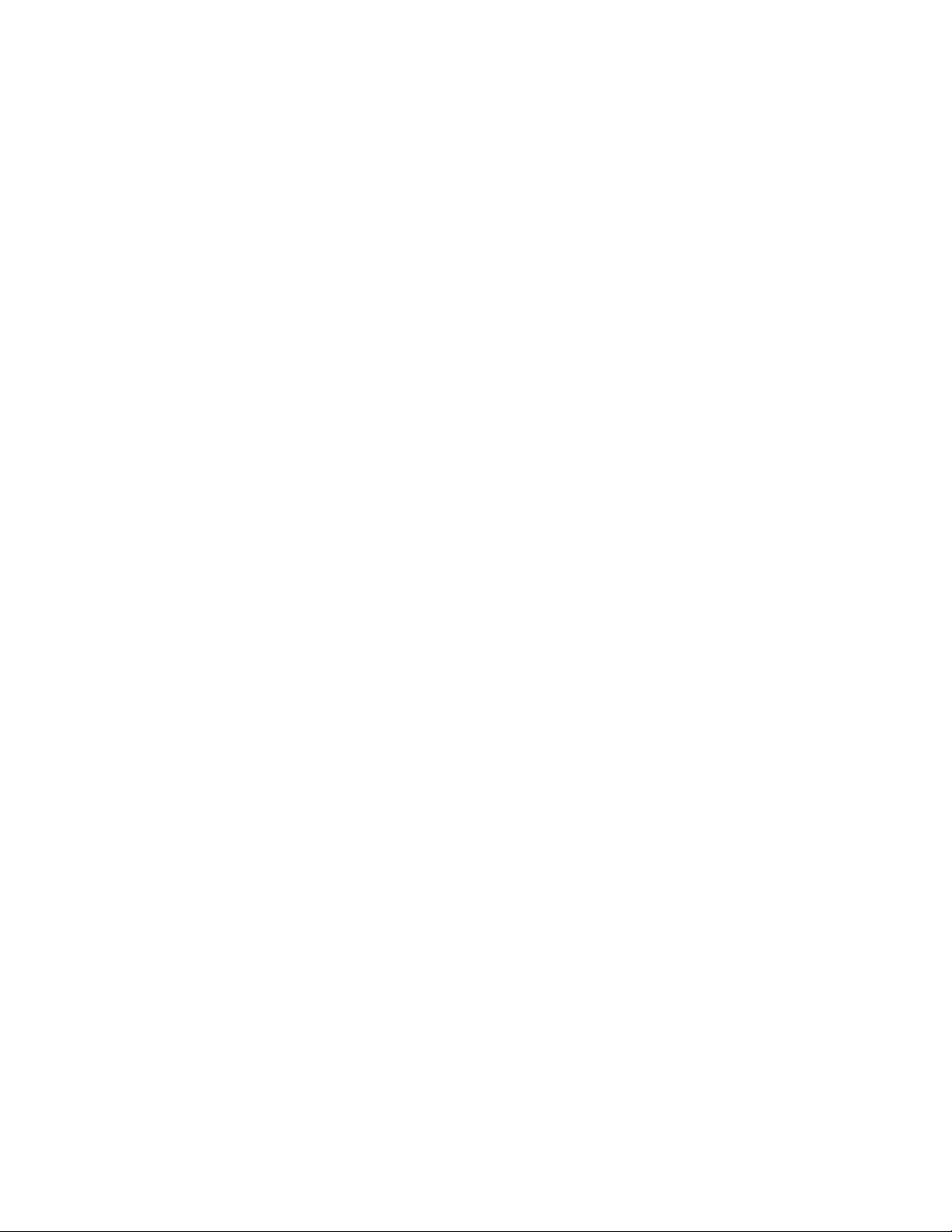
Product Name: EDN800 EverFocus IP Network Cameras
Model Number(s): EDN800
FCC Notice "Declaration of Conformity Information"
This equipment has been tested and found to comply with the limits for a Class
A digital device, pursuant to part 15 of the FCC Rules. These limits are designed
to provide reasonable protection against harmful interference in a residential
Installation. This equipment generates, uses and can radiate radio frequency energy
and, if not installed and used in accordance with the instructions, may cause harmful
interference to radio communications. However, there is no guarantee that
interference will not occur in a particular installation. If this equipment does cause
harmful interference to radio or television reception, which can be determined by
turning the equipment off and on, the user is encouraged to try to correct the
interference by one or more of the following measures:
- Reorient or relocate the receiving antenna.
- Increase the separation between the equipment and receiver.
- Connect the equipment into an outlet on a circuit different from that to which the
receiver is connected.
- Consult the dealer or an experienced radio/TV technician for help.
Warning: Changes or modifications made to this equipment, not expressly approved
by EverFocus or parties authorized by EverFocus could void the user's authority to
operate the equipment.
This device complies with part 15 of the FCC Rules. Operation is subject to the
following two conditions:
(1) This device may not cause harmful interference, and
(2) This device must accept any interference received, including interference that
may cause undesired operation.
EverFocus Electronics Corp.
12F, No. 79, Sec. 1, Shin-Tai Wu Rd., His-Chi,
Taipei Hsien, Taiwan, R.O.C.
EDN800 complies with CE and FCC.
- -
2
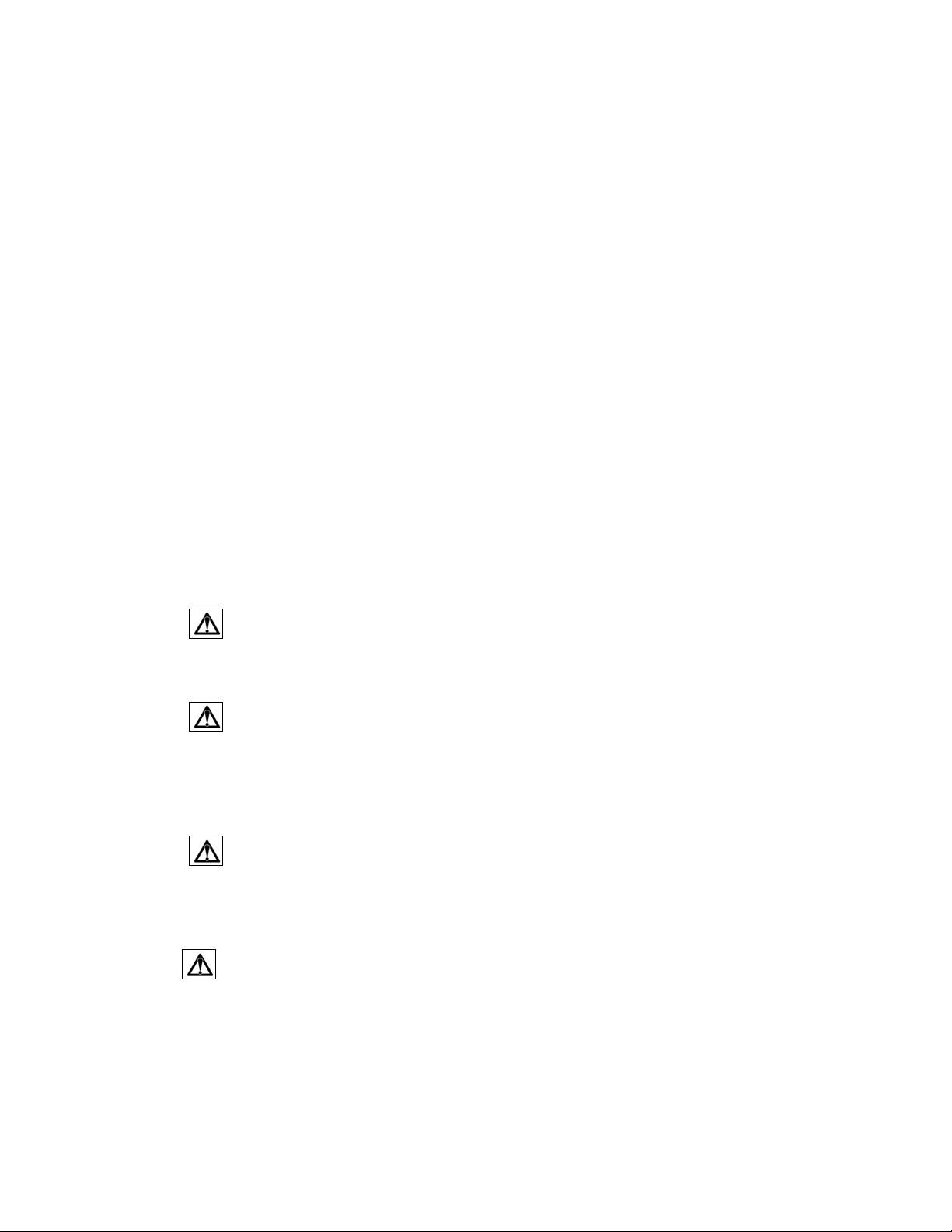
About this document
All the safety and operating instructions should be read and followed before the
unit is operated. This manual should be retained for future reference. The
information in this manual was current when published. The manufacturer reserves
the right to revise and improve its products. All specifications are therefore subject
to change without notice.
Safety Notice
-These limits are designed to provide reasonable protection. This equipment
generates, uses and can radiated radio frequency energy and, if not installed and
used in accordance with the instructions, may cause harmful interference to radio
communications. However, there is no guarantee that interference will not occur in
a particular installation. If this equipment does cause harmful interference to radio
or television reception, which can be determined by turning the equipment off and
on, the user is encouraged to try to correct the interference by one or more of the
following measures: -Reorient or relocate the receiving antenna.
-Increase these separations between the equipment and receiver.
-Connect the equipment into an outlet on a circuit different from that to which the
receiver is connected.
-Consult the dealer or an experienced radio/TV technician for help.
The changes or modifications not expressly approved by the party responsible for
compliance could void the user's authority to operate the equipment.
To reduce risk of fire or electric shock, do not expose this appliance to rain or
moisture.
Do not attempt to disassemble the appliance. To prevent electric shock, do
not remove screws or covers. There are no user-serviceable parts inside.
Contact qualified service personnel for maintenance. Handle the appliance with
care. Do not strike or shake, as this may damage the appliance.
Do not use strong or abrasive detergents when cleaning the appliance body.
Use a dry cloth to clean the appliance when it is dirty. When the dirt is hard to
remove, use a mild detergent and wipe gently.
Do not operate the appliance beyond its specified temperature, humidity or
power source ratings. Do not use the appliance in an extreme environment where
high temperature or high humidity exists. Use the appliance at temperature within
0℃ ~ +40℃ / 32 ~ 104 and a humidity below 90%. The input power source for
this appliance is 12 VDC & PoE.
- -
3
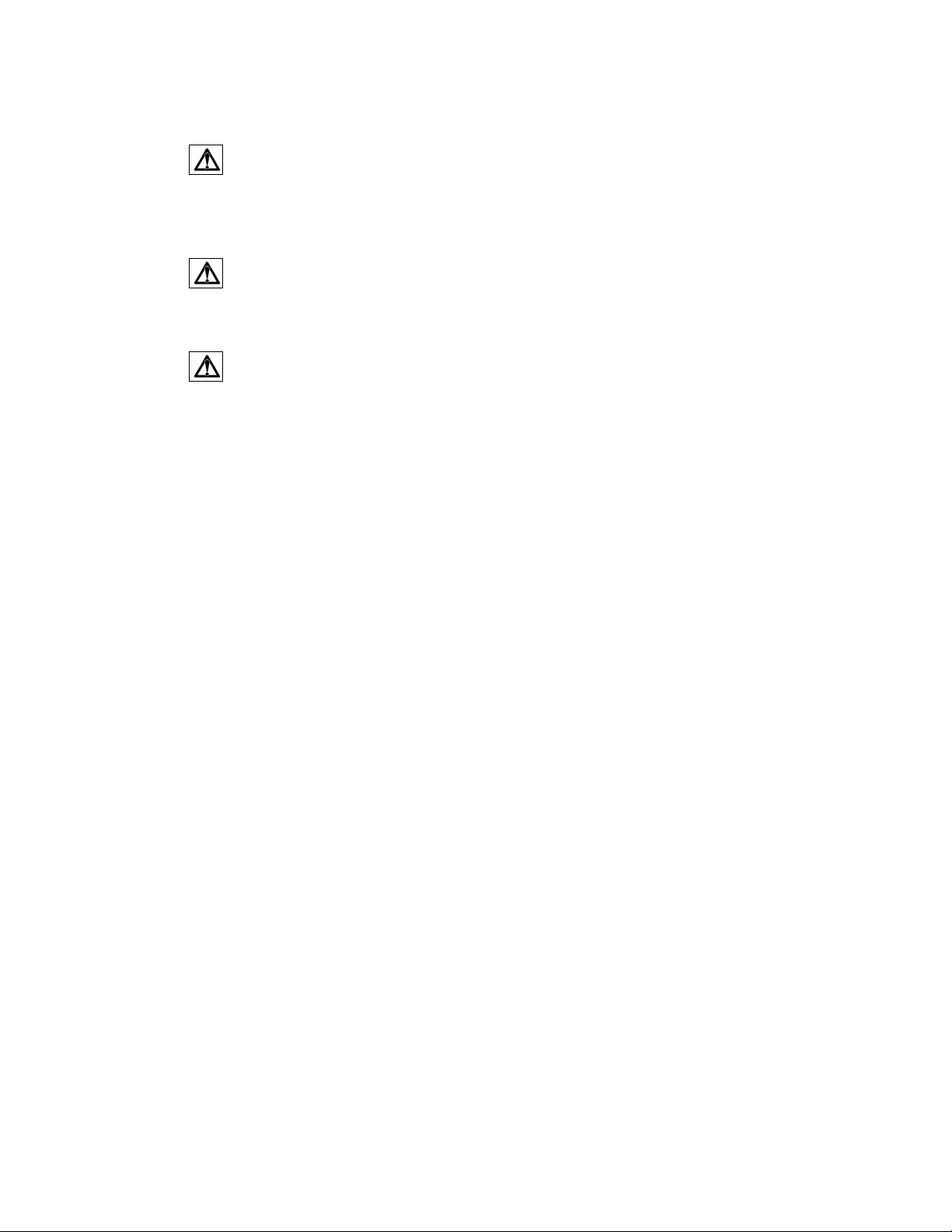
Use only the recommended power supplies. Power supplies must comply
with the requirement of the latest version of IEC60950-1. Substitutions may
damage the unit or cause a fire or shock hazard.
Electrostatic-sensitive device. Use proper CMOS/MOSFET handing
precautions to avoid electrostatic discharge.
Installation should be performed by qualified service personnel only in
accordance with the National Electrical Code or applicable local codes.
Terms and Trademark
Ethernet, Internet Explorer, Linux, Microsoft, Windows, WWW are registered
trademarks of the respective holders. Other product names appearing in this User's
Guide may be trademarks or registered trademarks of their respective holders.
Java™ and all Java-related logos and trademarks are trademarks or registered
trademarks of Sun Microsystems, Inc. in the United States and other countries.
Support
If the unit ever needs repair service, the customer should contact the nearest
EverFocus Electronics Corp. Service Center for return authorization and shipping
instruction.
About AC Adaptor
Specifications for AC adaptor
Power Supply: 12VDC, 1 A
Rated Output: 12VDC, 1 A
Operating Temperature: 0 ~ 40 / 32 ~ 104
External Dimensions: 56 mm x 68 mm x 101 mm / 2.24” x 2.72” x 4.04”
- -
4
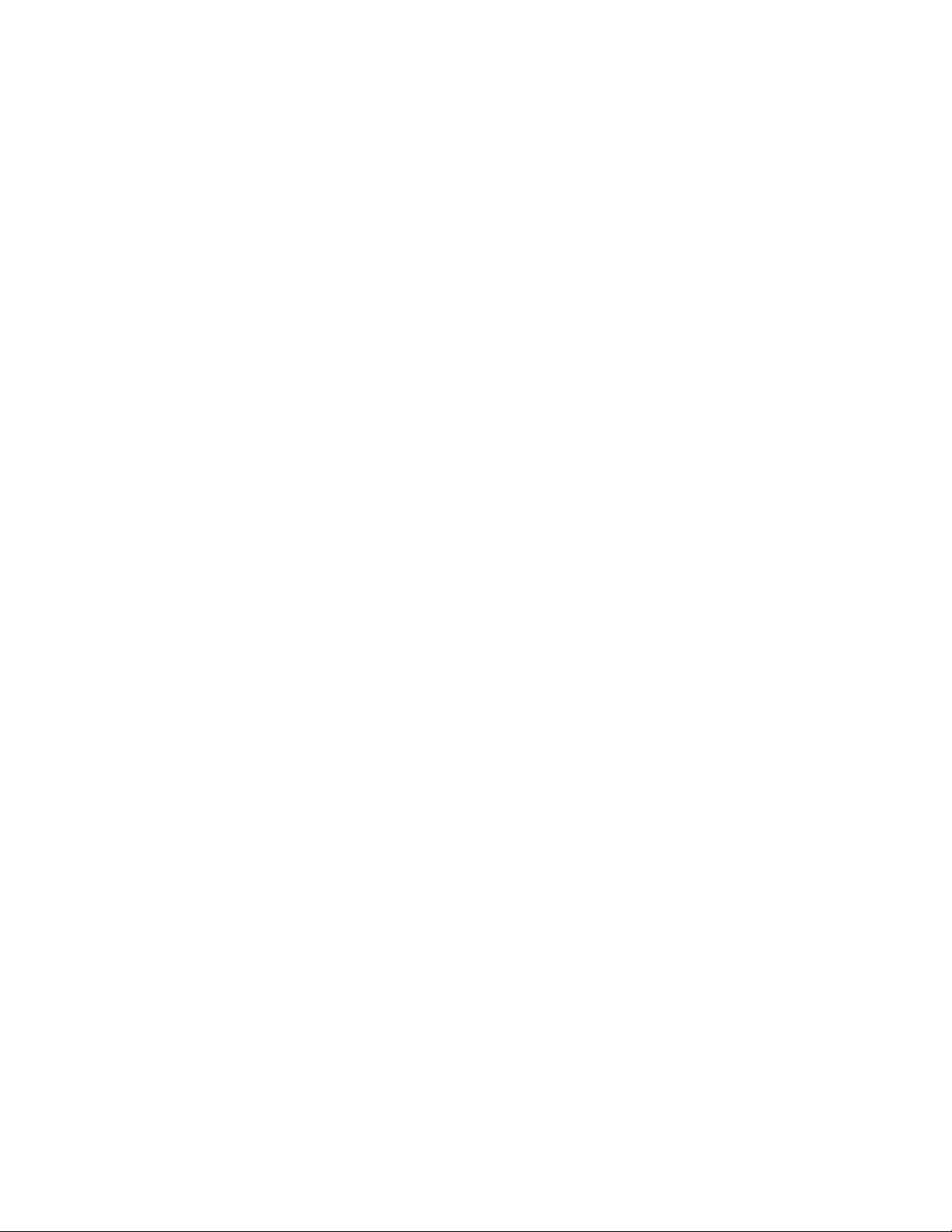
TABLE OF CONTENTS
1. INTRODUCTION....................................................................................................6
2. FEATURES...............................................................................................................6
3. OPERATION WINDOW........................................................................................7
3. SETTING................................................................................................................10
3.1
SYSTEM INFO ......................................................................................................10
3.1.1 Information ................................................................................................. 11
3.1.2 Log .............................................................................................................. 11
3.2
USER CONFIG...................................................................................................... 12
3.3
NETWORK ...........................................................................................................15
3.3.1 Network....................................................................................................... 15
3.3.2 DDNS..........................................................................................................17
3.3.3 Bandwidth ................................................................................................... 18
3.3.4 SMTP/FTP .................................................................................................. 19
3.3.5 Network Alarm (reserved for PowerCon)................................................... 22
3.4
VIDEO .................................................................................................................23
3.4.1 Multi Streaming ..........................................................................................23
3.4.2 Camera ........................................................................................................ 25
3.5
USER..................................................................................................................27
3.6
EVENT...............................................................................................................28
3.6.1 Event ...........................................................................................................29
3.6.2 Motion.........................................................................................................31
3.6.3 Alarm........................................................................................................... 32
3.6.4 Time Mask ..................................................................................................33
3.7
SYSTEM ............................................................................................................34
3.7.1 Date/Time....................................................................................................35
3.7.2 Daylight Saving ..........................................................................................37
3.7.3 SD Card.......................................................................................................38
3.7.4 Maintenance................................................................................................ 40
4. SPECIFICATIONS................................................................................................42
- -
5
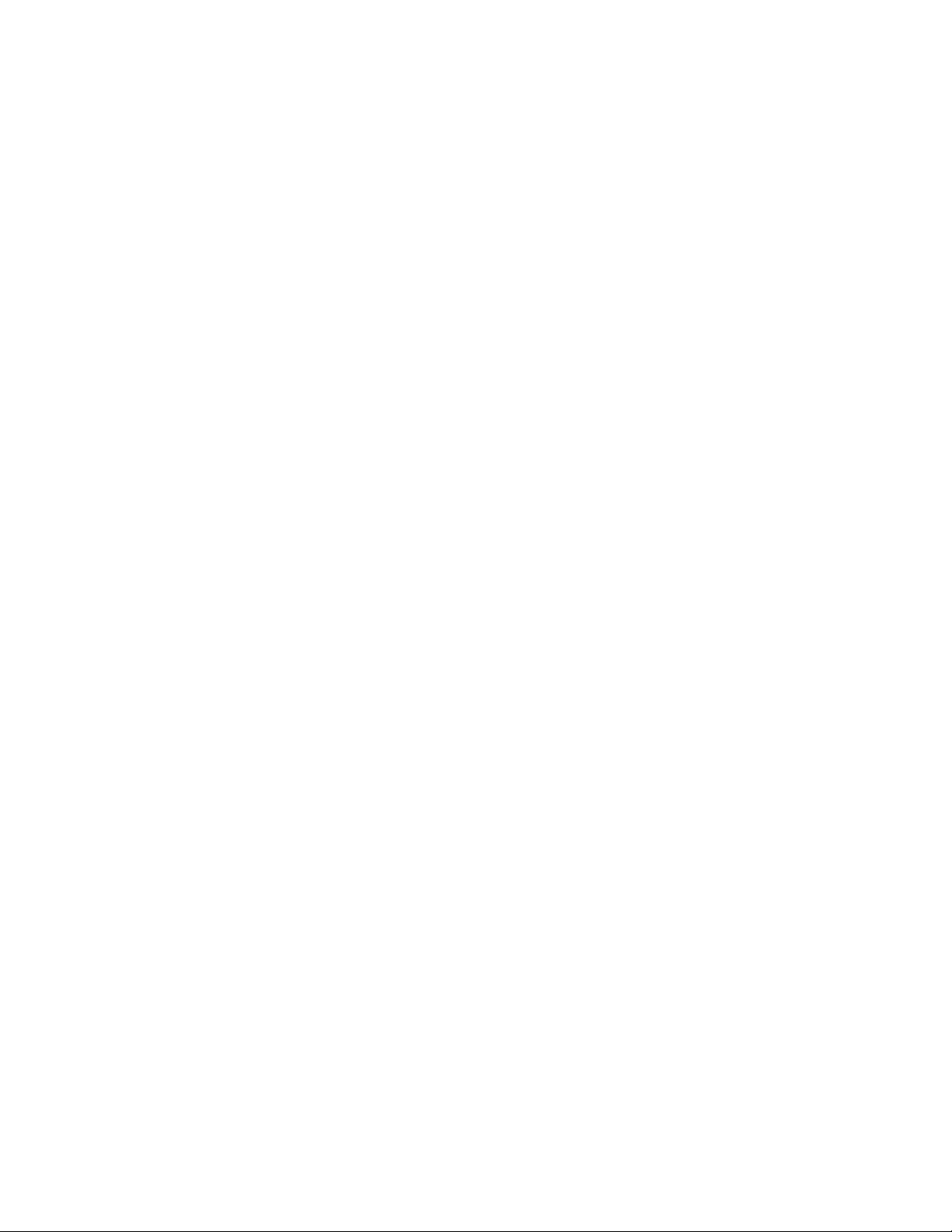
1. INTRODUCTION
The EDN800 vandal dome network camera provides H.264, MPEG-4 and MJPEG
compression for multi-streaming capabilities. H.264 is the most advanced video
compression technology that saves your bandwidth without sacrificing video quality.
Supported with PoE (Power over Ethernet) IEEE802.3af, EAN850A is equipped with
build-in SD card slot for local storage.
Designed with advanced digital processing circuitry for high resolution 1/3'' color
CCD sensor, it can control AGC, BLC, FL, ES, H-Mirror, IRIS Level and Day/Night
function through web browser. EDN800 uses a vari-focal auto IRIS lens for discreet
surveillance or close-up viewing and it features with IRIS level control for the best
viewing quality.
2. FEATURES
z Built-in H.264, MPEG-4 and MJPEG digital signal output at Full D1 image
size with up to 30fps.
z H.264/MPEG4/MJPEG multi stream output for simultaneous live monitoring
and high resolution recording.
z Support 4 independent video streams that can provide different compression
formats and resolutions.
z The high sensitivity of 0.4Lux/F=1.2 is achieved by using the advanced
1/3”Sony Super HAD color CCD.
z Built-in Vari-focal Lens.
z Power over Ethernet (PoE) IEEE 802.3af.
z Support MDI/MDI-X auto crossover function.
z Bandwidth control:64K/128K/256K/1M/2M/4M/8M kbps and unlimited.
z Built-in network interface (10Base-T/100Base-TX) for remote monitoring by
PC.
z Smart Wizard settings for various event and schedule recording conditions.
z Built-in SD memory card slot for local storage and support SD High Capacity
(SDHC).
z Built-in digital motion detection.
z Built-in digital zoom function.
z AGC, BLC, FL, ES, H-Mirror, IRIS Level and Day/Night function control
through web browser.
z Manual PAN/TILT mechanism for easy lens adjustments.
z Vandal Resistant.
- -
6
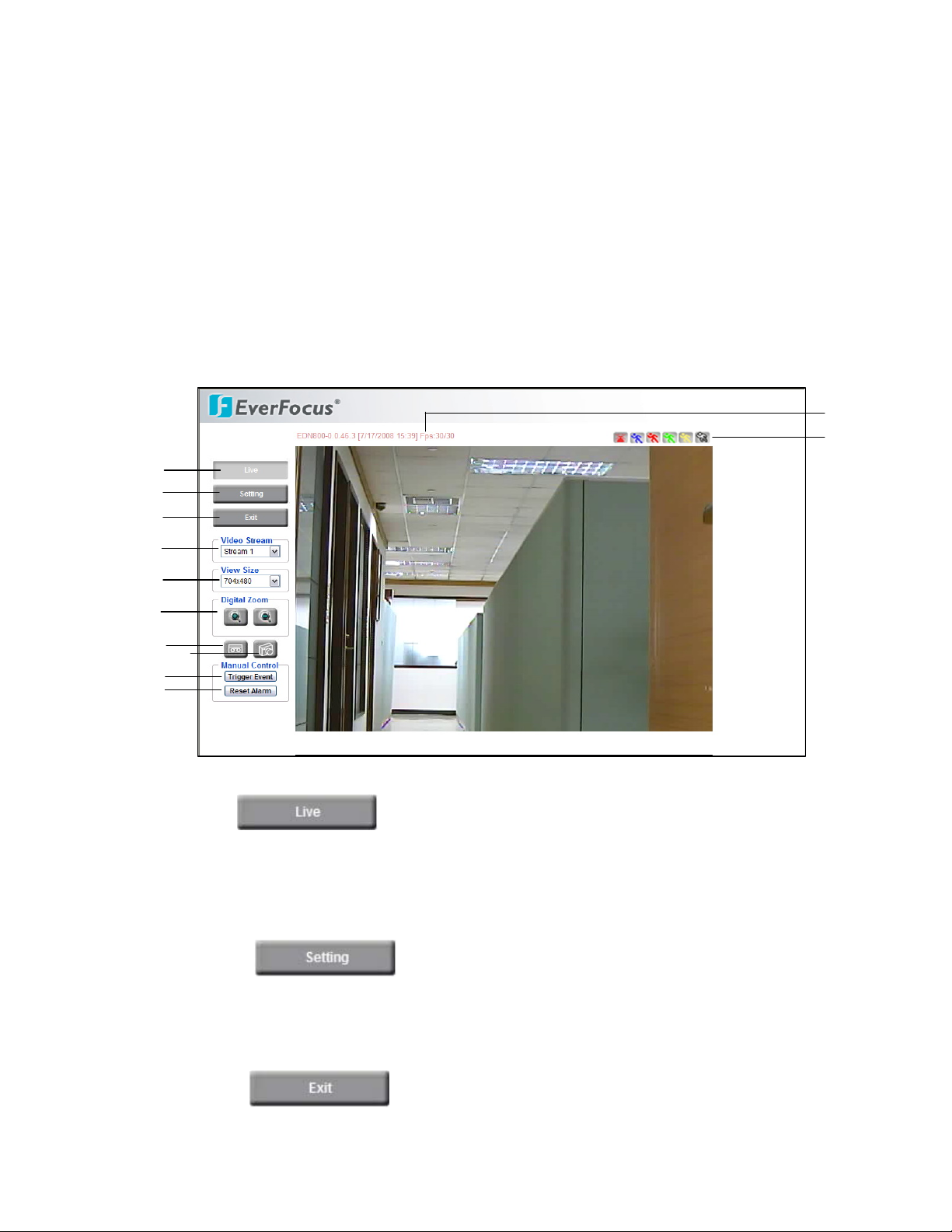
3. OPERATION WINDOW
Step 1.Start a browser.
Step 2. Enter the IP address or host name of the camera in the Location/Address
field of your browser.
Step 3. Input “Username” and “Password”. Default Username is “user1” and
default password is “11111111”.
Step 4. Click “Login” button.
Step 5. Congratulation!! You should be able to see the live image now.
1
Press button to display the "Live" page.
○
Double click on the image to show a full screen display, double click again or press
ESC to return normal display.
2
○
Press button to enter Setting page. In Setting page, there
are 7 sections: [System Info], [User Config], [Network], [Video], [User], [Event] and
[System]. Please refer to “3. Setting” for further information.
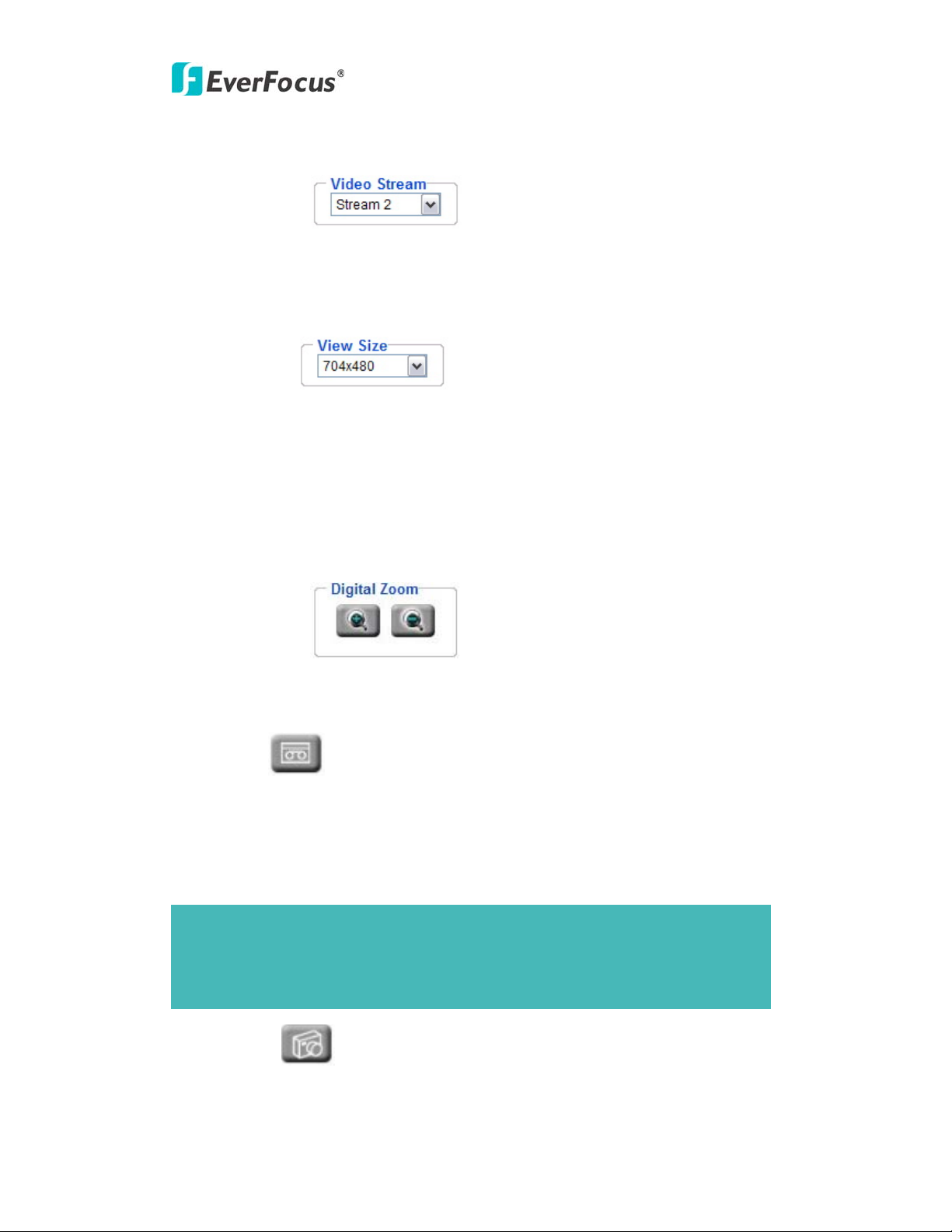
EDN800
○3 Press button to close EDN800 network page.
4
Video Stream
○
Select Video Stream from Stream 1 / Stream 2, Stream 3 and Stream 4. Please refer to
“3.4.1 Multi Streaming” for further information.
5
○
View Size
You can select View size to either reduce or enlarge the image to the appropriate view
size.
Select the view size for live images from:
704*480/640*480/352*240/320*240/176*120
6
○
Digital Zoom
Press “+” or “-“ button to enlarge / reduce the displayed image. (max. is X10)
7
○
Record
The record button is used to record the current video stream. The location where the
image file is saved can be specified in Setting -> User’s Config. Please refer to “3.2
User Config” for further information.
Note:
Record segment is limited to 5 min. If you need to do long time recording, please
set schedule recording. For more details about schedule recording, please see
“3.6 Event”.
8
○
Snapshot
8
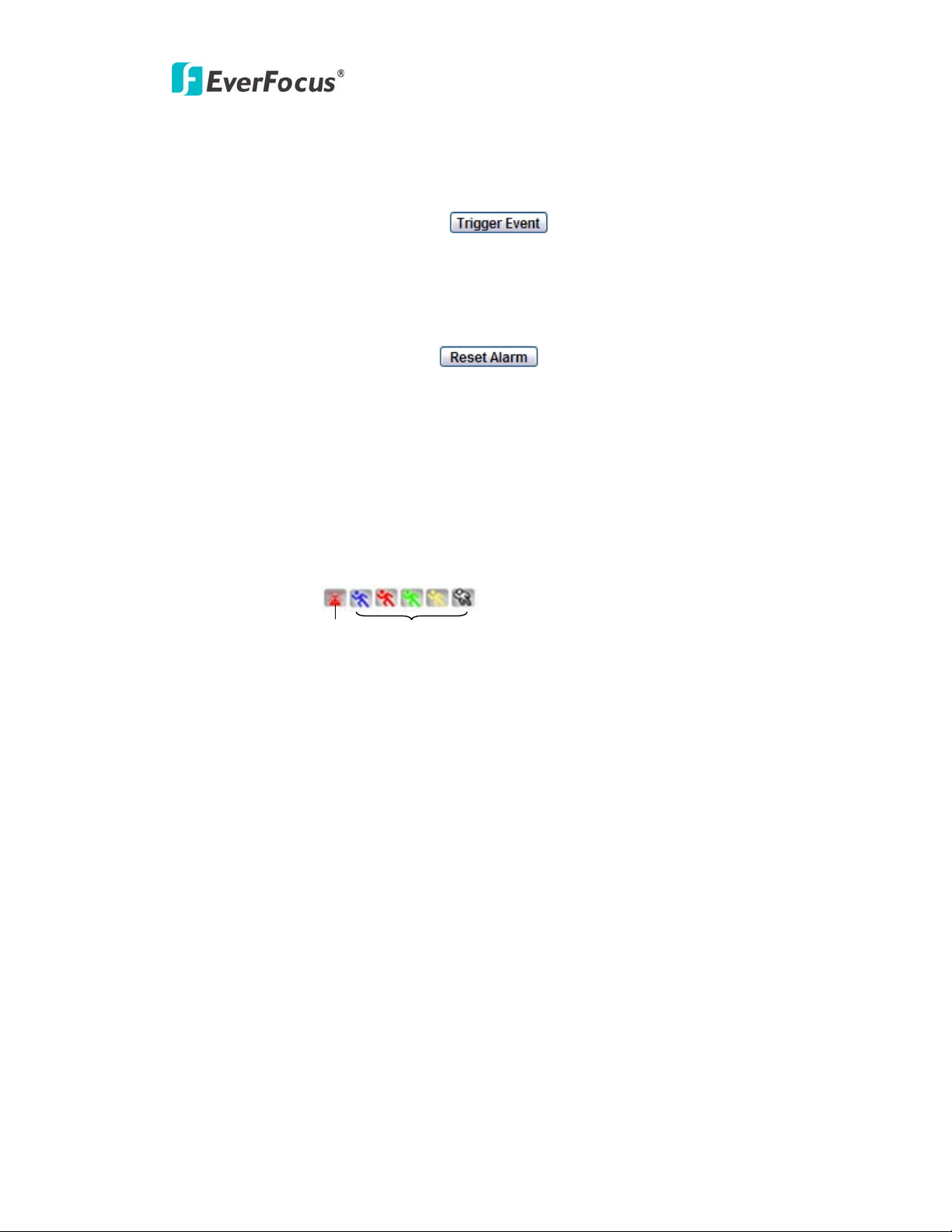
EDN800
The Snapshot button saves a snapshot of the video image currently being displayed.
The location where the snapshot data is saved can be specified in Setting -> User’s
Config. Please refer to “3.2 User Config” for further information.
9
Manual Control – Trigger Event
○
Press “Trigger Event” button to trigger an event directly from live view page, and
event actions will be effective if they have been set in “Event” menu.
10
○
Manual Control – Reset Alarm
Press “Reset Alarm” button to reset alarm output remotely.
11
○
Status Display
The name of the camera whose settings currently being configured, current date/time
and current frame rate will be displayed.
12
○
Event signals
Alarm
Motion
When an alarm or motion event is triggered, a signal icon will flash to alert user.
The first icon is for alarm event and rest of the 5 icons are for motion event. The
motion event icons which differed by colors correspond to the motion trigger areas
you have set in Motion menu. Please refer to “3.6.2 Motion” for detailed information
about Motion setup.
9
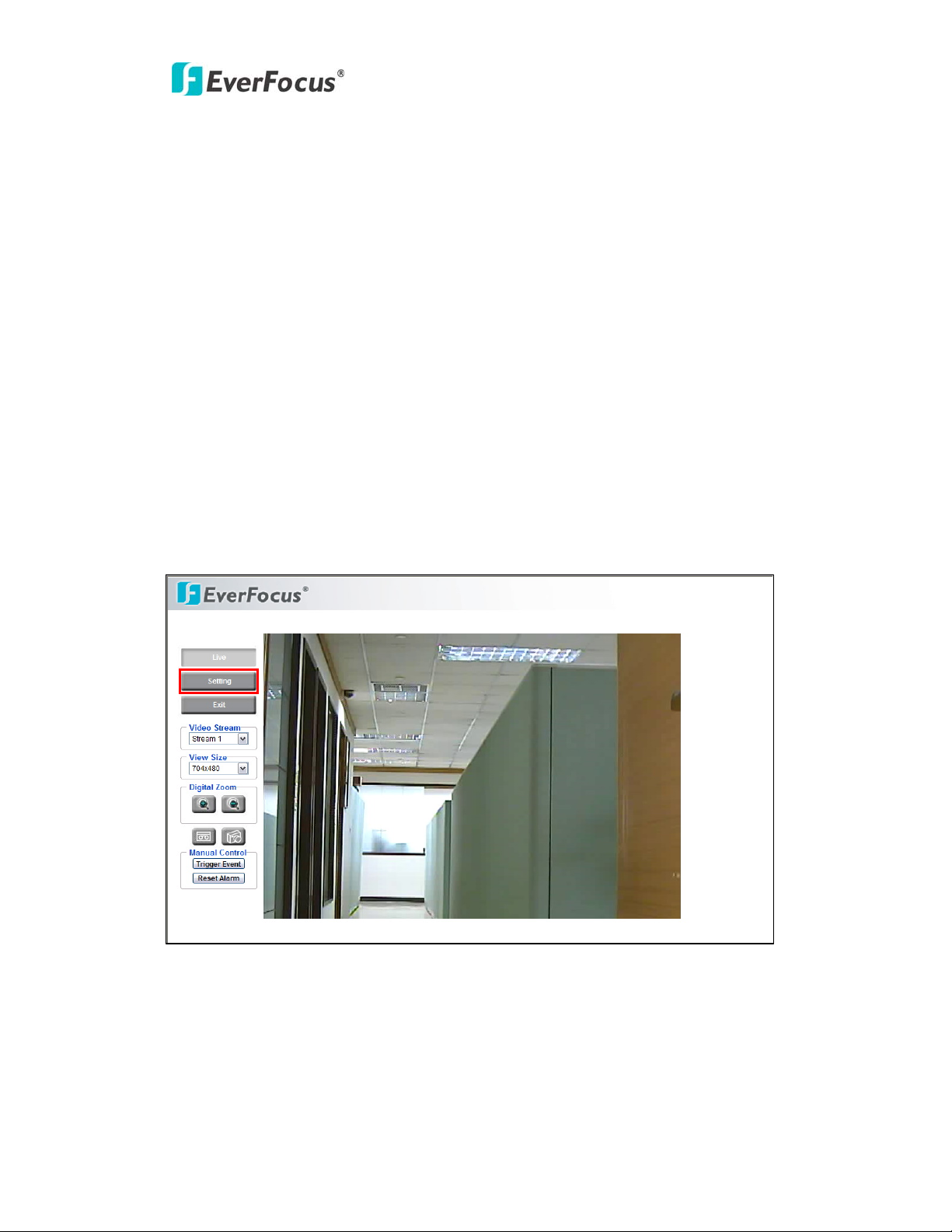
EDN800
3. Setting
Click this button to display the setup menu.
3.1 System Info
System information and system log check of the setup menu can be performed on this
page. The “System Info” page has 2 tabs of the [Information] tab and the [Log] tab.
10
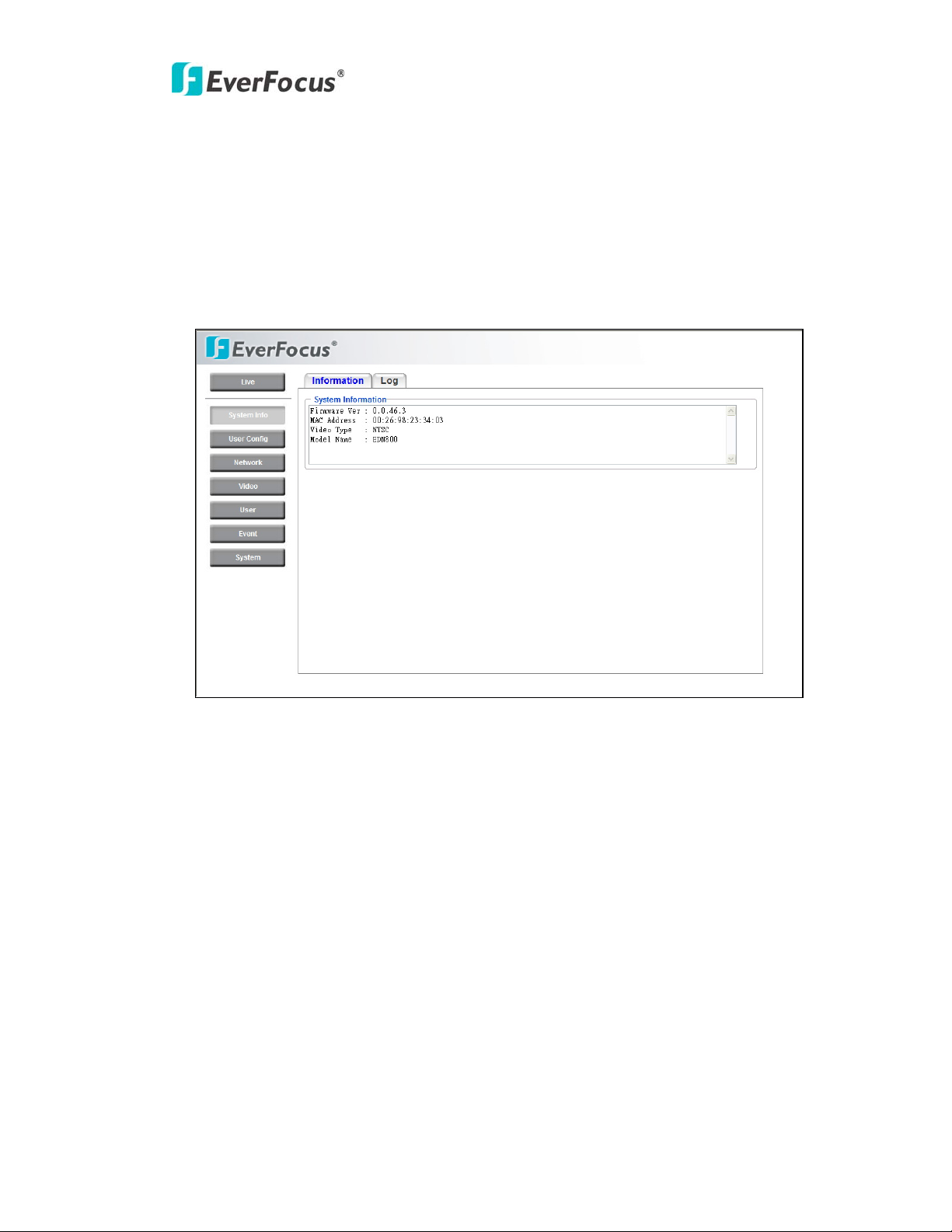
EDN800
3.1.1 Information
System Information: Firmware version, MAC address, Video Type, Model number.
(unchangeable, for reference only)
3.1.2 Log
11
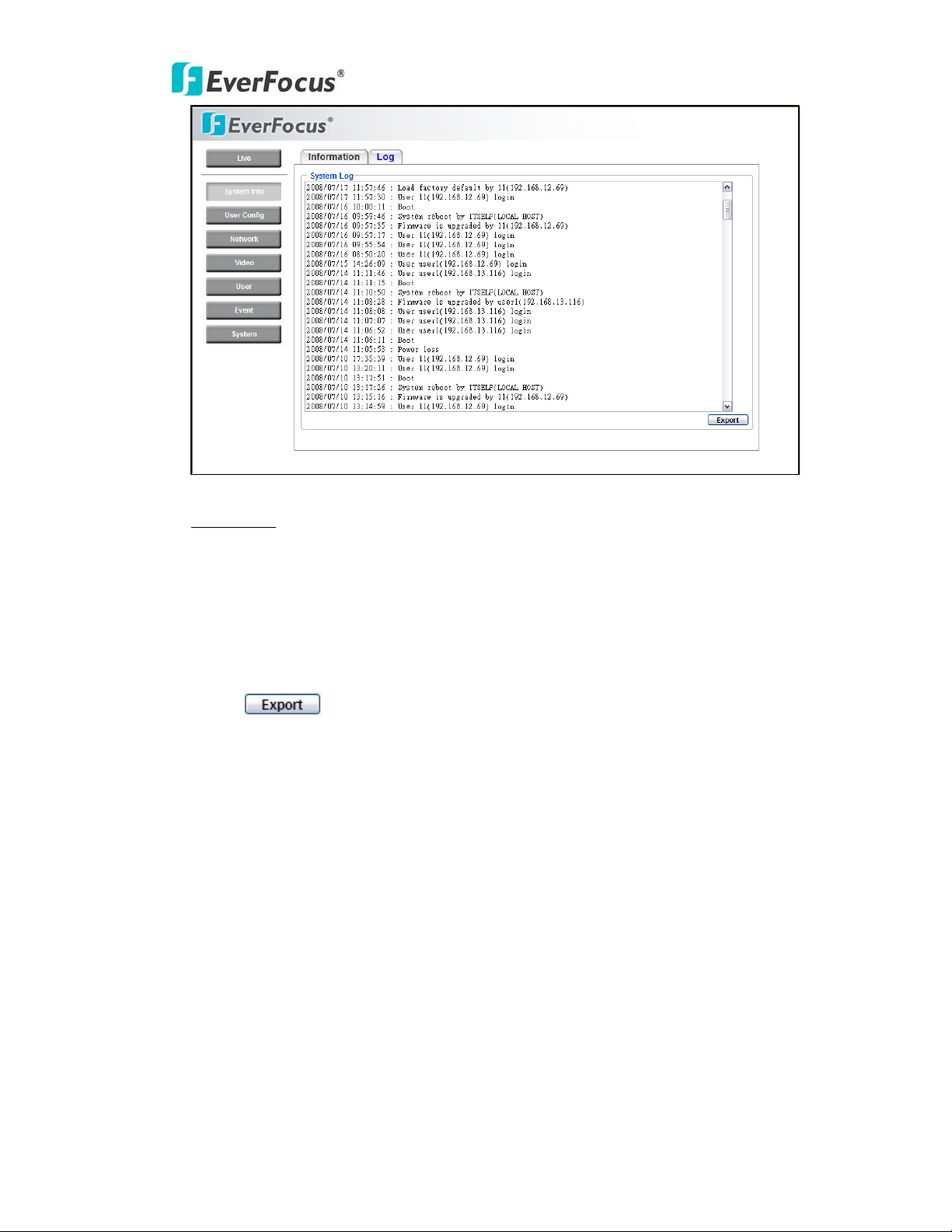
System Log:
EDN800
Date/Time: displaying date and time of the log.
Log message: all information and event message, including login, user’s IP, reboot,
firmware upgrade, load factory default, configuration reset and event detected.
System will keep the newest 256 records.
Press button to export system log into “.txt” file and select the
location where the exported log file will be saved to.
3.2 User Config
Live view configuration is to be set by user. Each login user can make his/her own
settings for the following items:
12
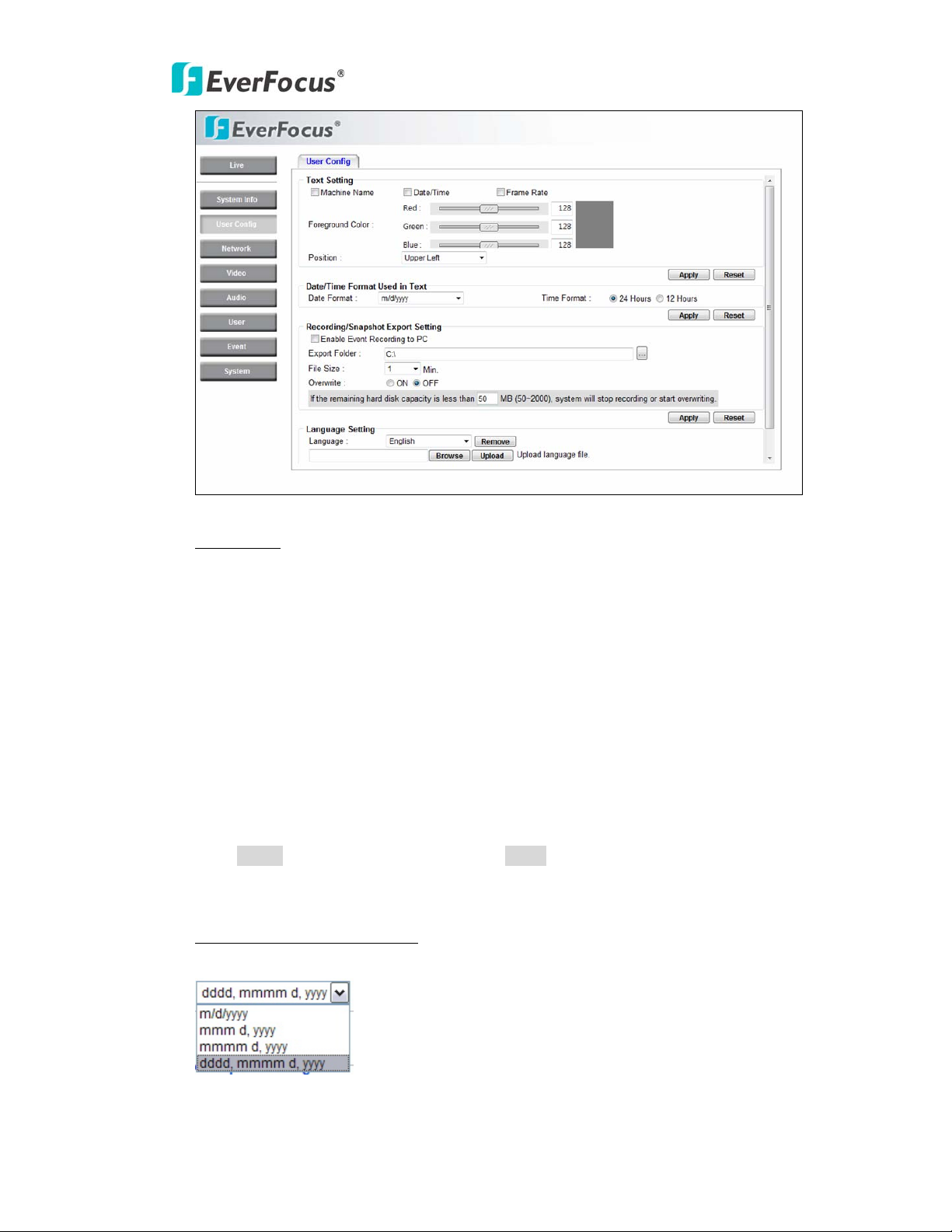
Text S e tting
EDN800
Check the box for text of Machine name, Date/Time or Frame Rate to be
displayed on the screen.
Text Co lor
Foreground Color: Select the foreground color of text to be displayed by moving
the slide bar between Red, Green and Blue until your desire color is obtained.
Position: Select the position where the text will be displaying from Upper Left /
Lower Right / Lower Left.
Press Apply to apply the setting changes or Reset to reset without saving the
change.
Date/Time Format Used in Text
Select Date/Time Format from the following options:
13
