Everex Electronics CMP771 User Manual
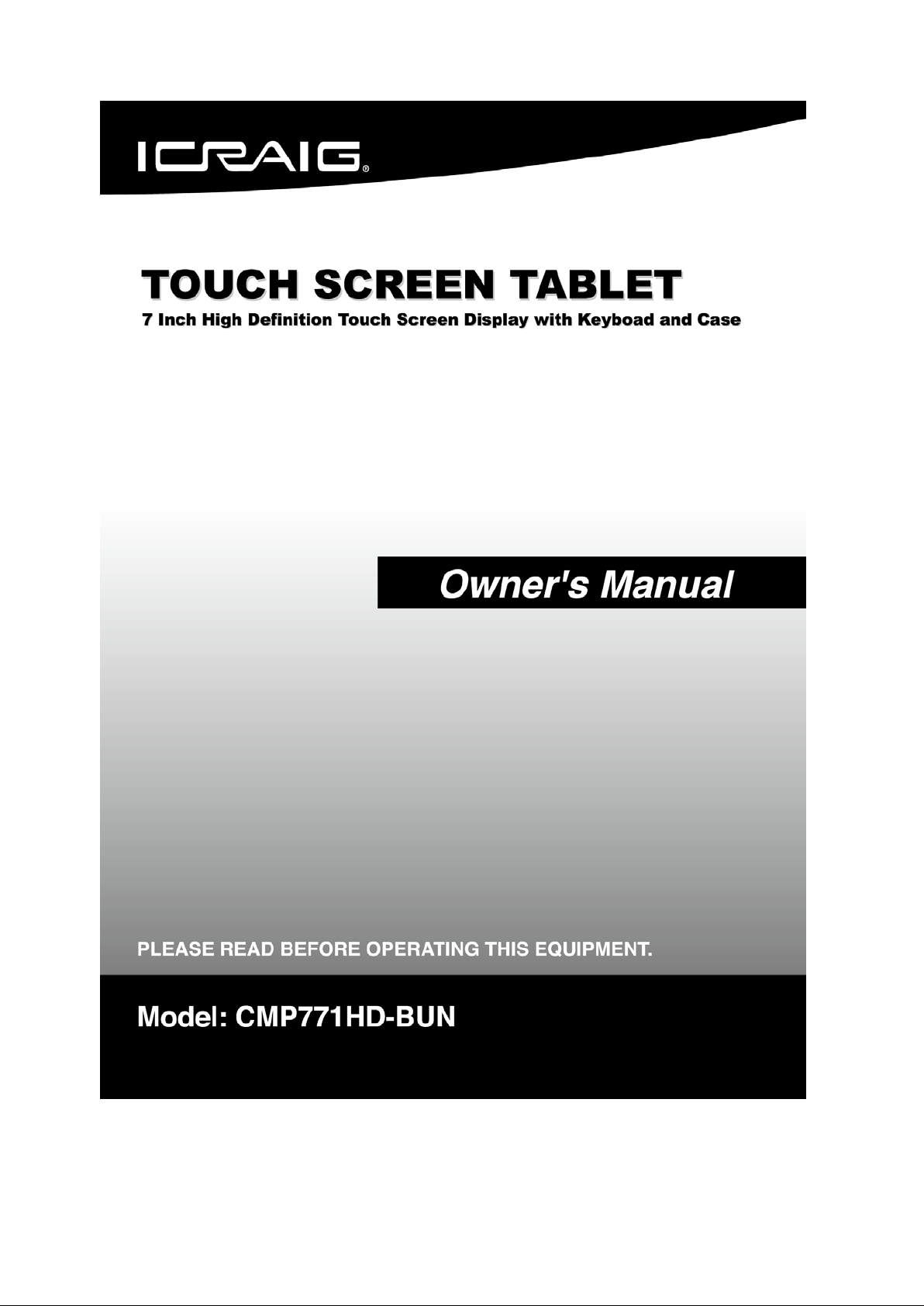
1
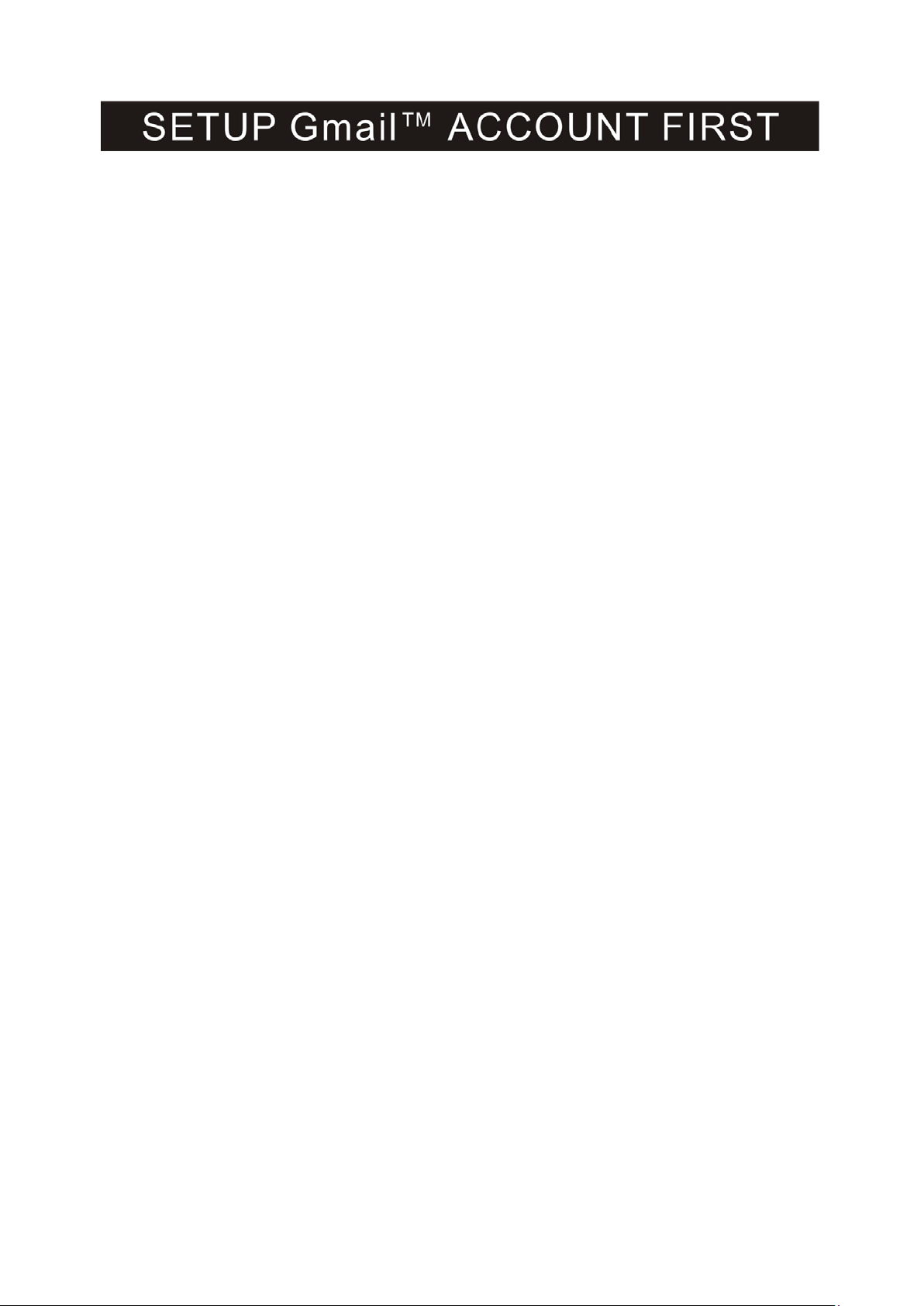
Please setup Gmail™ account during initial device setup. If you are going to use a
password or a pattern unlock you must have a valid Gmail™ account setup in the event you
forget either.
Forgot lock pattern? Here's a way to reset it.
Enter wrong pattern 5 times and wait for 30 seconds.
Select “Forgot pattern” and enter your Gmail™ account username and password.
Make sure you use the same account that was used to acti vate the device and double check
the password by logging in to that Google ™ account in a browser on laptop or PC.
If you don't have access to the original Gmail™ account, you will need to do a hard reset
and lose your settings and apps on the device. Data on the memory card will not be
erased.
2
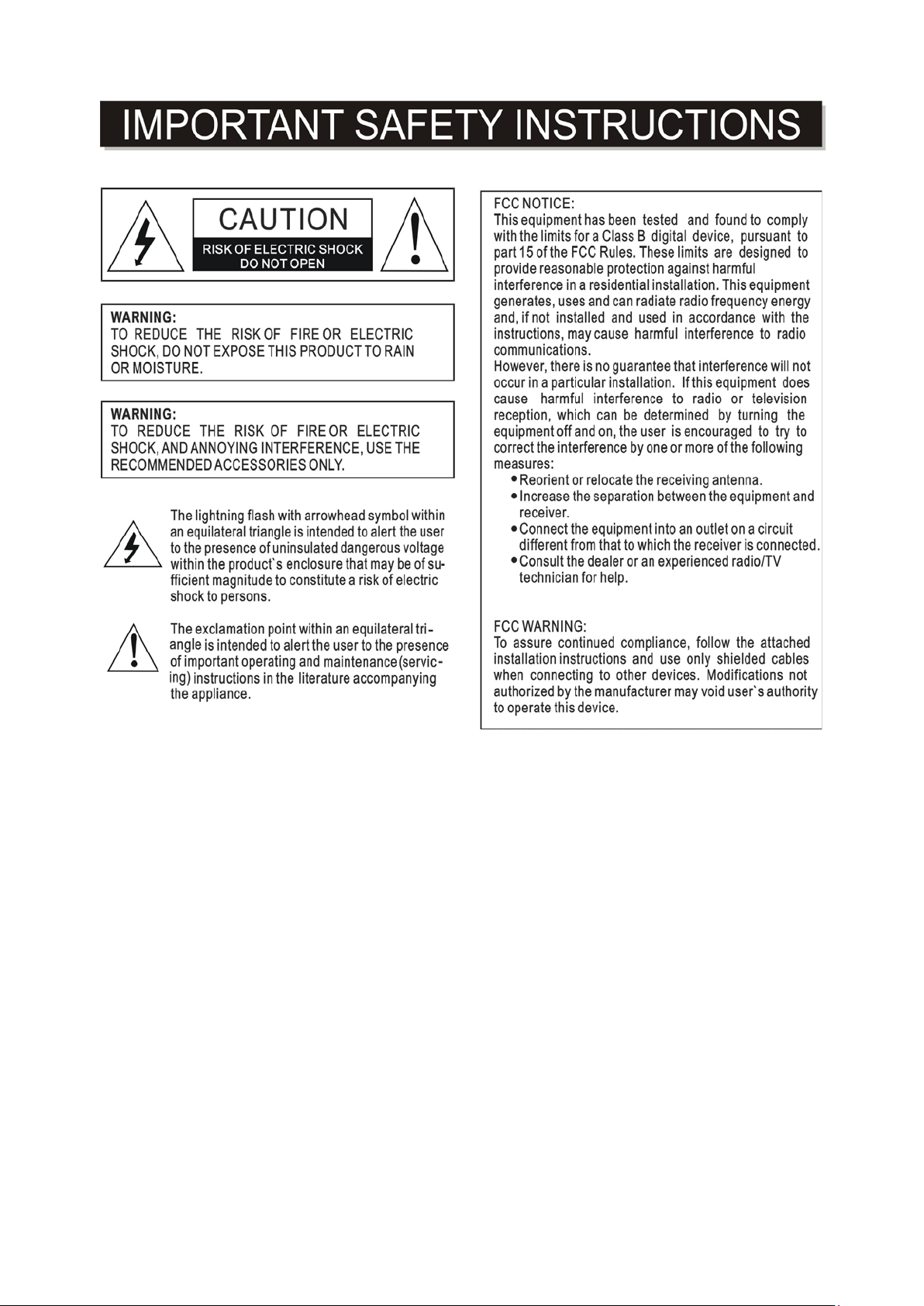
3
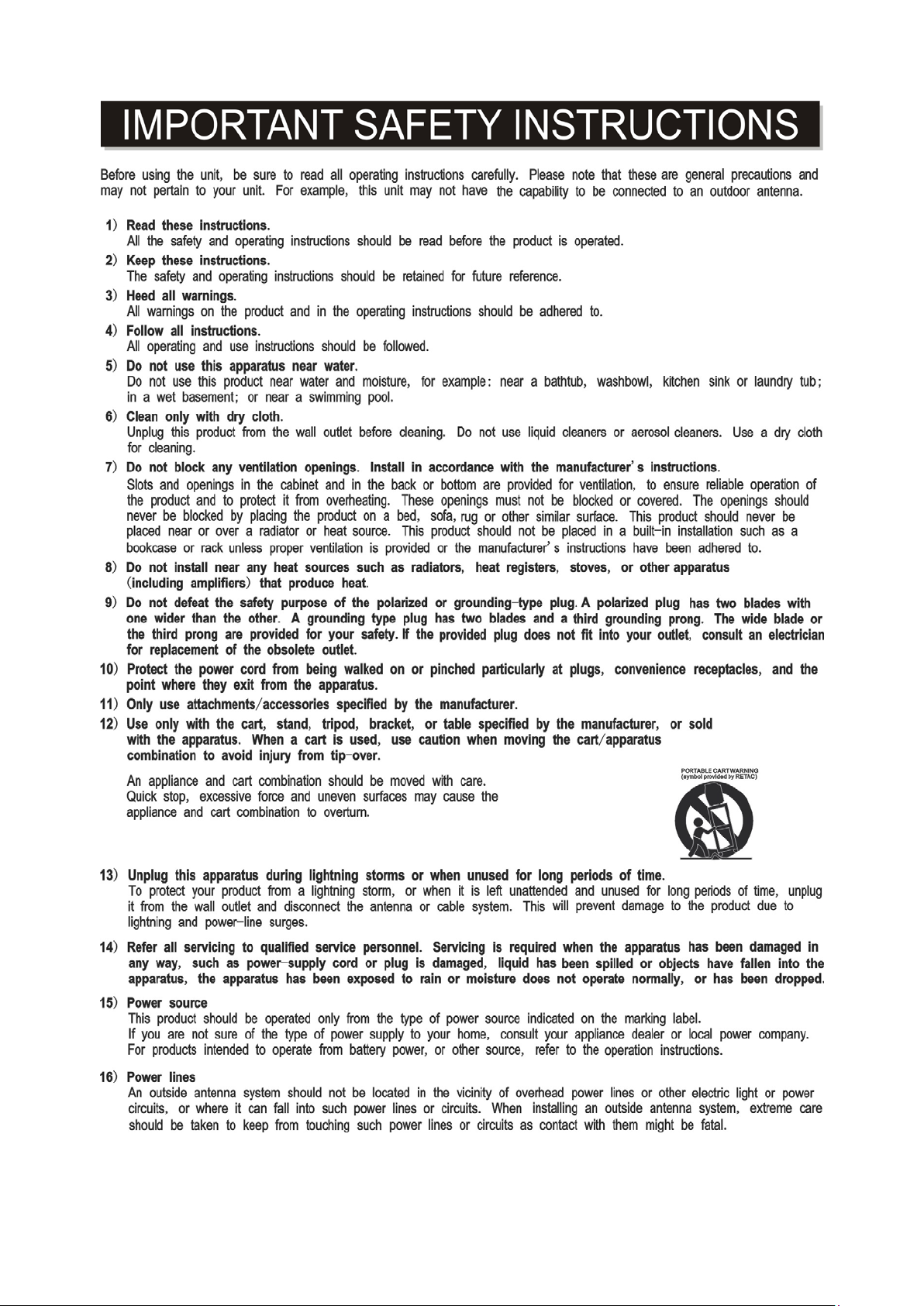
4
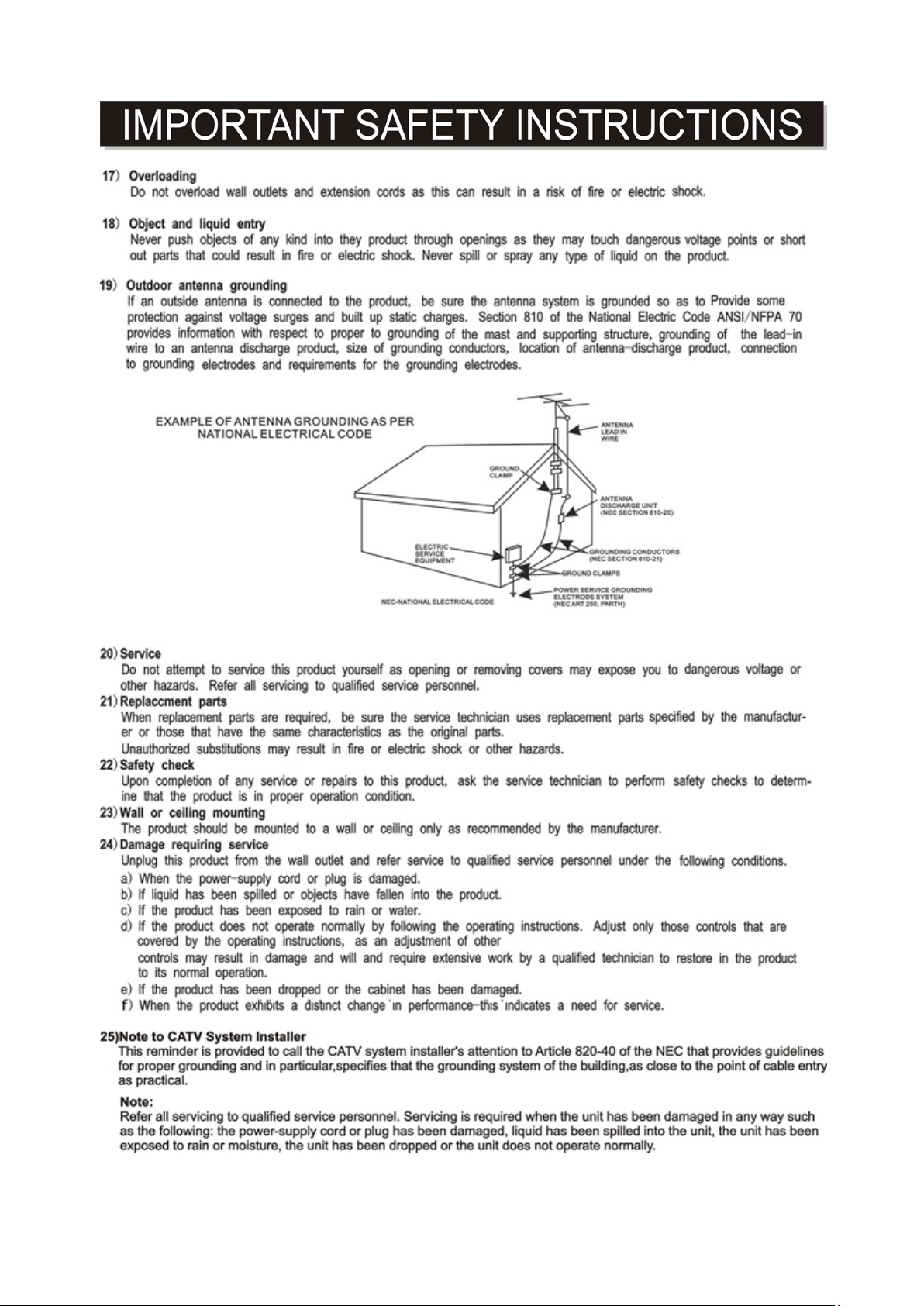
5
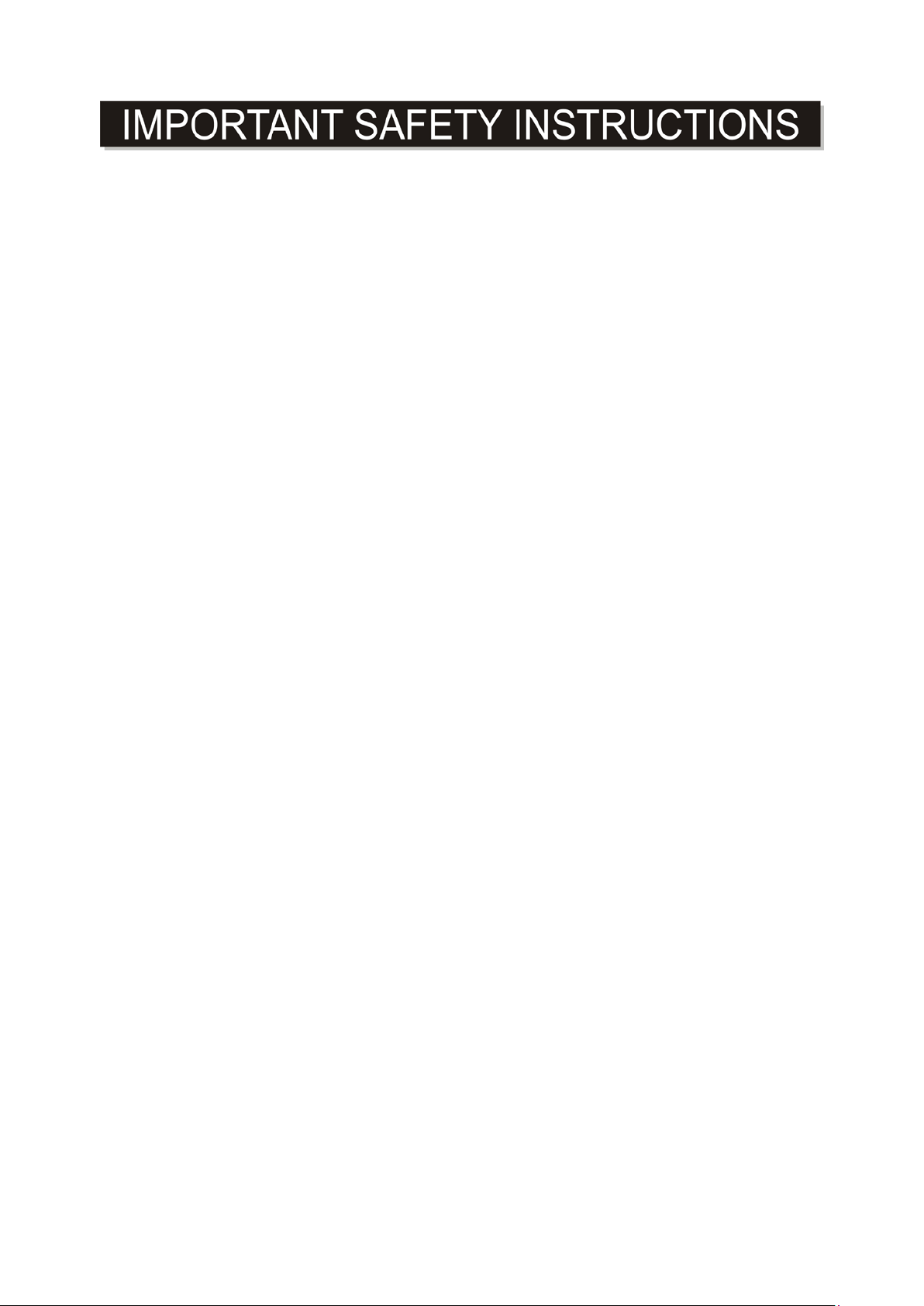
This manual contains important safety precautions and informati on for correct usage. Please be
sure to read this manual carefully before use to avoid any dam age to the device.
Do not place the product in hot, wet or dusty environm ents.
Do not place the product in hot environments. Especiall y i n summer, do not place it in a car with
all the windows closed or in the sun.
Avoid dropping or smashing the product and do not shake the TFT screen excessively as it may
cause damage or abnormal display screen.
Select a suitable volume and avoid loud sound while using hea dphone/earphones. Turn down
the volume or stop using the product if your ears start hurting or r inging.
In the following situations, please charge t he product:
A. The device shows on the top of the screen.
B. System automatically shuts down, and it turns off soon after restart.
C. Operation buttons do not work properly.
D. The unit will not turn on.
Note: Chargers of other models cannot be used for t hi s device because they may cause damage to
the device that will void the warranty. Please contact our customer service department if you
need a replacement charger.
Do not disconnect the device while formatting, downl oading and/or uploading; otherwise,
application errors may occur.
We are not responsible for any memory erasure or loss caused by damage or product
maintenance, or other personal reasons.
Do not disassemble the product, and avoid cleaning the product with ethyl alcohol, thinner, or
benzene.
Do not use this product in areas which prohibit the us e of electronic devices, for example, in an
airplane.
Do not use this product while driving or walking i n the street, as it may cause a car accident.
Notes:
This device is not waterproof.
All images in this manual are for reference only. Specifications and appearance of the product
and the screens are subject to change without prior notic e.
6
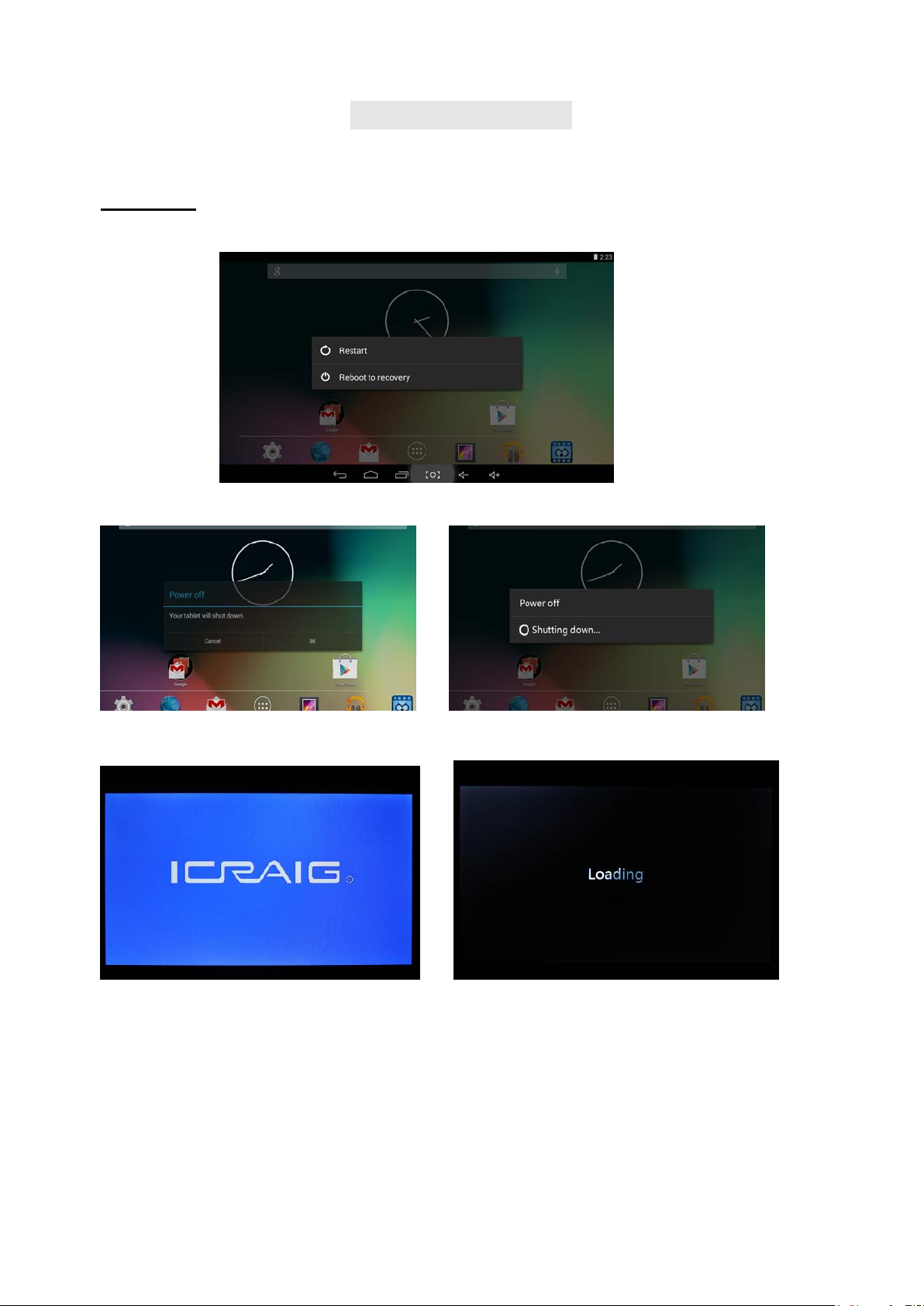
IMPORTANT NOTE
If the device becomes abnormal, halts, freezes. You can do either one of
below two options to recover the device
Restart
This option will restart your unit (reboot the system) to resume as normal
1. Press and hold “Power On/Off” button more than 12 seconds, follow screen will appear:
2. Select “Restart” and unit will turn off automatically.
3. Then unit restart and load the software as below:
7
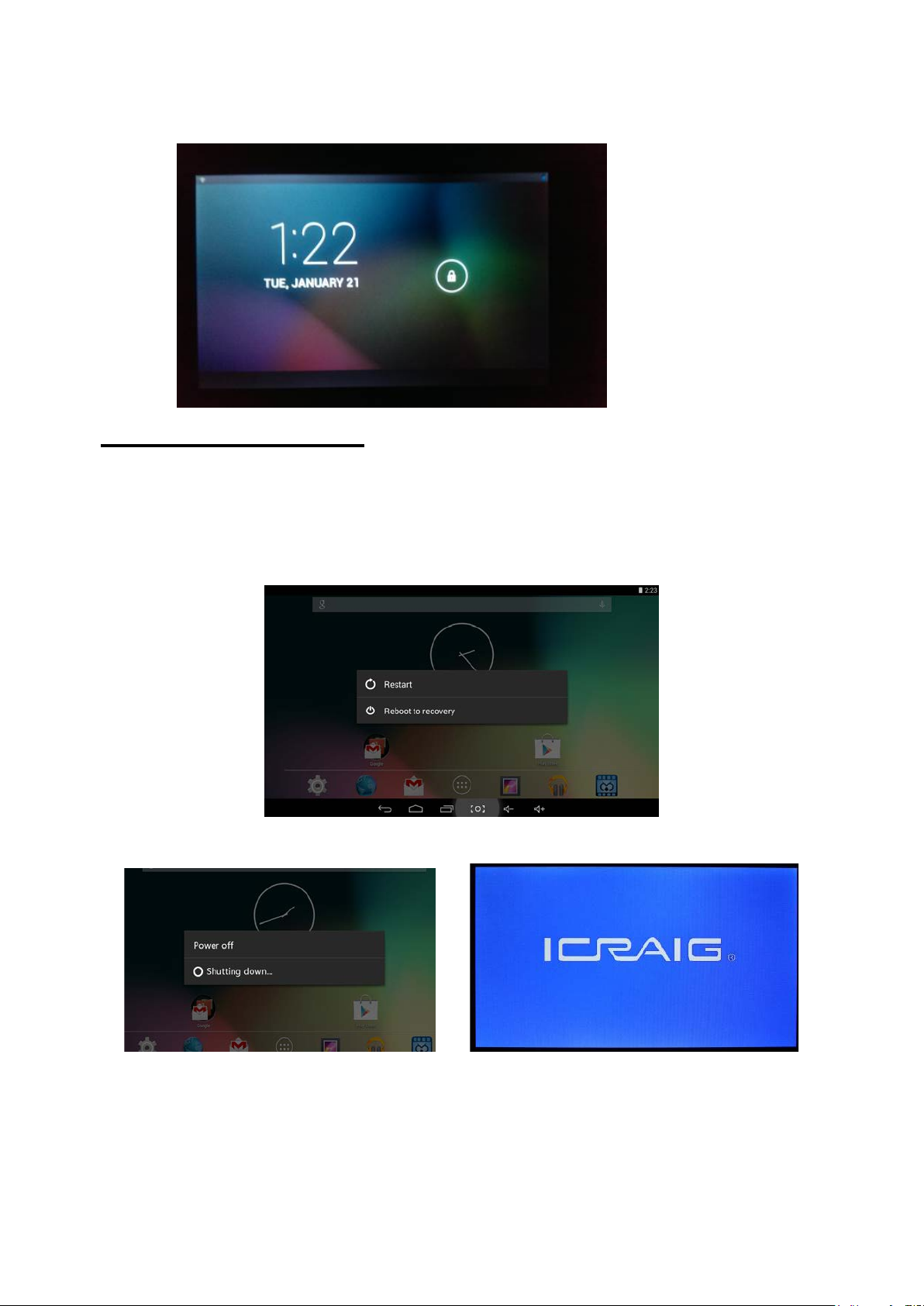
4. Now unit becomes normal
Reboot to Recovery
This option will reload the firmware to resume as “First purchased unit”
WARNING: Reboot to recovery will ERASE all installed data and restore your
tablet to when you first purchased unit. It becomes a “NEW TABLET”.
1. Press and hold “Power On/Off” button more than 12 seconds, follow screen will appear:
2. Select “Reboot to Recovery”, unit will turn off and turn on automatically.
8
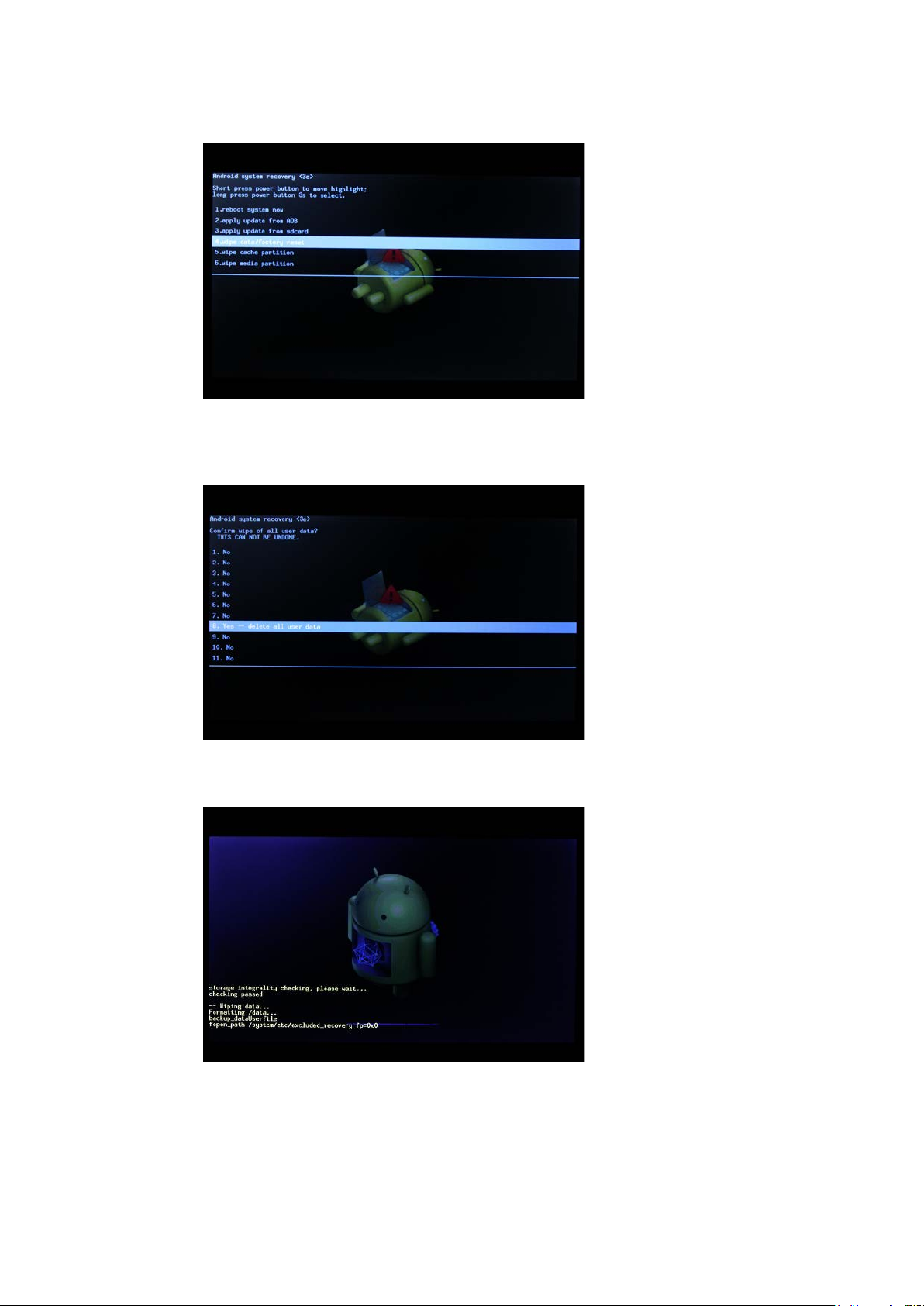
3.) Following screen will appear, select the option “wipe data/factory reset”
4.) Then enter the following screen which shows the message “Confirm wipe of all user data?
THIS CANNOT BE UNDONE.” Select “Yes – delete all user data”
5.) Device will start to reinstall the firmware and wipe out all user data
6.) It takes approximate 5 minutes to finish reinstall process. After finish, it shows below screen,
select “reboot system now”
9
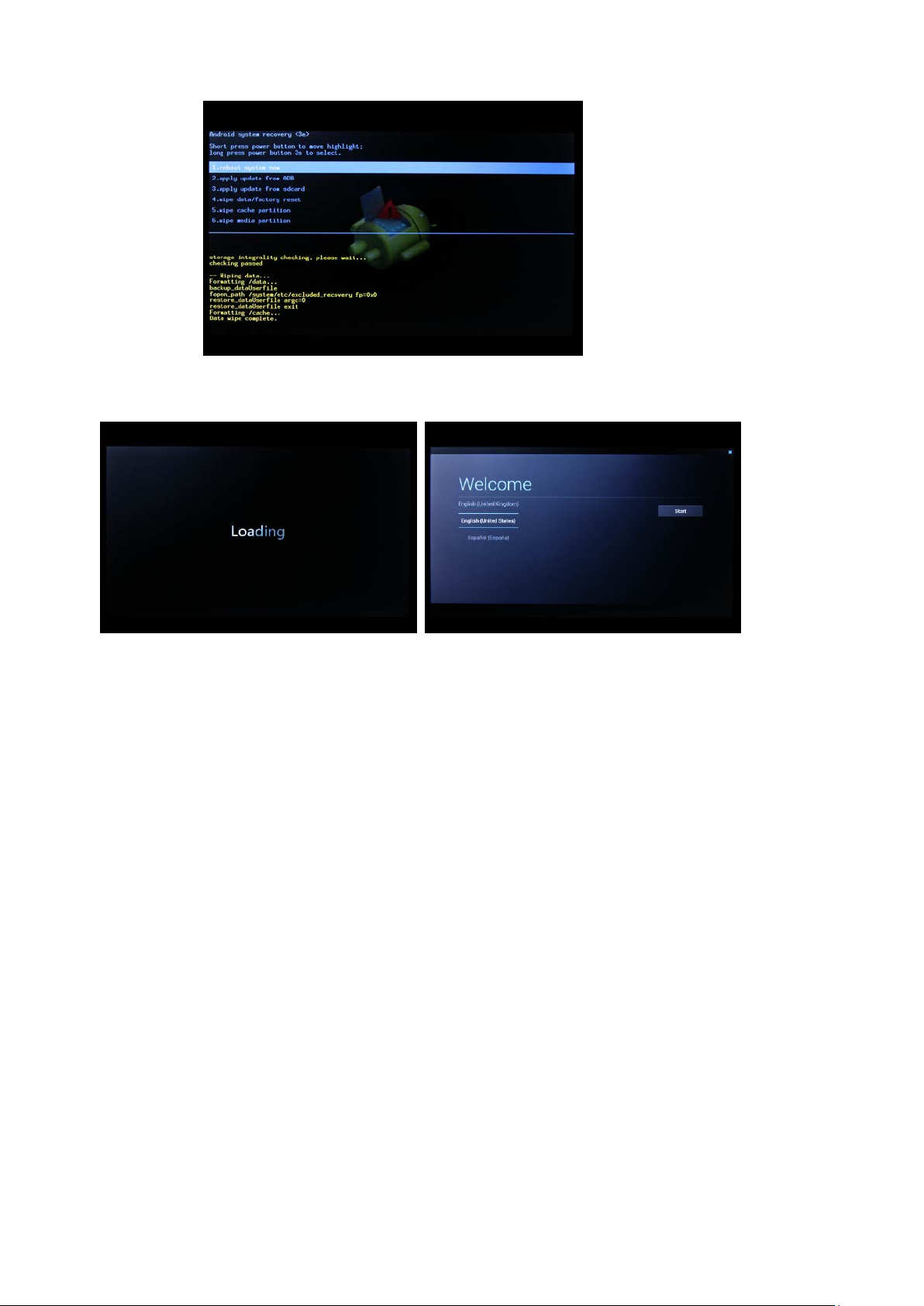
7.) System recovery is finished. Your tablet will reboot and load the firmware
8.) Now, reinstall process is finish, your tablet resume as “First purchased unit”
NOTE: During reinstall process has the unit plugged into wall outlet;
otherwise, firmware will be “corrupted” if lose battery power during
updating.
CAUTION: Reboot to recovery will ERASE all installed data and restore
your tablet to when you first purchased unit. It becomes a “NEW TABLET”.
10
