Everex Electronics CMP765 User Manual

Please setup Gmail account during initial device setup . If you are going to use a password or a
pattern unlock you must have a valid Gmail account setup in the event you forget e ither.
Forgot lock pattern? Here's a way to reset it.
Enter wrong pattern 5 times and wait for 30 seconds.
Select “Forgot pattern” and enter your Gmail account username and password.
Make sure you use the same account that was used to acti vate the device and double check
the password by logging in to that Google
account in a browser on laptop or PC.
If you don't have access to the original Gmail account, you will need to do a hard reset and lose
your settings and apps on the device. Data on the memory card will not be erased.
1
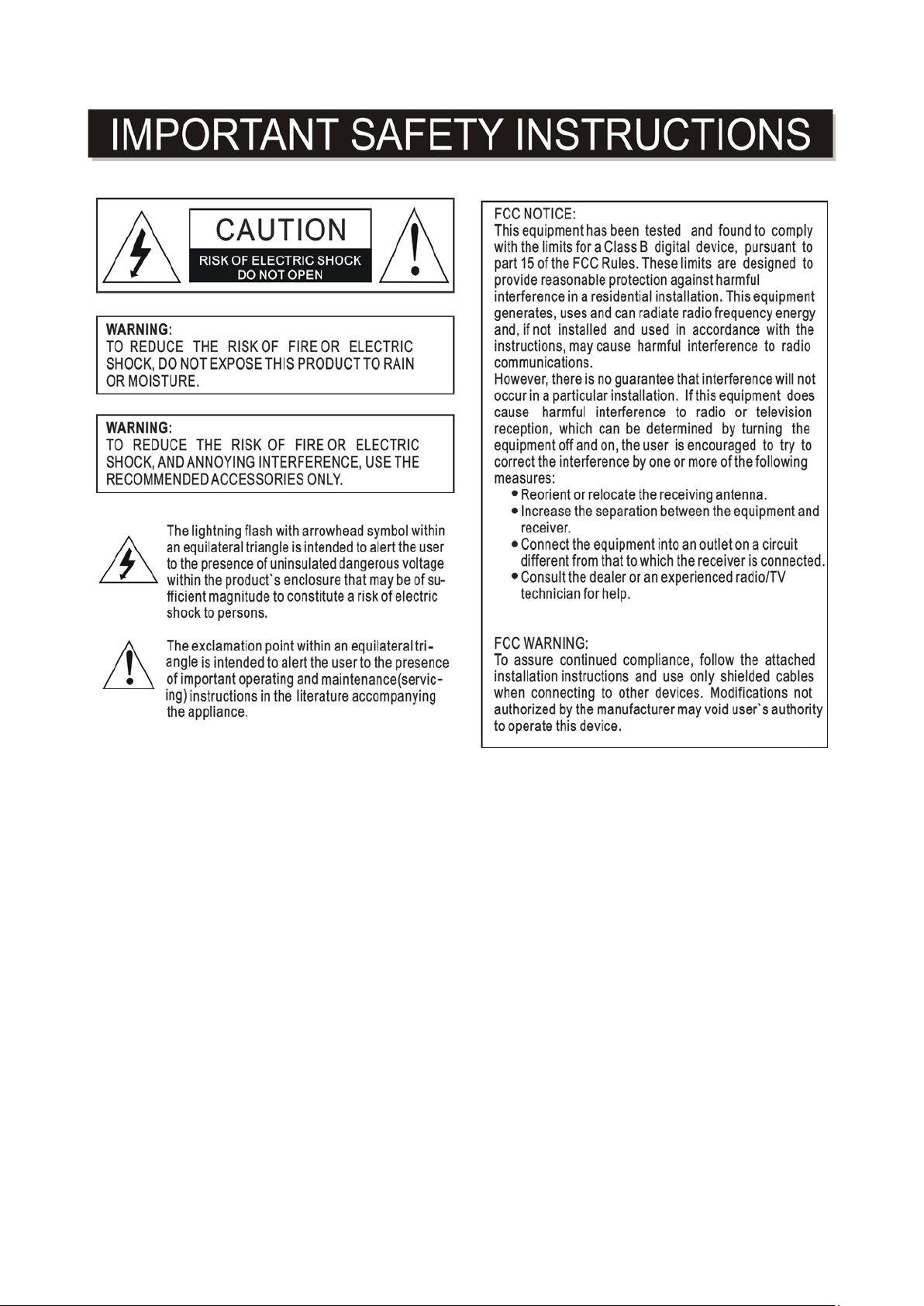
2
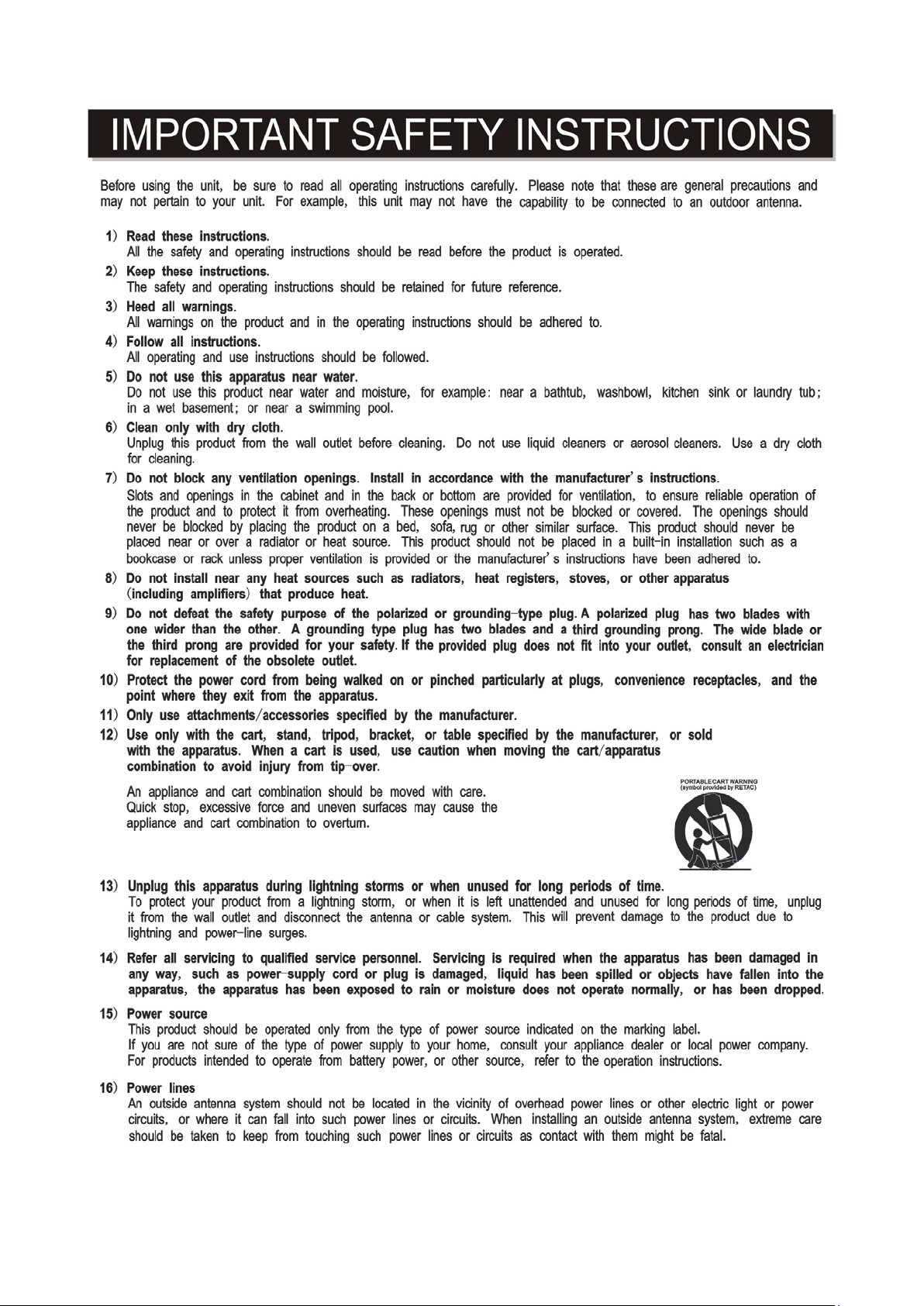
3
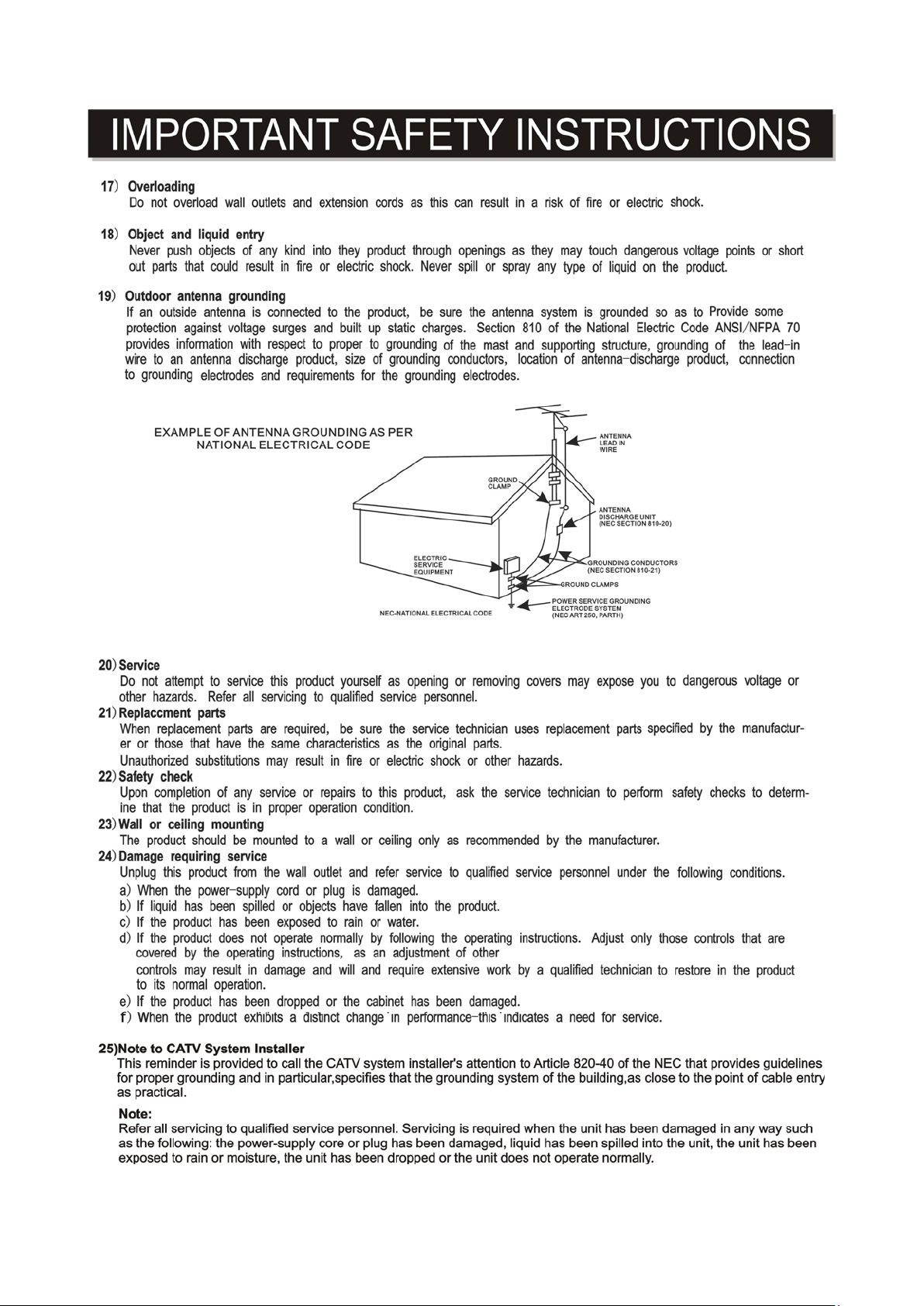
4
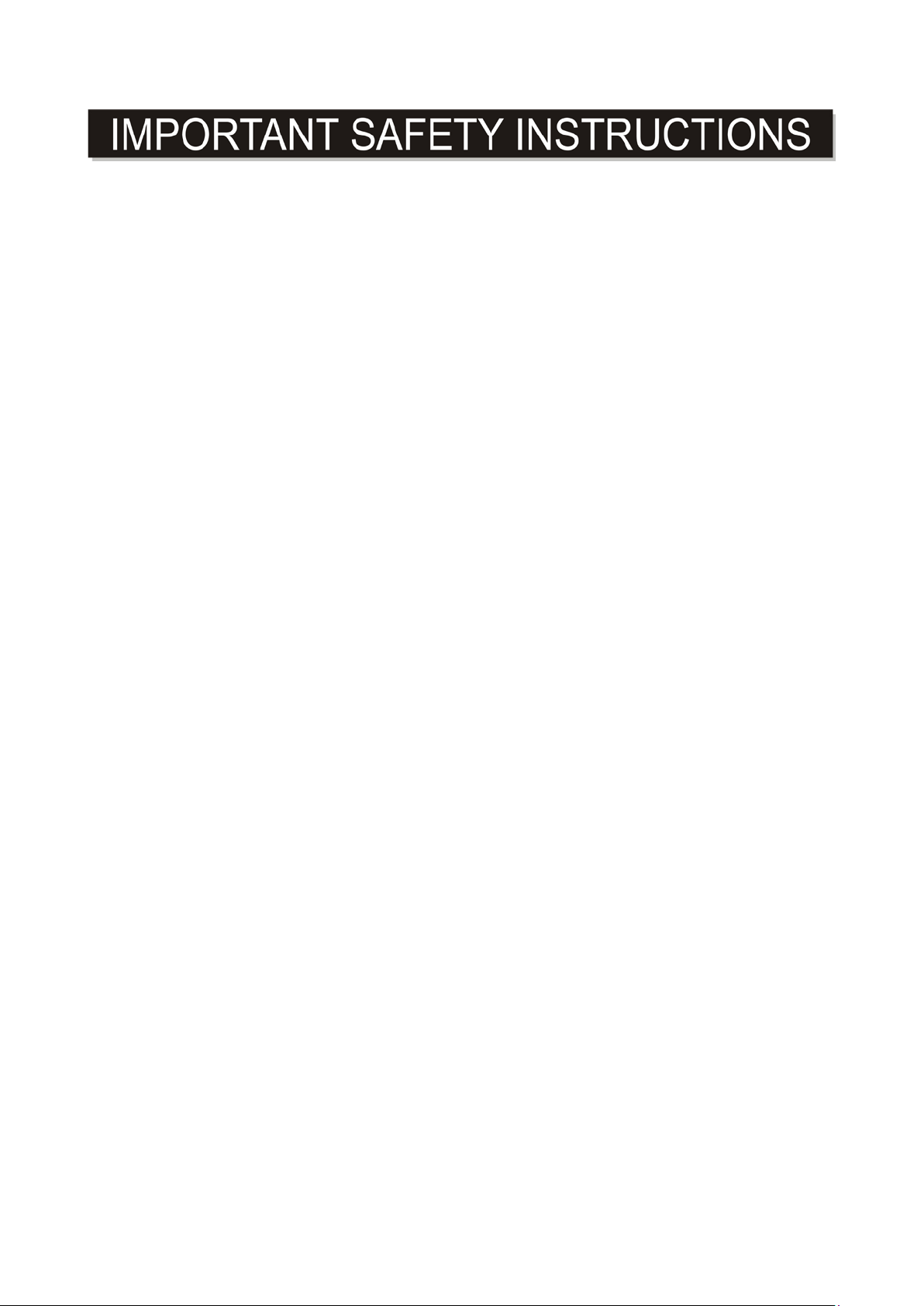
This manual contains important safety precautions and informati on for correct usage. Please be sure to
read this manual carefully before use to avoid an y dam age to the device.
Do not place the product in hot, wet or dusty environm ents.
Do not place the product in hot environments. Especial l y i n summer, do not place it in a car with all
the windows closed or in the sun.
Avoid dropping or smashing the product and do not shake the TFT screen excessively as it may
cause damage or abnormal display screen.
Select a suitable volume and avoid loud sound while using hea dphone/earphones. Turn down the
volume or stop using the product if your ears start hurting or ringing.
In the following situations, please charge t he product:
A. The device shows on the top of the screen.
B. System automatically shuts down, and it turns off soon after restart.
C. Operation buttons do not work properly.
D. The unit will not turn on.
Note: Chargers of other models cannot be used for t hi s device because they may cause damage to the
device that will void the warranty. Please contact our customer service department if you need a
replacement charger.
Do not disconnect the device while formatting, downl oading and/or uploading; otherwise,
application errors may occur.
We are not responsible for any memory erasure or loss caused by damage or product maintenance,
or other personal reasons.
Do not disassemble the product, and avoid cleaning the product with ethyl alcohol, thinner, or
benzene.
Do not use this product in areas which prohibit the us e of electronic devices, for example, in an
airplane.
Do not use this product while driving or walking i n the street, as it may cause a car accident.
Notes:
This device is not waterproof.
All images in this manual are for reference only. Specifications and appearance of the product and
the screens are subject to change without prior no tice.
5
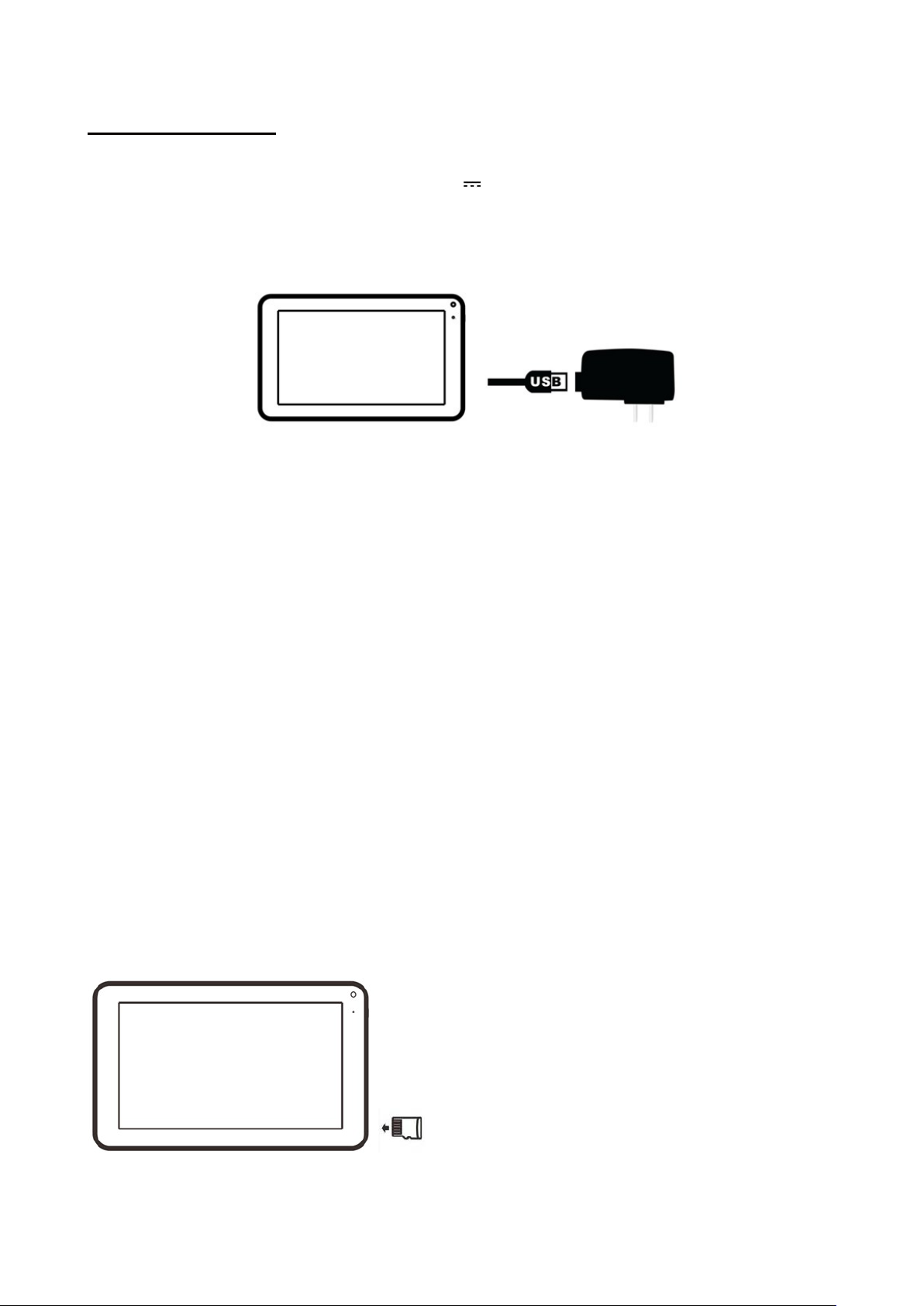
UPOWER SOURCE:U
Battery Recharge
The device has Recharging the Battery a built-in DC
3.7V, 2800 mAh rechargeable Lithium-ion
Polymer batteries. Recharge as follows:
Insert the small plug from the supplied AC/USB Adaptor to the Micro USB jack on the device. Plug
the AC/USB Adaptor to wall outlet having AC 100-240V~, 50/60 Hz.
During charging, the on screen charging icon will turn on. When finished, it will show fully charged
icon.
This power unit is intended to be in a vertical or floor mount position.
Notes: Your battery will last longer if you follow these simple guidelines for caring for and storing it.
1. Using the supplied AC/DC Adaptor for charging only. Other models charger may damage the
device.
2. For charging first time, charge it approximately 10 hours. For norm al charging, it needs
approximately 4 hours.
3. Recharge and store the device within the temperature range of 5°C~35°C (40°F~95°F).
4. Do not overcharge (longer than 24 hours). E xcessive charging or running the unit until battery goes
empty will damage battery. Battery life will be extended if you keep the battery fully charged.
5. Battery life naturally shortens slowly over ti me.
6. The rechargeable battery incorporated in this product is not user replaceable.
Using the touch screen
− Touch the corresponding button on the touch screen with your finger.
− Touch the screen and swipe from Right to Left; Left to Right to scroll the pages.
Notes:
Do not use force when touching the touch screen, as i t may damage to the screen.
To avoid damaging the touch screen, do not use any object other than your fingers .
Do not touch on the touch screen if your fingers are not clean.
Do not touch on the touch screen with gloves on.
The touch screen may not function if you use a fingernail or ot her instruments
Micro SD card
This device supports a Micro SD Memory Card (Card not included). To increase memory size, insert an
Micro SD card into the card slot on the side of unit as the figure below:
6
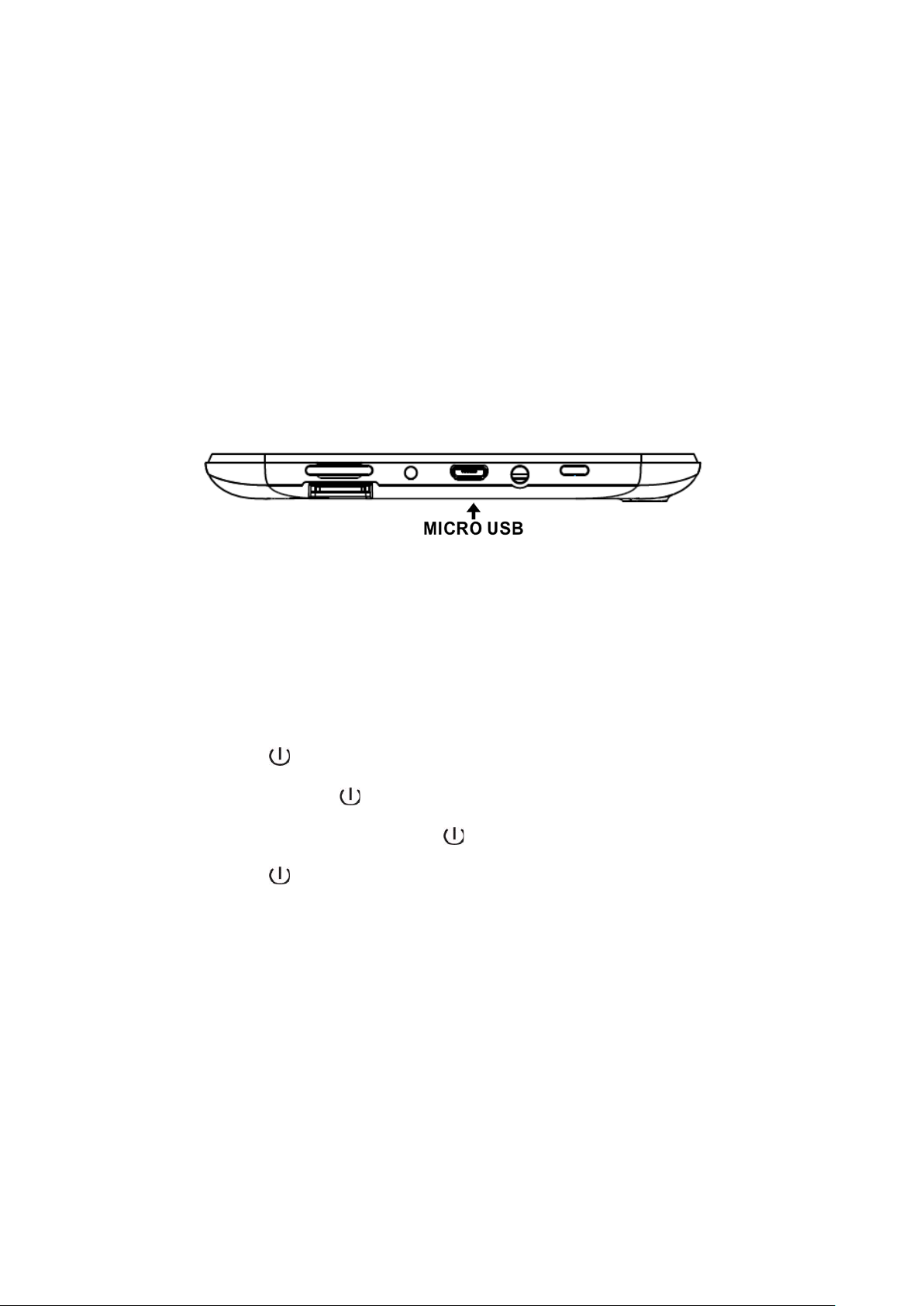
Notes:
A. Insert the card (Up to 32GB, not included) into the card s lot on left side of unit with metal chip face
up.
B. To take out the card, press the card until a “Touch” is heard then pulls out the card.
C. Before replaci ng the storage card, make sure the unit has been powered off.
D. When inserting the storage card, make sure the direction you select is correct. Never insert
violently to avoid damaging the card or the unit. If the storage card doesn’t work, please check if
the direction is correct.
E. When the card is used for the first time, or it has been used in another device, please format it first
through the Computer. You also need to download the desired music, photos and/or movie onto
the card before installing into the unit
Important: Formatting the Micro SD Card will delete all the data on the card. Download the data
to your computer before formatting the card.
Micro USB Port (USB OTG)
This device supports USB device for extending the memory size, or USB Thumb Drive, inserts the
supplied USB cable (micro USB pl ug to F ul l size USB female jack) into the micro USB port on the side
of unit. Insert USB device into Full size USB female jack, like in the PC.
Notes:
Before replacing a USB drive, make sure the unit has been powered off.
When inserting the US B driver, make sure the direction you selected is correct. Never insert
violently to avoid damaging the USB driver or t he uni t. If it doesn’t work, please make sure if the
direction is correct.
Power on/off the Device
1. Press and hold the
Touch and slide the key bar shown on the screen to top to unlock
2. In power on mode, press the button to turn off the screen for saving battery power. Press
again to turn it on.
3. To power off the device, press and hold the
the “OK” button as on screen instruction to power off the unit.
4. Press and hold the button on the right cabinet approximately 10 seconds,the screen display
“Resert”and “Reboot to recovey”
4-1:If choose “Resert” ,the device will restart.
4-2:If choose “Reboot to recovey”,the device will restart and display operation system.
button on the right cabinet approximately 4 seconds to power on the unit.
button until the “Power off” window pop up, touch
Notes:
A:Like your computer, after turning on the device, you may have to wait a short while to let the
operating system boot up before the home page appears on the s creen.
B: If you choose “Reboot to recovey” operation sys tem item 4“wipe date/ factory reset”,your device
will factory Data reset, all users data (users installed applications, passwords, e-mail accounts, Gmail
accounts, media files etc...) will be deleted. Backup this data before resetting.
7
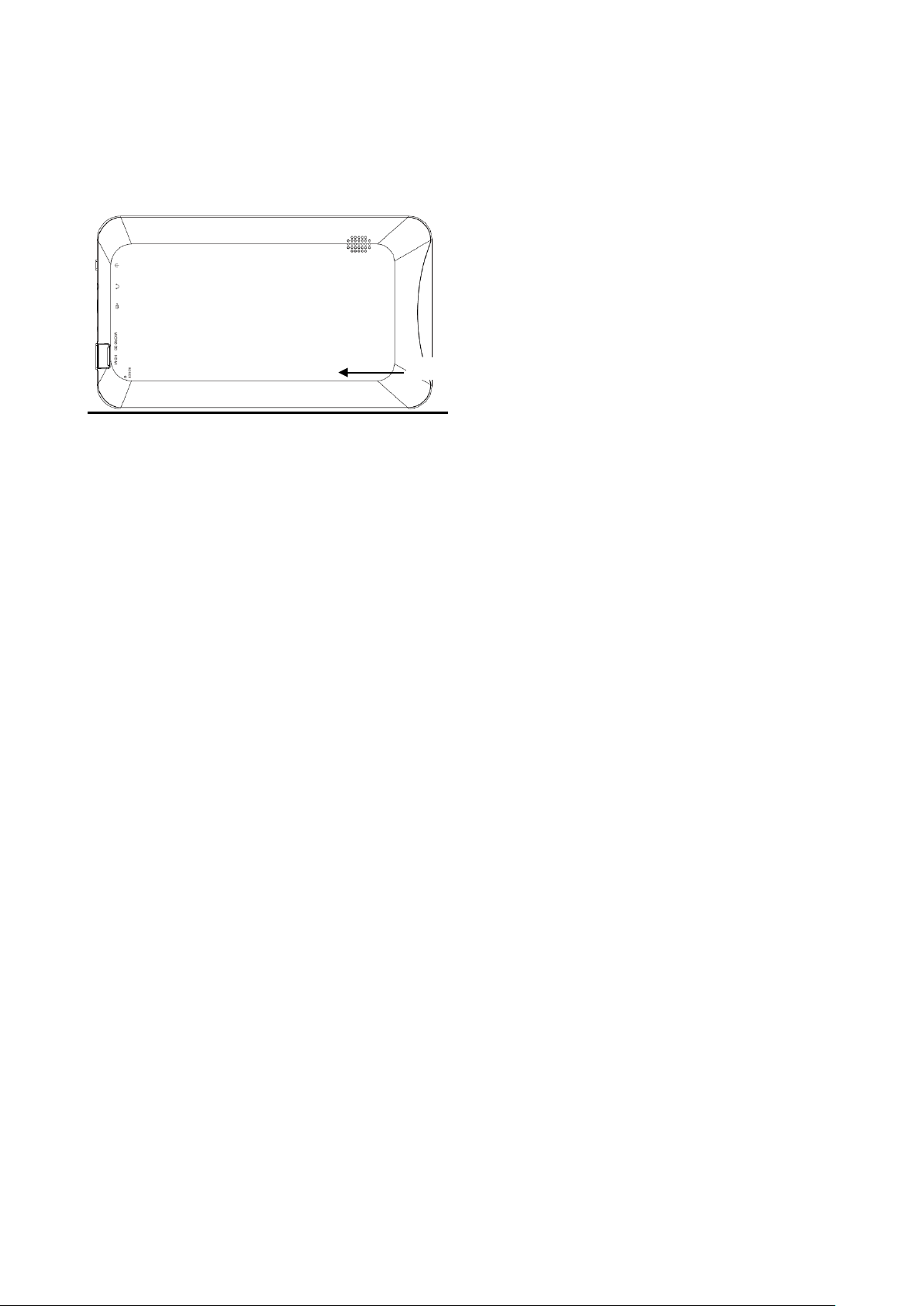
RESET
Reset:
If the device becomes abnormal, halts, freezes. Press the RESE T Button in the reset hole on the rear of
device (see figure as below) with a small screwdriv er (not included) to reset the device.
8
