Everex Electronics CLP289 User Manual
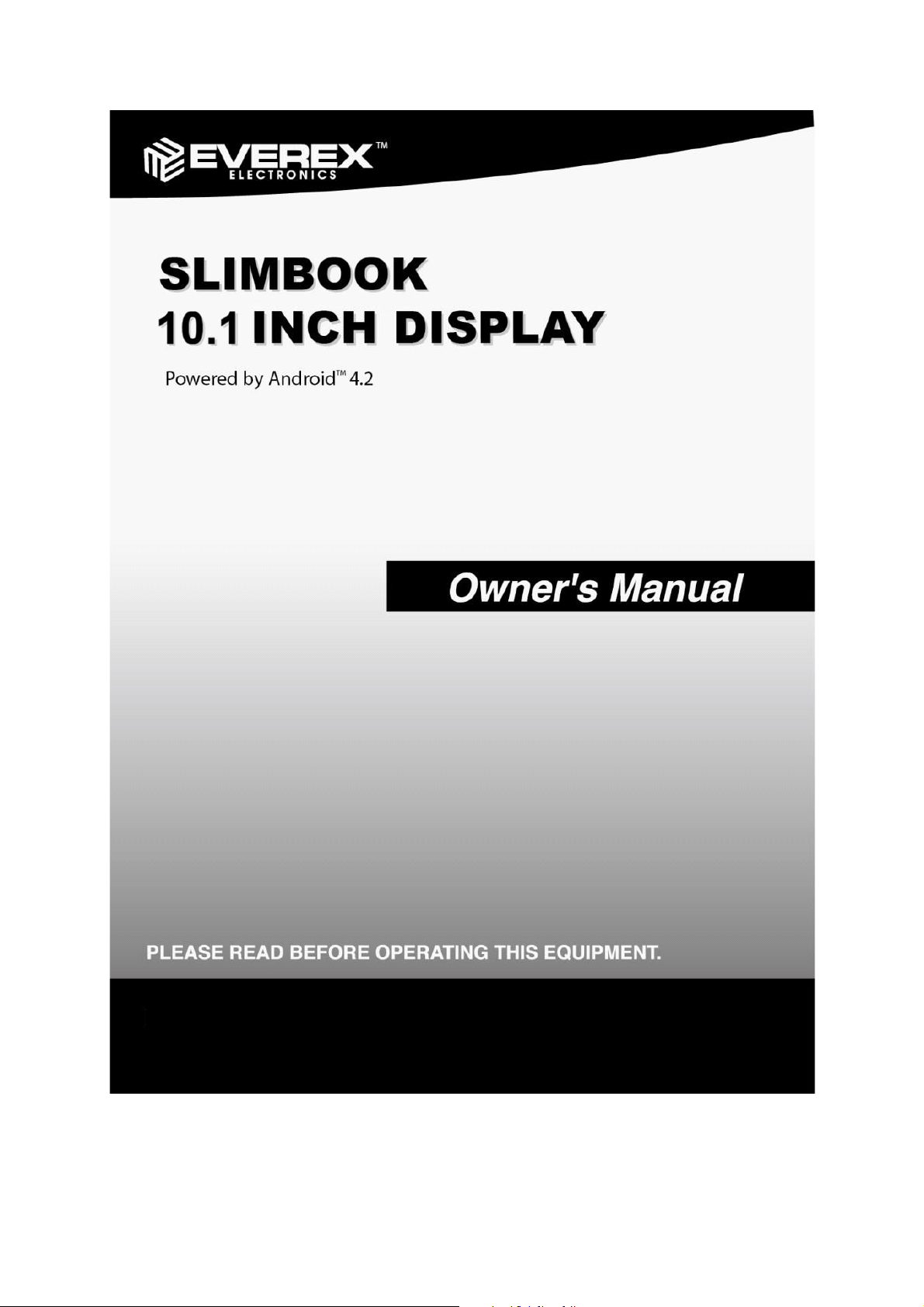
Model: CLP289
1
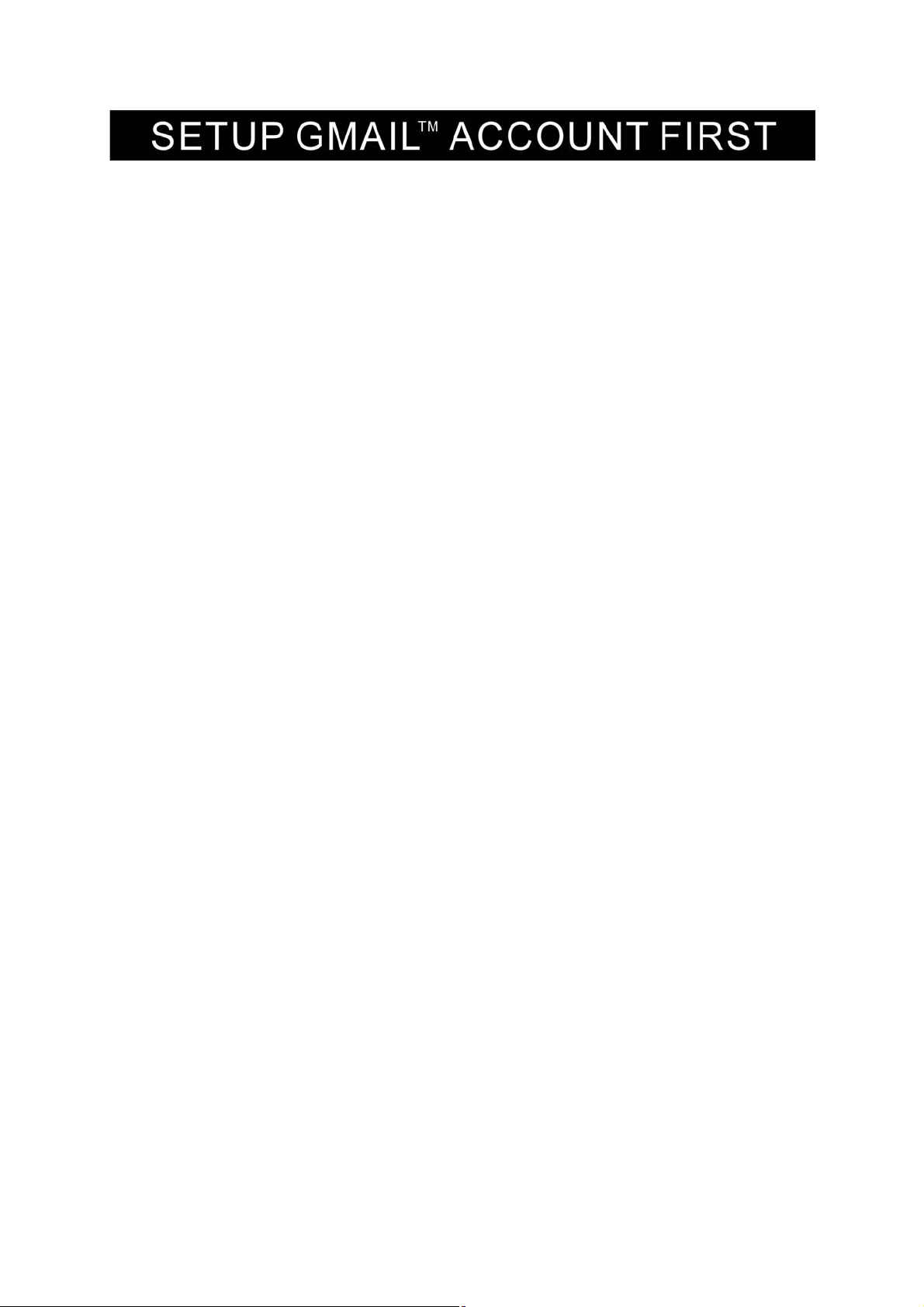
Please setup Gmail account during initial device setup. If you are going to use a
password or a pattern unlock you must have a valid Gmail account setup in the event you
forget either.
Forgot lock pattern? Here's a way to reset it.
Enter wrong pattern 5 times and wait for 30 seconds.
Select “Forgot pattern” and enter your Gmail account username and password.
Make sure you use the same account that was used to activate the device and double
check the password by logging in to that Googleaccount in a browser on laptop or PC.
If you don't have access to the original Gmail account, you will need to do a hard reset
and lose your settings and apps on the device. Data on the memory card will not be
erased.
2
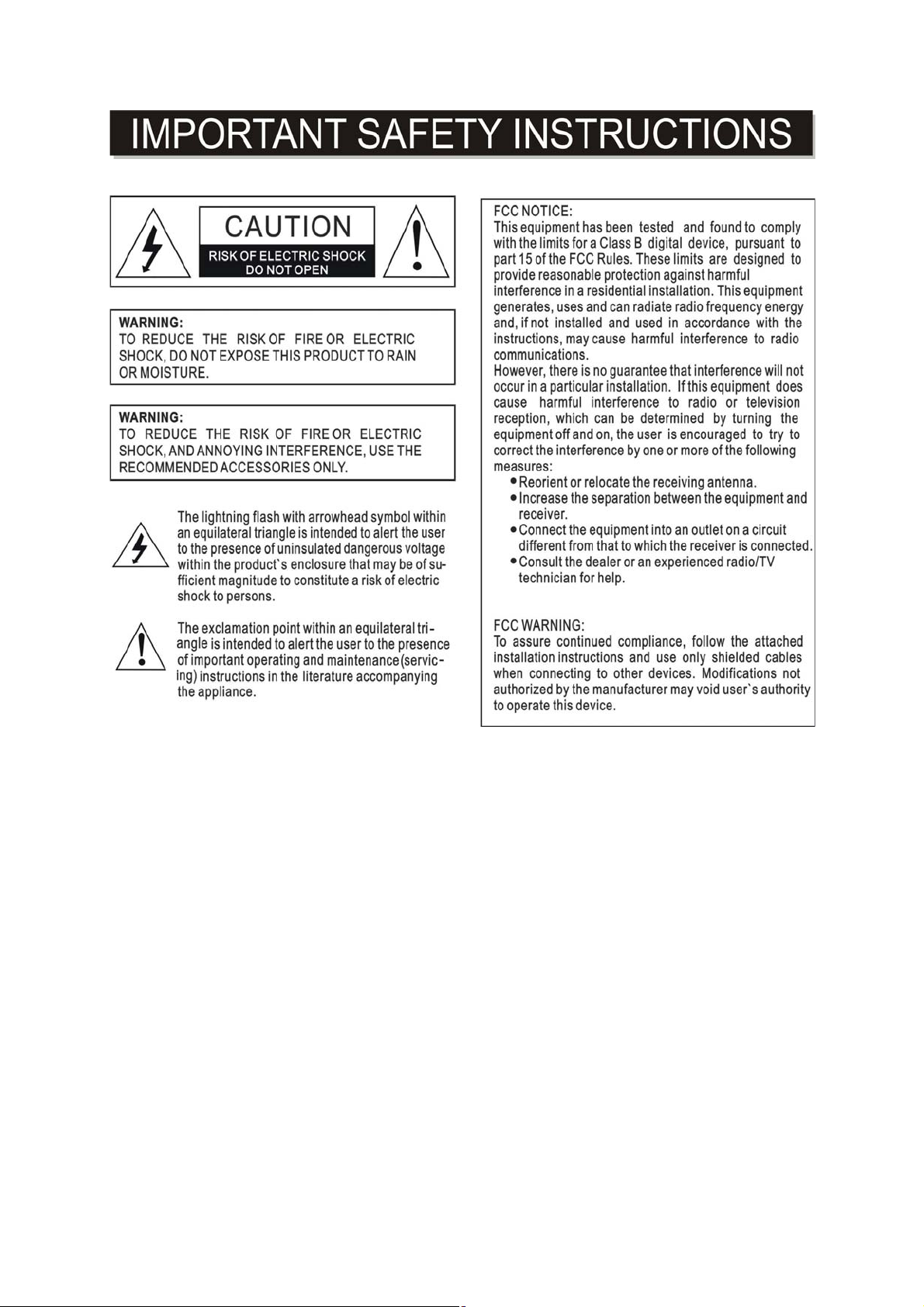
345
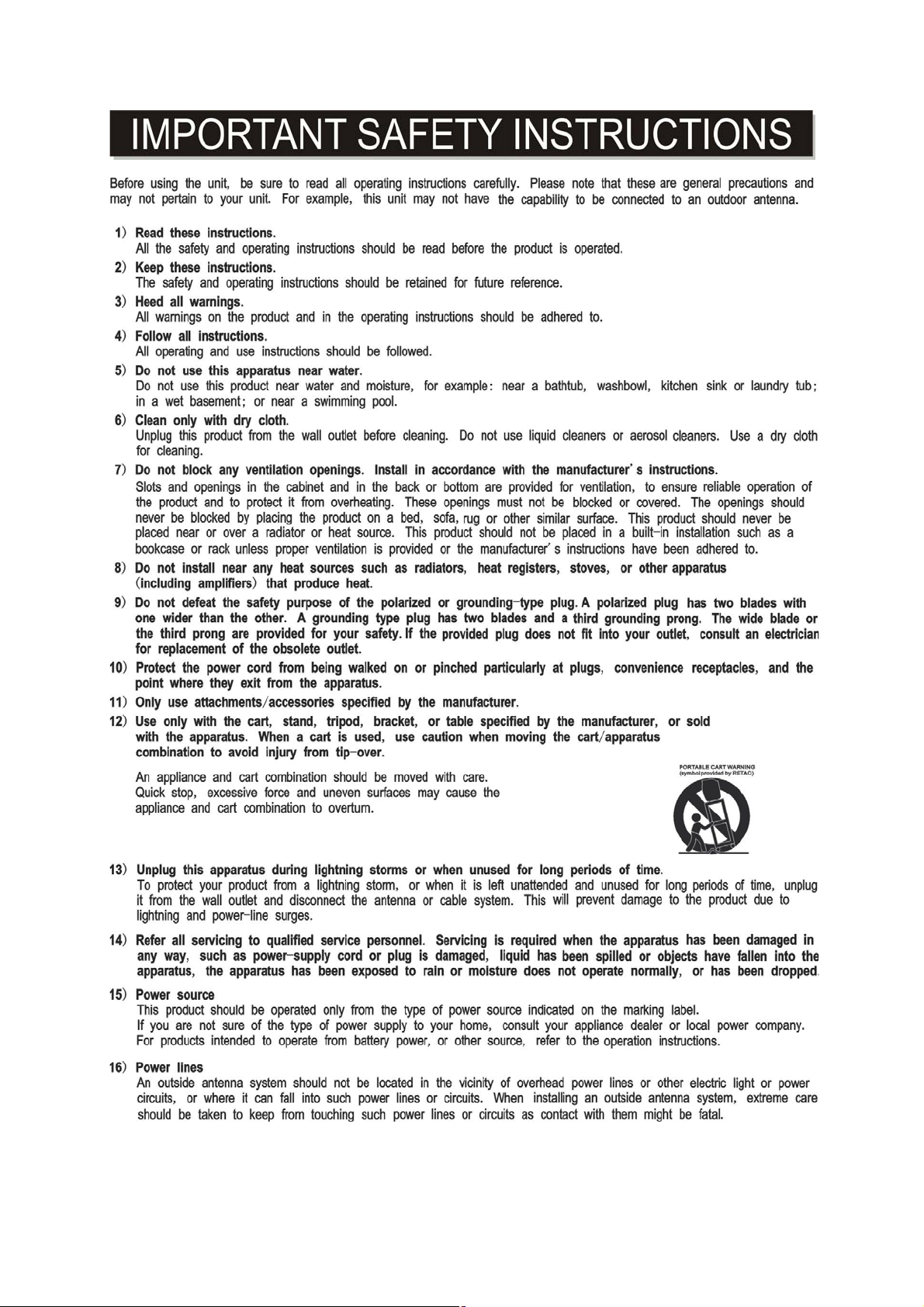
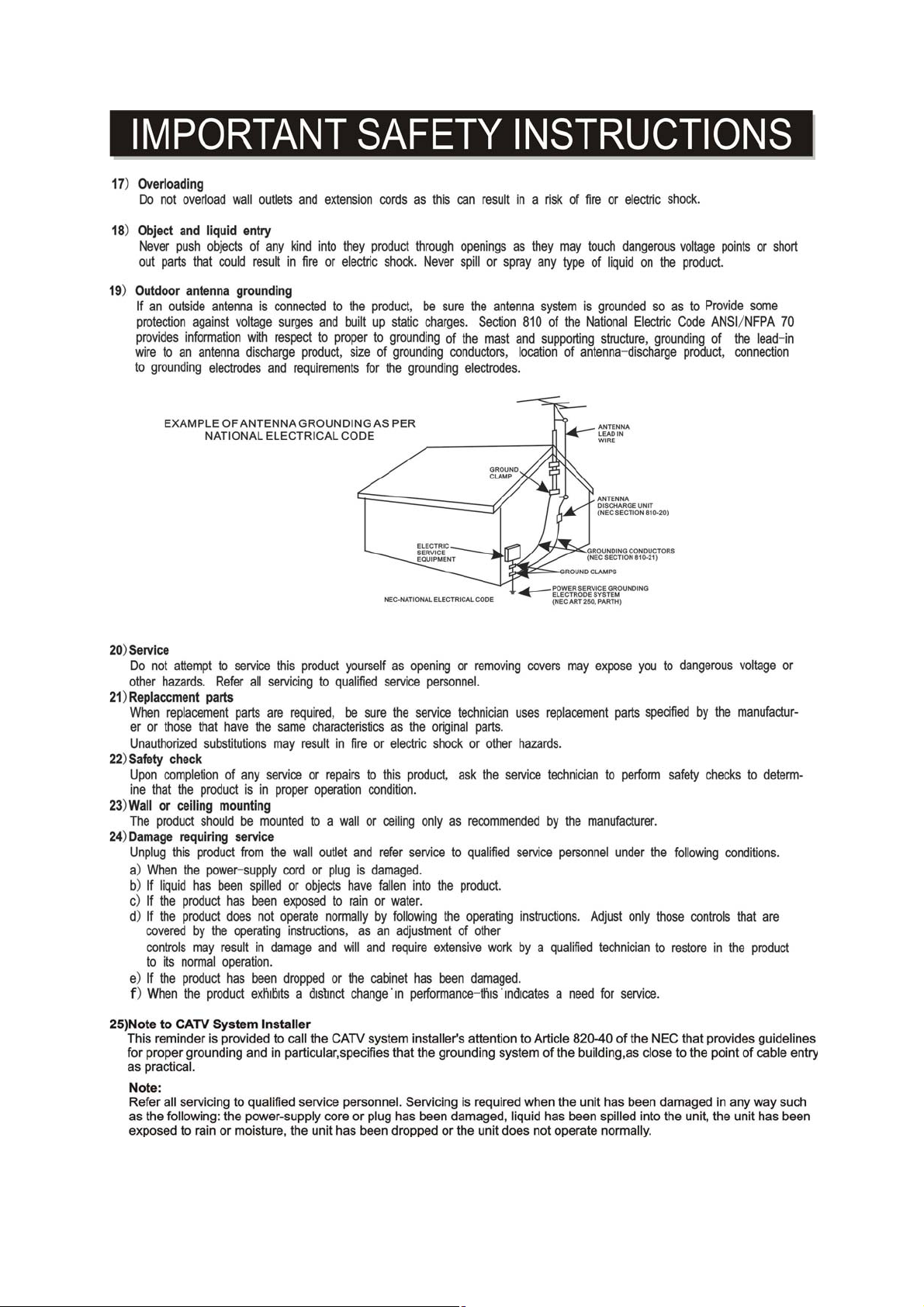
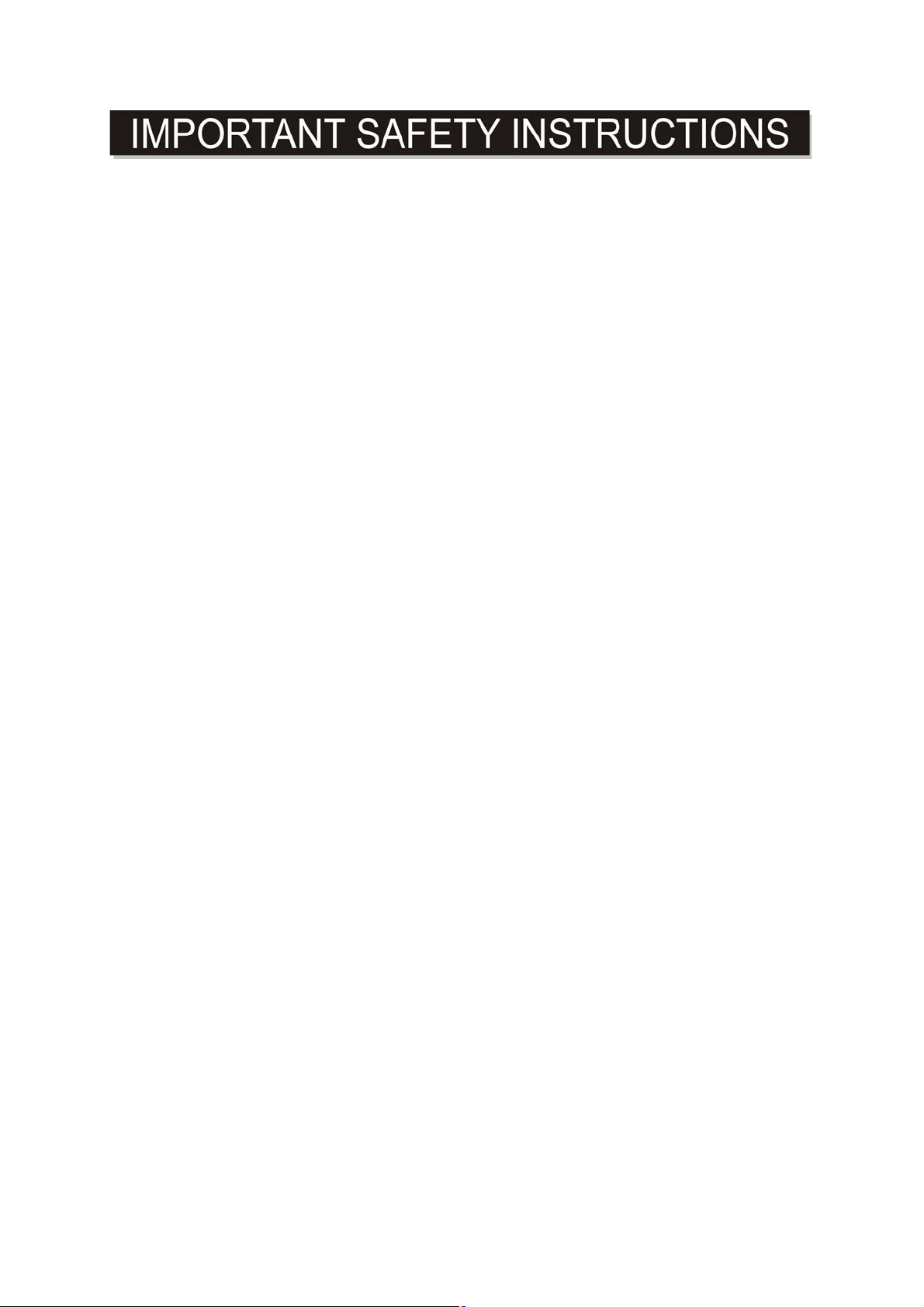
This manual contains important safety precautions and information for correct usage. Please be
y
p
g
g
sure to read this manual carefully before use to avoid any damage to the device.
1. Do not place the product in hot, wet or dust
environments.
2. Do not place the product in hot environments. Especially in summer, do not place it in a car
with all the windows closed or in the sun.
3. Avoid droppingor smashingtheproduct and do not shake the TFT screen excessivelyas it
may cause damage or abnormal display screen.
4. Select a suitable volume and avoid loud sound while using headphone/earphones. Turn
down the volume or stop using the product if your ears start hurting or ringing.
5. In the following situations, please charge the product:
A. The device shows on the top of the screen.
B. System automatically shuts down, and it turns off soon after restart.
C. Operation buttons do not work properly.
D. The unit will not turn on.
Note: Chargers of other models cannot be used for this device because they may cause damage
to the device that will void the warranty. Please contact our customer service department if
you need a replacement charger.
Do not disconnect the device while formattin
g, downloading and/or uploading;otherwise,
application errors may occur.
We are not res
onsible for anymemoryerasure or loss caused bydamageorproduct
maintenance, or other personal reasons.
Do not disassemble the product, and avoid cleanin
the product with ethyl alcohol, thinner, or
benzene.
Do not use thisproduct in areas whichprohibit the use of electronic devices, for example, in
an airplane.
Do not use this product while drivingor walkingin the street, as it maycause a car accident.
Notes:
This device is not waterproof.
All ima
es in this manual are for reference only. Specifications and appearance of the
product and the screens are subject to change without prior notice.
6

FIRST USE:
Battery Recharge
The device has a built-in DC
Recharge as follows:
Insert the small plug from the supplied USB connection cable to the mini USB port on the
unit. Insert the other end to the AC/USB Adapter. Plug the AC/USB Adaptor into the wall
outlet having AC 100-240V~, 50/60 Hz.
This power unit is intended to be in a horizontal position.
Notes: Your battery will last longer if you follow these simple guidelines for caring for and storing
it.
A
. For charging the first time, charge the device approximately 10 hours. For normal charging,
the device needs approximately a 4 hour charge.
B. Recharge and store the device within the temperature range of 5°C~35°C (40°F~95°F).
C. Do not overcharge (longer than 24 hours). Excessive charging or running the unit until
battery goes empty will damage battery. Battery life will be extended if you keep the battery
fully charge.
D. Battery life naturally shortens slowly over time.
E. The rechargeable battery incorporated into this product is not user replaceable.
V, 4600 mAh rechargeable Lithium-ion Polymer battery.
3.7
SD card
This device supports an SD Memory Card (Card not included). To increase memory size, insert
an SD
card into the card slot on the side of unit as the figure below:
Notes:
A. Insert the card (Up to 32GB, not included) into the card slot on right side of unit with metal
chip face down.
B. To take out the card, press the card until a “Click sound” is heard then pull out the card.
C. Before replacing the storage card, make sure the unit has been powered off.
D. When inserting the storage card, make sure the direction you select is correct. Never insert
violently
check if
the direction is correct.
E. When the card is used for the first time, or it has been used in another device, please
format it first through the Computer. You also need to download the desired music, photos
and/or movie onto the card before installing into the unit
Important: Formatting the SD Card will delete all the data on the card. Download the data
to your computer before formatting the card.
to
avoid damaging the card or the unit. If the storage card doesn’t work, please
USB Ports (Full size USB port)
7

This device supports USB devices such as USB thumb Drive to increase the memory size and
to read files, simply insert the device into the USB port as indicated in above.
Power on/off the Device
A. Press and hold the Power On/Off button beside the keyboard to power on the unit
B. To save power of battery. Press the Power On/Off button or (Sleep) button to turn
off the screen. Press it again to turn the unit on.
C. To power off the device, press and hold the Power On/Off button until the sub-setting
menu appears
button. “Power off” menu will appear, move the cursor to “OK” button then left click it.
Notes:
Like your computer, after turning on the Device, you may have to wait a short
while to let the operating system boot up before the home page appears on the
screen.
on the screen. Move the cursor to the Power off button and then click the left
Touch Pad:
Touch the pad to move cursor on the screen as desired. Press the Left or Right button to do click
action.
Reset:
If the device becomes abnormal, halts, freezes. Press the RESET Button.
8
