EUTECH INSTRUMENTS ALPHA CON 200 CONDUCTIVITY CONTROLLERTRANSMITTER (REVISION 1), Alpha CON 200 Instruction Manual
Page 1

gyM
sy...
Instruction Manual
αlpha CON 200
1/8 DIN Conductivity Controller with
Temperature display and Transmitter
Technolo
68X276103 rev 1
09/2003
adeEa
Page 2
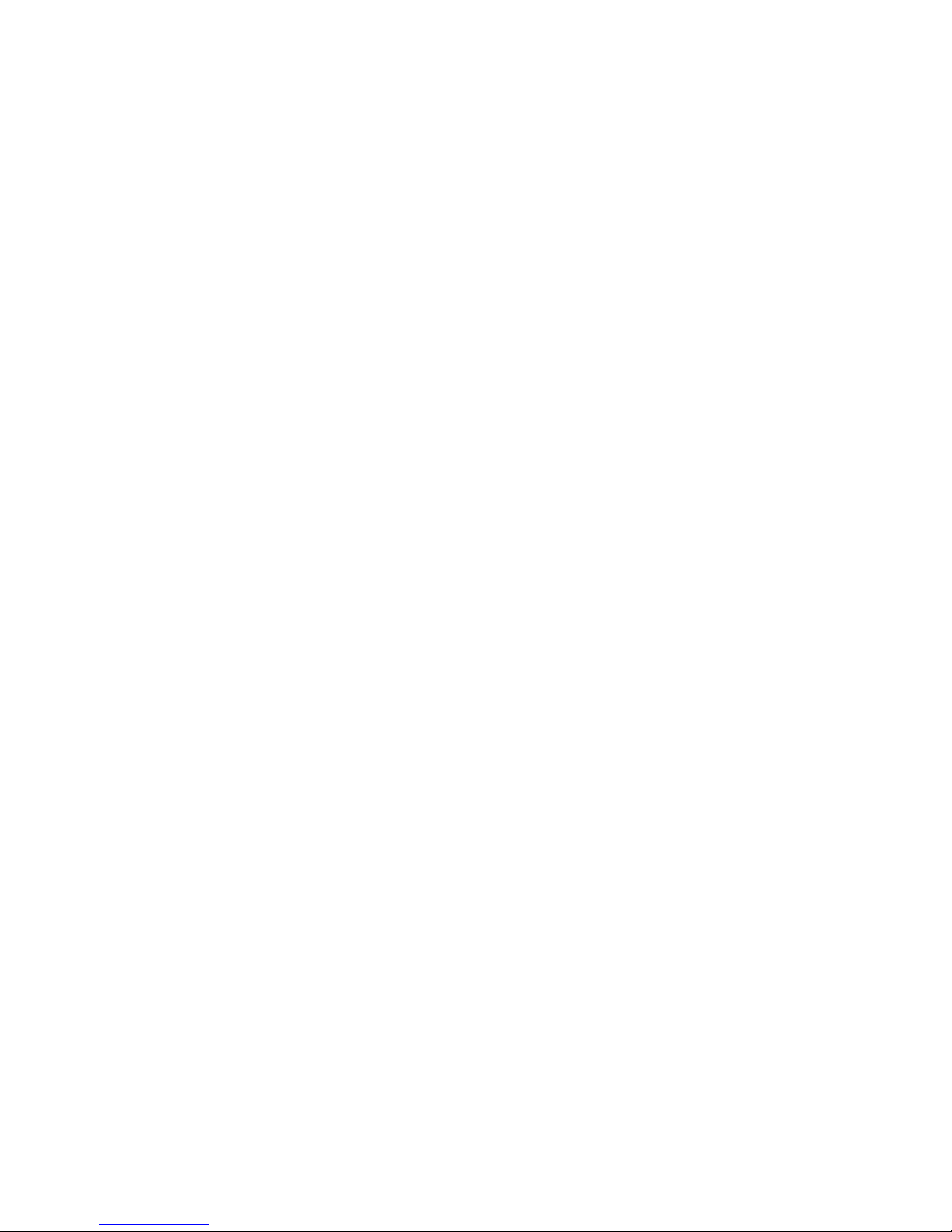
Page 3
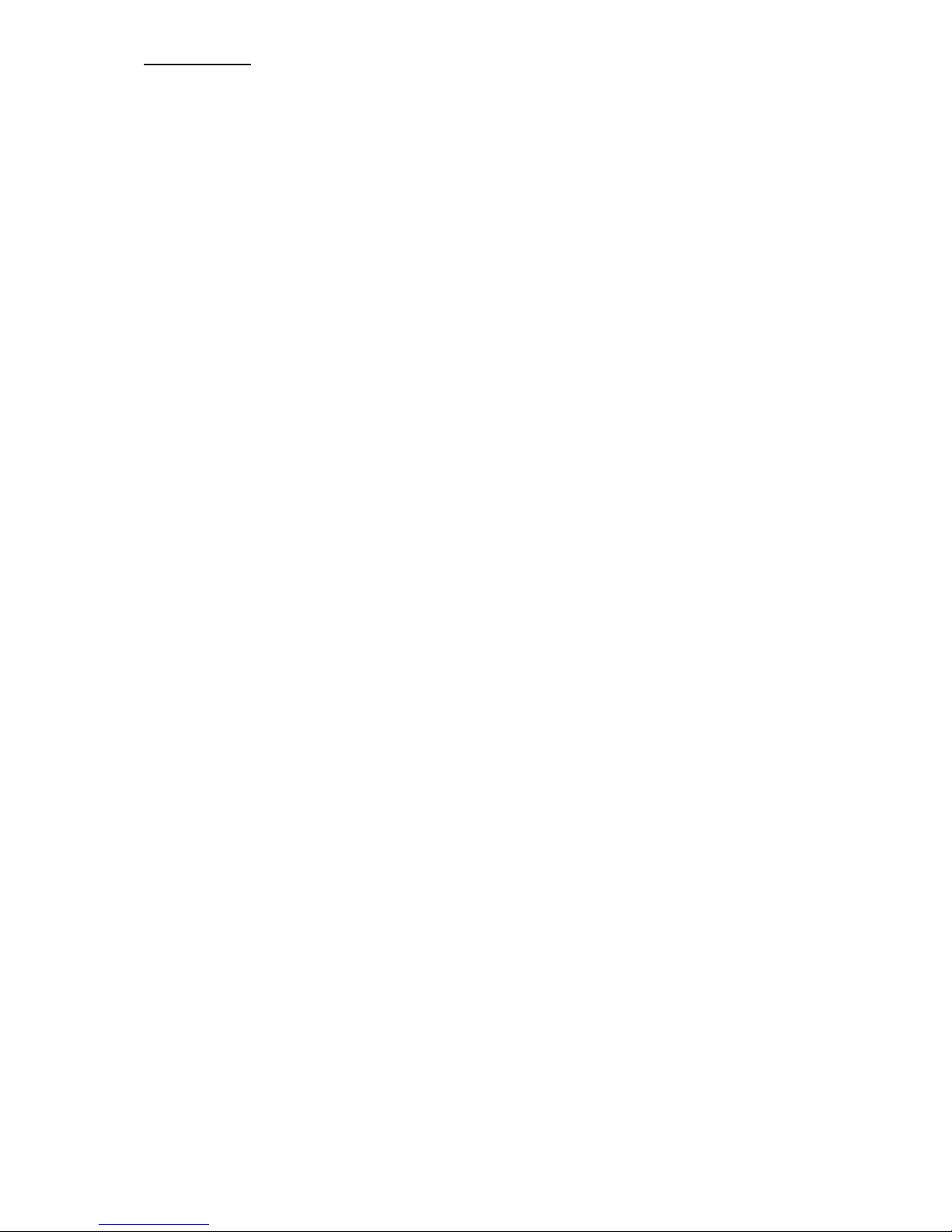
PREFACE
This manual serves to explain the use of the αlpha CON 200
controller/transmitter. This manual functions in two ways: first, as a stepby-step guide to help you operate the meter; second, it serves as a handy
reference guide.
This manual is written to cover as many anticipated applications of the
αlpha CON 200 controller/transmitter as possible. If there are doubts in
the use of the αlpha CON 200 controller/transmitter, do not hesitate to
contact the nearest Eutech Instruments Authorized Distributor.
Eutech Instruments cannot accept any responsibility for damage or
malfunction to the controller/transmitter caused by improper use of the
instrument. Remember to fill in the guarantee card and mail it mail to your
Authorized Distributor or Eutech Instruments Pte Ltd.
The information presented in this manual is subjected to change without
notice as improvements are made, and does not represent a commitment
on the part of Eutech Instruments Pte Ltd.
Copyright© Rev. 1 09/2003
Eutech Instruments Pte Ltd. All rights reserved.
Page 4
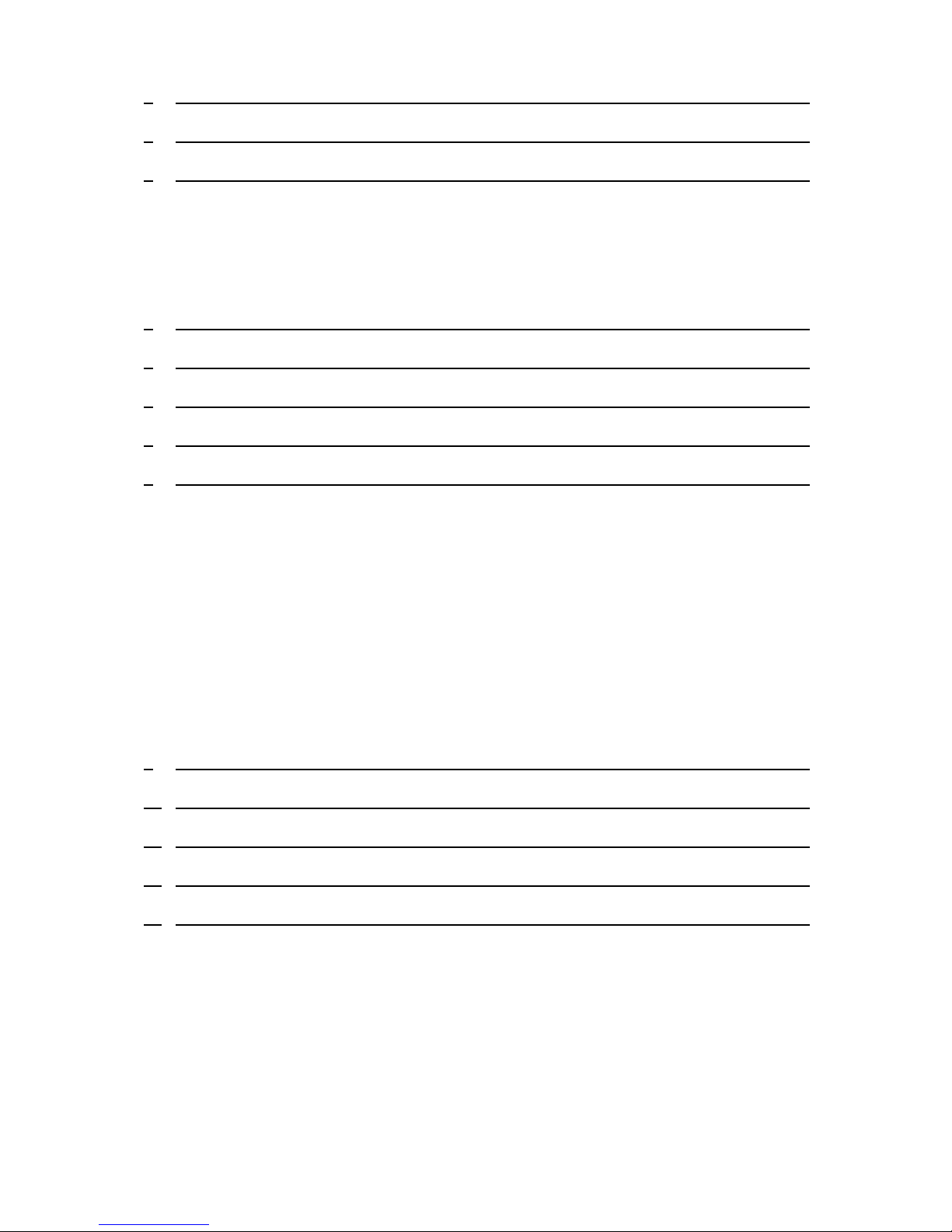
TABLE OF CONTENTS
1 INTRODUCTION 1
2 SAFETY INFORMATION 2
3 OVERVIEW 3
3.1 FRONT PANEL 3
3.2 BACK PANEL 4
3.3 WIRING 5
3.4 PANEL-MOUNTING THE CONTROLLER 6
4 MEASUREMENT MODE 7
5 PASSWORD 8
6 CONDUCTIVITY CALIBRATION 10
7 TEMPERATURE CALIBRATION 12
8 SETUP MODE 13
8.1 GENERAL INFORMATION 13
8.2 SETUP MODE OVERVIEW 14
8.3 SET POINT 1 – P1.0 15
8.4 SET POINT 2 – P2.0 17
8.5 MEASUREMENT RANGE SELECTION – P3.0 19
8.6 CONFIGURE TEMPERATURE SETTINGS – P4.0 20
8.7 VIEWING CONDUCTIVITY CALIBRATION DATA – P5.0 21
8.8 VIEWING CONDUCTIVITY/ TEMPERATURE ELECTRODE DATA – P6.0 22
8.9 CONTROLLER RESET – P7.0 23
9 RELAYS 24
10 TRANSMITTER FUNCTION 24
11 SPECIFICATIONS 25
12 ACCESSORIES 26
13 GENERAL INFORMATION 29
Page 5
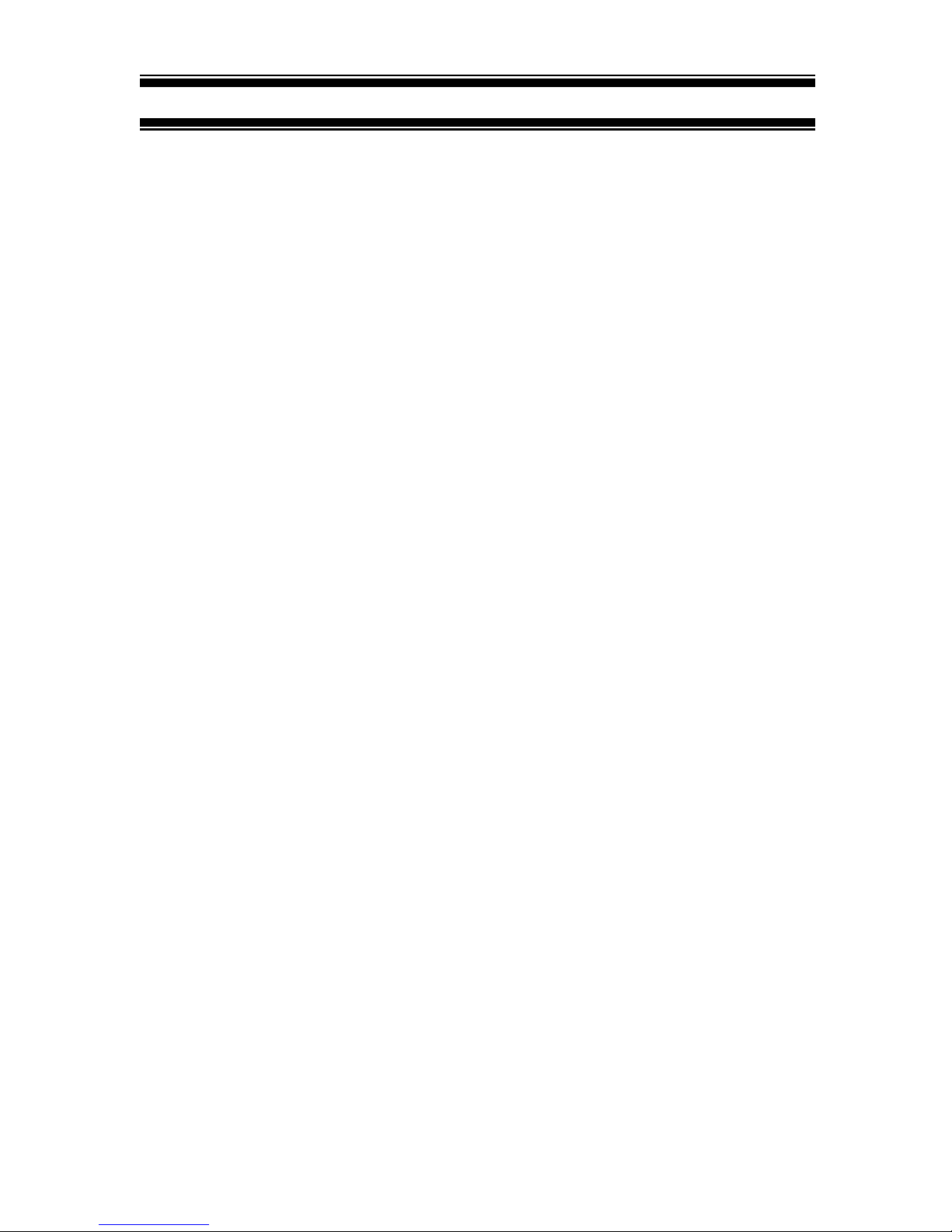
1 INTRODUCTION
Thank you for purchasing a CON 200 ⅛ DIN Conductivity Controller. This
controller is part of a series of quality process controllers available from Eutech
Instruments. These sturdy, economical conductivity controllers are designed with
the features and reliability of a much more expensive instrument.
Your controller includes:
• Removable terminal blocks for easy connections;
• Two mounting brackets for easy panel mounting;
Some features of this controller are:
• Two set point, two SPDT relay operation
• Scrolling, 14-segment LED guides user easily through setup functions
• Reliable power supply from 85 to 260 V AC, 50/60 Hz or DC withstands
voltage fluctuations
• Push-button operation from the front panel
• Single-point calibration for each individual range
• Adjustable hysteresis band prevents rapid contact switching around set-point
• Selectable automatic or manual temperature compensation
• Two-level password protection
• Removable terminal strips for quick and easy connections
• Built-in memory backup retains setup even if power fails, and lets you
configure unit before installation
• Isolated 4-20 mA output for remote monitoring or hard copy recording
1
Page 6
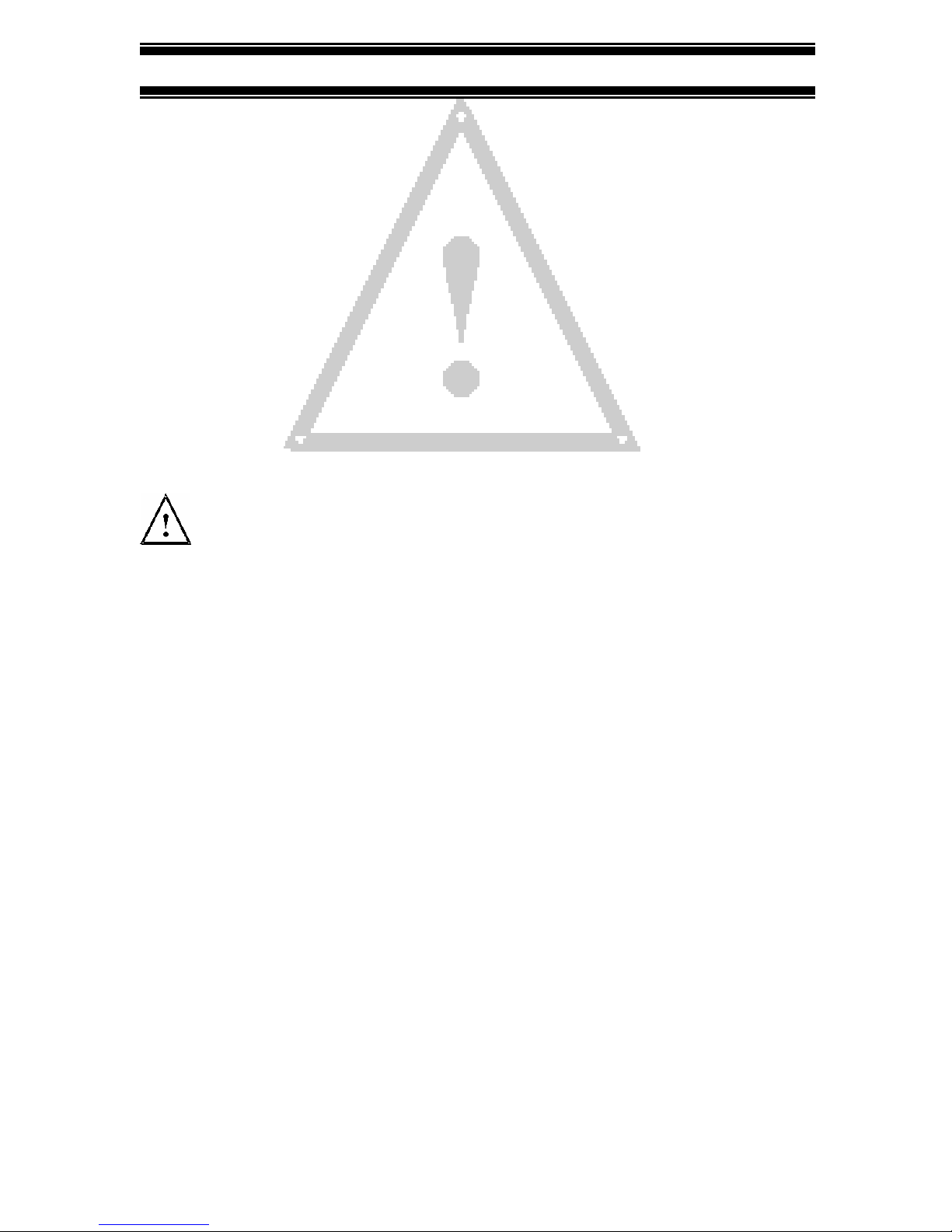
2 SAFETY INFORMATION
The Eutech Controller/Transmitter shall be installed and operated only in the
manner specified in the Instruction manual. Only skilled, trained or authorized
person should carry out installation, setup and operation of the instrument.
Before powering up the unit, make sure that power source it is connected to, is as
specified in the top label. Failure to do so may result in a permanent damage to the
unit.
The unit has live and exposed parts inside. If it has to be opened, make sure that
the power to the unit is off and disconnected.
The unit is Fuse protected. In the event the fuse has to be replaced, use only those
as specified in the manual.
The degree of protection against electric shock will be achieved only by
observance of the corresponding installation rules.
2
Page 7
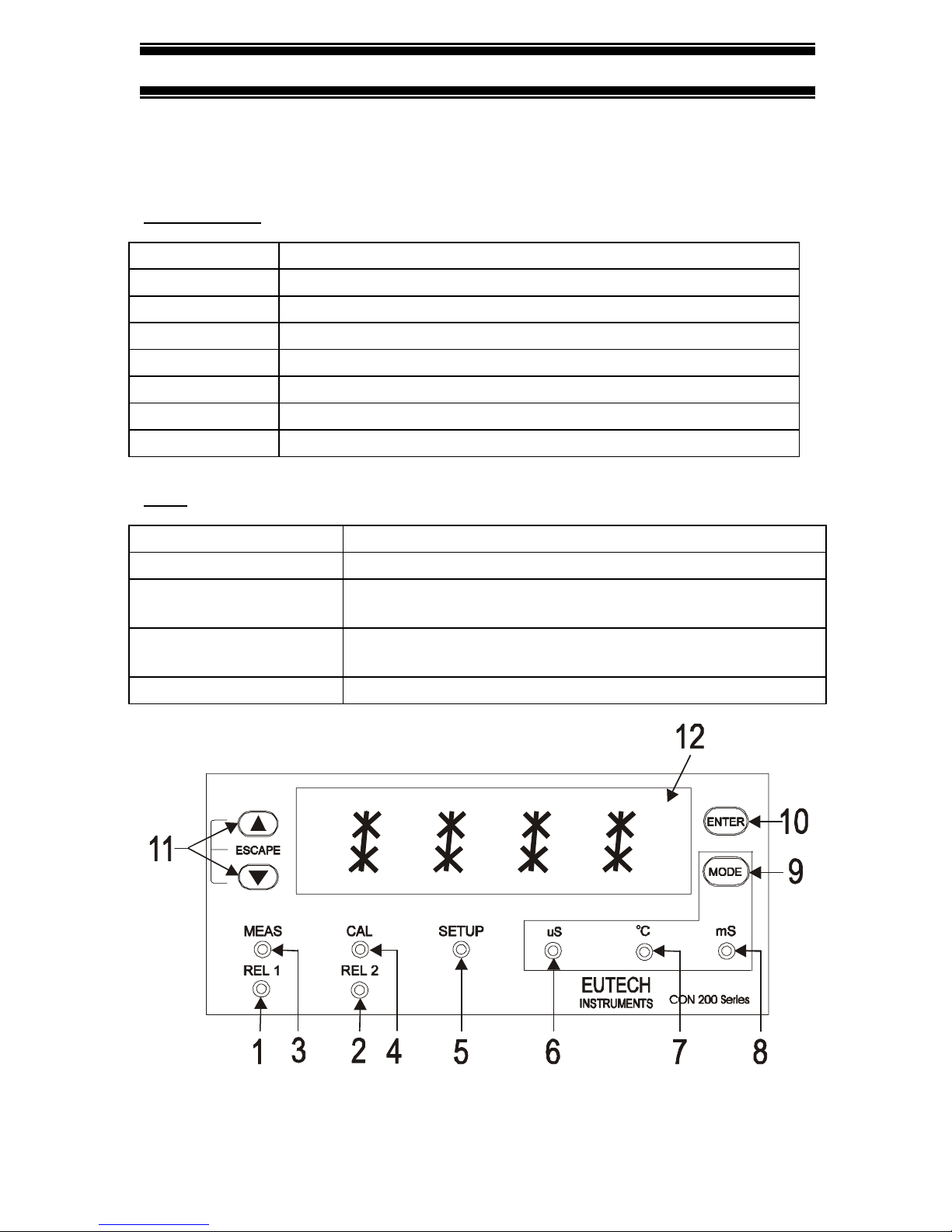
3 OVERVIEW
3.1 Front Panel
The front panel consists of a 4-digit LED display, 8 LED annunciators and 4 keys.
Annunciators
1. REL 1 Displayed when Relay 1 is activated
2. REL 2 Displayed when Relay 2 is activated
3. MEAS Displayed in measurement mode
4. CAL Displayed in calibration mode
5. SETUP Displayed in setup mode
6. µS Displayed when measurement range in micro-Siemens / cm
7. oC Unit of the displayed parameter (temperature)
8. mS Displayed when measurement range in milli-Siemens / cm
Keys
9. MODE
10. ENTER
11. ▲(increment)
11. ▼(decrement)
12. LED Display 14 segment LED display
Toggle between Conductivity and temperature display
Confirm changes or to enter into further levels of sub-menu
Use during calibration and setup modes to increment values.
Press ▲/▼keys together to escape to Measurement mode
Use during calibration and setup modes to decrease values.
Press
▲/▼keys together to escape to Measurement mode
8.8.8.8.
3
Page 8
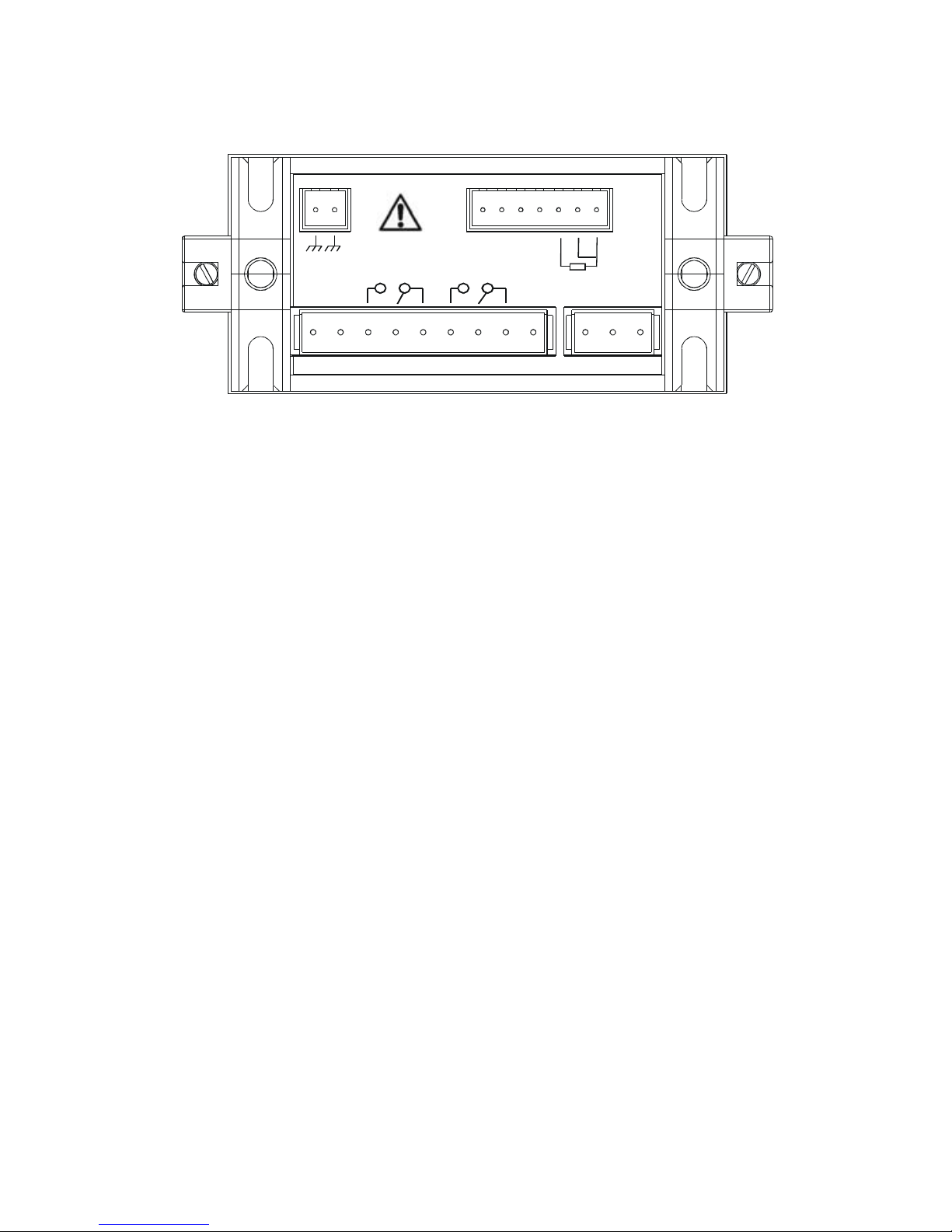
3.2 Back Panel
The back panel consists of three different connectors that can be used with
removable terminal blocks (included):
153514
GND
- CON
PT100
13
IN
SENSE
24
1
RELAY1
- 4 - 20mA
+ 4 - 20mA
12 11 10 9
Caution
RELAY2
8177166
1820 1921
NC
NC
+ CON
NC NC N L
1. VAC live wire
2. VAC neutral wire
3. unused
4. unused
5. Relay 2 deactivated position (normally closed)
6. Relay 2 center pole
7. Relay 2 activated position (normally open)
8. Relay 1 deactivated position (normally closed)
9. Relay 1 center pole
10. Relay 1 activated position (normally open)
11. 4-20 mA connection, negative
12. 4-20 mA connection, positive
Pt 100 connection: sense (jumper to terminal 14 if using 2-wire RTD)
13.
14. Pt 100 connection: input
15. Pt 100 connection: ground
16. Conductivity positive terminal
17. Conductivity negative terminal
18. unused
19. unused
20. VAC protective ground wire
21. VAC protective ground wire
4
Page 9
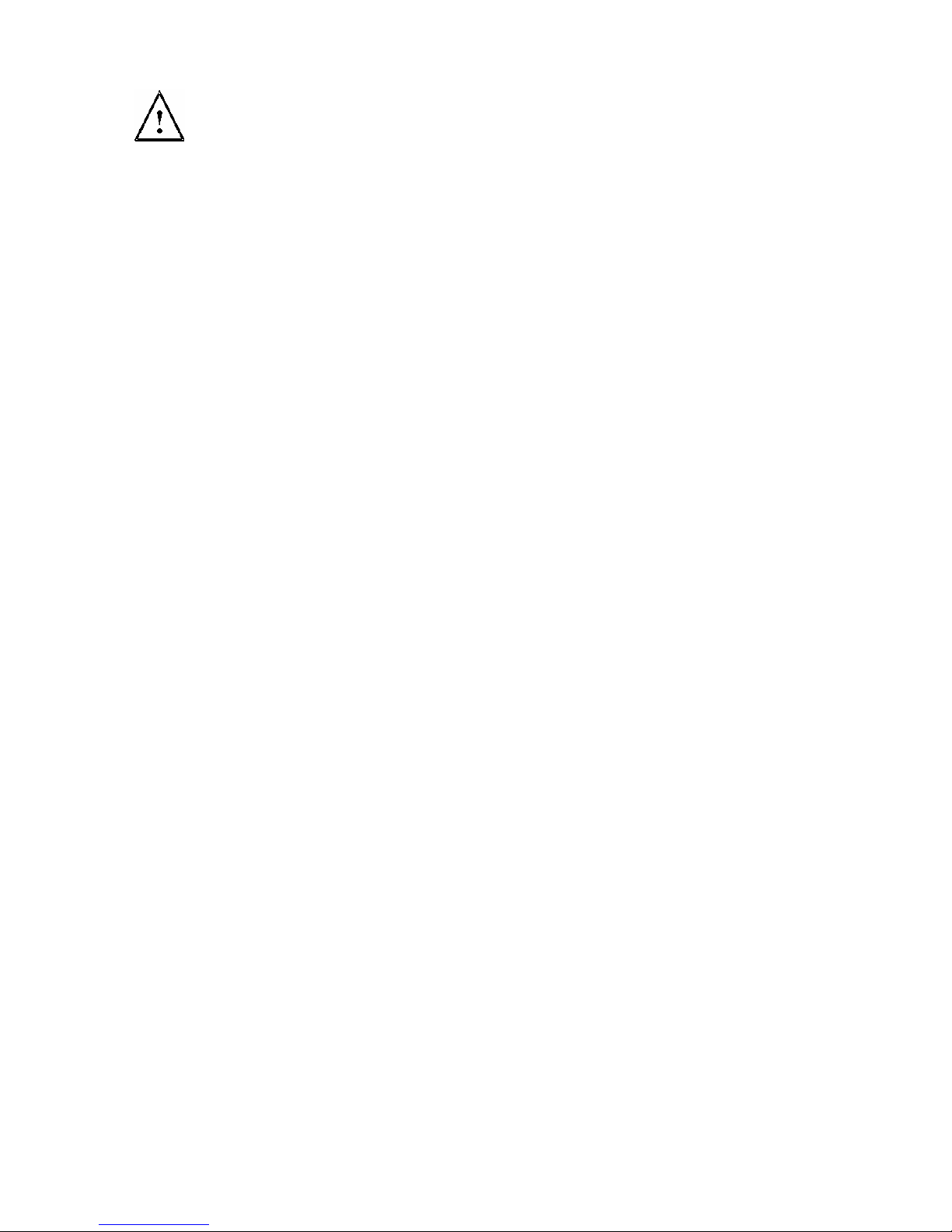
3.3 Wiring
Caution: Ensure electrical mains are disconnected before proceeding.
1. Connect the power supply to the three-pin terminal block
• VAC live wire = 1
• VAC neutral wire = 2
• VAC protective ground wire = 20 OR 21
alpha CON 200 controller accepts voltages from 85 to 260 VAC, 50/60 Hz or DC.
2. Connect the Pt 100 leads to terminals 13 to 15 of the seven-pin terminal block.
Either wire can be connected to either terminal. Terminals 13 and 14 must be
shunted unless using a 3-wire RTD.
NOTE: CON 200 is factory set for Automatic temperature compensation. MTC can
be selected in Program P4.0.
3. Power on the controller. The display automatically shows the Conductivity
reading, the µS and ‘MEAS’ annunciators lights.
NOTE: In the event Pt 100 is not connected or the connection is broken in the ATC
mode, the display flashes ‘OR’ to alert you.
5
Page 10
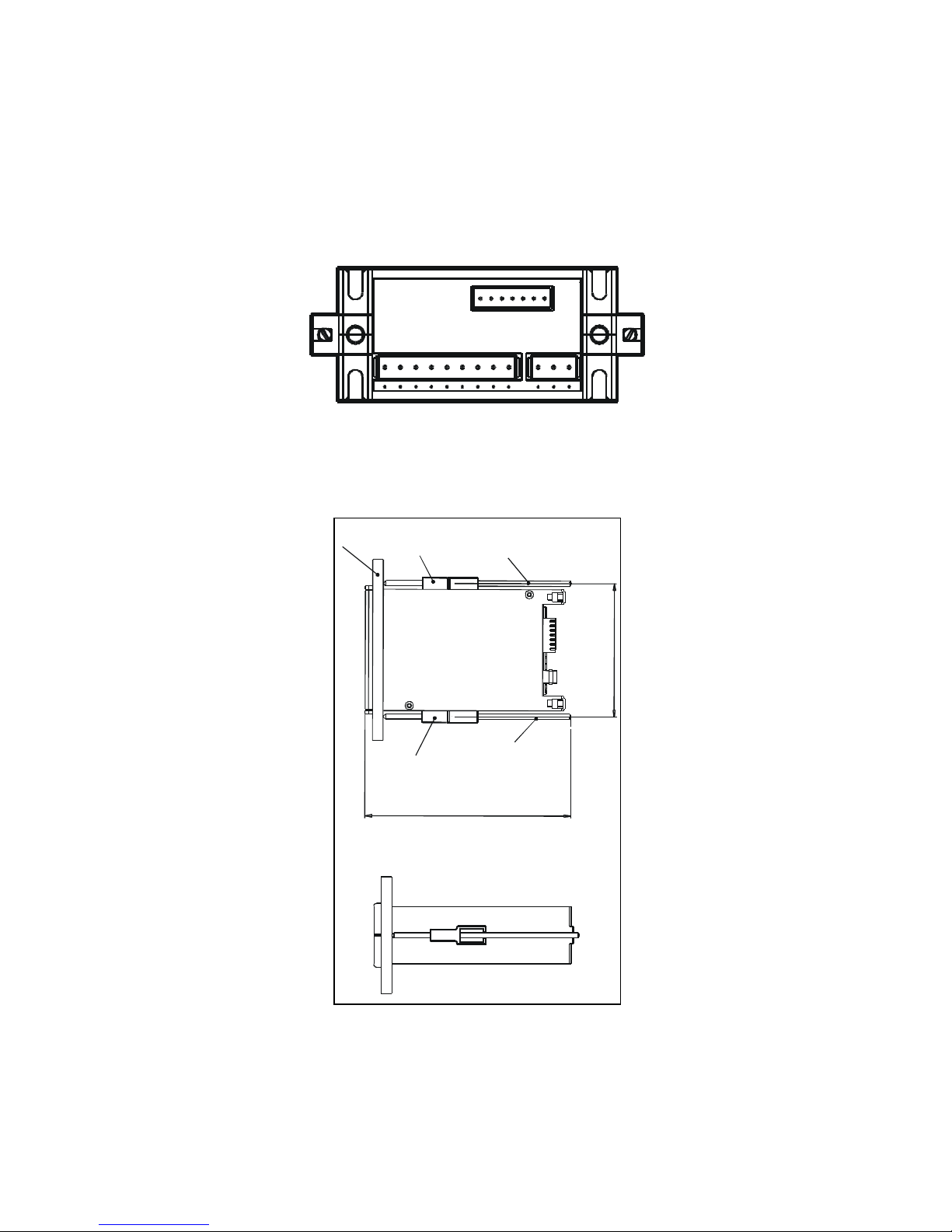
3.4 Panel-mounting the controller
a
d
The supplied mounting hardware allows surface mounting to all panels and
protective enclosures. Mounting cut-out size is 91 x 45 mm.
To attach the mounting to the controller:
1. Align the catch to the side of the controller, and insert threaded rods through
catch.
2. Screw the threaded-rod through the catch in a clock-wise direction. Tighten
until the catch holds the controller firmly against the back of the panel or
protective housing. Repeat on the other side.
p
l
l
a
W
h
c
t
a
C
e
d
a
e
r
h
T
h
c
t
a
C
5
2
4
0
.
TOP VIEW
SIDE VIEW
0
0
1
.
x
o
r
p
p
a
d
o
r
d
e
d
a
e
r
h
T
1
.
x
p
o
p
a
r
6
Page 11
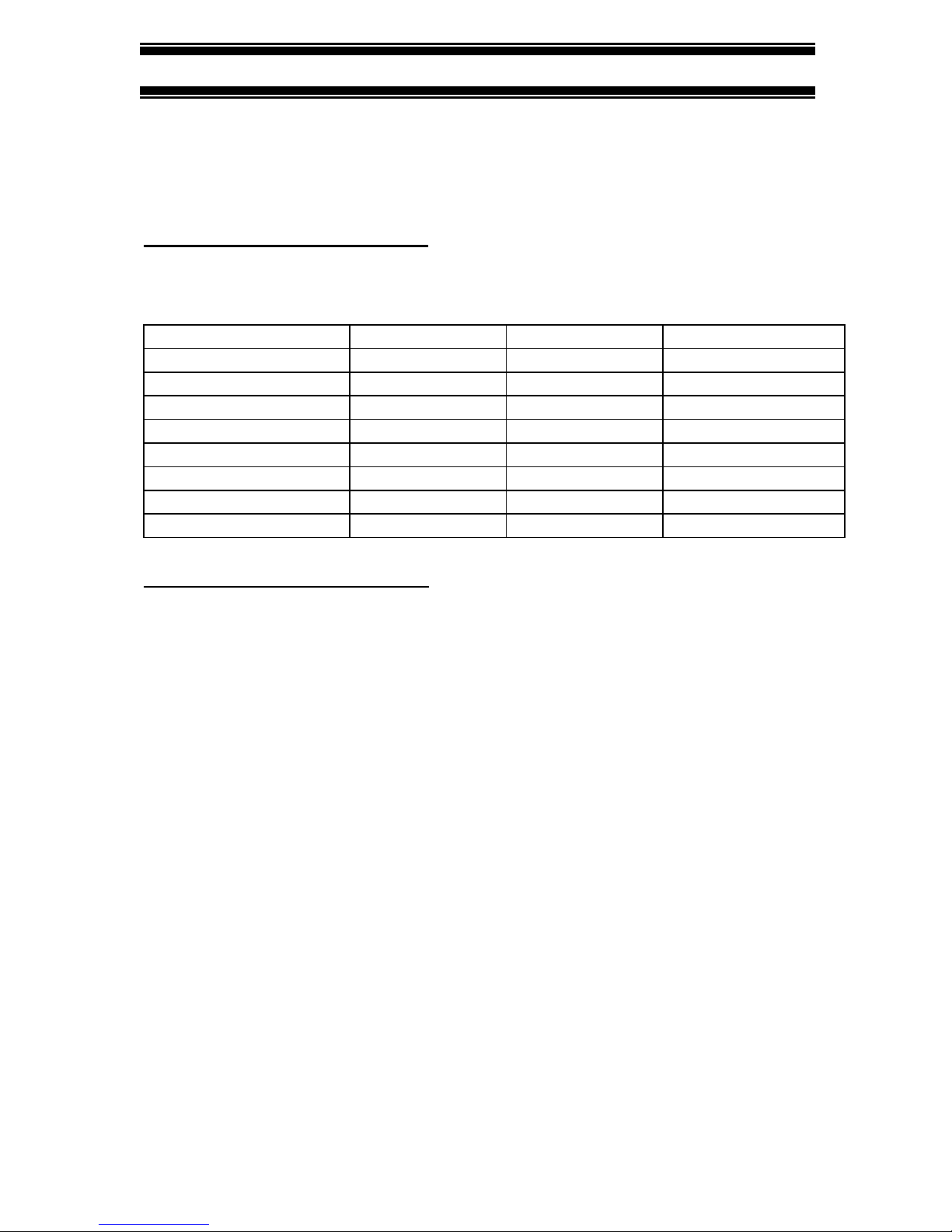
4 MEASUREMENT MODE
Press MODE to toggle between:
• Conductivity measurement mode and
• Temperature measurement mode
Conductivity Measurement Mode
The controller displays the selected Conductivity range number, R X (X ranges
from 1 to 8), for 2 seconds before displaying the Conductivity measurement.
Conductivity Range Range No., R Resolution Cell Constant
0.00 – 20.00 µS/cm 1 0.01 µS/cm 0.1
0.0 – 200.0 µS/cm 2 0.1 µS/cm 0.1
0.0 – 200.0 µS/cm 3 0.1 µS/cm 1
0 – 2000 µS/cm 4 1 µS/cm 1
0.00 – 10.00 mS/cm 5 0.01 mS/cm 1
0.00 – 20.00 mS/cm 6 0.01 mS/cm 1
0.0 – 200.0 mS/cm 7 0.1 mS/cm 1
0.0 – 200.0 mS/cm 8 0.1 mS/cm 10
Temperature Measurement mode
Press MODE key once to view the temperature measurement. The display shows
ATC (Automatic Temperature Compensation) or MTC (Manual Temperature
Compensation), then the current measured temperature (for ATC) or the set
temperature (for MTC). The
temperature.
NOTE: After pressing the MODE key to display Temperature, if there is no further
key-press, the Controller will automatically revert to Conductivity Measurement
mode after about 30 seconds.
See Setup program P4.0 for further instructions.
o
C annunciator lights when you are measuring
7
Page 12

5 PASSWORD
To access Calibration and Setup functions, you need to enter a password code.
You cannot change calibration and setup parameters unless you first enter the
password.
The alpha CON 200 controller features two separate passwords:
• Conductivity and Temperature calibration mode password = 011
• Setup program password = 022
To enter the password:
1. Press ENTER twice. The display reads “P.000”. The first “0” flashes.
2. Press ENTER again to leave the first digit “0” and to scroll to the next
number.
3. Press the ▲or ▼keys to change the second digit to the correct number (1
or 2). Press ENTER.
4. Press the ▲or ▼keys to change the second digit to the correct number (1
or 2). Press ENTER.
If you enter an incorrect digit, press MODE to back up.
5. Press ENTER again. You are now in Calibration mode or Setup mode,
depending on password entered.
Note: In the Password Entry mode, if there is no key-press for more than 30
seconds, Controller will automatically revert to measurement mode.
8
Page 13

P
.
P.000
P.
P
000
.01
0
P.020
P.
0
11
P.022
9
Page 14

6 CONDUCTIVITY CALIBRATION
IMPORTANT: When Calibration mode is entered, controller automatically goes into
a “HOLD” mode where the 4-20 mA output freezes and relays are de-activated (if it
was in an activated condition). Upon return to measurement mode, both 4-20mA
output and relay activities resume, depending on settings.
The alpha CON 200 controller includes 8 conductivity measurement ranges. Onepoint slope calibration is possible, in each range.
Choose fresh standard solutions, whose value is reasonably close to the
measurement value.
Before calibration, make sure electrode is clean. Use iso-propyl alcohol followed by
thorough rinsing in distilled water to clean electrode.
Important: To achieve a successful conductivity calibration, two conditions must
be satisfied:
1. Difference between measured value of standard solution, and actual
value of standard solution, must be within ± 40 %.
(e.g. if value of standard solution is 1413 uS/cm, then allowable
measured values by controller must be within 1978.2 uS/cm {+ 40%}
and 847.8 uS/cm {- 40%}); and
2. the lowest possible value must be at least 10% of full scale
(e.g. if range of 0 to 200.0 uS/cm selected, min. measured value at
calibration, must be at least 20.0 uS/cm).
If any or both conditions are not satisfied, controller will display ERR 1 (blinking).
1. Key in the password “011” using the method described in Section 5.
2. Controller displays the value of the standard solution.
3. Use electrode to agitate standard solution to obtain a homogeneous solution
and to dislodge any bubbles. Allow electrode time to stabilize with solution
temperature.
4. Use ▲/ ▼keys to adjust displayed readings to the value of the standard
solution. Press ENTER.
5. If any of the two conditions mentioned above is not satisfied, controller will
display ERR1, blinking.
6. If calibration is successful, Controller displays DONE, blinking. Press
ENTER to revert to Conductivity measurement mode (Relays and 4-20 mA
output resume previous settings).
NOTE: To clear the ERR1 display and return to calibration mode, press ▲/ ▼
keys together.
10
Page 15

509
500
ENTER
done
ENTER
Notes:
You can view the calibrated Conductivity value from Setup program. See Setup
program P5.0.
Controller displays calibrated conductivity point for selected range.
If calibration is not done for the selected range, controller displays ‘- - - -‘.
If after thorough cleaning of electrode and ERR1 is displayed after an attempted
calibration, consider changing electrode.
11
Page 16

7 TEMPERATURE CALIBRATION
IMPORTANT: When Calibration mode is entered, controller automatically goes into
a “HOLD” mode where the 4-20 mA output freezes and relays are de-activated (if it
was in an activated condition). Upon return to measurement mode, both 4-20mA
output and relay activities resume, depending on settings.
This controller features selectable Automatic Temperature Compensation (ATC) or
Manual Temperature Compensation (MTC).
ATC: ATC mode requires a Pt 100 temperature element. ATC automatically
compensates for temperature fluctuations. ATC temperature readings can be offset
o
by ±10
C.
Important: If there is no temperature element wired to controller and ATC is
selected on, screen will flash in conductivity mode, and an error message (OR) is
displayed in temperature mode.
MTC: MTC lets you select a specific value at which temperature will be
o
compensated. You can select a manual temperature value from 0 to 50
o
default is 25.0
C.
C. Factory
See Setup program P4.0 for instructions on ATC or MTC selection.
To offset temperature:
o
1. Press MODE to select
C mode. Display shows MTC or ATC, then
temperature.
2. Key in password “011” as per procedure in Section 5.
o
3. The screen will flash current
C reading.
4. For ATC: Determine temperature of solution with an accurate meter (such as
o
the Temp 5). Press ▲or ▼keys to offset
C value on controller display to
match value of the solution you are measuring.
o
For MTC: Press ▲or ▼keys to offset
C value on controller display to
match desired value.
5. Press ENTER. The display flashes “DONE” for about 3 seconds and returns
to measurement mode.
12
Page 17

o
n
e
ENTER
P
0
2
2
2
.5
5.0
d
8 SETUP MODE
8.1 General Information
IMPORTANT: When Setup mode is entered, controller automatically goes into a
“HOLD” mode where the 4-20 mA output freezes and relays are de-activated (if it
was in an activated condition). Upon return to measurement mode, both 4-20mA
output and relay activities resume, depending on settings.
To enter setup mode:
1. Key in password “022” using method described in section 5.
2. Press ▲or ▼keys to display various sub-menus shown here.
3. When a sub-menu item is displayed, press ENTER key to enter that sub-
menu.
4. Press ▲and ▼keys together (ESCAPE) to leave Setup mode and return to
Measurement mode (Relays and 4-20 mA output resume previous settings).
1
P
.0
P2.0 P7.0
P3. 0
4.
P6.0
P5.0
13
Page 18

8.2 Setup mode overview
P1.0: Set Point 1
P1.1: select relay 1 set point value
P1.2: select relay 1 as low or high set point
P1.3: set relay 1 hysteresis value
P2.0: Set Point 2
P2.1: select relay 2 set point value
P2.2: select relay 2 as low or high set point
P2.3: set relay 2 hysteresis value
P3.0: Range
P3.1: select measurement range (with the corresponding cell constant value).
Eight measurement ranges are available.
P4.0: Temperature Data
P4.1: select ATC or MTC
P4.2: select temperature coefficient value
P4.3: select normalization temperature
P5.0: Calibration Conductivity Buffer points
P5.1: view conductivity value at which calibration was performed
P6.0 Electrode Properties
P6.1: view cell constant value after calibration
P6.2: view temperature offset value after calibration (only if in ATC mode)
P7.0 Reset
P7.1: select yes/no to reset controller to factory defaults
14
Page 19

8.3 Set Point 1 – P1.0
0
Setup program P1.0 allows you to set parameters for relay 1.
P1.1: select relay 1 set point value
P1.2: select relay 1 as low or high set point
P1.3: set relay 1 hysteresis value (dead band)
P1.
P1.1 P1. 2 P1.3
1
t
00
SP 1 SP 1 SP 1
200 LOW
HYS
HIGH
Press ▲and ▼keys together (ESCAPE) at anytime, to leave Setup mode and
return to Measurement mode.
P1.1: Select relay set point value
Set the Conductivity value that will activate Relay 1. If measured value overshoots
or undershoots Set Point value, Relay 1 will be activated and corresponding LED
on front panel will light.
1. Key in password “022” as per procedure in Section 5.
2. Screen will scroll P1.0 and SP1. Press ENTER.
3. Screen will scroll P1.1, SP1, then current set point value.
4. Press ▲or ▼keys and adjust first relay set point. Default value is 10% of
full scale of range selected.
5. Press ENTER to confirm and continue to step three of P1.2, or press ▲and
▼keys together to return to P1.0. Press ▲and ▼keys together again, to
return to the Conductivity measurement mode.
P1.2: Set relay as high or low set point
Select low set point to activate Relay when measured value undershoots Set point;
select high set point to activate Relay when measured value overshoots Set point.
Using both SP1 and SP2, you can select lo/lo, lo/hi, hi/lo or hi/hi set points.
1. Key in password “022” as per procedure in Section 5.
2. The screen will scroll P1.0 and SP1. Press ENTER twice.
3. The screen will scroll P1.2, SP1, and LOW (or HIGH).
4. Use ▲or ▼keys to toggle between LOW and HIGH.
5. Press ENTER to confirm and continue to step 3 of P1.3, or press ▲and
▼keys together to return to P1.0. Press ▲and ▼keys together again, to
return to Conductivity measurement mode.
15
Page 20

P1.3: Set Hysteresis value
Hysteresis prevents rapid contact switching if measured value is fluctuating near
the set point. Once activated, relay will not de-activate until measured value
reaches set point plus hysteresis value.
Example: Low set point is 200.0 µS/cm and hysteresis 100.0 µS/cm, relay will
activate when value is below 200.0 µS/cm, but will not de-activate till measured
Conductivity value rises above 300.0 µS/cm.
Default hysteresis value is 5% of full scale. The hysteresis window can be set to
any value within the range shown below:
1. Key in password “022” as per procedure in Section 5.
2. The screen will scroll P1.0 and SP1. Press ENTER three times.
3. The screen will scroll P1.3, HYS1, and current hysteresis value.
4. Press ▲or ▼keys to adjust hysteresis value.
5. Press ENTER to confirm. Press ▲and ▼keys together to return to P1.0.
Press ▲and ▼keys together again, to return to Conductivity measurement
mode.
16
Page 21

8.4 Set Point 2 – P2.0
Setup program P2.0 allows you to set parameters for relay 2.
P2.1: select relay 2 set point value
P2.2: select relay 2 as low or high set point
P2.3: set relay 2 hysteresis value (dead band)
P 2.0 P 2.1 P 2.2 P 2.3
SP
2
SP
00
18
2
2
LOW
HYS tSP
00
1
HIGH
Press ▲and ▼keys together (ESCAPE) at anytime, to leave Setup mode and
return to Measurement mode.
P2.1: Select relay set point value
Set the Conductivity value that will activate Relay 2. If measured value overshoots
or undershoots Set Point value, Relay 2 will be activated and corresponding LED
on front panel will light.
1. Key in password “022” as per procedure in Section 5.
2. Press ▲key until screen displays P2.0 and SP2. Press ENTER.
3. The screen will scroll P2.1, SP2, then current set point value.
4. Press ▲or ▼keys and adjust second relay set point. Default value is 90%
of full scale of range selected.
5. Press ENTER to confirm and continue to step three of P2.2, or press ▲and
▼keys together to return to P2.0. Press ▲and ▼keys together to return to
Conductivity measurement mode.
P2.2: Set relay as high or low set point
Select low set point to activate Relay when measured value undershoots Set point;
select high set point to activate Relay when measured value overshoots Set point.
Using both SP1 and SP2, you can select lo/lo, lo/hi, hi/lo or hi/hi set points.
1. Key in password “022” as per procedure in Section 5.
2. Press ▲key until screen displays P2.0 and SP2. Press ENTER twice.
3. The screen will scroll P2.2, SP2, and LOW (or HIGH).
4. Press the ▲or ▼keys to toggle between LOW and HIGH.
5. Press ENTER to confirm and continue to step 3 of P2.3, or press ▲and
▼keys together to return to P2.0. Press ▲and ▼keys together to return to
Conductivity measurement mode.
17
Page 22

P2.3: Set Hysteresis value
Hysteresis prevents rapid contact switching if measured value is fluctuating near
the set point. Once activated, relay will not de-activate until measured value
reaches set point plus hysteresis value.
Example: High set point is 1800.0 µS/cm and hysteresis 100.0 µS/cm, relay will
activate when value is above 1800.0 µS/cm, but will not de-activate till measured
Conductivity value drops below 1700.0 µS/cm.
Default hysteresis value is 5% of full scale. The hysteresis window can be set to
any value within the range shown below:
1. Key in password “022” as per procedure in Section 5.
2. The screen will scroll P2.0 and SP2. Press ENTER three times.
3. The screen will scroll P2.3, HYS2, and current hysteresis value.
4. Press ▲or ▼keys to adjust hysteresis value.
5. Press ENTER to confirm. Press ▲and ▼keys together to return to P2.0.
Press ▲and ▼keys together to return to Conductivity measurement mode.
18
Page 23

8.5 Measurement Range Selection – P3.0
1
Setup program P3.0 is for selecting the range of measurement.
P3.1: select measurement range and corresponding cell constant
P3.
RNGE
Press ▲and ▼keys together (ESCAPE) at anytime, to leave the Setup mode and
return to Measurement mode.
P3.1: Select Measurement Range
Set controller to the specific range of measurement. Ensure the cell you have
connected to the controller has the same cell constant as that stated in the range.
1. Key in the password “022” as per procedure in Section 5.
2. Press ▲key until screen displays P3.0 and RNGE. Press ENTER.
3. The screen will scroll P3.1 and the selected range.
4. Press ▲or ▼keys to select appropriate range and cell.
Available ranges are as follows (Default range is highlighted):
Conductivity Range Cell Constant 4 mA current 20 mA current
0.00 – 20.00 µS/cm 0.1 0.00 µS/cm 20.00 µS/cm
0.0 – 200.0 µS/cm 0.1 0.0 µS/cm 200.0 µS/cm
0.0 – 200.0 µS/cm 1 0.0 µS/cm 200.0 µS/cm
0 – 2000 µS/cm 1 0 µS/cm 2000 µS/cm
0.00 – 10.00 mS/cm 1 0.00 mS/cm 10.0 mS/cm
0.00 – 20.00 mS/cm 1 0.00 mS/cm 20.0 mS/cm
0.0 – 200.0 mS/cm 1 0.0 mS/cm 200.0 mS/cm
0.0 – 200.0 mS/cm 10 0.0 mS/cm 200.0 mS/cm
5. Press ENTER to confirm (The set points 1 & 2, Conductivity and
Temperature calibration are reset to default values).
6. Press ▲and ▼keys together (ESCAPE) to return to P3.0. Press the ▲and
▼keys together again, to return to measurement mode.
0
P3.
2000
K
10
.
19
Page 24

8.6 Configure Temperature Settings – P4.0
Setup program P4.0 is for selecting ATC or MTC, set temperature coefficient
values, and select normalization temperature
P4.1: ATC or MTC mode (default : ATC mode)
P4.2: set temperature coefficient (default : 2.10 %)
o
P4.3: set Normalization temperature (default : 25.0
C)
P4. 0
TEMP COE F
P4.1: Selecting ATC or MTC
1. Key in the password “022” as per procedure in Section 5.
2. Press ▲key until screen displays P4.0 and TEMP. Press ENTER.
3. Screen will scroll P4.1, MODE, then either ATC or MTC.
4. Press the ▲or ▼keys to select either ATC or MTC. Press ENTER.
5. Proceed to P4.2 or press the ▲and ▼keys together to return to P4.0. Press
the ▲and ▼keys together again, to return to Conductivity measurement
mode.
P4.2: Setting Temperature Coefficient
1. Key in the password “022” as per procedure in Section 5.
2. Press ▲key until screen displays P4.0 and TEMP. Press ENTER until
screen shows P4.2.
3. Screen will scroll P4.2, COEF., then 2.1 (to indicate 2.1%).
4. Press the ▲or ▼keys to change the temperature coefficient value. Press
ENTER to confirm.
5. Proceed to P4.3 or press the ▲and ▼keys together to return to P4.0. Press
the ▲and ▼keys together again, to return to Conductivity measurement
mode.
P4.3: Setting Normalization Temperature
1. Key in the password “022” as per procedure in Section 5.
2. Press ▲key until screen displays P4.0 and TEMP. Press ENTER until
screen shows P4.3.
3. Screen will scroll P4.3, then NORM, then 25.0.
4. Press ▲or ▼keys to change the normalization temperature value. Press
ENTER to confirm.
5. Press ▲and ▼keys together (ESCAPE) twice, to return to measurement
mode.
P4. 1 P4. 2
MOD EMOD E
T
A
M
C
T
C
2
0
.
3
P4.
NOR M
.
5
2
0
20
Page 25

8.7 Viewing Conductivity Calibrati on Data – P5.0
Program 5 is a “view only” option, which displays the value at which calibration was
performed.
P5.1: view Calibrated conductivity value (if no calibration performed for this range,
controller displays ‘- - - - ‘.
These parameters will change each time you recalibrate the controller.
P5. 0
C L
Press ▲and ▼keys together (ESCAPE) at anytime, to leave the Setup mode and
return to Measurement mode.
P5.0: Viewing Calibrated Conductivity data
1. Key in the password “022” as per procedure in Section 5.
2. Press ▲key until screen displays P5.0 and CAL. Press ENTER.
3. Screen will scroll P5.1, ‘CAL’, then Calibrated value (in uS/cm or mS /cm).
4. Press ▲and ▼keys together (ESCAPE) twice, to return to measurement
mode.
P5. 1
CAL
300
21
Page 26

8.8 Viewing Conductivity/ Temperature Electrode Data – P6.0
Program 6 has two “view only” options that let you check the electrode parameters
for diagnostic purposes.
P5.1: view revised cell constant value of electrode
P5.2: view temperature probe offset (ATC on only)
These parameters will change each time you recalibrate the controller.
P6. 0
elec
Press ▲and ▼keys together (ESCAPE) at anytime, to leave the Setup mode and
return to Measurement mode.
P6.1: Viewing Conductivity electrode data
1. Key in the password “022” as per procedure in Section 5.
2. Press ▲key until screen displays P6.0 and ELEC. Press ENTER.
3. Screen will scroll P6.1, ‘FCTR’ then cell constant factor. Each time a
calibration is performed, the value of the cell constant factor will be updated.
4. Press ▲and ▼keys together (ESCAPE) to return to P6.0 or press ENTER
to view Temperature electrode data.
P6.2: Viewing Temperature electrode data
5. Follow procedure from above (P6.1) until step 3 and press ENTER.
6. Screen will scroll P6.2, ‘T.OFS’ (Temperature Offset), then amount of offset
o
C).
(in
7. Press ENTER or press ▲and ▼keys together (ESCAPE) twice, to return to
measurement mode.
P6. 1
FCTR
1000
.
P6. 2
t.ofs
0. 0
22
Page 27

8.9 Controller Reset – P7.0
Resets the controller to factory default values.
• Conductivity range remains unchanged based on last selected range
• All calibration data and conductivity calibration factor are reset
• SP 1 is reset to 10 % of full scale
• SP 2 is reset to 90 % of full scale
• Hysteresis for both set points is reset to 5 % of full scale
• Temperature compensation mode remains unchanged
• In MTC mode, temperature value is reset to 25
• Temperature Coefficient is reset to 2.1%
• Normalization Temperature is reset to 25.0
NOTE: ATC temperature offset is NOT reset.
o
C
o
C
P7. 0
RsT
Press ▲and ▼keys together (ESCAPE) at anytime, to leave the Setup mode and
return to Measurement mode.
P7.0: Controller reset
1. Key in the password “022” as per procedure in Section 5.
2. Press ▲key until screen displays P7.0 and RST. Press ENTER.
3. Screen will scroll P7.1, then ‘No’.
4. Press ▲or ▼keys to toggle between YES and NO. Press ENTER to
confirm selection.
5. Press ▲and ▼keys together (ESCAPE) to return to P7.0. Press ▲and
▼keys together again, to return to measurement mode.
P7. 1
yeS
n0
23
Page 28

9 RELAYS
The alpha CON 200 features two SPDT non-powered relays; rated for 6A at 110
VAC, 250 VAC maximum. When your process exceeds the set parameters of a
relay set point, the REL 1 or REL 2 indicator lights up.
To set parameters for relay one and relay two, see Setup programs P1.0 and P2.0.
10 TRANSMITTER FUNCTION
If remote data logging is required, a 4-20 mA current loop can be connected. The
current will be proportional to the Conductivity value displayed on the panel and
according to the measurement range selected.
Conductivity Range Range No., R Cell Constant 4 mA current 20 mA current
0.00 – 20.00 µS/cm 1 0.1 0.00 µS/cm 20.00 µS/cm
0.0 – 200.0 µS/cm 2 0.1 0.0 µS/cm 200.0 µS/cm
0.0 – 200.0 µS/cm 3 1 0.0 µS/cm 200.0 µS/cm
0 – 2000 µS/cm 4 1 0 µS/cm 2000 µS/cm
0.00 – 10.00 mS/cm 5 1 0.00 mS/cm 10.0 mS/cm
0.00 – 20.00 mS/cm 6 1 0.00 mS/cm 20.0 mS/cm
0.0 – 200.0 mS/cm 7 1 0.0 mS/cm 200.0 mS/cm
0.0 – 200.0 mS/cm 8 10 0.0 mS/cm 200.0 mS/cm
The 4-20 mA current loop can drive a load resistance of no more than 200 Ω.
24
Page 29

11 SPECIFICATIONS
Conductivity Range Resolution Cell Constant
0.00 – 20.00 µS/cm 0.01 µS/cm 0.1
0.0 – 200.0 µS/cm 0.1 µS/cm 0.1
0.0 – 200.0 µS/cm 0.1 µS/cm 1
0 – 2000 µS/cm 1 µS/cm 1
0.00 – 10.00 mS/cm 0.01 mS/cm 1
0.00 – 20.00 mS/cm 0.01 mS/cm 1
0.0 – 200.0 mS/cm 0.1 mS/cm 1
0.0 – 200.0 mS/cm 0.1 mS/cm 10
Relative Accuracy ± 1 % of full scale
Temperature -10 to 110 oC
Resolution/Accuracy 0.1 / ± 0.5 oC
Sensor Pt 100 (3-wire)
Temperature Compensation
Temperature Coefficient 0.0 to 5.0 %
Set-point And Controller Functions
Function Limit Control
Switching Conductivity Hysteresis 5% of full scale
Contact Outputs, Controller 2 SPDT relays
Switching Voltage / Current / Power Max 250 VAC / Max 3A / Max 600 VA
Signal Output / Load 4-20 mA galvanically isolated / 200 Ω
Electrical Data And Connections
Power Requirements 85 to 260 VAC, 50/60 Hz or DC
Rated Input Current (MAX) 100 mA
Insulation Category II
Connection Terminals 3 Detachable connectors
Main Fuse
Environmental Conditions
Ambient Temp. Operating Range - 10 to 50 oC (14 to 122 oF)
Rel. Humidity 10 to 95 % (non-condensing)
Mechanical Specifications
Dimensions (Panel Housing – W x H x D) 96 x 48 x 150 mm
Weight 300g (350g boxed)
Automatic / Manual (0 to 50 °C)
(3-pin; 7-pin & 9-pin terminal blocks) +
1 FIXED CONNECTOR
250 mA, Anti-surge (BUSSMAN S504+250mA)
25
Page 30

12 ACCESSORIES
Product Description Code no.
Conductivity cell, Epoxy body, Graphite sensor, w/3-wire
Pt100, k = 0.1
Conductivity cell, Epoxy body, Graphite sensor, w/3-wire
Pt100, k = 1.0
Note: Above Conductivity electrodes withstand up to 3 bar pressure. These
cells have integral 1.0 m, 5-wire double-shielded open-ended cable.
Please contact your authorised distributor or dealer for the prices of
extension measuring cables and other accessories like tee joints,
electrode assembly, and calibration solutions.
ECCONSEN89X
ECCONSEN88X
26
Page 31

Appendix 1: Simple Explanation on the Function of Hysteresis
µ
S P 1 S e t t o L O
S P 2 S e t t o H I
R E L
A Y O N
The controller relay activates when the set-point
is reached. In the reverse direction, it does not
de-activate when the value reaches the set-
1 0 0
S P 1
F O R W A R D D I R E C T I O N
R E V E R S E D I R E C T I O N
1 2 0
R
1 8 8 0 1900
S P 2
H Y S T E RESIS BAND
point. Instead, it continues to be active till the
S
value reaches the amount set by the Hysteresis
band.
E L A Y O F F
Appendix 2: Factory Defaults
Resetting the controller to factory default settings (See program P7.0) clears
all calibration data and most other setup functions.
The following settings will remain unchanged:
1. Measurement range
2. Temperature compensation mode (ATC or MTC)
3. Temperature offset calibration value, if in ATC mode.
Conductivity Defaults
Conductivity range Remains unchanged at last selected range
Set point 1 10% full scale / Hyst. 5% full scale / Low
Set point 2 90% full scale / Hyst. 5% full scale / High
Temperature Defaults
Temp. Compensation mode remains unchanged
MTC mode reset to 25oC if in MTC mode
ATC mode remains at last calibration if in ATC mode
Temperature Coefficient 2.10 %
Normalization Temperature 25.0 oC
27
Page 32

Appendix 3: External Relays
The relays on the alpha CON 200 series controller are rated for 6 amps at 110
VAC and can be wired directly to your final control element (provided its power
requirements does not exceed this). However, to preserve the life of your
controller, or if higher power is needed, it is recommended that you use the
controller relay to drive an external relay.
Diagram below shows a typical installation. Wiring should be changed
appropriately if normally closed (N.C.) operation is desired.
28
Page 33

13 GENERAL INFORMATION
Warranty
Eutech Instruments warrants this product to be free from significant deviations
in material and workmanship for a period of one year from the date of
purchase. If repair is necessary and has not been the result of abuse or
misuse within the warranty period, please return by freight pre-paid and
amendment will be made without any charge. Eutech Instruments’ Customer
Service Dept. will determine if product problem is due to deviations or
customer abuse. Out of warranty products will be repaired on a charge basis.
Return of Goods
Authorisation must be obtained from Eutech Instruments’ Customer Service
Dept. to issue a RGA (Return of Goods Authorisation) number before
returning items for any reason. When applying for authorisation, please
include data requiring the reason of return. Items must be carefully packed to
prevent damage in shipment and insured against possible damage or loss.
Eutech Instruments will not be responsible for any damage resulting from
careless or insufficient packing.
Warning: Shipping damage as a result of inadequate packaging is the
user/distributor’s responsibility, whoever applicable. Please follow the
guidelines below before shipment.
Guidelines for Returning Unit for Repair
Use the original packaging material, if possible when shipping the unit for repair.
Otherwise wrap it with bubble pack and use a corrugated box for better protection.
Include a brief description of any faults suspected for the convenience of Customer
Service Dept., if possible.
29
Page 34

Page 35

NOTES
Page 36

For more information on Eutech Instruments products, contact your nearest Eutech
Instruments distributor or visit our website listed below:
Manufactured by:
Eutech Instruments Pte Ltd.
Blk 55, Ayer Rajah Crescent,
#04-16/24 Singapore 139949
Tel: (65) 6778 6876
Fax: (65) 6773 0863
E-mail: marketing@eutechinst.com
Web-site: http://www.eutechinst.com
Distributed by:
2
