ETS 1, 3, 5, 2, 6 Operation Manual
...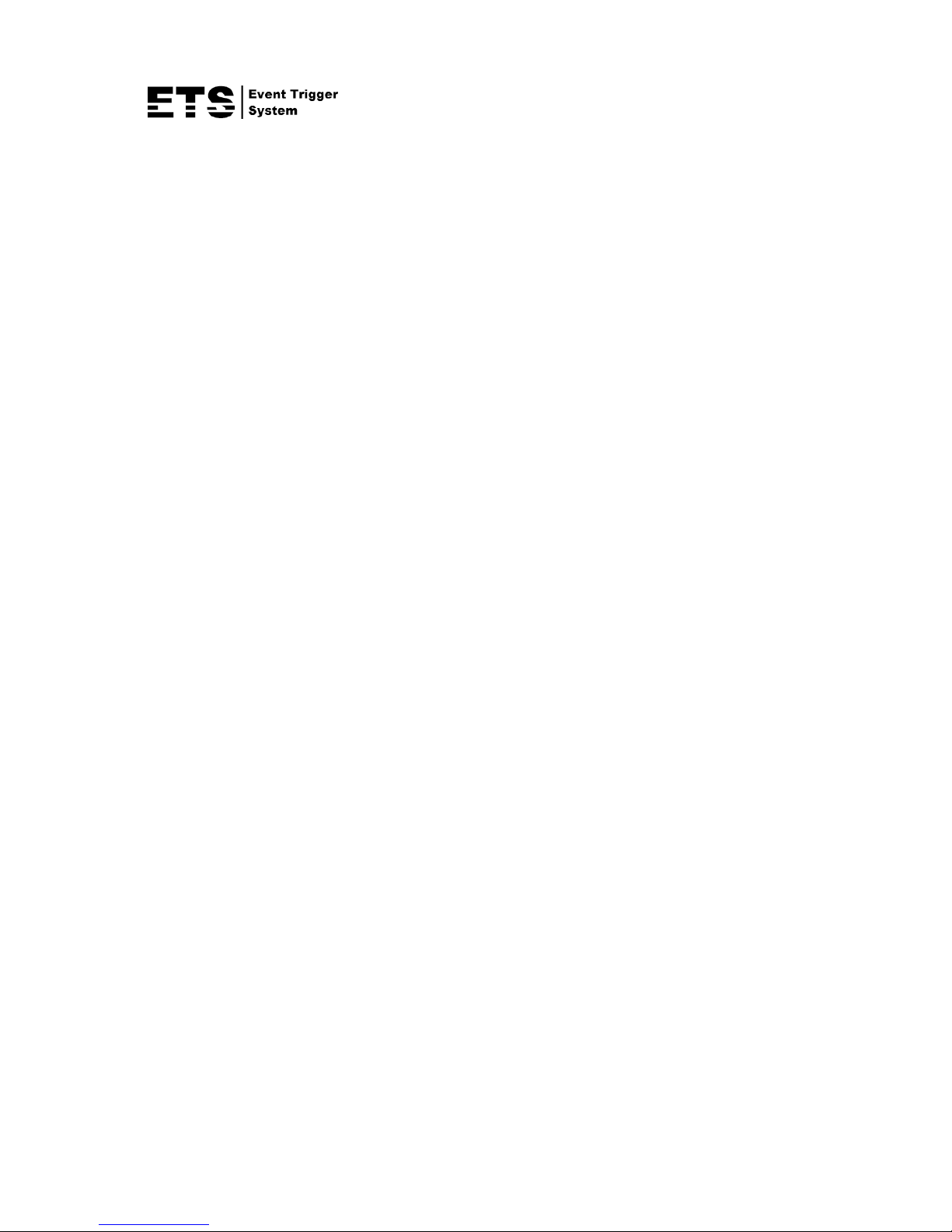
459a_359a_459ah_359ah_552a_552ah_565a_561_561h_552b_552bh_459b_459bh_552C_358(H)_458(H)_837_V1.7
IP CAMERA SERIES
OPERATION GUIDE
Please read instructions thoroughly before operation and retain it for future reference.
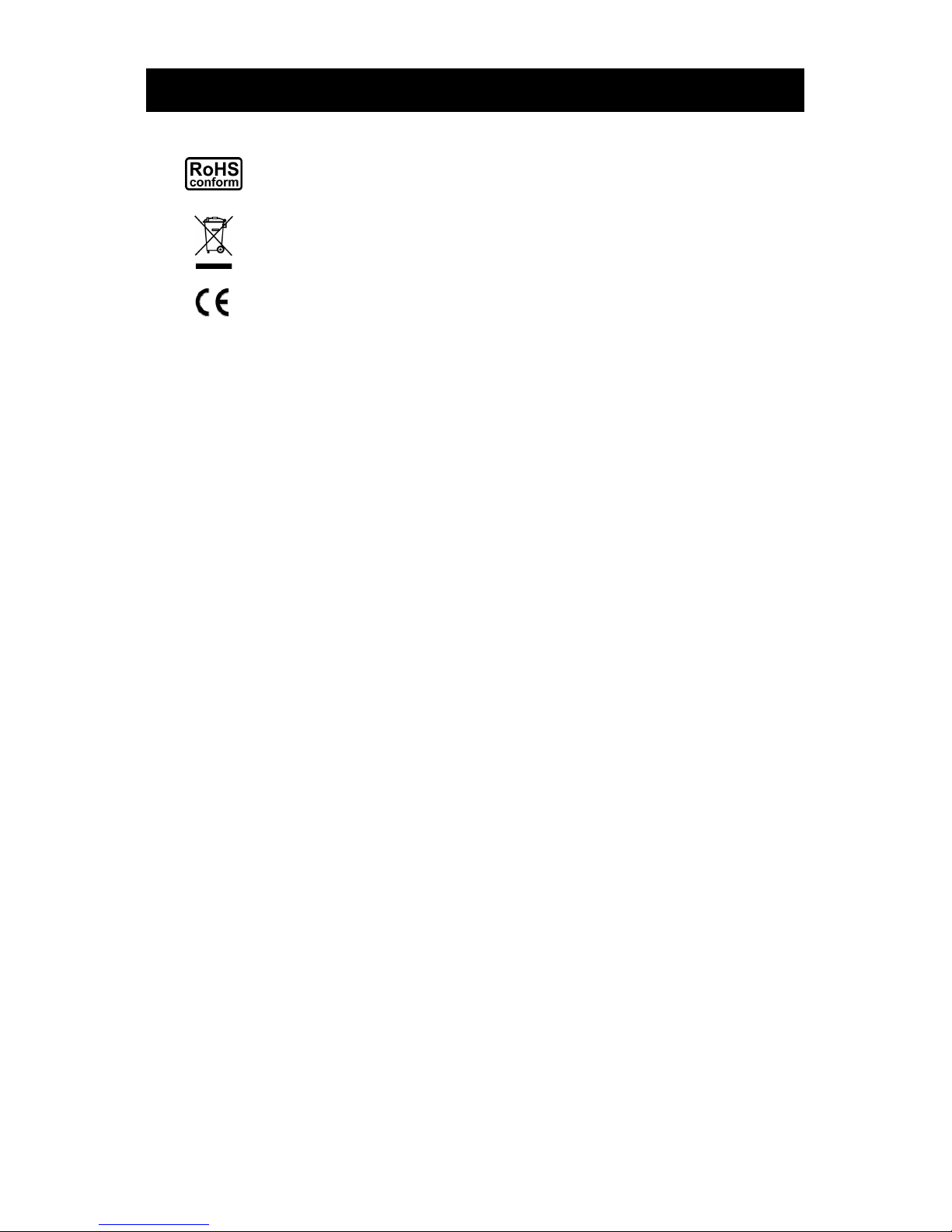
IMPORTANT SAFEGUARD
All lead-free products offered by the company comply with the requirements of the
European law on the Restriction of Hazardous Substances (RoHS) directive, which means
our manufacture processes and products are strictly “lead-free” and without the hazardous
substances cited in the directive.
The crossed-out wheeled bin mark symbolizes that within the European Union the product
must be collected separately at the product end-of-life. This applies to your product and
any peripherals marked with this symbol. Do not dispose of these products as unsorted
municipal waste. Contact your local dealer for procedures for recycling this equipment.
This is a class A product. In a domestic environment this product may cause radio
interference in which case the user may be required to take adequate measures.
Federal Communications Commission Interference Statement
This equipment has been tested and found to comply with the limits for a Class A digital device, pursuant to
Part 15 of the FCC Rules. These limits are designed to provide reasonable protection against harmful
interference when the equipment is operated in a commercial environment. This equipment generates, uses,
and can radiate radio frequency energy and, if not installed and used in accordance with the instruction
manual, may cause harmful interference to radio communications. Operation of this equipment in a residential
area is likely to cause harmful interference in which case the user will be required to correct the interference at
his own expense.
This device complies with Part 15 of the FCC Rules. Operation is subject to the following two conditions:
(1) This device mat not cause harmful interference, and
(2) This device must accept any interference received, including interference that may cause undesired
operation.
Trademark Acknowledgements
iPad® & iPhone® are the registered trademarks of Apple Inc.
Android™ is a trademark of Google Inc. Use of this trademark is subject to Google Permissions.
Microsoft®, Windows® & Internet Explorer® are registered trademarks of Microsoft Corporation in the United
States and/or other countries.
Disclaimer
We reserve the right to revise or remove any content in this manual at any time. We do not warrant or assume
any legal liability or responsibility for the accuracy, completeness, or usefulness of this manual. The content of
this manual is subject to change without notice.
This product doesn’t have a standby / off mode.
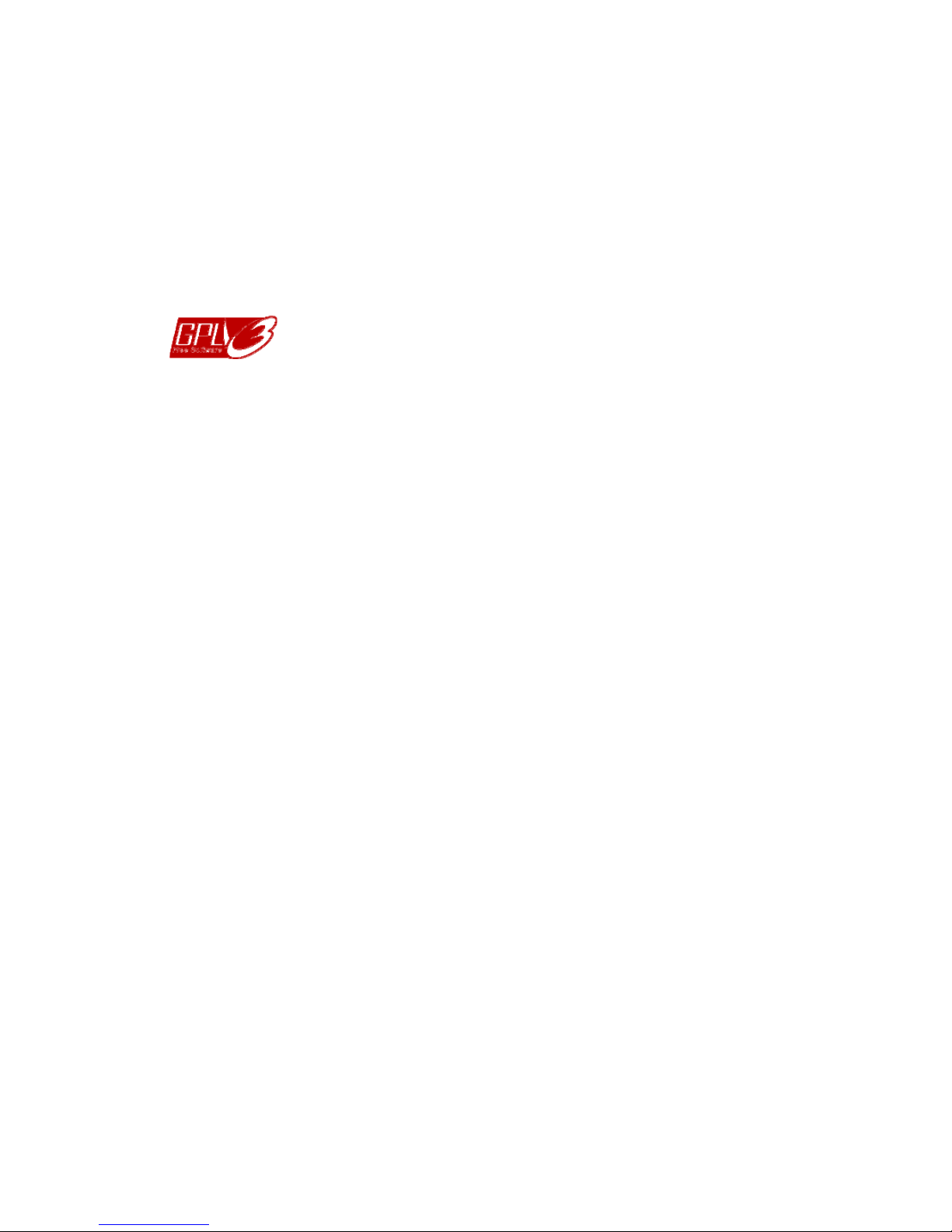
MPEG4 Licensing
THIS PRODUCT IS LICENSED UNDER THE MPEG4 VISUAL PATENT PORTFOLIO LICENSE FOR THE
PERSONAL AND NON-COMMERCIAL USE OF A CONSUMER FOR (i) ENCODING VIDEO IN
COMPLIANCE WITH THE MPEG4 VISUAL STANDARD (“MPEG-4 VIDEO”) AND/OR (ii) DECODING
MPEG4 VIDEO THAT WAS ENCODED BY A CONSUMER ENGAGED IN A PERSONAL AND
NON-COMMERCIAL ACTIVITY AND/OR WAS OBTAINED FROM A VIDEO PROVIDER LICENSED BY
MPEG LA TO PROVIDE MPEG4 VIDEO. NO LICENSE IS GRANTED OR SHALL BE IMPLIED FOR ANY
OTHER USE. ADDITIONAL INFORMATION INCLUDING THAT RELATING TO PROMOTIONAL INTERNAL
AND COMMERCIAL USES AND LICENSING MAY BE OBTAINED FROM MPEG LA, LLC. SEE
HTTP://WWW.MPEGLA.COM.
GPL Licensing
This product contains codes which are developed by Third-Party-Companies and which
are subject to the GNU General Public License (“GPL”) or the GNU Lesser Public License
(“LGPL”).
The GPL Code used in this product is released without warranty and is subject to the
copyright of the corresponding author.
Further source codes which are subject to the GPL-licenses are available upon request.
We are pleased to provide our modifications to the Linux Kernel, as well as a few new
commands, and some tools to get you into the code. The codes are provided on the FTP
site, and please download them from the following site or you can refer to your distributor:
Model 1, 2, 3 & 4: http://download.dvrtw.com.tw/GPL/IPCAM/F-Seriers/linux.tar.gz
Model 5: http://download.dvrtw.com.tw/GPL/IPCAM/A-Seriers/linux.tar.gz
Model 6 & 7: http://download.dvrtw.com.tw/GPL/IPCAM/S-Seriers/linux.tar.gz
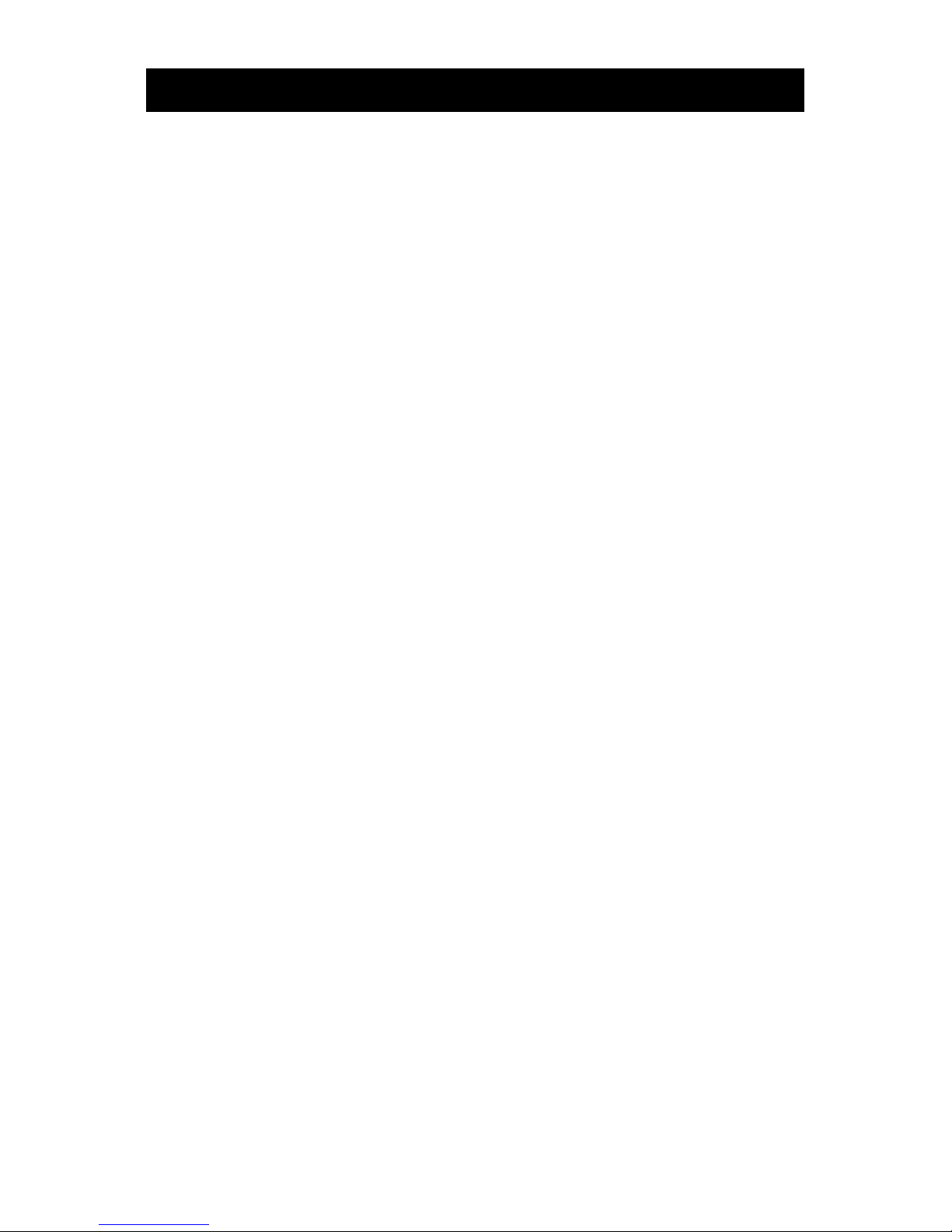
TABLE OF CONTENTS
1. OVERVIEW......................................................................................................................................... 1
1.1 Product Features....................................................................................................................................... 1
1.2 Package Content....................................................................................................................................... 1
1.3 Cable Overview.........................................................................................................................................2
1.5 External Alarm Connection........................................................................................................................ 2
2. CAMERA ACCESS WITH INTERNET EXPLORER............................................................................ 4
2.1 Camera Login............................................................................................................................................ 4
2.2 Control Panel Overview ............................................................................................................................ 4
2.3 Digital PTZ (DPTZ) Operations ................................................................................................................. 7
2.4 Event Record Search & Playback ............................................................................................................. 9
3. CAMERA CONFIGURATIONS.......................................................................................................... 10
3.1 System configuration menu..................................................................................................................... 10
3.2 Network ................................................................................................................................................... 12
3.2.1 Network ..........................................................................................................................................................12
3.2.2 QoS ................................................................................................................................................................12
3.2.3 DDNS .............................................................................................................................................................12
3.2.4 SNTP..............................................................................................................................................................12
3.2.5 FTP.................................................................................................................................................................13
3.2.6 MAIL ...............................................................................................................................................................13
3.2.7 SMS................................................................................................................................................................14
3.2.8 Filter ...............................................................................................................................................................15
3.2.9 UPnP / Bonjour...............................................................................................................................................15
3.2.10 RTP ..............................................................................................................................................................16
3.2.11 SNMP ...........................................................................................................................................................18
3.3 Camera ................................................................................................................................................... 19
3.3.1 Camera...........................................................................................................................................................19
3.3.2 Video ..............................................................................................................................................................19
3.3.3 ROI (For selected models only) .....................................................................................................................20
3.3.4 Color...............................................................................................................................................................20
3.3.5 Advanced........................................................................................................................................................21
3.3.6 Privacy Mask (For selected models only) ......................................................................................................22
3.4 VA (For selected models only).................................................................................................................22
3.4.1 TA...................................................................................................................................................................22
3.4.2 DIS .................................................................................................................................................................22
3.5 Record..................................................................................................................................................... 23
3.5.1 Record............................................................................................................................................................23
3.5.2 Record Timer..................................................................................................................................................23
3.6 Storage.................................................................................................................................................... 23
3.6.1 Memory ..........................................................................................................................................................23
3.7 Trigger.....................................................................................................................................................24
3.7.1 Trigger ............................................................................................................................................................24
3.7.2 Push Video.....................................................................................................................................................25
3.8 General ................................................................................................................................................... 26
3.8.1 General...........................................................................................................................................................26
3.8.2 Time................................................................................................................................................................26
3.8.3 Server Log......................................................................................................................................................27
3.8.4 Online .............................................................................................................................................................27
3.8.5 Account...........................................................................................................................................................28
3.8.6 Google Maps..................................................................................................................................................28
3.8.7 Maintenance...................................................................................................................................................29
APPENDIX 1 PRODUCT SPECIFICATIONS........................................................................................ 31
APPENDIX 2 BIT RATE TABLE FOR REFERENCE ............................................................................ 41
APPENDIX 3 POE CONNECTION .......................................................................................................43
APPENDIX 4 API ID APPLICATION FOR SMS MESSAGING.............................................................. 44
APPENDIX 5 Q&A ................................................................................................................................ 46
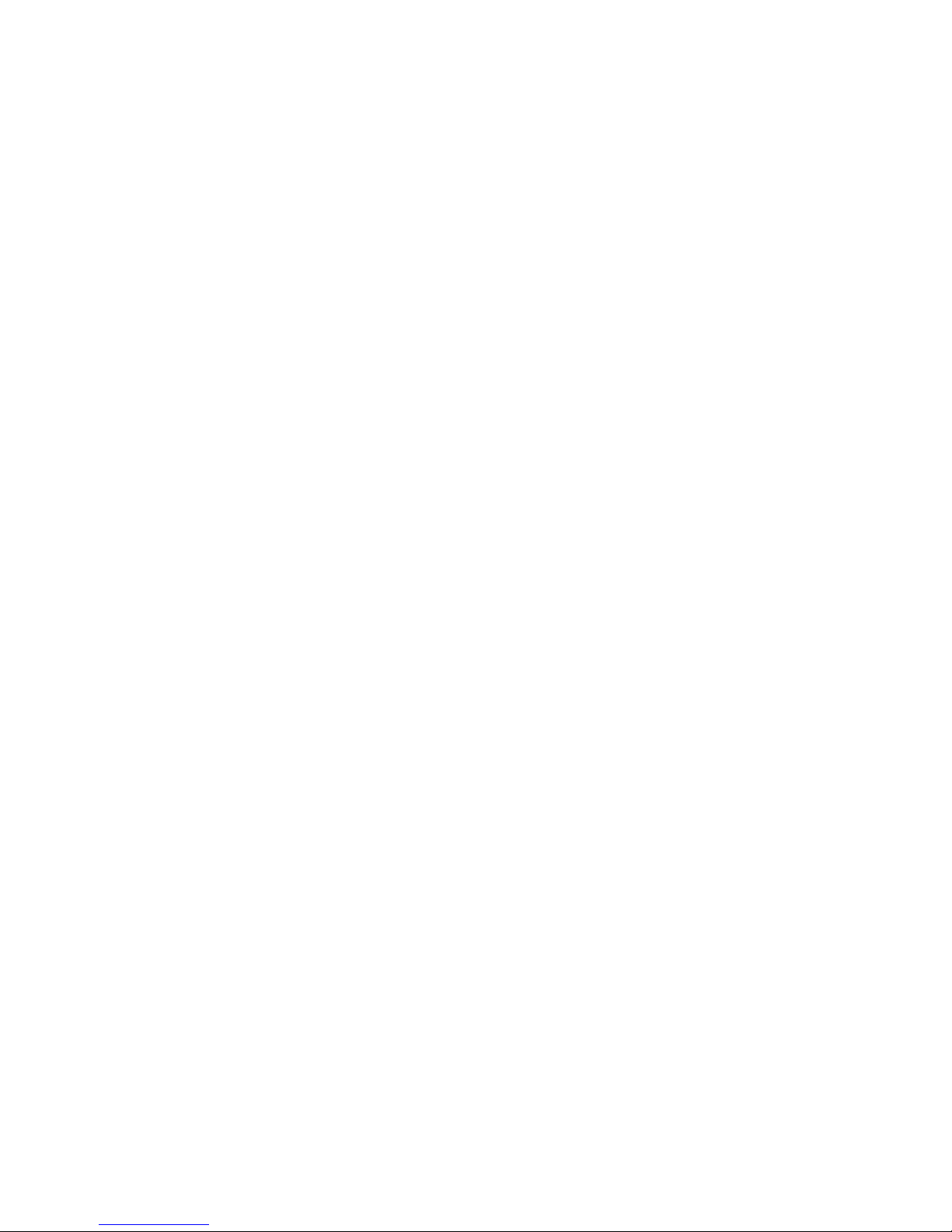
APPENDIX 6 RECORDING TIME TABLE ............................................................................................ 47
APPENDIX 7 MICRO SD CARD COMPATIBLE LIST........................................................................... 48
APPENDIX 8 ENABLE PUSH VIDEO................................................................................................... 49
A8.1 What’s Push Video................................................................................................................................ 49
A8.2 Prerequisites.........................................................................................................................................49
A8.3 Enable Push Video ............................................................................................................................... 49
A5.3.1 From iOS devices ........................................................................................................................................49
A4.3.2 From Android Mobile Device........................................................................................................................50
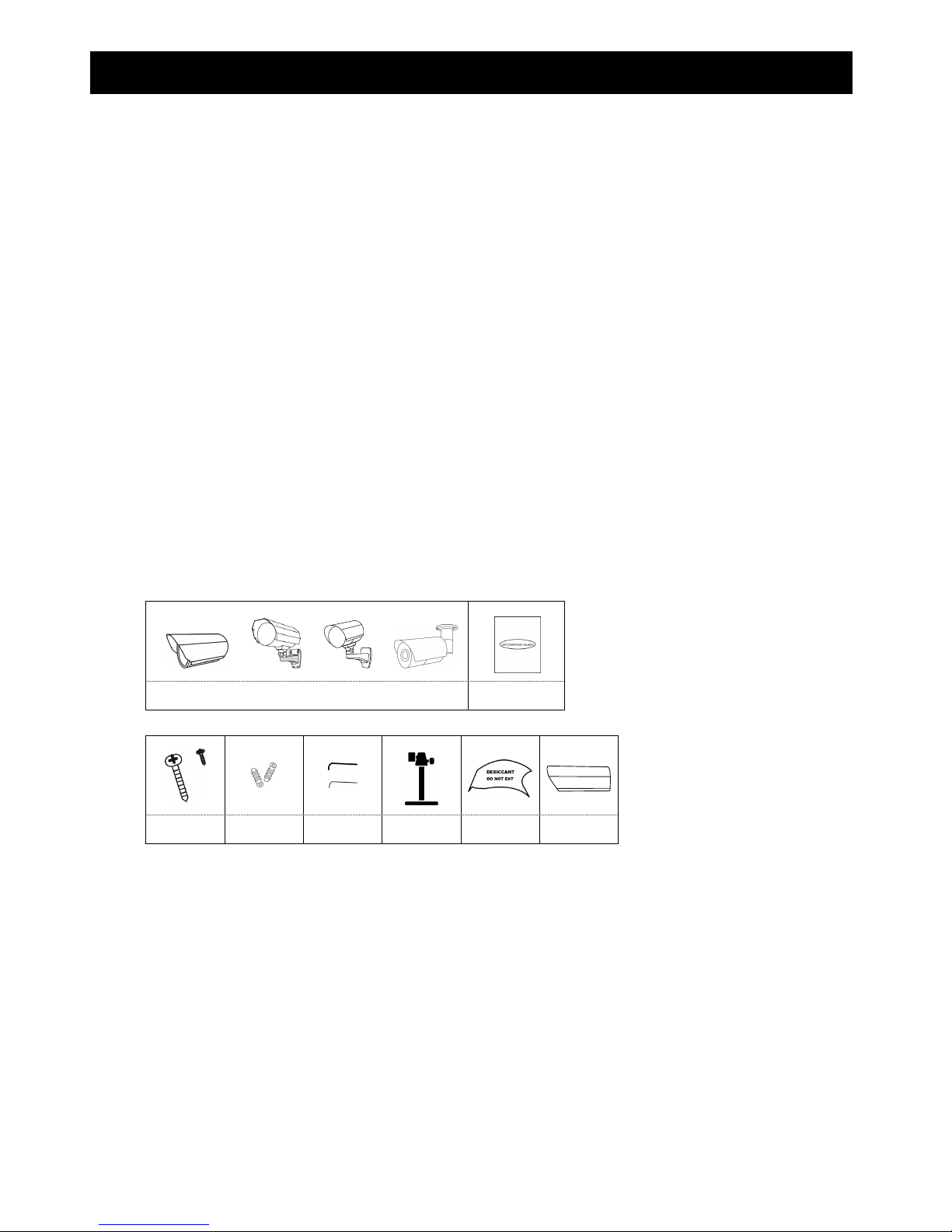
1
1. OVERVIEW
1.1 Product Features
Easy network setup with your iPhone / iPad
1.3 / 2 Megapixel solution with HDTV 720p quality, allowing users to notice minor details more easily
Solid light series featuring better overexposure prevention (Advanced Smart Light Control)
ONVIF standard supported to simplify system integration
POE (Power-over-Ethernet) support to eliminate the use of power cables and reduce installation costs
External alar m I/O device connection
IR LEDs built-in for night surveillance
(For selected model only) Equipped with a vari-focal lens of f2.8 ~ 12mm, suitable for various monitoring environments.
(For selected model only) WDR to increase image recognizability in overexposure and dark areas.
(For selected model only) Zoom lens of f6.0 ~ 60mm with 10x optical zoom, 10x digital zoom and auto focus, suitable for
various monitoring environments.
(For selected model only) Micro SD card support for video storage.
(For selected model only) Built-in heater which can operate at temperatures as low as -40℃.
(For selected model only) Push Video to send event notifications to iOS or Android devices immediately
Remote Surveillance
-- Full compatibility on iPhone & iPad, and Internet Explorer® on Windows® operating system
1.2 Package Content
or or or
Camera
Quick
guide
For selected models only:
Screws
Wall
Plugs
Wrenches Bracket Desiccant Sun Shield
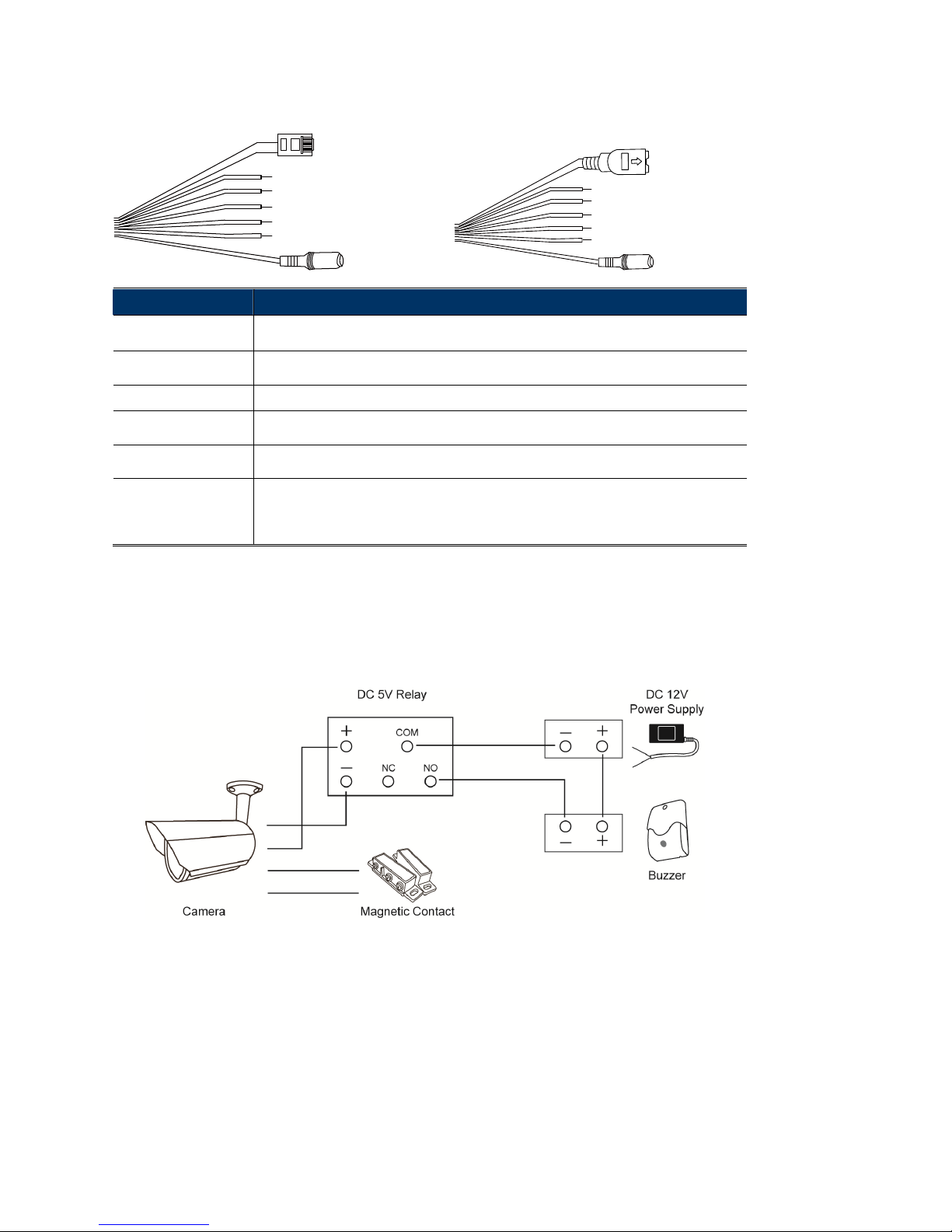
2
1.3 Cable Overview
Type A: Type B:
Power cable
RJ45 network cabl
e
RESET
GND
Alarm-out
Alarm-in
GND
Power cable
RJ45 network cabl
e
RESET
GND
Alarm-out
Alarm-in
GND
Cable Description
Power cable
Connect to DC12V power supply.
Note: The power adapter is optional.
RJ45 network cable
Connect it to the supplied RJ45 cable extender adapter for cable extension, and prepare
another RJ45 network cable with suitable length for your connection.
GND
Ground wire, used for reset default or external device connection.
Alarm-in
Reserved for connecting to an external alarm device. For details, please refer the user
manual of your alarm device.
Alarm-out
Reserved for connecting to an external alarm device. For details, please refer the user
manual of your alarm device.
RESET
Remove the insulating coating of this wire, and twist it with a ground wire together to reset
default. This will reset all parameters, including the IP address to factory default settings.
Note: Disconnect power before twisting these two wires together, and connect to
power again for reset default.
1.5 External Alarm Connection
This camera supports external I/O device connection for easy connection.
Below shows you how to connect an external device to this camera.
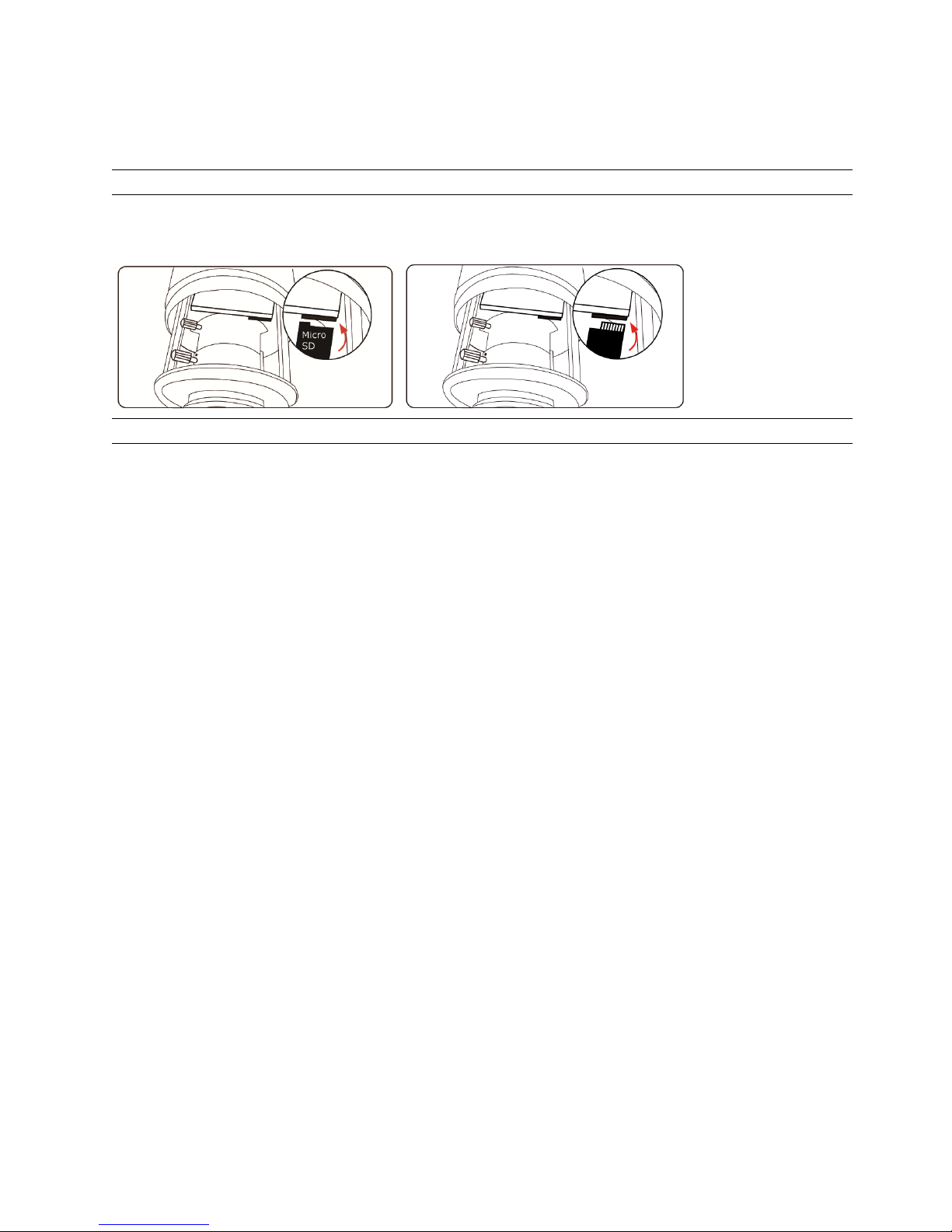
3
1.5 Insert a Micro SD card (For selected models only)
For local video recording, a micro SD card slot can be found on the camera. The camera doesn’t support
hot-swapping. Please insert or remove the micro SD card with power disconnected. The data originally saved in the
micro SD card (if any) will be removed after inserting it to the camera.
Note: Only selected models are equipped with a micro SD card slot for local video recording.
Please follow the directions in the below graphic to insert Micro SD card properly:
Type A: Type B:
Note: It’s recommended to use tweezers for inserting / removing Micro SD card.
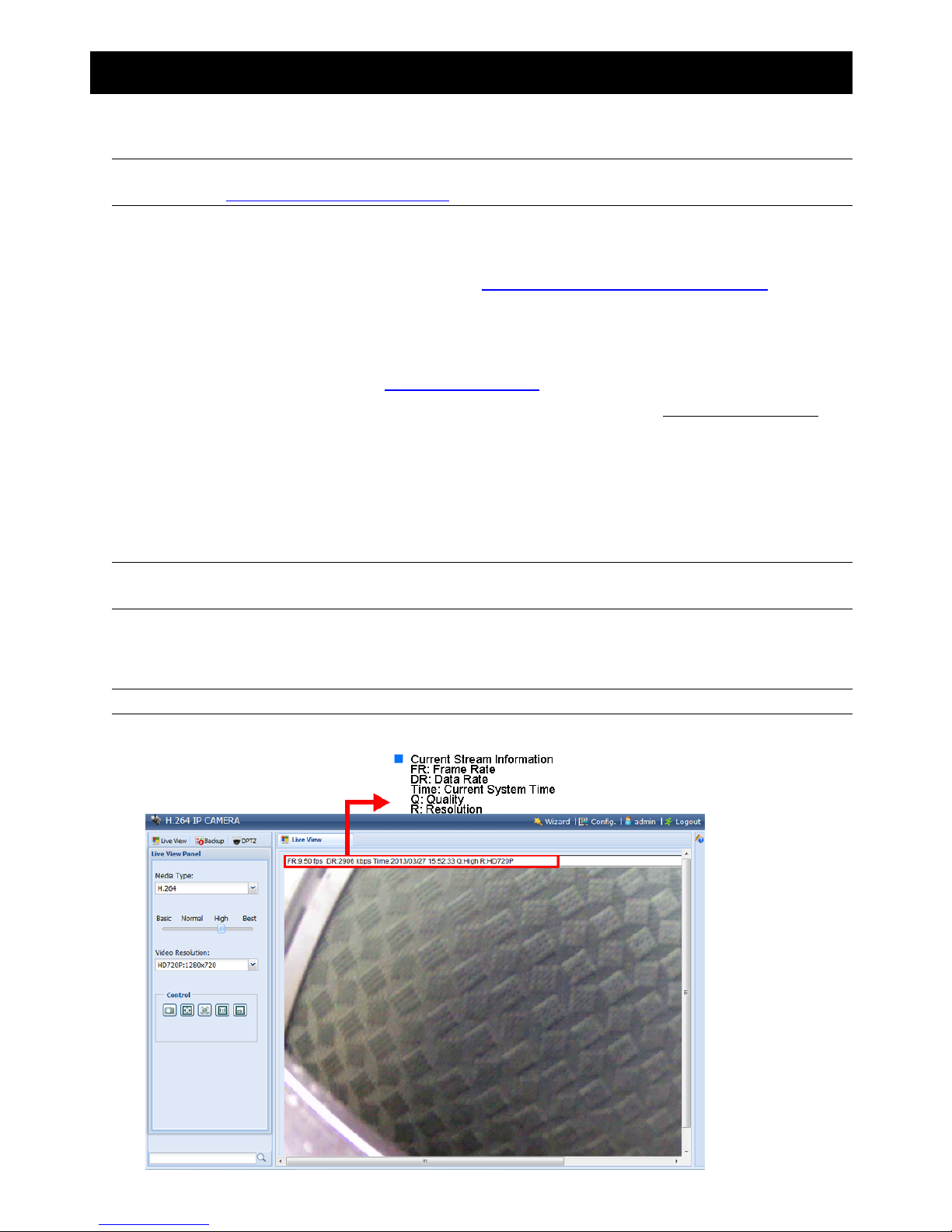
4
2. CAMERA ACCESS WITH INTERNET EXPLORER
This network camera can be accessed via Microsoft® Internet Explorer® and iPhone / iPad / Android mobile devices
with our self-developed program “EagleEyes” installed depending on different using situations.
Note: For details about accessing network cameras via iPhone / iPad / Android mobile devices, please
refer to http://www.eagleeyescctv.com.
Before using the camera, make sure you have configured the network settings, and the network connection is fine.
For network configurations, please refer to:
“ADVANCED NETWORK SETUP” downloadable from www.surveillance-download.com/user/m359a.swf if your
network environment is not wireless.
2.1 Camera Login
Step1: Open your web browser, and key in http://ipaddress:portnum in the URL address box.
For example, for the IP address 60.121.46.236 and port No. 888, please key in ”http://60.121.46.236:888” into
the URL address box, and press “Enter”.
Step2: In the login page, key in the user name and password, and enter the security code from the image below if any.
Then, click “LOGIN”.
Step3: The wizard is then started.
‧ To skip the wizard and directly access the camera live view, click “Close”.
‧ To directly access the camera live view without starting the wizard for the login next time, check “Do not start wizard at login”.
Note: If you’re prompted to install “VLC player”, “Software” and “H264 Streaming Viewer”, please
agree to proceed the installation.
Step5: When the login is successful, the live view is shown.
2.2 Control Panel Overview
Note: The buttons available depend on the user level used to log in.
Type A:
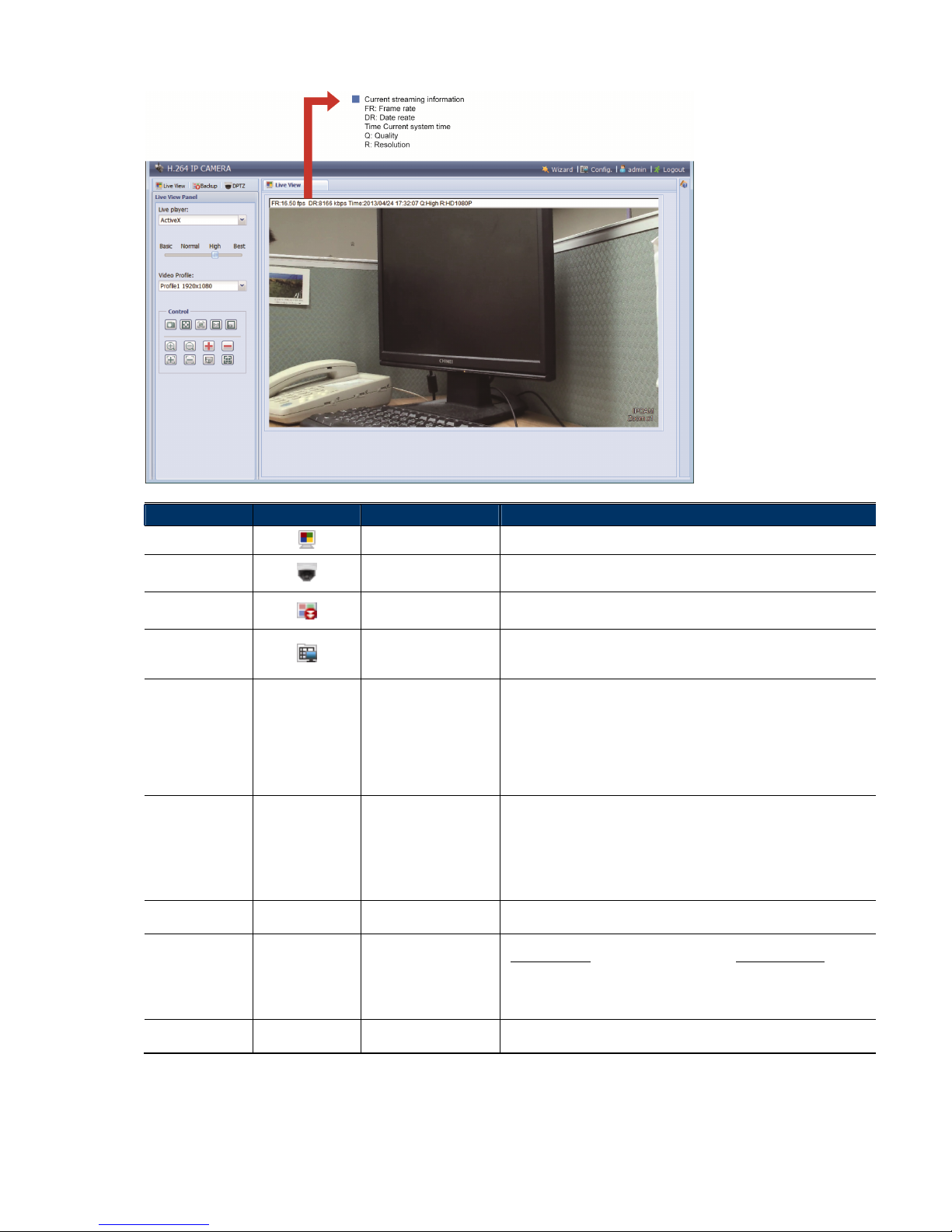
5
Type B:
Function Icon User Level Description
Live
Supervisor / Power User
/ Normal User / Guest
Switch to the live view page.
DPTZ
Supervisor / Power User
/ Normal User
Switch to the DPTZ configuration page.
For details, please refer to “2.3 Digital PTZ (DPTZ) Operations” at page 6.
Backup
Supervisor / Power User
Enter the event record list for video playback.
For details, please refer to “2.4 Event Record Search & Playback’ at page 9.
Config.
Supervisor / Power User
Switch to the system configuration page, and the functions available for
“Supervisor” and “Power User” are different.
For details, please refer to “3.1 System configuration menu” at page 10.
Select the image player from the drop-down list: Media Type* -- Supervisor / Power User
/ Normal User / Guest
H.264 / MPEG-4 / Motion JPEG
QuickTime
QuickTime is Apple Inc.’s multimedia software. You need to have QuickTime
installed in your operating system before selecting “QuickTime”. When it is
selected, you will be promoted to enter the user name and password to access
the camera.
VLC
Select the image player from the drop-down list: Live player* -- Supervisor / Power User
/ Normal User / Guest
ActiveX
QuickTime
QuickTime is Apple Inc.’s multimedia software. You need to have QuickTime
installed in your operating system before selecting “QuickTime”. When it is
selected, you will be promoted to enter the user name and password to access
the camera.
VLC
Quality -- Supervisor / Power User
/ Normal User
Click & drag the slider to select the video quality:
BASIC / NORMAL / HIGH / BEST.
Select the image resolution from the drop list:
2 megapixel model 1.3 megapixel model
HD1080P (1920 x 1080) SXGA (1280 x 1024)
HD720P (1280 x 720) HD720P (1280 x 720)
VGA (640 x 480) or D1 (720 x 480) VGA (640 x 480)
Video Resolution -- Supervisor / Power User
/ Normal User
QVGA (320 x 240) or CIF (352 x 288) QVGA (320 x 240)
Video Profile* -- Supervisor / Power User
/ Normal User
Select the pre-defined video set from the drop list. The video set could be
configured in “Config” -> “Camera” -> “Video”.
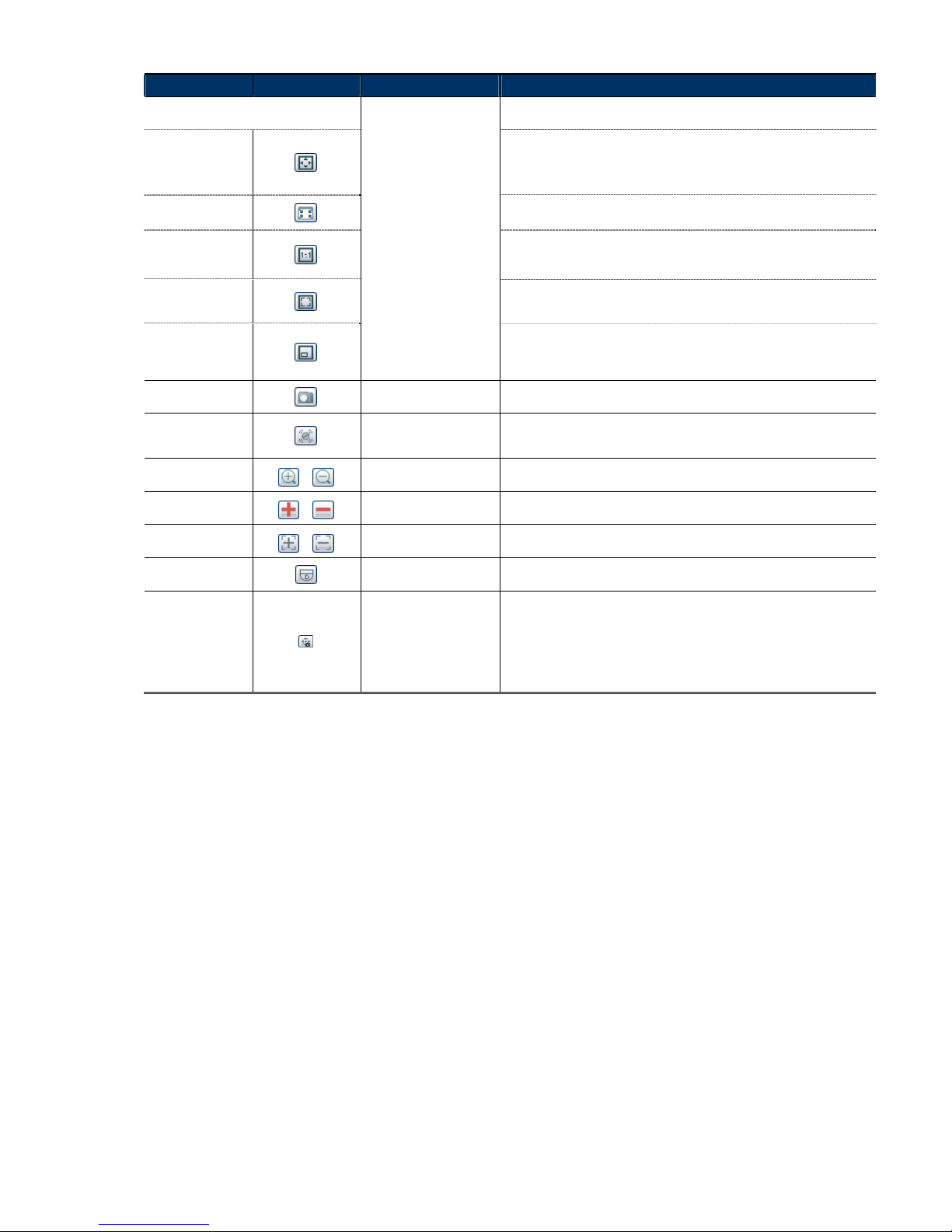
6
Function Icon User Level Description
Live View Size:
Supervisor / Power User
/ Normal User
Full Screen
Click to display the image in full screen.
To exit the full screen mode, press “Esc” on your keyboard.
This icon appears only when the selected resolution is HD1080P, SXGA or HD720P
& VGA.
Double size
The QVGA resolution is resized to fit into the current live view size.
This icon appears only when the selected resolution is QVGA.
Normal Size
The current live view size is the same as the selected resolution.
This icon appear only when the selected resolution is SXGA or HD720P or
HD1080P.
Fit to screen
The selected resolution is resized to fit into the current live view size.
This icon appear only when the selected resolution is SXGA or HD720P or
HD1080P.
No Scale
Click and hold the movable square on the left bottom corner of the live view
to move
This icon appear only when the selected resolution is SXGA or HD720P or
HD1080P.
Snapshot
Supervisor / Power User
/ Normal User
Click to take a snapshot of the current view on a new window. Right click
on the picture and re-save it to the location you want.
Alarm Out
Supervisor / Power User
/ Normal User
Click to force your alarm-out device to work. For example, when your
alarm device is a buzzer, click this button and your buzzer will start to
sound even if there’s no alarm event.
Zoom-in / out*
/
Supervisor / Power User
/ Normal User
Click to zoom in / out the current image.
Max. Zoom-in / out*
/
Supervisor / Power User
/ Normal User
Click to zoom in the image to the largest / zoom out the image to its
original size.
Focus near / far*
/
Supervisor / Power User
/ Normal User
Click to adjust the clearness of the video images.
DPTZ
Supervisor / Power User
/ Normal User
Click to enable digital PTZ functions with zoom-in ratio up to 16X.
Focus Assist*
Supervisor / Power User
/ Normal User
Click to help you determine whether the image clearness is adjusted well
when you're adjusting your camera focus. Two values will be calculated
and shown as “XX / YY”.
YY is the best focus value for your current camera view
XX is your current focus value
When XX is closer to YY, the clearer and sharper images you’ll get for your
camera view.
* For selected models only
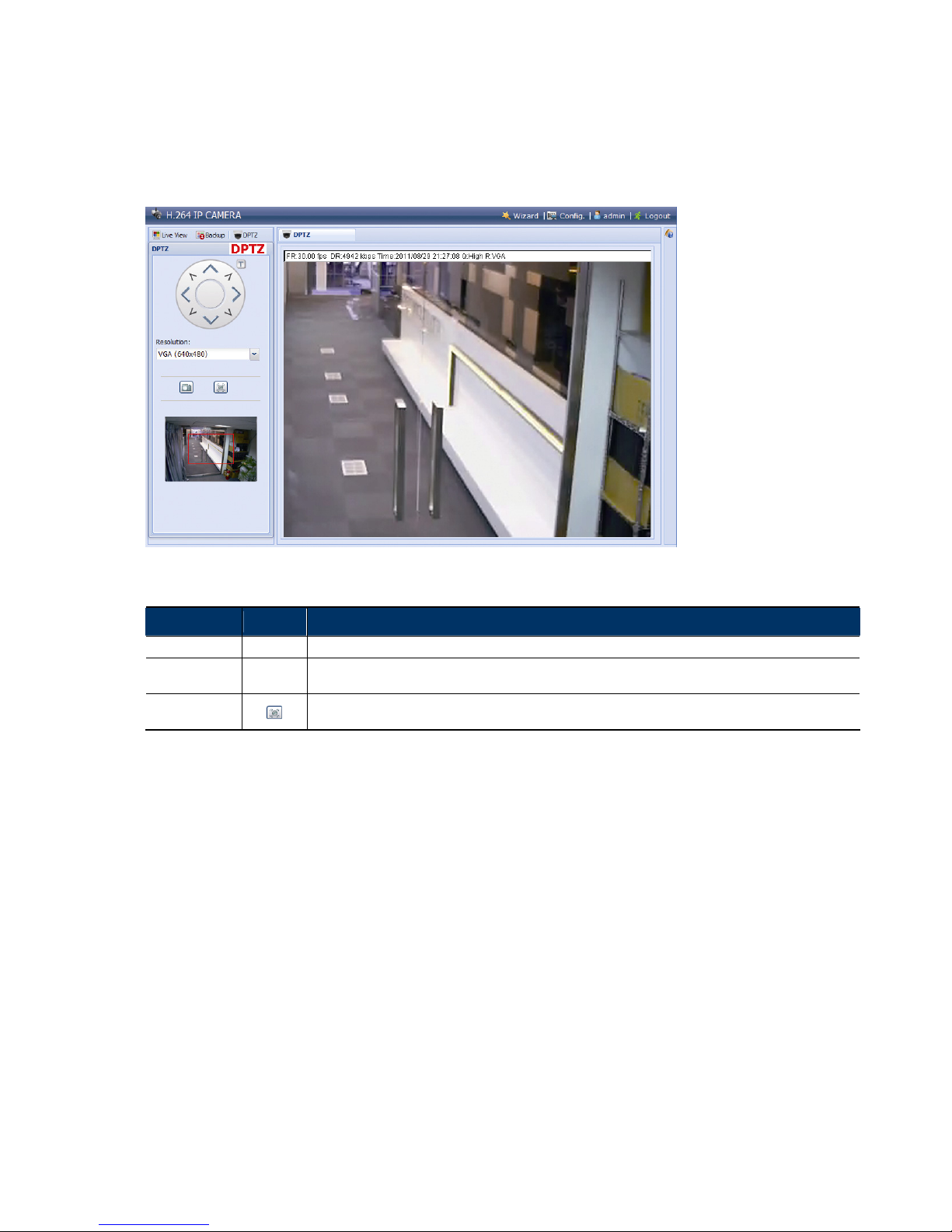
7
2.3 Digital PTZ (DPTZ) Operations
This camera has PTZ capability, i.e. digital PTZ (hereafter called “DPTZ”), for wide area monitoring.
STEP1: Click “DPTZ” to show the DPTZ control panel.
Type A:
STEP2: Select the functions when needed:
FUNCTION ICON DESCRIPTION
Resolution
--
Select the video resolution for the DPTZ function. Only “VGA” and “QVGA” are available.
Take snapshots
Click to take a snapshot of the current view on a new window. Right click on the picture and re-save it to the
location you want.
Alarm Out
Click to force your alarm-out device to work. For example, when your alarm device is a buzzer, click this button
and your buzzer will start to sound even if there’s no alarm event.
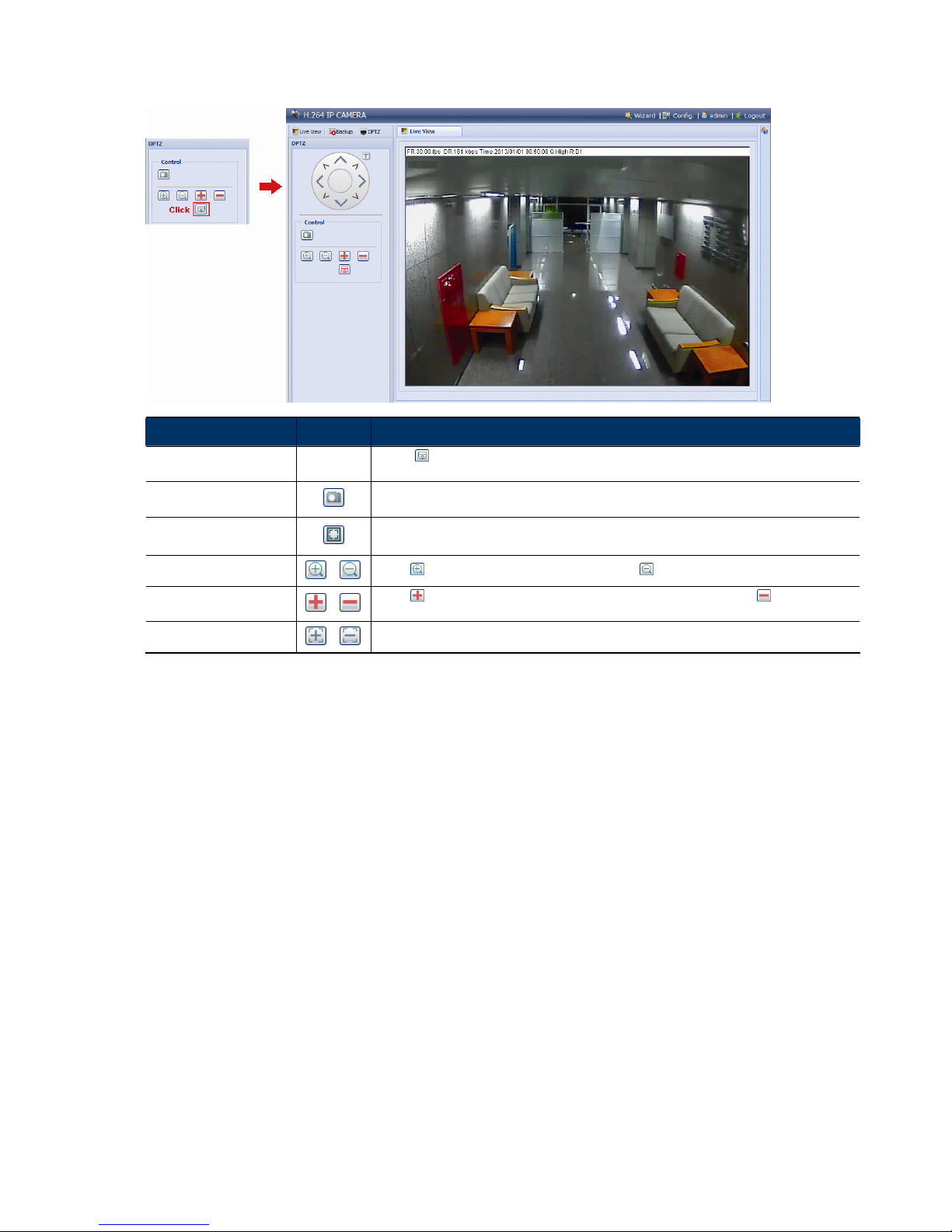
8
Type B:
FUNCTION ICON DESCRIPTION
Moving panel
--
When is selected, the moving control panel will be shown to move the picture after zoom-in is
performed.
Take snapshots
Click to take a snapshot of the current view on a new window. Right click on the picture and re-save
it to the location you want.
Scale
The selected resolution is resized to fit into the current live view size.
This icon doesn’t work when the selected resolution is VGA or QVGA.
Zoom in / out
/
Click once to enlarge the picture by 1X, and click once to restore the zoom ratio by 1X.
Max. zoom in / out
/
Click
once to enlarge the picture to the max zoom ratio by 16X, and click once to restore
the picture ratio to 1X.
Focus near / far
/
Click to adjust the clearness of the video images.
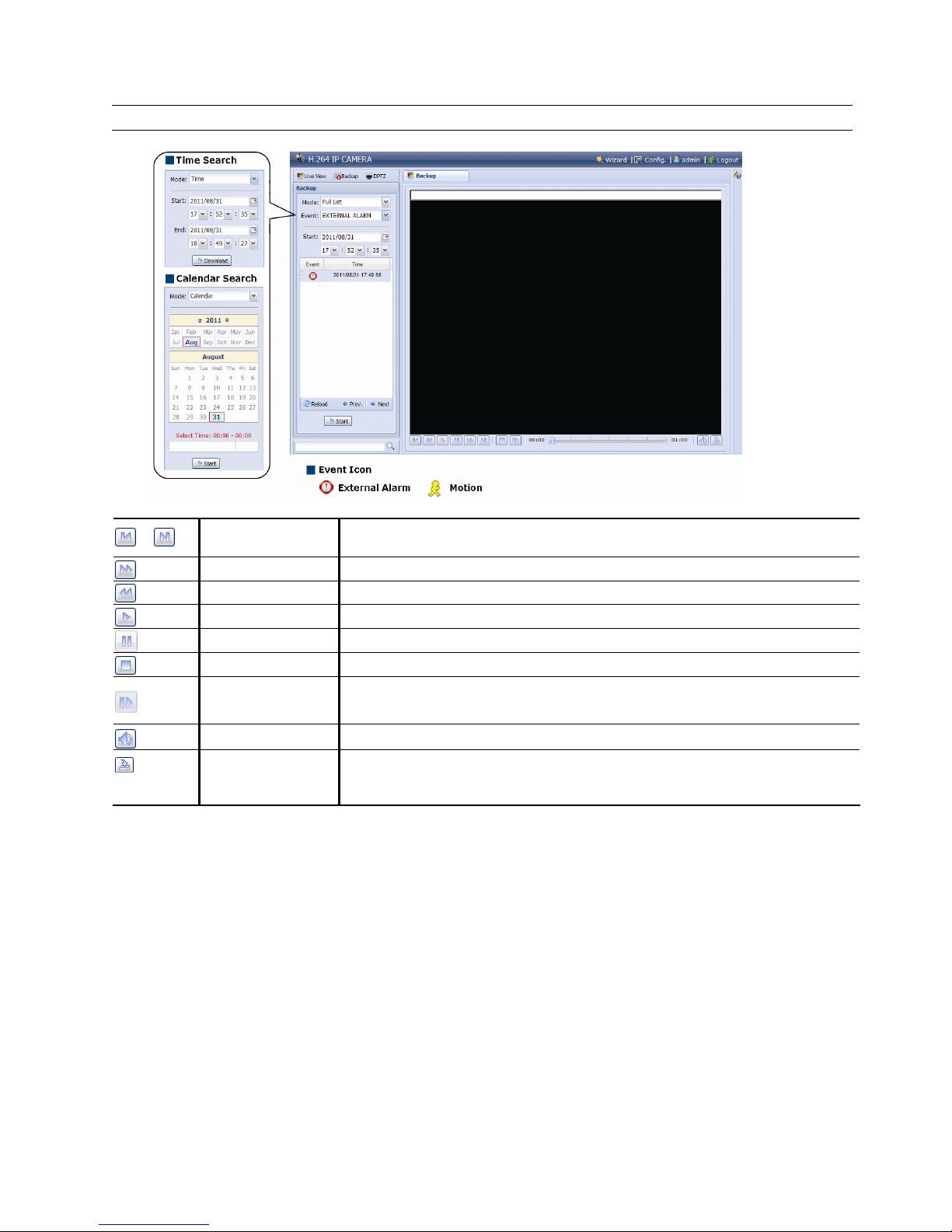
9
2.4 Event Record Search & Playback
Note: To save more recorded data, it’s recommended to use this camera with a compatible NVR.
/
Previous / Next Hour
Click to jump to the next / previous time interval in an hour, for example, 11:00 ~ 12:00 or 14:00
~ 15:00, and start playing the earliest event video clip recorded during this whole hour.
Fast Forward Increase the speed for fast forward. Click to get 2X, 4X, 8X & 16X speed forward eventually.
Fast Rewind Increase the speed for fast rewind. Click to get 2X, 4X, 8X & 16X speed rewind eventually.
Play
Click to play the current video clip.
Pause
Click to pause the video playback.
Stop
Click to stop the video playback.
Step
In the pause mode, click to get one frame forward.
Audio Click to mute the playback if necessary, and click again to restore.
Download
Click to download the current video clip to the specified path in your PC.
The downloaded video can only be opened by our own video player. Please go to “General” → “Maintenance” to
download the video player, or get the player from the CD supplied with the sales package.

10
3. CAMERA CONFIGURATIONS
Users can further configure this network camera by accessing via Internet Explorer.
3.1 System configuration menu
Click “Config.” to enter the configuration page.
The functions are categorized into six menus: Network, Camera, Record Timer, Storage, Trigger and General.
For details about “Network”, please refer to “3.2 Network” at page 12.
For details about “Camera”, please refer to “3.3 Camera” at page 19
For details about “VA”, please refer to “3.4 VA (For selected models only)” at page 22.
For details about “Record”, please refer to “3.5 Record” at page 22.
For details about “Storage”, please refer to “3.6 Storage” at page 23.
For details about “Trigger”, please refer to “3.7 Trigger” at page 24.
For details about “General”, please refer to “3.8 General” at page 26.
Main Menu Sub-Menu Reference
Network Network Configure network settings.
QoS Limit the data flow for live streaming.
DDNS Enter DDNS information when the network type is PPPOE or DHCP.
SNTP Synchronize your camera time with the networked computer systems.
FTP
Enter the FTP information for event notifications when “FTP” is chosen in “Trigger” →
“Trigger”.
Mail Enter Email information for event notifications when “Email” is chosen in “Trigger” → “Trigger”.
SMS
Enter text messaging information for SMS notifications when “SMS” is chosen in “Trigger” →
“Trigger”.
Filter Choose to permit or block the IP address(es) which can access this camera.
UPnP
*Suitable for Windows-based operating system.
Allow this camera to be detected among devices within the same network area for easy and
quick usage.
Bonjour
*Suitable for Apple Mac-based operating system.
Allow this camera to be detected among devices within the same network area for easy and
quick usage.
RTP
Set the parameters for video data transmission when you’re using multimedia other than web
broswers and Video Viewer for remote access.
SNMP*
Configure SNMP to remotely manage network devices.
Camera Camera
1. Rename the camera.
2. Change the place where the camera name is shown on the screen.
Video Adjust video-related settings in different video format.
ROI*
Select a specific area to reinforce the image quality of that area.
Color Adjust the color performance.
Advance Adjust the camera parameters if necessary.
Privacy Mask* Cover certain areas on the camera image.
VA* TA*
This function should be used with the mini-guard control switch for alarm system integration.
For details, please check with your distributor or installer.
DIS*
Enable this function to reduce blurring associated with the motion of a camera during
exposure.
Record Record Configure the record function.
Record Timer Schedule external alarm recording.
Storage Memory Check the current storage capacity and clear all recorded data when needed.
Trigger
Trigger
1. Enable / disable the motion detection.
2. Set the motion detection area.
3. Configure how the camera reacts for any event.
Push Video
*Selected models only

11
Main Menu Sub-Menu Reference
General General
1. Select the language of the web browser.
2. Check the MAC address of the camera.
3. Lock camera access after the specified time.
Time Set daylight saving time and the current time.
Server Log Check the system event logs.
Online Check the current online user(s).
Account
1. Create a new user account with different access privilege.
2. Modify or delete an existing user account.
Google Maps Allow you to know where the network camera is.
Maintenance
1. Check the current firmware version and upgrade your camera.
2. Copy system configurations.
3. Reboot the camera.
4. Download the video player to play the recorded data.
*Selected models only
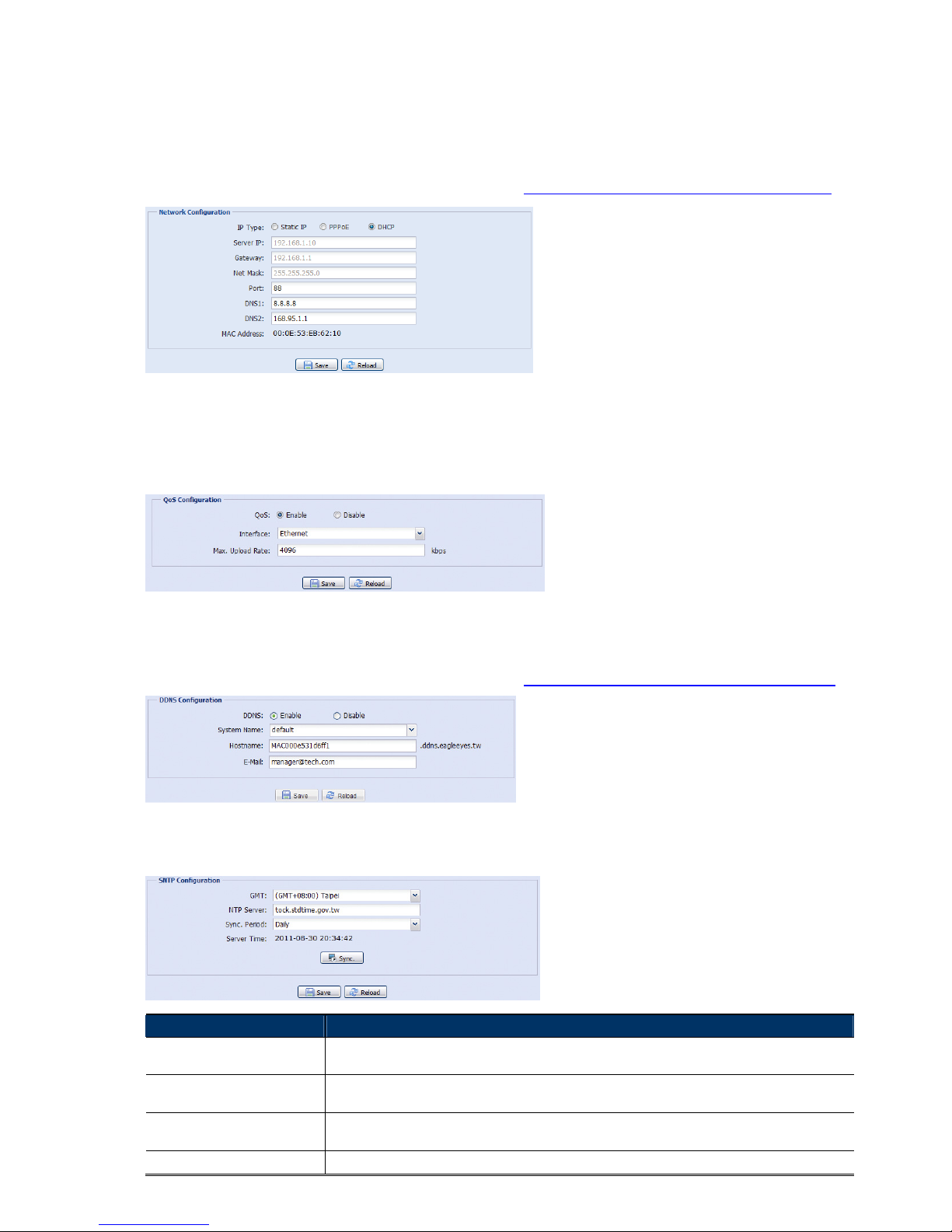
12
3.2 Network
3.2.1 Network
You can set the network configuration of the network camera depending on your network type.
For details, please refer to “Advanced Network Setup” from www.surveillance-download.com/user/
m359a.swf.
3.2.2 QoS
QoS, Quality of Service, is the ability to control the data flow for real-time streaming. This function is important if
your network bandwidth is insufficient and you have other devices to share the network bandwidth.
Check “QoS Enable”, and set the max. upload rate from 256 to 10240 kbps.
3.2.3 DDNS
Select “On” when the selected network type in “Network” is “PPPOE” or “DHCP”.
For details, please refer to “Advanced Network Setup” from www.surveillance-download.com/user/m359a.swf.
3.2.4 SNTP
SNTP (Simple Network Time Protocol) is used to synchronize your camera time with the networked computer..
Function Description
GMT Once users choose the time zone, the network camera will adjust the local area time of the system
automatically.
NTP Server Simply use the default SNTP server (For example, tock.stdtime.gov.tw) or change to another server with
which users are familiar.
Sync. Period Select “Daily” to synchronize the camera time with the network time every day or “None” to turn off this
function.
Sync Click and the network camera will synchronize the time with the network time.
