Page 1

FRX5-BT
The Rugged, All-Purpose, Multi-Power, Smartphone
Charging Weather Aler t Radio with S. A.M.E. Technology
and Bluetooth®
Owner’s Manual
1
Page 2
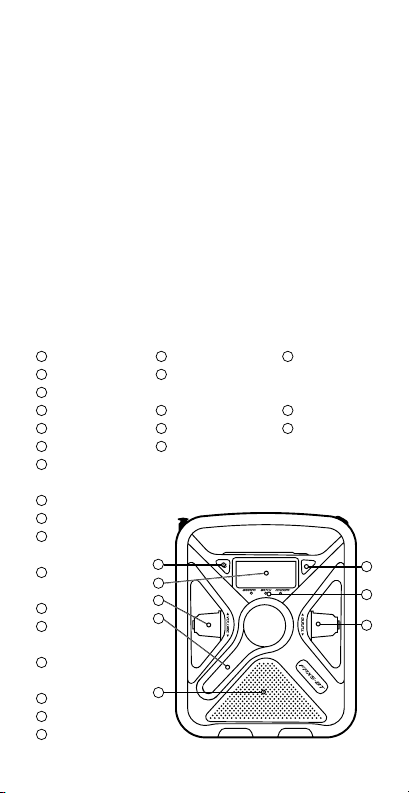
FRX5-BT OWNER’S MANUAL
MEET THE FRX5-BT
Thank you for purchasing the Etón FRX5-BT.
We want you to thoroughly enjoy the use of this
product. To take advantage of its many excellent and
unique features, we urge you to carefully read the
user’s manual.
NOTE:
Radio performance may be degraded while using the USB input or output
charging feature. The audio from weak radio stations may no longer come
in clearly.
Features
1
Power Button
2
Display
3
Volume Knob
4
Hand Crank
5
Speaker
6
Play/Pause Button
7
SAME Alert Status
Level Lights
8
Tuning Knob
9
Alarm On/Off
10 AM/FM & Back/
Previous & Bluetooth
11
Weather Band &
Enter/Conrm Button
12
WB Alert Button
13
Menu & Scan
Downward Button
14
Cell Phone Charger &
Scan Upward Button
15
Light Button
16
Ambient Light
17
Antenna
18
Strap Hole
19
LED Flashlight and
Emergency Beacon
20
Micro-USB Charging Port
21
Headphone Jack
22
AUX Port
Front
1
2
3
4
5
2
23
USB Out Phone
Charging
24
Reset Button
25
Solar Panel
6
7
8
Page 3
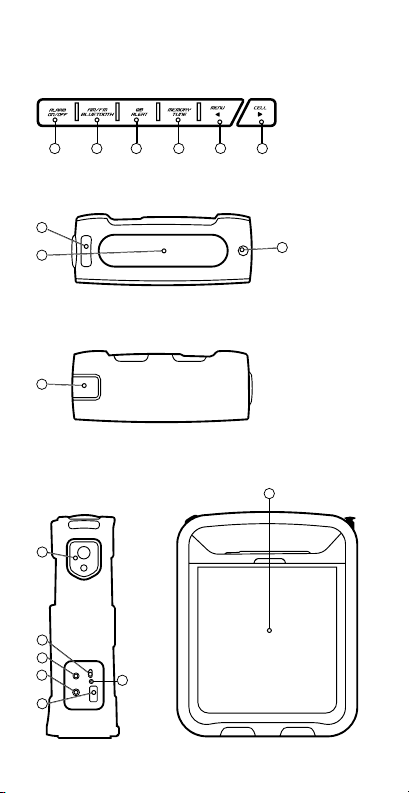
Top Buttons
FRX5-BT OWNER’S MANUAL
9 10 11 12
13
Top Side
15
16
Bottom Side
18
Right Side Back Side
19
20
21
Reset
22
23
25
14
17
25
3
Page 4
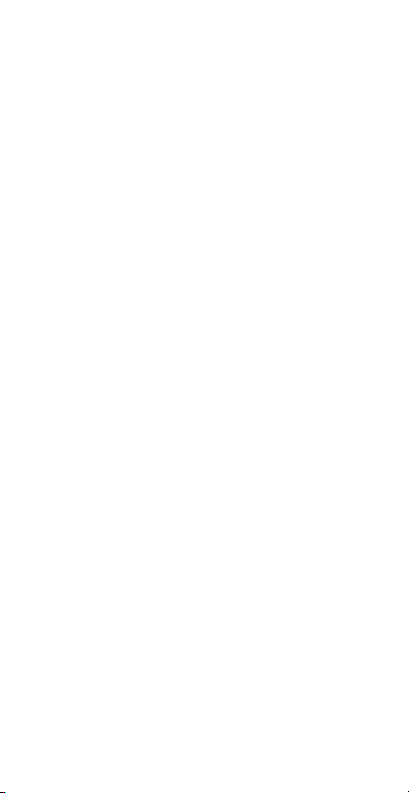
FRX5-BT OWNER’S MANUAL
KEY OPERATIONS
POWER
Press to turn on /off
Selecting Radio Band
With radio on: Press AM /FM/Bluetooth to switch
between AM/FM/Bluetooth or press WB button to
listen to WB. Scroll tuning knob to nd WB station for
your area.
Note:
MENU button has secondary function. When listening to either FM/AM, press and
hold MENU to tune into the previous available station, press and hold CELL to tune
into the next available station, press MENU to store the current frequency into
memory. 8 memory locations are available for each band; FM/AM. Rotate TUNING
knob to select the location(from 1 ~ 8) and press MENU to save to that location.
After storing stations into memory, each time you press the MEMORY/TUNE
button, you will go to your stored stations. To go to the next stored station, press
MEMORY/TUNE again. For example, when the FM you are listening to is memory
location 5, with pressing of MEMORY/TUNE button, the radio will go to memory
location 6.
Bluetooth
Press AM/FM/Bluetooth to turn on the Bluetooth. Turn
on Bluetooth on your device and connect to FRX5-BT.
Play your music through the FRX5-BT.
PLAY/PAUSE Streaming Music
Press the Play/Pause button on the front of the FRX5BT to control your streaming music .
Light Operation
Press the Light button to turn on the ambient light
or the ashlight(alternate), press it again to turn off.
When the ambient light or the ashlight is on, press
4
Page 5
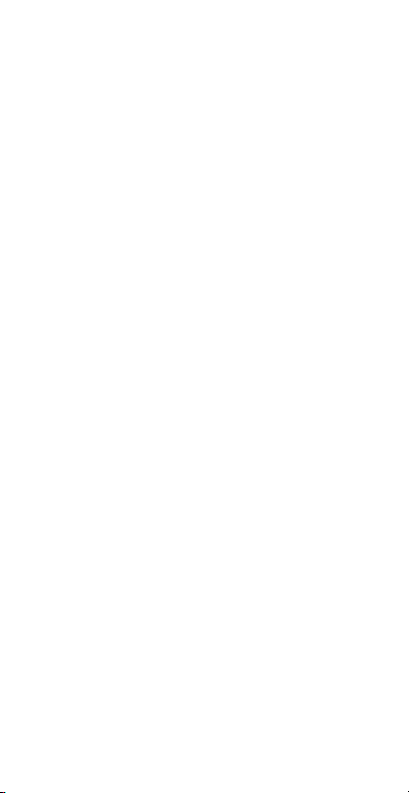
FRX5-BT OWNER’S MANUAL
and hold the Light button to adjust the brightness.
Press the Light button twice quickly to turn on the
red emergency light, press it t wice again to turn off.
Tablet or Cell Phone Charging
Plug your device’s USB charging cable into the
USB out port on the FRX5-BT and plug the other
end into your device. Press the CELL phone
charger button to start charging,”CELL” ashes
in the display in the display. Press it again to stop
charging and the symbol will disappear.
FRX5-BT POWER OPTIONS
Charge via USB
Inser t provided micro USB cable into Micro USB
Charging Por t and other end into standard USB
charging block and plug into wall outlet . The battery
charging icon will indicate that the unit is charging.
NOTE: The USB power source should be able to withstand a minimum constant
500 mA power output for an extended period of time to fully charge the FRX5BT’s 2000mAh battery.
Solar Charging
When placed in sunlight , it will automatically start
charging the lithium battery. Battery charging icon will
show unit is charging. Fully charges the battery in 5-6
hours.
Crank Charging
Crank for 4 minutes to get 1 minute of talk time on
most smart phones, 10-15 minutes of radio time.
Setting Weatherband Alert
1. With RADIO on, press WB button
2. Rotate tuning knob to tune to WB for your location.
3. Press the WB ALERT button, WB will be displayed in
the display.
5
Page 6
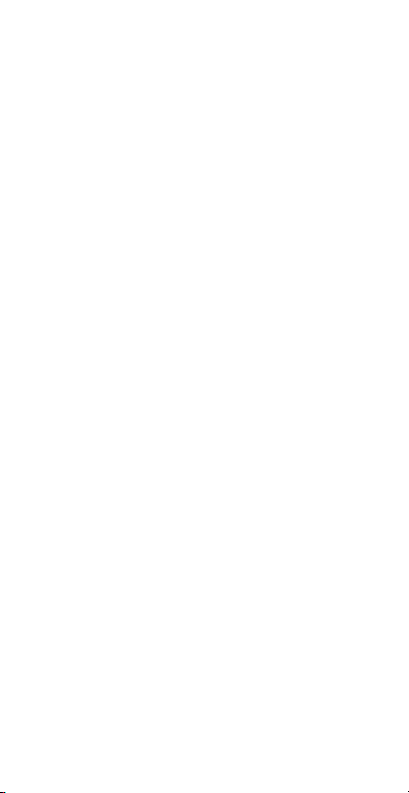
FRX5-BT OWNER’S MANUAL
Note: Audio will shut off in WB ALERT mode.
4. Press WB or AM/FM button to exit the WB Alert
mode.
All feature settings below require the radio to
be in the “OFF” mode.
Set Time
1. Press MENU.
2. SET TIME will be displayed.
3. Press WB.
4. The HOUR S digits on the clock will ash.
5. Rotate the TUNING dial up or down to the
appropriate digit, note that AM or PM will change as
you pass the number 12.
6. Press WB to enter.
7. The MINUTES digits on the clock will ash.
8. P ress WB to enter.
9. If no buttons are pressed for 20 seconds, the unit will
go back to normal position.
Set Alarm
1. Press MENU.
2. Rotate TUNING dial up one step.
3. SET ALARM will be displayed.
4. Press WB.
5. The HOUR S digits on the clock will ash.
6. Rotate the TUNING dial up or down to the
appropriate digit, note that AM or PM will change as
you pass the number 12.
7. Press WB to enter.
8. T he MINUTES digits on the clock will ash.
9. Press WB to enter.
10. If no buttons are pressed for 20 seconds, the unit
will go back to normal position.
11. Press Alarm ON/OFF button to turn on the alarm.
A bell icon will appear on the display. Press button
again to turn off alarm.
6
Page 7
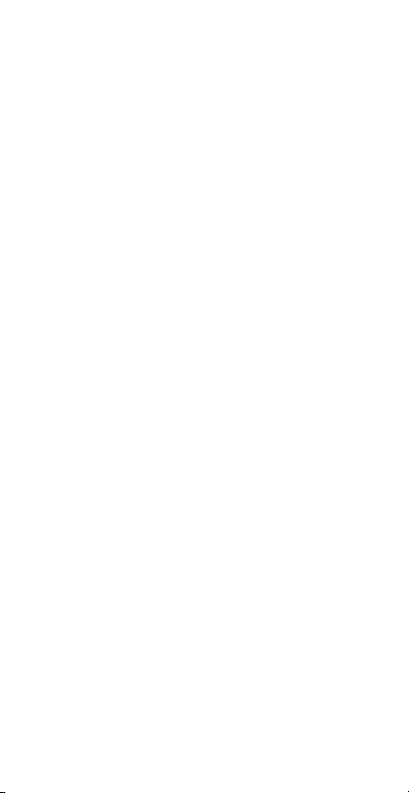
FRX5-BT OWNER’S MANUAL
SET S.A.M.E. ALERT MODE
Set S.A.M.E location using preloaded
locations
1. Press MENU.
2. Rotate TUNING dial up three steps.
3. COUNTY – MUL, COUNTY –SIN or COUNTY –ALL
will be displayed.
4. Press WB.
5. The word MULTIPLE, SINGLE or ALL will ash on
the display.
6. Rotate the TUNING dial up or down to the
desired choice.
7. Press WB to enter
MULTIPLE or SINGLE OPERATION:
8. T he memory slot number, 01 – 25 will display on
the left side of the display.
9. Rotate the tuning dial up or down to select the
desired channel to set .
10. Press WB to enter.
11. Use TUNING dial to selec t USA or CANADA or
USER SET for your location.
12. Press WB to enter.
USA OR CANADA OPERATION:
13. Use TUNING dial to select STATE if in USA ,
Province if in CANADA.
14. Press WB to enter.
15. Use TUNING dial to selec t COUNTY if in USA or
AREA if in CANADA.
16. Press WB to enter, entered location will scroll
across the screen for this location. Rotate
TUNING dial to select a new location or press
MENU to EXIT.
17. If no buttons are pressed for 20 seconds, the unit
will go back to normal position.
7
Page 8
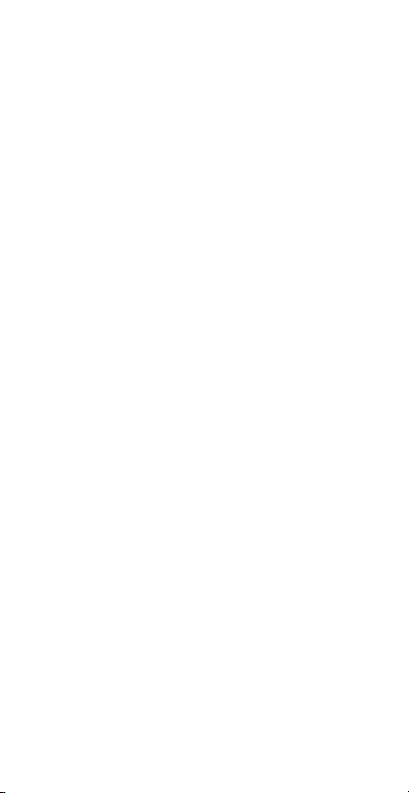
FRX5-BT OWNER’S MANUAL
Voice or Siren
1. Press MENU.
2. Rotate TUNING dial up four steps.
3. ALERT – VOI or ALERT - SIR will be displayed .
4. Press WB.
5. SIREN will ash on the screen.
6. Rotate the TUNING dial up or down to indicate either
SIREN or VOICE.
7. Press MENU to enter setting.
8. If no buttons are pressed for 20 seconds, the unit will
go back to normal position.
Set S.A.M.E. location directly entering COUNTY/
PROVINCE code
1. The memory slot number, 01 – 25 will display on the
left side of the display.
2. Rotate the tuning dial up or down to select the
desired channel to set.
3. Press WB to enter
4. Use TUNING dial to select rst digit for your location.
5. Press WB to enter.
6. Use TUNING dial to select second digit for your
location.
7. Repeat until all 6 digits are cor rect.
8. P ress MENU to enter.
9. ALL locations OPERATION:
10. Press MENU.
11. Rotate TUNING dial up three steps.
12. COUNT Y – MUL, COUNTY –SIN or COUNTY –ALL will
be displayed.
13. Press WB.
14. Rotate TUNING knob until ALL ashes on the screen.
15. Press MENU to select.
16. COUNTY-ALL will be displayed .
17. If no buttons are pressed for 20 seconds, the unit
will go back to normal position.
8
Page 9
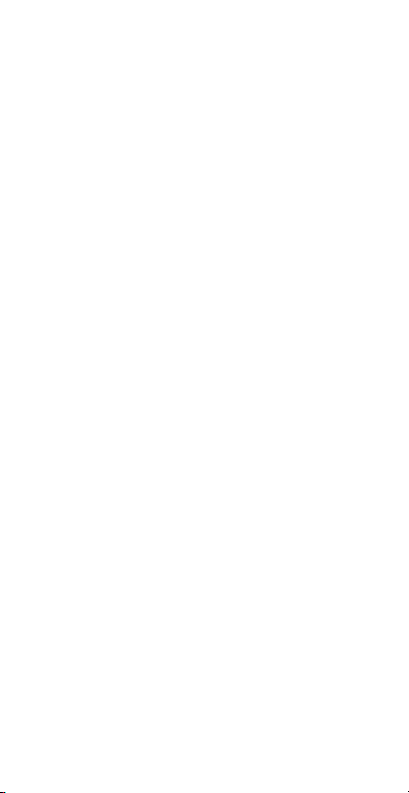
FRX5-BT OWNER’S MANUAL
Enable or Disable S.A.M.E. ALERT
1. Press MENU
2. Rotate TUNING dial ve steps
3. ALERT ON or ALERT OFF will be displayed
4. Press WB button
5. The ALERT icon will ash at the top of the screen
6. Rotate the TUNING dial to select either ALERT ON or
ALERT OFF
7. Press MENU to enter and e xit
NOTE: ALERT OFF - When a alert is issued, the text alert will scroll across the
screen without audio.
ALERT Lights
Alert lights are classied according to the event ’s degree
of urgency and severity.
WARNING (Red Light)
A WARNING is issued when a hazardous weather or
hydrologic event is occurring , imminent or likely. A
WARNING means weather conditions pose a threat to
life or property. People in the path of the storm need to
take protective action.
WATCH (Orange Light)
A WATCH is used when the risk of a hazardous weather
or hydrologic event has increased signicantly, but
its occurrence, location or timing is still uncertain. It is
intended to provide enough lead time so those wh o need
to set their plans in motion can do so. A WATCH means
that hazardous weather is possible. People should have
a plan of ac tion in case a storm threatens and they
should listen for later information and possible warnings
especially when planning travel or outdoor activities.
9
Page 10
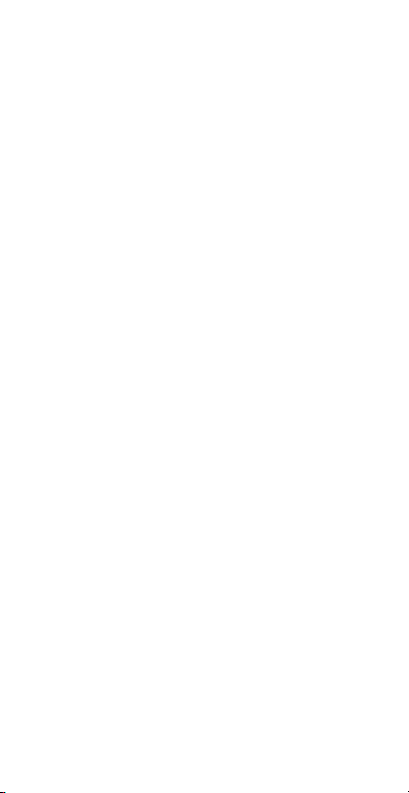
FRX5-BT OWNER’S MANUAL
ADVISORY (Yellow Light)
An ADVISORY is issued when a hazardous weather
or hydrologic event is occurring, imminent or likely.
ADVISORIES are for less serious conditions than
WARNINGS, that cause signicant inconvenience and
if caution is not exercised, could lead to situations that
may threaten life or proper ty.
When a S. A.M.E. alert is issued for your area the tex t
alert will scroll across the screen, a loud siren will sound
and one of the S.A.M.E. alert status level lights will
illuminate.
Set DEFEAT mode
To disable any S.A. M.E. notications you do not want to
be aler ted to you can use the DEFEAT feature.
1. Press MENU
2. Rotate TUNING dial four steps
3. DEFEAT – SIR will be displayed
4. Press WB
5. The S.A.M.E. notications will begin to scroll across
the display
6. Rotate the TUNING dial to the desired notication to
ENABLE or DISABLE
7. Press WB
8. DISABLE or ENABLE will be shown below the
notication
9. Rotate TUNING dial to next desired notication to
ENABLE or DIABLE
10. Press MENU to enter and exit.
Setting Weatherband Alert
Tune to WB for your location and press the <WB ALERT>
button. ‘Alert’ will appear in the display and the audio
will tur n off. The radio will continue to monitor your WB
station and will activate the audio if an alert is issued.
Press any button to turn off the Alert.
10
Page 11
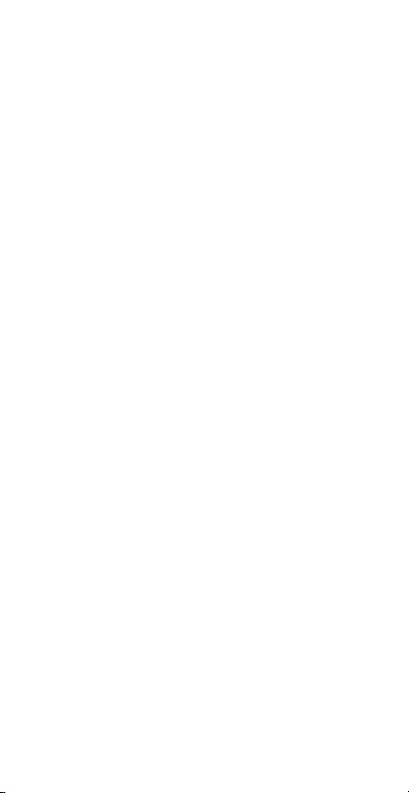
FRX5-BT OWNER’S MANUAL
Note: NOAA does a test alert every Wednesday between 10 am and noon,
regardless of your location. For more information please go to: http://www.nws.
noaa.gov/nwr/nwrtest.htm
Set Backlight LED sleep mode
Normal operation for the radio’s backlight is to dim
after 30 seconds of inactivit y. If you desire to have the
backlight always illuminated you can choose ON MODE
for the backlight LED, this will keep the backlight always
illuminated for the display. Note that this will shor ten
battery life.
1. Press MENU
2. Rotate TUNING dial six steps
3. SET BKLED will be displayed
4. Press WB
5. NORMAL or ON will ash on the display
6. Rotate TUNING knob to selec t
7. Press MENU to exit
TROUBLE-SHOOTING
If the unit becomes unresponsive, press the RESET
button with a paper clip to reset. If you are having
further problems please contact us.
NEED HELP? CONTACT US.
Etón Corporation
1015 Corporation Way, Palo Alto, CA 94303, USA 1-800872-2228 (U.S.)
1-800-637-1648 (Canada)
650-903-3866 (Worldwide)
M-F, 8:00AM-4:30PM, Pacic Standard Time
www.etoncorp.com.
WARNING
• Do not expose this appliance to rain or
moisture.
11
Page 12
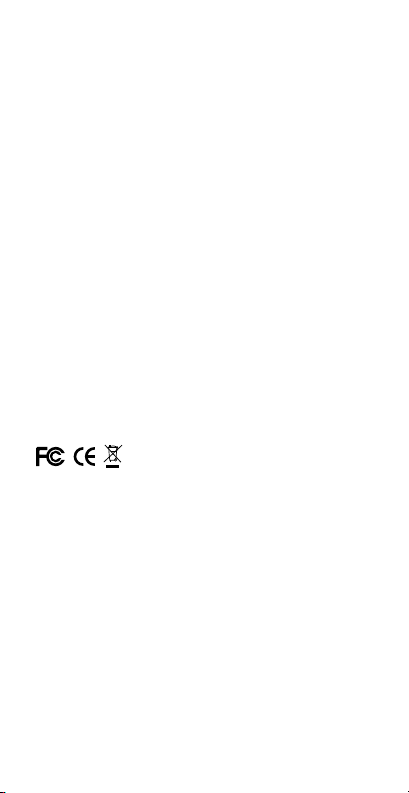
FRX5-BT OWNER’S MANUAL
• Do not submerge or expose for extended
period to water.
• Protect from high humidity and rain.
• Only operate within specied temperature
range
• (0 °C to 40 ° C).
• Unplug immediately if liquid has been
spilled or any object has fallen into the
apparatus.
• Clean only with a dry cloth. Do not use
detergents or
• chemical solvents as this might damage
the nish.
• Unplug and disconnect external antennas
during
• lightning storms.
• Do not remove cover [or back].
• Refer ser vicing to qualied service
personnel.
ENVIRONMENT
Disposal
According to the European Directive 2002/96/EC all
electrical and electronic products must be collected
separately by a local collection system.
Please act according to your local rules and do not
dispose of your old products with your normal household
waste.
Please dispose of all types of batteries per your
Government, State or Local rules and/or regulations.
If you are unsure, please call the appropriate local
12
Page 13
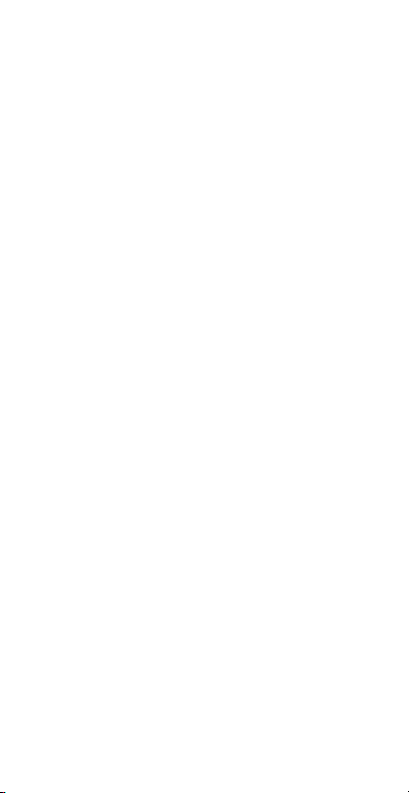
FRX5-BT OWNER’S MANUAL
authority to nd out h ow to dispose of them safely and
help protect the environment.
WARRANTY REGISTRATION
To ensure full warranty coverage or product updates,
registration of your product should be completed as
soon as possible after purchase or receipt.
Please go to
http://www.etoncorp.com/productregistration to
register your product.
LIMITED WARRANTY
Retain your proof of purchase or the receipt. Limited
Warranty information can be viewed at www.etoncorp.
com in the Support section.
SERVICE FOR YOUR PRODUCT
To obtain service for your product, we recommend
rst contacting an Etón service representative
at 800-872-2228 US, 800-637-1648 Canada or
(650) 903-3866 for problem determination and
trouble-shooting. If further service is required, the
technical staff will instruct how to proceed based
on whether the radio is still under warranty or
needs non-warrant y service.
WARRANTY
If your product is still in warranty and the Etón
service representative determines that warranty
13
Page 14
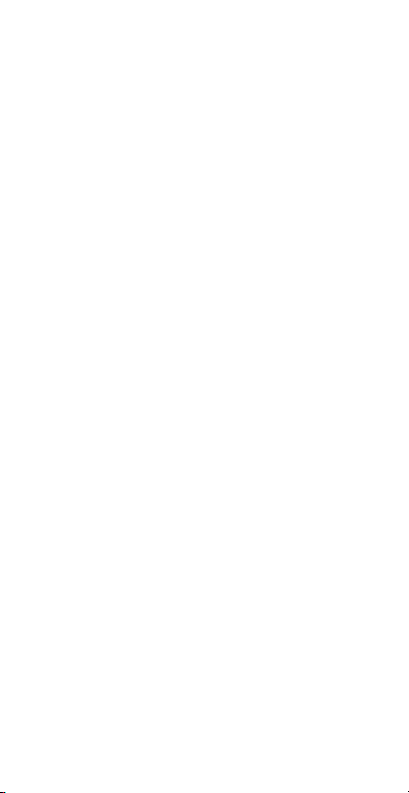
FRX5-BT OWNER’S MANUAL
service is needed, a return authorization will
be issued and instructions for shipment to an
authorized warranty repair facility. Do not ship
your radio back without obtaining the retur n
authorization number.
NON-WARRANTY
If your p roduct is no l onger unde r warrant y and require s
serv ice our techn ical staff w ill refer you to th e nearest
repai r facility t hat will be abl e to best handl e the repair.
For service outside of North America, please refer
to the distributor information included at time of
purchase/receipt.the radio is still under warranty or
needs non-warranty service.
14
Page 15

FRX5-BT OWNER’S MANUAL
15
Page 16

FRX5-BT - MODE D’EMPLOI
DÉCOUVREZ LE FRX5-BT
Nous vo us remercions d ’avoir acheté Eto n FRX5-BT. Nous
voulons que vous protiez pleinement de l’utilisation de ce
produit. An de proter de ses nombreuses fonctionnalités
uniques et excellentes, nous vous encourageons de lire
attentivement le mode d’emploi.
REMARQUE :
La qualité de la réception peut diminuer lorsque la fonction de rechargement par
l’entrée ou la sortie USB est utilisée. Le son des stations de radio dont le signal est
faible peut alors ne pas être tout à fait net.
Caractéristiques
1
Interrupteur d’alimentation
2
Afchage
3
Bouton volume
4
Manivelle
5
Haut-parleur
6
Bouton Lecture/Pause
7
Lumières de l’état du
niveau de l’alerte SAME
8
Molette de syntonisation
9
Alarme marche-arrêt
10
AM / FM et précédent/
retour et Bluetooth
11
Bande météo et bouton
entrer/conrmer
12
Touche WB (chaîne
d’alerte météo)
13
Bouton Menu et
Balayage arrière
14
Chargeur téléphone
Bouton Balayage avant
15
Bouton lumière
16
Lumière ambiante
17
Antenne
18
Trou de sangle
19
Lampe de poche à LED et
balise de détresse
20
Port micro-USB pour le
chargement
21
Prise casque
22
Port AUX
23
Sortie USB pour le
chargement de téléphone
FACE
1
2
3
4
5
16
24
Bouton de
réinitialisation
25
Panneau solaire
6
7
8
Page 17

Touches du haut
FRX5-BT - MODE D’EMPLOI
9 10 11 12
13
Côté supérieur
15
16
Côté inférieur
18
Côté droit Face arrière
19
20
21
Reset
22
23
25
14
17
25
17
Page 18

FRX5-BT - MODE D’EMPLOI
FONCTIONS DES TOUCHES
ALIMENTATION
Appuyez pour mettre en marche-arrêt
Sélectionner la bande Radio
Avec radio allumée : appuyez sur AM / FM pour
basculer entre AM / FM, ou appuyez sur la touche
WB pour écouter la chaîne météo. Tournez la
molette de syntonisation pour trouver la station de
la chaîne météo ( WB) de votre région.
Remarque :
La touche MENU a une fonction secondaire. Lorsque vous êtes sur l’une des
bandes (FM/AM/SW), maintenez enfoncée la touche MENU pour aller à la station
disponible précédente, la touche CELL pour aller à la station disponible suivante,
ou appuyez sur MENU pour mémoriser la station à l’écoute. 8 emplacements de
mémoire sont disponibles pour chaque bande (FM/AM/SW). Tournez le bouton
TUNING pour choisir un emplacement (de 1-8) et appuyez sur MENU pour
enregistrer une fréquence à cet emplacement.
Une fois que des stations sont enregistrées, vous pouvez y accéder en appuyant
sur le bouton MEMORY/TUNE. Pour aller à la station enregistrée suivante, appuyez
à nouveau sur MEMORY/TUNE. Si, par exemple, la station que vous écoutez est
à l’emplacement 5 et que vous appuyez sur MEMORY/TUNE, la radio passera à
l’emplacement 6.
Bluetooth
Appuyez sur AM/FM/Bluetooth pour ac tiver le
Bluetooth. Activez le Bluetooth sur votre appareil et
connectez-vous au FR X5-BT. Jouez votre musique sur
le FRX5-BT.
Diffusion de musique LECTURE/PAUSE
Appuyez sur le bouton Lecture/Pause sur l’avant du
FRX5-BT pour contrôler votre diffusion de musique.
18
Page 19

FRX5-BT - MODE D’EMPLOI
Fonction LUMIÈRE
Appuyez sur la touche LUMIÈRE pour allumer la lumière
ambiante ou la lampe de poche (alterner), appuyez à
nouveau pour éteindre. Lorsque la lumière ambiante ou
la lampe de poche est ac tivée, appuyez et maintenez la
touche LUMIERE pour régler la luminosité. Appuyez sur
la touche lumière deux fois rapidement pour allumer la
lumière rouge d’urgence, appuyez deux fois encore pour
éteindre.
Chargement tablette ou de téléphone cellulaire
Branchez le câble de chargement USB de votre
périphérique dans le port de sor tie USB sur le FRX5-BT
et branchez l’autre extrémité sur votre périphérique.
Appuyez sur la touche de chargeur de téléphone
portable pour commencer à charger, « CELL » clignote
sur l’écran d’af chage. Appuyez à nouveau pour arrêter
le chargement et le symbole disparaî tra.
OPTIONS D’ALIMENTATION DU FRX5-BT
Chargement v ia le port USB
Insér ez le câble mic ro-USB fou rni dans le po rt de charg ement
Micro U SB et l’autre ex trémité dan s le bloc de cha rgement
stan dard USB et bra nchez dans u ne prise de co urant. L’icône de
chargement de la batterie indique que l’appareil se charge.
Remarque : la source d’alimentation USB doit être capable de résister à une
sortie de puissance minimale constante de 500 mA pendant une longue période
de temps an de charger complètement la batterie 2000 mAh du FRX5-BT.
Chargement solaire
Lorsqu’il es t placé en plein soleil, il démarrera
automatiquement le chargement de la batterie au
lithium. L’icône de chargement de la batterie indique que
l’appareil est en charge. Charge entièrement la batterie
en 5-6 heures.
19
Page 20

FRX5-BT - MODE D’EMPLOI
Manivelle de chargement
Tournez la manivelle pendant 4 minutes pour obtenir
1 minute de temps de conversation sur la plupart des
Smartphones, 10 à 15 minutes de temps d’écoute de la
radio.
Régler la bande de l’alerte météo
1. Avec la RADIO allumée, appuye z sur la touche d’alerte
météo (WB)
2. Tournez la molette de syntonisation pour sy ntoniser
l’aler te météo (WB) pour votre emplacement.
3. Appuyez sur la touche ALERTE MÉ TÉO, WB
s’afchera à l ’écran.
Remarque : le son s’arrêtera en mode alerte WB.
4. Appuyez sur WB ou AM / FM pour quitter le mode
alerte WB.
Tous les paramètres des fonctionnalités cidessous nécessitent que la radio soit en mode
« ARRÊT ».
Régler l’heure
1. Appuyez sur MENU.
2. SET TIME s’afchera.
3. Appuyez sur WB.
4. Les chiffres des HEURES sur l’horloge se met tent à
clignoter.
5. Tournez la molette de syntonisation vers le haut ou
vers le bas jusqu’au chiffre approprié, notez que AM
ou PM changera quand vous passez le numéro 12.
6. Appuye z sur WB pour entrer.
7. Les chiffres des MINUTES sur l’horloge se mettent
à clignoter.
8. A ppuyez sur WB pour entrer.
9. Si aucune touche n’est pressée pendant 20
secondes, l’appareil revient à sa position normale.
20
Page 21

FRX5-BT - MODE D’EMPLOI
Régler l’alarme
1. Appuyez sur MENU.
2. Tournez la molette de syntonisation en une seule
étape.
3. SET ALARM s’af che.
4. Appuyez sur WB.
5. Les chiffres des HEURES sur l’horloge se met tent à
clignoter.
6. Tournez la molette de syntonisation vers le haut ou
vers le bas jusqu’au chiffre approprié, notez que AM
ou PM changera quand vous passez le numéro 12.
7. Appuyez sur WB pour entrer.
8. Les chif fres des MINUTES sur l’horloge se mettent
à clignoter.
9. Appuye z sur WB pour entrer.
10. Si aucune touche n’est pressée pendant 20
secondes, l’appareil revient à sa position normale.
11. Appuyez sur le bouton alarme marche/arrêt pour
activer l’alarme. Une icône de cloche apparaît sur
l’afcheur. Appuyez à nouveau sur le bouton pour
désactiver alarme.
RÄGLER LE MODE D’ALERTE S.A.M.E.
Dénissez l’emplacement S.A.M.E à l’aide des
emplacements préchargés
1. Appuyez sur MENU.
2. Tournez la molette de syntonisation en trois étapes.
3. Comté – MULTIPLE, COMTÄ – UNIQUE ou comté –
TOUS s’afche.
4. Appuyez sur WB.
5. Le mot MULTIPLE , UNIQUE ou TOUS se met à
clignoter à l’écran.
6. Tournez la molette de syntonisation vers le haut ou
vers le bas au choix désiré.
7. Appuyez sur WB pour entrer.
FONCTION MULTIPLE ou UNIQUE :
21
Page 22

FRX5-BT - MODE D’EMPLOI
8. Le numéro de mémoire, 01 – 25 s’afche sur le côté
gauche de l’écran.
9. Tournez la molette de syntonisation vers le haut ou
bas pour sélectionner la chaîne désiré pour la régler.
10. Appuye z sur WB pour entrer.
11. Utilisez la molette de syntonisation pour
sélectionner USA ou CANADA ou DÉFINIR
UTILISATEUR pour votre emplacement.
12. Appuyez sur WB pour entrer.
FONCTION USA OU CANADA :
13. Utilisez la molette de syntonisation pour
sélectionner l’État si aux États-Unis, ou Province si
au CANADA.
14. Appuyez sur WB pour entrer.
15. Utilisez la molette de syntonisation pour
sélectionner le COMTE si aux États-Unis ou la
RÉGION si au CANADA.
16. Appuyez sur WB pour entrer, l’emplacement entré
déle sur l’écran pour cet endroit. Tournez la molette
de syntonisation pour sélectionner un nouvel
emplacement ou appuye z sur MENU pour QUITTER.
17. Si aucune touche n’est pressée pendant 20
secondes, l’appareil revient à sa position normale.
Voix ou Sirène
1. Appuyez sur MENU.
2. Tournez la molette de syntonisation en quatre
étapes.
3. ALERTE – VOIX ou ALERTE - SIR s’af che.
4. Appuyez sur WB.
5. SIRŽNE se met à clignoter sur l ’écran.
6. Tournez la molette de syntonisation vers le haut ou
vers le bas pour indiquer soit SIRÈNE ou VOIX.
7. Appuyez sur MENU pour entrer le réglage.
8. Si aucune touche n’est pressée pendant 20
secondes, l’appareil revient à sa position normale.
22
Page 23

FRX5-BT - MODE D’EMPLOI
Régler l’emplacement S.A.M.E. directement en
entrant le code COMTE/PROVINCE
1. Le numéro de mémoire, 01 – 25 s’afche sur le côté
gauche de l’écran.
2. Tournez la molette de syntonisation vers le haut ou
bas pour sélectionner la chaîne désiré pour la régler.
3. Appuyez sur WB pour entrer.
4. Utilisez la molette de syntonisation pour
sélectionner le premier chiffre de votre emplacement.
5. Appuyez sur WB pour entrer.
6. Utilisez la molette de syntonisation pour
sélectionner le premier chiffre de votre emplacement.
7. Répétez jusqu’ à ce que les 6 chiffres soient
corrects.
8. A ppuyez sur MENU pour entrer.
9. Fonction TOUS les emplacements :
10. Appuye z sur MENU.
11. Tournez la molette de syntonisation en trois étapes.
12. Comté – MULTIPLE, Comté – UNIQUE ou comté –
TOUS s’afche.
13. Appuyez sur WB.
14. Tournez la molette de syntonisation jusqu’à ce que
TOUS clignote sur l ’écran.
15. Appuyez sur MENU pour sélectionner.
16. COMTE-TOUS s’afche.
17. Si aucune touche n’est pressée pendant 20
secondes, l’appareil revient à sa position normale.
Activer ou désactiver ALERTE S.A.M.E.
1. Appuyez sur MENU.
2. Tourner la molette de syntonis ation en cinq étapes
3. ALERTE ON ou ALERTE OFF s’af che
4. Appuyez sur la touche WB
5. L’icône ALERTE clignote en haut de l’écran
6. Tournez la molette de syntonisation pour
sélectionner soit ALERTE ON ou ALERTE OFF
23
Page 24

FRX5-BT - MODE D’EMPLOI
7. Appuyez sur MENU pour entrer et quitter.
Remarque : ALERTE OFF - lorsqu’une alerte est émise, le texte d’alerte déle à
l’écran sans le son.
Lumières d’ALERTE
Les lumières d’alerte sont classées selon le degré
d’urgence et de gravité de l’événement.
AVERTISSEMENT (lumière rouge)
Un AVERTISSEMENT est émis quand des conditions
météorologiques dangereuses ou un événement
hydrologique survient, est imminent ou probable.
Un avertissement signie des conditions climatiques
qui constituent une menace pour la vie ou les biens.
Les personnes sur la trajectoire de la tempête doivent
prendre des mesures de protection.
SURVEILLANCE (voyant orange)
Une SURVEILLANCE est utilisée lorsque le risque
de conditions météorologiques dangereuses et
d’événements hydrologiques a augmenté sensiblement,
mais que l’occurrence, lieu ou heure est encore
incertaine. Elle est destinée à fournir sufsamment de
temps à ceux qui en ont besoin pour mettre leurs plans
en action s’ils peuvent le faire. Une SURVEILL ANCE
signie que des conditions météorologiques
dangereuses sont possibles. Les personnes doivent avoir
un plan d ’action dans le cas où une tempête menace et
elles doivent écouter pour des informations ultérieures
et de possibles mises en garde, en particulier lors de la
planication de voyages ou d’activités de plein air.
AVIS (lumière jaune)
Un AVIS est émis quand des conditions météorologiques
dangereuses ou un événement hydrologique survient,
est imminent ou probable.
24
Page 25

FRX5-BT - MODE D’EMPLOI
Les AVIS sont utilisés pour des conditions moins
graves que les AVERTISSEMENTS, qui causent des
inconvénients important s et à défaut d’agir avec
prudence, pourraient conduire à des situations
susceptibles de menacer la vie ou les biens.
Lorsqu’une alerte S.A.M.E. est émise pour votre région,
le texte de l’alerte déle sur l’écran, une sirène forte
retentit et l ’une des lumières de niveau d’alerte S.A.M.E.
s’allume.
Réglage du mode DEFEAT
Pour désactiver toutes les notications S.A.M.E. Pour
lesquelles vous ne voulez pas être alerté, vous pouvez
utiliser la fonctionnalité DEFEAT.
1. Appuyez sur MENU.
2. Tourner la molette de syntonis ation en quatre étapes
3. DEFEAT – SIR s’afchera
4. Appuyez sur WB.
5. Les notications S.A.M.E. commencent à déler sur
l’écran
6. Tournez la molette de syntonisation à la notication
souhaité pour ACTIVER ou DESACTIVER
7. Appuyez sur WB.
8. DÉSACTIVER ou ACTIVER app araît en-dessous de
la notication
9. Tournez la molette de syntonisation à la notication
suivante souhaitée pour ACTIVER ou DESACTIVER
10. Appuye z sur MENU pour entrer et quitter.
Régler la bande de l’alerte météo
Syntonisez WB pour votre emplacement, puis appuyez
sur le bouton < WB ALERT >. « Alerte » apparaît sur
l’afcheur et le son s’éteint. La radio continuera à
surveiller votre station WB et ac tivera le son si une
alerte est émise. Appuyez sur n’importe quel bouton
pour désactiver l’alerte.
25
Page 26

FRX5-BT - MODE D’EMPLOI
Remarque : NOAA fait une alerte test tous les mercredis entre 10h00 et midi,
quel que soit votre emplacement. Pour plus d’informations, rendez-vous sur http://
www.nws.noaa.gov/nwr/nwrtest.htm
Dénir le mode de veille de rétroéclairage à LED
Le fonctionnement normal pour le rétro-éclairage
de la radio est de faible intensité après 30 secondes
d’inactivité. Si vous désirez avoir le rétro-éclairage
toujours allumé, vous pouvez choisir le ON MODE pour
le rétro-éclairage LED, ceci permet de garder le rétro-
éclairage toujours éclairé pour l’afchage. Notez que
cela raccourcit la durée de vie de la pile.
1. Appuyez sur MENU.
2. Tourner la molette de syntonis ation en six étapes
3. SET BKLED est af ché
4. Appuyez sur WB.
5. NORMAL ou ON se met à clignoter sur l’écran
6. Tourner la molette de syntonisation pour
sélectionner
7. Appuyez sur MENU pour quitter
DÄPANNAGE
Si l’appareil ne répond pas, appuyez sur le bouton RESET
avec un trombone pour réinitialiser. Si vous rencontrez
d’autres problèmes, veuillez nous contacter.
BESOIN D’AIDE ? CONTACTEZ-NOUS.
Eton Corporation
1015 Corporation Way, Palo Alto, CA 94303, USA 1-800872-2228 (U.S.)
1-800-637-1648 (Canada)
650-903-3866 (dans le monde entier)
M-F, 8h00 -16h30, heure normale du Pacique
www.etoncorp.com.
MISE EN GARDE
• N’exposez pas cet appareil à la pluie ou à l’humidité.
26
Page 27

FRX5-BT - MODE D’EMPLOI
• Ne l’immergez ou ne l’exposez pas pendant une
période prolongée à l’eau.
• Protégez-le de la pluie et de l’humidité élevée.
• Faites-le seulement fonctionner au sein de la plage de
températures spéciée
• (0ž C à 40 ž C ).
• Débranche z immédiatement si du liquide a été renversé
ou si tout objet est tombé dans l’appareil.
• Nettoyez uniquement avec un chiffon sec. N ’utilisez
pas de produit s détergents ou de solvants chimiques
car cela pourraient endommager le ni.
• Débranchez et déconnectez l’antenne extérieure
pendant les orages.
• N’enlevez p as le capot [ou dos] .
• Adressez- vous à un techn icien quali é.
ENVIRONNEMENT
MISE AU REBUT
Selon la Directive européenne 2002 /96/CE, tous les
produits électriques et électroniques doivent être
collec tés séparément par un système de collec te local.
Agissez selon vos règles locales et ne jetez pas vos
vieux produits avec vos ordures ménagères.
Veuillez éliminer tous les types de piles selon les règles
et/ou règlements de votre gouvernement, État ou
règles et/ou règlement s locaux. Si vous n’êtes pas sûr,
renseignez-vous auprès de votre mairie pour savoir
comment les éliminer en toute sécurité et contribuer à
protéger l’environnement.
27
Page 28

FRX5-BT - MODE D’EMPLOI
ENREGISTREMENT DE GARANTIE
Pour assurer une garantie complète ou des mises à jour
du produit, l’enregistrement de votre produit doit être
effectué dès que possible après l’achat ou réception.
Veuillez aller à
http://www.etoncorp.com/productregistration
pour enregistrer votre produit.
GARANTIE LIMIT€E
Conservez votre preuve d’achat ou de réception. Les
informations sur la Garantie limitée peuvent être
consultées sur www.etoncorp.com dans la section
Assistance.
MAINTENANCE DE VOTRE PRODUIT
Pour obtenir une réparation de votre produit, nous vous
recommandons de contacter en premier un représentant
du service Eton au 800-872-2228 pour les États-Unis,
800- 637-1648 pour le Canada ou (650) 903-3866 an
de déterminer le problème et le dépannage. S’il faut
continuer la réparation, le personnel technique indiquera
comment procéder selon si la radio est encore sous
garantie ou nécessite une réparation hors garantie.
GARANTIE
Si votre produit est toujours sous garantie et que
le représentant du service Eton détermine qu’une
réparation sous garantie est nécessaire, une
autorisation de retour sera délivrée ainsi que des
instructions pour l’expédition à un centre de réparation
agréé. N ’expédiez pas votre radio sans avoir reçu le
numéro d’autorisation de retour.
28
Page 29

FRX5-BT - MODE D’EMPLOI
HORS GARANTIE
Si votre produit n’est plus sous garantie et doit être
réparé notre équipe tech nique vous adressera à l’atelier
de réparation le plus proche qui sera le mieux adapté
pour la réparation.
Pour les réparations à l’extérieure de l’Amérique du
Nord, veuillez consulter les informations du distributeur
incluses au moment de l’achat /réception de la radio qui
est encore sous garantie ou nécessite des réparations
hors garantie.
29
Page 30

FRX5-BT MANUAL DEL USUARIO
CONOZC A LA FRX5-B T
Graci as por adqui rir la Etón FRX5-BT. Que remos que
disfr ute del uso de es te producto e n su totalidad . Para
aprovechar todas sus magnícas y exclusivas funciones,
le recom endamos qu e lea cuidado samente el man ual del
usuario.
NOTA:
El rendimiento de la radio podría mermarse mientras se utiliza la característica de carga
de entrada o salida USB. El sonido de emisoras de radio débiles podría dejar de producirse
con claridad.
Funciones
1
Botón de encendido
2
Pantalla
3
Perilla de volume
4
Dínamo
5
Altavoz
6
Botón de reproducir/
detener
7
Luces de nivel de estado
de alerta S.A.M.E.
8
Perilla para sintonización
9
Alarma encendida/
apagada
10
AM/FM y Anterior/
Posterior y Bluetooth
11
Botón de Banda
meteorológica e Ingresar/
Conrmar
12
Botón de alerta de banda
13
Botón de menú y de
escaneado hacia abajo
14
Cargador de teléfono
móvil botón de
escaneado hacia arriba
15
Botón de luz
16
Luz ambiental
17
Antena
18
Agujero para correa
19
Linterna LED y luz de
emergencia tenue
20
Puerto de carga para
micro USB
Frente
1
2
3
4
5
21
Toma para audífonos
22
Puerto auxiliar
23
Salida de USB para
carga de teléfono
24
Botón de Reinicio
25
Panel solar
6
7
8
30
Page 31

FRX5-BT MANUAL DEL USUARIO
Botones de la Parte superior
9 10 11 12
13
Parte superior
15
16
Parte inferior
18
Lateral derecho Parte trasera
19
20
21
Reset
22
23
25
14
17
25
31
Page 32

FRX5-BT MANUAL DEL USUARIO
FUNCIONES PRINCIPALES
ENCENDIDO
Presione para prender o apagar.
Selección de banda de radio
Con la radio prendida: presione AM/FM para cambiar
entre AM/FM o presione el botón de WB (Banda de
onda) para escuchar una banda. Deslice la perilla de
sintonización para encontrar la estación de su área.
NOTA:
El botón MENU tiene una función secundaria. Cuando usted escuche FM/AM/SW,
pulse y mantenga pulsado MENU para sintonizar la emisora anterior disponible,
pulse y mantenga pulsado CELL para sintonizar la siguiente emisora disponible
y pulse MENU para guardar la frecuencia actual en la memoria. Hay 8 posiciones
de memoria disponibles para cada banda: FM/AM/SW. Mueve el mando giratorio
de TUNING para seleccionar la posición (del 1 al 8) y pulsa MENU para guardar en
esa posición.
Tras guardar las emisoras en la memoria, cada vez que pulse el botón MEMORY/
TUNE, irá a sus emisoras guardadas. Para ir a la siguiente emisora guardada, pulse
MEMORY/TUNE de nuevo. Por ejemplo, cuando la emisora FM que escuche esté
en la posición 5, presionando el botón MEMORY/TUNE, la radio irá a la posición de
memoria 6.
Bluetooth
Presione AM/FM/Bluetooth para activar Bluetooth. Active
Bluetooth en su dispositivo y conéctelo al FRX5-BT. Reproduzca su
música a través del FRX5-BT.
Iniciar o detener la emisión de música
Presione el botón de reproducir/pausar en la par te
frontal del FRX5-BT para controlar la emisión de música.
32
Page 33

FRX5-BT MANUAL DEL USUARIO
Funcionamiento de la LUZ
Presione el botón LIGHT ( LUZ) para prender la luz
ambiental y la linterna (alternancia), presiónelo
nuevamente para apagarlo. Cuando la luz ambiental
o la linterna estén prendidas, presione y mantenga
el botón Light para ajustar el brillo. Presione el botón
Light dos veces rápidamente para prender la luz roja
de emergencia, presiónelo dos veces nuevamente para
apagarla.
Carga para tablet o teléfono celular
Enchufe el cable de c arga de USB d el dispo sitivo al p uerto de s alida de
USB en el F RX5-B T y enchufe e l otro extr emo a su disp ositiv o. Presio ne
el botón d e carga de te léfono CELU LAR (CEL L) para qu e se comien ce a
cargar, aparecerá “CELL” en la pantalla. Presiónelo nuevamente para parar
la carg a y el símbol o desap arecerá ..
OPCIONES DE CARGA PARA FRX5-BT
Carga mediante USB
Inser te el cable micro USB incluido en el puerto de
carga micro USB y el otro extremo en el bloque de carga
estándar USB y enchúfelo a un tomacorriente en la
pared. El ícono de la batería en proceso de carga indicará
que el dispositivo se es tá cargando.
NOTA: la fuente de energía USB debe soportar una potencia de salida mínima
constante de 500 mA por un periodo de tiempo extendido para que la batería de
2000 mAh del FRX5-BT se cargue por completo.
Carga solar
Cuando se lo coloca al sol, la batería de litio comenzará
a cargar se automáticamente. El ícono de la batería en
proceso de carga mostrará que el dispositivo se está
cargando. La batería se carga por completo en 5 o 6
horas.
33
Page 34

FRX5-BT MANUAL DEL USUARIO
Carga a dínamo
Gire el dínamo 4 minutos para poder hablar por 1 minuto
en la mayoría de los Smartphones o de 10 a 15 minutos
para escuchar la radio.
Conguración de la banda meteorológica de
alerta
1. Con la RA DIO prendida, presione el botón WB.
2. Gire la perilla de sintonización para sintonizar la
banda de onda de su localidad.
3. Presione el botón WB ALERT, aparecerá WB en la
pantalla.
Nota: el audio se apagará en el modo WB ALERT.
4. Presione el botó n WB o AM/FM p ara salir del m odo WB
AL ERT.
La radio debe estar en el modo “OFF”
(APAGADO) para establecer todas las
conguraciones a continuación.
Conguración del horario
1. Presione MENÚ.
2. Aparecerá SET TI ME (Congura r horario).
3. Presione WB.
4. Los d ígitos de las H ORAS en el rel oj destellar án.
5. Deslice el SI NTONIZADO R hacia arr iba o abajo ha sta
encont rar el dígito a decuado, t enga en cuent a que las
frecu encias AM o FM c ambiarán c uando pase e l número 12.
6. Presione WB para ingresar.
7. Los dí gitos de los MI NUTOS en el relo j destellar án.
8. Presione WB para ingresar.
9. Si no s e presiona n ingún botón e n 20 segundo s, el disposi tivo
volverá al estado normal.
Conguración de la alarma
1. Presione MENÚ.
2. Deslice el SI NTONIZAD OR hacia arr iba un paso.
34
Page 35

FRX5-BT MANUAL DEL USUARIO
3. Aparecerá en la pant alla SET AL ARM (Congu rar alarma) .
4. Presione WB.
5. Los d ígitos de las H ORAS en el rel oj destellar án.
6. Deslice el SI NTONIZAD OR hacia arr iba o abajo ha sta
encont rar el dígito a decuado, t enga en cuent a que las
frecu encias AM o FM c ambiarán c uando pase e l número 12.
7. Presione WB para ingresar.
8. Los dígito s de los MINUTO S en el reloj des tellarán.
9. Presione WB para ingresar.
10. Si no se presi ona ningún b otón en 20 segu ndos, el
dispositivo volverá al estado normal.
11. Presione el botón Ala rm ON/OFF (A larma Ence ndida/
Apag ada) para ence nder la alar ma. Aparece rá un ícono de
camp ana en la panta lla. Presio ne el botón nue vamente par a
apagar la alarma.
CONFIGURACIÓN DEL MODO DE ALERTA
S.A.M.E.
Conguración de la ubicación S.A.M.E. utilizando
ubicaciones anteriores
1. Presione MENÚ.
2. Deslice el SINTONIZADOR hacia arriba tres pasos.
3. Aparecerá COUNT Y –MUL, COUNTY –SIN o COUNTY
–ALL.
4. Presione WB.
5. La palabra MULTIPLE, SINGLE o ALL (MÚLTIPLE,
ÚNICO o TODO) destellará en la pantalla.
6. Deslice el SINTONIZADOR hacia arriba o hacia abajo
según sea la opción deseada.
7. Presione WB para ingresar
FUNCIONAMIENTO MÚLTIPLE o ÚNICO:
8. El número de ranura de la memoria, 01 – 25 aparecerá
en la par te izquierda de la pantalla.
9. Deslice el sintonizador hacia arriba o hacia abajo
para seleccionar el canal deseado.
10. Presione WB para ingresar.
35
Page 36

FRX5-BT MANUAL DEL USUARIO
11. Utilice el SINTONIZADOR para seleccionar ESTADOS
UNIDOS o CANADÁ o CONFIGURACIÓN DE USUARIO
para su localidad.
12. Presione WB para ingresar. FUNCIONAMIENTO EN
ESTADOS UNIDOS O CANADÁ:
13. Utilice el SINTONIZADOR para seleccionar un
ESTADO si está en ESTADOS UNIDOS, provincia si
está en CANADÁ.
14. Presione WB para ingresar.
15. Utilice el SINTONIZADOR para seleccionar un
CONDADO si está en ESTADOS UNIDOS o ÁREA para
CANADÁ.
16. Presione WB para ingresar, la localidad ingresada
aparecerá en la pantalla. Deslice el SINTONIZADOR
para seleccionar una nueva localidad o presione
MENU nuevamente para SALIR.
17. Si no se presiona ningún botón en 20 segundos, el
dispositivo volverá a su estado normal.
Voz o Sirena
1. Presione MENÚ.
2. Deslice el SINTONIZADOR hacia arriba cuatro pasos.
3. Aparecerá ALERT – VOI o ALERT – SIR (ALERTA –
VOZ O ALERTA – SIRENA).
4. Presione WB.
5. En la pantalla destellará SIRENA.
6. Deslice el SINTONIZADOR hacia arriba o hacia abajo
para indicar SIRENA o VOZ.
7. Presione MENÚ para ingresar a la conguración.
8. Si no se presiona ningún botón en 20 segundos, el
dispositivo volverá a su estado normal.
Congurar ubicación para S.A.M.E. ingresando
directamente el CÓDIGO DE CONDADO/
PROVINCIA
1. El número de ranura en la memoria, 01 – 25 aparecerá
en la par te izquierda de la pantalla.
36
Page 37

FRX5-BT MANUAL DEL USUARIO
2. Deslice el sintonizador hacia ar riba o hacia abajo para
seleccionar el canal deseado.
3. Presione WB para ingresar.
4. Utilice el SINTONIZ ADOR para seleccionar el primer
dígito de su ubicación.
5. Presione WB para ingresar.
6. Utilice el SINTONIZ ADOR para seleccionar un
segundo dígito para su ubicación.
7. Repita hasta que los 6 dígitos estén correctos.
8. Presione MENÚ para ingresar.
9. FUNCIONAMIENTO con TODAS las localidades:
10. Presione MENÚ.
11. Deslice el SINTONIZADOR hacia arriba tres pasos.
12. Aparecerá COUNTY – MUL, COUN TY –SIN o COUNTY
–ALL.
13. Presione WB.
14. Deslice la p erilla del SINTONIZAD OR hasta que
TODAS destellen en la pantalla.
15. Presione MENÚ para seleccionar.
16. Aparecerá COUNTY –ALL.
17. Si no se presiona ningún botón en 20 segundos, el
dispositivo volverá a su estado normal.
Activar o desactivar la ALERTA S.A.M.E.
1. Presione MENÚ.
2. Deslice el SINTONIZADOR cinco pasos.
3. Se mostrará en la pantalla ALERT ON (ALERTA
ENCENDIDA) o ALERT OFF (ALERTA APAGADA).
4. Presione el botón WB.
5. El ícono de ALERTA destellará en la parte superior de
la pantalla.
6. Deslice el SINTONIZADOR para seleccionar ALERT
ON (ENCENDIDA) o ALERT OFF (APAGADA).
7. Presione MENÚ para ingresar y salir.
NOTA: ALERT OFF: Cuando se produce una alerta, aparecerá el texto “alert” en la
pantalla sin audio.
37
Page 38

FRX5-BT MANUAL DEL USUARIO
Luces de ALERTA
Las luces de aler ta están clasicadas según el grado de
urgencia y gravedad del acontecimiento.
ADVERTENCIA (luz roja)
La ADVERTENCIA es producto de una condición climática
o evento hidrológico peligroso que se está llevando
a cabo, es inminente o puede llegar a suceder. Una
ADVERTENCIA signica que las condiciones climáticas
representan una amenaza en contra de la vida o las
pertenencias. Las personas que se encuentran en medio
de una tormenta deben tomar medidas de seguridad.
ATENCIÓN (luz naranja)
La noticación de ATENCIÓN se utiliza cuando el riesgo
de una condición climática o evento hidrológico peligroso
ha aumentado signicativamente, aunque el suceso, la
ubicación y el horario son aún inciertos. Pretende brindar
suciente tiempo de anticipación para que aquellos que
necesitan llevar a cabo un plan de evacuación puedan
hacerlo. Una noticación de ATENCIÓN signica que
se puede desatar una condición climática peligros a.
Las personas deben tener un plan de acción en caso
de amenaza de tormenta y deben escuchar las últimas
novedades y posibles alertas, en especial cuando se
planea un viaje o actividades al aire libre.
AVISO (luz amarilla)
Se establece una noticación de AVISO cuando
condiciones climáticas o eventos hidrológicos se están
llevando a cabo, son inminentes o pueden llegar a
suceder. Los AVISOS representan condiciones menos
severas que las ADVERTENCIAS, causan inconvenientes
signicativos y si no se toman medidas preventivas,
estas podrían resultar en situaciones que lleguen a
amenazar la vida o las pertenencias.
38
Page 39

FRX5-BT MANUAL DEL USUARIO
Cuando se emite una aler ta S.A.M.E. en su área,
aparecerá un texto de alerta en la pantalla, sonará una
sirena potente y se iluminarán las luces de niveles de
alerta de S.A.M.E.
Establecer el modo DESACTIVADO
Para desactivar cualquier noticación de S. A.M.E. o
en caso de que no desee recibir alertas, puede usar la
función DEFEAT (DESACTIVAR).
1. Presione MENÚ.
2. Deslice el SINTONIZADOR cuatro pasos.
3. Aparecerá DEFE AT –SIR (DESAC TIVAR –SIRENA).
4. Presione WB.
5. Las noticaciones de S.A.M.E. comenzarán a
aparecer en la pantalla.
6. Deslice el SINTONIZADOR hacia la noticación que
desea ACTIVAR o DESACTIVAR.
7. Presione WB.
8. A parecerá DISABLE o ENABLE (DESAC TIVAR o
ACTIVAR) debajo de la noticación.
9. Deslice el SINTONIZADOR hacia la próxima
noticación que desea ACTIVAR o DESAC TIVAR.
10. Presione MENÚ para ingresar y salir.
Conguración de la banda meteorológica de
alerta
Sintonice la banda de onda de su localidad y presione y
mantenga el botón WB ALERT. Aparecerá en la p antalla
la inscripción “Alert” (“Aler ta”) y el audio se apagará.
La radio seguirá monitoreando la estación de banda y
activará el audio si se emite alguna alerta. Presione el
botón de banda nuevamente para apagar la alerta.
Tenga en cuenta: NOAA realiza una prueba de alerta cada miércoles entre las
10 a.m. y el mediodía, sea cual fuera su ubicación. Para más información diríjase a:
http://www.nws.noaa.gov/nwr/nwrtest.htm
39
Page 40

FRX5-BT MANUAL DEL USUARIO
Conguración de la luz de fondo LED para el
modo de descanso
El funcionamiento normal de la luz de fondo de la
radio es que se atenúe luego de los 30 segundos
de inac tividad. Si quiere que la luz de fondo ilumine
continuamente puede elegir el MODO ENCENDIDO para
la luz de fondo LED, de esta manera, la luz de fondo se
mantendrá siempre encendida para el uso de la pantalla.
Tenga en cuenta que esto reducirá la vida de la batería.
1. Presione MENÚ.
2. Deslice el SINTONIZADOR seis pasos.
3. Aparecerá SET BKLED (CONFIGURAR LUZ DE
FONDO).
4. Presione WB
5. Destellará en la pantalla NORMAL OR ON (NORMAL
o ENCENDIDO).
6. Deslice la perilla del SINTONIZADOR para
seleccionar.
7. Presione MENÚ para salir.
DIAGNÓSTICOS
Si el dispositivo no responde, presione el botón
de REINICIAR con la ayuda de un clip. Si aún tiene
dicultades, contáctenos.
¿NECESITA AYUDA? CONTÁCTENOS.
Etón Corporation
1015 Corporation Way, Palo Alto, CA 94303, Estados
Unidos 1-800-872-2228 (EE.UU.)
1-800-637-1648 (Canadá)
650-903-3866 (En todo el mundo)
M-F, 8:00AM-4:30PM, hora estándar del pacíco
www.etoncorp.com.
ADVERTENCIA
• No exponga este dispositivo a la lluvia o humedad.
40
Page 41

FRX5-BT MANUAL DEL USUARIO
• No lo sumerja o exponga al agua por periodos
prolongados.
• Protéjalo de los altos niveles de humedad y lluvia.
• Debe funcionar solo dentro del rango de temperaturas
especicado (0 °C a 40 ° C).
• Desenchúfelo inmediatamente si se ha derramado
líquido o algún objeto ha caído sobre el aparato.
• Límpielo solo con un paño seco. No use detergente
o solventes químicos, ya que esto podría dañar el
acabado.
• Desenchufe y desconecte las antenas externas
durante tormentas eléctricas.
• No le quite la tapa o cobertor trasero.
• Solo personal de ser vicio calicado podrá repararlo.
MEDIO AMBIENTE
Eliminación
Según la Directiva Europea 2002/9 6/CE, todos los
productos eléctricos y electrónicos se deben recolectar
por separado mediante un sistema local de recolección.
Actúe de acuerdo con las reglas locales y no elimine los
productos viejos junto con el desecho habitual del hogar.
Elimine todos los tipos de baterías según las reglas
y/o normas de su gobierno, estado o localidad. Si no
está seguro, llame a la autoridad local adecuada para
averiguar cómo eliminar los desechos de manera
responsable y así ayudar a proteger el medio ambiente.
REGISTRO DE GARANTÍA
Para asegurar la cobertura completa en la garantía
o actualizaciones de productos, debe completar la
registración de su producto lo antes posible luego de la
compra o de obtener la factura.
41
Page 42

FRX5-BT MANUAL DEL USUARIO
Diríjase a
http://www.etoncorp.com/productregistration
para registrar el producto.
GARANTÍA LIMITADA
Conserve la información de la garantía en su tar jeta de
garantía con el comprobante de compra o también puede
ver la información de la Garantía Limitada en www.
etoncorp.com.
SERVICIO DE REPARACIÓN DEL PRODUCTO
Para recibir el servicio de rep aración de su produc to,
recomendamos que primeramente se contacte con
un representante de atención de Etón al 800- 8722228 Estados Unidos, 800-637-1648 Canadá o (650)
903-3866 para determinar el problema y obtener un
diagnóstico. Si se precisa de otro servicio, el personal
técnico brindará instrucciones sobre cómo proseguir,
basadas en si la radio está bajo garantía o precisa de un
servicio no cubier to por la garantía.
GARANTÍA
Si el producto continúa bajo la cobertura de la garantía
y el representante de atención de Etón determina
que se precisa del servicio de garantía, se emitirá una
autorización de devolución e instrucciones para el envío
a un taller de reparación autorizado por la garantía.
No envíe la radio sin obtener un número de devolución
autorizado.
42
Page 43

FRX5-BT MANUAL DEL USUARIO
SIN GARANTÍA
Si el producto no está cubierto por la garantía y debe ser
reparado, nuestro personal técnico lo derivará al taller de
reparación más cercano apto para realizar la reparación.
Para acceder al servicio de reparación fuera de
Norteamérica, tome como referencia la información del
distribuidor incluida al momento de la compra o cuando
haya obtenido la factura.
43
Page 44

Etón Corporation
Corporate Headquarters
1015 Corporation Way
Palo Alto, California 94303 USA
tel +1 650-903-3866
tel +1 800-872-2228
fax +1 650-903-3867
www.etoncorp.com
Designed by Etón Corporation and assembled in China.
© Copyright 2016 Etón Corporation. All rights reserved.
v.03242016
