Page 1
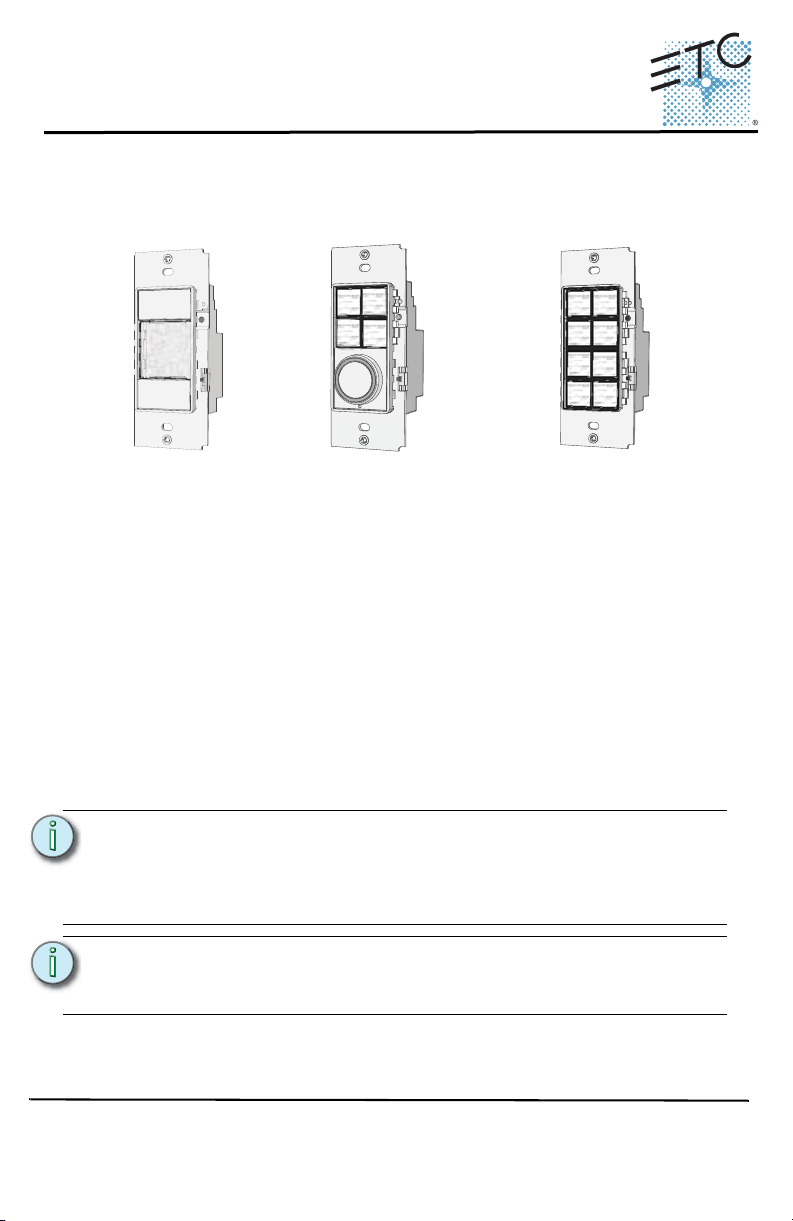
ETC Installation Guide
*The stations represented above are only a sampling of the available station types.
Reference the Inspire Station data sheet (www.etcconnect.com) for a complete listing.
Unison® Echo Inspire Station
Overview
Echo™ Inspire stations provide preset, zone, and space combine controls for
use with Unison Echo control systems. Stations are available in 1, 2, 4, 6, and
8 button assemblies, and a 4 button 1 fader station.
Station buttons are backlit by both blue and amber LEDs. The 4 button station
fader knob is backlit with a blue LED.
Prepare for Installation
Inspire stations ship with station electronics, a decorator style wall plate,
termination kit, and a template of standard button labels. The station may be
installed into an industry standard back box (provided by others) or surface
mounted back box (sold separately and available from ETC).
Inspire stations connect to the EchoConnect station communication bus.
EchoConnect is a bidirectional protocol that uses one pair of wires (data+ and
data-) for both data and power. ETC recommends using Belden 8471 (or
approved equal) Class II wire. The total combined length of an EchoConnect
wire run (using Belden 8471, or equal) may not exceed 1,640 feet (500m).
Note:
All control wiring should be installed and terminated by a qualified
installer and should follow standard wiring installation practices.
Leave approximately 10 inches (254mm) of wiring in the back box
for connection and to allow slack for future service needs.
Note:
ETC requires that all stations be grounded. Pull an additional 14
AWG (1.5mm2) wire for grounding when control wires are not
installed in grounded metal conduit.
Environmental
• Indoor installation - 0-50deg C, 5-95% non-condensing humidity
Corporate Headquarters
London, UK
Unit 26-28, Victoria Industrial Estate, Victoria Road, London W3 6UU, UK Tel +44 (0)20 8896 1000 Fax +44 (0)20 8896 2000
Rome, IT
Via Pieve Torina, 48, 00156 Rome, Italy Tel +39 (06) 32 111 683 Fax +44 (0)20 8752 8486
Holzkirchen, DE
Hong Kong Rm 1801, 18/F, Tower 1 Phase 1, Enterprise Square, 9 Sheung Yuet Road, Kowloon Bay, Kowloon, Hong Kong Tel +852 2799 1220
Service:
(Americas) service@etcconnect.com
Web:
www.etcconnect.com
7186M2140
3031 Pleasant View Road, P.O. Box 620979, Middleton, Wisconsin 53562-0979 USA Tel +608 831 4116 Fax +608 836 1736
Ohmstrasse 3, 83607 Holzkirchen, Germany Tel +49 (80 24) 47 00-0 Fax +49 (80 24) 47 00-3 00
Rev B Released 2014-08 ETC intends this document to be provided in its entirety.
Copyright © 2014 ETC. All Rights Reserved. Product information and specifications subject to change.
(UK) service@etceurope.com (DE) techserv-hoki@etcconnect.com
(Asia) service@etcasia.com
Page 2
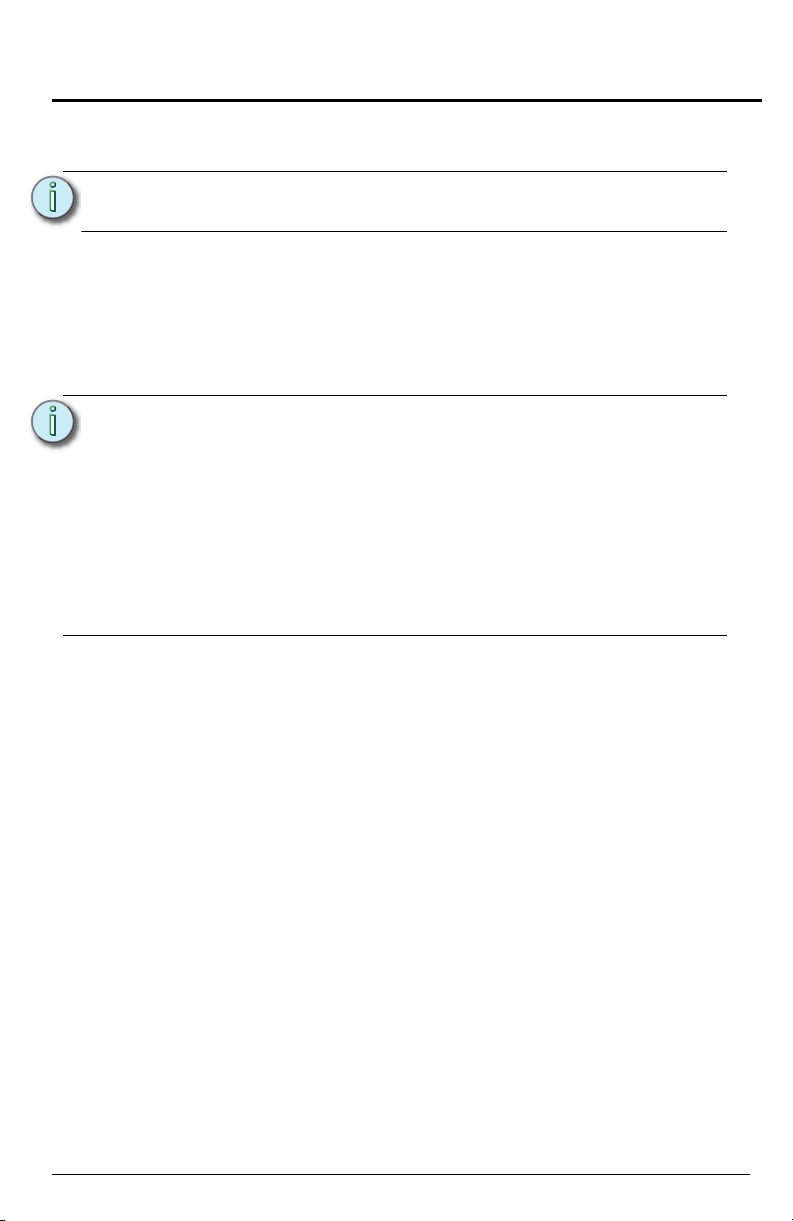
ETC Installation Guide
Station Installation
Installation
Installation should follow all local codes and standard electrical practices.
Note:
The back box should be installed plum and square for best results. Ensure that
the back box is clean and free of obstructions and that all wiring is installed
correctly.
Inspire stations ship with a termination kit for use with Belden 8471 (or
equivalent wire) and contains a power pigtail a ground wire pigtail, spacers,
and all required wire termination connectors for installation.
Note:
NEC Class 2 product to be wired in accordance to NEC
Article 725 and local jurisdiction requirements.
When using Category5 (or equivalent) cable on the EchoConnect
communication bus, please note the following:
- Not all topologies are supported using Cat5; careful planning is
required to ensure the proper termination kits are available and
the wire is pulled appropriately.
- Cat5 wiring may be terminated using EchoConnect Cat5 Station
Termination Kit and must be installed using a bus topology. Refer
to the installation guide that is provided with the Cat5 Station
Termination Kit (7186A1207) for information to terminate Cat5
wiring.
Connect the Wiring
Step 1: Pull all required wiring (data+, data-) into the back box. As needed, pull
Step 2: Connect station ESD ground wire pigtail.
Step 3: Terminate and connect EchoConnect wires. EchoConnect is topology
an additional ESD ground wire (required only when the station is not
installed in grounded metal conduit).
a: Strip 3/8” (9-10mm) of insulation from the ends of the station ground
wire pigtail, provided in the termination kit, and the incoming ground
or to the grounded metal back box.
b: Use one WAGO connector, provided in the termination kit, to connect
the station ESD ground pigtail and the incoming ground. For stations
using grounded metal conduit, connect the ground pigtail to the metal
backbox ground location.
c: Install the ESD ground wire pigtail Faston connector to the spade
terminal on the station electronics.
free, you may install the wires in any combination of bus, star, loop, or
home-run.
a: Strip 3/8” (9-10mm) from the ends of each power pigtail wire, provided
in the termination kit, and the installed control wires.
Inspire Station Installation Guide Page 2 of 8
Page 3
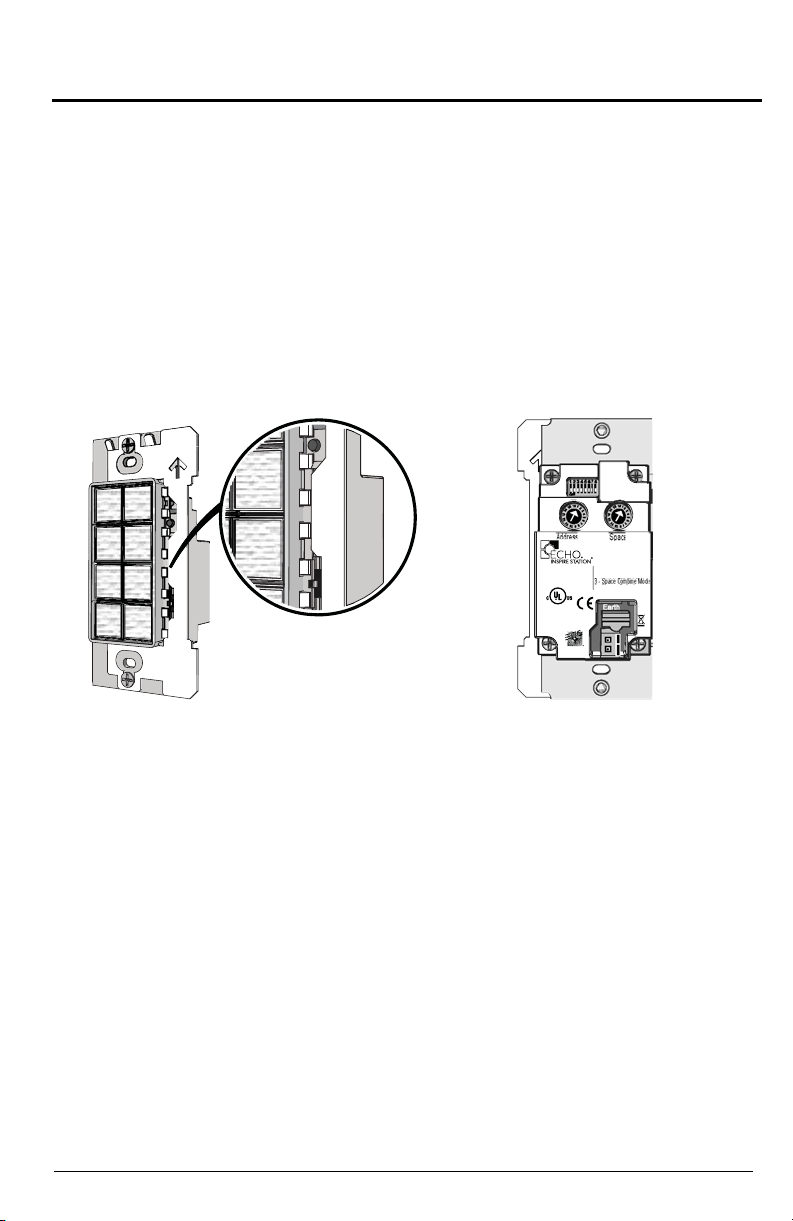
ETC Installation Guide
24VDC, @5mA
For use with Unison Echo and
Sensor3 Control Systems Only.
Type 1
LISTED
IND. CONTROL EQUIP
9Z49
ENERGY MGMT. EQUIP
Switches
1 - Use Off
2 - Amber LED Disable
8 - Restore Defaults
RECORD/
PROGRAM
MODE
Function switch
PRESET
CUSTOM
ZONE
front of
station
rear of
station
Station Installation
b: Use one WAGO connector, provided in the termination kit, to connect
the power pigtail and the installed control wires.
levers on the WAGO connector and insert the installed (typically
black) Belden 8471 wire and the black lead from the power pigtail
into the terminals. Then close the levers.
c: Repeat for the installed (typically white) Belden 8471 power wires and
the remaining white wire from the power pigtail using a new WAGO
connector.
d: Install the two pin connector from the power pigtail to the mating
receptacle on the station electronics.
Set Station Configuration
Inspire stations have on-board switch and mode button settings that determine
functionality, space assignment, and station address.
Open the terminal
Function Selector Switch
Sets the station functionality to PRESET, CUSTOM, or ZONE. The Program
Mode switch setting also affects the function of this Function Switch.
• PRESET - When set, all buttons on the station will perform preset
related actions. Preset functionality is the default.
• CUSTOM - This function is reserved for future development.
• ZONE- When set, all buttons on the station will perform zone related
actions; allowing manual adjustment of zone levels to record (snapshot)
presets for later recall.
Page 3 of 8 Inspire Station Installation Guide
Page 4

ETC Installation Guide
Station Installation
Record / Program Mode (button/LED)
The Record / Program Mode button sets the station into either “Record” or
“Program” mode.
Record Mode (snapshot)
Step 1: Press the [RECORD/PROGRAM MODE] button, an amber LED will
Step 2: Press the Preset button of the preset you would like to record
Program Mode
Press and hold the [Record/Program Mode] button for 3 seconds to enter
“Program Mode”, the Mode LED lights (steady amber). Program Mode allows
adjustment of the consecutive range of Presets or Zones depending on the
Function Selector Switch position.
Step 1: Press and release the preset button the number of times to set the new
Step 2: Press and release the [Record/Program Mode] to exit Program Mode
blink during a 10 second record period.
(snapshot). This stores current levels to the designated preset. If no
presets are designated or if you press the [RECORD] button again, the
record action is canceled.
When the “Preset” function selector switch is set, the first preset
button on the station blinks its LED indicating the number of the
current (first) preset controlled.
preset start number. (For example: press and release ten times to set
the first control to be Preset 10.) Remaining buttons will be
consecutively numbered.
and save the current setting.
When the “Zone” function selector switch is set, the first zone
raise or toggle button LED flashes the number of the current
(first) zone controlled.
Note:
The first zone raise or toggle button may not be the same control
as the first preset button on a station.
When the “Custom” function selector switch is set, the station
mimics the default preset behaviors. Program mode has no affect
on functions stored in association with custom configurations.
Program Mode - E1004 Button Station Set to Space Combine Mode
Program Mode functions in a different manner when dip switch 3 on the rear of
the 4 button station is set to space combine mode.
When dip switch number 3 is set to On, and the Function Selector Switch is set
to Preset, the 4 button station changes to support space combine actions. The
first button LED flashes, indicating the current first space combined. Any
subsequent button presses allows you to change the specification of the first
consecutive space combined.
Inspire Station Installation Guide Page 4 of 8
Page 5

ETC Installation Guide
Station Installation
For example, pressing the button three times assigns spaces 3 and 4 to the
first button, then spaces 4 and 5, spaces 5 and 6, and spaces 6 and 3 to the
remaining buttons respectively.
Note:
When the Function Selector Switch position is set to “Zone”, the last button on
the station will combine control for spaces 6 and 7.
The last button combines the last space with the first when the
Function Selector Switch is set to Preset.
Rotary Switch Assignments
Two rotary switches on the rear panel of the station provide for space
assignment and station address assignment. Each station must be set to a
unique station address for the assigned space.
By default, these switches are set to Space 1, Station Address 1. Commands
are shared by all devices within a space.
Dip Switch Settings
Dip switches on the rear panel of the station provide for designation of “Off”
functionality, the ability to disable amber button LEDs, 4 button station space
combine controls, and the ability to restore the station to its factory defaults.
• Dip switch number 1 provides “Use Off” functionality. When this is set to
Off, the “Off” function of the station is not provided.
• Dip switch number 2 provides the ability to disable use of the amber
LEDs. When this switch is set to On, amber button LEDs on the station
will be disabled. The default setting is Off, enabling amber LEDs.
(Amber LEDs is provided as the default so the station glows in darkened
spaces, allowing it to be easily located.)
• Dip switch number 3, 4-button station only, changes the station
personality, enabling space combine.
• Dip switch number 4 enables switched mode with a 1/2 second fade
time for all connected power controllers that require non-dim switching
of their loads.
• Dip switch number 8 provides a “Restore to Defaults at boot” function.
Setting this dip switch, then cycling power to the station restores the
station to factory defaults.
Note:
When the station Function Selector Switch is set to Custom, only
dip switch number 8 applies. All other dip switch settings are
ignored.
Page 5 of 8 Inspire Station Installation Guide
Page 6

ETC Installation Guide
Step 1: Remove the bezel from the station
electronics.
• Each corner of the bezel is provided
with a notch to assist with bezel
removal. Use your thumbnail to lift a
corner free, then gently remove the
bezel from the station.
Step 2: Remove the button lens.
• Using the pads of your thumbs,
press on the lens and slide the lens
either left or right, toward the
button hinge points.
Step 3: Once the lens is removed, remove the
existing legend and replace it with
another standard legend, as provided
with this station, or insert a custom
legend.
P
r
e
s
e
t
7
Step 4: Replace the lens onto the button by
aligning the grooves of the lens to the
button, then sliding the lens in place
starting at the hinge. Slide the lens
until it covers the entire button and
clicks into place.
Station Installation
Install Button Legends
Inspire stations ship with standard button legends installed beneath a clear
lens. An additional sheet of standard button legends are provided for field
installation as needed.
Note:
Customize and print your own button legends on standard
transparency. Download the button legend template provided on
the ETC website www.etcconnect.com.
Each button can have a legend, installed beneath the button lens. To remove,
install, or replace a button legend you must first remove the bezel and button
lens from the station electronics.
Step 5: Replace the bezel to the station electronics when all legends and
lenses are in place.
Inspire Station Installation Guide Page 6 of 8
Page 7

ETC Installation Guide
Station Installation
Install the Station into the Back Box
Spacers are provided to help align the station and cover flush against the wall
in flush mount application. The spacers are not required when installing the
station into a surface mount back box.
Step 1: Insert the station electronics and wiring into the back box. To install
Step 2: Use receptacle spacers as needed to provide a flush mounted station.
Step 3: Secure each station electronics in place using the two screws
CAUTION:
multiple stations (multi-gang), insert the station electronics into the
back box from the right to the left side for the best alignment and fit.
The alignment bracket will slightly overlap the station to the right when
properly installed.
a: Fold the spacer in a zig-zag fashion and press the stack together to
achieve the thickness needed to fill the gap between the station, wall
surface, and the back box.
b: Cut off and discard the excess.
c: Place the stack between the station electronics and the flush mounted
back box.
provided. If using spacers, insert the screws through the spacers as
well.
To improve successful station and wall plate installation, do not
over tighten the screws. If screws are over tightened, button
activation can be negatively impacted.
Page 7 of 8 Inspire Station Installation Guide
Page 8

ETC Installation Guide
Step 1: Align the top of the wall plate to the station
and angle the bottom approximately 20
degrees.
Step 2: Hook the top of the wall plate to the tabs
located on the station electronics
assembly. To ensure the wall plate is
hooked properly on the top hook, wiggle it
slightly side to side.
Step 3: Swing the bottom of the wall plate down
until the magnets engage.
Station Installation
Install the Wall Plate
The wall plate is secured to the station with magnets that are assembled to the
wall plate.
Step 4: If the wall plate does not fully attach automatically, wiggle the bottom
of the plate until all of the magnets are seated properly to the station
and the plate is secure.
Note:
Inspire Station Installation Guide Page 8 of 8
When installing a multi-gang wall plate to a station and the
stations are not aligned properly in the back box, the wall plate will
not attach properly.
Loosen the screws that secure the station to the backbox, adjust
each station to improve the alignment, secure the screws, then
retry wall plate installation.
