Escort PASSPORT SR7 User Manual
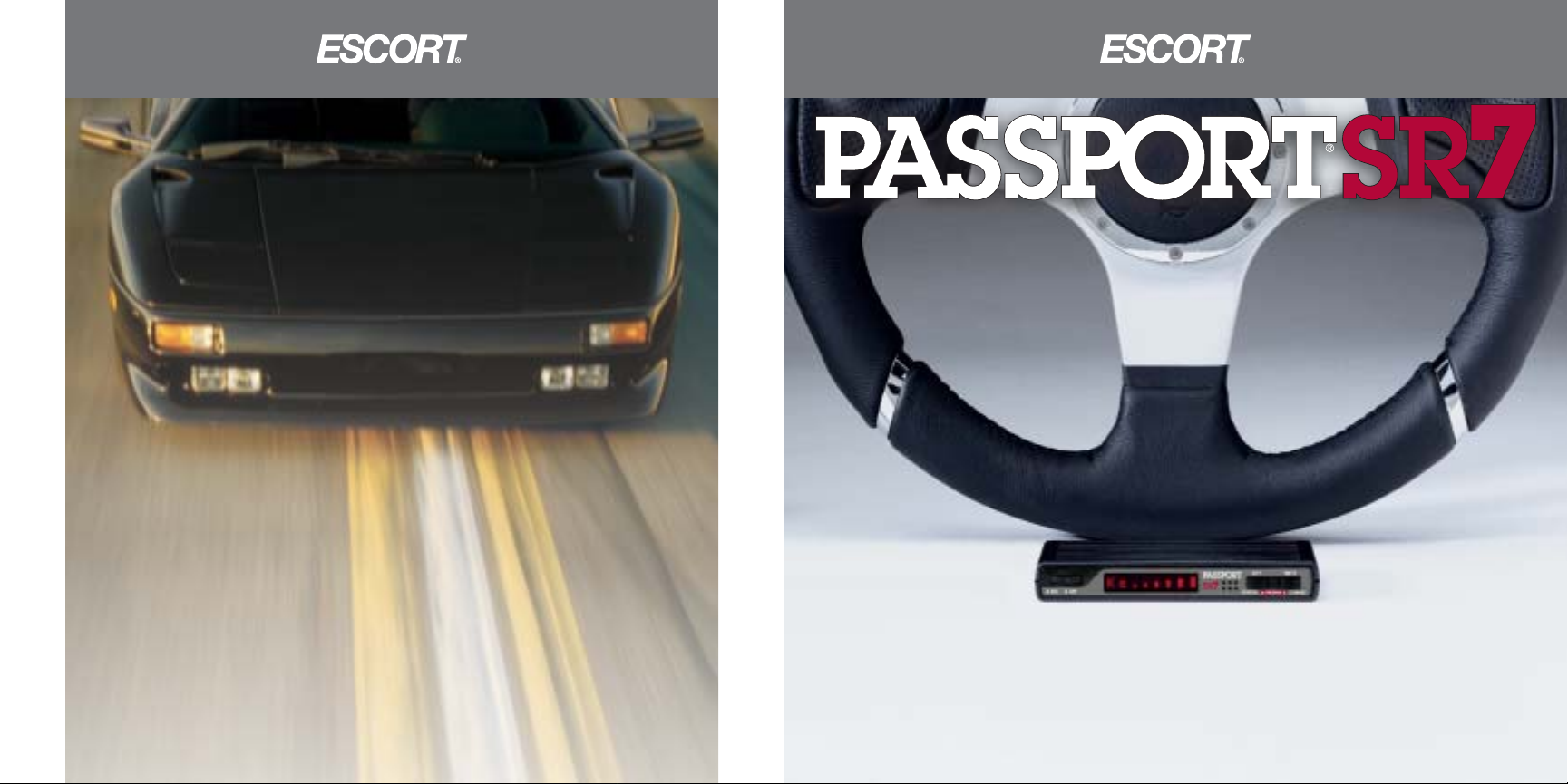
SUPERCHARGED RADAR/LASER DETECTION SYSTEM
DISCREET ULTRA PERFORMANCE
•
P
ROFESSIONAL INSTALLATION ONLY
Owner’s Manual
PASSPORT SR7 is designed in the USA by
Escort Incorporated
5440 West Chester Road
West Chester,Ohio 45069
Sales/Service 800-964-3143
Fax 513-870-8509
www.escortradar.com
©2002 Escort Inc. Escort®, Passport®, AFR®, SmartShield®, AutoSensitivity™, MuteDisplay™,
SpecDisplay™, and ExpertMeter™are trademarks of Escort Inc. SWS is a trademark of SWS,L.C.
Features, specifications and prices subject to change without notice.
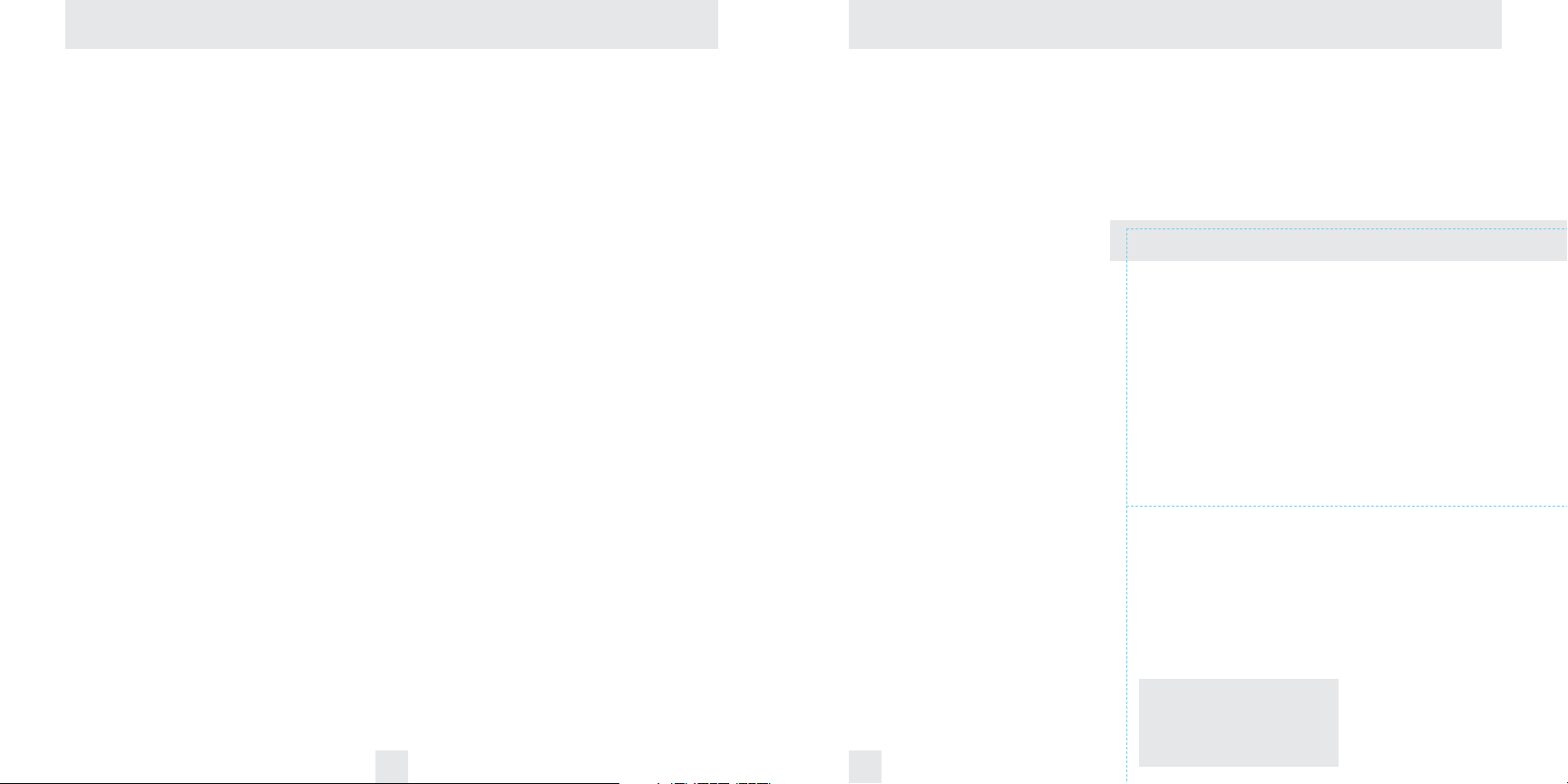
Quick Reference Card
1
I
EZ-Programming Details
Factory Default Settings
To reset Passport to its original factory
settings, press and hold the “CITY”and
“MUTE” buttons while turning the power
on. Passport’s display will provide a
“Reset” message, accompanied by an
audible alert, acknowledging the reset.
Passport SR7 Quick Reference Card
Remove card along perforations
Remove card along perforations
Congratulations and Important Warning
Congratulations
Your new Passport SR7 is the most
advanced custom-installed radar/laser
detector available.
The Passport SR7 includes long-range
X, K, and SuperWide Ka radar capability,
improved Digital Signal Processing for
superior range and reduced false alarms, our
patented Mute and AutoMute, audible and
visual band alerts, and all the performance
you’d expect from Escort.
In addition, your new Passport SR7
introduces a new level of Radar/Laser
defense including:
• Supercharged radar performance, for
superior K, and Ka-band sensitivity
• Advanced EZ-Programming lets you
instantly set up to 9 customized features
• Exclusive AutoSensitivity
™
mode
drastically reduces false alarms, plus
Highway and City settings
• Ultra-bright alphanumeric display uses 280
LEDs for crystal clear information
• Exclusive ExpertMeter
™
tracks and
displays up to 8 radar signals
• New SpecDisplay provides numeric
frequency for any radar signal
• Detects and decodes up to 64 Safety
Warning Systems signals
• Exclusive vertical display option provides
maximum installation flexibility
• Standard remote mute button provides
one-touch mute, and volume adjustment
• Optional Laser Shifter
™
ZR3 compatible
If you’ve used a radar detector before, a
review of the Quick Reference Guide on
page 4, and the EZ-Programming information
on pages10 and11will briefly explain the
new features.
If this is your first detector, please read
the manual in detail to get the most out of
your new Passport’s performance and
features.
Please drive safely.
IMPORTANT INSTALLATION W ARNING
Your new Passport must be installed by a
professional. Car Audio specialists and many
car dealers can install Passport for you.
Attempting to install the Passport SR7
without expertise in automotive electronic
installations can cause personal injury
during the installation, or can damage your
Passport or your vehicle. If your vehicle is
damaged during installation, its safety
systems may be compromised, which could
cause personal injury or property damage.
FCC Note:
Modifications not expressly approved by
the manufacturer could void the user’s FCC
granted authority to operate the equipment.
An example
For example, here is how you would turn
Passport’s AutoMute feature off.
1 Enter the Program Mode by holding
both the CITY and MUTE buttons down for
2 seconds. Passport will beep twice and
display Program.
2 Press and hold the REVIEW button.
Passport will scroll through the categories,
starting with Pilot Light (Pilot), then
Power-on sequence (PwrOn), then Signal
strength meter (Meter), and then
AutoMute (aMute).
3 Release the REVIEW button when
Passport shows the AutoMute item. Since
the factory setting is for AutoMute to be
on, Passport will display aMute ON.
(If you accidentally don't release the
Review button in time, and Passport goes
to the next category, hold the Review
button down again, and after Passport
scrolls through all categories, it will begin
again at the top of the list.)
4 Press the CHANGE button to change
from aMute ON to aMute OFF.
5 To complete the Programming, simply
wait 8 seconds without pressing any button.
Passport will display Complete, beep 4
times, and return to normal operation.
There are 9 user-selectable options so you
can customize your Passport SR7 for your
own preferences.
The buttons labeled CITY and MUTE are
also used to enter the Program Mode,
REVIEW your current program settings, and
to CHANGE any settings as desired. The
words PROGRAM, REVIEW, and CHANGE
are located on the front of the display, and
are highlighted in gold graphics.
How to use EZ-Programming
1 To enter Program Mode, press and
hold both buttons down for 2 seconds.
(The unit will beep twice, and will display
the word “Program”).
2Then press the REVIEW button to
review the current settings. (You can
either tap the button to change from item
to item, or hold the button to scroll through
the items).
3 Press the CHANGE button to change
any setting. (You can either tap the button
to change from setting to setting, or hold
the button to scroll through all the options).
4 To leave Program Mode, simply wait
8 seconds without pressing any button.
(The unit will display Complete, beep 4
times, and return to normal operation).
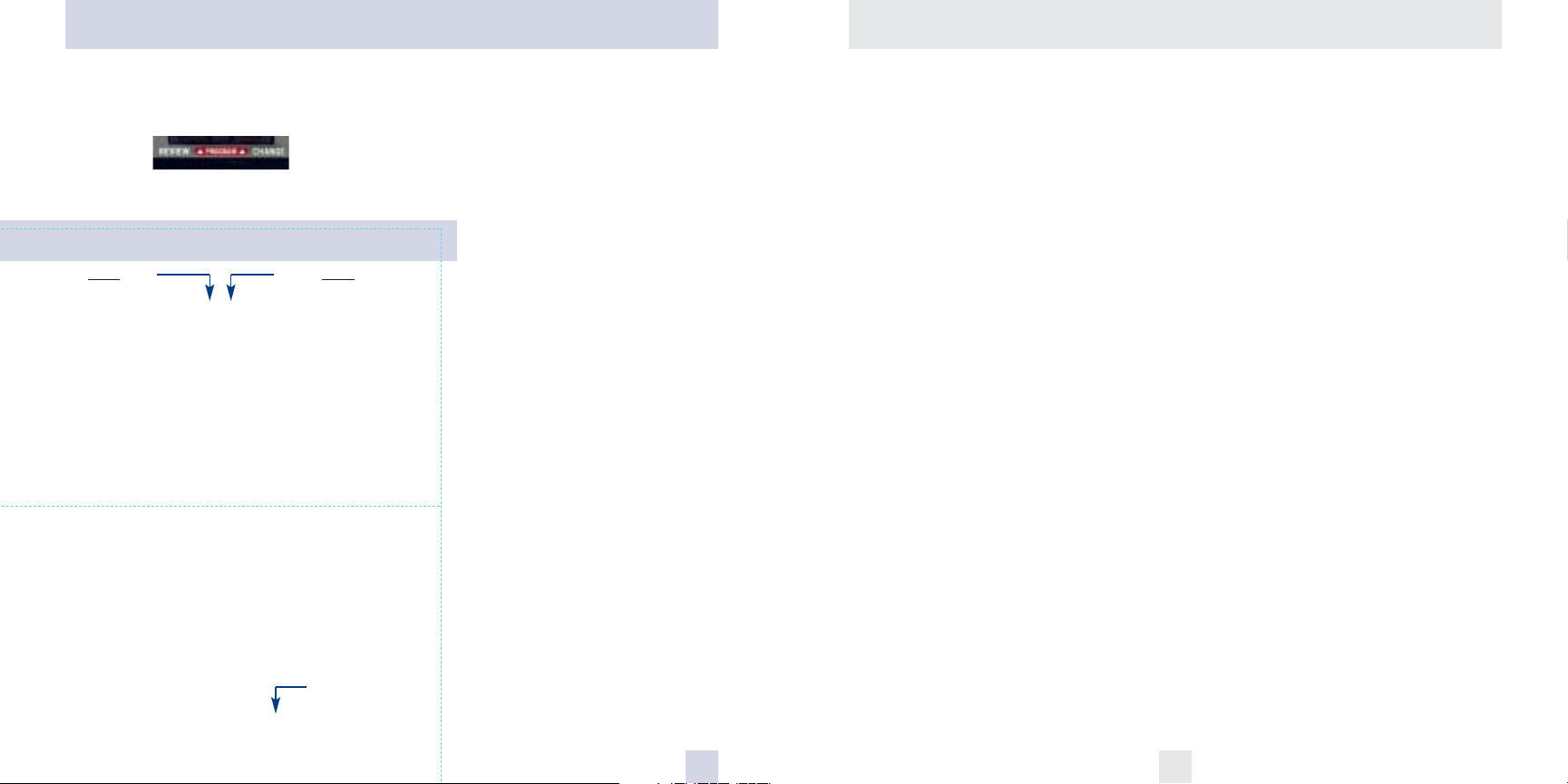
Table of Contents
Introduction I
• Congratulations I
• Important Warning I
• Quick Reference Guide 4
Controls and Features 5-8
• Power and Volume Control 5
• Power-On Indication 5
• AutoMute 5
• Mute 5
• Remote Mute / Volume 5
• Auto / Highway / City Switch 6
• Display Brightness 6
• Audible Alerts 6
• Signal Strength Meter 7
• ExpertMeter 7
• SpecDisplay 8
• Optional Laser Shifters
™
8
EZ-Programming 9-13
• How to use EZ-Programming 9
• Example of Programming 9
• Overview of Programming 10
• Details of Programming 11-13
Technical Details 14- 19
• Interpreting Alerts 1 4-15
• How Radar Works 16
• How Laser Works 17
• How Safety Radar Works 18-1 9
Service 20-25
• Troubleshooting 20-21
• Service 22
• Warranty 22
• Specifications 25
32
Quick Reference Card
Passport SR7 Quick Reference Card
*Factory Default Settings
Remove card along perforations
Remove card along perforations
Press the REVIEW button
to go from one category
to the next
DISPLAY
PILOT LIGHT
(Power-on indication)
POWER-ON SEQUENCE
SIGNAL STRENGTH METER
AUTOMUTE
AUDIOTONES
CITY MODE SENSITIVITY
BRIGHTNESS
BANDS
Disp STD
Disp VERT
Pilot HWY
Pilot H
Pilot H.>
Pilot +
Pilot +.>
Pilot +>
Pilot V
PwrOn STD
PwrOn FST
Meter STD
Meter EXP
Meter SPC
aMute ON
aMute OFF
Tone STD
Tone LOUD
City STD
City LoX
City NoX
Brt AUTO
Brt MIN
Brt MED
Brt MAX
Brt DARK
Bands ALL
Bands MOD
X ON or OFF
K ON or OFF
Ka ON or OFF
LSR ON or OFF (or SHFT with ZR3)
SWS ON or OFF
Press the CHANGE
button
to change your setting
within a category
*Standard display
Vertical display
*Full word: Highway or Auto or City
Letter: H or A or C
Letter with scanning dot
Symbol: + or •or -Symbol with scanning dot
Scanning symbol
Vehicle voltage
*Standard power-on sequence
Fast power-on sequence
*Standard signal strength meter
ExpertMeter
SpecDisplay
*AutoMute on
AutoMute off
*Standard tones
Loud tones
*Standard City mode sensitivity
Low X band sensitivity in City Mode
No X band sensitivity in City Mode
*Brightness adjusts automatically
Minimum brightness when turned on
Medium brightness when turned on
Maximum brightness when turned on
Dark Mode when Passport turned on
*All bands enabled
One or more bands has been modified
Turn bands “ON” or “OFF” by
pressing the mute button
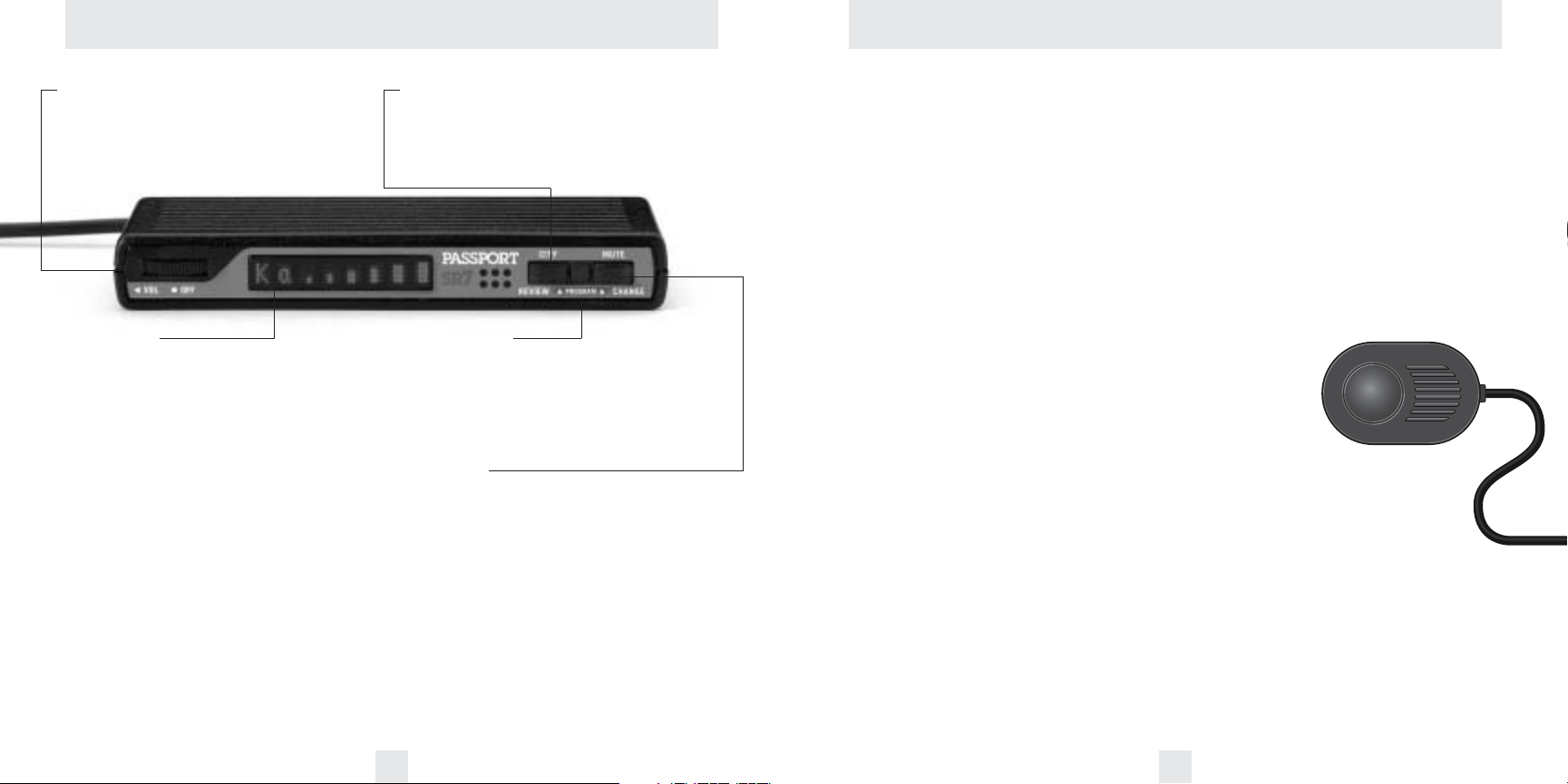
Power/Volume Control
Rotate the thumbwheel to turn Passport on
and set the volume. (We recommend wiring
the SR7 to a switched circuit so that it will
turn on/off with your vehicles ignition).
Matrix Display
Passport’s display will show “Highway,”
“Auto,” or “City” as its standard power-on
indication. Page 5. If you prefer, you can
choose other power-on indications. Pages
9-13.
During an alert, the display will indicate
the radar band, and a precise bar graph for
the signal strength. Page 7.
You can program Passport for
ExpertMeter, which displays up to 8 radar
signals at once, or choose SpecDisplay
mode, which provides the actual numeric
radar frequency. Pages 7-8.
The display can also show Safety Radar
text messages. Pages 18-19.
AutoMute
Passport’s patented AutoMute automatically
reduces the volume level of the audio alert.
Page 5. If you prefer, you can turn
AutoMute off. Page 9.
City Button
Switches sensitivity modes between
Highway, AutoSensitivity, and City settings.
In general, we recommend the
AutoSensitivity mode. Page 6.
EZ-Programming
Passport is ready to go – just turn it on. But
you can easily change 9 features for your
preferences. Press both buttons to enter the
Program Mode, then easily Review or
Change your settings. Pages 9-1 3.
Mute Button
Briefly press this button on the display
controller, or the standard remote mute
button, to silence the audio for a specific
alert. (The audio will alert you to the next
encounter.) Page 5.
Quick Reference Guide
4 5
Power and volume control
To turn Passport on and adjust the alert
tone volume level, rotate the thumbwheel
on Passport’s Display/Controller. Turn the
control to the left to increase the audio
volume. When you turn Passport on, it goes
through a sequence of alerts.
If you prefer, you may program your
Passport for a shorter power-on sequence.
See the EZ-Programming section for details.
Power-on indication
After Passport’s start-up sequence is
complete, the matrix display will show
“Highway,” “City,” or “Auto” to show
which sensitivity mode is selected.
If you prefer, you can select alternate
power-on displays. See the EZ-Programming
section for details.
AutoMute
Your Passport has our patented AutoMute
feature. After Passport alerts you to a radar
encounter at your selected volume level, it
automatically mutes the volume to a lower
level. This keeps you informed without the
annoyance of a continuous full-volume alert.
If you prefer, you can turn the AutoMute
feature off. See the EZ-Programming section
for details.
Mute
The Mute Button, located on Passport’s
front panel, or the installed Remote Mute
Button, allows you to totally silence the
audio alert during a radar encounter.
To mute the audio for a single specific
signal, briefly press the Mute Button or the
installed Remote Mute Button. After that
radar encounter has passed, the mute will
automatically reset and the audio will alert
you to the next encounter.
Remote Mute/Volume Adjust
The Remote Mute Button, (standard with
the SR7) can also be used to change the
volume level without accessing the Display
Controller. To change the volume level with
the Remote Mute Button, simply press and
hold. An audible
tone will be
generated, and
the display will
provide a bar
graph for the
volume level. Once
the desired volume level is reached,
simply release the Remote Mute
Button. This volume setting will be
stored in memory.
When the optional Laser Shifter
ZR3 is installed, (see EZ-Programming
section) the Remote Mute button can be
used to manually stop “shifting” once you
have corrected your speed. Simply press the
Remote Mute Button twice during the
“Laser Shifting” message, and the Shifter’s
will cease to transmit. The Shifter’s will
automatically reset within one minute. A
reset message will be displayed to verify and
acknowledge the reset.
Controls and Features
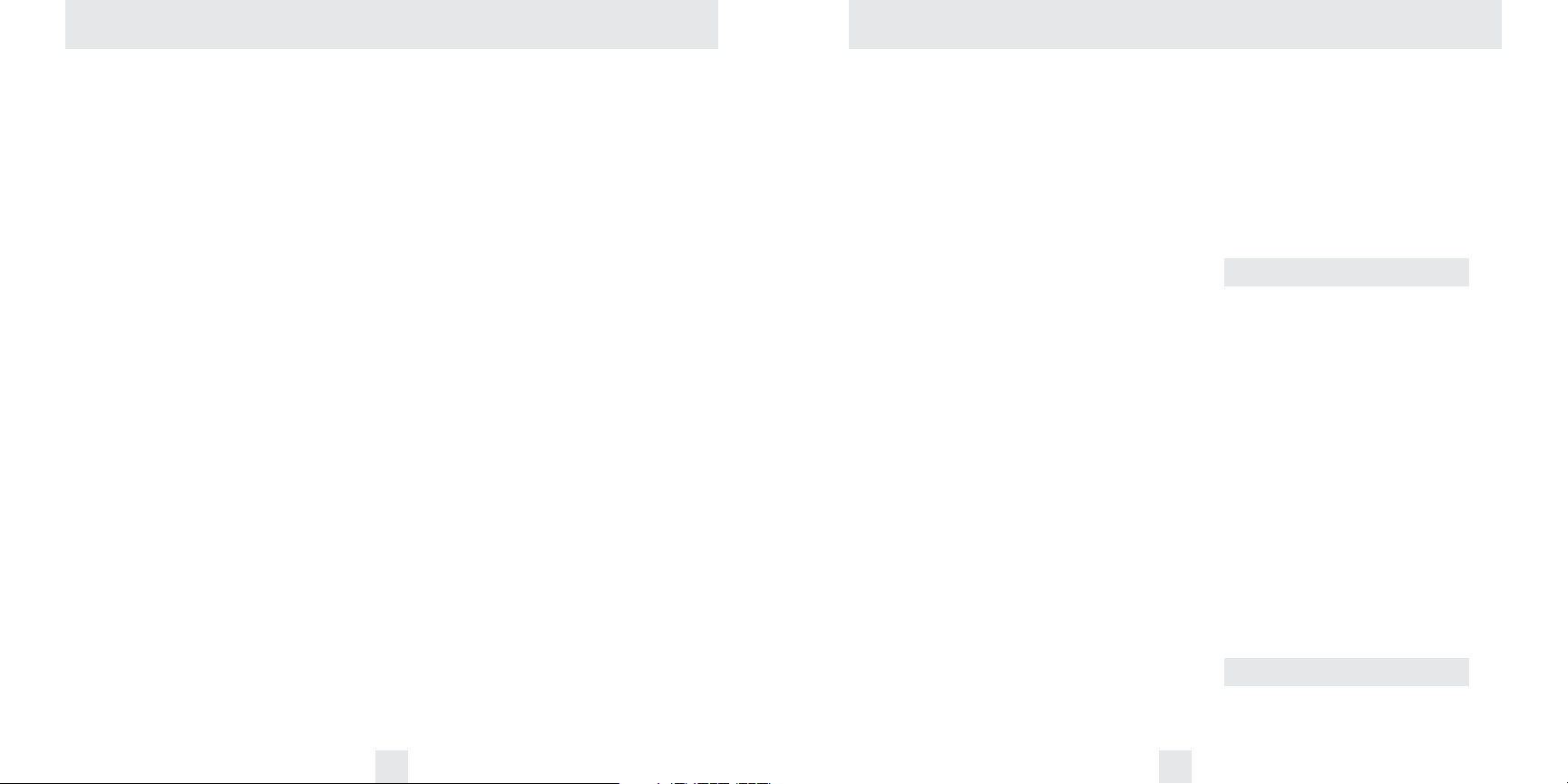
Highway / Auto / City Switch
The “City” button selects Passport's sensitivity. We recommend the “Auto”
(AutoSensitivity) mode for most driving.
Passport’s exclusive AutoSensitivity
mode provides long-range warning, with
minimum false alarms. In this mode,
Passport’s internal computer continuously
analyzes all incoming signals and intelligently
adjusts the sensitivity – eliminating the
majority of false alarms.
You can also select conventional
“Highway” and “City” modes. When driving
in urban areas where annoying x-band
intrusion alarms and door openers are
common, City Mode can be engaged to
lower X-band sensitivity and reduce X-band
alerts. Full sensitivity is maintained on all
other bands. You can customize Passport’s
City Mode sensitivity. See the EZProgramming section for details.
Display Brightness
Passport’s display brightness is automatically
adjusted to suit ambient light conditions in
your vehicle. (The light sensor is located
between the City and Mute buttons on the
display controller and may dim the display
momentarily when accessing one or both of
these buttons).
If you prefer, you can program your
Passport for a fixed brightness level
(Maximum, Medium, Minimum, or Dark).
See the EZ-Programming section for details.
Dark Mode
If you set Passport to its Dark Mode using its
EZ-Programming, Passport changes to a very
inconspicuous power-on indication: a very
dim “AD,” “HD,” or “CD.” (In this display,
the A, H, or C indicates Auto, Highway, or
City, and the D indicates Dark.)
When Passport is in the Dark Mode,
the display will not show visual alerts when
Passport detects signals. Only the audible
alert will tell you of detected signals.
See the EZ-Programming section for
more details.
Audible Alerts
For Radar signals:
Passport uses a Geiger-counter-like
sound to indicate the signal strength and
type of radar signal being encountered.
When you encounter radar, a distinct
audible alert will sound and occur faster as
the signal gets stronger. When the signal is
very strong, the audible alerts will blend
into a solid tone. This allows you to judge
the distance from the signal source without
taking your eyes from the road. Each band
has a distinct tone for easy identification.
X-band = beep tone
K-band = raspy brap tone
Ka-band = double-brap tone
For Laser signals:
Since Laser signals are a possible threat
no matter how weak, Passport alerts you to
all laser signals with a full laser alert.
6 7
Controls and Features Controls and Features
For Safety signals:
If you have turned on the SWS detection
in Passport’s programming, Passport will
alert you to these signals with a double-beep
tone, and a corresponding text message. A
complete listing of the text messages is on
page 19.
If you haven’t programmed your
Passport to decode these safety signals (see
pages 9, 13, 19), it will still detect them as Kband radar signals.
Signal Strength Meter
Passport’s new matrix display consists of
280 individual LED’s, to provide an intuitive
ultra-bright display of signal strength and
text messages.
When Passport detects radar, it displays
the band of the radar (X, K, or Ka), and a
precise bar graph of signal strength
ExpertMeter
Passport’s exclusive ExpertMeter option is
an advanced display for experienced
detector users. Please use Passport for a few
weeks to get fully familiar with its other
features before using ExpertMeter.
To use the ExpertMeter instead of the
standard bar graph signal strength meter,
you must select ExpertMeter in Passport’s
EZ-Programming (see pages 9-1 3).
Passport’s ExpertMeter simultaneously
tracks up to 8 radar signals. It shows you
detailed information on up to 2 Ka-band, 2
K-band, and 4 X-band signals.
ExpertMeter can help you spot a
change in your normal driving environment;
for example, a traffic radar unit being
operated in an area where there are
normally other signals present.
The ExpertMeter is actually a miniature
spectrum analyzer. It shows what band
each signal is, its relative frequency within
the band, and its signal strength.
KA
||K||X||||
Above is the ExpertMeter Display if
Passport was detecting 2 strong Ka-band,
2 strong K-band, and 4 strong X-band
signals.
As you can see, there are vertical lines
after each band designator. Each line shows
a signal being detected. The height of each
line shows the relative signal strength of
that signal. The position of the line shows
the relative frequency of the signal within
the band.
Note: If you use ExpertMeter, the brief
signal shown in the power-on sequence
when you turn on your Passport will also
be in ExpertMeter: an “X” with a single
vertical line.
A few more examples will help you
better see how the ExpertMeter works.
K|X
|||
Here ExpertMeter shows 1 strong
K-band signal, and three X-band signals, 2
strong and 1 weak.
