Page 1
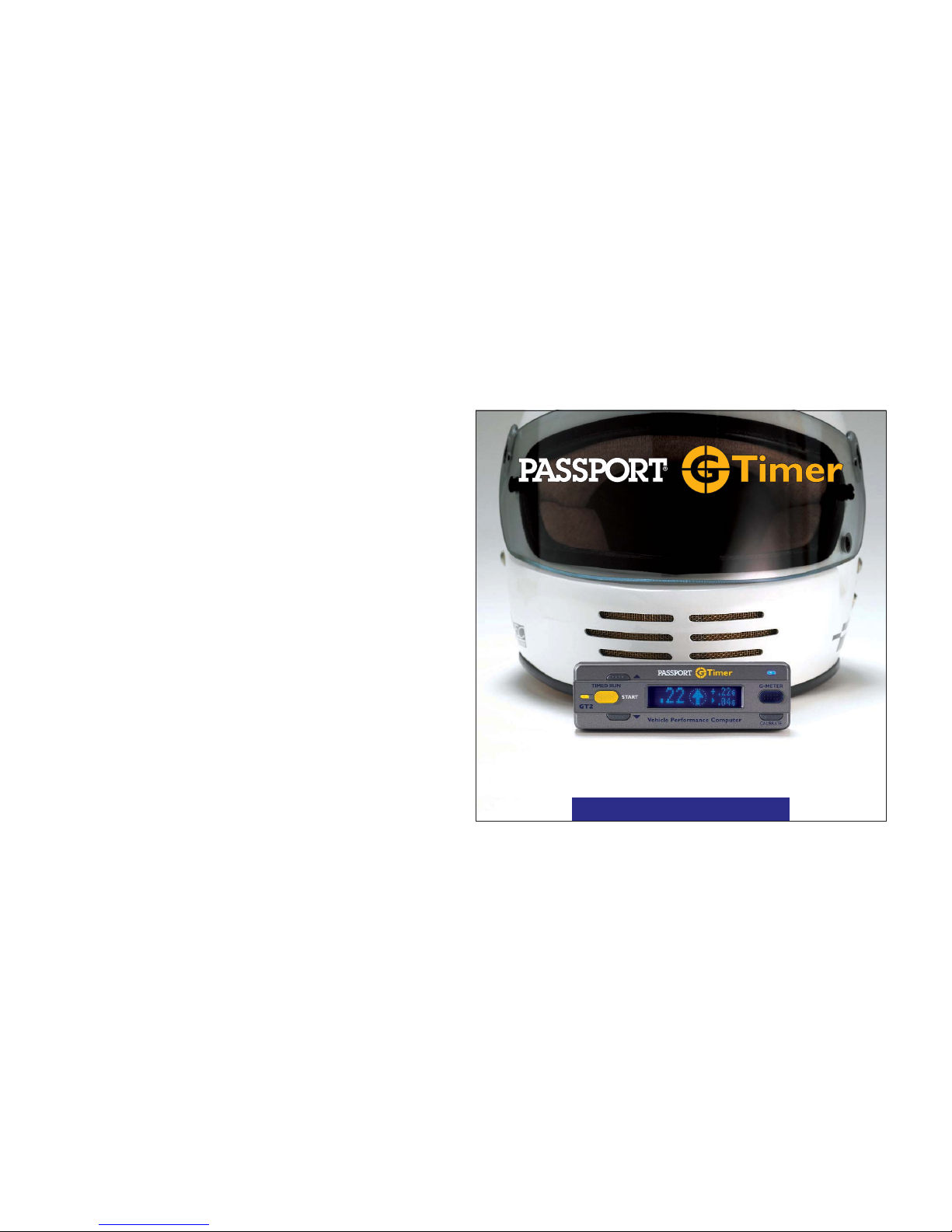
VEHICLE PERFORMANCE COMPUTER
Owner’s Manual
GT2
Manual for Download Software
Page 2
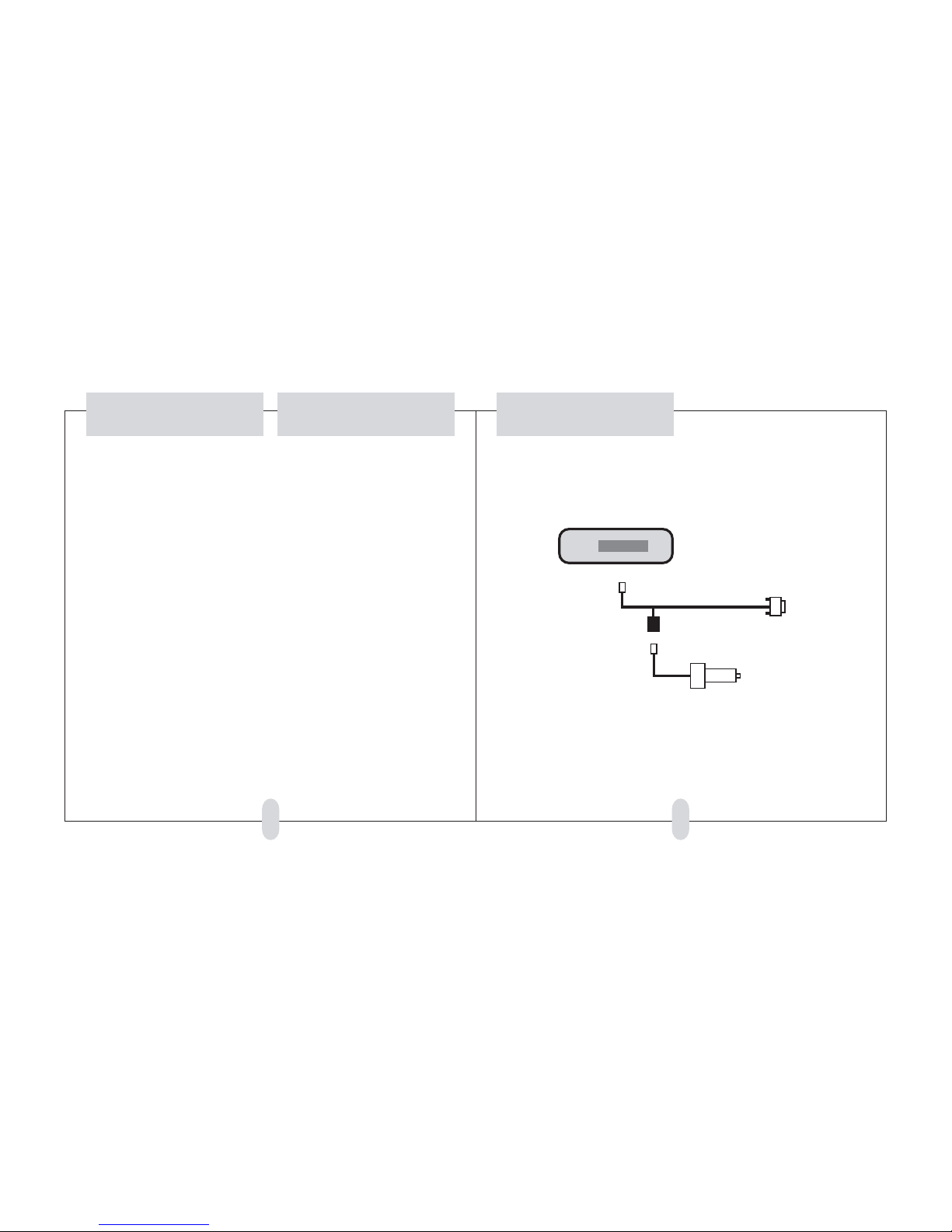
Software Installation
2
System Requirements Connection
• Windows 98 or newer
• Serial Port
• CD-ROM Drive
• 166 MHz minimum Processor Speed
• 20 MB free space on hard drive
• Source of 12 VDC to power Performance Computer
(If downloading in your vehicle, power the Performance
Computer as you always do. If downloading indoors to
a desktop computer, we offer an optional power supply with an integral lighter socket for easy connection.)
Use the Download Cable and your Performance
Computer’s Power Cord as shown below to prepare for
downloading data from your Performance Computer
to your PC.
Plug Download Cable’s
serial connector into
your computer’s serial
port.
Plug the Download Cable’s phone
plug into the Performance Computer.
Plug your Performance Computer’s
power cord into the connector in
the Download Cable.
Plug your Performance Computer’s
power cord into your car’s lighter
socket or another 12 VDC source.
Download Cable
Insert the CD in your CD-ROM drive on your computer,
then double-click on the installer icon to install the
Vehicle Performance Tools (VP Tools) Program on your
computer.
(When the CD is inserted into the computer, it should
automatically open the installer. If the computer fails
to start the CD, double click the CD file “setup.exe.”)
3
Page 3
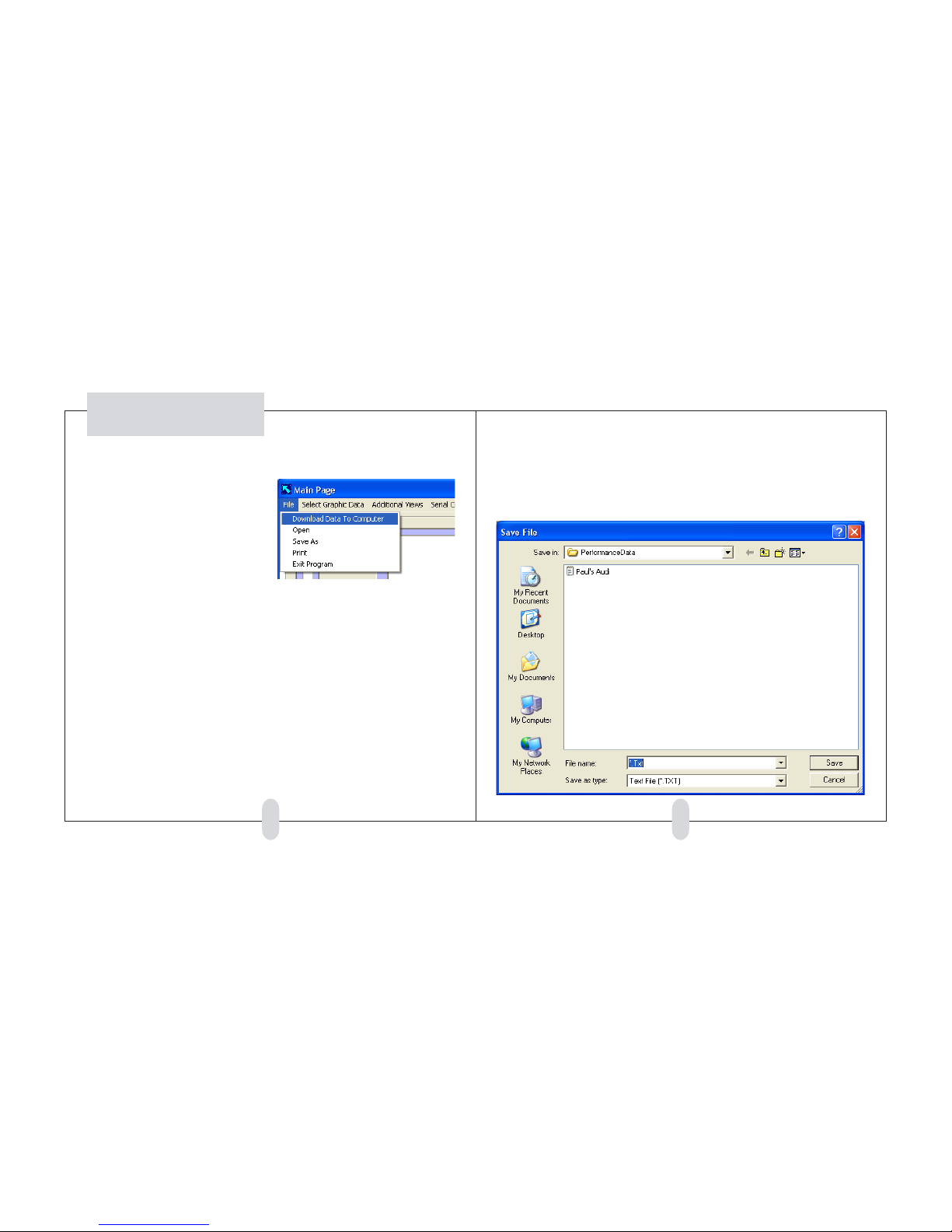
Downloading Data
• Connect the Performance Computer to your PC as
shown on the previous pages.
• Make sure the Performance Computer is on.
• Start the VP Tools program
• A dialog box will open, asking you to name the
data file, and allowing you to choose the folder
to store the file in.
• Name the file, then press “Save”
• A screen will appear that shows the progress of
the data being downloaded
• The main data screen will then appear (see next
page of manual).
• Under the program’s “File” Menu, choose
“Download Data To Computer”
54
Page 4

76
Main Screen
• The main screen shows the runs in memory (up
to 10 runs) in overview graph form, plus run data for
each. The Scroll Bar allows you to scroll through the
data for all of the runs at one time.
• The default data graphed is Speed and Distance
versus time. Using the “Select Graphic Data” menu,
you can turn these on and off, and you can also choose
to display horsepower.
(Note: For your Performance Computer to correctly calculate horsepower, several items in the setup menu of
the Performance Computer must be set to match the
characteristics of your car. See the Performance Computer manual for more information.)
Page 5

98
Comparing 2 Runs
• To compare two runs, choose that option under
the “Additional Views” Menu
• A new window will open, asking you to select the
runs to compare. Choose 2 runs, then click the “Show
Selected Runs” button.
• A new window will open, showing the two runs
compared in a graph. Under the “Display Type” menu
you can choose to graph Distance, Velocity, or Horsepower. You can print this screen from the “File” menu.
Page 6

1110
Time-to-Speed Table
• To open a new window with a table of all the runs,
under the “Additional Views” menu, choose “Show
Time-To-Speed Table”
• A new window with the table will open. You can
print this table from the “File” menu.
Time-to-Distance Table
• To open a new window with a table of all the runs,
under the “Additional Views” menu, choose “Show
Quarter Mile Table”
• A new window with the table will open. You can
print this table from the “File” menu.
Page 7

1312
Serial Connection
• Use the “Serial Connection” menu if needed to
choose a different serial port, or to confirm proper connections.
• This is the screen as it is initially displayed. • This is the screen after you press the “Test for
Attached GTimer” button.
Page 8

1514
Software License Agreement
and Disclaimer
This is a legal agreement between you and Escort Inc.
covering your use of Vehicle Performance Tools (the
“Software”). Be sure to read the following agreement
before using the Software.
BY USING THE SOFTWARE YOU ARE AGREEING TO BE
BOUND BY THE TERMS OF THIS AGREEMENT. IF YOU
DO NOT AGREE TO THE TERMS OF THIS AGREEMENT,
DO NOT USE THE SOFTWARE AND DESTROY ALL COPIES
IN YOUR POSSESSION.
The Software is owned by Escort Inc. and is protected
by United States copyright laws and international treaty
provisions. Therefore, you must treat the Software like
any other copyrighted material (e.g., a book or musical recording). Paying the license fee allows you the
right to use one copy of the Software on a single computer. You may not network the Software or otherwise
use it or make it available for use on more than one
computer at the same time. You may not rent or lease
the Software, nor may you modify, adapt, translate,
reverse engineer, decompile, or disassemble the Software. If you violate any part of this agreement, your
right to use this Software terminates automatically and
you must then destroy all copies of the Software in
your possession.
The Fine Print
The Software and its related documentation are provided ”AS IS” and without warranty of any kind and
Escort Inc. expressly disclaims all other warranties,
expressed or implied, including, but not limited to, the
implied warranties of merchantability and fitness for
a particular purpose. Under no circumstances shall Escort Inc. be liable for any incidental, special, or consequential damages that result from the use or inability
to use the Software or related documentation, even if
Escort Inc. has been advised of the possibility of such
damages. In no event shall Escort Inc.’s liability exceed the license fee paid, if any.
This Agreement shall be governed by the laws of the
State of Ohio. If for any reason a court of competent
jurisdiction finds any provision of the Agreement, or
portion thereof, to be unenforceable, that provision of
the Agreement shall be enforced to the maximum extent permissible so as to effect the intent of the parties, and the remainder of this Agreement shall continue in full force and effect.
The Software and documentation is provided with RESTRICTED RIGHTS. Manufacturer is Escort Inc., 5440
West Chester Road, West Chester, Ohio, 45069. Tollfree 1-800-543-1608.
www.escortinc.com
Service Procedure
If your Performance Computer ever needs service,
please follow these simple steps:
1 Review the appropriate section of this manual.
It may have a solution to your problem.
2 If possible, check out our website for answers to
common questions, or email us at:
support@escortinc.com
3 To arrange service, call us toll-free at:
1-800-543-1608
We may be able to solve your problem over the phone.
If the problem requires that you send your Performance
Computer to the factory for repair, we will provide you
with a Service Order Number, which must be included
on the outside of your shipping box.
Enclose the following information with your unit:
• Your Service Order Number
• Your name and return address
• Your daytime telephone number
• A description of the problem.
Out Of Warranty Repairs
For out of warranty repairs, include prepayment in the
amount you were quoted by the Customer Service Representative. If the unit has been damaged, abused or
modified, the repair cost will be calculated on a parts
and labor basis. If it exceeds the basic repair charge,
you will be contacted with a quotation. If the additional payment is not received within 30 days (or if
you notify us that you choose not to have your unit
repaired at the price quoted), your unit will be returned,
without repair. Payment can be made by check, money
order, or credit card. Mail the unit and Power Cord To:
ESCORT
Customer Service Department
Service Order Number ______________
5440 West Chester Road
West Chester, Ohio 45069
For your own protection, we recommend that you ship
your Performance Timer postpaid and insured. Insist
on a proof of delivery, and keep the receipt until the
return of your unit.
www.gtimer.com
Service
Page 9

Passport G-Timer™is designed in the USA. Printed in USA. Rev 1
Escort Incorporated
5440 West Chester Road
West Chester,Ohio 45069
Sales 800-433-3487
Service 800-543-1608
www.gtimer.com
©2003 Escort Inc. Escort®, Passport®and G-Timer™are trademarks of Escort Inc.
Features, specifications and prices subject to change without notice.
