Page 1
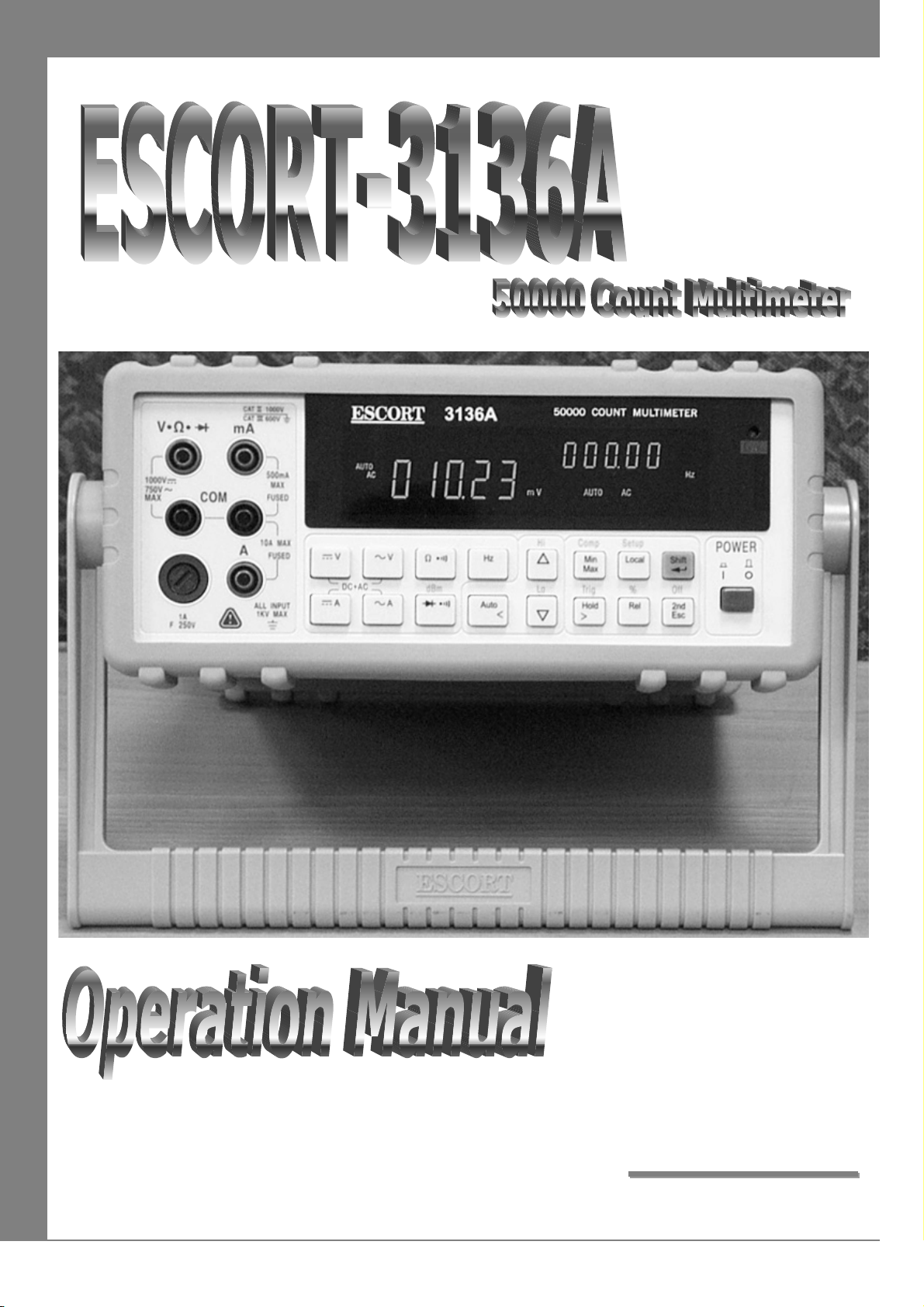
R
O
C
S
E
E
E
S
S
C
C
O
O
R
R
T
T
T
Page 2
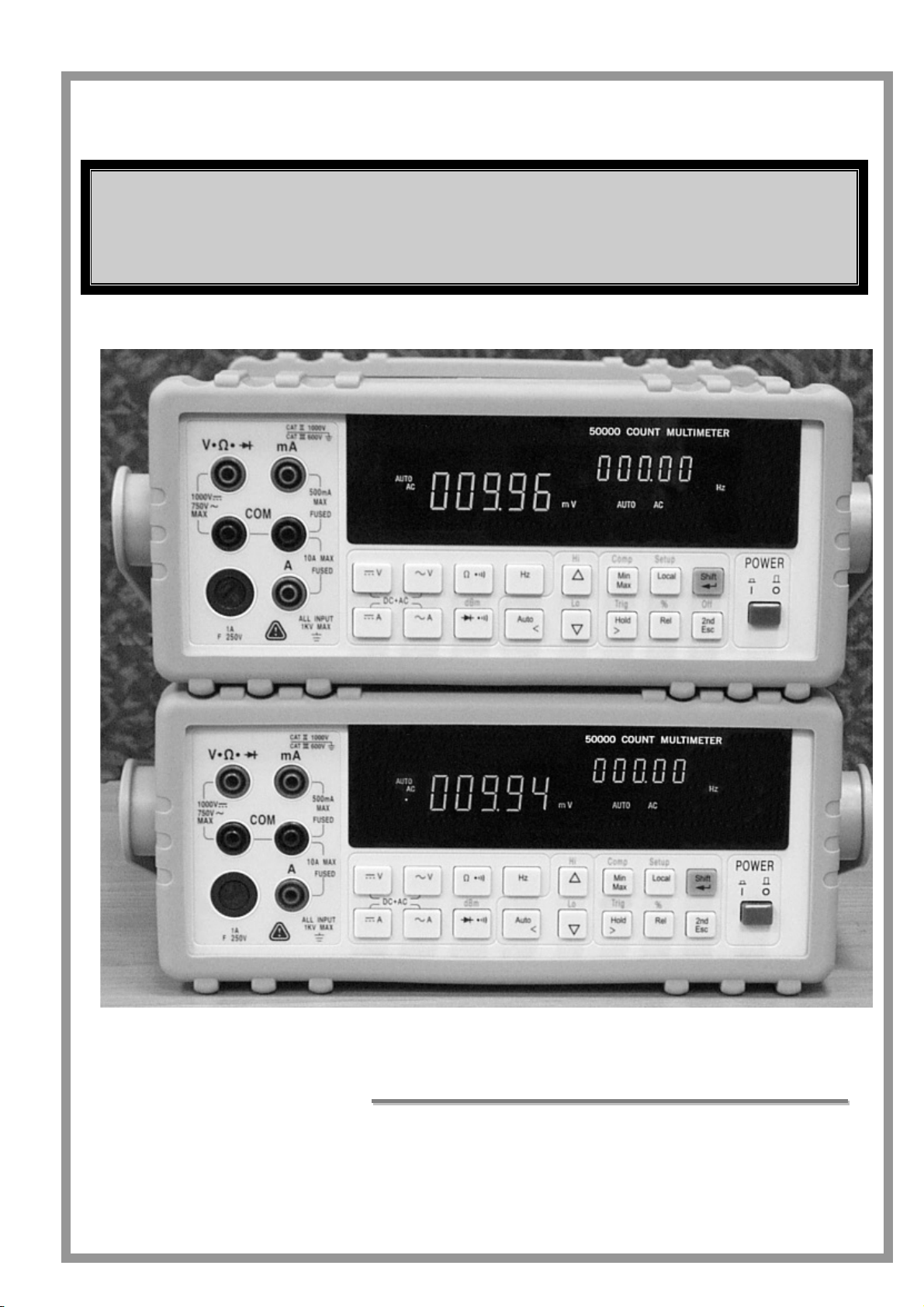
50000 COUNT
DUAL DISPLAY MULTIMETER
Oppeerraattiioonnaall
O
Maannuuaall
M
Page 3
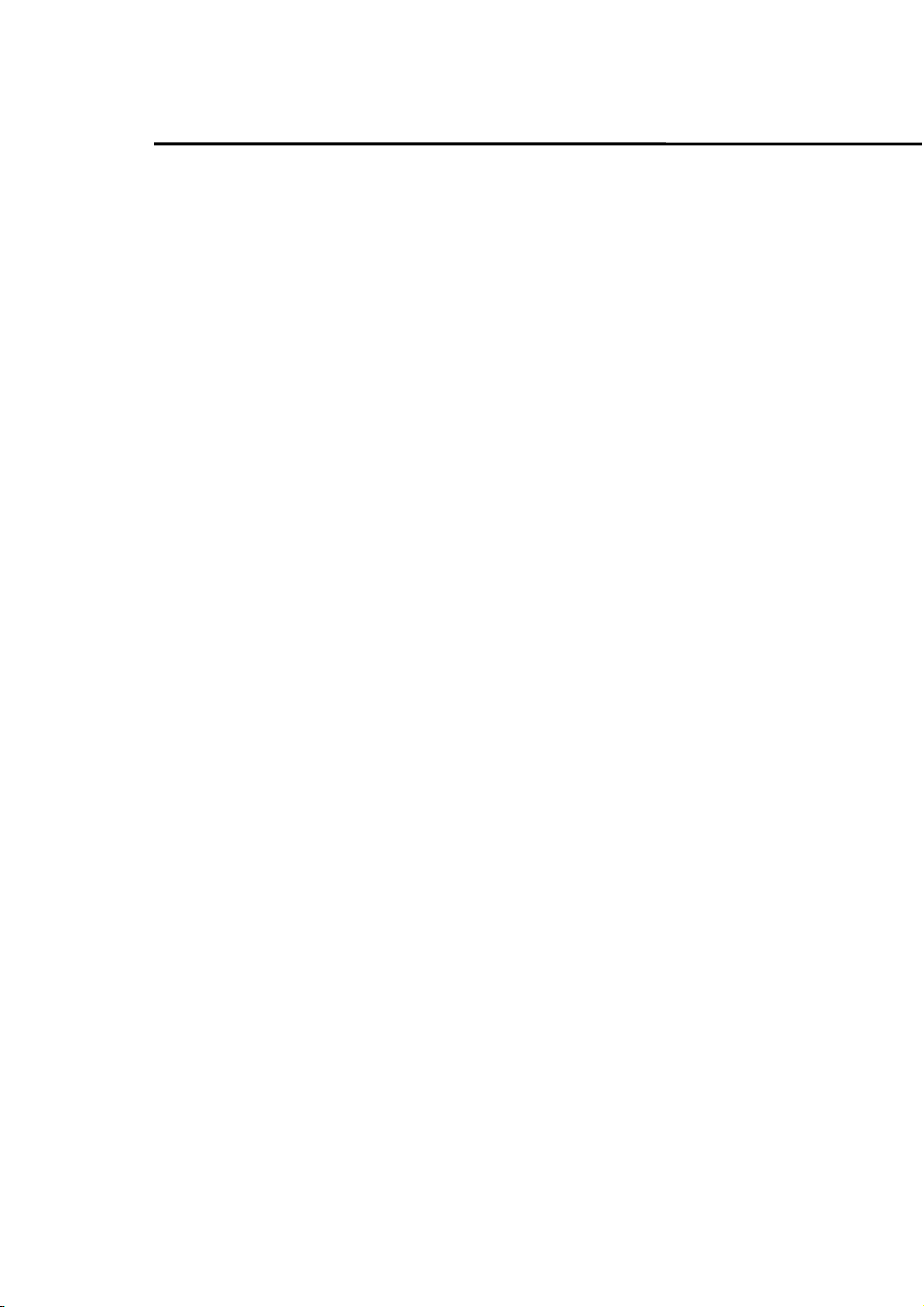
Section 1. Introduction
1-1 Introducing the 50,000 Count Dual Display Multimeter 1
1-2 Features 2
1-3 Options and Accessories 3
1-4 How to use this manual 4
1-5 Safety 5
Section 2. Getting Started
2-1 Introduction 7
2-2 Getting Started 7
2-3 Turning the Meter ON 11
2-4 Selecting Current Input Terminals and 11
Measurement Range
2-5 Using the Pushbuttons 11
2-6 Basic Measurement Examples 12
2-7 Rack Mounting 18
Table of Contents
Section 3. Front Panel Operation
3-1 Introduction 19
3-2 Front Panel Operations 19
3-3 Primary and Secondary Displays 20
3-4 Input Terminals 22
3-5 Initialization of Measurement Conditions 23
3-6 Selecting A Measurement Function 23
3-7 Selecting Measurement Range 26
3-8 Selecting Secondary Display 27
3-9 Entering Setup Mode 29
3-10 Selecting Local Operation Mode 31
3-11 Operating Arithmetic Functions 31
3-12 Selecting Trigger Mode 38
Section 4. Measurement Applications Examples
4-1 Introduction 41
4-2 Applications for Using Dual Display 41
4-2-1 Dual Display Operation Examples 42
4-3 Measuring Resistance 45
4-4 Measuring True RMS AC+DC 46
I
Page 4
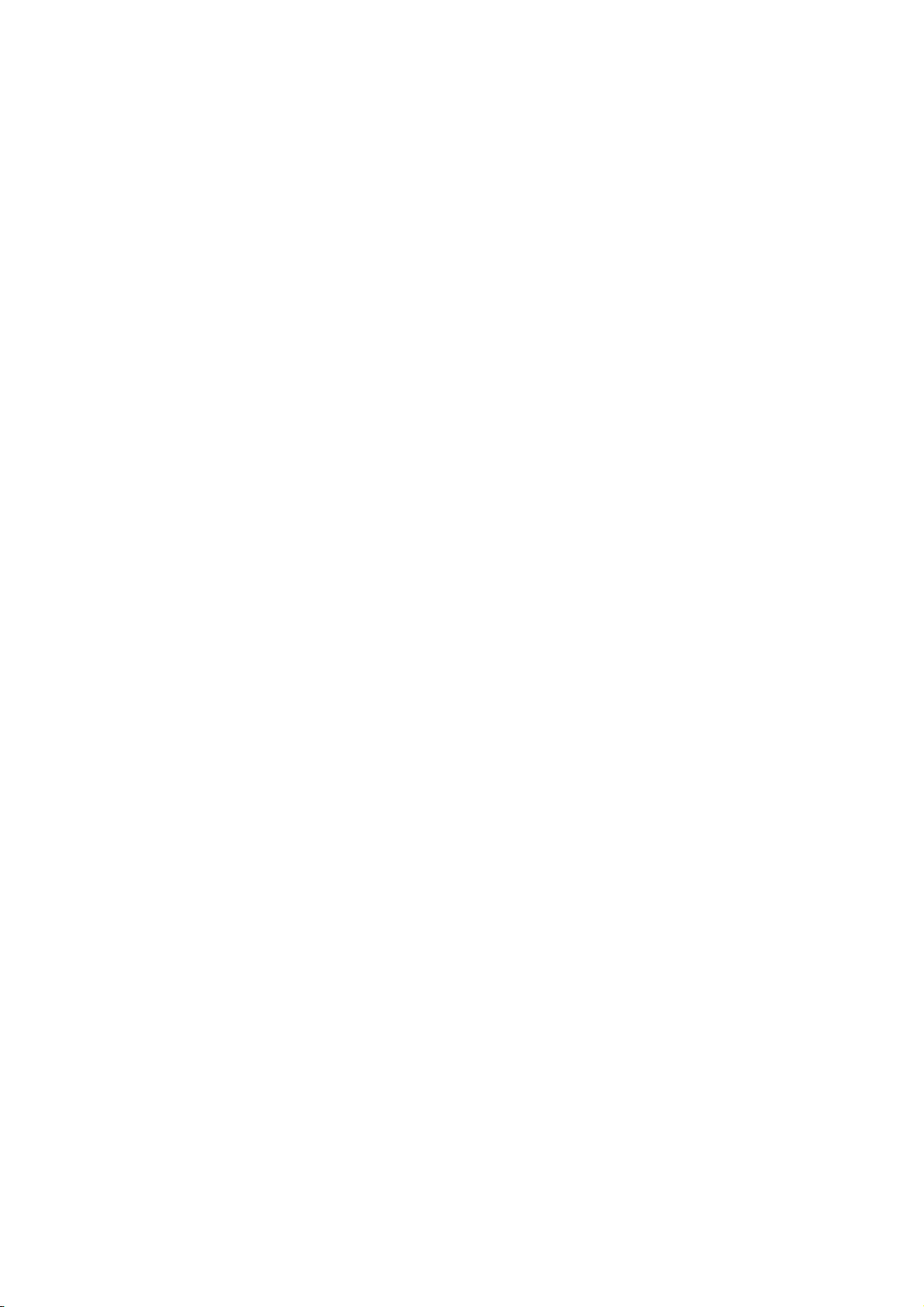
Section 5. Calibrating the Meter
5-1 Introduction 47
5-2 Environment Condition 47
5-3 Warm up 47
5-4 Recommended Test Equipment 48
Section 6. RS-232 Remote Operation
6-1 Introduction 49
6-2 RS-232 Interface Overview 49
6-3 RS-232 Interface Parameter Set up 49
6-4 Using Commands 51
6-4-1 Types of Commands 51
6-4-2 Command Syntax 52
6-5 Instructions of Command Sets 53
6-5-1 Key Commands 53
6-5-2 Set Commands 54
6-5-3 Query Commands 59
6-6 Remote Program Examples Using RS-232 interface 65
Section 7. GPIB Remote Operation
7-1 Introduction 71
7-2 Description of the GPIB 71
7-3 GPIB Interface Parameters Setup 71
7-4 Commands Summary 72
7-4-1 Overview of Command Type and Formats 72
7-4-2 Response Message Data Types 73
7-4-3 Status Reporting 73
7-5 Instructions of Command Sets 77
7-5-1 IEEE 488.2 Common Commands 77
7-5-2 SCPI Commands 79
7-5-3 SCPI Commands Summary 87
7-6 Remote Program Examples Using GPIB interface 89
Appendices
A. Specifications 93
B. Maintenance 101
II
Page 5
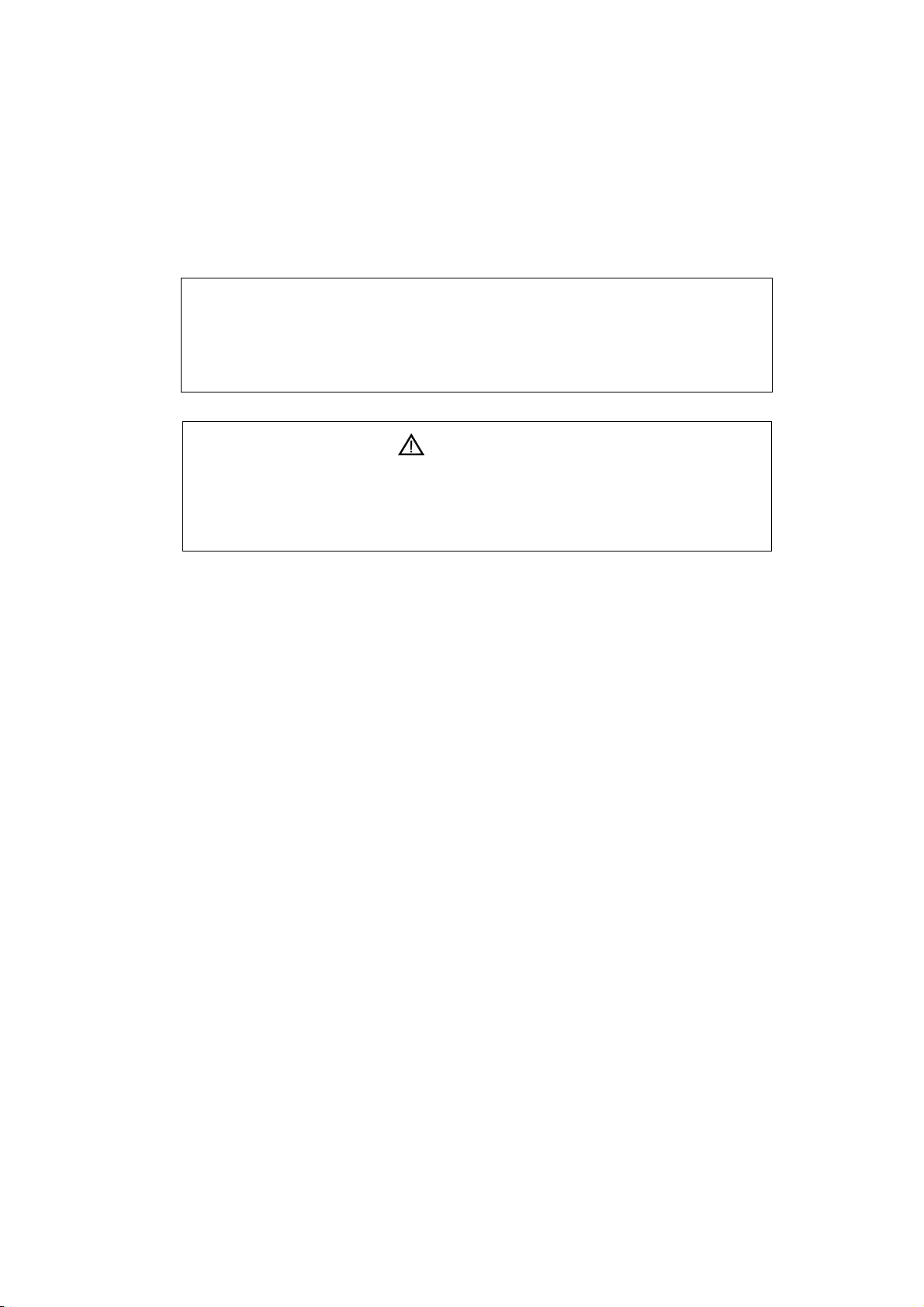
Section 1
Introduction
1-1 Introducing the 50,000 Count Dual Display Multimeter
NOTE
1. This operation manual contains information and warning that must
be followed to ensure user operation safety and to retain the meter
safety condition.
Precaution!
TO ENSURE PERSONAL SAFETY AND TO AVOID DAMAGING THE
METER AND THE EQUIPMENT CONNECTED, READ “GETTING
STARTED” IN SECTION 2-2 BEFORE USING THE METER.
The meter is 50,000 count
bench-top, field service, and system applications with a high
performance/price ratio.
With the RS-232 computer interface (standard), the meter is fully
programmable for use on the RS-232 interface.
With the IEEE-488 computer interface (optional) installed, the meter is fully
programmable for use on IEEE-488.1 interface bus (1978). The meter is also
designed in compliance with supplemental standard IEEE-488.2 (1987).
Dual Display Multi-meter. The meter is designed for
1
Page 6

1-2 Features
The main features provided by the meter are:
50,000 Count Dual Display
Vacuum-fluorescent Display (VFD)
Low Cost and High Performances
DCV, ACV, DCA, ACA, Frequency, Diode Continuity
DCV Measurement to 1000V, ACV to 750V (Up 1200Vdc, 1000Vac are
measurable)
AC/DC Current Measurements to 10A (Up to 20A is measurable in less
than 20 seconds).
True RMS (AC, AC+DC), 30Hz to 100kHz Measurement Bandwidth.
AC Current Measurement Bandwidth from 30Hz to 20kHz.
Frequency Measurements Up to 500KHz, 0.01 Hz Resolution.
Resistance Measurement Up to 50 M Ω, 10m Ω Resolutions.
dBm measurement with variable reference impedance from 2 Ω to 8000Ω.
Auto or Lock Ranging Relative Calculation.
Auto or Lock Ranging Dynamic Recording (MIN/MAX) with elapsed
time.
Compare (Hi/Lo/Pass) function for quick in-tolerance test.
Percentage function transfers the measuring value to proportional
percentage (%) display.
Fast Electronic and Closed-case calibration.
Data Hold to freeze displayed value.
Refresh Hold for difficult measuring place.
External trigger a one-time measurement to get the result as your needs.
RS 232 Interface.
GPIB Interface (Option).
2
Page 7
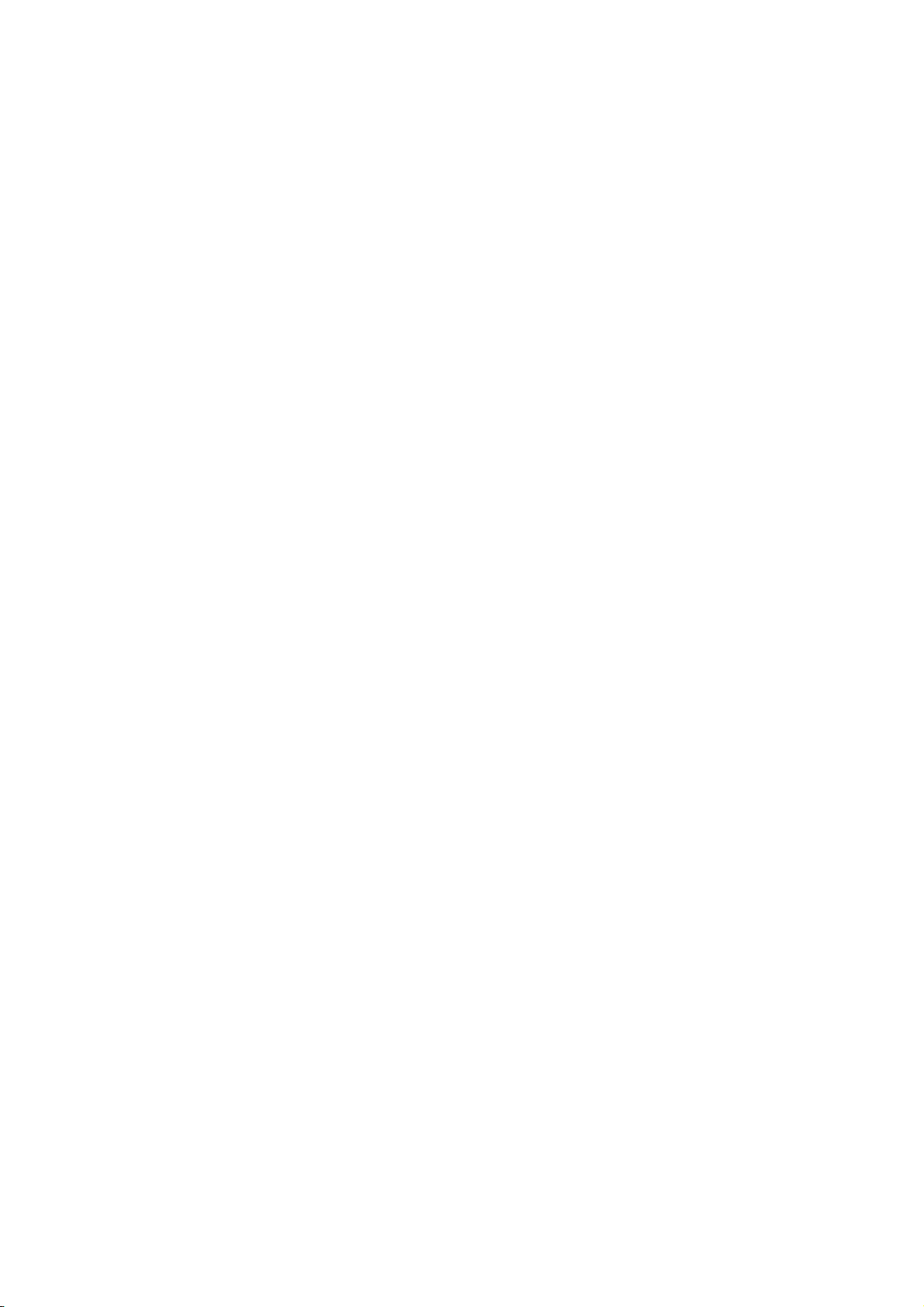
1-3 Options and Accessories
At the moment, one option is available for the meter, which option can be
installed at the factory and a field installable retrofit kit option is also
available:
IEEE-488 interface (Optional) provides full programmability. There are
two types of programming commands: IEEE 488.2 Common Commands
and Standard Commands for Programmable Instruments (SCPI). The
SCPI commands used in this device is conformance with the SCPI
Standard Version 1993.0.
Standard accessories come with the meter are:
Power cord
Protective holsters (Front and Rear)
Operation Manual
Test leads (Tip-type probe)
Available optional accessories are listed as below:
Test leads (Lantern-type probe)
Test leads (Tip-type probe)
Insulation piercing clip
RS-232 PC Link software and cable
IEEE-488 Interface
Rack-mount kit (used for single meter)
3
Page 8
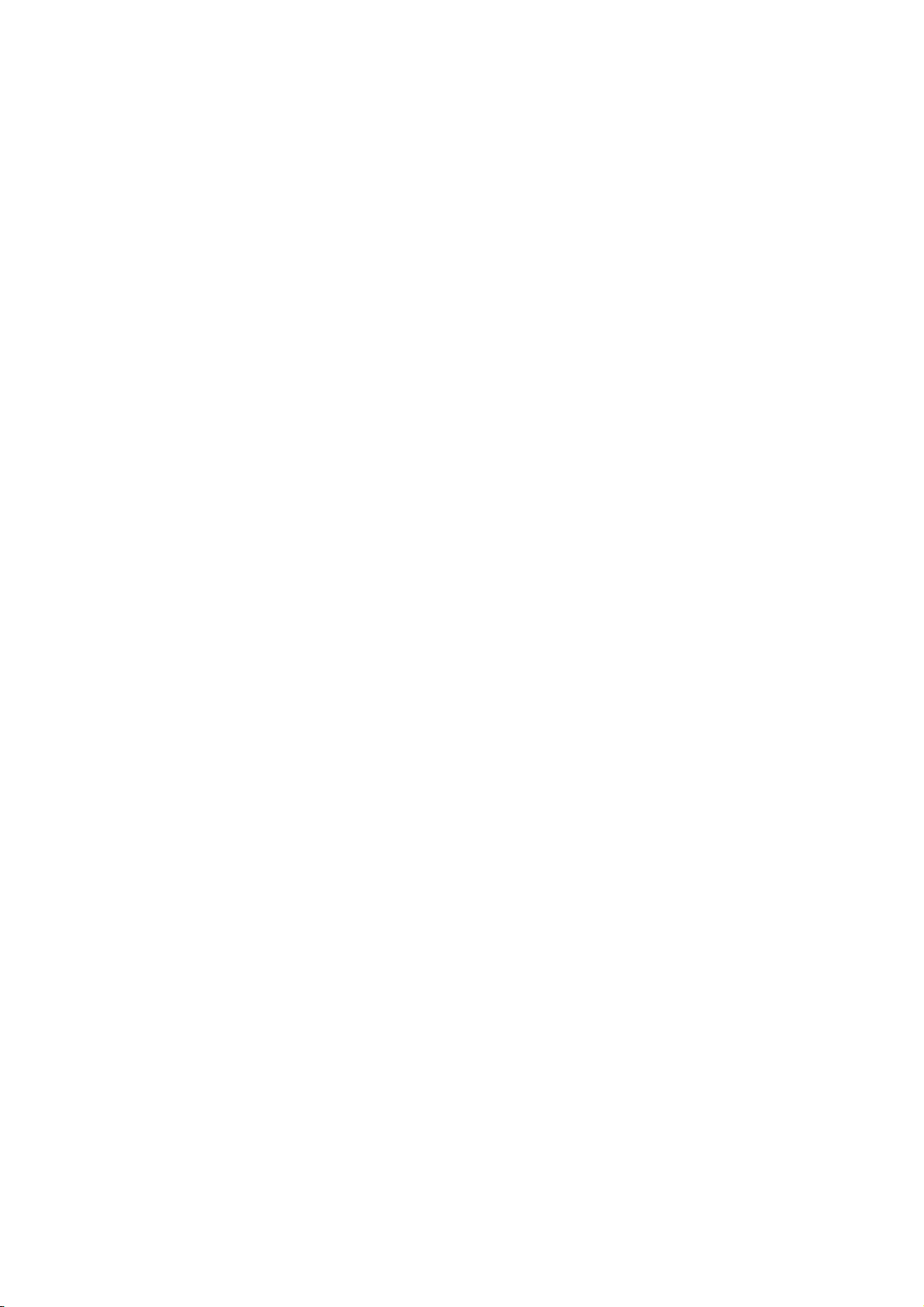
1-4 How to use this manual
This manual is designed to help the user to get a quick start. Though it is not
necessary to read the entire manual to operate the unit effectively, we recommend
the manual to be read thoroughly in order to use the meter to its full advantages.
First scan the Tables of contents to be familiar with the outline of the manual.
Then read “Getting Started” in Section 2-2. Refer to the appropriate section of the
manual as needed. The contents of each section are summarized below.
Section 1. Introduction
Introducing the general information of features, options, accessories, and
operation manual for the 50,000 count Dual Display Multi-meter.
Section 2. Getting Started
Introducing how to prepare the meter for operation and to start taking basic
front panel operations and measurements quickly.
Section 3. Operating the Meter from the Front Panel
Providing a complete description of each operation, which can be performed by
using the pushbuttons on the front panel. All related information for operations
and functions are grouped together.
Section 4. Measurement Application Examples
Describing how to use the meter in more advanced and sophisticated operations
and applications.
Section 5. Calibrating the Meter
Describing the basic information to calibrate the meter if necessary.
Section 6. RS-232 Remote Operation
Describing how to connect the meter to a terminal or a host computer and operate
the meter via RS-232 interface.
Section 7. GPIB Remote Operation (Option)
Describing how to connect the meter to a terminal or a host computer and operate
the meter via GPIB interface.
Appendices
Appendix A: Specifications
Appendix B: Maintenance
4
Page 9
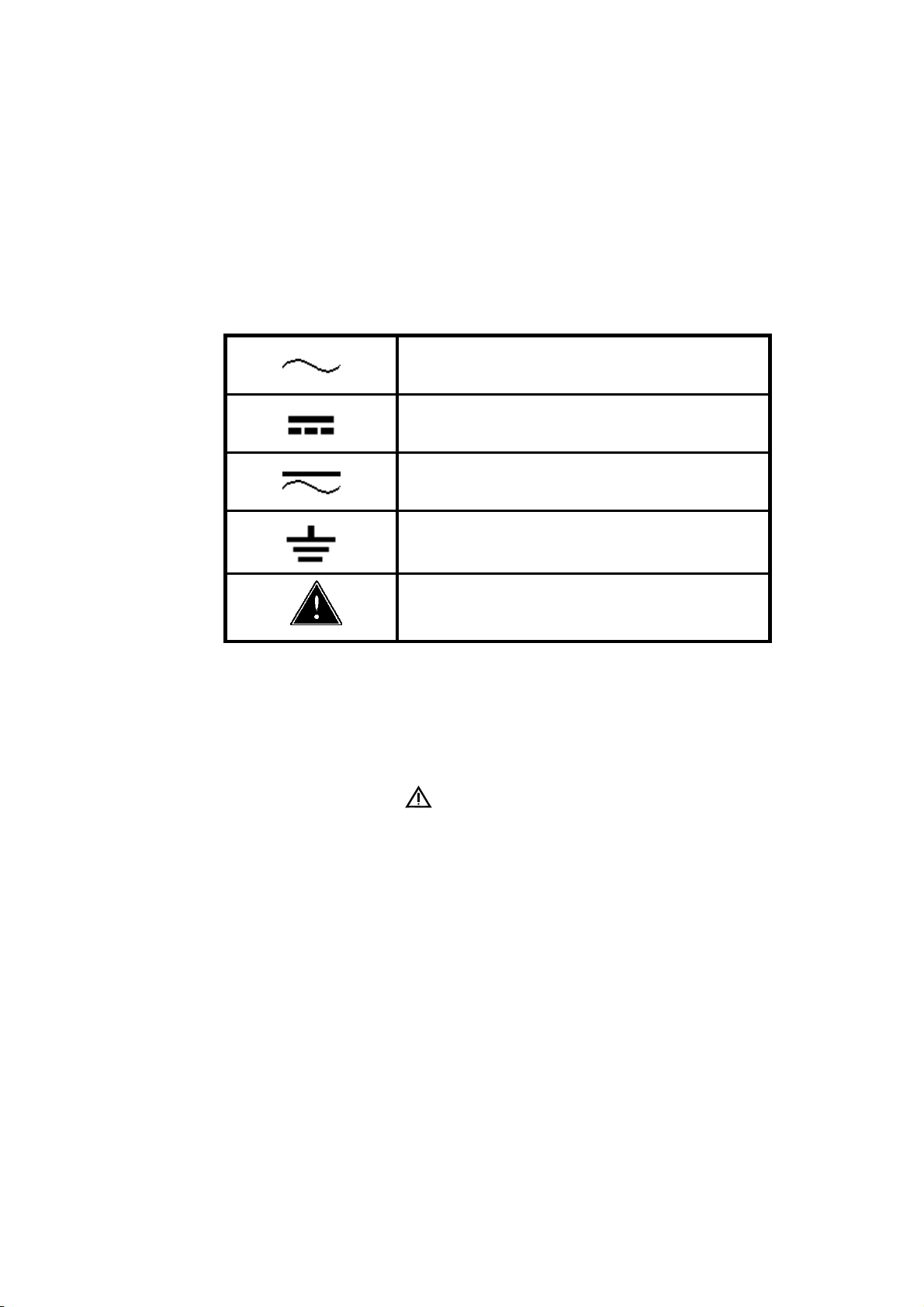
1-5. SAFETY
This meter has been designed and tested according to EN61010-1 (IEC1010-1), Safety
Requirements for Electronic Measuring Apparatus. This manual contains information and
warns which must be followed to ensure safe operation and retain the meter in safe
condition. Use of this instrument in a manner not specified herein may impair the
protection provided by the equipment. Some common international electrical symbols used
in this manual are shown below Table:
Table 1-1. International Electrical Symbols
AC - Alternating Current
DC - Direct Current
AC and DC - Alternating and Direct Current
Ground
See Explanation In The Manual
Before using the meter, read the following safety information carefully. In this manual,
"WARNING", is reserved for conditions and actions that pose hazard(s) to the user;
"CAUTION", is reserved for conditions and actions that may damage your meter.
WARNING
TO AVOID ELECTRICAL SHOCK OR OTHER INJURY:
Be sure the meter is in good operating condition and avoid working alone.
Follow all safety procedures for equipment being tested.
Inspect the test leads for damaged insulation or exposed metal. Check test lead
continuity. Damaged leads should be replaced.
This equipment operates from a power source that does not apply more than 250V
rms between the supply conductors or each supply conductor and ground. A
protective ground connection by way of the grounding conductor in the power cord is
essential for safe operation.
This equipment is grounded through the grounding conductor of the power cord. To
avoid electrical shock, plug the power cord into a properly wired receptacle before
connecting to the equipment input or output terminals.
5
Page 10
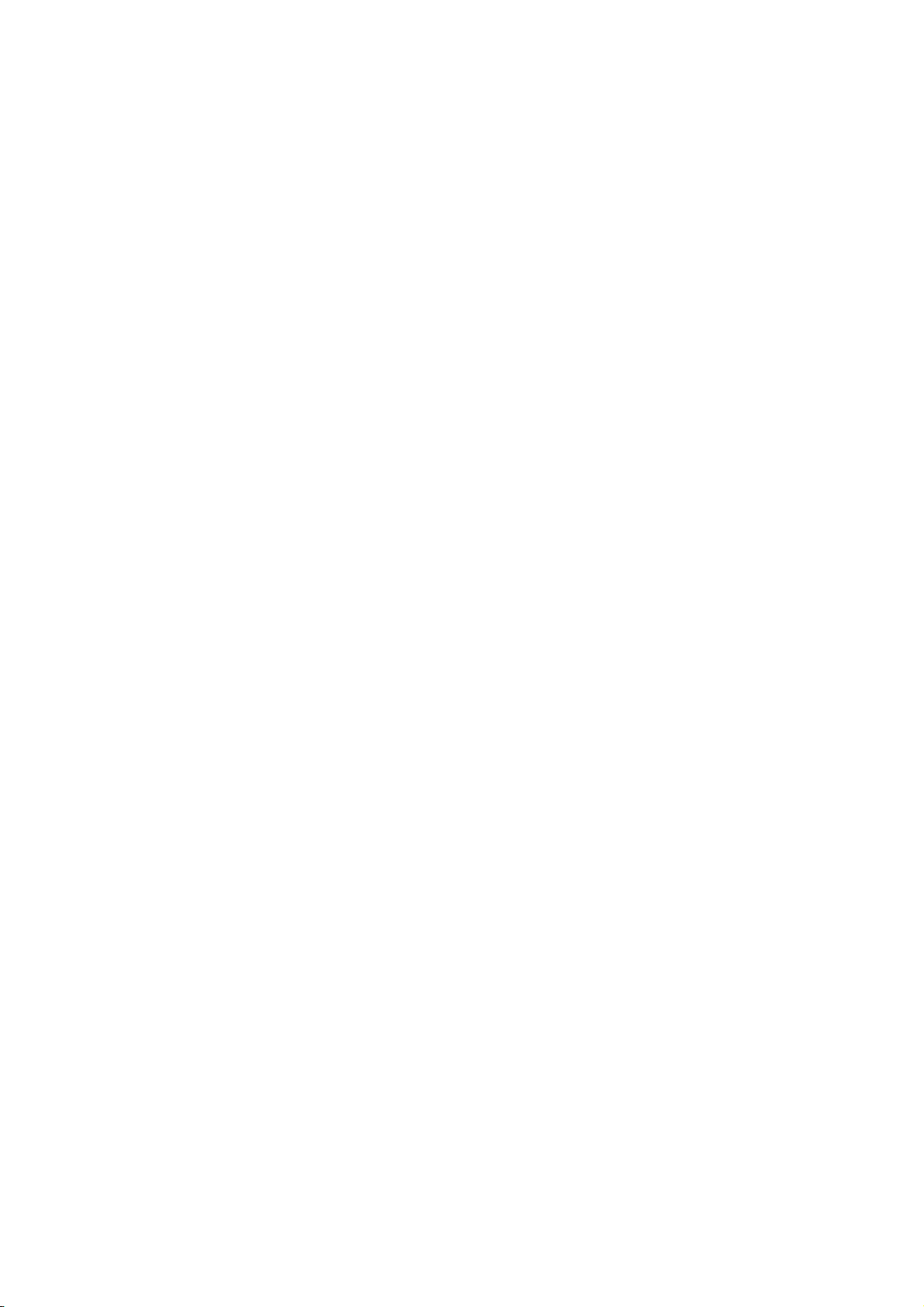
To avoid explosion, do not operate this product in an explosive atmosphere.
To avoid personal injury, do not remove the cover or panel. Refer servicing to
qualified personnel.
Select the proper function for your measurement.
To avoid electrical shock, use caution when working above 60V dc or 30V ac RMS.
Disconnect the live test lead before disconnecting the common test lead.
Disconnect the power and discharge high-voltage capacitors before testing in Ω and
diode.
When making a current measurement, turn the circuit power off before connecting the
meter in the circuit.
To avoid fire hazard, always use a specified fuse.
Use clamp-on probes when measuring circuits exceeding 10 amps.
When servicing the meter, use only the replacement parts specified.
Do not allow meter to be used if it is damaged or if its safety is impaired.
The meter is safety-certified in compliance with EN61010-1 and EN61010-2-31
(IEC1010-1 & IEC1010-2-31) Installation Category ΙΙI 600V and CAT II 1000V
Pollution Degree 2. In order to maintain its insulation properties, please be sure to use
with the standard or compatible test probes.
CE requirement: Under the influence of R.F field according to standard, the supplied
test leads will pick up induced noise. To have better shielding effect, a short-twisted
lead should be used.
6
Page 11
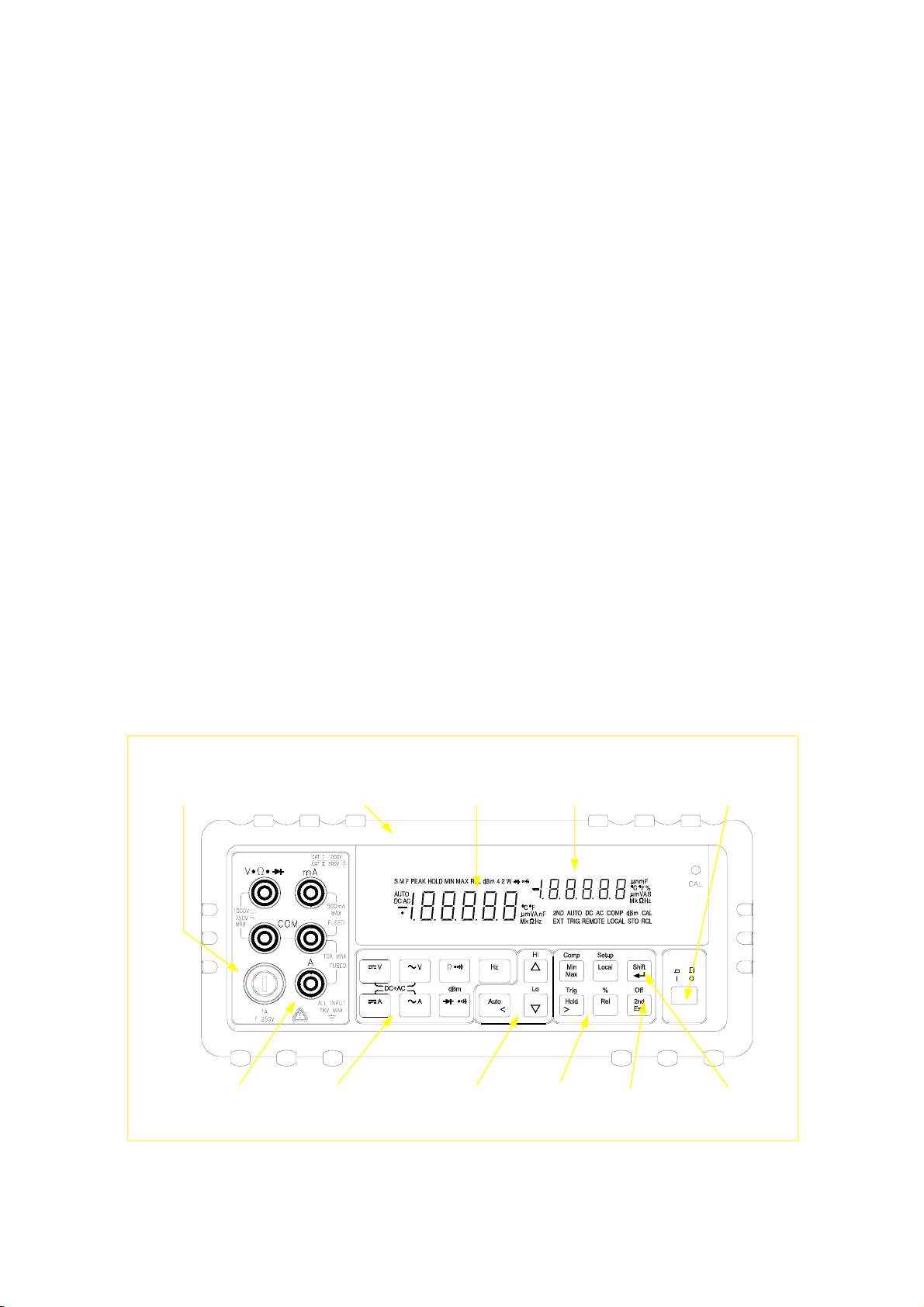
Getting Started
d
2-1 Introduction
Section 2 describes the front panel operational keys, displays, input
terminals and rear panel of the meter, adjusting handle, explains general
operating features.
2-2 Getting Started
Unpacking and Inspecting the Meter
Carefully remove the meter from its shipping container and inspect it for
possible damage or missing items. If the meter is damaged or something
is missing, contact the place of purchase immediately. Save the container
and packing material in case user has to return the meter.
Section 2
Front Panel
The front panel (shown in Figure 2-1) has three main elements: the input
terminals on the left, the primary/secondary displays, and the
pushbuttons. The pushbuttons are used to select major functions, ranging
operations, and function modifiers. These elements are described in
detail in Section 3.
mA Fuse
Receptacle
Front Panel
Protective Holster
Primary
Display
Secondary
Display
Power
Switch
POWER
Input
Terminals
Function
Buttons
Ranging
Buttons
Arithmetic
Buttons
n
2
Display
Selection
Shift
Button
Figure 2-1. Front Panel
7
Page 12
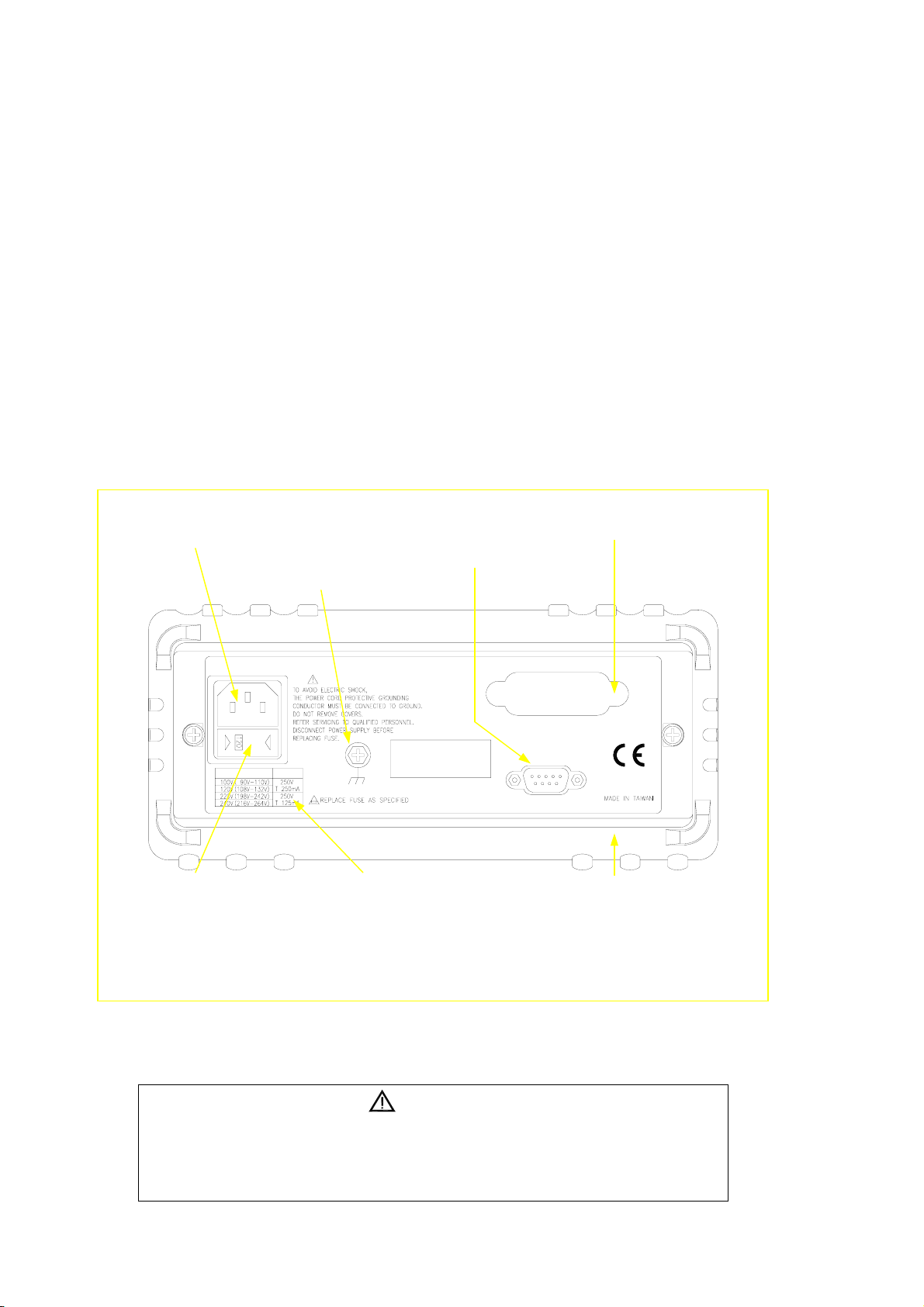
Rear Panel
The rear panel (shown in Figure 2-2) contains a line fuse, the power-line
cord connector, an RS-232 interface connector, and a cutout for
IEEE-488 interface (optional) connector.
Line Power
Figure 2-2 illustrates the location of the Line Voltage Selector with
Fuse Holder housing. If user has already done so, plug the line cord
into the connector on the rear of the meter. The meter will operate at
any line voltage between 90Vac and 264Vac when “line voltage
selector” is set properly, and its frequency range is at 50/60Hz. For
operation safety, DO NOT APPLIES a line voltage that exceeds the
range specified to line cord connector on the rear panel of the meter.
Power-Line Cord Connector
IEEE-488 I/F Connector *
RS-232 Connector
Line Voltage Selector with
Fuse Holder Housing
Earth Ground Terminal Screw
16VA 50-60Hz
~LINE VOLTAGE
WARNING
FUSE
Line Voltage Fuse
Selection Table
*Available with IEEE-488 Interface Option only.
Otherwise covered with Plastic Decal.
GPIB
RS-232C
Real Panel
Protective Holster
Figure 2-2. Rear Panel
CAUTION!
BEFORE TURNING THE METER ON, MAKE SURE THE LINE VOLTAGE
SELECTOR IS SET TO THE CORRECT POSITION FOR APPLIED LINE
VOLTAGE TO THE POWER-LINE CORD CONNECTOR.
8
Page 13

The “line voltage selector” is settable for 100Vac, 120Vac, 220Vac,
and 240Vac line voltages.
The correct fuse ratings: 250mA fuse for 100Vac or 120Vac is selected,
and 125mA fuse for 220Vac or 240Vac is selected.
Case, Panels and Holsters
To avoid electric shock or injury, do not operate the meter without panels
or case in place.
The meter is provided with special designed anti-slippery protective
holsters on the front and rear panel sides (shown in Figure 2-1 and 2-2).
The holsters provide a protection to both front and rear panels of the meter
as well as its corners. User may stack up one meter on the top of the other
without concerning the slide off of the units (shown in Picture 2-1).
The holsters can be easily removed when install the rack-mounted ears to
the meter in order to mount the meter into a 19-inch standard rack. Refer
to Section 2-7 for Rack Mounting procedures.
Picture 2-1. Stack up the Meters with Holsters
9
Page 14
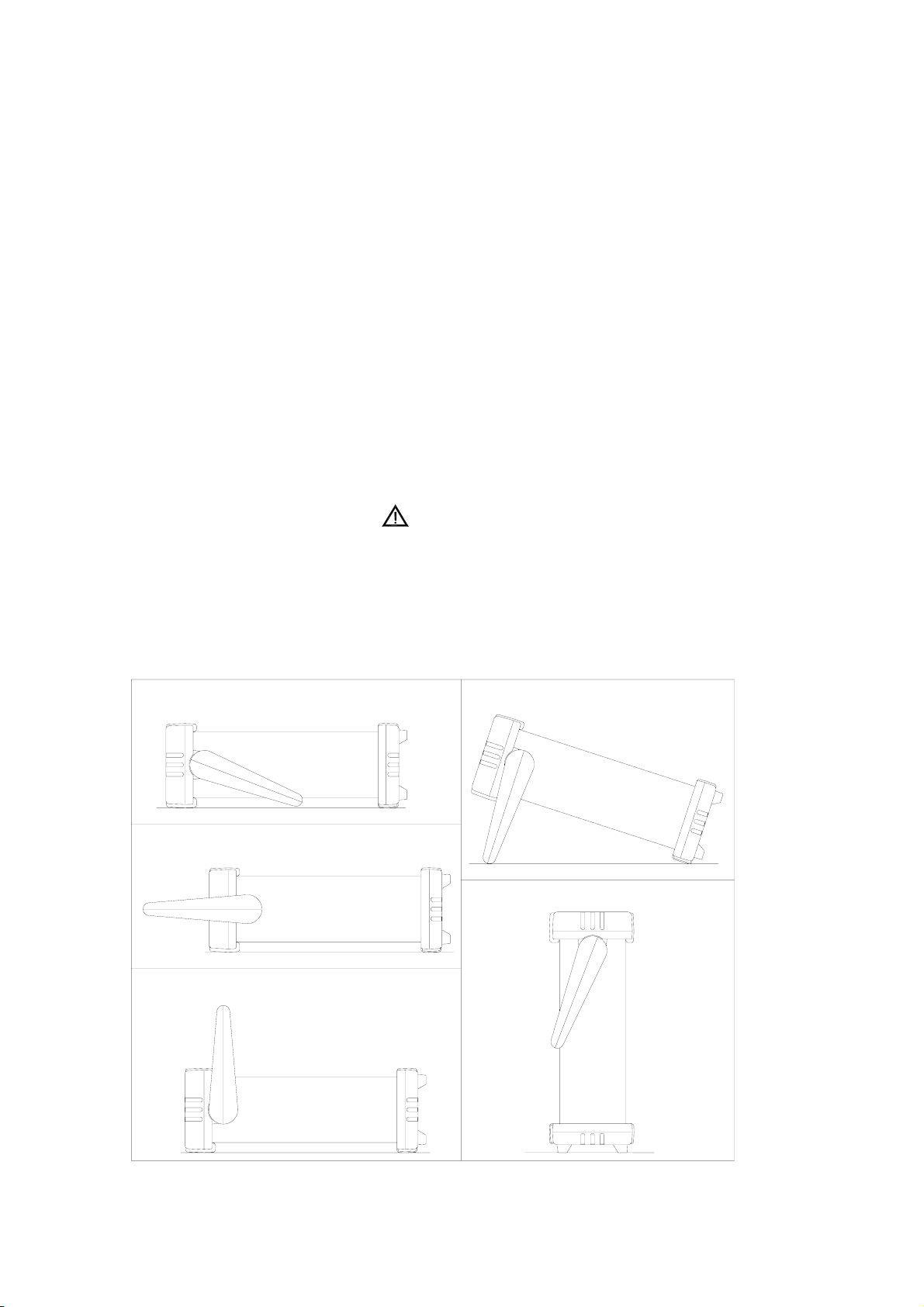
Grounding the Meter
The meter is grounded through power cord. To avoid electric shock or
injury, grounding wire in the power line cord must be connected.
Operating in Explosive Atmospheres
The meter does not provide explosion protection for explosive gasses or
arcing components. Do not operate the meter in such circumstances.
Adjusting Handle
For bench-top use, the handle can be adjusted to provide three viewing
angles. For viewing positions, pull the ends out to a hard stop (about 1/4
inch on each side) and rotate it to one of four stop positions (shown in
Figure 2-3).
WARNING
Be sure to put the meter on a table before removing the handle.
To remove the handle, adjust it to the vertical stop position and pull the
ends all the way out.
1. Viewing Position 1
2. Carrying Position
3. Remove Handle Position
4. Viewing Position 2
5. Viewing Position 3
Figure 2-3. Adjusting Handle
10
Page 15
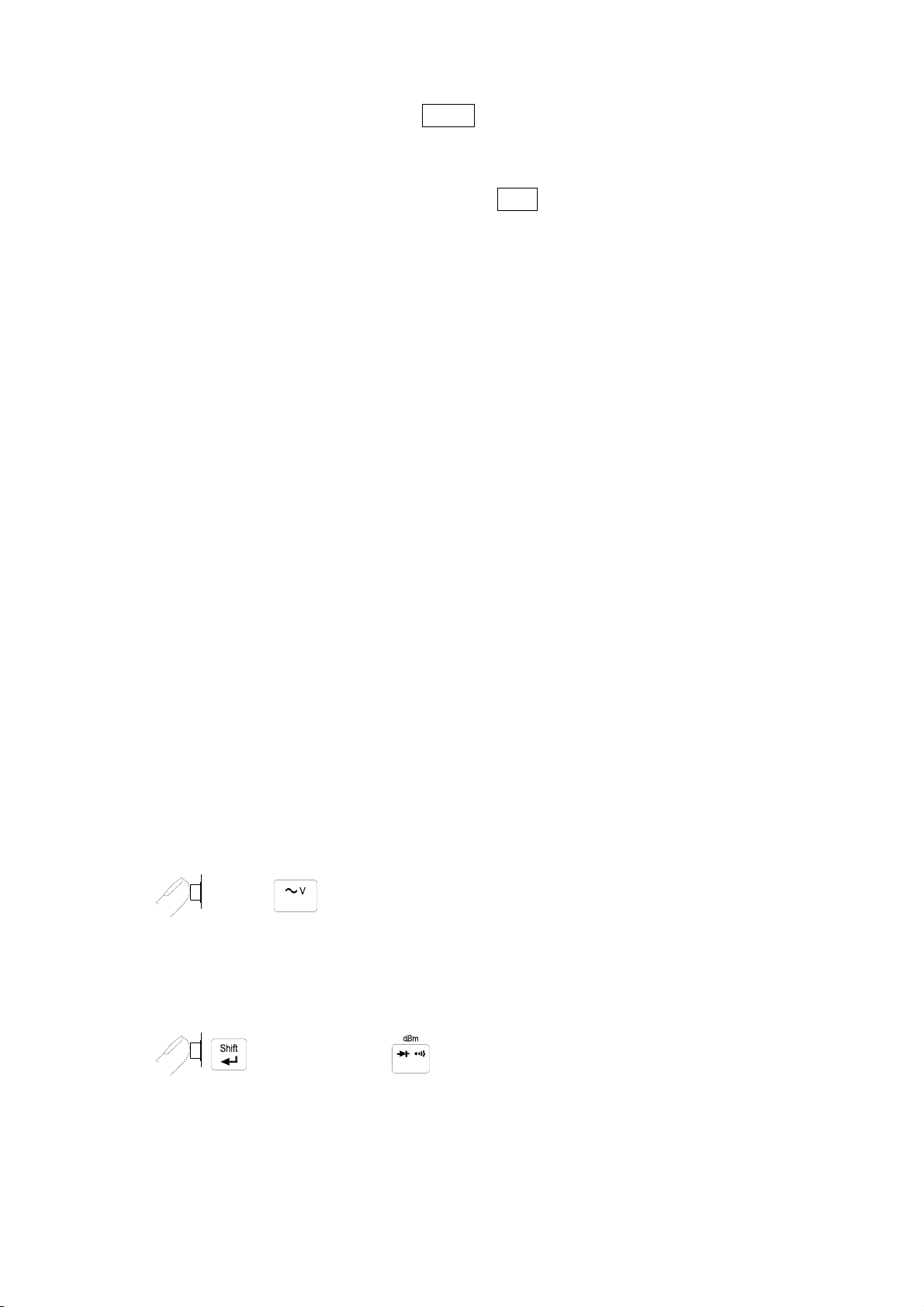
2-3 Turning the Meter ON
To turn the meter on, press the
lower right of the front panel. When the meter is turned on, the primary and
secondary displays light for about 2 seconds while an internal self-test
running by its digital circuitry. If the
power-up sequence is in progress, all segments and annunciators of the entire
display remain on until another button is pressed. Then the power-up
sequence continues.
After the meter completing its power-up sequence, it resumes the power-up
measurement configuration stored in non-volatile memory. The power-up
default configuration status set at factory is shown in Table 3-2.
Power
button to “IN” position located on the
button is pressed while the
Hold
2-4 Selecting Current Input Terminals and Measurement Range
If current (dc or ac) is being measured in the Auto-ranging mode, with a
signal input on the 500mA terminal, the meter will select the range
500µA~500mA automatically.
If a signal input is applied to the 10A input terminal, the meter will select the
5A or 10A range automatically.
2-5 Using the Pushbuttons
The meter functions and operations can be selected by pressing the
pushbuttons on the front panel select.
A summary of pushbuttons is shown in Figure 2-4.
Pushbuttons can be used in three ways. User can:
Press a single button to select a function or operation.
EXAMPLE:
(Press) to select AC voltage measurement for the primary display.
Press a combination of buttons, one after the other.
EXAMPLE:
then followed by to select dBm calculation.
11
Page 16
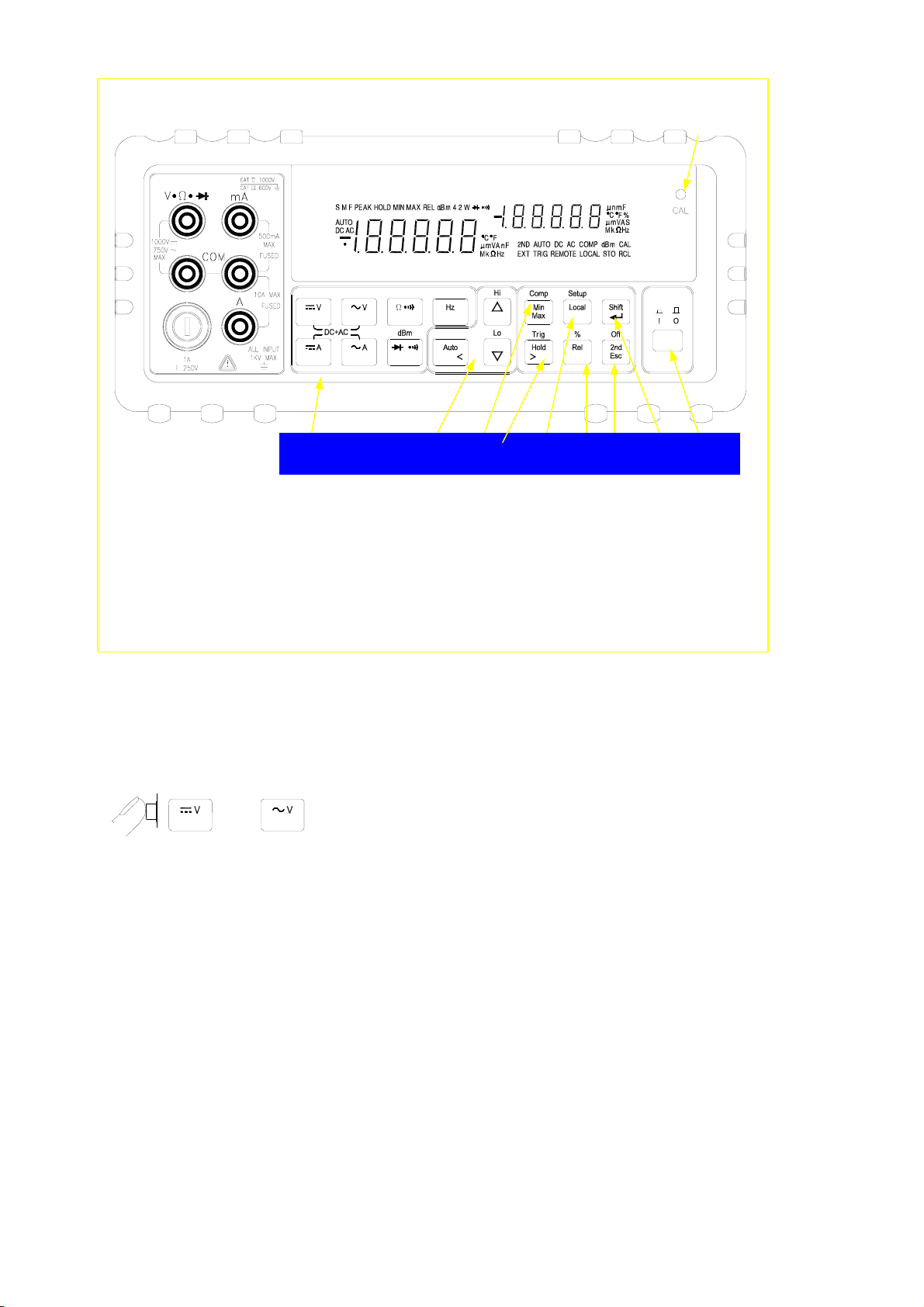
4
POWER
2 3 8 10 7 9 6 5 1
1. Power Switch 6. 2
nd
Display Selection / Escape key
2. Measurement Function Selection 7. Local / Setup key
3. Range Selection 8. Dynamic Recording / Comparator
4. Calibration Mode Button 9. Arithmetic Function Selection
5. Shift / Enter key 10. Hold / Trigger key
Figure 2-4. Front Panel Pushbuttons
Press multiple buttons simultaneously.
EXAMPLE:
and simultaneously to select True RMS AC volts and DC
volts (calculated) on the primary display.
More detail operations are described in Section 3.
2-6 Basic Measurement Examples
This section describes the basic measurement procedures via operations in
front panel. These procedures as follows provide the user who wants to get a
quick start, but does not want to read the entire manual thoroughly. But it is
still recommended to read this manual thoroughly in order to fully utilize all
advantages in the meter.
12
Page 17
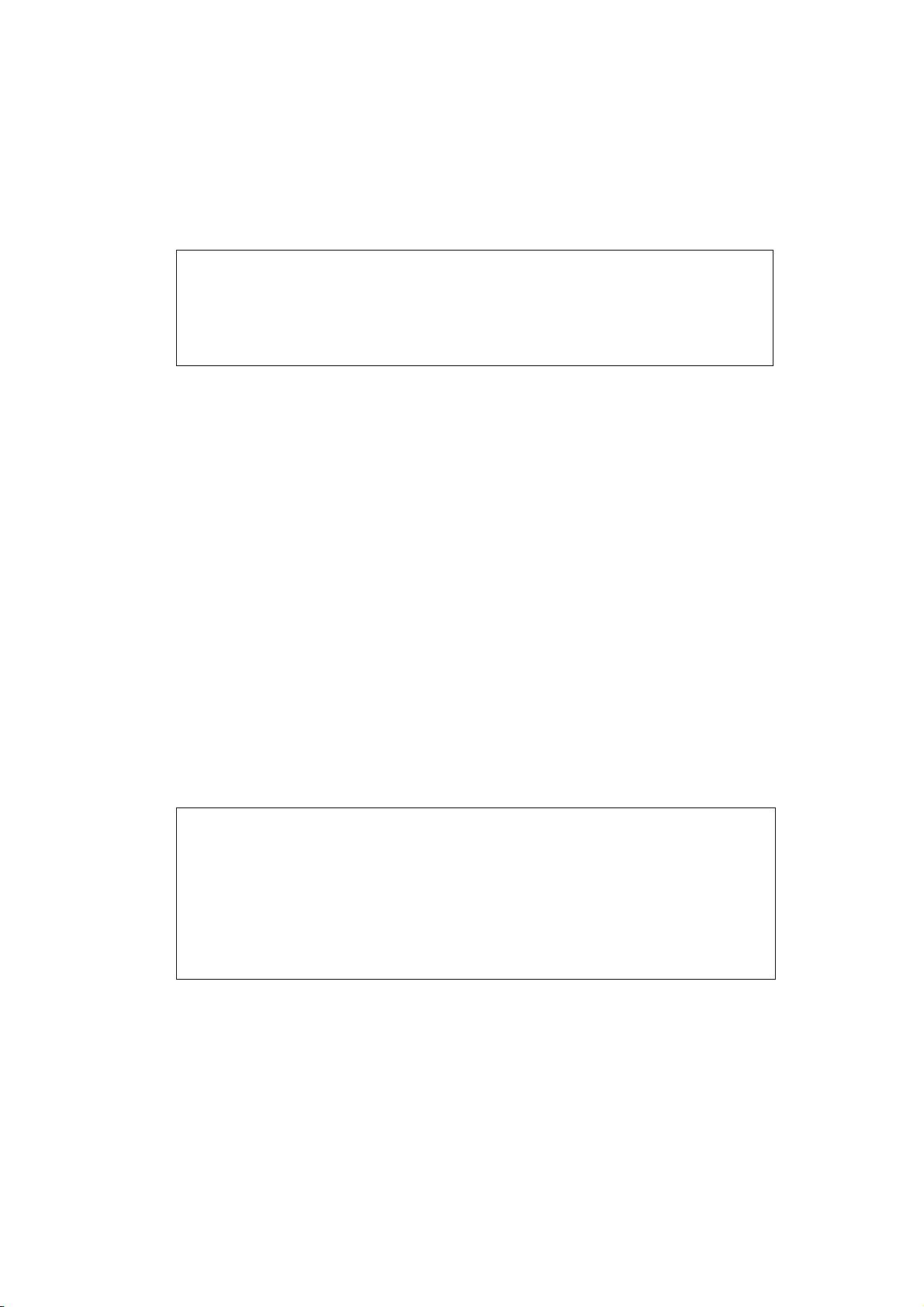
Voltage, Resistance or Frequency Measurements
Press the desired function button and connect the test leads as shown in
Figure 2-5 to measure voltage, resistance, or frequency. The meter will
select the appropriate range in the auto-range mode, and an annunciator
on the display will indicate measurement units.
NOTE
Excessive error may occur when making measurements with 10 to 100 µV
resolutions after measuring high voltage up to 1000 volts dc. It requires
two minutes before making low-level measurements.
Current Measurements
To measure current, connect the test leads to mA input terminal or 10A
input terminal for measured current above 500mA as shown in Figure 2-6.
Be sure to turn off the power in the circuit to be measured before taking
connection.
Break the circuit on the groundside to minimize the common mode
voltage) to be measured, and place the meter in series at that point.
Turn on power to the circuit, and then read the display. The meter will
select the appropriate range automatically, and an annunciator on the
display will indicate the units of the measurement value shown.
Turn off power to the circuit and disconnect the meter from the tested
circuit.
NOTE
After making a high current measurement using the 10A input, thermal
voltages are generated that may create errors when making
high-resolution low-level dc measurements of volts, amps, or ohms.
It requires ten minutes to allow the thermals to settle out before making
low-level measurements in order to obtain the best accuracy.
13
Page 18
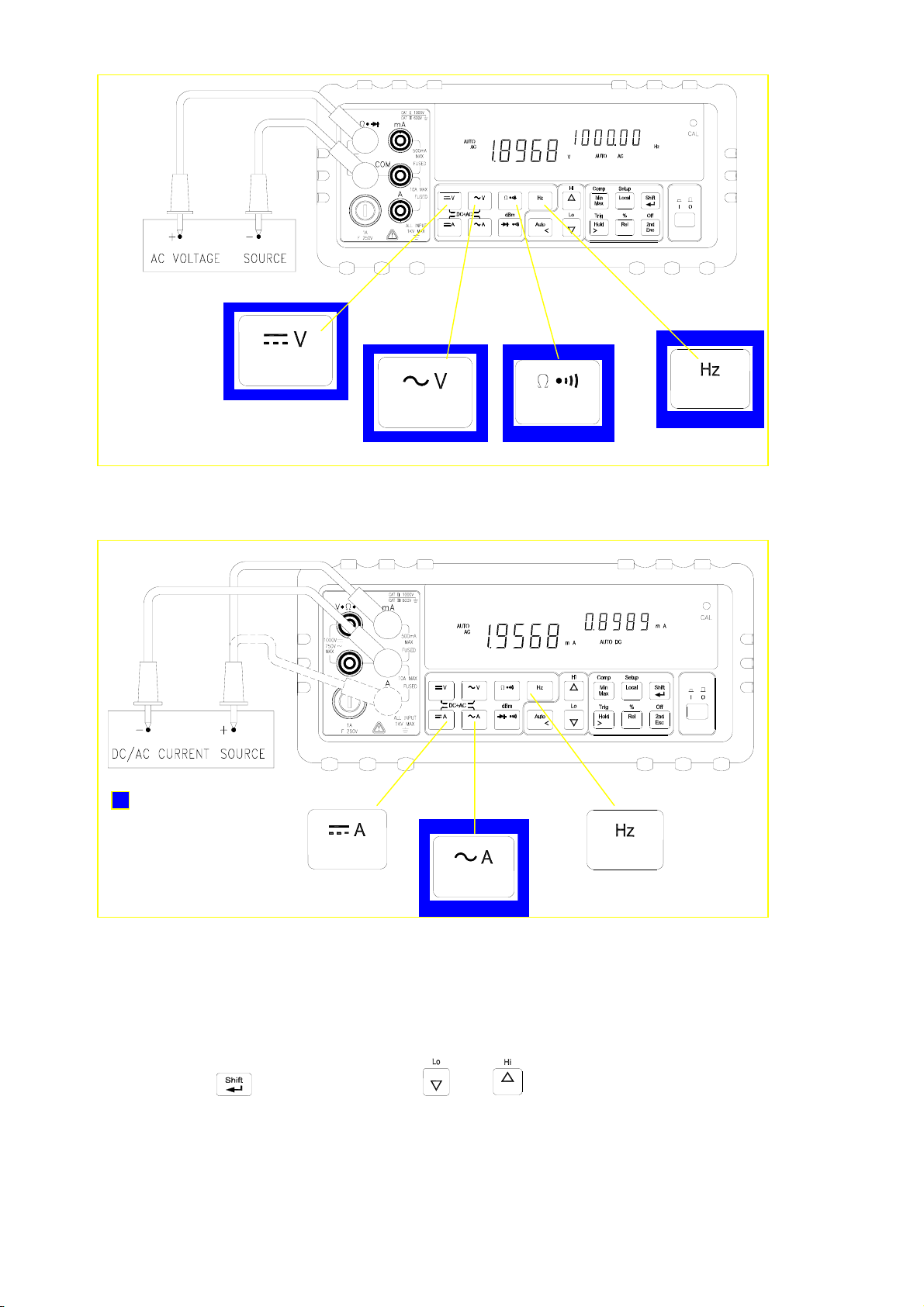
Figure 2-5. Voltage, Resistance or Frequency Measurements
POWER
Figure 2-6. Current or Frequency Measurements
VFD Bright ness Control
Press
and hold, then press or step by step to select the VFD
brightness to darker level (4 steps in this function and factory setting is set at
POWER
highest light level),
14
Page 19
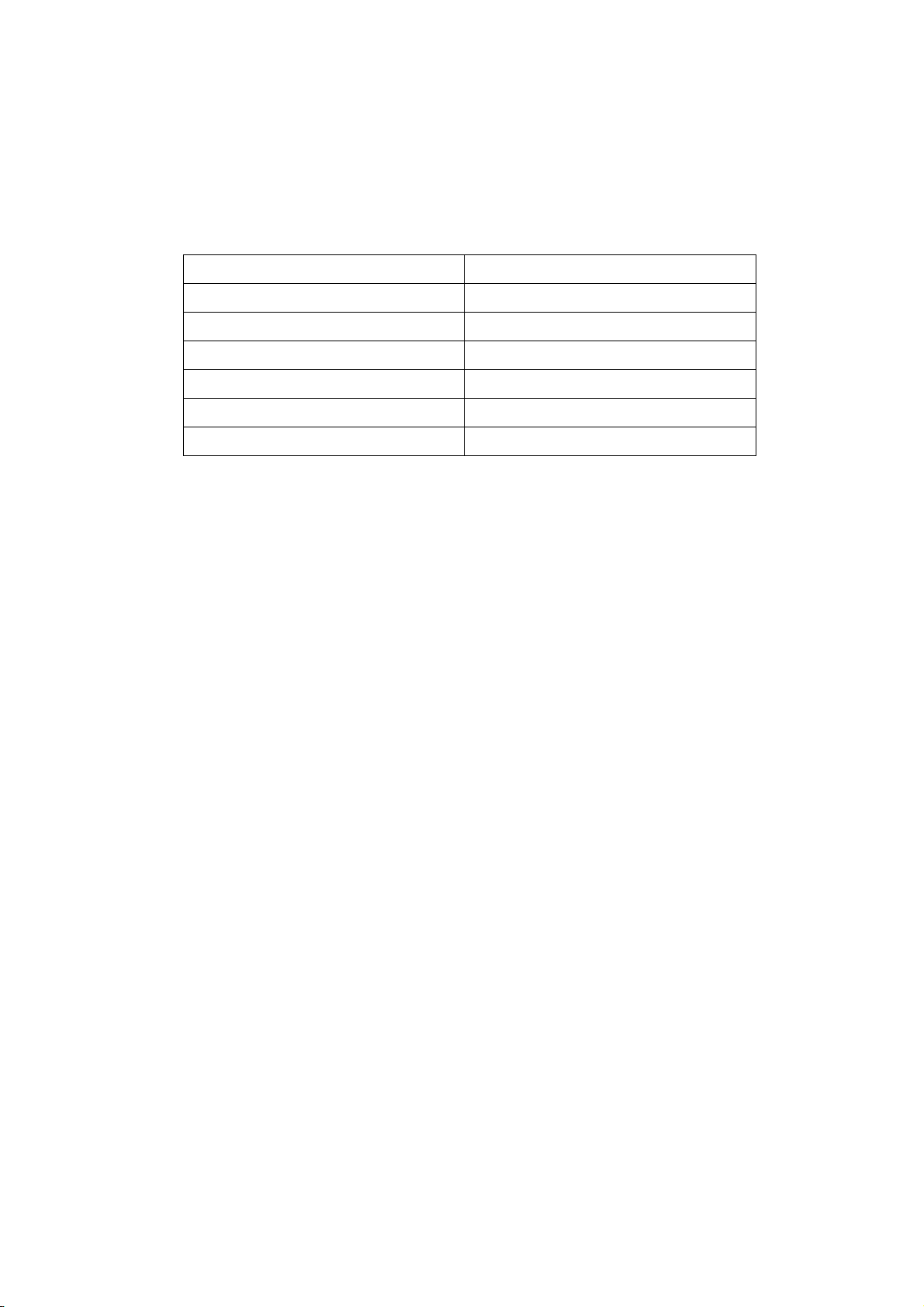
Overload Alert
The meter has provided an overload alert for voltage and current measurements.
The beeper sounds tones periodically once the measuring value is exceeded the
value shown as below Table 2-1:
Table 2-1. Beeper Responses for overload Alert Points
Measuring Function Start Alerting Value
DC V >1000V
AC V >750V
DC + AC V >750V
DC A >10A
AC A >10A
DC + AC A >10A
If the input values over above points, the beeper still sounds tones whatever the
beeper has been set to OFF state, or not.
15
Page 20
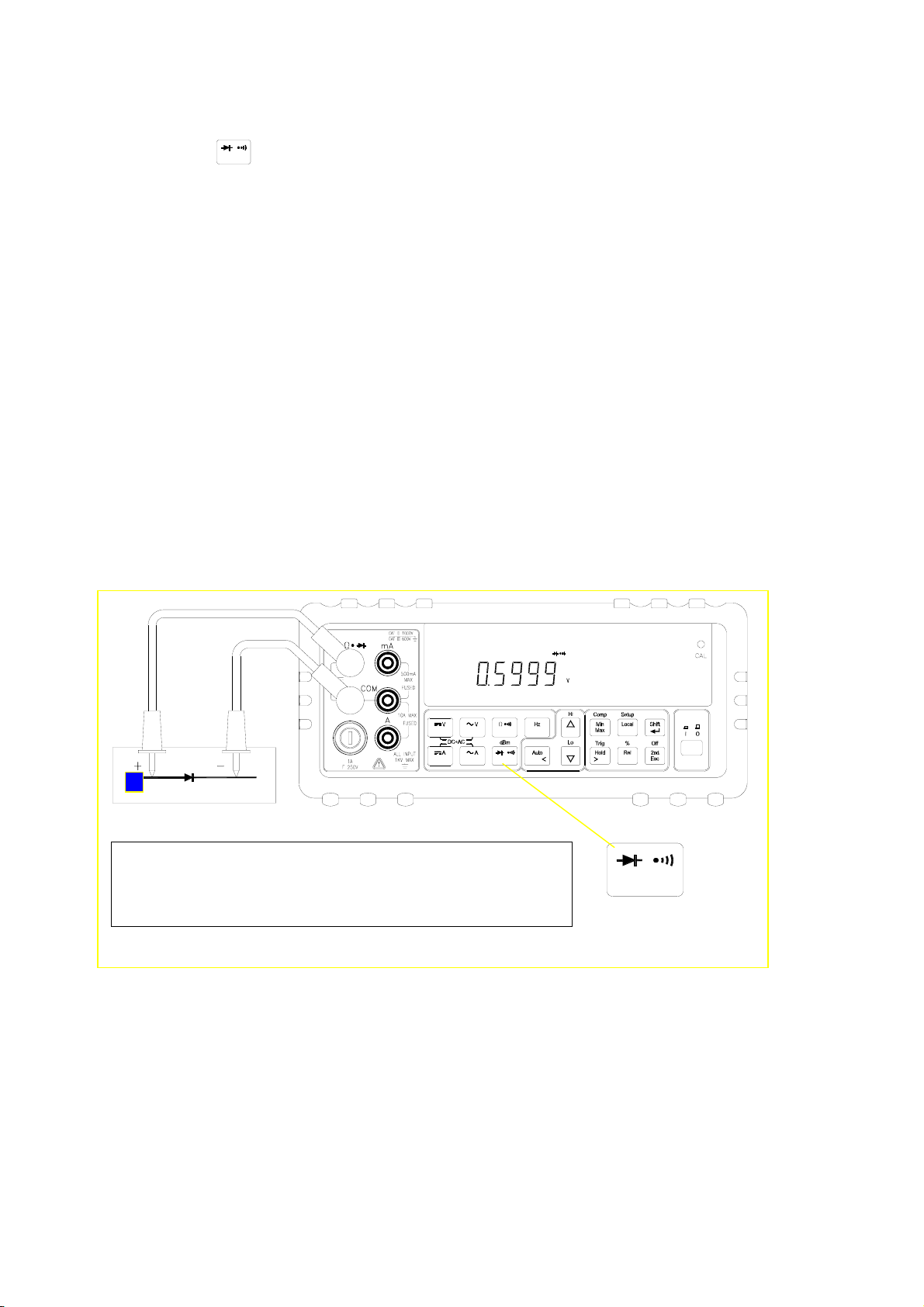
Diode Continuity Tests
Press
to select diode continuity function, then connect the test leads
across the diode under test as shown in Figure 2-7 (Reversing the polarity
will reverse-bias the diode).
The diode test measures the forward voltage of a semiconductor junction
at approximately 0.5mA. The beeper generates a single beep tone when
the input voltage drops below +0.7V (approximately 1.4kΩ) and generates
a continuous beep tone when the input voltage drops below +50mV
(approximately 100Ω).
Readings are displayed in the 2.3V range. “OL” is displayed for voltage
above 2.3V. If the diode continuity test is performed, readings are
displayed in 0.1mV resolution on the 2.3000V range.
WARNING!
To avoid damaging to the meter, do not apply a voltage
exceeding 500 V peak between the input terminals.
Figure 2-7. Diode Continuity Test
POWER
16
Page 21
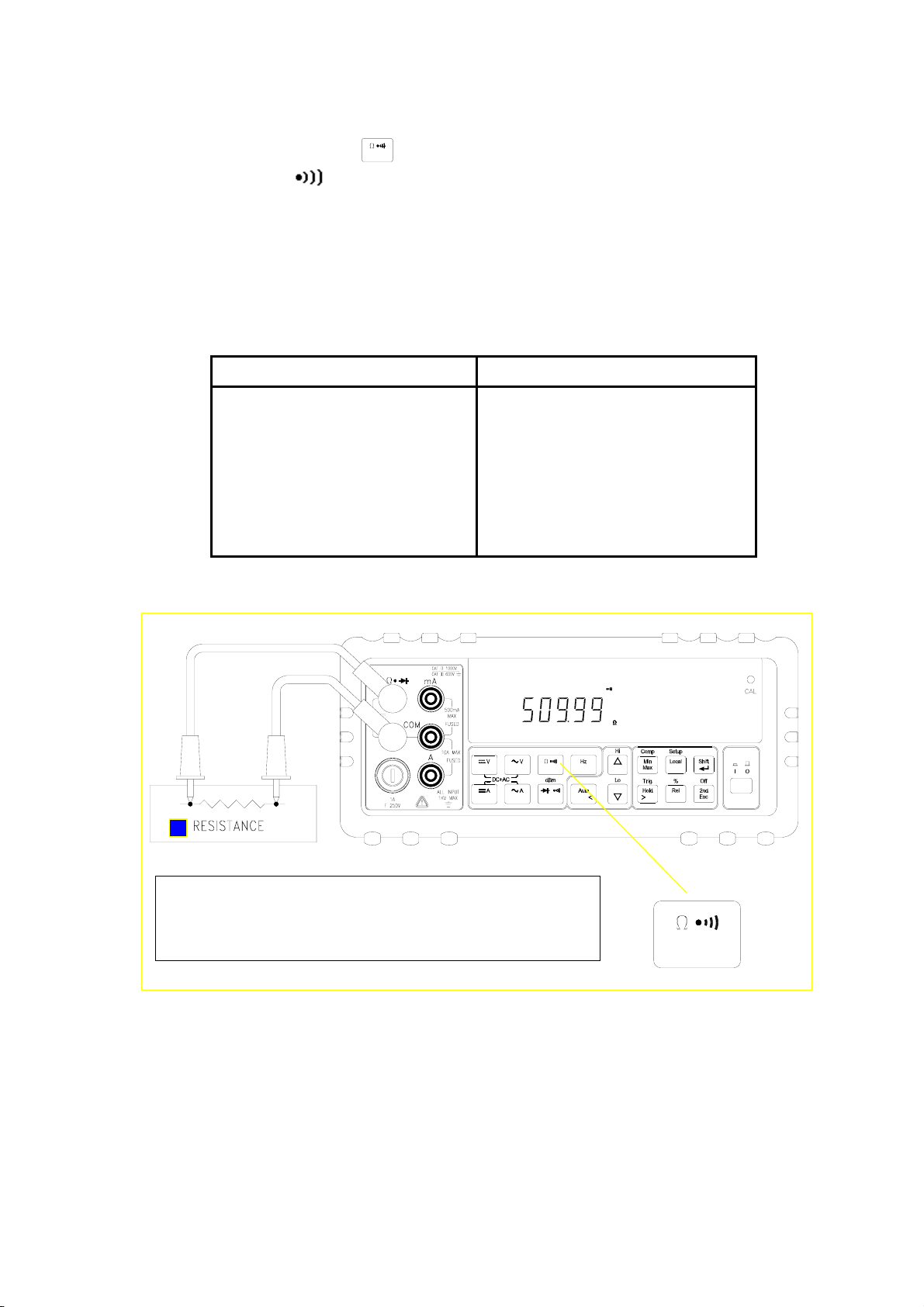
Resistance/Continuity Tests
In Ohm test, press button momentarily to set continuity function
ON. The sign will be lit and lock the range to 500 Ω. Then
connect the test leads and across the tested circuit as shown in Figure
2-8. While testing continuity, the beeper will sound if the resistance is
less than 10
Ω. For other ranges, the beeper will sound if the resistance
falls below the typical values indicated in Table 2-2.
Table 2-2. Beeper Responses in Continuity Test
Measuring range Beeper On
500.00 Ω <10 Ω
5.0000 kΩ <100 Ω
50.000 kΩ <1 kΩ
500.00 kΩ <10 kΩ
5.0000 MΩ <100 kΩ
50.000 MΩ <1 MΩ
WARNING!
To avoid damaging to the meter, do not apply a voltage
exceeding 500 V peak between the input terminals.
Figure 2-8. Ω/Continuity Test
POWER
17
Page 22
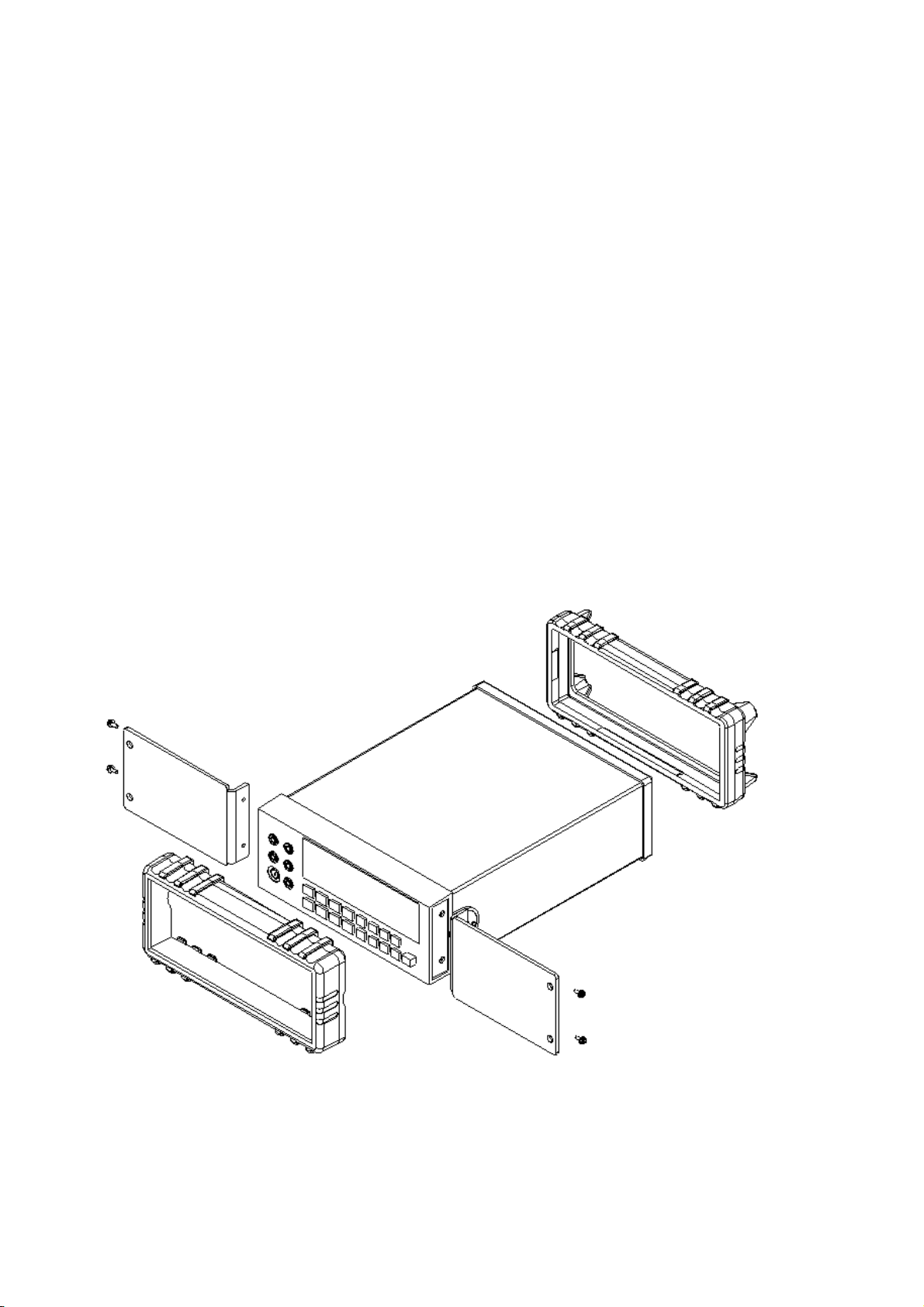
2-7 Rack Mounting
User can mount the meter into a standard 19-inch rack using RK-01 (for
single meter) Rack Mount Kit. The front and rear protective holsters can be
removed when mount the meter into a rack.
To install RK-01 rack mount kit, refer to following procedures and Figure 2-9
or the instructions provided with it:
1. Adjusting the handle of the meter to its upward vertical stop position
(refer to Figure 2-3) and pull the ends all the way out.
2. Removing two protective holsters out of the front panel and rear panel of
the meter.
3. Installing the rack mount ears onto the left and right hand side of the
meter frame by using four screws provided with RK-01.
4. Paste two blind plates on the handle hole.
5. Mount the meter with RK-01 into the standard 19” rack.
Figure 2-9. Installing the Rack Mount Kit
18
Page 23
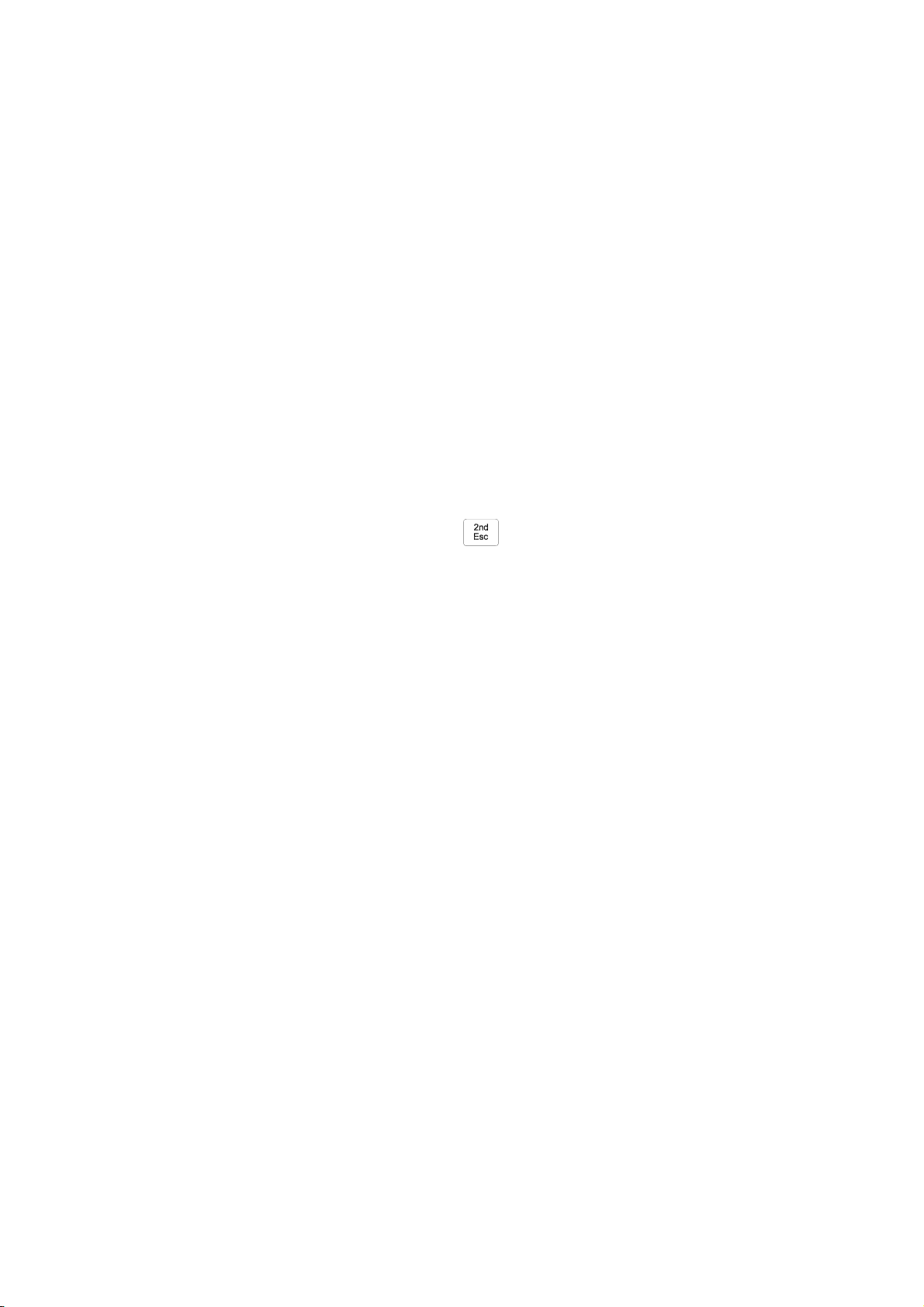
Front Panel Operation
3-1 Introduction
This section provides a complete description of each operation that can be
performed by using the pushbuttons on the front panel.
All related information for operations and functions are grouped together.
3-2 Front Panel Operations
The following operations can be performed from the front panel:
Select a measuring function (Vdc, Vac, Adc, Aac, resistance/continuity,
frequency, and diode continuity test) for the primary display.
Base on primary display press to select the related function for
Section 3
secondary display.
Take a measurement and display a reading.
Select the manual or auto-range mode (AUTO)
Manually select a measuring range for the primary display.
Select function modifier that cause the meter to display relative readings
(REL), minimum or maximum values (MIN MAX) or decibels (dBm and
dB), or to enter the Data Hold mode or Refresh Hold (HOLD) to hold a
reading on the primary display.
Set the dB reference impedance (REFΩ).
Take a measurement and compare (COMP) it against a tolerance range
(Hi, Lo, or Pass).
Take a measurement and percentage (%) display.
Select the brightness for VFD display.
Use the ”editor” to select from option list, to enter a HI-LO range for the
compare mode and percentage mode.
Configure the computer interface (RS-232 or IEEE-488).
Send measurement directly to a printer or terminal through the RS-232
interface (RS-232 print only mode)
These and other front panel operations are described in the remainder of
Section 3.
19
Page 24
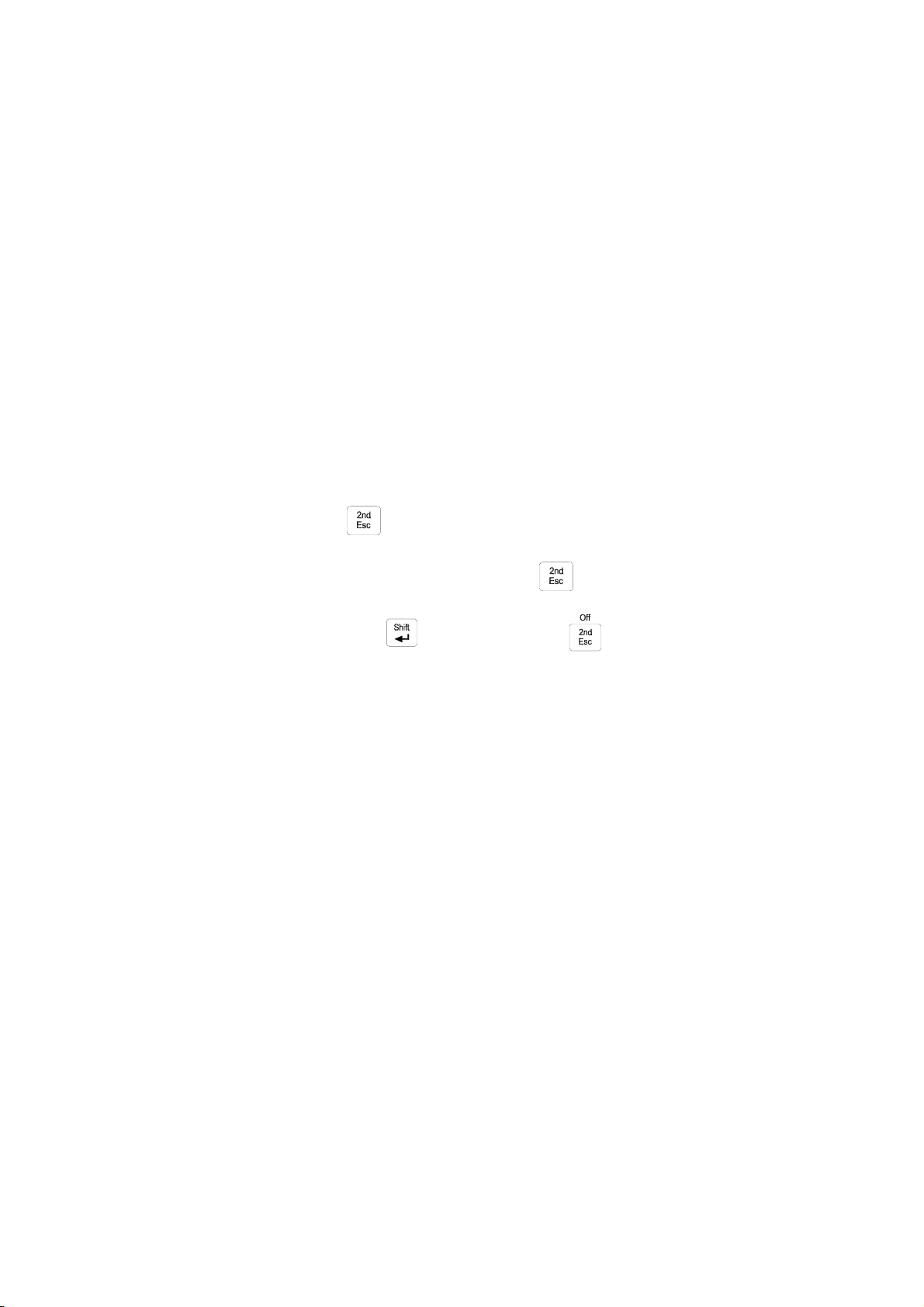
3-3 Primary and Secondary Displays
The meter is 50,000 count, Vacuum-Fluorescent dual display (VFD). This
display shows measuring readings, annunciator, and messages. The
annunciator indicates measuring units and the meter’s operating
configuration.
The dual display allows you to see two properties (e.g. Vac and frequency) of
the input signal you are measuring. The display contains two major parts,
primary display and secondary display (See figure 3-1).
The primary display contains of larger digits and annunciators and is located
on the left side of the dual display. Readings using the relative (REL),
minimum maximum (MIN MAX), data/refresh hold (HOLD), or decibels
(dBm) modifier can be shown on the primary display.
The secondary display contains of a set of smaller digits on the right side of
the dual display. To press
to turn the secondary display on and select
the related function with the primary display. Press cycling to turn the
secondary display off or Press
then followed by to turn off the
secondary display directly and all arithmetic functions will be disabled.
20
Page 25
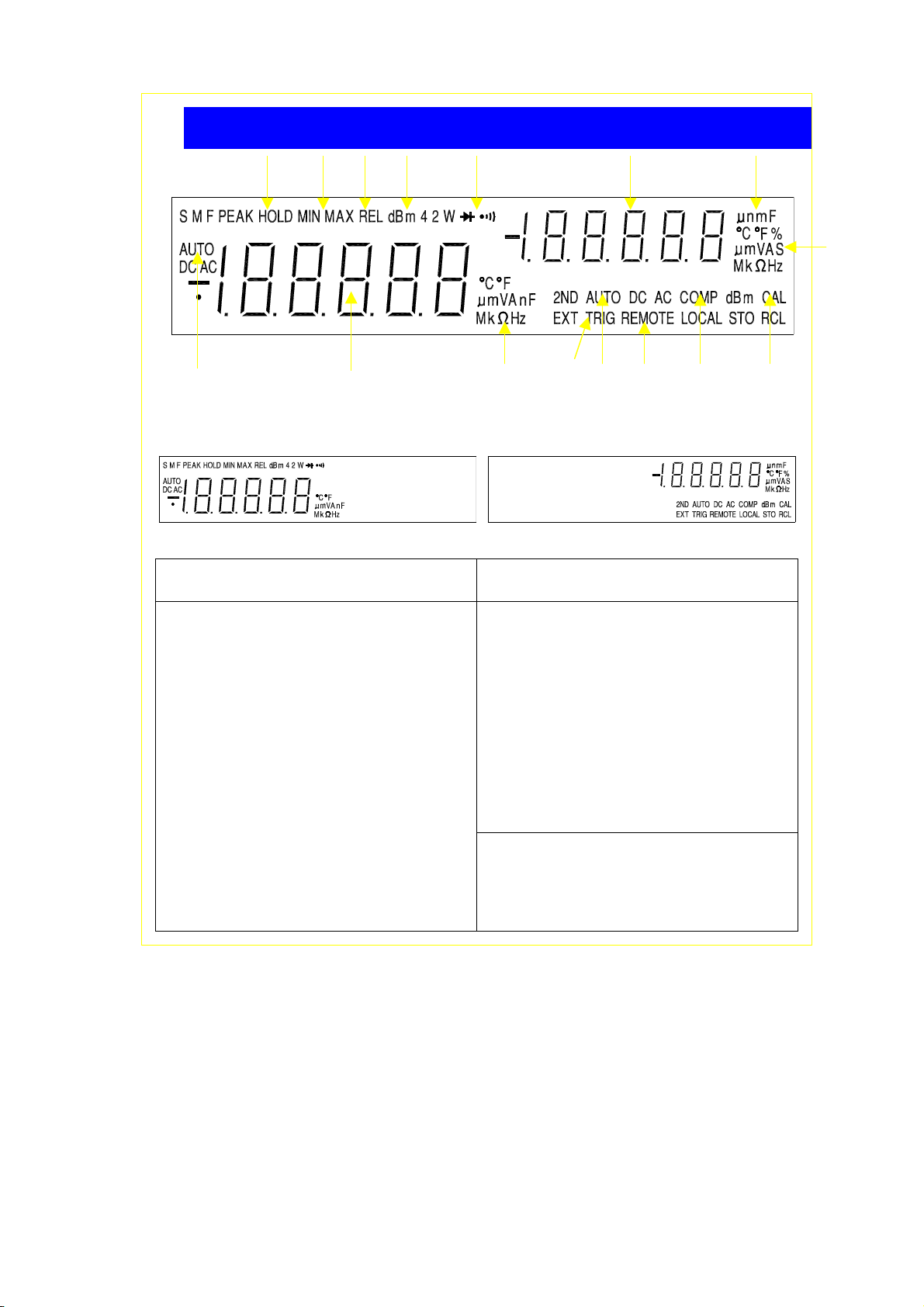
2 3 4 5 6 9 10
14
1
7
8
16
11 12 13
15
Primary Display Secondary Display
Primary Display indications: Secondary Display indications:
1. Auto range (AUTO)
2. Data/Refresh Hold mode (HOLD)
3. Dynamic recording (MIN MAX)
4. Relative mode (REL)
5. dBm indicator (dBm)
6. Diode/Continuity mode
7. Primary Numeric data display
st
8. 1
Measurement unit
9. 2nd Numeric data display
nd
10. 2
11. Auto range (AUTO)
12. Remote state (REMOTE)
13. Compare function (COMP)
14. Shift mode (S)
15. Calibration mode (CAL)
16. Trigger mode
Measurement unit
Figure 3-1 Dual Display Illustrations
21
Page 26
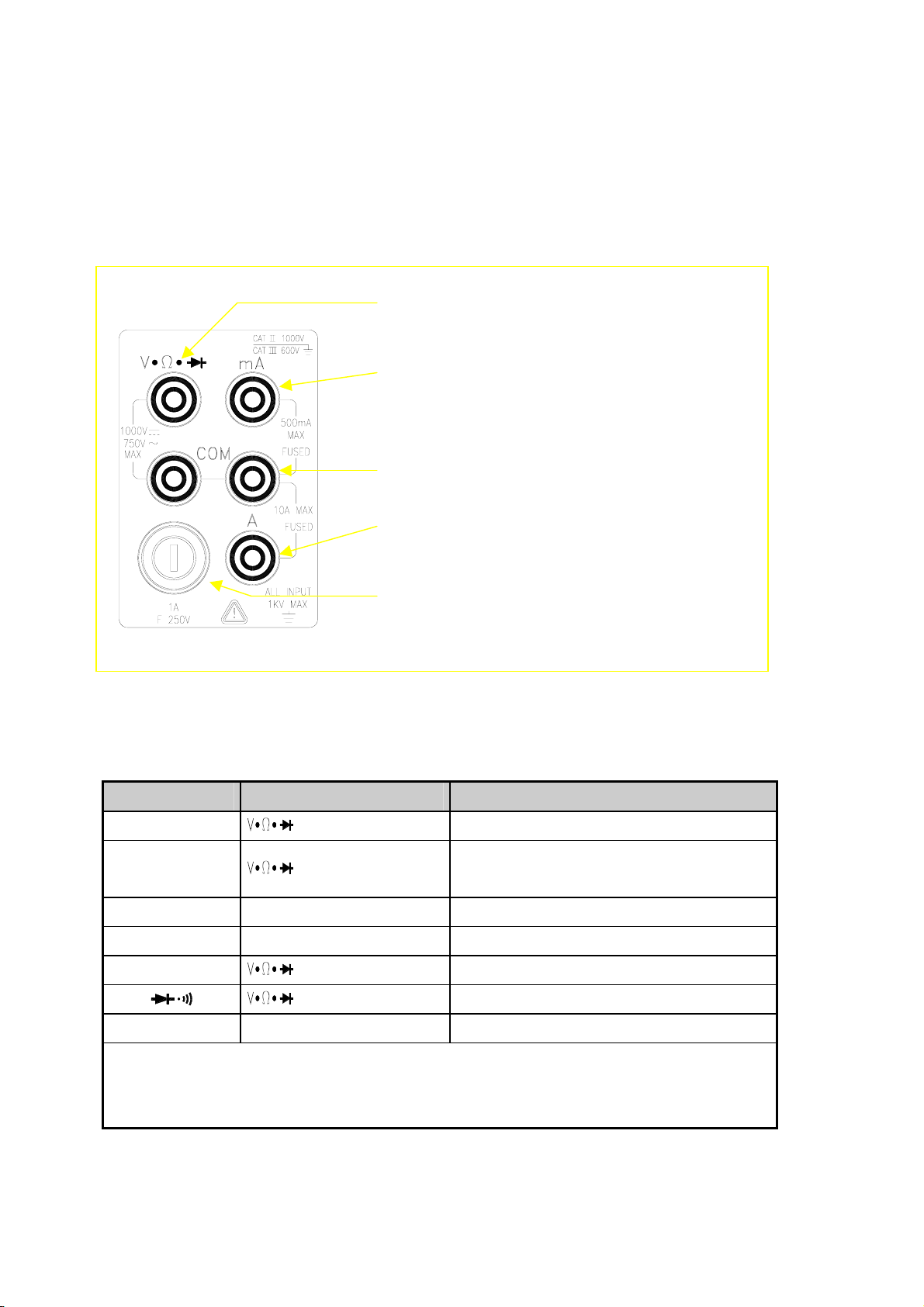
3-4 Input Terminals
The input terminals, shown in Figure 3-2 are located on the left side of the
front panel. The meter is protected against overloads up to the limits shown in
Table 3-1. Exceeding these limits poses a hazard to both the meter and
operator.
Input-High Terminal for V olts, Ohms, Hz,
Diode/Continuity Measurements
500µA~500mA Range DC/AC Current Input
Terminal for DC/AC Current Measurement
Common T erminal (COM)
5A/10A Range Current Input Terminal for DC/AC
Current Measurement
500µA/5mA/50mA/500mA Fuse & Holder
(1A/250V Fuse Fast)
Figure 3-2 Input Terminals
Table 3-1 Input Protection Limits
Function Input Terminal Maximum Allowable Input
Vdc to COM
Vac, Hz to COM
mA, Hz mA to COM 500mA dc or ac rms
10A, Hz 10A to COM
Ω
All functions Any terminal to earth 1000V dc or peak ac
(1)
In Vdc 1000V range, 1200Vdc is readable with audio warning
(2)
In Vac 750V range, 1000Vdc is readable with audio warning
(3)
10A dc or ac rms continuous, and >10A dc or ac rms for 20 seconds maximum
to COM 500V dc or ac rms
to COM 500V dc or ac rms
1200V
750V
normal mode, or 1x10
10A
(1)
dc
(2)
ac rms, 1100V peak, 2x107 V-Hz
6
(3)
dc or ac rms
V-Hz common mode
22
Page 27
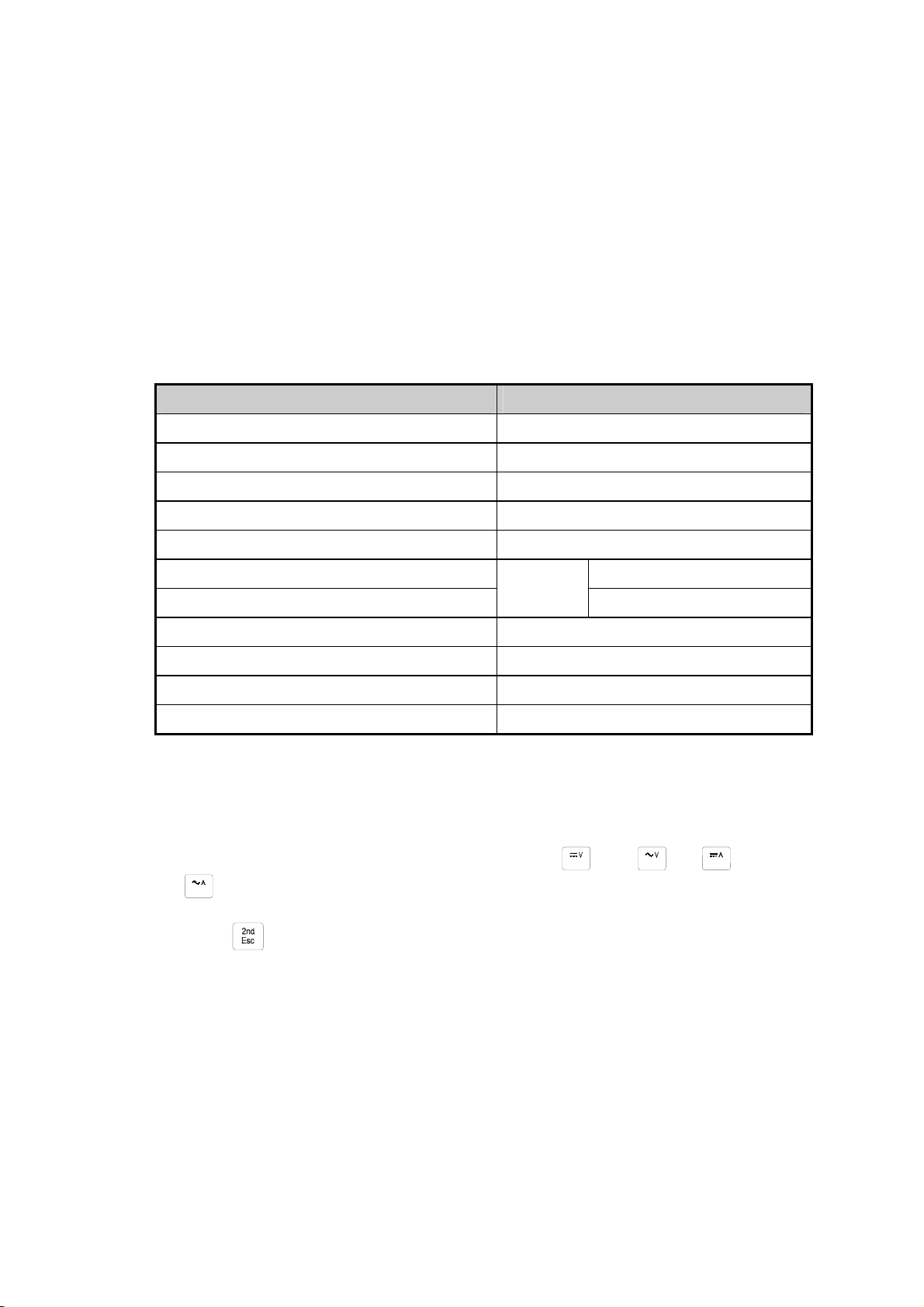
3.5 Initialization of Measurement Conditions
Power up default configuration Status:
When turning the meter on, it assumes its power-up configuration. The
power-up configuration set at the factory is shown in Table 3-2.
As configuration data for IEEE-488 address, RS-232 baud rate, data bit,
stop bit, parity, echo and so on are stored in the non-volatile memory, they
are not changed when power is cycled off and on until the configurations
are changed by the user.
Table 3-2 Default configuration Status
Parameters Default Settings
Function DCV
Range Auto Range
Remote/Local Local
Data / Refresh Hold OFF
Trigger Type Internal
Compare mode HI: 10000(10000E+0)
OFF
Percentage (%)
Relative mode OFF
Dynamic Recording OFF
Secondary Display mode OFF
CAL mode OFF
3-6 Selecting A Measurement Function
LO: 00000(00000E+0)
Press a function button shown in Figure 3-3, to select a measuring function.
To select ac + dc total true RMS readings, press and or and
, simultaneously.
Press
toggling to turn the secondary display on and select the related
function.
The summary of ranges and scale values are shown in Table 3-3
23
Page 28
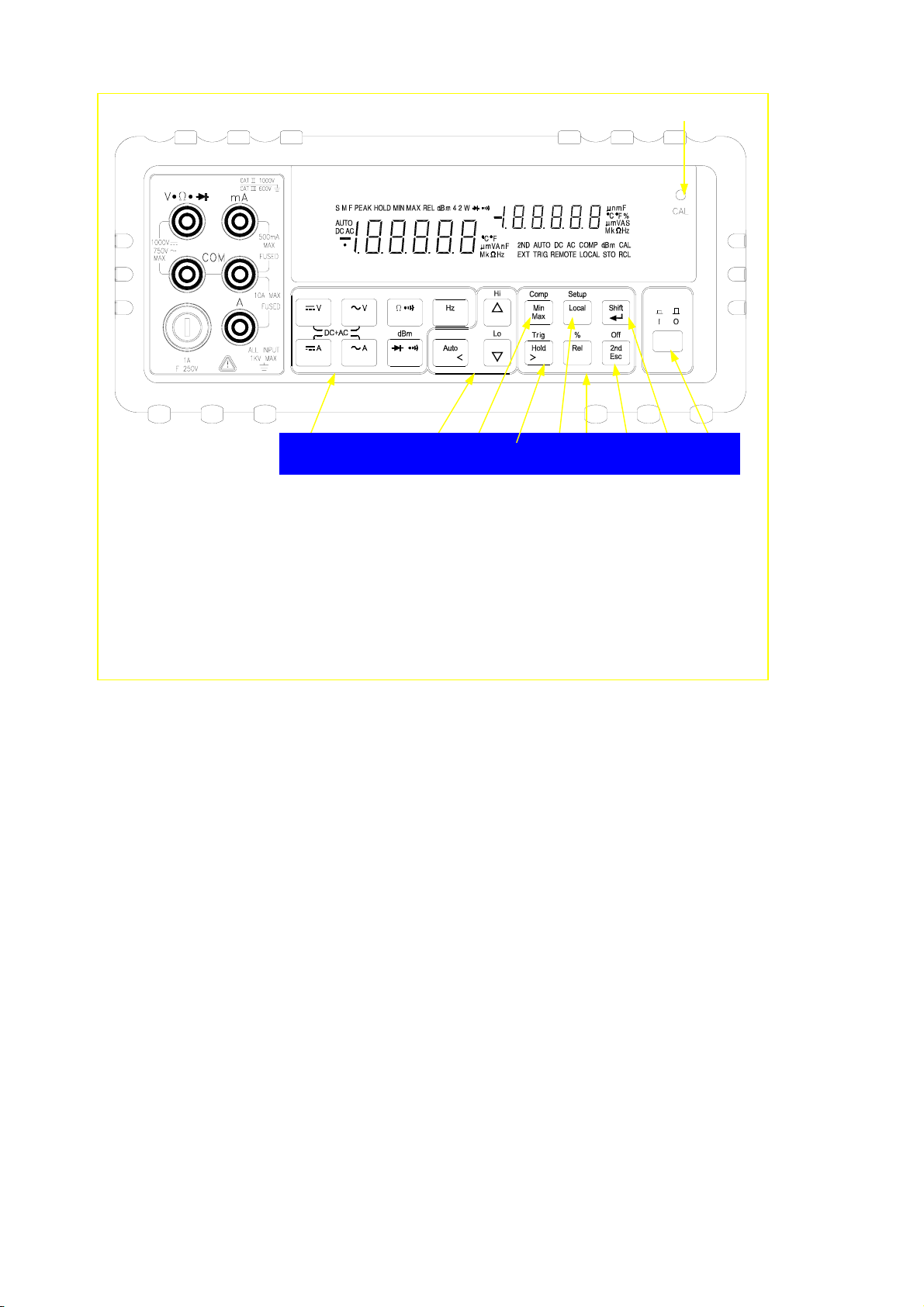
4
POWER
1. Power Switch 6. 2nd Display Selection / Escape key
2 3 8 10 7 9 6 5 1
2. Measurement Function Selection 7. Local / Setup key
3. Range Selection 8. Dynamic Recording / Comparator
4. Calibration Mode Button 9. Arithmetic Function Selection
5. Shift / Enter key 10. Hold / Trigger key
Figure 3-3 Front Panel Pushbuttons
24
Page 29
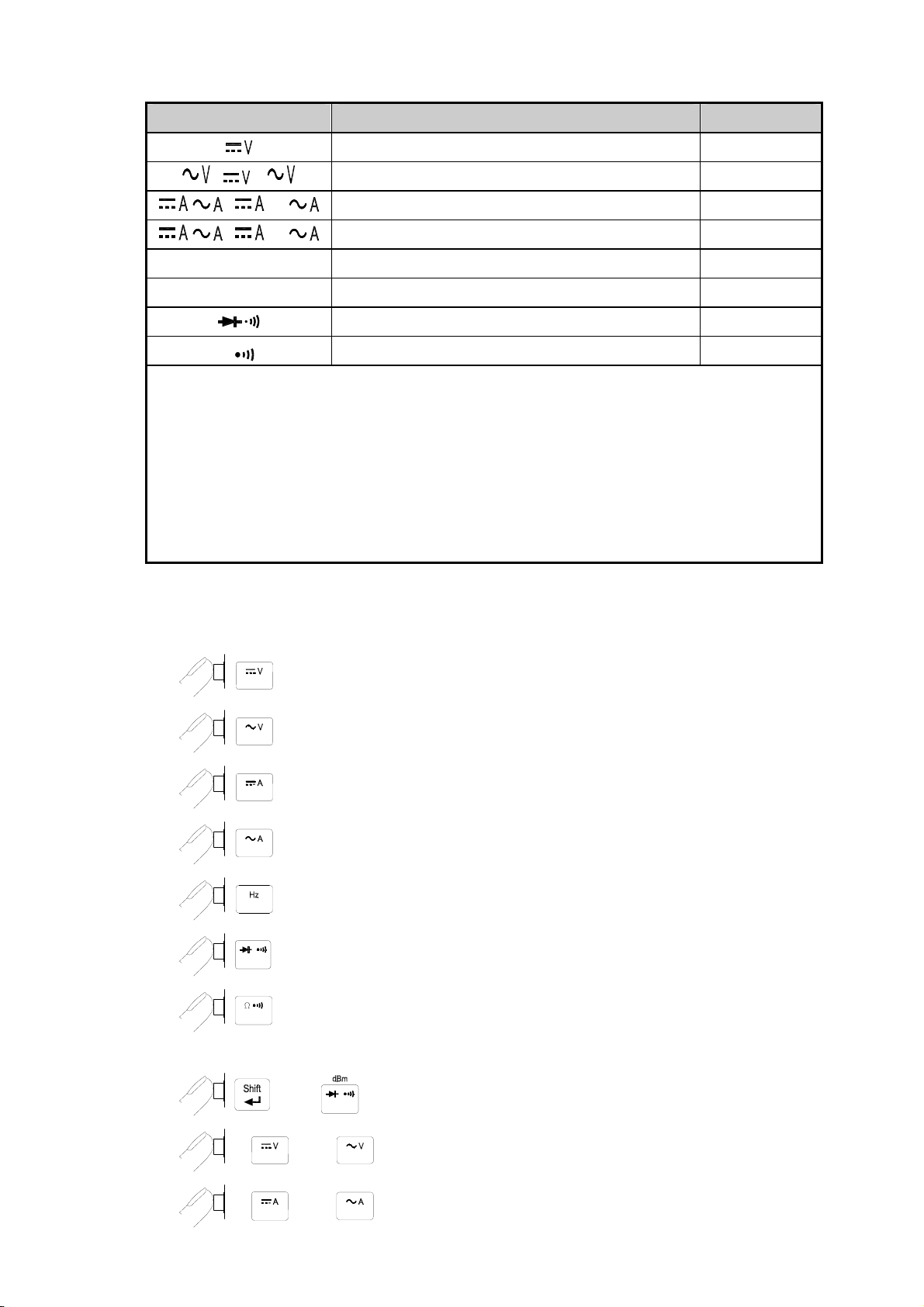
Table 3-3 Range Scale Value
Function Range Scale Auto Ranging
, +
, , +
, , +
500mV, 5V, 50V, 500V, 1000V
500mV, 5V, 50V, 500V, 750V
500µA, 5mA, 50mA, 500mA •
5A, 10A
(3)
(1)
(2)
•
•
•
Hz 500Hz, 5kHz, 50kHz, 500kHz
(4)
Ω
Ω .
(1)
In Vdc 1000V range, 1200Vdc is readable with audio warning
(2)
In Vac 750V range, 1000Vdc is readable with audio warning
(3)
10A dc or ac rms continuous, and 20A dc or ac rms for 20 seconds maximum
(with audio warning)
(4)
In order to eliminate the noise interference, which might be induced to the test
leads, it is recommended to use a shielded test cable for measuring resistance
above 500KΩ.
500, 5k, 50k, 500k, 5M, 50M Ω •
2.3V Fixed range
500, 5k, 50k, 500k, 5M, 50M Ω (Continuity Mode) •
More operations of selecting a measurement function are described below:
to select DC voltage measurement
•
to select AC voltage measurement
to select DC current measurement
to select AC current measurement
to select frequency measurement
to select Diode Continuity measurements
to select resistance or resistance Continuity measurements mode by
toggling
then to select dBm calculation
( and ) simultaneously to select DC+AC RMS volts calculation
( and ) simultaneously to select DC+AC RMS amps calculation
25
Page 30
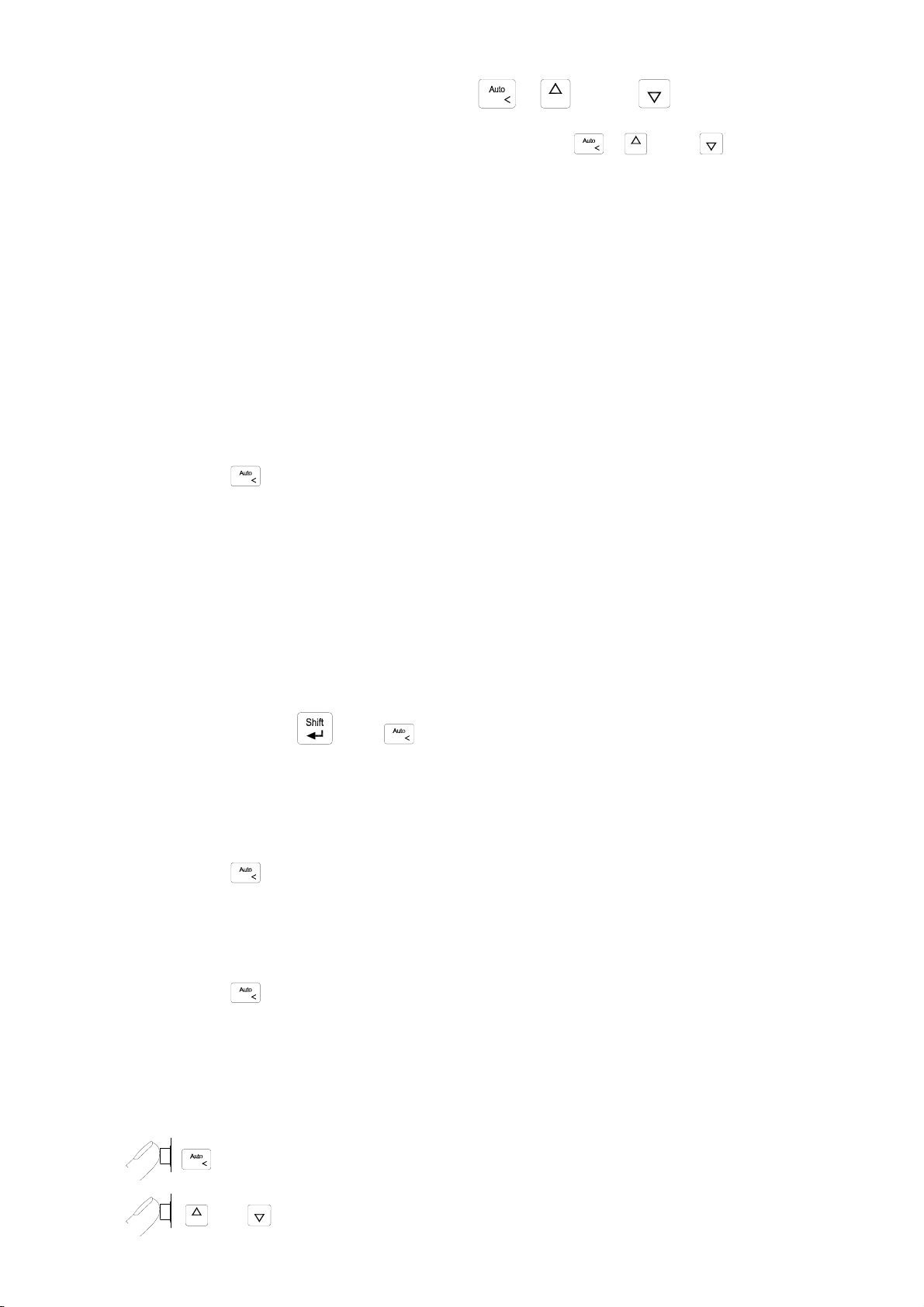
3-7 Selecting Measurement Range ( , and )
Ranging operations are performed by using the , and
buttons (see Figure 3-3).
Measuring ranges can be selected automatically by the meter in
“Auto-ranging” or manually operated by the user.
The range setting is synchronous for dual display for current or voltage
measurement. In auto ranging mode, the range setting for both the primary
and secondary display are corresponding to the higher range of two displays.
In manual ranging mode, the range setting for secondary display is following
to the range setting of primary display.
Auto-Ranging
Press
to toggle in and out of manual ranging. When meter is in
auto-range mode, the AUTO annunciator is lit.
In auto-range, the meter selects the next higher range automatically
when a reading is greater than full scale. If no higher range is available,
‘OL’ (overload) will be displayed on primary or secondary display.
Likewise, the meter will automatically selects a lower range when a
reading is less than approximately 9.5% of the full scale.
That will be another way to set Auto-ranging for Current measurement.
You can press
then to toggle auto-ranging path for mA and
A terminals.
Manual Range
Press
to toggle in and out of manual ranging. The range user is in
when user enters the manual range mode will become the selected range.
In manual range, the meter remains in the selected range regardless of
input.
Press
to back auto-ranging. The range setting is performed both
on readings shown in the primary display and secondary display.
Selecting A Measuring Range
To manually select a range,
to toggle in (and out) of the manual ranging mode, or
or to select higher range or lower range directly.
26
Page 31

In manual range mode,
or to select higher range or lower range to the desired one.
3-8 Selecting Secondary Display
To Enable the Secondary Display Mode
to turn the secondary display on and select the related
function with the primary display.
To Disable the Secondary Display Mode
cycling to turn off the secondary display ( see Table 3-4.
Descriptions for Combination of Dual Display) or
then followed by to disable the secondary display mode.
The display remains in Primary display mode.
27
Page 32

Combination of Dual Display Settings
Table 3-4 provides the available combination of inputs for the primary
display and secondary display in the dual display mode.
Table 3-4 Descriptions for Combination of Dual Display
Primary Display
Secondary Display
Step1 Step 2 Step 3 Step 4 Step5
Vdc Hz Vac dBm
Vac Hz Vdc dBm
Vac + Vdc Hz Vac Vdc dBm
dBm Vac Vdc Vac + Vdc
Adc Hz Aac
Aac Hz Adc
Aac + Adc Hz Aac Adc
(1)
Hz
COMP
(Measuring Value)
Percentage (%)
Vac/Aac Aac/Vac
(2)
X
(2)
X
HI, LO, PASS
X
X
X
(2)
(2)
(2)
%
(Measuring Value)
(1) a.
The Frequency reading is corresponding to the current or voltage input signal,
respectively.
(2)
X
b. The frequency measurement is always working on auto-ranging mode. The Buttons
of AUTO, UP and DOWN are used to select the range of measuring signal.
c. If the current measurement is set before selecting Hz function, the step1 will show
Aac first, else show Vac.
(2)
The secondary display is blanking and the next step is step1.
Note: In DCV/A dual ACV/A, ACV/A dual DCV/A, (AC+DC) V/A dual DCV/A, (AC+DC) V/A dual
ACV/A mode, the ranges setting of both the primary and secondary display are
corresponding to the higher range of two displays (auto range mode), the ranges of
secondary display are same as the primary display (manual range mode).
28
Page 33

3-9 Entering Setup Mode
User may select computer interface, set RS-232 interface (standard) or
GPIB interface (option), and beeper mode on Setup Mode. To ensure the
remote interface will operate appropriately, user may need to configure
the remote interface parameters by following the procedures as shown
below:
then followed by to enter the
(refer Table 3-5)
setup mode
to configure the
remote interface parameters.
or to select RS232 in first tier menu if necessary.
to enter second tier menu. The original parameter is indicated in
primary display.
or to select the parameters of the menu item. The selecting
parameter will be flashing once it is different to original parameter.
to confirm your changes. The selected parameter is indicated in
primary display without flash.
to quit the second tier menu to first tier menu.
again to quit setup mode and save all parameters into non-volatile
memory then.
Table 3-5 describes the outline of the setup menu item and indicates the factory
settings and user selectable communication parameters for using RS-232 interface
(standard) and GPIB interface (option). Some menu items would not appear once
GPIB interface didn’t install.
29
Page 34

Table 3-5. Descriptions for Outline of Setup Menu Item
First
Tier Menu
(1)
(1)
Remote
RS-232
GPIB
Second
Factory
Selectable Parameters
Tier Menu
RS-232 RS-232 or GPIB
Baud Rate 9600
Parity None None, Od d or Even
Data Bit 8 7 or 8
Stop Bit 1 1 or 2
ECHO OFF ON or OFF
Printer-Only OFF ON or OFF
Address 8 0 to 30
Talk OFF ON or OFF
Setting
9600, 4800, 2400,
1200,600, and 300
8000, 1200, 1000, 900,
Ref Ω 600Ω
Beep ON ON or OFF
Beeper
Frequency 4096Hz 4096, 2048, 1024, 8192Hz
Refresh
Hold
(1)
These items will be appeared once GPIB interface is installed.
(2)
Variation count is used to recognize new value will be updated once the
variation of measuring value is exceeded the settling value.
State OFF ON or OFF
Variation Count
(2)
300 100, 200, ……, 1000
800, 600, 500, 300, 250,
150, 135, 125, 124, 110,
93, 75, 50, 16, 8, 4, 2 Ω
30
Page 35

3-10 Selecting Local Operation Mode
to return the operation control priority from remote mode
(computer controlled) to local mode (user controlled).
3-11 Operating Arithmetic Functions
Using dBm Modifier
The dBm measurement is used for decibel conversion of power per 1mW
consumption into a 600Ω load and can be applied to Vdc, Vac and
Vdc+Vac measurements only. Voltage measurement is converted to dBm
by using the following formula:
dBm = 10x log
then followed by to toggle in (and out) dBm modifier mode
The meter will displays the dBm modifier on the primary display and the
reference impedance will be indicated and flashed on the secondary
display within 3 seconds. The default value by factory is 600Ω.
In dBm modifier mode, press
impedance desired, the reference impedance will be indicated and flashed
on the secondary display within 3 seconds. The new setting value will be
kept until power off.
Any of the following 21 types of reference impedance may be selected:
8000Ω, 1200Ω, 1000Ω, 900Ω, 800Ω, 600Ω, 500Ω, 300Ω, 250Ω,
[1000 x (measuring value)2 /reference impedance]
10
and to select the different
150Ω, 135Ω, 125Ω, 124Ω, 110Ω, 93Ω, 75Ω, 50Ω, 16Ω, 8Ω, 4Ω, 2Ω
Operation procedures:
then followed by to enter dBm calculation mode.
or to scroll to the desired impedance value shown as the following
operation example. The secondary display will indicate the measuring value
of voltage after finished impedance selection.
31
Page 36

Operation Example:
•
Using MIN.MAX Modifier for Dynamic Recording
“MIN MAX”
modifier enables the meter to store the minimum and
the maximum input signals measured and elapsed time the value recorded
since the
and
“MAX”
“MIN MAX”
are defined as follows:
modifier was selected. The definitions of
“MIN”
MIN: Minimum value of calculation results for measured signal
MAX: Maximum value of calculation results for measured signal
If
“MAX”
modifier is selected, the display indicates the latest maximum
reading and elapsed time accordingly until next measurement reading exceeds
the previous recorded reading.
If
“MIN”
modifier is selected, the display indicates the latest minimum reading
and elapsed time accordingly until next measurement reading drops below the
previous recorded reading.
If
“MIN MAX”
mode is selected, the display indicates the actual value of input
signal. Selecting this modifier in auto range, it will record the value of MAX,
MIN for different ranges.
The elapsed time is recorded since the modifier has been selected. The
elapsed time is shown on the secondary display with
“HH.MM.SS”.
The HH is
0~19 hours, MM is 0~59 minutes and SS is 0~59 seconds.
Note: If the beep mode is set to “ON”, the beeper will emit a single tone when
an effective maximum or minimum value is recorded.
32
Page 37

Operation Procedures
to enable
“MIN.MAX”
modifier.
The recording mode will rotate as the following sequences if keep
pressing the key: Min.Max Max Min Min.Max
for more than one second to disable
“MIN MAX”
Or
then followed by to turn off all modifiers.
Operation Example
modifier.
Selecting HOLD (Data /Refresh Hold) Modifier
Data Hold
The data hold function allows operators to freeze the displayed value. This feature
is useful when user wants to keep the measuring reading, user may press
freeze the primary display and then read the display reading without loosing the
reading.
Refresh Hold
You can select Refresh Hold to replace Data Hold at setup mode. The Refresh
Hold allows you to take measurement in dangerous or difficult measuring field
and you can’t look at the display. This function will update hold value with new
measuring value automatically, and sound a tone to remind user. The operation of
to
push button is same as the operations of Data hold.
33
Page 38

Press to enter Refresh Hold mode. The present value will be held and the
“HOLD ” will be lit. It will be ready to hold new measuring value once the
variation of measuring value exceed the setting of variation count, and the
“HOLD ” will be flashed. The hold value will be updated until the measuring
value is stable, then stop flash and light “HOLD ” and sound a tone to remind
user.
For voltage and current measurements, the holding value will not be updated
when the reading below 500 counts. For resistance and diode measurements,
the holding value will not be updated if the reading at “OL” or open state. The
holding value may not be updated once the reading can’t reach stable state for
all measurements.
Operation Procedures
to enable Data Hold mode, and the annunciator HOLD will be
shown on the primary display.
again to disable Data Hold mode.
Note: The Data Hold mode can be used for other arithmetic functions such as
dBm, REL and Min / Max.
Selecting REL (Relative) Modifier
The relative function subtracts a stored value from the primary display and
indicates the result. This function is used for primary display only.
Press momentarily to set the relative mode. This sets the display
to zero and stores the displayed reading as a reference value. The "REL"
will be lit also. Both ranges of auto or manual can set relative mode. The
relative mode can’t set when an overload has occurred. If the relative mode
is set in auto-ranging condition, enable the COMP or Percentage function
will clear the relative mode. You do need to set relative function again.
Press
again to exit the relative mode.
34
Page 39

Using COMP (Compare) Function
“COMP”
function compares the measurement inputs with the pre-set HI
and LO limits. The compare function calculation expression is based on
counts without decimal point.
HI: Measurement value > High (HI) limit value
LO: Measurement value < Low (LO) limit va lue
PASS: High limit value ≥ Measurement value ≥ Low limit value
When
“COMP”
shown in primary display and a comparison result
function is enabled, the actual measuring value will be
“HI”, “LO”
, or “
PASS”
will be shown in secondary display.
The beeper will sound three tones as the result is changed from “
“HI”
or
“LO”
, and one tone from
“HI”
or
“LO”
to “
PASS”
.
PASS”
to
Notes:
1. The Compare function can be used with other arithmetic functions such as
REL, MINMAX, and dBm modifiers
2. For frequency measurement, it will be locked to the range user is in when user
enters this mode will become the selected range.
Operation Procedures
then followed by
then followed by
to enable the
again to disable the
“COMP”
function.
“COMP”
function.
Setting a Compare Limit / Percentage Value
Using the following procedure to set the HI and the LO limit values for
“COMP” / “Percentage”
then followed by to enter the HI limit setup mode.
function:
The HI limit will be shown in primary display.
, , or to change this value.
to store the HI limit value in counts.
then followed by and repeat the above steps to set and store
35
Page 40

the LO limit value.
Note: 1. After set the Hi and/or the LO limits, the limits can be used for all ranges.
However, at different range, the HI and the LO limits represent different
values according to their respective counts.
The RIGHT and LEFT button is used to select which digit will be adjusted.
Push the buttons to left shift or right shift five digits.
D5D4D3D2D1
D5D4D3D2D1
The UP and DOWN button is used to adjust the value, press UP or down
button to increase or decrease one count for each digit, respectively. For the
most significant digit (D5), its digital variation is shown as following:
-50000-40000… 0000010000…50000
Press UP button again to 60000, then the setting value will be
subtracted 50000 automatically.
36
Page 41

-50000-40000…-1000000000…50000
Press DOWN button again to -60000, then the setting value will
be subtracted -50000 automatically.
For digits of D4 to D1, these digits can be adjusted from –9~9 by pressing
UP and down buttons. Once the value of D5 has been set to 5 or -5, any
adjustment to other digits will cause the setting value to subtract 50000 or
-50000 automatic, respectively.
Press SHIFT button to store the settling value and exit this mode. Once the settling
value is conflicted with other limits, the current settling will be replaced with LO
limit or HI limit, respectively. For example, to store HI limit of 30000 but LO limit
was 40000. The settling value will be replaced with LO limit of 40000, and the
beeper sounds three tones to alert user to set HI limit again. It doesn’t quit settling
mode in this situation.
Using Percentage (%) Function
To transfer the measuring value with a proportional percentage (%) display.
For example, transfer the current of 4-20 mA to 0%~100% display for
transmitter. It is based on the settling value of HI and LO limits (same as
compare function) and according to following formula to calculate
Percentage (%)= [Measuring value – LO/(HI-LO)] x100%
If HI limit is equal to LO limit, the formula is change to as below:
Percentage (%)= [(Measuring value-HI)/HI] x100%
For example, transfer the current of 4-20 mA to 0%~100% display for
transmitter. You should set LO limit to 4,000 counts and HI limit to 20,000
counts and measure in the range of 50mA.
Press
then followed by to enter percentage function. The actual
measuring value will be shown in primary display and the secondary display
will indicate calculation result for percentage (%). An “OL” will be indicated
37
Page 42

once over the maximum display of 999.99 %. This function will be used for
lock range. If select this function during auto-ranging, it will lock to existing
range. Press
then followed by to exit percentage function
.
Notes:
1. The Auto-ranging Relative mode or auto-ranging dynamic record will be closed
when percentage function is set. For relative or dynamic record function should
be selected again if necessary.
2. For frequency measurement, it will be locked to the range user is in when user
enters this mode will become the selected range.
3-12 Selecting Trigger mode
This meter has two types of trigger mode. One is internal to continuous update
reading, and the other one is external control by bus or front panel. The default
trigger mode is internal after the power up.
The external trigger is used with delay settling has been set by meter automatically. The
amount of trigger delay varies depending on different function.
When external trigger is enabled, the meter determines the ranges for the primary
display based on the input at that time. The meter is then ready to begin measuring the
input on the optimum range as soon as the trigger is received. If the input changes so
that either display auto ranges after the trigger is received, the auto ranging response
times may be required before each measuring result is displayed.
The meter takes measurements when it is triggered to do so. The two trigger types
available on the meter fall into two basic categories:
An "internal trigger" triggers measurements continuously.
An "external trigger" triggers a measurement only at the direction of the user.
A measurement can be externally triggered in three ways:
1. Front panel by TRIG key.
2. RS-232 interface. Please refer to chapter 6 for TGS<n> and TGM<n>.
3. GPIB interface. Please refer to chapter 7 for related commands.
38
Page 43

Operation Procedures for Front Panel
To enable an external trigger and trigger a measurement from the front panel,
perform the following procedures:
1. Press then followed by to enter trigger mode and standby
condition. The annunicator of TRIG will be lit, and display is indicated
with “
2. Press
”.
to get a new value. After a measuring, then the result will be
indicated and held on display.
3. Press
4. Press
to get a new value again.
, or to select auto-ranging or manual range as
necessary.
5. Press other function keys to select what you want.
6. Press
then followed by to disable external trigger.
:
Notes
1. When external trigger is enabled, all the arithmetic functions will be
disabled.
2. Press
then followed by may disable external trigger also.
3. The trigger mode will disable the secondary display except frequency
function in primary display.
39
Page 44

(This page is subject to be blank)
40
Page 45

Measurement Application Examples
4-1 Introduction
Section 4 describes some advanced features and applications that help the
user to operate the meter more effectively. The user must be familiar with the
basic measurement operations described in Section 2 and Section 3 and has a
basic understanding of electronics knowledge.
4-2 Applications for Using Dual Display
The dual display capability is one of the most useful features provided with
the meter. User may take the advantages to greatly enhance the test and
measurement capabilities.
Section 4
Some common combinations and applications of using dual display are
provided in Table 4-1.
Table 4-1. Typical Combinations and Applications for Using Dual Display
Primary
Secondary
Applications
Display
Vdc Vac
Vac+Vdc Vdc
Vac Hz
Aac Hz
Adc Aac
Aac+Adc Adc
dBm
dBm Vdc
dBm Vac
Display
Reference
• Testing DC to AC or AC to DC converter circuit
• Measuring DC level and AC ripple of power supply
• Measuring AC frequency response of amplifier circuit
• Adjusting AC motor control
• Measuring AC ripple and DC current of power supply
• Measuring current dissipation for power supply analysis
• Setting dB reference impedance and show dBm
Ω
• Indicating DC voltage and dBm
• Indicating AC voltage and dBm
41
Page 46

4-2-1 Dual Display Operation Examples
This section will describe some practical operations of using dual display
features.
Measuring DC voltage and AC ripple on a rectification circuit.
To display DC voltage in primary display, and AC voltage in secondary
display or vise versus while testing a rectifier circuit, user may check the DC
voltage supplied and its AC ripples by taking a single meter.
1.
to select DC voltage measurement for primary display.
2. Connect the meter to the unit under test as shown below:
3.
4.
cycling to select AC voltage measurement for secondary display.
, or to select auto-ranging or manual range as
necessary.
POWER
Notes:
1. Press
2. Press
then followed by
may turn off secondary display directly.
to select the suitable range, if the DCV + AC ripple is over the
scale of present range.
3. Regarding secondary display function setting, please refer to Section 3-6.
42
Page 47

Measuring AC and DC current on a rectification circuit.
To display AC current in primary display and DC current in secondary
display or vise versus while testing a rectifier circuit, user may check the
DC current component and its AC ripples by taking a single meter.
1.
to select AC current measurement for primary display
2. Connect the meter to the unit under test as shown below:
POWER
WARNING!
1. Select a correct input terminal according to the input range to be used.
2. To avoid damaging the meter do not apply current exceeding specified range to input
terminals of ” mA” or “A” (see the appendix A Specifications).
3. cycling to select DC current measurement for secondary display.
4.
Notes:
1. Press
2. Regarding secondary display function setting, please refer to Section 3-6.
, or to select auto-ranging or manual range as
necessary.
then followed by may turn off secondary display.
43
Page 48

Measuring AC voltage and frequency on an AC circuit.
To display AC voltage in primary display and the frequency in secondary
display or vise versus while measuring an AC signal, user may check AC
voltage and its frequency of an AC Power Supply or circuit by taking a
single meter.
1.
to select AC voltage measurement function for primary display.
2. Connect the meter to the unit under test as shown below:
3.
4.
to select frequency measurement for secondary display.
, or to select auto-ranging or manual range for
primary display as necessary.
POWER
Notes:
Press
1.
Regarding secondary display function setting, please refer to Section 3-6.
2.
then followed by
may turn off secondary display directly.
44
Page 49

4-3 Measuring Resistance
1. Connect a resistor under test to and
input terminals as shown
COM
below:
POWER
WARNING!
Do not apply a voltage exceeding 500 V peak between and COM input terminals.
2.
3.
to select Ω measurement.
, or to select auto-ranging or manual range for
primary display.
Note: When measuring low resistance, use “REL” modifier function to reduce the
measuring error created by the test leads resistance and contact resistance in
Ω
the test loop (0.1
~ 0.5Ω typical).
45
Page 50

4-4 Measuring True RMS AC+DC
The meter can measure the true rms value of ac voltages and currents.
When
and or and are pressed simultaneously, the meter
will measure the dc and ac signals alternatively then calculate and display the ac+dc
rms value by using the following formula:
(AC+DC) RMS =
22
acdc +
Note: When voltage (ac+dc) measurement function is selected, the Vdc input impedance is
Ω
paralleled with an ac-coupled 1.1M
ac divider.
Measurement example:
To take a true rms voltage ac+dc measurement on an ac signal, assuming the input
ac is 0.1V
1kHz sine wave ac signal and with a dc offset voltage +4.5 volts, the
rms
meter will read and display the results approximately as:
22
≒ 4.5011 volts
1.05.4 +
46
Page 51

5-1 Introduction
Section 5
Calibrating the Meter
CAUTION!
TO AVOID DAMAGING THE DEFAULT CALIBRATION DATA STORED IN A
NON-VOLATILE MEMORY, A CALIBRATION TO THE METER CAN ONLY BE
DONE BY AN AUTHORIZED SERVICE CENTER AND QUALIFIED PERSONNEL
WITH APPROPRIA TE EQUIPMENT .
THE WARRANTY WILL BE EXPIRED IF THE SEALED LABEL ON THE CAL
BUTTON OF THE FRONT PANEL IS BROKEN.
FORE DETAIL INFORMATION ABOUT CALIBRATION PROCEDURES, PLEASE
CONTACT FACTORY OR AUTHORIZED DISTRIBUTOR.
It is recommended to recalibrate and verify the meter at least once a year to
ensure it meets the original designed performance and specifications.
The meter is designed with closed-case calibration capability (no internal
adjustment). To enter calibration mode by pressing the CAL button located in
the hole on the upper right position of the front panel display screen.
The meter can be calibrated and verified by keystrokes via the front panel or
through RS-232 interface command with appropriate equipment and qualified
personnel only.
5-2 Environmental Condition
Calibration or verification test should be performed under laboratory
condition which ambient temperature/ relative humidity can be controlled.
5-3 Warm up
Allow up to at least 60 minutes warm-up time before performing calibration
or a verification test to the meter. After exposure or storage in a high humidity
(condensing) environment, 2 hours warm-up time is essentially required.
47
Page 52

5-4 Recommended Test Equipment
The test equipment requirements listed in Table 5-1 or equivalents are
required to perform the calibration and performance verification test
procedures. Alternative equipment may be used as long as the accuracy is at
least as good as those listed.
Standard
Source
DC Voltage
Calibrator
AC Voltage
Calibrator
DC Current
Calibrator
AC Current
Calibrator
Resistance
Calibrator
Audio Level
Generator
Table 5-1 Standard Equipment Requirements
Operating
Range
Range, 0 to 1000VDC ≤ ± 0.002%
Range, 0 to 750V, 1kHz ≤ ± 0.03%
10mA to 100mA ≤ ± 0.01%
1A to 10A ≤ ± 0.03%
10mA to 1000mA, 1kHz ≤ ± 0.1%
1A to 10A, 1kHz ≤ ± 0.2 %
450Ω, 4.5kΩ, 45kΩ,
450kΩ, 4.5MΩ
30MΩ ≤ ± 0.05%
2V/4500Hz ≤ ± 0.005%
Accuracy
Required
≤ ± 0.01%
Recommended
Equipment
Fluke 5520A or
equivalent
Fluke 5520A or
equivalent
Fluke 5520A or
equivalent
Fluke5520A or
equivalent
Fluke 5520A or
equivalent
Fluke 5520A or
equivalent
Fluke 5520A or
equivalent
48
Page 53

RS-232 Remote Operation
6-1 Introduction
Section 6 describes how to operate the meter via standard RS-232 interface.
It also explains the detail information of all RS-232 interface command sets
used in the meter. The remote control operation enables the user either to
manually operate the meter via a terminal or executes a host computer
program automatically.
6-2 RS-232 Interface Overview
The port serial contains of D-type 9-pin male connector on rear panel of the
meter is used to communicate the meter with a host computer, or terminal via
RS-232 standard interface. Figure 6-1 shows the RS-232 connecting diagram
between the meter and a host computer.
Section 6
RS-232 interface is a serial binary data interchange, which operates from 300
to 9600 baud rate, and the distance between any two RS-232 interfaces can be
extended up to 50 feet. RS-232 port of the meter is designed in full duplex,
which makes the meter more reliable and efficient in data taking.
6-3 RS-232 Interface Parameters Set up
In order to operate the meter via a host computer or terminal, the parameters in
RS-232 interface within the meter has to match the parameters in the serial interface
provided by the host or terminal.
The following procedures will guide the user to set up RS-232 interface parameters
within the meter to comply RS-232 interface with the host. The default settings of
the meter at factory are 9600-baud rate, non-parity, 8 data bits, and 1 stop bit (9600,
n, 8, 1).
Table 6-1 indicates the factory settings and user selectable communication
parameters by using RS-232 interface.
49
Page 54

Null Modem Cable Meter
PC
RXD
TXD
GND
1
2
3
4
5
6
7
8
9
1
2
3
4
5
6
7
8
9
1
2
3
4
5
6
7
8
9
1
2
3
4
5
6
7
8
9
Figure 6-1. RS-232 connecting diagrams between the meter and a PC
Setup Procedures for RS-232 Parameter
DCD
RXD
TXD
DTR
GND
DSR
RTS
CTS
RI
User may select computer interface and set RS-232 interface on Setup
Mode. To ensure the remote interface will operate appropriately,
user may
need to configure the remote interface parameters. Please refer to operation
procedures of Section 3-9 Entering Setup Mode.
Table 6-1. RS-232 Interface Parameters
Item Parameter Factory Setting Selectable Parameter
1 Baud Rate 9600
2 Parity None None, Odd or Even
3 Data Bit 8 7 or 8
4 Stop Bit 1 1 or 2
5 ECHO OFF ON or OFF
6 Printer-Only OFF ON or OFF
9600, 4800, 2400, 1200, 600,
and 300
50 51
Page 55

6-4 Using Commands
Note: All RS-232 commands must be entered in the upper case.
6-4-1 Types of Commands
The RS-232 commands are grouped in three types:
KEY commands, SET commands, and QUERY commands.
Key Commands
There are 16 pushbutton keys on the front panel of the meter. User may use
the Key commands <K1> to <K16> for directly simulating a single
keystroke by pressing on the front panel push button via RS-232 interface.
User may also use other Key commands <K17> to <K20> for simulating
combination keystroke functions (see complete Key commands description
on Table 6-3). For example, user may use the following command sets to
select the meter at Vdc 500V measuring range.
Step Command Equivalent Keystroke Response
1 <K1> Select Vdc function
2 <K9> Select one range up
3 <K9> Select one more range up
4 <K9> Select one more range up
5 <K9> Select one more range up at 1000Vdc
6 <K10> Select one range down to 500Vdc
This above operations will be more complicated and time consuming, but it
would be convenient for special applications and make a virtual instrument
application easier.
Please refer to Section 6-5-1 for detail information about Key Commands.
Set Commands
Unlike Key commends, Set command controls the meter operations through
a string of commands. For example, to set the meter at Vdc 500V range,
user may only need one command string <S104>:
<S> for setting, <1> for primary display,
<0> for Vdc function, <4> for 500V range.
Please refer to Section 6-5-2 for detail information about Set Commands.
Page 56

Query Commands
The purpose of Query commands is used for requesting the meter to respond
its current status. An example of a query command <R1> is used for
requesting the meter to respond its primary display characters.
Please refer to Section 6-5-3 for detail information about Query Commands.
6-4-2 Command Syntax
Echo
With echo ON, the meter echoes (returns) all the characters whatever it
receives.
Terminator
A terminator is a character sent by a host, which identifies the end of a
command string. A valid terminator consists of two-byte data:
<CR> (Carriage Return) and <LF> (Line Feed)
Prompts
When a host sends a command string to the meter through RS-232 interface,
the meter executes the command and returns one of the prompts as shown
on T able 6-2.
Table 6-2. RS-232 Return Prompts
Prompts Description
﹡
>
= > A command is executed and no errors are detected.
! > A command error is detected.
? > A parameter error is detected.
# > The local key is pressed.
S > The set up function is under executing.
@ > No numeric reading is available.
W> When the setting value HI<LO or LO>HI.
E> Execution error, or disallow to execute. For example, the
The meter is reset to power-up initialisation status.
K13 will not be allowed after LLO.
Return result
After the meter executes a query command the return of the result will be in the
following format:
<RESULT> + <CR> <LF> + <PROMPT> + <CR><LF>
52
Page 57

If RS-232 of the meter is under print-only mode, the meter will print out the
measured data when the measurement cycle is completed. The format of printed
data will be shown as one of the following:
1. <Measurement Data> + <CR> <LF>
for only primary display mode is enabled, or
2. <Measurement Data #1>, <Measurement Data #2> + <CR> <LF>
for both primary display and secondary display mode are enabled
6-5 Instructions of Command Sets
6-5-1 Key Commands
Table 6-3. Descriptions for Key Commands
Command Equivalent Keystroke on the front panel
K1
K2
K3
K4
K5
K6
K7
K8
K9
K10
K11
K12
K13 *1
K14
K15
K16
Press Vdc key
Press Adc key
Press Vac key
Press Aac key
Press Ω key
Press Diode key
Press Hz key
Press AUTO key
Press △ key
Press ▽ key
Press MinMax key
Press Hold key
Press Local key
Press REL key
Press Shift key
Press 2nd key.
K17
K18
K19
K20
Note: The K13 will be disabled after LLO command. For K15 then K13, it is always disabled.
Press Vdc and Vac keys simultaneously
Press Adc and Aac keys simultaneously
Press Shift and △ keys on the front panel.
(Increasing the intensity of VFD display)
Press Shift and ▽ keys on the front panel.
(Decreasing the intensity of VFD display)
53
Page 58

6-5-2 Set Commands
S1 command
The S1 command is used to set up the measurement functions, ranges, and reading
rates for the primary display in the meter.
The S1 command is followed by two parameters <f> and <r> in order.
All characters for the <f> and <r> parameters must be in the upper case.
For detail information of using the S1 command, see Table 6-4 and Table 6-6.
Table 6-4. Descriptions for S1 Command
Syntax Description
S1
<f><r>
In S1 command,
display measurements:
for specifying measuring functions,
<f>
is a necessary parameter for specifying the measuring functions.
<f>
parameter is defined by a numeric value from “0” to “9” and
<f>
character “A” and “B”.
is an optional parameter for specifying measurement range.
<r>
parameter is defined by a numeric value from “0” to “6”. If
parameter is omitted, the value is assumed to “0”.
Table 6-6 shows all available S1 command parameters and available
combinations.
Example 1: “S142”
Set primary display to DCA 5mA with manual range.
Example 2: “S17” (
Set primary display to frequency with auto ranging.
<f>
and
parameters are used to set up the primary
<r>
for specifying ranges.
<r>
is omitted)
<r>
<r>
<r>
54
Page 59

Table 6-5. Descriptions for S2 Command
Command Description
S2<f><r>
In S2 command,
measurements:
for specifying measuring functions with auto-ranging.
<f>
It is used only to select sensitivity range for AC voltage or current
<r>
measurement once the primary display is frequency measurement.
If the primary display is DCV, ACV, DCA or ACA, the command for
secondary display should be <0> or skip <r>. Otherwise, the
secondary display will be set to auto-ranging mode and return “?>”.
is a necessary parameter for specifying the measuring functions.
<f>
parameter is defined by a numeric value from “0” to “9” and
<f>
character “A” and “B”.
Because the secondary display can only display DCV, ACV, DCA, ACA,
dBm and Frequency (Hz) functions, therefore, the available parameters
are “0”, “1”, “4”, “5”, “7” and “B”.
Table 6-6 shows all available S2 command parameters and available
combinations.
parameters is used to set up the secondary display
<f>
Example 1: “S24”
Set secondary display to DCA.
Example 2: “S212”
1. Set secondary display to ACV 5V, if primary display is Hz
measurement.
55
Page 60

Table 6-6 S1, S2 Commands and <f>, <r> Parameters
Parameter
Function
Vdc 0
Vac 1
Ω 2 N/A
Adc 4
Aac 5
S1 S2
<f>
(1)
<r>
0
1
2
3
4
5
0
1
2
3
4
5
0
1
2
3
4
5
6
0
1
2
3
4
5
6
Auto range
500mV
5V
50V
500V
1000V
Auto range
500mV
5V
50V
500V
750V
Auto range
500Ω
5kΩ
50kΩ
500kΩ
5MΩ
50MΩ
Auto range
500μA
5mA
50mA
500mA
5A
10A
Range
Diode 6 N/A
(1)
Hz 7
V (ac+dc) 8 N/A
A (ac+dc) 9 N/A
Ω Continuity
A N/A
(1)
(1)
(1)
0
1
0
1
2
3
4
0
1
2
3
4
5
0
1
2
3
4
5
6
0
1
2
3
4
5
6
2.3V
2.3V
Auto range
Auto range
500mV
5V
50V
500V
750V
Auto range
500μA
5mA
50mA
500mA
5A
10A
500Ω
500Ω
5kΩ
50kΩ
500kΩ
5MΩ
50MΩ
dBm B 0 -105.56~59.72
(1)
Not Applicable
56
Page 61

Table 6-7. Descriptions for SHL Command
Syntax Description
SHL<m><s><nnnnn>
Example 1: “SHL1+10234”
Range High limit to be
1000.0 V +1023.4V
500.00V +102.34V
50.000V +10.234 V
Example 2: “SHL0-09876”
Range Low limit to be
1000.0 V - 0987.6V
500.00V - 098.76V
SHL command is used to set high or low limit in counts for
compare function.
<m>
numeric number “0” is to set low limit, “1” is to set high limit.
is a sign symbol for the limit, can be set as “+” or “-“.
<s>
<
nnnnn
is a necessary parameter for specifying the high or low limit.
> is a five-digit decimal number from “00000” to “50000”.
50.000V - 09.876 V
57
Page 62

Table 6-8. Descriptions for SO Command
Syntax Description
SO<nn>
SO
<nn>
Example: Command string “SO15” to set reference impedance at 600Ω.
nn Impedance nn Impedance nn Impedance
command is used to select the reference impedance for dBm
<nn>
calculation.
is a two-digit decimal numeric number from “00” to “20”,
representing 21 different types of reference impedance.
00 2Ω 07 110Ω 14 500Ω
01 4Ω 08 124Ω 15 600Ω
02 8Ω 09 125Ω 16 800Ω
03 16Ω 10 135Ω 17 900Ω
04 50Ω 11 150Ω 18 1000Ω
05 75Ω 12 250Ω 19 1200Ω
93Ω 13 300Ω 20 8000Ω
06
58
Page 63

6-5-3 Query Commands
R0 command
R0 command is used for requesting the meter to return its current status.
The meter will then respond the following 11-digit character st ring to the host after
receiving the R0 command: <h
><g1g2><v><s1s2><f1><r1><f2><r2>
1h2
For detail information of using R0 command, please refer to Table 6-9 and Table
6-10.
Table 6-9. Descriptions for R0 Command and Response
Syntax Response Description
R0
R0 command is used to read the status of the meter.
The meter will respond the following character string:
><g1g2><v><s1s2><f1><r1><f2><r2>
<h
1h2
Response Description
<h1h2>
<h1h2>
<h
<h
is a two-digit hex number; each digit contains 4-bit binary codes
(Bit 7-4 and Bit 3-0 respectively) to represent eight types of status
about the meter.
> and <
1
represents the ON/OFF status for other three types of arithmetic
>
1
> representations are described as follows.
h
2
function.
indicates the results of compare (COMP) function and whether the
>
<h
2
meter is operating in a dual display mode;
Example: If <h
> contains a character string “82”, convert it to an 8-bit
1h2
binary format “10000010” that means the meter is in Single display
mode, compare function is ON, and the result of compare is Pass.
<h1h2>
Bit Status 0 1
7 Compare mode off on
6 Relative mode off on
<h1>
5 Always 0
4 dBm mode off on
3 Display Mode Single Dual
2 x Hi
>
<h
2
1 x Pass
0
Compare Result
x Lo
59
Page 64

Table 6-9. Descriptions for R0 Command and Response (cont’d)
Response Description
<g1g2>
<g1g2>
is a two-digit hex number; each digit contains 4-bit binary codes (Bit
7-4 and Bit 3-0) respectively to represent eight types of status about the
meter.
indicates the status for four types of meter operation;
>
<g
1
indicates the ON/OFF status for other four types of meter operation,
>
<g
2
Example: If
<h
1h2
> contains
a character string “18”, convert it to an 8-bit
binary code “00011000” that means the meter is under Auto-ranging for
Primary Display (1
<g1g2>
Bit
st
Auto-Ranging) and the reading is on hold.
Status
0 1
7 CAL Mode off on
6 Always 0
<g1>
5 Shift Key off on
4 Hold Reading off on
3 1st Auto-Ranging off on
2 2nd Auto-Ranging off on
<g
>
2
1 MIN Recording off on
0 MAX Recording off on
is a single numeric numbers “0” to “3” used for representing the
<v>
<v>
intensity level of VFD display on the meter.
Intensity Level 0 1 2 3
60
Page 65

Table 6-9. Descriptions for R0 Command and Response (cont’d)
<s1s2>
<s1s2>
is a two-digit hex number; each digit contains 4-bit binary codes (Bit
7-4 and Bit 3-0) respectively to represent eight types of status about the
meter. For earlier than “v 1.20” which can be read by RV command, the
is presented with 8-bit binary codes instead of two characters.
<s
>
1s2
indicates the status whether HI or LOW value for compare function is
>
<s
1
under setting or not. The bits 7 and 6 are used to indicate AC or DC
dBm measurement, respectively. Both of bits 7 and 6 will be enabled
for AC+DC dBm measurement. There are available on “v 1.20” or later,
the version can be read by RV command.
indicates the status for other functions of meter operation,
>
<s
2
Example: If <s
> contains a character string “08”, convert it to an 8-bit
1s2
binary code “00001000” that means the meter is under TRIG mode.
<s1s2>
<s1>
Bit
7
6
5
Status
0 1
AC
DC
Always 0
•
•
<f1><r1>
and
<f2><r2>
4 HI/LO Setting Disable Enable
<s
3 TRIG
>
2
2 Buzzer off on
Disable Enable
1 R_HOLD Data Hold Refresh Hold
0 % Disable Enable
<f
> indicates the measurement function in primary display. It contains
1
numeric value from “0” to “9” and character “A”.
<r1> is primary display measurement range The value is from “1” to “6”.
Please refer to Table 6-10 for an available value.
<f
> and <r2> are similar to <f1> and <r1> but representing the secondary
2
display status instead. If the meter is operated under single display
mode, <f
For detail information of interpreting the < f
> and <r2> will not be returned.
2
><r1> and <f2><r2>, please refer
1
to Table 6-11.
61
Page 66

Table 6-10 <f1><r1> and <f2><r2> Response for R0 Command
Function
=
<
>
f
1
=
<
>
f
2
<
r
Vdc 0
Vac 1
Ω 2 N/A
(1)
Adc 4
Aac 5
> or <
1
1
2
3
4
5
1
2
3
4
5
1
2
3
4
5
6
1
2
3
4
5
6
>=
r
2
Range
500mV
5V
50V
500V
1000V
500mV
5V
50V
500V
750V
500Ω
5kΩ
50kΩ
500kΩ
5MΩ
50MΩ
500μA
5mA
50mA
500mA
5A
10A
Diode 6 N/A
(1)
Hz 7
V (ac+dc) 8 N/A
A (ac+dc) 9 N/A
Ω Continuity
A N/A
(1)
(1)
(1)
1 2.3V
1
2
3
4
1
2
3
4
5
1
2
3
4
5
6
1
2
3
4
5
6
500Hz
5kHz
50kHz
500kHz
500mV
5V
50V
500V
750V
500μA
5mA
50mA
500mA
5A
10A
500Ω
5kΩ
50kΩ
500kΩ
5MΩ
50MΩ
dBm B 1 -105.56~59.72
(1)
Not Applicable
62
Page 67

R1 command
After executing R1 command, the meter will return the existing readings of primary
display. For example, a returned character string “+10.234E+0” represents the
primary display reading is “+10.234”.
R2 command
After executing R2 command, the meter will return the existing readings of secondary
display. For example, a returned character string “-3.0000E+0” representing the
secondary display reading is “–3.0000”. If the meter is operating under primary
display mode, it will return a character “@>”.
R12 command
R12 is combined with R1 and R2 command. Please refer to accordingly.
RALL command
RALL command is a combination of R0, R1 and R2. The meter will return the meter
status, primary display readings and secondary display readings in sequence.
For information regarding R0, R1 and R2, please see Table 6-9 and Table 6-10.
RST command
RST command can reset the meter to its power up initialization status without
shutting down the line power. It is useful to refresh the meter in warm-start.
Recommend waiting 4 seconds to run the next command.
RV command
RV command is used to read the firmware version and model type of the meter.
The syntax of returned character string is specified by <v x.xx>, <m>. It contains two
parts of character string separated by a comma (,) in between.
<v x.xx> represents the current firmware version, and
<m> represents the model name “3”
For example, the returned string of “v1.00, 3” represents Model 3 installed with
firmware version “v1.00”.
TGS command
TGS<n> command is used to enable external trigger. TGS<1> and TGS<0> is used to
enable and disable external trigger, respectively.
TGM command
TGM<n> command is a BUS trigger. The command of TGM<1> is used to get
measuring value from meter. See the Table 6-11 for the syntax of returned character
string. If the secondary display is available, the value will be returned after primary
display. TGM<0> is measuring only without return the value.
63
Page 68

Table 6-11. The syntax of returned character string
Function Range Return Value
DC Voltage
AC / AC+DC
Voltage
DC / AC /
AC+DC
Current
500mV
5V
50V
500V
1000V
±500.00E-3
±5.0000E+0
±50.000E+0
±500.00E+0
±1000.0E+0
500mV +500.00E-3
5V +5.0000E+0
50V +50.000E+0
500V +500.00E+0
750V +0750.0E+0
500μA
5mA
50mA
500mA
5A
10A
±500.00E-6
±5.0000E-3
±50.000E-3
±500.00E-3
±5.0000E+0
±10.000E+0
500Ω
5KΩ
50KΩ
+500.00E+0
+5.0000E+3
+50.000E+3
Resistance
500KΩ
5MΩ
50MΩ
+500.00E+3
+5.0000E+6
+50.000E+6
500Hz +500.00E+0
5KHz +5.0000E+3
Frequency
50KHz +50.000E+3
500KHz +500.00E+3
Note: The return string of ±9E+9 means overload condition.
LLO command
LLO command is used to lock local key operation. The K13 will not been used after
this command.
GTL command
GTL command is used to exit remote state and go to local. The K13 will be available
then.
BON command
BON command is caused the meter to sound one tone.
64
Page 69

6-6 Remote Program Examples using RS-232 interface
Example Using Quick BASIC
DECLARE FUNCTION TKDATA! ()
DECLARE SUB TKECHO ()
'DEMO.BAS - This program set the meter to r ecord Vdc measurement on the primary display
' - and Vac measurement on the secondary display.
' - The results will also be printed on the computer screen.
' - Runs on MS-DOS QBasic 1.1,Microsoft Quick BASIC 4.5
'Notice: - When use this program, the RS-232 of the meter should be set the following
' - parameters.
' - 1. BAUD 9600
' - 2. DATA 8 BIT
' - 3. PRITY NONE
' - 4. STOP 1BIT
' - 5. ECHO OFF
' - 6. PRINT OFF
' - This program uses COM1 to communicate with the meter.
' - Version 1.2 (Modified By CC Tung. May31, 2002)
OPEN "COM1:9600,N,8,1,CD,CS,DS" FOR RANDOM AS #1
'Open COM1 for communication. 9600 baud, no parity, 8 data bits, 1 stop bit, ignore Data Carrier Detect
(DCD),
'Clear To Send (CTS), and Data Set Ready (DSR) signals
CMD$ = "RST" 'Reset the meter.
PRINT #1, CMD$ 'Send command to the meter.
TKECHO 'Waiting "=>" and checking if the command is executed successfully.
TKECHO 'Waiting "*>" to make sure the meter is in power on initial state.
CMD$ = "S101" 'Set pr imary display to Vdc function, mV range.
PRINT #1, CMD$ 'Send command to the meter.
TKECHO 'Waiting "=>" and checking if the command is executed successfully.
CMD$ = "S21" 'Set secondary display to Vac function, the range will same as primary.
PRINT #1, CMD$ 'Send command to the meter.
TKECHO 'Waiting "=>" and checking if the command is executed successfully.
SLEEP 3 'Wait for 3 sec.
CMD$ = "R1" 'Read primary display reading
PRINT #1, CMD$ 'Send command to the meter.
PRINT TKDA TA; "V,"; 'Print the value on computer screen.
TKECHO 'Waiting "=>" and checking if the command is executed successfully.
CMD$ = "R2" 'Read secondary display reading
PRINT #1, CMD$ 'Send command to the meter.
PRINT TKDA TA; "V" 'Print the value on computer screen.
TKECHO 'Waiting "=>" and checking if the command is executed successfully.
CLOSE #1 'Release COM1.
END 'End of the program.
65
Page 70

FUNCTION TKDA TA
LINE INPUT #1, RD$ 'Read COM1.
TKDATA = VAL(RD$) 'Convert a string to numeric value and return
'the value to main program.
END FUNCTION
SUB TKECHO
LINE INPUT #1, PROMPT$ 'Get a string from COM1. Check if
'PROMPT$=<LF>+"=>"
PROMPT$ = RIGHT$(PROMPT$, 2) 'Discard <LF>
IF PROMPT$ <> "=>" AND PROMPT$ <> "*>" THEN 'If not successful then ...
LOCATE 24, 1 'Set the printing position to Line 24, column 1
PRINT "COMMAND EXECUTE ERROR !" 'Print error message.
END IF
END SUB
66
Page 71

Example Program Using Turbo C
#include <stdio.h>
#include <conio.h>
#define COM1 0x3f8
#define COM2 0x2f8
#define COM3 0x3e8
#define COM4 0x2e8
#define RS232 COM1
void init_rs232(void);
void send(char);
char read(void);
void send_buffer(char*);
void tkecho(char*);
char* tkdata(char*);
int scan_key(void);
int err;
void main(void)
{
char buffer[35];
clrscr(); //Clear screen
init_rs232(); //Initial RS232 interface
printf("Initial RS232....\n"); //Print "Initial RS232....”on screen
send_buffer("RST\015\n"); //Send “RST” to meter.
tkecho("=>\015\n"); //'Waiting "=>" and checking if the command is executed successfully.
tkecho("*>\015\n") //Waiting "*>" to make sure the meter is in power on initial state.
send_buffer("S101\015\n"); //Send “S101” to meter.
tkecho("=>\015\n"); //'Waiting "=>" and checking if the command is executed successfully.
send_buffer("S21\015\n") //Send “S21” to meter.
tkecho("=>\015\n"); //'Waiting "=>" and checking if the command is executed successfully.
sleep(3); // Wait for 3 seconds.
send_buffer("R1\015\n"); //Send “R1” to meter. Read primary display reading.
printf("%s",tkdata(buffer)); //Print primary display reading on computer screen.
tkecho("=>\015\n"); //'Waiting "=>" and checking if the command is executed successfully.
send_buffer("R2\015\n"); //Send “R2” to meter. Read primary reading.
printf ("%s",tkdata(buffer)); //Print secondary display reading on computer screen.
tkecho("=>\015\n"); //'Waiting "=>" and checking if the command is executed successfully.
printf("Press any key to continue");
getch(); //Wait for a key.
}
67
Page 72

void init_rs232(void)
{
outportb(RS232+3,0x80); //Enable DLAB
outportb(RS232+1,0x00); //600bps-115200bps
outportb(RS232,0x0c); //9600bps
outportb(RS232+3,0x03); //LCR (8N1)
outportb(RS232+4,0x03); //MCR
outportb(RS232+1,0x00); //IER
}
void send_buffer(char *buf fe r //Send a string to RS-232
{
unsigned int i;
for (i=0;i<=20;i++)
{
send(buffer[i]);
putchar(buffer[i]);
if (buffer[i]=='\n')
break;
}
}
void tkecho(char *buffer) //Wait for a specific string
{
unsigned int i=0;
while (1)
{
if(buffer[i]==read())
{
putchar(buffer[i]);
if (buffer[i]=='\n')
break;
i++;
}
}
}
char* tkdata(char* buffer) //Get a string from RS232 an d return the decimal point position.
{
unsigned int i=0;
while (1)
{
buffer[i]=read();
if (((i>0)&&(buffer[i]=='\n'))||(i>30))
break;
if((buffer[i]>33)&&(buffer[i]<126))
i++;
}
buffer[++i]=0;
return buffer;
}
void send(char p)
{
unsigned int retry=0;
68
Page 73

err=1;
while(++retry<10000)
if(0x20&inportb(RS232+5))
{
outportb(RS232,p);
err=0;
break;
}
}
char read(void)
{
unsigned int retry=0;
err=1;
while(++retry<30000)
if(0x01&inportb(RS232+5))
{
err=0;
break;
}
return(inportb(RS232));
}
69
Page 74

70
Page 75

GPIB Remote Operation (Option)
7-1 Introduction
This section describes how to operate the meter via GPIB interface. It also
explains the detail information of all IEEE 488.2 command sets and
Standard Commands for Programmable Instruments (SCPI) used in the
meter. The remote control operation enables the user either to manually
operate the meter via a terminal or executes a host computer program
automatically.
The IEEE-488 interface function subsets of the meter support SH1 (Source
Handshake), AH1 (Acceptor Handshake), T5 (Talker), L4 (Listener), SR1
(Service Request), RL1 (Remote/Local), DT1 (Device Trigger) and DC1
(Device Clear).
Section 7
7-2 Description of the GPIB
The GPIB is a bus structure that links the meter to desktop computers and
others GPIB controlled instruments to form an automated measuring system.
GPIB can connect up to 15 devices on one contiguous bus, star or linear bus
network. Total transmission path length is 2 meters multiplies number of
devices, whichever is less, with a maximum of 3 meters separating any two
devices. Asynchronous 8 bits parallel data transfer using a 3-wire handshake.
One megabyte per second (maximum) over limited distances; actual data rate
depends upon the capability of the slowest device involved in the
transmission.
7-3 GPIB Interface Parameters Setup
With the optional GPIB (IEEE-488) interface installed, the meter is fully
programmable for used on the IEEE-488.1 interface bus (1978). The meter is also
designed to comply with the supplemental standard IEEE-488.2 (1987).
In order to operate the meter via a host computer or terminal, the parameters in
GPIB interface within the meter has to match the parameters in the bus interface
provided by the host or terminal.
The following procedures will guide you to set up GPIB interface parameters
within the meter to comply GPIB interface with the host. The default settings of the
meter at factory are address 8 and talk off.
71
Page 76

Table 7-1 indicates the GPIB interface factory settings and user selectable
communication parameters.
Table 7-1. GPIB Interface Parameters
Item Parameter Factory Setting Selectable Parameter
1 Address 8 0 to 30
2 Talk OFF ON or OFF
The remote state indication of the meter will be flashing on setting to GPIB Talk
ON. The meter auto-asserts the SRQ control line on the GPIB for generating a
new reading each second, and reminds another GPIB device to read the newest
data. Because the function of GPIB Talk only sends reading data to another GPIB
device, the meter doesn’t accept any IEEE 488.2 and SCPI commands.
7-4 Commands Summary
7-4-1 Overview of Command Type and Format
All commands must be entered in the upper case. There are two types of the meter
programming commands: IEEE 488.2 common commands and Standard
Commands for Programmable Instruments (SCPI). The SCPI commands used in
the meter are in conformance with the SCPI standard Version 1993.0.
Common Command Format
The IEEE 488.2 standard defines the common commands as commands that
perform functions like reset, self-test and status byte query. Common commands
always come with the asterisk “*” character, and may include parameters. Some
examples of Common command like: *IDN?, *RST, *CLS, *SRE?.
SCPI Command Format and Query Format
The SCPI commands control instrument functions. A subsystem command has a
hierarchical structure that usually consists of a top-level (or root) keyword, one or
more lower level keywords, and parameters. The following example shows a
command and its associated query:
A. CONFigure:VOLTage:DC 0.5 ;
B. CONFigure:RANGe?
; Return the range of the primary display
72
Set the primary display to the DC voltage
measurement , and select the 500mV range.
measurement.
Page 77

CONFigure is a root level keyword with the second level keyword, VOLTage,
and 0.5 is the command parameter. The query command ends with a question
mark “?”.
Note:
some instrument measurements, it principally dealt with common commands and syntax or data
formats. Please refer to the IEEE488.2 and SCPI reference manual for more information.
SCPI stems from IEEE488.1 and IEEE 488.2. Although the IEEE 488.2 standard addressed
7-4-2 Data Types of Responding Message
Responding message is the data from the meter in response to a query. A query
is a command followed by a question mark. Table 7-2 is explanation for data
types.
Table 7-2. Data Types of Responding Message
Data Type Explanation Example
+10000, -10000,
<NR1> An integer
123, -100
This numeric representation has an explicit radix
+13.234, -.00002,
<NR2>
point.
This representation has an explicit radix point and
3.4567
+1.2E+2, +0.1E+0,
<NR3>
an exponent.
-0.12E-3, 9E+9
<Numeric value> Accepts <NR1>, <NR2> and <NR3> data types.
Flexible numeric representation
<NRf>
100, 255, 16
(Only positive integers).
Single ASCII-encoded byte, is return for the settings
0 or 1,OFF or ON
<Boolean>
query.
ASCII-encoded bytes corresponding to the short
<Literal>
DCV, ACA
form of the literal used as the command parameter.
7-4-3 Status Reporting
The meter status registers conform to the SCPI and IEEE-488.2 standards.
Service Requests (IEEE-488 Only and Status Registers)
Service requests let a meter on the IEEE-488 bus get the attention of the host.
Service requests are sent over the service request (SRQ) bus line.
If more than one instrument on the bus is capable of sending service requests,
the host can decide which instrument made the request by taking a "serial poll."
Each instrument on the bus responds to the poll by sending the contents of its Status
Byte Register.
If an instrument on the bus has made a service request, the request service bit
(RQS, bit 6) of its Status Byte Register will be set to 1, identifying it as an
73
Page 78

instrument that requested service. The contents of the Status Byte Register (STB) is
decided by the Service Request Enable Register (SRE), Event Status Register
(ESR), Event Status Enable Register (ESE) and the output buffer. These status
registers are discussed below
and summarized in following Table. Figure 7-1 shows
the relationship of these registers.
Register Read Command Write Command Enable Register
Status Byte
Service Request Enable
Event Status
Event Status Enable
*STB? NONE SRE
*SRE? *SRE NONE
*ESR? NONE ESE
*ESE? *ESE NONE
Note:
Figure 7-1. IEEE 488.2 Standard Status Structures
The buffer size of the Output Queue is just one.
74 75
Page 79

Status Byte Register (STB)
Bit7 Bit6 Bit5 Bit4 Bit3 Bit2 Bit1 Bit0
0 RQS/ MSS ESB MAV 0 0 0 0
Bit 0 ~ 3:
Bit 4:
Bit 5:
Bit 6:
Not used.
MAV- Message Available
Data is available in the Output Buffer. Bit set to 1 when response to
query placed in output buffer. Bit set to 0 when output terminator has
sent to host.
ESB – Event Status
It’s set to 1 when one or more of enabled events in the Event Status
Register have occurred.
To determine which events have occurred,
send the meter "*ESR?" to read the Event Status Register.
RQS/MSS - Request Service / Master Summary Status.
Set to 1 if any enabled bit in the STB and SRE register is set to 1,
otherwise set to 0. Status of MSS bit returned by “*STB?” command.
The meter asserts the SRQ control line on the IEEE-488 interface
when RQS bit is set to 1.
Bit 7:
Not Used.
Notes:
1. The Status Byte Register can be read with either a serial poll or the “* STB?”
query.
2. The register is cleared at power up.
Service Request Enable Register (SRE)
The Service Request Enable Register that enables or disables (i.e., masks)
corresponding summary messages in the Status Byte Register. The SRE is cleared
at power up. Refer to “Status Byte Register” for the bit functions.
Use “*SRE” to write to this register and “*SRE?” to read this register.
Page 80

Standard Event Status Register (ESR)
Bit7 Bit6 Bit5 Bit4 Bit3 Bit2 Bit1 Bit0
PON 0 CME EXE DDE QYE 0 OPC
Bit 0:
Bit 1:
Bit 2:
Bit 3:
Bit 4:
OPC - Operation complete.
This bit is generated in response to the *OPC command and indicates
that the interface is ready to accept another message.
Not used and always set to 0.
QYE - Query Error
Attempt has been made to read data from the Output Queue when no
output is present or pending. Or, both input and output buffer are full.
DDE - Device-Dependent Error.
Incorrect input during calibration, or RS-232 input buffer overflow.
EXE - Execution Error.
Execution Error will occur beside no command error but it is
happened as following example, to query compare result, but
instrument has not been set in compare mode.
Bit 5:
CME - Command Error.
Command or parameter is wrong or unknown.
Bit 6:
Not used and always set to 0.
Bit 7:
PON - Power On.
Power has been cycled off and on since the last time the ESR was
read.
Notes:
1. The Standard Event Status Register can be read by the “*ESR?” query.
2. The register is cleared at power up or after “*ESR?” or “*CLS” command.
76
Page 81

Standard Event Status Enable Register (ESE)
The Standard Event Status Enable Register is a mask register that allows the host
to enable or disable (mask) each bit in ESR. When a bit in the ESE is 1, the
corresponding bit in the ESR is enabled. When any enabled bit in the ESR changes
from 0 to 1, the ESB summary bit (bit 5) of the STB register also goes to 1.
Use “*ESE” to write to this register and “*ESE?” to read this register.
7-5 Instructions of Command Sets
7-5-1 IEEE 488.2 Common Commands
*CLS
Description: Clear the Standard Event Status Register and System Error Queue.
*ESE <NRf>
Description: Set the Standard Event Status Enable Register.
Parameter: <NRf> (0 to 255).
Example: *ESE 140
Enable bits 2 (QYE), 3 (DDE), and 7 (PON), and disable all the other bits.
*ESE?
Description: Query the Standard Event Status Enable Register.
Response: (Integer) Decimal equivalent of the register byte. Range is 0 to 255.
*ESR?
Description: Query the Standard Event Status Enable Register and clears the register.
Response: (Integer) Decimal equivalent of the register byte.
Example: *ESR?
Return ‘32’if bit 5 (CME) is set (1) and the rest of the bits are reset (0).
*IDN?
Description: Query the Meter identification.
Response: Return Model number and Firmware version.
*OPC
Description:
Set the Operation Completed bit in the Standard Event Status Register
when all pending device operations are completed.
77
Page 82

*OPC?
Description: This command pauses program execution until all operations are completed.
Response:
Return ‘1’ after all pending-operations have been completed.
*RST
Description:
Note: This command will be executed for 5 seconds at least. Be sure to execute
Place the meter to power-on-reset state, but no affect following items:
1. The Service Request Enable or the Standard Event Status Enable.
2. The Output Queue and interface parameter.
other commands then.
*SRE <NRf>
Description:
Parameter: <NRf> (0 to 255). The bit 6 of value and unused bits are ignored when set the
Set the Service Request Enable Register bits.
register.
Example: *SRE 48
Enable bits 4 (MAV) and 5 (ESB) in the Service Request Enable register.
*SRE?
Description:
Response: (Integer) Decimal equivalent of the register byte. Return value is 0 to 255.
Query the Service Request Enable Query Register.
*STB?
Description:
Response: (Integer) Decimal equivalent of the register byte.
Example: *STB?
*WAI
Query the Status Byte Register.
Return: ‘96’ if bit 5 (ESB) and 6 (MSS) is set (1) and the rest of bits are
reset (0).
Description:
Command required by IEEE 488.2 standard, but non operate on this meter.
78
Page 83

7-5-2 SCPI Commands
This subsection describes the SCPI subsystem commands for the meter. The meter is
acceptable only for the upper case part of command. It is unnecessary to send
complete command characters.
Table 7-3. Some SCPI Symbol Conventions
Text Symbol Meaning
[ ] Option; can be omitted
| Exclusive OR
< > Defined element
( ) Comment
? Question mark
:
;
SCPI command start
Combinations of set commands
• ABORT – This commend have not any action on the meter (SCPI approved).
• INITiate Subsystem:
INITiate[:IMMediate]
Description:
This command is defined in the SCPI standard. It will initialize the
meter but not affect the settings in the setup menu.
Note: This command will be executed for 5 seconds at least. Be sure to execute
other commands then.
INITiate[:IMMediate]:CONTinuous <Boolean>
Description:
Parameter: <Boolean> (ON, 1; OFF, 0)
Example: INIT:CONT OFF or INIT:CONT 0 ; Set the meter to data hold mode.
Set the meter to free run or data hold mode.
INITiate[:IMMediate]:CONTinuous?
Description:
Parameter: 0 (Data hold) or 1 (Free run).
Query the operation state of meter.
79
Page 84

• CONFigure Subsystem :
CONFigure
[:SCALar]
:VOLTage
:DC [<numeric value>] [ [ ,@1] | ,@2 ]
:AC [<numeric value>] [ [ ,@1] | ,@2 ]
:ACDC [<numeric value>] [ ,@1]
:DCAC [<numeric value>] [ ,@1]
Description:
Parameter: <numeric value>: Measuring range: 0.5, 5, 50, 500, 750, 1000 V. For @2, it
Example: CONF:VOLT:DC ; Set the primary display to DC voltage.
Set the primary and secondary display to DC, AC or AC+DC voltage
measurement. The <numeric value> parameter is used to configure the
measuring range. [ [@1] | ,@2 ] syntax is same as SCPI <channel_list> syntax.
is used as frequency function has been set on primary display, otherwise it
will be omitted.
[ [ ,@1] | ,@2 ]: Use @1 and @2 to distinguish from primary display and
secondary display, respectively.
CONF:VOLT:AC ,@2 ; Set the secondary display to AC voltage.
CONF:VOLT:ACDC 0.5,@1 ; Set the primary display to AC+DC voltage
and 500mV range .
CONFigure
[:SCALar]
:CURRent
:DC [<numeric value>] [ [ ,@1] | ,@2 ]
:AC [<numeric value>] [ [ ,@1] | ,@2 ]
:ACDC [<numeric value>] [ ,@1]
:DCAC [<numeric value>] [ ,@1]
Description: Set the primary and secondary display to DC, AC or AC+DC current
measurement. The <numeric value> parameter is used to configure the
measuring range. [ [@1] | ,@2 ] syntax is same as SCPI <channel_list> syntax.
Parameter: <numeric value>: Measuring range: 5E-4, 5E-3, 0.05, 0.5, 5, 10 A. For @2, it
is used as frequency function has been set on primary display, otherwise it
will be omitted.
[ [ ,@1] | ,@2 ]: Use @1 and @2 to distinguish from primary display and
secondary display, respectively.
Example: CONF:CURR:DC ;Set the primary display to DC current.
CONF:CURR:AC,@2 ;Set the secondary display to AC current
CONF:CURR:ACDC ,@1 ;Set the primary display to AC+DC current.
80
Page 85

CONFigure[:SCALar]:DIOCtest
Description:
Set the primary display to diode with continuity test.
CONFigure[:SCALar]:FREQuency [ [ ,@1] | ,@2 ]
Description:
Parameter: [ [ ,@1] | ,@2 ]: Use @1 and @2 to distinguish from primary display and
Example: CONF:FREQ ;Set the primary display to frequency test.
Note: The frequency measurement is always keeping on auto-ranging on this
Set the primary and secondary display to frequency measurement.
[ [@1] | ,@2 ] syntax is same as SCPI <channel_list> syntax.
secondary display, respectively.
CONF:FREQ,@2 ;Set the secondary display to frequency test.
model.
CONFigure[:SCALar]:RESistance
[:2W] [<numeric value>]
Description:
Set the primary display to 2-wire resistance measurement. The <numeric
value>
parameter is used to configure the measuring range.
Parameter: <numeric value>: Measuring range: 500, 5000, 5E+4, 5E+5, 5E+6, 5E+7
Example:
CONF:RES 5E+4 ; Set the primary display to resistance and 50kΩ range.
CONFigure]
[:SCALar]
:FUNCtion? [ [ ,@1] | ,@2 ]
Description:
Response:
Query the measuring function. Use @1 and @2 to distinguish from primary
display and secondary display, respectively.
<literal> format ; Returned string of syntax as follows:
DCV (DC voltage function)
ACV (AC voltage function)
AC+DCV (AC+DC voltage function)
DCA (DC current function)
ACA (AC current function)
AC+DCA (AC+DC current function)
Hz (Frequency function)
RES2W (Resistance 2-wire function)
DIOC (Diode with Continuity test)
DBM (dBm function)
NONE (No function, only for secondary display)
81
Page 86

CONFigure[:SCALar]:OFFDual
Description:
Note: After this command, the secondary display still indicates signal source as the
Turn off the secondary display.
frequency measurement is on primary display.
CONFigure[:SCALar]:OFFRecord
Description:
Exit the dynamic recording mode (MAX / MIN).
CONFigure[:SCALar]:RANGe:AUTO <Boolean> [ ,@1]
Description:
Parameter: <Boolean> (ON, 1; OFF, 0)
Enable or disable the auto range mode.
CONFigure[:SCALar]:RANGe:AUTO? [ [ ,@1] | ,@2 ]
Description:
Response: 1 (Enable) or 0 (Disable).
Query the auto-ranging status.
CONFigure[:SCALar]:RANGe:DIRection < UP | DOWN > [ [ ,@1] | ,@2 ]
Description:
Parameter: < UP >, increases one step; < DOWN >, decreases one step.
Change measuring range, to increase or decrease the range one step.
CONFigure]
[:SCALar]
:RANGe? [ [ ,@1] | ,@2 ]
Description: Query the measuring range. Use @1 for the primary display, and @2 for the
Response:
Example:
secondary display.
Return the range value as Table 7-4.
CONF:RANG? ; Query the measuring range of primary display.
CONF:RANG? ,@2 ; Query the measuring range of secondary display.
82
Page 87

Table 7-4. Return values of measuring range
Function Range
500mV 0.5
5V 5
DC Voltage
50V 50
500V 500
1000V 1000
500mV 0.5
5V 5
AC / AC+DC
50V 50
Voltage
500V 500
750V 750
500μA
5mA 5E-3
DC / AC /
50mA 0.05
AC+DC
Current
500mA 0.5
5A 5
Return
Value
5E-4
10A 10
500Ω
5KΩ
50KΩ
500
5000
5E+4
Resistance
500KΩ
5MΩ
50MΩ
5E+5
5E+6
5E+7
500Hz 500
5KHz 5000
Frequency
50KHz 5E+4
500KHz 5E+5
Diode 2.3V 2
None for 2ND
0
display
83
Page 88

•CALCulate Subsystem:
CALCulate:MODE?
Description:
Response:
Query the calculation type.
<literal> format; Returned the string of types:
DBM - dBm calculation.
REC - record calculation
LIM - comparator calculation
REL - relative calculation
PER – percentage calculation
NOR - normal mode
Example:
Return “ DBM,REC ”, means the dBm and record modes are enabled.
CALCulate:DBM[:STAT] <Boolean>
Description:
Parameter: <Boolean> (ON, 1; OFF, 0)
Example: CALC:DBM ON ; enable dBm calculation.
Enable or disable the dBm calculation.
CALCulate:DBM:IMPedance <reference>
Description:
Parameter: <reference>; The allowed value are 2, 4, 8, 16, 50, 75, 93, 110, 124, 125,
Example:
Set dBm reference impedance.
135, 150, 250, 300, 500, 600, 800, 900, 1000, 1200, 8000 ohms.
CALC:DBM:IMP 1000 ;Set the dBm impedance value to 1000Ω.
CALCulate:RELative[:STAT] <Boolean>
Description:
Parameter: <Boolean> (ON, 1; OFF, 0)
Enable or disable the relative (REL) calculation mode, and using the primary
display reading as the relative base.
CALCulate:PERcentage[:STAT] <Boolean>
Description:
Parameter: <Boolean> (ON, 1; OFF, 0)
Example: CALC:PER ON ; Set the percentage display on secondary display.
Enable or disable the percentage mode.
CALCulate:LIMit[:STAT] <Boolean>
Description:
Parameter: <Boolean> (ON, 1; OFF, 0)
Enable or disable the comparator mode.
84
Page 89

CALCulate
:LIMit
:UPPer [:DATA] <numeric value>
:LOWer [:DATA] <numeric value>
Description:
Parameter: <numeric value> is a six-digit number; For value range: -50000 to +50000.
Example: CALC:LIM:UPP 50000 ; Set the upper limit value to 50000
Set the compare limits values (upper and lower limit value).
CALC:LIM:LOW -50000 ; Set the lower limit value to -50000
CALCulate:LIMit:FAIL?
Description:
Response:
Return the compare result.
1: HI, 0: PASS, –1: LO.
CALCulate
:RECord
:MAXimum
:MINimum
:MINMAX
:OFF
Description:
Set the dynamic recording mode. The dynamic recording mode causes the
meter to store the minimum and maximum readings or to show current
Example:
reading.
CALC:REC:MAX ; Set the meter to maximum recording mode.
CALC:REC:MIN ; Set the meter to minimum recording mode.
CALC:REC:MINMAX ; Set the meter to show current reading.
CALC:REC:OFF ; Turn off Recording mode.
• READing Subsystem:
READ? [ [ ,@1] | ,@2 ]
Description:
Response: Numeric data transferred as ASCII byte in <NR3> format.
Example:
Return the display value of output buffer after the next triggered
measurement is complete. Use @1 to select the primary display, and @2 to
select the secondary display.
READ? ; Return the value of primary display, e.g. “ +12.345E+0 ”.
READ??
Description:
Response: Numeric data transferred as ASCII byte in <NR3> format.
Example:
Return both display values of output buffer after the next triggered
measurement is complete.
READ?? ; For example, might output “ +1.2345E+0,+12.345E+0 ”.
85
Page 90

• TRIGger Subsystem:
TRIGger:SOURce
Description:
Parameter: BUS - Selects a bus command and enter single trigger mode.
Example: TRIG:SOUR BUS
Selects the source of the start trigger signal. (SCPI approved).
<BUS| IMMediate >
IMMediate - Selects the internal trigger source and escape single trigger
mode.
Select a bus command as the trigger source then trigger a measurement.
TRIGger:SOURce?
Description:
Response:
Queries the trigger source type (SCPI approved).
<literal> format ; Return the type string : BUS, IMM
MEASure?
Description:
Response: Numeric data transferred as ASCII byte in <NR3> format.
Example: MEAS? ; Meter returns the value shown on the primary display.
Causes the meter to trigger a measurement and then output it.
• SYSTem Subsystem : (SCPI approved).
SYSTem:VERSion?
Description:
Return the firmware version of the meter.
SYSTem:ERRor?
Description:
Response: <string> format, Table 7-5 is a list of SCPI error message that might occur
Return the next message from the system error queue.
during operation.
Table 7-5. SCPI Error Message
Number Error String Number Error String
0 No error -108 Parameter not allowed
-100 Command error -109 Missing parameter
-102 Syntax error -200 Execution error
-103 Invalid separator -222 Data out of range
-104 Data type error -224 Illegal parameter value
86
Page 91

7-5-3 Command Summary of SCPI
Command Parameter Std/New Explanation
ABORT Std Event, no query
CONFigure[:SCALar] Std
:CURRent
:AC
:ACDC
:DCAC
:DC
:DIOCtest
:FREQuency
[<numeric value>]
[<numeric value>]
[<numeric value>]
New Set the current measurement.
[[,@1]|,@2]
[,@1]
[[,@1]|,@2]
New
[[,@1]|,@2]
New
New
New
New Set the meter to frequency measurement.
Configure meter to perform specified
measurement.
Set the primary display to diode with the
continuity test.
:FUNCtion?
:OFFDual
:OFFRecord
:RANGe
:AUTO
:AUTO?
:DIRection
:RANGe?
:RESistance
[:2W]
:VOLTage
:AC
:ACDC
:DCAC
:DC
[[,@1]|,@2] New
New Turn off the 2ND display.
New Turn off the dynamic recording mode.
Std Set the measuring range.
<Boolean>[,@1] New
[[,@1]|,@2] New
<UP|DOWN>
[[,@1]|,@2]
[[,@1]|,@2] New
[<numeric value>]
New Set the voltage measurement.
[<numeric value>]
[[,@1]|,@2]
[<numeric value>]
[,@1]
[<numeric value>]
[[,@1]|,@2]
New
New Set the resistance measurement.
New
New
New
New
Query the measuring function.
Query the measuring range.
87
Page 92

Command Parameter Std/New Explanation
CALCulate Std Set the calculation function.
:DBM
:IMPedance
[:STAT]
:LIMit
:FAIL?
:LOWer[:DATA]
[:STAT]
:UPPer[:DATA]
:RECord
:MAXimum
:MINimum
:MINMAX
:OFF
:RELative
[:STAT]
:PERcentage
New Set dBm reference impedance
<reference> New
<Boolean> New
Std Set and query the comparator.
Std
<number value> Std
<Boolean> New
<number value> Std
New Set the dynamic recording mode.
New
New
New
New Turn off recording mode
New
<Boolean> New
New
[:STAT]
:MODE?
INITiate[IMMediate] Std Reset meter without changing setup
:CONTinuous
:CONTinuous?
TRIGger Std
:SOURce
:SOURce?
MEASure? Std
READ? [[,@1]|,@2] Std
READ?? New
SYSTem Std Subsystem
:ERRor?
:VERSion?
<Boolean> New
New Query the calculation function.
<Boolean> Std
New Query the operation mode.
<BUS|IMM> Std Select a trigger source.
Std Query the trigger source type.
Std
Std
Set the meter at free run or data hold operation
mode.
Trigger function
Trigger an d get measuring value.
Read the display value.
Read the both display values.
Read the error message.
Return the firmware version.
Note:
“Std” commands means defined in SCPI standard and “New” commands are not
defined.
88
Page 93

7-6 Remote Program Examples using GPIB interface
Example Using Quick BASIC
'
GPIBEXAMPLE.BAS
'
' This sample program is for reference only. It can only be expected to
' function with a Digital Multimeter.
'
' This program reads 10 measurements from the meter and averages
' the sum.
'
' The status variables IBST A%, IBERR%, an d IBC NT% are defined in QBDECL.BAS.
' Each bit of IBSTA% and each value of IBERR% are defined in QBDECL.BAS as
' a mnemonic constant for easy recognition in application programs. In this
' example, these mnemonic definitions are logically ANDed with the variable
' IBSTA% to determine if a particular bit has been set. The mnemonic
' definitions are equated with the variable IBERR% to determine the error
' code.
'
' The subroutine GPIBERR is called when a NI-488 function fails. The
' error message is printed along with the status variables IBSTA%, IBERR%,
' and IBCNT%. The subroutine DVMERR is called when the serial poll response
' byte indicates the meter does not have valid data to send. The error
' message and the serial poll response byte are printed.
'
' The NI-488 function IBONL is called from the main body of th e program or
' from the two subroutines, GPIBERR and DVMERR. When the second parameter
' of the function IBONL is zero, the software and hardware are disabled.
' Execution of this program is terminated after the call to the function
' IBONL to disable the software and hardware.
'
' The STOP command or END command will terminate this program.
'=========================================================================
' QBDECL.BAS contains constants, declarations, and subroutine prototypes.
REM $INCLUDE: 'qbdecl.bas'
' GPIBERR is an error subroutine that is called when a NI-488 function fails.
' DVMERR is an error subroutine that is called when the meter does not
' have valid data to send.
DECLARE SUB gpiberr (msg$)
DECLARE SUB dvmerr (msg$, spr%)
CLS
PRINT "Read 10 measurements from the meter..."
PRINT
' Assign a unique identifier to the meter and store in the variable
' DVM. IBDEV opens an available device and assigns it to access GPIB0
' with a primary address of 8, a secondary address of 0, a timeout of
' 30 seconds, the END message enabled, and the EOS mode disabled.
' If DVM is less than zero, call GPIBERR with an error message.
CALL ibdev(0, 8, 0, T30s, 1, 0, dvm%)
IF (dvm% < 0) THEN CALL gpiberr("Ibdev Error")
' Clear the internal or device functions of the meter. If the error bit
' EERR is set in IBSTA%, call GPIBERR with an error message.
89
Page 94

CALL ibclr(dvm%)
IF (ibsta% AND EERR) THEN CALL gpiberr("Ibclr Error")
' Reset the meter by issuing the reset (*RST) command and delay 4 second. Instruct the
' meter to measure the volts direct current (VDC) using auto-ranging (AUTO).
' If the error bit EERR is set in IBSTA%, call GPIBERR with an error message.
wrt$ = "*RST"
CALL ibwrt(dvm%, wrt$)
IF (ibsta% AND EERR) THEN CALL gpiberr("Ibwrt Error")
SLEEP 4
wrt$ = "CONF:VOLT:DC"
CALL ibwrt(dvm%, wrt$)
IF (ibsta% AND EERR) THEN CALL gpiberr("Ibwrt Error")
' Initialize the accumulator of the 10 measurements to zero.
sum = 0!
' Establish FOR loop to read the 10 measurements. The variable i% will
' serve as a counter for the FOR loop.
FOR i% = 1 TO 10
' Request the measurement by sending the instruction
' "READ?". If the error bit EERR is set in IBSTA%, call GPIBERR
' with an error message.
wrt$ = "READ?"
CALL ibwrt(dvm%, wrt$)
IF (ibsta% AND EERR) THEN CALL gpiberr("Ibwrt Error")
' Read the meter measurement. If the error bit EERR is set in
' IBSTA%, call GPIBERR with an error message.
rd$ = SPACE$(11)
CALL ibrd(dvm%, rd$)
IF (ibsta% AND EERR) THEN CALL gp iberr("Ibrd Error")
' Remove blank spaces in RD$ and assign resulting buffer to READING$.
' Print measurement returned by the meter.
reading$ = LEFT$(rd$, ibcnt%)
PRINT "reading: "; reading$
' Convert READING$ to its numeric value and add to the accumulator.
sum = sum + VAL(reading$)
NEXT i% ' Continue FOR loop until 10 measurements are read.
' Print the average of the 10 readings.
PRINT "The average of the 10 readings is: ", sum / 10
' Call the IBONL function to disable the hardware and software.
90
Page 95

CALL ibonl(dvm%, 0)
END
'======================================================================
' Subroutine DVMERR
‘
‘
' This subroutine will notify you that the meter returned an invalid
' serial poll response byte. The error message will be printed along with
' the serial poll response byte.
'
' The NI-488 function IBONL is called to disable the hardware and software.
'
' The STOP command will terminate this program.
'======================================================================
'
SUB dvmerr (msg$, spr%) STATIC
PRINT msg$
PRINT "Status Byte = &H"; HEX$(spr%)
' Call the IBONL function to disable the hardware and software.
CALL ibonl(dvm%, 0)
STOP
END SUB
'======================================================================
' Subroutine GPIBERR
' This subroutine will notify you that a NI-488 function failed by printing
' an error message. The status variable IBSTA% will also be printed
' in hexadecimal along with the mnemonic meaning of the bit position.
' The status variable IBERR% will be printed in decimal along with the
' mnemonic meaning of the decimal value. The status variable IBCNT% will
' be printed in decimal.
'
' The NI-488 function IBONL is called to disable the hardware and software.
'
' The STOP command will terminate this program.
'======================================================================
'
SUB gpiberr (msg$) STATIC
PRINT msg$
PRINT "ibsta = &H"; HEX$(ibsta%); " <";
IF ibsta% AND EERR THEN PRINT " ERR";
IF ibsta% AND TIMO THEN PRINT " TIMO";
IF ibsta% AND EEND THEN PRINT " END";
IF ibsta% AND SRQI THEN PRINT " SRQI";
IF ibsta% AND RQS THEN PRINT " RQS";
IF ibsta% AND SPOLL THEN PRINT " SPOLL";
IF ibsta% AND EEVENT THEN PRINT " EVENT";
IF ibsta% AND CMPL THEN PRINT " CMPL";
91
Page 96

IF ibsta% AND LOK THEN PRINT " LOK";
IF ibsta% AND RREM THEN PRINT " REM";
IF ibsta% AND CIC THEN PRINT " CIC";
IF ibsta% AND AATN THEN PRINT " ATN";
IF ibsta% AND TACS THEN PRINT " TACS";
IF ibsta% AND LACS THEN PRINT " LACS";
IF ibsta% AND DTAS THEN PRINT " DTAS";
IF ibsta% AND DCAS THEN PRINT " DCAS";
PRINT " >"
PRINT "iberr = "; iberr%;
IF iberr% = EDVR THEN PRINT " EDVR <DOS Error>"
IF iberr% = ECIC THEN PRINT " ECIC <Not CIC>"
IF iberr% = ENOL THEN PRINT " ENOL <No Listener>"
IF iberr% = EADR THEN PRINT " EADR <Address error>"
IF iberr% = EARG THEN PRINT " EARG <Invalid argument>"
IF iberr% = ESAC THEN PRINT " ESAC <Not Sys Ctrlr>"
IF iberr% = EABO THEN PRINT " EABO <Op. aborted>"
IF iberr% = ENEB THEN PRINT " ENEB <No GPIB board>"
IF iberr% = EOIP THEN PRINT " EOIP <Async I/O in prg>"
IF iberr% = ECAP THEN PRINT " ECAP <No capability>"
IF iberr% = EFSO THEN PRINT " EFSO <File sys. error>"
IF iberr% = EBUS THEN PRINT " EBUS <Command error>"
IF iberr% = ESTB THEN PRINT " ESTB <Status byte lost>"
IF iberr% = ESRQ THEN PRINT " ESRQ <SRQ stuck on>"
IF iberr% = ETAB THEN PRINT " ETAB <Table Overflow>"
PRINT "ibcnt = "; ibcnt%
' Call the IBONL function to disable the hardware and software.
CALL ibonl(dvm%, 0)
STOP
END SUB
92 93
Page 97

Appendix A
Specifications
A-1 Introduction
Appendix A describes the complete specifications of this meter.
A-2 Technical Specifications
Specifications assumptions:
• One-year calibration cycle.
• Operating temperature at 18°C to 28°C (64.4°F to 82.4°F).
• Accuracy is express ed as: ± (% of reading + digits) after 30 minutes warm-up.
• Temperature coefficient: Add ± [0.15 x (the applicable accuracy)/°C] for 0°C
to 18°C and 28°C to 50°C.
• Relative Humidity (RH): up to 80% (60% for 50MΩ range of resistance
measurement).
• All specifications are specified under single display mode in operation only.
Display Counts and Reading Rates
Full Scale Display Counts: 51,000 Counts
Reading Rate (Approx.)
Measuring Function Readings/Sec Measuring Function Readings/Sec
DCV 3 DCV / Frequency 1.3/2
DCA 3 ACV / Frequency 3/2
Diode 3 ACV+DCV / Frequency 1.3/2
ACV 3 DCA / ACA 1.3
ACA 3 ACA+DCA / DCA 1.3
Ω
Frequency/ACV or ACA 2/3 DCA / Frequency 1.3/2
ACV+DCV 1.3 ACA / Frequency 3/2
ACA+DCA 1.3 ACA+DCA / Frequency 1.3/2
DCV / ACV 1.3 dBm / DCV 3
3 ACA+DCA / ACA 1.3
ACV+DCV / DCV 1.3 dBm / ACV 3
ACV+DCV / ACV 1.3 dBm / ACV+DCV 1.3
Notes:
1. The reading rate is measured as above combinations and applications at lock range.
2. Using RS-232 or GPIB remote interface, the reading rate is similar to normal mode.
Page 98

DC Voltage
Resolution, Full Scale Reading and Accuracy
Range Resolution
Full Scale
Reading
500mV
5V
50V
500V
1000V
(1)
In 1000V range, 1200V is readable with audio warning.
(2)
Input Impedance is in paralleled with capacitance <100pF.
10µV
100µV
1mV
10mV
100mV
510.00
5.1000
51.000
510.00
1200.0
(1)
Accuracy
(1 year)
0.02% + 4
0.02% + 4
0.02% + 4
0.02% + 4
0.02% + 4
Typical Input
Impedance
10.0MΩ
11.1MΩ
10.1MΩ
10.0MΩ
10.0MΩ
(2)
• Maximum input voltage: 1200Vdc or peak ac on any range
• Response Time: Approximately 1.0 second when the displayed reading reaches 99.9% dc
value of the tested input signal at the same range.
Note: When voltage (ac+dc) measurement is selected, the Vdc input impedance is
Ω
paralleled with an ac-coupled 1.1M
ac divider.
Noise Rejection Ratio
CMRR
>90dB at dc, 50/60Hz ± 0.1%
(1kΩ Unbalanced)
(1)
CMRR is the Common Mode Reject Ratio
(2)
NMRR is the Normal Mode Rejection Ratio
(1)
NMRR
(2)
>50dB at 50/60Hz ± 0.1%
94
Page 99

AC Voltage (True RMS, AC Coupling)
Resolution, Full Scale Reading and Accuracy
Range Resolution
Full Scale
Reading
30 to 50 Hz 50 to 10k Hz 10k to 30k Hz 30k to 100k Hz
Accuracy (1 year)
(2)
500mV
5V
50V
500V
750V
(1)
In 750V range, 1000.0V is readable with audio warning.
(2)
Accuracy specified at input >5% of Range.
(3)
Input Voltage < 200V rms.
(4)
For 5k ~10k Hz, the accuracy is 0.7%+15.
10µV
100µV
1mV
10mV
100mV
510.00
5.1000
51.000
510.00
1000.0
1% + 40
1% + 20
1% + 20
Not Specified
(1)
Not Specified
0.5% + 40
0.35% + 15
0.35% + 15
0.5% + 15
0.5% + 15
(4)
2% + 60
1% + 20
1% + 20
1% + 20
1% + 20
(3)
(3)
3% +120
3% + 50
3% + 50
3% + 50
Not Specified
• Measurement method: True RMS
• Maximum Crest Factor: 3.0 at full scale
• Maximum input voltage: 1000V rms, 1400V peak ac
2x107 V-Hz product on any range, normal mode input
1x106 V-Hz product on any range, common mode input
• Input Impedance: 1MΩ in parallel with capacitance <100pF
• Response Time: Approximately 1.5 seconds when the displayed reading reaches 99.9%
ac rms value of the tested input signal at the same range.
(3)
DC Current
Resolution, Full Scale Reading and Accuracy
Range Resolution
Accuracy (1 year)
Reading
Full Scale
500µA
5mA
50mA
500mA
5A
10A
(1)
Typical at full scale reading and voltage across the input terminals
(2)
In 10A range, >10~20Adc is readable for 20 seconds maximum with audio warning.
10nA
100nA
1µA
10µA
100µA
1mA
510.00
5.1000
51.000
510.00
5.1000
20.000
(2)
0.05% + 5
0.05% + 4
0.05% + 4
0.05% + 4
0.25% + 5
0.25% + 5
Burden Voltage
& Shunt Resistor
<0.06V / 100Ω
<0.6V / 100Ω
<0.08V / 1Ω
<0.8V / 1Ω
<0.3V / 0.01Ω
<0.6V / 0.01Ω
(1)
• Response Time: Approximately 1.0 second when the displayed reading reaches 99.9% dc
value of the tested input signal at the same range.
95
Page 100

AC Current (True RMS, AC Coupling)
Resolution, Full Scale Reading and Burden Voltage
Accuracy (1 year)
50 to
2k Hz
0.5% + 20
2k to
5k Hz
1.5% + 50
Range
500µA
Resolu-
tion
10nA
Full Scale
Reading
510.00
30 to
50 Hz
1.5% + 50
(5)
5k to
20k Hz
3% + 75
Burden Voltage
&Shunt Resistor
(4)
<0.06V/ 100Ω
(1)
5mA
50mA
500mA
5A
10A
(1)
Typical at full scale reading and voltage across the input terminals
(2)
In 10A range, >10~20Aac is readable for 20 seconds maximum with audio warning.
(3)
Input Current < 3 Arms.
(4)
Input Current > 35µArms.
(5)
Accuracy specified at input >5% of range and >1A for 10A range except other specified.
100nA
1µA
10µA
100µA
1mA
5.1000
51.000
510.00
5.1000
20.000
1.5% + 40
1.5% + 40
1.5% + 40
2% + 40
(2)
2% + 40
(3)
(3)
0.5% + 20
0.5% + 20
0.5% + 20
0.5% + 30
(<1kHz)
1.5% + 40
1.5% + 40
1.5% + 40
Not Specified
3% + 60
3% + 60
3% + 60
<0.6V / 100Ω
<0.08V / 1Ω
<0.8V / 1Ω
<0.3V / 0.01Ω
<0.6V / 0.01Ω
• Measurement method: True RMS
• Maximum Crest Factor: 3.0 at full scale
• Response Time: Approximately 1.5 seconds when the displayed reading reaches 99.9%
ac rms value of the tested input signal at the same range.
AC Voltage (True RMS, AC+DC Coupling)
Resolution, Full Scale Reading and Accuracy
(2)
Range Resolution
Full Scale
Reading
Accuracy (1 year)
50 to 10k Hz 10k to 30k Hz 30k to 100k Hz
500mV
5V
50V
500V
750V
(1)
In 750V range, 1000.0V is readable with audio warning.
(2)
Accuracy specified at input >5% of Range.
(3)
Input Voltage < 200V rms.
10µV
100µV
1mV
10mV
100mV
510.00
5.1000
51.000
510.00
1000.0
(4)
(1)
For 5k ~10 k Hz, the accuracy is 0.7%+25.
0.5% + 50
0.5% + 25
0.5% + 25
0.5% + 25
0.5% + 25
(4)
2% + 70
1% + 30
1% + 30
1% + 30
1% + 30
(3)
(3)
3% + 130
3% + 60
3% + 60
3% + 60
Not Specified
• Measurement method: True RMS
• Maximum Crest Factor: 3.0 at full scale
• Maximum input voltage: 1000V rms, 1400V peak ac
2x107 V-Hz product on any range, normal mode input
1x106 V-Hz product on any range, common mode input
• Input Impedance: 1MΩ in parallel with capacitance <100pF
• Response Time: Approximately 1.5 seconds when the displayed reading reaches 99.9%
ac rms value of the tested input signal at the same range.
(3)
96
