Page 1
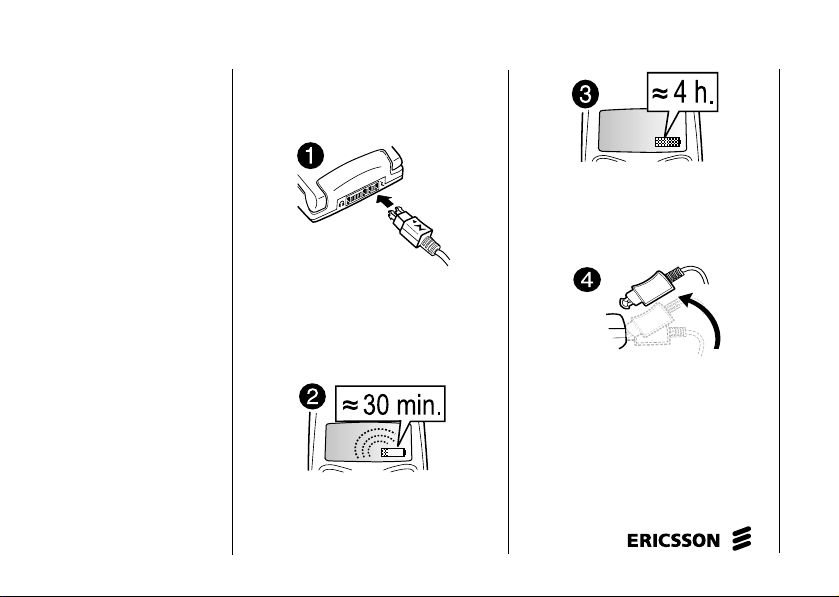
Important
battery
information
It takes up to 30 minutes
for a new battery
to start charging.
s
c
i
r
E
No
o
s
Insert the SIM card and attach the
battery to the phone before you start
charging.
m
m
Connect the charger to the mains,
Co
then to the phone.
r
o
f
t
n
b
o
M
It takes up to 30 minutes for a new
battery to start charging.
Co
e
l
i
e
m
r
c
m
e
Us
l
a
It takes about 4 hours to fully
i
charge a battery the first time.
c
i
n
u
Disconnect the charger by tilting
the plug up.
a
o
i
t
n
s
AB
Page 2
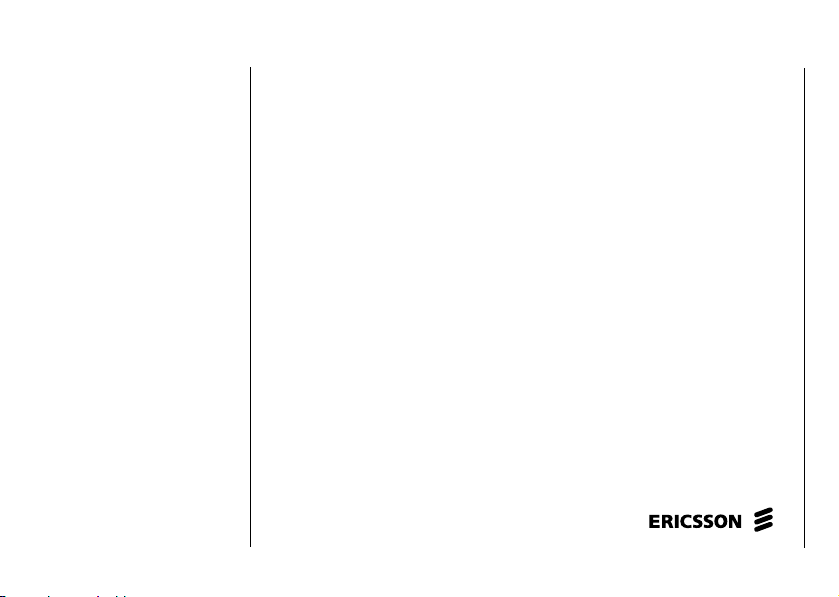
Easy access
to WAP
No
s
s
c
i
r
E
o
If you have a WAP account for your phone, you can go to Ericsson Mobile
Internet and get the WAP settings sent to your phone via SMS.
e
Go to mobilei nternet.ericsson.com
configuration. Choose to have the WAP settings sent to your phone, and follow
the instructions.
To install the new WAP settings
1. When you receive the text message, press
2. Select the WAP profile in which you want
to save the WAP settings, and press
You can now start using your WAP browser.
r
o
f
t
o
M
n
Co
i
b
l
m
e
m
Co
e
m
and select the brick for WAP and e-mail
Us
r
c
m
l
a
i
n
u
YES.
i
c
YES.
a
t
i
o
n
s
AB
Page 3
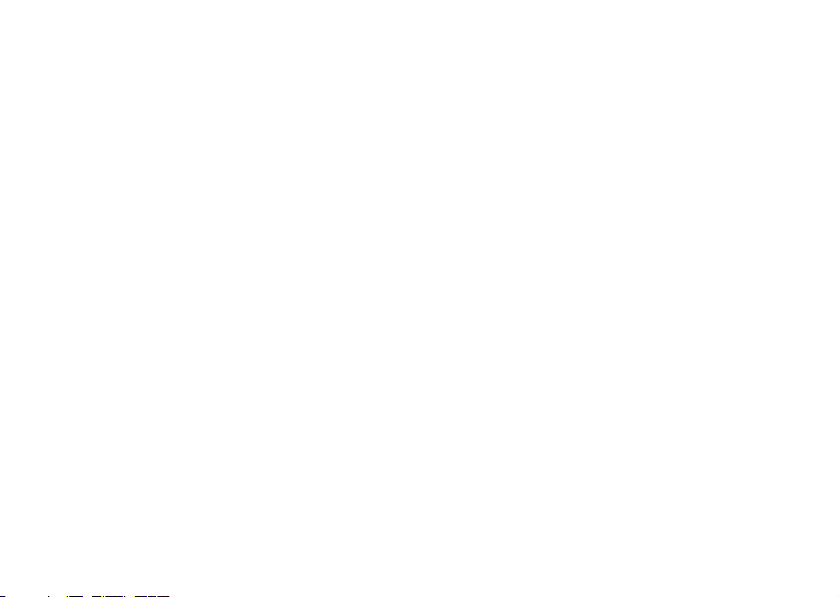
Contents
Getting Started ..............................5
Making and Receiving Calls ......... 8
Key Functions .............................12
Using the Menus .........................13
Entering Letters ........................... 17
Your Personal Phone Book .........20
Co
i
b
l
m
e
Using the Call List ......................25
Your Voice Mail Service ............26
Personalizing Your Phone ........... 27
Text and Chat Messages .............34
Profiles ........................................ 40
Diverting Incoming Calls ............ 41
Security for Your Phone
and Subscription ..........................42
More Than One Call ...................46
Setting Network Preferences ....... 49
E
r
No
n
o
s
s
c
i
r
o
f
t
o
M
Call Time and Call Cost ..............50
Us
i
c
e
a
n
o
i
t
Using the WAP Browser ............. 52
Calendar ......................................55
Code Memo ................................. 57
r
Calling Card Calls ....................... 59
e
Extras ..........................................60
m
Online Services ...........................63
m
Ericsson Mobile Internet .............63
Co
Troubleshooting ..........................64
Display Icons ............................... 66
Quick Keys .................................. 68
Technical Data ............................69
Safe and Efficient Use ................. 70
Limited Warranty ........................ 76
Regulatory Information ............... 79
c
m
l
a
i
n
u
s
AB
Page 4
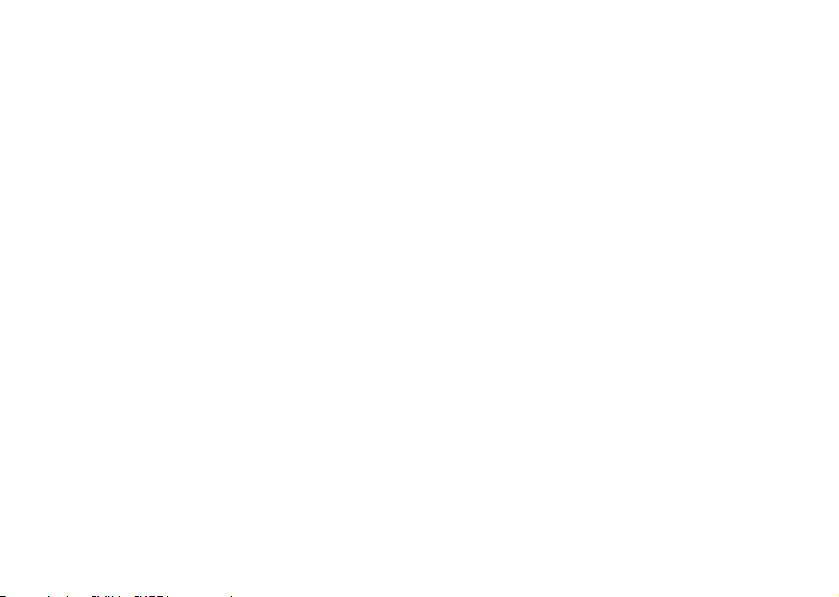
Ericsson T66
First edition (May 2001)
This manual is published by Ericsson Mobile
Communications AB, without any warranty. Improvements
and changes to this manual necessitated by typographical
errors, inaccuracies of current information, or
improvements to programs and/or equipment, may
be made by Ericsson Mobile Communications AB at
any time and without notice. Such changes will, however,
be incorporated into new editions of this manual.
All rights reserved.
©Ericsson Mobile Communications AB, 2001
Publication number: EN/LZT 108 4573 R1A
INNOVATRON PATENTS
s
c
i
r
E
No
o
s
n
r
o
f
t
o
M
Co
i
b
l
m
e
Co
Note: Some of the services in this manual are not
supported by all networks. This also applies to the
GSM International Emergency Number 112.
AB
n
s
Note: You should read the Guidelines for Safe and
Efficient Use and the Warranty chapters before using
your mobile phone.
Please contact your network operator or service provider
r
if you are in doubt whether you can use a particular
e
service or not.
m
T9™ Text Input is a registered trademark of Tegic
m
Communications.
T9™ Text Input is licensed under one or more of the
following: U.S. Pat. Nos. 5,818,437, 5,953,541, 5,187,480,
5,945,928, and 6,011,554; Canadian Pat. No. 1,331,057,
United Kingdom Pat. No. 2238414B; Hong Kong
Standard Pat. No. HK0940329; Republic of Singapore
Pat. No. 51383; Euro.Pat. No. 0 842 463(96927260.8)
DE/DK, FI , FR, IT, NL, PT, ES, SE, GB; and additional
patents are pending worldwide.
c
m
l
a
i
n
u
Us
i
c
e
a
o
i
t
Page 5
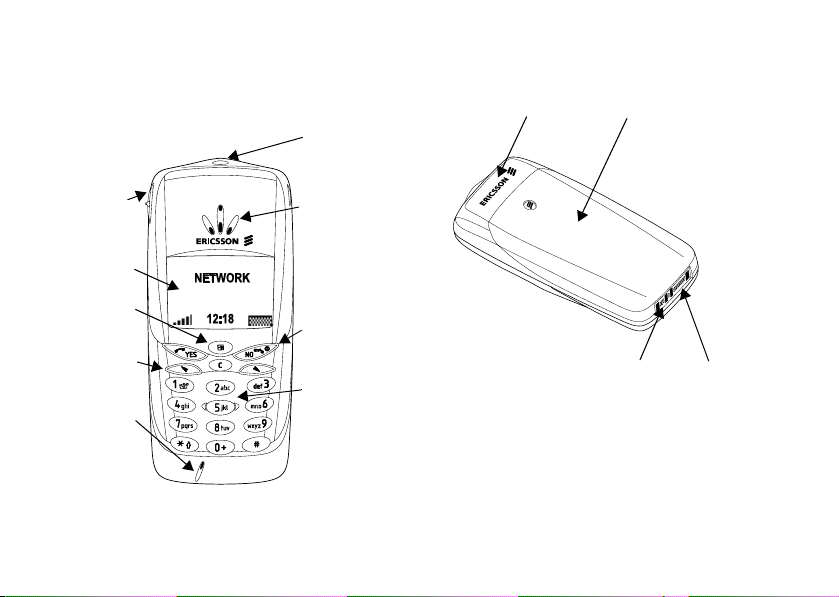
Getting Started
Front
Volu me
key
Display
Option key
Arrow keys
No
Microphone
s
s
c
i
r
E
o
t
n
o
f
M
Indicator
light
Earpiece
Co
On/off key
r
b
Keypad
o
Back
m
Internal antenna
e
m
r
c
m
Us
l
a
i
i
n
u
c
e
a
t
Battery cover lid
AB
s
n
o
i
m
Co
e
l
i
Charging
connector
Getting Started 5
Handsfree
connector
Page 6
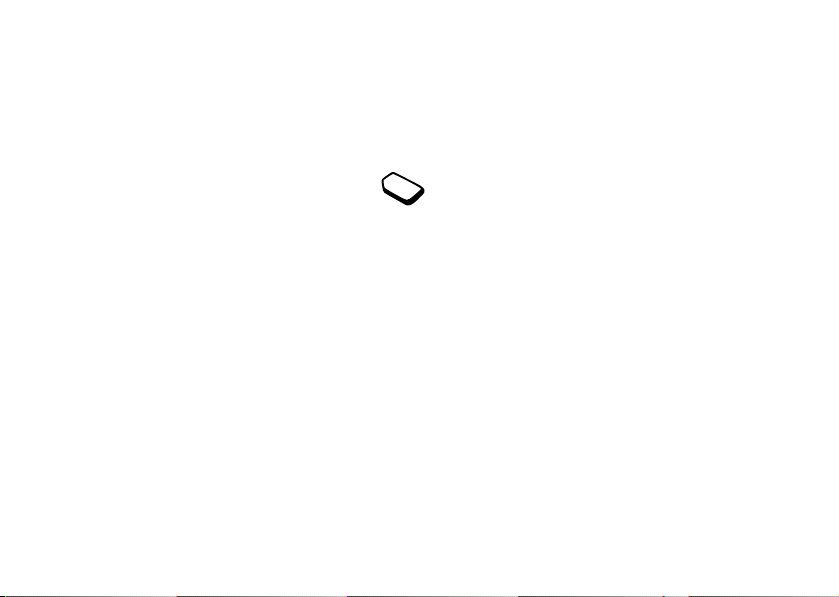
About this User’s Guide
Some services and functions described in this User’s
Guide are service provider - and subscriptiondependent. Because of this, all menus may not be
available in your phone and the shortcut numbers to
menus and functions may vary between phones.
This symbol indicates that a service or
function is network- or service provider
dependent.
Please refer to the information provided
by your service provider for more information about
your subscription.
We recommend that you read the chapter “Using
the Menus” on page 13 for information about how to
move through the menus.
The SIM Card
When you register as a subscriber with a network
operator, you get a SIM (Subscriber Identity Module)
card. The SIM card contains a computer chip that
keeps track of your phone number, the services
included in your subscription, and your Phone book
information, among other things.
SIM cards come in two sizes. One is the size of a
credit card and the other is smaller. Your phone uses
r
E
6 Getting Started
No
s
s
c
i
o
t
n
o
f
M
r
o
Co
l
i
b
m
e
m
Co
the smaller card. Many credit card-sized SIM
cards have a perforated smaller card that you can
take out easily.
Assembly
Before you can use your phone you need to:
• insert the SIM card.
r
e
• attach and charge the battery.
l
a
i
Note: Always insert the SIM card into the phone
c
before attaching the battery.
n
u
Us
i
c
e
a
o
i
t
n
s
m
Note: Always turn off the phone and detach the
m
charger before you insert or remove a SIM card.
AB
Page 7
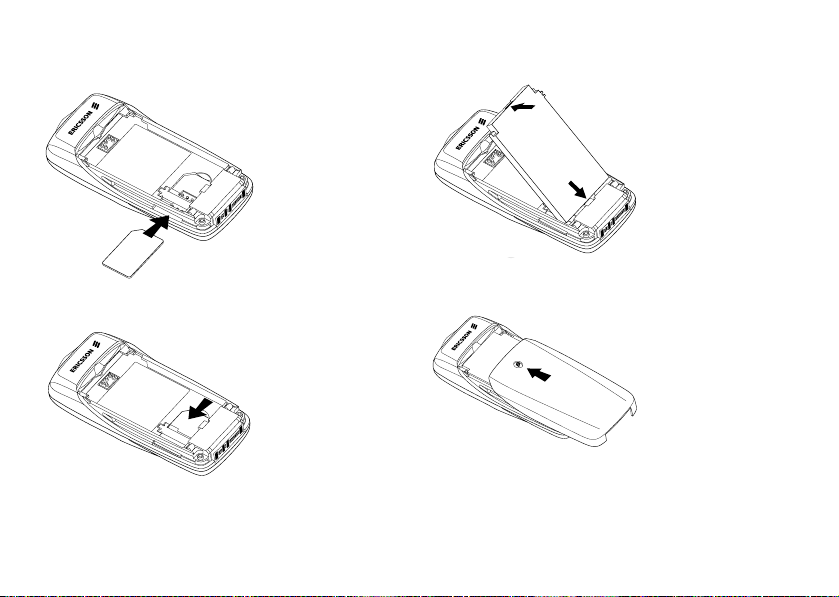
Inserting and Removing the SIM Card Attaching the Battery to your Phone
1. Place the
e
n
o
i
t
a
2. Slide the battery
Getting Started 7
battery into
the back of
s
the phone, with
the golden
connectors
facing down,
and push down
until it clicks
into place.
cover upwards
from the bottom
of the phone
into place as
shown in the
picture.
E
r
• Slide the SIM
card into the
slot, under the
silvery holder,
with the golden
connectors
facing down
and the cut
SIM
corner to
the left.
m
m
Co
r
• To remove the
o
f
SIM card, slide
t
it out.
b
o
M
No
SIM
n
o
s
s
c
i
Co
e
l
i
c
r
e
m
m
Note: To remove the battery cover, press the
top centre of the cover and slide downwards.
Us
l
a
i
u
n
c
i
AB
Page 8
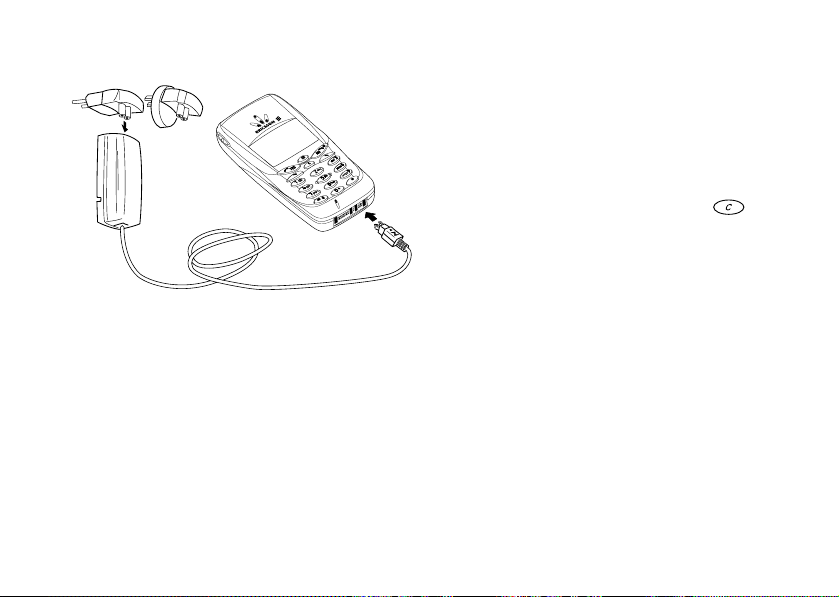
Charging Connections
Co
o
f
M
r
o
b
l
i
Note: The mains plug may look different depending
on the mains socket in your country. Do not connect
it to any other item than your Ericsson Travel
Charger CTR-10. It must not be separated from the
charger when plugged into the wall socket.
You can use the phone while the battery is being
charged. However, this lengthens the charging time.
When the battery is fully charged, the battery meter
in the display is full.
E
8 Making and Receiving Calls
r
s
c
i
No
o
s
t
n
m
e
m
Co
Making and Receiving Calls
Turning Your Phone On
• Press and hold
• Enter your PIN (Personal Identity Number), if you
have one for your SIM card.Your PIN is provided
by your network operator.
If you make a mistake while entering your PIN,
a
i
delete the wrong number by pressing .
c
3. Press
r
e
m
u
If you enter your PIN incorrectly 3 times in a row
m
then the SIM card is blocked. See “The SIM Card
Lock” on page 42.
Network Search
After you have turned on the phone (and entered
your PIN), the phone searches for a network. When
a network is found, the phone beeps three times. The
indicator light on top of the phone flashes green. This
is called “standby mode”. You can now make and
receive calls.
NO until you hear a tone.
e
Us
l
a
c
YES.
i
n
AB
s
n
o
i
t
Page 9
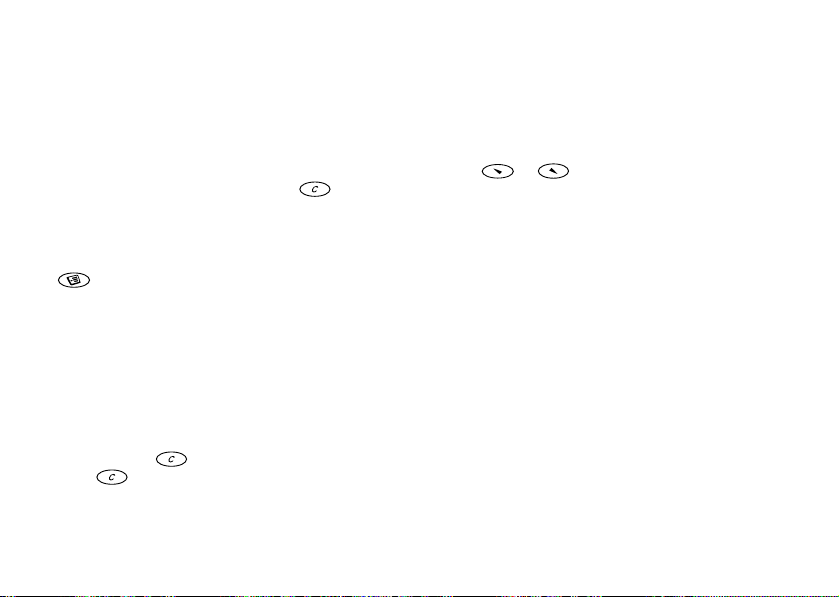
Turning Your Phone Off
• In standby mode, press and hold
a tone.
NO until you hear
Re-dialling a Previously Called Number
The Call list contains numbers that you have dialled,
answered or missed.
Making a Call
1. Enter the area code and phone number.
If you make a mistake while entering the number,
delete the wrong number by pressing .
YES.
2. Press
NO to end the call.
Press
Note: The Ongoing call menu is displayed when
is pressed during a call.
o
f
M
r
o
Co
l
i
b
Changing the Earpiece Volume
During a call you can change the earpiece volume by
sliding the volume key on the side of the phone.
• Slide the key upwards to increase the volume.
• Slide the key downwards to decrease the volume.
Turning Off the Microphone
During a call you can turn off the microphone.
• Press and hold .
• Press to resume the conversation.
r
E
No
s
s
c
i
o
t
n
m
e
To re-dial a previously called number
YES from standby mode to enter the Call list.
1. Press
2. Press or to scroll through the list.
3. When the number you want to call is highlighted,
press
r
e
Automatic Re-Dialling
m
If a connection failed, and the display shows Retry?,
you can re-dial the number by pressing
phone automatically re-dials (up to 10 times):
m
• until the call is answered.
Co
• until you press a key or receive a call.
Note: Automatic re-dialling is not available for
data calls.
l
a
i
YES to make the call.
c
n
u
m
e
Us
a
c
i
Making and Receiving Calls 9
n
o
i
t
s
YES. Your
AB
Page 10
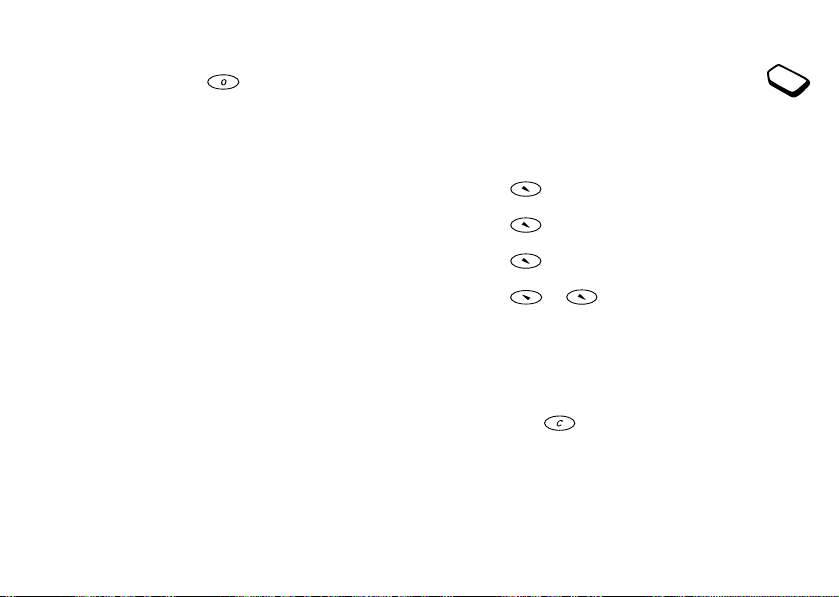
Making International Calls
1. Press and hold the key until a + sign appears.
The + replaces the international prefix number of the
country from which you are calling.
2. Enter the country code, area code (without the
leading zero) and phone number. Press
Making Emergency Calls
1. Enter
112 (the international emergency number).
YES.
2. Press
Your Ericsson phone supports the international
emergency numbers, 112, 911 and 08. This means
that it can normally be used to initiate an emergency
call in any country, with or without a SIM card
inserted, if a GSM network is within range.
Note: Some service providers may require that a SIM
card is inserted, and in some cases that the PIN has
been entered as well.
r
E
10 Making and Receiving Calls
No
o
s
s
c
i
t
n
o
f
M
r
o
YES.
Co
l
i
b
m
e
m
Co
Emergency Numbers
Some countries may not promote the
international emergency number, 112.
Your operator may therefore have stored
additional local emergency numbers on the SIM card.
To use another emergency number
1. Press
2. Press
3. Press
r
e
4. Press
5. Press or to go to the number you want,
m
l
a
i
YES to select the menu.
c
n
then press
u
m
press
YES.
then press
Receiving Calls
When you receive a call, the phone rings and the
display shows Answer?.
Tip: Press when the phone rings to mute signal.
e
Us
to go to the Phone book menu.
c
until Special numbers is highlighted,
i
YES.
until SOS numbers is highlighted, then
YES to make the call.
a
o
i
t
n
s
AB
Page 11
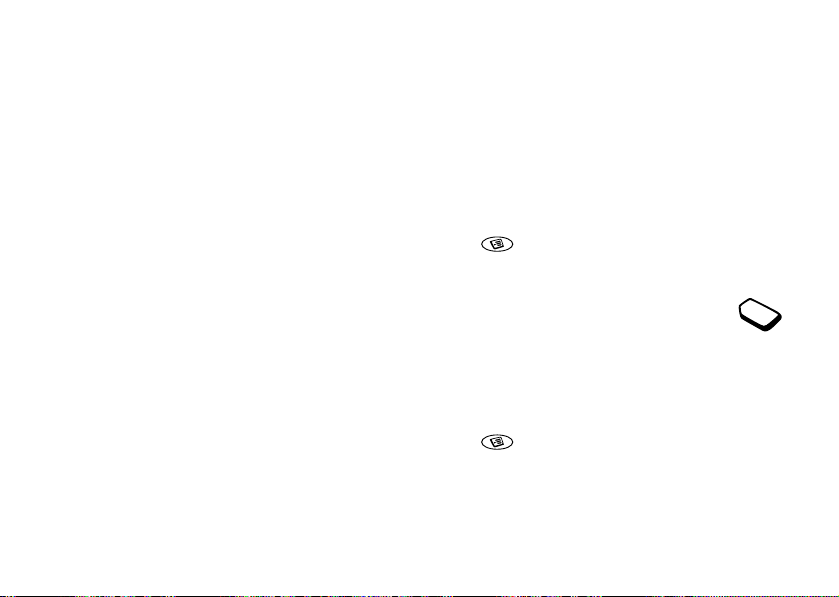
If your subscription includes the Calling Line
Identification (CLI) service and the caller’s network
sends the number, the caller’s number is shown in the
display. If you have saved the caller’s name and
number in the phone book, the caller’s name is
displayed. If the network does not send the number,
the display shows Withheld.
Answering a Call
YES to answer a call.
• Press
Rejecting a Call
• Press
NO, or
• slide the volume key on the side of the phone either
upwards or downwards twice.
The caller hears a busy tone if this is supported by
the caller’s network. If “Divert Calls When Busy” is
on, the call is diverted to the number you have
specified. See “Diverting Incoming Calls” on
page 41.
r
E
No
n
o
s
s
c
i
r
o
f
t
o
M
Co
i
b
l
m
e
The Notepad
You can use the phone to make a note of a phone
number during a call. Use the number keys to enter
the number. When you end the call, the number
remains in the display.
When you enter the number, the person at the
other end can hear the tones. You can turn the tones
off (can only be done during a call).
To turn the tone signals off during a call
r
e
1. Press .
m
2. Scroll to Turn off tones and press
c
l
a
i
n
u
Us
i
c
e
a
n
o
i
t
YES.
m
Showing And Hiding Your
m
Phone Number
Co
You can choose to show or hide your
number for a particular call, if this service is
supported by your subscription.
To hide or show your phone number
1. Enter the phone number you wish to call.
2. Press .
3. Scroll to Hide my number or Show MyNumber and
YES to make the call.
press
Making and Receiving Calls 11
s
AB
Page 12
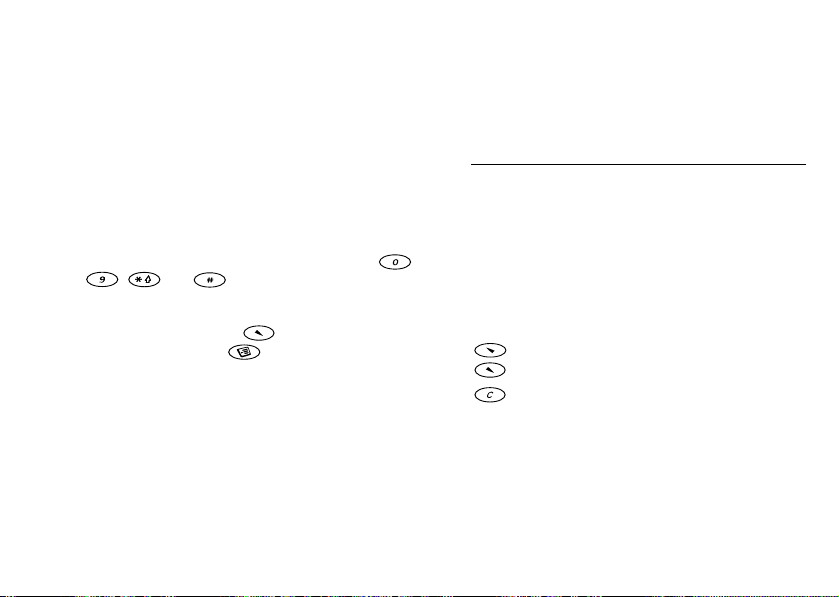
Ciphering
Ciphering is a built-in feature that encodes your calls
and messages to provide additional privacy.
An exclamation mark inside a triangle is shown in
the display during a call to indicate that ciphering is
currently not being provided by the network.
Sending Touch Tone Signals
To use telephone banking or to control an answering
machine, you need to use codes. These codes are sent
as touch tone signals (also known as DTMF - Dual
Tone Multiple Frequency tones). If you press -
, and during a call, these numbers
and characters are sent as tone signals. You can save
codes in your phone book and during a call, go to the
phone book by pressing , find the entry in the
phone book and press ,
also “Touch Tone Services” on page 24
t
No
n
o
s
s
c
i
r
E
12 Key Functions
Co
r
o
f
and Send as DTMF. See
o
b
l
i
M
m
e
m
Co
Key Functions
The table below shows some examples of the key
functions. See also “Quick Keys” on page 68.
e
To make calls and answer calls.
Us
To select a menu or setting.
t
a
To turn the phone on or off, press and
c
i
hold the key.
To end a call.
To reject a call.
To go back one level in the menus,
to leave a setting unchanged.
To go back to standby mode, press
and hold
To move (scroll) through menus, lists
and text.
the display.
To delete an item from a list.
To turn off the microphone during
a call, press and hold the key.
i
NO.
o
n
s
e
m
r
c
Key Use
YES
l
a
i
NO
n
u
m
and
(Clear) To delete numbers and letters from
AB
Page 13
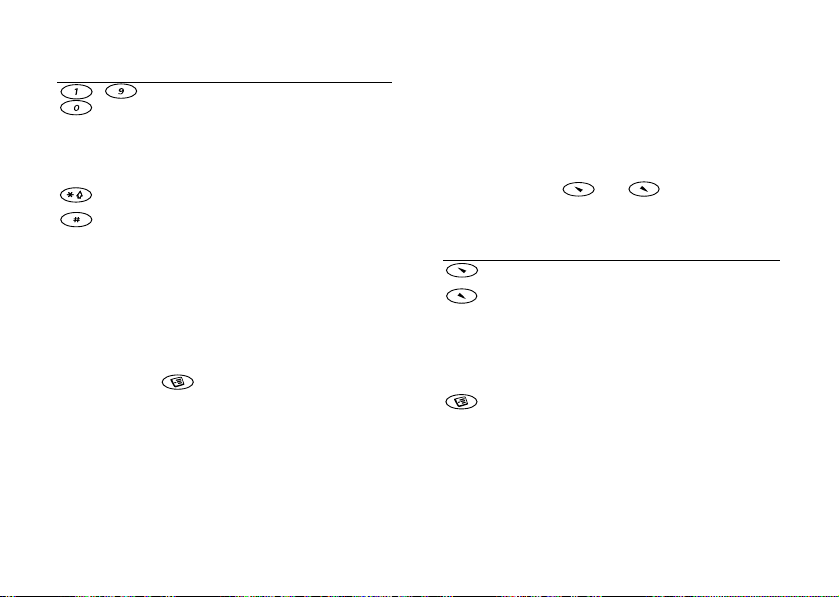
Key Use
, To enter the digits 0-9.
-
Press and hold 0 to enter the
international prefix +.
To enter letters.
To move through menus using
shortcuts.
To enter
(Hash) To enter #.
Volume key To increase or decrease the volume of
Option Key
The option key, gives you the most common
options for the function you are using. You can also
select Exit to standby and the Help function for
menus.
the earpiece during a call.
To reject an incoming call, slide either
upwards or downwards twice.
To scroll through menus, lists and text.
To enter the Status menu.
c
i
r
E
No
s
s
.
*
o
t
n
o
f
M
r
o
Co
l
i
b
m
e
Using the Menus
There are seven main menus. Each menu has several
sub-menus, where you find the different functions.
Moving Through the Menus
There are two ways of moving through the menus:
• Scrolling with the and
• Using shortcuts
e
m
m
Co
a
i
c
r
Press... to...
YES
NO
u
scroll left or up through the menus.
m
scroll right or down through the menus.
select a menu, sub-menu or a setting.
go back one level in the menus, leave a
setting unchanged.
press and hold NO to go back to standby.
enter optional menus
l
n
Us
c
i
e
a
t
s
n
o
i
Using the Menus 13
AB
Page 14
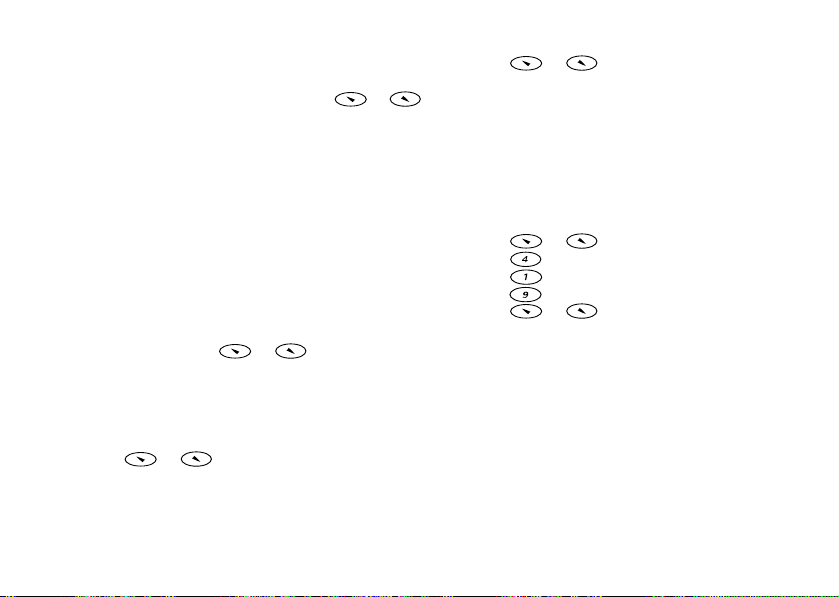
Using Shortcuts
A quicker way to move through the menus is to use
shortcuts. Enter the menus by pressing or
and then simply enter the number of the menu to
which you want to go.
How to Interpret the Instructions
In this example we are going to set the key sound to
the tone option.
To set the key sound
1. Scroll to Settings,
Key sound,
2. Select Tone and press
Interpret the instructions as follows:
1. From standby, press or to scroll to the
Settings menu.
YES to select the Settings menu. The name of
2. Press
the menu that you have chosen is shown at the top of
the display (Settings).
YES to select the Sounds & alerts sub-menu.
3. Press
4. Press or to scroll to the Key sound
sub-menu and press
c
i
r
E
14 Using the Menus
YES, Sounds & alerts, YES,
YES.
s
YES.
No
n
o
s
YES to select it.
o
f
t
M
r
o
Co
l
i
b
e
m
Co
5. Press or to scroll to the Tone option and
YES to select it. You have now set the key sound
press
to tones.
6. Press and hold
Shortcuts
This is how to interpret the instructions above by
using shortcuts:
a
i
c
To set the key sound
r
e
1. Press or to enter the main menu.
u
2. Press to select the Settings menu.
m
3. Press to select the Sounds & alerts sub-menu.
m
4. Press to select the Key sound sub-menu.
m
5. Press or to scroll to Tone.
6. Press
7. To go back to standby, press and hold
Tip: To check a setting without changing it: scroll to
the setting and leave it unchanged by pressing
Display text
• Text at the top indicates the menu you have chosen.
• A text that is highlighted shows your position in the
menu. If you press
this option.
NO to go back to standby.
e
Us
l
n
YES to select the tone option.
t
a
c
i
YES, you enter this menu or select
i
o
n
s
AB
NO.
NO.
Page 15
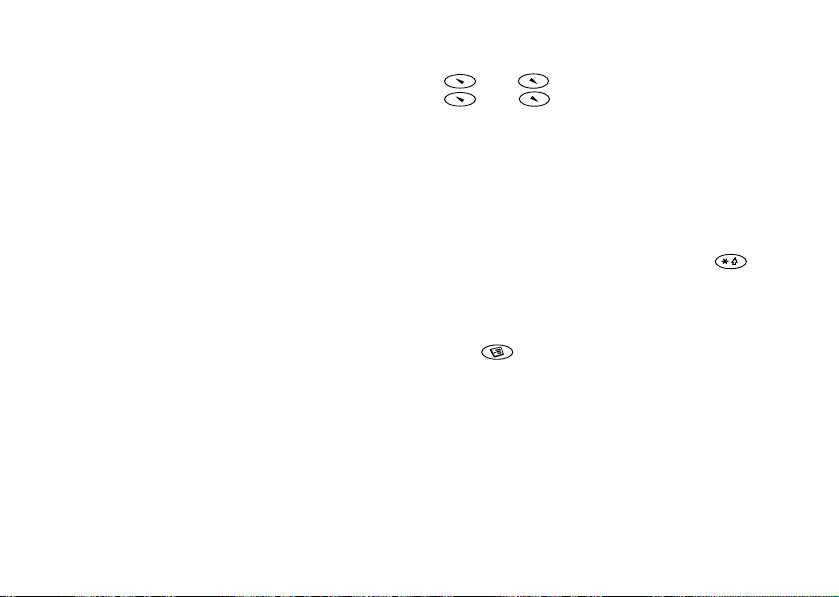
• Grey text indicates a function that is temporarily
unavailable, for example due to your subscription or
due to a certain setting which has not been turned on.
• A filled button indicates that this option is selected.
• A tick indicates that this item is selected.
Help Texts
Your phone has pop-up help texts that explain the
sub-menus.
To turn the help texts on or off
1. Scroll to Settings,
2. Select On or Off and press
Menu Language
Most SIM cards automatically set the display
language to the language of the country where you
bought your SIM card, Automatic. If this is not the
case, the pre-set language is English.
To change the display language
1. Scroll to Settings,
2. Select a language and press
E
YES, Display, YES, Menu help.
YES.
t
No
n
YES, Language, YES, Menus, YES.
o
s
YES.
r
s
c
i
o
f
M
r
o
Co
l
i
b
e
Note: You can always choose Automatic by pressing
8888 in standby, and English by pressing
0000 in standby.
My Shortcuts
You can place your favourite functions in the menu
My shortcuts to quickly and easily reach the
functions you use most.
To add a function to My Shortcuts
r
e
1. Scroll to My shortcuts,
m
2. Select a function from the list by pressing .
3. Press
m
l
a
i
c
n
u
m
YES to confirm.
Us
i
e
i
t
a
c
YES, Edit shortcuts, YES.
m
To change the position of the shortcut item.
Co
1. Select a function from My shortcuts list.
2. Press and scroll to Move up or Move down.
YES.
Press
3. Repeat steps 1 & 2 until the item is in the desired
position.
AB
s
n
o
Using the Menus 15
Page 16
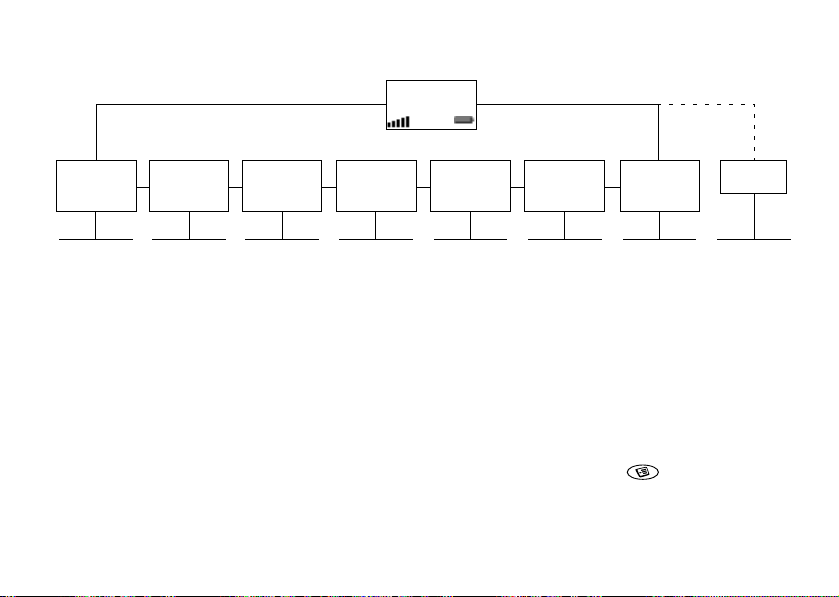
Menu overview
Network
12:18
e
Us
i
m
l
a
u
a
c
i
n
Homepage
Bookmarks
Select profile
WAP settings
Enter address
Resume
Certificates
The Ongoing call menu is activated
by pressing during a call.
* Only available during a call.
Phone book Messages Call info Settings Extras WAP services My shortcuts
c
r
Find
Add number
Business cards
Groups
Calling cards
Options
Memory status
Special numbers
Send new
Inbox
Chat
Unsent
Sent items
Call voice mail
Templates
Options
No
s
s
c
i
r
E
16 Using the Menus
o
Missed calls
Call list
Call costs
Call timers
Options
o
f
t
M
n
Please note that this overview shows
all the possible menu alternatives in
your phone. Many of the alternatives
are network and subscription
dependent.
r
o
Sounds & alerts
Call options
Networks
Co
Language
Time and date
l
i
Handsfree
b
Master reset
Profiles
m
Display
e
Locks
m
Co
e
Calendar
Time
Pictures
Code memo
m
Calculator
Games
o
i
t
Turn on keylock
Turn on silent
Send new
Profiles
Edit shortcuts
n
Find
s
AB
Ongoing call
Turn off tones*
Switch calls*
Release active*
Retrieve call*
Transfer call*
Parties in conf*
Save number?*
Release all*
Extract part*
Release part*
Hold call*
Join calls*
Mute mic*
Page 17
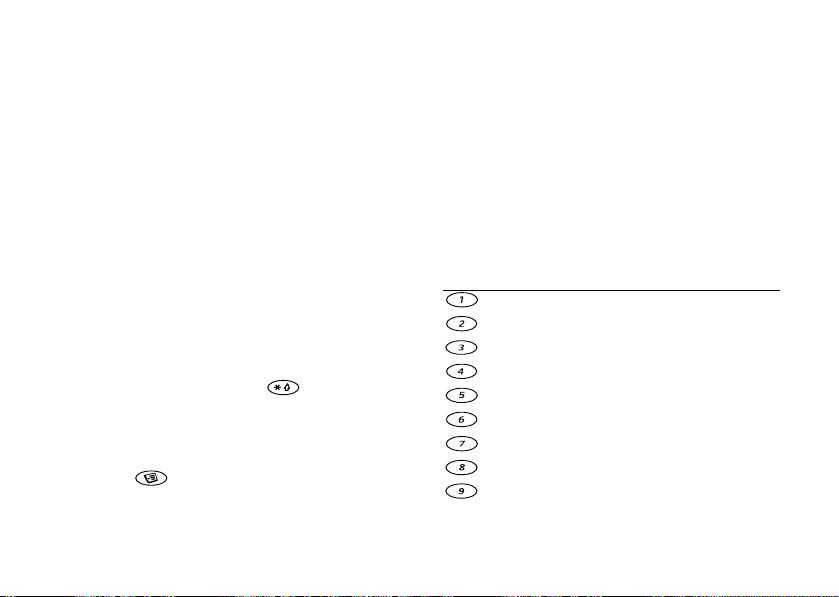
Entering Letters
You can enter letters when you add names to the
phone book, write text messages (SMS) or enter
WAP addresses.
Your phone also has a function called T9™ Tex t
Input (predictive text input) for long texts such as
text messages, if the input language you select
supports this. T9 Text Input is a quicker way to write
texts. See “Writing using T9 Text Input” on page 19.
Input Modes
You can select the input mode that you want to use
when writing.
To select input modes
1. Scroll to Settings,
2. Scroll to the alphabets (input modes) that you want to
use for entering letters and press . Repeat step 2
if you want to use another input mode.
YES to leave the menu.
3. Press
When writing you can switch to another input mode
by pressing
List of Options” on page 18.
E
YES, Language, YES, Input, YES.
No
n
o
s
s
and then select Input. See “The
c
i
r
r
o
f
t
o
M
Co
i
b
l
m
e
T9 Text Input
T9 Text Input is on by default. If you wish, you can
turn off the T9 Text Input.
To turn the T9 Text Input on or off
1. Scroll to Settings,
YES, T9 in use, YES.
2. Select On or Off.
See the table of the Latin alphabet below for key
r
e
functions when writing without T9 Text Input.
m
Press… to get…
m
Co
l
a
i
c
n
u
m
Space
A B C Å Ä Æ à Ç 2 Γ
D E F è É 3 ∆ Φ
G H I ì 4
J K L 5 Λ
M N O Ñ Ö Ø ò 6
P Q R S ß 7 Π Σ
T U V Ü ù 8
W X Y Z 9
e
YES, Language, YES, T9 options,
Us
a
c
i
n
o
i
t
Entering Letters 17
s
AB
Page 18
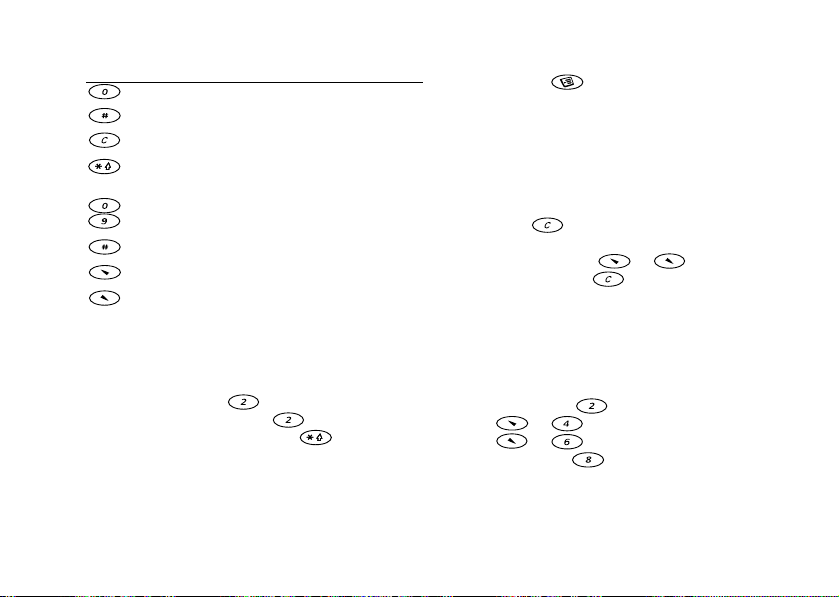
Press… to get…
0 +
. ‚ ! ? : ; " ( ) + - * / #
to delete a letter or number
to shift between capital, initial upper-case,
lower-case, case letters and numbers
- press and hold to enter numbers
press and hold to Add symbol menu
move cursor back
move cursor forward
Volume + go up one line
Volume - go down one line
Example:
• To enter an ‘A’, press once.
• To enter a ‘B’, quickly press twice.
• To enter lower-case letters, press three times
and then enter the letter, for example an ‘a’.
r
E
18 Entering Letters
No
s
s
c
i
o
t
n
o
f
M
r
o
Co
l
i
b
e
m
Co
The List of Options
If you press
enter a list of options:
• Insert melody - for SMS only
This option allows you to insert a melody.
• Ins. picture - for SMS only
This option allows you to insert a picture.
• Edit word - for T9 Text Input only.
If you want to delete the complete word, press
c
and hold . If you do not want to delete the
r
e
m
complete word, but edit it letter by letter, move
the cursor by using or and then delete
m
letters by pressing . Enter letters by pressing
the appropriate key the number of times needed until
m
you get the letter you want. When you are finished,
press
•Add symbol
Symbols such as
Move between the symbols by using the keys
Press
Us
l
a
i
i
n
u
YES.
Volume + or = move up
•
= move left
• or
• or = move right
Volume - or = move down
•
YES to select a symbol.
when writing text messages, you
AB
n
s
e
o
i
t
a
c
! and ? are shown.
Page 19
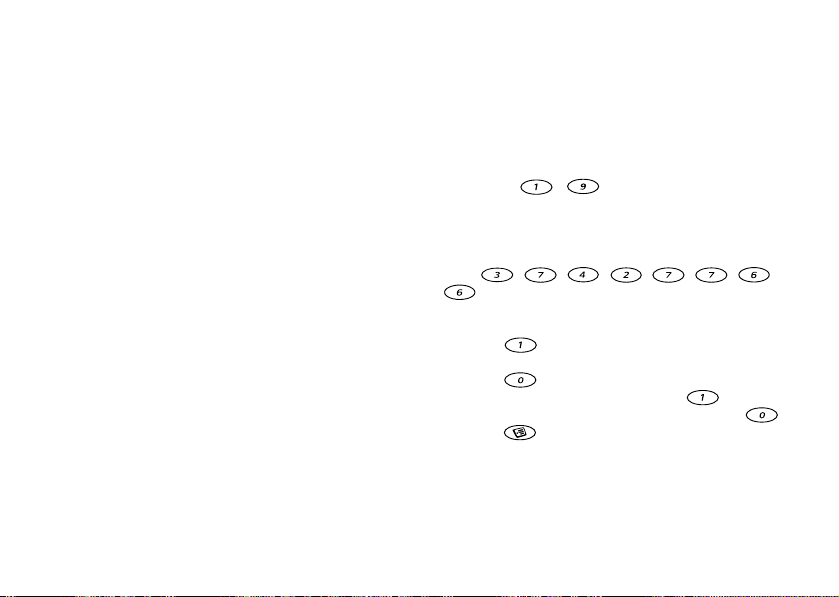
• Candidates (0) - for T9 Text Input only
A list of alternative words is shown. Scroll to a word
and press
• Input
If you want to change the input mode for the text you
are writing, scroll to an input mode and press
• Dictionary - for T9 Text Input only
If you want to change the language for the text you
are writing, scroll to a language and press
•Reply request - for SMS only
You can turn on the reply request option. When you
send a message, you are asked whether you want the
recipient to reply or not.
• Message type - for SMS only
You can select how you want your text message to be
interpreted by the receiver.
•Send - for SMS only
This option will send the message.
•Help - for T9 Text Input only
Explains T9 Text Input
• Exit to standby
Exit to standby
E
YES.
r
YES.
YES.
Co
r
o
f
t
No
s
s
c
i
o
n
M
o
b
l
i
m
e
Writing using T9 Text Input
The T9 Text Input method uses a built-in dictionary
to recognize the most commonly used word for a
sequence of key presses. This way, you can press
each key only once, even if the letter you want is not
the first letter on the key.
Note: Keys - have the same function as
when writing without T9 Text Input.
r
To enter letters using T9 Text Input
e
1. Scroll to Messages,
m
2. Press , , , ,
m
The word “Ericsson” appears.
If the word shown is the one you want:
Co
•press
If the word shown is not the one you want:
•press
If you do not find the word you want by pressing :
•press to view the options menu. Select Edit
3. Continue writing your message. See also “Text and
Chat Messages” on page 34.
l
a
i
c
n
u
m
.
word and add a space by pressing .
word. Edit the word and press
added to the dictionary.
e
Us
a
c
i
YES, Send new, YES .
to accept and add a space.
to view alternative words. Accept a
n
o
i
t
, , ,
YES. The word is
Entering Letters 19
s
AB
Page 20
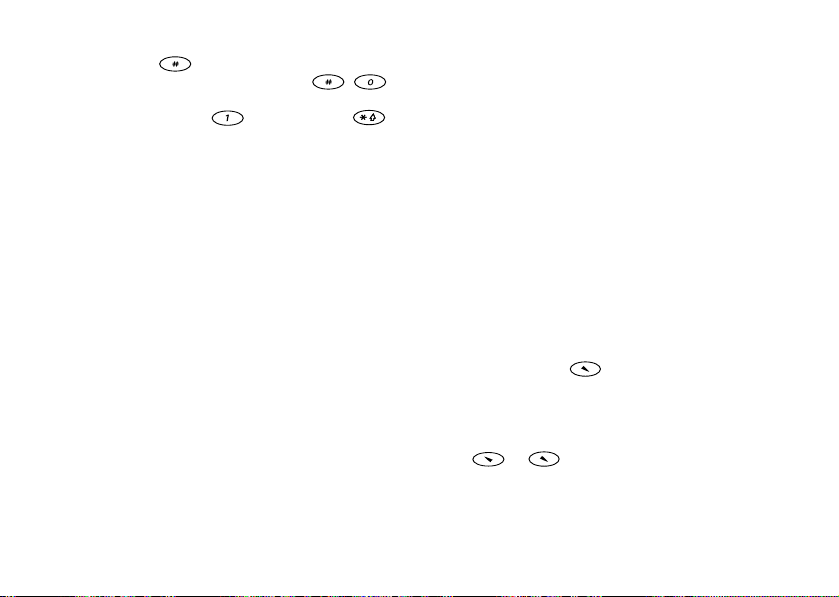
Tip: Press to enter a full stop. To enter other
punctuation marks, press and hold .
checks the next candidate for the suggested word.
Accept by pressing . Press and hold to
select T9 Text Input on/off.
Co
r
o
f
t
No
n
o
s
s
c
i
r
E
20 Your Personal Phone Book
M
o
b
i
l
m
e
m
Co
Your Personal Phone Book
Your phone has a phone book in which you can save
numbers and accompanying names (an entry).
To save a number together with a name
1. Scroll to Phone book,
2. Select Add new? or any of the numbers from the list
3. Enter the phone number that you want to save and
r
e
4. Enter a name that you want to associate with the
5. Press
m
1. Press and hold until the Find menu appears.
2. Enter the name (or the first few letters of the name)
3. Press
l
a
i
by pressing
c
n
YES.
press
u
m
phone number and press
YES again to save the entry in the suggested
position.
To call a number saved in the phone book
associated with the number that you want to call and
YES.
press
If the name displayed is not the one you want, press
or until you find the correct name and
number.
YES to make the call.
Us
YES.
i
e
YES, Add number, YES.
o
i
t
a
c
YES.
n
s
AB
Page 21
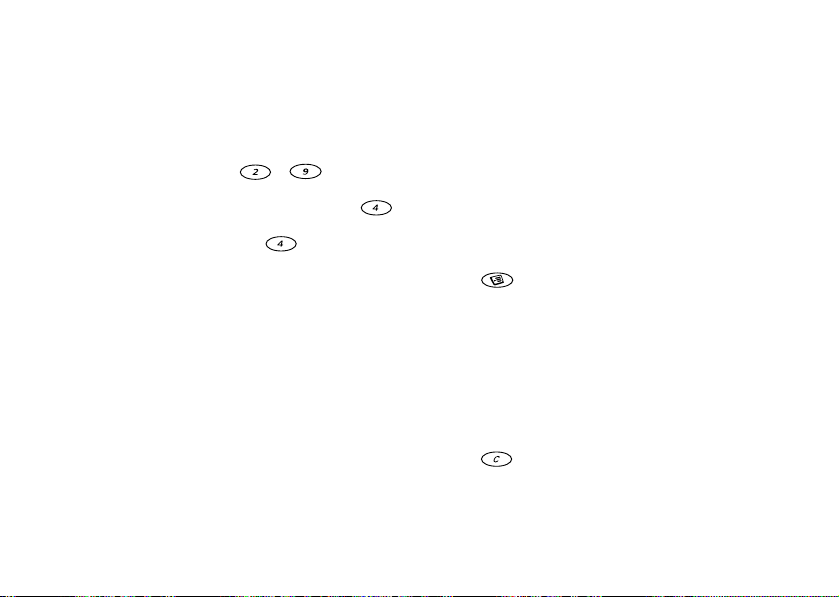
Shortcuts to Phone Book Entries
You can call the phone numbers that you have saved
in positions 1–9 by entering the position number in
standby, and then pressing
When in standby, you can find an entry by pressing
and holding one of the keys – to find an
entry beginning with the first letter on that key, or the
closest following. For example, press and hold
to get to the first entry beginning with the letter “G”
(or the closest following). Press again to get
to the first entry beginning with “H” and so on.
When you find the entry you want, press
make the call.
Ask to Save
If Ask to save is on, you are asked if you want to save
any called or answered number that is not already
saved in your phone book.
To turn the Ask to Save function on or off
1. Scroll to Phone Book,
Ask to save,
2. Select On or Off and press
E
r
YES.
i
c
s
YES.
o
f
t
No
YES, Options, YES,
s
o
n
YES.
M
r
o
YES to
Co
l
i
b
m
e
Note: Your subscription must support the Calling
Line Identification Service, if you want to save
answered numbers.
Keeping the Phone Book Up to Date
You can change and delete names and numbers from
the phone book.
To edit an entry
1. Scroll to Phone book,
r
e
2. Enter the name (or the first few letters) for the entry
m
that you wish to edit and press
3. Press .
4. Select Edit and press
m
5. When you have finished editing, press
Co
your changes.
To delete an entry from the phone book
1. Scroll to Phone book,
2. Enter the name (or the first few letters) for the entry
that you wish to edit and press
3. When the entry you want to delete is highlighted,
press .
4. Press
l
a
i
c
n
u
m
YES to confirm.
e
Us
a
c
YES, Find, YES.
i
YES.
YES, Find, YES.
Your Personal Phone Book 21
n
o
i
t
YES.
YES.
AB
s
YES to save
Page 22
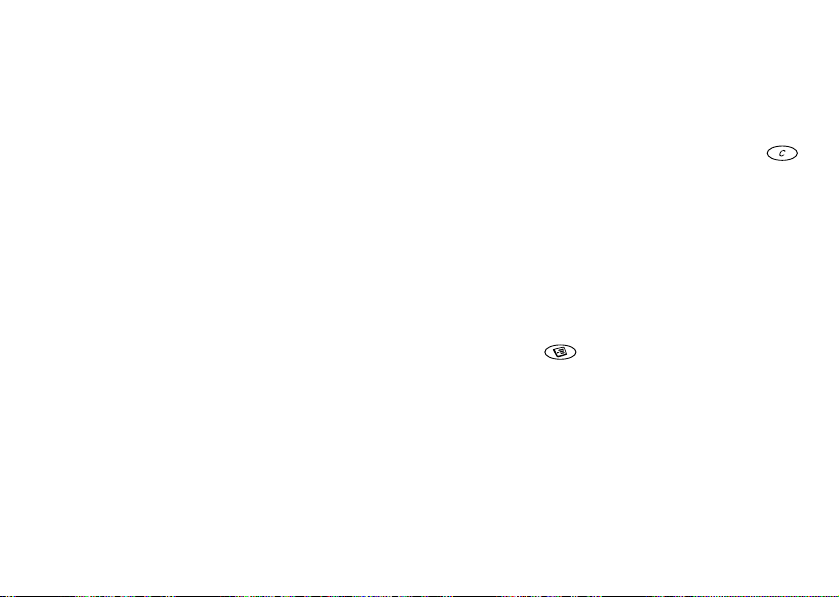
Sort Order
Your phone book entries can be sorted according to
their position number or the name.
To choose a sort order
1. Scroll to Phone book,
Sort order,
2. Select a sort order and press
Phone Book Memories
Your phone book entries are saved in the memory on
your SIM card.
memory. The phone memory holds 250 positions in
which your entries are saved when all SIM positions
are occupied.
have in your memories and how many of them you
have used.
To check the status of the memories
• Scroll to Phone book,
E
22 Your Personal Phone Book
YES.
You can also save your entries in the phone
You can check how many memory positions you
s
c
i
r
YES, Options, YES,
YES.
o
f
t
No
s
M
n
YES, Memory status, YES.
o
r
o
Co
l
i
b
m
e
m
Co
Choosing where to save an entry
When you save an entry and are asked to enter the
position number, you can do the following:
• To save the number in the first empty position
suggested, press
• To save the number in another position, press
to delete the position number, enter a new position
number and press
a
i
• To save the number in the phone memory, you first
c
need to know how many positions you have got on
r
e
your SIM card. You can check this in the Memory
u
status menu. If, for example, you have 250 positions
m
on your SIM card, you can enter position number
251 to save a number in the first position of the
m
phone memory.
Tip: Press to move a selected contact to
another position, or to select “Card memory” or
“Phone memory”.
l
n
YES.
Us
c
i
e
YES.
a
o
i
t
n
s
AB
Page 23
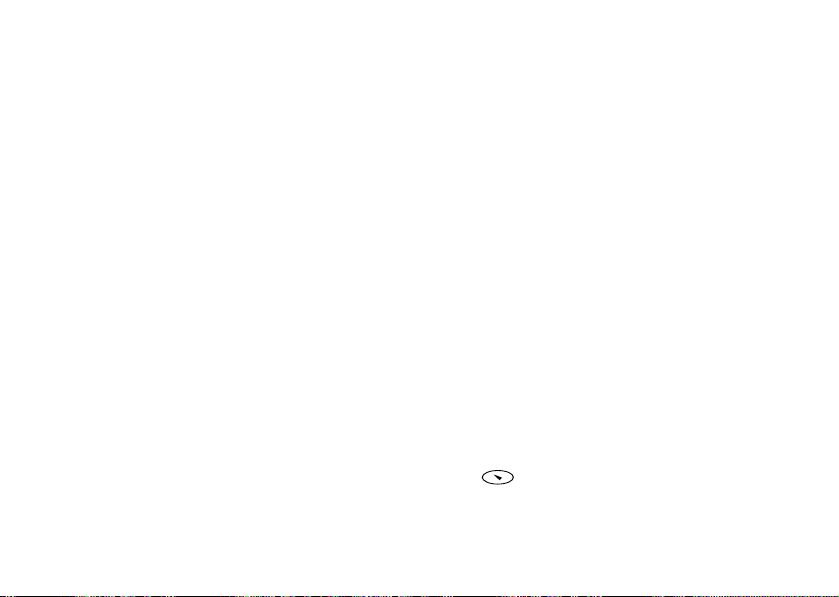
Overwrite Protection
If you try to save a phone number in a position which
already contains a phone number, the message
Overwrite? appears together with the name saved in
that position. You now have two options:
YES to replace the number with the new one.
• Press
NO if you do not want to replace the old
• Press
number. Enter a new position and press
You can delete entries saved in the phone memory.
To delete all entries from the phone memory
1. Scroll to Phone book,
Delete all,
2. Press
3. Enter the phone lock code (0000 or another one that
you have chosen yourself, see “The Phone Lock” on
page 43), and press
Note: The entries on your SIM card are not deleted.
Groups
You can create a group of phone book entries. You
can then send a text message to all members of that
group at the same time. See “Text and Chat
Messages” on page 34.
YES.
YES again.
i
r
E
c
YES.
No
s
s
YES, Options, YES,
t
n
o
o
f
M
r
o
YES.
Co
l
i
b
m
e
To create a new group
1. Scroll to Phone book,
Add new?,
2. Enter a name for the group and press
3. Scroll to Add new? and press
4. Select an entry in your phone book and press
5. To add the next member, repeat steps 3 and 4.
6. Press
To add a member to an existing group.
r
e
1. Select a group and press
m
2. Select Add new? and press
3. Select an entry in your phone book and press
YES.
l
NO to leave the menu.
a
i
c
u
m
Us
i
n
c
YES, Groups, YES,
e
i
t
a
YES.
YES.
m
Business Cards
Co
You can add your own business card as an entry in
the phone book. You can then exchange business
cards via SMS.
To send your own business card
1. Scroll to Phone book,
2. Select Send my own and press YES.
3. Enter the recipient’s phone number and press
Press to recall a number from the phone book.
YES to send.
4. Press
YES, Business cards, YES
Your Personal Phone Book 23
YES.
o
n
YES.
s
AB
YES.
YES.
YES.
Page 24
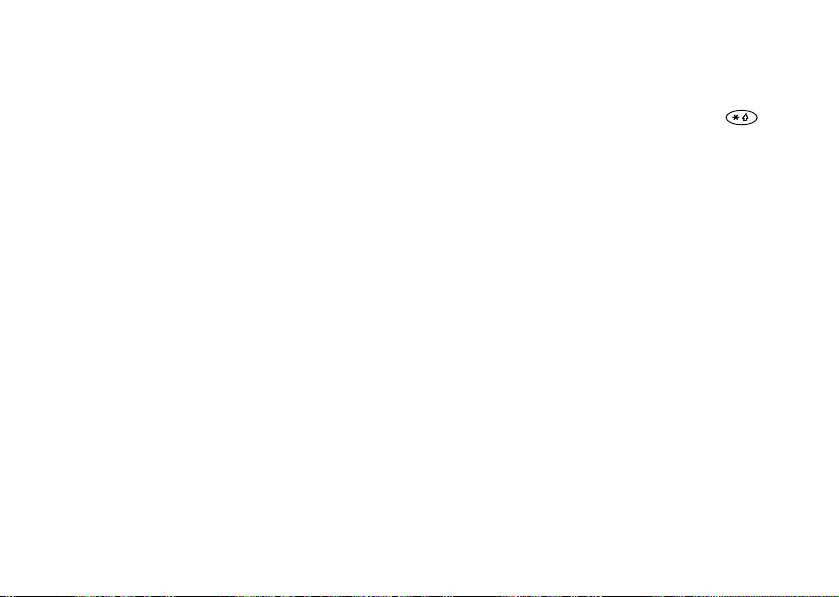
To edit your own business card
1. Scroll to Phone book,
Edit my card,
2. Edit your own phone number, press
name and press
To save a received business card
1. When you have received a business card the display
shows Save received business card?.
YES to accept the number, name and position
2. Press
and it will be stored in the phone book.
Tip: You can edit the number, name and position in
the phone book of the business card.
Touch Tone Services
In your phone book, you can save a phone number
together with tone signals and codes. When you call
this entry, the phone number and all the tone signal
codes are then dialled automatically.
Note: Saving personal codes in the phone book
involves a risk if your phone is stolen. It is safer to
save personal codes in the Code memo. See “Code
Memo” on page 57.
E
24 Your Personal Phone Book
r
s
c
i
YES, Business cards, YES,
YES.
YES again.
f
t
No
s
o
n
M
o
r
o
YES, edit your
m
Co
e
l
i
b
m
Co
To save a phone number together with tone
signals and codes
1. Scroll to Phone book,
2. After entering the phone number, press until
the pause character
code, then if needed, enter another pause, another
code and so on.
3. Enter the name that you want to associate with the
phone number and code and press
c
4. Press
r
e
Copying From One SIM Card to Another
m
You can copy your phone book entries on one SIM
card to another, via the phone’s memory.
m
entries that you wish to keep, you first need to copy
these entries from the phone memory to a SIM card,
otherwise they will be deleted.
Note: You can only copy 250 items at a time. Check
your phone memory and your SIM card memory
before you start copying, to make sure that you do
not delete entries you want to keep.
Us
l
a
i
YES to save.
i
n
u
If your phone memory contains phone book
YES, Add number, YES.
n
s
AB
YES.
P appears in the display. Enter the
e
o
i
t
a
c
Page 25
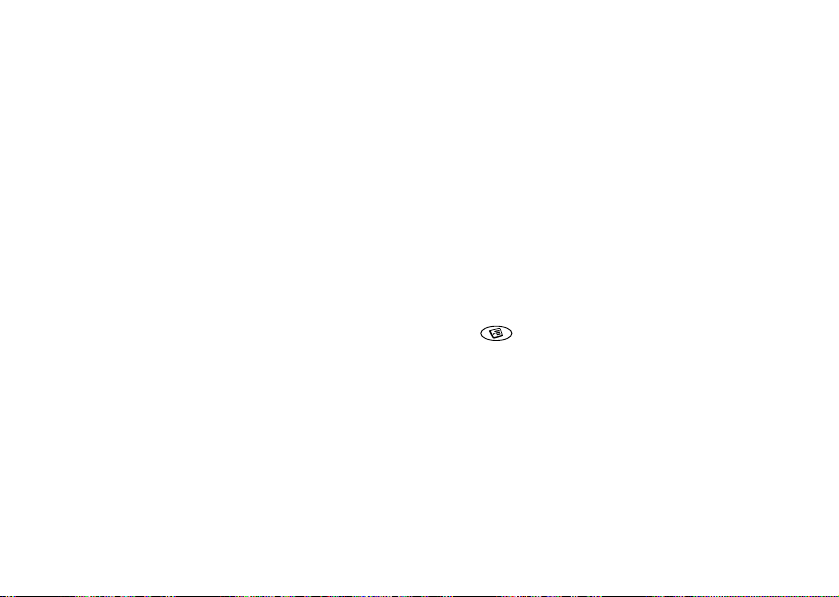
To copy from a SIM card to the phone memory
1. Insert a SIM card.
2. Scroll to Phone book,
Copy from card,
3. Enter from which position number on the SIM card
you want to start copying and press
YES again to start copying.
4. Press
Wait until the display shows Phone book entries
copied:.
To copy from the phone memory to a SIM card
1. Insert a SIM card.
2. Scroll to Phone book,
Copy to card,
3. Enter the position number of your SIM card where
you want to start saving your entries and press
YES again to start copying.
4. Press
Wait until the display shows Phone book entries
copied:.
i
r
E
YES, Options, YES, Copy, YES,
YES.
YES, Options, YES, Copy, YES,
YES.
f
t
No
n
o
s
s
c
o
M
YES.
r
o
Co
i
b
l
m
YES.
e
Using the Call List
The Call list saves the last 30 incoming and
outgoing calls.
The calls are saved in chronological order, except
for the last dialled number, which is always
displayed in the first position. If you check a call
within 24 hours, the time of the call is displayed.
Otherwise, the time is replaced by the date.
If the incoming call is a restricted number, the
r
e
display shows Unknown.
m
To call a number from the call list
1. Press
m
2. Select the number you want to call and press
Co
• press
number before calling.
Tip: You can also select the Call list from the Call
info menu.
To clear the call list, scroll to Call info,
YES, Clear call list, YES.
l
a
i
c
n
u
m
YES when the phone is in standby mode.
and select Edit bef. call to edit the
Us
i
e
i
t
a
c
Using the Call List 25
o
n
s
AB
YES.
YES, Options,
Page 26
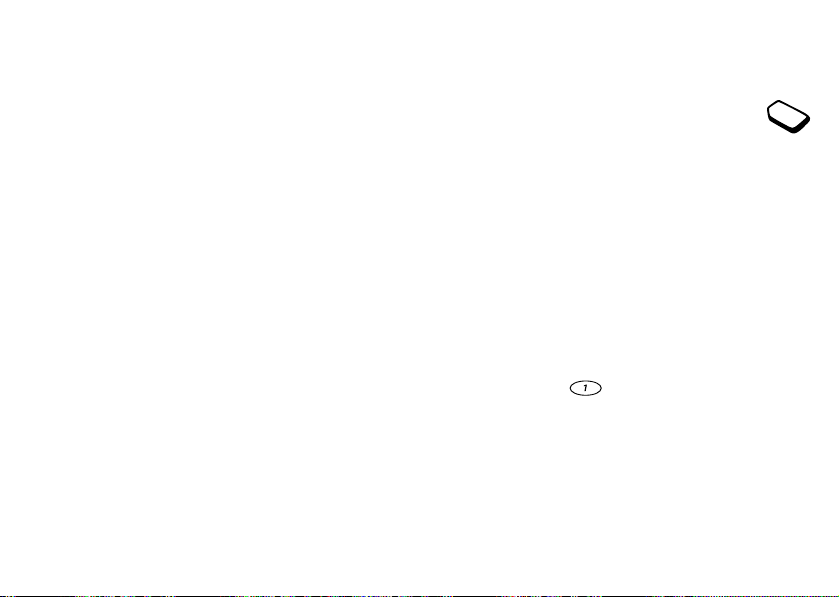
To turn the call list on or off
1. Scroll to Call info,
Set call list,
2. Select On or Off and press
If you turn off the list, it is cleared.
Missed Calls
If you have missed a call, the message Missed calls:1
appears in standby mode. (The number indicates the
number of missed calls.)
To check your missed calls
YES to display the missed calls.
1. Press
2. Select a number and press
Press
NO if you do not want to check your missed
calls now.
c
i
r
E
26 Your Voice Mail Service
YES, Options, YES,
YES.
No
o
s
s
YES.
YES to call the number.
t
n
o
f
M
r
o
Co
b
l
i
m
e
m
Co
Your Voice Mail Service
The answering service of your service
provider allows callers to leave a voice
message when you cannot answer your
calls. You are informed about the voice
message via a text message or by a specific voice
l
mail indication.
a
i
c
Using Your Voice Mail Service
r
e
1. Scroll to Messages,
m
2. Enter your voice mail number and press
• Press and hold from standby.
n
You can save the number to your voice mail service.
u
m
To save your Voice Mail number
Voice mail no.,
To call your Voice Mail Service
Receiving a Voice Mail
When you receive a voice mail, your phone beeps
and the message New voice mail appears in the
display. Press
If you want to listen to it later, press
e
Us
c
i
YES to listen to the voice mail.
o
i
t
a
YES, Options, YES,
YES.
n
s
AB
NO.
YES.
Page 27

Personalizing Your Phone
You can adjust the phone settings to suit your own
requirements.
Ring Signals
You can specify the ring signal volume, choose
among different ring signals or compose your own.
Ring Signal Volume
The ring signal volume can be set to six levels. You
can also turn the ring signal off (0).
To set the ring signal volume
1. Scroll to Settings,
Ring volume,
2. Press or to decrease or increase the
volume.
YES to save the setting.
3. Press
Tip: Use the volume key on the side of the phone to
change the volume silently.
E
YES, Sounds & alerts, YES,
YES.
No
o
s
s
c
i
r
t
n
o
f
M
r
o
Co
i
b
l
m
e
To turn the ring signal on or off
1. From standby, press and hold .
YES.
2. Press
All signals except the alarm and timer signals are
turned off.
To cancel, repeat step1 and press
Increasing Ring
You can choose a ring signal that rises in steps from
c
the lowest volume to the highest.
r
e
• Scroll to Settings,
m
Increasing ring,
Us
l
a
i
i
n
YES, Sounds & alerts, YES,
u
YES. Select On and press YES.
m
Ring Signal Type
m
You can choose a ring signal from a list of different
Co
sounds and melodies.
To choose a ring signal
1. Scroll to Settings,
Ring signals,
2. Select a ring signal and press
Tip: Use the volume key on the side of the phone to
scroll silently.
YES, Sounds & alerts, YES,
YES, Calls, YES.
AB
YES.
YES.
n
s
e
o
i
t
a
c
Personalizing Your Phone 27
Page 28

Specific Ring Signals for Personal Calls
If your subscription includes the Calling Line
Identification (CLI) service, you can assign a
personal ring signal to up to ten callers.
If the last seven digits of a caller’s number
correspond to a number you have specified, then that
caller’s ring signal is used.
You can include question marks in a phone
number. For example, 012345??? means that calls
from phone numbers between 012345000 and
012345999 will have the same personal ring signal.
Press and hold to insert a question mark.
To set a specific ring signal for a caller
1. Scroll to Settings,
2. Enter the caller ’s number and press
3. Select a ring signal and press
28 Personalizing Your Phone
YES,
signals,
Press to recall a number from the phone book.
Composing Your Own Ring Signal
The melody editor enables you to compose your own
ring signals.
i
r
E
YES, Sounds & alerts, YES, Ring
Personal rings, YES, Add new?, YES.
t
No
n
o
s
s
c
o
f
M
YES.
r
o
Co
YES.
l
i
b
m
e
m
Co
To edit or compose a ring signal
1. Scroll to Settings,
My melodies, YES.
2. Select one of the melodies and press
3. Select Edit and press
4. Use the keypad to enter a note.
5. To add a new note move the
6. When a note is entered you can
r
e
m
l
cursor using to the dotted
a
frame and press the keypad.
i
c
change the note in the
following ways:
u
•press to change up
m
one note.
•press
•press
•press
•press
•press
•press
•press
•press
•press
current note.
•press
•press
YES, Sounds & alerts, YES,
YES.
e
Us
a
c
i
n
to change down one note.
to increase the octave.
to decrease the octave.
to change to a longer note.
to change to a shorter note.
to change to a flat or sharp note.
to turn the vibration on or off.
to change the duration specifier.
to add a new note above the
to increase or decrease the volume.
to delete the selected note.
n
o
i
t
s
YES.
AB
B
Page 29

• Scroll using or from one note to the next.
The highlighted line on the display shows which note
is selected.
YES to listen to the melody.
7. Press
YES again to save the melody or NO to continue
8. Press
editing the melody.
Tip: You can play a melody from the
To create a repeat block of notes
1. Select the starting note of the repeat and press .
2. Select the ending note of the repeat and press .
3. Press
Tip: You can add repeat blocks from the
To set the volume, beat and style for a melody
1. Scroll to Settings,
My melodies,
2. Select a melody and press
3. Select a setting and press
• Set volume, to decrease or increase the volume.
• Set beat, to decrease or increase the beats per minute.
to change the repeat count 1-9 times, or
to continually repeat.
o
f
t
No
E
YES, Sounds & alerts, YES,
YES.
s
s
c
i
r
o
n
YES.
YES.
M
r
o
menu.
Co
l
i
b
m
e
menu.
• Set style, to select a style.
4. Enter your setting and press
Note: The volume of the melody is dependent upon
the main volume settings.
To edit the melody name and composer
1. Select the melody to edit from the Settings/Sounds &
alerts/My melodies menu and press
c
2. Scroll and select Melody info and press
r
e
YES once to edit the melody name.
• Press
m
YES twice to edit the composer name.
• Press
m
3. Enter a new name and press
Us
l
a
i
u
n
c
i
YES to save the setting.
e
n
o
i
t
a
YES.
s
YES.
m
Tip: Press when in the Melody info menu to
Co
edit the melody name and composer name.
Vibrating Alert
You can choose to be notified of an incoming call by
the buzzing of the Vibrating alert. You can set the
phone’s Vibrating alert to one of the following:
• On (all the time)
• On if silent (on when the ringing volume is turned
off or when you have set the phone to silent)
• Off (all the time)
Personalizing Your Phone 29
AB
YES.
Page 30

Note: When your phone is attached to a charger, the
Vibrating alert is turned off automatically.
To set the Vibrating alert
1. Scroll to Settings,
Vibrating alert, YES.
2. Select the setting you want, and then press
Message Signal
You can set the message signal.
• Scroll to Settings,
Message alert,
Pictures
Your phone contains pictures which can be edited
and saved as new pictures in My pictures. The
pictures can be inserted in a text message, see “To
insert a picture in a text message” on page 34.
You can delete pictures from My pictures and My
favourites, but you cannot delete the original pictures
that were in the phone when you bought it.
To edit and save a picture in your phone
1. Scroll to Extras,
2. Select a picture group and press
30 Personalizing Your Phone
E
r
i
YES, Sounds & alerts, YES,
YES, Sounds & alerts, YES,
YES and select the signal you want.
r
o
f
t
o
M
YES.
No
s
s
YES, Pictures, YES.
c
o
n
Co
l
i
b
YES.
m
e
m
Co
3. Press and to scroll through the pictures.
Select a picture and press
tools. You can now start to edit the picture.
4. Press to view the Options menu.
5. Select Save and press
My pictures.
How to use the keys when editing a picture.
c
Key Use
r
e
m
m
Us
l
a
i
c
i
n
Move the cursor up and left.
u
Move the cursor up.
Move the cursor up and right.
Move the cursor left.
Lift up, or put down the pen.
Press and hold to switch between zoom and
full size view.
Move the cursor right.
Move the cursor down and left.
Move the cursor down.
Move the cursor down and right.
Switch line thickness.
YES to view the editing
n
s
AB
YES. The picture is saved in
e
o
i
t
a
Page 31

Key Use
YES
Save the picture.
NO
Quit the picture editor.
Clear the picture.
Move the cursor 1, 5 or 10 spaces.
Switch between black and white pen colour.
Brings up the Options menu.
To save a picture in My Favourites
1. Scroll to Extras,
2. Select a picture group and press
3. Select a picture and press .
4. Select My favourites and press
To delete a picture from My Favourites
1. Select a picture from My favourites and press .
YES to delete the picture.
2. Press
To install a background picture
1. Scroll to Extras,
2. Select a picture group and press
3. Select a picture and press .
4. Select Inst. picture and press
E
YES, Pictures, YES.
YES, Pictures, YES.
s
c
i
r
No
o
s
t
n
YES.
YES.
YES.
o
f
M
YES.
r
o
Co
l
i
b
m
e
You can turn the background picture on or off.
•Select Background from the Settings/Display menu
and select On or Off.
Key Sound
You can set the key sound to clicks, tones or silent.
•Select Key sound from the Settings/Sounds & alerts
menu and then select the key sound you want.
Minute Minder
r
e
If you turn on the minute minder, you hear a beep
m
once every minute during a call.
•Select Minute minder from the Call info/Call timers
menu and then select On or Off.
m
Co
Display Light
The display light can be set to automatic, off or on.
In automatic mode, the display light is turned off a
few seconds after you press the last key.
•Select Light from the Settings/Display menu, and
then select the alternative you want.
c
m
l
a
i
n
u
e
Us
a
c
i
Personalizing Your Phone 31
n
o
i
t
s
AB
Page 32

The Keypad Lock
The keypad lock feature helps you to avoid
accidental dialling. The keypad remains locked until
you:
• answer an incoming call
• unlock the keypad
• receive an SMS.
Note: You can call the international emergency
number 112 even if the keypad is locked.
To lock the keypad manually
1. Press in standby.
2. Select Turn on keylock and press
To unlock the keypad
1. Press .
2. Select Turn off keylock? and press
Automatic keylock means that if no keys are pressed
after 25 seconds, the keypad will be locked.
To turn the automatic keylock on or off
1. Scroll to Settings,
2. Select On or Off and press
E
32 Personalizing Your Phone
r
s
c
i
t
No
n
o
s
YES, Locks, YES, Auto keylock, YES.
o
f
M
YES.
YES.
r
o
YES.
Co
l
i
b
m
e
m
Co
Time and Date
The time is always displayed in standby mode.
To set the time
1. Scroll to Settings,
Set time,
2. Enter the time and press
r
e
l
a
i
To choose a 12-hour or a 24 hour clock, scroll to
c
Settings,
and then select the time format you want. If you
u
select the 12-hour clock, you can alternate between
m
am and pm by pressing .
YES, Time and date, YES,
Us
i
c
e
a
YES.
o
i
t
YES.
YES, Time and date, YES, Time settings, YES
n
n
s
AB
m
Date
When the phone is in standby mode, you can slide
the volume key to see today’s date.
To set the date
1. Scroll to Settings,
Set date,
2. Enter the year (two digits), month and day and then
YES.
press
YES, Time and date, YES,
YES.
Page 33

To select another date format, scroll to Settings, YES,
Time and date,
the date format you want.
Answering Mode
When using a portable handsfree, you can choose to
answer a call by pressing any key (except
the phone to answer the call automatically.
To select answering mode
1. Scroll to Settings,
Answering mode,
2. Select an answering mode and press
Greeting text
When you turn your phone on or off, a greeting
appears in the display. If you want to interrupt the
greeting, you can press the
To select a greeting
1. Scroll to Settings,
User greeting,
2. Select a greeting and press
You can also turn off the greeting by selecting Off.
E
YES, Date format, YES , and then select
YES, Handsfree, YES,
r
YES.
s
c
i
YES.
NO key.
No
YES, Display, YES,
n
o
s
YES.
YES.
r
o
f
t
o
M
NO) or set
Co
l
i
b
m
e
Phone Number Display
To check your own phone number, scroll to Settings,
YES, Display, YES, My numbers, YES. If your number
is not stored on your SIM card, you can enter it
yourself.
Master Reset
You can reset the phone settings to the way they were
when you bought your phone.
r
e
To reset the phone
m
1. Scroll to Settings,
2. Enter the phone lock code (0000 or the new code if
you have changed it) and press
m
Co
c
m
l
a
i
n
u
e
Us
a
c
i
YES, Master reset, YES.
Personalizing Your Phone 33
n
o
i
t
YES.
s
AB
Page 34

Text and Chat Messages
You can use the Short Message Service
(SMS) to send and receive text messages.
If the number to your service centre is
not stored on your SIM card, you must
specify the number yourself. This also applies to chat
messages. See “Mobile Chat” on page 36.
Note: The number to your service centre is provided
by your service provider.
To check the number to your service centre
1. Scroll to Messages,
Service centres,
If no number is found, select Add new? and
YES.
press
2. Enter the number, including the international + sign
and country code, and press
Sending a Text Message
You can send a text message and insert pictures and
melodies in it. When you send messages containing
pictures and melodies, you use the Long Messages
c
i
function. See “Long Messages” on page 38.
r
E
34 Text and Chat Messages
YES, Options, YES,
YES.
No
o
s
s
t
n
o
f
YES.
M
r
o
Co
i
b
l
m
e
m
Co
To send a text message
1. Scroll to Messages,
2. Enter your message and press
See “Entering Letters” on page 17.
3. Enter the recipient’s phone number or recall it from
the phone book by pressing .
YES to send the message.
4. Press
Tip: You can also press
c
from the phone book.
r
e
If you want to send the message later, press
you are asked to enter the phone number. The
message is saved in the Unsent list.
m
To insert a picture in a text message
1. Scroll to Messages,
2. While entering your message, press .
3. Select Ins. picture and press
4. Select one of the picture groups and press
5. Select the picture you want to insert and press
i
m
a
u
l
n
Us
c
i
e
a
YES, Send new, YES.
t
YES, Send new, YES.
YES.
s
n
o
i
to recall a number
YES.
AB
YES.
NO when
YES.
Page 35
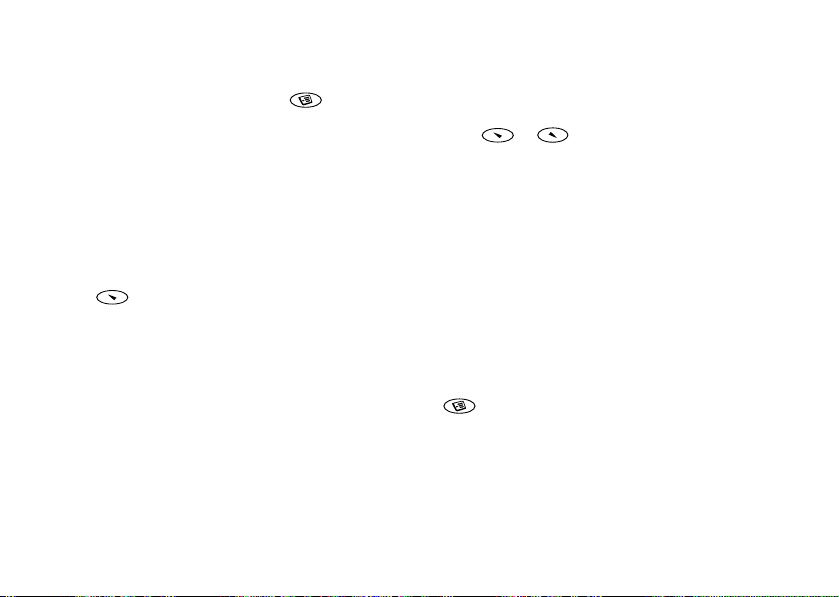
To insert a melody in a text message
1. Scroll to Messages,
2. While entering your message, press .
3. Select Insert melody and press
4. Select the melody you want to insert and press
Sending a Text Message to a Group
You can send text messages to a group that you have
specified and saved in your phone book, see
“Groups” on page 23.
To send a text message to a group
1. Follow steps 1 & 2 of “To send a text message”.
2. Press , select Groups and press
3. Select a group and press
Note: You will be charged for each group member.
Receiving a Message
When you receive a message, the phone beeps, the
indicator light rapidly flashes green and the message
New message Read now? appears in the display.
r
E
YES, Send new, YES.
No
s
s
c
i
o
YES.
t
n
YES.
o
f
M
YES.
r
o
Co
l
i
b
YES.
m
e
To read the message
YES.
1. Press
NO if you want to read the message later. The
Press
message is saved in your Inbox in the Message menu.
2. Press or to scroll through the message.
An arrow in the bottom right corner of the display
indicates that there is more text in the message.
3. When you have read the message, press
with different options appears. Select
• Reply to reply to a message.
r
e
• Forward to forward a message.
m
• Delete to delete the message.
• Save to save the message.
• Call to call the sender of the message.
m
• Numbers to call or save a phone number found in the
Co
message.
• Read next to read the next message.
Tip: If you select a message in the Inbox and press
If the sender of the message wants you to reply, the
message ‘Reply request Reply?’ appears in the
display. Press
to reply, press
l
a
i
c
n
u
m
, you can see the list of options.
e
Us
a
c
i
YES again to reply. If you do not want
NO.
Text and Chat Messages 35
n
o
i
t
AB
s
YES. A menu
Page 36

To save a picture found in a message
1. When the picture is highlighted, press .
2. Select Save picture and press
The picture is saved in My pictures in the
Pictures menu.
To save a melody found in a message
1. When the melody icon is highlighted, press .
2. Select Save melody and press
3. Scroll to the position where you want to save the
melody within My melodies and press
Note: To set the saved melody as a ring signal,
see“To choose a ring signal” on page 27.
Saving Incoming Messages
Incoming messages are saved in the phone memory.
The phone memory can hold up to 20 messages.
When the phone memory is full, the oldest read
message is deleted when a new message is received.
If the phone memory becomes full of unread
messages, new messages are automatically saved on
the SIM card. Messages that are saved on the SIM
card remain there until you delete them.
r
E
36 Text and Chat Messages
No
o
s
s
c
i
t
n
o
f
M
YES.
YES.
r
o
YES.
Co
l
i
b
e
m
Co
To save a message on the SIM card
1. When you have read the message, press
2. Select Save and press
Mobile Chat
You can use the chat function to send and receive
chat messages. The chat function works in the same
way as a chat on the Internet.
c
To start a chat session
r
e
1. Scroll to Messages,
m
2. Enter the recipient’s phone number or recall it from
m
the phone book by pressing .
3. Write your chat message and press
m
If you receive a new message while another chat
session is ongoing, the new message is saved in the
Inbox in the Messages menu.
Us
l
a
i
i
n
u
YES.
e
t
a
c
YES, Chat, YES, Start new, YES.
i
o
n
s
AB
YES.
YES.
Page 37

To suspend and resume a chat session
You can suspend an ongoing chat session by pressing
NO twice and appears in the display. While a
session is suspended you can use any of the other
functions in your phone. When a session is
suspended you can scroll to Messages,
YES. In the chat menu you can choose to:
•Resume the suspended session
•Save the session
•Start new session with another person
•End the suspended session
Tip: You can also press
session to see a list of options.
When you receive a new chat message from the
person you were chatting with, the chat session is
automatically reactivated if in standby. If you are
using another function of the phone then your phone
beeps.
To end a chat session
1. During a chat session, press
2. End session? appears in the display. To end the
session, press
E
r
s
c
i
YES.
No
o
s
t
n
NO.
YES, Chat,
when in the chat
Co
r
o
f
M
o
b
i
l
m
e
You can choose to enter a nickname which will
appear in the recipient’s display each time you send a
chat message.
To enter a chat nickname
1. Scroll to Messages,
2. Select Nickname and press
3. Enter your nickname, with a maximum of 6
characters, and press
r
e
You can choose to hide your own message from your
m
phones display when you are in a chat session.
c
l
a
i
n
u
e
YES, Chat, YES, Options, YES.
Us
t
YES.
a
c
i
m
To show or hide your own chat message
m
1. Scroll to Messages,
Co
2. Select Hide my lines and press
3. Select On or Off and press
Customizing Your Text Messages
You can set a default value for the message options
below, or you can turn on the Set on send option
which means that you choose the setting you want
each time you send a message.
YES, Chat, YES, Options, YES.
Text and Chat Messages 37
YES.
o
i
YES.
n
YES.
s
AB
Page 38

Message Type
You can send different types of messages. Your
service provider may offer the facility of converting
a text message into a format (fax, etc.) that suits the
equipment that is going to receive the message.
Validity Period
If your message cannot be delivered, for example if
the recipient has turned off the phone, your service
centre can save the message to send it later.
Reply Request
If you want the recipient of your message to reply,
you can turn on the Request reply option.
Co
o
f
M
YES.
r
o
b
l
i
To set a default message option
1. Scroll to Messages,
2. Select an option,
3. Select Set default,
4. Select an option,
To turn Set on send on or off
1. Scroll to Messages,
2. Select an option,
3. Select Set on send,
4. Select On or Off and press
38 Text and Chat Messages
E
r
c
i
YES, Options, YES,
YES.
YES.
No
YES.
o
YES, Options, YES.
s
YES.
s
YES.
t
n
m
e
m
Co
Long Messages
A short text message can consist of up to 160
characters. You can send a longer message, but it is
automatically divided into several shorter messages
(up to three messages) and depending on your
service provider, you can be charged for each
message.
l
a
To turn long messages on or off
i
c
1. Scroll to Messages,
r
Long messages,
e
2. Select On or Off and press
m
n
u
m
Note: If the recipient’s phone does not support long
messages, the messages are received one at a time.
Tem pla tes
If you have one or more standard messages that you
use often, you can save these as templates in your
phone. You can save 10 templates consisting of up to
160 characters each.
Us
i
e
o
i
t
a
c
YES, Options, YES,
YES.
YES.
n
s
AB
Page 39

To create a template
1. Scroll to Messages,
Add new?,
2. Enter the message and press
3. To send the template now, press
message now? appears and proceed as described in
“To send a text message” on page 34.
NO if you do not want to send the template now.
Press
To use a template
1. Scroll to Messages,
2. Select the template and press
message before sending it.
3. When you have completed the message, press
4. Enter the recipient’s phone number.
YES to send the template.
5. Press
Tip: If you select a template in Templates and press
, you can see a list of options.
r
E
YES, Templates, YES,
YES.
YES, Templates YES.
No
s
s
c
i
YES.
YES when Send
YES. You may edit the
o
f
t
M
n
o
r
o
Co
i
b
l
YES.
e
Area Information
Area Information is a type of text message
that is sent to all subscribers in a certain
network area, for example, a local traffic
report. The message automatically appears in the
display. You cannot save area messages. When you
have read the message and press
deleted.
i
Please consult your operator for more information
c
about the area information codes.
r
e
m
To turn Area Information on or off
m
1. Scroll to Messages,
m
Reception.
m
2. Select On or Off and press
Co
To insert an Area Information code
1. Scroll to Messages,
Edit list,
2. Enter the new code and press
e
Us
l
a
n
u
YES, Add new?, YES.
t
a
c
i
YES, Options, YES, Area info, YES,
YES, Options, YES, Area info, YES,
Text and Chat Messages 39
n
YES or NO, it is
o
i
YES.
YES.
s
AB
Page 40

Cell Information
The “Cell information channel” is used by
some network operators for sending
messages to their subscribers within a
certain network area.
• To turn on the channel, select Cell information from
the Messages/Options menu and then select On.
m
Co
r
i
r
E
40 Profiles
c
No
s
s
o
t
n
o
f
M
o
b
e
l
i
m
Co
Profiles
A profile is a group of settings which are set to suit a
certain environment. For example, when you go to a
meeting, you can choose the Meeting profile and a
number of settings are set – the ring signal is turned
off etc.
l
a
i
The Profiles
c
Your phone has a number of pre-set profiles that you
r
e
n
can add accessories for, rename or change. You
u
cannot change the name of or add any accessories to
m
the Normal profile.
Us
i
c
e
a
o
i
t
n
s
AB
m
To choose a profile manually
•Scroll to Settings,
a profile.
To change a profile setting
1. Scroll to Settings,
Edit current,
2. Select a setting and press
3. Change the profile settings and press
YES, Profiles, YES and select
YES, Profiles, YES,
YES.
YES.
YES.
Page 41

To change the name of a profile
• Scroll to Settings,
YES, Profile name, YES and enter a new name.
You can reset all profile settings to the way they were
set when you bought your phone.
• Select Reset profiles from the Settings/Profiles menu.
Automatic Activation
The Port h-free profile, is automatically activated
when you use the portable handsfree accessory.
When you disconnect your phone from the accessory,
the profile is changed back to the one which was
active before, if the current profile was activated
automatically.
When you buy your phone, the automatic
activation is set on the Portable handsfree profile.
To turn automatic activation on or off
1. Scroll to Settings,
Auto activation,
2. Select On or Off and press
Note: A profile with no associated accessories, such
as Meeting or Normal, must be chosen manually.
E
YES, Profiles, YES, Edit current,
t
No
r
YES.
s
c
i
YES, Profiles, YES,
s
o
n
YES.
o
f
M
r
o
Co
l
i
b
m
e
Diverting Incoming Calls
If you cannot answer an incoming voice or data call,
you can divert it to another number.
For voice calls, (not data) you can choose between
the following divert alternatives:
• All voice calls - divert all voice calls.
• When busy - divert calls if you are already on the
phone.
• Not reachable - divert calls if your phone is turned
r
e
off or if you are unreachable.
m
• No reply - divert calls that you do not answer within
a specified time limit (operator service).
c
m
l
a
i
n
u
Us
i
c
e
a
s
n
o
i
t
m
To turn on a call divert
Co
1. Scroll to Settings,
Divert calls,
2. Select a divert option and press
3. Select Activate and press
4. Enter the phone number to which you want your calls
to be diverted and press
phone book by pressing .
YES, Call options, YES,
YES.
YES.
YES.
YES, or retrieve it from the
Diverting Incoming Calls 41
AB
Page 42

Note: When the Restricted Calls function is on, some
Divert Calls options cannot be activated. See
“Restrict Calls” on page 44.
To turn off a call divert
1. Scroll to Settings,
Divert calls,
2. Scroll to a divert option and press
3. Select Cancel and press
• Select Get status to check if a divert option is on
or off.
You can check the status of all divert options.
• Select Check all from the Settings/Call options/
Divert calls menu.
i
r
E
42 Security for Your Phone and Subscription
YES, Call options, YES ,
YES.
No
o
s
s
c
t
n
YES.
o
f
M
r
o
YES.
Co
l
i
b
m
e
m
Co
Security for Your Phone
and Subscription
The SIM Card Lock
The SIM card lock protects your
subscription, but not your phone itself, from
unauthorized use. If you change SIM cards,
l
a
the phone still works with the new SIM
i
c
card.
r
Most SIM cards are locked at the time of
e
m
1. PIN blocked appears in the display.
2. Enter your PUK and press
3. Enter a new four- to eight-digit PIN and press
4. Re-enter the new PIN to confirm and press
n
purchase. If the SIM card lock is on, you have to
u
enter a “PIN” (Personal Identity Number) every time
m
you turn on your phone.
If you enter your PIN incorrectly three times in a
row, the SIM card is blocked. This is indicated by the
message PIN blocked. To unblock it you need to
enter your “PUK” (Personal Unblocking Key). Your
PIN and PUK are supplied by your service provider.
To unblock your SIM card
Us
i
c
e
a
o
i
t
YES.
n
s
AB
YES.
YES.
Page 43

To change your PIN
1. Scroll to Settings,
Change PIN,
2. Enter your old (current) PIN and press
3. Enter your new PIN and press
4. Re-enter the new PIN to confirm and press
Note: If the message “Codes do not match” appears,
you entered the new PIN incorrectly. If the message
“Wrong PIN” appears, followed by “Old PIN:”,
you entered your old PIN incorrectly.
To change your PIN 2
1. Scroll to Settings,
Change PIN2,
2. Proceed as described in “To change your PIN”.
To turn the SIM card lock on or off
1. Scroll to Settings,
Protection,
2. Select On or Off, and press
3. Enter your PIN and press
E
YES, Locks, YES, Card lock, YES,
YES.
YES.
YES, Locks, YES, Card lock, YES,
YES.
t
YES, Locks, YES, Card lock, YES,
No
r
YES.
c
i
s
s
o
YES.
n
YES.
o
f
M
r
o
YES.
YES.
Co
l
i
b
m
e
The Phone Lock
The phone lock protects the phone against
unauthorized use if it is stolen and the SIM card is
exchanged. It is not on when you buy the phone. You
can change the phone lock code (0000) to any fourto eight-digit personal code. The phone lock can be
set to on, automatic or off.
Phone Lock On
If the phone lock is on, the message Phone locked
r
e
Phone lock code: appears each time you turn on the
m
phone. You have to enter your code followed by
to use your phone.
c
m
l
a
i
n
u
Us
i
c
e
a
n
o
i
t
m
Automatic
Co
If the phone lock is set to automatic, you do not need
to enter your phone lock code until a different SIM
card is inserted in the phone.
Changing the phone lock code
1. Scroll to Settings,
Change code,
2. Follow the steps described in “To change your PIN”
on page 43.
Security for Your Phone and Subscription 43
YES, Locks, YES, Phone lock, YES,
YES.
s
AB
YES
Page 44

Note: It is important that you remember your new
code. If you should forget it, you have to hand in your
phone to your local Ericsson retailer.
To set the phone lock
1. Scroll to Settings,
Protection,
2. Select an alternative and press
3. Enter the phone lock code and press
Restrict Calls
The Restrict Calls service allows you to
restrict certain types of calls being made and
received.
You need a password, which comes with your
subscription, to activate or cancel a call restriction.
The following calls can be restricted:
• all outgoing calls, All outgoing
• all outgoing international calls, Outgoing intl
• all outgoing international calls except to your home
country, Outg intl roam
• all incoming calls, All incoming
• all incoming calls when you are abroad (when
44 Security for Your Phone and Subscription
i
roaming), Inc when roam
r
E
YES, Locks, YES, Phone lock, YES,
c
YES.
s
No
o
s
t
n
o
f
M
YES.
r
o
YES.
Co
l
i
b
m
e
m
Co
To turn a call restriction on or off
1. Scroll to Settings,
Restrict calls,
2. Select an option and press
3. Select Activate or Cancel and press
4. Enter your password and press
• To check the status of a call restriction, select the call
• To turn off all call restrictions, select Cancel all.
r
e
• To change the password, select Change passwd.
m
l
a
i
restriction and then Get status.
c
u
m
Note: If you divert incoming calls, you cannot
activate some Restrict calls options. Likewise, if you
restrict calls, you cannot activate some Divert calls
options.
Fixed Dialling
The Fixed Dialling function allows calls to
be made only to certain numbers saved on
the SIM card. If an attempt is made to call
other numbers, the message Number not permitted
appears in the display. Fixed dialling requires a SIM
card that allows fixed numbers to be saved. The fixed
numbers are protected by your PIN2.
YES, Call options, YES,
YES.
e
Us
a
c
i
n
YES.
o
i
t
n
s
YES.
AB
YES.
Page 45

• Partial numbers can be saved. For example, saving
0123456 allows calls to be made to all numbers
starting with 0123456.
• Numbers that include question marks can be saved.
For example, saving 01234567?0, allows calls to be
made to numbers from 0123456700 to 0123456790.
To enter a question mark, press and hold .
Note: Calls to the international emergency number
112 can still be made, even when Fixed dialling is on.
To turn Fixed Dialling on or off
1. Scroll to Phone Book,
Fixed dialling, YES.
2. Enter your PIN2 and press
3. Select On or Off and press
To save a fixed number
• Select Add new? from the Phonebook/Special
numbers/Fixed numbers menu, then enter the number.
s
c
i
r
E
YES, Options, YES,
t
No
n
o
s
YES.
YES.
o
f
M
r
o
Co
l
i
b
m
e
m
Co
Closed User Groups
The Closed user group function is a way of
lowering call costs. On some networks it is
cheaper to make calls within a call group.
You can have a maximum of 10 groups.
To add a group
1. Scroll to Settings,
2. Scroll to Add new? and press
r
e
3. Enter the name of the user group and press
4. Enter the index number and press
l
a
i
Closed groups,
c
n
u
m
You get the index number from your operator.
e
Us
YES, Call options, YES,
t
YES, Edit list YES.
a
c
i
i
o
n
YES.
s
YES.
AB
m
To activate a group
1. Scroll to Settings,
Closed groups,
2. Select a group and press
3. Select Activate and press
Calls can only be made within the selected group.
To call outside Closed User Groups
1. Scroll to Settings,
Closed groups,
2. Select On and press
Security for Your Phone and Subscription 45
YES, Call options, YES,
YES, Edit list YES.
YES.
YES.
YES, Call options, YES,
YES, Open calls, YES.
YES.
YES.
Page 46

Accept Calls
With the Accept calls service, you can choose to
receive calls only from certain numbers. Other calls
are rejected by a busy tone. You have to save the
numbers that you want to receive in an Accepted
callers list. The numbers must first be saved in
your phone book. The rejected calls are saved in the
Call list.
To add numbers to the Accepted Callers List
1. Scroll to Settings,
Accept calls,
2. Scroll to Add new?,
This takes you to the phone book.
3. Select an entry and press
To set the accept calls option
1. Scroll to Settings,
Accept calls,
2. Select an option and press
i
r
E
46 More Than One Call
YES, Call options, YES ,
YES, Accepted list, YES.
YES.
YES.
f
t
YES, Call options, YES ,
YES, Accept options, YES.
c
No
s
s
o
n
YES.
o
M
r
o
Co
l
i
b
m
e
m
Co
More Than One Call
Your phone can handle more than one call
simultaneously. You can, for example, put an
ongoing call on hold while you make or answer a
second call, and then switch between the two calls.
You can set up a conference call to have a joint
l
conversation with up to four people.
a
i
You can also reach the different options described
c
below by pressing .
r
e
m
1. Scroll to Settings,
2. Select Activate or Cancel and press
n
u
The Call Waiting Service
m
If the call waiting service is on, you hear a beep if
you receive a second call during an ongoing call.
To turn the Call Waiting service on or off
Call waiting,
Select Get status to check if call waiting is on or off.
Note: If you are engaged in data call, incoming calls
are rejected.
e
Us
t
a
c
i
YES, Call options, YES,
YES.
i
o
n
s
AB
YES.
Page 47

Making a Second Call
1. Put the ongoing call on hold by pressing
2. Enter the number you wish to call and press
Note: You can only put one call on hold.
Receiving a Second Call
If the Call Waiting service is on, you hear a beep in
the earpiece if you receive a second call.
YES to answer the second call and put the
• Press
ongoing call on hold (Answer).
• Select Busy to reject the second call and continue the
ongoing call.
• Select Release&answer to answer the second call
and to end the ongoing call.
o
t
n
f
One Ongoing Call and One Call On Hold
When you have one active call and one call on hold,
you can do one of the following:
YES to switch between the two calls.
• Press
• Press , then select Join calls to join the two calls
into a conference call.
r
E
No
s
s
c
i
o
M
r
o
YES.
YES.
Co
l
i
b
m
e
1. Press , then select Transfer call to connect the
two calls. You are disconnected from both calls. This
service is operator dependent.
NO to end the ongoing call and, then press YES
• Press
to retrieve the held call.
• Press , then select Release all, to end both calls.
c
m
l
a
i
n
u
Receiving a Third Call
You cannot answer a third call without ending one of
the first two calls.
r
e
•Select Release&answer to end the current call and
m
answer the waiting call. The call on hold remains
on hold.
•Select Busy to reject the waiting call.
m
Co
Conference Calls
You can include up to four participants in a
conference call. To create a conference call,
you must have one active call and one call
on hold.
To join the two calls into a conference call
1. Press .
2. Select Join calls,
Us
i
YES.
e
n
o
i
t
a
c
More Than One Call 47
s
AB
Page 48

To add a new participant
YES to put the conference group on hold.
1. Press
2. Call the next person you wish to include in the
conference group.
3. Press .
4. Select Join calls,
Repeat steps 1 to 3 to include more participants.
To check the participants
1. Press .
2. Select Parties in conf,
You can have a private conversation with one
participant and put the other participants on hold.
To extract a participant
1. Press .
2. Scroll to Parties in conf,
3. Select a participant and press .
4. Scroll to Extract part. Press
To rejoin the participant
1. Press .
2. Scroll to Join calls,
48 More Than One Call
E
r
i
c
No
s
s
YES.
o
YES.
YES.
t
n
f
YES.
o
YES.
M
r
o
Co
i
b
l
m
e
m
Co
To release a participant
1. Press .
2. Scroll to Parties in conf,
3. Select a participant and press .
4. Scroll to Release part,
You can put a conference on hold and make a new
call. You can switch between the calls in the same
way as when switching between two normal calls.
c
r
e
To end the conference call
• Press
Us
l
a
i
u
NO.
n
c
i
e
a
YES.
n
s
AB
YES.
o
i
t
m
m
Page 49

Setting Network Preferences
When you turn on the phone, it
automatically searches for the last accessed
network. If this is not within range, you may
use another network, provided your network
operator has an agreement that allows you to do so.
This is called roaming.
To select a network
1. Scroll to Settings,
Select network,
2. Select a network and press
To start an automatic network search
• Scroll to Settings,
New search,
List of Preferred Networks
You can edit the list that defines in which order your
phone will select a network during automatic
network selection. The list is set by your operator
and stored on the SIM card.
E
YES, Networks, YES,
YES.
YES, Networks, YES,
YES.
s
c
i
r
No
o
s
YES.
t
n
o
f
M
r
o
Co
l
i
b
m
e
To review the list of networks
1. Scroll to Settings,
Preferred nets,
2. To see a network’s full name, select the network and
press .
3. Scroll to Full name and press
To add a network to the list
1. Scroll to Settings,
2. Select the network you want and press
m
3. If the network you want does not appear in the list,
4. Enter the three-digit country number and the
Co
5. Enter a position number and press
1. Scroll to Settings,
2. Select the network you want to move and press
3. Select New priority and press
4. Enter the new position number and press
i
c
Preferred nets,
r
e
m
scroll to Other and press
m
two-digit network number and press
To rearrange the list
Preferred nets,
.
YES, Networks, YES,
YES.
Us
l
a
YES, Networks, YES,
c
YES, Add new?, YES.
i
n
u
YES, Networks, YES,
YES.
Setting Network Preferences 49
e
a
t
YES.
i
YES.
o
YES.
n
YES.
s
YES.
AB
YES.
YES.
Page 50

Search Modes
• Automatic search mode means that your phone first
searches for the last accessed network. If this is not
available, it automatically searches for another
available network within range.
• Manual search mode means that your phone first
searches for the last accessed network, but if this is
not available, the question Select net? appears. You
then need to choose a network as described in “To
select a network” on page 49.
To select automatic or manual search mode
• Select Automatic or Manual from the Settings/
Networks/Search mode menu and press
r
o
f
t
o
M
No
o
s
s
c
i
r
E
50 Call Time and Call Cost
n
Co
i
b
YES.
l
m
e
m
Co
Call Time and Call Cost
During a call, the duration of the call is shown in the
display. If you subscribe to cost information, the call
cost (or the number of call units) is displayed instead.
Call Time
l
You can check the duration of your Last call,
a
i
Outgoing time, and the Total time.
c
r
e
1. Scroll to Call info,
2. Select a call time and press
• Select Reset timers if you want to reset the call time
m
1. Scroll to Call info,
2. Select a call cost and press
• Select Clear total cost to reset the counter.
n
To Check the Call Time
u
m
counter.
Call Cost
You can check the cost of your Last call and
the Total cost of your calls.
To check the call cost
Us
i
e
o
i
t
a
c
YES, Call timers, YES.
YES, Call costs, YES.
n
YES.
YES.
s
AB
Page 51

Note: If you subscribe to cost information, you must
enter your PIN2 to clear the cost or time counter.
Setting the Call Cost
You can use the ‘tariff’ function to specify the price
per call unit. If you do not specify a price per call
unit, the number of call units is displayed instead.
To enter the price per call unit
1. Scroll to Call info,
Set tariff,
2. Enter your PIN2 and press
3. Select Change tariff and press
4. Enter the code for the currency you want, (for
example GBP for Pounds Sterling), and press
5. Enter the price per call unit and press
To enter a decimal point, press .
Credit Limit for Calls
If supported by your network and your subscription,
you can enter a total amount of money that can be
used for making calls. When the amount reaches
zero, no more calls can be made. Please note that the
credit limit is only an estimated value.
r
E
YES.
s
c
i
YES, Call costs, YES,
YES.
YES.
r
o
f
t
o
M
No
o
s
n
Co
YES.
b
l
i
YES.
e
To set a specific credit limit
1. Scroll to Call info,
Set credit,
2. Enter your PIN2 and press
3. Select Change credit and press
• Enter an amount and press
To set an unlimited credit, select Unlimited.
a
i
c
r
e
m
m
u
m
m
Co
YES, Call costs, YES,
YES.
Us
l
c
i
n
YES.
e
YES.
o
i
t
a
Call Time and Call Cost 51
YES.
n
s
AB
Page 52
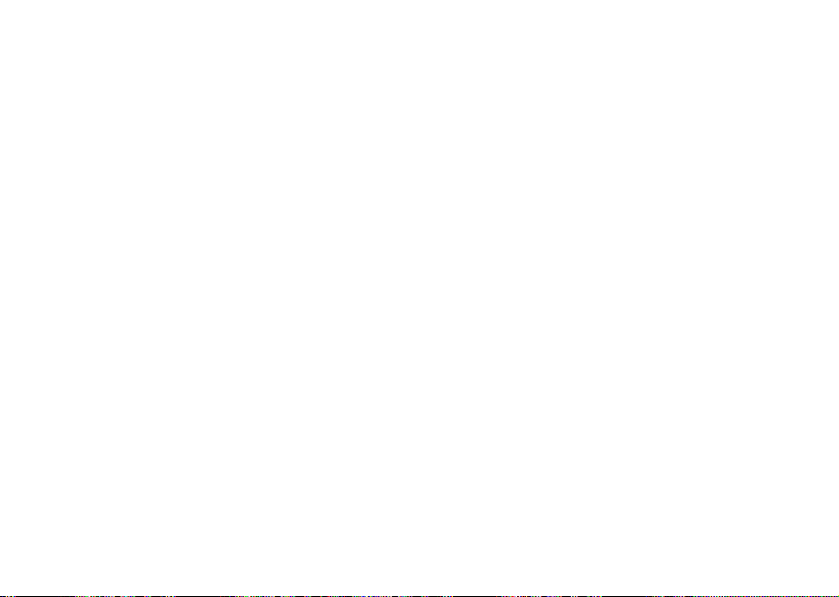
Using the WAP Browser
Your phone has a WAP (Wireless Application
Protocol) browser which is designed to bring a
modified Internet to your mobile phone, a mobile
Internet. A wide range of services are available, for
example, news, entertainment, timetables, reservations,
banking, e-mail.
Preparing Your Phone for WAP
Before you can start using the WAP browser,
you have to enter settings for a WAP profile.
You can have different WAP profiles depending on
how you connect to the mobile Internet. You could,
for example, have one WAP profile for mobile
e-commerce and another one for general WAP
browsing.
Note: The settings may already be entered when you
buy the phone, or you can receive the settings from
your network operator or your service provider. You
can also receive settings from http://
mobileinternet.ericsson.com.
r
E
52 Using the WAP Browser
No
s
s
c
i
o
t
n
o
f
M
r
o
Co
l
i
b
m
e
m
Co
To enter the WAP settings manually
1. Scroll to WAP services,
2. Select a WAP profile and press
3. Scroll to Gateway,
4. Enter the User id to your gateway and press
5. Select Password and press
6. Enter the password to your gateway and press
7. Select Data address and press
8. Enter the IP address to y our gateway and press
c
9. Press
r
e
10. Scroll to GSM data,
11. Enter the phone number you use with your GSM data
m
connection and press
12. Scroll to Dial type and press
m
13. Select Analogue or ISDN connection and press
You have now entered the settings you need to start
browsing the Internet. You may also need to enter the
following information.
14. Scroll to User id and press
15. Enter the User id for your GSM data connection and
press
16. Scroll to Password and press
17. Enter the Password for your GSM data connection
and press
Us
l
a
i
c
NO to go back one level in the menus.
i
n
u
YES.
YES.
YES, WAP settings, YES.
i
o
YES.
n
YES.
YES.
YES.
YES.
s
YES.
AB
YES, User id, YES.
e
t
a
YES, Phone number, YES.
YES.
YES.
YES.
YES.
YES.
Page 53

To start browsing
1. First select the WAP profile you want to use. Scroll
to WAP services,
2. Then do one of the following:
•Open your homepage (Ericsson Mobile Internet
is default).
•Enter the address of a WAP site. Select Enter
address and press
•Go to one of your bookmarks.
Tip: If the WAP address starts with http://, you do
not need to enter this prefix. You only need to enter
the prefix if it starts with something else, for example,
ftp://.
To change homepage
1. Scroll to WAP services,
2. Select the WAP profile you want and press
3. Select Edit homepage and press
4. Enter a name for this homepage and press
5. Enter the address to the WAP page you want to set as
your homepage and press
E
YES. Select profile, YES.
YES. Enter the WAP address.
No
s
s
c
i
r
Co
r
o
f
YES, WAP settings, YES.
o
n
YES.
t
YES.
M
o
b
YES.
i
YES.
l
m
e
Options While You are Browsing
You can reach different options while browsing, by
pressing . Its content may vary depending on
which WAP site you are visiting.
• Go to menu. Go back to the WAP services menu in
order to access other phone menus. When you want
to start browsing again, scroll to WAP services,
Resume,
• Reload page. Get the latest version of the WAP page
you are browsing.
r
e
• Add bookmark. Add the page you are currently
m
browsing to your list of bookmarks. When you save a
bookmark, it is associated with the WAP profile that
you are currently using.
m
• New homepage. Set the current WAP page as your
Co
homepage.
• Exit WAP. End your browsing.
To open a bookmark while browsing
1. When you are browsing, press
Options menu appears.
2. Scroll to Go to menu,
3. Select the bookmark you want and press
4. Select Go to and press
c
m
i
YES.
a
u
l
n
e
YES.
n
o
i
t
Us
a
c
i
YES, Bookmarks, YES.
Using the WAP Browser 53
s
until the
AB
YES.
YES,
Page 54

Images
You can choose whether you want to see images
or not when you are browsing. If you turn off the
Show images function, the images appear as icons
in the display.
If an image contains a link, you can access the link
by highlighting the image, then press
To turn the show images function on or off
1. Scroll to WAP services,
2. Select a WAP profile and press
3. Scroll to Show images and press
4. Select On or Off and press
Download Timeout
You can specify the time that should pass before the
download attempt of a WAP page is stopped.
To set the download timeout
1. Scroll to WAP services,
2. Select a WAP profile and press
3. Select Response timer and press
4. Enter how many seconds you want the download to
continue before it stops, and press
E
54 Using the WAP Browser
r
s
c
i
YES, WAP settings, YES.
YES.
f
t
No
YES, WAP settings, YES,
n
o
s
M
o
YES.
YES.
r
o
YES.
YES.
YES.
Co
i
b
YES.
l
m
e
m
Co
To switch WAP profiles
1. Scroll to WAP services,
2. Select a WAP profile and press
This WAP profile is active until you switch again.
To change the name of a WAP profile
1. Scroll to WAP services,
2. Select a WAP profile and press
3. Select Rename and press
c
4. Enter a new name and press
r
e
Security
m
To establish secure connections when using certain
WAP services, you need to have certificates saved in
m
your phone.
To check the certificates in your phone
•Scroll to WAP services,
You can see a list of the available certificates.
To set a secure connection to a profile
1. Scroll to WAP services,
2. Select a profile.
3. Select Security,
4. Select On,
Us
l
a
i
u
n
i
YES.
c
YES, Select profile, YES.
e
n
YES, WAP settings, YES.
o
i
t
YES.
a
YES.
YES.
YES, Certificates, YES.
YES, WAP settings, YES.
YES.
s
YES.
AB
Page 55

Calendar
The Calendar makes it possible for you to keep track
of important meetings that you need to attend, phone
calls that you need to make or tasks you need to do.
In the Calendar you can save:
• Meetings, including date and time, priority, duration,
subject, location, recurrence and a reminder.
• Phone calls, including date and time, priority,
duration, what phone number to call, subject and a
reminder.
• Reminders, including date and time, priority,
recurrence and subject.
• To Do , including subject, priority and due date.
To add an event in the calendar
1. Scroll to Extras,
2. In Month view, use or to select the week
of the event you wish to add.
YES to enter Week view.
3. Press
4. Use or to select a day and press
5. Select Add new event? Press
6. Select an event and press
E
YES, Calendar, YES.
s
c
i
r
No
o
s
YES.
n
t
YES.
o
f
M
r
o
Co
i
b
YES.
l
m
e
7. Enter settings for the event and proceed at each stage
by pressing
8. The event is saved, when the display shows New
entry added.
Tip: You can also press in Week view to add
an event.
Note: If due date is left as the current date then the
item will be shown in the calendar until you remove it
r
e
or mark it as done. Overdue items have an asterisk in
m
front of them.
c
YES.
e
Us
l
a
i
n
u
t
a
c
i
i
o
n
s
m
To delete an event in the calendar
m
1. In the Calendar, scroll to the day of the event.
Co
2. Use or to select the event.
3. Press
Tip: When the event is selected in the day view, you
can also delete the event from the menu.
To edit an event in the calendar
1. In the Calendar, scroll to the day of the event.
2. Use or to select the event.
3. Press .
to delete. Press YES to confirm.
Calendar 55
AB
Page 56

4. Select Edit and press YES.
5. Enter the correct date, time etc. and press
each one. If you do not want to change a part of the
entry, press
6. The changed event is saved, when the display
shows Saved.
To call a phone number saved in a phone
call event
1. In the Calendar, scroll to the day in which the phone
call event is saved.
2. Select the phone call event and press .
3. Select Call and press
Viewing Your Calendar
To view your Calendar content, scroll to Extras,
Calendar,
• Month View. Move from one week to the next by
using the or keys. Press
certain week. Press
Days which include an event are marked in bold.
E
56 Calendar
YES and it remains the same.
YES.
r
o
YES and then select one of the following:
No
s
s
c
i
r
f
t
o
M
YES again to enter a certain day.
n
o
YES after
m
Co
e
l
i
b
YES to enter a
m
Co
YES,
• Week View. Events are shown as blocks on an hourly
scale. If a day has todo items assigned to it then the
day name is marked in bold. You can enter a certain
day by pressing
• Day View. All the events for a certain day.
Tip: You can also press in Month view to
select a certain day.
a
i
c
Viewing the Storage Status
r
e
You can see how many percent of the storage entries
u
that are free or used, and the interval between your
m
first and last appointment.
YES when a day is highlighted.
e
Us
l
n
c
i
a
o
i
t
n
s
AB
m
1. Scroll to Extras,
2. Press .
3. Scroll to Status and press
Exchanging Calendar Entries
You can send and receive calendar events using a
text message.
YES, Calendar, YES.
YES.
Page 57

To send a calendar event
1. Select the event you wish to send from the calendar.
2. Press .
3. Select Send and press
4. Enter the recipient’s phone number or recall it from
the phone book by pressing .
YES to send.
5. Press
To receive a calendar entry
When you receive a calendar entry, the phone beeps,
the indicator light rapidly flashes green and the
message Calendar entry received Accept event?/
Calendar entry received Accept ToDo?. If you press
YES the event or todo will be saved in your calendar,
and if you press
discarded.
i
r
E
YES.
NO the event or todo will be
o
f
t
c
No
s
s
o
n
M
r
o
Co
l
i
b
m
e
Code Memo
Instead of having to remember all the different
security codes for credit cards and so on, you can
save them encrypted in Code memo in your phone.
Then all you need to remember is the password to
open Code memo.
Using the Check Word Function
To confirm that you have entered the correct
r
password in Code memo you must enter a
e
Checkword. When you enter your password the
m
checkword is shown for a short time. If the password
is correct, the correct codes are shown. If you enter
m
the incorrect password, the checkword and the codes
that are shown are also incorrect.
Co
Using Code Memo
To open the Code Memo for the first time
1. Scroll to Extras,
A message appears
2. Press
code memo and press
3. Confirm the new password by entering it again.
Enter a checkword and press
The checkword can consist of both letters and digits.
l
a
i
c
n
u
m
YES and enter a 4 digit password to start the
e
Us
c
i
YES, Code memo, YES.
a
YES.
o
i
t
YES.
AB
s
n
Code Memo 57
Page 58

To add a new code
1. Scroll to Extras,
2. Enter your password to open the code memo.
3. Select Add new code?,
4. Enter a name associated with the code, for example
the name of the credit card company, and press
5. Enter the code and press
To delete a single code
1. Open the code memo as described above.
2. Select the code you want to delete and press .
Delete?
appears. Press YES.
3.
To change a code
1. Open the code memo as described above.
2. Select the code you want to change and press .
3. Select Edit.
4. Enter the name and press
YES.
press
Tip: When a code is selected you can press
edit or delete it.
i
r
E
58 Code Memo
YES, Code memo, YES.
No
o
s
s
c
YES.
YES.
Co
r
o
f
t
YES, enter the code and
M
n
o
b
i
l
m
e
YES.
m
Co
to
To change the Code Memo Password
1. Open the code memo as described above.
2. Scroll to Options and press
3. Scroll to Chg password and press
4. Enter your new password and press
5. Repeat the new password and press
6. Enter a checkword and press
Forgot your password?
c
If you forget your password, just enter any password
r
e
to access the Code memo function. The checkword
and codes that are then shown are incorrect. You
m
must now reset the Code memo.
Us
l
a
i
u
n
a
c
i
e
YES.
YES.
AB
YES.
s
YES.
n
YES.
o
i
t
m
To reset Code memo
1. Scroll to Options,
2. Reset code memo? appears. Press
The Code memo is reset and all entries are cleared.
The next time you enter the Code memo, you must
start at “To open the Code Memo for the first time”
on page 57.
YES, Reset, YES.
YES.
Page 59

Calling Card Calls
The Calling Card Service lets you redirect
the charges to either a credit card account or
to a calling card account, instead of your
normal account. To be able to make calling
card calls, you need to turn on the service.
You can save two separate calling card numbers in
your phone. The numbers are protected by the phone
lock code. See “The Phone Lock” on page 43.
Note: You cannot use the Calling card service for
data calls.
o
f
M
r
YES.
o
YES.
Co
l
i
b
To turn on the calling card service
1. Scroll to Phone book,
Set callingcards,
2. Enter your phone lock code and press
3. Select On and press
To save a card number
1. Scroll to Phone book,
2. Enter your phone lock code and press
3. Select Add new? and press
E
r
i
YES, Options, YES,
YES.
YES.
No
YES, Calling cards, YES.
o
s
s
c
t
n
YES.
m
e
4. Enter the access number of the calling card server
and press
5. Enter a name and press
6. Enter the verification code of the calling card server
and press
7. Select which you want to send first – the number you
want to call or the verification – and press
To select a card
1. Scroll to Phone book,
e
2. Enter your phone lock code and press
m
3. Select the card you want and press
r
c
YES.
YES.
l
a
i
n
u
YES.
e
Us
c
i
o
i
t
a
YES, Calling cards, YES.
n
s
YES.
m
Making a Calling Card Call
m
1. Enter the phone number of the person you want
Co
to call.
2. Press and hold
The access number of the calling card server is
called. During the connecting phase, you are asked to
send the phone number you want to call and the
verification code, in the order chosen earlier.
3. Press
seconds and the number and code are sent
automatically.
YES.
YES when the display shows Send or wait a few
Calling Card Calls 59
AB
YES.
YES.
Page 60

Extras
Alarm Clock
The phone has an alarm clock which rings at the time
set, even if the phone is turned off. You can also set a
recurrent alarm to ring at a specific time on several
days, for example, to ring every Monday at a set time
To set the alarm
1. Scroll to Extras,
2. Enter the time and press
To turn the alarm signal off
• Press any key to turn the alarm off when it rings.
If you do not want the alarm to be repeated,
YES.
press
To turn the alarm function off
1. Scroll to Extras,
2. Select Cancel and press
To change the alarm signal
1. Scroll to Settings,
Alarm signal,
E
r
i
2. Select a signal and press
60 Extras
YES, Tim e, YES, Alarm clock, YES.
YES.
o
f
t
YES, Tim e, YES, Alarm clock, YES.
No
YES.
M
n
o
s
YES, Sounds & alerts, YES,
s
YES.
c
YES.
r
o
Co
l
i
b
m
e
m
Co
To set the recurrent alarm
1. Scroll to Extras,
Recurrent alarm,
2. Enter the time and press
3. Select the day or days you want and press
Tip: By pressing
menu, you can make multiple selections and also
a
i
clear all selections.
c
r
e
To cancel a recurrent alarm
u
1. Scroll to Extras,
m
Recurrent alarm,
2. Select Cancel and press
m
Calculator
The phone has a built-in calculator which can add,
subtract, divide and multiply. Scroll to Extras,
Calculator,
• Press to get +, -, x, /.
• Press to erase.
• Press to enter a decimal point, %, or brackets.
l
n
Us
YES, Time, YES,
YES.
e
a
c
i
YES, Time, YES,
YES.
YES.
YES.
when in the recurrence rule
o
i
t
YES.
n
s
AB
YES.
YES,
Page 61

Stopwatch
Scroll to Extras,
• To start, stop or re-start the stopwatch, press
• To save up to 9 lap times, press .
• To check saved lap times, press or .
• To reset the stopwatch, press .
Note: The stopwatch is turned off if you receive a call
or text message, or if you exit the stopwatch menu.
Timer
The phone has a built-in 24-hour timer.
To set the timer
1. Scroll to Extras,
2. Enter the time and press
3. When the alert sounds, press any key to turn it off.
To set a new time when the timer is running
1. Scroll to Extras,
Set new time,
2. Enter the time and press
The timer is shown in standby mode. When the alert
sounds, press any key to turn it off.
E
YES, Tim e, YES, Stopwatch, YES.
YES, Tim e, YES, Timer, YES.
YES to start the timer.
f
t
No
YES, Tim e, YES, Timer, YES,
YES.
s
s
c
i
r
n
YES. The countdown begins.
o
o
M
r
o
YES.
Co
l
i
b
e
Games
Your phone has 3 games. Help texts are available in
each game.
To start a game
1. Scroll to Extras,
2. Select a game,
3. Select Start and press
4. Select New (or Resume if the previous game was
paused) and press
r
e
m
Pyramid
m
The objective of Pyramid is to move all the cards
from the pyramid, stock pile, waste pile to the
m
foundation pile. Cards are selected in pairs where the
Co
combined value equals 13 (example: Queen and Ace,
nine and four etc.). Kings can be moved singly. As
soon as you select them they will move to the
foundation pile. You can select the top card from the
stock pile, waste pile or any card in the pyramid that
is completely exposed. Cards from the stock pile may
be placed on the waste pile if you cannot make a pair
with the other cards.
c
m
l
a
i
n
u
e
YES, Games, YES.
YES.
Us
YES.
t
a
c
YES.
i
i
o
n
AB
s
Extras 61
Page 62

To control the game
• = move left, = move right
• = select card/pile, confirm move
• = turn up new card from stock pile
• = view a selected pile
Mill
The objective of Mill is to remove as many
opponent’s pieces as possible from the game board.
A player wins by reducing the opponent to just 2
pieces or by blocking the opponent’s pieces so that
they cannot be moved. First place your nine pieces in
turn on any empty point on the board.
Then take turns in moving a piece to the next
empty point along a line, trying to make a row of
three pieces of the same colour along a straight line.
This is called a “mill”. Jumping is not permitted. The
player who makes a mill can then remove one of
their opponent’s pieces from the board, providing
that it is not part of an opponent’s mill. When there
are no longer any pieces on the board that are not part
of a mill, a player may then take a piece from an
opponent’s mill. Pieces taken from the board cannot
be used again in that game.
r
E
62 Extras
No
s
s
c
i
o
t
n
o
f
M
r
o
Co
l
i
b
m
e
m
Co
When a player has only three pieces left, the
player is allowed to move a piece to any vacant spot
on the board. The player who only has two pieces on
the board or is blocked from moving is the loser.
To control the game
• = move left, = move right
• = move up, = move down
• = select piece, confirm move
r
e
m
• = move the paddle left
• = move the paddle right
l
a
i
c
n
Smash
u
The objective of Smash is to break the blocks with
m
the paddle and the ball. When the ball hits a block,
you gain points according to the row where the block
was located. If the ball hits the ground, you lose
points. Some blocks include bonus points or
dropping mines. If the dropping mine hits your
paddle, you lose the game. The level is completed
after all the blocks have been destroyed and you have
more than 0 points, otherwise you lose the game.
To control the game
Us
i
c
e
a
o
i
t
n
s
AB
Page 63

Online Services
Online services are customized services
offered by a service provider, independently
of mobile phones and mobile phone
manufacturers.
New Menu
A SIM card which supports the Online services
works in the same way as a normal SIM card.
When you have inserted your SI M card and turned
on your phone, your service provider can, at any time
download data over the air to your SIM card. After
the first data download and after restarting your
phone, a new menu appears in your phone as the first
sub-menu under the Extras menu.
No
o
s
t
n
To enter your new menu system
• Scroll to Extras,
Note: This menu only appears if your SIM card
supports this service. Some service providers may
not use the name “Online services”.Your phone may
not support all of the services offered.
E
YES, Online services, YES.
s
c
i
r
o
f
M
r
o
Co
l
i
b
m
e
m
Co
Ericsson Mobile Internet
The Mobile Internet is a service supplied by
Ericsson to make it easier for you to communicate
and receive information quickly, wherever you are. It
gives you access to various messaging services, online customer services, user manuals and other useful
information. With the Mobile Internet you can also
download communications software to ensure you
get the best out of your Ericsson products.
r
e
The Ericsson Mobile Internet address is:
http://mobileinternet.ericsson.com
c
m
l
a
i
n
u
Us
i
c
e
a
o
i
t
n
s
AB
m
Online Services 63
Page 64

Troubleshooting
Here are some problems that you might encounter
while using your phone. Some problems require that
you call your service provider, but most of the
problems you can easily correct yourself.
The Phone Cannot be Switched On
Hand-held Phone
• Recharge or replace the battery. See “Important
Battery Information” on page 2.
No Indication of Charging
When you start charging a battery that is empty
or a battery that has not been used for a long time,
it make take a while before the battery meter appears
in the display.
Display language
If the display shows a language that you do not
understand, you can alway s choose Automatic
(determined by your SIM card) by pressing
8888 in standby. You can always choose
English by pressing 0000 in standby.
r
E
64 Troubleshooting
No
s
s
c
i
o
t
n
o
f
M
r
o
Co
l
i
b
m
e
m
Co
Error Messages
Insert Card
There is no SIM card in the phone or you may have
inserted it incorrectly. Insert a SIM card. See “The
SIM Card” on page 6.
Insert Correct SIM Card
l
The phone is set to work only with certain SI M
a
i
cards. Insert the correct SIM card.
c
r
e
m
n
SOS Calls Only
u
You are within range of a network, but you are not
m
allowed to use it. However, in an emergency, some
operators allow you to call the international
emergency number 112. See “Making Emergency
Calls” on page 10.
No Network
There is no network within range or the received
signal is too weak. You have to move to get a signal
that is strong enough.
Us
i
c
e
a
o
i
t
n
s
AB
Page 65

Wrong PIN, Wrong PIN2
You have entered your PIN or PIN2 incorrectly.
• Enter the correct PIN or PIN2, and press
See “The SIM Card Lock” on page 42.
Codes do not match
When you want to change a security code (for
example your PIN) you have to confirm the new
code by entering it again. The two codes that you
have entered do not match. See “The SIM Card
Lock” on page 42.
PIN/PIN2 Blocked
You have entered your PIN or PIN2 incorrectly three
times in a row. To unblock, see “The SIM Card
Lock” on page 42.
PUK blocked - Contact operator
You entered your personal unblocking key code
(PUK) incorrectly 10 times in a row. Contact your
network operator or service provider.
Phone Locked
The phone is locked. To unlock the phone,
see “The Phone L ock” on page 43.
E
r
No
s
s
c
i
o
t
n
f
o
M
r
o
YES.
Co
l
i
b
m
e
m
Co
Phone lock code:
Your phone comes with the phone lock code, 0000.
You can change it to any four- to eight-digit code.
See “The Phone Lock” on page 43.
Number not permitted
The Fixed dialling function is on and the number you
have dialled is not on your fixed numbers list. See
“Fixed Dialling” on page 44.
r
e
Charging, alien battery
The battery you are using is not an Ericssonapproved battery and is charging slowly for
safety reasons.
m
c
m
l
a
i
n
u
Us
i
c
e
o
i
t
a
Troubleshooting 65
n
s
AB
Page 66

Display Icons
Icon Description
Network signal indicator.
Battery status indicator.
You have missed an incoming call.
All incoming calls will be diverted to a
defined number. No calls or only certain
calls from numbers in a list are received.
The ring signal is turned off.
The alarm clock has been set and is on.
The recurrent alarm has been set
and is on.
All audible signals are turned off, except
the alarm and timer.
You have received a text message.
s
c
i
r
E
66 Display Icons
No
o
s
t
n
o
f
M
r
o
Co
l
i
b
m
e
m
Co
Icon Description
l
a
i
c
r
e
u
m
m
You have received a voice message.
Indicates that the keypad is locked.
e
You have an ongoing call.
Us
Indicates a missed call in the call list.
c
i
Indicates an answered call in the call list.
n
Indicates a dialled number in the call list.
The phone book entry is saved in the
phone memory.
The phone book entry is a group.
Unread text message (in inbox list).
Unchecked voice message (in inbox list).
You can enter the phone book by pressing
o
i
t
a
.
n
s
AB
Page 67

Icon Description
The text message is saved in the SIM card
memory.
Indicates that you have an ongoing session.
Incoming chat message.
Outgoing chat message.
Indication on where to start writing a chat
message.
Melody inserted in a text message.
Indicates a meeting in y our calendar.
Indicates an event to make a phone call.
No
Indicates a reminder is set in your calendar.
Indicates a todo in your calendar.
s
s
The todo has been marked as done in the
c
i
calendar.
r
E
o
t
n
o
f
M
r
o
Co
l
i
b
m
e
m
Co
Icon Description
Preferred network.
Forbidden network.
Your home network is within range.
Us
l
a
Indicates a help text.
i
c
e
m
r
m
i
Ciphering is currently not being provided
n
by the network.
u
A secure WAP connection has been
established
c
e
a
s
n
o
i
t
Display Icons 67
AB
Page 68

Quick Keys
To... Do this:
enter the
Call list press YES from standby
enter
My shortcuts press from
enter the
Find menu press and hold
call your voice mail service press and hold
enter the + sign to make an
international phone call
set the phone to silent press and hold
turn on keylock press from
turn off keylock press and then
speed dial (phone book
positions 1–9)
r
E
68 Quick Keys
No
o
s
s
c
i
standby
from standby
from standby
press and hold
from standby
from standby
r
o
f
t
standby and select
Turn on keylock.
o
M
press
n
press any of the
number keys
standby
Co
b
YES
and
m
e
l
i
YES from
m
Co
-
To... Do this:
find a phone book entry
beginning with the first letter
(or the closest following) on
akey
find a phone book entry enter the position
l
a
i
c
put a call on hold press
r
e
n
switch between two calls press YES
u
Us
i
c
e
a
press and hold any of
the keys
from standby
n
number and press
o
i
t
s
m
m
–
AB
from standby
YES
Page 69

Technical Data
General
Product name T66
System GSM 900/GSM 1800/
SIM Card Small plug in card 3V
Dimensions
Size 91.7 x 41.0 x 17.5 mm
Weight with standard battery 59.5g
Ambient temperatures
Max +55°C
Min –10°C
r
E
No
s
s
c
i
o
GSM 1900
f
t
n
o
M
r
o
Co
l
i
b
e
m
Co
m
e
m
r
c
m
AB
e
Us
l
a
i
u
n
c
i
a
o
i
t
s
n
Technical Data 69
Page 70

Safe and Efficient Use
Note: Please read this information before using your
mobile phone.
Your mobile phone is a highly sophisticated
electronic device. To get the most out of your mobile
phone, please read this text about product care, and
safe and efficient use.
Product Care
• Do not expose your product to liquid or moisture or
to humidity.
• Do not expose your product to extreme high or low
temperatures.
• Do not expose your product to lit candles, cigarettes,
or cigars, or to open flames etc.
• Do not drop, throw or try to bend the product as
rough treatment could damage it.
• Do not paint your product as the paint could obstruct
the earpiece, microphone or any moveable parts and
prevent normal use.
• Do not attempt to disassemble your product. The
product does not contain consumer serviceable
components. Only Ericsson Service Points or
r
Certified Service Centres should perform service.
E
70 Safe and Efficient Use
No
n
o
s
s
c
i
r
o
f
t
o
M
Co
i
b
l
m
e
m
Co
• Do not use any accessories other than Ericsson
originals compatible with the Product (Standard
Battery BSL-14, Travel Charger CTR-10, Cigarette
Lighter Adapter CLA-11 and Portable Hands free
with answering button HPB-10). Use of other
accessories may result in loss of performance,
damage to the product, fire, electric shock or injury.
l
The warranty does not cover product failures which
a
i
have been caused by the use of non-Ericsson
c
approved accessories as specified above.
r
e
• Treat your product with care, keep it in a clean and
n
u
dust free place.
Us
i
c
e
a
o
i
t
n
s
AB
m
Antenna Care and Replacement
m
• To avoid impaired performance please ensure that
your mobile phone's antenna is not damaged.
• Do not remove the antenna yourself. If your phone's
antenna is damaged, please take it to an Ericsson
Service Point or Certified Service Centre.
• Only use an antenna that has been specifically
designed for your phone. Use of unauthorised
antennas, modifications, or attachments could
damage the phone and may violate the appropriate
regulations, causing loss of performance and SAR
levels above the recommended limits (see below).
Page 71

Efficient Use
Only expose the mobile phone to temperatures
between +55°C (+131°F) and -10°C (+14°F) when
the phone is in use.
For optimum performance with minimum power
consumption please:
• Hold the phone as you would any other telephone.
While speaking directly into the mouthpiece, angle
the antenna in a direction up and over your shoulder.
• Do not touch the antenna when the phone is in use.
Touching the antenna affects call quality, may cause
the phone to operate at a higher power level than
needed and may shorten talk and standby times. If
your mobile phone is equipped with an infrared eye,
never direct the infrared ray at anyone's eye and make
sure that it does not disturb any other infrared units.
Radio Frequency Energy
Your mobile phone is a low-power radio transmitter
and receiver. When it is turned on, it intermittently
receives and transmits radio-frequency (RF) energy
(radio waves). The system that handles the call
controls the power level at which the phone transmits.
r
E
No
n
o
s
s
c
i
r
o
f
t
o
M
Co
i
b
l
m
e
Exposure to Radio Frequency Energy
All Ericsson mobile phone models are designed to
not exceed the limits for exposure to RF energy set by
national authorities and international health
agencies.* These limits establish permitted levels of
radio wave exposure for the general population. The
guidelines were developed by international scientific
organizations like ICNIRP (International
Commission on Non-Ionizing Radiation Protection)
through periodic and thorough evaluation of
r
e
scientific studies. The limits include a safety margin
m
designed to assure the safety of all persons, regardless
of age and health.
* Examples of radio-frequency exposure guidelines
m
and standards that Ericsson mobile phone models are
Co
designed to conform to:
• ICNIRP, “Guidelines for limiting exposure to timevarying electric, magnetic, and electromagnetic fields
(up to 300 GHz)”, International Commission on NonIonizing Radiation Protection (ICNIRP), Health
Physics, vol.74, pp494-522, April 1998.
• 99/519/EC, “Council Recommendation of 12 July
1999 on the limitation of exposure of the general
public to electromagnetic fields (0 Hz to 300 GHz)”,
Official Journal of the European Communities, 1999.
c
m
l
a
i
n
u
e
Us
a
c
i
Safe and Efficient Use 71
n
o
i
t
s
AB
Page 72

• IEEE C95.1-1991, “Safety levels with respect to
human exposure to radio frequency electromagnetic
fields, 3 kHz to 300 GHz”, The Institute of Electrical
and Electronics Engineers Inc. (IEEE).
• FCC Report and Order, ET Docket 93-62, FCC 96326, Federal Communications Commission (FCC),
August 1996.
• Radiocommunications (Electromagnetic Radiation
Human Exposure) Standard 1999, Australian
Communications Authority (ACA), May 1999.
Driving
Please check if local laws and/or regulations, in the
country/state where you are, restrict the use of mobile
phones while driving. Law in many countries/states
requires drivers to use a Hands Free solution. If so, it
is recommended that you use Ericsson Portable
Hands Free (HPB-10) only with this Ericsson mobile
phone while driving.
Ericsson is concerned about your safety. Always
give full attention to driving and pull of the road and
park before making or answering a call if driving
conditions so require.
RF energy may affect some electronic systems in
motor vehicles such as car stereo, safety equipment
r
E
72 Safe and Efficient Use
No
s
s
c
i
o
t
n
o
f
M
r
o
Co
l
i
b
e
m
Co
etc. In addition, some vehicle manufacturers do not
allow use of mobile phones in their vehicles, unless a
handsfree kit with an external antenna supports the
installation. Check with your vehicle manufacturer's
representative to be sure that your mobile phone will
not affect the electronic systems in your vehicle.
l
Vehicles Equipped with an Air Bag
a
i
An air bag inflates with great force. Do not place
c
objects, including either installed or portable wireless
r
e
m
m
• Do not use your mobile phone near medical
• Mobile phones may affect the operation of some
n
equipment, in the area over the air bag or in the air
u
bag deployment area. If in-vehicle wireless
m
equipment is improperly installed and the air bag
inflates, serious injury could result.
Electronic Devices
Most modern electronic equipment is shielded from
RF signals. However, certain electronic equipment
may not be shielded against the RF signals from your
mobile phone, therefore:
equipment without requesting permission.
implanted cardiac pacemakers and other medically
implanted equipment. Pacemaker patients should be
Us
i
c
e
a
n
o
i
t
s
AB
Page 73

aware that the use of a mobile phone very close to a
pacemaker might cause the device to malfunction.
Avoid placing the phone over the pacemaker, e.g. in
your breast pocket. When using the phone, place it at
the ear opposite the pacemaker. If a minimum
distance of 15 cm (6” inches) is kept between the
mobile phone and the pacemaker, the risk of
interference is limited. If you have any reason to
suspect that interference is taking place, immediately
turn off your phone. Contact your cardiologist for
more information.
• Some hearing aids might be disturbed by mobile
phones. In the event of such disturbance, you may
want to contact your local Certified Call-Centre to
discuss alternatives.
• If you use any other personal medical device, consult
the manufacturer of your device to determine if it is
adequately shielded from external RF energy.
• Turn your mobile phone off in any facility where
posted notices so require.
Aircraft
• Turn off your mobile phone before boarding any
aircraft.
r
E
No
n
o
s
s
c
i
r
o
f
t
o
M
Co
i
b
l
m
e
• To prevent interference with communication systems,
you must not use your mobile phone while the plane
is in the air.
• Do not use it on the ground without permission from
the crew.
Blasting Areas
Turn off your mobile phone when in a blasting area or
in areas posted “turn off two-way radio” to avoid
interfering with blasting operations. Construction
r
e
crews often use remote control RF devices to set off
m
explosives.
c
l
a
i
n
u
Us
i
c
e
a
s
n
o
i
t
m
Explosive Atmospheres
m
Turn off your mobile phone when in any area with a
Co
potentially explosive atmosphere. It is rare, but your
mobile phone or its accessories could generate
sparks. Sparks in such areas could cause an explosion
or fire resulting in bodily injury or even death.
Areas with a potentially explosive atmosphere are
often, but not always, clearly marked. They include
fuelling areas, such as petrol stations, below deck on
boats, fuel or chemical transfer or storage facilities,
and areas where the air contains chemicals or
particles, such as grain, dust, or metal powders.
Safe and Efficient Use 73
AB
Page 74

Do not transport or store flammable gas, liquid, or
explosives in the same compartment of your vehicle,
that contains your mobile phone and accessories.
Power Supply
• Connect the AC power adapter only to designated
power sources as marked on the product.
• To reduce risk of damage to the electric cord, remove
it from the outlet by holding onto the AC adapter
rather than the cord.
• Make sure the cord is positioned so that it will not be
stepped on, tripped over or otherwise subjected to
damage or stress.
• To reduce risk of electric shock, unplug the unit from
any power source before attempting to clean it.
• The AC power adapter must not be used outdoors or
in damp areas.
• DANGER – Never alter the AC cord or plug. If the
plug will not fit into the outlet, have a proper outlet
installed by a qualified electrician. Improper
connection can result in risk of electric shock.
r
E
74 Safe and Efficient Use
No
n
o
s
s
c
i
r
o
f
t
o
M
Co
i
b
l
m
e
m
Co
Children
DO NOT ALLOW CHILDREN TO PLAY WITH
YOUR MOBILE PHONE OR ITS ACCESSORIES.
THEY COULD HURT THEMSELVES OR
OTHERS, OR COULD ACCIDENTALLY
DAMAGE THE MOBILE PHONE OR
ACCESSORY. YOUR MOBILE PHONE OR ITS
l
ACCESSORY MAY CONTAIN SMALL PARTS
a
i
THAT COULD BE DETACHED AND CREATE A
c
CHOKING HAZARD.
r
e
m
n
u
Disposing of the Product
m
The product should never be placed in municipal
waste. Please check local regulations for disposal of
electronic products.
Emergency Calls
IMPORTANT!
This mobile phone, like any mobile phone, operates
using radio signals, cellular and landline networks as
well as user-programmed functions, which cannot
guarantee connection under all conditions. Therefore
you should never rely solely upon any mobile phone
for essential communications (e.g. medical
emergencies).
Us
i
c
e
a
o
i
t
n
s
AB
Page 75

Remember, in order to make or receive calls the
mobile phone must be switched on and in a service
area with adequate cellular signal strength.
Emergency calls may not be possible on all cellular
phone networks or when certain network services
and/or mobile phone features are in use. Check with
your local service provider.
Battery Information
Charging the Battery
The battery delivered with your phone is not fully
charged. We recommend that you charge the battery
for 4 hours before you use the phone for the first time.
If you are charging a new battery, or a battery that
has run out completely, it may take a while (up to 30
minutes) before you get any indication (the top
indicator lights up and the battery meter appears in
the display) that the battery is being charged.
Note: You cannot turn on the phone before the
indicator lights up and the battery meter appears in
the display. The battery can only be charged in
temperatures between
(+113°F).
r
E
No
n
o
s
+5°C (+41°F) and +45°C
s
c
i
r
o
f
t
o
M
Co
i
b
l
m
e
Battery Use and Care
A rechargeable battery has a long service life if
treated properly. A new battery, or one that has not
been used for a long time could have reduced
capacity the first few times it is used.
• The talk and standby times depend on the actual
transmission conditions when using the phone. If the
phone is used near a base station less power is
required and talk and standby times are prolonged.
• Use only Ericsson original standard battery (BSL-14)
r
e
and chargers (Travel Charger CTR-10 and Cigarette
m
Lighter Adapter CLA-11) together with your mobile
phone. Using other batteries and chargers could be
dangerous, and the warranty does not cover product
m
failures which have been caused by use of other
Co
batteries and chargers.
• Do not expose the battery to extreme temperatures,
never above +60°C (+140°F). For maximum battery
capacity use the battery in room temperature. If the
battery is used in low temperatures the battery
capacity will be reduced.
• Turn off your phone before removing the battery.
• Use the battery for the intended purpose only.
• Do not attempt to take the battery apart.
c
m
l
a
i
n
u
e
Us
t
a
c
i
Safe and Efficient Use 75
i
o
n
s
AB
Page 76

• Do not let the metal contacts on the battery touch
another metal object. This could short-circuit and
damage the battery.
• Do not expose the battery to open flames. This could
cause the battery to explode.
• Do not expose the battery to liquid.
• Do not allow the battery to be put into the mouth.
Battery electrolytes may be toxic if swallowed.
Disposing of the Battery
The battery should never be placed in
municipal waste. Please check local
regulations for disposal of batteries.
t
No
n
o
s
s
c
i
r
E
76 Limited Warranty
o
f
M
r
o
Co
i
b
l
m
e
m
Co
Limited Warranty
Thank you for purchasing this Ericsson Product. To
get maximum use of your new product we
recommend that you follow a few simple steps:
• Read the Safe and Efficient Use chapter.
• Read all the terms and conditions of your Ericsson
Warranty.
l
a
• Save your original receipt. You will need it for
i
warranty repair claims. Should your Ericsson Product
c
r
need warranty service, please return it to the dealer
e
m
n
from whom it was purchased, or contact your local
u
Ericsson Certified Call-Centre or visit
m
www.ericsson.com/consumers to get further
information.
Our Warranty
Ericsson Mobile Communications AB,
Torshamnsgatan 27, S-164 80 Stockholm, Sweden,
warrants this Product to be free from defects in
material and workmanship at the time of its original
purchase by a consumer, and for a subsequent period
of one (1) year.
Any Ericsson accessory is covered by a warranty
period of one (1) year from the date of its original
purchase by a consumer in accordance with the
applicable terms and conditions stipulated herein.
Us
i
c
e
a
o
i
t
n
s
AB
Page 77

What We Will Do
If, during the warranty period, this Product fails to
operate under normal use and service, due to
improper materials or workmanship, Ericsson
subsidiaries, authorised distributors, Service Points or
Certified Service Centres will, at their option, either
repair or replace the Product in accordance with the
terms and conditions stipulated herein.
Conditions
1. The warranty is valid only if the original receipt
issued to the original purchaser by the dealer,
specifying the date of purchase and serial number, is
presented with the Product to be repaired or replaced.
Ericsson reserves the right to refuse warranty service
if this information has been removed or changed after
the original purchase of the Product from the dealer.
2. If Ericsson repairs or replaces the Product, the
repaired or replaced Product shall be warranted for
the remaining time of the original warranty period or
for ninety (90) days from the date of repair,
whichever is longer. Repair or replacement may
involve the use of functionally equivalent
reconditioned units. Replaced faulty parts or
components will become the property of Ericsson.
E
r
No
s
s
c
i
o
t
n
o
f
M
r
o
Co
l
i
b
m
e
3. This warranty does not cover any failure of the
Product due to normal wear and tear, or due to
misuse, including but not limited to use in other than
the normal and customary manner, in accordance
with Ericsson´s instructions for use and maintenance
of the Product. Nor does this warranty cover any
failure of the Product due to accident, modification or
adjustment, acts of God, improper ventilation or
damages resulting from liquid.
4. This warranty does not cover Product failures due to
r
e
improper repair installations, modifications or service
m
performed by a non-Ericsson Service Point or
Certified Service Centre or opening of the Product by
non-Ericsson certified persons.
m
5. The warranty does not cover Product failures which
Co
have been caused by use of non-Ericsson original
accessories or by use of Ericsson original accessories
not compatible with the Product as specified in the
Guidelines for Safe and Efficient Use chapter.
6. Tampering with any of the seals on the Product will
void the warranty.
c
m
l
a
i
n
u
Us
i
e
t
a
c
Limited Warranty 77
i
o
n
s
AB
Page 78

7. THERE ARE NO EXPRESS WARRANTIES,
WHETHER WRITTEN OR ORAL, OTHER THAN
THIS PRINTED LIMITED WARRANTY. ALL
IMPLIED WARRANTIES, INCLUDING
WITHOUT LIMITATION THE IMPLIED
WARRANTIES OR MERCHANTABILI TY OR
FITNESS FOR A PARTICULAR PURPOSE, ARE
LIMITED TO THE DURATION OF THIS LIMITED
WARRANTY. IN NO EVENT SHALL ERICSSON
BE LIABLE FOR INCIDENTAL OR
CONSEQUENTIAL DAMAGES OF ANY
NATURE WHATSOEVER, INCLUDING BUT
NOT LIMITED TO LOST PROFITS OR
COMMERCIAL LOSS, TO THE FULL EXTENT
THOSE DAMAGES CAN BE DISCLAIMED BY
LAW.
No
o
s
t
n
Some countries/states do not allow the exclusion
or limitation of incidental or consequential damage,
or limitation of the duration of implied warranties, so
the preceding limitations or exclusions may not apply
to you.
The warranty provided does not affect the
consumer’s statutory rights under applicable national
legislation in force, nor the consumer’s rights against
the dealer arising from their sales/purchase contract.
E
78 Limited Warranty
r
s
c
i
o
f
M
r
o
Co
l
i
b
m
e
m
Co
International Service
You can have your Ericsson Product serviced within
the warranty period in any country where an identical
Product is sold by an authorised Ericsson distributor.
To find out if your Product is sold in the country you
are in, please call the local Certified Call Centre.
In order to be granted service, you have to present
l
your original receipt specify ing the date of purchase
a
i
and serial number. Please observe that certain
c
services may not be possible elsewhere than in the
r
e
m
n
country of original purchase, for example due to the
u
fact that your Ericsson Product may have an interior
m
or exterior which is different from equivalent models
sold in other countries. It may not be possible to
repair SIM-locked Products.
Us
i
c
e
a
o
i
t
n
s
AB
Page 79

Regulatory Information
Declaration of Conformity
We, Ericsson Mobile Communications AB of
Torshamnsgatan 27
S-164 80 Stockholm, Sweden
declare under our sole responsibility that our product
Ericsson type 1130401-BV
and in combination with our accessories, to which
this declaration relates is in conformity with the
appropriate standards 3GPP TS 51.010-1, EN
301 489-7 and EN 60950, following the provisions
of, Radio Equipment and Telecommunication
Terminal Equipment Directive 99/5/EC with
requirements covering EMC directive 89/336/EEC,
and Low voltage directive 73/23/EEC.
Kista May 9, 2001
Place & date of issue
r
E
No
n
o
s
s
c
i
r
o
f
t
o
M
Co
i
b
l
m
e
We fulfill the requirements of the R&TTE Directive
(99/5/EC).
FCC Statement
Before a phone model is available for sale to
the public, it must be tested and certified to
the FCC that it does not exceed the limit established
by the government-adopted requirement for safe
r
exposure. The tests are performed in positions and
e
locations (i.e. at the ear and worn on the body) as
m
required by the FCC for each model. Body worn
measurements are made while the phone is in use and
m
worn on the body with an Ericsson accessory. The
design and composition of an accessory can affect the
Co
body worn SAR (Specific Absorption Rate) levels for
the phone. Ericsson has not measured, and makes no
representation about, the body worn SAR levels when
the phone is used with non-Ericsson accessories.
This device complies with Part 15 of the FCC
rules. Operation is subject to the following two
conditions: (1) This device may not cause harmful
interference, and (2) This device must accept any
interference received, including interference that may
cause undesired operation.
c
m
l
a
i
n
u
e
Us
a
c
i
Regulatory Information 79
n
o
i
t
s
AB
0682
Page 80

f
t
No
n
o
s
s
c
i
r
E
80 Regulatory Information
o
M
r
o
Co
l
i
b
m
e
m
Co
e
m
r
c
m
AB
n
s
e
Us
l
a
i
u
n
c
i
a
o
i
t
Page 81

Index
A
Accept calls 46
Alarm clock 60
set time 60
turn off 60
Alarm signal 60
Answering a call 11
Answering mode 33
Answering service. See Voice mail
service
Area information 39
Ask to save 21
Assembling the phone 6
B
Background picture 31
Barring calls. See Restrict calls
Battery
attaching 7
Battery indicator 66
Bookmarks 53
adding a bookmark 53
E
r
s
c
i
No
o
s
t
n
Business cards 23
editing 24
receiving 24
sending 23
C
Calculator 60
Calendar 55
add an event 55
deleting an event 55
editing an event 55
receiving an entry 57
schedule a meeting 55
schedule a phone call 55
sending an entry 57
set a reminder 55
r
o
set a task 55
f
Call barring. see Restrict calls
Call cost 50
o
setting a credit limit 51
M
setting a price per call unit 51
Call divert
turning off 42
turning on 41
Call forwarding. See Call divert
Co
i
b
l
m
e
Co
m
e
m
r
c
m
Call list 25
call number 25
missed calls 26
Call restrictions. See Restrict calls
Call time 50
e
Call waiting service
turning off 46
Us
l
a
i
turning on 46
Calling Line Identification (CLI)
c
service 11
i
n
Calls
u
answering 11
conference 47
emergency 10
ending 9
hiding your number 11
international 10
making 9
putting on hold 47, 48
receiving 10
rejecting 11
showing your number 11
switching between calls 47
Cell information 40
a
o
i
t
n
s
AB
81
Page 82

Chat 36
ending a chat session 37
nicknames 37
resuming a chat session 37
snippets 37
starting a chat session 36
suspending a chat session 37
Choosing a calling card 59
Clock. See Time
Closed user groups 45
Code Memo 57
Conference calls 47
adding a participant 48
extracting a participant 48
releasing a participant 48
setting up 47
Credit card calls
making a call 59
saving a number 59
D
Date 32
setting 32
Display
help texts 15
r
light 31
E
82
No
o
s
s
c
i
t
n
Divert calls
turning off 42
turning on 41
E
Earpiece volume 9
Emergency calls 10
Emergency numbers 10
Ending a call 9
Entering letters 17
F
Fixed dialling 44
turning on 45
m
Fixed numbers 45
Co
storing 45
r
Forwarding calls. See Call divert
o
f
G
b
Games 61
o
M
Mill 62
Pyramid 61
Smash 62
Groups. See phone book
H
Handsfree 33
Co
e
l
i
m
e
m
r
c
m
Help texts 15
Hiding your number 11
I
International calls 10
e
International emergency number 10
Us
K
l
a
i
u
n
c
i
o
i
Key functions 13
t
a
quick keys 68
Key sound 31
Keypad 5
Keypad lock 32
automatic 32
manual 32
unlock 32
L
Letters
entering 17
input modes 17
T9 input 19
M
Making a call 9
Master reset 33
n
s
AB
Page 83

Melodies
compose or edit 28
insert in message 35
save from message 36
Menu language 15
Menus 13
display text 14
leave a menu 13
moving (scrolling) through 13
select a menu 13
shortcuts 14
Message signal 30
Messages. See Text messages
Microphone
muting 9
turning off 9
Mill 62
Minute minder 31
Missed calls 26
Moving through menus 13
Muting the microphone 9
My shortcuts 15
adding function 15
removing function 15
r
E
No
s
s
c
i
o
t
n
N
Network
preferred 49
search modes 50
selecting 49
Notepad 11
O
Online Services 63
Opening a homepage 53
Opening a WAP page 53
P
Personal ring signal 28
Phone
Co
turning off 9
r
turning on 8
o
f
Phone book 20
M
l
i
ask to save 21
b
card memory 22
o
delete a phone number 21
editing a name 21
editing a phone number 21
groups 23
memory 22
overwrite protection 23
m
e
m
Co
e
m
r
c
m
phone memory 22
save a number 20
shortcuts 21
sort order 22
Phone lock
e
activating/cancelling 44
auto lock 43
Us
l
a
i
changing the security code 43
on 43
c
Pictures 30
i
n
edit 30
u
insert in message 34
save from message 36
PIN
changing 43
PIN2
changing 43
Plus sign (+) 10
Profiles
selecting 40
PUK 42
Pyramid 61
Q
Quick Keys 68
a
o
i
t
n
s
AB
83
Page 84

R
Reading a message 35
Receiving a call 10
Recurrent alarm 60
Re-dialling
automatic 9
Rejecting a call 11
Request reply (SMS) 38
Restrict calls 44
changing password 44
changing status 44
Ring signal
choosing 27
compose own melody 28
increasing ring 27
message signal 30
personal 28
turn off 27
volume 31
S
Saving a number 20
Scrolling 12
Sending a message 34
Sending Touch Tone Signals 12
Service centre 34
E
84
r
s
c
i
No
o
s
t
n
Shortcuts 14
Showing y our number 11
Silent ring signal 27
SIM card
inserting 7
removing 7
unblocking 42
SIM card lock
activating/cancelling 43
Smash 62
SMS. See Text messages
SOS calls 10
SOS numbers 10
m
Special Alarm
Co
turn off 60
r
Standby mode 8
o
f
Switching between two calls 47
b
T
o
Text messages 34
M
e
l
i
calling phone number in 35
deleting 35
forwarding 35
long messages 38
message types 38
reading 35
m
Co
e
m
r
c
m
reply requested 38
replying 35
saving 36
sending 34
Time 32
e
format 32
setting the time 32
Us
l
a
i
u
n
c
i
o
i
Tone signals
t
turning off 11
a
Turn off microphone 9
Turning phone on 8
V
Vibrating alert 29
Voice mail 26
Voice mail service
calling 26
saving number 26
Volume
earpiece 9
Volume key 11, 13
W
WAP
bookmarks 53
entering WAP settings 52
n
s
AB
Page 85

opening a homepage 53
opening a WAP page 53
preparing the phone 52
security 54
WAP profiles 54
c
i
r
E
No
s
s
o
t
n
o
f
M
r
o
Co
l
i
b
m
e
m
Co
e
m
r
c
m
AB
n
s
85
e
Us
l
a
i
u
n
c
i
a
o
i
t
