Page 1

Mobile Phone
T60d
Page 2
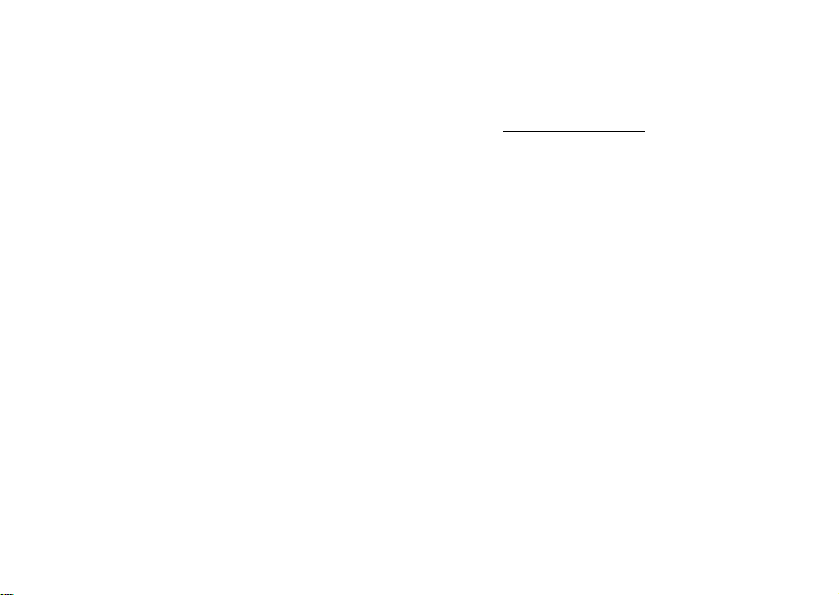
Para obtener una copia en español de esta Guía del Usuario, visite nuestra página Web en
www.ericsson.com/phones o, si se encuentra en Estados Unidos, también puede llamar al 1-800-374-2776.
Register your new phone, purchase Ericsson original accessories
and see the latest in products by visiting us at: www.ericsson.com/phones
8/01 PBM
This manual is published by Ericsson Inc., without any warranty. Improvements and changes
to this manual necessitated by typographical errors, inaccuracies of current information, or improvements
to programs and/or equipment, may be made by Ericsson Inc., at any time and without notice.
Such changes will, however, be incorporated into new editions of this manual.
“Ericsson”, “Ericsson
registered U.S. Trademarks owned by Telefonaktiebolaget L M Ericsson of Sweden.
“Microsoft”, “Windows” and the design plus words “Microsoft Windows” are each either registered
and/or pending U.S. Trademarks owned by Microsoft Corporation of Redmond, Washington, U.S.A.
T9 Text Input is licensed under one or more of the following: U.S. Pat. Nos. 5,818,437, 5,953,541, 5,187,480, 5,945,928, and
6,011,554; Canadian Pat. No. 1,331,057; United Kingdom Pat. No. 2238414B; Hong Kong Standard Pat. No. HK0940329;
r
o
f
t
o
Trademarks referred to herein are trademarks of their respective companies.
Republic of Singapore Pat. No. 51383; Euro.Pat. No. 0 842 463 (96927260.8)
me
DE/DK, FI, FR, IT,NL,PT.ES,SE,GB; and additional patents are pending worldwide.
m
The BLUETOOTH trademarks are owned by Bluetooth SIG, Inc., U.S.A.
c
o
Some menus/features are dependent on your service provider.
” and “ERICSSON ORIGINAL ACCESSORIES” are each
LLLL
l
a
i
c
r
© 2001, Ericsson Inc. All rights reserved.
Publication Number: AE/LZT 123 6623 R2
e
s
u
Printed in USA
E
–
r
s
c
i
s
o
n
N
.
c
n
I
Page 3
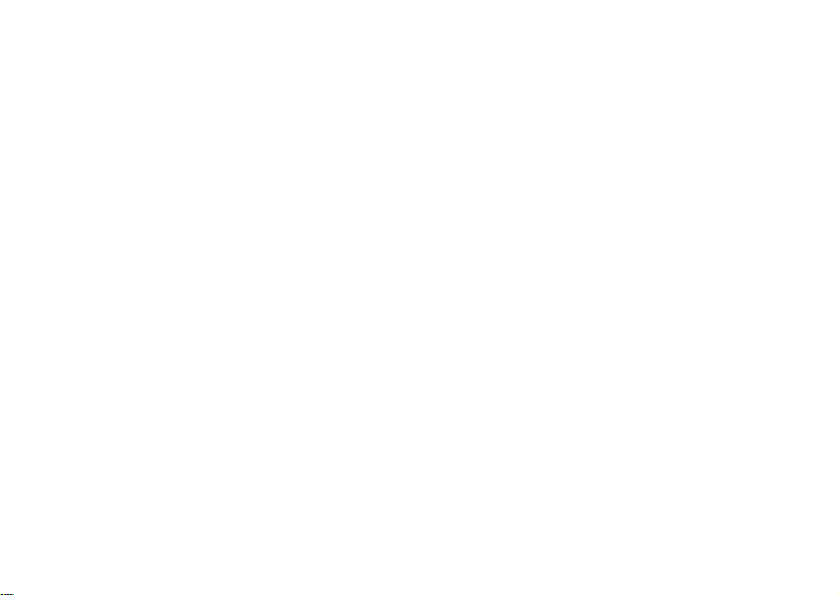
N
o
.
c
n
I
n
o
s
s
c
i
r
E
–
e
s
u
l
a
i
c
r
me
m
o
c
r
o
f
t
Page 4
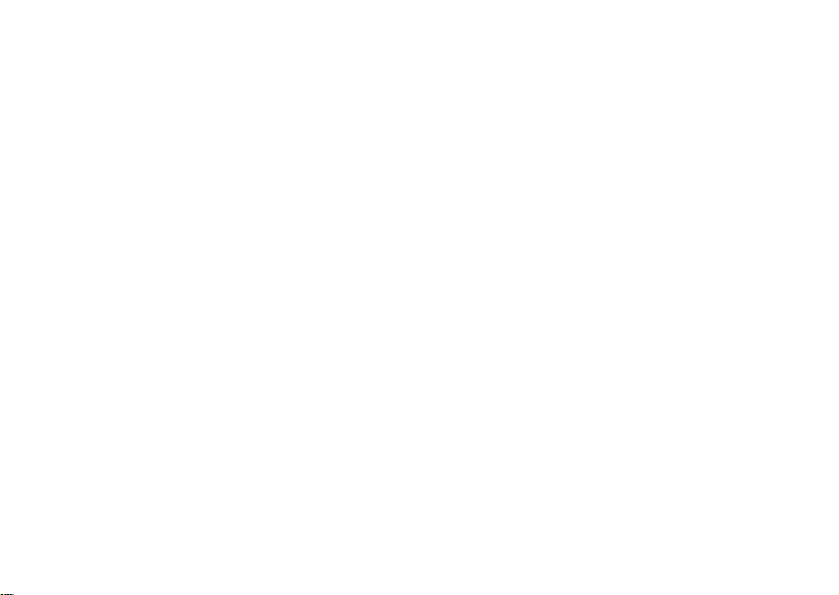
Table of Contents
Guidelines for Safe and Efficient Use ............... 1
Product Care and Maintenance.......................1
Antenna Care..................................................1
Efficient Use ...................................................2
Radio Frequency (RF) Exposure
and SAR..........................................................2
Driving ...........................................................4
Electronic Devices...........................................4
Aircraft............................................................5
Blasting Areas..................................................6
Explosive Atmospheres....................................6
Power Supply..................................................6
Children..........................................................7
Disposing of the Product.................................7
Emergency Calls..............................................7
Battery Information ........................................7
FCC Statement ...............................................9
o
r
o
f
t
m
o
c
r
me
c
l
a
i
N
n
I
Understanding this User’s Guide.................... 10
Getting To Know Your Phone........................ 11
Phone Views................................................. 11
Standby Screen Icons.................................... 12
Key Functions............................................... 13
Getting Started ............................................... 16
e
Charging Your Battery.................................. 16
s
Turning Your Phone On and Off ................. 19
u
Making and Receiving Calls.......................... 19
Using Menus .................................................. 21
Accessing Menus........................................... 21
Phonebook Menu ......................................... 21
Messages Menu............................................. 24
Call Info Menu............................................. 25
Ongoing Call Menu...................................... 28
Settings Menu............................................... 28
Extras Menu ................................................. 37
–
r
E
s
s
c
i
o
n
c
.
i
Page 5
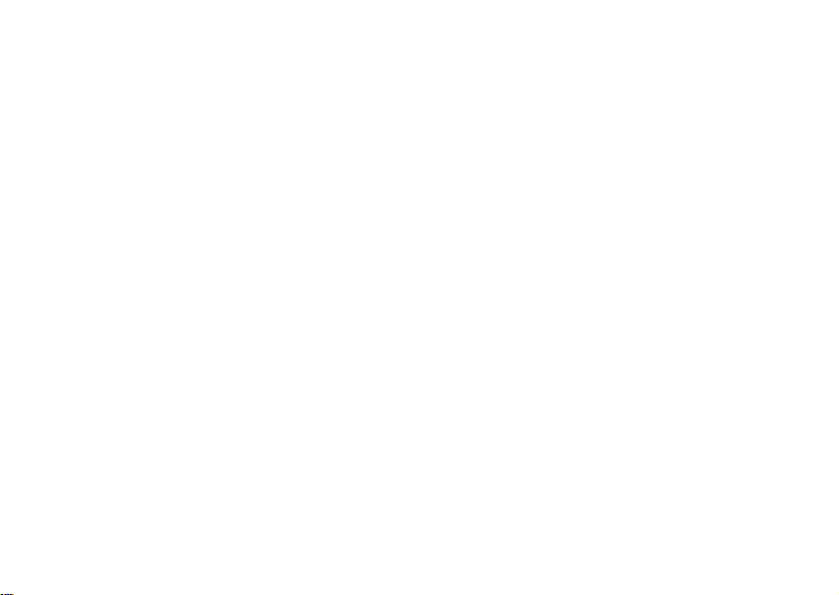
Browser Menu............................................... 39
My Shortcuts Menu......................................40
Using the Phonebook..................................... 41
Adding Contacts ...........................................41
Calling Contacts ...........................................42
Editing the Phonebook ................................. 43
Synchronizing Your Phone and PC............... 44
Groups..........................................................45
Touch Tone Service......................................46
Text Messaging .............................................. 47
Before Sending Messages............................... 47
Sending Messages..........................................47
Templates .....................................................49
Receiving Text Messages ...............................50
List of Options..............................................50
Using Voice Commands................................. 52
Before Voice Dialing.....................................52
Voice Dialing................................................53
Voice Answering ...........................................54
Recording Voice Memos............................... 54
N
ii
o
f
t
o
r
c
o
me
m
r
c
a
i
Magic Word ................................................. 55
Editing Your Voice Commands.................... 56
Inputting Text................................................ 58
Multitap Text Input...................................... 58
T9 Text Input............................................... 59
WAP Browsing............................................... 62
Terminology................................................. 62
Preparing Your Phone for WAP.................... 63
Opening a WAP Page................................... 64
s
Bookmarks.................................................... 65
u
Images .......................................................... 66
l
Downloading Melodies Using Your
WAP Browser ............................................... 66
Download Timeout ...................................... 66
Using WAP Profiles...................................... 66
Security......................................................... 67
Using the Calendar......................................... 69
Appointments and Tasks............................... 69
Viewing Your Calendar................................. 70
Editing.......................................................... 71
e
–
E
r
c
i
s
s
o
n
n
I
c
.
Page 6
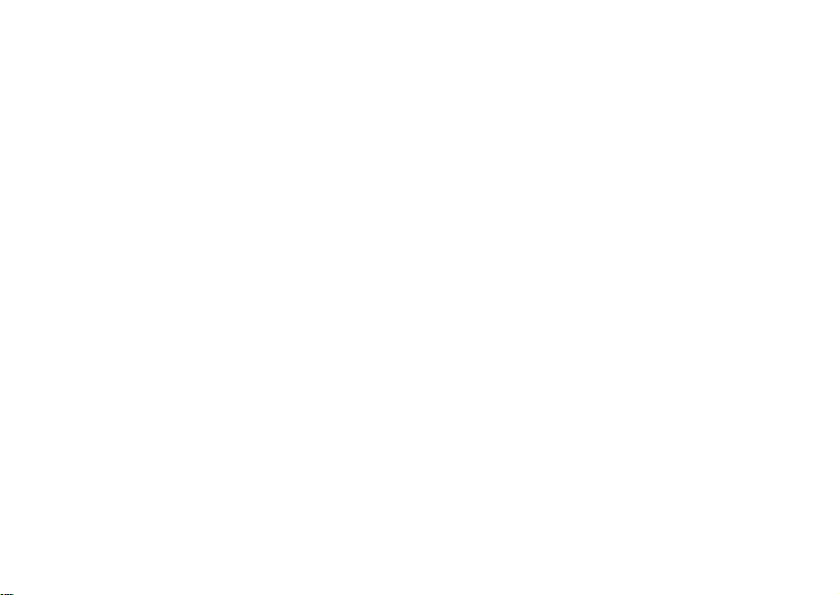
Calendar Settings ..........................................71
Synchronizing Your Phone and PC...............72
Making Data and Fax Calls ............................ 73
Differences Between Data, Fax, and
Internet Calls ................................................73
Before You Start............................................74
Setting Up Your Computer........................... 75
Initial Setup ..................................................75
Operation .....................................................76
Achieving Best Performance..........................76
Troubleshooting............................................77
Troubleshooting............................................. 79
Error Messages ..............................................80
Accessories, Accessibility and Internet........... 81
Limited Warranty........................................... 82
Our Warranty ...............................................82
What We Will Do ........................................82
Conditions....................................................82
International Service ..................................... 84
o
Index .............................................................. 85
N
r
o
f
t
m
o
c
r
me
c
l
a
i
u
s
e
.
c
n
I
n
o
s
s
c
i
r
E
–
iii
Page 7
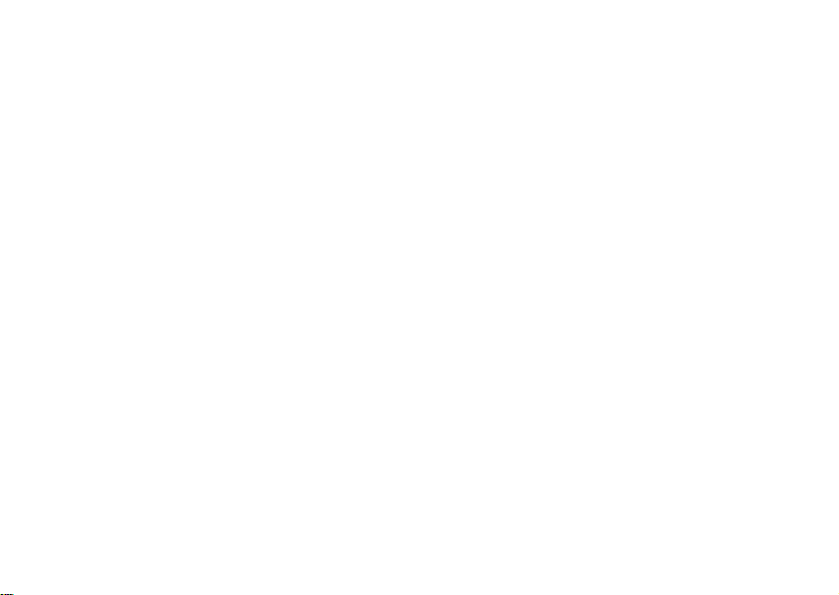
N
o
.
c
n
I
n
o
s
s
c
i
r
E
–
e
s
u
l
a
i
c
r
me
m
o
c
r
o
f
t
Page 8
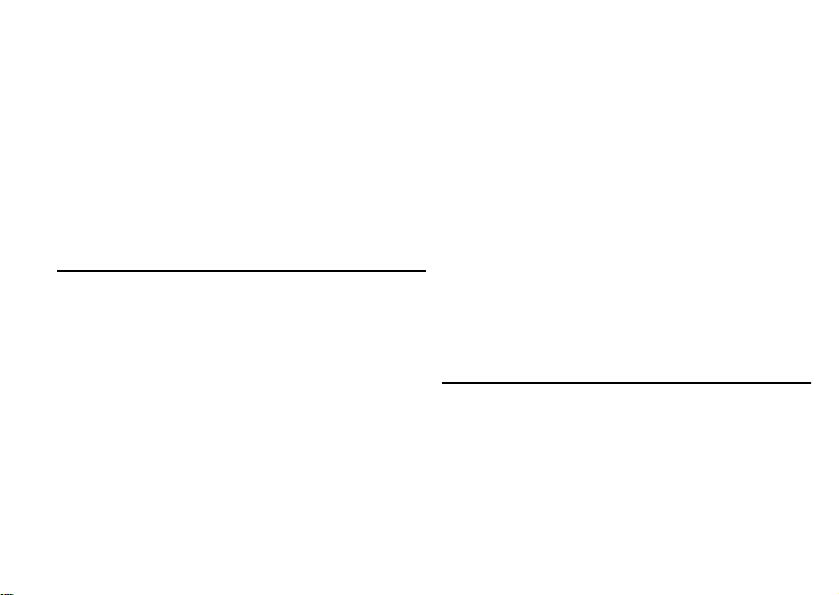
Guidelines for Safe and Efficient Use
Guidelines for Safe and Efficient Use
Please read this information before using your mobile
phone.
Your mobile phone is a highly sophisticated electronic
device. To get the most out of your mobile phone, please
read this text about product care, and safe and efficient
use.
Product Care and Maintenance
Do not expose your product to liquid or moisture or to
humidity.
Do not expose your product to extreme high or low
temperatures.
Do not expose your product to lit candles, cigarettes, or
cigars, or to open flames etc.
Do not drop, throw or try to bend the product as rough
treatment could damage it.
f
Do not paint your product as the paint could obstruct
t
the earpiece, microphone or any moveable parts and
o
prevent normal use.
N
o
r
c
o
me
m
r
c
i
a
l
Do not attempt to disassemble your product. The
product does not contain consumer serviceable
components. Only Ericsson service partners should
perform service.
Do not use any accessories other than Ericsson originals.
Use of non-Ericsson original accessories may result in
loss of performance, damage to the product, fire, electric
–
shock or injury. The warranty does not cover product
e
failures which have been caused by use of non-Ericsson
s
u
original accessories.
Treat your product with care, keep it in a clean and
dust-free place.
Antenna Care
Your phone is equipped with either an internal or
external antenna. To avoid impaired performance, please
ensure that your mobile phone’s antenna is not damaged.
E
r
.
c
n
I
n
o
s
s
c
i
1
Page 9
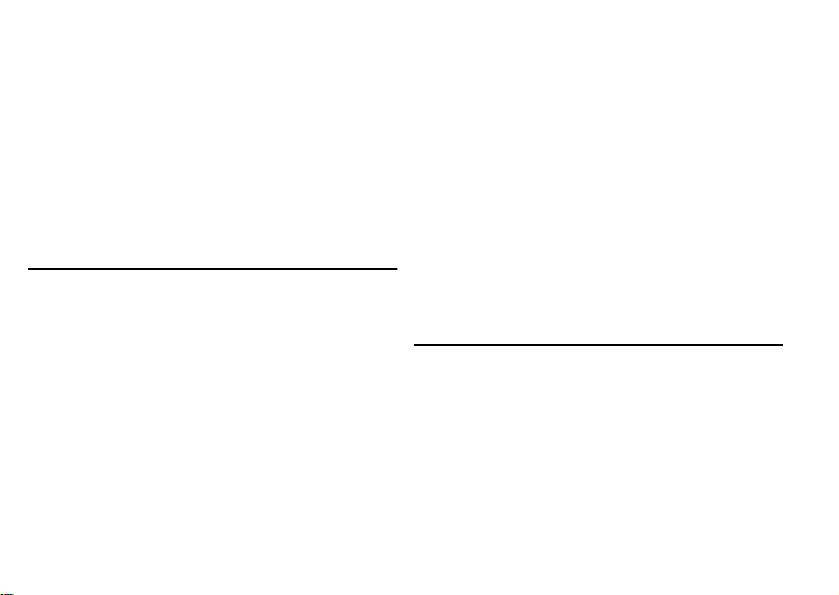
Guidelines for Safe and Efficient Use
Do not remove the antenna yourself. If your mobile
phone’s antenna is damaged, please take the product to
an Ericsson service partner.
Only use an antenna that has been specifically designed
for your mobile phone. Use of unauthorized antennas,
modifications, or attachments could damage the mobile
phone and may violate the appropriate regulations,
causing loss of performance and SAR levels above the
recommended limits (see below).
Efficient Use
For optimum performance with minimum power
consumption please:
• Hold the mobile phone as you would any other
telephone. While speaking directly into the
mouthpiece, angle the antenna in a direction up and
over your shoulder.
• Do not touch the antenna when the mobile phone is
in use. Touching the antenna affects call quality, may
f
cause the mobile phone to operate at a higher power
t
level than needed and may shorten talk and standby
o
times.
N
2
o
r
c
o
me
m
r
c
• Do not use the product when the front and/or back
cover is removed from the unit.
• If your mobile phone is equipped with an infrared
eye, never direct the infrared ray at anyone’s eye and
make sure that it does not disturb any other infrared
units.
• If your mobile phone is equipped with a retractable
antenna, Ericsson recommends that the antenna be
kept fully retracted (closed) while the phone is in use
and worn on the body to avoid the antenna
e
touching, or coming in close proximity to, the body.
s
u
l
Radio Frequency (RF) Exposure
a
i
and SAR
Your mobile phone is a low-power radio transmitter and
receiver. When it is turned on, it emits low levels of radio
frequency energy (also known as radio waves or radio
frequency fields).
Governments around the world have adopted
comprehensive international safety guidelines, developed
by scientific organizations*, e.g. ICNIRP (International
–
r
E
s
s
c
i
o
n
.
c
n
I
Page 10
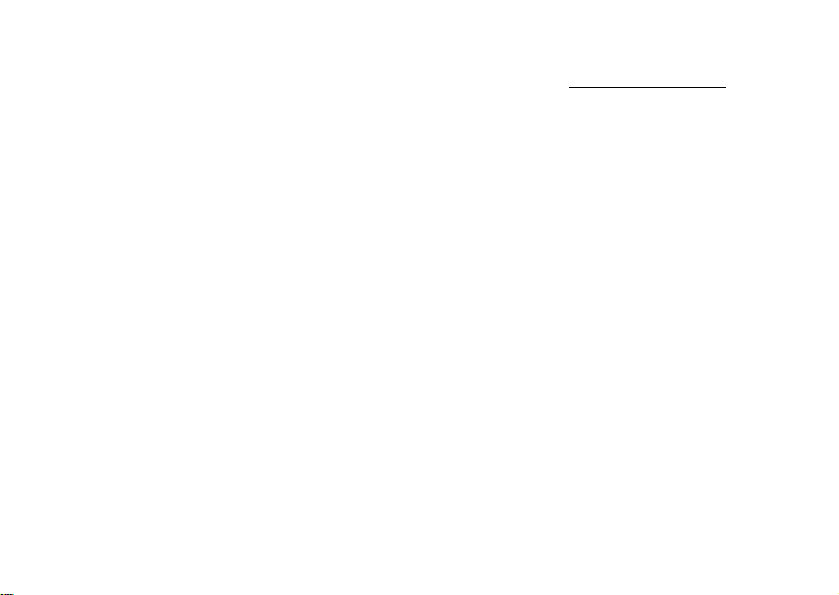
Commission on Non-Ionizing Radiation Protection),
through periodic and thorough evaluation of scientific
studies. These guidelines establish permitted levels of
radio wave exposure for the general population. All
Ericsson mobile phone models are designed to operate
within these stringent levels. The levels include a safety
margin designed to assure the safety of all persons,
regardless of age and health, and to account for any
variations in measurements.
Specific Absorption Rate (SAR) is the unit of
measurement for the amount of radio frequency energy
absorbed by the body when using a mobile phone. The
SAR value is determined at the highest certified power
level in laboratory conditions, but the actual SAR level of
the phone while operating can be well below this value.
This is because the phone is designed to use the
minimum power required to reach the network.
Therefore, the closer you are to a base station, the more
likely it is that the actual SAR level will decrease.
Variations in SAR below the radio frequency exposure
guidelines do not mean that there are variations in safety.
While there may be differences in SAR levels among
f
mobile phone models, all mobile phone models must be
t
designed to meet radio frequency exposure guidelines.
o
o
r
c
o
me
m
r
c
i
N
a
Guidelines for Safe and Efficient Use
More information on radio frequency exposure and SAR
can be found on: www.ericsson.com/health
* Examples of radio-frequency exposure guidelines and
standards that Ericsson mobile phone models are
designed to conform to:
• International Commission on Non-Ionizing
Radiation Protection (ICNIRP), “Guidelines for
limiting exposure to time-varying electric, magnetic,
and electromagnetic fields (up to 300 GHz)”, Health
Physics, vol. 74, pp 494-522, April 1998.
e
• 99/519/EC, “Council Recommendation of
s
u
l
12 July 1999 on the limitation of exposure of the
general public to electromagnetic fields (0 Hz to
300 GHz)”, Official Journal of the European
Communities, 1999.
• IEEE C95.1-1991, “Safety levels with respect to
human exposure to radio frequency electromagnetic
fields, 3kHz to 300GHz”, The Institute of
Electrical and Electronics Engineers Inc. (IEEE).
• FCC Report and Order, ET Docket 93-62, FCC
96-326, Federal Communications Commission
(FCC), August 1996.
–
r
E
s
s
c
i
o
n
I
n
.
.
c
3
Page 11
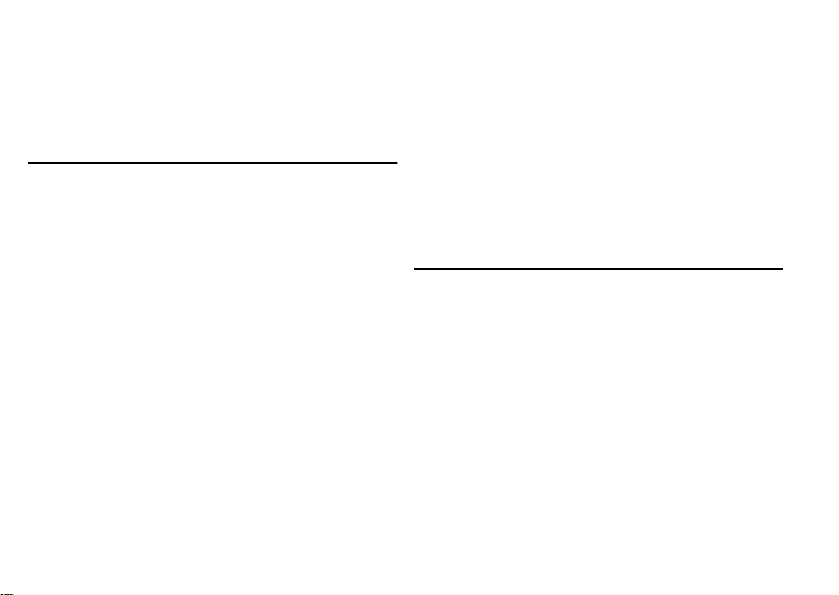
Guidelines for Safe and Efficient Use
• Radiocommunications (Electromagnetic Radiation
Human Exposure) Standard 1999, Australian
Communications Authority (ACA), May 1999.
Driving
Please check if local laws and/or regulations, in the
country/state where you are, restrict the use of mobile
phones while driving.
Law in many countries/states requires drivers to use a
Hands Free solution. If so, it is recommended that you
use Ericsson Hands Free solutions only with this Ericsson
mobile phone model.
Ericsson is concerned about your safety. Always give full
attention to driving and pull off the road and park before
making or answering a call if driving conditions so require.
RF energy may affect some electronic systems in motor
vehicles such as car stereo, safety equipment etc. In
addition, some vehicle manufacturers do not allow use of
mobile phones in their vehicles, unless a Hands Free kit
with an external antenna supports the installation. Check
with your vehicle manufacturer’s representative to be sure
o
f
t
o
r
c
o
me
m
r
c
N
4
that your mobile phone will not affect the electronic
systems in your vehicle.
Vehicles Equipped with an Air Bag
An air bag inflates with great force. Do not place objects,
including either installed or portable wireless equipment,
in the area over the air bag or in the air bag deployment
area. If in-vehicle wireless equipment is improperly
installed and the air bag inflates, serious injury could result.
e
Electronic Devices
s
u
l
Most modern electronic equipment is shielded from RF
a
i
signals. However, certain electronic equipment may not
be shielded against the RF signals from your mobile
phone, therefore:
Pacemakers
The Health Industry Manufacturers Association
recommends that a minimum separation of six (6”)
inches (15 cm) be maintained between a handheld
wireless phone and a pacemaker to avoid potential
interference with the pacemaker. These recommendations
–
E
r
c
i
s
s
o
n
.
c
n
I
Page 12
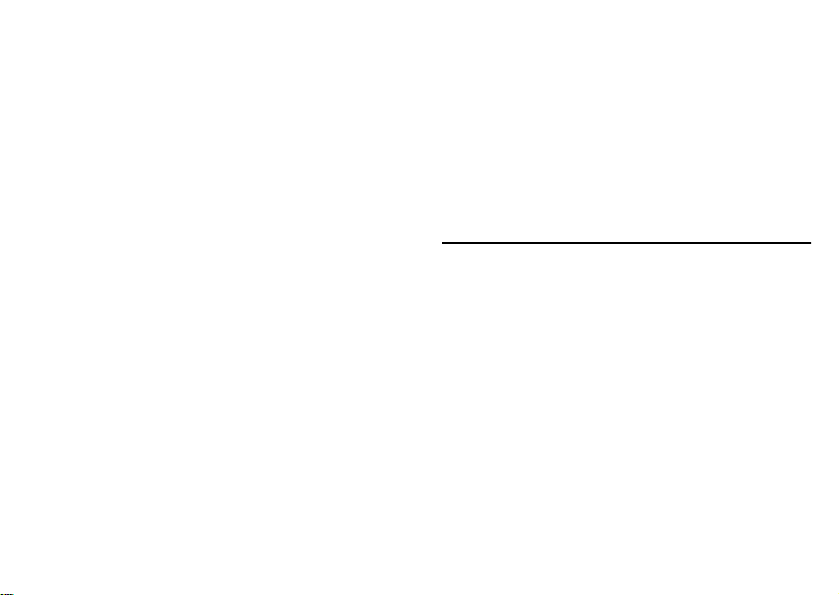
are consistent with the independent research by and
recommendations of Wireless Technology Research.
Persons with pacemakers:
• Should ALWAYS keep the phone more than six
inches from their pacemaker when the phone is
turned ON;
• Should not carry the phone in a breast pocket;
• Should use the ear opposite the pacemaker to
minimize the potential for interference.
• If you have any reason to suspect that interference is
taking place, turn your phone OFF immediately.
Hearing Aids
Some digital wireless phones may interfere with some
hearing aids. In the event of such interference, you may
want to consult your service provider or call your local
Ericsson Certified Call Center to discuss alternatives.
Other Medical Devices
If you use any other personal medical device, consult the
manufacturer of your device to determine if they are
f
adequately shielded from external RF energy. Your
t
physician may be able to assist you in obtaining this
o
information.
N
o
r
c
o
me
m
r
c
i
a
l
Guidelines for Safe and Efficient Use
• Turn your phone OFF in health care facilities when
any regulations posted in these areas instruct you to
do so. Hospitals or health care facilities may be using
equipment that could be sensitive to external RF
energy.
• Turn your phone OFF in any facility where posted
notices so require.
E
Aircraft
s
u
–
e
• Turn off your mobile phone before boarding any
aircraft.
• To prevent interference with communication
systems, you must not use your mobile phone while
the plane is in the air.
• Do not use it on the ground without permission
from the crew.
r
s
c
i
s
o
n
.
c
n
I
5
Page 13
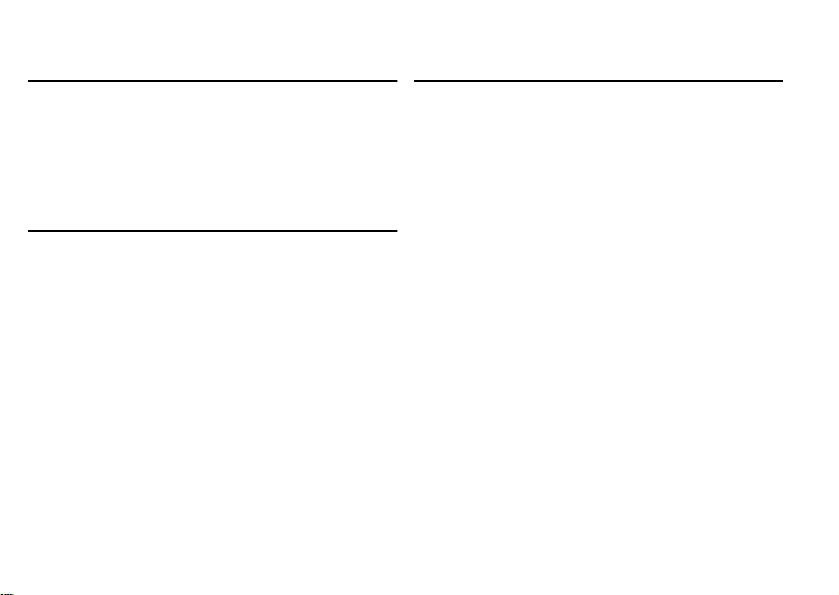
Guidelines for Safe and Efficient Use
Blasting Areas
Turn off your mobile phone when in a blasting area or in
areas posted “turn off two-way radio” to avoid interfering
with blasting operations. Construction crews often use
remote control RF devices to set off explosives.
Explosive Atmospheres
Turn off your mobile phone when in any area with a
potentially explosive atmosphere. It is rare, but your
mobile phone or its accessories could generate sparks.
Sparks in such areas could cause an explosion or fire
resulting in bodily injury or even death.
Areas with a potentially explosive atmosphere are often,
but not always, clearly marked. They include fuelling
areas, such as petrol stations, below deck on boats, fuel or
chemical transfer or storage facilities, and areas where the
air contains chemicals or particles, such as grain, dust, or
metal powders.
Do not transport or store flammable gas, liquid, or
explosives in the same compartment of your vehicle that
contains your mobile phone and accessories.
N
6
o
f
t
o
r
c
o
me
m
r
c
Power Supply
Connect the AC power adapter only to designated power
sources as marked on the product.
To reduce risk of damage to the electric cord, remove it
from the outlet by holding onto the AC adapter rather
than the cord.
Make sure the cord is positioned so that it will not be
stepped on, tripped over or otherwise subjected to
damage or stress.
To reduce risk of electric shock, unplug the unit from
u
any power source before attempting to clean it.
l
a
i
The AC power adapter must not be used outdoors or in
damp areas.
DANGER - Never alter the AC cord or plug. If the plug
will not fit into the outlet, have a proper outlet installed
by a qualified electrician. Improper connection can result
in risk of electric chock.
s
e
.
c
n
I
n
o
s
s
c
i
r
E
–
Page 14
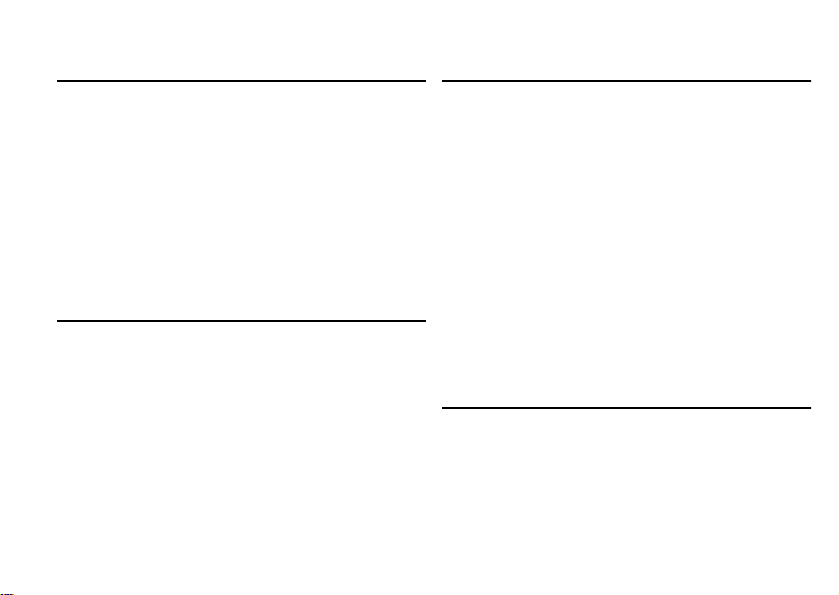
Children
DO NOT ALLOW CHILDREN TO PLAY WITH
YOUR MOBILE PHONE OR ITS ACCESSORIES.
THEY COULD HURT THEMSELVES OR
OTHERS, OR COULD ACCIDENTALLY DAMAGE
THE MOBILE PHONE OR ACCESSORY. YOUR
MOBILE PHONE OR ITS ACCESSORY MAY
CONTAIN SMALL PARTS THAT COULD BE
DETACHED AND CREATE A CHOKING
HAZARD.
Disposing of the Product
The product should never be placed in municipal waste.
Please check local regulations for disposal of electronic
products.
c
r
o
f
t
o
o
me
m
r
c
i
N
a
Emergency Calls
IMPORTANT!
This mobile phone, like any mobile phone, operates
using radio signals, cellular and landline networks as well
as user-programmed functions, which cannot guarantee
connection under all conditions. Therefore you should
never rely solely upon any mobile phone for essential
communications (e.g. medical emergencies).
e
Remember, in order to make or receive calls, the mobile
s
phone must be switched on and in a service area with
u
l
adequate cellular signal strength. Emergency calls may
not be possible on all cellular phone networks or when
certain network services and/or mobile phone features
are in use. Check with your local service provider.
Battery Information
Charging the Battery
The battery delivered with your phone is not fully
charged. We recommend that you charge the battery for
4 hours before you use the phone for the first time. If you
E
–
Guidelines for Safe and Efficient Use
.
c
n
I
n
o
s
s
c
i
r
7
Page 15
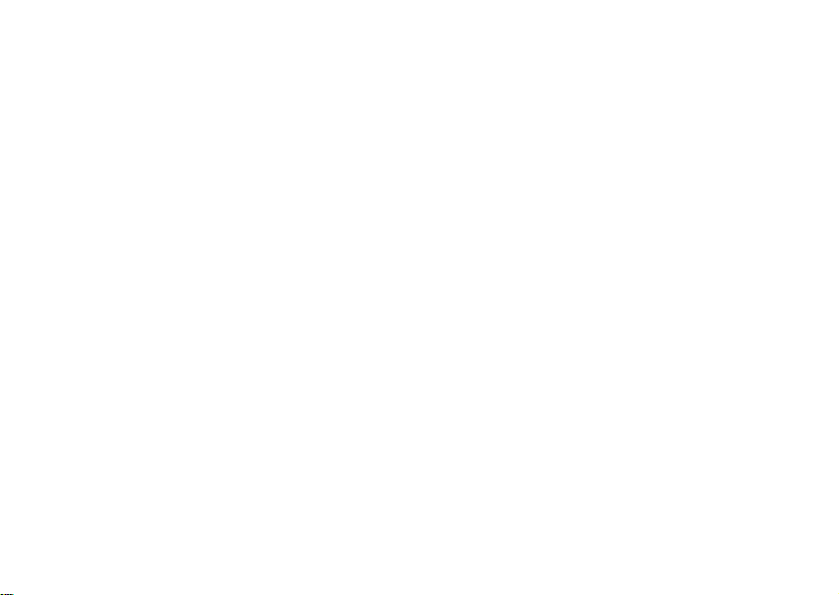
Guidelines for Safe and Efficient Use
are charging a new battery, or a battery that has run out
completely, it may take a while (up to 30 minutes) before
you get any indication (the battery meter appears in the
display) that the battery is being charged.
Please note that you cannot turn on the phone before the
indicator lights up and the battery meter appears in the
display.
The battery can only be charged in temperatures between
+5°C (+41°F) and +45°C (+113°F).
Battery Use and Care
A rechargeable battery has a long service life if treated
properly. A new battery or one that has not been used for
a long time could have reduced capacity the first few
times it is used.
The talk and standby times depend on the actual
transmission conditions when using the phone. If the
phone is used near a base station, less power is required
and talk and standby times are prolonged.
o
r
c
Use only Ericsson original batteries and chargers. Using
other batteries and chargers could be dangerous, and the
warranty does not cover product failures which have been
caused by use of non-Ericsson original batteries and
chargers.
N
8
o
f
t
o
me
m
r
c
• Do not expose the battery to extreme temperatures,
never above +60°C (+140°F). For maximum battery
capacity, use the battery in room temperature. If the
battery is used in low temperatures, the battery
capacity will be reduced.
• Turn off your phone before removing the battery.
• Use the battery for the intended purpose only.
• Do not attempt to take the battery apart.
• Do not let the metal contacts on the battery touch
–
another metal object. This could short-circuit and
e
damage the battery.
s
u
• Do not expose the battery to open flames. This
l
a
i
could cause the battery to explode.
• Do not expose the battery to liquid.
• Do not allow the battery to be put into the mouth.
Battery electrolytes may be toxic if swallowed.
Disposing of the Battery
The battery should never be placed in municipal waste.
Please check local regulations for disposal of batteries or call
your local Ericsson Certified Call Center for information.
E
r
.
c
n
I
n
o
s
s
c
i
Page 16
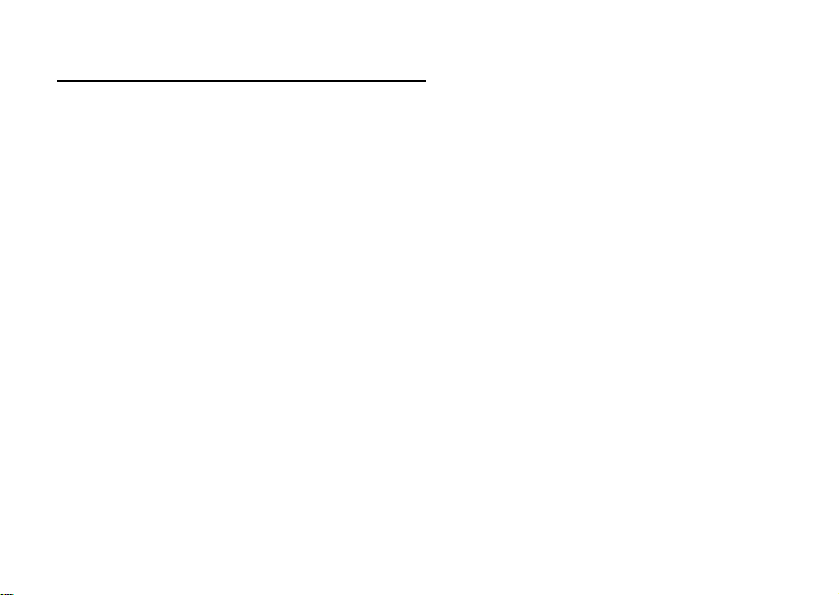
FCC Statement
This device complies with Part 15 of the FCC rules.
Operation is subject to the following two conditions:
(1) This device may not cause harmful interference, and
(2) This device must accept any interference received,
including interference that may cause undesired
operation.
c
r
me
m
o
c
r
o
f
t
o
N
Guidelines for Safe and Efficient Use
.
c
n
I
n
o
s
s
c
i
r
E
–
e
s
u
l
a
i
9
Page 17
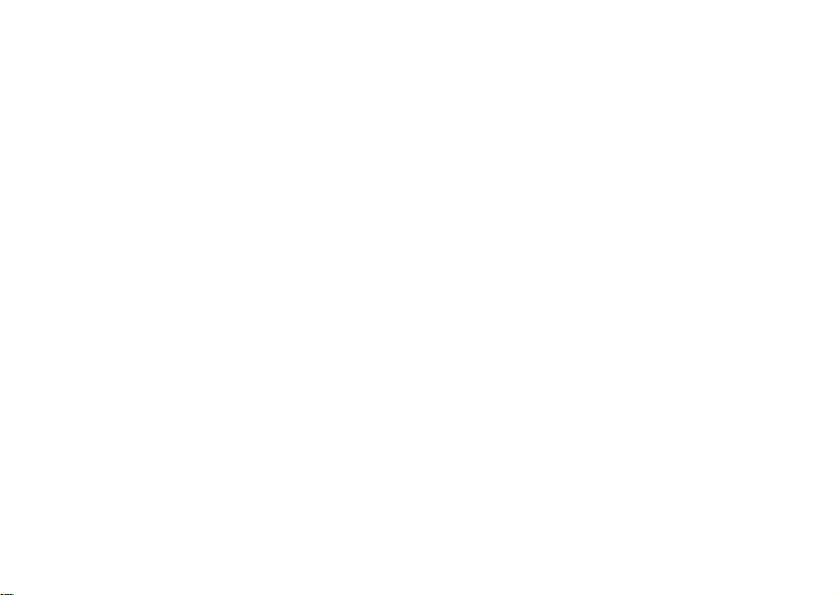
Understanding this User’s Guide
Understanding this User’s Guide
• A Menu Diagram is located on the inside front cover
of this User’s Guide. This is a quick overview of the
menus in your Ericsson mobile phone.
• Your Quick Reference Card gives you information
about your Ericsson mobile phone that you can take
with you.
• Text that is seen in the phone’s display is shown in
the following typeface:
• Softkey names are shown in the following typeface:
Softkey.
• Key names are shown in the following typeface:
• When this guide instructs you to press a key, press
and release the key.
• When this guide instructs you to press and hold a
key, press and hold the key for one to two seconds.
o
f
t
o
Add To Phonebook.
o
c
r
m
me
r
c
a
i
CLR.
s
u
l
N
10
e
.
c
n
I
n
o
s
s
c
i
r
E
–
Page 18
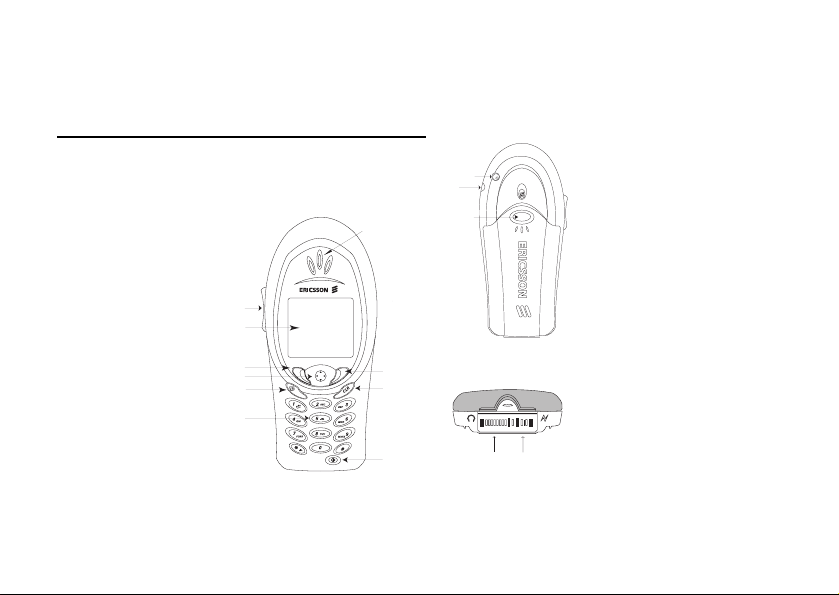
Getting To Know Your Phone
Getting To Know Your Phone
Phone Views
The following diagrams illustrate the front, back, and
bottom views of your phone.
r
c
1
l
a
i
10
9
8
1 Earpiece
2 Side volume keys
3 Display
4 Left softkey
5 Joystick
(4-way navigation
with center select key)
6 Options key
7 Keypad
8 Power On/Off key
9 Clear key
10 Right softkey
f
t
o
o
r
c
o
2
3
4
5
6
m
7
me
N
u
s
12
11
13
e
–
14 15
E
n
o
s
s
c
i
r
11 External antenna connector
12 Headset jack
13 Back cover latch
14 Accessory Connector
(Handsfree, Charger, FM
radio, MP3, Chatboard, etc.)
15 Charging connector
.
c
n
I
11
Page 19
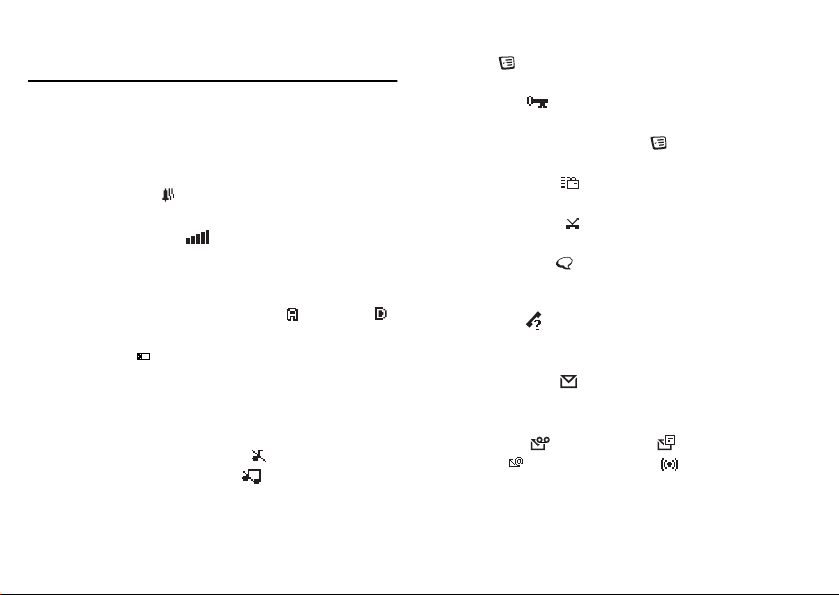
Getting To Know Your Phone
Standby Screen Icons
Every time you power on your phone, you will see the
standby screen. You will also see the standby screen when
you exit the menu system. This lists all of the icons that
could appear on your standby screen.
1 Alarm icon ( ) is displayed if the alarm is set.
2 Current Time is displayed.
3 Signal strength ( ) shows the relative signal
strength from the wireless system. More bars
indicate a stronger signal (maximum of five bars).
4 Analog/Digital channel indicator shows whether
the phone is operating in analog ( ) or digital ( )
mode.
5 Battery ( ) shows the relative strength of your
battery. A full icon indicates a fully-charged battery.
6 Network tag indicates that the phone is in standby
mode and is ready for use.
7 Ringer off/Phone silent indicates that your phone
will not make ring sounds ( ) or that your phone
f
will not make any sounds( ). Press the
t
o
o
r
c
o
me
m
c
r
OPTIONS
N
12
key ( ) to enter the Options menu to toggle
these options on and off.
8 Keylock ( ) indicates that pressing the keys has
no effect. The keypad is locked to prevent
inadvertent key presses. Press ,
softkey to toggle
9 Active profile ( ) indicates the currently-selected
profile.
10 Call screening ( ) allows you to reject certain
incoming calls.
e
11 Magic Word ( ) indicator indicates that the
s
Magic Word feature is enabled. See “Magic Word”
u
l
a
i
on page 55.
12 Call list ( ) icon shows the number of
unanswered calls you have received. The icon
appears when you have missed calls.
13 Message icon ( ) indicates the total number of
messages that you have received. When you view
your messages, you can see the number of voicemail
messages ( ), text messages ( ), email
alerts ( ), and browser alerts ( ) that you have
received.
–
r
E
s
Keylock on and off.
s
c
i
n
o
CLR and the left
I
n
c
.
Page 20
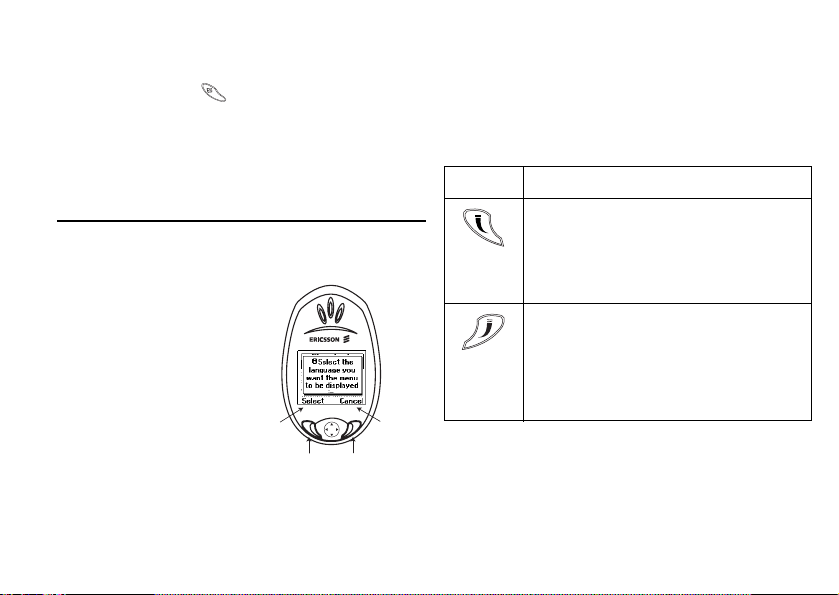
Options Key
The OPTIONS key ( ) allows you to quickly access
options for some functions (options vary based on the
function you are using). For instance, when you are
reading a new text message, you can press the
key for choices such as delete, forward, or reply.
Key Functions
Softkeys
Your phone is equipped
with softkeys. The
softkey text labels are
displayed on the
bottom of your display.
To u s e t h e s o ft k ey
functions, press the left
or right key that is
under the text label on
the screen.
f
For example, press the
t
left softkey to select
o
o
r
c
o
m
left
softkey
label
me
left
softkey
r
c
right
softkey
N
OPTIONS
l
a
i
right
softkey
label
Getting To Know Your Phone
Call List or press the right softkey to select the Menu
from the standby screen.
Keypad
Use your phone’s keys for the following functions:
Use... To...
e
s
Left
u
softkey
Right
softkey
• Make and answer calls.
E
• Select a menu, submenu, or setting.
–
• Access the
• Press twice to redial the last number called.
• End a call or quiet the ringer.
• Go back one level in the menus.
• Leave an option unchanged.
• Press and hold to return to standby.
r
s
c
i
n
o
s
Call List from standby.
.
c
n
I
13
Page 21
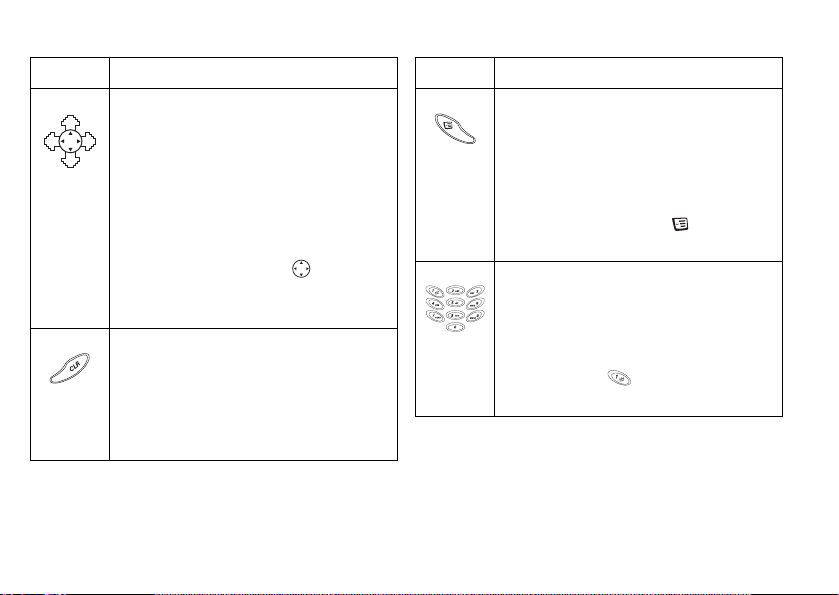
Getting To Know Your Phone
Use... To...
• Move through menu, lists, or text. Tilt up,
down, left, or right to scroll.
• Tilt left or right to access the Main menu
tabs from the standby screen.
Joystick/
Center
Clear key
• Tilt up to access the bottom of your
Select
contact list.
• Tilt down to access the top of your contact
list.
• Press down on the center ( ) to select an
item, menu, or option (same as the left
softkey in most cases).
• Delete numbers/letters from the display.
• Delete an item from a list.
• Press and hold to mute the microphone
during a call.
• Press and hold from standby to set the
phone to silent or to turn on keylock.
o
f
t
o
r
o
c
N
14
m
me
r
c
l
a
i
Use... To...
OPTIONS
key
e
s
u
Digit keys
c
n
n
I
• Enter a menu with options. The options
vary depending on what function you are
currently using.
• Press to enter the
standby.
Throughout this user’s guide, will be shown
–
when you can use the
• Enter the digits 0–9 and letters.
• Move through menus using shortcuts.
• Press and hold for Super dial or
Phonebook contact access, depending on
how your phone is configured.
• Press and hold for quick access to
voicemail.
E
r
c
i
o
s
Options menu from
s
OPTIONS key.
.
Page 22
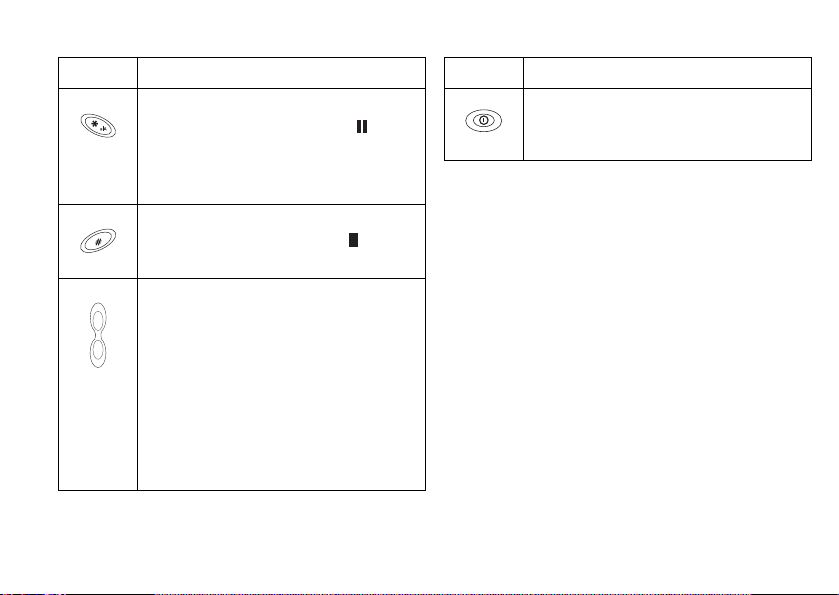
Getting To Know Your Phone
Use... To...
Asterisk key
Pound key
Side volume
keys
f
t
o
N
•Enter a *.
• Press and hold to enter a pause ( )
character in phone number input.
• Shift between uppercase and lowercase in
text entry.
•Enter a #.
• Press and hold to enter a stop ( )
character in phone number input.
• Increase or decrease the volume of the
earpiece or handsfree loudspeaker during a
call.
• Scroll through menus, lists, and text.
• Enter the
screen which displays the date, the current
profile, and other settings.
• Press to quiet the ringer.
• Press and hold to activate voice dialing and
o
automatic speech recognition.
Status menu from the standby
m
o
c
r
r
me
c
l
a
i
Use... To...
s
u
Power key
–
e
.
c
n
n
I
• Press to power your phone on and off. You
can power your phone off during a call or
from any menu.
c
i
r
E
s
s
o
15
Page 23
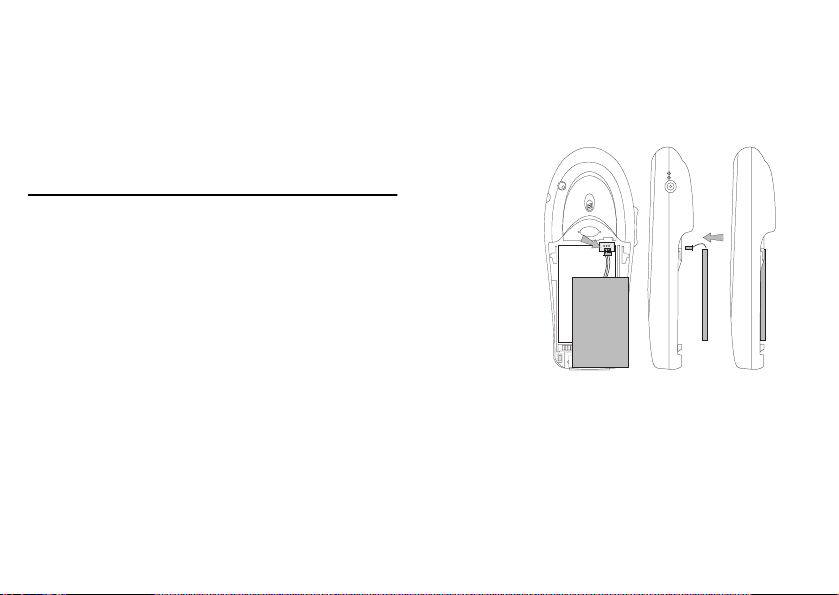
Getting Started
Getting Started
Before using your phone, you must first attach and
charge your battery.
Charging Your Battery
To charge your battery for the first time, you must attach
your phone’s battery to the back of your phone under the
back cover. Then, you must replace the back cover.
Once you install your battery, you should not need to
remove it.
c
r
me
m
o
c
r
o
f
t
o
N
16
Attaching Your Battery
1 Locate the
connector at
the end of
the blue,
red, and
black wires.
e
s
2 Insert the
u
l
a
i
plug. The
cable will
only fit one
way. Do not
force it.
3 The battery
will lay flat.
–
E
r
.
c
n
I
n
o
s
s
c
i
This side up
Page 24
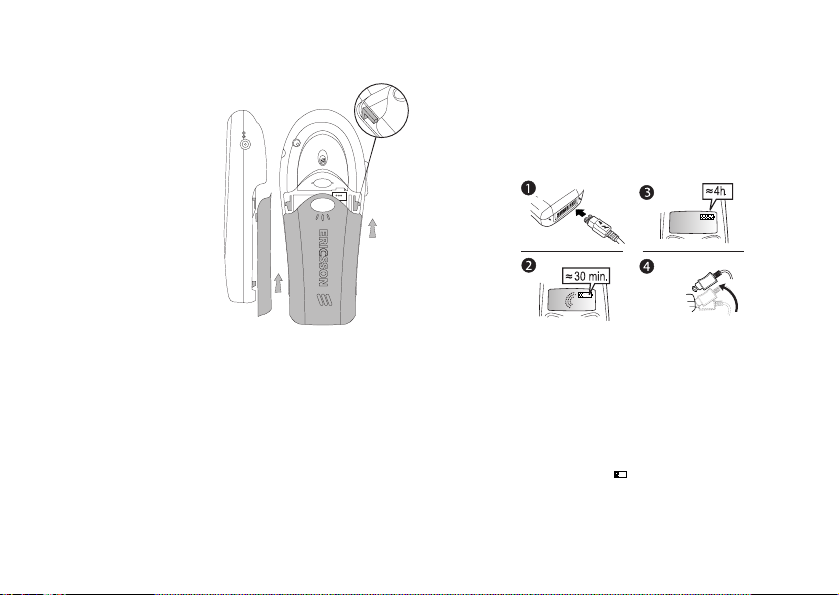
Replacing the Back Cover
1 Locate the
notches along
each side of
the back of the
phone.
2 Using the
notches as a
guide, slide
the back cover
upward until
it clicks in
place.
Note! Your phone is equipped with removable covers. For
more information about ordering this and other
accessories, see “Ordering Accessories” on page 81.
Never use your phone with the front cover removed.
Charging Your Battery
f
Your phone is packaged with a Lithium Ion (LiIon) battery.
t
The battery is not charged when you buy your phone, but
o
there may be enough power to switch the phone on.
N
o
r
c
o
me
m
r
c
Getting Started
First Time Battery Use
Fully charge the battery before you use your phone for
the first time. Your battery can be charged whenever you
want without affecting its performance. You can also
charge the battery when the phone is off.
r
E
–
e
s
u
l
a
i
* It may take up to 30 minutes for a new or fully
discharged battery to indicate charging. It takes about
4 hours to fully charge a battery for the first time. For
optimal performance, do not allow your battery to
completely discharge.
The battery meter icon ( ) on your standby screen
indicates how much remaining strength your battery has.
*
s
s
c
i
o
*
n
I
n
c
.
17
Page 25
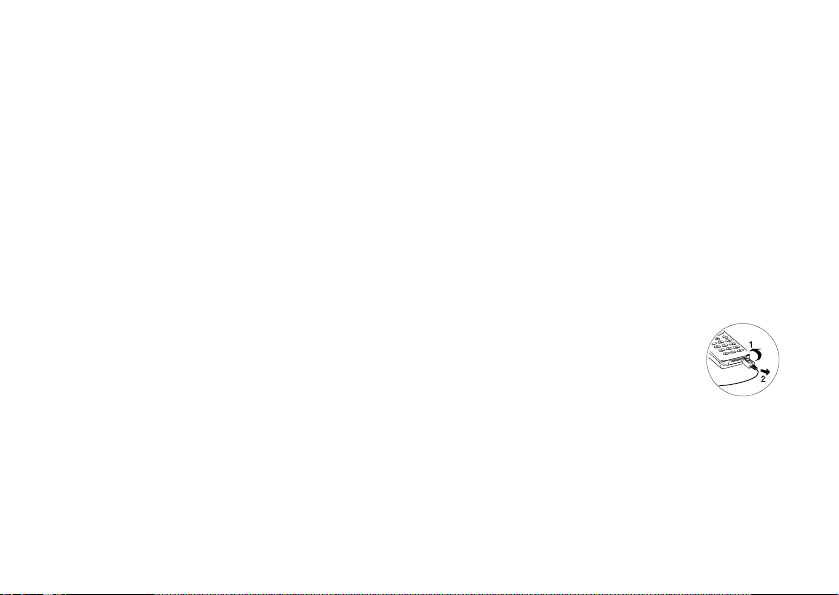
Getting Started
Tip! The total remaining talk time depends on the type
of battery you use and your position in the
network.
Note! The phone turns itself off when the battery can no
longer power it satisfactorily.
Note! The amount of battery power indicated by your
battery icon is an estimate that may vary
depending on your charging and use patterns. To
ensure adequate power supply, keep your battery
fully charged or carry additional charged batteries.
Charging Indicators
• Attention Battery Low (with a short beep)
Phone needs charging.
Optimized Charging (meter pulses continuously)
•
Your battery is fully charged when the meter stops
pulsing.
Charging
o
f
t
1 Make sure that the battery is attached to the phone.
2 Connect the charger to the electrical outlet.
o
r
c
o
me
m
r
c
N
18
3 Connect the charger to the phone as shown in the
picture. The flash symbol on the plug must face
upwards.
Note! The main electrical plug may look different
depending on the electrical socket in your country.
The plug may not be used for products other than
Ericsson chargers.
Note! The amount of battery power indicated by your
battery icon is an estimate that may vary
e
depending on your charging and use patterns. To
s
ensure adequate power supply, keep your battery
u
l
a
i
fully charged or carry additional charged batteries.
Disconnecting the Charger
Move the plug connected to the phone
upwards to remove it, as shown in the
picture.
–
r
E
s
s
c
i
o
n
I
n
c
.
Page 26
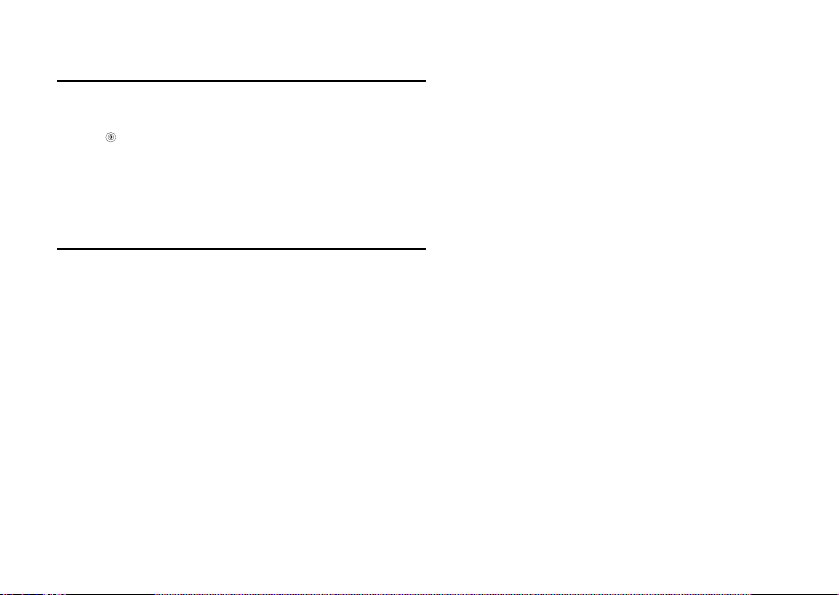
Turning Your Phone On and Off
Turn your phone On by pressing and holding the power
key ( ) until your phone turns on. The phone will beep
(unless silent mode is activated). Turn your phone Off by
pressing and holding the power key until your phone
turns off.
Making and Receiving Calls
Making Calls
1 Press the numeric keys to enter the phone number
you want to call. The number is shown in the
display.
Note! You can press
the display, or press and hold
digits.
2 Press
o
f
in the display while your phone accesses the
t
wireless network.
o
CLR to erase one or more digits in
c
r
CALL. The number you are dialing is shown
o
m
me
CLR to erase all
r
c
i
N
a
Getting Started
3 After the call is connected, the phone number that
you dialed, or the corresponding contact name, will
remain on your screen. The current time is replaced
by the call timer.
4 To end the call, press the right softkey. The
duration of the call is displayed on your screen.
Note! For optimal performance, hold your phone near
e
Making Emergency Calls
s
Enter the local emergency number stored and press
u
l
CALL.
Note! Keylock and Phonelock do not prohibit
Making International Calls
1 Dial the international access code, the country
2 Press
Note! Check with your service provider if you are having
r
the base to eliminate interference with the internal
E
antenna signal.
–
emergency number access.
code, the area code (without the leading zero) and
the phone number.
CALL.
problems making international calls.
s
s
c
i
o
n
I
n
c
.
19
Page 27
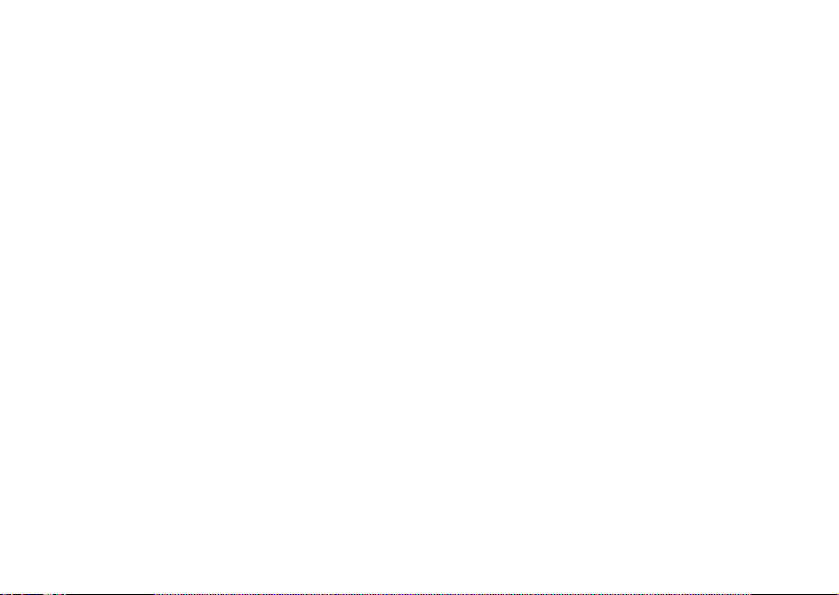
Getting Started
Receiving Calls
When your phone receives a call, the ringer sounds,
Incoming Call appears in the display, and the display
and keypad backlight illuminate. You can temporarily
quiet the ringer by pressing the right softkey or the upper
or lower side keys, and still answer the call by pressing
the left softkey. If you have Caller Number Identification
(Caller ID) service from your service provider, the caller’s
phone number is shown in the display. The caller’s name
will also appear if the phone number is found in your
phonebook.
Changing the Earpiece Volume
During a call, you can change the earpiece volume by
pressing one of the side volume keys.
• Push up to increase the volume.
• Push down to decrease the volume.
m
o
c
r
o
f
t
o
me
r
c
N
20
Muting the Microphone
During a call, you can turn off the microphone.
• Press and hold
appears in the display.
• Press and hold
conversation.
e
s
u
l
a
i
CLR until Microphone Muted
CLR again to resume the
s
c
i
r
E
–
s
o
n
.
c
n
I
Page 28
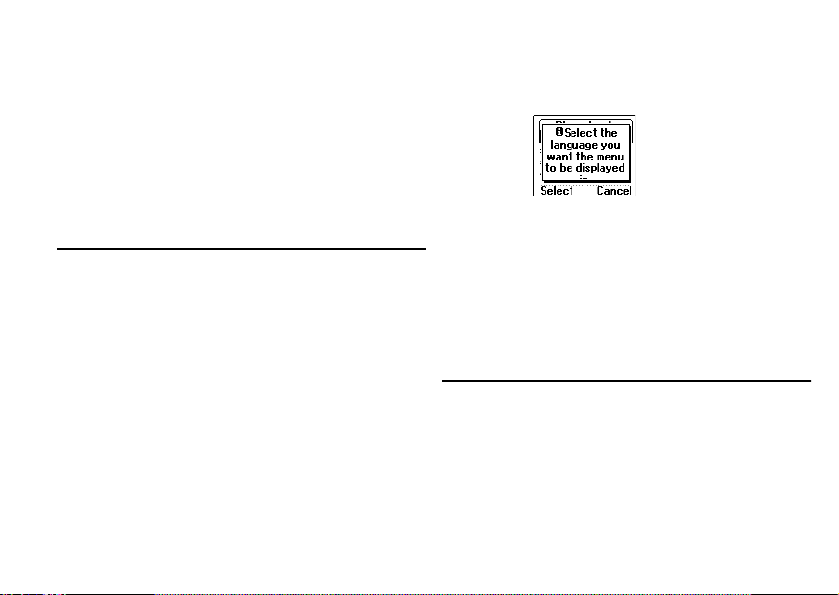
Using Menus
Using Menus
The main menu has icons that display the top-level
menus. The corresponding title of the selected option is
displayed below the menu tabs when highlighted. Each
menu is represented by an icon. A menu diagram is
located on the inside front cover of this user’s guide.
Accessing Menus
• Press the center select key or the left softkey to
choose the menu, function, or setting that is
highlighted.
• Tilt the joystick up, down, left, or right to navigate
through the menus.
• Press the right softkey to go back one level in the
menu structure or to cancel the current action.
• Press the left softkey to select the menu, function, or
setting that is highlighted.
f
To help you use the menus and functions, your phone
t
has pop-up help texts that explain the menus.
o
o
r
c
o
me
m
r
c
N
.
c
n
I
n
o
s
s
c
i
r
E
These help texts are set to
–
but you can turn them off at any time.
e
1 Scroll to
s
u
l
a
i
2 Select
Phonebook Menu
For more information on using the phonebook, see
“Using the Phonebook” on page 41.
Settings, Select, Display, Select, Menu
Help
, Select.
On or Off by tilting your joystick up or down.
Select.
Press
On when you buy your phone,
21
Page 29
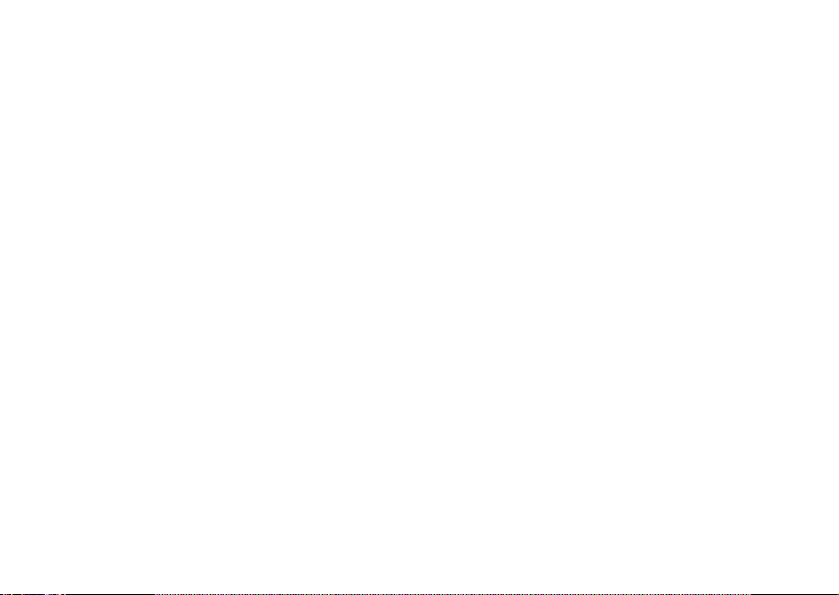
Using Menus
Call Contact
Phonebook entries will appear in alphabetical order by
either first or last name, depending on the sort order you
chose. Select an entry or type in the position numb er and
press the left softkey to call the highlighted number.
Add Contact
You can store several phone numbers and an email
address for a phonebook entry. Once you have entered all
of your contact information, press the left softkey to add
the entry to your phonebook.
Note! The ability to store an email address for a contact
is dependent on your service provider.
Edit Contact
You can locate and update your phonebook entries
whenever you want. These entries are also listed in their
sort order.
o
r
c
My Numbers
You can display and switch between the wireless phone
numbers that correspond to the subscriptions that are
programmed into your phone.
o
f
t
o
me
m
r
c
N
22
l
a
i
Note! If your service provider allows multiple phone
numbers, this feature allows you to switch
between phone numbers.
Groups
You can organize the members of your phonebook into
categories. This feature can be used for call screening if
your network supports Caller ID. You can also send SMS
messages to all group members at one time.
Calling Cards
s
You can store calling card numbers to use for making
u
local and long distance calls. The options are
and
Note! You will be prompted to enter your PIN to enter
Card Setup
To set up your calling cards, make sure you have the
Calling Card Access Numbers (numbers provided by
your long distance service provider) and the Verification
Numbers (numbers you must enter to allow the calling
card call to be completed).
–
e
Set Calling Cards.
the
Calling Cards submenu. The default PIN
0000.
is
E
r
c
i
s
s
o
n
n
I
Card Setup
c
.
Page 30
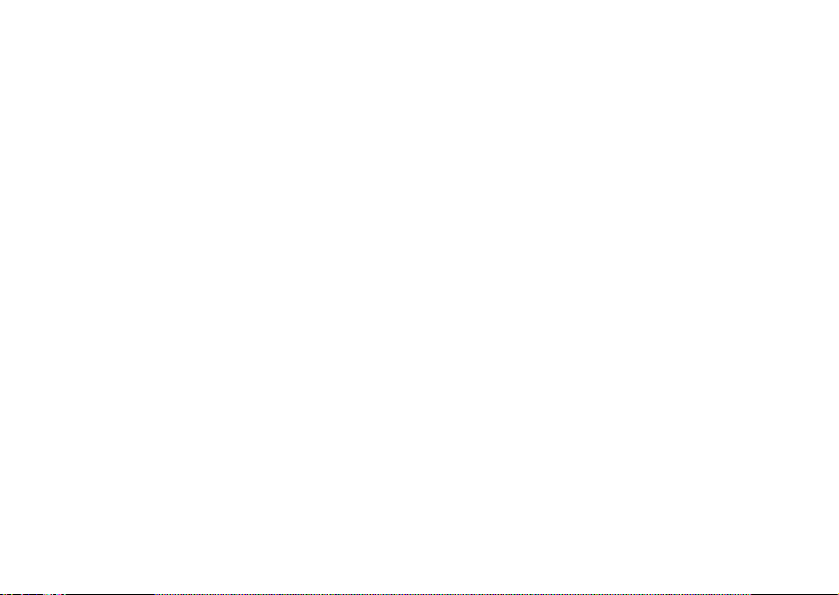
When you enter the Card Setup submenu, you are
prompted for the following information: Your PIN; the
Name of your calling card; the Access number; the
Dialing delay; Code first or Number first; Verification
number; and Dialing delay again.
Set Calling Cards
You can select which calling card to use for a particular
call. You can select a specific calling card by pressing your
joystick up or down until the calling card you want to
use is highlighted. Press the left softkey to choose the
highlighted selection.
Note! Only cards that have been set up will appear as
options for Default card.
Making a Calling Card Call
1 Enter or recall the phone number you want to call.
2 Press the left softkey. The calling card access
number is shown in the display.
3 Release the key after the number has been displayed.
If you are using stops between numbers, you must press
the left softkey to send the next sequence of numbers. If
f
t
you use pauses, the numbers are sent automatically after
o
the specified length of time chosen for the dialing delay.
N
o
r
c
o
me
m
r
c
i
a
l
For more information on Stops and Pauses, see “Stop and
Pause Dialing” on page 41.
Options
You can edit phonebook positions, change phonebook
entry sort order, set long press functionality, ask to save
confirmation, or delete all phonebook entries.
Edit Positions
You can change position numbers associated with all of
the entries you have in your phonebook for easier access
e
s
to speed dial positions.
u
Note! If you synchronize your computer’s contact list with
Sort Order
You can choose whether you want your phonebook
entries searched by first name or last name.
Long Press
You can specify the outcome of a “press and hold” on a
digit key. The options are
and
E
–
your phone’s contact list, the position numbers in
your phone’s contact list will be overwritten.
Off.
r
s
c
i
n
o
s
SuperSpd Dial, Phb. Shortcut,
Using Menus
c
n
I
.
23
Page 31

Using Menus
Enabling SuperSpd Dial allows you to press and hold
2 through 9 to dial the number corresponding to
keys
the phonebook position. Enabling
you to press and hold keys
phonebook entries corresponding to the closest letter
mapped to the key pressed will be displayed.
Note! The
Ask to Save
You have the option of storing a dialed phone number as
a phonebook entry upon call completion. If the phone
number is already saved in your phonebook, you will not
be prompted to save it to your phonebook again.
Delete All
You can delete all of the phonebook entries that are
stored in your phone. When you select
will be prompted to confirm that you want to delete all
of the positions in your phonebook. If you press the left
softkey, you will be prompted for your PIN number. You
must correctly enter your PIN number to delete all of
your phonebook entries.
1 key is reserved for your voicemail access
number.
c
r
o
f
t
o
Phb. Shortcut allows
2-9 and your list of
me
Delete All, you
m
o
r
c
N
24
Memory Status
You can see how much of your phone’s memory is vacant
and how much is being used. The number of entries used
is listed first, and the total number of positions available
is listed in parentheses.
Messages Menu
The Messages menu contains choices for specifying and
e
accessing message services that may be available from
s
your service provider (for example, text messages and
u
voicemail). For details on sending and receiving
l
a
i
messages, see “Text Messaging” on page 47.
Voi ce ma il
The Voicemail submenu allows you to enter and access
your voicemail access number if you have voicemail
service from your service provider.
You can store your voicemail access number(s) so that a
number automatically displays when you receive a
voicemail notice.
Once you have stored your voicemail access number, you
can retrieve voicemail messages by pressing and
.
c
n
I
n
o
s
s
c
i
r
E
–
Page 32

holding . Contact your service provider if you do not
know your voicemail access number.
1 Scroll to
2 Enter your voicemail phone number and press
Email
The Email submenu allows you to use your phone to
access an email account from another device (such as
your PC). Submenus include
Compose, Outbox, Drafts, Archive, and Email.
SMS
The SMS submenu contains the following submenus:
Received Mail, Send New, Unsent Mail, Tem plates,
Sent Mail. For more information on sending and
and
receiving text messages, see “Text Messaging” on page 47.
Browser
The Browser submenu is used to let you know when
you have received a new alert in your inbox (such as stock
quotes).
o
Messages, Select, Options, Select,
Voicemail No.
f
t
o
r
c
, Select.
o
m
Send & Receive, Inbox,
i
c
r
me
N
a
Empty Mailboxes
You can delete all of the messages in your mailbox, o r just
your
Options
OK.
Message options will appear when you are in the
Messages menu. To see the Message options, press the
OPTIONS key. For more information on using the
options, see “Message Options” on page 47.
Options may include:
e
Message Type, Message Read Ack., Msg. Priority,
s
Callback Number,
u
l
Memory Status
You can see valuable information about what percentage
of the phone’s memory is available for SMS messages. The
information is displayed as
Call Info Menu
The Call info menu allows you to view information and
establish dialing and answering preferences for your
phone (some selections available in this menu are
Sent Mail, Unsent Mail or Inbox.
s
c
i
r
E
–
Message Alert, Voicemail No.,
and Subject.
n
o
s
% Locked, %MemoryFree.
Using Menus
c
n
I
.
25
Page 33

Using Menus
dependent on your service provider). It also enables you
to view and edit system options and call statistics.
Missed Calls
You can see the list of calls you have missed (if you have
Caller ID service from your service provider) along with
the time that the calls were received. When a missed call
is one day old, the time that the call was received is
replaced with the date that the call was received. The
latest call appears first. Tilt your joystick up or down to
scroll through the list. The Missed Calls icon
indicates a missed or unanswered call.
If the received number is stored in the phonebook with a
name, the name is also shown in the display. To dial the
phone number shown in the display, press the left softkey
twice. To edit the phone number, press the left softkey
once, then tilt the joystick to the left or right to move the
cursor left or right to the digit(s) that you would like to
change. Dial the new phone number by pressing the left
softkey.
Call List
Press the left softkey to view the last 50 received, missed,
and sent calls.
o
f
t
o
r
c
o
me
m
r
c
N
26
l
a
i
Usage Tracker
From this list you may view details, call, add the number
to your phonebook, or delete the number
Call: Press the left softkey. Press the left softkey again
•
to call the number.
• Press the key for the following options:
Edit Before Call allows you to change the
•
number before dialing.
CC Call allows you to dial the number using a
•
calling card.
–
e
Add Number allows you to add the number to
•
s
u
your Phonebook.
Delete allows you to erase the number from
•
your Call List.
One of the following icons will appear next to each
number in the
• Indicates a missed call in your
• Indicates an incoming call in your
• Indicates an outgoing call in your
You can use these options to easily track your phone use.
r
E
Call List.
c
i
s
s
o
I
n
Call List.
Call List.
Call List.
n
c
.
Page 34

Last call
You can view information about the duration of your last
phone call in hours, minutes, and seconds.
Total calls
You can see the total number of calls and the total hours,
minutes, and seconds that you have used since you last
reset your phone.
Note! The actual time your service provider invoices may
vary, depending on items including network
features and rounding off for billing.
Outgoing time
You can see the total length of all of your outgoing calls
since you last reset your phone.
Incoming time
You can see the total length of all of your incoming calls
since you last reset your phone.
SMS counter
f
You can see the total number of SMS messages you have
t
o
sent and/or received.
N
o
r
c
o
me
m
r
c
i
a
Clear
You can reset your call time and/or your call counter. The
options are
resets the total time and total number of calls, both
outgoing and incoming. SMS counter resets the total
number of incoming and outgoing SMS messages.
Minute minder
You can choose if you want to hear a sound every minute
during phone calls. The options are
e
s
Call info options
u
l
Clear Call List
You can delete the list of your 50 most recent calls.
Call List Active
You can turn your Call List on so you can view the list of
your 50 most recent calls.
Call Timers and SMS Counter. Call timers
s
c
i
r
E
–
s
o
n
On and Off.
Using Menus
c
n
I
.
27
Page 35

Using Menus
Ongoing Call Menu
The Ongoing Call menu appears only when you are
engaged in a call.
Hold Call
You can place a call on hold to set up another call or to
answer a waiting call. Select
joystick up or down until
then select it by pressing the left softkey.
Switch Calls
You can change from one active call to another. Select
Switch Calls by tilting the joystick up or down until
Switch Calls is highlighted and then select it by pressing
the left softkey.
Retrieve call
You can recover a held call and make it active. Select
Retrieve Call by tilting the joystick up or down until
Retrieve Call is highl ighted and then select it by pressing
the left softkey.
o
o
f
t
Hold Call by tilting the
Hold Call is highlighted and
me
m
o
c
r
r
c
N
28
Release active
You can end the active call by selecting Release Active.
Select
until
pressing the left softkey.
Call info
You can return to the Call Info menu by tilting the
joystick up or down until it is highlighted and then select
it by pressing the left softkey.
s
Settings Menu
u
l
a
i
Sounds & Alerts
You can change the sounds and alerts on your phone.
Ring Volume
You can set the level of the ring volume. The volumes
range from
Vol um e
the volume) or to the left (to decrease the volume). Press
the left softkey or press the joystick to confirm your
selection.
.
c
n
o
n
I
Release Active by tilting the joystick up or down
Release Active is highlighted and then select it by
s
s
c
i
r
E
–
e
Off to High. You can change the Ring
by moving your joystick to the right (to increase
Page 36

Note! If you set the Ring Volume to level one, you will
hear only a series of beeps when you receive an
incoming call regardless of the Ring Signal you
have set.
Phone Silent
You can specify that you do not want your phone to
make keypad or alert sounds. The icon on your
screen indicates that your phone is in
Increasing ring
When you select Increasing Ring, the ring volume will
continue to increase until you answer or reject the call.
Vibrating alert
Your phone has a built-in vibrating alert function so you
can receive calls or messages silently. The options are
On if Silent and Off.
Ring Sounds
You can choose the type of sound or melody for the
ringer. Each sound or melody is demonstrated as you
scroll through the selections. There are multiple ring
o
sounds, some of which you can create yourself.
N
r
o
f
t
m
o
c
Silent.
me
r
c
i
a
l
On,
Alarm Sound
You can select different types of melodies or signals to
hear when your alarm sounds.
Message Alert
Choose which type of sound you will hear when you
receive an incoming SMS, voicemail, or browser message.
The options are
My Melodies
e
You can create or edit a ring melody using each key on
s
your keypad as a note (
u
7=B, 8=+C, 9=+D, 0=+, *=pause, #=#). Short presses of
the digit keys will display lowercase characters. Long
presses of the digit keys will display uppercase characters.
Press
personalize a melody, you can select it as a
Note! The + sign indicates an octave higher.
To clear your melody, tilt the joystick left or right to
select the location you want to clear. Press the left softkey
to delete the location. Press and hold
multiple notes.
Note! Volume is the same as your current
E
–
# to make the previous note sharp or flat. Once you
s
c
i
r
Ton e, Click, or Silent.
1=C, 2=D, 3=E, 4=F, 5=G, 6=A,
s
o
n
Using Menus
.
c
n
I
Ring Sound.
CLR to delete
Ring Volume.
29
Page 37

Using Menus
Your phone comes with four melodies. You can edit your
melodies and you can also send them to a friend in a text
message. The
Send options. In addition, you can download custom
melodies using your phone’s browser. See “Downloading
Melodies Using Your WAP Browser” on page 66.
Editing Ring Signals
• Press a key to enter a note.
• Press
• There are six different lengths of notes.
• Press
• Press
• Press
• Press to add a melody symbol, and to set the
tempo, volume, style, and duration.
• Press
• To listen to your melody, press the left softkey.
• Press the left softkey again to save and name it, or
press the right softkey to continue composing.
My Melodies submenu includes Edit and
8 or 9 to make the note shorter or longer.
0 to change the octave.
# once to raise the note one semitone.
# twice to lower the note one semitone.
CLR to remove notes.
r
o
f
t
o
c
o
me
m
r
c
N
30
Sending Ring Signals
You can send a ring signal to a friend via an SMS
message. Choose
recipient’s phone number and press the left softkey.
Key Sound
Choose which type of sound you will hear when you
press a key. The options are
Access Tone
e
You can choose which, if any, sound you will hear when
s
your phone makes a voice connection.
u
l
a
i
Minute Minder
You can choose to be notified when each minute passes
while you are engaged in a call. Settings are
Voice Privacy
You can block others from eavesdropping on your
telephone calls. The options are
No Tone
Note! This feature is dependent on your service provider.
Send from My Melodies. Enter the
s
s
c
i
r
–
, and Off.
E
Ton e, Click, or Off.
On With Tone, On But
o
n
.
c
n
I
On and Off.
Page 38

Profiles
A profile is a group of settings which are set to suit a
certain environment. For example, when you go to a
meeting, you can simply choose the
a number of settings that suit a meeting are set. For
instance, the ring volume is turned off.
Select Profile
You can choose a different profile from the currently
selected Profile. Your profile options include
Meeting, Car, Outdoors, Portable H-free, Home, and
Wor k.
Edit Profile
You can customize your profiles by specifying settings for
specific items. For example, in
might want to set your
Ring Volume to Off. When you go into a meeting, you
can select
your meeting, your phone’s Vibrating alert feature will
notify you of an incoming call, but your ringer will not
sound and disturb other meeting participants.
Note! The
Meeting profile. If you receive a call during
o
f
t
o
Normal profile cannot be renamed.
Vibrating Alert to On and your
m
o
c
r
Meeting profile and
Normal,
i
c
Meeting profile, you
r
me
N
a
u
l
Using Menus
View Profile
You can view the attributes of the currently selected profile.
Reset Profiles
You can reset all profile settings to the way they were set
when you bought your phone.
Call Options
Accept Calls
e
You can specify the phone numbers that you would like
s
to accept calls from. Your choices include
From List, and From No One. The From List option
allows you to customize your list of callers that will cause
your phone to ring.
Forward Calls
You can forward the incoming calls that you are unable
to answer. The options are
Setup.
Note! This feature is dependent on your service provider.
Note! You will need separate codes from your service
r
E
–
provider to turn the feature on and off.
s
s
c
i
Activate, Deactivate, and
o
n
n
I
From All,
c
.
31
Page 39

Using Menus
Once you have entered these codes, select Activate, then
enter the number to which you want your calls forwarded.
Your phone will send the appropriate information to your
service provider to set up this feature.
Restrict Calls
You can block specific calls from being dialed or answered.
The options are
Note! If you forward incoming calls, you cannot activate
some
restrict calls, you cannot activate some
Forward Calls options.
Call Waiting
You can answer an incoming call while you are engaged
in a call. The options are
Setup allows you to customize your service.
Note! This feature is dependent on your service provider.
Note! Turn off
Note! When you select
code for activating/deactivating this feature. This
o
code is given to you by your service provider.
N
32
All Incoming or All Outgoing.
Restrict Calls options. Likewise, if you
Activate, Cancel, and Setup.
me
m
o
c
Call Waiting when placing data calls.
r
o
f
t
Setup, you will need to enter the
r
c
Once you enter your code, select
Waiting
on and Deactivate to turn Call Waiting off.
Note! During a call, you can also use the
option to change between the two calls.
Auto Area Code
You can store an area code that will be automatically
added to the 7-digit phone number that you are dialing.
The options are
automatically added to the phone number you are calling
when
you will be prompted for the area code you want to use.
u
l
Auto Prefix
a
i
You can store a 1- to 12-digit prefix, which is automatically
added to the dialed phone number. When you dial a 4- or
5-digit phone number, the prefix is automatically added to
the phone number. The options are
In order to send a number to office extensions, store the
3-digit prefix in the
to dial the last four or five digits of the phone number.
For example, if you save 123 as the auto prefix and the
function is
dialing 7654. The prefix 123 is automatically added to
–
e
Auto Area Code is set to On. When you select On,
s
On, you can call 123-7654 by simply
i
r
E
On and Off. The area code is
Auto Prefix submenu. You only need
Activate to turn Call
s
s
c
Switch Calls
n
o
On and Off.
I
n
c
.
Page 40

the phone number after you press the left softkey to dial
the phone number. The auto prefix is not added for
phone numbers longer than five digits.
Answering Mode
You can specify how you want to answer your calls. The
options are
indicates that pressing the left softkey will answer a call.
Selecting
pressing any key except the right softkey. Selecting
indicates that a call will be answered automatically if connected
to an accessory, for example, a vehicle handsfree kit.
Auto Retry
You can automatically redial a number without dialing,
hanging up, and dialing again by setting
On.
regardless of whether the receiver’s phone is busy.
Voice Privacy
You can block others from eavesdropping on your
telephone calls. The options are
No Tone
Note! This feature is dependent on your service provider.
o
Normal, Any Key, and Auto. Selecting Normal
Any Key indicates that a call can be answered by
c
r
Auto Retry is used when the system is busy
m
o
c
r
o
f
, and Off.
t
Auto Retry to
me
On With Tone, On But
i
N
Auto
a
Using Menus
Display
You can c h ange the Light, Display SleepText Size,
User Greeting, and activate/deactivate Menu Help.
Light
You can set the display and keypad backlighting to stay
On or Off or to automatically turn On for 30 seconds
when a call is received or a key is pressed.
Display Sleep
e
Use Display Sleep to save battery power. The text in
s
standby mode is reduced to one row at the top of the
u
l
display a few minutes after you have pressed the last key.
Tex t Size
You can change the display text size to Small, Medium,
Large. Changing the text size alters the number of
or
lines of text that appear on your display and increases the
font size.
User Greeting
You can change the screen that you see when you power on
your phone. The options are a list of
My Greeting, My Animation, and Off. You can download
–
r
E
s
s
c
i
n
o
Ericsson Movies,
I
n
c
.
33
Page 41

Using Menus
additional software to change your power-up/power-down
animation from http://mobileinternet.ericsson.com
Background Menu
You can choose pictures, animation, or greetings for your
background.
Menu Help
You can choose to have a brief description of each toplevel menu item to be displayed after 10 seconds of
inactivity. These help texts are set to
your phone, but you can turn them off at any time.
Language
You can select the display language used in the phone
display. The languages vary between markets.
Menu Language
You can select in which language you would like the
phone’s menu to appear. The options are
English, Spanish, Portuguese, French, and Hebrew.
o
o
f
t
r
o
c
On when you buy
me
m
c
r
Automatic,
N
34
.
Time and Date
u
l
a
i
Input Language
You can select which language you would like to be able
to input text in. The options for Input vary according to
the T9™ Text Input setting.
Note! All languages are not available in every area.
T9 Predictive
You can determine whether predictive text is displayed
during text input. The options are
e
s
Set Time
You can enter the correct time in the format using the
keys on your keypad.
Note! If you select the 12-hour clock, you can alternate
between am and pm by pressing
Time Settings
You can set additional time-related settings. The options
Time Format (24 hour or am/pm), Time Zone
are
±GMT), DaylightSavings (On or Off ), and Auto Time
(
Zone
(On of Off).
–
r
E
s
s
c
i
n
o
On and Off.
#.
I
n
c
.
Page 42

Note! To synchronize your phone with your computer,
be sure to set both to the same time zone.
Set Date
You can enter the correct date using the keys on your
keypad. You will be prompted for month, day, and year
information. You can tilt the joystick up or down to
advance through the month, day, and year selection.
Press the left softkey to confirm the current date.
Date Format
You can switch between date formats by tilting the
joystick up or down until the format you want is
selected. Press the left softkey to confirm your selection.
Locks
r
c
a
i
s
u
l
Voice Control
Using Menus
Keylock
You can prohibit your phone from keypad presses.
Keylock activates after 30 seconds of inactivity. The two
options for
locked until you do one of the following:
Note! The
e
Keylock are On and Off. The keypad remains
• Remove and replace the battery.
• Answer a call (after the call is completed, the keypad
is returned to the locked state).
r
E
Keylock and Phonelock features allow
–
emergency number access even if the
Phonelock are active. To unlock your keypad,
press the
OPTIONS key, then press CLR followed
by the left softkey.
s
s
c
i
o
n
I
n
.
c
Keylock or
Phonelock
You can prohibit your phone from making calls, except
emergency calls, each time you turn the phone on. To set
Phonelock, you will be prompted to enter your
your
security code. The options are
f
t
o
o
r
c
o
me
m
On and Off.
N
Voice Settings
You can turn voice control features on or off and train
the commands for using these features. The options are
Voice Dialing, Voice Answer, Caller Name, Voice
Memo
, and Magic Word. For more information, see
“Using Voice Commands” on page 52.
35
Page 43

Using Menus
Voice Commands
You can choose to view your list of voice commands.
Commands include Magic Word, Voice Dialing, Voice
Answer, Contacts, and Voice Memo
Erase All Voice
You can delete all of your voice recordings. You will be
prompted before the recordings are permanently deleted.
Networks
You can prioritize and manually select the systems from
which you can obtain service. This can include your
public home system as well as private and residential
systems. This function is particularly useful if you have
access to more than one mobile system. Only systems
that are currently available can be selected. This varies
depending on your geographic location. You will be
prompted to enter your PIN to make any modifications.
This is typically not necessary so you should contact your
service provider before making any network changes.
Note! These features are dependent on your service provider.
Select Network
You can manually initiate a search for a new network.
N
36
o
f
t
o
r
c
o
me
m
r
c
u
l
a
i
Reset Settings
New Private
You can search for private systems that are not programmed
into your phone. Once the search is complete, you will
be provided with a list of available systems.
Priority
You can change the order of the system types for which
your phone searches. Your default
Private, and (3) Residential. This means that your
(2)
phone will look for service on a Public system first, followed
e
by a Private system, followed by a Residential system.
s
Roaming Search
Your phone can look for an available system for you to
use when you are away from your home area.
Note! These features are dependent on your service
provider.
You can reset all of your phone settings to the factory
defaults.
–
r
E
s
s
c
i
n
o
Priority is (1) Public,
I
n
c
.
Page 44

Data Comm.
In order to browse or use the email program in your
phone, you must enter settings for a data account in your
phone.
Extras Menu
Voic e M em o
You can record and store memos in your phone. For
more information on Voice Memo, see “Using Voice
Commands” on page 52.
r
c
i
Record
You can enter a new voice memo.
o
me
m
Memo List
You can see your list of voice memos sorted by date, time,
or length.
Erase All Voice Memos
f
t
You can permanently delete your voice memos.
o
o
r
c
N
a
l
Set View
You can see attributes of your memos. The options are
Date Recorded, Time Recorded, and Length.
Calendar
Your calendar can store up to 300 events and 80 tasks on
your phone. For more information, see “Using the
Calendar” on page 69.
Time
e
s
Alarm Clock
u
The phone has an alarm clock which rings at the time
set, even if the phone is turned off. The alarm rings for
60 seconds and is repeated every nine minutes for
60 minutes if you do not turn it off.
To turn the alarm off, press the left softkey. If you do not
want the alarm to be repeated, press the left softkey
again.
Time and Date
You can edit your time and date information.
–
r
E
s
s
c
i
o
n
I
Using Menus
.
c
n
37
Page 45

Using Menus
Set Time
You can enter the correct time in the format you chose
using the keys on your keypad.
Note! If you select the 12-hour clock, you can alternate
between am and pm by pressing
Time Settings
You can set additional time-related settings. The options
Time Format (24 hour or am/pm), Time Zone
are
±GMT), DaylightSavings (On or Off ), and Auto Time
(
Zone
(On of Off ).
Note! To synchronize your phone with your computer,
be sure to set both to the same time zone.
Set Date
You can enter the correct date using the keys on your
keypad. You will be prompted for month, day, and year
information. You can tilt the joystick up or down to
advance through the month, day, and year selection.
Press the left softkey to confirm the current date.
Date Format
You can switch between date formats by tilting the
joystick up or down until the format you want is
selected. Press the left softkey to confirm your selection.
N
38
o
o
f
t
r
o
c
m
#.
me
r
c
Timer
The phone has a built-in 24-hour countdown timer. You
set the time you want and when that time is up, the
phone beeps.
Stopwatch
Your phone has a built-in stopwatch. The left softkey
starts and subsequently pauses the
softkey resets the
Games
u
l
a
i
e
s
Your phone has several games.You can control the games
using your joystick and the keys on your keypad. Use the
joystick to move up, down, left, or right and to select an
item, or use the keypad as follows:
2=up
4=left
CLR=pause
Cancel=save/quit
#=undo
–
E
Stopwatch.
r
s
c
i
s
8=down
6=right
5=select/deselect
Select=confirm
*=reset
n
o
Stopwatch. The right
I
n
c
.
Page 46

Calculator
The phone has a built-in calculator, which can add,
subtract, multiply, and divide.
• Press the digit keys to enter the numbers you want to
calculate.
• Tilt the joystick right or left to highlight an
operation (+, -, x, /, add decimal).
• Press the left softkey to perform the operation.
• Press the right softkey to cancel the operation.
Code Memo
You can store personal information, like your computer
password, in your phone. You will only have to
remember one password to access all personal codes and
passwords. You will be prompted to enter a 4-digit
password, followed by a 4- to 15-character check word. If
an incorrect password and/or check word is entered, an
error message is displayed.
o
r
c
Pictures
Your phone comes with a number of pictures and
f
animations. These animations are stored in
t
You can use these pictures and animations in the
o
N
background and during power-up/power-down show.
o
me
m
c
r
Pictures.
i
a
Accessories
The Accessories submenu allows you to work with the
accessories that are currently connected to your phone.
Browser Menu
For more information about the WAP services menu,
see “WAP Browsing” on page 62.
Mobile Internet
e
s
You can launch your phone’s browser and go directly to
u
l
the Mobile Internet.
Bookmarks
You can view th e l i s t o f Bookmarks you have set.
Push Inbox
You can view the list of WAP Push messages you have
received.
Enter Address
Use this submenu to enter a URL for your browser to
locate.
Using Menus
.
c
n
I
n
o
s
s
c
i
r
E
–
39
Page 47

Using Menus
Resume
Use this submenu to restart browsing.
Select Profile
Use this submenu to change your profile while browsing.
You can establish 3 different profiles.
Clear Cache
Use this submenu to delete the list of previously visited
web sites and conserve browser memory.
WAP Settings
You can choose the WAP gateway that you want to use
for browsing.
My Shortcuts Menu
Edit shortcuts
You can place your favorite functions in the My Shortcuts
so that you quickly and easily reach the functions you use
most. When you buy your phone,
a few functions which you can remove if you wish.
N
40
o
f
t
o
r
c
me
m
o
My Shortcuts contains
r
c
1 Scroll to
2 Select a function from the list by pressing
3 Enter the position number you want for your
4 Press the left softkey to cancel your settings.
s
5 Press the right softkey to exit. You will be prompted
u
l
a
i
My Shortcuts, Select, Edit Shortcuts,
Select.
left softkey
function in this menu and press
another function, repeat steps 2 and 3. To remove a
function, repeat steps 2 and 3. Pressing
sokftkey
deselects a function.3
e
to save your settings. Press the left softkey to save
your settings or the right softkey to cancel your
settings.
, or by pressing the center push key.
s
s
c
i
r
E
, or by pressing the center select key also
–
n
o
OK. To add
c
n
*, #, the
I
*, #, the left
.
Page 48

Using the Phonebook
Using the Phonebook
You can create your personal phonebook by saving
information about your friends and colleagues as a
contact. In a contact, you can save details such as name,
title, phone numbers, and e-mail address – all in one
place.
Adding Contacts
For each contact, you can fill in the following
information: first name, last name, company, title, home
phone number, work phone number, mobile phone
number, fax number, other phone number, and e-mail
address. The contacts are saved in the phone.
Adding New Contacts
1 Scroll to Phonebook, Select, Add Contact, Select.
2 Press the left softkey and enter a first name. Press
the left softkey twice and enter a last name, and so
f
on.
t
o
o
r
c
o
me
m
r
c
i
N
a
3 When you have filled in the information you want,
press the right softkey to exit. You will be prompted
to save the entry in your phonebook.
If voice dialing is on, you are asked if you want to
save a voice tag for the contact.
Note! The ability to store an email address for a contact
e
s
Note! Each phone number saved occupies one position
u
l
Stop and Pause Dialing
Stop and pause dialing lets you enter groups of numbers
with stops and pauses between each group of numbers.
This feature is useful when you need to dial a phone
number and then another number, such as an access
number for an answering machine or voicemail system.
A stop causes the phone to stop transmitting numbers
until you press the left softkey. You can enter a stop in a
series of digits by pressing and holding
E
–
is dependent on your service provider.
in the memory. You can save over 500 phone
numbers in the phone.
r
.
c
n
I
n
o
s
s
c
i
# for the Options
41
Page 49

Using the Phonebook
menu, and then selecting Insert Stop. A is shown in
the phone number whenever there is a stop.
A pause temporarily suspends transmitting numbers for
approximately two seconds before sending the next
series. You can enter a pause in a series of digits by
pressing and holding
For example, if your office has a voicemail system that
requires you to dial a phone number, followed by your
extension, followed by an access code, you could enter
the following:
555-1111 2222 33333.
When you press the left softkey, your phone dials the
number and then stops transmitting tones. When your
voicemail system asks for your extension you would press
the left softkey to transmit your extension. The access
code is sent after the pause. If the timing in your
voicemail system does not allow for pauses, you can enter
a stop instead of the pause, or use multiple pauses.
You can also store groups of numbers which can include
stops and pauses in a location. You can then dial the
numbers by entering the location and pressing
t
o
* until is shown in the display.
m
o
c
r
o
f
me
c
r
CALL.
N
42
Calling Contacts
You can find and call a phone number saved in a contact
by searching for either the first or last name, depending
on which sort order you have set.
Selecting a Sort Order
1 Scroll to Phonebook, Select, Options, Select,
Sort Order, Select.
2 Select a sort order and press
e
s
u
Calling Contacts
l
a
i
1 Scroll to Phonebook, Select, Call Contact, Select.
2 You will see your contact list. Scroll through the list
using your joystick and press the left softkey when
the number you want to call is highlighted.
3 Press the left softkey to make the call.
Shortcuts to Contacts
When in standby, you can find a contact by pressing and
holding one of the keys
with a specific letter.
.
c
n
I
n
o
s
s
c
i
r
E
–
2-9 to find a contact beginning
OK.
Page 50

For example, pressing and holding 2 takes you to the first
contact beginning with the letter A (or closest following).
When in standby, you can also access your contact list by
tilting your joystick up or down. Tilting your joystick up
accesses the bottom of your contact list. Tilting your
joystick down accesses the top of your contact list.
Note! You must activate
Press
submenu before using this shortcut.
Speed Dialing
Speed dialing allows you to press the digits (2-99) that
correspond to your phonebook position numbers. Then,
press the left softkey to dial the number in that position.
Super Speed Dialing
Enabling SuperSpd Dial allows you to press and hold
2 through 9 to dial the number corresponding to
keys
the phonebook position.
Note! The
Note! You must activate
o
1 key is reserved for quick access to voicemail.
r
o
Press
submenu before using this shortcut.
f
t
Phb. Shortcut under the Long
me
m
o
c
SuperSpd Dial under the Long
r
c
i
N
a
Editing the Phonebook
You can edit a contact in the phonebook with the Edit
Contact
function.
1 Scroll to
2 You will see your contact list. Scroll through the list
e
s
u
l
3 Press the left softkey. Select
4 Tilt the joystick up or down to go to the details that
5 When you have made your changes, press the left
Phonebook, Select, Edit Contact, Select.
i
r
using your joystick and press the left softkey when
E
the number you want to edit is highlighted. If the
–
contact shown is not the one you want, tilt the
joystick up or down until you find the correct
contact.
Numbers
the voice command for the contact name by
selecting
position for a phone number by selecting
Positions
you want to edit.
softkey. Scroll to
the list and press the left softkey.
and press the left softkey. You can edit
Edit Voice Label. You can edit the
.
Using the Phonebook
c
n
I
n
o
s
s
c
Edit Name or Edit
Save and Exit at the bottom of
.
Edit
43
Page 51

Using the Phonebook
Setting Default Numbers
1 Scroll to Phonebook, Select, Edit Contact, Select.
2 You will see your contact list. Scroll through the list
using your joystick and press the left softkey when
the contact you want to call is highlighted.
Select to select a contact.
3 Press
4 Select
5 Select the number you want as the default phone
Deleting Contacts
1 Scroll to Phonebook, Select, Edit Contact, Select.
2 You will see your contact list. Scroll through the list
3 Press
4 Press
To delete all contacts select
Options, Select, Delete All, Select.
Tip! Your contacts can be synchronized with a program
Default Number and press Select.
number. Press
using your joystick and press the left softkey when
the contact is highlighted.
running on a PC or a PDA.
t
o
Select.
CLR to delete the contact.
Ye s to confirm.
r
o
f
m
o
Phonebook, Select,
c
me
r
c
N
44
You can organize your phonebook so that the phone
numbers you use most frequently are easily available. You
can, for example, have certain numbers saved in
positions 1-9 to be able to speed dial them.
Changing Position Numbers
1 Scroll to Phonebook, Select, Options, Select,
Edit Positions, Select.
2 Scroll to the phone number you want to move,
3 Scroll to the position to which you want to move
s
u
l
a
i
4 When you have finished, press the right softkey.
Synchronizing Your Phone and PC
To enhance use of your Phonebook features, you may
want to purchase XTNDConnect PC or download a free
abbreviated version of XTNDConnect PC (does not
include email capabilities). XTNDConnect PC is a
software application that allows you to synchronize your
–
press
OK.
e
the phone number and press the left softkey. The
phone numbers switch positions.
E
r
c
i
s
s
o
n
.
c
n
I
Page 52

contacts, calendar, tasks, and email between your mobile
phone and popular PC applications on your computer.
To u s e yo ur Ericsson mobile phone with the
XTNDConnect PC program, you will need the
following:
• A functional serial port on your computer
• Microsoft Windows 95/98 Se/Me/NT4/2000
• An Ericsson serial interface cable (RS232 Cable
DRS-11)
• Ericsson Mobile Phone Monitor (a software interface
between your mobile phone and the XTNDConnect
PC software)
• Purchase XTNDConnect PC
(http://www.extendsystems.com/go/ericsson) or
download a free version of XTNDConnect PC for
Ericsson phones only
(http://mobileinternet.ericsson.com
o
r
c
Groups
f
t
You can create groups of contacts. In this way you can
o
send a text message to several recipients at the same time.
N
o
me
m
i
c
r
).
a
Using the Phonebook
Creating New Groups
1 Scroll to Phonebook, Select, Groups, Select.
2 Select
3 Enter a name for the group and press
4 Scroll to
5 Enter the first letter of the contact you want to add.
e
s
6 Select a number and press
u
l
7 To add the next member, scroll back to
Adding New Members to Existing Groups
1 Scroll to Phonebook, Select, Groups, Select.
2 Select the group that you want to edit and press
3 Scroll to
Add Group and press OK.
Add Member, OK.
Press
OK.
r
If the contact shown is not the one you want, tilt
E
the joystick up or down until you find the correct
–
contact. Press
Member
and press OK.
Edit, Select, Add Member, OK. Continue
the same way as when you add a new member to a
new group.
s
s
c
i
OK.
o
OK.
n
I
n
OK.
c
Add
.
OK.
45
Page 53

Using the Phonebook
Editing Group Names
1 Scroll to Phonebook, Select, Groups, Select.
2 Select the group name that you want to edit and
press
OK.
3 Select
4 Enter the new name of the group and press
Deleting Group Members
1 Scroll to Phonebook, Select, Groups, Select.
2 Select the group that you want to edit and press
3 Select
4 Scroll to the member that you want to delete and
5 Press
Deleting Groups
1 Scroll to Phonebook, Select, Groups, Select.
2 Select the group that you want to delete and press
3 Select
4 Press
Edit Group Name and press Select.
Edit and press Select.
press the
CLR.
Ye s to confirm your choice.
m
o
o
r
c
OK.
Delete Group and press Select.
f
Ye s to confirm your choice.
t
o
me
N
46
r
Select.
c
Touch Tone Service
You can save a phone number together with tone signals
and codes in your phonebook. When you call this entry,
the phone number and all the tone signal codes are then
dialed automatically. This could be useful, for example,
when accessing an answering machine or when using
telephone banking services.
Note! Saving personal codes in the phonebook involves a
OK.
u
l
a
i
–
risk if your phone is stolen. It is safer to save
e
s
personal codes in the Code Memo. See “Code
Memo” on page 39.
1 Scroll to
2 Press
associate with the phone number and code. Press
OK.
3 Scroll to
4 Enter the phone number. Press and hold until
the pause character ( ) appears in the display.
Enter the code, if needed, enter another pause,
another code and so on. Press
5 Scroll to
c
n
I
n
o
s
s
c
i
r
E
Phonebook, Select, Add Contact, Select.
Edit and enter the name that you want to
Other and press Edit.
OK.
Save and Exit and press Edit.
.
Page 54

Text Messaging
Text Messaging
You can send and receive text messages with the Short
Message Service (SMS) using your mobile phone.
Note! You cannot send SMS messages when your phone
is in analog mode.
Before Sending Messages
You have several text messaging options that you can
specify.
Message Options
You can create the settings below as default for all your
messages, or you can turn on the option
which means that you choose the settings each time you
send a message.
Message Type
•
You can select how you want your text message to be
f
interpreted by the recipient, for example, as a text
t
message or as a fax or email message.
o
o
r
c
o
me
m
i
c
r
Set On Send,
N
a
Message Alert
•
You can choose the signal you want to hear when
you receive a message. You can choose between
Click, Ton e, or Silent.
Message Read Ack.
•
E
You can choose if you would like a return receipt
–
once a sent message is read by the recipient.
e
•
Msg Priority
s
u
l
You can set the delivery options for your text message.
Callback Number
•
You can enter a phone number in your text message
for a return call.
•
Subject
You can specify a subject for your text message.
Sending Messages
You can use your keypad to enter the message you want
to send. You can send your message to one person or to a
r
.
c
n
I
n
o
s
s
c
i
47
Page 55

Text Messaging
predefined group, specified and saved in the phonebook.
For more information on how to create groups, see
“Groups” on page 22. When you send text messages to a
group, you are charged for each member included in the
group.
1 Scroll to
2 Enter your message and press
3 Enter the recipient’s number or tilt the joystick to
4 Press
Saving the Message for Later Use
Press the right softkey after you have entered your
message. The message is saved in the
Sending a Message Later
1 Scroll to Messages, Select, SMS, Select, Unsent
2 Select the message you want to send and press
Messages, Select, SMS, Select, Send
New
, Select.
OK.
the left to retrieve the number from the phonebook
or a group.
OK to send the message. Sending msg
appears in the display followed by
been sent
.
Message has
c
r
me
Unsent menu.
m
o
c
r
o
f
Mail
, Select.
t
o
N
48
Select again.
3 Press
4 Select
5 Press
6 Enter the recipient’s number or tilt the joystick to
7 Press
Note! If the recipient’s phone does not support long
s
u
Saving Objects from a Text Message
l
a
i
OK.
When the email address, phone number, WAP address,
picture, animation, or melody is highlighted, press
Select. Then select to save the item and press Select.
• A picture or animation is stored in
• A melody is saved under
Send and press Select. You may now edit
your message.
OK and send the message as previously
described.
s
E
r
c
i
the left to retrieve the number from the phonebook
or the call list.
OK to send the message.
–
e
messages, the messages are received one at a time.
(press when sending a text message to see the
list). Once the list is full, you will be prompted to
overwrite another picture or animation.
Alerts
.
.
c
n
I
n
o
s
My Pictures
My Melodies in Sounds &
Page 56

• An email address or phone number is saved in the
Phonebook.
• A WAP address is saved in
Note! If you exit the message without saving the picture,
the picture will be deleted.
Templates
If you have one or more standard messages that you often
use, you can save these as templates in your phone. You
can save up to ten templates consisting of up to
50 characters each.
Creating a Template
1 Scroll to Messages, Select, SMS, Select,
Tem pl ates, Select, Add New, OK.
2 Enter the message and press
3 To send the message now, press
template for this msg.?
proceed as described in “Sending Messages” on
f
page 47. The message is saved in the list of
t
templates.
o
o
r
c
Bookmarks.
me
OK.
m
o
Select when Use
appears in the display, and
r
c
i
N
a
Text Messaging
4 If you do not want to send the message now, press
the right softkey. The message is saved as a template
for later use.
Using a Template
If you want to use a template as a message, scroll to
Messages, Select, SMS, Select, Temp lates, Select,
select the template you want from the list and then select
OK. The following Tem plat es are included:
• Add new? (Allows you to enter text and save as a new
e
template)
s
• I will be home at ___.
u
l
• I will be at ___ until ___.
• I will be ___ late for ___ on ___.
• There is a meeting with ___ about ___ on ___.
• OK, I got it.
• Please call ___ at ___.
• Please call me back.
• Please get ___ from ___ by ___.
• Please pick me up from ___ at ___.
• See you later.
To delete a template you have created, highlight the
template you want to delete, and press
–
r
E
s
s
c
i
o
n
.
c
n
I
CLR. You will be
49
Page 57

Text Messaging
asked to confirm deletion of the template. Press the left
softkey to confirm deletion. You cannot delete any of the
standard templates included in your phone.
Receiving Text Messages
When you receive a text message, the phone beeps and
the message
display.
Reading Text Messages
1 Press the left softkey when you see the question
2 Scroll through the message by tilting the joystick up
N
50
New message Read now? appears in the
New message Read now?.
If you have received several messages, and you press
the left softkey at the question above, you enter the
Received mail. Select the message that you want to
read and press the left softkey.
o
c
r
All parts of a long message
or down. An arrow in the bottom right-hand
corner of the display indicates that there is more
f
text in the message.
t
may not be received at the same time...
o
that part of the message has yet to be received.
o
me
m
c
r
indicates
Note! If the sender of the message wants you to reply, the
Saving Messages to Read Later
Press the right softkey when you see the question New
message Read now?
The message is saved in the phone and an envelope icon
appears at the top of the display. If you want to read the
s
message, you can retrieve it from the
u
menu.
l
a
i
List of Options
If you select a message, you can see a list of options:
Delete, Reply, Forward, Save, Call, Mail To, Save, and
Read Next.
display shows
press the left softkey at the end of the message.
Press the left softkey again to reply. If you do not
want to reply, press the right softkey.
–
e
indicates an unread message.
indicates that the message is saved.
Reply requested Reply? when you
n
o
s
s
c
i
r
E
Received mail
c
n
I
.
Page 58

Deleting Messages
There are two ways to delete a message:
• Select
Delete in the list of options and press Select.
Received Mail menu, scroll to a message and
• In the
Replying to Messages
1 Select Reply in the list of options and press Select.
2 Select the way you want to reply to the message:
3 Enter your reply and press
Forwarding Messages
1 Select Forward in the list of options, press Select.
2 You can now edit the message. Press
o
CLR key.
press the
• enter a new message
• include the message you want to reply to and
enter a reply
• use a template and enter a reply and press
Select.
message.
f
t
o
r
m
o
c
r
Select to send the
me
OK.
N
c
Text Messaging
3 Enter the recipient’s phone number, or tilt the
joystick to the left to retrieve the number from the
phonebook or the call list. Press
Note! You cannot forward a message that contains a
picture.
Calling the Message Sender
Select Call in the list of options and press Select.
Tip! To call a phone number found in a message, press
e
s
u
l
a
i
Saving Embedded Phone Numbers
1 When the number is highlighted, press Select.
2 Select
Sending to Embedded Email Addresses
1 Make sure you have set the email gateway number.
2 Select
3 Enter a message and press
4 Press
r
E
–
Select when the number is highlighted and then
Select again.
press
Save [number] and press Select.
Mail To in the list of options and press
Select.
YES again to send the message.
s
s
c
i
o
n
Select.
Select to send.
I
n
c
.
51
Page 59

Using Voice Commands
Using Voice Commands
With your phone, you can:
• voice dial - call someone by saying the name and
number type
• answer and reject calls with your voice when using a
handsfree kit
• record or listen to voice memos by using voice
commands
• activate the voice control by saying a “magic word”
You can save up to 10 voice commands (such as call,
busy, or answer) and 30 voice tags (names) of
1-2 seconds each. When recording voice commands,
make sure you are in a quiet environment.
Before Voice Dialing
Before you can start voice dialing, you need to turn on
the voice dialing function and record your voice
commands.
o
r
o
f
t
m
o
c
r
me
N
52
c
Turning Voice Dialing On
1 Scroll to Settings, Select, Voic e C ontr o l, Select,
VoiceSettings, Select, Voice Dialing, Select,
On and press Select.
2 Select
Recording Number Types
u
l
a
i
You also need to record voice commands for each
contact, that is the name, for example “John”.
–
1 Now you are going to record a voice command for
e
each number type you use with your phonebook
s
contacts, for example “home”, “mobile” and so on.
2 Instructions appear. Press
3 Select a number type and press
4 Lift the phone to your ear, wait for the tone and say
the number type that you want to record. The voice
command is played back to you.
YES to save the voice command. If the
5 Press
recording is not OK, press NO and repeat step 5.
E
r
.
c
n
I
n
o
s
s
c
i
OK.
OK.
Page 60

Recording a Contact Name
1 Scroll to Settings, Select, Voice Control, Select,
Vo ic eC om ma n ds , Select, Contacts, Select, Add
Voice L abel
2 Select a contact and press
3 Follow the instructions in the display.
Note! An icon ( ) appears next to the contact names
which have a voice command.
Caller Name
You can choose whether you want to hear the recorded
voice command for a name when you receive an
incoming call.
1 Scroll to
Vo ic eS et ti n gs , Select, Caller Name, Select.
2 Select
t
o
, OK.
Settings, Select, Voice Control, Select,
On or Off.
c
r
o
f
o
OK.
r
me
m
c
N
Using Voice Commands
Voice Dialing
Voice Activated Dialing
1 From standby, press and hold either the upper or
lower side volume key until you hear a tone.
2 Release the upper or lower side volume key, lift the
e
3 If you have saved several numbers for that contact:
s
u
l
a
i
Note! Only the number types available for that contact
From standby, you can also initiate voice dialing and
voice control of voice memos by:
• pressing either the upper or lower side volume key.
r
phone to your ear and say a name, for example
E
“John” after the tone. The name is played back to
–
you.
After a second tone, say a number type that you
have recorded earlier, for example “home”. The
number type is played back to you, and the call is
connected.
are played to you.
are not available for voice dialing.
s
s
c
i
Other and Fax number types
o
n
I
n
c
.
53
Page 61

Using Voice Commands
• pressing and holding the handsfree button (when
using a portable handsfree or a Bluetooth™ headset).
• saying the Magic Word. See “Magic Word” on
page 55.
Voice Answering
You can answer or reject incoming calls by using your
voice when using a portable handsfree or car handsfree kit.
1 Scroll to
2 Check or uncheck the accessories you want to be
3 Press
4 Follow the prompts.
5 Lift the phone to your ear, wait for the tone and say
6 Say “Busy”, or another word. Press
N
54
Settings, Select, Voice Control, Select,
VoiceSettings, Select, Voice Answer, Select.
able to use with voice answering by pressing the
center push key or by pressing the left softkey.
YES to exit.
a word such as “Answer” and press
recording was not OK, press the right softkey and
repeat step 4.
f
t
o
your recordings.
o
r
c
o
me
m
c
r
YES. If the
YES to save
Answering Incoming Calls
When the phone rings, say “Answer”.
Note! You can use any word to “tell” your phone to pick
up an incoming call.
Rejecting Incoming Calls
When the phone rings, say “Busy”. The caller hears a
busy tone.
e
Recording Voice Memos
s
u
l
You can record voice commands (totalling approximately
a
i
60 seconds) to start a voice memo recording or to listen
to voice memos.
1 Scroll to
VoiceSettings, Select, Voice Memo, Select.
2 Select
3 Instructions appear. Press
4 Lift the phone to your ear, wait for the tone and say
“Record”.
5 Say “Play” and press
E
–
Settings, Select,Voi c e C o n t ro l , Select,
On and press Select.
n
o
s
s
c
i
r
OK.
YES to save your recordings.
.
c
n
I
Page 62

Starting a Voice Memo Recording
1 From standby, press and hold either the upper or
lower side volume key until you hear a tone.
2 Release the upper or lower side volume key, lift the
phone to your ear and say “Record”. The voice
command is played back to you and a tone
indicates that the recording has begun.
3 To end the recording, press
Listening to Voice Memo Recordings
1 From standby, press and hold the left softkey until
you hear a tone.
2 Release the left softkey, lift the phone to your ear
and say “Play”. The voice command is played back
to you.
3 Listen to your voice memo recordings. Press the
right softkey to stop.
o
c
Magic Word
t
You can record a Magic Word that will activate voice
o
recognition. You can use it as a voice command to allow
N
r
o
f
m
Select.
me
r
c
Using Voice Commands
totally handsfree access to voice control. Instead of
pressing and holding the upper or lower side volume key,
you say the Magic Word and then one of your recorded
voice commands. The Magic Word is especially suitable
when driving a car with a car handsfree kit installed,
because you use external power instead of the battery
power of your phone. You can also use the Magic Word
when the phone is connected to a portable handsfree.
Tip! Choose a long, unusual word which can easily be
e
1 Scroll to
s
u
l
a
i
2 Select the accessories you want to be able to use
3 Press
4 Follow the prompts.
5 Lift the phone to your ear, wait for the tone, and
Turn off the Magic Word when you no longer need
totally handsfree access, in order to save battery power.
r
E
distinguished from ordinary background speech.
–
Settings, Select, Vo i c e C o n t r o l , Select,
VoiceSettings, Select, Magic Word, Select.
with the Magic Word by pressing the center push
key or by pressing the left softkey.
YES to exit.
say the Magic Word.
s
s
c
i
o
n
I
n
c
.
55
Page 63

Using Voice Commands
Editing Your Voice Commands
Use the Vo ic eC om ma n ds submenu to keep your voice
commands up to date by re-recording them or deleting
the ones you do not use.
Re-recording Commands
1 Scroll to Settings, Select, Voice Control, Select,
VoiceCommands, Select.
2 Select the type of voice command and press
3 Select a voice command and press
4 Select
5 Lift the phone to your ear, wait for the tone and say
You can also edit the voice command for a contact name
in
Tips
• Try to record in an area where there is little or no
Replace Voice and press Select.
To listen to a recorded voice command, select
Voi ce
.
the command.
r
o
c
Edit Contact in the Phonebook menu.
o
f
t
background noise.
o
m
OK.
me
r
c
N
56
Select.
a
Play
i
• Try to record your voice with the same equipment
that you normally use with your phone. For
example, if you normally have your phone connected
to a portable handsfree device when using voice
commands, record your voice commands when your
phone is attached to a portable handsfree device.
• If you plan to use voice functions handheld mode,
hold the phone up to the ear in the position that
would normally be used on a call.
• Begin speaking after the tone ends.
e
• You can record labels that are up to 8 seconds in
s
duration. Keep in mind that longer tags provide a
u
l
higher recognition rate.
• Shorter tags may cause a lower recognition rate. For
example, the name “Tom” can easily be confused
with “Tim”.
• Record your voice using the same tone and inflection
as you would when normally speaking. Try not to
overpronounce or speak too slowly when recording.
• When using Portable handsfree devices, you can
easily activate voice dialing by pressing the button
near the microphone until you hear a prompt.
E
–
r
s
c
i
s
o
n
.
c
n
I
Page 64

Troubleshooting
If your phone cannot detect speech, one of the following
might have happened:
• You spoke too softly – try speaking more loudly.
• You held the phone too far away – hold it as you do
during a call.
• The voice command was too short – it should be
around one second long.
• You spoke too late or too soon – speak immediately
after the tone.
• You may want to re-record the voice command.
i
c
r
me
m
o
c
r
o
f
t
o
N
a
Using Voice Commands
.
c
n
I
n
o
s
s
c
i
r
E
–
e
s
u
l
57
Page 65

Inputting Text
Inputting Text
You can enter letters, for example, when you add names
to the phonebook, write text messages, or enter WAP
addresses.
Apart from the way you normally enter letters in your
phone, using multitap text input, you can use
T9 Text Input for entering text messages and email, for
example, if the input language you select supports this.
T9 Text Input is a predictive input method and is a
quicker way to write texts.
Note! You can toggle between Multitap and T9 by
pressing the
Before you start entering letters, you need to select the
input languages that you want to use when writing.
The available input methods are:
• Multitap
• T9 Text Input
o
OPTIONS key while in a text field.
m
o
c
r
o
f
t
me
r
c
N
58
Multitap Text Input
When saving names in the phonebook or when writing
WAP addresses, you enter letters using multitap text
input. You press each key as many times as needed to
show the letter you want.
In the following example, we are going to write a name:
e
s
1 Scroll to
u
l
a
i
Select. Press Select again.
2 Press the appropriate key,
until the character you want appears in the display.
See the table of the Latin alphabet below:
Example:
• To e nt e r a n ‘
• To e nt e r a ‘
• To shift between capital and lower-case letters,
press , then enter the letter.
n
o
s
s
c
i
r
E
–
Phonebook, Select, Add Contact,
1-9, 0, or # repeatedly
A’, press 2 once.
B’, quickly press 2 twice.
.
c
n
I
Page 66

Press for
1
2 A B C Å Ä Æ à Ç 2 Γ
3
4
5
6
7
8 T U V Ü ù 8
9
0
t
o
N
Space . @ ? ! - & : ‘ ¿ ¡
D E F è É 3 ∆ Φ
G H I ì 4
J K L 5 Λ
M N O Ñ Ö Ø ò 6
P Q R S ß 7 Π Σ
W X Y Z 9
+ & @ / ¤ % $ £ ¥ \ § ¿ ¡ 0 Θ Ξ Ψ Ω
# * ↵
o
me
m
to delete letters and numbers
to shift between capital and lowercase
c
r
letters
o
f
press and hold to enter numbers
r
c
Inputting Text
T9 Text Input
o
n
You can use T9 Text Input when entering texts such as
text messages. The T9 Text Input method uses a built-in
dictionary to recognize the most commonly used word
for every sequence of key presses. This way, you press
each key only once, even if the letter you want is not the
first letter on the key.
When you press the keys, different words are suggested.
If the word you want is not suggested, you can edit the
e
word. The word is then added to the dictionary so that it
s
u
is suggested the next time you use T9 Text Input.
l
a
i
In the following example, we will start writing a text
message:
1 Scroll to
2 For example, if you want to write the word “How”,
3 If the word shown is the one you want:
r
E
–
Messages, Select, SMS, Select, Send
, Select.
New
press
4 then 6 then 9.
The word “How” appears.
1 to accept and add a space.
• press
(To accept a word without adding a space, tilt
the joystick to the right.)
s
s
c
i
I
n
c
.
59
Page 67

Inputting Text
If the word shown is not the one you want:
• press
0 repeatedly to view alternative words
(candidates). Accept a word and add a space by
pressing
1.
If you do not find the word you want by pressing
Edit Word, YES.
• Select
• Delete the entire word by pressing the left softkey, or
delete one letter at a time by tilting the joystick to
the right and then pressing repeatedly.
• Write the new word using multitap text input and
YES.
press
The word is added to the dictionary. The next time
you enter
to the dictionary will appear as one of the alternative
words.
Tip! Press to enter a full stop. To enter other
4 then 6 then 9 then word you just added
me
punctuation marks, press and then
repeatedly. Accept by pressing .
Press and hold to select an input method.
o
r
o
f
t
m
o
c
N
60
r
c
0
Options
• Edit Word – for T9 Text Input only
Edit the suggested word by using multitap text
0:
l
a
i
input.
Add Symbol
•
Symbols and punctuation marks are shown. Move
between the symbols by using the arrow keys. Press
YES to select a symbol.
Accept Word – for T9 Text Input only
•
Accept the suggested word and add a space.
e
s
•
Candidates – for T9 Text Input only
u
A list of alternative words is shown. Scroll to a word
and press
Rel. caps lock/Caps lock
•
Switch between capital and lower-case letters.
Input Language
•
A list of the input languages that you selected earlier
is shown. If you want to change the input language
for the text you are writing, scroll to a language and
YES.
press
–
E
Select.
r
s
s
c
i
o
n
I
n
c
.
Page 68

• Input Method
A list of input methods is shown. If you want to
change the input method for the text you are
writing, scroll to an input method and press
•Help
Turning Off the T9 Text Input
If you wish, you can turn off the T9 Text Input. This
setting is valid for all input of texts – not only for the text
you are currently entering.
1 Scroll to
2 Select
Settings, Select, Language, Select,
T9 Predictive, Select.
On or Off.
r
c
i
me
m
o
c
r
o
f
t
o
N
YES.
a
Inputting Text
.
c
n
I
n
o
s
s
c
i
r
E
–
e
s
u
l
61
Page 69

WAP Browsing
WAP Browsing
Your phone has a Wireless Application Protocol (WAP)
browser which lets you connect to the Internet and access
specially designed interactive services. WAP is a standard
specially created for mobile communications devices and
gives fast access to information and services on the
Internet.
Examples of
• Ericsson Mobile Internet
• Reservation services
• News, sports, and weather
• Restaurants, cinemas, games, etc.
• Banking and stock exchange quotes
• Voicemail, email, and fax mail
WAP services you will be able to find are:
(http://mobileinternet.ericsson.com) offers you
online access to customer services, user’s guides, and
useful information when you are traveling
r
c
me
m
o
c
r
o
f
t
o
N
62
Terminology
u
l
a
i
.
c
n
I
n
o
s
r
s
c
i
In this chapter, and in the Browser menu, you will see
many new terms. Here is a brief description of some of
the terms that may appear.
WAP - Wireless Application Protocol. A standard created
specifically for mobile communications devices that gives
e
s
you fast and easy internet access from your phone.
WAP Gateway Address - The access number to your
network service provider’s WAP gateway. Contact your
network service provider if this information is not stored
in your WAP Services settings.
Bookmark - Like any Internet browser, your phone has
the capability to store your favorite bookmarks.
Homepage - The page your phone will default to when
you begin browsing. Each profile has its own homepage.
Profile - Customized settings to simplify browsing. Each
profile has its own settings such as gateway number,
homepage, password, and name.
E
–
Page 70

Preparing Your Phone for WAP
Before you can start using the WAP browser, you need to
make sure that your access settings are set correctly. You
need to set up your User ID and WAP Gateway address.
Depending on your network service provider, you can
receive the access settings you need in different ways.
• When you buy your phone together with a WAP
subscription. Your service provider has already
entered all the WAP settings you need.
• Manually. Your service provider will give you the
settings you need. You can then enter them yourself.
Entering the WAP Settings Manually
The WAP settings you enter will be associated with one
of the WAP profiles. If you want to use more than one
WAP profile, you need to specify the settings for each
profile. See “Using WAP Profiles” on page 66.
Note! Please refer to the information provided by your
service provider before you enter your settings.
f
t
o
o
r
c
o
me
m
r
c
i
N
a
Setting up a Data Connection
1 Scroll to Browser, Select, WAP Settings, Select.
2 Select a WAP profile,
3
Access, Select, WAP Gateway, Select, User ID,
Select.
4 Enter the User ID to your WAP gateway,
5 Select
6 Enter the password to your WAP gateway,
7 Select
–
8 Enter the IP address to your WAP gateway,
e
s
An IP address looks something like this: 123.4.67.120.
u
l
Note! An IP address consists of four groups of digits,
with a maximum of three digits in each group. If
one of your digit groups consists of only one or
two digits, you have to enter a zero (0) in front of
the original digit for each digit that is missing. For
example, if you were to enter the IP number
above, 123.4.67.120, you should enter
123.004.067.120.
You have now entered the settings you need to start
browsing the internet.
c
i
Password, Select.
r
E
IP Address, Select.
s
Select.
s
o
WAP Browsing
n
I
n
c
.
Select.
Select.
Select.
63
Page 71

WAP Browsing
Opening a WAP Page
There are three ways to open a WAP page:
• by opening a homepage
• by entering the URL or address of the WAP page
• by opening a bookmark that you have saved.
Opening a Homepage
When you buy your phone, the Ericsson Mobile Internet
is set as your homepage for all WAP profiles. If you want,
you can choose another WAP page as your homepage.
See “Changing Homepages” on page 64.
Browser, Select.
1
2 Select the top menu,
The name of this menu depends on what you have
chosen to call or name it. See “Renaming WAP Profiles”
on page 67.
Entering a URL
1 Scroll to Browser, Select, Enter Address, Select.
2 Enter the address, for example
o
f
t
o
mobileinternet.ericsson.com,
r
Select.
me
m
o
c
Select.
r
c
N
64
Tip! If the WAP address starts with http://, you do not
need to enter this prefix. You only need to enter
the prefix if it starts with something else, for
example, ftp://.
Changing Homepages
1 Scroll to Browser, Select, Mobile Internet, Select.
2 Select the WAP Profile you want to change,
Chg Homepage, Select.
3
–
4 Enter a name for this homepage,
e
5 Enter the address to the WAP page you want to set
s
as your homepage,
u
l
a
Options While Browsing
i
While you are browsing, press the OPTIONS key to reach
Options submenu. The menu may look different
an
depending on what page you are browsing. It can, for
example, contain special features of the WAP page you
are currently browsing.
It always, however, contains the following options:
Go to Menu. Go back to the Browser menu where
•
you can access your bookmarks.
E
r
i
c
Select.
s
s
o
n
Select.
I
n
.
c
Select.
Page 72

• Reload Page. Get the latest version of the WAP
page you are browsing.
•
Add Bookmark. Add the page you are currently
browsing to your list of bookmarks.
•
New Homepage. Set the current WAP page as your
homepage.
Exit WAP. End your browsing.
•
Ending your WAP Session
1 When you are browsing, press the OPTIONS key
until the
Options submenu appears.
2 Select to
3
4 Press the left softkey to continue the WAP session
t
o
Exit, Select.
Data Call in Progress Remain Connected? will
appear.
r
or press the right softkey to exit and return to
standby.
c
r
o
f
o
me
m
N
c
WAP Browsing
Bookmarks
o
n
Select.
If there are some WAP pages that you visit often, you can
save these as bookmarks, making it easier to go to these
pages.
You can add bookmarks only while you are browsing.
Adding Bookmarks
1 Scroll to Browser, Select, Mobile Internet, Select.
2 Go to the WAP page you want to bookmark.
e
s
3 Press the
u
l
a
i
4 Select
Wait until the message
display.
Opening Bookmarks While Browsing
1 When you are browsing, press the OPTIONS key
2 Scroll to
3 Select the bookmark you want,
4 Select
r
E
–
OPTIONS key until the Options submenu
appears.
Add Bookmark, Select.
Options submenu appears.
until the
Go to Menu, Select, Bookmarks, Select.
Go to, Select.
s
s
c
i
Bookmark Saved appears in the
I
n
c
.
65
Page 73

WAP Browsing
Images
If you do not want to display the images on the WAP
page that you are browsing, you can turn them off.
Images take longer to download, but the WAP page may
look better with them.
If an image contains a link, you can access the link by
highlighting the image, then pressing
If you turn off the
appear as icons in the display.
Turning the Image Load Function On or Off
1 Scroll to Browser, Select, WAP Settings, Select.
2 Select a
Image Load, Select.
3
4 Select
Downloading Melodies Using Your
WAP Browser
To download melodies using your WAP browser, navigate
o
to a WAP site that supports ring melody download using
N
66
Image Load function, the images
WAP Profile, Select.
On or Off, Select.
o
c
r
o
f
t
m
YES.
me
r
c
a
i
the text/x-vmel MIME (internet connect) type. When
your phone receives a melody of this type, you will first be
prompted to play the song, and then to save the song into
one of the
Download Timeout
Some WAP pages can take a long time to download. You
can specify the time that should pass before the download
attempt is stopped.
u
l
Using WAP Profiles
Your phone comes with three WAP profiles to help
simplify your browsing. You can, for example, associate
one profile to your service provider’s WAP page and one
to your company’s intranet. Instead of having to enter
My Melodies storage slots on your phone.
s
s
c
i
r
E
–
e
s
1 Scroll to
2 Select a WAP profile,
3
4 Enter how many seconds you want the download
Browser, Select, WAP Settings, Select.
Select.
Access, Select, Response Timer, Select.
to continue before it stops. Press
o
n
Select.
I
n
c
.
Page 74

the access settings, when you want to switch between
your service provider’s WAP page and your company’s
intranet, you can simply switch profiles. It is important
to remember two things about the WAP profiles:
• You can set a different homepage for each WAP
profile. When you switch profiles, the homepage
changes to the homepage set for that profile.
• A saved bookmark may not work with all WAP
profiles. When you save a bookmark, it is associated
with the WAP profile that you are currently using. If
you cannot access a bookmark, you may solve the
problem by switching profiles and then accessing the
bookmark again.
Switching WAP Profiles
1 Scroll to Browser, Select, Select Profile, Select.
2 Select a WAP profile,
This WAP profile is active until you switch again.
c
Renaming WAP Profiles
You can change the name of your WAP profiles to a
t
name of your own choice.
o
1 Scroll to
N
r
o
f
Browser, Select, WAP Settings, Select.
o
Select.
m
me
r
c
WAP Browsing
2 Select a WAP profile,
3 Select
Rename, Select.
4 Enter a new name,
Edit the homepage of a WAP profile
1 Scroll to Browser, Select, WAP Settings, Select.
2 Select a WAP profile,
3 Select
4 Enter a guiding name for this profile,
–
5 Enter the address to the WAP page you want to set
e
as your homepage for this profile and press
s
u
l
a
i
Security
When you use certain WAP services, for example ecommerce, you need a secure connection between your
phone and the WAP gateway. To establish secure
connections, you need to have certificates
phone. If you have certificates saved in your phone, you
trust all WAP gateways that the certificate supplier (for
example, a network service provider), has certified. A
certificate contains, for example, the name of the
certificate supplier and a validity period.
i
r
Edit Homepage, Select.
E
c
s
Select.
Select.
s
Select.
o
n
c
n
I
Select.
saved in your
.
Select.
67
Page 75

WAP Browsing
Checking the Certificates in Your Phone
Scroll to Browser, Select, WAP Settings, Select,
Certificates. Now you can see a list of the available
certificates.
Setting a Secure Connection
1 Scroll to Browser, Select, WAP Settings, Select.
2 Select the profile for which you want the secure
connection.
3 Select
4 Select
WAP Security, Select.
On, Select.
r
c
me
m
o
c
r
o
f
t
o
N
68
.
c
n
I
n
o
s
s
c
i
r
E
–
e
s
u
l
a
i
Page 76

Using the Calendar
Using the Calendar
You can use the calendar to keep track of important
meetings that you need to attend, phone calls that you
need to make or tasks that you need to do.
Note! For calendar synchronization software, visit
r
.
c
i
http://mobileinternet.ericsson.com
Appointments and Tasks
You can save many appointments and tasks in your
calendar, depending on the size of each item. You can
choose to add a new appointment or task, or use an old
appointment or task as a template by copying and editing
it.
Appointments: meetings, dates, travel, vacation,
•
phone calls, etc.
Tasks: make a phone call, send a message, pay bills,
•
etc.
f
You can fill in different types of information about the
t
appointments or task.
o
o
r
c
o
me
m
N
a
Adding Appointments
1 Scroll to Extras, Select, Calendar, Select, Add
Apptmt.
2 Choose the type of event or appointment and
press
3 Press
–
4 Scroll to
e
so on.
s
u
l
5 Once you have entered the type of appointment
and location, scroll to
6 Press
press
Note! Use the
7 Scroll to
8 Select the reminder interval you want, for example
5 min before, and press OK.
You now have the following options:
Save and Close - Select to save and exit.
•
.
c
n
I
n
o
, Select.
r
OK.
E
Edit and enter a subject.
Location, press Edit, enter a location, and
Edit and enter a start date. Scroll to Time,
Select, enter a start time, and so on.
# key to toggle am/pm.
Proceed? and press Edit.
s
s
c
i
Proceed? and press Edit.
69
Page 77

Using the Calendar
• Recurrent App.- Select if the appointment is
recurrent.
•
Class - Select if you wish to set the appointment as
public or private.
Adding New Tasks
1 Scroll to Extras, Select, Calendar, Select, Add
, Select.
Tas k
2 Choose a task and press
If you choose phone call, enter a number and press
OK.
If you choose message, select a type of message and
press
OK.
If you choose miscellaneous, select a type and press
OK.
3 Press
Edit and enter a subject. Scroll to Descr.,
Edit and enter a description.
press
4 Scroll to
5 If you want to set a reminder, scroll to
6 A list of options appears. Confirm with
Proceed? and press Edit.
and press
Close
o
Ok. Enter a reminder date and press Ok.
o
f
t
, Select.
r
OK.
me
m
o
c
N
70
a
i
c
r
Set reminder
Save And
Viewing Your Calendar
To view your calendar content, scroll to Extras, Select,
Calendar, Select and then select one of the following:
•
View Today. This shows all the appointments for
the current day and the Tasks that have not been
completed. An icon appears next to those
appointments that cover the whole day.
View All Tasks. This shows all your entered Tasks.
•
e
Scroll to the task you want to view and press
s
View Month. This shows a whole month, with the
•
u
l
current day in a square. Move within and among
the weeks by using the joystick. Press
enter a certain day. Days on which you have
appointments are marked in bold.
View Week. This shows a whole week. All your
•
appointments and Tasks are shown as grey boxes.
You enter a certain day by pressing
that day is highlighted.
E
–
r
s
c
i
s
o
n
Select when
n
I
Select to
.
c
Select.
Page 78

Editing
You may wish to edit an appointment or a task, for
example, by changing the date or location.
Editing or Deleting Appointments
1 In the calendar, scroll to the day of the appointment
you want to edit and press
Note! You can quickly delete the entry by pressing
Delete? appears, press Select.
2 Press to Edit, Delete, Reschedule, or Copy.
3 Choose
4 Proceed as described in “Adding Appointments” on
5 When you have finished, scroll to
Editing or Deleting Tasks
1 Scroll to Extras, Select, Calendar, Select, View all
o
Edit and press Select.
page 69.
Close
, Select.
r
o
f
, Select.
tasks
t
o
c
m
Select.
me
c
r
Save And
N
Using the Calendar
2 Choose a task.
Press to view the list of options. Options include:
Mark “Done”, Edit, Delete, Copy, and Call.
3 When you have finished, scroll to
, Select.
Close
Calendar Settings
CLR.
l
a
i
To view your calendar options, scroll to Extras, Select,
e
Calendar, Select, Options, Select, and then select one
s
of the following:
u
•
•
•
•
r
E
–
Status. Use this to check when you last
synchronized your calendar, how much space is left
for new appointments and Tasks.
Class View. You can choose whether to see only
the private calendar entries, only the public ones, or
both.
Delete all. Deletes all appointments and Tasks in
the calendar.
Reminders. You can choose to be reminded of
calendar events Always or If Power On.
s
s
c
i
o
n
c
n
I
Save And
.
71
Page 79

Using the Calendar
Synchronizing Your Phone and PC
To enhance use of your Calendar features, you may want
to purchase XTNDConnect PC or download a free
abbreviated version of XTNDConnect PC (does not
include email capabilities). XTNDConnect PC is a
software application that allows you to synchronize your
contacts, calendar, tasks, and email between your mobile
phone and popular PC applications on your computer.
To use your Ericsson mobile phone with the
XTNDConnect PC program, you will need the
following:
• A functional serial port on your computer
• Microsoft Windows 95/98 Se/Me/NT4/2000
• An Ericsson serial interface cable (RS232 Cable
DRS-11)
• Ericsson Mobile Phone Monitor (a software
interface between your mobile phone and the
XTNDConnect PC software)
f
t
o
o
r
c
o
me
m
r
c
a
i
N
72
• Purchase XTNDConnect PC
(http://www.extendsystems.com/go/ericsson) or
download a free version of XTNDConnect PC for
Ericsson phones only
(http://mobileinternet.ericsson.com
E
–
e
s
u
l
r
.
c
n
I
n
o
s
s
c
i
).
Page 80

Making Data and Fax Calls
Making Data and Fax Calls
You can use your phone in Wireless Modem Operation
when it is powered on with an Ericsson serial interface
cable attached from your phone to your computer.
Your Ericsson mobile phone contains a modem similar to
the modems you use to connect your computer to your
home or office telephone service. Rather than connecting
to standard telephone lines, however, the modem in your
mobile phone allows you to connect your computer to
the mobile telephone system. In places where mobile
network service providers provide the necessary support,
you can use your mobile phone to send or receive faxes,
upload or download data files, or access the Internet.
This chapter will assist you with setting up your
computer and phone to handle data, fax, and Internet
calls on the mobile network.
c
r
o
f
t
o
o
me
m
r
c
a
i
N
Differences Between Data, Fax, and
Internet Calls
Your Ericsson mobile phone can handle data, fax, and
Internet calls, but each type of call requires corresponding
software that must be running on your computer.
e
Data Calls
s
u
l
Data calls are placed to exchange computer files between
two computers. While the data connection is in place,
files can be transferred between the connected
computers, according to the capabilities of the software
in use. When a data call is made, the connection will
remain in place until it is closed by one of the computers
involved. To make or receive data calls with your
Ericsson mobile phone, you must have a properly
configured communications program running on your
computer.
r
E
–
s
s
c
i
o
n
I
n
c
.
73
Page 81

Making Data and Fax Calls
Fax Calls
Fax calls are placed to send fax messages. When a fax
message has been sent, your fax software or the
originating fax machine will terminate the call. To make
or receive fax calls with your Ericsson mobile phone, you
must have a properly configured fax program running on
your computer.
Internet Calls
Internet calls are placed to Internet Service Providers
(ISP) when you want to use email or access websites on
the World Wide Web. To make Internet calls, you must
have an account with an ISP and a properly configured
Internet access program (browser) running on your
computer. When your software is installed and set up to
dial your ISP, calls can be made using the normal dialing
procedure. Once a connection to your ISP is established,
it will remain in place until you disconnect or until it is
automatically disconnected due to the degradation of
signal quality or due to inactivity.
Note! Throughout this chapter, references to
data/fax/internet will be referred to as data.
f
t
o
o
r
c
o
me
m
r
c
N
74
Before You Start
Before setting up your phone for data operation, do the
following:
• You must have a serial interface cable (Ericsson
RS 232 data cable DRS-11) to connect your
Ericsson mobile phone to your computer. For more
information about ordering this and other
accessories, see “Ordering Accessories” on page 81.
e
• Confirm that your mobile service provider supports
s
digital data services in your planned usage area.
u
l
a
i
• Verify that you have the necessary subscription.
Note! The availability of digital mobile voice service does
c
n
I
n
o
s
s
c
i
r
E
–
not necessarily imply that your mobile service
provider supports digital data operation.
.
Page 82

Setting Up Your Computer
To operate properly with the modem in your Ericsson
mobile phone, make sure that your computer has the
following hardware and software:
• A functional serial port
• An operating system that supports data access
software, such as Windows 95 or Windows 98
• Appropriate fax (class 2.0), Internet access, or file
transfer software
Note! Class “2.0” is different from Class “2”.
Initial Setup
Successful first-time setup of your phone and computer
for data operation involves the following steps:
1 Connect your computer to your
phone with your Ericsson DRS11 serial interface cable. The
f
cable has a plug on one end that
t
o
matches the receptacle on the
o
r
c
o
me
m
r
c
N
Making Data and Fax Calls
bottom of your Ericsson mobile phone. The other
end of the cable has a 9-pin female connector that
matches the standard 9-pin serial interface port
connector. Connect one end of the cable to your
Ericsson mobile phone and the other end to the
serial port on your computer.
Note! If you are trying to connect to a 25-pin serial
e
s
2 Install your modem control software (driver).
u
l
a
i
3 Set up your data access software according to the
r
interface port on your computer, you will need an
E
adapter. You can purchase a 25-pin serial interface
–
port adapter at most computer supply stores.
The modem driver that you need for your Ericsson
mobile phone is available at
http://mobileinternet.ericsson.com
web site for help with installing drivers for different
operating systems.
instructions supplied on
http://mobileinternet.ericsson.com
s
s
c
i
o
n
.
c
n
I
. Refer to this
.
75
Page 83

Making Data and Fax Calls
Operation
Making and Receiving Data and Fax Calls
When your phone and computer are properly set up, you
can send a fax, or initiate data calls, as with any other
modem.
Review the instructions from your mobile service
provider that describe the procedures and rules for
making and receiving data calls in your area.
Note! To avoid unnecessary airtime charges, terminate
your data calls, by pressing the
you have finished transferring files.
Disconnecting
Disconnect your Ericsson mobile phone from your
computer by disconnecting the cable from your phone
and from the serial port on your computer.
Use with Other Ericsson Chargers
o
o
f
t
To charge your phone’s battery with an Ericsson rapid or
travel charger during data operation, do the following:
r
o
c
No key, as soon as
me
m
r
c
i
N
76
1 Plug one end of the serial
interface cable into your
phone.
2 Plug the other end of the
serial interface cable into
the serial port on your
computer.
3 Plug the charger cable
4 Plug the charger cable into the wall outlet.
s
u
Achieving Best Performance
l
a
Charging your Battery
Both your Ericsson mobile phone and your laptop
computer batteries should be well-charged before starting
data operation. This will help you avoid interruptions
due to loss of power.
You can charge your phone’s battery with an Ericsson
charger during data/fax operation as previously described.
into the bottom of the connector.
–
e
E
r
c
i
s
s
o
n
.
c
n
I
Page 84

Signal Strength
It is important to maintain a good signal path between
the phone and the mobile telephone system when
making data calls. Signals will generally be stronger when
the phone is in an upright position. If you are indoors,
your signal will generally be stronger when the phone is
near a window.
In a Vehicle
It is possible to receive data calls when inside your
vehicle. Operation from a moving vehicle may not be
satisfactory because data may be lost when your call is
transferred from one mobile base station to another. Be
sure to give full attention to driving and pull off the road
and park before making or receiving calls, if driving
conditions so require.
o
me
m
Transmission Disturbances
Brief interruptions of mobile telephone signals that
would not be bothersome during a voice call may cause
problems during data operation, depending upon the
error correction capabilities of the software being used.
f
Such interruptions are uncommon during stationary
t
o
operation, but can be caused by vehicles or people
N
o
r
c
r
c
i
a
passing nearby, especially in areas of low signal strength.
You can use the signal strength indicator on your phone
to verify that you have a good signal path.
Troubleshooting
1 You cannot set up or maintain a data/fax session.
This will occur if you are inadvertently originating
–
a voice call when attempting a data/fax call. To
correct the problem, do the following:
e
s
u
l
aFrom the Start menu on your Windows desktop,
b Double-click the Modems icon.
c Select the General tab.
dSelect Ericsson R300d/R300LX/T60d/T60LX
eClick Properties.
fClick General. Make sure that the maximum
g Select the Connection tab.
hClick Advanced.
Making Data and Fax Calls
n
I
n
o
s
s
c
i
r
E
click on Settings, then Control Panel.
from the pull-down list.
speed is set to 19200.
c
.
77
Page 85

Making Data and Fax Calls
i In the Extra settings box, type the following:
&C1
jClick OK to return to the Connection tab.
kClick OK to return to Modem Properties.
lClick Close.
Note! If you are using an application that supplies its
own box for entering extra settings, then type the
following command string into that box as well:
+COS=4,1,2,0; +ES=1,0,1; +DS=0,0,512,6;
r
me
m
o
c
r
o
f
t
o
N
78
c
.
c
n
I
n
o
s
s
c
i
r
E
–
e
s
u
l
a
i
Page 86

Troubleshooting
Troubleshooting
My phone
does not turn
On.
My phone
does not ring
when a call is
received.
My signal
strength
varies.
I cannot
connect to
the modem.
t
o
Recharge or replace the battery.
Check for Ringer Off () or Silent
Mode () icons on the standby
screen.
This is a common occurrence.
Transmitters are set in geographic
areas, and coverage is not 100% all of
the time. Signal strength varies as
you travel between cells.
m
Make sure that your serial interface
o
cable is connected to both your
c
r
phone and your computer. If the
o
problem still exists, consult your
f
computer’s user’s guide.
N
me
r
c
.
c
n
I
s
o
n
79
I cannot
receive a data
call.
I am having
problems
–
downloading
e
information.
s
u
l
a
i
I do not see
the WAP
icon.
You may need to configure your
phone manually to receive a data call.
s
c
i
r
Make sure that your phone is still in
E
Wireless Modem Operation by
checking your phone’s display. If you
travel to a region with a weak signal,
the connection can be dropped. If
this happens, you will need to reestablish a connection to the internet
once you have enough signal
strength.
You are not in an area with strong
enough service to establish a modem
connection.
Page 87

Troubleshooting
Error Messages
Battery low
No memory
Delete
Network not
responding
o
The battery power is low. When the
phone shuts itself off, replace the
battery with a fully charged one, or
use an alternate power source, such
as a travel charger.
Your text message memory is full.
Erase some stored messages before
you can receive more messages.
Your data service is not active in your
network or you are out of signal
strength. Check your roaming map
or call Technical Support to load
your data service into the WAP
network.
r
o
f
t
N
80
I
n
c
.
r
c
Server not
responding
e
s
u
l
a
i
Your data service is not set up in the
gateway or the wrong gateway is
specified in your phone. Do one of
the following:
• Confirm the correct gateway address is
entered and active
• Call to load your data service in the
r
gateway.
E
–
s
s
c
i
o
n
me
m
o
c
Page 88

Accessories, Accessibility and Internet
Technical Assistance
• North America - 1-800 ERICSSON
(1-800-374-2776)
• Latin America - +1-305-755-6789
• Other countries - +1-919-472-7908
Ordering Accessories
You can purchase Ericsson accessories by:
• Visiting http://www.ericsson.com/phones
• Calling +1-305-755-6789 (outside the U.S.)
1-800-374-2776 (inside the U.S.)
• Visiting your local Ericsson retailer.
c
r
o
f
t
o
o
me
m
r
c
N
Troubleshooting
Accessible Solutions/Special Needs
For information on Accessible Solutions for individuals
with special needs call the Ericsson Special Needs Center
at +1-877-878-1996 (TTY) or +1-877-207-2056 (voice),
or visit the Ericsson Special Needs Center at:
http://www.ericsson-snc.com
Internet
Visit Ericsson on the internet at:
http://www.ericsson.com/phones
e
s
Mobile Internet
u
l
a
i
Visit the Ericsson Mobile Internet at:
http://mobileinternet.ericsson.com
synchronization software, customer services, user’s
guides, and other useful information.
–
r
E
s
s
c
i
n
o
.
for online access to
I
n
c
.
81
Page 89

Limited Warranty
Limited Warranty
Thank you for purchasing this Ericsson Product. To get
maximum use of your new Product, we recommend that
you follow a few simple steps:
• Read the Guidelines for Safe and Efficient Use.
• Read all the terms and conditions of your Ericsson
Warranty.
• Save your original receipt. You will need it for
warranty repair claims. Should your Ericsson
Product need warranty service, please return it to the
dealer from whom it was purchased, or contact your
local Ericsson Certified Call Center or visit
www.ericsson.com/consumers
information.
to get further
r
c
me
Our Warranty
Ericsson warrants this Product to be free from defects in
material and workmanship at the time of its original
purchase by a consumer, and for a subsequent period of
o
one (1) year.
N
82
r
o
f
t
m
o
c
Any Ericsson accessory is covered by a warranty period of
one (1) year from the date of its original purchase by a
consumer in accordance with the applicable terms and
conditions stipulated herein.
What We Will Do
e
s
If, during the warranty period, this Product fails to
u
operate under normal use and service, due to improper
l
materials or workmanship, Ericsson subsidiaries,
a
i
authorized distributors, service partners will, at their
option, either repair or replace the Product in
accordance with the terms and conditions stipulated
herein.
Conditions
1 The warranty is valid only if the original receipt
issued to the original purchaser by the dealer,
.
c
n
I
n
o
s
s
c
i
r
E
–
Page 90

specifying the date of purchase and serial number, is
presented with the Product to be repaired or
replaced. Ericsson reserves the right to refuse
warranty service if this information has been
removed or changed after the original purchase of
the Product from the dealer.
2 If Ericsson repairs or replaces the Product, the
repaired or replaced Product shall be warranted for
the remaining time of the original warranty period
or for ninety (90) days from the date of repair,
whichever is longer. Repair or replacement may
involve the use of functionally equivalent
reconditioned units. Replaced faulty parts or
components will become the property of Ericsson.
3 This warranty does not cover any failure of the
Product due to normal wear and tear, or due to
misuse, including but not limited to use in other
than the normal and customary manner, in
accordance with Ericsson’s instructions for use and
maintenance of the Product. Nor does this
warranty cover any failure of the Product due to
f
t
accident, modification or adjustment, acts of God,
o
o
r
c
o
me
m
N
r
c
Limited Warranty
improper ventilation or damages resulting from
liquid.
4 Since the cellular system on which the product is to
operate is provided by a carrier independent from
Ericsson, Ericsson will not be responsible for the
operation, availability, coverage, services or range of
that system.
5 This warranty does not cover Product failures due
e
s
u
l
a
i
6 The warranty does not cover Product failures which
7 Tampering with any of the seals on the Product will
8 THERE ARE NO EXPRESS WARRANTIES,
r
E
to improper repair installations, modifications or
–
service performed by a non-Ericsson service partner
or opening of the Product by non-Ericsson certified
persons.
have been caused by use of non-Ericsson original
accessories.
void the warranty.
WHETHER WRITTEN OR ORAL, OTHER
THAN THIS PRINTED LIMITED WARRANTY.
ALL IMPLIED WARRANTIES, INCLUDING
WITHOUT LIMITATION THE IMPLIED
WARRANTIES OF MERCHANTABILITY OR
s
s
c
i
o
n
I
n
c
.
83
Page 91

Limited Warranty
FITNESS FOR A PARTICULAR PURPOSE,
ARE LIMITED TO THE DURATION OF THIS
LIMITED WARRANTY. IN NO EVENT SHALL
ERICSSON BE LIABLE FOR INCIDENTAL
OR CONSEQUENTIAL DAMAGES OF ANY
NATURE WHATSOEVER, INCLUDING BUT
NOT LIMITED TO LOST PROFITS OR
COMMERCIAL LOSS, TO THE FULL EXTENT
THOSE DAMAGES CAN BE DISCLAIMED BY
LAW.
Some countries/states do not allow the exclusion or
limitation of incidental or consequential damage, or
limitation of the duration of implied warranties, so the
preceding limitations or exclusions may not apply to you.
This warranty gives you specific rights, and you may also
have other legal rights which may vary from
country/state to country/state.
c
r
o
f
t
o
o
me
m
r
c
N
84
International Service
You can have your Ericsson Product serviced within the
warranty period in any country where an identical
Product is sold by an authorized Ericsson distributor. To
find out if your Product is sold in the country you are in,
please call the local Ericsson Certified Call Center. In
order to be granted service, you have to present your
original receipt specifying the date of purchase and serial
number. Please observe that certain services may not be
possible elsewhere than in the country of original
purchase, for example due to the fact that your Ericsson
u
l
Product may have an interior or exterior which is
a
i
different from equivalent models sold in other countries.
It may not be possible to repair SIM-locked Products.
s
e
–
E
r
.
c
n
I
n
o
s
s
c
i
Page 92

Index
Index
A
Accessibility 81
Accessing Menus 21
Accessories 81
Alarm Clock 37
Analog Indicator 12
Appointments 69
Assistance 81
Auto
Area Code
Keylock 35
Prefix 32
r
o
f
t
o
N
32
.
c
n
I
B
Battery
–
16
r
E
Attaching
Disposal 8
First-time Use 17
Information 7
e
Browser 62
s
u
l
a
i
c
r
me
m
o
c
C
Calendar
Adding Appointments
Adding Tasks 70
Editing 71
Settings 71
Using 69
Viewing 70
Call Info Menu 25
Call List 26
s
s
c
i
o
69
n
85
Page 93

Index
Call Timers 27
Calling Cards 23
Calls
73
Data
Fax 73
Making 19
Receiving 19
Restrict 32
Charging 16, 17, 18
Contacts 42
D
Data Calls 73
Data/Fax/Internet Calls
Disturbances
In Vehicles 77
Initial Setup 75
Making 76
Performance 76
Date 38
o
Digital Indicator 12
N
86
77
r
o
f
t
c
o
m
me
r
c
E
Earpiece Volume 20
Error 80
Error Message 80
Extras Menu 37
u
l
a
F
i
Fax Calls 74
H
Hearing Aids 5
Low Battery 80
Network Not Responding 80
No Memory 80
No Response 80
Server Not Responding 80
e
s
E
–
r
s
c
i
s
o
n
.
c
n
I
Page 94

I
Icons 12
Call List 26
Standby Screen 12
Internet 34, 62, 81
Internet Calls 74
K
Keys 13, 14
M
Magic Word 55
Making
Calling Card Calls
Calls 19
Data Calls 73
Fax Calls 73
o
f
t
o
N
r
Index
Menu
Browser
Call Info 25
Extras 37
Messages 24
My Shortcuts 40
Ongoing Call 28
Phonebook 21
Settings 28
e
Menus
s
u
l
a
i
c
r
23
me
m
o
c
Accessing
Using 21
Messages Menu 24
Missed Calls 26
Mobile Internet 81
Muting Microphone 20
My Shortcuts Menu 40
O
Ongoing Call Menu 28
Options Key 13
39
n
o
s
s
c
i
r
E
–
21
I
n
c
.
87
Page 95

Index
P
Pacemakers 4
Pause
41
Dialing
Phone Views 11
Phonebook
Adding Contacts
Calling Contacts 42
Editing 43
Menu 21
Using 41
Problem
Cannot Download
Cannot Receive Data Call 79
Low Battery Power 80
Modem Will Not Connect 79
No WAP Icon 79
Varying Signal Strength 79
Will Not Power On 79
t
Will Not Ring 79
o
r
o
f
N
88
41
c
79
o
m
me
r
c
Product
R
Receiving Calls 19
Restrict Calls 32
RF Information 2
S
u
SAR Information 2
l
a
Settings Menu 28
i
SMS
Softkeys 13
Sort Order 42
1
Care
Disposal 7
E
–
e
s
Editing Messages
Message Types 47
Receiving 50
Reply Requested 47
Sending 47
Templates 49
r
.
c
n
I
n
o
s
s
c
i
47
Page 96

Special Needs 81
Speed Dialing 43
Stop
Character
Dialing 41
Super Speed Dialing 43
Synchronizing
Calendar
Phonebook 44
T
Tasks 70
Technical Assistance 81
Text Input
Multitap
Options 60
T9 59
Timer 38
TTY Phone Number 81
t
o
42
72
58
c
r
o
f
N
o
m
me
r
c
Index
V
Voice
Answering
Dialing 52, 53
Memos 54
Voice Memo 37
W
–
WAP
e
s
u
l
a
i
Ending Your Session
Settings 63
E
r
54
s
s
c
i
65
o
n
I
n
c
.
89
Page 97

N
o
.
c
n
I
n
o
s
s
c
i
r
E
–
e
s
u
l
a
i
c
r
me
m
o
c
r
o
f
t
Page 98

T60d Quick Card
No service is available.
Your phone is in Analog mode.
Your phone is in Digital mode.
Magic Word is active.
Meeting profile is active.
Car kit profile is active.
Home profile is active.
Work profile is active.
Outdoors profile is active.
Handsfree profile is active.
))
o
N
ERICSSON Z
r
o
f
Shows current signal strength.
t
Shows current battery status.
Alarm is set.
c
o
m
m
e
u
l
a
i
c
r
You have a new message. The number
text to the envelope indicates how
many messages you have.
You have missed a call.
Indicates an incoming call in Call list.
Indicates an outgoing call in Call list.
Er
–
e
Keylock is active. Unlock by pressing
s
Options key followed by
left softkey.
Ringer is off. Turn On by pressing
Options key.
Call screening is activated.
Silent mode is On.
s
s
c
i
o
n
c
n
I
CLR and the
.
Page 99

Emergency Calls
Enter your local emergency number and
press the left softkey.
Scroll Through Menus
Tilt the joystick to the right.
Select a Menu or Save a Setting
Press left softkey.
Cancel Action or Move Back in Menus
Press right softkey.
Speed Dial
Enter position number (2-9) and press
Redial Last Dialed Number
Press
left softkey from standby
Answer Call
Press the
left softkey.
m
o
o
c
r
1.
End Call
Press the right softkey.
f
t
Call Voicemail
o
Press and hold
N
Turn Phone On/Off
Press and hold the power key
AE/LZT 123 6623 R2
m
e
i
c
r
.
Call Number Shown in Display
Press the left softkey.
Change Ear Volume (During Call)
Press upper or lower side key
Microphone Mute (During Call)
Press and hold
Keylock
Press and hold
Er
or Turn Keylock Off from
–
CALL.
a
u
l
keylock on
the list. Press the left softkey to select.
e
s
Silent Mode
Press and hold
Websi te
http://www.ericsson.com/phones
Technical Support
North America - 1-800 ERICSSON
Latin America - +1-305-755-6789
Other Countries - +1-919-472-7908
n
I
n
o
CLR.
s
s
c
i
OPTIONS, then select Tur n
OPTIONS.
c
.
Page 100

1.Call Contact
2.Add Contact
3.Edit Contact
4.My Numbers
5.Groups
6.Calling
Cards
7.Options
8.Memory
Status
* Depending on whether a call is
ongoing or not, either the Call
info or the Ongoing call menu is
shown.
o
t
f
1.Voicemail
2.Email
3.SMS
4.Browser
5.Empty
Mailboxes
6.Options
7.Memory
Status
r
o
c
N
1.Missed Calls
2.Call List
3.Usage Tracker
4.Options
1.Turn off
2.Hold call *
2.Switch calls *
m
3.Release
o
4.Retrieve Call*
5.Call Info *
To ne s *
me
active *
1.Sounds &
Alerts
2.Profiles
3.Call Options
a
i
4.Display
c
r
5.Language
6.Time and
Date
7.Locks
8.Voice control
9.Networks
0.Reset settings
Data Comm.
You can quickly access several commonly used menus by tilting
the joystick left or right. The menus are organized in a circle.
Quickly access menus and settings using the numbers that appear
next to each menu and setting. For example, access your Calendar
by pressing left or right then
2 to access the Call list submenu.
press
–
e
s
u
l
1.Voice Memo
2.Calendar
3.Time
4.Games
5.Calculator
6.Code Memo
7.Pictures
8.Accessories
3 to access the Call Info menu. Then
s
s
c
i
r
E
1.Mobile
Internet
2.Bookmarks
3.Push Inbox
4.Enter Address
5.Resume
6.Select Profile
7.Clear Cache
8.WAP Settings
n
o
1.Edit shortcuts
I
n
c
.
