Page 1
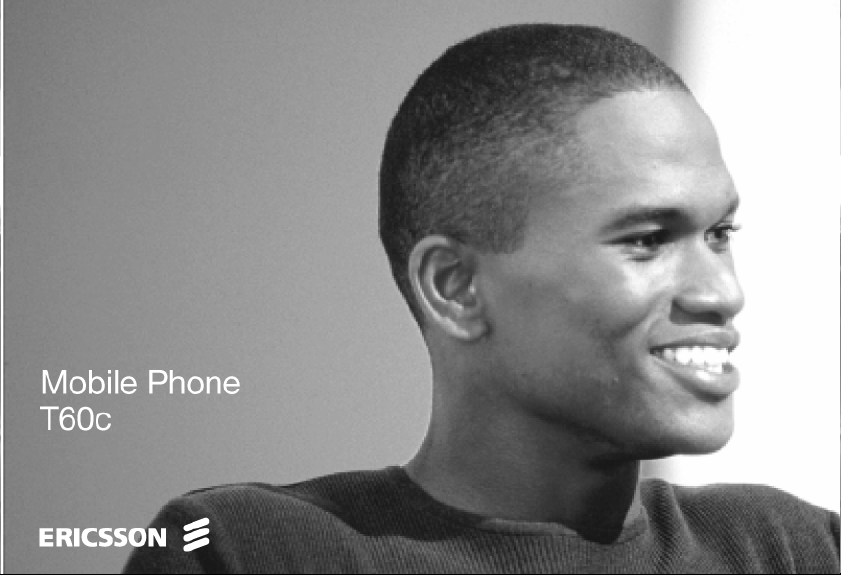
Page 2
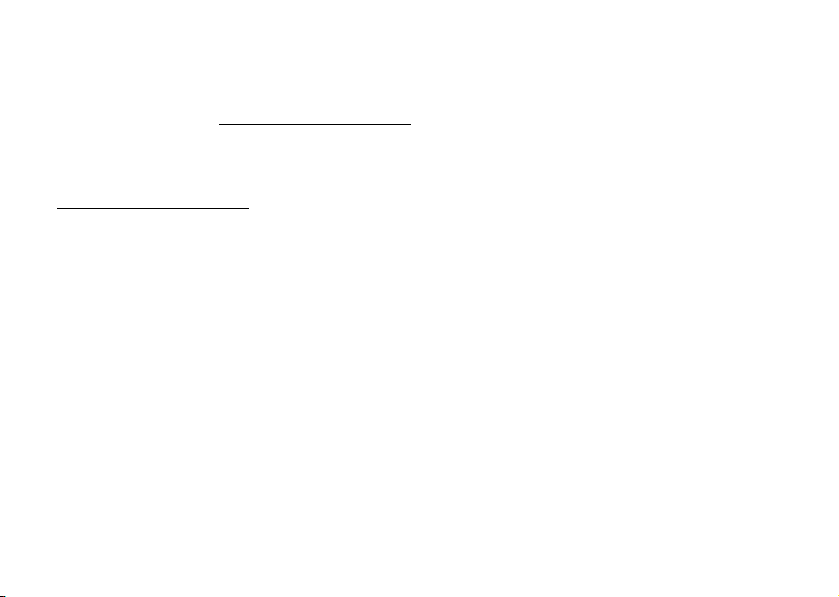
T60c User’s Guide
Para obtener una copia en español de esta Guía del Usuario,
visite nuestra página Web en www.SonyEricssonMobile.com
o, si se encuentra en Estados Unidos, también puede llamar
al 1-800-374-2776.
Register your new phone, purchase Ericsson branded original
accessories, and see the latest in products by visiting us at:
www.SonyEricssonMobile.com
This manual is published by Sony Ericsson Mobile
Communications (USA) Inc., without any warranty.
Improvements and changes to this manual necessitated by
typographical errors, inaccuracies of current information,
or improvements to programs and/or equipment, may be
made by Sony Ericsson Mobile Communications (USA) Inc.,
at any time and without notice. Such changes will, however,
be incorporated into new editions of this manual.
Trademarks referred to herein are trademarks of their
respective companies.
“Ericsson”, “Ericsson
ACCESSORIES” are each registered U.S. Trademarks owned
by Telefonaktiebolaget LM Ericsson of Sweden and are used
with permission by Sony Ericsson Mobile Communications
(USA) Inc.
T9 Text Input is licensed under one or more of the following:
U.S. Pat. Nos. 5,818,437, 5,953,541, 5,187,480, 5,945,928,
and 6,011,554; Canadian Pat. No. 1,331,057; United
” and “ERICSSON ORIGINAL
L
t
o
N
for
C
o
m
Kingdom Pat. No.2238414B; Hong Kong Standard Pat.
No. HK0940329; Republic of Singapore Pat. No. 51383;
Euro.Pat. No. 0 842 463 (96927260.8) DE/DK, FI, FR,
IT,NL,PT.ES,SE,GB; and additional patents are pending
worldwide.
U
s
e
“Microsoft”, “Windows” and the design plus words
“Microsoft Windows” are each either registered and/or
pending U.S. Trademarks owned by Microsoft Corporation
of Redmond, Washington, U.S.A.
The BLUETOOTH trademarks are owned by Bluetooth SIG,
c
r
Inc., U.S.A.
e
© 2001, Sony Ericsson Mobile Communications (USA) Inc.
m
All rights reserved.
Publication Number: AE/LZT 123 6540 R2
11/01 PBM Printed in USA
Some menus/features are operator dependent.
l
a
i
Page 3
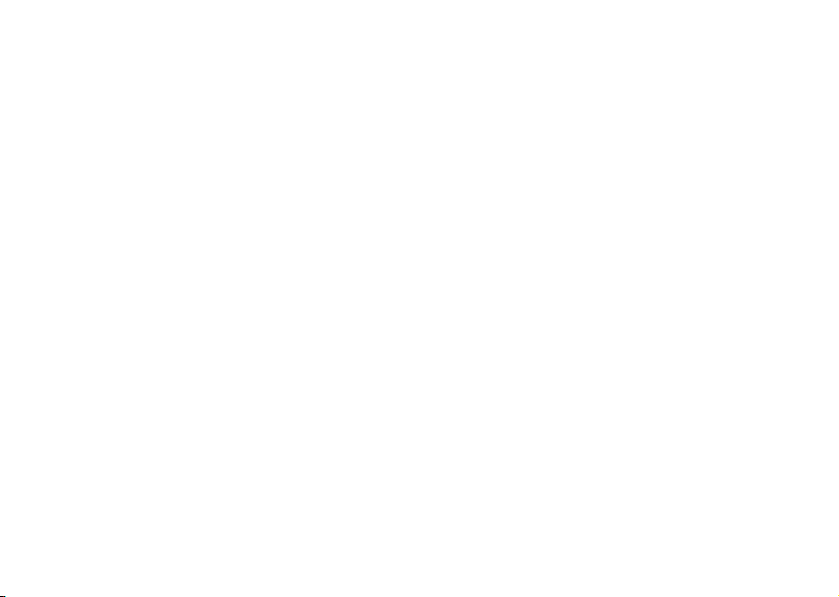
Understanding This User’s Guide
• A Menu Diagram is located on the inside front
cover of this User’s Guide. It gives a quick overview
of the menus in the T60c.
• A portable Quick Reference Card is located on
the back cover of this user’s guide. It is a portable
overview of key icons and functions.
• Text that is seen in the phone’s display is shown
in the following typeface:
• Softkeys names are shown in the following typeface:
Softkey.
• Key names are shown in the following typeface:
CLR.
• When this guide instructs you to press a key, press
and release the key.
• When this guide instructs you to press and hold a
key, press and hold the key for one to two seconds.
• When this guide instructs you to press the left
softkey, in most instances you can also press down
on the center of the joystick.
Add to phonebook.
t
o
N
for
C
o
m
m
e
r
c
e
s
U
l
a
i
Page 4
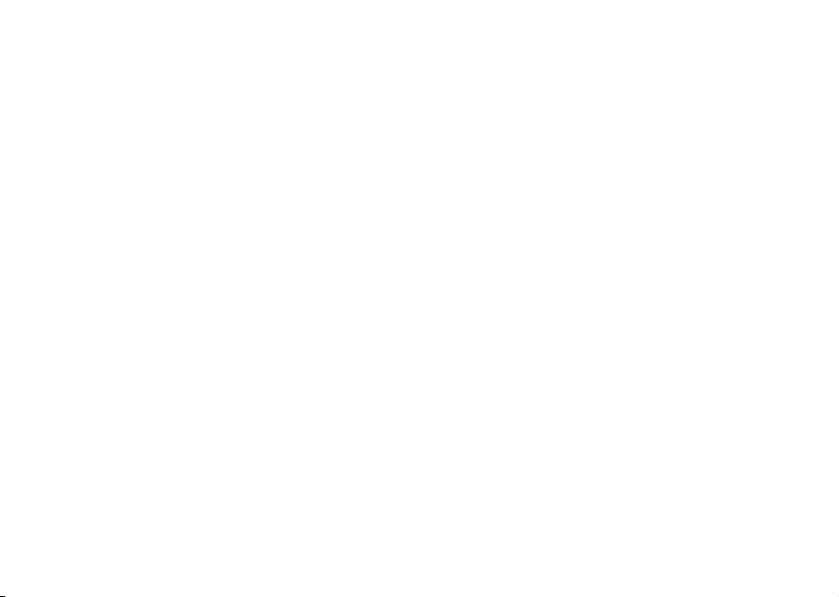
Table of Contents
Guidelines for Safe and Efficient Use........... 1
Product Care and Maintenance .................... 1
Antenna Care................................................ 1
Efficient Use ................................................. 2
Radio Frequency (RF) Exposure and SAR.... 2
Driving ......................................................... 4
Electronic Devices......................................... 4
Aircraft.......................................................... 5
Blasting Areas................................................ 6
Explosive Atmosphere................................... 6
Power Supply................................................ 6
Children........................................................ 7
Disposing of the Product .............................. 7
Emergency Calls ........................................... 7
Battery Information ...................................... 8
Getting to Know Your Phone .................... 10
Diagrams..................................................... 10
N
o
t
for
C
o
m
Standby Screen Icons.................................. 11
Key Functions ............................................ 12
Getting Started........................................... 14
Assembly..................................................... 14
Turning Your Phone On and Off .............. 16
Making and Receiving Calls....................... 16
c
Options from Standby................................ 18
r
e
Changing Front Covers.............................. 18
m
Using Menus.............................................. 20
Accessing Menus ........................................ 20
Phonebook Menu....................................... 21
Messages Menu .......................................... 23
Call Info Menu........................................... 24
Ongoing Call Menu ................................... 24
Settings Menu ............................................ 25
Extras Menu ............................................... 32
Browser....................................................... 34
l
a
i
U
s
e
i
Page 5
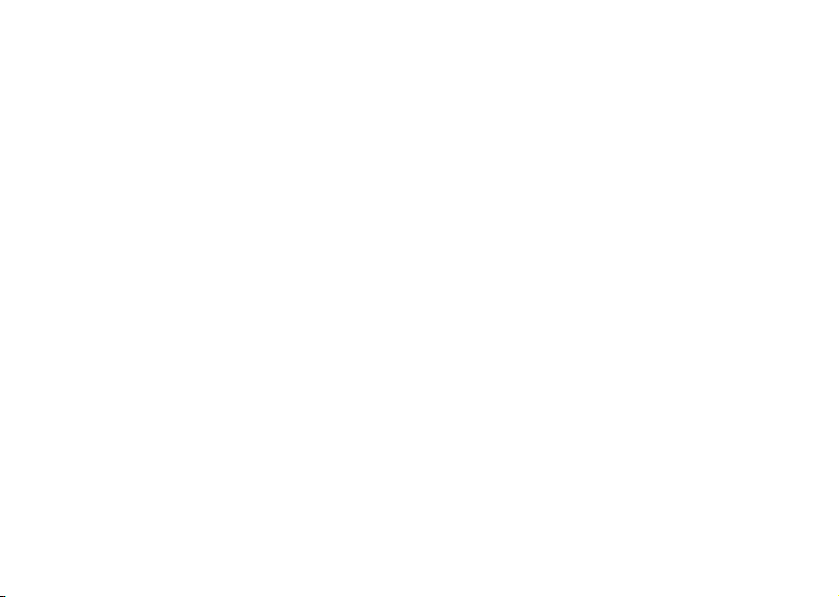
My Shortcuts .............................................. 35
Using the Phonebook Menu...................... 36
Adding Contacts......................................... 36
Calling Contacts......................................... 37
Editing and Deleting Contacts ................... 38
Groups........................................................ 39
Using Calling Cards.................................... 39
Phonebook Memory Status ........................ 41
Synchronizing Your Phone and PC............ 41
Using the Messages Menu ......................... 42
Voicemail.................................................... 42
SMS............................................................ 42
Email .......................................................... 44
SMS Chat................................................... 46
Using Voice Control.................................. 48
Recording Voice Commands...................... 48
Magic Word ............................................... 50
Adding Voice Tags to Your Phonebook ..... 50
Voice Activated Dialing.............................. 51
ii
N
o
t
for
o
C
Voice Digit Dialing.................................... 52
Voice Answering......................................... 52
Voice Memos ............................................. 53
Problems when Recording.......................... 54
Tips ............................................................ 54
Inputting Text ........................................... 55
Input Language .......................................... 55
Multitap Text Input................................... 55
T9 Text Input ............................................ 56
Options ...................................................... 57
Using the Calendar .................................... 59
m
Appointments and Tasks............................ 59
m
Viewing Your Calendar.............................. 60
Editing........................................................ 61
Calendar Settings........................................ 61
Synchronizing Your Phone and PC............ 62
Browser...................................................... 63
Browser Features ........................................ 63
Launching Your Browser............................ 63
e
r
c
l
a
i
U
s
e
Page 6
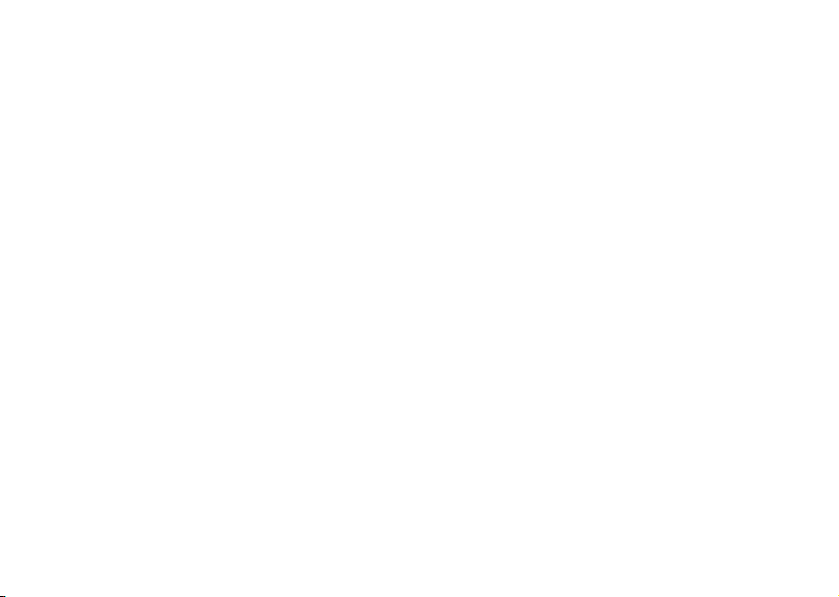
Exiting Your Browser.................................. 64
Downloading Melodies Using Your
Browser ..................................................... 64
Connection Status ...................................... 64
Browser Options Menu .............................. 65
Browser Key Functions............................... 66
Browser Text Entry..................................... 67
Troubleshooting ........................................ 70
Accessories, Accessibility, and Internet........ 71
Limited Warranty ...................................... 73
Index.......................................................... 76
m
o
C
for
t
o
N
m
e
r
c
e
s
U
l
a
i
iii
Page 7
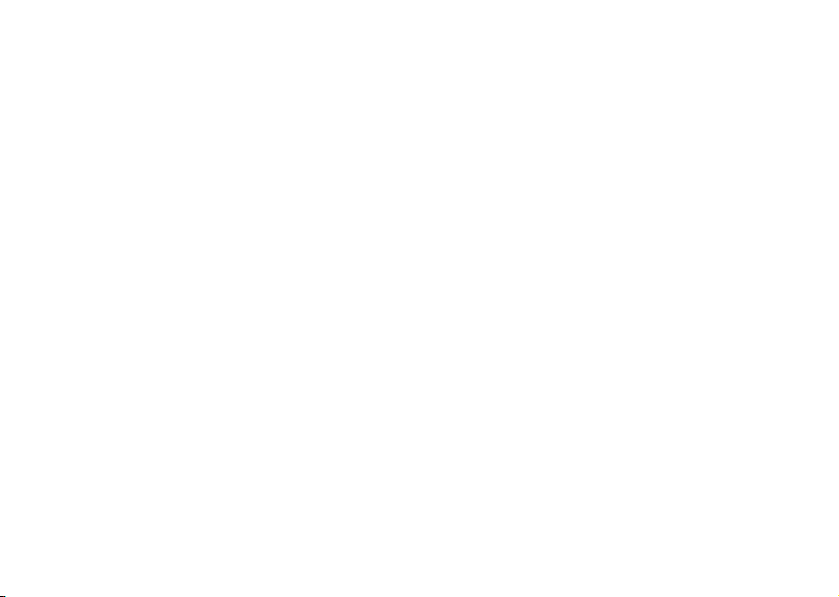
e
s
U
l
a
i
c
r
e
m
m
o
C
for
t
o
N
iv
Page 8
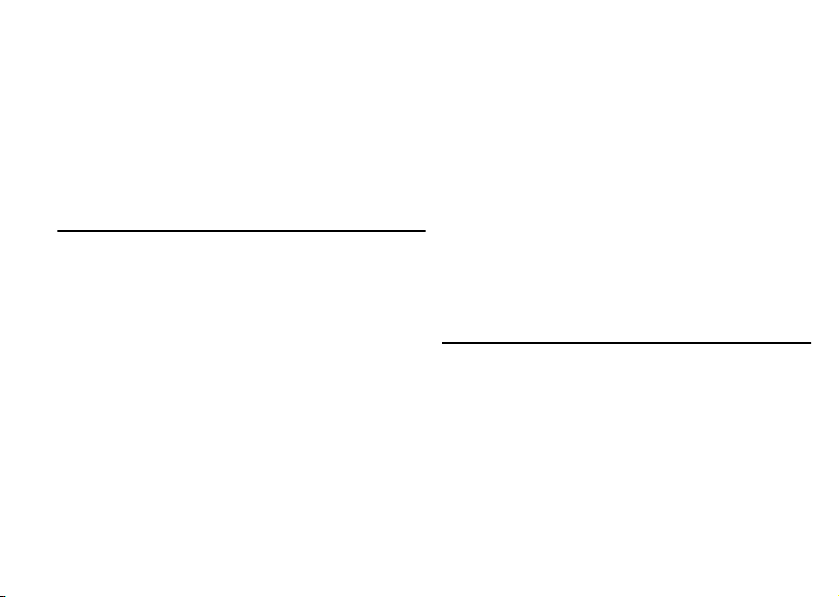
Guidelines for Safe and Efficient Use
Guidelines for Safe and Efficient Use
Your mobile phone is a highly sophisticated electronic
device. To get the most out of your mobile phone, please
read this text about product care, and safe and efficient use.
Product Care and Maintenance
Do not expose your product to liquid or moisture or
to humidity.
Do not expose your product to extreme high or low
temperatures.
o
C
Do not expose your product to lit candles, cigarettes,
or cigars, or to open flames etc.
Do not drop, throw or try to bend your product as rough
treatment could damage it.
Do not paint your product as the paint could obstruct
the earpiece, microphone or any moveable parts and
prevent normal use.
Do not attempt to disassemble your product. Your product
does not contain consumer serviceable components. Only
Sony Ericsson authorized personnel should perform service.
N
o
t
for
Do not use any accessories other than Ericsson or Sony
Ericsson branded originals intended for use with your
product (hereinafter referred to as “original accessories”).
Use of non-original accessories may result in loss of
performance, damage to the product, fire, electric shock
or injury. The warranty does not cover product failures
which have been caused by use of non-original accessories.
Treat your product with care, keep it in a clean and
dust-free place.
e
m
Antenna Care
m
Your mobile phone is equipped with either an internal
or external antenna.
To avoid impaired performance, please ensure that your
mobile phone’s antenna is not damaged.
Do not remove the antenna yourself.
Only use an antenna that has been specifically designed
by Ericsson for your mobile phone. Use of unauthorized
or modified antennas could damage your mobile phone
r
c
e
s
U
l
a
i
1
Page 9
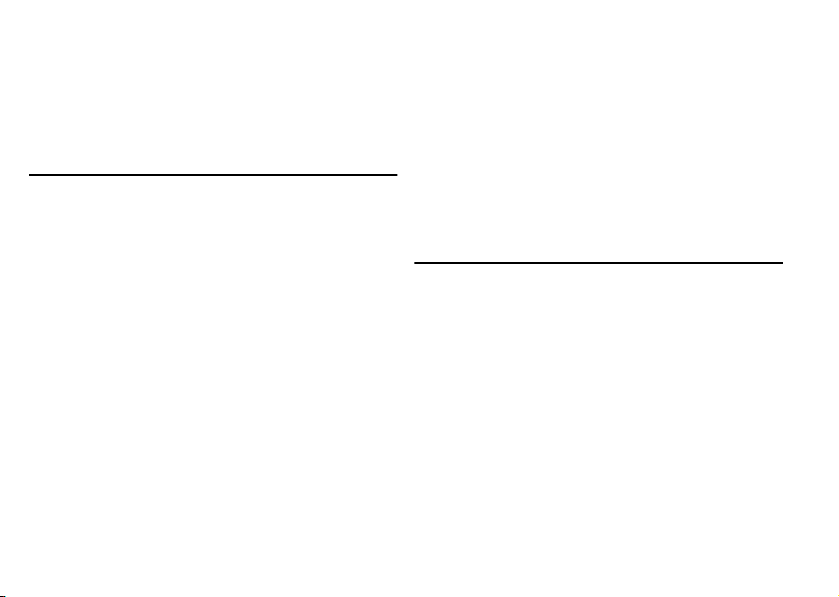
Guidelines for Safe and Efficient Use
and may violate the appropriate regulations, causing loss
of performance and SAR levels above the recommended
limits (see below).
Efficient Use
For optimum performance with minimum power
consumption please:
• If your mobile phone is equipped with an
retractable antenna, Sony Ericsson recommends
that the antenna should be kept fully retracted
(closed) while the phone is in use and worn on the
body to avoid the antenna touching, or coming in
close proximity to, the body.
• Hold your mobile phone as you would any other
telephone. While speaking directly into the
mouthpiece, angle the antenna in a direction up
and over your shoulder.
• Do not touch the antenna when the mobile phone
is in use. Touching the antenna affects call quality,
may cause the mobile phone to operate at a higher
power level than needed and may shorten talk and
standby times.
2
N
o
t
for
C
• Do not use the mobile phone when the front
and/or back cover is removed from the unit.
• If your mobile phone is equipped with infrared,
never direct the infrared ray at anyone’s eye and
make sure that it does not disturb any other
infrared units.
Radio Frequency (RF) Exposure
o
m
and SAR
Your mobile phone is a low-power radio transmitter and
m
receiver. When it is turned on, it emits low levels of radio
frequency energy (also known as radio waves or radio
frequency fields).
Governments around the world have adopted
comprehensive international safety guidelines, developed
by scientific organizations*, e.g. ICNIRP (International
Commission on Non-Ionizing Radiation Protection),
through periodic and thorough evaluation of scientific
studies. These guidelines establish permitted levels of
radio wave exposure for the general population. All
Ericsson mobile phone models are designed to operate
within these stringent levels. The levels include a safety
e
r
c
l
a
i
U
s
e
Page 10
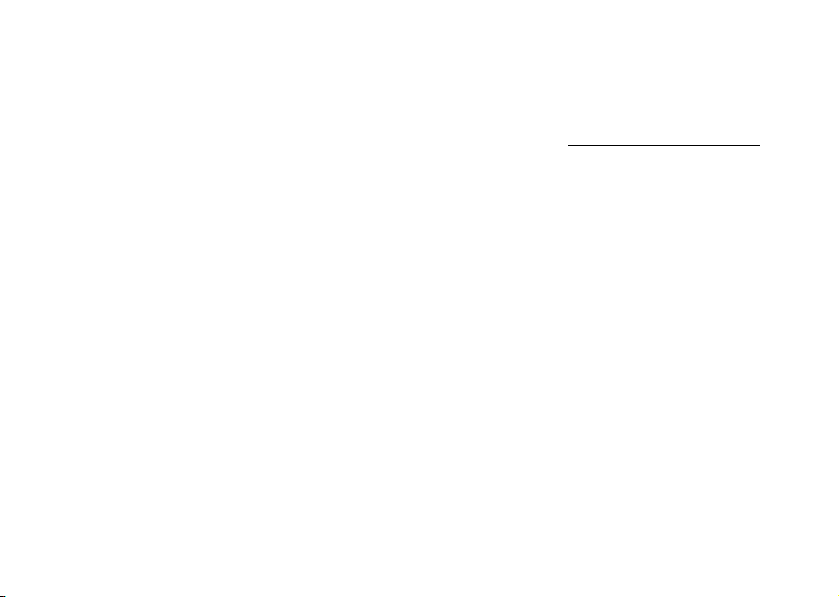
Guidelines for Safe and Efficient Use
margin designed to assure the safety of all persons,
regardless of age and health, and to account for any
variations in measurements.
Specific Absorption Rate (SAR) is the unit of measurement
for the amount of radio frequency energy absorbed by
the body when using a mobile phone. The SAR value is
determined at the highest certified power level in laboratory
conditions, but the actual SAR level of the phone while
operating can be well below this value.
This is because the phone is designed to use the minimum
power required to reach the network. Therefore, the closer
you are to a base station, the more likely it is that the actual
SAR level will decrease.
Variations in SAR below the radio frequency exposure
guidelines do not mean that there are variations in safety.
While there may be differences in SAR levels among
mobile phone models, all mobile phone models must be
designed to meet radio frequency exposure guidelines.
Accessories can significantly affect SAR compliance. For
example, the Federal Communication Commission in
the U.S. requires that some manufacturers’ accessories
shall be tested, and Sony Ericsson has done so with
respect to its products. Sony Ericsson has not tested
non-original accessories in conjunction with Ericsson
mobile phones. It is therefore recommended that only
N
o
t
for
C
o
m
original accessories are used in conjunction with Ericsson
mobile phones.
More information on radio frequency exposure and SAR
can be found on: www.SonyEricssonMobile.com
* Examples of radio-frequency exposure guidelines and
standards that Ericsson mobile phone models are designed
to conform to:
• International Commission on Non-Ionizing
Radiation Protection (ICNIRP), “Guidelines for
limiting exposure to time-varying electric, magnetic,
c
r
and electromagnetic fields (up to 300 GHz)”, Health
e
m
Physics, vol. 74, pp 494-522, April 1998.
• 99/519/EC, “Council Recommendation of 12 July
1999 on the limitation of exposure of the general
public to electromagnetic fields (0 Hz to 300 GHz)”,
Official Journal of the European Communities, 1999.
• IEEE C95.1-1991, “Safety levels with respect to
human exposure to radio frequency electromagnetic
fields, 3 kHz to 300 GHz”, The Institute of
Electrical and Electronics Engineers Inc. (IEEE).
• FCC Report and Order, ET Docket 93-62, FCC
96-326, Federal Communications Commission
(FCC), August 1996.
l
a
i
U
s
e
3
Page 11
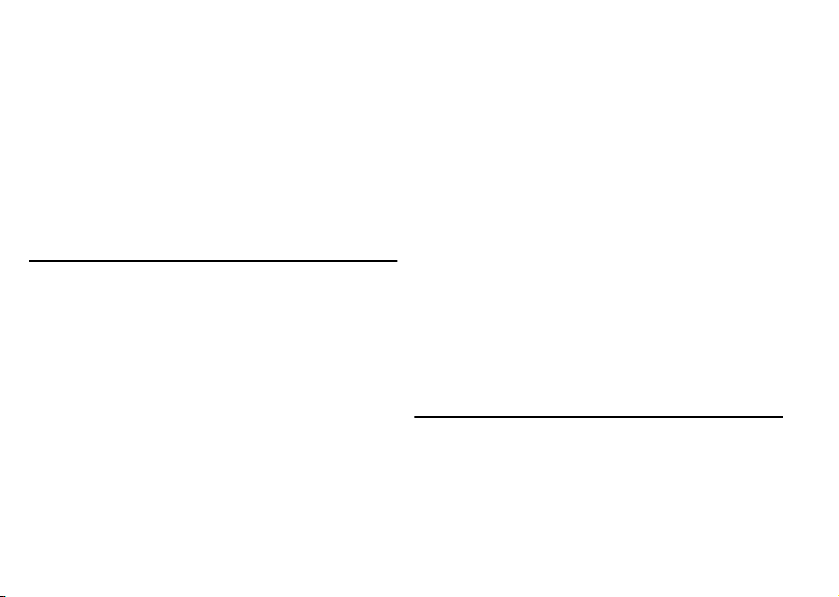
Guidelines for Safe and Efficient Use
• Radiocommunications (Electromagnetic Radiation
Human Exposure) Standard 1999, Australian
Communications Authority (ACA), May 1999.
• Health Canada Safety Code 6, 1999 “Limits of
Human Exposure to Radiofrequency Electromagnetic
Fields in the Frequency Range from 3 kHz to
300 GHz”
Driving
Please check if local laws and/or regulations, in the
country/state where you are, restrict the use of mobile
phones while driving.
Law in many countries/states requires drivers to use a
Hands Free solution. Sony Ericsson recommends that
you use Ericsson branded Hands Free solutions only
with your Ericsson mobile phone.
Sony Ericsson is concerned about your safety. Always
give full attention to driving and pull off the road and
park before making or answering a call if driving
conditions so require.
4
N
o
t
for
C
RF energy may affect some electronic systems in motor
vehicles such as car stereo, safety equipment etc. In
addition, some vehicle manufacturers do not allow use
of mobile phones in their vehicles, unless a Hands Free
kit with an external antenna supports the installation.
Check with your vehicle manufacturer’s representative
to be sure that your mobile phone will not affect the
electronic systems in your vehicle.
Vehicles Equipped with an Air Bag
e
r
c
An air bag inflates with great force. Do not place objects,
including either installed or portable wireless equipment, in
the area over the air bag or in the air bag deployment area.
m
If in-vehicle wireless equipment is improperly installed and
m
o
the air bag inflates, serious injury could result.
Electronic Devices
Most modern electronic equipment is shielded from RF
signals. However, certain electronic equipment may not
be shielded against the RF signals from your mobile
phone, therefore:
U
l
a
i
s
e
Page 12
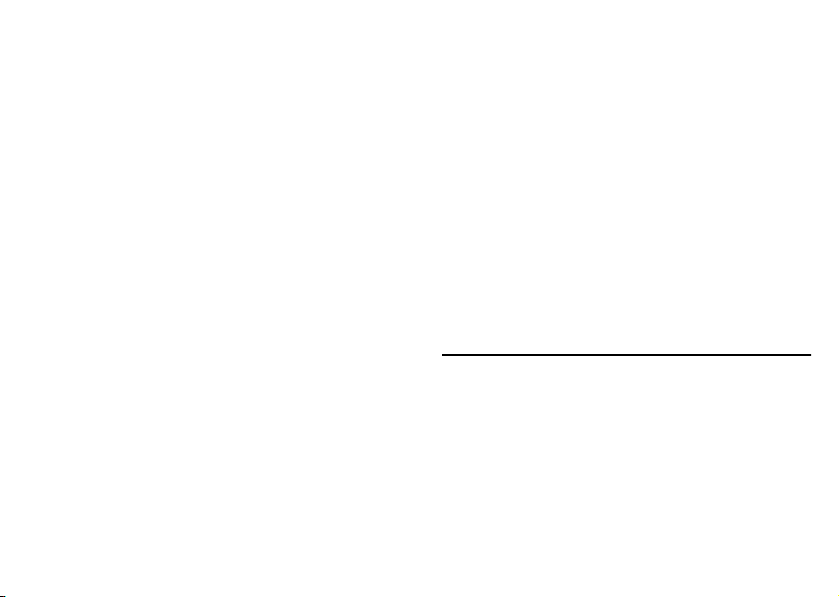
Guidelines for Safe and Efficient Use
Pacemakers
The Health Industry Manufacturers Association
recommends that a minimum separation of six (6”) inches
(15 cm) be maintained between a handheld wireless phone
and a pacemaker to avoid potential interference with the
pacemaker. These recommendations are consistent with
the independent research by and recommendations of
Wireless Technology Research.
Persons with pacemakers:
* Should ALWAYS keep the phone more than six inches
from their pacemaker when the phone is turned ON;
* Should not carry the phone in a breast pocket;
* Should use the ear opposite the pacemaker to minimize
the potential for interference.
* If you have any reason to suspect that interference
is taking place, turn your phone OFF immediately.
o
t
for
Hearing Aids
Some digital wireless phones may interfere with some
hearing aids. In the event of such interference, you may
want to consult your service provider or call your local
Sony Ericsson Contact Center to discuss alternatives.
N
o
C
Other Medical Devices
If you use any other personal medical device, consult
the manufacturer of your device to determine if they
are adequately shielded from external RF energy. Your
physician may be able to assist you in obtaining this
information.
Turn your phone OFF in health care facilities when any
regulations posted in these areas instruct you to do so.
Hospitals or health care facilities may be using equipment
that could be sensitive to external RF energy.
c
r
Turn your phone OFF in any facility where posted
e
notices so require.
m
m
Aircraft
• Turn off your mobile phone before boarding
any aircraft.
• To prevent interference with communication
systems, you must not use your mobile phone while
the plane is in the air.
• Do not use it on the ground without permission
from the crew.
e
s
U
l
a
i
5
Page 13
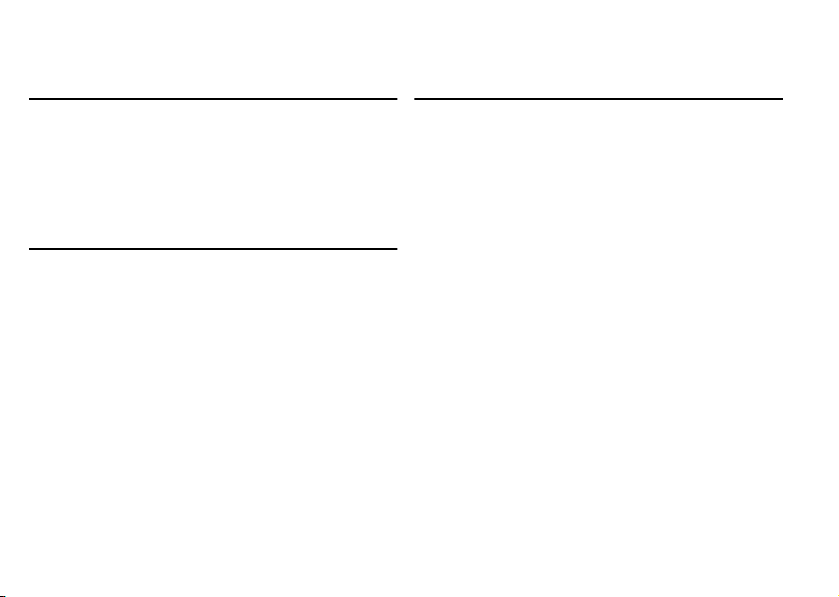
Guidelines for Safe and Efficient Use
Blasting Areas
Turn off your mobile phone when in a blasting area or in
areas posted “turn off two-way radio” to avoid interfering
with blasting operations. Construction crews often use
remote control RF devices to set off explosives.
Explosive Atmosphere
Turn off your mobile phone when in any area with a
potentially explosive atmosphere. It is rare, but your
mobile phone or its accessories could generate sparks.
Sparks in such areas could cause an explosion or fire
resulting in bodily injury or even death.
Areas with a potentially explosive atmosphere are often,
but not always, clearly marked. They include fuelling areas,
below deck on boats, fuel or chemical transfer or storage
facilities, and areas where the air contains chemicals or
particles, such as grain, dust, or metal powders.
Do not transport or store flammable gas, liquid, or
explosives in the same compartment of your vehicle
that contains your mobile phone and accessories.
6
N
o
t
for
C
Power Supply
Connect the AC power adapter only to designated power
sources as marked on the product.
To reduce risk of damage to the electric cord, remove it
from the outlet by holding onto the AC adapter rather
than the cord.
Make sure the cord is positioned so that it will not be
stepped on, tripped over or otherwise subjected to
damage or stress.
To reduce risk of electric shock, unplug the unit from
m
any power source before attempting to clean it.
m
o
The AC power adapter must not be used outdoors or
in damp areas.
DANGER - Never alter the AC cord or plug. If the plug
will not fit into the outlet, have a proper outlet installed
by a qualified electrician. Improper connection can result
in risk of electric shock.
e
r
c
e
s
U
l
a
i
Page 14
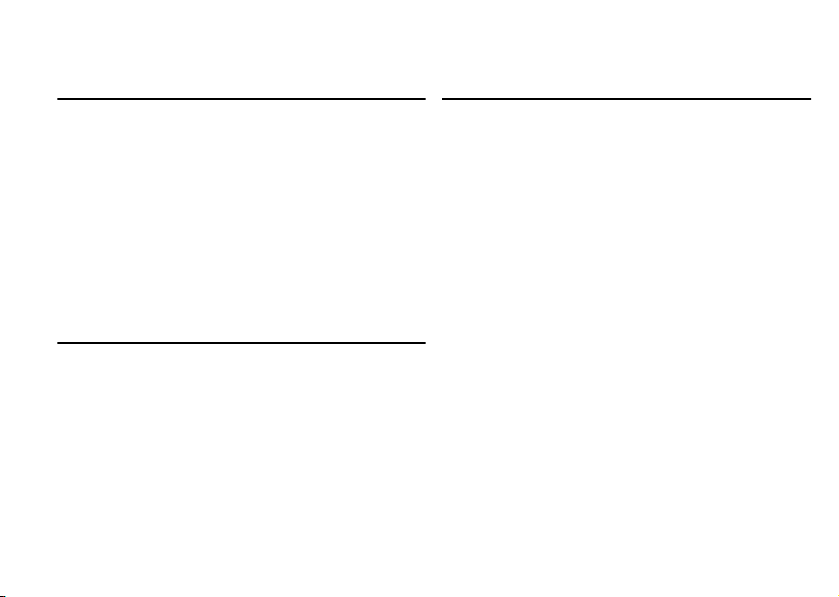
Guidelines for Safe and Efficient Use
Children
DO NOT ALLOW CHILDREN TO PLAY WITH
YOUR MOBILE PHONE OR ITS ACCESSORIES.
THEY COULD HURT THEMSELVES OR OTHERS,
OR COULD ACCIDENTALLY DAMAGE THE
MOBILE PHONE OR ACCESSORY. YOUR MOBILE
PHONE OR ITS ACCESSORY MAY CONTAIN
SMALL PARTS THAT COULD BE DETACHED
AND CREATE A CHOKING HAZARD.
Disposing of the Product
o
C
Your mobile phone should never be placed in municipal
waste. Please check local regulations for disposal of
electronic products.
o
t
for
N
Emergency Calls
IMPORTANT!
This mobile phone, like any mobile phone, operates
using radio signals, cellular and landline networks as well
as user-programmed functions, which cannot guarantee
connection under all conditions. Therefore you should
never rely solely upon any mobile phone for essential
communications (e.g. medical emergencies).
r
Remember, in order to make or receive calls, the mobile
e
phone must be switched on and in a service area with
m
adequate cellular signal strength. Emergency calls may
m
not be possible on all cellular phone networks or when
certain network services and/or mobile phone features
are in use. Check with your local service provider.
c
e
s
U
l
a
i
7
Page 15
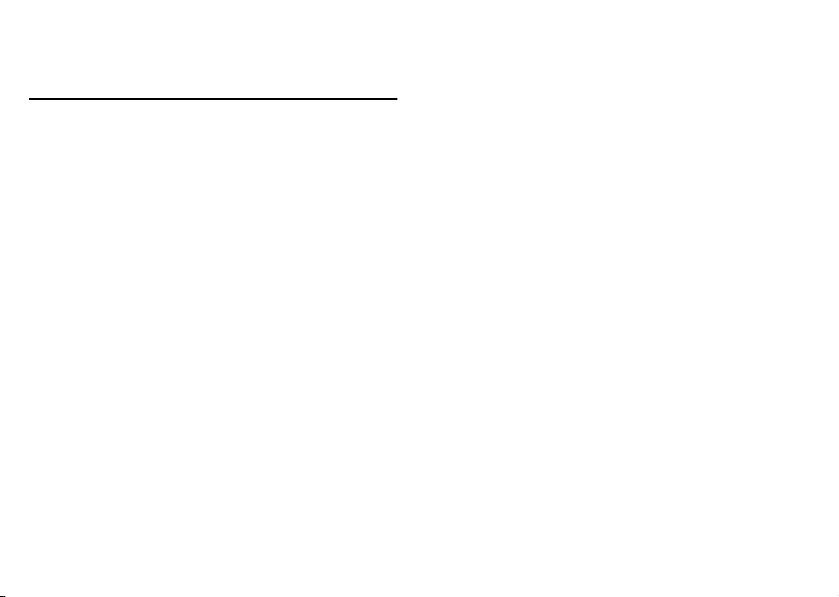
Guidelines for Safe and Efficient Use
Battery Information
Charging the Battery
The battery delivered with your mobile phone is not
fully charged. We recommend that you charge the
battery for 4 hours before you use your mobile phone
for the first time. If you are charging a new battery, or
a battery that has run out completely, it may take a while
(up to 30 minutes) before you get any indication (the
battery meter appears in the display) that the battery is
being charged.
Please note that you cannot turn on your mobile phone
before the battery meter appears in the display.
The battery can only be charged in temperatures between
+5°C (+41°F) and +45°C (+113°F).
Battery Use and Care
A rechargeable battery has a long service life if treated
properly. A new battery or one that has not been used for
a long time could have reduced capacity the first few
times it is used.
8
N
o
t
for
C
o
The talk and standby times depend on the actual
transmission conditions when using the mobile phone.
If the mobile phone is us ed near a base station, less power
is required and talk and standby times are prolonged.
Use only Ericsson branded original batteries and
chargers. Using other batteries and chargers could be
dangerous, and the warranty does not cover product
failures which have been caused by use of non-Ericsson
branded original batteries and chargers.
• Do not expose the battery to extreme temperatures,
c
never above +60°C (+140°F). For maximum battery
r
e
capacity, use the battery in room temperature. If the
m
battery is used in low temperatures, the battery
m
capacity will be reduced.
• Turn off your mobile phone before removing the
battery.
• Use the battery for the intended purpose only.
• Do not attempt to take the battery apart.
• Do not let the metal contacts on the battery touch
another metal object. This could short-circuit and
damage the battery.
• Do not expose the battery to open flames. This
could cause the battery to explode.
l
a
i
U
s
e
Page 16
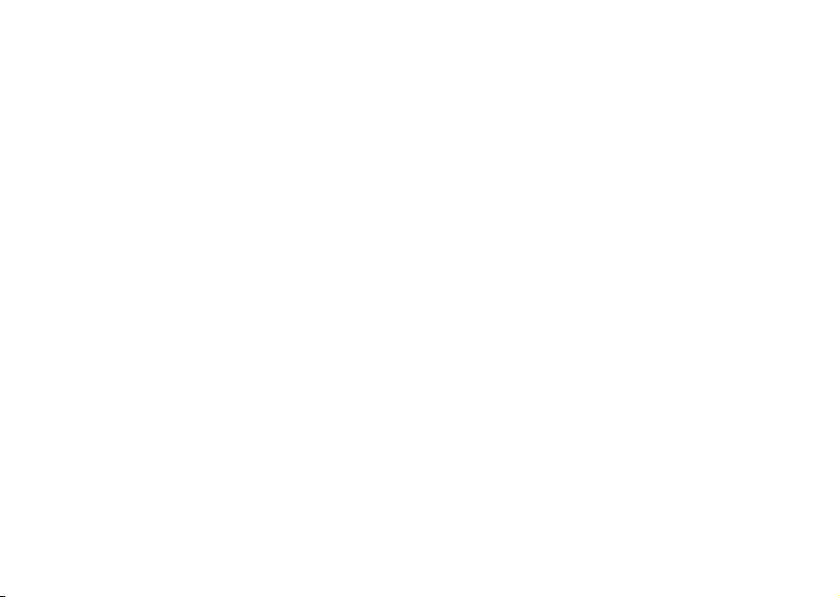
• Do not expose the battery to liquid.
• Do not allow the battery to be put into the mouth.
Battery electrolytes may be toxic if swallowed.
Disposing of the Battery
The battery should never be placed in municipal waste.
Please check local regulations for disposal of batteries
or call your local Sony Ericsson Contact Center for
information.
FCC Statement
This device complies with Part 15 of the FCC rules.
Operation is subject to the following two conditions:
(1) This device may not cause harmful interference, and
(2) This device must accept any interference receive,
including interference that may cause undesired operation.
for
t
o
o
C
N
m
m
e
r
c
Guidelines for Safe and Efficient Use
e
s
U
l
a
i
9
Page 17
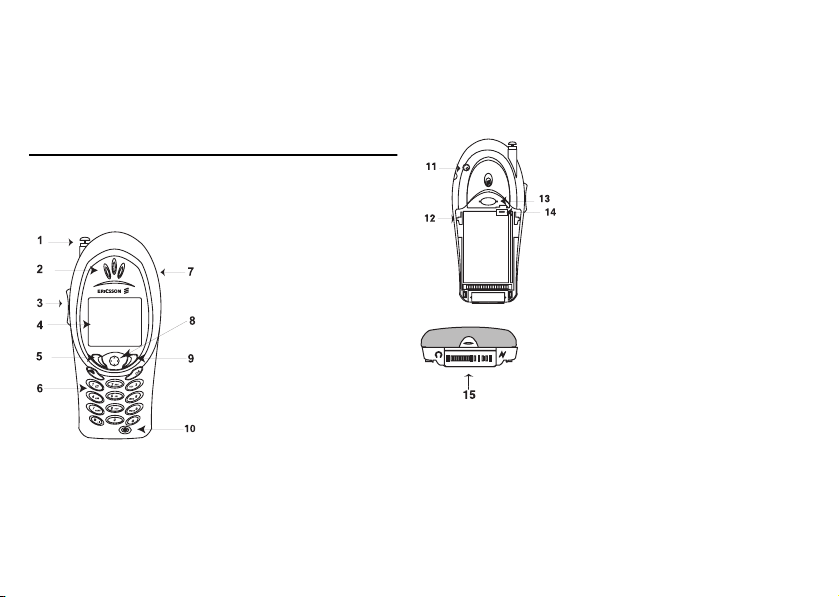
Getting to Know Your Phone
Getting to Know Your Phone
Diagrams
The following diagrams illustrate the front, back (with
back cover removed), and bottom views of your T60.
1 Antenna
2 Earpiece
3 Side Volume Keys
4 Display
5 Left Softkey
6 Keypad
7 Headset Jack
8 Joystick
(4-way navigation
for
with center select key)
t
9 Right Softkey
o
10 Power (On/Off) Key
N
10
C
o
m
m
e
r
c
11 External Antenna Connector
12 Guide for Attaching Back
13 Back Cover Latch
14 Battery Connector
l
a
i
15 Accessory Connector
e
Cover
s
U
(Handsfree, Charger, FM
Radio, MP3, Chatboard, etc.)
Page 18
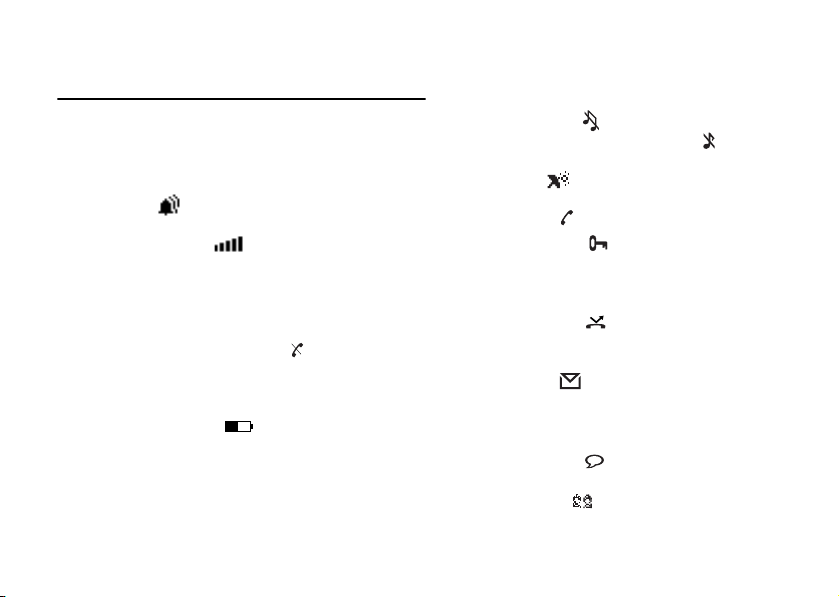
Getting to Know Your Phone
Standby Screen Icons
Every time you power on your phone, you will see the
standby screen. You will also see the standby screen when
you exit the menu system. These are all of the icons that
could appear on your standby screen.
1 Alarm ( ) - indicates the alarm is set.
2 Ti me (01:10) - shows the time.
3 Signal Strength ( ) - shows the relative signal
strength from the wireless system. More bars
indicate a stronger signal (maximum of five bars).
4 Analog/Digital Channel Indicator - shows your
phone’s mode: Analog (A), Digital (D), Voice
Privacy (P), or No Network ( ).
5 Roaming (
preferred network is found, an
roaming network is not preferred, an
6 Battery Strength ( ) - shows the relative
strength of your battery. A full icon indicates a
fully-charged battery. If the phone is connected
to external power and the battery is charging, the
battery icon will continuously fill and empty until
the battery is fully charged.
R) - indicates if you are roaming. If a
o
R will appear. If the
for
t
N
o
C
r will appear.
m
7 Banner - displays your personalized banner or
network information such as
8 Silent Mode ( ) - indicates that your phone will
not make any sounds. Ringer off ( ) indicates that
the ringer is set to off.
9 Profile ( ) - indicates which profile is currently
active (for instance, the Outdoor profile icon).
10 Call List ( ) - indicates missed calls.
11 Keypad Lock ( ) - indicates that pressing the
e
m
12 Accept Calls ( ) - indicates that you have
13 Message ( ) - indicates that you have received
14 Magic Word ( ) - indicates that the magic word
15 SMS Chat ( ) - indicates that you are in an
a
i
keys has no effect. The keypad is locked to prevent
c
r
inadvertent key presses. Press and hold
on Keypad Lock. Press
activated call screening which allows you to reject
certain incoming calls.
an email message, voicemail message, text message,
or a browser alert. The number beside the icon
indicates the number of messages you have waiting.
feature is active.
active Chat session.
s
U
?
l
Searching.
e
CLR to unlock.
CLR to turn
11
Page 19
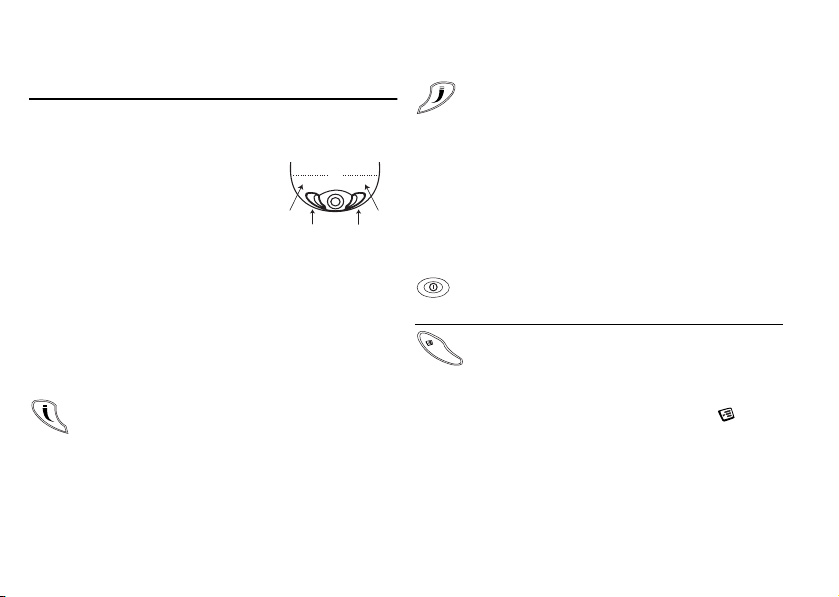
Getting to Know Your Phone
Key Functions
Softkeys
Your phone is equipped with
softkeys. The softkey labels appear
on the bottom of your display. To
use the softkey functions, press the
left or right key that is under the
text label on the screen. The labels
are context sensitive and will change depending on the
feature you are using. For example, press the left key to
Call List
or press the right key to select the
Note! In most instances, pressing down on the center
of the joystick will perform the same action as the
left softkey.
Left Softkey
• Press to select the menu, item, feature, or setting that is
highlighted. In most cases, pressing the center of the
joystick will perform the same action as the left softkey.
• From the standby screen, press to view the Call List
(incoming and outgoing calls).
12
o
N
t
`~ää=iáëí jÉåì
left
softkey
label
left
softkey
Menu
for
.
C
right
softkey
Right Softkey
• Press to cancel action or move back in the menu system.
• Press and hold to return to the standby screen.
• Press to end a call.
• Press to quiet the ringer.
Keypad Keys
The key functionality varies when you are using the WAP
right
softkey
browser. For more information on browsing and the use of
label
the keys while browsing, see “Browser Key Functions” on
o
page 66.
m
m
c
r
Power Key
e
• Press and hold to power the phone On and Off.
Options Key
• Enter a menu with options. The options vary
depending on what function you are currently using.
• Press to set the phone to silent or turn on keylock,
(from the standby screen).
Throughout this User’s Guide, this icon ( ) will
be shown when you can use the Options key.
l
a
i
U
s
e
Page 20
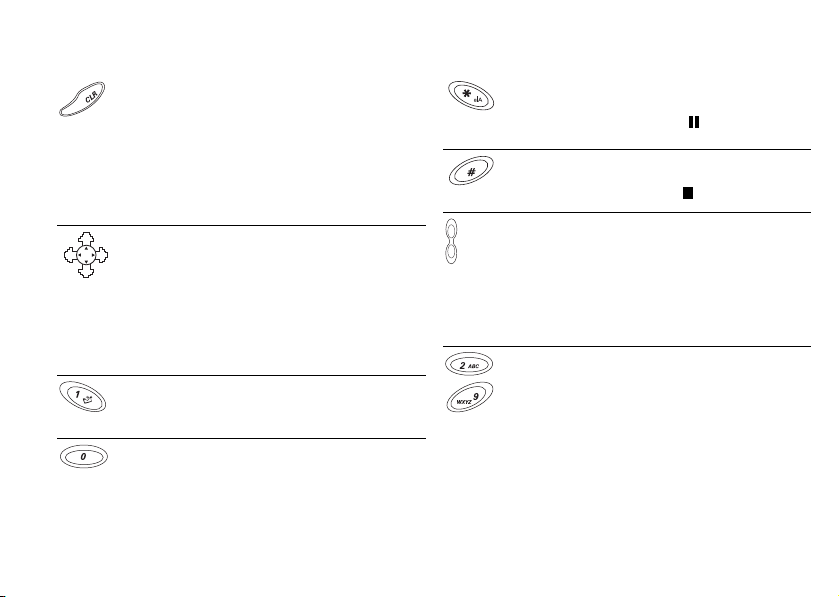
Getting to Know Your Phone
Clear (CLR) Key
• Delete numbers and letters from the display.
• Delete an item from a list.
• Press and hold to mute/unmute the microphone
during a call.
• Press and hold, from the standby screen, to lock or
unlock the keypad.
• Press and hold, from the standby screen, to turn
on/off silent mode.
Joystick
• Move through menu, lists, or text. Tilt up, down, left,
or right to scroll.
• Press down on the cent er of t he joy stick to sele ct (sa me
function as left softkey in most instances).
• Tilt, and briefly hold, right to access the top of your
contact list (contact names beginning with A,B,C ...).
• Tilt, and briefly hold, left to quickly enter Edit
Shortcuts.
1 Key/Voicemail Access
• Press and hold to access Voicemail.
0 Key
+
• Press and hold to enter the international access code
(+).
N
o
t
for
C
o
m
m
Asterisk Key
• Enter
*.
• Press and hold to enter a pause ( ).
• Shift between capital and lowercase letters.
Pound Key
• Enter #.
• Press and hold to enter a stop ( ).
Side Volume Keys
• Increase or decrease the volume of the earpiece or
c
• Enter the Status menu, from the standby screen, by
r
e
• A long press will activate voice dialing/automatic
• Press once to silence the ringer.
Numeric Keys 2-9
• Press and hold position number to SuperSpd Dial
• Press and hold to see contacts that correspond with
l
a
i
handsfree loudspeaker during a call.
pressing the key briefly.
speech recognition.
(dependent on long press setting).
letter on that particular key (dependent on long press
setting).
U
s
e
13
Page 21
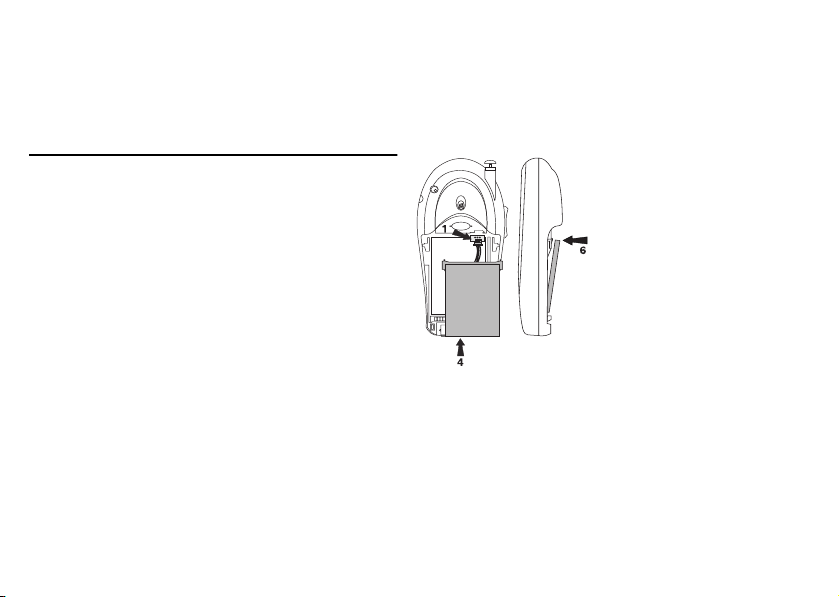
Getting Started
Getting Started
Assembly
Before you use your phone:
1 Attach the Battery
2 Attach the Back Cover
3 Charge the Battery
14
N
o
t
for
C
Step 1: Attach the Battery
c
This side up
r
e
m
m
o
1 Locate the plug at the end
e
of the blue, red, and black
s
wires.
U
2 Insert the plug as shown in
l
a
i
the diagram. The plug will
only properly fit one way do not force it.
3 Locate the hole at the
bottom of the battery
chamber.
4 Now locate the tab on
the bottom of the battery.
5 Insert the tab into the
hole at the bottom of the
battery chamber.
6 Press the top of the battery
into place.
Page 22
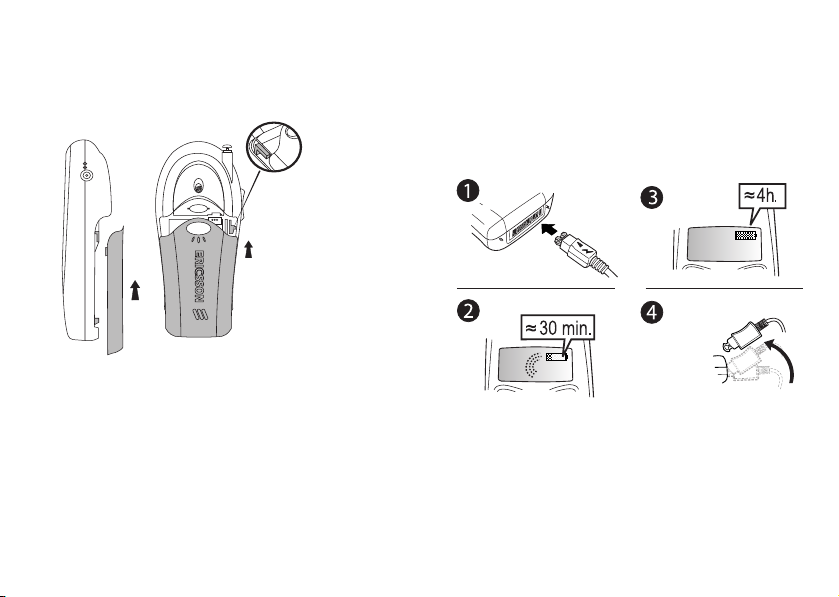
Step 2: Attach the Back Cover Step 3: Charge the Battery
1 Locate the
notches along
each side of
the back of
the phone.
2 Using the
notches as a
guide, slide the
back cover
upward until it
clicks in place.
o
C
Note! Never use your phone with the front or back
cover removed. For more information on
changing covers, see “Changing Front Covers”
on page 18.
o
t
for
N
m
For detailed information on safely handling your battery,
see “Battery Information” on page 8.
e
s
U
l
a
i
c
r
e
*
m
* It may take up to 30 minutes for a new or fully
discharged battery to indicate charging. It takes about
4 hours to fully charge a battery for the first time.
For optimal performance, do not allow your battery
to completely discharge.
Getting Started
*
15
Page 23
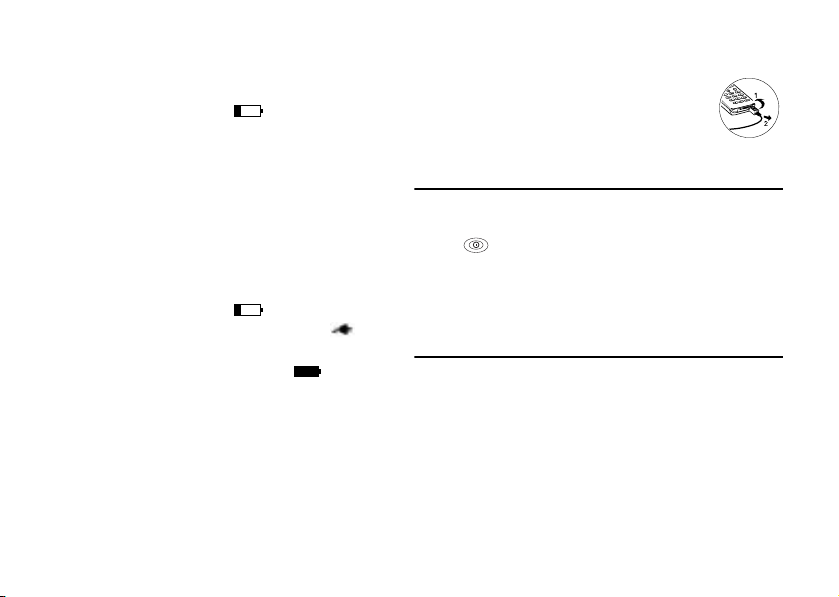
Getting Started
Knowing When to Charge
• The battery meter icon ( ) on the standby
screen will begin to empty.
•
Attention Battery Low will appear in the display
and you will hear a short beep.
Charging Indictors
• Charging Only will appear in the display when the
phone is powered off.
•
Charging will appear in the display when the
phone is powered on.
• The battery meter icon ( ) will fill and empty
and alternate with the charging symbol ( ) until
the phone is completely charged. Once completely
charged, the icon will appear full ( ).
Note! The amount of battery power indicated by your
battery icon is an estimate that may vary depending
on your charging and use patterns. To ensure
adequate power supply, keep your battery fully
charged or carry additional charged batteries.
16
N
o
t
for
C
Removing Your Charger
Lift the connector upwards and pull it out.
Turning Your Phone On
and Off
U
Turn your phone On by pressing and holding the power
key ( )until your phone turns on. The phone will
beep unless silent mode is activated. Turn your phone
Off by pressing and holding the power key until your
phone turns off.
m
m
Making and Receiving Calls
o
Making Calls
Note! You can press
c
r
e
1 Press the numeric keys to enter the phone number
you want to call. The number is shown in the display.
the display, or press and hold
l
a
i
CLR to erase one or more digits in
e
s
CLR to erase all digits.
Page 24
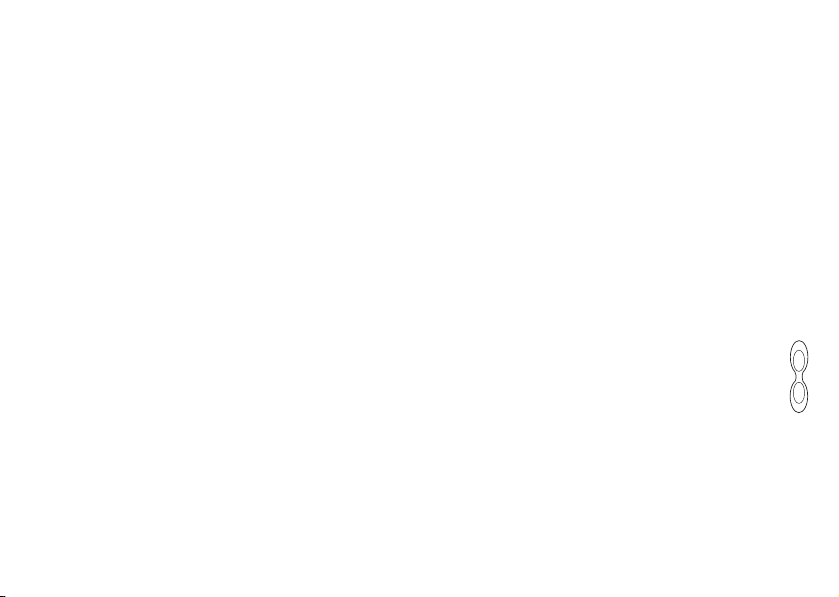
Getting Started
2 Press Call. Calling, along with the number you are
dialing, is shown in the display while your phone
accesses the wireless network.
3 When the call is connected, a call timer is shown
in your display. The phone number that you dialed
will remain on your screen.
4 To end the call, press
Making Emergency Calls
Enter the local emergency number, press Call.
If your keypad is locked and you attempt to make
an emergency call, the phone will recognize it as an
emergency number and will temporarily disable keypad
lock and phonelock.
Making International Calls
1 Press and hold the 0 key until a + sign appears.
+ sign replaces the international access number
The
of the country from which you are calling.
2 Enter the country code, area code (without the
leading zero) and phone number.
Call.
3 Press
N
o
End.
t
for
C
o
m
Receiving Calls
When your phone receives a call, the ringer sounds,
Incoming Call appears in the display and the display and
keypad backlight illuminate. You can temporarily silence
the ringer by pressing the right softkey or the upper or
lower side keys, and still answer the call by pressing
Answer. If you have Caller Number Identification
(Caller ID) service from your service provider, the caller’s
phone number is shown in the display. The caller’s name
will also appear if the phone number is found in your
c
phonebook. The voice tag will also be played if you have
r
e
one recorded for that caller.
m
Changing the Earpiece Volume
During a call, you can change the earpiece volume
by pressing either side volume key.
• Press upper side key to increase the volume.
• Press lower side key to decrease the volume.
Muting the Microphone
During a call, you can turn off the microphone.
• Press and hold
appears in the display.
• Press and hold
l
a
i
e
s
U
CLR until Microphone Muted
CLR again to resume the conversation.
17
Page 25
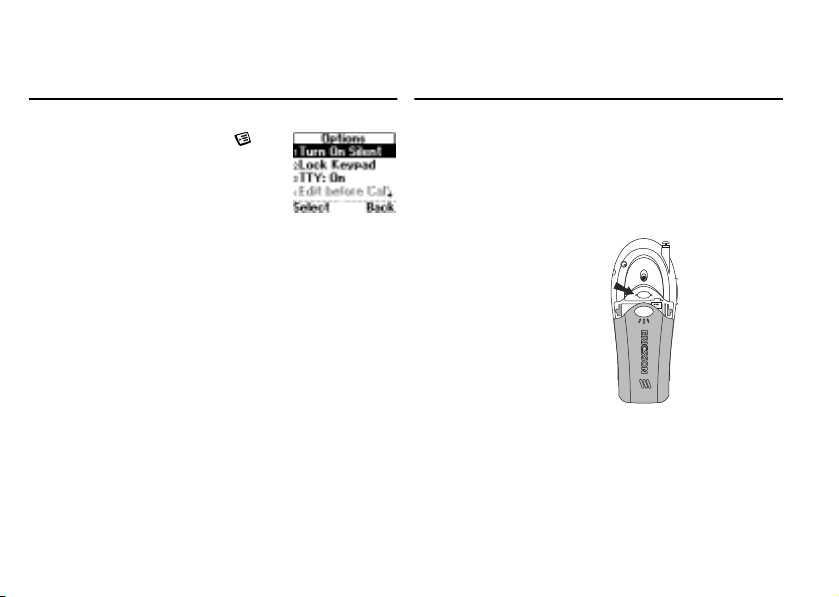
Getting Started
Options from Standby
You can press the options key
from the standby screen to see a list of
options. Some of the options (noted
with asterisks below) can only be
selected after entering a phone number.
• Turn On Silent
• Lock Keypad
• Turn On TTY
• Edit Before Call *
• Insert Stop*
• Insert Pause *
• Status Info
• Hide My Number* (from the call recipient)
Show my numb.* (to the call recipient)
•
• Help
Note! You can quickly Turn On/Off Silent or
Lock/Unlock Keypad by pressing, and holding,
CLR from the standby screen.
18
N
o
t
for
C
Changing Front Covers
Removing Your Phone’s Covers
Your phone is equipped with replaceable covers. For
more information on ordering additional covers, see
“Accessories, Accessibility, and Internet” on page 71.
o
Never use your phone with the front cover removed.
1 Remove the back cover.
m
m
c
Use one hand to press
r
down on the back
e
cover latch and the
other hand to slide the
cover off the phone.
l
a
i
U
s
e
Page 26
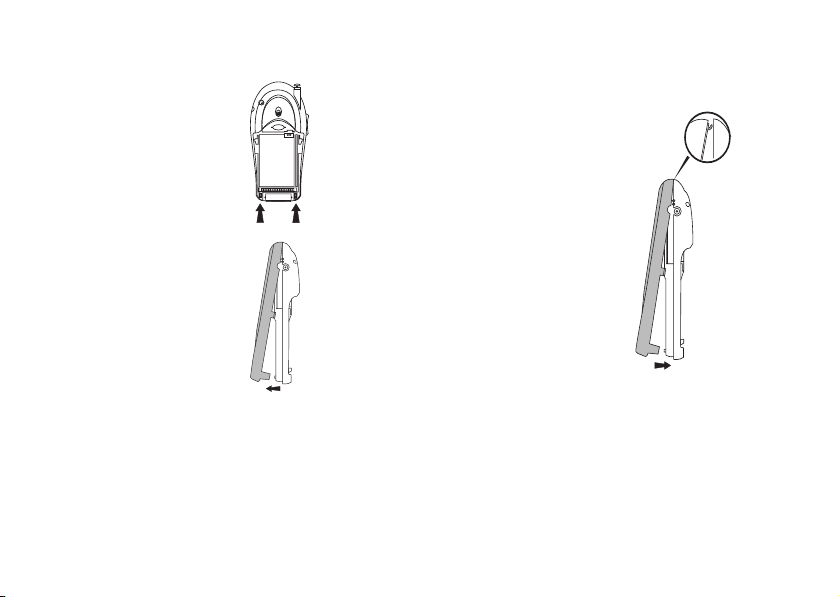
Getting Started
2 Locate the latches at the
bottom of your phone.
3 Press down on the
latches while lifting the
front cover away from
the phone (remove
from the bottom).
o
N
t
for
C
o
Replacing Your Phone’s Covers
1 Locate the tab on the
top of the cover.
2 Holding the front cover
at an angle, as shown
m
in the illustration, insert
the tab into the notch
on the phone.
3 Snap the bottom of
c
r
the cover into place.
e
4 To re p la c e t h e b a ck
m
cover, see “Step 2:
Attach the Back Cover”
on page 15.
U
l
a
i
s
e
19
Page 27
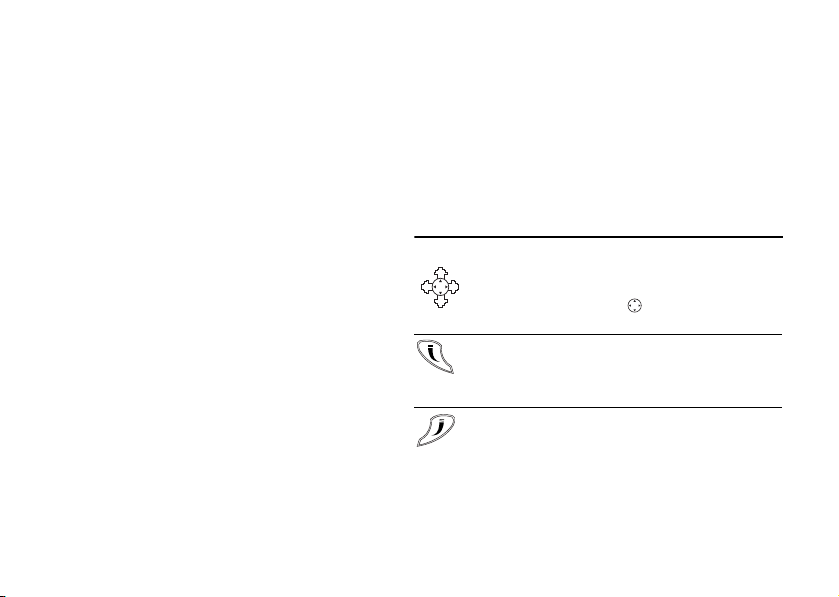
Using Menus
Using Menus
The main menu has seven icons that display the top-level
menus. The corresponding title of the selected menu is
displayed below the menu tabs when highlighted. Each
menu is represented by an icon. A menu diagram is
located on the inside front cover of this user’s guide.
This chapter will provide an overview of the entire menu
structure. The features are described in more detail in
subsequent chapters.
The following menus will appear in your phone:
Phonebook
1
Messages
2
Call Info
3
4
Settings
Extras
5
Browser
6
7
My Shortcuts
Note! The
20
Browser menu is operator dependent and
may not be available in your phone.
N
o
t
for
C
Note! For quick access to a menu or submenu, once in
the menu structure, press the number next to the
menu or submenu name.
Accessing Menus
Joystick/Center Push
r
e
• Use the joystick to navigate through the menu system.
• Press down on the center ( ) to select a menu,
m
submenu, or setting.
Left Softkey
• Press to select the menu, item, function, or setting.
Pressing down on the center of the joystick will
typically perform the same function as the left softkey.
Right Softkey
• Press to cancel your action or to go back one level
in the menu system.
• Press and hold to return to the standby screen.
o
m
c
e
s
U
l
a
i
Page 28

Using Menus
Menu Help
To help you use the menus and functions,
your phone has pop-up help texts that
explain the menus. These help texts are
set to On when you buy your phone,
but you can turn them off at any time.
o
t
Menu Help from
C
for
o
Note! Press any key to clear the
the screen.
1 Scroll to
2 Select
Phonebook Menu
For more information on using the phonebook,
see “Using the Phonebook Menu” on page 36.
Call Contact
The Call Contact submenu displays phonebook entries in
alphabetical order by first name or last name depending on
Sort Order.
the
Settings, Select, Display, Select,
Menu Help, Select.
Off, Select.
N
m
m
Add Contact
The Add Contact submenu allows you to create a new
phonebook entry. A phonebook entry is called a contact.
A contact can have as many as six associated numbers
(home, work, fax, etc.). You can save as many as 500
numbers in your phonebook.
Edit Contact
The Edit Contact submenu allows you to delete contacts
or edit contact names, numbers, positions, voice tags,
c
r
and default numbers.
e
My Numbers
This submenu displays your phone number or phone
numbers (if your subscription includes two numbers).
Groups
This submenu displays a list of all groups. Use this
submenu to manage or add groups. For more information
on using groups, see “Groups” on page 39.
l
a
i
U
s
e
21
Page 29

Using Menus
Calling Cards
The Calling Cards submenu allows you to store up to
three calling card numbers and access numbers. For more
information on Calling Cards, see “Using Calling Cards”
on page 39.
Options
The following options are available in the
Phonebook
Edit Positions
Edit Positions shows your phonebook numbers and
which position they occupy in the list of numbers.
Use this list to change the position number for a
particular phone number.
Note! Use the contact position number to
Sort Order
Determine how contacts will appear in your phonebook.
Options include
22
menu.
C
(positions 2-99) or SuperSpd Dial (positions 2-9)
your number entries.
o
t
for
Speed Dial
N
By Last Name or By First Name.
m
m
o
Memory Status
Long Press
Determine the action of a long press of a key from
the standby screen. Options include
Phb. Shortcut, and Off. SuperSpd Dial allows you to
call contacts in positions 2-9 by pressing, and briefly
holding, their position number.
you to quickly access phonebook entries by pressing
the key that corresponds with the contact’s name.
Ask to Save
Lets you select if you want to be prompted to save names
and numbers in your phonebook when the phone does
not recognize the number of the most recent call.
Delete All
Use this submenu to delete all phonebook entries.
This submenu tells you how many positions you have
used in numbers, email addresses, and voice tags.
e
r
c
U
l
a
i
SuperSpd Dial,
e
Phb. Shortcut allows
s
Page 30

Using Menus
Messages Menu
For details on sending and receiving messages,
see “Using the Messages Menu” on page 43.
Voi ce mai l
The Voicemail submenu allows you to enter and access
your voicemail access number if you have voicemail
service from your service provider.
SMS
The SMS submenu contains the following submenus:
Received Mail, Send New, Unsent Mail, Tem plate s,
Sent Mail, Chat, and Options. For more information
on sending and receiving text messages, see “Using the
Messages Menu” on page 43.
Email
The Email submenu allows you to use your phone to
access an email account from another device (such as
your PC). Submenus include
Compose, Outbox, Drafts, Archive, and Options.
For more information on sending and receiving email,
see “Email” on page 45.
N
for
t
o
Send & Receive, Inbox,
o
C
Browser Alerts
Options
m
m
The Browser Alerts submenu is used to let you know
when you have received a new alert in your inbox
(such as stock quotes). Submenus include:
Inbox and Alert Deletion.
Voicemail No.
Use this submenu to set your voicemail access number
c
(provided by your service provider).
r
e
You may need to enter stops and pauses when adding a
voicemail access password. A stop will cause the phone
to stop transmitting numbers until you press the left
softkey. Press and hold
A pause will temporarily suspend transmitting numbers for
approximately two seconds before sending the next series.
Press and hold
the display.
Msg. Signature
Use the Msg. Signature submenu to attach a signature
to your email, Chat, or SMS messages. Options include
On and Off. When set to On, every email or SMS
message you send will include your
l
a
i
* until the pause character ( ) appears in
e
s
U
# to enter the stop character ( ).
Browser
Msg. Signature.
23
Page 31

Using Menus
Call Info Menu
The Call Info menu allows you to view information and
establish dialing and answering preferences for your phone
(some selections available in this menu are dependent on
your service provider). It also enables you to view and edit
system options and call statistics. When you are engaged in
a call, the menu name will change to
Missed Calls
Press Select from the Missed Calls submenu to view
missed calls. The phone number will alternate with the
date or time of the missed call.
Press to see the following
Edit before Call, CC Call (credit card call), Add Number
(to phonebook), and
Call List
The Call List contains a list of outgoing, incoming,
and missed calls.
Note! You can quickly access the
standby screen, by pressing
24
Delete.
N
Ongoing Call.
Missed Calls options:
C
for
t
o
Call List, from the
Call List.
Missed Call
?
Answered Call
Outgoing Call
Call Timers
Use this submenu to check the duration of your Last
r
Call, Tot a l Ca l l s, Outgoing Time, and Incoming Time;
e
to view the
m
SMS counter); and to turn
m
Clear Call List
o
Use Clear Call List to delete the entire call log.
Ongoing Call Menu
The Ongoing Call menu replaces the Call Info menu
when you are engaged in a call. The following submenus
will appear:
Release Active, Retrieve Call, and Call Info.
e
s
U
l
a
i
c
SMS Counter; to Clear (Call Timers and
Turn Off Tones, Hold Call, Switch Calls,
Minute Minder on or off.
Page 32

Using Menus
Settings Menu
Sounds & Alerts
Ring Volume
The Ring Volume submenu allows you to set the level of
the ring volume. The volumes range from 0 (off ) to 5
(high). You can scroll through the list using the joystick.
Then press
Note! You can quickly activate silent mode from the
Increasing Ring
When you select Increasing Ring, the ring volume will
continue to increase until it has reached the maximum
volume or you answer or reject the call.
Vibrating Alert
Your phone has a built-in vibrating alert so you can
receive calls or messages silently. Options are
Silent (will vibrate when silent mode is on), and Off.
Select to confirm your selection.
standby screen ( ) by pressing and holding
o
C
for
t
o
N
On, On if
CLR.
m
Ring Sounds
The Ring Sounds submenu allows you to choose the
type of sound or melody for the ringer for
Fax Calls, Data Calls, and to create Personal Rings for
specific callers. Each sound or melody is demonstrated
as you scroll through the selections. There are 30 ring
sounds, four of which you can create yourself.
Alarm Sound
You can select different types of melodies or signals to
r
hear when your alarm sounds.
e
Message Alert
m
Choose which type of sound you will hear when you
receive an incoming SMS or voicemail message. The
options are
My Melodies
Your phone comes with four melodies. In addition,
you can download custom melodies using your phone’s
browser. See “Downloading Melodies
Using Your Browser” on page 64.
l
a
i
c
Ton e, Click, or Silent.
U
s
e
Voice Calls,
25
Page 33

Using Menus
Editing Ring Signals
• Press a key to enter a note.
• Press
8 or 9 to make the note shorter or longer.
There are six different lengths of notes.
0 to change octave.
• Press
• Press
# once to raise the note one semitone.
# twice to lower the note one semitone.
• Press
CLR to remove notes.
• Press
• To listen to your melody, press the left softkey.
• Press the left softkey again to save and name it,
or press the right softkey to continue composing.
Info Volume
Shows the current volume setting for system
notification beeps.
Key Sound
Choose which type of sound you will hear when you
press a key. The options are
provides a longer signal, more suitable for activities
such as telephone banking, while click provides a quick
burst signal.
26
N
for
t
o
Ton e, Click, or Silent. Tone
C
o
Minute Minder
Minute Minder notifies you when each minute passes
while you are engaged in a call. Settings are
Ear Volume
Use this submenu to change the ear (speaker) volume.
Profiles
Your phone includes a number of pre-programmed
profiles. A profile is a group of settings which suit a
certain environment. Some phone accessories select a
profile automatically. For example, when you place your
m
phone in a car handsfree unit, the
m
When you buy your phone, it is set to the
If you select a profile other than
profile is shown on standby. A profile with no accessories
associated, such as
manually.
There are seven pre-programmed profiles:
c
r
e
• Normal (no icon appears)
• Meeting
• Car
• Outdoors
l
a
i
Meeting or Normal, must be chosen
e
s
U
Car profile is chosen.
Normal, the icon of the
On and Off.
Normal profile.
Page 34

Using Menus
• Porta bl e Hand sfree
• Home
• Wo rk
Submenus include
Edit Profile
Select Profile
Use this submenu to select a profile.
View Profile
Select to view the current profile. The settings for the
profile appear.
Edit Profile
You cannot create more profiles, but you can edit the
settings for the current profile. Use the
function to see what settings are included a certain profile.
Reset Profile
Use this submenu to reset the profile settings to the
defaults settings.
Select Profile, View Profile,
, and Reset Profiles.
for
t
o
N
o
C
View Profile
m
Call Options
Accept Calls
Accept calls allows you to reject certain incoming calls.
When activated, only the callers specified will be able
to reach you. The other calls will be sent to the
list or Voicemail and you will not hear a ring tone.
Calls
The choices for
Accepted List.
Forward Calls
r
e
If you cannot answer an incoming voice, fax, or data call,
you can forward it to another number. The options for
m
Forward calls are Activate, Deactivate, and Setup.
Note! To activate
Once you have entered those codes, select
then enter the number to which you want your calls
forwarded. Your phone will send the necessary information
to your service provider to set up the call forward.
Accept Calls are Accept Options and
l
a
i
c
codes from your service provider.
Forward Calls, you will need separate
U
s
e
Activate and
Missed
27
Page 35

Using Menus
Restrict Calls
Restrict Calls service allows you to restrict certain types
of calls, such as calling cards, non-phonebook numbers,
or roaming calls, from being made and received. You also
have the option of personalizing the call restrict submenus
My Choice. My Choice allows you to enter specific
using
numbers that you want restrict. For instance, you can
enter 800 and restrict all calls beginning with 800. For
this option, the phone only checks the beginning of the
number sequence, so a number, such as 1238001 would
not be restricted.
Submenus for
Incoming Calls.
and
If you forward incoming calls, you cannot activate some
Restrict Calls options. Likewise, if you restrict calls, you
cannot activate some
prompted to enter your Phonelock code to use
this feature.
Note!
28
Restrict Calls include Outgoing Calls
Forward Calls options. You will be
for
N
o
t
Restrict Calls is disabled when an emergency
call is made.
C
o
Call Waiting
If you want to be able to receive a second call while
another call is in progress, you must turn on the
Waiting service. Options include Activate, Deactivate,
Setup.
and
To activate
from your service provider. Once you enter those codes,
select
Note! If you are engaged in a data call, all other incoming
Auto Area Code
m
The Auto Area Code submenu allows you to store an
m
area code that will automatically be added to the 7-digit
number you have dialed. The options for
Code are On and Off. When you select On, you will be
prompted to indicate which area code to use.
Auto Prefix
The Auto P ref ix submenu allows you to store a 1- to 12digit prefix. For instance, you can store the prefix to your
office. When you dial a 4- or 5-digit phone number, the
auto prefix is automatically added at the beginning of
the number.
Call Waiting, you will need separate codes
Activate or Deactivate.
c
calls are rejected.
r
e
l
a
i
U
s
e
Call
Auto Area
Page 36

Using Menus
The options for auto prefix are On and Off. The auto
prefix is not added for phone numbers longer than
five digits.
Answering Mode
The Answering Mode submenu allows you to specify
how you want to answer calls. The three options are
Normal, Any Key, and Auto. Selecting Normal indicates
that pressing the left softkey will answer a call.
indicates that you can answer the call by pressing any key
except the right softkey.
be answered automatically if connected to an accessory.
Networks
This submenu allows you to view and modify network
settings.
Note! It is typically not necessary to make network
changes. You should contact your service provider
before making any network changes.
Standard/Automatic - The phone will attempt to
•
use the digital network first. If not available, it will
switch to analog. If neither the digital nor analog
home systems are available, the phone will select
the digital non-home system, or the analog nonhome system.
Auto indicates that the call will
for
t
o
N
Any Key
o
C
m
Home Only - The phone will stay on the home
•
system.
•
Analog Only - The phone will operate only in
analog mode.
•
Automatic-A - The phone will automatically select
Automatic-A if the system identification is odd.
Automatic-B - The phone will automatically select
•
Automatic-B if the system identification is even.
Note! The list of available networks will vary depending
on your service provider.
c
r
e
Display
m
Light
Use the Light submenu to set the display and keypad
backlighting to stay
or Automatic (lights up for 15 seconds when a call is
received or a key is pressed).
Tex t Size
Select the size of the font to appear in your display.
The options include
(four lines), and
l
a
i
Large (three lines).
e
s
U
On (always on), Off (never on),
Small (five lines of text), Medium
29
Page 37

Using Menus
User Greeting
Use the User Greeting submenu to alter the information
that is displayed when your phone powers up and down.
Options include:
Animation
whatever message you would like to see (up to one line of
text). You can also choose to add a movie to the greeting.
The default movie is an Ericsson animation. You can also
turn off the greeting.
Display Sleep
Use Display Sleep to save battery power. The text on
the standby screen is reduced to two rows in the middle
of the display a few minutes after you have pressed the
last key.
Background
You can select an image to display on the background
of your standby screen.
My Banner
Use the My Banner submenu to enter text that will
appear on your standby screen. The Banner may be
overwritten by a network banner.
30
Ericsson Movie, My Greeting, My
, and, Off. With My Greeting, you can enter
C
for
t
o
N
o
Menu Help
Tu r n Menu Help On or Off. For more information on
Menu Help, see “Menu Help” on page 21.
Language
U
s
e
The Language submenu allows you to select your
Menu Language, Input Language, and to activate
T9 Predictive text.
Menu Language is the language that appears in
The
the phone display. The languages vary between markets.
Your mobile phone may support American English,
Canadian French, Latin American Spanish, and Brazilian
m
Portuguese .
m
Input Language is the language used to create phonebook
entries, SMS messages, and email.
T9 Predictive input uses a built-in dictionary to recognize
the most commonly used word for every sequence of key
presses For more information, see “Inputting Text” on
page 57.
e
r
c
l
a
i
Page 38

Using Menus
Time and Date
Local Time
Use this submenu to set the local time.
Time Settings
This submenu contains the Time Format (24 Hour
or am/pm),
(On/Off ), and Auto Time Zone (No Update, Ask to
Update, and Auto Update).
Auto Time Zone will recognize if your phone changes
networks and the time sent out from the operator
deviates from the time in your phone. When
Update
automatically. If
be prompted before the network updates the time.
Set Date
Use this submenu to set the date.
Date Format
Use this submenu to choose how the date will appear
on your screen.
Time Zone (GMT±) , DaylightSavings
Auto
C
is activated, the network will update the time
Ask to Update is activated, you will
for
t
o
N
o
m
Locks
The Locks submenu contains Phonelock and Auto
Keylock
options.
Phonelock prohibits the phone from making calls except
emergency calls. To set phone lock, you will be prompted
to enter a security code. Options are
Change Code.
Auto Keylock (keypad lock) allows you to prohibit your
phone from keypad presses.
30 seconds of inactivity from the standby screen. The two
c
r
options for
e
remains locked until you remove and replace the battery
m
or receive a call (after the call is completed, the keypad is
returned to the locked state).
The keypad lock feature allows emergency number access
even if the keypad is locked.
Note! You can quickly turn on keypad lock ( ) from
the standby screen by pressing and holding
l
a
i
Auto Keylock are On and Off. The keypad
e
s
Set Phonelock and
U
Auto Keylock activates after
CLR.
31
Page 39

Using Menus
Voic e C ontro l
For detailed instructions on using Voice Control, see
“Using Voice Control” on page 49. The
submenu contains Voi ce Co mma nd s, Voice Answer,
Magic Word
Vo ic e Pr om pt s .
DataFaxModem
The submenus for DataFaxModem are Data/Fax and
Modem Speed. For more information on data settings,
see the insert “Making Data and Fax Calls”.
Headset Jack
The accessory setting submenus include TTY, Ericsson
PHF
Reset Settings
Select this submenu to reset all settings to default.
You will be required to enter your Phonelock code.
, Caller Name, Number Echo, and
, and Other.
o
t
for
Voice Control
C
N
32
Extras Menu
Voic e M emo
Calendar
m
Time
m
o
This submenu allows you to record a short voice memo.
Submenus include
Set View, and Set Quality. For details on Voi c e M e m o ,
see “Vo i c e Memos” on page 54.
r
Your calendar can store many events and tasks. For more
e
information, see “Using the Calendar” on page 61.
Alarm Clock
The phone has an Alarm which rings at the time set,
even if the phone is turned off. The alarm rings for
60 seconds and is repeated every nine minutes for
60 minutes if you do not turn it off. You also have the
option to use
to go off at the same scheduled time each day.
Record, Memo List, Erase Memos,
l
a
i
c
RecurrentAlarm which sets the alarm
U
s
e
Page 40

Using Menus
Tu r ni ng t he A la r m O ff
1 Press any key to turn the alarm off when it rings,
Ye s to turn off or No to snooze for 10 minutes.
press
2 If you do not want the alarm to be repeated,
press
Select.
Canceling the Alarm
1 Scroll to Extras, Select, Time, Select, Alarm
Clock
, Select.
2 Choose
Time and Date
This submenu is identical to Time and Date found in
the Settings menu. For more information, see “Tim e a nd
Date” on page 31. Submenus include
Time Settings, Set Date, and Date Format. The time is
always displayed on the standby screen.
Timer
The phone has a built-in 24-hour timer. You set the time
you want and when that time is up, the phone beeps.
1 Enter the time,
2 When the alert sounds, press any key to turn it off.
Alarm, Select, Cancel, Select.
C
o
m
Local Time,
for
t
o
N
appear on the standby screen to indicate that the
timer is set.
OK to start the timer. A clock will
Stopwatch
The phone has a built-in stopwatch.
• Press
Start to start the stopwatch.
Pause to pause it.
• Press
Reset to reset the stopwatch (if in pause mode).
• Press
• Press
Lap to start the lap timer. You can time up to
four laps.
Games
c
Your phone has several games. Use the joystick to move
r
up, down, left or right and to select an item, or use the
e
keys as follows:
m
2 = up 5 = select/deselect
4 = left 6 = right
CLR = pause 8 = down
Prolonged use of games can deplete battery power more
quickly than under normal use.
l
a
i
U
s
e
33
Page 41

Using Menus
Calculator
The phone has a built-in calculator, which can
add, subtract, multiply, divide, and calculate
percentages.
• Press the digit keys to enter the
numbers you want to calculate.
• Tilt the joystick right or left to highlight an
operation (+, -, x, etc.).
• Press the left softkey to perform the operation.
• Press the right softkey to cancel the operation.
Code Memo
The submenu allows you to store passwords and codes
in a password-protected location.
Accessories
The Accessories submenu allows you to work with
the accessories currently connected to your phone.
o
t
for
N
34
C
Browser
For more information on WAP, see “Browser” on page 63.
Launch Browser
Use the Launch Browser submenu to start your
browsing session.
Note! If this submenu is greyed out, you will not be
Browser Help
m
m
o
The Browser Help submenu gives you hints about using
your browser. Browser help screens will scroll across your
display. Press
Active Gateway
The Active Gateways submenu allows you to choose
which gateway to use for browsing.
Note! If this submenu is greyed out, your service provider
e
s
U
l
a
i
able to browse. Contact your service provider for
c
r
subscription information.
e
No to return to the Browser menu.
has already set the active gateway.
Page 42

My Shortcuts
A quicker way to move through the menus is to use
My Shortcuts menu. When you buy your phone,
the
My Shortcuts contains a few menus/settings which
you can remove from
setting from another menu to
you can reach the settings you use most, quickly and
easily. The default submenus for
Select Profile, Ring Volume, and Edit Shortcuts.
Use
Edit Shortcuts to add more shortcuts to your list.
Use the center of the joystick to check (select) or uncheck
(deselect) items that you want to appear in your shortcuts
list. When you check an item, you will be prompted for
a position number.
Note! Tilt and hold the joystick to the left to quickly see
the first submenu in
My Shortcuts. You can also add a
My Shortcuts. In this way,
My Shortcuts include:
o
C
My Shortcuts.
for
t
o
N
m
m
e
r
c
Using Menus
e
s
U
l
a
i
35
Page 43

Using the Phonebook Menu
Using the Phonebook Menu
You can create your personal phonebook by saving
information about your friends and colleagues as a
contact. Within a contact, you can save details such as
name, title, phone numbers, and email address – all in
one place. You can store up to 500 numbers (depending
on size of contact information).
Adding Contacts
For each contact, you can fill in the following information:
first name, last name, company, title, home phone
number, work phone number, mobile phone number,
fax number, other phone number, and email address. The
contacts are saved in the phone. Each phone number saved
occupies one position in the memory. You can save around
500 positions in the phone. Contacts 1-99 can be speed
dialed and contacts 1-9 can be super speed dialed. Position
1 is always reserved voicemail access. See “Speed Dial” on
page 38.
36
N
o
t
for
C
1 Scroll to
2 Press
3 Press
4 When you have filled in the information you want,
scroll, by tilting the joystick down, to
Exit
5 If Voice Dialing is on, you are asked if you want
to save a voice command for the contact. For more
e
information on voice dialing, see “Using Voice
m
Control” on page 49.
6 Follow the prompts to store your contact.
Note! At any time, you can press
Touch Tone Service
You can save a phone number together with tone signals
and codes in your phonebook. When you call this entry,
the phone number and all the tone signal codes are then
dialed automatically. This could be useful, for example,
when accessing an answering machine or when using
o
m
Phonebook, Select, Add Contact, Select.
Edit and enter a first name. Press OK.
Edit and enter a last name. Press OK.
c
l
a
i
, Proceed.
r
the contact.
U
s
e
Exit to save and exit
Save and
Page 44

Using the Phonebook Menu
telephone banking services. Follow the same procedure
as adding a contact, but use stops and pauses between
numbers or access codes.
A stop will cause the phone to stop transmitting numbers
until you press the left softkey. Press and ho ld
stop character ( ).
A pause will temporarily suspend transmitting numbers for
approximately two seconds before sending the next series.
Press and hold
the display.
Note! Saving personal codes in the phonebook involves
Calling Contacts
1 Scroll to Phonebook, Select, Call Contact, Select.
2 Highlight the name of the contact you want to call,
3 Press
* until the pause character ( ) appears in
a risk if your phone is stolen. It is safer to save
personal codes in the Code memo. See “Code
Memo” on page 34.
for
t
o
Select.
through the list of numbers. If you have stored
multiple numbers for that contact, the list of numbers
N
Select to call the name that appears or scroll
# to enter the
o
C
m
m
will appear for you to choose which number to call.
To edit which number is highlighted first (the default
number), see “Editing and Deleting Contacts” on
page 38.
Note! You can quickly access your contact list from the
standby screen by tilting, and holding, the joystick
to the right.
Contact Icons
An icon will appear next to any number stored for
c
r
a contact. These icons should help you identify each
e
number.
l
a
i
Home number
Wor k num b er
Mobile phone number
Fax number
Other number
Email address
U
s
e
37
Page 45

Using the Phonebook Menu
Sort Order
You can find the contacts in your phonebook by searching
for either first or last name, depending on which sort order
you have set.
1 Scroll to
2 Select a sort order,
Speed Dial
The Speed Dial feature is always active on your phone.
This feature allows you to call numbers in position
numbers 2-99 by simply pressing the position number
and then pressing
Note! Position 1 is always reserved for voicemail.
SuperSpd Dial
The SuperSpd Dial submenu allows you to call numbers
in position numbers 2-9 by simply pressing and holding
the position number from the standby screen.
You must activate
submenu before using
submenu is set to another option,
work. See “Long Press” on page 22.
38
Phonebook, Select, Options, Select,
Sort Order, Select.
Select.
Call from the standby screen.
t
o
N
SuperSpd Dial under the Long Press
SuperSpd Dial. If the Long Press
C
for
SuperSpd Dial will not
Note! Position 1 is always reserved for voicemail and can
be accessed with a long press of the
of the long press setting.
Editing and Deleting Contacts
s
U
l
OK.
o
Use the Edit Contact function to delete contacts or edit
a contact’s name, number, position, voice tag, and default
number (the number that appears first for a contact with
multiple numbers).
1 Scroll to
e
2 Select the contact you want to edit.
m
3 Select the item you want to edit.
m
4 Press Edit.
5 Enter your changes,
6 When you are finished, press
changes.
Note! At anytime, you can press the right softkey to save
and exit the contact.
a
i
c
r
Phonebook, Select, Edit Contact, Select.
1 key regardless
e
Exit to save the
Page 46

Using the Phonebook Menu
Groups
You can create groups of numbers. In this way you can
send a text message to several recipients at the same time.
You can have as many as 10 groups with up to 15
participants in each group.
Note! To send SMS to a group, all entries in the group
must be mobile phone numbers or email addresses.
Creating New Groups
1 Scroll to Phonebook, Select, Groups, Select.
2 Choose
3 Enter a name for the group,
4 Scroll to
5 Highlight the name of the contact you want to
6 Highlight the contact’s number that you want
7 Select
Add Group, Select.
Add Member, Add.
add,
Select.
to add,
Select.
Add Member to add more members or
Back to exit.
o
N
t
OK.
for
o
C
Editing Groups
Once you have set up a group, you can add members,
delete members, change the group name, or delete the
entire group.
Phonebook, Select, Groups, Select, select the group
you want to change. Choose from:
Edit - to add or delete members
•
•
Edit GroupName - to rename the group
Delete Group - to delete the entire group
•
i
c
r
e
Using Calling Cards
m
m
The Calling Cards submenu allows you to store calling
card numbers. The two options for the
submenu are
Calling Cards submenu, you will need to enter
enter the
your phonelock code (default is 0000).
e
s
U
l
a
Card Setup and Set CallingCards. To
Calling Cards
39
Page 47

Using the Phonebook Menu
Card Setup
You can save three calling card numbers in your phone.
1 Scroll to
2 Enter your phonelock code, OK.
3 Scroll to Card Setup, Select, Add New, Select.
4 Enter the name of your calling card, OK.
5 Enter the access number of the calling card
6 Choose the dialing delay (the amount of time the
7 Select which you want to send first - the number
8 Follow the prompts, entering the verification
Set CallingCards
If you have saved more than one calling card, you must
choose which card you want to use before making a
calling card call.
40
Phonebook, Select, Calling Cards,
Select.
server,
OK.
for
Select.
C
phone waits before sending the tones),
that you want to call or the verification code,
number, next dialing delay, and dialed number
(order will vary depending on what you select in
Step 7).
o
t
N
Select.
o
1 Scroll to
2 Enter your phonelock code.
3 Scroll to Set CallingCards, Select.
4 Choose the card that you want to use, Select.
Making a Calling Card Call
1 Enter or recall the phone number you want to call.
2 Press and hold the left softkey. If a card is already
m
3 Press
m
4 Enter your phonelock code.
5 Select
6 Choose a calling card.
7 Release the key after the number has been displayed.
Note! If you are using stops between numbers, you must
Phonebook, Select, Calling Cards,
Select.
e
s
U
l
a
i
selected, the phone will quickly display the calling
c
r
card number and then begin making the call.
e
If None is selected,
Ye s to select a calling card.
Set CallingCards.
press the left softkey
numbers. If you use pauses, the numbers are sent
automatically after the specified length of time
chosen for the dialing delay.
Select Card? will appear.
to send the next sequence of
Page 48

Using the Phonebook Menu
Editing or Deleting Calling Cards
Scroll to Phonebook, Select, Calling Cards, Select,
enter your Phonelock code,
card you want to edit or delete, choose
Phonebook Memory Status
With the Memory status function in your phonebook,
you can check how many positions you have occupied
in your memory for numbers, voice tags, and email
addresses.
1 Scroll to
2 Use the joystick to scroll through the list.
Synchronizing Your Phone and PC
You can synchronize your phonebook contacts,
calendar, and tasks between your mobile phone
and popular Microsoft® Windows™-based PIM
(Personal Information Management) applications
using XTNDConnect PC software.
Phonebook, Select, Memory Status,
Select.
Select, Card Setup, select the
t
o
for
Edit or Delete.
N
C
o
m
To use your Ericsson branded mobile phone with
the XTNDConnect PC program, you will need the
following:
• A functional serial port (COM port) or a functional
USB port on your computer
• Microsoft Windows 98/98 SE/ME/NT4/2000
• An Ericsson branded serial interface cable (RS232
Cable DRS-11) or an Ericsson branded USB cable
• Ericsson Mobile Phone Monitor (a software
interface between your mobile phone and the
c
r
XTNDConnect PC software)
e
• XTNDConnect PC
m
Getting Started
1 Visit the Mobile Internet
(www.SonyEricssonMobile.com/mobileinternet
for detailed instructions and to download
XTNDConnect PC and Ericsson Mobile Phone
Monitor. You do not need the cable or your mobile
phone available to download the software.
2 Choose T60 from the Ericsson Software list.
Note! To learn more about XTNDConnect PC, visit
http://www.extendedsystems.com/go/ericsson
l
a
i
U
s
e
)
41
Page 49

Using the Messages Menu
Using the Messages Menu
You can check your voicemail, check and send email, send
and receive text messages, and receive browser alerts from
within the
Browser alert, see “Browser” on page 63.
Voicemail
You can call your voicemail access number from the
Vo ic em ai l submenu. Use the Options submenu to enter
or change your voicemail access number.
SMS
Sending Text Messages
Note! You cannot send SMS messages in analog mode.
42
Messages menu. For more information on
C
for
t
o
If you attempt to send a message, the message will
go to the Unsent box. You will need to resend the
message once the phone is in digital mode.
N
o
You can use either the keypad or the Chatboard accessory
to enter the message you want to send. You can enter up
to 160 characters per message or the maximum length set
by your service provider.
1 Scroll to
2 Enter the recipient’s number or tilt and hold the
m
3 Enter your message,
m
4 Press
Messages, Select, SMS, Select,
Send New, Select.
r
joystick to the left to retrieve the number from the
e
phonebook or the group.
If you press
message will be saved to your
you can send it later.
Sending msg appears in the display followed by
SMS has been sent.
l
a
i
c
Select to send the message.
Cancel or if the message fails, the
U
OK.
e
s
Unsent Mail box so
Page 50

Using the Messages Menu
Sending Unsent Mail
1 Scroll to Messages, Select, SMS, Select,
Unsent Mail, Select.
2 Highlight the message.
3 Press to
4 Press
Call, Read Next, or View Error).
Sending Messages to Groups
You can send your message to one person or to a predefined group, specified and saved in the phonebook. For
more information on how to create groups, see “Groups”
on page 39. When you send text messages to a group,
you are charged for each member included in the group.
Enhancing your Messages
Press when you are entering text to enhance your
messages. Options include:
Input Method. For more information on these options
and text entry, see “Options” on page 59.
Send or Delete; or
Select for more options (Send, Delete,
o
C
for
Symbols, Language, and
t
o
N
Receiving Messages
When you receive a message, the phone beeps (see
“Message Alert” on page 26), the message
Read now?
Reading Messages
1 Press the left softkey when you see the question
New message. Read now? to read immediately or
press the right softkey
later. The message will be saved in
r
in the SMS menu.
e
Note! If you have received several messages, and you
m
m
2 Scroll through the message by using the joystick. An
arrow in the bottom right-hand corner of the display
indicates that there is more text in the message.
Note! If the sender of the message wants you to reply, the
appears in the display.
e
s
U
l
a
i
c
Select at the question above, you enter the
press
Received Mail submenu. Select the message that
you want to read,
display shows
press the left softkey
the left softkey
reply, press the right softkey.
to save the message to read
Select.
Delivery Receipt Reply? when you
at the end of the message. Press
again to reply. If you do not want to
New message
Received Mail
43
Page 51

Using the Messages Menu
3 When you have read the text message, press Back to
close the message or press
following options:
Lock, Forward Msg., and Call.
Saving Objects from a Text Message
When the email address, phone number, or internet
address, is highlighted, press
• An email address or phone number is saved in the
Phonebook as a contact.
• An Internet address is saved in
Browser menu options.
the
Inbox Icons
These icons will appear next to messages in your Inbox:
indicates an unread message.
indicates that the message is saved.
SMS Templates
If you have one or more standard messages that you
often use, you can save these as templates in your phone.
You can save up to ten templates consisting of up to
50 characters each.
44
Select to choose one of the
Reply, Delete, Chat, Read Next,
Select. Then select, Save.
Bookmarks under
C
for
t
o
N
o
1 Scroll to
2 Enter the text for the template you want to create.
3 Press
4 Enter the recipient’s number or tilt the joystick to
5 Create your message by entering text into your new
m
m
Email
You can use the email function in your phone to send
and receive email messages. To use the email program,
make sure you have a data account from your service
provider and you set up your data account.
Messages, Select, SMS, Select,
Tem pl ates, Select, Add New?, Select.
Select when Use template for this msg?
appears in the display.
the left to retrieve the number from the phonebook
or the group.
template. Press
c
r
cancel or if the message fails, the message will be
e
saved in your
Sending msg. appears in the display followed
later.
by
SMS has been sent.
l
a
i
OK to send the message. If you press
Unsent Mail box so you can send it
U
s
e
Page 52

Using the Messages Menu
Data Account Setup
You will need the following information to set up your
data account:
• ISP Phone Number
• User ID (ISP user ID)
• Password (ISP password)
• IP Address
• Mailbox Name
• Email Address
• From Name
• SMTP Server Address
Note! Contact your Internet Service Provider if you
do not know this information.
1 Scroll to
2 Select
3 Enter a name for the account.
Messages, Select, Email, Select,
Options, Select, Set Up Account (for first time
entries) or
Select.
Edit Account (for additional accounts),
Add New?.
N
o
t
for
o
C
4 Enter the data communications account that you
will use to connect to the internet (you can save
up to 10 accounts).
5 Follow the prompts to enter all of the information
mentioned above.
Sending and Receiving
The Send & Receive submenu in the Email menu offers
the fastest way for you to check for new email messages
and send email messages saved in your
e
Sending Email Messages
m
1 Scroll to Messages, Select, Email, Select,
m
2 Press
3 If you want to send a copy of the message to
4 If you want to set a priority other than
5 Follow the same steps to enter a subject and
a
i
c
r
Compose, Select.
Edit, enter the recipient’s name and email
address,
someone, press
press
Priority, Edit. Select High or Low.
enter text.
e
s
U
l
OK.
CC: and add an address.
Outbox.
Normal,
45
Page 53

Using the Messages Menu
6 While you are composing the message, press
to see the following options:
•
Send Now
Save to Outbox
•
• Save to Drafts
Note! Use 1 to enter a period (.) or the # key to enter
the @ symbol.
Receiving Email Messages
You may not be able to see all of your email messages at
once, since the memory capacity of the
An arrow in the top or bottom left corner, indicates that
there are more email messages on the server.
1 Scroll to
2 Scroll to
3 Select a message to read.
4 Press to see the following options:
46
Messages, Select, Email, Select,
Send & Receive, Select. Your email messages are
downloaded from the server.
Messages, Select, Email, Select, Inbox,
Select.
o
N
• Reply
• Reply to All
t
for
Inbox is limited.
C
• To Be Deleted (will be deleted the next time
you enter
• Mark “Unread”
• Copy to Arch (archive)
Saving an Email Address or Phone Number
1 When the email address or phone number
is highlighted, press
Add to Contacts? will appear.
2
3 Press
Nicknames
e
Add a nickname to your SMS messages. Scroll to
m
Messages, Select, SMS, Select, Options, Select,
m
o
Nickname, store a nickname that will appear with
every SMS and Chat message you send.
SMS Chat
SMS Chat works in the same way as Chat on the
Internet. You can initiate a Chat session or you may
be invited to participate in a Chat session.
Ye s to add.
i
c
r
Send & Receive)
s
Select.
U
l
a
e
Page 54

Using the Messages Menu
Starting a Chat Session
1 Messages, Select, SMS, Select, Chat, Select.
2 Enter the recipient’s phone number or tilt the
joystick left to select a contact.
3 Write your message,
Note! The Chat icon will appear on your standby
screen when you are in an active Chat session.
Receiving a Chat Session Invitation
When you receive a Chat session invitation, the phone
beeps and the message
appears.
• To read the Chat message, press
• To reply, press
• To suspend a Chat session, press No.
• To resume a Chat session, scroll to
Select, SMS, Select, Chat, Select, Resume.
• To end a Chat session, scroll to
SMS, Select, Chat, Select, End (phone number).
• To reject a Chat message, press
Chat message is saved in
menu.
Send.
Chat Message, Chat Now?
Ye s .
Ye s .
Messages,
for
t
o
N
Messages, Select,
No. The rejected
Inbox in the Messages
o
C
m
• If you receive a new Chat message while another
Chat session is ongoing, press
ongoing session and start the new one.
• Add a nickname to your Chat messages (and
SMS messages). Scroll to
SMS, Select, Options, Select, Nickname, store a
nickname that will appear with every Chat message
you send.
a
i
c
r
e
s
U
l
Ye s to end the
Messages, Select,
e
m
47
Page 55

Using Voice Control
Using Voice Control
Before you can start dialing by voice, you may need to
turn on the voice dialing function and record your voice
commands (if you want your commands in a language
other than English).
Recording Voice Commands
Your phone comes with a pre-recorded list of voice
commands that match a wide variety of pronunciations.
The default commands are available only in American
English. You can record over (retrain) the current
commands to change the command or the language.
You always have the option to revert to the original
(default) English commands.
Note! You must record voice tags for your phonebook
contacts to use Voice Activated Dialing.
The Command List is organized by feature. You can
re-record all of the commands or just those for the
features you intend to use. Please note that some features
are dependent on others. Your phone will notify you
if you are required to record additional commands.
48
N
o
t
for
C
Training Commands
There are three ways to train commands:
Training Single Commands
1 Scroll to Settings, Select, Voic e C ontr o l, Select,
Vo ic eC om ma n ds , Select.
2 Choose a group of commands.
3 Select a word you want to train.
e
4 Choose
m
Train Command
5 Follow the prompts to record over the command.
Training Command Groups
1 Scroll to Settings, Select, Voice Contr ol, Select,
VoiceCommands, Select.
2 Scroll to the command group you want to train.
3 Press
4 The phone will prompt you to train each word within
that group.
o
m
e
s
U
l
a
i
c
r
Train (or press and choose
).
and choose Train Group.
Page 56

Using Voice Control
5 If the function associated with the command group
is dependent on another command, you will be
prompted to train those commands too.
Note! You can exit group training at any time without
losing the commands you have just trained.
Training All Commands
1 Scroll to Settings, Select, Voic e Cont rol, Select,
VoiceCommands, Select.
and choose Train All.
2 Press
3 The phone will prompt you to train each word.
Listening to Current Commands
1 Scroll to Settings, Select, Voic e Cont rol, Select,
VoiceCommands, Select.
2 Choose a group of commands.
3 As you scroll through the list, the commands will
be played back to you. If a command has not been
recorded, the command will be spoken via a prerecorded voice.
Note! If there is only one word for the selected command
group, press and choose
N
o
t
for
Play Command.
o
C
Resetting Default Commands
There are three ways to reset commands:
Resetting Single Commands
1 Scroll to Settings, Select, Voice Control, Select,
VoiceCommands, Select.
m
2 Choose a group of commands.
3 Select the word you want to reset.
4 Press and choose
c
5 Confirm your selection.
r
e
Resetting Command Groups
m
1 Scroll to Settings, Select, Voice Control, Select,
VoiceCommands, Select.
2 Scroll to the command group you want to reset.
3 Press and choose
4 Confirm your selection.
Resetting All Commands
1 Scroll to Settings, Select, Voice Control, Select,
VoiceCommands, Select.
2 Press and choose
3 Confirm your selection.
l
a
i
e
s
U
Reset Command.
Reset Group.
Reset All.
49
Page 57

Using Voice Control
Magic Word
You can use the Magic Word voice command to allow
totally handsfree access to voice control. Instead of
pressing and holding the side volume keys or the handsfree
button, you say the magic word and then one of your
recorded voice commands. The Magic Word is especially
suitable when driving a car with a car handsfree kit
installed, because you use external power instead of the
battery power of your phone. You can also use the Magic
Word when the phone is connected to a portable
handsfree (the standby time will be reduced). The default
Magic Word is “Wak e Up ”. You can keep this as the Magic
Word or record another. See “Training Commands” on
page 48.
Note! Choose a long, unusual word which can easily be
distinguished from ordinary background speech.
Enabling/Disabling Magic Word
1 Scroll to Settings, Select, Voice Control, Select,
Magic Word, Select.
2 Select the accessories you will use with the Magic
Wor d.
50
N
o
t
for
C
Note! When On, the Magic Word icon ( ) will appear
in the display.
Note! Save battery power by turning off the Magic Word
when you no longer need totally handsfree access.
Training a New Magic Word
1 Scroll to Settings, Select, Voice Control, Select,
VoiceCommands, Select, Magic Word, Select.
2 Select
3 Press
Note! You can train any word to be your Magic Word,
m
m
o
Adding Voice Tags to Your
Phonebook
When you create phonebook contacts, you will have
the opportunity to also record voice tags. You can add
voice tags later in the
Phonebook, Edit Contact.
Wake Up .
c
r
Tra i n .
e
but the submenu name will always be
U
l
a
i
Voi ce C o n t ro l submenu or from
s
e
Wake Up.
Page 58

Using Voice Control
1 Scroll to Settings, Select, Voice Control, Select,
VoiceCommands, Select, Name Dialing, Select.
2 Select
3 Select a contact,
4 Follow the instructions in the display. Keep the
Note! An icon ( ) appears next to the contact names
Voice Caller ID
You can choose whether you want to hear the recorded voice
command for a name when you receive an incoming call.
1 Scroll to
2 Select
Add Voice Tag, Select.
label unique, but also as brief as possible. Both
“John” and “John Alexander Doe” can be recorded
fully.
which have a voice tag.
Caller Name, Select.
On or Off.
Select.
Settings, Select, Voice Control, Select,
for
t
o
o
C
N
Voice Activated Dialing
Before using Voice Activated Dialing, you must add
voice tags to your phonebook contacts. The commands,
such as Call, are prerecorded in English, but you can
re-record these commands if you wish. See “Training
m
Commands” on page 48.
1 Activate voice dialing using one of these methods:
r
e
m
2 When prompted, say a command, such as “call”.
3 Wait for the beep. Now say the name of the contact
you want to call.
4 The phone will say “Calling Bob”. If there are
multiple numbers for that name, you will be
prompted to say the number type.
l
a
i
c
• Say your Magic Word
• Press and hold a side volume key
• Press and hold the handsfree button
(when using handsfree or Bluetooth)
U
s
e
51
Page 59

Using Voice Control
Voice Digit Dialing
It is possible to dial a phone number by speaking the
digits with a short pause between each digit. Each digit
already has an associated voice command in English,
but you can rerecord these commands if you wish.
See “Training Commands” on page 48.
1 Activate voice dialing using one of these methods:
• Say your Magic Word
• Press and hold a side volume key
• Press and hold the handsfree button
(when using handsfree or Bluetooth)
2 When prompted, say “dial” and the digits for the
number you want to call. The phone will repeat
each number with either an Number Echo or Tone.
3 Say “call” to begin dialing.
Note! Say “clear” to clear a single digit. If you say clear
two times in a row, you will be asked if you want
to clear the entire number.
Note! Say “verify” to hear all numbers played back to you.
52
N
o
t
for
C
Digit Feedback
When you are using Voice Digit Dialing, your phone will
respond to indicate that it understood your command.
Settings include
will echo the accepted digit while tone dialing will give
a quick tone to indicate the digit was accepted. Echo is
the default.
Deactivating Digit Feedback
Scroll to Settings, Select, Voice Control, Select, Number
, Select, choose On or Off.
Echo
e
m
Voice Answering
m
o
You can answer or mute incoming calls by using your
voice, when using a car handsfree kit.
1 Scroll to
Voice Answer, check or uncheck Car Handsfree.
2
Changes made. Save? will appear. Press Yes to save.
Number Echo and Ton e. Echo feedback
e
s
U
l
a
i
c
r
Settings, Select, Voice Control, Select,
Page 60

Using Voice Control
Answering Incoming Calls Using Voice
Commands
The prerecorded voice answer command is Answer. You
can rerecord this command if you wish. See “Training
Commands” on page 48.
1 The phone will beep three times and you will hear
“Incoming call. Answer?”.
Yes , No, Answer, or Cancel (or the answering
2 Say
command you trained).
Note! The caller’s name or number will appear if the
caller is listed in your phonebook.
Note! If you select
to hear ringing until the call goes to voicemail or
until the network terminates the call.
Voice Memos
You can activate the voice memo feature, listen to
memos, and record new memos using your voice.
1 Activate voice recognition using one of these
methods:
• Say your Magic Word.
No or Cancel, the caller will continue
o
C
for
t
o
N
m
• Press and hold a side volume key.
• Press and hold the handsfree button (when
using handsfree or Bluetooth).
Play or Record to quickly access the Voic e
2 Say
Memo list or say Voi ce M emo to activate the feature
and see more options.
3 A list will appear with the memos you have recently
recorded. You have the following options:
• Say
c
r
e
m
• Say
• Say
• Say
• Say
l
a
i
Play to hear the most recent memo. The
elapsed time will appear as the memo plays.
Next to move forward and play the next
memo.
Previous to move backwards and play the
previous memo.
Record to create a new memo. The elapsed
time will appear. Press the left softkey to end
the recording or the right softkey to cancel the
recording.
Cancel to return to the standby screen.
U
s
e
53
Page 61

Using Voice Control
Problems when Recording
If your phone cannot detect speech, one of the following
might have happened:
• you spoke too softly – try speaking more loudly
• you held the phone too far away – hold it as you
do during a call
• the voice command was too short – it should be
around one second long
• you spoke too late or too soon – speak immediately
after the tone
Tips
C
• Try to record in an area where there is little or no
background noise.
• Try to record your voice with the same equipment
that you normally use with your phone. For
example, if you normally have your phone
connected to a car handsfree device when using
voice commands, record your voice commands
when your phone is in a car handsfree device.
54
N
o
t
for
o
• If you plan to use voice functions handheld mode,
hold the phone up to the ear in the position that
would normally be used on a call.
• Begin speaking after the tone ends.
• Keep in mind that longer voice tags provide a
higher recognition rate.
• Shorter tags may cause a lower recognition rate.
For example, the name “Rob” can easily be
confused with “Bob”.
• Record your voice using the same tone and
c
r
inflection as you would when normally speaking.
e
Try not to over-pronounce or speak too slowly
m
m
when recording.
• At anytime during voice recognition, you can
say “cancel” to stop recognition.
• Say “help” at anytime (except during Voice
Answering) to see and hear online help.
l
a
i
U
s
e
Page 62

Inputting Text
You can enter letters, for example, when you add names
to the phonebook, write text messages, or enter Internet
addresses.
Apart from the way you normally enter letters in your
phone, using multitap text input, you can use T9 Text
Input for entering text messages and email, for example,
if the input language you select supports this. T9 Text
Input is a predictive input method and is a quicker way
to write texts.
Input Language
o
C
Input Language is the language that appears when you
create phonebook entries, SMS messages, or email.
The available input languages are:
• English
• Spanish
• French
• Portuguese
• abc ... (multitap input including numbers)
• 123 ... (numeric input only)
N
o
t
for
1 Scroll to
2 Scroll to the language that you want to use for
3 Press
Choosing Multiple Input Languages
You can choose more than one input language. This is
r
especially helpful if you plan to write messages in various
e
languages. When writing, you can switch to one of
m
m
your selected input languages by pressing and then
selecting
Multitap Text Input
When saving names in the phonebook or when writing
Internet addresses, you enter letters using multitap text
input. You press each key as many times as needed to
show the letter you want. For instance,
• To e n te r an ‘A’, press
• To e n te r a ‘B’, quickly press
Settings, Select, Language, Select,
Input Language, Select.
a
Check.
s
U
l
2 once.
entering letters,
Exit to exit the menu.
i
c
Input Method.
Inputting Text
e
2 twice.
55
Page 63

Inputting Text
• To shift between capital and lower-case letters,
press
*, then enter the letter.
CLR to delete letters, characters, or numbers.
• Press
Note! You can also use the volume key as a shortcut to
certain letters: To enter a ‘B’, press the upper side
volume key and press
lower side volume key and press
Press To Get ...
1
SPACE . @ ? ! - , & : ’ ¡ ¿ 1
2 A B C 2 À Á Â Ã Ç
3 D E F 3 È É Ê Ë
4 G H I 4 Ì Í Ï
5 J K L 5
6 M N O 6 Ñ Ó Ô Õ
7 P Q R S 7
8 T U V 8 Ù Ú Û Ü
9 W X Y Z 9
0 + - = * / < > 0
# # @ ↵ & ~ % $ ^
Note! Press and hold a digit key to enter the digit directly.
56
2. To enter a ‘C’, press the
o
t
2.
for
N
C
T9 Text Input
You can use T9 Text Input when entering texts such as text
messages. The T9 Text Input method uses a built-in dictionary
to recognize the most commonly used word for every sequence
of key presses. With T9, you press each key only once, even if
the letter you want is not the first letter on the key.
When you press the keys, different words are suggested.
If the word you want is not suggested, you can edit the
word using . The word is then added to the dictionary
so that it is suggested the next time you use T9.
Turning T9 Text Input On and Off
m
If you wish, you can turn off the T9 Text Input. This
m
o
setting is valid for all input of texts – not only for the text
you are currently entering.
c
r
e
1 Scroll to
T9 Predictive, Select.
2 Select
On or Off.
l
a
i
Settings, Select, Language, Select,
U
s
e
Page 64

Inputting Text
Using Predictive Text Input
In the following example, we will start writing a text
message:
1 Scroll to
2 For example, if you want to write the word “How”,
3 Press
Note! If T9 does not work when creating an SMS, press
Declining the Suggested Word
If the word shown is not the one you want press 0
repeatedly to view alternative words (candidates).
Accept a word and add a space by pressing
Messages, Select, SMS, Select, Send New,
Select.
press
4, 6, 9.
The word “How” appears.
1 to accept and add a space.
(To accept a word without adding a space, tilt the
joystick right.)
, select
Input Method, and select T9 Predictive.
o
C
for
o
t
1.
N
m
Editing Words
If you do not find the word you want by pressing 0:
1 Press ,
2 Delete the entire word by pressing
one letter at a time by tilting the joystick right and
then pressing
3 Write the new word using multitap text input,
The word is added to the dictionary. The next time
you enter
dictionary will appear as one of the alternative words.
r
e
Options
m
Press during text entry to see text entry options. Options
include:
Input Method.
and
•
Symbols - Shows symbols and punctuation marks
such as ? and ,. Move between the symbols by using
the arrow keys. Press
•
Language - A list of the input languages that you
selected earlier is shown. If you want to change the
input language for the text you are writing, scroll to
a language and press
Edit Word, Select.
e
CLR repeatedly.
s
U
l
a
i
4, 6, 9, the word you just added to the
c
Symbols, Insert Object, Text Format, Language,
Select to select a symbol.
Select.
CLR, or delete
OK.
57
Page 65

Inputting Text
• Input Method - A list of input methods is shown. If you
want to change the input method for the text you are
writing, scroll to an input method and press
Edit Word (appears only when using T9) - Edit the
•
suggested word by using multitapping.
•
Candidates (appears only when using T9) - Shows a
list of alternate words, other than the most common
word for the sequence of letters you are entering.
for
t
o
N
58
Select.
C
o
m
m
e
r
c
e
s
U
l
a
i
Page 66

Using the Calendar
Using the Calendar
You can use the calendar to keep track of important
meetings that you need to attend, phone calls that you
need to make, or tasks that you need to do.
Appointments and Tasks
You can save many appointments and tasks in your
calendar, depending on the size of each item. You can
choose to add a new appointment or task, or use an
old appointment or task as a template by copying and
editing it.
• Appointments/Events - Meeting ( ); Date ( );
Travel ( ); Vacation ( ); Phone Call ( );
Anniversary ( ); and Miscellaneous ( ).
• Ta sk s - Phone Call ( ); Message ( ); or
Miscellaneous ( ).
You can fill in different types of information about the
appointments or task.
N
o
t
for
C
o
Adding Events or Appointments
1 Scroll to Extras, Select, Calendar, Select,
Add Apptmt., Select.
m
2 Choose the category of event or appointment,
Select.
3 Press
c
4 Scroll to
r
and so on.
e
5 Scroll to
m
6 Press
press
7 Scroll to
8 Select the reminder interval you want, for example
5 Min Before, OK.
If you choose
Select. Enter a reminder time, Select.
9 A list of options appears.
U
l
a
Edit and enter a subject, OK.
i
Loc.:, press Edit, enter a location,
Proceed?, Save.
Select and enter a start date. Scroll to Time,
Select, enter a start time, and so on.
Proceed?, Save.
Other Reminder, enter a reminder date,
s
e
59
Page 67

Using the Calendar
If the appointment is recurrent:
• Choose
• Choose the recurrence you want,
• If you want to set an end date, select
If you want to change the class for your appointment:
• Choose
• Choose the class you want,
If you want to set the time zone for a meeting:
• Choose
• Choose a time zone,
10 Confirm with
Adding New Tasks
1 Scroll to Extras, Select, Calendar, Select,
2 Choose a task,
60
Recurrent App., Select.
Select. Enter a date, Select.
Class, Select.
Time Zone, Select.
Select. Your meeting time
will be adjusted automatically according to the time
zone you are in.
Save and Close, Select.
Select.
End Date,
Select.
for
N
o
t
Add Task, Select.
Select.
If you choose phone call, enter a number,
If you choose message, select a type of message,
Select.
If you choose miscellaneous, select a type,
C
Select.
Select.
Select and enter a subject. Scroll to Descr.,
3 Press
Select and enter a description.
4 Scroll to
5 If you want to set a reminder, scroll to
6 A list of options appears. Confirm with
Viewing Your Calendar
To view your calendar content, scroll to Extras, Select,
m
Calendar, Select and then select one of the following:
m
o
•
•
•
Proceed?, Save.
OK. Enter a reminder date, OK.
, Select.
Close
a
i
c
r
e
View Today. This shows all the appointments
for the current day and the Tasks that have not
been completed. An icon appears next to those
appointments that cover the whole day.
View All Tasks. This shows all your entered Tasks.
Scroll to the task you want to view,
View Month. This shows a whole month, with the
current day in a square. Move within and among
the weeks by using the navigation key. Press Select
to enter a certain day. Days on which you have
appointments are marked in bold.
Set Reminder,
e
s
U
l
Save and
Select.
Page 68

Using the Calendar
• View Week. This shows a whole week. All your
appointments and Tasks are shown as grey boxes.
You enter a certain day by pressing Select when
that day is highlighted.
Editing
You may wish to edit an appointment or a task, for
example, by changing the date or location.
Editing or Deleting Appointments
1 In the calendar, scroll to the day of the
appointment you want to edit,
2 Press .
3 Choose
Editing or Deleting Tasks
1 Scroll to Extras, Select, Calendar, Select,
2 Choose a task.
3 When you have finished, scroll to
Edit, Delete, Reschedule, or Copy.
View All Tasks, Select.
Press to view the list of options. Options
include:
o
N
Mark “Done”, Edit, Delete, and Copy.
t
Select.
for
C
Save, Select.
o
Calendar Settings
To view your calendar options, scroll to Extras, Select,
Calendar, Select, Options, Select, and then select one
of the following:
•
Status. Use this to check when you last synchronized
your calendar, and to see how much space is left for
new appointments and Tasks.
Class View. You can choose whether to see only
•
c
r
the private calendar entries, only the public ones
e
m
m
or both.
Delete All. Delete all appointments and Tasks in
•
the calendar.
•
Reminders. Turn on this function if you want your
phone to remind you even though the phone is turned
off. Options include
•
Profile Switch. If you set the profile switch
reminder function to
Profile?
start. Press the left softkey to view the list of
profiles and select a profile. After the meeting,
you are asked to switch the profile again.
e
s
U
l
a
i
Always and If Power On.
will appear when a meeting is about to
On, the question Switch
61
Page 69

Using the Calendar
Synchronizing Your Phone and PC
You can synchronize your phonebook contacts,
calendar, and tasks between your mobile phone
and popular Microsoft® Windows™-based PIM
(Personal Information Management) applications using
XTNDConnect PC software. For more information
on synchronization, see “Synchronizing Your Phone and
PC” on page 41.
o
C
for
t
o
N
62
m
m
e
r
c
e
s
U
l
a
i
Page 70

Browser
Your phone includes a built-in browser that allows you to
access Internet content designed specifically for mobile
devices. Wireless Application Protocol (WAP) is a global
standard for advanced mobile service. WAP allows you to
access certain services on the Internet from your mobile
phone. This content typically includes Email, Calendar,
Contacts, Internet communication, e-commerce and
telephony services. Surfing the web with your Ericsson
mobile phone is quick and easy.
When you launch your browser, your phone automatically
places a data call to establish a connection to the Internet.
While you are connected, you will see a globe icon ( ) on
the bottom row of your display.
Note! While your browser is active and the globe icon is
displayed, you cannot make or receive voice calls.
If you need to make a call, press and hold the right
softkey to return to the
and hold the right softkey again to return to the
standby screen and then dial the number.
After a period of inactivity (new content is not sent or
received), the phone call placed to establish your WAP
connection automatically ends and the globe icon disappears.
N
for
t
Browser menu. Press
o
o
C
Browser Features
Your Browser gives you the following features (depending
on your service provider):
• Microbrowser for sending/receiving email and for
Internet access
• Support for Phonebook download
c
r
• Bookmark creation
e
• Image support
m
m
• Automatic time-out which disconnects data calls
after periods of inactivity
Launching Your Browser
Scroll to Browser, Select, Launch Browser, Select.
l
a
i
U
s
Browser
e
63
Page 71

Browser
Exiting Your Browser
There are two easy ways to exit your Browser:
• To make a call, press and hold the right softkey to
return to the
right softkey again to return to the standby screen.
or
• Press to enter the
Scroll to
Downloading Melodies
Using Your Browser
To download melodies using your browser, navigate to a
WAP site that supports ring melody download using the
text/x-emelody or text/x-vmel MIME (internet content)
type. When your phone receives a melody of this type,
you will first be prompted to play the song, and then to
save the song into one of the My Melody storage slots on
your phone.
64
Browser menu. Press and hold the
Browser options menu.
Exit Browser, Select.
for
t
o
N
C
Connection Status
Connection status is displayed on the bottom row of
the screen, in place of the softkey labels, when you
are operating the browser and at various times during
operation. Connection status includes the following:
Connecting...
•
Sending)))
•
•
Receiving(((
r
Wor kin g .. .
•
e
Softkeys
m
m
o
The globe icon ( ), located between the softkey labels on
the bottom row of your display, indicates a connection to
the data network. In some instances, other icons alternate
with the globe icon during a WAP session.
• indicates low battery power.
• indicates an incoming message.
c
e
s
U
l
a
i
Page 72

Browser
Icons
5
2
1
3/4
1 Signal strength icon shows the relative signal
strength from the wireless system. More bars
indicate a stronger signal.
Globe icon indicates that you have established
2
a connection with the data network.
Ringer Off indicates that your phone will not make
3
any ring sounds.
4
Silent Mode indicates that your phone will not
make any sounds.
5
Keypad Lock indicates that your keypad is locked
and will not recognize any key presses.
Battery icon shows the relative strength of your
6
battery. A full icon indicates a fully-charged battery.
o
t
6
for
C
N
o
Browser Options Menu
While you are browsing, you can reach different
browsing options by pressing and holding . These
options can include:
Home
c
l
a
i
m
m
Select Home to return to your Home Page.
Exit Browser
r
e
Select Exit Browser if you want to end your Browser
session and return to the
Reload
Select Reload to refresh a page.
Bookmarks
Select Bookmarks to see the list of bookmarks that
you have set.
Mark Site
Select Mark Site to set your bookmarks.
U
e
s
Browser menu.
65
Page 73

Browser
Show URL
Select Show URL to display the URL of the current page.
About Openwave
Select About Openwave to display version information
about the browser.
Advanced
Home Page - Allows you to edit your default Home Page.
Restart Browser - Clears the cache and attempts to
connect to your Home Page.
Encryption - A security code computed by your browser
for authentication. You can verify your encryption
Verify Key submenu. You can also select a
with the
new encryption key by selecting
contact your service provider prior to making any
encryption changes.
New Key. You should
for
t
o
C
N
66
Browser Key Functions
Use the following table to help you with the different
ways to navigate through the pages that appear in your
content window. Some keys operate differently when you
are navigating a page and when you are entering text.
Page Navigation Text Input
Press to select the left
o
softkey.
m
Press to select right
m
softkey label.
Press to enter Browser
Options.
Go Back. Delete last
e
r
c
l
a
i
U
e
s
Press to select the left
softkey.
Press to select right
softkey label.
Press to enter Browser
Options.
character/letter entered.
Long press deletes all
characters.
Page 74

Browser
Page Navigation Text Input
• Move through menu,
lists, or text. Tilt up or
down to go to the
pervious or next row.
• Press down on the
joystick to select (same
function as left softkey
in most instances).
Display status icons on
the bottom row of the
screen.
Long press to enter
bookmarks.
Select numbers displayed
on the page.
Long press to go to
bookmarks.
Move up or down
through pages.
o
N
Move through
characters/letters.
Toggle capitalization.
Enter punctuation
characters.
Enter text and characters.
Press and hold to enter
0-9
the number.
for
t
C
o
Browser Text Entry
You can enter characters in four different modes. The
active format is displayed in the right softkey position.
Change the format in which characters are entered by
pressing the right softkey.
A...Z mode allows you to enter alphabetic text.
1
Press the appropriate key,
the desired letter, character, or digit appears in
c
r
the display. For example, to enter an a, press the
e
m
m
numeric key
key
2 twice.
Press To Get ...
1
2 A B C 2 À Á Â Ã Ç
3 D E F 3 È É Ê Ë
4 G H I 4 Í Î Ï
5 J K L 5
6 M N O 6 Ñ Ó Ô Õ
7 P Q R S 7
e
s
U
l
a
i
2 once. To enter a b, press the numeric
SPACE . , : ; ? ! ¿ ¡ _ " ’ « » ( ) 1
0-9, or # repeatedly until
67
Page 75

Browser
Press To Get ...
8 T U V 8 Ù Ú Û Ü
9 W X Y Z 9
0 / * - + = < > 0
# #@↵ &~%$^
2 SYM1 mode allows you to select symbols and
punctuation from a list. You can switch to symbol
entry by pressing the right softkey until
the right softkey position. There are four screens
of symbols. Press the left softkey to switch between
each screen. Press the digit key corresponding to
the symbol that you want to enter. Your phone
automatically switches back to the previously-used
method of text entry after you enter one symbol.
SYM1 . ? ! , ; : ‘ ’ "
SYM2 . @ \ / | _ ~ $ ^
SYM3 + - * / < > = % #
SYM4 { } [ ] ( ) < > &
68
N
o
t
for
Sym is in
o
C
m
0...9 mode allows you to enter numbers by pressing
3
the digit key corresponding to the number that you
want to enter.
T9 Predictive mode allows you to use Tegic T9
4
predictive text input. Predictive text input software
allows you to quickly and easily enter words or
entire sentences with just one key press per letter.
Predictive text entry software uses the phone’s
internal dictionary to quickly scan possible
variations to determine the correct word.
c
r
If you enter all your letters and the word that you
e
want does not appear, press
m
in your phone’s dictionary. Keep pressing
your word appears.
For example, to enter the word “ball”, press
5. After the first 2, your screen displays “c”. After
the second 2, your screen displays “ca”. After the
first 5, your screen displays “call”. After the second
5, your screen displays “call”. Press the
the word “ball” is displayed.
l
a
i
e
s
U
0 to view other matches
0 until
2, 2, 5,
0 key until
Page 76

Note! You will know that there is no word match in the
T9 dictionary when your key presses are no longer
recognized by T9 text entry mode.
If your word does not appear, you can add it into
your phone’s dictionary by doing the following:
• Type the text that you want to enter into your
phone’s dictionary by using any of the non-T9
text entry modes.
• With the cursor to the right of the last character
(without pressing a space) reselect T9 mode by
pressing the right softkey until T9 appears in the
right softkey position.
• Tilt right to enter a space. Your word is added
to your phone’s dictionary when your phone is
properly powered down.
Note! It may be helpful not to look at the screen until
you are finished entering the characters of the
word you are trying to type as a new word match
may occur with each new character entered.
N
o
t
for
C
o
m
m
e
r
c
Browser
e
s
U
l
a
i
69
Page 77

Troubleshooting
Troubleshooting
My phone
does not
turn On.
My phone
does not ring
when a call
is received.
My signal
strength
varies.
70
Recharge or replace the battery.
Press and hold the Power key.
Be sure the battery is correctly
inserted.
Check for Ringer Off ( ) or Silent
Mode ( ) icons on the standby
screen. Press and hold
off Silent Mode. Turn the ringer on
in the
Settings menu.
This is a common occurrence.
Transmitters are set in geographic
areas and coverage is not 100% all
of the time. Signal strength varies
as you travel between cells.
o
t
CLR to turn
for
C
N
o
m
I cannot
receive a
data call.
I am having
r
problems
e
downloading
m
information.
If you are having trouble receiving a
data call, you may need to configure
your phone manually to receive a
data call. See the “Making Data and
Fax Calls” insert.
l
a
i
If you are having problems
c
downloading information from the
Internet during a wireless modem
session, make sure that your phone is
still in Wireless Modem Operation
by checking your phone’s display.
If you travel to a region with a
weak signal, the connection can be
dropped. If this happens, you will
need to re-establish a connection to
the internet once you have enough
signal strength.
U
s
e
Page 78

Troubleshooting
I do not see
the WAP
icon.
Network not
responding
Server not
responding
If you do not see the WAP icon, you
are not in an area with strong enough
service to establish a connection.
Your data service is not active in your
network or you are out of signal
strength. Check your roaming map
or call Technical Support to load
your data service into the WAP
network.
Your data service is not set up in the
gateway or the wrong gateway is
specified in your phone. Do one of
the following:
• Confirm the correct gateway
address is entered and active
• Call to load your data service in
t
the gateway.
o
for
C
o
m
N
Accessories, Accessibility, and
Internet
Technical Assistance
• North America - +1-800 ERICSSON
(1-800-374-2776)
• Latin America - +305-755-6789
• Other countries - +1 919-472-7908
c
r
Ordering Accessories
e
You can purchase Ericsson branded accessories by:
m
• Visiting http://www.SonyEricssonMobile.com
• Calling +1-305 755-6789 (outside the U.S.)
1-800-374-2776 (inside the U.S.)
• Visiting your local Ericsson retailer.
Accessible Solutions/Special Needs
For information on Accessible Solutions for individuals
with special needs call the Sony Ericsson Special Needs
Center at +1-877-878-1996 (TTY) or +1-877-207-2056
(voice), or visit the Ericsson Special Needs Center at:
http://www.ericsson-snc.com
l
a
i
U
s
e
71
Page 79

Troubleshooting
Internet
Visit Sony Ericsson Mobile Communications on
the internet at:
http://www.SonyEricssonMobile.com
Mobile Internet
Visit the Sony Ericsson Mobile Internet at:
www.SonyEricssonMobile.com/mobileinternet
online access to synchronization software, customer
services, user’s guides, and other useful information.
for
t
o
N
72
for
C
o
m
m
e
r
c
e
s
U
l
a
i
Page 80

Limited Warranty
Limited Warranty
Sony Ericsson Mobile Communications (USA) Inc.
(Sony Ericsson) provides this Limited Warranty for your
Ericsson branded mobile phone (hereinafter referred to
as “Product”).
To get maximum use of your new Product, we recommend
that you follow a few simple steps:
• Read the Guidelines for Safe and Efficient Use.
• Read all the terms and conditions of your Sony
Ericsson Warranty.
• Save your original receipt. You will need it for
warranty repair claims. Should your Product need
warranty service, please return it to the dealer
from whom it was purchased, or contact your local
Sony Ericsson Contact Centre or visit
www.SonyEricssonMobile.com
information.
o
t
for
to get further
C
o
m
N
Our Warranty
Subject to the conditions of this Limited Warranty, Sony
Ericsson warrants this Product to be free from defects
in material and workmanship at the time of its original
purchase by a consumer, and for a subsequent period
of one (1) year.
Any Ericsson branded original accessory is covered by
c
r
a warranty period of one (1) year from the date of its
e
original purchase by a consumer in accordance with
the applicable terms and conditions stipulated herein.
m
What We Will Do
If, during the warranty period, this Product fails to
operate under normal use and service, due to defects in
materials or workmanship, Sony Ericsson subsidiaries,
authorised distributors or service partners will, at their
option, either repair or replace the Product in accordance
with the terms and conditions stipulated herein.
l
a
i
U
s
e
73
Page 81

Limited Warranty
Conditions
1 The warranty is valid only if the original receipt
issued to the original purchaser by the dealer,
specifying the date of purchase and serial number,
is presented with the Product to be repaired or
replaced. Sony Ericsson reserves the right to refuse
warranty service if this information has been
removed or changed after the original purchase
of the Product from the dealer.
2 If Sony Ericsson repairs or replaces the Product,
the repaired or replaced Product shall be warranted
for the remaining time of the original warranty
period or for ninety (90) days from the date of
repair, whichever is longer. Repair or replacement
may involve the use of functionally equivalent
reconditioned units. Replaced parts or components
will become the property of Sony Ericsson.
3 This warranty does not cover any failure of the
Product due to normal wear and tear, or due to
misuse, including but not limited to use in other
than the normal and customary manner, in
accordance with the instructions for use and
maintenance of the Product. Nor does this
74
N
o
t
for
C
o
warranty cover any failure of the Product due to
accident, modification or adjustment, acts of God
or damage resulting from liquid.
4 Since the cellular system on which the product is
to operate is provided by a carrier independent
from Sony Ericsson, Sony Ericsson will not be
responsible for the operation, availability, coverage,
services or range of that system.
5 This warranty does not cover Product failures due
to improper repair installations, modifications, or
c
r
service or opening of the Product performed by a
e
non-Sony Ericsson authorized person.
m
6 The warranty does not cover Product failures which
m
have been caused by use of accessories or other
peripheral devices which are not Ericsson branded
original accessories or which are not otherwise
intended for use with the Product.
7 Tampering with any of the seals on the Product will
void the warranty.
8 THERE ARE NO EXPRESS WARRANTIES,
WHETHER WRITTEN OR ORAL, OTHER
THAN THIS PRINTED LIMITED WARRANTY.
ALL IMPLIED WARRANTIES, INCLUDING
l
a
i
U
s
e
Page 82

Limited Warranty
WITHOUT LIMITATION THE IMPLIED
WARRANTIES OF MERCHANTABILITY OR
FITNESS FOR A PARTICULAR PURPOSE,
ARE LIMITED TO THE DURATION OF
THIS LIMITED WARRANTY. IN NO EVENT
SHALL SONY ERICSSON BE LIABLE FOR
INCIDENTAL OR CONSEQUENTIAL
DAMAGES OF ANY NATURE WHATSOEVER,
INCLUDING BUT NOT LIMITED TO LOST
PROFITS OR COMMERCIAL LOSS, TO THE
FULL EXTENT THOSE DAMAGES CAN BE
DISCLAIMED BY LAW.
Some countries/states do not allow the exclusion or
limitation of incidental or consequential damages, or
limitation of the duration of implied warranties, so the
preceding limitations or exclusions may not apply to you.
The warranty provided does not affect the consumer’s
statutory rights under applicable national legislation in
force, nor the consumer’s rights against the dealer arising
from their sales/ purchase contract.
N
o
t
for
C
o
m
International Service
You can have your Product serviced within the warranty
period in any country where an identical Product is sold
by an authorised Sony Ericsson distributor. To find out if
your Product is sold in the country you are in, please call
the local Sony Ericsson Contact Center. In order to be
granted service, you have to present your original receipt
specifying the date of purchase and serial number. Please
observe that certain services may not be possible
elsewhere than in the country of original purchase, for
c
example due to the fact that your Product may have an
r
e
interior or exterior which is different from equivalent
models sold in other countries.
m
l
a
i
U
s
e
75
Page 83

Index
Index
A
Accessibility
Accessories 34, 71
Accessory Connector 10
Air Bags 4
Aircraft 5
Alarm 32
Analog Indicator 11
Antenna Care 1
Appointments 59
Assembly 14
Assistance 71
B
Battery
76
71
Attaching
Charging 8, 15, 16
Disposal 9
Use 8
14
N
o
Blasting Areas 6
Browser 63
Browser Alerts 23
C
Calculator
Calendar
for
t
Call Info Menu 24
Call List 24
Call Timer 24
Exiting 64
Launching 63
34
Appointments
Editing 61
o
Settings 61
C
Synchronization 62
Tasks 59
Using 59
Viewing 60
m
m
59
e
Call Waiting 28
Caller ID 18
Calls
l
a
i
c
r
Charging 16
Chat 11, 46
Children 7
Clock 31
Code Memo 34
Contacting Ericsson 71
Contacts
e
s
Emergency
U
Forwarding 27
International 17
Making 16
Restricting 28
Adding
Default Numbers 38
Deleting 38
17
36
Page 84

Index
Editing 38
Synchronizing 41
D
31, 33
Date
Default Number 38
Diagram 10
Digital Indicator 11
Display
Font Size
Greeting 30
Menu Help 30
Disposal 7
Divert Calls 27
Driving 4
E
Electronic Devices
Email 44
Account Setup 45
Menu 23
Receiving 46
29
4
N
o
t
Sending 45
Emergency Calls 7, 17
Error Messages 71
Explosive Atmosphere 6
Extras Menu 32
F
Font Size
Forward Calls 27
G
Games
33
Greeting 30
Groups 39
o
H
C
Headset Jack
Hearing Aids 5
for
I
Icons
Accept Calls
Alarm 11
Analog/Digital 11
29
m
10
m
11
e
r
c
Banner 11
Battery Strength 11
Call List 11
Chat 11
Keypad Lock 11
Magic Word 11
s
U
Message 11
l
a
i
Profile 11
Roaming 11
Signal Strength 11
Silent 11
Time 11
Illustration 10
International Calls 17
Internet 63, 71, 72
J
Joystick
K
Keys
12
e
10, 13, 67
77
Page 85

Index
L
Language
Light 29
M
Magic Word
Medical Devices 5
Menu Help 21
Menus
Message Alert 25
Messages Menu 23, 42
Minute Minder 26
Missed Calls 24
Mobile Internet 72
Multitap 55
My Shortcuts Menu 35
N
Navigation Key
No Network 11
78
30
Accessing
50
20
10, 13, 67
N
o
O
Ongoing Call Menu
Options Key 12
P
Pacemakers
Pause 23, 37
Phonebook
Adding
Default Numbers 38
Deleting 38
Editing Entries 38
Groups 39
Menu 21
C
Synchronizing 41
Using 36
for
Predictive Text Input 56
t
Problems
I Can’t Download
Modem Connection 71
No Response 71
Phone Does Not Ring 70
5
36
o
m
24
m
70
e
Phone Does Not Turn On 70
Signal Strength Varies 70
Problems You Can Solve 70
Product Care 1
Profile Switch 61
Profiles 26
U
R
l
Radio Frequency (RF)
a
i
Restrict Calls 28
c
r
Ring Sounds 25
Ringer Volume 25
S
Safety Guidelines
SAR 2
Settings Menu 25
SMS
Chat
Editing Messages 43
Menu 23
Receiving 43
s
11, 46
e
2
1
Page 86

Index
Sending 42
Templates 44
Softkeys 10, 12, 66
Sounds
Increasing Ring
Key 26
Message Alert 25
Minute Minder 26
Ring 25
Silent 25
Vibrator 25
Special Needs 71
Speed Dial 38
Stopwatch 33
SuperSpd Dial 38
Synchronizing
Calendar
Phonebook 41
T
T9
56, 67
Tasks 59
61
25
N
o
t
Technical Assistance 71
Technical Support 71
Tegic 56, 67
Text Input 55
Text Messaging 42
Time 31, 33
Alarm 32
Format 31
Stopwatch 33
Timer 33
Time Zone 31
Troubleshooting 70
TTY 18, 71
V
Vibrating Alert
for
Voice Activated Dialing 51
Voice Answering 52
Voice Caller ID 51
Voice Commands 48
Voice Digit Dialing 52
Voice Memos 53
C
o
m
m
25
e
r
c
Voice Privacy 11
Voice Tags 50
Voicemail Menu 23
Volume Controls 25
W
s
63
WAP
U
WAP Browser Menu 34
l
Warranty 73
a
i
Website 71
e
79
Page 87

T60 Quick Card
No service is available.
A Your phone is in Analog mode.
D Your phone is in Digital mode.
R/r R indicates preferred roaming; r
indicates non-preferred roaming.
P Your network supports Voice Privacy.
TTY TTY is turned on.
Meeting profile is active.
Car kit profile is active.
Home profile is active.
Portable Handsfree profile is active.
Work profile is active.
Outdoors profile is active.
Handsfree profile is active.
Magic Word is active.
N
ERICSSON Z
o
t
for
o
C
m
Shows current signal strength.
Shows current battery status.
You have a new message. The number
text to the envelope indicates how
many messages you have.
You have missed a call.
?
Indicates an incoming call in Call list.
Indicates an outgoing call in Call list.
r
e
Keypad is locked. Unlock by pressing
m
Options key.
Ringer is off.
Silent mode is On. Turn Off by
pressing Options key.
Accept Calls is activated.
You are in an active SMS Chat session.
Alarm is set.
c
l
a
i
U
s
e
Page 88

Emergency Calls:
Enter your local emergency number, Call.
Scroll Through Menus
Tilt the joystick to the right.
Select a Menu or Save a Setting
Press left softkey.
Cancel Action or Move Back in Menus
Press right softkey.
Speed Dial
Enter position number (2-9), Call.
Redial Last Dialed Number
Press left softkey from the standby screen.
Answer Call
Press the left softkey.
End Call
Press the right softkey.
Call Voicemail
Press and hold
Turn Phone On/Off
N
Press and hold the power key.
o
t
for
1.
C
o
m
Call Number Shown in Display
Press Call.
Change Ear Volume (During Call)
Press upper or lower side key.
Microphone Mute (During Call)
Press and hold
Keypad Lock
Press and hold
Silent Mode
Press and hold
r
Websi te
e
http://www.SonyEricssonMobile.com
m
Technical Support
North America - +1-800 ERICSSON
Latin America - +1-305-755-6789
Other Countries - +1-919-472-7908
c
CLR.
s
U
CLR.
l
a
i
CLR.
e
Page 89

Some menus/features are operator dependent. The order of these menus and submenus may vary slightly.
e
s
U
l
a
Call Contact
Add Contact
Edit Contact
My Numbers
Groups
Calling Cards
Options
Memory Status
Voicemail
SMS
Email
Browser Alerts
Options
o
Missed Calls
Call List
Call Timers
Clear Call List
Turn On/Off Tones
Hold Call
Switch Calls
Release Active
Retrieve Call
Call Info
for
t
o
C
Sounds & Alerts
Profiles
Call Options
Networks
m
Display
Language
m
Time and Date
Locks
Voice Control
DataFaxModem
Headset Jack
Reset Settings
e
i
Voice Memo
c
Calendar
r
Time
Games
Calculator
Code Memo
Accessories
Launch Browser
Browser Help
Active Gateways
Select Profile
Ring Volume
Edit Shortcuts
N
*The Ongoing Call menu only appears when on an active call.
Page 90

www.SonyEricssonMobile.com
AE/LZT 123 6540 R2
