Page 1

User’s Guide
Mobile Phone
T19LX
Page 2
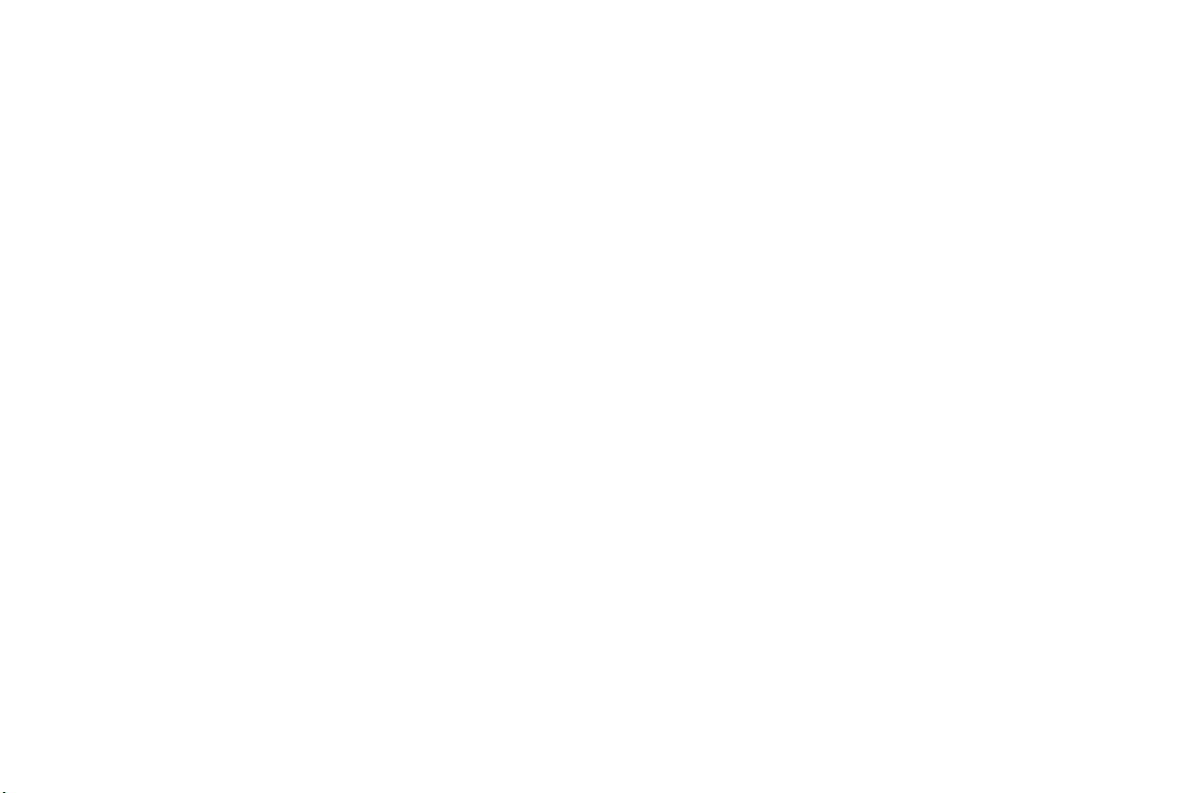
Para obtener una copia en español de esta Guía del Usuario,
visite nuestra página Web en www.ericsson.com/phones o, si se encuentra en Estados Unidos,
también puede llamar al 1-800-374-2776.
n
o
I
n
s
s
c
ri
E
-
Register your new phone, purchase Ericsson original accessories,
and see the latest in products by visiting us at http://www.ericsson.com/phones
u
e
s
l
a
i
c
8/99 PBM
r
This manual is published by Ericsson Inc., without any warranty. Improvements and changes to this manual due to typographical errors, inaccuracies of
current information, or improvements to programs and/or equipment, may be made by Ericsson Inc. at any time and without notice. Such changes will,
however, be incorporated in to new editions of this manuals.
m
o
c
r
o
f
t
e
m
All rights reserved
©Ericsson Inc., 1999
Publication number: AE/LZT 123 6348 R1
Printed in USA
o
N
.
c
Page 3
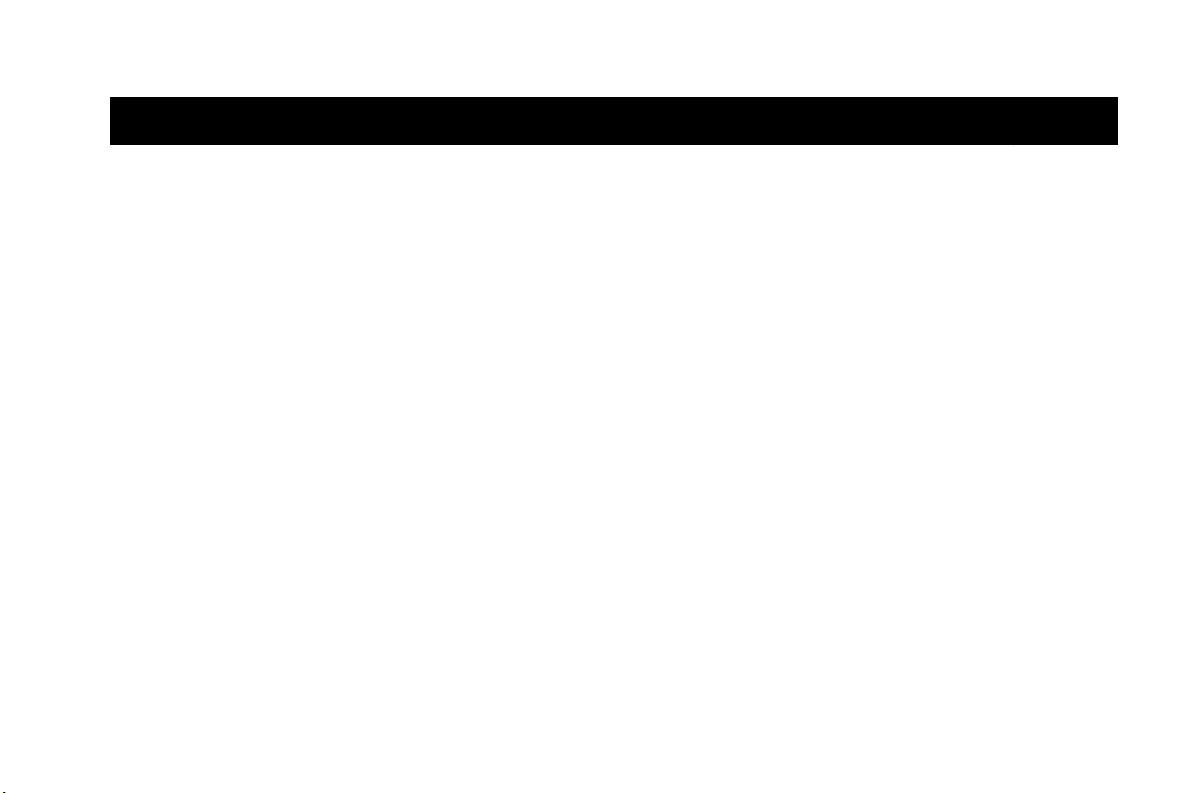
Table of Contents
Document Conventions . . . . . . . . . . . . . . . . 1
Guidelines for Safe and Efficient Use . . . . . 2
Safety . . . . . . . . . . . . . . . . . . . . . . . . . . . . . . . . . . . . . . . . . . 2
Product Care and Operation . . . . . . . . . . . . . . . . . . . . . . . . 4
Battery Information . . . . . . . . . . . . . . . . . . . . . . . . . . . . . . . 5
FDA Consumer Update . . . . . . . . . . . . . . . . . . . . . . . . . . . 6
Getting Started . . . . . . . . . . . . . . . . . . . . . . . 11
Attaching Your Standard or Swivel Belt Clip . . . . . . . . . . 11
r
i
c
Connecting and Removing Your Battery . . . . . . . . . . . . . 12
Charging Your Battery . . . . . . . . . . . . . . . . . . . . . . . . . . . . 12
Selecting Your Charger . . . . . . . . . . . . . . . . . . . . . . . . . . . 13
e
m
Learning About Your Mobile Phone. . . . . . 16
Highlights of Your Mobile Phone . . . . . . . . . . . . . . . . . . . 16
The Parts of Your Phone . . . . . . . . . . . . . . . . . . . . . . . . . 17
Phone Display Icons and Display Indicators . . . . . . . . . . 18
t
f
o
Key Functions . . . . . . . . . . . . . . . . . . . . . . . . . . . . . . . . . . 19
Display Messages . . . . . . . . . . . . . . . . . . . . . . . . . . . . . . . . 21
c
r
m
o
o
N
a
Basic Operations. . . . . . . . . . . . . . . . . . . . . 22
Summary of Basic Operations . . . . . . . . . . . . . . . . . . . . 22
Turning Your Phone On and Off . . . . . . . . . . . . . . . . . . .23
Setting the Display Language . . . . . . . . . . . . . . . . . . . . . . . 23
Setting the Ring Sound . . . . . . . . . . . . . . . . . . . . . . . . . . . . 23
Setting the Ring Volume . . . . . . . . . . . . . . . . . . . . . . . . . . . 24
Making a Call . . . . . . . . . . . . . . . . . . . . . . . . . . . . . . . . . . . . 24
e
Answering a Call . . . . . . . . . . . . . . . . . . . . . . . . . . . . . . . . . 24
s
Call Waiting . . . . . . . . . . . . . . . . . . . . . . . . . . . . . . . . . . . . . 25
u
Emergency Calls . . . . . . . . . . . . . . . . . . . . . . . . . . . . . . . . .27
l
International Calls . . . . . . . . . . . . . . . . . . . . . . . . . . . . . . . . 27
Caller Number Identification . . . . . . . . . . . . . . . . . . . . . . . 27
Low Battery Power Alert . . . . . . . . . . . . . . . . . . . . . . . . . . 28
Security Code . . . . . . . . . . . . . . . . . . . . . . . . . . . . . . . . . . . . 28
Using Menus . . . . . . . . . . . . . . . . . . . . . . . . 29
Opening Menus . . . . . . . . . . . . . . . . . . . . . . . . . . . . . . . . . .29
Opening Submenus . . . . . . . . . . . . . . . . . . . . . . . . . . . . . . .29
Changing Settings . . . . . . . . . . . . . . . . . . . . . . . . . . . . . . . .29
Exiting the Menu . . . . . . . . . . . . . . . . . . . . . . . . . . . . . . . . . 30
Quick Menu Access . . . . . . . . . . . . . . . . . . . . . . . . . . . . . . . 30
Menu Overview . . . . . . . . . . . . . . . . . . . . . . . . . . . . . . . . . .30
E
-
c
ri
s
s
n
o
I
.
c
n
Page 4
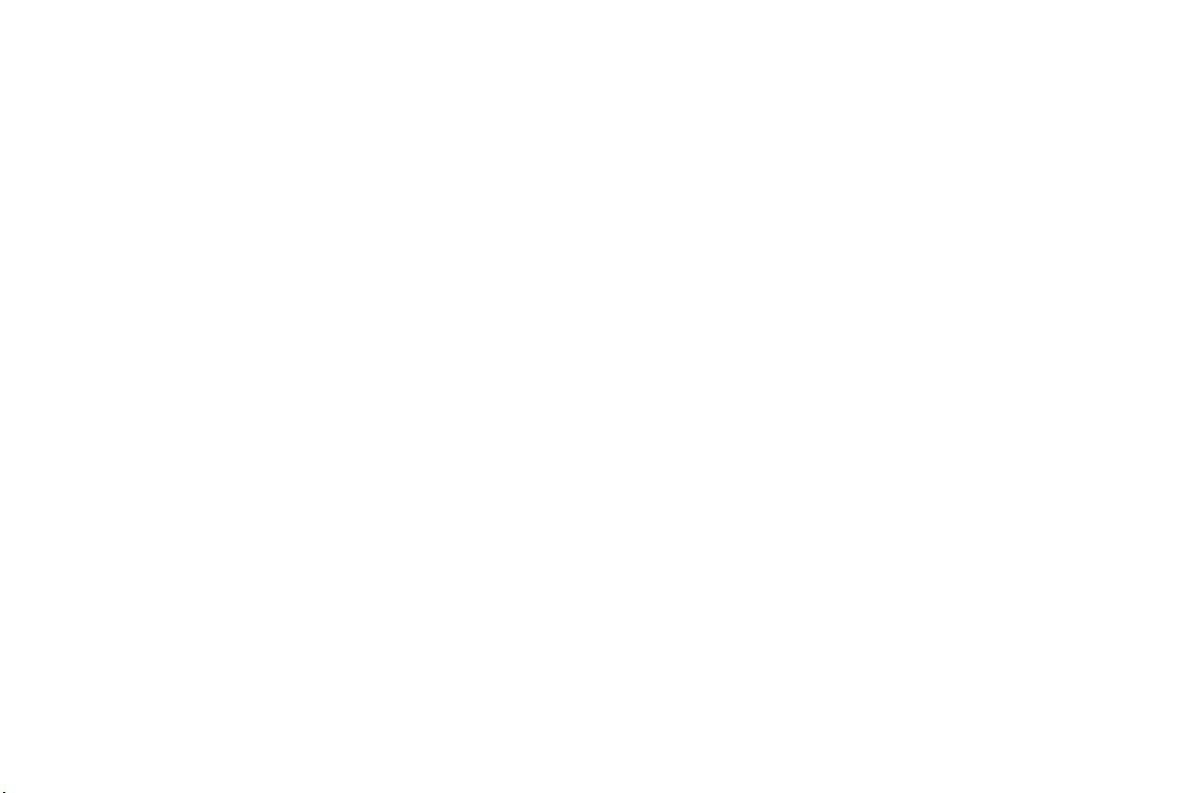
Menu Descriptions. . . . . . . . . . . . . . . . . . . . 31
Accessing Menus . . . . . . . . . . . . . . . . . . . . . . . . . . . . . . . . .31
Phone Lists Menu . . . . . . . . . . . . . . . . . . . . . . . . . . . . . . . .31
Messages Menu . . . . . . . . . . . . . . . . . . . . . . . . . . . . . . . . . .35
Call Manager Menu . . . . . . . . . . . . . . . . . . . . . . . . . . . . . . .37
Settings Menu . . . . . . . . . . . . . . . . . . . . . . . . . . . . . . . . . . .39
Sounds Menu . . . . . . . . . . . . . . . . . . . . . . . . . . . . . . . . . . . .42
Profiles Menu . . . . . . . . . . . . . . . . . . . . . . . . . . . . . . . . . . . .44
Using the Phonebook . . . . . . . . . . . . . . . . . 46
Storing a Phone Number and Name . . . . . . . . . . . . . . . . .46
Recalling a Phone Number or Name . . . . . . . . . . . . . . . . .48
Editing a Phone Number . . . . . . . . . . . . . . . . . . . . . . . . . .49
Erasing a Phone Number . . . . . . . . . . . . . . . . . . . . . . . . . .49
Phone Groups . . . . . . . . . . . . . . . . . . . . . . . . . . . . . . . . . . .49
c
Message Services . . . . . . . . . . . . . . . . . . . . 51
Text Message Service . . . . . . . . . . . . . . . . . . . . . . . . . . . . . .51
Text Message Memory . . . . . . . . . . . . . . . . . . . . . . . . . . . .52
m
r
e
m
Data, Fax, and Internet Calls. . . . . . . . . . . . 56
Differences Between Data, Fax, and Internet Calls . . . . . .56
Before You Start . . . . . . . . . . . . . . . . . . . . . . . . . . . . . . . . .57
Setting Up Your Computer . . . . . . . . . . . . . . . . . . . . . . . . .57
Initial Setup . . . . . . . . . . . . . . . . . . . . . . . . . . . . . . . . . . . . .57
Operation . . . . . . . . . . . . . . . . . . . . . . . . . . . . . . . . . . . . . . .58
N
t
o
f
r
o
o
c
Achieving Best Performance . . . . . . . . . . . . . . . . . . . . . . . 60
Installing Your Modem Driver From Your
Compact Disc . . . . . . . . . . . . . . . . . . . . . . . . . . . . . . . . . . . 61
Manual Installation of Your Modem Driver or Voice
Call Dialer . . . . . . . . . . . . . . . . . . . . . . . . . . . . . . . . . . . . . . 62
Troubleshooting . . . . . . . . . . . . . . . . . . . . . . . . . . . . . . . . . 62
o
s
s
Problems You Can Solve . . . . . . . . . . . . . . 65
Displayed Messages and Explanations . . . . . . . . . . . . . . . . 65
Problems and Possible Solutions . . . . . . . . . . . . . . . . . . . . 65
E
c
ri
-
Index . . . . . . . . . . . . . . . . . . . . . . . . . . . . . . . 67
e
s
u
l
a
i
n
I
.
c
n
Page 5
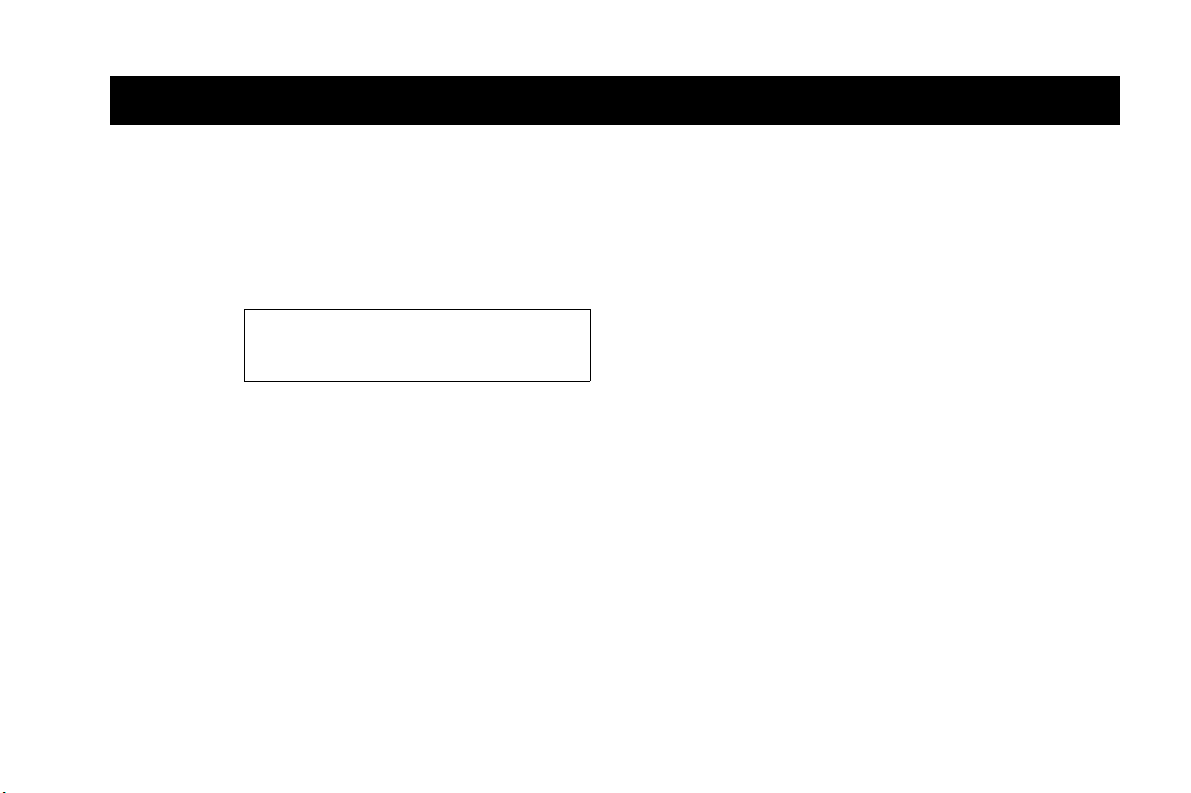
Document Conventions
• Menu names are shown in the following typeface: MENUS.
• Submenu names are shown in the following typeface:
Submenu Names.
• Keys names are shown in the following typeface: CLR.
• Text that is seen in the phone’s display is shown in the following
typeface: displays.
The quick access shortcuts to your phone menu
and settings are identified using the hourglass symbol.
m
o
c
r
o
f
t
o
N
m
e
r
c
i
a
l
u
• When this guide instructs you to press a key, press and release
the key.
• When this guide instructs you to press and hold a key, press and
hold the key for one to two seconds.
• Press the down arrow when you see this symbol (
• Press the up arrow when you see this symbol (
E
• Your phone is at the Standby screen when it is powered On and
-
a call is not in progress.
c
ri
s
s
n
o
e
s
I
ë).
.
c
n
î).
Document Conventions 1
Page 6
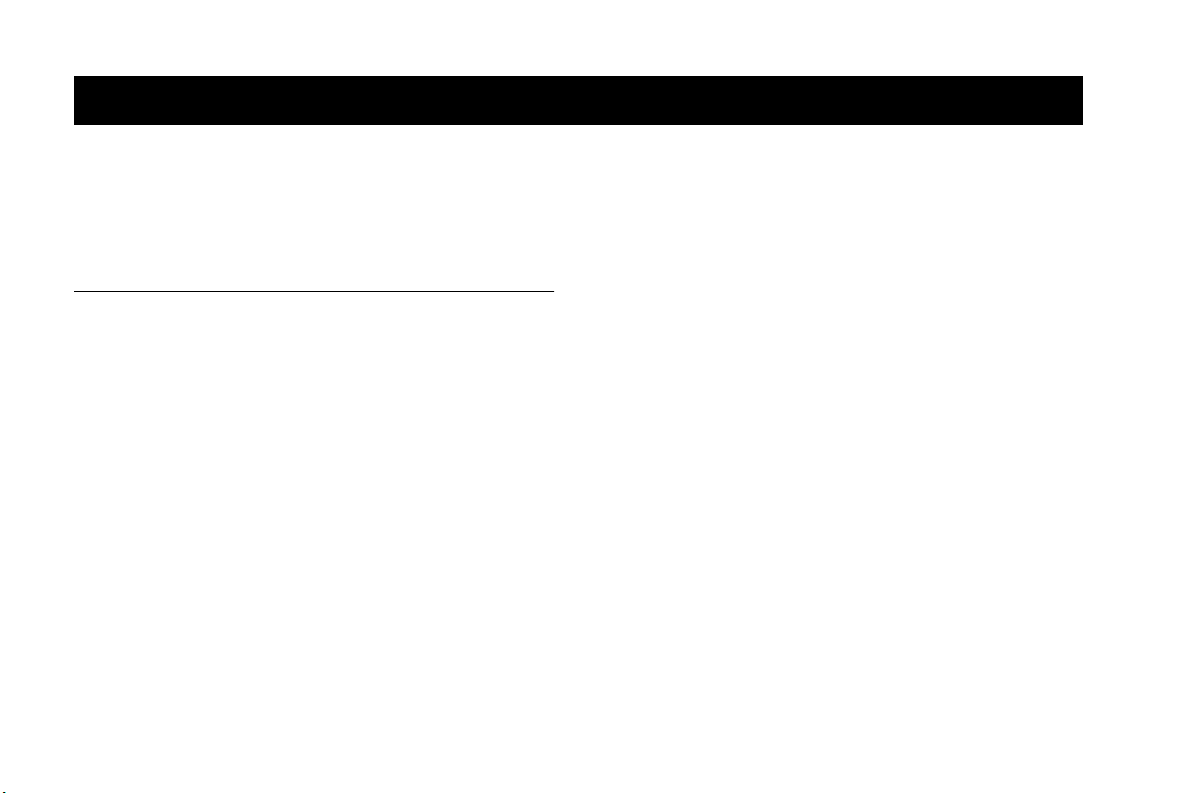
Guidelines for Safe and Efficient Use
Since its introduction in the mid 1980s the mobile phone has been
one of the most exciting and innovative products ever developed.
Your phone can help you to stay in touch with your office, your
home, emergency services and others.
Safety
Exposure to Radio Frequency Signals
Your wireless handheld portable telephone is a low power radio
transmitter and receiver. When it is ON, it receives and also sends
out radio frequency (RF) signals.
In August, 1996, the Federal Communications Commission (FCC)
adopted RF exposure guidelines with safety levels for handheld
wireless phones. Those guidelines are consistent with the safety
standards previously set by both US and international standards
bodies:
• ANSI C95.1 (1992)*
• NCRP Report 86 (1986)*
• ICNIRP (1996)*
Those standards were based on comprehensive and periodic
evaluations of the relevant scientific literature. For example, over 120
t
scientists, engineers, and physicians from universities, government
o
health agencies, and industry reviewed the available body of research
N
to develop the ANSI Standard (C95.1).
f
r
o
o
c
m
m
r
e
c
Antenna Care
u
Phone Operation
l
a
i
c
n
The design of your phone complies with the FCC guidelines
(and those standards).
* American National Standards Institute: National Council on
Radiation Protection and Measurements; International Commission on
Non-Ionizing Radiation Protection.
s
c
o
s
I
n
ri
Use only the supplied or an approved replacement antenna.
Unauthorized antennas, modifications, or attachments could
e
damage the phone and may violate FCC regulations.
s
NORMAL POSITION: Hold the phone as you would any other
telephone with the antenna pointed up and over your shoulder.
TIPS ON EFFICIENT OPERATION: For your phone to operate
most efficiently:
• Extend your antenna fully (where applicable).
• Do not touch the antenna unnecessarily when the phone is in
use. Contact with the antenna affects call quality and may cause
the phone to operate at a higher power level than otherwise
needed.
E
-
.
2 Guidelines for Safe and Efficient Use
Page 7
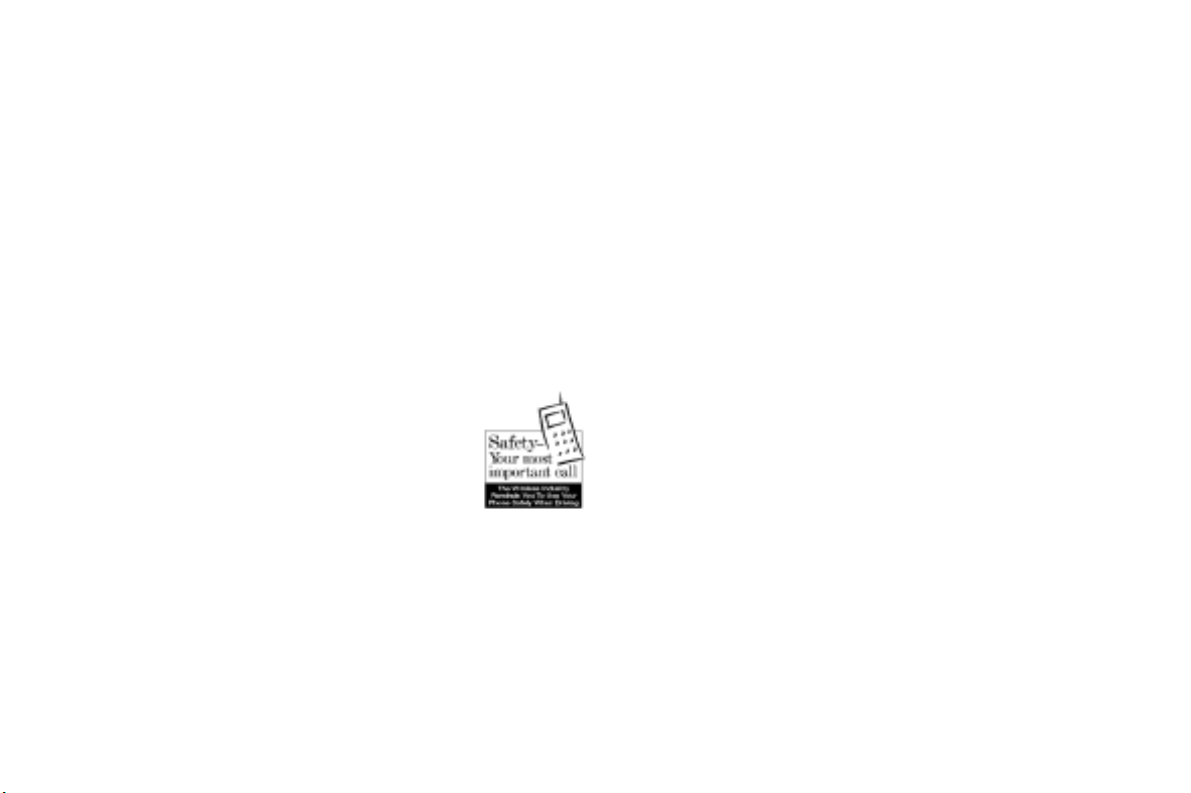
Driving
Check the laws and regulations on the use of wireless telephones in
the areas where you drive. Always obey them. Also, if using your
phone while driving, please:
• Give full attention to driving – driving safely is your first
responsibility.
• Use handsfree operation, if available.
• Pull off the road and park before making or answering a call if
driving conditions so require.
In addition, Ericsson suggests the following safe driving tips if you
are using your phone while driving:
• Get to know your wireless phone and its features such as speed
dial and redial.
• Position your wireless phone within easy
reach.
• Suspend conversations during hazardous
driving conditions or situations.
• Do not take notes or look up phone
N
numbers while driving.
• Dial sensibly and assess the traffic; if
possible, place calls when you are not moving or before pulling
into traffic.
• Do not engage in stressful or emotional conversations that may
be distracting.
• Use your wireless phone to call for help.
t
• Use your wireless phone to help others in emergencies.
o
• Call roadside assistance or a special wireless non-emergency
assistance number when necessary.
f
r
o
o
c
m
m
e
r
c
i
a
Electronic Devices
e
s
u
l
Most modern electronic equipment is shielded from RF signals.
However, certain electronic equipment may not be shielded against
RF signals from your wireless phone.
I
c
n
n
.
Pacemakers
The Health Industry Manufacturers Association recommends that a
minimum separation of six (6”) inches be maintained between a
handheld wireless phone and a pacemaker to avoid potential
interference with the pacemaker. These recommendations are
consistent with the independent research by and recommendations
of Wireless Technology Research.
-
Persons with pacemakers:
• Should ALWAYS keep the phone more than six inches from
their pacemaker when the phone is turned ON.
• Should not carry the phone in a breast pocket.
• Should use the ear opposite the pacemaker to minimize the
potential for interference.
• If you have any reason to suspect that interference is taking
place, turn your phone OFF immediately.
Hearing Aids
Some digital wireless phones may interfere with some hearing aids.
In the event of such interference, you may want to consult your
service provider (or call the customer service line to discuss
alternatives).
ri
E
s
c
o
s
Guidelines for Safe and Efficient Use 3
Page 8
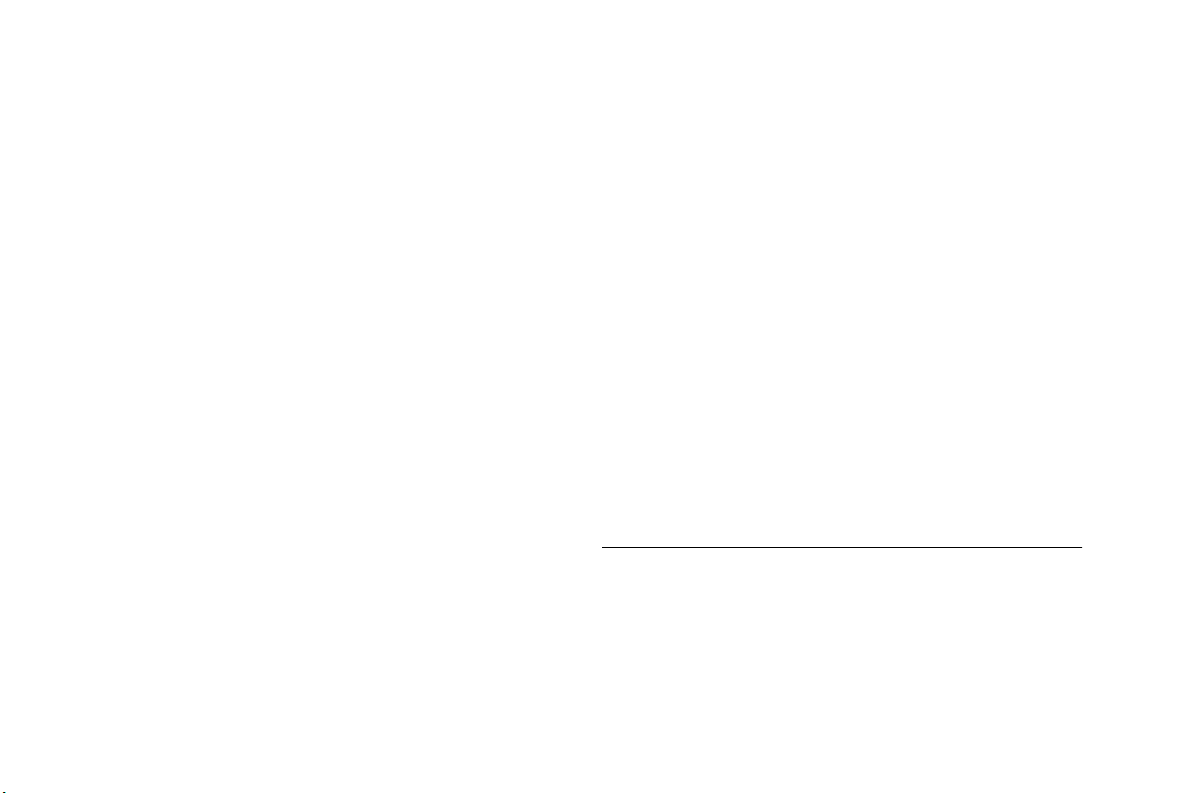
Other Medical Devices
If you use any other personal medical device, consult the
manufacturer of your device to determine if it is adequately shielded
from external RF energy. Your physician may be able to assist you in
obtaining this information.
Turn your phone OFF in health care facilities when any regulations
posted in these areas instruct you to do so. Hospitals or health care
facilities may be using equipment that could be sensitive to external
RF energy.
Vehicles
RF signals may affect improperly installed or inadequately shielded
electronic systems in motor vehicles. Check with the manufacturer
or its representative regarding your vehicle. You should also consult
the manufacturer of any equipment that has been added to your
vehicle.
Posted Facilities
Turn your phone OFF in any facility where posted notices so require.
Aircraft
FCC regulations prohibit using your phone while in the air. Switch
OFF your phone before boarding an aircraft.
m
m
o
Blasting Areas
To avoid interfering with blasting operations, turn your phone OFF
when in a “blasting area” or in areas posted: “Turn off two-way
radio.” Obey all signs and instructions.
t
f
o
c
r
o
N
e
r
c
Potentially Explosive Atmospheres
Turn your phone OFF when in any area with a potentially explosive
atmosphere and obey all signs and instructions. Sparks in such areas
could cause an explosion or fire resulting in bodily injury or even
death.
Areas with a potentially explosive atmosphere are often but not
always clearly marked. They include fueling areas such as gasoline
stations; below deck on boats; fuel or chemical transfer or storage
facilities; vehicles using liquefied petroleum gas (such as propane or
butane); areas where the air contains chemicals or particles, such as
grain, dust, or metal powders; and any other area where you would
normally be advised to turn off your vehicle engine.
For Vehicles Equipped with an Air Bag
s
u
An air bag inflates with great force. DO NOT place objects,
including both installed or portable wireless equipment, in the area
over the air bag or in the air bag deployment area. If in-vehicle wireless
equipment is improperly installed and the air bag inflates, serious
bodily injury could result.
Product Care and Operation
This device complies with Part 15 of the FCC Rules. Operation is
subject to the following two conditions: 1) This device may not
cause harmful interference, and 2) This device must accept any
interference received, including interference that may cause
undesired operation.
i
l
a
-
e
ri
E
c
s
s
o
n
I
.
c
n
4 Guidelines for Safe and Efficient Use
Page 9
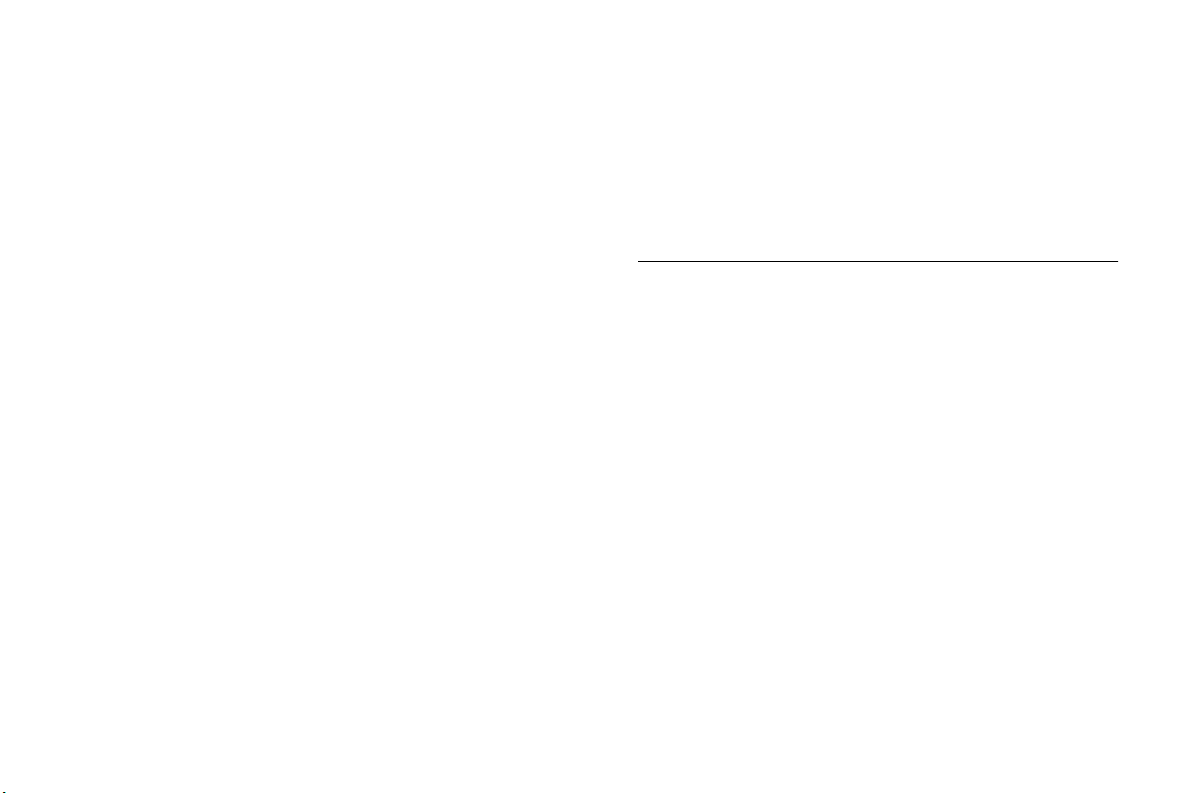
Ericsson suggests you read and observe the following for safe care
and operation of your phone:
• Do not allow children to play with your phone. They could
hurt themselves or others, or could accidentally damage the
phone. Your phone may contain small parts that could be
detached and create a choking hazard.
• Do not expose your mobile phone to moisture or extreme
temperatures.
• Only Ericsson original accessories are recommended. Failure to
use them may result in loss of performance or product damage,
and will void the warranty.
• Do not attempt to disassemble the product. Doing so will void
warranty. This product does not contain consumer serviceable
components. Service should only be performed by Authorized
Service Centers.
• Do not allow objects to fall on, or liquids to spill on products.
• Connect AC (power supply) only to designated power sources as
marked on the product.
• To reduce risk of damage, remove the electrical cord from the
outlet by pulling the AC adapter at the outlet rather than the
cord.
• Make sure the electric cord is located so that it will not be
stepped on, tripped over, or otherwise subjected to damage or
stress.
• To reduce risk of electric shock, unplug the unit from the power
source before attempting any cleaning. Once unplugged, use a
t
soft cloth lightly dampened with water for cleaning.
f
r
o
o
c
m
m
o
N
e
r
c
i
a
• DANGER – Never alter the AC cord or plug. If the plug will
not fit into the outlet, have a proper outlet installed by
a qualified electrician. Improper connection can result in risk of
electric shock.
• Don’t twist the antenna. Excess twisting will damage the
antenna.
Battery Information
New Batteries
-
The battery packaged with your phone is not fully charged. For
e
maximum battery capacity, use your charger to condition the battery.
s
u
l
Recycling Your Battery
Your phone manufacturer is a member of the Rechargeable Battery
Recycling Corporation (RBRC), a non-profit service organization
designed to assist in the recycling of rechargeable batteries. Many
areas require the recycling of rechargeable batteries. In the U.S., call
1-800-822-8837 to find out how to recycle your battery. Outside the
U.S., contact your local retailer for recycling instructions.
Battery Use and Care
A rechargeable battery has a long service life if treated properly.
A new battery, or one that has not been used for a long period of
time, should be conditioned before using your phone. Avoid
recharging a fully-charged or almost fully-charged battery. If your
phone shuts off due to low battery power, you should charge the
battery within 24 hours for the battery to reach full capacity.
E
ri
c
s
s
o
n
I
.
c
n
Guidelines for Safe and Efficient Use 5
Page 10
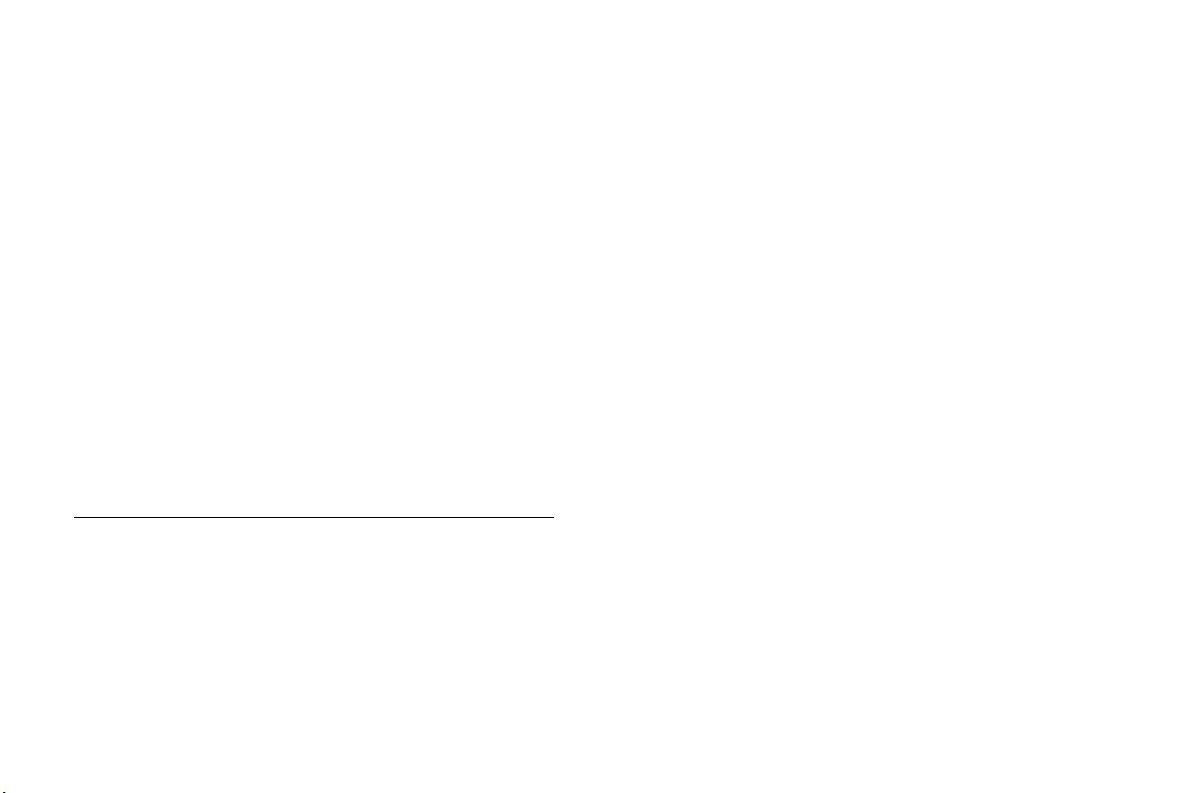
• Do not leave your battery where it may be subjected to
extremely hot or cold temperatures. This could reduce the
battery’s capacity.
• Do not let the metal contacts on the battery touch another
metal object such as keys in your pocket. This could shortcircuit and damage the battery.
• Do not attempt to take a battery apart.
• Do not expose a battery to open flame. This could cause the
battery to explode.
• Turn your phone OFF before removing the battery.
• Use only the AC/DC adapter supplied with your battery
charger. Using a different adapter could be dangerous and will
void your phone warranty.
• Never charge a battery when the ambient room temperature is
below 50°F (10°C) or above 105°F (40°C).
• Do not allow the battery to be placed into the mouth. Battery
electrolytes may be toxic if swallowed.
FDA Consumer Update
The U.S Food and Drug Administration (FDA) has been receiving
inquiries about the safety of mobile phones, including cellular
phones and PCS phones.
The following summarizes what is known – and what remains
unknown – about whether these products can pose a hazard to
health, and what can be done to minimize any potential risk. This
o
information may be used to respond to questions.
t
f
o
c
r
m
o
N
m
e
r
c
Why the concern?
Mobile phones emit low levels of radiofrequency energy
(i.e., radiofrequency radiation) in the microwave range while being
used. They also emit very low levels of radiofrequency energy (RF),
considered non-significant, when in the stand-by mode. It is well
known that high levels of RF can produce biological damage
through heating effects (this is how your microwave oven is able to
cook food). However, it is not known whether, to what extent, or
through what mechanism, lower levels of RF might cause adverse
health effects as well. Although some research has been done to
address these questions, no clear picture of the biological effects of
this type of radiation has emerged to date. Thus, the available science
does not allow us to conclude that mobile phones are absolutely safe,
or that they are unsafe. However, the available scientific evidence
does not demonstrate any adverse health effects associated with the
s
use of mobile phones.
u
-
e
ri
E
l
a
What kinds of phones are in question?
i
Questions have been raised about hand-held mobile phones, the
kind that have a built-in antenna that is positioned close to the user’s
head during normal telephone conversation. These types of mobile
phones are of concern because of the short distance between the
phone’s antenna – the primary source of the RF
– and the person’s head. The exposure to RF from mobile phones in
which the antenna is located at greater distances from the user
(on the outside of a car, for example) is drastically lower than that
from hand-held phones, because a person’s RF exposure decreases
rapidly with distance from the source. The safety of so-called
“cordless phones,” which have a base unit connected to the
telephone wiring in a house and which operate at far lower power
levels and frequencies, has not been questioned.
c
s
s
o
n
I
.
c
n
6 Guidelines for Safe and Efficient Use
Page 11
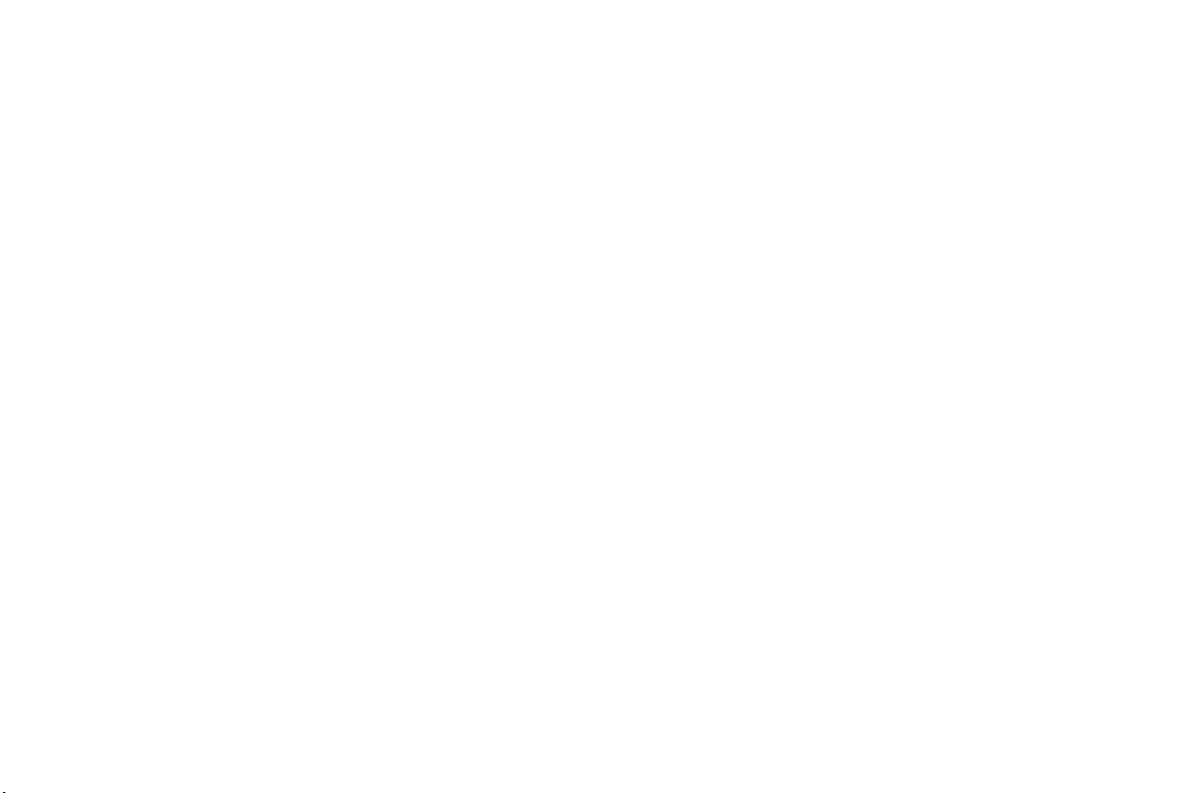
How much evidence is there that hand-held mobile
phones might be harmful?
Briefly, there is not enough evidence to know for sure, either way;
however, research efforts are on-going. The existing scientific
evidence is conflicting and many of the studies that have been done
to date have suffered from flaws in their research methods. Animal
experiments investigating the effects of RF exposures characteristic
of mobile phones have yielded conflicting results.
A few animal studies, however, have suggested that low levels of RF
could accelerate the development of cancer in laboratory animals. In
one study, mice genetically altered to be predisposed to developing
one type of cancer developed more than twice as many such cancers
when they were exposed to RF energy compared to controls. There is
much uncertainty among scientists about whether results obtained
from animal studies apply to the use of mobile phones. First, it is
uncertain how to apply the results obtained in rats and mice to
humans. Second, many of the studies that showed increased tumor
development used animals that had already been treated with cancercausing chemicals, and other studies exposed the animals to the RF
virtually continuously
– up to 22 hours per day.
For the past five years in the United States, the mobile phone
industry has supported research into the safety of mobile phones.
This research has resulted in two findings in particular that merit
additional study:
f
r
o
1 In a hospital-based, case-control study, researchers looked for an
association between mobile phone use and either glioma
(a type of brain cancer) or acoustic neuroma (a benign tumor of
t
the nerve sheath). No statistically significant association was found
o
N
between mobile phone use and acoustic neuroma. There was also
no association between mobile phone use and gliomas when all
o
c
m
m
e
r
c
i
a
l
u
types of types of gliomas were considered together.
It should be noted that the average length of mobile phone
exposure in this study was less than three years.
When 20 types of glioma were considered separately, however, an
association was found between mobile phone use and one rare
type of glioma, neuroepithelliomatous tumors. It is possible with
multiple comparisons of the same sample that this association
occurred by chance. Moreover, the risk did not increase with how
often the mobile phone was used, or the length of the calls. In fact,
the risk actually decreased with cumulative hours of mobile phone
use. Most cancer causing agents increase risk with increased
-
exposure. An ongoing study of brain cancers by the National
Cancer Institute is expected to bear on the accuracy and
e
repeatability of these results.
s
2 Researchers conducted a large battery of laboratory tests to assess
the effects of exposure to mobile phone RF on genetic material.
These included tests for several kinds of abnormalities, including
mutations, chromosomal aberrations, DNA strand breaks, and
structural changes in the genetic material of blood cells called
lymphocytes. None of the tests showed any effect of the RF except
for the micronucleus assay, which detects structural effects on the
genetic material. The cells in this assay showed changes after
exposure to simulated cell phone radiation, but only after 24
hours of exposure. It is possible that exposing the test cells to
radiation for this long resulted in heating. Since this assay is
known to be sensitive to heating, heat alone could have caused the
abnormalities to occur. The data already in the literature on the
response of the micronucleus assay to RF are conflicting. Thus,
follow-up research is necessary.
ri
E
s
c
o
s
1
2
I
n
.
c
n
Guidelines for Safe and Efficient Use 7
Page 12
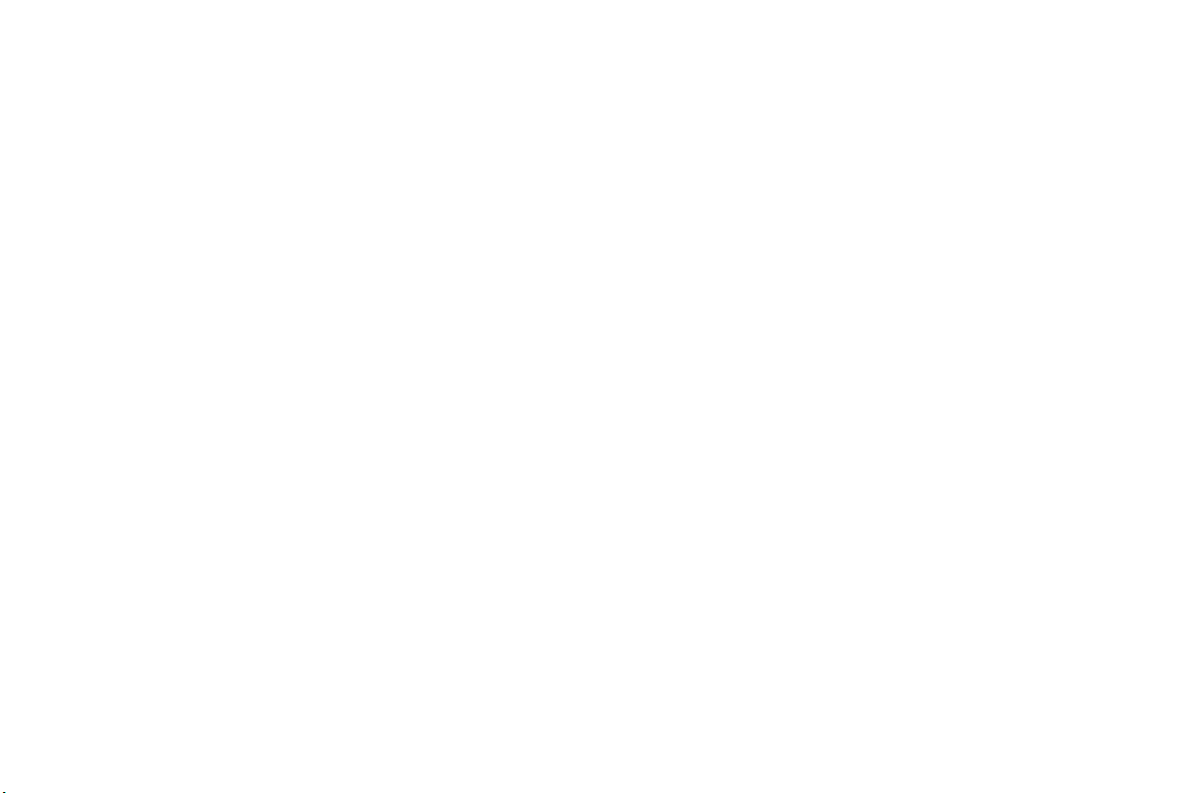
FDA is currently working with government, industry, and
academic groups to ensure the proper follow-up to these industryfunded research findings. Collaboration with the Cellular
Telecommunications Industry Association (CTIA) in particular is
expected to lead to FDA providing research recommendations and
scientific oversight of new CTIA-funded research based on such
recommendations.
Two other studies of interest have been reported recently in the
literature:
1 Two groups of 18 people were exposed to simulated mobile phone
signals under laboratory conditions while they performed cognitive
function tests. There were no changes in the subjects’ ability to
recall words, numbers, or pictures, or in their spatial memory, but
they were able to make choices more quickly in one visual test
when they were exposed to simulated mobile phone signals. This
was the only change noted among more than 20 variables
compared.
2 In a study of 209 brain tumor cases and 425 matched controls,
there was no increased risk of brain tumors associated with mobile
phone use. When tumors did exist in certain locations, however,
they were more likely to be on the side of the head where the
mobile phone was used. Because this occurred in only a small
number of cases, the increased likelihood was too small to be
statistically significant.
In summary, we do not have enough information at this point to
assure the public that there are, or are not, any low incident health
problems associated with use of mobile phones. FDA continues to
work with all parties, including other federal agencies and industry,
to assure that research is undertaken to provide the necessary answers
to the outstanding questions about the safety of mobile phones.
N
o
t
3
r
e
m
4
m
o
c
r
o
f
c
What is known about cases of human cancer that have
been reported in users of hand-held mobile phones?
Some people who have used mobile phones have been diagnosed
with brain cancer. But it is important to understand that this type of
cancer also occurs among people who have not used mobile phones.
In fact, brain cancer occurs in the U.S. population at
a rate of about 6 new cases per 100,000 people each year. At that
rate, assuming 80 million users of mobile phones (a number
increasing at a rate of about 1 million per month), about 4800 cases
of brain cancer would be expected each year among those
80 million people, whether or not they used their phones. Thus it is
not possible to tell whether any individual’s cancer arose because of
the phone, or whether it would have happened anyway. A key
question is whether the risk of getting a particular form of cancer is
s
greater among people who use mobile phones than among the rest of
the population. One way to answer that question is to compare the
u
i
l
a
usage of mobile phones among people with brain cancer with the use
of mobile phones among appropriately matched people without brain
cancer. This is called a case-control study.
The current case-control study of brain cancers by the National
Can cer Institute, as well as the fo llow-up research to be sponsored by
industry, will begin to generate this type of information.
What is FDA’s role concerning the safety of mobile
phones?
Under the law, FDA does not review the safety of radiation-emitting
consumer products such as mobile phones before marketing, as it
does with new drugs or medical devices. However, the agency has
authority to take action if mobile phones are shown to emit radiation
at a level that is hazardous to the user. In such a case, FDA could
require the manufacturers of mobile phones to notify users of the
-
e
ri
E
s
c
o
s
n
I
.
c
n
8 Guidelines for Safe and Efficient Use
Page 13
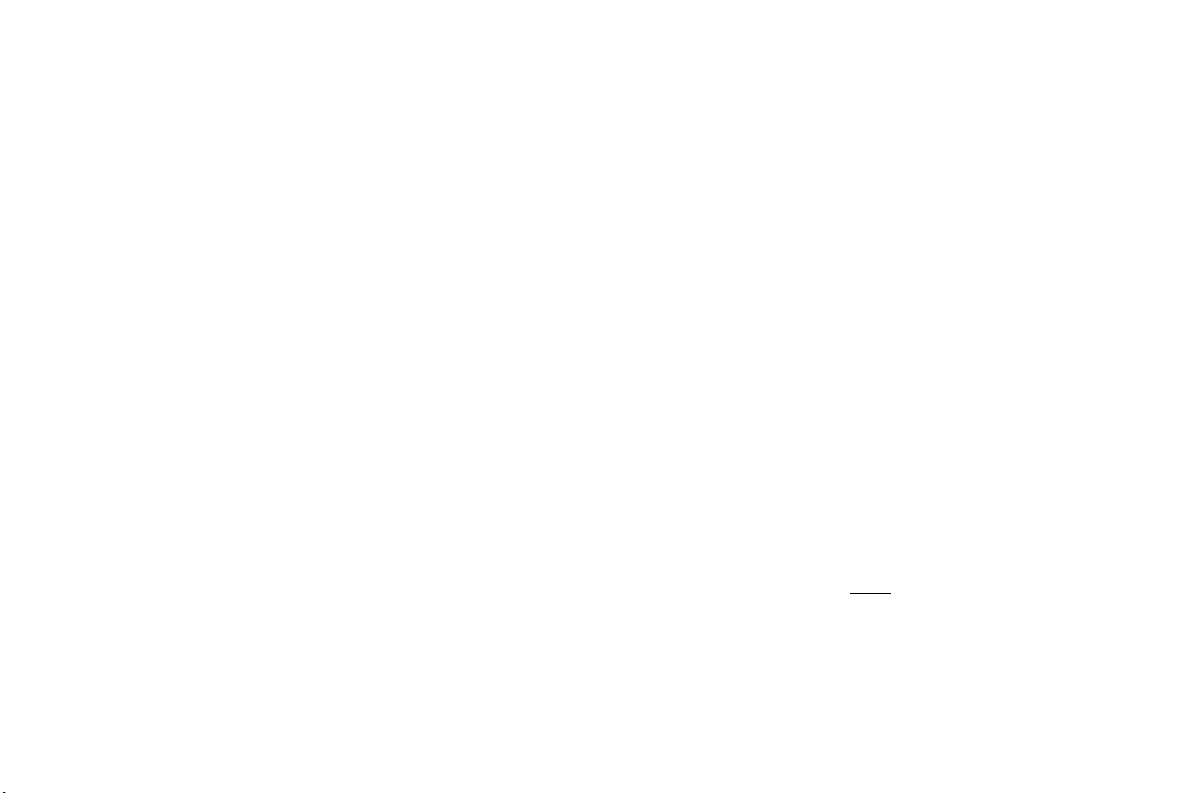
health hazard and to repair, replace or recall the phones so that the
hazard no longer exists.
Although the existing scientific data do not justify FDA regulatory
actions at this time, FDA has urged the mobile phone industry to
take a number of steps to assure public safety. The agency has
recommended that the industry:
• support needed research into possible biological effects of RF of
the type emitted by mobile phones;
• design mobile phones in a way that minimizes any RF exposure to
the user that is not necessary for device function; and
• cooperate in providing mobile phone users with the best
possible information on what is known about possible effects of
mobile phone use on human health.
At the same time, FDA belongs to an interagency working group of
the federal agencies that have responsibility for different aspects of
mobile phone safety to ensure a coordinated effort at the federal
level. These agencies are:
• National Institute for Occupational Safety and Health
• Environmental Protection Agency
• Federal Communications Commission
• Occupational Health and Safety Administration
• National Telecommunications and Information Administration
The National Institutes of Health also participates in this group.
o
f
c
r
m
o
e
m
t
o
N
r
c
i
a
In the absence of conclusive information about any
possible risk, what can concerned individuals do?
If there is a risk from these products – and at this point we do not
know that there is – it is probably very small. But if people are
l
u
concerned about avoiding even potential risks, there are simple steps
they can take to do so. For example, time is a key factor in how
much exposure a person receives. Those persons who spend long
periods of time on their hand-held mobile phones could consider
holding lengthy conversations on conventional phones and reserving
the hand-held models for shorter conversations or for situations
when other types of phones are not available.
People who must conduct extended conversations in their cars every
day could switch to a type of mobile phone that places more distance
e
between their bodies and the source of the RF, since the exposure
s
level drops off dramatically with distance. For example, they could
switch to:
Again, the scientific data do not
harmful. But if people are concerned about the radiofrequency
energy from these products, taking the simple precautions outlined
above can reduce any possible risk.
E
-
• a mobile phone in which the antenna is located outside the
vehicle,
• a hand-held phone with a built-in antenna connected to
a different antenna mounted on the outside of the car or built
into a separate package, or
• a headset with a remote antenna to a mobile phone carried at
the waist.
c
ri
s
s
demonstrate that mobile phones are
n
o
I
.
c
n
Guidelines for Safe and Efficient Use 9
Page 14
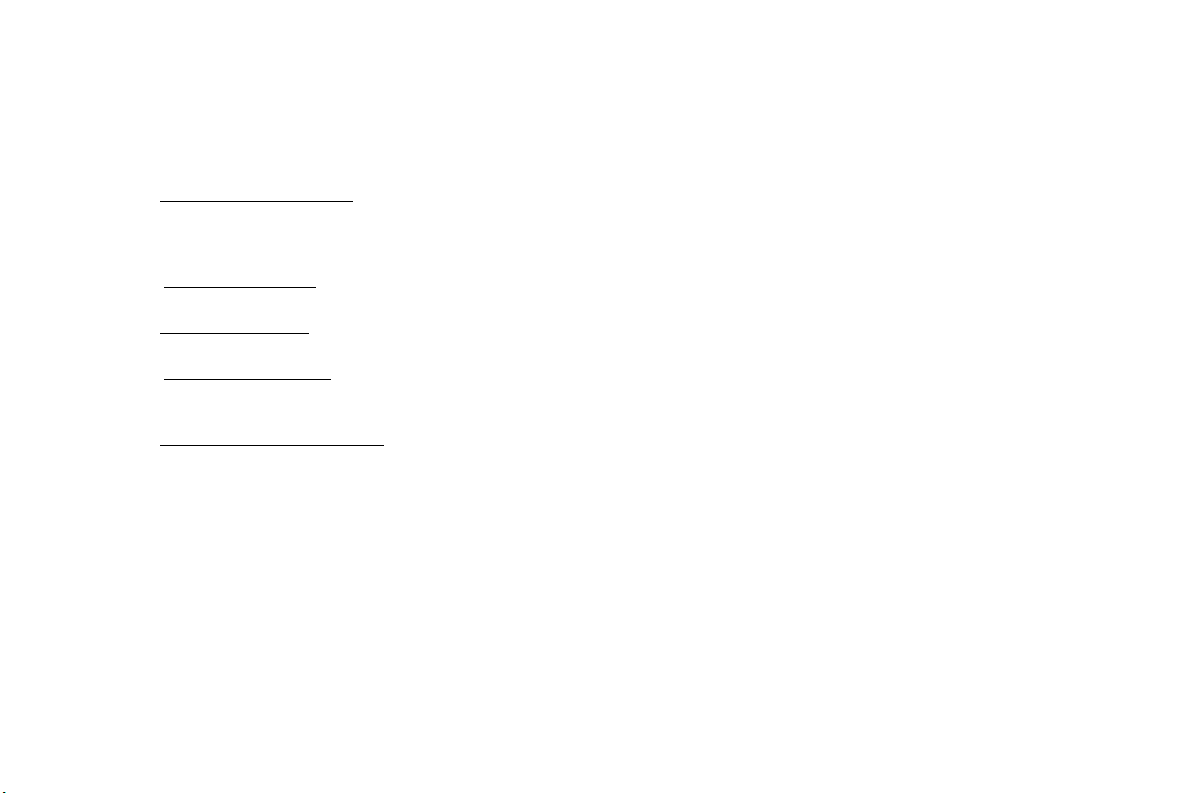
Where can I find additional information?
For additional information, see the following websites:
• Federal Communications Commission (FCC) RF Safety
Program (select “Information on Human Exposure to RF Fields
from Cellular and PCS Radio Transmitters”)
http://www.fcc.gov/oet/rfsafety
• World Health Organization (WHO) International
Commission on Non-Ionizing Radiation Protection
(select Qs & As)
http://www.who.int/emf
• United Kingdom, National Radiological Protection Board
http://www.nrpb.org.uk
• Cellular Telecommunications Industry Association (CTIA)
http://www.wow-com.com
• U.S. Food and Drug Administration (FDA) Center for Devices
and Radiological Health
http://www.fda.gov/cdrh/consumer/
Footnotes
1 Muscat et al. Epidemiological Study of Cellular Telephone Use
and Malignant Brain Tumors. In: State of the Science
Symposium;1999 June 20; Long Beach, California.
2 Tice et al. Tests of mobile phone signals for activity in genotoxicity
and other laboratory assays. In: Annual Meeting of the
Environmental Mutagen Society; March 29, 1999, Washington,
D.C.; and personal communication, unpublished results.
f
r
o
o
c
m
m
t
o
N
e
r
c
i
a
l
3 Preece, AW, Iwi, G, Davies-Smith, A, Wesnes, K, Butler, S, Lim,
E, and Varey, A. Effect of a 915-MHz simulated mobile phone
signal on cognitive function in man. Int. J. Radiat. Biol., April 8,
1999.
4 Hardell, L, Nasman, A, Pahlson, A, Hallquist, A and Mild, KH.
Use of cellular telephones and the risk for brain tumors:
a case-control study. Int. J. Oncol., 15: 113-116, 1999.
s
n
o
s
c
ri
E
-
e
s
u
I
.
c
n
10 Guidelines for Safe and Efficient Use
Page 15
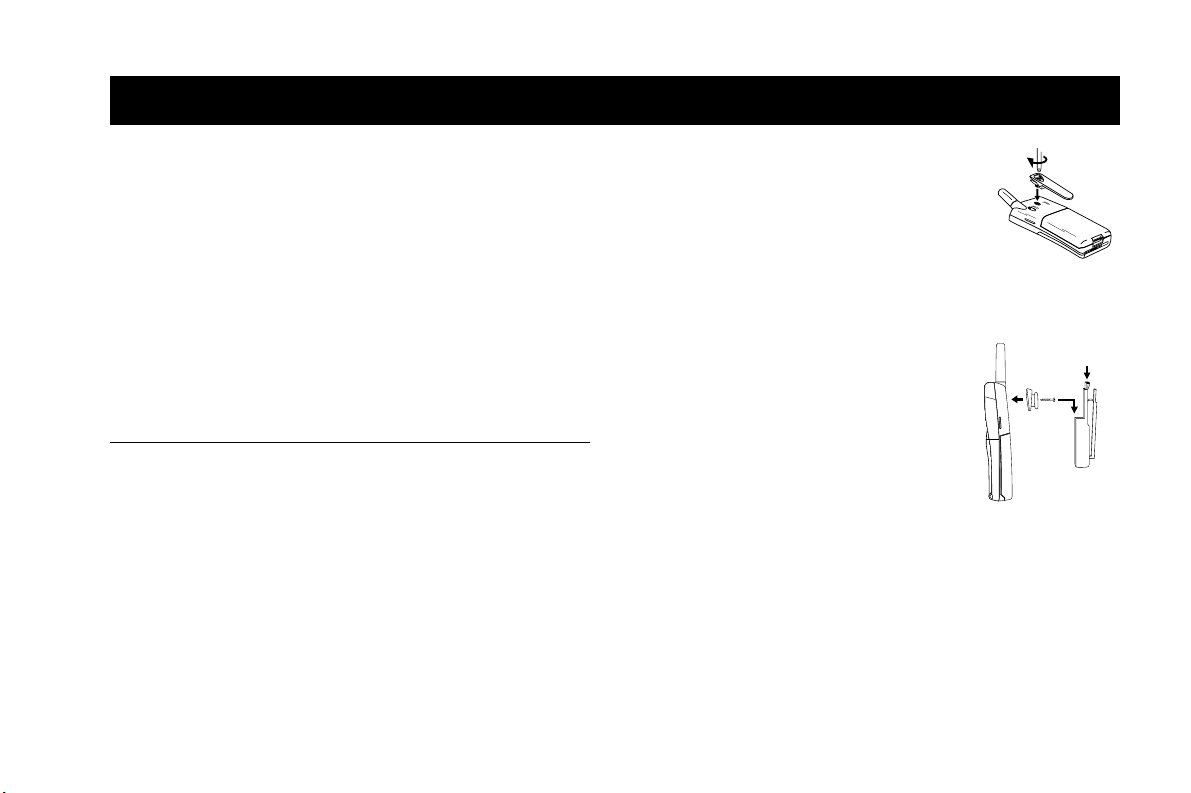
Getting Started
Complete the following procedures to set up your mobile phone for
the first time:
• Review the document conventions used in this guide by
referring to the “Document Conventions” chapter.
• Attach the belt clip to the phone by referring to the Attaching
the Belt Clip to Your Phone section in this chapter.
• Fully charge and condition your battery by referring to the
Charging Your Battery section in this chapter.
• Turn your phone On by referring to the “Basic Operations”
chapter.
Attaching Your Standard or Swivel Belt Clip
c
Your Ericsson mobile phone is equipped with either a standard or
swivel belt clip:
Standard Belt Clip
1 Remove the belt clip from the plastic bag.
2 Remove the flexible rubber plug from the top of the clip.
f
r
o
3 While making sure that the screw is going through both the plastic
clip and through the metal support guide, insert the screw into the
opening on the back of the phone.
t
o
c
m
m
r
e
o
N
i
a
Swivel Belt Clip
s
u
l
n
4 Using a small Philips head screwdriver, turn
the screw clockwise until it is secure as
shown in the following illustration. Do not
over tighten the screw.
5 Inserting the two smaller prongs first,
replace the flexible rubber plug at the top of
the clip.
ri
s
c
o
s
I
n
E
-
e
1 Align the screw-in tab between the two
guides on the back of the phone, with the
thicker end on top.
2 Using a screwdriver, attach the tab to the
phone.
3 Place the swivel belt clip on your belt or
waistband.
4 Slide your phone, with tab, into the
swivel belt clip. To remove, press the release mechanism on the top
of the clip and slide the phone up and out of the clip.
.
c
Push to
release phone
Getting Started 11
Page 16
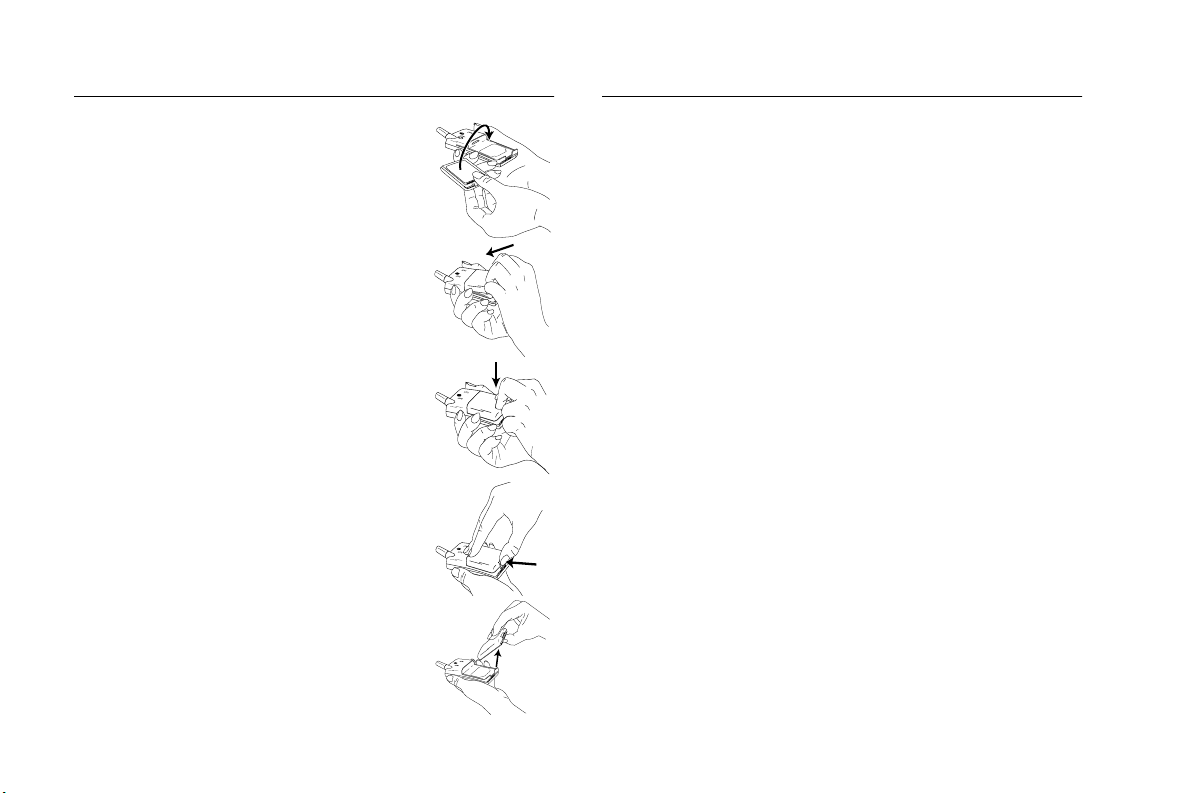
Connecting and Removing Your Battery
1 Place the battery over the back of the phone.
The label on the battery should face down.
2 Insert the top portion of the battery into the
phone. The tab on the bottom of the battery
should be pointing toward the bottom of
the phone.
3 Press down until you hear a click.
4 Remove the battery by pushing in on the tab
of the battery with your thumb.
e
m
m
o
c
f
r
o
5 Lift the battery up and out of the battery
cavity.
t
o
N
r
c
Charging Your Battery
To charge your battery, complete the appropriate charging procedure
described in this section.
Note! Fully charge the battery before you use your phone.
The label on your phone box identifies the charger and battery
included in the package.
Never attach the charger to a phone that does not have a battery
Note!
installed.
Charge-Only Mode
e
If your phone is Off, attaching the charger will cause the phone to
s
activate in charge-only mode. When this mode is activated the
u
message
now fast (rapid) charging the battery.
Note! You cannot make or receive calls when your phone is in charge-
only mode.
Slow (Trickle) Charging a Deeply Discharged Battery
The battery may become deeply discharged (for example, when the
battery is stored for a long period). As a result, the phone may not
activate charge-only mode when the charger is connected.
1 Attach the charger to the phone for several hours to slowly
(trickle) charge the battery.
2 After trickle charging the battery for several hours the phone
should activate the charge-only mode automatically.
3 Continue charging the phone until the battery is fully charged.
i
l
a
E
-
Charging only appears in the display. Your phone is
c
ri
s
s
o
n
I
.
c
n
12 Getting Started
Page 17
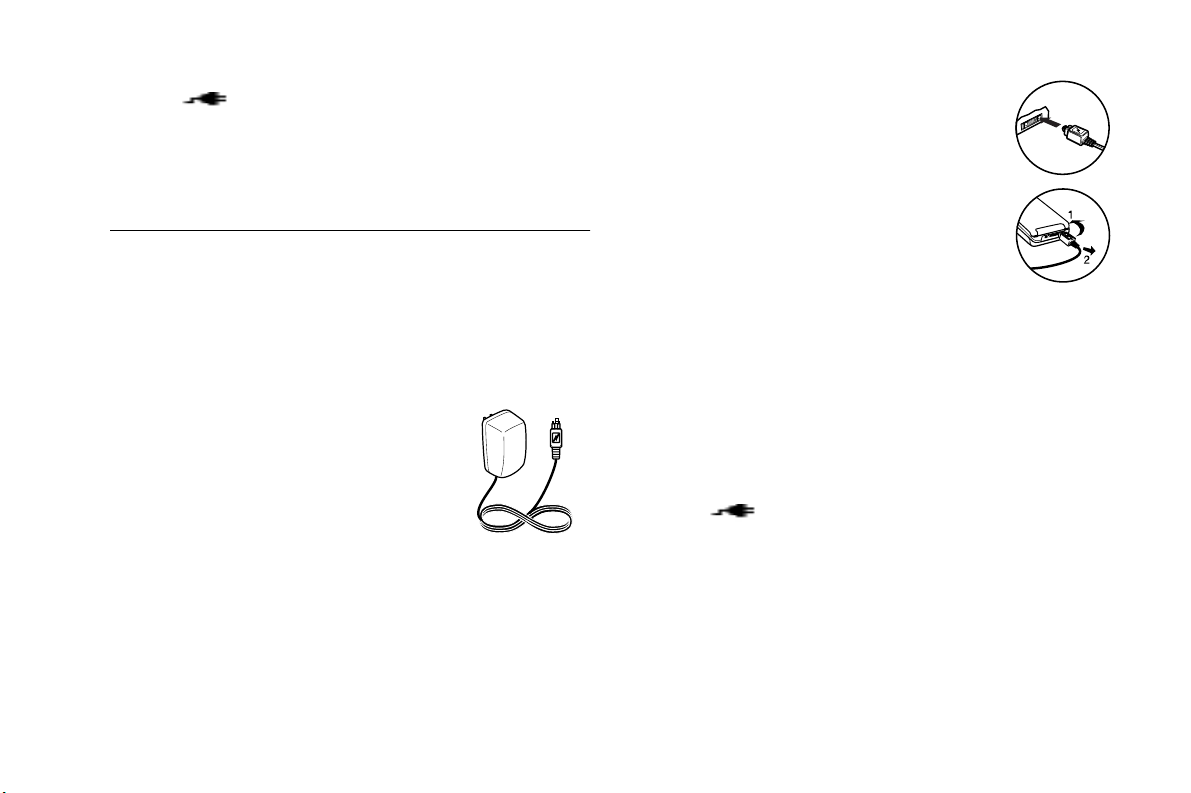
Note! If the phone is powered On, the battery icon is replaced by the
icon once the battery is fully charged.
Note! If the phone is in charge-only mode, Charging Complete
appears in the display when the battery is fully charged.
Selecting Your Charger
Your phone is packaged with one of the following battery chargers:
• Rapid charger
• Travel charger
• Desktop charger
Rapid Charger
The rapid charger supplies power to charge
your battery while the battery is attached to
your phone. If your phone is On, it can receive
calls while using the rapid charger.
e
r
c
m
m
o
c
r
o
f
t
o
N
i
a
To charge your battery using the rapid charger:
1 Plug the charger into a standard wall electrical
outlet.
2 Hold the phone with the display and keypad
facing up.
3 Hold the small plug on the charger cord so
the lightning bolt symbol is up.
4 Align the small plug on the charger cord with
the connector on the bottom of your phone.
The connector on the phone is above the
E
lightning bolt symbol.
Note! Do not twist while inserting or removing the small plug on the
s
u
l
Note! To disconnect the charger, lift the plug connected to the phone
Note! If the phone is powered On, the battery icon is replaced by the
Note! If the phone is in charge-only mode, Charging Complete
-
e
charger cord!
5 Press the plug into the connector until the plug “snaps” into place.
upwards and pull it out.
6 Continue charging the phone until the battery is fully charged.
icon once the battery is fully charged.
appears in the display once the battery is fully charged.
c
ri
s
s
n
o
I
.
c
n
Getting Started 13
Page 18
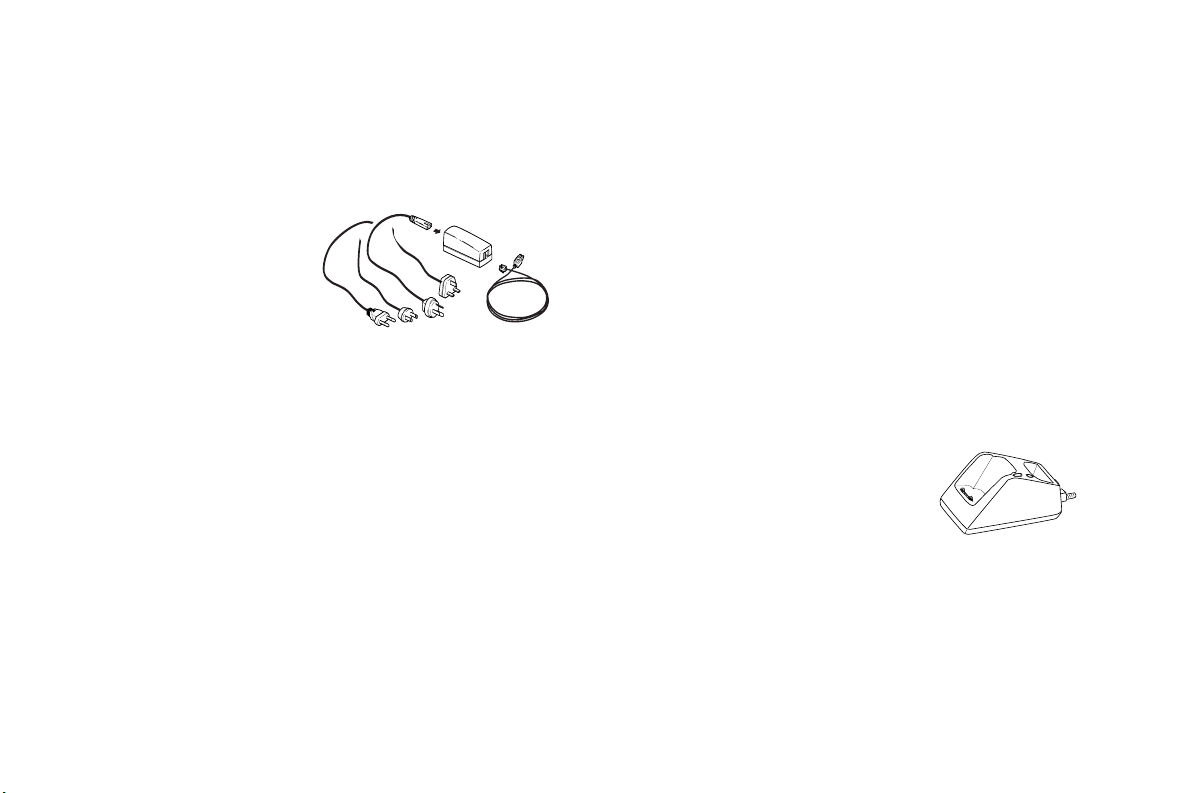
Trav el Charger
The travel charger supplies power to charge your battery while the
battery is attached to your phone. If your phone is On, it can receive
calls while using the travel charger.
To charge your battery using the travel charger:
1 Connect the appropriate
AC power cord and
phone charging cord to
the travel charger.
2 Plug the AC power cord
into a standard electrical
wall outlet.
3 Hold the phone with the display and keypad facing up.
4 Hold the small plug on the charger cord so the lightning bolt sym-
bol is up (see diagram on previous page).
Note ! Do not twist while inserting or removing the small plug on the
charger cord!
5 Align the small plug on the charger cord with the connector on
the bottom of your phone. The connector on the phone is above
the lightning bolt symbol.
6 Press the plug into the connector until the plug “snaps” into place.
Desktop Charger
The desktop charger can charge a battery attached to your phone
(standing in the front compartment of the charger) and a separate
t
battery (in the rear compartment of the charger). The desktop
o
charger can also condition the separate battery by discharging the
N
battery completely before beginning the charging cycle.
f
r
o
o
c
m
m
r
e
c
i
Connecting the Power Cord to the Desktop
Charger
To connect the charger plug to the desktop charger:
1 Using the lightning bolt symbols as your guide, align the small
plug on the power cord with the receptacle on the back of the
desktop charger (see diagram on previous page).
2 Hold the small plug with the lightning bolt symbol facing up, and
press the plug into the receptacle on the back of the desktop
charger until the plug “snaps” into place.
Note ! Do not twist while inserting or removing the small plug on the
charger cord!
-
3 Plug the AC adapter on the power cord into a wall outlet.
e
ri
E
s
c
o
s
s
Charging a Battery Attached to Your Phone
u
l
a
If your phone is On, you can make and receive calls while using the
desktop charger.
To charge the battery using the desktop
charger:
1 Insert your phone into the front com-
partment of the desktop charger.
The light on the right front corner of
the desktop charger comes on red when the phone is properly
seated in the desktop charger, and the phone’s display indicates
that the battery is charging.
n
I
.
c
n
14 Getting Started
Page 19
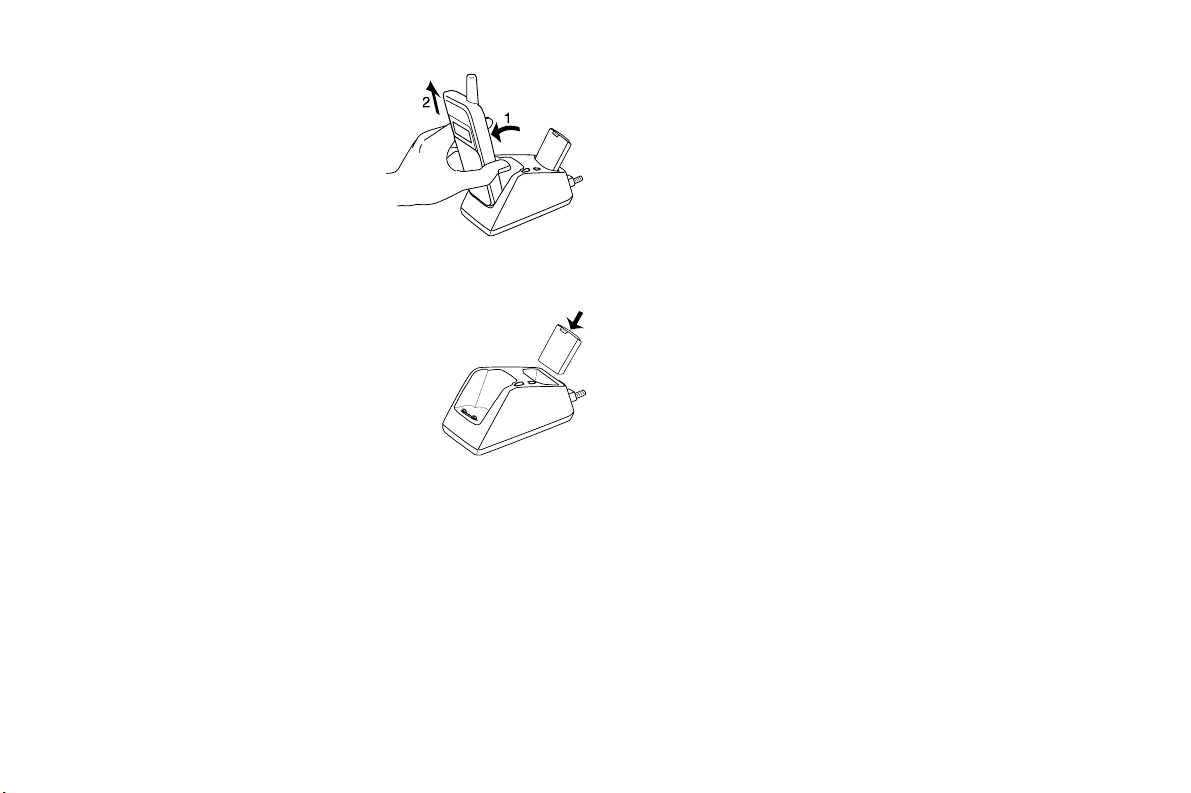
2 Remove your phone from the
desktop charger when the
light turns green, which indicates that the battery attached
to your phone is fully charged.
Charging a Separate Battery
1 Insert the battery into the rear com-
partment of the desktop charger.
2 The desktop charger’s rear indicator
light comes on red when the battery is
properly seated in the rear compartment.
3 Remove the battery from the desktop
charger when the rear indicator light
turns green, which indicates that the battery is fully charged.
Note! You can charge two batteries at the same time (one battery
attached to your phone and placed in the front compartment and
another battery in the rear compartment).
Conditioning Your Battery
The rear slot of the desktop charger can be used to condition a
battery by fully discharging the battery and then charging the battery
to full capacity. Conditioning helps prevent the memory effect that
t
can result from repeatedly charging a battery before the battery is
o
fully discharged.
N
f
r
o
o
c
m
m
r
e
c
i
a
Note! Only the rear slot on the desktop charger can be used to condition
a battery.
1 Insert the battery into the rear compartment of the desktop
charger.
2 Press the light on the right rear side of the desktop charger. The
light remains a steady orange while the desktop charger discharges
the battery. It can take anywhere from two to six hours to discharge the battery, depending on the battery type.
Note! The light turns a steady red when the desktop charger begins
charging the battery.
3 Remove the battery from the desktop charger when the light turns
e
E
-
green, which indicates that the battery is fully charged.
c
ri
s
s
n
o
s
u
l
I
.
c
n
Getting Started 15
Page 20
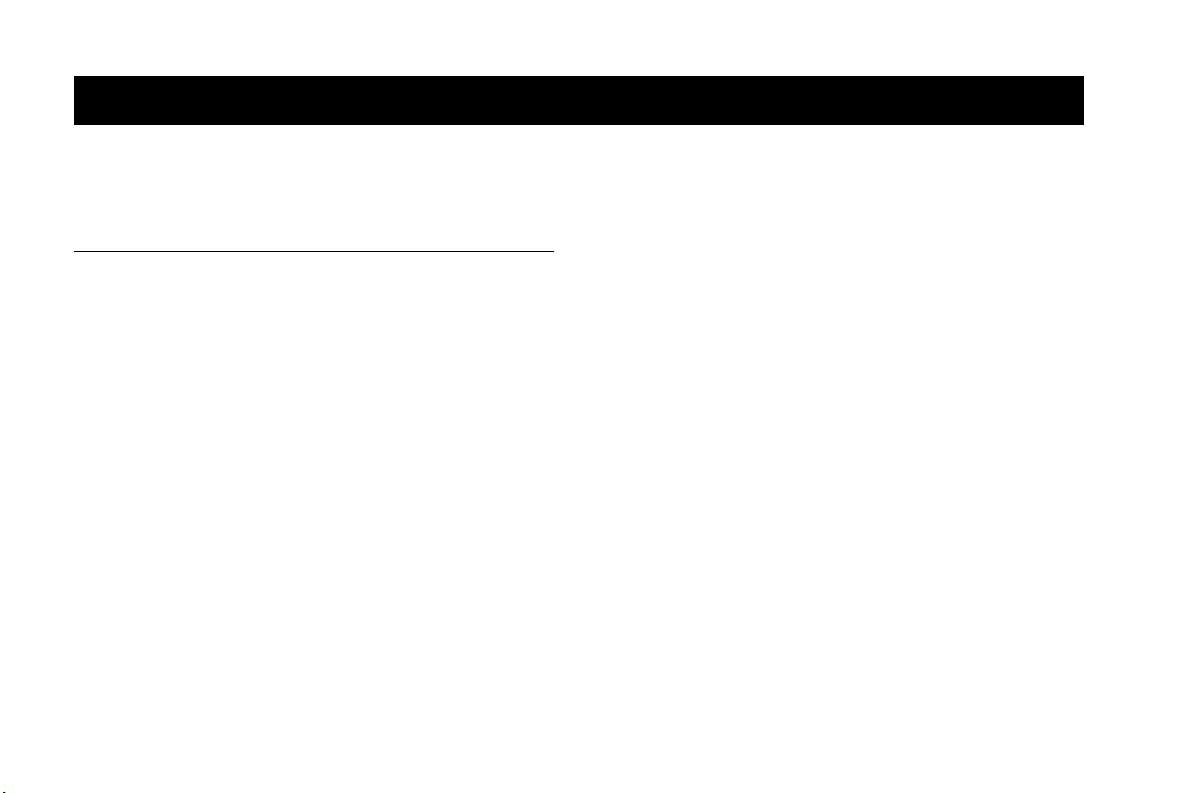
Learning About Your Mobile Phone
Your mobile phone offers the latest in TDMA technology, operating
in digital and analog modes.
Highlights of Your Mobile Phone
Design
• Small, contoured, and light-weight
• Full graphics display
• Active flip (answers and ends calls)
• Easy-to-use keypad layout
• Side keys for ringer mute and volume control
• Menu navigation keys (
• Adjustable ring volume
• Vibrating call alert
• Missed calls indicator
• Voice mail waiting icon that displays the number of new
voice mail messages
• Lighted display
• Phone menu available in up to five languages
f
o
ë î) on the keypad
e
m
m
o
c
r
t
o
N
r
c
i
a
Features
u
l
• Storage for 250 phone numbers
• Speed dial for 99 phone numbers
• Super dial for 9 phone numbers
• 40-number incoming call log
• 40-number outgoing call log
-
• 25 Ring Sounds (with musical ring options)
• Text message service with quick call-back
e
s
• Storage for 2KB of text messages
• Quick access to voice mail service
• Storage for two calling card numbers
• Customizable greeting
• Auto Area Code for roaming
• Time/Date function (system dependent)
• Call restriction capability
• Call duration reminder
• Security PIN code (four digits)
• Digital voice encryption
• Nine user-definable profiles
• Call Screening
• Phone Groups for phonebook organization
• Data/Fax capability (with an accessory package)
ri
E
s
c
o
s
n
I
.
c
n
16 Learning About Your Mobile Phone
Page 21
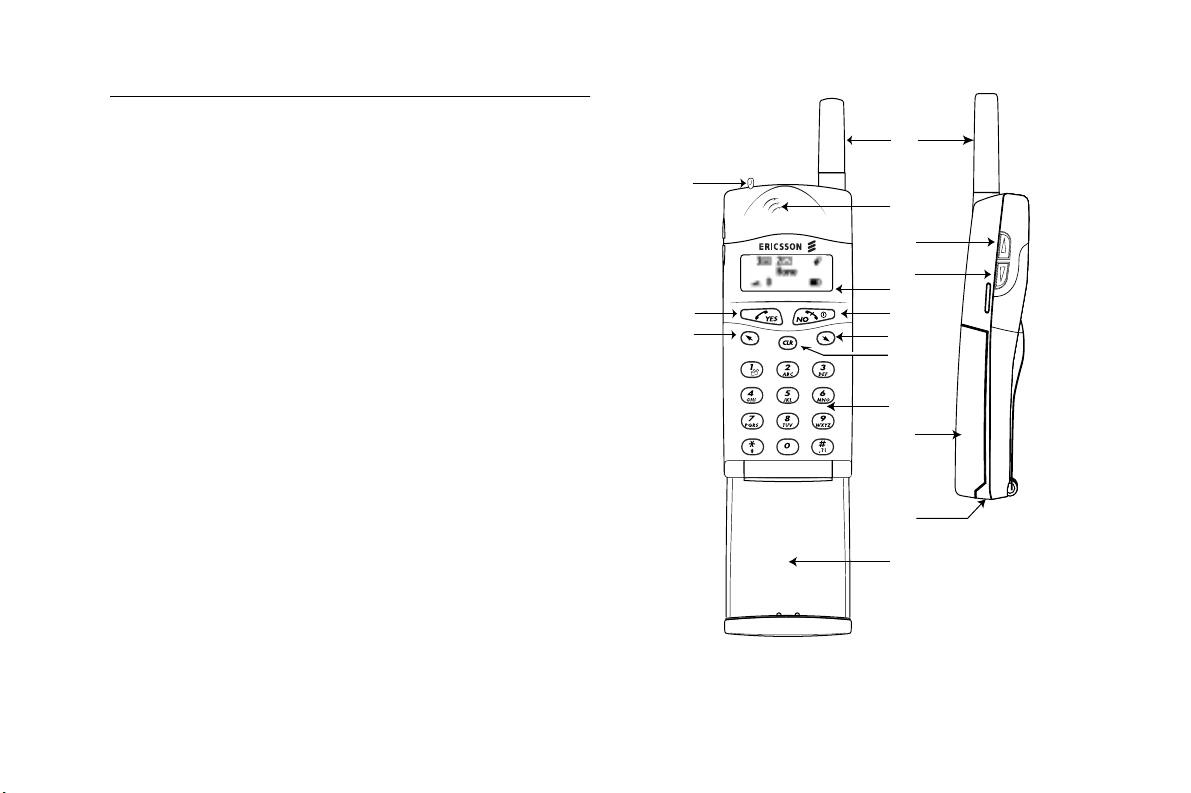
The Parts of Your Phone
The following is a list of the terms used in this user’s guide to
describe your Ericsson mobile phone:
1 Antenna
2 Indicator Light
3 Earpiece
4 Upper Side Key
5 Lower Side Key
6 Display
YES Key
7
NO Key (press and hold to turn power On or Off)
8
9 Down Arrow
10 Up Arrow
11 Clear (
12 Keypad
13 Battery
14 Charger and Handsfree Connectors
15 Flip
CLR) Key
m
o
c
r
o
f
t
o
N
m
e
r
c
i
a
l
u
10
s
2
7
e
-
E
ri
c
s
1
3
s
4
5
6
8
9
11
12
13
14
15
o
n
I
.
c
n
Learning About Your Mobile Phone 17
Page 22
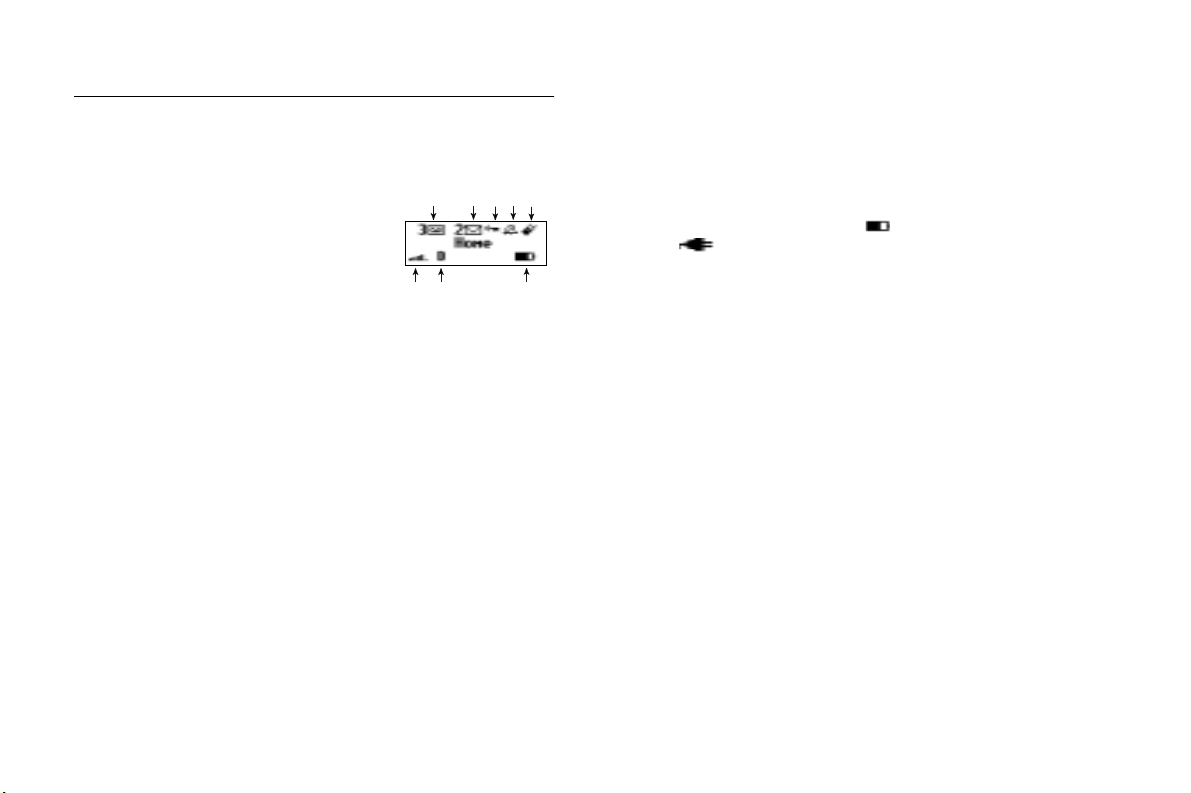
Phone Display Icons and Display Indicators
Phone Display Icons
The following icons are used to display the status of your phone:
1 Voice Mail Waiting Icon
2 New Text Mail Icon
3 Keypad Locked Icon
4 Ringer Silent Icon
5 Active Profile Icon
6 Battery Icon
7 Digital/Analog Channel Indicator
8 Signal Strength Icon
Display Indicators
1 Voice Mail Waiting Icon indicates the number of voice mail
messages that have not been heard.
New Text Mail Icon indicates the number of text messages that
2
have not been read.
Keypad Locked Icon indicates that pressing the keys on the key-
3
pad has no effect. This eliminates the possibility of accidentally
pressing keys.
4
Ringer Silent Icon indicates that your phone will not make any
keypad or ringing sounds. If activated, the vibrator will continue
to operate.
t
f
r
o
o
c
8
m
1
7
m
234
r
e
o
N
5
6
c
Active Profile Icon shows if a user-customizable profile has been
5
activated (Normal, Data/Fax, Handsfree, Meeting, Weekend, or
Travel). Profiles are used to turn on/off certain phone settings to
suit a particular environment.
Battery Icon shows the relative strength of your battery. A full
6
icon indicates a fully-charged battery. If the phone is connected to
external power and the battery is charging, the display will alternate between the battery icon ( ) and the external power icon
().
Digital/Analog Channel Indicator shows whether the phone is
7
currently operating in digital or analog mode.
Signal Strength Icon shows the relative signal strength from the
8
mobile system. More bars indicate a stronger signal.
e
s
Indicator Light Functions
u
i
l
a
The color and state of the indicator light on top of your phone
indicates the following conditions:
Slow Flashing Green: Phone is in standby mode.
•
Rapid Flashing Green: Phone is receiving a call.
•
Steady Green: Phone is receiving power from an external
•
source, such as a travel charger.
Flashing Red: Low battery power alert.
•
• Flashing Orange: Phone is in standby mode, and the vibrate
alert is set to Vibrate Only.
-
E
ri
c
s
s
o
n
I
.
c
n
18 Learning About Your Mobile Phone
Page 23
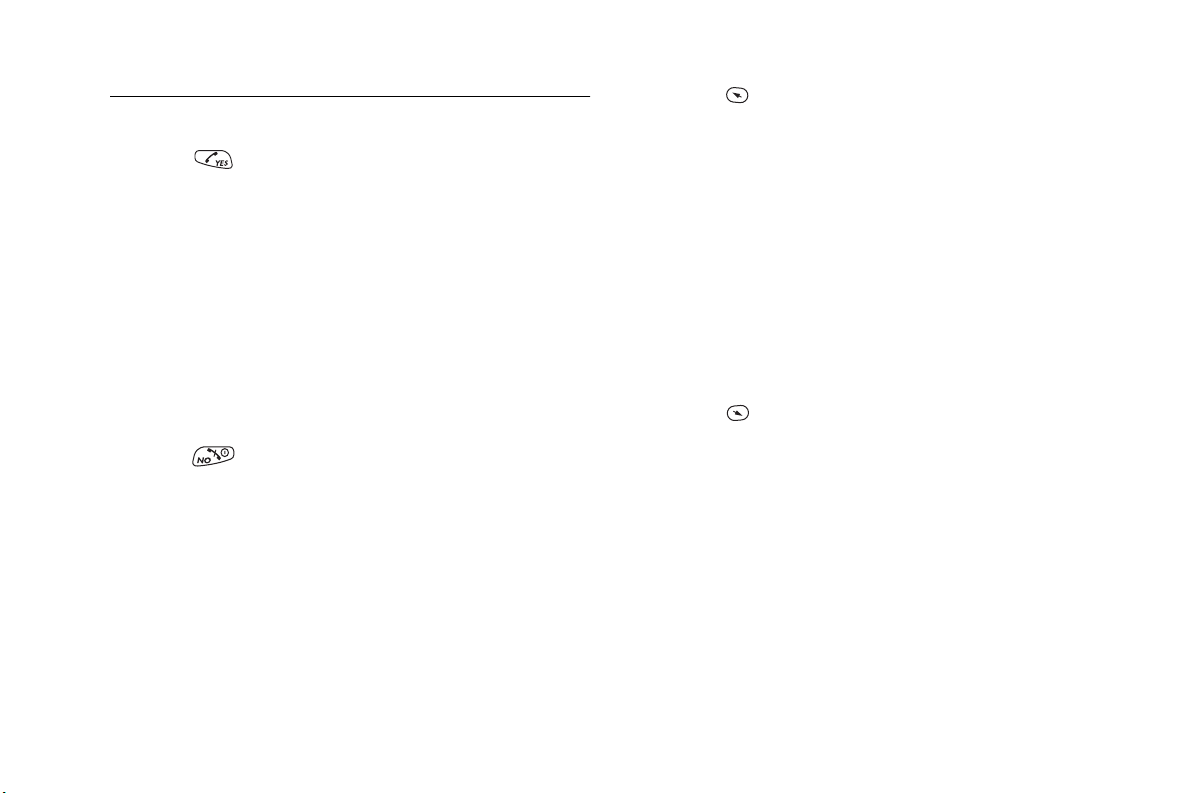
Key Functions
YES
NO,
Power On,
Power Off
o
f
t
o
N
• Press to answer a call.
• Press to make a call after entering a phone num-
ber.
• Press to store menu settings.
• Press (from the Standby screen) for the outgoing
call log.
• Press and hold after entering a phone number to
make a calling card call.
• Press and hold (during a call) to send displayed
numbers as tones.
• Press to bypass preset stops in stored number
sequences.
• Press to enter incoming call log if missed calls
text indicator is displayed.
• Press and hold to turn your phone On or Off.
• Press to end a call.
• Press to exit a menu without saving changes
made in the menu.
• Press during an incoming call to mute the ringer.
• Press to clear the current display text.
• Press to return to the Standby screen.
o
c
m
m
r
e
c
i
a
r
l
u
s
e
Up
Arrow
-
Down
Arrow
• Press and hold from the Standby screen to enter
the quick-access menu for profile activation.
• Press to enter the main menu.
• Press to scroll up through menus and menu set-
ting selections when your phone is in menu
mode, or to scroll through stored numbers when
you are recalling numbers from your phonebook.
• Press to scroll up through messages when viewing text messages.
c
• Press and hold to scroll up through a message,
ri
one screen at a time, when viewing text messages.
E
• Press and hold to move the cursor to the left
while in number-edit mode (for example, in the
Outgoing/Incoming Call Logs, and in the Callback Number screen).
• Press and hold from the Standby screen to recall
a phone number from your Phonebook.
• Press to enter the main menu.
• Press to scroll down through menus and menu
setting selections when your phone is in menu
mode, or to scroll through stored numbers when
you are recalling numbers from your phonebook.
• Press to scroll down through messages when
viewing text messages.
• Press and hold to scroll down through a message,
one screen at a time, when viewing text messages.
• Press and hold to move the cursor to the right
while in number-edit mode (for example, in the
Outgoing/Incoming Call Logs, and in the Callback Number screen).
s
s
n
o
I
n
.
c
Learning About Your Mobile Phone 19
Page 24
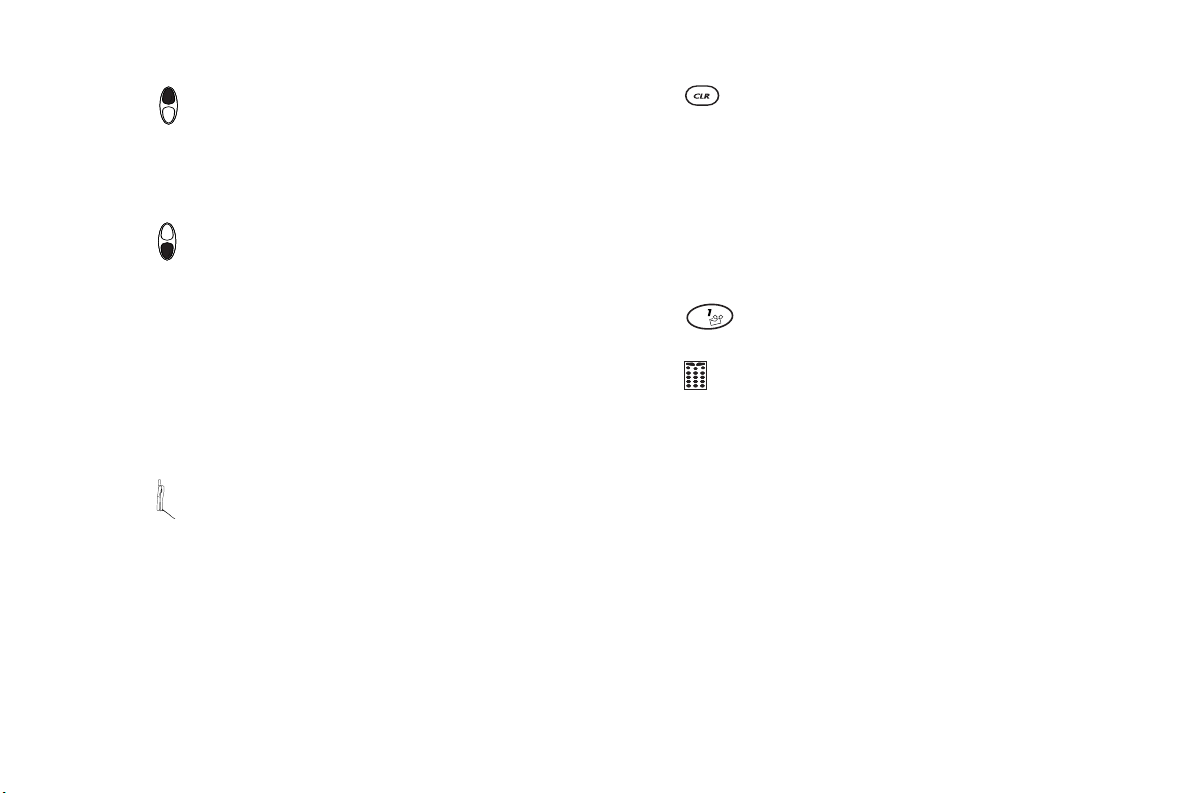
N
Upper
Side
Key
Lower
Side
Key
Flip
o
• Press the upper side key to temporarily mute the
ring tone when receiving a call.
• Press to increase the earpiece volume during a
call.
• Press to illuminate the back light (when the flip
is open).
• Press the lower side key to temporarily mute the
ring tone when receiving a call.
• Press to decrease the earpiece volume during a
call.
• Press to illuminate the back light (when the flip
is open).
Note! The upper and lower side keys are only par-
tially enabled when the flip on your phone
is closed. This conserves battery power by
preventing accidental key presses when your
phone is not in use.
• Open to answer calls and close to end calls (if the
answer option is set to flip/yes or flip/any key).
• If the flip is not enabled, close the flip to mute
the microphone during a call. After the microphone is muted, open the flip to disable the
microphone mute and continue your call.
o
c
m
m
r
o
f
t
e
r
c
i
a
l
u
s
CLR
e
Digit
Keys
• Press to erase the last digit entered on the display.
• Press and hold to clear all digits or letters you
entered.
• Press and hold to delete numbers in the Phone
Lists.
• Press and hold during a call to mute the microphone. After the microphone is muted, press and
hold to disable the microphone mute.
• Press to delete a selected text message when you
are reading text messages.
E
• Press and hold for quick access to voice mail.
-
• Press keys 1-9 for digit entry.
• Press and hold keys 1-9 for Super Dial.
• Press keys 1-9 for text-entry into the Phone Lists
or to customize the greeting.
• Press * to toggle between uppercase and lower-
case letters while entering text.
• Press # to enter symbols while entering text.
c
ri
s
s
n
o
I
.
c
n
20 Learning About Your Mobile Phone
Page 25
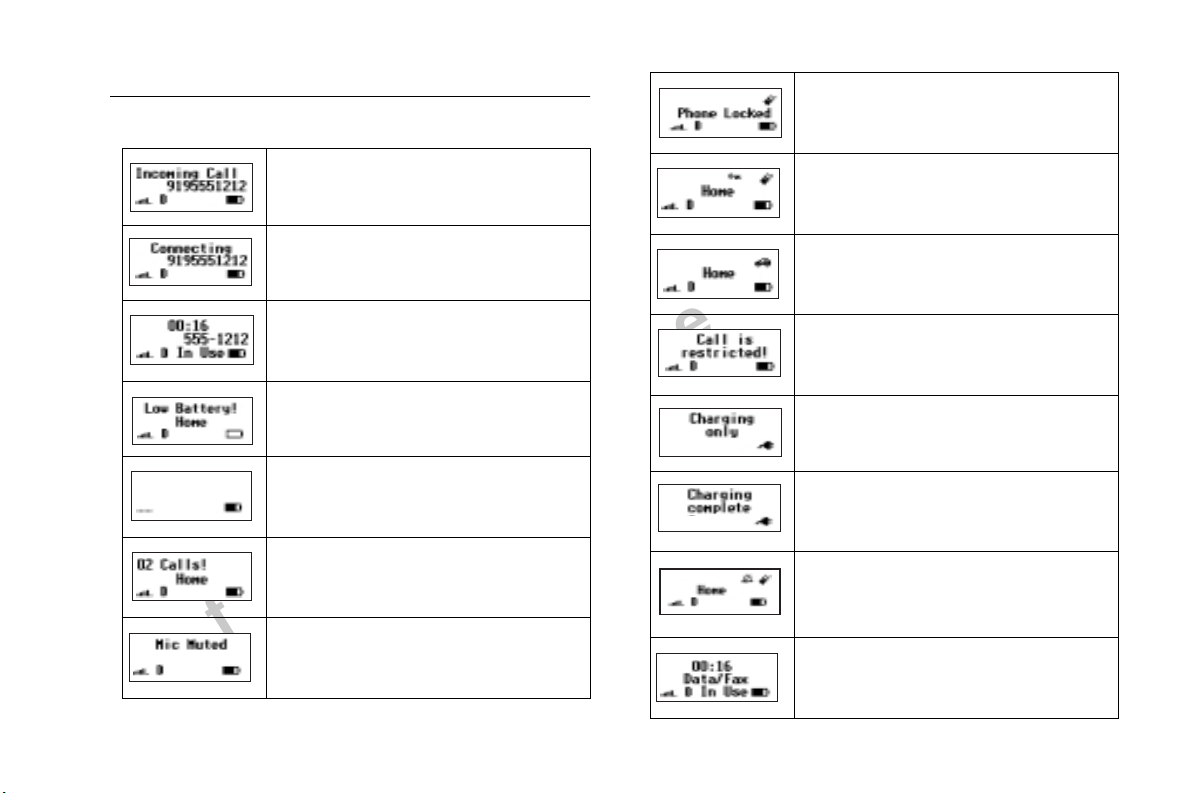
Display Messages
The following are common display messages on your mobile phone:
Your phone is receiving a call.
Your phone is dialing the number shown in the
display.
You have an active call.
The battery is reaching its lowest operational
power level.
The phone is searching for a mobile system.
m
The number of calls you have not answered.
m
o
c
r
o
The microphone is muted.
f
t
o
N
e
r
c
i
a
l
u
s
e
-
The phone is locked to prevent unauthorized use.
I
The keypad is locked to prevent accidental use.
n
o
s
s
c
The icon in the upper right corner of the display
indicates that a profile is active (in this case, the
ri
Handsfree profile is indicated by the "car" icon).
E
You attempted to call a phone number that is
restricted in the Lock Dial submenu.
The phone is in charge-only mode and will not
make or receive calls.
Battery charging is finished.
The phone ringer is muted.
You have an active data/fax call.
.
c
n
Learning About Your Mobile Phone 21
Page 26
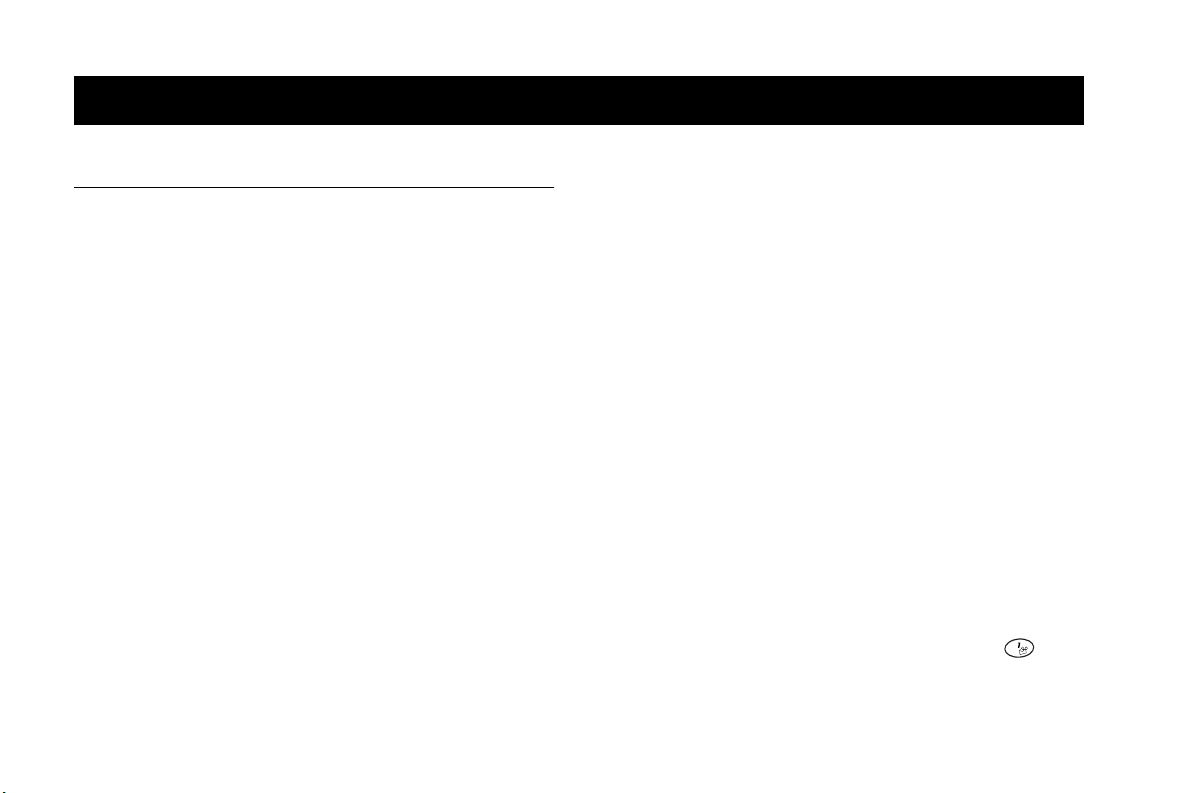
s
Basic Operations
Summary of Basic Operations
To Do This: Press This:
Turn your phone On Press and hold
Turn your phone Off Press and hold NO
Decrease ear volume during a call Lower side key
Increase ear volume during a call Upper side key
Answer a call
End a call
Access the main menu ë or î
Access the main menu during call ë or î
Go back one level in menu mode
Exit menu mode from any menu level
Scroll through menus or menu settings ë or î
Erase the last digit or letter entered
Erase all digits or letters entered Press and hold CLR
Enter Incoming Log YES from the Missed Calls
f
o
c
r
t
YES or open the flip
NO or close the flip
NO
CLR
m
o
CLR
Indicator screen
NO
e
m
o
N
r
c
i
To Do This: Press This:
Call the phone number shown in the display
Recall a last dialed phone number from the
Outgoing Log
Save the text message you are reading Press and hold YES
Select a highlighted menu setting
Turn Keypad Lock On or Off ë or î then *
Turn Phone Silent On or Off ë or î then #
u
l
Call the phone number in the display using
a
calling card
Send DTMF tones during a call Press and hold YES
Mute your voice during a call Press and hold CLR
Mute the ringer when a call is received
Quick access to phonebook Press and hold î
Quick access to profile activation Press and hold ë
Quick access to voice mail
e
s
E
-
c
ri
s
s
c
n
I
n
o
YES
YES
YES
Press and hold
or close the flip (if it is not
enabled)
NO or either side key
Press and hold
YES
.
22 Basic Operations
Page 27

Turning Your Phone On and Off
After you have installed a fully charged battery in your phone, turn
your phone On by pressing and holding
a beep.
Note! If you have the vibrate option activated, the phone will also briefly
vibrate.
To turn your phone Off, press and hold
a beep and turns off.
Setting the Display Language
You can set the language used to display the menus for your mobile
phone.
To change the display language:
ë or î 4 5
1 Turn your phone On.
2 Press
ë or î from the Standby screen to access the main menu.
4 to display the SETTINGS menu.
3 Press
5 to display the Language submenu.
4 Press
5 Press the
is highlighted. The language options are American English, Cana-
t
dian French, Latin American Spanish, Brazilian Portuguese, and
o
Hebrew.
r
ë or î repeatedly until the appropriate language option
o
f
o
c
NO until your phone sounds
NO until your phone sounds
e
m
m
r
c
N
i
a
Note! The available languages may vary by region.
YES to select the language.
6 Press
Selection Stored! appears in the display.
NO to return to the previous screen.
7 Press
8 Press
CLR to return to the Standby screen.
Setting the Ring Sound
To select the ring sound for your mobile phone:
E
-
c
ri
ë or î 5 2
e
s
u
l
1 Turn your phone On.
ë or î from the Standby screen to access the main menu.
2 Press
3 Press
5 to display the SOUNDS Menu.
2 to display the Ring Sound submenu.
4 Press
5 Ring Sound
6 Press the
highlighted. You will hear two ring cycles of the each ring sound as
you scroll through the list of ring sounds.
7 When the appropriate ring sound is highlighted, press
Selection Stored! appears in the display.
8 Press
9 Press
appears in the display.
ë or î repeatedly until the appropriate ring sound is
NO to return to the previous screen.
CLR to return to the Standby screen.
s
s
o
n
I
.
c
n
YES.
Basic Operations 23
Page 28

Setting the Ring Volume
To select the ring volume for your mobile phone:
î or ëëëë 5 3
1 Turn your phone On.
2 Press
ë or î from the Standby screen to access the main
menu.
5 to display the SOUNDS Menu.
3 Press
3 to display the Ring Volume submenu.
4 Press
5 Ring Volume appears in the display.
6 Press the
7 When the appropriate ring volume is highlighted, press
8 Press
9 Press
ë or î repeatedly until the appropriate ring volume is
highlighted. You will hear two ring cycles of the currently selected
ring sound as you scroll each volume selection.
Selection Stored! appears in the display.
NO to return to the previous screen.
CLR to return to the Standby screen.
m
m
Making a Call
1 Enter the phone number you want to call by pressing the numeric
keys. The phone number is shown in the display.
Note! Yo u ca n p r e s s
t
o
press and hold
r
o
f
CLR to erase one or more digits in the display, or
CLR to erase all digits.
o
c
N
e
YES.
r
c
Auto Retry
u
l
a
i
Answering a Call
YES. Connecting is shown in the display while your
2 Press
phone accesses the mobile network.
3 When the call is connected, In Use will display on your screen
and your call timer will indicate the duration of your call. The
phone number that you dialed will remain on your screen.
n
I
n
o
s
s
c
4 When you finish your conversation, press
end the call.
ri
E
NO or close the flip to
-
e
s
If you try to place a call and the mobile network is not available,
your phone automatically redials the phone number every 15
seconds for three minutes if the Auto Retry feature is enabled. See
the section on Auto Retry in the “Menu Descriptions” chapter.
When your phone receives a call, the
ring tone sounds (unless you have
disabled it through the
menu), the words Incoming Call
flash in the display, the display and
keypad back light flash, and the indicator light on top of the phone
rapidly flashes green. If you have Caller Number Identification
(Caller ID) service from your service provider, the caller's phone
number is shown in the display. If the caller's phone number is
SOUNDS
.
c
24 Basic Operations
Page 29

stored in the phonebook, the name stored with the phone number is
also shown when the call is received.
1 Open the flip to answer the call. If the flip has been deactivated in
ANSWER OPT menu, answer the phone by opening the flip
the
and pressing
the call timer display.
2 When you finish your conversation, press
end the call.
Temporarily Muting the Ring Tone
To temporarily mute the ring tone without answering the call, press
either the upper or lower side key, or if the flip is open, press
Incoming Call is still shown in the display, and you can still
answer the call by opening the flip or by pressing
Note! Do not use the
active. Opening the flip will answer the call. Pressing
the call.
Muting the Microphone During a Call
To mute the microphone during a call, press and hold the CLR key.
Mic Muted appears in the display when the call is muted. Repeat
this procedure to return to your call.
Note! If your flip has not been set to answer or end the call, then closing
the flip mutes the call, and opening the flip disables the mute and
resumes your call.
YES. The words Incoming Call are replaced by
NO or close the flip to
YES.
NO key to mute the ringer if the flip is closed and
e
m
m
o
c
r
o
f
NO.
NO will end
c
r
t
o
N
i
a
Increasing or Decreasing Ear Volume During a Call
To adjust the ear volume during a call:
• Press the upper side key to increase the ear volume.
• Press the lower side key to decrease the ear volume.
n
o
s
Call Waiting
s
c
If you have call waiting service from your service provider, press YES
to answer a call when you receive the call waiting signal. You can
-
switch between the two calls by pressing
you are ready to end both calls.
e
s
Unanswered Calls
u
l
Your phone's display shows the number of calls you have received
but did not answer. You can clear the number from the display by
pressing any key or by turning the phone Off.
If Caller Number Identification is available from your carrier,
unanswered calls will be stored in the
PHONE LISTS menu. To quickly access your Incoming Log,
press
YES from the Missed Call Indicator screen shown below.
Note! When the flip is open, pressing the upper or lower side key will
turn on the back light without clearing the display. This is useful
at night when checking for missed calls.
ri
E
YES. Do not press NO until
Incoming Log of the
I
.
c
n
Basic Operations 25
Page 30

Redialing the Last Phone Number You Called
Your telephone temporarily stores phone numbers you have
previously called. To view these phone numbers, press
Standby screen. The last phone number you called is shown in the
display. Press
You can place a call to a phone number shown in the display by
pressing
through the
You can delete a phone number from the
and holding
Super Dial
The Super Dial feature, when enabled through the CALL
MANAGER
numbers stored in phonebook positions 1 through 9.
To use Super Dial, press and hold the numeric key (
corresponds to the phonebook position containing the phone
number you want to call. For example, if you want to call the phone
number stored in phonebook position 7, press and hold
Speed Dial
The Speed Dial feature, when enabled through the CALL
MANAGER
your phonebook.
To use Speed Dial, enter the number of the phonebook position
containing the phone number you want to call, then press
example, if you want to call the phone number stored in phonebook
position 12, press
to store Speed Dial phone numbers.
N
ë or î to scroll through the other phone numbers.
YES. You can also view the last phone numbers you called
Outgoing Log of the PHONE LISTS Menu.
Outgoing Log by pressing
CLR while the phone number is shown in the display.
menu, lets you use one-touch dialing for phone
m
m
menu, lets you quickly dial a phone number stored in
o
c
r
o
f
t
o
1, press 2 and press YES. Positions 1-99 can be used
YES from the
1 - 9) that
r
e
7.
YES. For
c
Stop and Pause Dialing
Stop and pause dialing lets you enter groups of numbers with stops
and pauses between each group of numbers. This feature is useful
when you need to dial a phone number and then another number,
such as an access number for an answering machine or voice mail
system.
Stop Dialing
A stop causes the phone to stop transmitting numbers until you
press
holding
Pause Dialing
s
A pause temporarily suspends transmitting numbers for
approximately two seconds before sending the next series. You can
u
i
l
a
enter a pause in a series of digits by pressing and holding
shown in the display.
For example, if your office has a voice mail system that requires you
to dial a phone number, followed by your extension, followed by an
access code, you could enter the following: 555-
1111 2222 33333 where 555-1111 is the phone number to
enter your voice mail system. is a stop. 2222 is your extension.
is a pause. 33333 is your access code.
When you press
stops transmitting tones. When your voice mail system asks for your
extension you would press
access code is sent after the pause. If the timing in your voice mail
system requires a pause longer than two seconds, you could enter a
stop instead of the pause, or use multiple pauses.
n
I
n
o
s
s
c
YES. You can enter a stop in a series of digits by pressing and
# until is shown in the display.
ri
E
-
e
* until is
YES, your phone dials the phone number and then
YES to transmit your extension. The
.
c
26 Basic Operations
Page 31

You can also store groups of numbers, which can include stops and
pauses in a phonebook position. You can then dial the numbers by
entering the phonebook position and pressing
dials the phone number.
Emergency Calls
Your phone was programmed with an emergency number (911)
when it was manufactured. The programmed emergency number
can be dialed and called at any time, if there is an emergency system
available, regardless of any call restrictions you have set through the
CALL MANAGER menu.
Note! The
Keypad Lock feature prohibits emergency number access
(911) until unlocked.
A representative from your service provider or the retail outlet where
you purchased your phone should be able to change the emergency
number in your phone if a 911 system is not available in your service
area.
If police, fire, or medical help is needed, dial 911 or your emergency
number and press
mobile phone. Mobile 911 calls do not automatically provide
emergency personnel with your name, location, or phone number.
The dispatcher will want to know the following:
1 Your name and mobile phone number.
2 The nature of the emergency.
t
3 If police, fire, or medical assistance is needed.
o
YES. Tell the dispatcher that you are calling from a
m
o
c
r
o
f
YES until the phone
m
N
e
r
c
i
a
4 The exact location of the emergency, including cross streets, mile-
posts, or landmarks.
5 How many people are involved, their condition, and if help is
being administered.
International Calls
If allowed by your service provider, you can place international calls
with your phone just as you would from any other phone. If you
have difficulty completing international calls, check with your
service provider for information.
-
ri
E
e
s
Caller Number Identification
u
l
If your service provider has Caller Number Identification (Caller ID)
service, your phone shows the phone number of an incoming call in
the display. Also, if the phone number is one that you have stored in
your phonebook with a name, the name is shown with the phone
number when your phone rings. If the Caller ID information is not
available, the message NO ID is shown in the display. The word
Private may be shown if the Caller ID is restricted by the service
provider.
c
s
s
o
n
I
.
c
n
Basic Operations 27
Page 32

Low Battery Power Alert
The low battery alert sounds when your battery is reaching its lowest
operational power level. The words Low Battery flash in the
display, and the indicator light on top of your phone flashes red.
When this happens, leave your phone turned on. The phone
discharges the battery and then automatically turns off. You should
charge the battery within 24 hours after a complete discharge so that
the battery can charge to full capacity.
Security Code
Your phone has a security code that you must enter to gain access to
certain functions, such as call restrictions and calling card numbers.
The factory-programmed code is 0000. You can change this code to
provide maximum security for your phone. See the section on your
security code in the “Menu Descriptions” chapter. If you forget your
security code, contact your service provider for assistance.
m
m
o
c
r
o
f
t
o
N
e
r
c
i
a
l
u
s
e
-
E
ri
c
s
s
o
n
I
.
c
n
28 Basic Operations
Page 33

Using Menus
Read this chapter thoroughly to understand how to use your phone’s
menus, how to navigate through the menu system, and how to
change the menu settings.
Your phone's menus are an easy way for you to:
• Store and recall phone numbers from your phonebook
• Read text messages and check voice mail
• Set up call features
• Change ring sound and other sound settings
• Change other settings for your phone
Opening Menus
Press ë or î from the Standby screen to access the main menu.
NO to return to the pervious screen.
Press
CLR to return to the Standby screen.
Press
m
m
o
Opening Submenus
To open one of the submenus:
1 Press
o
2 Press
N
o
f
t
ë or î from the Standby screen to access the main menu.
YES from the main menu when the menu that you want to
open is highlighted.
c
r
e
r
c
i
a
3 Press
4 When the submenu that you want to open is highlighted, press
YES. The list of settings for the submenu appears in the display.
5 You can scroll through the list of settings by pressing
6 To back up to the list of submenus, press
list of submenu settings returns you to the main menu list. Pressing
phone to the Standby screen.
e
s
Changing Settings
u
l
Open the menus as described in the previous section, then:
1 Press
to change is highlighted.
2 Press
display. The currently active choice is indicated by a filled radio
button ( ). Some settings have two choices, such as On and Off
for the
Other settings have a list of choices, such as the
ting in the
c
n
ë or î to scroll through the list of submenus.
I
n
o
c
s
s
NO. Pressing NO from a
ë or î.
ri
CLR from any menu level, exits the menu and returns your
E
-
ë or î to scroll through the list until the setting you want
YES. The choices available for the setting are shown in the
Speed Dial setting in the CALL MANAGER menu.
SOUNDS menu.
Ring Volume set-
.
Using Menus 29
Page 34

3 Press ë or î to scroll through the list of choices until the choice
you want is highlighted. If the setting has only two choices, press
either of these keys to toggle between the two choices. The active
choice is indicated with a filled radio button.
YES to store the choice you selected or press NO if you want
4 Press
to exit the menus without storing any changes you have made. If
you store your changes, Selection Stored! will appear
briefly in the display. The list of submenus is then shown in the
display.
Exiting the Menu
Press NO at any menu level to go back one level. To exit to the
Standby screen, continue pressing
level returns your phone to the Standby screen.
If you receive a call while you are in one of the menus, the phone
automatically exits menu mode to allow you to answer the call.
Quick Menu Access
If you know the numbers associated with the menu you want to
change, you can quickly access that submenu and setting by pressing
ë or î, followed by the number of the main menu, and then the
number of the submenu.
f
r
o
NO. Pressing CLR from any menu
m
m
o
c
t
o
N
e
r
c
Menu Overview
u
l
a
i
For example, suppose you want to change the sound the keys on
your phone make when you press them. If the
number 5, and the
ë or î, then 5, then 6 to go directly to the choices for Key
press
Sound
.
Quick access shortcuts to your phone’s menus and submenus are
identified using the hourglass symbol (
Key Sound submenu is number 6, you could
SOUNDS menu is
o
s
$).
n
I
c
n
s
c
ri
E
An illustration of your phone’s menu system is shown on the inside
of the front cover of this user’s guide.
s
A summary of the basic operations for your phone is provided in this
user’s guide in the “Basic Operations” chapter.
-
e
.
30 Using Menus
Page 35

Menu Descriptions
The main menu has six icons that display the top-level menu
options. The corresponding option title of the selected option is
displayed below the menu tabs when highlighted. Each menu is
represented by an icon.
Option 1 is the
Option 2 is the
Option 3 is the
Option 4 is the
Option 5 is the
Option 6 is the
Note! The profile icon ( ) refers to submenus that are profile-depen-
dent. Profile-dependent submenus may be customized for every
profile to suit a particular environment. Refer to “Profiles Menu”
on page 44.
PHONE LISTS menu.
MESSAGES menu.
CALL MANAGER menu.
SETTINGS menu.
SOUNDS menu.
PROFILES menu.
m
m
o
c
e
r
c
r
o
f
t
o
N
i
a
Accessing Menus
Press ë or î to access the menus:
1 Press
settings in a function.
2 Press
lighted.
3 Press
e
4 Press
s
u
l
Phone Lists Menu
ë or î 1
The PHONE LISTS menu contains the following choices for
storing, organizing, and recalling Phone Lists and call information.
Add Entry
The Add Entry submenu allows you to store a phone number and
an accompanying name in your phonebook.
c
n
I
n
o
s
ë or î to scroll through menus, functions in menus, and
s
c
ri
YES to select the menu, function, or setting that is high-
E
-
NO to go back one level in the menu structure.
CLR to exit the menus completely.
.
Menu Descriptions 31
Page 36

Recall Entry
The Recall Entry submenu allows you to recall a phone number by
the name stored with the phone number or by the phonebook
position number. You can also access the
pressing and holding
Phone Groups
The Phone Groups submenu allows you to organize the members
of your phonebook into categories. Each category can then have a
ring sound associated with it and can be used for call screening if
your network supports Caller ID. Refer to the Screen Calls section
later in this chapter for more information about call screening. The
10 options for
Business, Work, Team, School, Group A, Group B, and Group C.
Outgoing Log
The Outgoing Log submenu allow s you to view and edit the last 40
phone numbers that you have called. The cursor is at the left and can
be moved by pressing and holding the
submenu lists the last 40 numbers dialed. The most recently
Log
dialed number appears first.
You can also access the
Standby screen. Use the
numbers dialed. If the last dialed number is stored in the phonebook
with a name, the name is also shown in the display. To dial the
phone number shown in the display, press
î from the Standby screen.
Phone Groups are Personal, Family, Friends,
Outgoing Log by pressing YES from the
ë or î keys to scroll through the last 40
c
r
o
f
Recall Entry submenu by
ë or î key. The Outgoing
m
m
o
YES.
t
o
N
e
r
c
Incoming Log
If you have Caller ID service from your service provider, the
Incoming Log submenu lists the last 40 calls received with caller
ID (the latest call appears first). To dial the phone number shown in
the display, press
If Caller Number Identification is available from your carrier,
unanswered calls will be stored in the
PHONE LISTS menu. To quickly access your Incoming Log,
YES from the Missed Call Indicator screen shown below.
press
YES.
E
-
e
Use the
ë or î keys to scroll through the last 40 received calls. If
s
the received number is stored in the phonebook with a name, the
u
name is also shown in the display.
The cursor is at the left and can be moved by pressing and holding
the
ë or î key.
CallingCard1andCallingCard2
The Calling Card 1 and Calling Card 2 submenus allow you to
store calling card numbers to use for making long distance calls.
Note! You will be prompted to enter your security code to enter the
Calling Card 1 and Calling Card 2 submenus.
i
l
a
ri
s
Incoming Log of the
s
c
o
n
I
.
c
n
32 Menu Descriptions
Page 37

Setting Up Your Calling Cards
To set up your calling cards, make sure you have the Calling Card
Access Numbers (numbers provided by your long distance carrier)
and the Verification Numbers (numbers you must enter to allow the
calling card call to be completed)
To set up your calling cards, complete the following steps.
ë or î from the Standby screen to access the main menu.
1 Press
YES when the PHONE LISTS menu is highlighted.
2 Press
ë or î until the Calling Card 1 or Calling Card 2 sub-
3 Press
menu is highlighted.
YES to open one of the Calling Card submenus.
4 Press
You are prompted to enter your security code.
ë or î until Verif Number is highlighted.
5 Press
YES to select Verif Number.
6 Press
7 Enter the calling card verification number.
YES to store the number.
8 Press
î to highlight Access Number.
9 Press
YES to select Access Number.
10 Press
11 Enter the calling card access number.
YES to store the number.
12 Press
m
o
e
m
c
r
o
f
t
o
N
r
c
i
a
l
u
Changing the Domestic or International Calling
Pattern
If your long distance carrier requires a unique dialing sequence, you
may need to change the calling pattern. The calling pattern
determines when the numbers are transmitted by your phone. The
default calling pattern is:
• Access number
• Stop
• Ver i f i ca t io n nu m b e r
• Stop
-
• Area code and phone number
To change the calling pattern:
e
s
1 After Step 11 under Setting Up Your Calling Cards, press
Domestic or International is highlighted.
2 Press
3 Press
4 To change the calling pattern order, press
you want to change is highlighted.
5 Press
6 When you have the calling pattern order you want, press
store the selection.
ri
E
YES to select the highlighted option.
î to scroll through the calling pattern order.
1 to scroll through the options for that setting.
s
c
o
s
I
n
î until the the setting
.
c
n
î until
YES to
Menu Descriptions 33
Page 38

Placing a Calling Card Call
1 Enter or recall the phone number you want to call.
2 Press and hold
card are shown in the display.
3 Release the key after the number has been displayed.
4 If you are using stops between numbers, you must press
any number key to send the next sequence of numbers. If you use
pauses, the numbers are sent automatically after the specified
length of time chosen in the Domestic or International calling pattern.
Default Card
The Default Card submenu allows you to assign one calling card as
your default calling card. To select which calling card is your default
calling card, do the following:
1 Press
2 Press
3 Press
4 Press
5 Press
current selection will be indicated by a filled radio button).
6 Press
YES. The calling card number and the active calling
ë or î from the Standby screen to access the main menu.
YES when the PHONE LISTS menu is highlighted.
ë or î until Default Card is highlighted.
YES to open the Default Card submenu.
ë or î until Card One or Card Two is highlighted (the
YES to select the card you want to use.
t
f
r
o
o
c
m
m
o
N
e
YES or
c
r
Phone Number
l
a
i
The Phone Number submenu is used to display the mobile phone
number(s) that are programmed into your phone.
The currently active phone number will be selected when you enter
Phone Number submenu. To select a different phone number,
the
ë or î until the number you want to select is highlighted.
press
Press
YES to select the phone number.
Note! Contact your service provider to determine if your phone supports
multiple phone numbers/subscriptions.
The ability to add a second subscription is an optional feature that
may be allowed by your service provider. If available, this offers you
e
the option of adding a second telephone number to your mobile
s
phone so that it will be more useful in areas to which you frequently
u
roam. Your second subscription may be obtained from your current
mobile service provider or from a second service provider. It is
particularly useful where international roaming is not yet available. If
you have multiple subscriptions, you may switch phone numbers by
doing the following:
1 Press
2 Press
3 Press
4 Press
5 Press
6 When the appropriate phone number is highlighted, press
switch to that phone number.
7 Press
Standby screen.
E
-
ë or î from the Standby screen to access the main menu.
YES when the PHONE LISTS menu is highlighted.
ë or î until Phone Number is highlighted.
YES to open the Phone Number submenu.
ë or î until the appropriate phone number is highlighted.
NO to return to the previous screen or press CLR to return to
c
ri
s
s
n
o
I
c
n
YES to
.
34 Menu Descriptions
Page 39

Note ! You can store specific voice mail access numbers for each mobile
phone number. Calls or edits to your voice mail access number
apply to the currently selected mobile phone number only.
Memory Used
The Memory Used submenu is used to display the number of
phonebook positions that are occupied and the number of
phonebook positions that are available.
Messages Menu
ë or î 2
The MESSAGES menu contains choices for specifying and
accessing message services that may be available from your service
provider (for example, text messages and voice mail).
Voi ce M ai l
The Voice Mail submenu allows you to enter and access your voice
mail access number, if you have voice mail service from your service
provider. See “Voice Mail Service” on page 54 for settings.
Received
f
r
o
The Received submenu allows you to display the list of read and
unread text messages you have received. The subject line or the first
few words of each message, is displayed. Press
t
message. From this list, the user can choose to read a message, or
o
return to the previous menu.
N
o
c
m
m
YES to view the
e
r
c
i
a
You can scroll through the list of messages by using the
Once a message is read, press
selected message: Reply, Callback, Forward, Lock/Unlock, and
Delete.
Note ! Lock/Unlock toggles message auto deletion off and on. Unsent
and unread messages are automatically locked.
Create
The Create submenu is used to enter and send a new text message.
To enter letters and symbols in your message, see “Entering Letters
and Symbols” on page 47.
Note ! If your message approaches the maximum message length, you
s
u
l
Note ! The maximum message length varies according to service provider
Note ! To send a message, you must enter a 10-digit number (unless Auto
-
e
will see a character countdown indicator in the upper right corner
of the screen.
When you forward a message, you will also forward the original
body of the message. However, when you reply to a mess age, you can
choose to include the original, use a canned message, or start with a
blank message.
Once you have entered the text you want included in your SMS,
YES. You will be prompted with Send Now? to confirm that
press
you are ready to send the message. Press
NO to save the message as a draft.
Prefix is enabled).
ri
E
YES to see the five options for the
n
o
s
s
c
YES to send the message or
ë or î key.
n
I
.
c
Menu Descriptions 35
Page 40

Canned Message
Canned Message allows you to use the 10 editable templates
instead of creating an original message. For example, a canned
message is "I will be <____> late for <____> on <____>." You can
edit the canned message text by scrolling to the blanks in the
message using the
information.
Note! Once you have entered the text you want included in your SMS,
Unsent
Sent
Note! Update allows you to replace a previously sent message if the recip-
N
YES. You will be prompted with Send Now? to confirm
press
that you are ready to send the message. Press
sage or
The Unsent submenu allows you to display a list of saved draft
messages and messages that were not successfully sent. They are
displayed with the subject, if available, or the first few words of text
in the order in which they were created. You can scroll through the
list of messages by using the
selected message in the
The Sent submenu allows you to display a list of sent messages. The
message list is displayed with the subject, if available, or the first few
words of the messages in the order they were sent. You can scroll
through the list of messages by using the
options for a selected message in the
Forward, Delete, and Lock/Unlock.
ient has not yet read the original message and has a phone that
supports this option. If the previously sent message was already
o
read, then the updated message appears as a new message to the
recipient.
ë or î key to quickly fill in the necessary
NO to save the message as a draft.
ë or î key. The three options for a
Unsent submenu are Send, Edit, and Delete.
m
o
c
Sent submenu are Update,
r
o
f
t
YES to send the mes-
r
e
m
ë or î key. The five
c
i
l
a
Memory Used
The Memory Used submenu displays the percentage of the phone’s
memory that is locked and the percentage of the phone’s memory
that is deletable.
Note! Messages that are not locked will automatically be deleted if more
Delete
room is needed in order to create space for an incoming message,
newly created message, or modified message.
c
s
s
n
o
I
n
ri
The Delete submenu allows you to erase all of your text messages by
group. You can select a group of messages to delete by pressing
to check or uncheck the checkbox next to the group of messages you
e
want to delete. The four options for the
s
Read, Unsent, and Unread.
u
Note! You will be prompted to enter your security code to enter the
Delete submenu. See “Security Code” on page 28. The Sent and
Read message groups are checked by default. Locked messages will
also be deleted from the folder.
Options
Use the Options submenu to specify delivery preferences to be used
every time you send a message. You can override these defaults by
pressing
options? before you send a message. You will be given the option
to alter your preferences.
E
-
Delete submenu are Sent,
NO when you are prompted with Use default
.
c
# or *
36 Menu Descriptions
Page 41

Priority
The Priority submenu allows you to set delivery priority for your
message. The three options for
Emergency (!).
Callback
Enter Number
The Enter Number submenu allows you to include a callback
number in your message. This means that the recipient of the
message does not have to remember or write down the number,
they can simply select it and press
Enter Name
The Enter Name submenu allows you to input your name as you
want it to appear on your recipient’s screen. When you set the
Presentation to
your phone number, instead they will see your name and can press
YES to call you, without actually knowing your telephone number.
Presentation
The Presentation submenu allows you to choose how you would like
your callback information displayed. You can select which form of
presentation you prefer by pressing
Select the item by pressing
are None, Show Number, and Show Name.
Note! When you select
Delivery Receipt
t
The Delivery Receipt submenu allows you to receive notification
o
when your message is delivered to the destination address. The two
options for
N
Show Name, receivers of the message will not see
None, no callback information will be sent.
r
o
f
Delivery Receipt are On or Off.
Priority are Normal, Urgent (+), and
YES to dial it.
e
m
ë or î to highlight an item.
m
YES. The three options for presentation
o
c
r
c
i
a
Auto Deletion
When you begin to run low on memory, your phone will attempt to
delete sent and read messages to create additional memory space to
send or receive new messages when there are three or fewer memory
locations available. The two options for
(default) and no warning. If your mailbox is filled with unread or
unsent messages and Auto Deletion is set to "warning," you will
receive a warning before read and sent messages (beginning with the
oldest unlocked) are deleted to allocate memory. When Auto
Deletion is set to "no warning," the phone will only warn you when
it is low on memory and all unlocked messages have already been
deleted.
-
e
Call Manager Menu
s
u
l
ë or î 3
The CALL MANAGER menu allows you to view information and
establish dialing and answering preferences for your phone (some
selections available in this menu are dependent on your service
provider). It also enables you to view and edit system options and
call statistics.
Last Call
The Last Call submenu indicates the approximate duration of the
last call, in minutes and seconds. It resets after 999 minutes.
E
ri
c
s
Auto Deletion are warning
n
o
s
I
.
c
n
Menu Descriptions 37
Page 42

Call Totals
The Call Totals submenu shows you the total number of calls and
the total hours and minutes that have been used. The
timer can be reset by pressing
display. When prompted by Reset? press
been reset! appears in the display.
Answer Option
The Answer Opt submenu allows you to select one of the following
methods for answering calls:
YES key - Press YES to answer calls.
•
YES key - Open the flip or press YES to answer calls.
• Flip/
• Flip/Any key - Open the flip or press any key to answer calls.
• Any key - Press any key to answer calls.
• Auto answer - Call will be answered automatically
(available only with a handsfree device).
Auto Area
The Auto Area submenu allows you to store an area code that will
be automatically added to the 7-digit phone number you are dialing.
Enter the area code on the display, then select On to activate the
feature.
The two settings for this function are On and Off. The area code is
automatically added to the phone number you are calling when
Auto Area is set to On, and you are not in your home system.
f
o
î until Reset? appears in the
YES. Counter has
m
m
o
c
r
t
o
N
Call Totals
c
r
e
i
a
Auto Prefix
The Auto Prefix submenu allows you to store a 1- to 12-digit prefix
which is automatically added to the dialed phone number. When
you dial a 4- or 5-digit phone number, the prefix is automatically
added to the phone number.
In order to send a number to office extensions, store the 3-digit
prefix in the
or 5 digits of the phone number.
For example, if you save 123 as the auto prefix and the function is
On, you can call 123-7654 by simply dialing 7654. The prefix 123 is
automatically added to the phone number after you press
the phone number. The auto prefix is not added for phone numbers
longer than 5 digits.
s
u
Auto Retry
l
The Auto Retry submenu, when enabled, repeats a call attempt
every 15 seconds for up to three minutes if the call cannot be
delivered through the mobile system. The two options for the
Retry
Speed Dial
The Speed Dial submenu allows you to dial a phone number stored
in a phonebook position by entering the 1- or 2-digit position and
pressing
n
o
Auto Prefix submenu. You only need to dial the last 4
s
s
c
ri
E
-
e
submenu are On and Off.
YES. The two options for Speed Dial are On and Off.
c
n
I
YES to dial
Auto
.
38 Menu Descriptions
Page 43
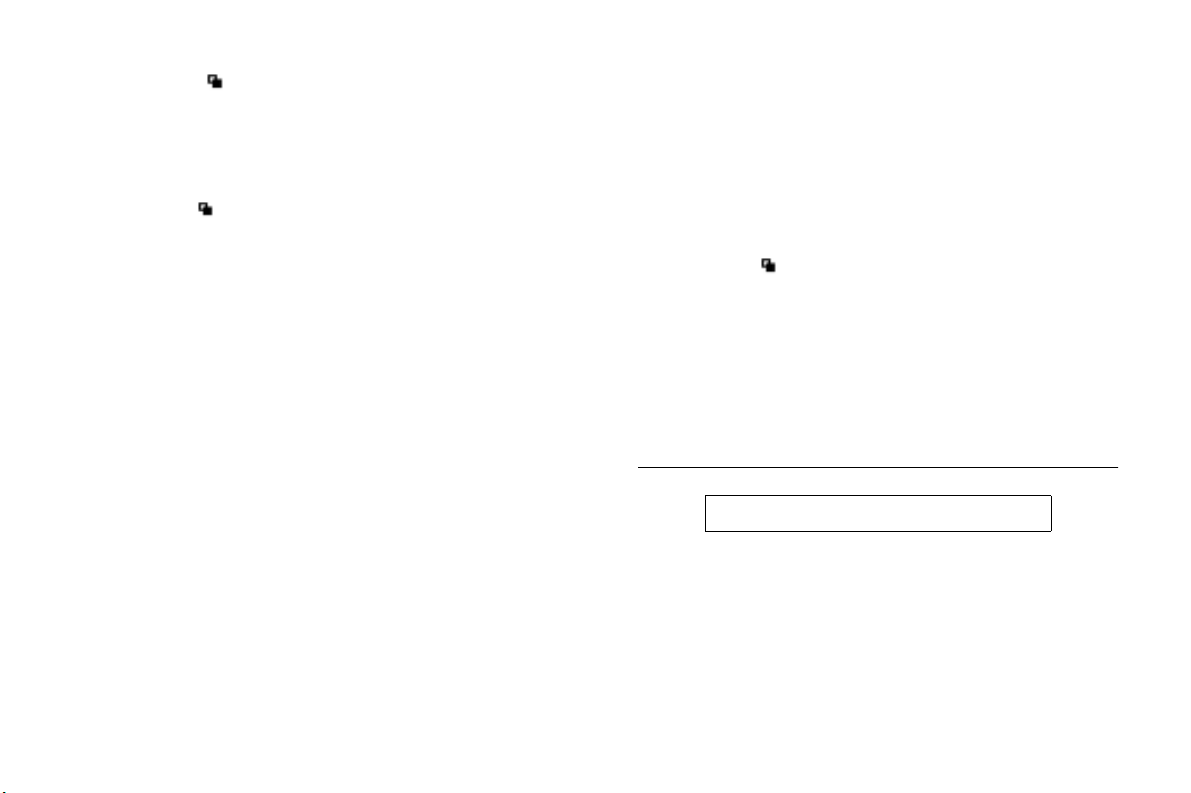
Super Dial
The Super Dial submenu allows you to dial a phone number stored
in phonebook positions 1 through 9 by pressing and holding the
numeric key corresponding to the phonebook position. The two
options for
Lock Dial
The Lock Dial submenu is used to limit outgoing calls. The
functionality of the dialing options in the
according to country. Selections for this function include:
Super Dial are On and Off.
LOCKS menu varies
• If you select No restrictions, your phone has no outgoing
call restrictions.
• If you select Restrict all dialing, your phone will only
allow dialing of emergency phone numbers.
• If you select Allow only local+800#, your phone will
onl y allow dialing of phone numbers w it h up to se ven digits and
phone numbers with 10 or more digits that begin with 800,
888, or 877. The phone will not allow operator access.
• If you select Allow only phonebook, your phone will only
allow calls to phone numbers stored in your phonebook. Phone
numbers cannot be stored in your phonebook while this
restriction is enabled.
• If you select Restrict international, your phone will
not allow dialing of phone numbers that begin with 0, 01, and
011. The phone will not allow operator access.
f
r
o
o
c
m
m
t
o
N
e
r
c
i
a
• If you select Restrict 900#, your phone will not allow you
to dial phone numbers with 10 or more digits that begin with
900. The phone will not allow operator access.
• If you select Restrict calling card, your phone will not
allow the use of calling card numbers stored in the
or Calling Card 2 submenus.
Card 1
Note! You will be prompted to enter your security code to enter the
Lock Dial submenu.
Lock Receive
The Lock Recv submenu allows you to restrict incoming phone
-
calls. The two options are Allow and Restrict. If Restrict is selected,
the phone does not ring for incoming calls.
e
s
Note! You will be prompted to enter your security code to enter the
u
l
Settings Menu
Security Code
Lock Recv submenu.
ëëëë or î 4
The SecurityCode submenu allows you to gain access to certain
functions, such as call restrictions and calling card numbers. The
factory-programmed code is 0000. You can change this code to
provide maximum security for your phone. If you forget your
security code, contact your service provider for assistance.
ri
E
s
c
o
s
n
I
.
c
n
Calling
Menu Descriptions 39
Page 44

Note! You will be prompted to enter your security code to enter the
SecurityCode
Power On Lock
The PowerOn Lock submenu restricts you from making calls each
time you turn the phone on. To unlock the phone, enter the security
code.
If a call is received while PowerO n L ock is active, you must enter
your security code to answer the call.
Note! You will be prompted to enter your security code to enter the
PowerOn L ock submenu.
Keypad Lock
The Keypad Lock submenu restricts you from using the keypad.
The keypad remains locked until you do one of the following:
• Turn the phone off by pressing and holding
the phone back on by again pressing and holding
• Press
choose, and press
• Receive a call (after the call is completed, the keypad is returned
to the locked state).
Note! The Keypad Lock feature prohibits emergency number access
(911) until unlocked.
submenu.
NO, and then turn
NO.
ë or î, highlight the on or off setting you want to
YES to select.
e
m
m
o
c
r
ëëëë or îîîî and * toggles Keypad Lock on and off.
f
o
t
o
N
r
c
i
l
a
Time/Date
The Time/Date submenu allows you to retrieve the time and date
from the system, if this feature is available from the service provider.
Language
The Language submenu allows you to select the display language
used in the phone display. The languages vary between markets.
Your mobile phone supports American English, Canadian French,
Latin American Spanish, Brazilian Portuguese, and Hebrew.
Greeting
The Greeting submenu allows you to enter a three-line, 42character message (14 characters per line) that displays when you
turn the phone On. The greeting function is automatically turned
s
off if no characters are entered. Use the keypad to enter letters,
u
numbers, and symbols. Refer to the section Entering Letters and
Symbols in the "Using the Phonebook" chapter for more
information.
Voice Privacy
The Voice Privacy submenu allows you to request voice privacy
service if your service provider offers digital voice encryption.
Voi c e P r i vacy service is not available in all areas. If voice privacy is
active, the digital voice privacy indicator text, , is shown in the
display.
If V
warning tone indicating that Voice Privacy is not active. The tone
sounds at the beginning of the call, and then every 30 seconds
during the call, as a reminder. The three settings for the
Privacy
-
e
oice Privacy is requested but not granted, your phone sounds a
function are On-no warn, On-warning, and Off.
ri
E
s
c
o
s
n
n
I
Voic e
.
c
40 Menu Descriptions
Page 45

Back Light
Use the Back Light submenu to set the display and keypad
backlighting to stay Off or to automatically turn On for 20 seconds
when a call is received or a key is pressed. The two settings for
Light
are Auto and Off.
Contrast
Use the Contrast submenu to change the phone display contrast
setting. The five settings for the C
Light, Medium, Dark, and Very Dark.
System Select
The System Select submenu allows you to prioritize and manually
select the systems from which you can obtain service. This can
include your public home system as well as private and residential
systems. This function is particularly useful if you have access to
more than one mobile system. Only systems that are currently
available can be selected. This varies depending on your geographic
location. The following submenus are used to customize your
System Select options:
ontrast function are Very Light,
m
Find Network
Your phone should be configured by your service provider for
optimal network selection during roaming. If your service provider
allows, you can override the pre-configured selection by doing the
N
following:
1 Press
o
2 Press
o
f
ë or î from the Standby screen to highlight the SET-
t
TINGS
menu.
YES to open the SETTINGS menu.
c
r
m
o
e
r
c
Back
a
i
l
u
ë or î until the System Select submenu is highlighted.
3 Press
4 Press
YES to open the System Select submenu.
ë or î until Find Network is highlighted.
5 Press
YES to select Find Network.
6 Press
7 Press
ë or î until the desired system is highlighted.
8 When the desired system is highlighted, press
that system.
NO to return to the previous screen or press CLR to return to
9 Press
the Standby screen.
ri
s
c
o
s
I
n
YES to switch to
E
-
Home Only
The availability of the Home Only menu item is dependent on your
e
cellular provider’s phone setup.
s
only for your home cellular system when you turn on the phone.
The phone does not search for other systems if your home system is
not available.
Private Network
Priority
Priority allows you to change the priority of the system types for
which your phone searches. Your default priority is (1) Public, (2)
Private, and (3) Residential. This means that your phone will look
for service on a public system first, followed by a private system,
followed by a residential system.
To reset your Priority options, do the following:
ë or î from the Standby screen to highlight the SET-
1 Press
TINGS
menu.
YES to open the SETTINGS menu.
2 Press
Home Only allows your phone look
.
c
n
Menu Descriptions 41
Page 46

3 Press ë or î until the System Select submenu is highlighted.
4 Press
YES to open the System Select submenu.
ë or î until Priority is highlighted.
5 Press
YES to select Priority.
6 Press
7 Press
ë or î to highlight a specific service.
1 to set the priority of the highlighted item to first. Press 2 to
8 Press
set the priority of the highlighted item to second. Press
priority of the highlighted item to third.
Search
Search allows you to manually switch to another system. Your
phone will begin to search for all systems that have been
programmed into your phone. Once the search is complete, you will
be provided with a list of available and unavailable systems. If you
want to switch to another system, do the following:
ë or î from the Standby screen to highlight the SET-
1 Press
2 Press
3 Press
4 Press
5 Press
6 Press
7 Press
8 Press
Note! Yo u ca n p r e s s
menu.
TINGS
YES to open the SETTINGS menu.
ë or î until the System Select submenu is highlighted.
YES to open the System Select submenu.
ë or î until Manual Search is highlighted.
YES to select Manual Search.
ë or î until a specific system is highlighted.
YES to select the highlighted system.
t
Standby screen.
r
o
f
NO at any time to stop the Search and return to the
o
c
m
m
o
N
3 to set the
r
e
c
l
a
i
Note! You can pre s s
Sounds Menu
Add Systems
Add Systems allows you to add new systems to the programmed list
of systems. When this feature is selected, the phone will begin
searching for all systems that are available. To add one of the systems
to your phone’s memory, do the following:
ë or î from the Standby screen to highlight the SET-
1 Press
2 Press
3 Press
4 Press
5 Press
6 Press
s
7 Press
u
8 Press
The SOUNDS menu contains the following choices for setting the
different volumes and sounds for ringing, keypad, earpiece, and
handsfree kits.
menu.
TINGS
YES to open the SETTINGS menu.
ë or î until the System Select submenu is highlighted.
YES to open the System Select submenu.
E
-
ë or î until Add Systems is highlighted.
YES to select Add Systems.
e
ë or î until the system that you want to add to your
phone’s memory is highlighted.
YES to add the highlighted system to your phone’s memory.
Standby screen.
ëëëë or î 5
NO at any time to stop the Search and return to the
c
ri
s
s
n
o
I
.
c
n
42 Menu Descriptions
Page 47

Phone Silent
When Phone Silent is enabled, your phone does not make any
keypad or ringing sounds. The icon ( ) is shown in the display
when the phone is in silent mode. The vibrator will continue to
operate when
Silent
ëëëë or îîîî and # toggles Phone Silent on and off.
Ring Sound
The Ring Sound submenu allows you to choose the type of sound
or melody for the ringer. Each sound or melody is demonstrated as
you scroll through the selections. There are 25 pre-defined ring
sounds.
Ring Volume
The Ring Volume submenu allows you to set the level of the ring
volume from Extra-Low, Low, Medium, High, Escalating, or Off.
The Escalating volume setting rises in steps from the lowest to the
highest level as the phone continues to ring.
Vibrate
The Vibrate submenu allows you to enable vibrating call alert for
incoming call notification. The three options for Vibrate are Vibrate
Only, Ring/Vibrate, and Ring Only.
Phone Silent is selected. The two options for Phone
are On or Off.
m
m
o
c
r
o
f
t
o
N
e
r
c
i
a
Ear Volume
Key Sound
Access Tone
u
l
Minute Alert
Tone Send
The Ear Volume submenu allows you to adjust the volume of the
earpiece using the menu setting. You can also adjust the volume
during a call by using the side volume keys. There are six volume
levels.
n
I
n
o
s
The Key Sound submenu allows you to choose the sound made
when you press keys. The four options for Key Sound are Click,
Continuous, Burst, or Silent.
ri
E
s
c
-
e
The Access Tone submenu allows you to sound three short beeps to
s
indicate your outgoing call has been connected to the mobile system.
The two options for
The MinuteAlert submenu, when turned On, times your calls by
sounding a short beep in the ear piece or handsfree loudspeaker
about 10 seconds before each full minute during a call. The two
options for
The Tone Send submenu, when enabled, allows your phone to send
DTMF tones during a call. This allows operations like electronic
banking and other DTMF tone-operated activities. The two options
Tone Send are On and Off. When Tone Send is turned Off,
for
your phone does not send DTMF tones. The two options for
are On and Off.
Send
Access Tone are On and Off.
MinuteAlert are On and Off.
.
c
Ton e
Menu Descriptions 43
Page 48

Message Alert
The Message Alert submenu allows you to set the audible alert for
the notification of new, sent, failed, or acknwledged messages. The
two options for
Profiles Menu
ëëëë or î 6
Your Ericsson mobile phone has nine user-customizable profiles
which allow you to adapt to several different operating environments
throughout the entire day. Your phone has been designed to allow
you to easily switch into and out of each profile. Many features
located throughout your menu are profile settings. These settings are
indicated by the profile icon ( ). Each profile feature can be set to
a different value for every profile.
In Normal profile, for example, you can program your phone’s
Vol um e
In Meeting profile, however, you can change these settings to lower
values or even turn them off completely. When you attend a
meeting, you can quickly change from Normal profile to Meeting
profile.
Note! Your current profile is indicated by the icon in the upper right cor-
ner of the Standby screen.
Messaeg Alert are On and Off.
r
e
, Ear Volume, and Key Sound volume to a moderate level.
m
m
o
c
r
o
f
t
o
N
c
Ring
i
a
PROFILES menu contains the following Profile selections:
The
Normal ( ), Data/Fax ( ), Handsfree ( ), Meeting ( ),
Weekend ( ), Travel ( ), Profile , Profile , and Profile
.
Activate
Use the Activate submenu to select an operating profile for your
mobile phone. These profiles include Normal, Data/Fax, Handsfree,
Meeting, Weekend, Travel, Profile 1, Profile 2, and Profile 3.
Once you have activated a profile, you can customize any or all
profile-dependent settings. The profile-dependent settings apply
only to the active profile. Non profile-dependent settings (for
s
example, language) apply to all profiles.
u
Note! When you use your Ericsson vehicle or portable handsfree kit, the
l
Screen Calls
Use the Screen Calls submenu to specify groups of callers that will
be restricted from ringing through on the phone. In the
Calls
you can choose to silence the ringer for a particular group or groups
of callers. Press * or # to put a checkmark into the box next to the
desired group ( ). Once you have selected all the groups to be
screened, press
-
e
handsfree profile ( ) is automatically activated. When you con-
nect your phone to a data or fax device, the Data/Fax profile ( )
is automatically activated.
submenu, you will see a list of your phonebook groups and
ri
E
YES to exit.
s
c
o
s
I
n
Screen
.
c
n
44 Menu Descriptions
Page 49

Screen calls is a profile-dependent feature. You can specify groups of
callers that will be restricted from ringing through in each of the 9
profiles.
Next Call Type
Use the NextCallType submenu to specify what type of call you
will receive next. The three options for
Data call, and Fax call. For example, if someone calls you to let you
know that they are going to send you a fax, you can plug your phone
into your personal computer, set the
you are ready to receive the fax.
Note! If you are having problems receiving a data or fax call, be sure to
Note! If NextCallType is set to Fax call or Data call, your phone will not
Reset Profile
Use the Reset Profile submenu to quickly return the currently
active profile to its original factory settings for every profile feature
throughout the menus. Press
settings. Your security code is not reset.
Note! You will be prompted to enter your security code to enter the
o
NextCallType to Data call or Fax call. For more infor-
set your
mation on connecting your mobile phone to your computer and
initiating a fax call, refer to the “Data, Fax, and Internet Calls”
chapter.
receive voice calls. The NextCallType setting is valid until the next
incoming call is received. After the call is received, the Next-
CallType setting defaults to Voice call.
o
c
r
o
f
t
Reset Profile submenu.
NextCallType are Voice call,
NextCallType to Fax call, and
c
r
e
m
m
YES to return the phone to its factory
N
i
a
Reset Menu
Use the Reset Menu submenu to return all menu selections to the
original factory settings. The
profile features and non-profile features to their factory settings.
YES to return the phone to its factory settings. Your security
Press
code is reset to the original factory setting (0000).
Note! You will be prompted to enter your security code to enter the
Reset Menu submenu.
Reset Menu function will return all
o
s
s
c
ri
E
-
e
s
u
l
n
I
.
c
n
Menu Descriptions 45
Page 50

Using the Phonebook
You can store phone numbers and associated names in your phone’s
phonebook to use for
Each phone number you store can be up to 32 digits in length, and
any names you store can be up to 24 characters in length.
Note! When accessing the
250 phone numbers that your phone can store is based on each
phone number containing 12 digits and having a 20-character
name stored with the phone number. Storing longer phone numbers and names reduces the amount of memory available and the
actual phone numbers you can store. You can view the number of
phonebook positions available through the
menu.
Storing a Phone Number and Name
There are three ways to store a phone number and name in your
phonebook:
• Store a phone number using the
• Store a phone number already shown in the display.
• Store a phone number in secure memory.
Recall Dialing, Speed Dial, and Super Dial.
PHONE LISTS menu, the maximum of
PHONE LISTS
m
m
PHONE LISTS menu.
o
c
r
o
f
t
o
N
e
r
c
Storing a Phone Number Using the Phone Lists Menu
ëëëë or î 11
o
s
s
1 Press ë or î from the Standby screen to access the main menu.
ë or î until the PHONE LISTS menu is highlighted.
2 Press
3 Press
4 Press
e
5 Press
s
phonebook position is shown in the display.
u
E
YES to open the PHONE LISTS menu.
-
ë or î until the Add Entry submenu is highlighted.
YES to select the Add Entry submenu. The next open
c
ri
l
a
i
6 Enter a name you want associated with this phone number (refer
to Entering Letters and Symbols in this chapter).
î to move the cursor to the Number: line in the display.
7 Press
8 Enter the phone number you want to store.
YES to store the phone number. Stored In phonebook
9 Press
is shown in the display.
10 To store a number in a specific position, press
position field. Enter the number of the phonebook position to
which you want the entry stored. Press
that particular position.
YES to store the number in
n
I
n
î to access the
.
c
46 Using the Phonebook
Page 51

Entering Letters and Symbols
Press the appropriate key, 0-9, #, or * repeatedly until the desired
letter, character, or digit appears in the display. For example, to enter
an A, press the numeric key 2 once. To enter a B, press the numeric
key 2 twice.
Press this
1 Space 1
2 A B C 2 À Á Â Ã Ç
3 D E F 3 È É Ê Ë
4 G H I 4 Í Î Ï
5 J K L 5
6 M N O 6 Ñ Ó Ô Õ
7 P Q R S 7
8 T U V 8 Ù Ú Û Ü
9 W X Y Z 9
0 0
* Toggles between upper and lowercase.
# , . ? - ( ) ‘ “ ! ; : # @ & $ % + - * / | = < >
e
m
Note! The * key toggles between upper and lowercase letters.
Note! Character sets vary according to language selection.
c
m
o
r
o
f
t
o
N
r
c
i
a
Storing a Phone Number Already Shown in the Display
ë
ë or î 11
ëë
n
o
l
u
1 With the phone number shown in the display, press î to access
the main menu.
ë or î until the PHONE LISTS menu is highlighted.
2 Press
YES to open the PHONE LISTS menu.
3 Press
î until the Add Entry submenu is highlighted.
4 Press
5 Press
e
6 If you want to enter a name to be associated with this phone num-
s
7 Press
Specifying a Phonebook Position
If you want to store a phone number in a specific phonebook
position, follow the previous steps for entering the phone number
and name, then press
The phone number is stored in the next available phonebook
position unless you enter a different phonebook position number.
Phone numbers stored in positions 1 through 9 can be used with the
Super Dial feature.
All 1- and 2-digit phonebook positions can be used with the Speed
Dial feature.
E
YES to select Add Entry. The phone number is shown in the
-
Number: line of the Add Entry display.
ber, enter it now on the Name: line.
YES to store the phone number in the phonebook.
c
ri
î to move the cursor to the Position: line.
s
s
I
.
c
n
Using the Phonebook 47
Page 52

Storing a Phone Number in Secure Memory
A phone number stored in secure memory cannot be recalled unless
you enter the correct security code. To store a phone number in
secure memory, follow the previously described steps for entering a
name and phone number, then press and hold
prompted to enter your security code. If you enter the correct code,
the phone number is stored, and Saved in secure memory!
appears in the display.
Recalling a Phone Number or Name
There are two ways you can do this:
1 Recalling a phone number using the
2 Recalling a phone number from secure memory.
Recalling a Phone Number Using the PHONE LISTS
Menu
1 Press ë or î from the Standby screen to access the main menu.
ë or î until the PHONE LISTS menu is highlighted.
2 Press
3 Press
YES to open the PHONE LISTS menu.
ë or î until the Recall Entry submenu is highlighted.
4 Press
YES to open the Recall Entry submenu. You can recall a
5 Press
phone number in Phonebook by the position number or by name.
6 To recall by name, enter the letters of the name in the Name: line.
You can enter just a few letters of the name or the complete name.
If you enter just a few letters, the phone finds the first name in the
t
phonebook that matches the letters you entered. Then you can
o
scroll through an alphabetical list of names to find the one you are
N
looking for.
f
r
o
o
c
YES. You will be
PHONE LISTS menu.
e
m
m
r
c
To search by the position number, press
the Position: line and enter the number. The corresponding
name and phone number are shown in the display.
7 You can place a call to the phone number in the display by press-
ing
YES.
ri
Press and hold îîîî to access the Recall Entry submenu.
E
s
c
-
Recalling a Phone Number From Secure Memory
u
l
a
i
e
s
1 Follow the previously described steps for opening Recall
Entry from the
2 Press
î until the Position: line is highlighted.
3 Enter the position of the phone number stored in secure memory.
YES. Security Code: appears in the display.
4 Press
5 Enter your security code.
6 If you enter the correct security code, the phone number is shown
in the display.
PHONE LISTS menu.
î until the cursor is on
n
o
s
I
.
c
n
48 Using the Phonebook
Page 53

Editing a Phone Number
1 Recall the phone number. See Recalling a Phone Number or
Name from Your Phonebook in this chapter.
2 When the phone number is shown in the display, press
the cursor to the Number: line.
3 To add digits to the end of the phone number, just enter the digits.
4 To replace digits, press
and then enter the new digits.
YES to store the altered phone number. The message Posi-
5 Press
tion 00X is occupied. Replace? appears in the display
(where 00X is the phonebook position of an existing entry).
YES again to replace the phone number you previously stored
6 Press
with the modified phone number.
Erasing a Phone Number
1 Press ë or î from the Standby screen to access the main menu.
ë or î until the PHONE LISTS menu is highlighted.
2 Press
3 Press
YES. The PHONE LISTS menu is shown in the display.
ë or î until the Recall Entry submenu is highlighted.
4 Press
YES to select the Recall Entr y submenu. The phonebook
5 Press
appears in the display.
o
ë or î until the phone number and name you want to erase
6 Press
f
is shown in the display.
t
CLR to erase the digits you want to change
m
m
o
c
r
o
N
e
î to move
c
r
i
a
Note! To search for a specific Phonebook entry, enter the first letter of
the name of the Phonebook entry and press
to scroll alphabetically through the entries for the character
entered.
7 Press and hold
phonebook position) is shown in the display.
8 Press
tion 000 is erased! is shown briefly in the display.
CLR. Erase Position 000? (where 000 is the
n
o
YES to erase the phone number from the phonebook. Posi-
s
s
c
ri
Phone Groups
E
-
The Phone Groups submenu allows you to organize your
e
phonebook into groups by assigning individual phone numbers to 1
s
u
l
of 10 Phone Groups. For each Phone Group, you may define the
group Members and the group Ring Sound. If you receive a call from
a particular group Member, the group Ring will sound. Groups are
also used in conjunction with the
you to select a group or groups whose incoming calls will be screene d
so that t he ri nger does not sound. The
PROFILES menu. Refer to the Screen Calls section in the
of the
“Menu Descriptions” chapter for more information on
.
Calls
Screen Calls submenu to allow
Screen Calls submenu is part
YES. This allows you
n
I
.
c
Screen
Using the Phonebook 49
Page 54

Assigning Group Rings to Your Phone Groups
1 Press ë or î from the Standby screen to access the main menu.
ë or î until the PHONE LISTS menu is highlighted.
2 Press
3 Press
YES. The PHONE LISTS menu is shown in the display.
ë or î until the Phone Groups submenu is highlighted.
4 Press
YES to select the Phone Groups submenu. The list of Phone
5 Press
Groups appears in the display.
ë or î until the Phone Group that you want to select is
6 Press
highlighted.
YES to select the Phone Group to which you want to assign
7 Press
group options.
ë or î until Group Ring is highlighted.
8 Press
9 Press
YES to select Group Ring.
ë or î to scroll through the 25 user-selectable ring types
10 Press
(including musical melody ring options). The active ring type will
be indicated by a filled radio button ( ).
YES to select the Group Ring that you want to assign to
11 Press
your Phone Group. The selected ring type will ring only when you
receive a call from one of the group members.
Note! Your service provider must support Caller ID for this feature to
work properly.
12 Press
NO to return to the previous screen.
CLR to return to the Standby screen.
13 Press
f
o
c
r
m
o
e
m
t
o
N
r
c
Assigning Group Members to Your Phone Groups
1 Press ë or î from the Standby screen to access the main menu.
ë or î until the PHONE LISTS menu is highlighted.
2 Press
3 Press
YES. The PHONE LISTS menu is shown in the display.
ë or î until the Phone Groups submenu is highlighted.
4 Press
s
s
i
a
l
YES to select the Phone Groups submenu. The list of Phone
5 Press
Groups appears in the display.
ë or î until the Phone Group that you want to select is
6 Press
highlighted.
7 Press
group options.
e
8 Press
s
9 Press
u
10 Press
Select a new member by highlighting the desired member and
pressing the * or # key. The selected entry will be indicated by a
filled checkbox ( ).
11 Press
12 Press
13 Press
E
YES to select the Phone Group to which you want to assign
-
ë or î until Members is highlighted.
YES to select Members.
ë or î to scroll through your list of phonebook entries.
YES to save your changes.
NO to return to the previous screen.
CLR to return to the Standby screen.
c
ri
o
n
I
.
c
n
50 Using the Phonebook
Page 55

Message Services
Text messages and voice mail are the two types of message services
your Ericsson mobile phone can support. The message services are
provided by your service provider and subject to availability.
Text Message Service
Your phone can store a maximum of 2KB of message text in its
memory. The messages can be classified by the sender using one of
the following message types: Normal, Urgent, and Emergency. A text
message can also contain one or more callback numbers - phone
numbers specified by the person leaving the message.
The message category assignment and the callback number
capability are dependent on the system used by your service provider.
After a sender leaves a message with your service provider, the service
provider transmits the message to your phone. If your phone is On,
it receives the message. If your phone is Off, your service provider
retains the message and transmits it again later.
When a message is received, your phone lets you skip, review, save,
or delete a text message.
f
r
o
Emergency Text Messages
If your phone is turned On when it receives an emergency message,
t
your phone sounds two brief tones, and a message appears in the
o
display for a few seconds prompting you to read the emergency
N
message.
o
c
m
m
e
r
c
i
a
Emergency messages are always shown before urgent and normal
messages, regardless of the order in which the messages were
received.
Urgent Text Messages
If your phone is turned On when it receives an urgent text message,
e
your phone sounds a brief tone, and a message appears in the display.
s
u
l
Normal Text Messages
If your phone is turned On when it receives a normal text message,
your phone sounds a brief tone, and a message appears in the display.
-
E
ri
c
s
s
o
n
I
.
c
n
Message Services 51
Page 56

Text Messages With Callback Numbers
Callback phone numbers are one or more phone numbers that are
attached to or contained within a text message. These phone
numbers are specified by the person sending the message.
If you press
phone number, a message appears in the display prompting you to
call the phone number.
If there are two or more callback phone numbers in a text message,
the up and down arrows (
the display.
YES while reading a message that contains a callback
• To dial the displayed phone number, press
• To place a calling card call to the displayed phone number, press
• If you do not want to call the displayed phone number, press
• Scroll through the callback phone numbers by pressing
• If you do not want to ca ll the displayed callback phone number,
and hold
YES.
NO, and resume reading the actual message.
When the callback phone number that you want to dial
appears, press
ë or î) appear in the top right section of
m
YES.
o
c
f
r
o
NO, and resume reading the actual message.
press
t
o
N
YES.
m
e
c
r
ë or î.
If there is an error in a callback phone number, you can edit a
callback phone number before you make the call. Use the cursor,
which appears at the left side of the second line of the display, to edit
a callback phone number. When editing the phone number, you can:
• Move the cursor position by pressing and holding one of the
arrow keys.
• Insert a number at the cursor location by pressing a number key.
• Delete the number at the cursor location by pressing
Text Message Memory
e
When the text message icon ( ) is flashing, your text message
s
memory is full. When the text message memory is full and a new
u
text message is received, the new text message overwrites any old text
messages that have not been saved. If your phone’s text message
memory is full, and all your messages have been saved ( ), you
must delete text messages from your phone’s memory before you can
receive new text messages.
Status of Text Messages
A text message can have the following status:
• Unread ( ) - The text message has not been read. Existing
unread text messages will not be overwritten by a new message.
• Read ( ) - The text message has been read, but has not been
saved. If your phone’s text message memory is full, this message
will be overwritten by new text messages.
i
l
a
-
E
ri
c
s
s
o
n
I
CLR.
.
c
n
52 Message Services
Page 57

• Saved ( ) - The text message has been read and saved.
Existing saved text messages will not be overwritten by a new
message. If your phone’s text message memory is full, the text
message icon ( ) will flash. You must delete one or more
saved messages before your phone can receive a new text
message.
Reading Text Messages
Reading a Text Message Immediately Upon
Receipt
When a text message is received by your phone, one or more tones
sound, and a message appears in the display that notifies you that an
emergency, urgent, or normal message has been received.
To read the text message:
YES to read the message, or press NO to skip the message.
1 Press
The message is skipped and is kept as an unread message. It can
be reviewed later.
2 Display the message line by line by pressing
3 Display the message three lines at a time by pressing and holding
ë or î.
ë or î.
m
m
Reading Text Messages During a Call
When you receive a message during a call, your phone sounds a brief
tone and a message appears in the display prompting you to read the
text message (the ability to receive a text message during a call is
operator dependent). To read the text message, do one of the
t
following:
o
f
r
o
o
c
N
e
r
c
i
a
YES to display the incoming message
• Press
• Press
NO to continue talking and have the message treated as an
unread message ( ).
Note! You cannot receive messages during a call if the text message mem-
ory is full.
n
o
Reading Unread Text Messages
If you have messages that you have not read, a number and the text
message icon appear in the display.
To read the text messages:
1 Press
-
2 Press
e
s
u
l
3 Press
4 Press
5 Press
6 Press
7 Press
scroll through the message one line at a time by pressing
You can also scroll up or down through the message three lines at a
time by pressing and holding
Saving and Deleting Text Messages
After you have retrieved and read a text message, you can do the
following:
• To save the text message to memory, press and hold
message status is set to saved ( ).
• To delete the message, press and hold
deleted.
ri
E
ë or î from the Standby screen to access the main menu.
ë or î until the MESSAGES menu is highlighted.
YES to open the MESSAGES menu.
ë or î until the Messages submenu is highlighted.
YES to open the Messages submenu.
ë or î until the new message is highlighted.
YES to open the message. Once the message is open, you can
c
s
s
ë or î.
CLR. The message will be
I
.
c
n
ë or î.
YES. The
Message Services 53
Page 58

• To skip the current message and move to the next message,
1. The message status is set to read ( ).
press
• To return to the previous message, press
set to read ( ).
Voice Mail Service
Your phone can receive voice mail notification when it is turned On.
If your service provider transmits the notification and your phone is
turned Off, you will receive the notification the next time you turn
your phone On.
Receiving Voice Mail Notification When Your
Phone Is In Standby
If your phone is turned On and is in standby when it receives a voice
mail notice, your phone sounds a brief tone. If you have previously
stored a voice mail access number, a message similar to the one in
this illustration appears in the display.
3. The message status is
m
To call the phone number shown, press
call, press and hold
If you have not stored an access number, you will see Voice mail
access number not stored. when you receive a voice mail
notice. After this screen has been displayed for five seconds, another
screen appears that gives you the opportunity to store an access
t
number. The phone number is stored as your default voice mail
o
access number.
N
YES. To return to the Standby screen, press NO.
c
r
o
f
YES. To make a credit card
m
o
e
r
c
After you store the phone number, a screen appears asking if you
want to call that phone number.
Receiving Voice Mail Notification During a Call
If your phone receives a voice mail notice during a call, a brief tone
sounds and Voice mail received. briefly appears in the
display. After you end your call, a number and the voice mail icon
( ) are shown in the display.
Storing Your Voice Mail Number
s
It is a good idea to store your voice mail access number(s) so that a
u
number automatically displays when you receive a voice mail notice.
Note! Once you have stored your voice mail access number, you can
1 Press
2 Press
3 Press
4 To store a home-system access number, press
5 Press
i
l
a
-
e
retrieve voice mail messages by pressing and holding .
ëëëë or î 25
ë or î from the Standby screen to access the main menu.
ë or î until the MESSAGES menu is highlighted.
YES to open the MESSAGES menu.
Voice Mail submenu is highlighted.
YES to open the Voice Mail submenu.
E
ri
c
s
o
s
n
I
n
ë or î until the
.
c
54 Message Services
Page 59

6 Enter your voice mail phone number on the Number: line.
7 Press
YES. Selection Stored! appears in the display.
NO twice or press CLR to return to the Standby screen.
8 Press
Retrieving Voice Mail
If there is a number beside the voice mail icon in the display, you
have that many voice mail messages that you have not heard.
To listen to these voice mail messages:
ë or î from the Standby screen to access the main menu.
1 Press
î until the MESSAGES menu is highlighted.
2 Press
3 Press
YES to open the MESSAGES menu.
ë or î until the Voice Mail submenu is highlighted.
4 Press
5 To dial your voice mail access number, move the cursor to the
Voice Mail submenu and press YES. You can make a credit card
call by pressing and holding
6 If you have not stored your voice mail number, enter it now.
YES to call your selected access number.
7 Press
Press and hold to dial the access number
stored in the voice mail menu.
YES.
m
m
o
c
r
o
f
t
o
N
e
r
c
i
a
l
u
s
e
-
E
ri
c
s
s
o
n
I
.
c
n
Message Services 55
Page 60

Data, Fax, and Internet Calls
Your Ericsson mobile phone contains a modem similar to the
modems you use to connect your computer to your home or office
telephone service. Rather than connecting to standard telephone
lines, however, the modem in your mobile phone allows you to
connect your computer to the mobile telephone system. In places
where mobile network operators provide the necessary support, you
can use your mobile phone to send or receive faxes, upload or
download data files, or access the Internet. This chapter will assist
you with setting up your computer and phone to handle data, fax,
and Internet calls on the mobile network.
Note! If digital data/fax/Internet service is not available, you can pur-
chase an analog modem card that is compatible with your Ericsson
mobile phone and use data/fax functions on the available analog
system.
Differences Between Data, Fax, and
Internet Calls
Your Ericsson mobile phone can handle data, fax, and Internet calls,
but each type of call requires corresponding software that must be
running on your computer.
o
f
c
r
m
o
e
m
t
o
N
r
c
i
l
a
Data Calls
Data calls are placed to exchange computer files between two
computers. While the data connection is in place, files can be
transferred between the connected computers, according to the
capabilities of the software in use. When a data call is made, the
connection will remain in place until it is closed by one of the
computers involved. To make or receive data calls with your
Ericsson mobile phone, you must have a properly configured
communications program running on your computer.
-
ri
E
s
c
o
s
e
Fax Calls
s
u
Fax calls are placed to send fax messages. When a fax message has
been sent, your fax software or the originating fax machine will
terminate the call. To make or receive fax calls with your Ericsson
mobile phone, you must have a properly configured fax program
running on your computer.
Internet Calls
Internet calls are placed to Internet Service Providers (ISP) when you
want to use e-mail or access websites on the World Wide Web. To
make Internet calls, you must have an account with an ISP and a
properly configured Internet access program (browser) running on
your computer. When your software is installed and set up to dial
your ISP, calls can be made using the normal dialing procedure.
Once a connection to your ISP is established, it will remain in place
until you disconnect or until it is automatically disconnected due to
the degradation of signal quality or due to inactivity.
n
I
.
c
n
56 Data, Fax, and Internet Calls
Page 61

Note! Throughout this chapter, references to data/fax/internet will be
referred to as simply data.
Before You Start
Before setting up your phone for data operation, do the following:
• Make sure that you have the required hardware and software
components.
Note! You must have an Ericsson DA 18 Phone Book Manager Acces-
sory Kit, which includes a serial interface cable, to connect your
Ericsson mobile phone to your computer. The kit also includes a
compact disc with the software required to install your phone as a
modem on your computer.
• Confirm that your mobile service provider supports digital data
services in your planned usage area. If digital data service is not
available, you can purchase an analog modem card that is
compatible with your Ericsson mobile phone and use data
functions on the available analog system.
• Verify that you have the necessary subscription.
Note! The availability of digital mobile voice service does not necessarily
imply that your mobile service operator supports digital data operation.
o
c
m
m
e
r
c
r
o
f
t
o
N
i
a
Setting Up Your Computer
To operate properly with the modem in your Ericsson mobile phone,
make sure that your computer has the following hardware and
software:
• A functional serial port
• An operating system that supports data access software, such as
Windows 95 or Windows 98
• Appropriate fax (class 2.0), Internet access, or file transfer
software
Note! Class “2.0” is different from Class “2”.
-
ri
E
e
s
Initial Setup
u
l
Successful first-time setup of your phone and computer for data
operation involves the following steps:
1 Connect Your Computer to Your Phone
Your Ericsson DA 18 Phone Book Manager Accessory Kit contains a serial interface cable. The cable has a plug on one end that
matches the receptacle on the bottom of your Ericsson mobile
phone. The other end of the cable has a 9-pin female connector
that matches the standard 9-pin serial interface port connector.
Connect one end of the cable to your Ericsson mobile phone and
the other end to the serial port on your computer.
c
s
s
o
n
I
.
c
n
Data, Fax, and Internet Calls 57
Page 62

Z
N
O
S
S
C
I
R
E
Z
N
O
S
S
C
I
R
E
Note! If you are trying to connect to a 25-pin serial interface port on
your computer, you will need an adapter. You can purchase a 25pin serial interface port adapter at most computer supply stores.
2 Install Your Modem Control Software (driver)
The modem control software (driver) that you need to use your
Ericsson mobile phone is available on the compact disc included
in your DA 18 Phone Book Manager Accessory Kit. Refer to the
Installing Your Modem Driver From Your Compact Disc section
at the end of this chapter for help with installing drivers for some
operating systems. When the appropriate driver is loaded, refer to
the sections on making and receiving data and fax calls later in this
chapter.
3 Set up your data access software according to the instructions sup-
plied with it.
e
m
Operation
m
o
Receiving Data and Fax Calls
When your phone and computer are properly set up, your phone
will go into Data/Fax profile ( )as soon as your fax or file transfer
software is started. You are then ready to receive data and fax calls. If
o
you do not see the Data/Fax icon, refer to the Troubleshooting
chapter.
N
t
f
o
c
r
r
c
Review the instructions from your mobile service provider that
describe the procedures and rules for making and receiving data calls
in your area. If you are having trouble receiving a data call, you may
need to configure your phone manually to receive a data call. To
configure your phone manually, do the following:
1 Set up your phone and computer as described above.
2 Press
3 Press
4 Press
5 Press
6 Press
selection is indicated by a filled radio button.
e
s
7 Press
u
l
a
i
Making Data and Fax Calls
highlighted.
8 Press
9 Selection stored! appears in the display. Your phone is now
configured to a specific type for your next incoming call.
Note! The
NextCallType setting will be reset to Voice call after every
incoming call. If you plan to receive several data calls, reset the feature after you complete each call.
When your phone and computer are properly set up, your phone
will go into Data/Fax profile as soon as your fax or file transfer
software is started. You are then ready to send a fax, or initiate data
calls, as with any other modem.
c
n
I
n
o
ë or î from the Standby screen to access the main menu.
ë or î until the PROFILES menu is highlighted.
YES to open the PROFILES menu.
ë or î until the NextCallType submenu is highlighted.
E
-
YES to open the NextCallType submenu. The current
ë or î until the call type for the next call you will receive is
YES to select the highlighted call type.
c
ri
s
s
.
58 Data, Fax, and Internet Calls
Page 63

Review the instructions from your mobile service provider that
describe the procedures and rules for making and receiving data calls
in your area.
Note! Your phone will remain in Data/Fax profile until your phone cable
is disconnected.
Note! To avoid unnecessary airtime charges, terminate your data calls as
soon as you have finished transferring files by pressing the
Some software can be set to do this automatically.
Making Voice Calls While Connected to Your Computer
You can originate voice calls while your phone is in Data/Fax profile
and you are not on a data call. You can receive voice calls if the
NextCallType is set to Voice Call.
Your Ericsson mobile phone enables you to initiate voice calls from
Windows applications when connected to the Ericsson Voice Call
Dialer. This is particularly useful if you have contact cards with
phone numbers in a contact management application. You can open
a contact card, click on the phone icon, and originate a call using
your Ericsson mobile phone. Then you simply pick up your mobile
phone and continue the call. The Ericsson Voice Call Dialer is
compatible with most contact manager software packages. Refer to
the “Manual Installation of Your Modem Driver” or “Voi c e C a l l
Dialer” section at the end of this chapter for help with installing this
driver for some operating systems.
c
m
o
e
m
r
NO key.
i
c
r
o
f
t
o
N
a
Disconnecting
Disconnect your Ericsson mobile phone from your computer by
disconnecting the cable from your phone and the serial port from
your computer. When your fax program is stopped or when your
interface cable is disconnected, your phone will exit Data/Fax profile
and return to the previously selected profile.
Use With Other Ericsson Accessories
c
l
u
Rapid or Travel Charger
To charge your phone’s battery with an Ericsson rapid or travel
charger during data operation, do the following:
-
1 Plug one end of the cable from your DA 18 Phone Book Manager
e
Accessory Kit into your phone.
s
2 Plug the other end of the cable from your DA 18 Phone Book
Manager Accessory Kit into the serial port on your computer.
3 Plug the charger cable into the bottom of the connector from your
DA 18 Phone Book Manager Accessory Kit cable.
4 Plug the charger cable into the wall outlet.
ri
E
s
s
o
n
I
.
c
n
Data, Fax, and Internet Calls 59
Page 64

ERICSSONZ
Z
N
O
S
S
C
I
R
E
Desktop Charger
To charge your phone’s battery with an Ericsson desktop charger
during data operation, do the following:
1 Plug one end of the cable from your DA 18 Phone Book Manager
Accessory Kit into the back of your desktop charger.
2 Plug the other end of the cable from your DA 18 Phone Book
Manager Accessory Kit into the serial port on your computer.
3 Plug the charger cable into the bottom of the connector from your
DA 18 Phone Book Manager Accessory Kit cable.
4 Plug your charger cable into the wall outlet.
5 Insert the phone into the front compartment of your desktop
charger.
Note! When you remove your phone from your desktop charger, your
phone will exit Data/Fax profile and return to the previously
selected profile. To return your phone to Data/Fax profile, place
t
your phone in your desktop charger and restart your data access
o
software.
N
f
r
o
o
c
m
m
e
r
c
Achieving Best Performance
Charging your Battery
Both your Ericsson mobile phone and your laptop computer
batteries should be well-charged before starting data operation. This
will help you avoid interruptions due to loss of power.
You may charge your phone’s battery with an Ericsson charger
during data/fax operation as mentioned above.
Signal Strength
l
a
i
In a Vehicle
It is important to maintain a good signal path between the phone
and the mobile telephone system when making data calls. Signals
e
s
will generally be stronger when the phone is in an upright position.
If you are indoors, your signal will generally be stronger when the
u
phone is near a window.
It is possible to receive data calls from your vehicle. Operation from a
moving vehicle may not be satisfactory because data may be lost
when your call is transferred from one mobile base station to
another. Be sure to give full attention to driving and pull off the road
and park before making or receiving calls, if driving conditions so
require.
E
-
ri
c
s
s
o
n
I
.
c
n
60 Data, Fax, and Internet Calls
Page 65

Transmission Disturbances
Brief interruptions of mobile telephone signals that would not be
bothersome during a voice call may cause problems during data
operation, depending upon the error correction capabilities of the
software being used. Such interruptions are uncommon during
stationary operation, but can be caused by vehicles or people passing
nearby, especially in areas of low signal strength. You can use the
signal strength indicator on your phone to verify that you have a
good signal path.
Installing Your Modem Driver From Your Compact Disc
Windows 95
Complete the following steps to install the appropriate modem
driver (INF file) on your computer if you are running Windows 95:
1 Turn On your Ericsson mobile phone.
2 Connect one end of your serial cable to your Ericsson mobile
phone and the other end to your computer’s serial port.
3 Restart your computer. Windows will autodetect your Ericsson
N
mobile phone. When your desktop returns, insert the compact
disc from your DA 18 Phone Book Manager Accessory Kit. One
of the following screens will appear:
• New Hardware Found
When the New Hardware Found screen appears, choose Driver
t
from disk provided by your hardware manufacturer and click
o
OK.
At the Install from Disk screen, type D:\ in the box then click
f
r
o
o
c
m
m
r
e
c
i
a
OK (if your CD-ROM drive is not drive D, type the correct
CD-ROM drive designation).
• Update Device Driver Wizard
When the Update Device Driver Wizard appears, click Next.
Once Windows has found the driver, click Finish.
Note! If neither the New Hardware Found nor the Update Device
Driver Wizard screens appear, refer to the Manual Installation
Instructions at the end of this chapter.
4 When your desktop returns, verify that your modem is properly
installed. From the Start menu on your Windows desktop, click
E
on Settings, then Control Panel. Double-click the Modems icon.
-
5 When the Modem Properties screen appears, click on the descrip-
e
tion of your modem and click the Diagnostics tab. Note the
s
u
l
COM port to which your modem is assigned.
6 Click OK to proceed.
Windows 98
Complete the following steps to install the INF file on your
computer if you are running Windows 98:
1 Turn On your Ericsson mobile phone.
2 Connect one end of your serial cable to your Ericsson mobile
phone and the other end to your computer’s serial port.
3 Restart your computer. Windows will autodetect your Ericsson
mobile phone. When your desktop returns, insert the compact
disc from your DA 18 Phone Book Manager Accessory Kit.
4 When the Add New Hardware Wizard screen appears, click Next.
Note! If the Add New Hardware Wizard screen does not appear, refer to
the Manual Installation Instructions at the end of this chapter.
c
ri
s
s
n
o
I
.
c
n
Data, Fax, and Internet Calls 61
Page 66

5 Select Search for the best driver for your device (recommended)
and click Next.
6 Select the appropriate CD-ROM drive and click Next.
7 When Windows is now ready to install the best driver for this
device appears, click Next.
8 When Windows has finished installing the software that your
new hardware device requires appears, click Finish.
9 When your desktop returns, verify that your modem is properly
installed. From the Start menu on your Windows desktop, click
on Settings, then Control Panel. Double-click the Modems icon.
10 When the Modem Properties screen appears, click on the
description of your modem and click the Diagnostics tab. Note
the COM port to which your modem is assigned.
11 Click OK to proceed.
Manual Installation of Your Modem Driver or Voice Call Dialer
r
e
Complete the following steps to manually install the INF file on
your computer if you are running Windows 95/98
1 Turn On your Ericsson mobile phone.
2 Connect one end of your serial cable to your Ericsson mobile
phone and the other end to your computer’s serial port.
3 From the Start menu on your Windows desktop, click on Set-
tings, then Control Panel. Double-click the Modems icon.
t
4 Click Add.
o
5 At the Install New Modem screen, select Other. Click Next.
N
f
r
o
o
c
m
m
c
u
l
a
i
Troubleshooting
6 At the next Install New Modem screen, select Don’t run Hard-
ware Installation Wizard then click Next.
7 At the next Install New Modem screen, select Don’t detect my
modem, I will select it from a list then click Next.
8 At the next Install New Modem screen, click on Have Disk.
9 At the Install from Disk screen, select D:\ at Copy from Manufac-
turer’s Disk (if your CD-ROM drive is not drive D, type the correct CD-ROM drive designation).
10 At the Install New Modem screen, select Ericsson Voice Call
Dialer, then click Next.
11 Select the COM port to which your Ericsson mobile phone is
connected and click Next.
e
12 When Your modem has been set up successfully appears, click
s
Finish.
13 When your desktop returns, verify that your modem is properly
installed. From the Start menu, click on Settings, then Control
Panel. Double-click the Modems icon.
14 When the Modem Properties screen appears, click on the
description of your modem and click the Diagnostics tab. Note
the COM port to which your modem is assigned.
15 Click OK to proceed.
1 You cannot set up or maintain a data/fax session.
This will occur if you are inadvertently originating a voice call
when attempting a data/fax call or if the data/fax profile icon does
not appear on your phone’s display after you attempt to dial or
E
-
c
ri
s
s
n
o
I
c
n
.
62 Data, Fax, and Internet Calls
Page 67

answer a data/fax call. To correct the problem, do the following:
a From the Start menu on your Windows desktop, click on Settings, then Control Panel.
b Double-click the Modems icon.
c Select the General tab.
d Select Ericsson TDMA Data/Fax Modem from the pull-down
list.
e Click Properties.
f Click General. Make sure that the maximum speed is set to
19200.
g Select the Connection tab.
h Click Advanced.
i In the Extra settings box, type the following:
+COS=4,1,2,0; +ES=1,0,1; +DS=0,0,512,6;
j Click OK to return to the Connection tab.
k Click OK to return to Modem Properties.
l Click Close.
Note! If you are using an application that supplies its own box for enter-
ing extra settings, then type the following command string into
that box as well:
+COS=4,1,2,0; +ES=1,0,1; +DS=0,0,512,6;
2 You cannot originate a voice call.
a From the Start menu on your Windows desktop, click on Settings, then Control Panel.
b Double-click the Modems icon.
N
c Select the General tab.
d Select Ericsson Voice Call Dialer from the pull-down list.
e Click Properties.
f Select the Connection tab.
t
g Click Advanced.
o
h Type the following in the Extra Settings box of the the
f
r
o
m
o
c
e
m
r
i
c
a
Advanced Connection Settings window:
*ERVNOK=1
i Click OK to return to the Connection tab.
j Click OK to return to Modem Properties.
k Click Close.
Note! If you are using an application that supplies its own box for enter-
l
u
ing extra settings, then type the following command string into
that box as well:
+COS=4,1,2,0; +ES=1,0,1; +DS=0,0,512,6;
3 You cannot enable over-the-air Privacy for data/fax calls.
E
To enable over-the-air Privacy for data/fax calls, do the following:
a Verify that your cellular service provider supports the over-the-
-
air Privacy service for data/fax calls.
e
b From the Start menu on your Windows desktop, click on Set-
s
tings, then Control Panel.
c Double-click the Modems icon.
d Select the General tab.
e Select Ericsson TDMA Data/Fax Modem from the pull-down
list.
f Click Properties.
g Select the General tab.
h Select the Connection tab.
i Click on Advanced.
j In the Extra settings box, type the following:
+COS=4,1,2,1;
k Click OK to return to the Connection tab.
l Click OK to return to Modem Properties.
m Click Close.
c
ri
s
s
n
o
I
.
c
n
Data, Fax, and Internet Calls 63
Page 68

Note! If you are using an application that supplies its own box for enter-
ing extra settings, then type the following command string into
that box as well:
+COS=4,1,2,1; into that box as well.
4 You are having trouble initiating data/fax calls from your com-
puter.
Check to see if your COM ports are occupied. If so, you must
temporarily disable the software applications that are using the
COM ports.
c
r
e
m
m
o
c
r
o
f
t
o
N
i
a
l
u
s
e
-
E
ri
c
s
s
o
n
I
.
c
n
64 Data, Fax, and Internet Calls
Page 69

Problems You Can Solve
Displayed Messages and Explanations
The signal is too weak to make a call. Try again
when the signal strength is one bar or stronger.
Your phone is searching for a mobile service provider.
You called a number for which you have set call
restrictions.
You entered an incorrect security code. Enter the
correct security code.
e
m
m
The battery power is low. The indicator light will
flash red. When the phone shuts itself off, replace
r
the battery with a fully charged one, or use an
o
alternate power source, such as a travel charger.
f
o
c
t
o
N
r
c
i
a
Your text message memory is full. Erase some
stored messages to free up memory for new messages.
s
c
ri
Problems and Possible Solutions
E
-
1 The phone does not turn On.
e
Charge or replace the battery.
s
u
l
2
The phone is not ringing when a call is received.
Check the SOUNDS menu to make sure the phone is not set for
Phone Silent. If your phone is not set for Phone Silent, check
Call Screening to make sure that Call Screening has not been
selected for a particular Phone Group.
The phone becomes warm during long calls.
3
This is not a problem. Because of its size, the phone may feel
slightly warm during extended calls.
4 The battery does not seem to charge to full capacity.
Condition the battery by fully discharging and charging it three
times. Or, if your phone came with a desktop charger, use the conditioning function on the desktop charger to condition the battery.
s
o
n
I
.
c
n
Problems You Can Solve 65
Page 70
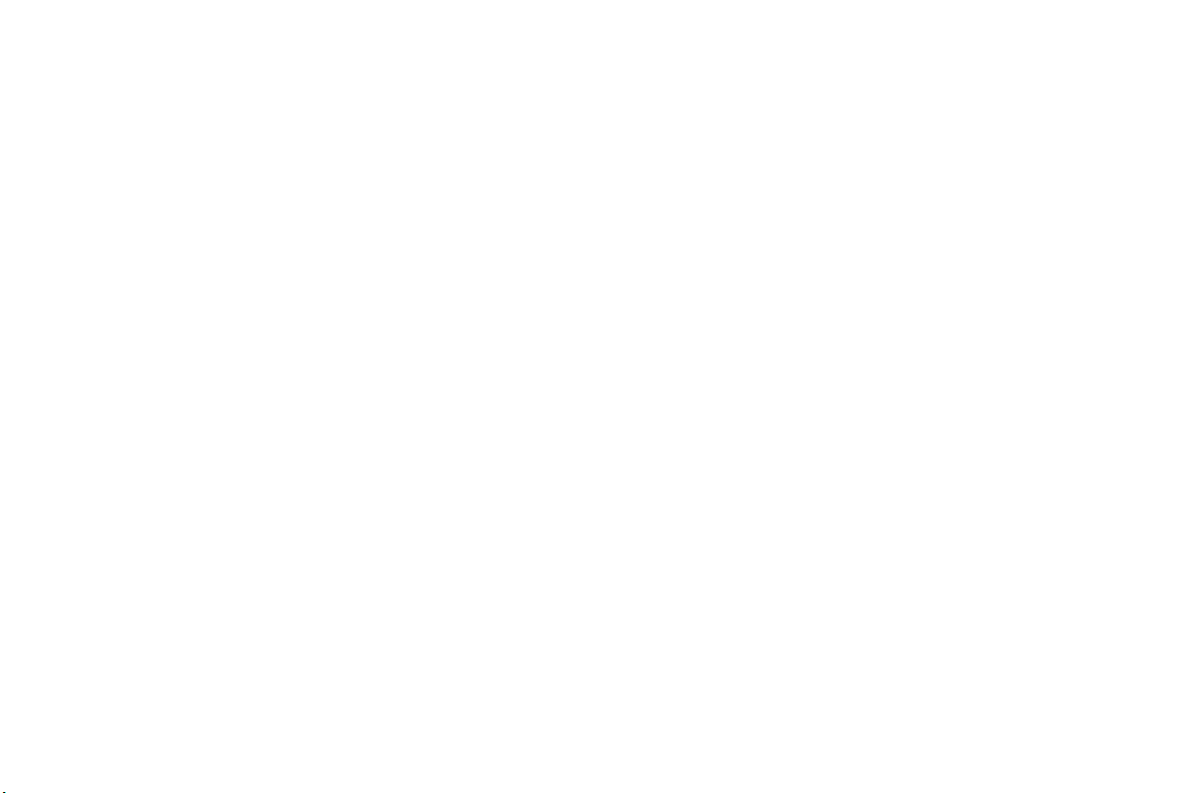
5 Calls are being dropped.
You are probably in a geographic area with minimal service. Wait
until the signal strength indicator in your phone's display shows a
high relative signal strength (more bars) before trying a call. Make
note of geographic locations where calls are dropped and contact
your service provider.
The signal strength varies.
6
This is a common occurrence. Transmitters are set in geographic
areas and coverage is not 100% all of the time. Signal strength varies as you travel between cells.
If you need additional information or assistance, or would like to
purchase Original Ericsson Accessories:
1-800-ERICSSON (374-2776).
If you need to speak with someone in Customer Care, call the Customer
Care Center from the following locations:
• In North America, call 1-800-ERICSSON
• In Latin America, call (305) 755-6789
• Elsewhere, call 1-919-472-7908
in the U.S.A., call
r
c
e
m
m
o
c
r
o
f
t
o
N
i
a
l
u
s
e
-
E
ri
c
s
s
o
n
I
.
c
n
66 Problems You Can Solve
Page 71

Index
A
Access Tone
Accessories, 66
Aircraft, 4
Answer Option, 38
Antenna, 17
Antenna Care, 2
Auto Area, 38
Auto Prefix, 38
Auto Retry, 24, 38
B
Back Light
Battery
Battery Information
N
, 43
, 41
Information
New, 4
Recycling, 5
Use and Care, 5
Battery Location
Charge-Only Mode, 12
Charging, 12
Conditioning, 15
Connecting, 12
o
Diagram, 17
Low Power, 28
t
f
, 4
o
, 17
r
c
o
m
Removing, 12
Blasting Areas, 4
C
Call Manager Menu
Call Totals, 38
Callback, 37
Caller ID, 27
Caller Identification, 27
Caller Number Identification, 32
Calling Cards, 34
Default Card, 34
Setting Up Cards, 32
Calls
r
Answering
e
Data, 56
m
Emergency, 27
Fax, 56
International, 27
Internet, 56
Making, 24
Muting, 25
Canned Message, 36
Chargers, 13
Desktop, 14
Rapid, 13
c
i
l
a
, 24
, 37
u
s
e
-
Travel, 14
CLR Key, 17, 20
Connectors
Charging
s
Handsfree, 17
c
Contrast, 41
ri
Create, 37
E
Canned Message, 36
Customer Care, 66
D
Data Calls
Data Select, 45
Data/Fax/Internet Calls
Achieving Best Performance
Disturbances, 61
In Vehicles, 60
Initial Setup, 57
Making, 58
Operation, 58
Preparing For, 57
Receiving, 58
Delete, 36
Delivery Receipt, 37
Diagram of Phone, 17
Digit Keys, 20
s
, 56
o
, 17
n
I
.
c
n
, 60
Index 67
Page 72

Display
, 17
, 17
, 17
o
t
f
o
c
r
o
Diagram
Indicators, 18
Display Language, 23, 40
Document Conventions, 1
Down Arrow Key, 17, 19
Driving, 3
E
Earpiece
Earpiece Volume, 20 , 25
Electronic Devices, 3
Hearing Aids, 3
Other Medical Devices, 4
Pacemakers, 3
Posted Facilities, 4
Vehicles, 4
Emergency Calls, 27
Ericsson Phone
Diagram
Display Icons, 18
Display Messages, 21
Highlights, 16
Illustration, 17
Key Functions, 19
Learning About, 16
Error Messages, 65
Exposure to Radio Frequency Signals, 2
N
F
Fax Calls
FDA Consumer Update, 6
Features, 16
Flip, 20
G
Getting Started
Greeting, 40
Group Rings, 50
I
Icons
Incoming Log, 32
Indicator Light, 18
Indicators
International Calls, 27
m
Internet Calls, 56
, 56
, 18
Display Icons
Display Indicators, 18
r
Indicator Light, 17, 18
e
m
K
Keypad
, 17
Keypad Lock, 40
L
Language
Last Call, 37
, 40
c
, 11
i
a
, 18
l
u
s
e
Last Number Dialed, 26
Letters, Entering, 47
Lock Dial, 39
Lock Receive, 39
Logs, 32
Lower Side Key, 17, 20
M
Memory Used
Menu Overview, 30
E
Menus, 29
-
Message Alert, 44
Message Services, 51
Messages Menu, 35
Minute Alert, 43
Modem Drivers, 62
Mute
c
ri
Accessing, 31
Call Manager, 35
Messages, 35
Opening, 29
Phone Lists, 31
Phonebook, 31
Resetting, 45
Settings, 29
Sounds, 42
Microphone
Ringer, 20
s
, 36
s
, 20
o
n
I
.
c
n
68 Index
Page 73

N
, 36
t
, 26
, 2
f
, 45
o
, 31
r
, 49
Next Call Type
NO key, 17, 19
O
Options
Callback, 37
Priority, 37
P
Pause Dialing
Phone
Operation
Phone Display Icons, 18
Phone Groups
Assigning Group Members
Group Rings, 50
Submenu, 32
Phone Lists
Adding Entries
Incoming Log, 32
Menu, 31
Phone Groups, 32
Recalling Entries, 32
Phonebook
Editing Entries
Entering Letters/Symbols, 47
Erasing Entries, 49
o
Recalling Names/Numbers, 48
N
c
, 50
o
m
Secure Memory, 48
Specifying Positions, 47
Storing Names/Numbers, 46
Potentially Explosive Atmospheres, 4
Power, 40
Power On Lock, 40
Power On/Off, 17, 19, 23
Priority, 37
Problems You Can Solve, 65
Product Care and Operation, 4
Profiles Menu, 44
R
Received
Recycling Your Battery, 5
Redialing, 26
Reset Menu, 45
Reset Profile, 45
Ring Sound, 23
e
Ring Volume, 24
m
S
Safety
, 37
u
l
a
i
c
r
, 2
Aircraft, 4
Antenna Care, 2
Blasting Areas, 4
Driving, 3
Explosive Atmospheres, 4
Exposure to Radio Frequency
s
e
-
FDA Consumer Update, 6
Phone Operation, 2
Product Care and Operation, 4
Vehicles Equipped with an Air
Screen Calls, 44
Security Code, 28, 39
c
Sent, 36
ri
Setting
E
Security Code
Settings
Back Light
Contrast, 41
Display Language, 23
Ear Volume, 25
Greeting, 40
Keypad Lock, 40
Menu, 39
Power On Lock, 40
Ring Sound, 23
Ring Volume, 24
System Select, 41
Time/Date, 40
Voice Privacy, 40
Setup
Getting Started
Sounds
Access Tone
s
s
Signals
Bag
, 4
o
, 39
, 41
, 43
, 2
n
, 16
I
.
c
n
Index 69
Page 74

Ear Volume, 43
Earpiece Volume, 20
Key Sound, 43
Menu, 42
Message Alert, 44
Minute Alert, 43
Phone Silent, 43
Ring Sound, 43
Ring Volume, 43
Tone Send, 43
Vibrating Option, 43
Speed Dial, 38
Stop Dialing, 26
Super Dial, 39
Symbols, 47
System Select, 41
Find Network, 41
Home Only, 41
Private Network, 41
T
t
, 66
f
, 52
r
o
Technical Support
Text Message Service
Callback Numbers
Emergency Messages, 51
Reading Text Messages, 53
Saving/Deleting Text Messages, 53
Status of Messages, 52
o
Urgent Messages, 51
N
c
o
Time/Date, 40
Tone Send, 43
Troubleshooting, 65
U
Unsent
, 36
Up Arrow Key, 17, 19
Upper Side Key, 17, 20
V
Vehicles Equipped with an Air Bag
Vibrate, 43
Voice Mail
c
r
, 17, 19
, 55
i
a
Retrieving
Storing Number, 54
Submenu, 37
Voice Privacy, 40
Volume Control, 20
e
Y
m
YES Key
m
l
u
s
, 4
e
-
E
ri
c
s
s
o
n
I
.
c
n
70 Index
Page 75

N
o
t
f
o
r
c
o
m
m
e
r
c
i
a
l
u
s
e
-
E
ri
c
s
s
o
n
I
.
c
n
Page 76
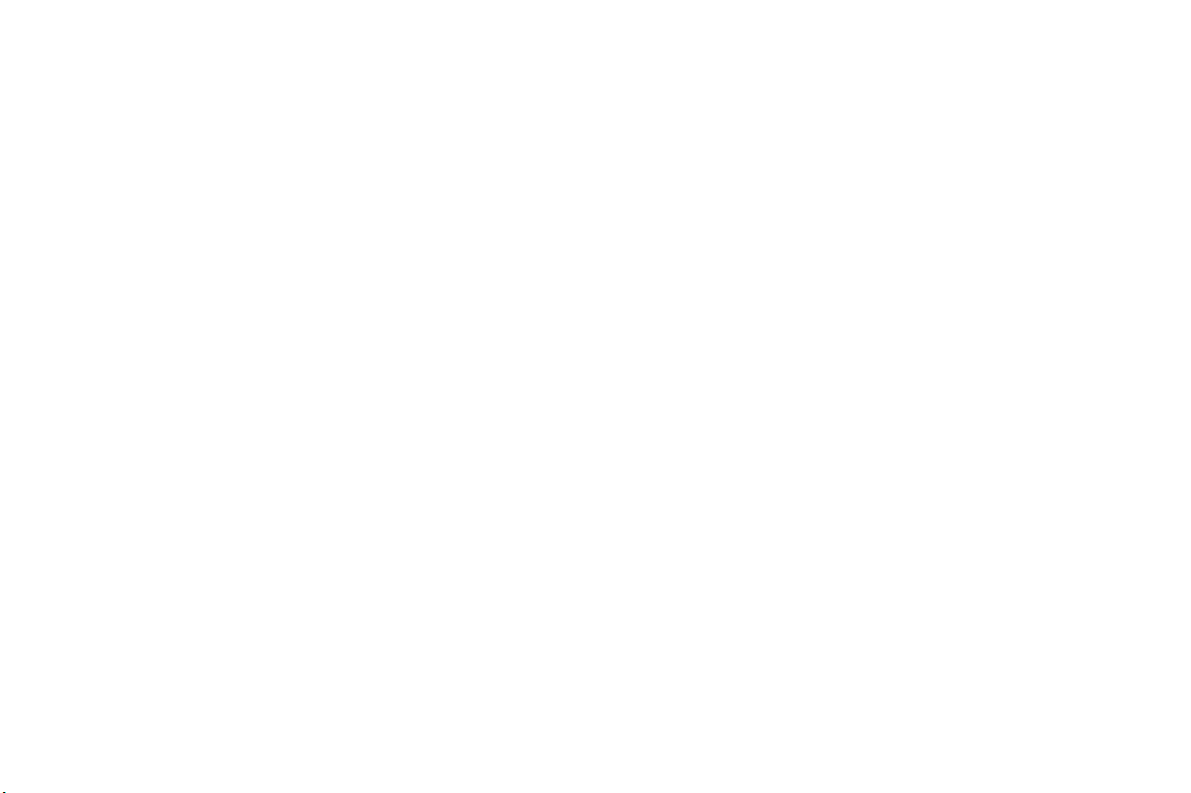
N
o
t
f
o
r
c
o
m
m
e
r
c
i
a
l
u
s
e
-
E
ri
c
s
s
o
n
I
.
c
n
Page 77

N
o
t
f
o
r
c
o
m
m
e
r
c
i
a
l
u
s
e
-
E
ri
c
s
s
o
n
I
.
c
n
Page 78

N
o
t
f
o
r
c
o
m
m
e
r
c
i
a
l
u
s
e
-
E
ri
c
s
s
o
n
I
.
c
n
Page 79

N
o
t
f
o
r
c
o
m
m
e
r
c
i
a
l
u
s
e
-
E
ri
c
s
s
o
n
I
.
c
n
Page 80

N
o
t
f
o
r
c
o
m
m
e
r
c
i
a
l
u
s
e
-
E
ri
c
s
s
o
n
I
.
c
n
Page 81

N
o
t
T19LX
Making and Answering Calls
Turn Phone On/Off Press and hold
Answer a Call *Open flip or press
End a Call *Close flip or press NO
Call the number
shown in the display
Activate Speed Dial ë or î 3 7
Activate Super Dial
Access the outgoing
call log
Dial the number
selected from the
outgoing call log
Erase the last digit or
letter entered
Erase all digits or
letters entered
While in Menu Mode
Go back one level Press
Return to Standby Press CLR
Scroll through menu
or menu settings
Select a highlighted
menu setting
*Flip must be enabled: ë or î 3 3
YES
Press
ë or î 3 8
Press
Press YES (again)
Press
Press and hold CLR
Press ë or î
Press YE S
m
m
o
c
r
o
f
NO
YES
YES
CLR
e
r
NO
c
i
a
During Calls
Decrease ear volume Press lower side key
Increase ear volume Press upper side key
Access main menu Press
Mute your voice during
a call
Mute the ringer when a
call is received
Work with Ph one Li sts
Add an entry
Recall an entry
Update Phone Groups
Work with Messages
Work with Voice Mail
View Received messages
e
s
Create text messages
u
View Unsent messages
l
View Sent message
View Memory Used
Delete Messages
Change Message
Options
-
Press and hold CLR
NO or either side key
ë or î 1 1
ë or î 1 2
ri
ë or î 1 3
E
ë or î 2 1
ë or î 2 2
ë or î 2 3
ë or î 2 4
ë or î 2 5
ë or î 2 6
ë or î 2 7
ë or î 2 8
ë or î
o
s
s
c
AE/LZT 123 6348 R1
n
I
.
.
c
n
Page 82

N
o
Your Phone’s Display
Contrast
Back Light
Language
Your Phone’s Sounds
Phone Silent
Ring Sound
Ring Volume
Vibrate
Ear Volume
Key Sound
Your Phone’s Security
Lock Dial
Lock Receive
Security Code
Power-On Lock
Keypad Lock
Making Calling Card Calls
Enter the number you want to call. Press and
YES until your calling card number appears
hold
in the display. Release
displayed.
ë or î 4 9
ë or î 4 8
ë or î 4 5
ë or î 5 1
ë or î 5 2
ë or î 5 3
ë or î 5 4
ë or î 5 5
ë or î 5 6
ë or î 3 9
ë or î 3 0
ë or î 4 1
ë or î 4 2
ë or î 4 3
YES after the number is
m
o
c
r
o
f
t
m
e
r
c
Key Shortcuts
Access PHONE LISTS menu
Access MESSAGES menu
Access CALL MANAGER
menu
Access SETTINGS menu
Access SOUNDS menu
Access PROFILES menu
Access Profile Activation Press and hold
Recall phone numbers Press and hold î
Reset Profile ë or î 6 5
Reset Menu
E
-
Making Emergency Calls
You will be able to dial 911 (or your emergency
number) at any time, regardless of any call
restrictions that you have set.
u
e
s
l
a
i
Visit us on the web at: http://mobile.ericsson.com
ë or î 1
ë or î 2
ë or î 3
ë or î 4
ë or î 5
ë or î 6
c
ri
ë or î 6 6
ERICSSONZ
s
s
ë
o
n
I
.
c
n
Page 83

.
The T19LX Menu
You can quickly access several commonly used menus by pressing ë or
î. The menus are organized in a circle. Quickly access menus and settings using the numbers that appear
next to each menu and setting. For
example, access the Ring Volume
submenu by pressing ë or î and
then entering 5 3.
1. Security Code
2. Power-On Lock
3. Keypad Lock
4. Time/Date
5. Language
6. Greeting
7. Voice Privacy
8. Back Light
9. Contrast
0. System Select
o
f
t
o
N
r
c
o
m
1. Phone Silent
2. Ring Sound
3. Ring Volume
4. Vibrate
5. Ear Volume
6. Key Sound
7. Access Tone
8. Minute Alert
9. Tone Send
0. Message Alert
e
m
a
i
c
r
1. Last Call
2. Call Totals
3. Answer Option
4. Auto Area
5. Auto Prefix
6. Auto Retry
7. Speed Dial
8. Super Dial
9. Lock Dial
0. Lock Receive
1. Activate
2. Screen Calls
3. Next Call Type
4. Reset Profile
5. Reset Menu
u
l
s
e
E
-
1. Voice Mail
2. Received
3. Create
4. Unsent
5. Sent
6. Memory Used
7. Delete
8. Options
î
ri
c
s
o
s
1. Add Entry
2. Recall Entry
3. Phone Groups
4. Outgoing Log
5. Incoming Log
6. Calling Card 1
7. Calling Card 2
8. Default Card
9. Phone Number
0. Memory Used
n
î
I
.
c
n
Page 84

Visit us on our website
http://mobile.ericsson.com
AE/LZT 123 6348 R1
