Page 1

Visit us on our website
http://mobile.ericsson.com
User’s Guide
Mobile Phone
T18s
Ericsson Mobile Communication AB, SE-221 83 Lund, Sweden.
EN/SVV 104 187 R1A
Page 2
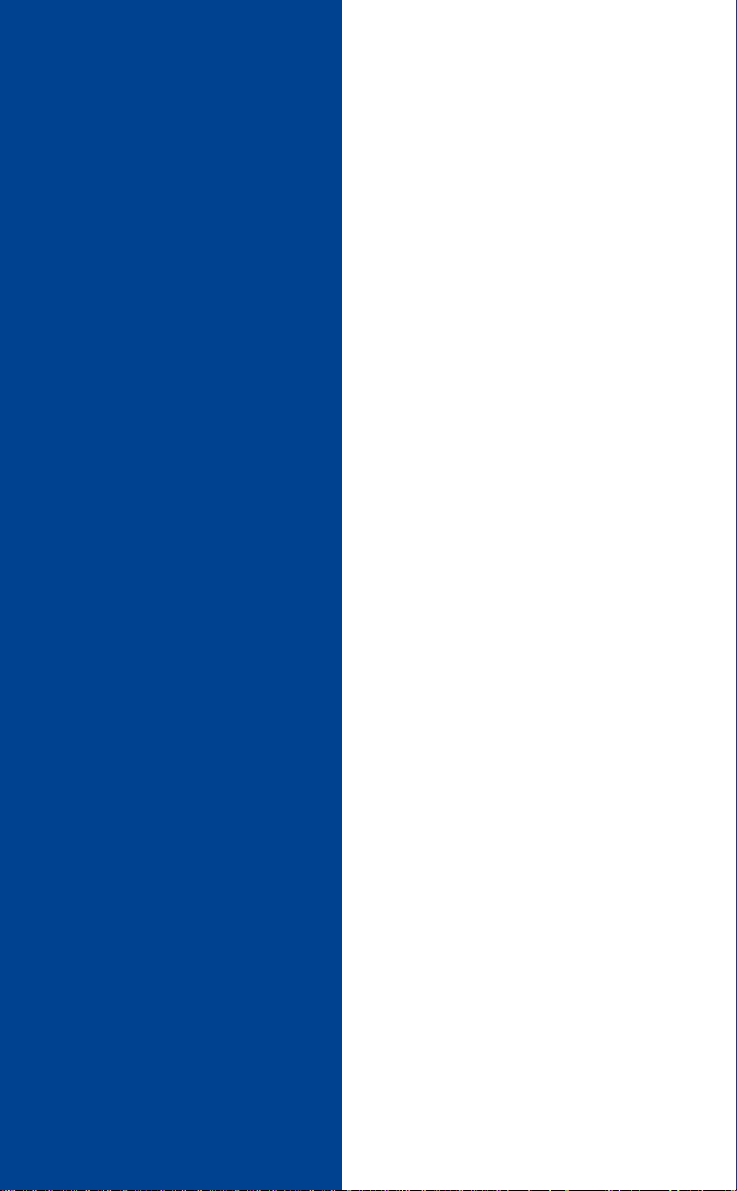
Contents
at a Glance
Getting Started 3
Preparing Your Phone for Use 5
Turning Your Phone On and Off 11
Display Information and Key Functions 13
Making and Receiving Calls 15
During a Call 17
Functions and Settings 19
Using the Menu System 21
Your Personal Phone Book 23
Using the Call List 29
Your Voice Mail Service 33
Personalizing Your Phone 35
Sending and Receiving Text Messages (SMS) 41
Diverting Incoming Calls 49
Security for Your Phone and Subscription 51
mercial
Handling More than One Call Simultaneously 57
Setting Network Preferences 63
Knowing the Call Time/Call Cost 67
Using Two Voice Lines 69
Calling from Your Car 71
Voice Recognition 73
Calling Card or Credit Card Calls 77
Sending and Receiving Faxes 79
Some Useful Tools 81
Use
unicat
m
ons
i
B
A
Ericsson T18s
First edition (February 1999)
This manual is published by Ericsson
Mobile Communications AB, without any
warranty. Improvements and changes to
this manual necessitated by typographical
errors, inaccuracies of current information,
or improvements to programs and/or equip-
ment, may be made by Ericsson Mobile
Communications AB at any time and with-
out notice. Such changes will, however, be
incorporated into new editions of this
©Ericsson Mobile Communications AB,
Publication number: EN/LZT 108 2526 R1A
Not for Com
on M
s
manual.
All rights reserved.
1999
cs
Printed in Sweden
i
INNOVATRON PATENTS
r
obile Com
E
Additional Information 83
Troubleshooting 85
Quick Keys 87
Technical Data 89
Glossary 91
Guidelines for Safe and Efficient Use 97
Warranty 101
Index 103
Page 3
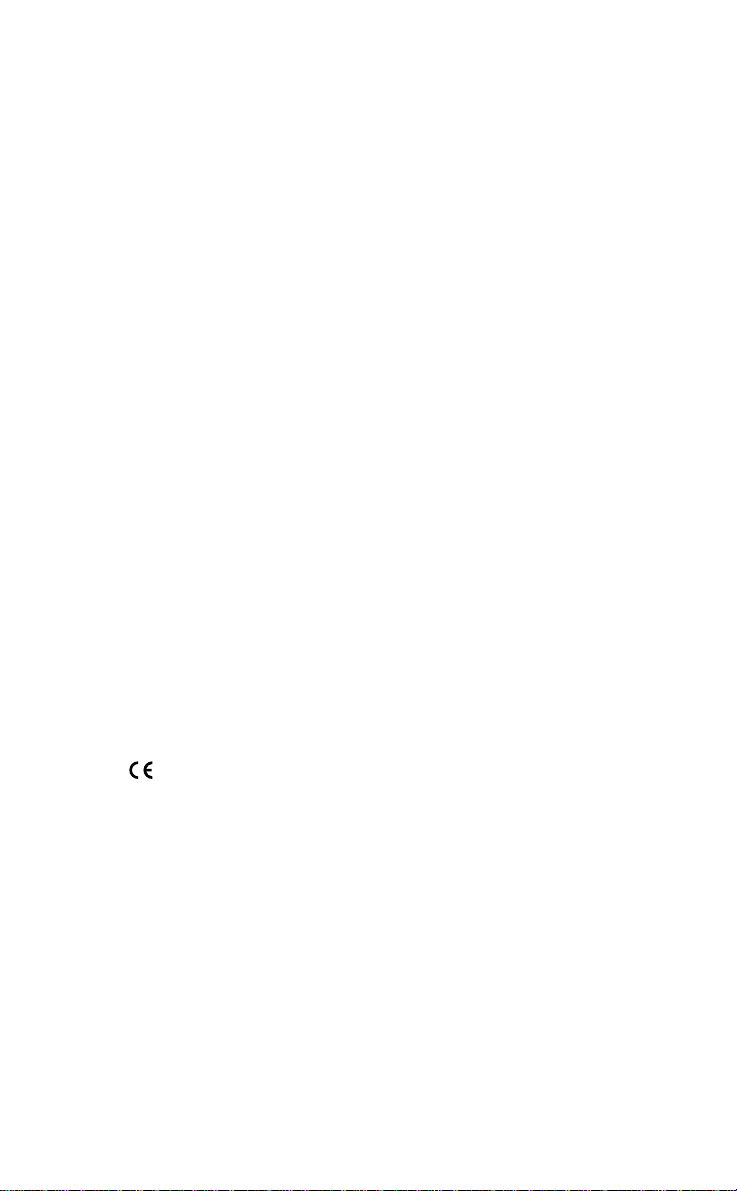
Please note!
Some of the services in this manual are not supported by all networks. This also applies to the GSM International Emergency
Number 112.
Please contact your network operator or service provider if you are
in doubt whether you can use a particular service or not.
ons
i
Use
unicat
m
mercial
B
A
The symbol on our prod ucts s i gnif ies that they have been certified according to the EMC directive 89/336/ EEC, the Telecommunications directive 91/263/EEC, and the Low Voltage directive
73/23/EEC when applicable. The products fulfil the requirements
according to the following standards:
Cellular Phones and Accessories in Combination:
Not for Com
ETS 300 342-1 EMC for Eur o pean dig ital cellular t elecommuni cations.
Accessories Without Direct Connection to a Cellular Phone:
EN 50081 Electromagnetic compatibility, Generic Emission
Standard, and EN 50082 Electromagnetic compatibility, Generic
i
Immunity Standard.
r
on M
s
cs
obile Com
E
Page 4
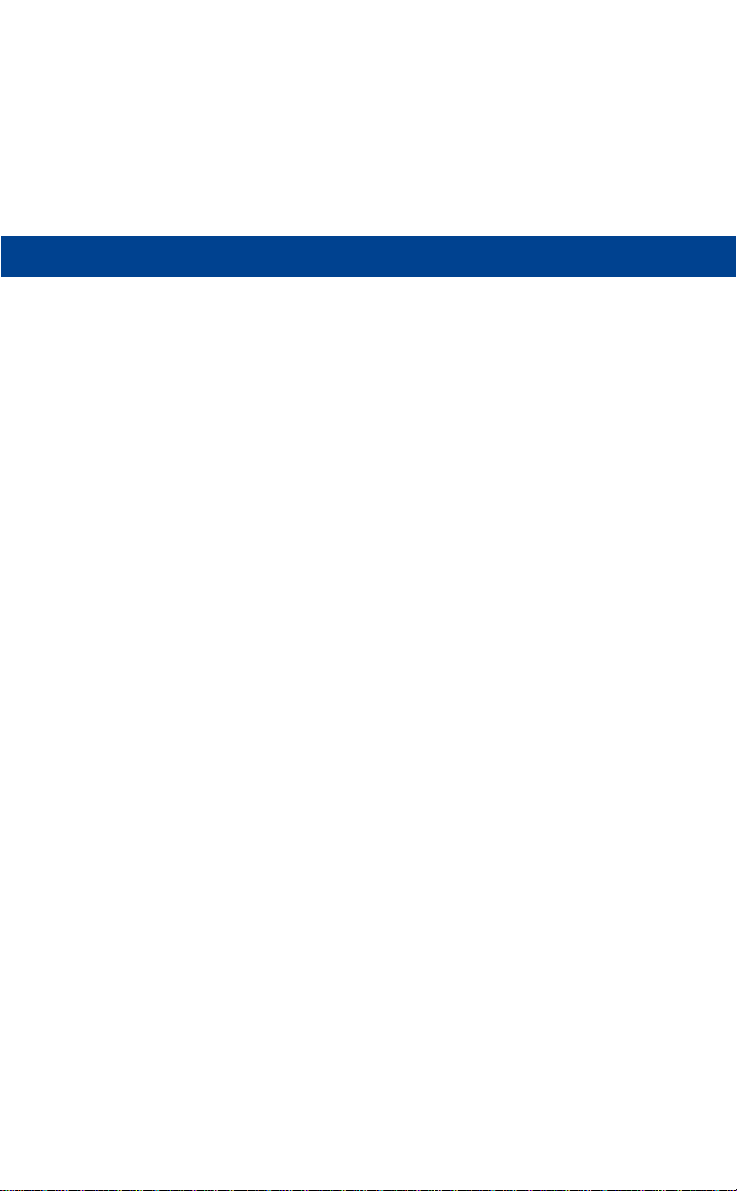
GETTING STARTED
B
A
Preparing Your Phone for Use 5
Turning Your Phone On and Off 11
Display Information and Key Functions 13
Making and Receiving Calls 15
Use
During a Call 17
unicat
ons
i
m
mercial
obile Com
Not for Com
on M
s
cs
i
r
E
Page 5
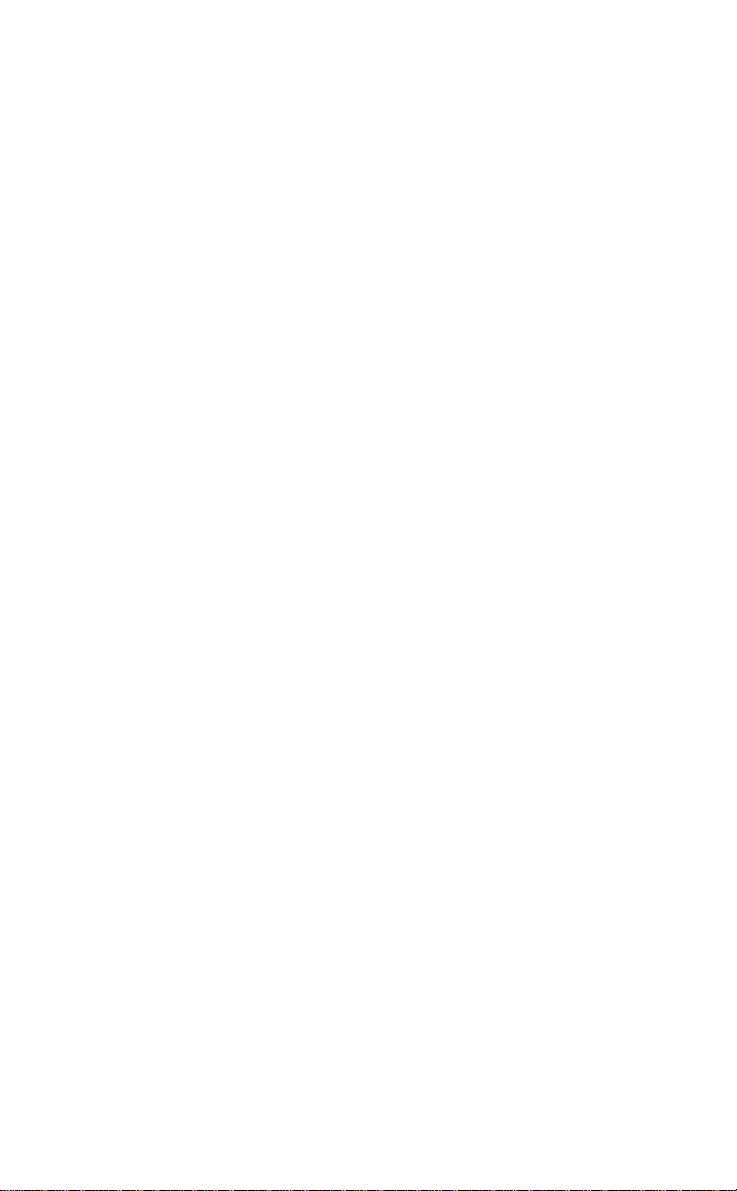
Use
unicat
m
mercial
B
A
ons
i
obile Com
Not for Com
on M
s
cs
i
r
E
Page 6
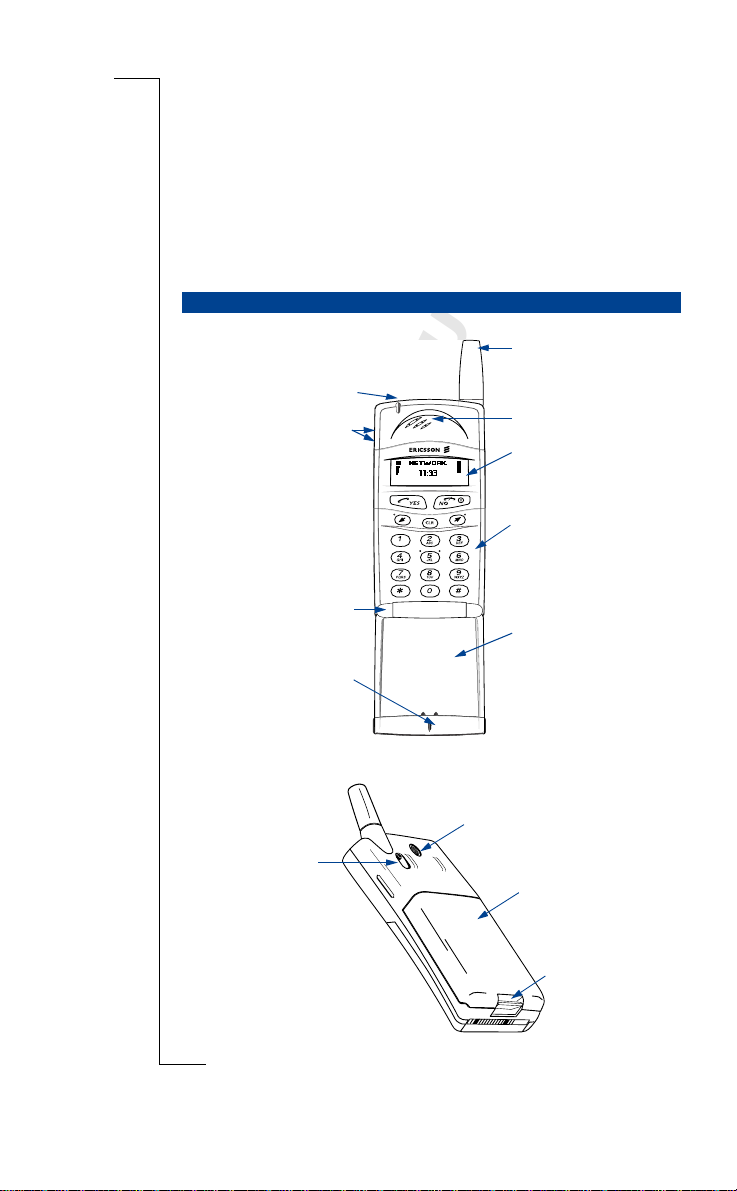
Preparing Your Phone
A
for Use
OVERVIEW
Front
Indicator light
Volume keys
Microphone
Microphone channel
ntenna
Use
Earpiece
Display
unicat
Keypad
m
mercial
Flip
B
A
ons
i
Back
obile Com
SIM release button
Not for Com
on M
s
cs
i
r
E
Threaded hole for belt clip
Battery
Battery release
catch
Preparing Your Phone for Use 5
Page 7
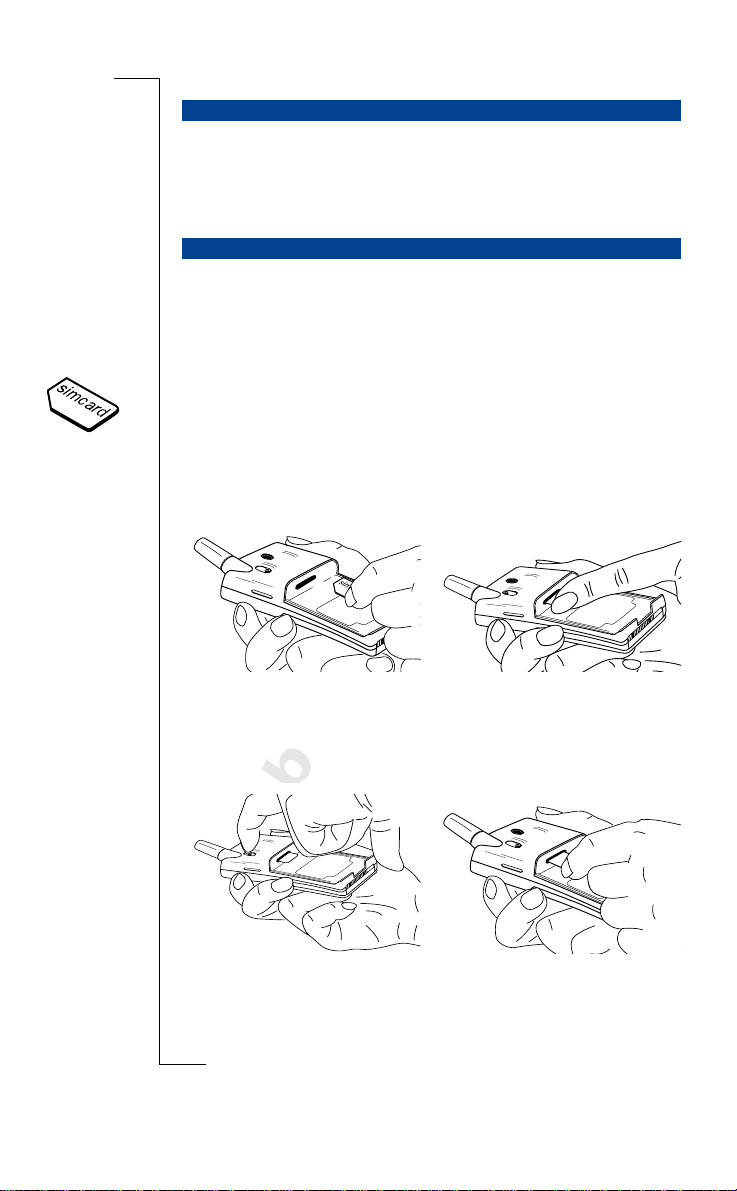
ASSEMBLY
You need to do the following to use your phone:
• insert the SIM card
• attach the battery to the phone
• charge the battery
THE SIM CARD
When you register as a subscr i ber with a network operator, you get a SIM
(Subscriber Identity Module) card. The SIM card con ta in s a com puter chip
that keeps track of your phone number, the services included in your subscription, and your Phone Book information, among other things.
ons
i
B
A
SIM cards come in tw o sizes. One is the siz e of a credit card, and the other is
smaller. Your ph one uses the smaller card. Many credit card-sized SIM cards
have a perforated smaller card that you can take out easily. Before you can use
your phone, you must insert the SIM card as show n bel ow.
Inserting the SIM Card
Use
unicat
m
mercial
1. Remove the battery (if attached).
2. Slide the SIM card into the SIM
card slot with the golde n con-
Removing the SIM Card
nectors facing dow n and the cut
corner turned to the lef t.
obile Com
Not for Com
on M
2. Slide the SIM re lease button
s
towards you.
cs
i
6 Preparing Your Phone for Use
r
E
3. Pull out the SIM card.1. Remove the battery (if attached).
Page 8
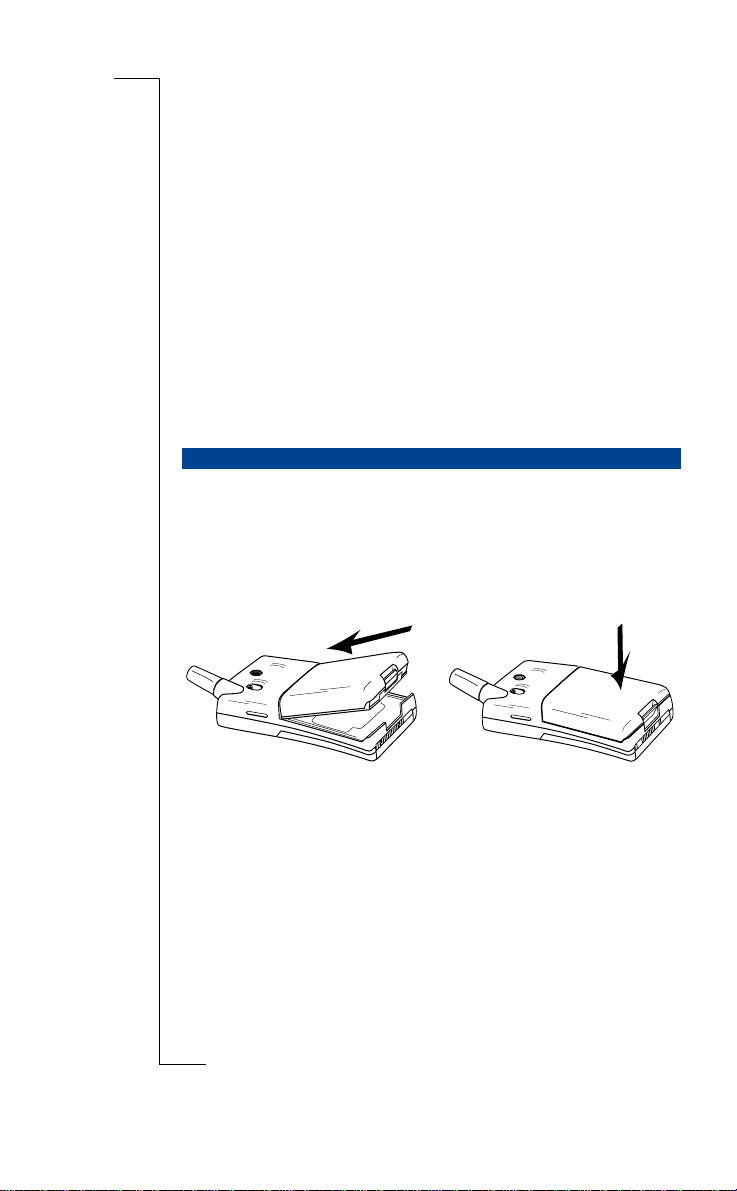
The PIN
Most SIM cards are supplied with a security code or PIN (Personal Identity
Number), which you need to access the network. Every time you turn on your
phone, it prompts you to enter your PIN. You will fi nd yo ur PIN in the information from your operator.
Y ou may need your PIN when you want to change settings in your phone. Furthermore, some operato rs ma y ha ve services that require a second PIN, your
PIN2.
B
A
You shoul d be careful with your PIN, since it is your protection against
unauthorized use of yo ur subsc ription.
If your PIN is entered incorrectly three ti mes in a row, the SIM card is
blocked. If this happens, you can unlock it by using your PUK (Personal
Unblocking Key code), which you also get from your operator.
THE BATTERY
Your phone comes with a nickel metal hydride (NiMH) battery. The battery is
not charged when you buy your phone, but there may be enough power to turn
the phone on. We recommend that you charge the ba tt ery before you use the
phone for the first time.
Attaching the Battery to your Phone
• Place the battery on the back of the phone and push unti l you hear a click.
mercial
obile Com
When to Charge the Battery
The nickel metal hy dri de battery that comes with your phone can be charged
whenever you wish without affec ti ng its performance. This is not the case
Not for Com
with the cheaper nickel cadmium type batteries, often sold as access o ries by
other suppliers. For the best talk and sta ndby time in the long run, we recom-
on M
mend that you use only Ericsson original batteries with your phone.
s
To remind you that you will soon need to charge the battery or replace it w it h
a charged one:
cs
i
r
E
ons
i
Use
unicat
m
Preparing Your Phone for Use 7
Page 9
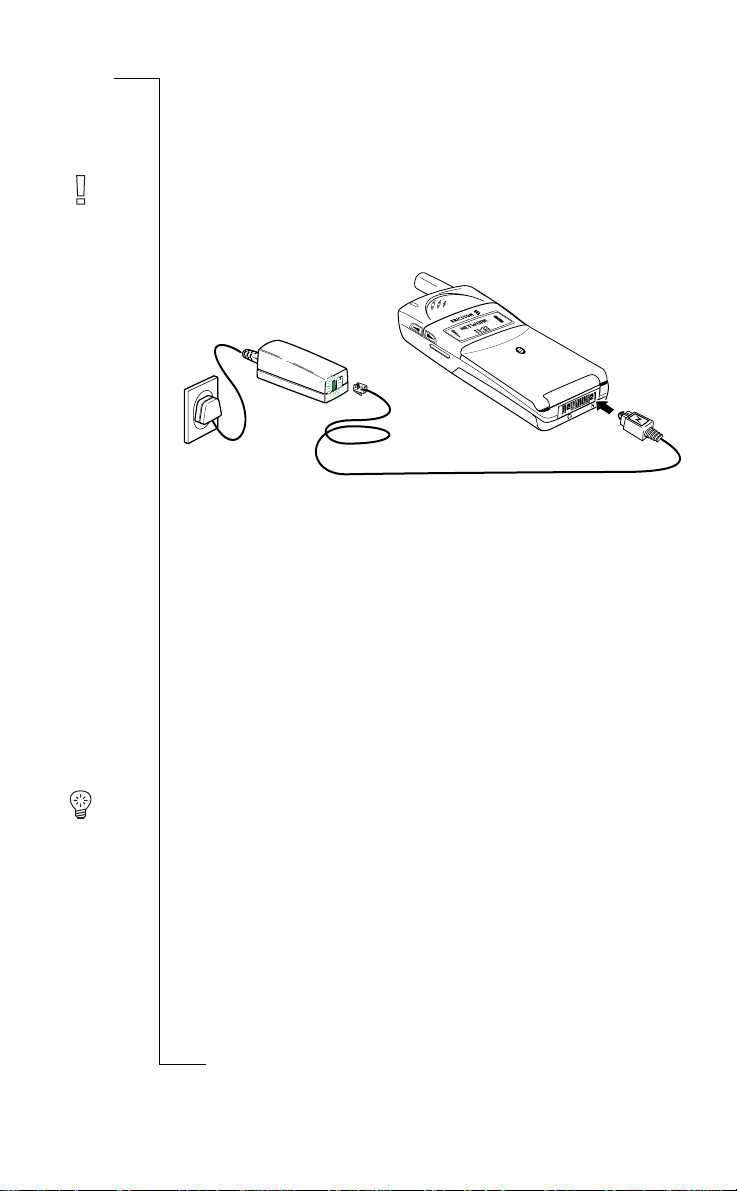
• an alarm signal (a long beep) sounds and the message
for ten seconds in the displa y. The signal is rep ea te d several times.
• the indicator light on top of the phone starts flashi ng red.
Battery low
appears
B
Note! The phone turns itself off when the battery can no longer power it satis-
factorily.
Charging the Battery
ons
i
A
Use
unicat
1. Make sure that the batte ry is
attached to the phone.
2. Connect the c harger to the mains.
mercial
To indicate charging:
• the battery meter in the display pulses continuo usly.
• the indicator on top of the phone shows a steady red light (or gr een, if the
phone is turned on).
3. Connect the other end of the
cable to the phone as shown i n
m
the picture. The fla s h sym b ol on
the plug must face upwards.
When the battery is fully charged, the ba ttery meter in the display is full and
the indicator on top of the phone shows a s te ady green light.
Tip! You can use the phone while the bat tery is being charged. However, this
increases the charging time.
obile Com
Not for Com
on M
s
cs
i
8 Preparing Your Phone for Use
r
E
Page 10
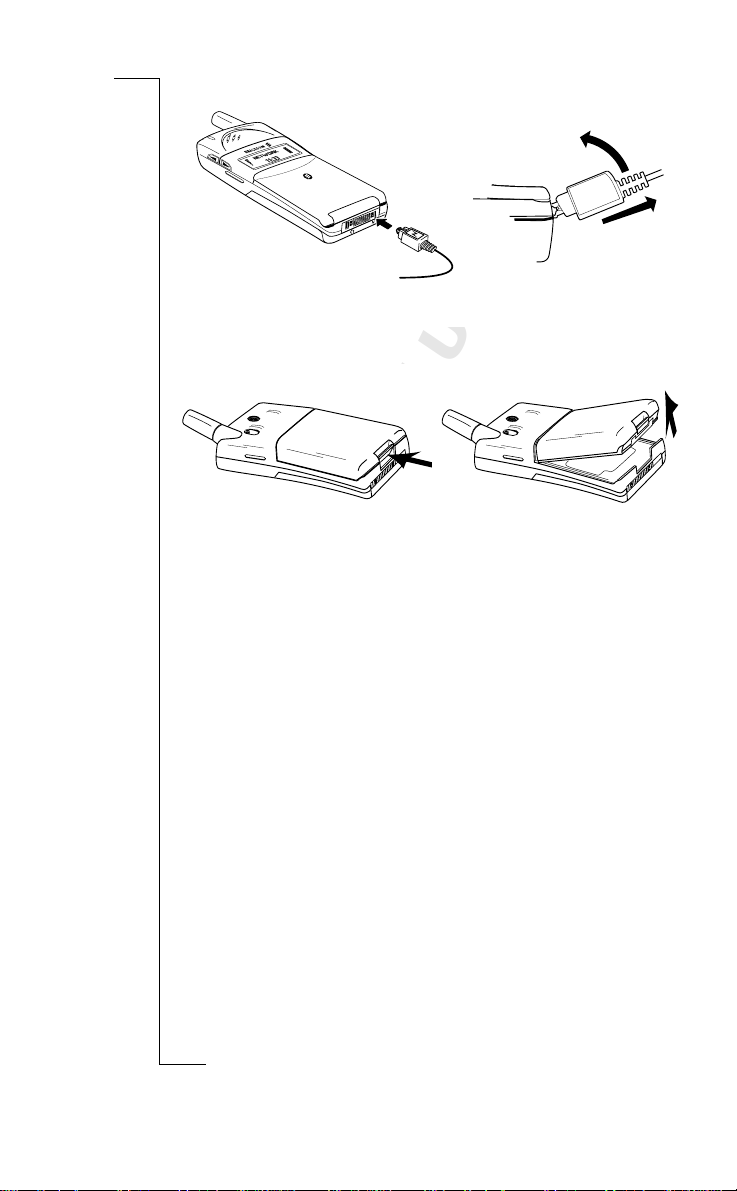
Disconnecting the Charger
• Bend the plug connected to the phone upwards a nd pull it out.
ons
Removing the Battery
i
Use
unicat
1. Turn off the phone.
2. Press the catch on the bottom of
the battery.
mercial
3. Lift the battery up and away from
m
the phone.
B
A
obile Com
Not for Com
on M
s
cs
i
r
E
Preparing Your Phone for Use 9
Page 11
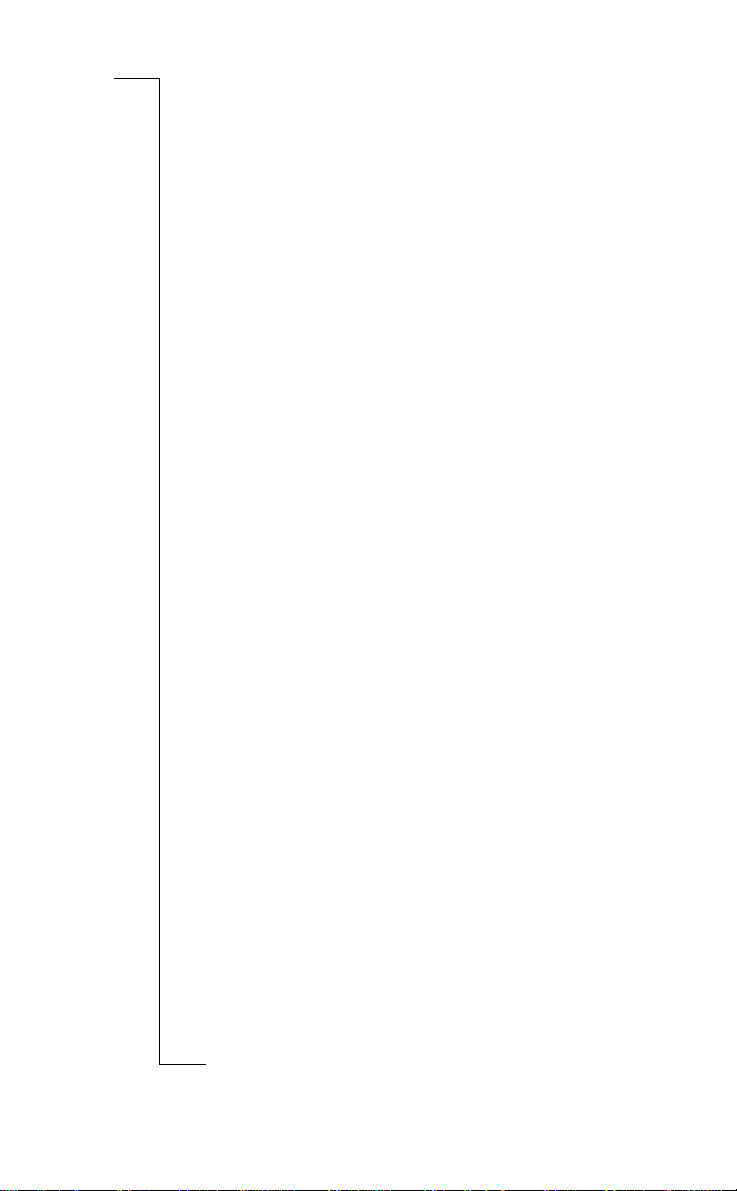
Use
unicat
m
mercial
B
A
ons
i
obile Com
Not for Com
on M
s
cs
i
10 Preparing Your Phone for Use
r
E
Page 12
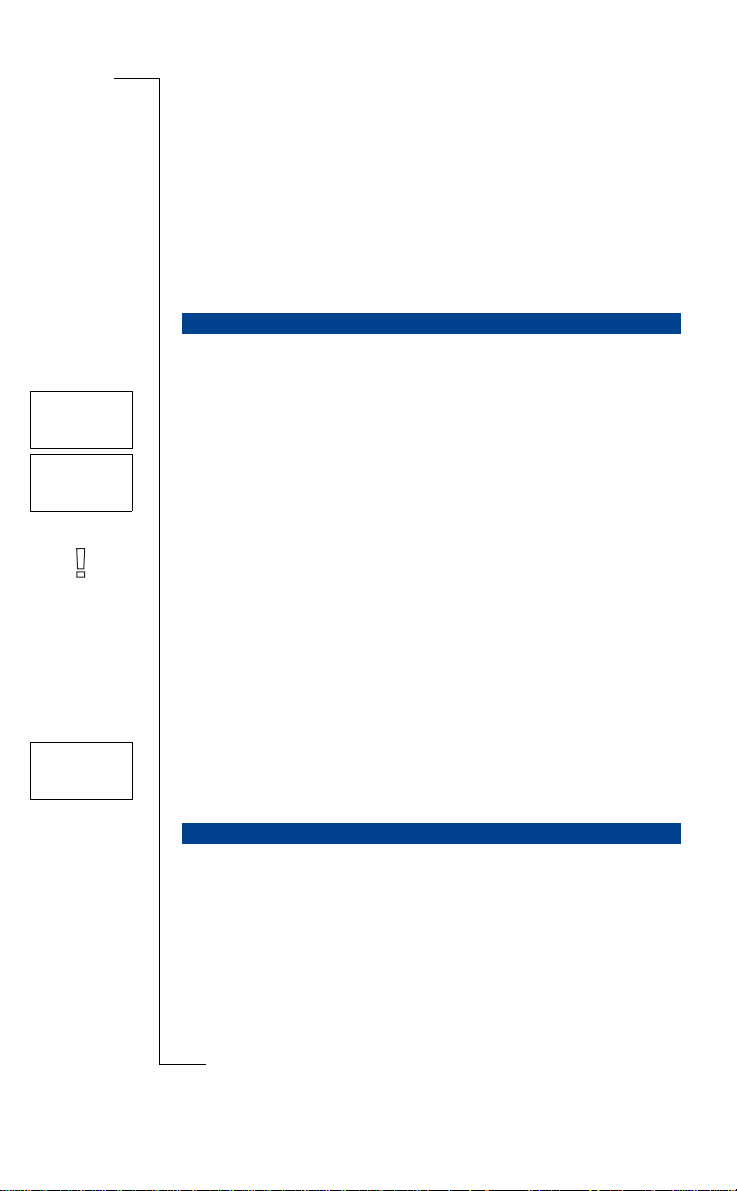
Turning Your Phone On
****
Enter
PIN
Enter
PIN
NETWORK
00:00
and Off
B
A
TURNING YOUR PHONE ON
• Press and hold the NO (O N/OFF) key until you hear a click.
If Enter PIN Appears in Display
Some SIM cards are protected with a PIN cod e. If
play after you have turne d on t he phone, do this:
1. Enter your PIN. If you make a mistake while entering your PIN, erase the
wrong digit by pressing the
2. Press
Note! If your PIN is entered incorrectly three times in a row, the SIM card is
blocked. You can unblock it by using your PUK, see “Security for Your Phone
and Subscription” on page 51.
Network Search
After you have turned on the phone (and entered your PIN), the Ericsson logo
appears in the display and the phone searches for a network.
When a network is found, the phone beeps three times. The indicator li ght on
the top of the phone flashes green once every second and your network opera-
tor’s name (in most cases abbreviated) appears in the display.
This is calle d standby mode. Y ou can now make and receive calls.
YES.
mercial
Use
Enter PIN
CLR key.
unicat
m
ons
i
appears in the dis-
INITIAL SETTINGS
The first time you turn on your phone, you may want to ch ange the language
in the display, choose the ring signal type and set the clock. For more information about these settin gs, see “Personalizing Your Phone” on page 35.
Not for Com
Display Language
on M
Most modern SIM cards automatically set the display language to the language of the country where you bought your SIM card. If this is not the case,
s
the default language is English. To change the display lan gua ge, see “Display
Light” on page 37.
obile Com
cs
i
r
E
Turning Your Phone On and Off 11
Page 13
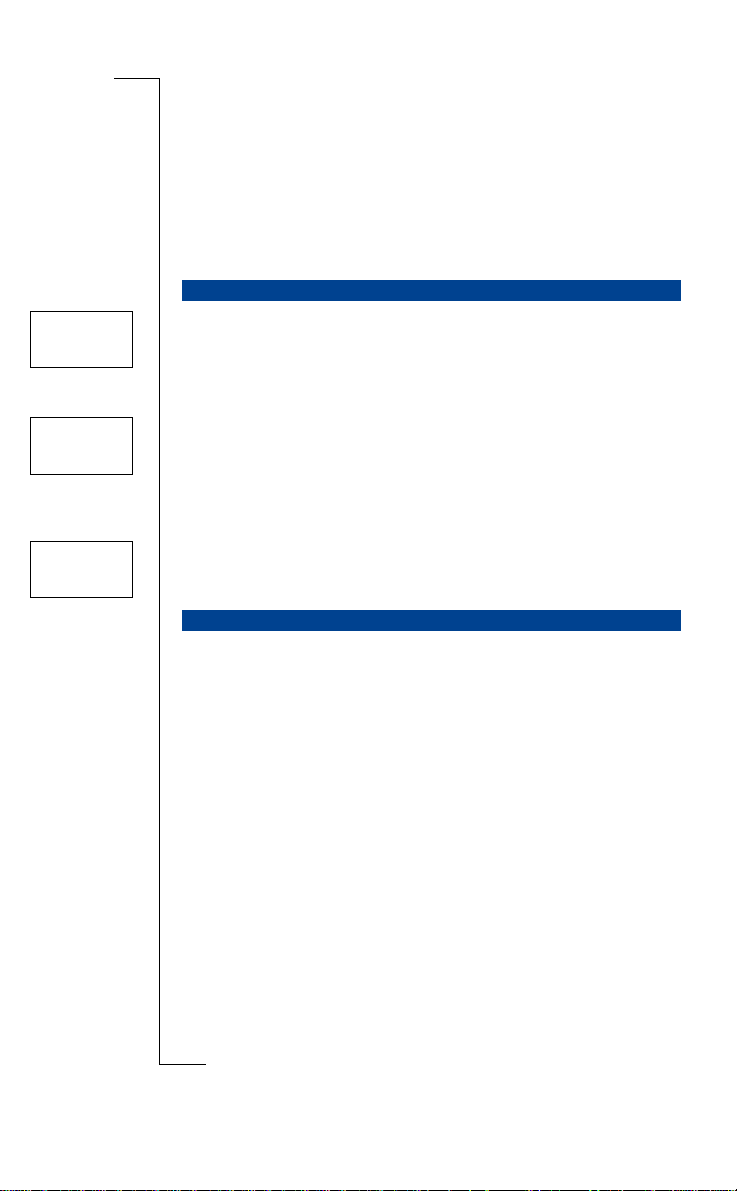
If your phone displays a language you do not understand, you can change it to
English.
NETWORK
16:21
Searching
16:21
No network
06:01
To c hange the display language to English
1. Press the
2. Press the
3. Enter 0000.
4. Press the
NETWORK
Normally, the name of a network appears in the display after you have turned
your phone on, but sometimes there is no network that you can use. The display then shows one of the following:
CLR key.
LEFT arrow key.
RIGHT arrow key.
ons
i
B
A
Use
Searching
Searching
If the message
work, but you are not allowed to use it. However, in an emergency, some operators allow you to call the international emergency number 112. See “Making
and Receiving Cal ls” on page 15.
No network
If the message
received signal is too weak. You have to move to get a stronger signal.
TURNING YOUR PHONE OFF
• In standby mode, press and hold the
click.
remains in the display, you are within range of a net-
unicat
No network
is displayed, there is no network within range or the
m
mercial
NO (ON/OFF) key until you hear a
obile Com
Not for Com
on M
s
cs
i
12 Turning Your Phone On and Off
r
E
Page 14
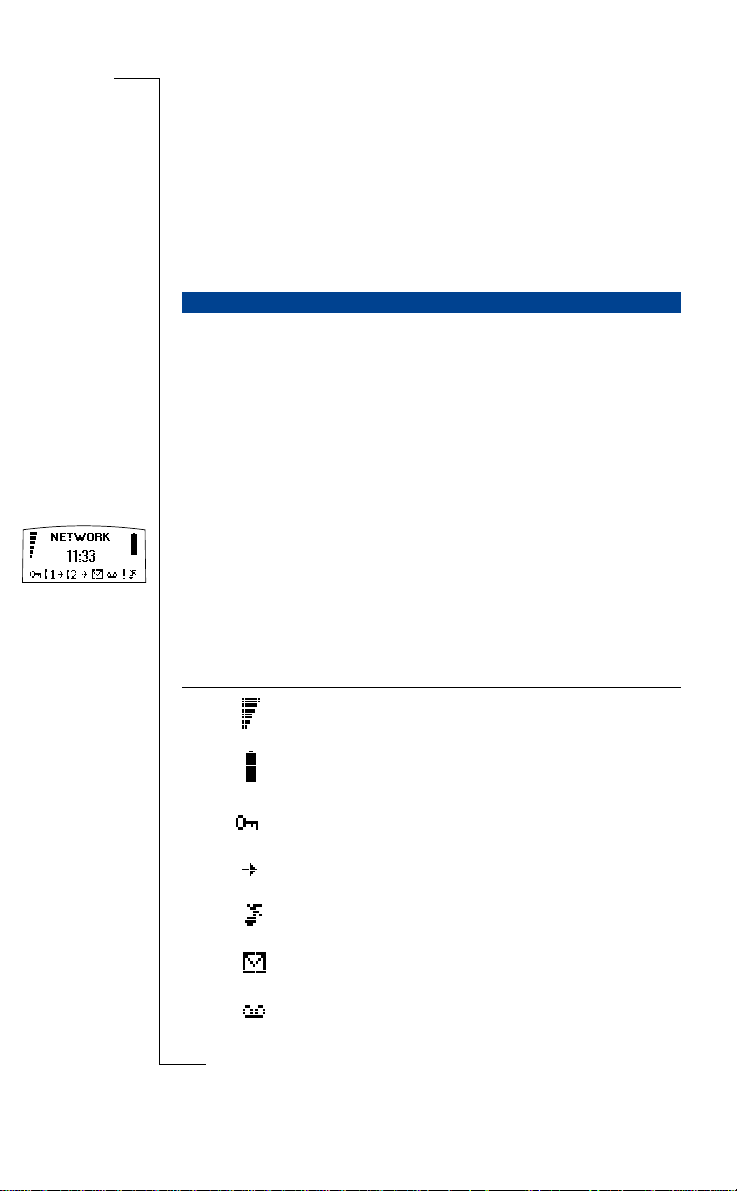
Display Information
and Key Functions
DISPLAY INFORMATION
Your pho ne display will help you to:
• verify that you are dialling correctly
• check your signal strength and service availability
• find out if have received messages
• check which line is in use if you have the Alternate Li ne Service (ALS)
• check battery level
Icons in the Display
Icons are displayed when specific functions are active or if you have received
a message. The figure in the margin shows an overview of all th e possible
icons and where they appe ar.
The table below s how s every icon separat el y and also gives you an explanation.
Icon/Indicator: Name: Description:
Not for Com
on M
s
mercial
Signal strength
meter
Battery meter Indicates the current state of the bat-
Keypad lock
indicator
obile Com
Divert indicator
Silent ring signal A crossed note means that no sound
SMS indicator The envelope icon means that you
Voice mail indicator The tape loops mean that you have
Use
unicat
m
The strength of the received signal is
indicated in steps. Six steps indicate
the strongest signal.
tery. The fuller the icon, the more
power there is.
The keypad is locked.
An arrow means that the
function is active.
can be heard when you receive a call.
have received a text message (SMS).
received a voice message.
ons
i
B
A
Divert all
r
E
cs
i
Display Information and Key Functions 13
Page 15
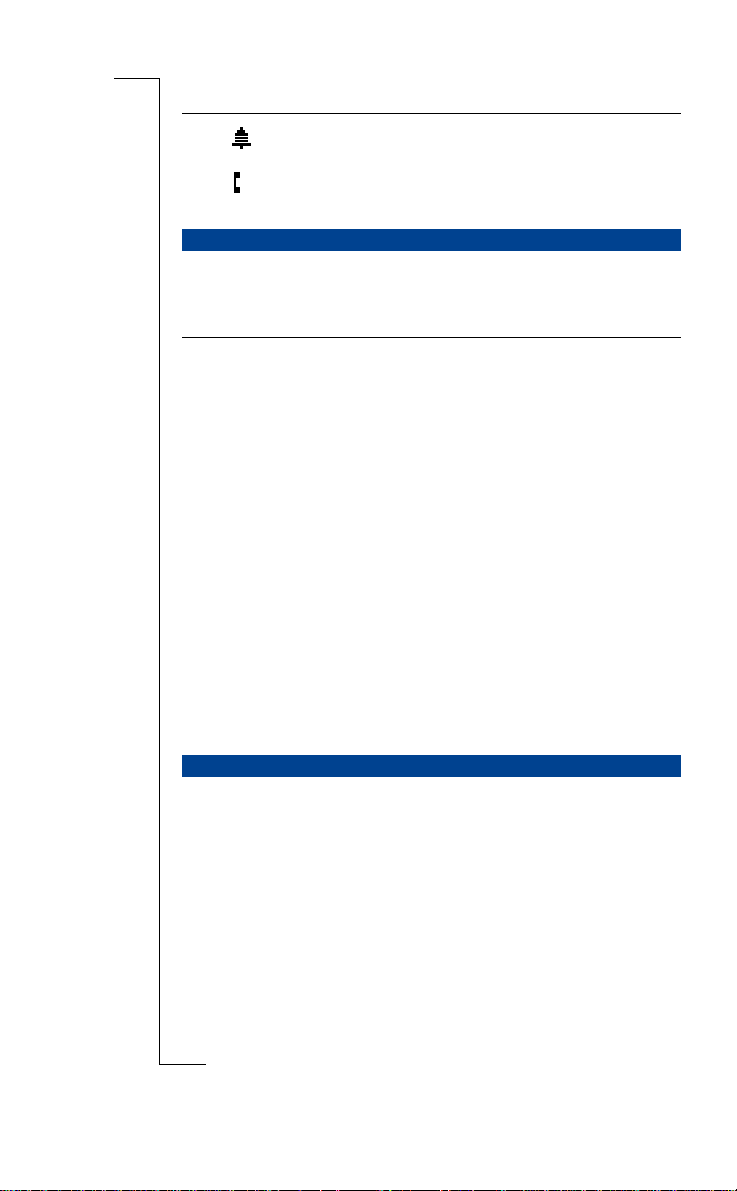
Icon/Indicator: Name: Description:
Alarm indicator The bell shows that the alarm clock has
Line indicator Tells you which line is in use if you
KEY FUNCTIONS
The keys have other funct ions when you access the menu syste m “Using the
Menu System” on page 21.
Key: Use:
YES
NO
LEFT and RIGHT
arrow keys
CLR (Clear)
Number keys To enter the digits 0-9.
Star To enter a star (*) character.
Hash To enter #.
Volume keys
UP and DOWN
To make calls and answer calls.
To turn the phone on or off. Press and hold the key.
To end a call.
To access and navigate (scroll through) the menu system.
To erase digits from the display. Press and hold the key to
erase all digits.
To mute the microphone during a call. Press and hold the
key.
The 0 key enters the international prefix (+) if held down.
mercial
If held down it enters a p (pause).
To terminate the input of PIN and security codes.
If held down it enters the phone icon.
To increase or decrease the volume of the earpiece or
handsfree loudspeaker during a call.
To show today’s date in the display during standby.
To reject a call, double-click a volume key.
been set and is active.
have the Alt ernate Line Service.
ons
i
Use
unicat
m
A
B
ACTIVE FLIP
The phone has an active fli p. This means that you can answer a cal l by op e ning the flip, and en d it by closing the flip.
Disabling the Active Flip Function when You Receive a Call
Press and hold a
• If you answer the call by pressing the
Not for Com
when you use the phone with ha ndsfree equipment), cl osing the flip will
end the call.
on M
• If you do not want to answer the call, you can reje ct it by closing the flap.
obile Com
VOLUME key while you open the flip.
s
cs
i
14 Display Information and Key Functions
r
E
YES key, (any key or auto answer
Page 16
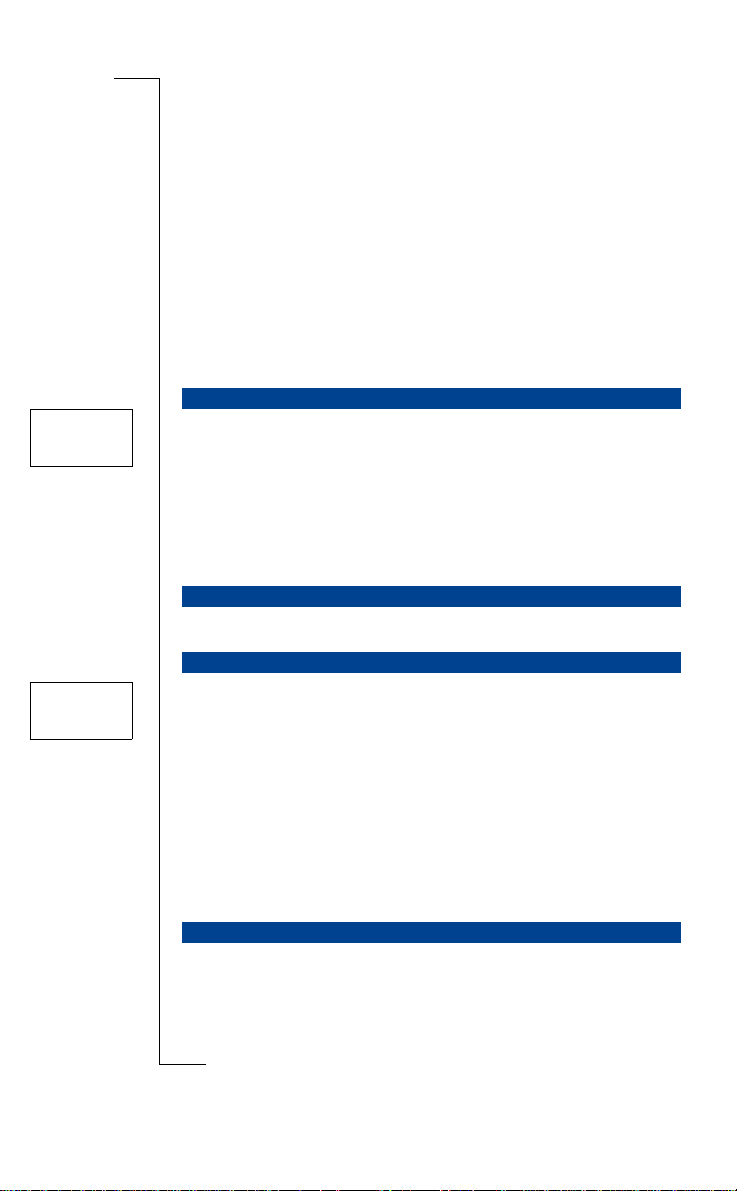
Making and Receiving
NETWORK
0123456789
Julia
+3456789012
01:06
Calls
B
A
In this chapter, we assu me that you have turned on your phone and that you
are within range of a network. If you are abroad, you may use other networks,
provided your home network has an agreement that allows you to do this (see
also “Settin g Network Preferences” on page 63).
ons
i
Use
MAKING A CALL
1. Enter the area code and phone number.
2. Press
While a call is in progress, a time counter automatically starts and you can see
how long you have been on the phone . If you ha ve ac ti va te d the Call Cost
option (see “Knowing the Call Time/Call Cost” on page 67) and your network
and SIM card supports it, you see the price of the call in the display.
YES.
unicat
m
mercial
ENDING A CALL
• Close the flip or press
RE-DIALLING A PREVIOUSLY CALLED NUMBER
1. Press
2. Press an arrow key until the nu mber (and name) you want to call appears.
3. Press
YES.
YES to make the call.
NO to end the call.
Automatic Re-dialling
If the display shows
phone automatically re-dials (up to 10 times)
• until the call is answered. W hen the call is ans w ered, you hear a beep fo l-
lowed by a ring signal.
• until you press a key or receive a call.
Retry?
you can re-dial the nu mber by pressing YES. Your
obile Com
Not for Com
MAKING INTERNATIONAL CALLS
1. Press and hold the 0 key until a + sign appears.
on M
2. Enter the country code, area code (without any leading zero) and phone
s
number.
3. Press
YES.
cs
i
r
E
Making and Receiving Calls 15
Page 17
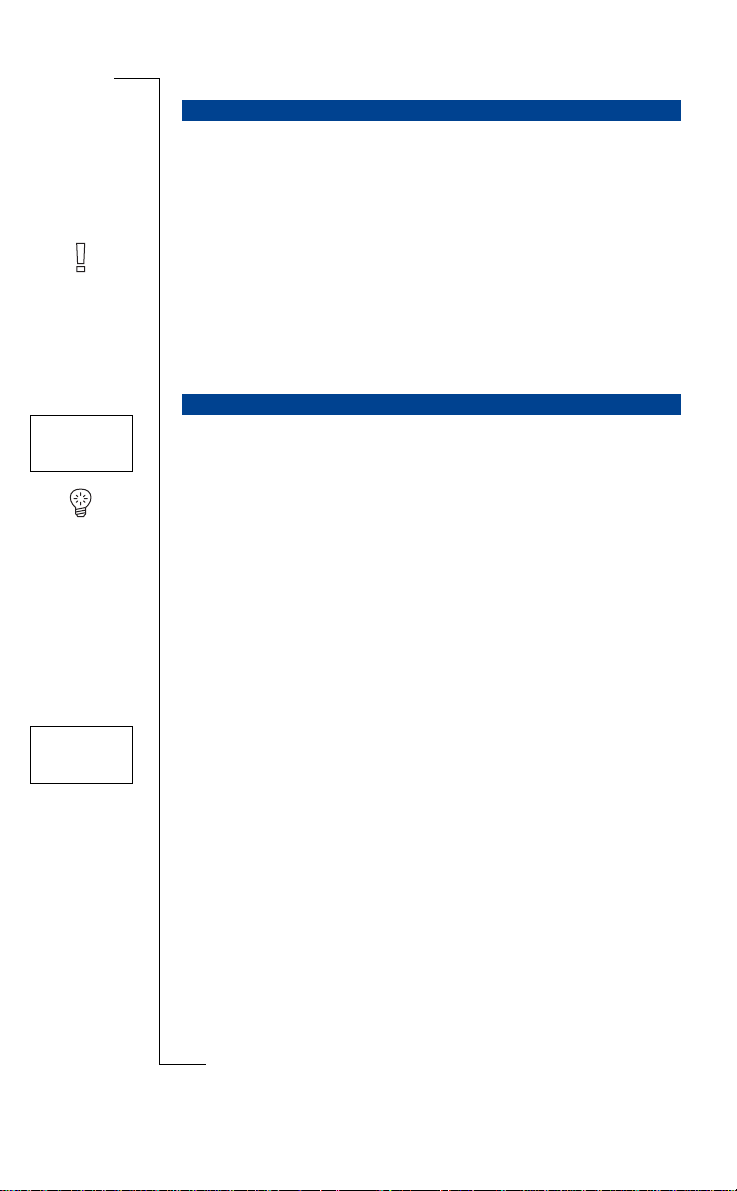
Answer?
Tommy
+2345678901
MAKING EMERGENCY CALLS
1. Enter 112 (the international emergency number).
2. Press
The international emergency number 112 can be used in most count ri es , with
or without a SIM card inserted, if a GSM network is within range.
Note! Some network operators may require that a SIM card is inserted, and in
some cases that the PIN code has been entered, as well.
Some networks may not use th e i nternational emergency number, 112.
In a number of countries, the e m ergency numb er is 99 9 instead.
If you are unsure of what emergency number is used in your cou ntry, please
contact your network operator or service provider.
YES.
ons
i
B
A
Use
WHAT HAPPENS WHEN I RECEIVE A CALL?
The phone rings and the ind ic at or li ght on the top of the phone flashe s gr ee n
rapidly. The display shows
Answer?
Tip! The phone has an in-built vi brating unit which allows yo u to receive
calls discretely. See “Vibrating unit” on page 37.
If your subscription includes the Call Line Identification (CLI) service and the
caller’s network sends the number, you see the caller’s number in the display.
If the caller’s number and name is stored in the phone book, the caller’s name
is displayed too.
Answering a Call
• Open the flip. If the flip is open, you can press
Busy tone
Tommy
+2345678901
Rejecting a Call
• Double-click one of the volume keys on the side of the phone. If the flip is
open, you can press
The caller hears a busy tone if the function is supported by the caller’s network. If Divert on Busy is ac tiva ted, t he call i s dive rted to the numb er you
have specified. See, “Div erting Incoming Calls” on page 49.
obile Com
Not for Com
on M
s
cs
i
16 Making and Receiving Calls
r
E
unicat
m
mercial
YES, as well.
NO, as well.
Page 18

During a Call
B
A
Your phone has several functions which you might find helpful while a call is
in progress.
CHANGING THE EARPIECE VOLUME
To change the earpiece volume during a cal l
• Press the volume keys (
UP increases the vo lume.
Pressing
DOWN decreases the volu me.
Pressing
MUTING THE MICROPHONE
To t urn the microphone off temporarily during a call
1. Press and hold the
Mute
appears in the dis p lay.
2. To continue your conversation, release the
Tip! Instead of pressing and holding the
hold.
To put the call on hold
1. Press
2. To continue your conversation, press
If you need to make a note of a p hone number during a call, you can use the
Scratch Pad .
• Use t he number keys to enter the number.
When you end the call, the number remains in the displ ay. You can now call
the number by pressing
Not for Com
Phone Book” on page 23).
YES.
1 on hold
appears in the display
SCRATCH PAD FUNCTION
To use the scratch pad
obile Com
UP or DOWN) on the side of the phone.
Use
CLR key.
mercial
YES, or save it in the Phone Book (see “Y our Personal
unicat
CLR key.
m
CLR key, you can put the call on
YES again.
i
on M
s
ons
r
E
cs
i
During a Call 17
Page 19
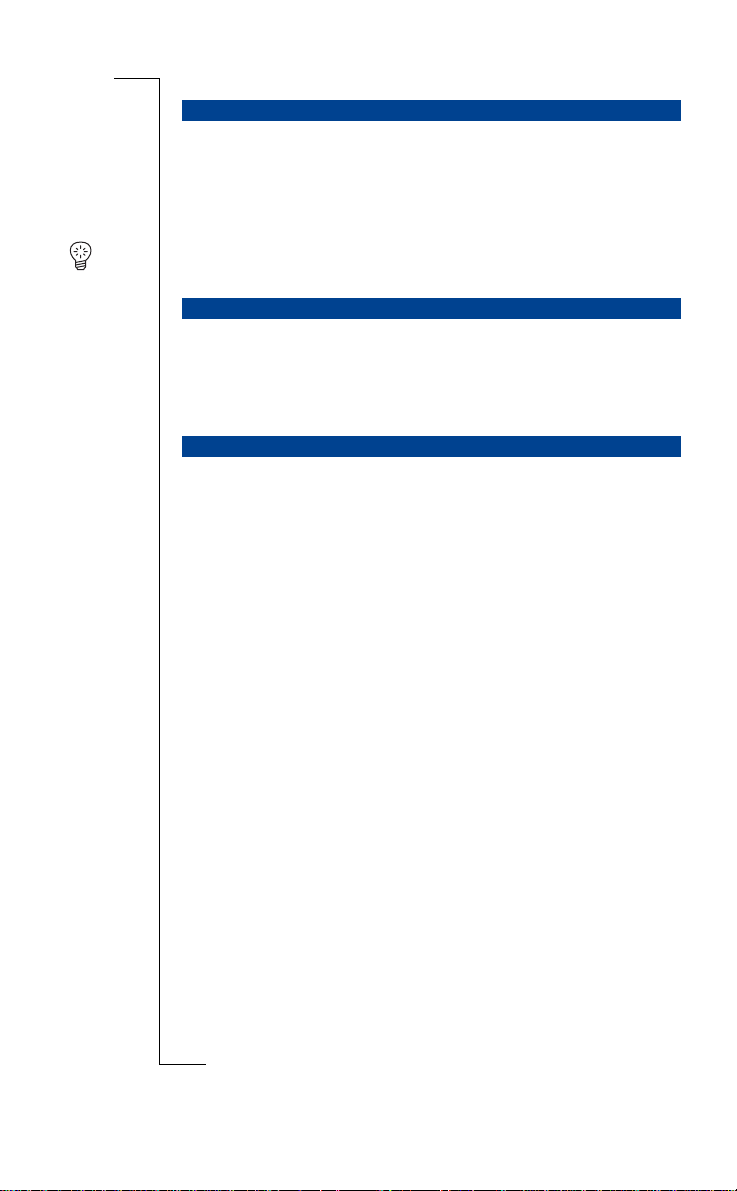
SENDING TONE SIGNALS
To use telephone banking services or to control an answerin g m ac hi ne, you
need to use codes. These codes are sent as tone signals (also known as DTMF
tones or touch tones).
• Press t he appropriate keys (0-9, * and #).
Tip! You can also save a code together wit h a phone number in the Phone
Book. See “Your Personal Phone Book” on page 23.
B
A
CHECKING DURATION/COST OF CALL
During a call, the display shows the duration in minutes and seconds. If you
prefer, you can have the call cost displayed, provided your networ k and your
SIM card support this feature. See “Knowing the Call Time/Ca ll Cost” on
page 67 on how to use this feature.
MORE THAN ONE CALL SIMULTANEOUSLY
Y our phone is capable of handling more than one call simultaneously. You can
put the current cal l on hold, and then ma ke or ans w er a second call. You can
also set up a conference call with up to fiv e pe opl e. See “Handling More than
One Call Simult aneously” on page 57 on how to use this fea t ure.
Use
unicat
m
ons
i
mercial
obile Com
Not for Com
on M
s
cs
i
18 During a Call
r
E
Page 20
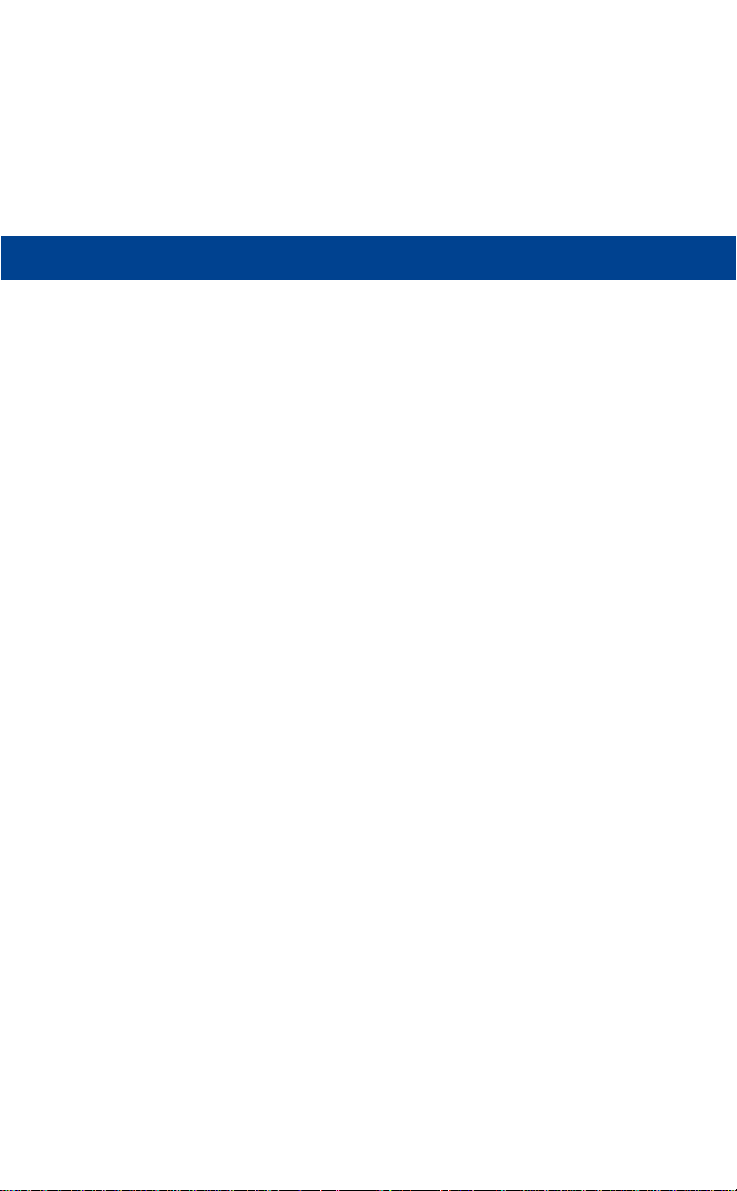
FUNCTIONS AND SETTINGS
B
A
Using the Menu System 21
Your Personal Phone Book 23
Your Voice Mail Service 33
Personalizing Your Phone 35
Sending and Receiving Text Messages (SMS) 41
Use
Using the Call List 29
unicat
ons
i
m
Diverting Incoming Calls 49
mercial
Security for Your Phone and Subscription 51
Handling More than One Call Simultaneously 57
Setting Network Preferences 63
Knowing the Call Time/Call Cost 67
Using Two Voice Lines 69
Calling from Your Car 71
obile Com
Voice Recognition 73
Calling Card or Credit Card Calls 77
Not for Com
Sending and Receiving Faxes 79
on M
Some Useful Tools 81
s
r
E
cs
i
Page 21
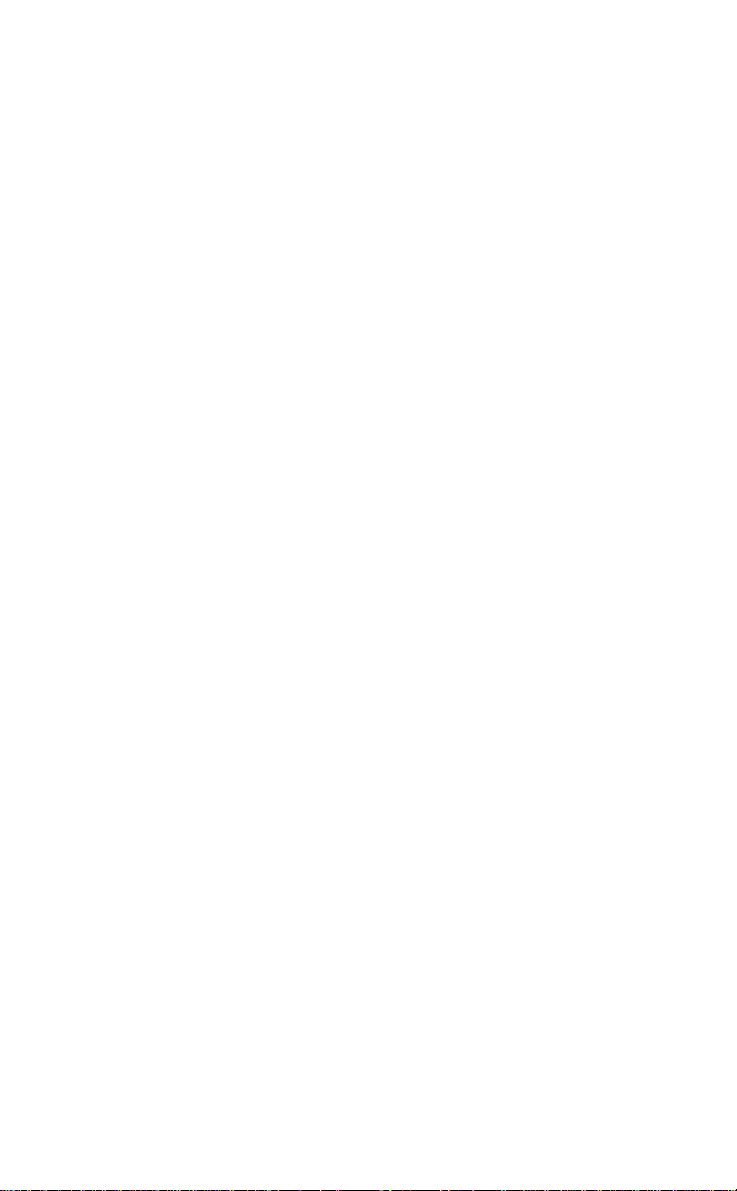
Use
unicat
m
mercial
B
A
ons
i
obile Com
Not for Com
on M
s
cs
i
r
E
Page 22
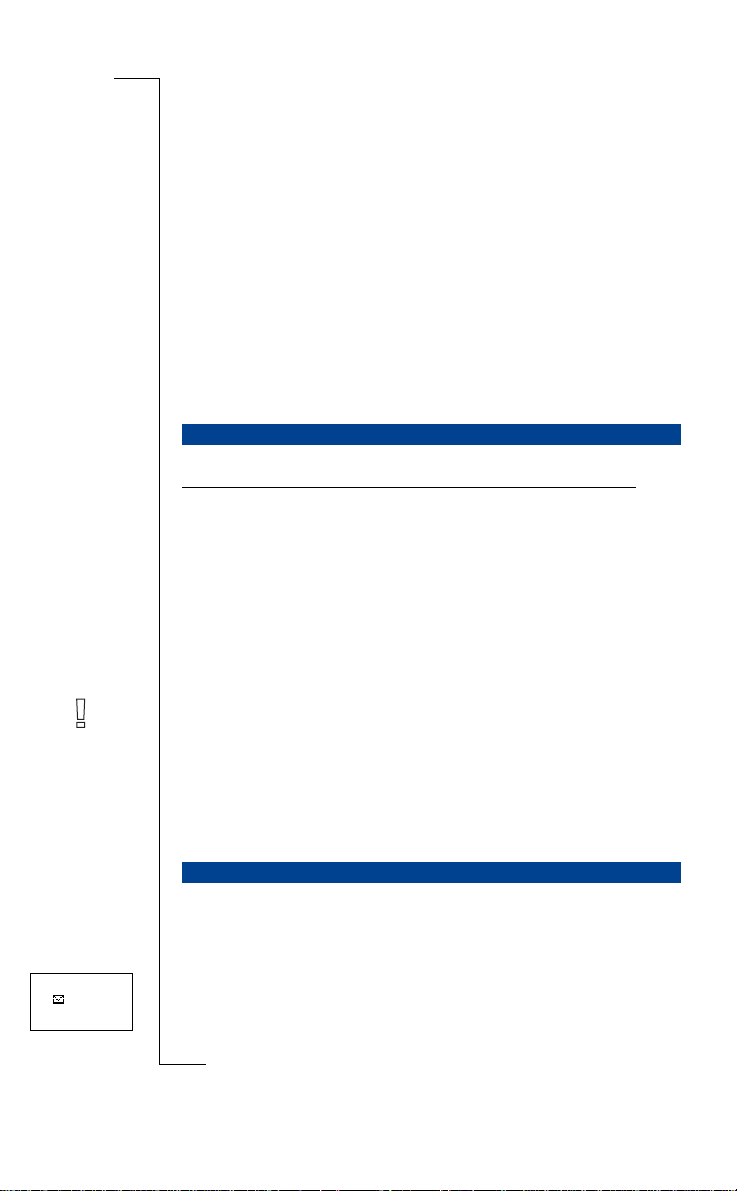
Using the Menu System
B
A
You can find all your phone func tions in the menu system. You use the menu
system every time you want to change a setting in your phone, such as the ring
signal. You also use the menus to get the most out of your phone : to set the
alarm clock, send te xt m e ssages, store important phone numbers, etc.
The menus are arranged in a continuous loop, which you m ove (scroll)
through with the
options. Some menus have sub-menus with additional options.
MOVING THROUGH THE MENU SYSTEM
Press… to…
RIGHT
LEFT
YES
NO
CLR
Instead of pressing the RI GHT or LEFT key repeatedly, you can press and
hold it down until you reac h the menu or submenu you want.
RIGHT and LEFT arrow keys. Each menu contains a list of
scroll clockwise through menus or functions.
scroll anti-clockwise through menus or functions.
select a menu or function, enter a submenu.
go back one level in the menu system and/or leave a
mercial
setting unchanged.
go back to the standby display.
Use
unicat
m
ons
i
Not for Com
Menu
<Mail>
i
r
E
Note! If you enter the men u syst em, but do not press a key within 60 seconds,
the phone returns to standby mode.
Scrolling and Selecting
• Use t he arrow keys to scroll from menu to menu. Press the
RIGHT arrow keys until you reach the menu or functio n that you need.
obile Com
• Press the
INTERPRETING THE INSTRUCTIONS IN THE MANUAL
Example:
• Scroll to
Interpret this instruction as follows:
on M
1. From the standby mode, use the
s
the
The arrows on either side of the word
YES key to select a menu or function.
Mail
, YES,
Mail
Send message
menu.
, YES.
LEFT or RIGHT arrow keys to scroll to
Mail
mean that you can scroll t o
LEFT or
cs
Using the Menu System 21
Page 23
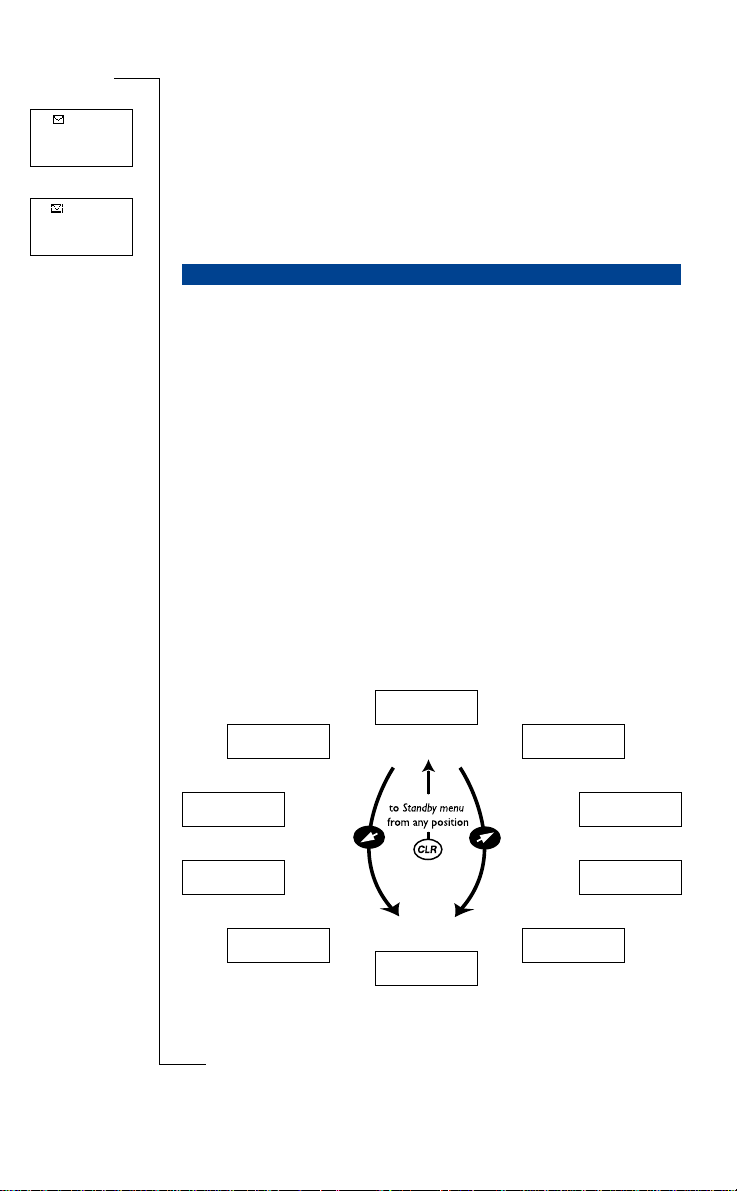
Mail
< Read >
messages
Mail
<Send>
message
another menu.
2. Press
3. Press
When you move through the menu system, the display changes. The following
hints can help you:
• When arrows are displayed next to the name of the sub-menu, the re are
• Text in brackets shows the current setting of the function shown in the dis-
In this manual, we have chosen to exclu de some of the details above in the
pictures of the displays. This is so that it will be easier for you understand the
display texts in the margins.
YES to select the m enu.
Now you are in the Mail menu.
The name of the menu that you ha ve chosen is shown at the top of the dis-
Mail)
play (
Use the
DISPLAY TEXT AND SYMBOLS
more options you can scroll through with the
play.
.
LEFT or RIGHT arrow keys to scroll to the
YES to select the function.
Use
Send message
RIGHT/LEFT (arrow) keys.
function.
ons
i
unicat
B
A
Below is an overview of th e de fault menus.
Menu
< Phone book >
Menu
<Mail>
< Tools >
obile Com
Menu
Not for Com
Menu
< Settings >
on M
s
cs
i
22 Using the Menu System
r
E
m
mercial
NETWORK
06:01
< Ring level >
Menu
< Access >
<Networks>
Menu
Menu
<Info>
Menu
< Divert >
Menu
Page 24
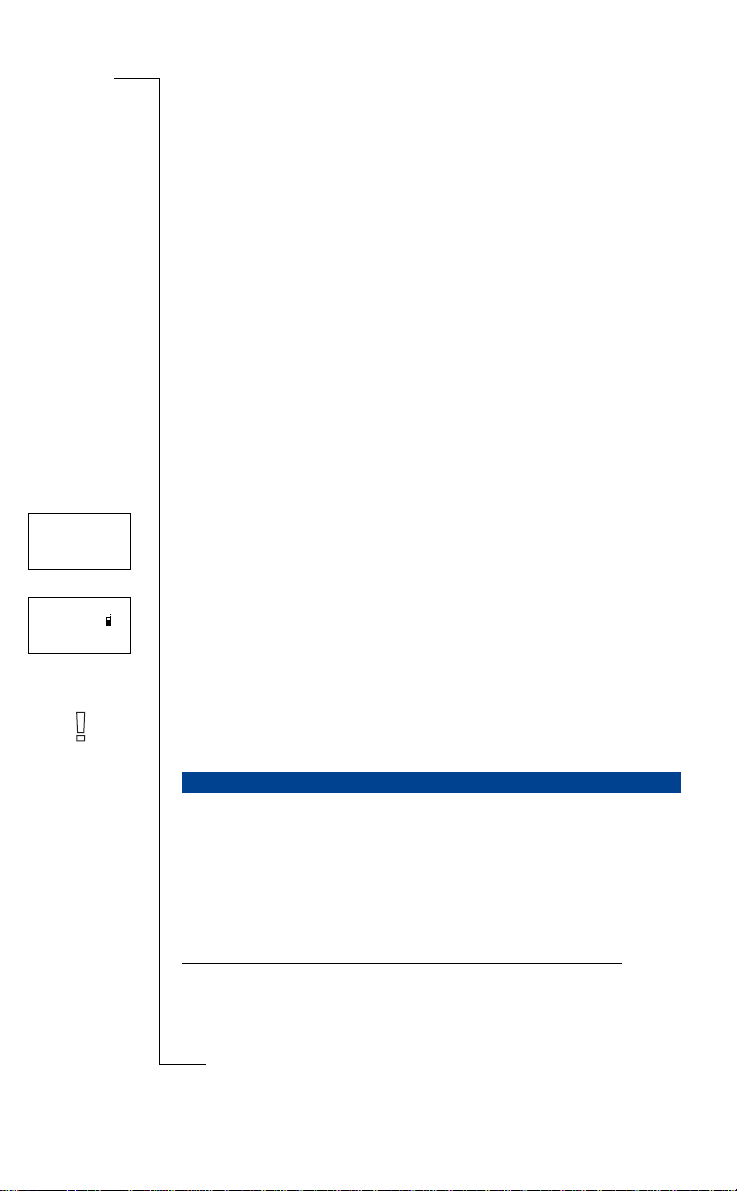
Your Personal
Jenny Andersson
+461234567890
Janina Huss
(4)
+451234567890
Phone Book
B
A
You ca n create a personal phone book by storing phone numbers and a cc o m panying names on the SIM card (card memory) and in the phone (phone memory). Yo u use the phone book menu for storing and rec al li ng all the phone
numbers in your personal phone book.
If intend to use your phone abroad, you should store all the phone numbers as
international numbers, that is with the (+) sign – which automatically will be
replaced by the international dialling prefix for the country you are calling
from – followed by the country code, then the are a code and the phone
number.
(4)
Every phone number that you store includes a position nu mber, shown in
brackets.
You can store the phone numbers together with a name tag to make it easier
for you to keep track of your phone numbers. If the position number has a
phone icon next to it , this means that you a r e s toring the phone num ber in the
phone memory and cann ot take it with you if you change phones. The phone
memory can hold up to 100 phone num bers.
Note! In the Phone book menu, press # to enter the phone icon. Outside the
Phone book menu, you must press and hold # to enter it.
mercial
Use
unicat
m
ons
i
ENTERING LETTERS
You ca n onl y enter letters when you are using the phone book and when yo u
are composing a short message (SMS), see “Sending and Receiving Te xt Messages (SMS)” on page 41.
Press the appropriate key, 1–9, 0 or #, repeatedly until the cha racter you want
Not for Com
appears in the display.
Press… to get…
on M
1 Space - ? ! ‚ . : ; " ’ < = > ( ) 1
s
2 A B C Å Ä Æ à Ç 2
3 D E F è É 3
obile Com
cs
i
r
E
Γ
∆ Φ
Your Personal Phone Book 23
Page 25
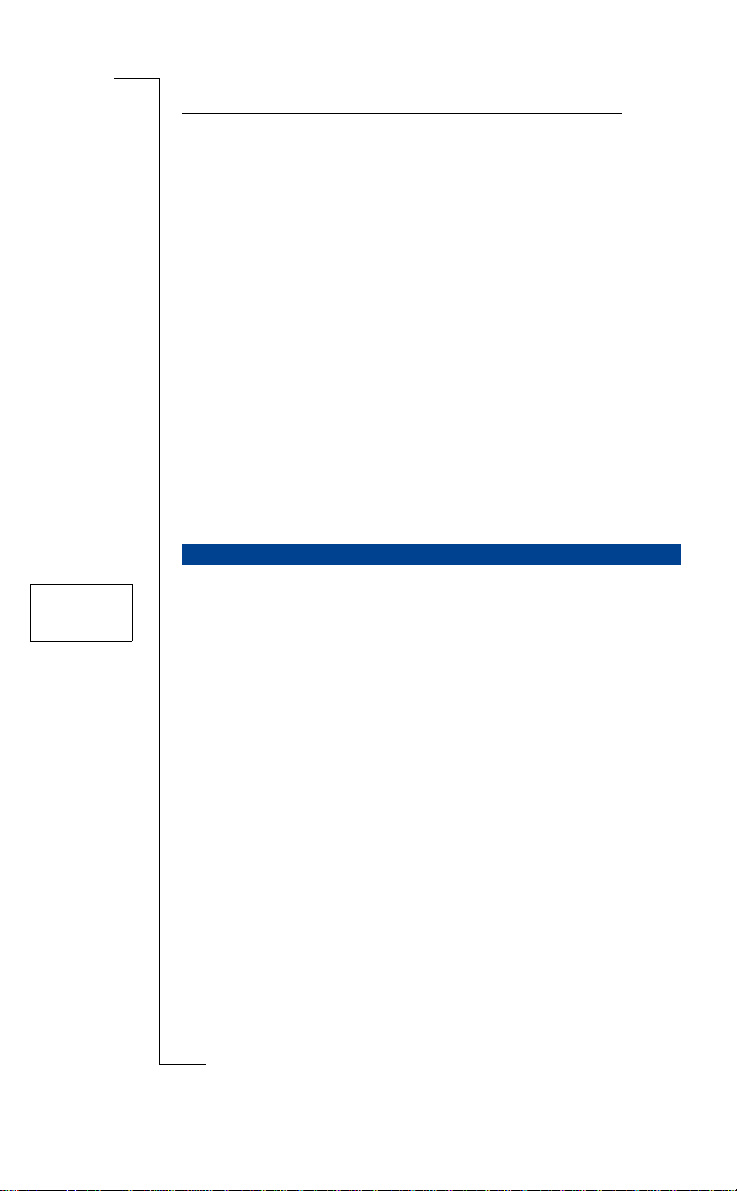
Press… to get…
4 G H I Ì 4
5J K L 5
6 M N O Ñ Ö Ø ò 6
7P Q R S ß 7
8 T U V Ü ù 8
9 W X Y Z 9
0 + & @ / ¤ % $ £ ¥ § ¿ ¡ 0
## *
For example
• To enter an
• To enter a
To enter small letters
• Enter the letter, for example an
letters now appears until you press* again.
B
Λ
A
, press 2 once.
, press 2 twice.
Π Σ
A
, and then press *. An a appears. Small
Θ Ξ Ψ Ω
i
Use
B
A
ons
To enter digits
• Press and hold the number key.
STORING A NUMBER TOGETHER WITH A NAME
Store 12
Name:Jenny_
+1234567
1. Enter the area code and phone num ber you wish to store.
2. Scroll to
3. Enter the name tag that you want to associate with the number.
4. Press
5. If you do not want to record a voi ce label, press
Storing in a Different Position than Suggested
After you have entered a ph one number to be stored and select ed the
function, you can choose what position to store the numb er in.
Not for Com
• Press
on M
• Press
Phone book
The first free memory positi on is suggested.
YES to store the name and nu m b er.
Record voice label now?
If you want instructions on how to record a voice label, pl ease refer to
“Voice Rec ognition” on page 73.
obile Com
To sav e i n a posi tion of your choice in the card memory:
LEFT and enter a position number of your choice.
To sav e in the fi rst empty position in the phone memory:
LEFT and press # tw ice followed by YES.
s
To sav e i n a posi tion of your choice in the phone memory :
• Press
LEFT and press # once. Enter the position followed by YES.
cs
i
24 Your Personal Phone Book
r
E
unicat
m
mercial
, YES,
Store
, YES.
appears.
NO.
Store
Page 26
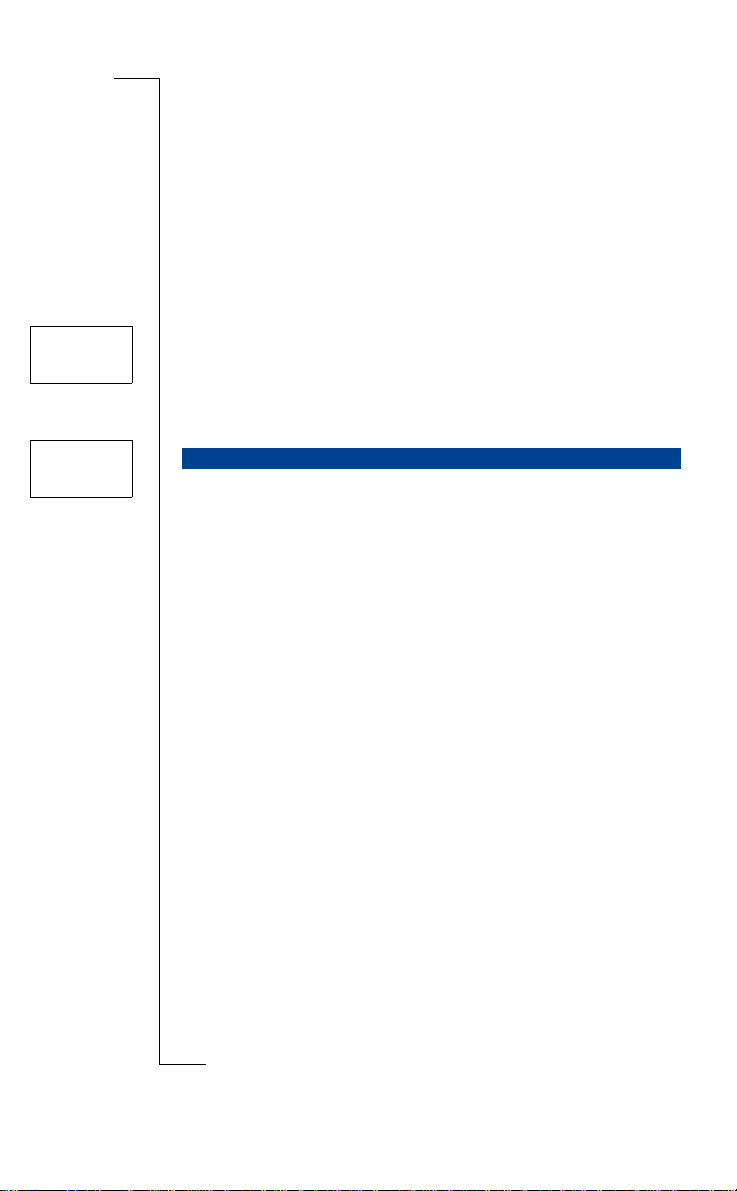
Store 15
Name:Bank
+123467pp1232p34
Store 15
Used
Overwrite?
Te lephone Banking Services
If you use telephone banking services, you ca n st ore the phone number of
your bank together with you r pe rsona l codes and account numbers. You only
need to add pauses betwe e n the phone number, account number and security
code. You insert a pause by pressing and holding the * key. Talk to your bank
about the correct flow of the phone number, digit string, and the num ber of
pauses that are required within the digit string.
To store together with an ac count number and security code
1. Scroll to
2. Enter the name that you w ant assoc ia ted with the phone number a nd code.
3. Press
4. Enter the phone number, pause(s), account number, pause(s) and security
5. Press
OVERWRITE PROTECTION
If you try to store a phone numbe r in a position which already contains a
phone number, the message
code.
Phone book
YES.
YES to store.
, YES,
Used Overwrite?
Store
, YES.
Use
unicat
appears in the di s play.
ons
i
B
A
Then do one of the fol lowing:
To store in the selected pos ition
• Press
1. Press
2. Enter the new position number.
3. Press
When a Memory is Full
If you try to store a phone numbe r and the memory you want to stor e it in is
full, the phone sug gests a position num ber in the memory that is not full.
When Both Memories are Full
If both memories are full, the phone does not suggest a storage position. If you
still want to store the numbe r, you have to erase an old number by entering a
position that is already occ upied and press
Not for Com
Erasing a Storage Position from the SIM Memory
1. Scroll to
2. Enter, or scroll to, the position number you wan t to era se.
s
3. Press
YES to replace the number with the new one.
To st ore in a different posit ion
NO.
YES.
on M
Phone book
YES.
mercial
obile Com
, YES,
cs
i
r
E
Erase
m
YES.
, YES.
Your Personal Phone Book 25
Page 27
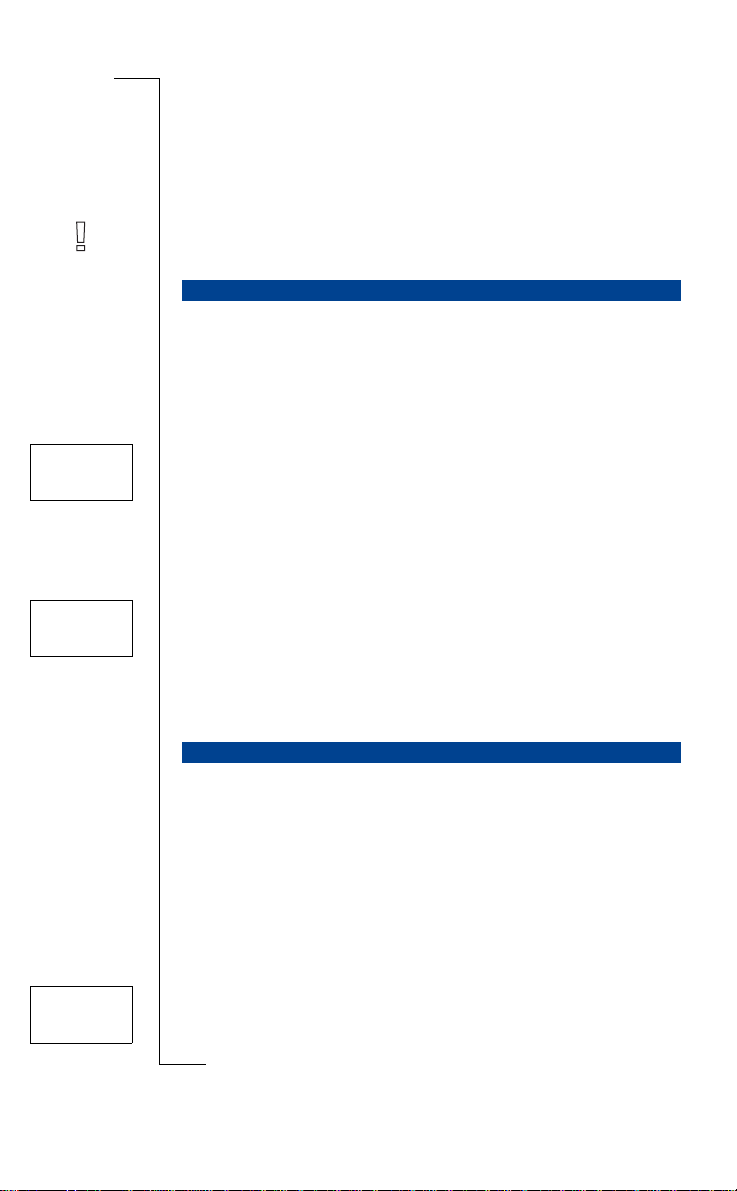
Name
recall
Name:Embla
Position
recall
Position: 10
Erasing a Storage Position from the Phone Memory
1. Scroll to
2. Press #. The phone icon appears.
3. Enter, or scroll to, the position number you wan t to era se.
4. Press
Note! If you choose
the phone icon are lost.
USING THE PHONE BOOK
There are two ways of using the phone book: you can either ca ll a num be r by
using the name tag sto red with it; or you can call the number by using the
memory position that the number is stored in.
Phone book
YES.
, YES,
Erase
, YES.
Erase all from phone
B
A
, all phone numbers that are stored with
ons
i
Use
Calling Using the Name
1. Clear the display.
2. Scroll to
3. Enter the name of the person you want to call, or scroll with the arrow
4. Press
Calling Using the Position
1. Clear the display.
2. Scroll to
3. Enter the position number yo u w ant to call and press
Speed Dialling (memory positions 1 - 9)
1. Press a position number, 1 - 9.
2. Press
Phone book
keys until you find it.
YES to call the number.
Phone book
YES.
, YES,
Name recall
, YES.
unicat
m
mercial
, YES,
Position recall
, YES.
YES.
KEEPING THE PHONE BOOK UP TO DATE
Sometimes people change their names, their phon e num ber or even both. To
get the best use out of your phone book, you want the names and numbers to
Edit 12
Name:Alfrd
+1234567_
be correct. They a re easily changed wi th t h e Edit Phone Book featur e. If
someone has changed bot h nam e and number, it might be easier to overwrite
the old storage position with the new one, instead of changi ng both name and
number separately.
Not for Com
Changing a Phone Number in Your Phone Book
1. Clear the display.
on M
2. Scroll to
s
3. Enter the name and press
4. Press
obile Com
Phone book
RIGHT once to move the cursor to the row wit h the phone number.
cs
i
26 Your Personal Phone Book
r
E
, YES,
Edit
YES.
, YES,
Find name
.
Page 28
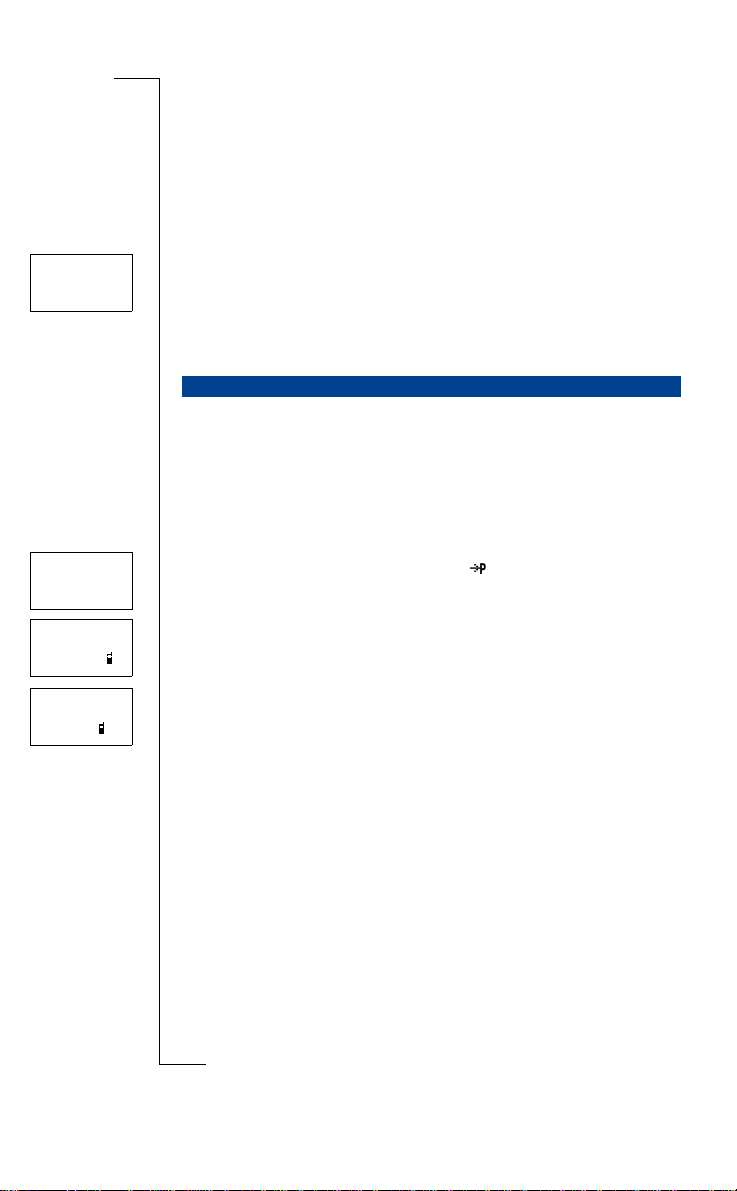
Edit 12
Name:Alfre_d
+1234567
5. Move the cursor with the arrow ke ys to where you want to change the
number.
6. Enter the new number or clear th e di splay with
7. Press
Changing a Name in Your Ph one Book
1. Clear the display.
2. Scroll to
3. Enter the name and press
4. Press
5. Change the name by en te ring or erasing letters.
6. Press
YES.
Phone book
LEFT to move the cursor between the rows.
YES.
, YES,
Edit
YES.
, YES,
Find name
.
CLR.
A
ons
i
B
Copy card
From start
position: 12
Copy card
To start
position: 15
Sveinn
Copy 15?
COPYING PHONE NUMBERS BETWEEN MEMORIES
If you want to change SIM card or phone, it is a good idea to copy your phone
book from the SIM card to the phone memory or vice versa. The n you can
easily copy the phone book back to the memory of your choice. Also, as you
fill up the phone book memories, you might want to mo ve entries from one
memory to another.
Copying a Number from SIM Memory to Phone Memory
1. Scroll to
2. Enter the number of the first memory position in the SIM memory you
3. Enter the number of the first memory position in the phone memory you
4. Press
12
5. To continue copying, press one of the following:
Not for Com
Interrupting Copying
• Press
Phone book
want to copy to the phone me mory and press
want to copy to and press
YES to copy.
The next position in the SIM m em ory is displayed and the first em pty
position in the phone memory is suggested.
YES to copy.
•
•
NO to go to the next position in the SIM me mory.
CLR to copy to another position in the phone memory. Enter the
•
number of the position and pre ss
• Arrow keys to move between po sit ion s in th e SIM m em ory.
CLR twice.
, YES,
Copy
mercial
YES.
obile Com
on M
s
Use
unicat
m
, YES,
CardPhone
YES.
, YES.
YES.
r
E
cs
i
Your Personal Phone Book 27
Page 29
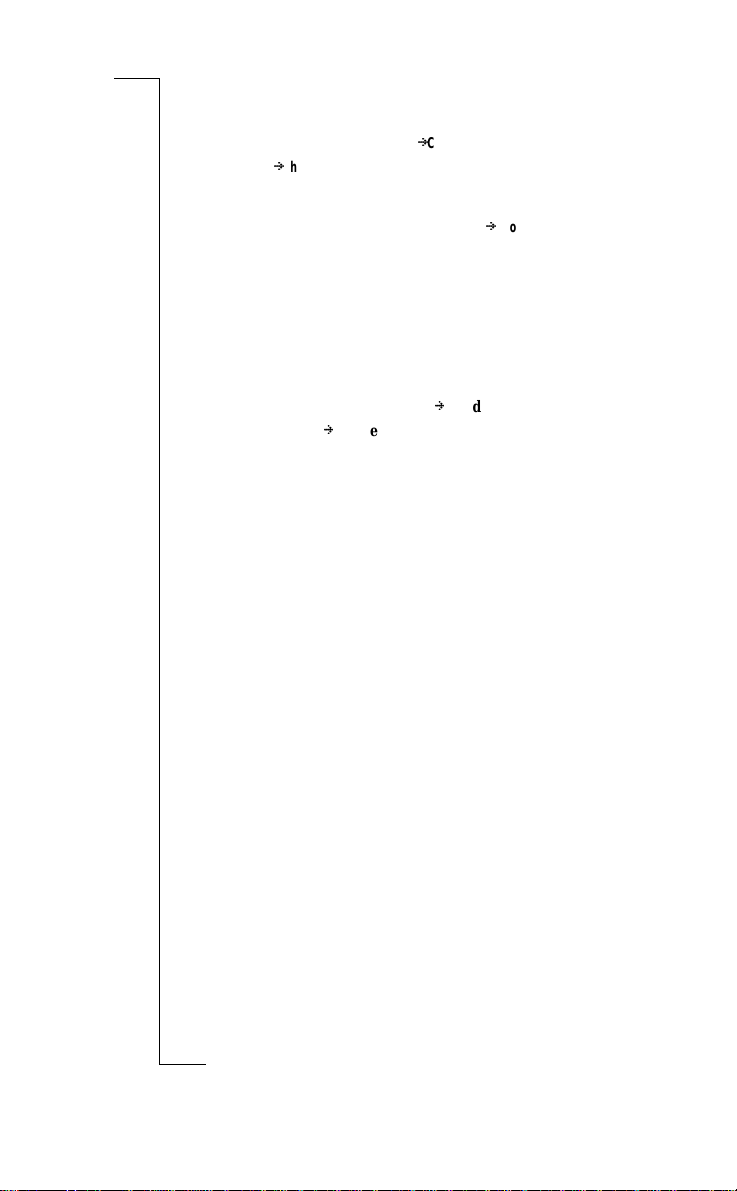
Copying a Number from Phone Memory to SIM Memory
Follow the instructions in “Copying All Numbers from Card Memory to
Phone Memory”, but chose the
instead of
Copying All Numbers from Card Memory to Phone Memory
1. Scroll to
2. Enter the number of the first position in the SIM memory you wish to copy
3. Enter the number of the first position in the phone me mory you wish to
4. Press
Copying All Numbers from Phone Memory to Card Memory
Follow the instructions in “Copying All Numbers from Card Memory to
Phone Memory”, but c hoose the Phone
menu instead of Card
CardPhone
to the phone memory and pre ss
copy to and press
YES to start copying.
.
Phone book
YES.
, YES,
Phone.
PhoneCard
Copy all
YES.
, YES,
option in the
CardPhone
Phone book
, YES.
ons
i
Use
Card option in the Phone book
menu
B
A
unicat
m
mercial
obile Com
Not for Com
on M
s
cs
i
28 Your Personal Phone Book
r
E
Page 30
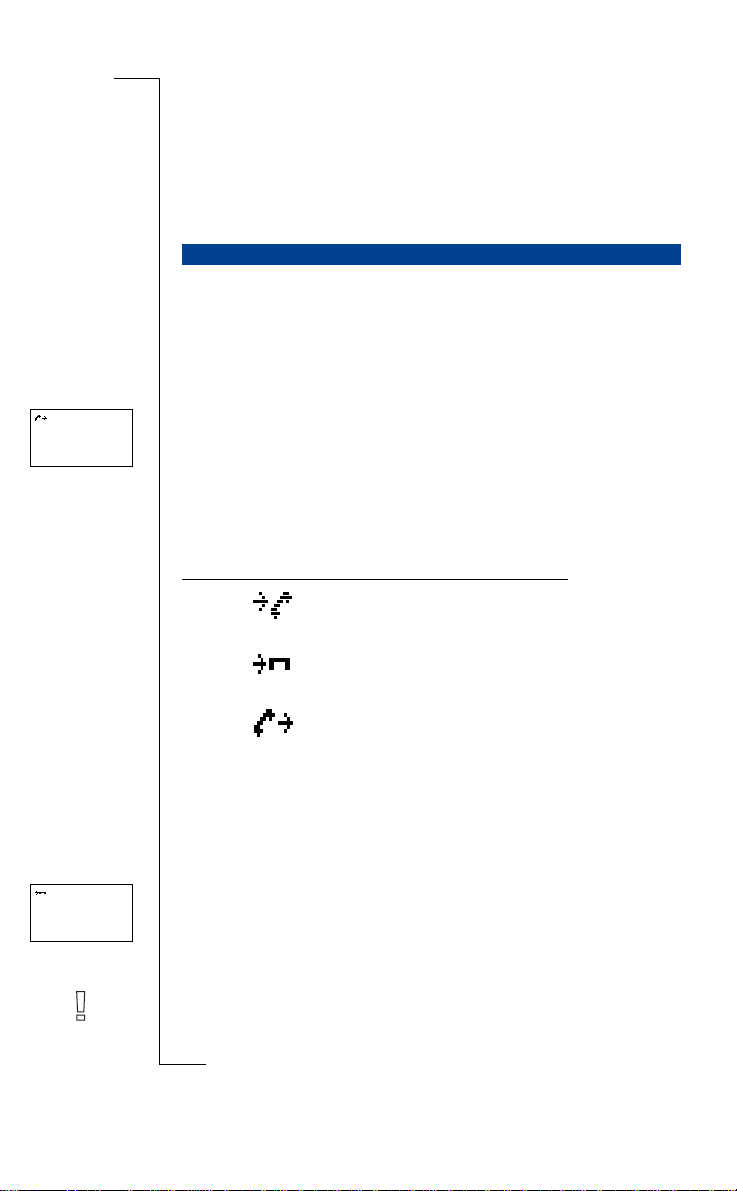
26-Dec-93
<Janina >
+234343554
Using the Call List
B
A
THE CALL LIST
This chapter describes the Call List function, which is a type of telephone
number log or a memory that stores information (time, date, phone number
and name) about the la st 30 i ncoming and outgoing cal ls. Once your list
exceeds 30 calls, the oldest one is deleted. You need to activate the Call List
function before any c alls are stored in th e l is t .
The numbers tha t you have dialled are alwa ys st ored. If your subscription
includes the Calling Line Identification (CLI) service and the caller’s net-
work sends the number, you will find the num be r (together with a name if
stored in your phone book) of inc o m in g ca ll s in the Call List. You can call
any of the stored numbers. The following icons appear in the display together
with the name and number.
The Call List stores:
mercial
Answered calls icon
appears next to the date or time of
answered calls
Missed calls icon
appears next to the date or time of
missed calls
Dialled numbers icon
appears next to the date or time of a
dialled number
Use
unicat
m
ons
i
03-Jan-97
<>
Restricted
Not for Com
cs
i
r
E
All the calls are stored together in a chronological order. If the same number is
called more than once, the latest c al l replaces earlier one s . If you check a call
within 24 hours, the time of th e ca ll is displayed. Otherwise, the time is
replaced by the date. You can toggle between date and time by pressing *.
If no information about the c al le r’s number was received, the display shows
Unknown or Restricted
scription does not support CL I, or the caller does not allow the number to be
shown.
on M
s
Note! If you change SIM cards or deactivate the Call List, it is cleared.
Dialled numbers remain in the SIM card memory though.
obile Com
, which means that no information was available, your sub-
Using the Call List 29
Page 31

Activating the Call List Function
• Scroll to
Settings
, YES,
Call List
, YES, On, YES.
NETWORK
Calls:1
Answer?
Janina
+234343556
Calling a Number from the Call List
Info
, YES,
Call List
1. Scroll to
2. Scroll to the number th at you want to call.
3. Press
Missed Calls
If you have missed a call, the phone shows Calls: 1, where the number
cates the number of unan swered/missed calls.
• Press
Erasing a Number from the Call List
1. When information abou t a call a ppe ars, press
2. Press
Shortcut To the Call List
• Press
Turning the Call List Memory Off
• Scroll to
Note! If you turn the Call List off, all stored entries are erased.
If your subscription in cl udes the Calling Line Identification service and the
caller’s network sends the number, you see the caller’s number at the bottom
of the display when you rece ive a call. If the number is stored wit h a name in
the phone book, the nam e is a lso shown in the display.
YES to make the call.
YES to go directly to the call list.
YES.
YES when the phone is in standby mode.
Y ou can now scroll within the list and make a call by pressing
Settings
, YES,
Stored
appears.
WHO CALLED? – CALLING LINE IDENTIFICATION (CLI)
, YES.
Use
CLR.
Erase?
unicat
, YES,
m
Off
, YES.
Call List
mercial
ons
i
appears.
YES.
B
A
1
indi-
Hiding or Showing Your Phone Number
With most subscriptions, the receiver can see your phone number when you
make a call. However, some operators offer subscriptions where yo ur phone
number is normally hidd en. If you want to change the set ti ng for a particular
call, this is possible, provide d the ne twork you use supports it.
Not for Com
Hiding Your Phone Number for a Particular Call
1. Enter the phone numb er yo u wish to call.
on M
2. Scroll to
Special functions
s
cs
i
30 Using the Call List
r
E
obile Com
, YES,
Hide Id
,
YES.
Page 32

Showing Your Phone Number for a Particular Call
1. Enter the phone numb er yo u wish to call.
2. Scroll to
Special functions
, YES,
Send Id
, YES.
Use
unicat
m
mercial
B
A
ons
i
obile Com
Not for Com
on M
s
cs
i
r
E
Using the Call List 31
Page 33

Use
unicat
m
mercial
B
A
ons
i
Not for Com
on M
s
cs
i
32 Using the Call List
r
E
obile Com
Page 34

Your Voice Mail Service
A
Note! Not all operators have th is serv ice. The service also depends on your
subscription.
B
NETWORK
11:33
The answering service of your network allows callers to leave a voice message when you cannot an swer your calls. When you receive a voice mail, the
voice mail icon appea rs in th e display.
ENTERING THE NUMBER OF YOUR VOICE MAIL SERVICE
Mail
, YES,
Options
1. Scroll to
2. Enter the number of yo ur vo ice mail service and press
Note! If the SIM card already contains the numb er of your operator’s voice
mail service, you do not have to enter it.
ACTIVATING YOUR VOICE MAIL FUNCTION
Mail
Mail
Mail
Mail
, YES,
, YES,
, YES,
, YES,
• Scroll to
CALLING YOUR VOICE MAIL NUMBER
• Scroll to
CHANGING YOUR VOICE MAIL NUMBER
1. Scroll to
2. Enter your new voice mail num ber and press
CANCELLING YOUR VOICE MAIL FUNCTION
• Scroll to
, YES,
mercial
Options
, YES,
Voice mail
Options
, YES,
Options
, YES,
Use
Set Voice M.
m
Set Voice M.
, YES.
Set Voice M.
Set Voice M.
, YES,
unicat
, YES, On, YES.
, YES,
YES.
, YES,
ons
i
New number
New number
Off
, YES.
YES.
, YES.
, YES.
obile Com
Not for Com
on M
s
cs
i
r
E
Your Voice Mail Service 33
Page 35

Use
unicat
m
mercial
B
A
ons
i
obile Com
Not for Com
on M
s
cs
i
34 Your Voice Mail Service
r
E
Page 36

Personalizing
Menu
< Ring level >
nnnnnn
Ring level
<0
nnnnnn
Your Phone
B
A
Y our phone includes a number of functions which let you adapt your phone to
your own personal needs in different sit ua ti ons. Note that some of the functions allow you to have one sett ing when the phone is handhe ld and another
when it is connected to handsfree equipment. See “Calling from Your Car” on
page 71.
RING SIGNAL VOLUME
You can set the volume in six steps. The first step means that two clicks will
be heard when you receive a call. Y ou can also turn the ring signal off (0), or
choose a ring signal that rises in steps from the softest volume to the loudest.
To set the ring signal volum e
Ring level
1. Scroll to
The ring signal v olume appears in the dis play.
^>
RIGHT to increase the vo lu me, LEFT to decrease it.
2. Use
The phone rings once with the actual setting as you increase the volume,
except for the Step (^)settin g.
3. Press
Tip! Use the volume keys on the side of the p hone to chan ge th e volu me of the
ring signal silently.
YES to save the setting.
, YES.
mercial
Use
unicat
m
ons
i
Settings
< Ring type >
Ring type
< Phone >
(Mix)
E
RING SIGNAL TYPE
You can choose the type of ring signal from a list of different sounds and melodies. You can also compose up to four melodies of your own by ent ering
notes with the keypad (see “ Your Own Ring Signals” on page 36).
To c hoose one of the ring signal types
1. Scroll to
Not for Com
2. Scroll until you find the ring signal type that you want.
If you do not wish to disturb other people, use the volume keys on the side
on M
of the phone to scroll silently.
s
3. When you reach the rin g type you want, select it by pressin g
obile Com
Settings
, YES,
Ring type
cs
i
r
, YES,
Phone
, YES.
Personalizing Your Phone 35
YES.
Page 37

Ring type
<Line 1 >
(Mix)
Different Ring Signals for Line 1 and Line 2
If you subscribe to the Alternate Line Service (ALS), L1 or L2, depending on
the line in use, is displayed inste a d of Phone
ferent ring signals for the two lines.
Different Ring Signals for Speech, Data and Fax Calls
If you have turned the Data menus on (see “Sending and Receiving Faxes” on
page 79), you can set different rin g signals for speech (the display shows
L1 or L2), fax and data calls respec tively.
Phone,
.
This means that you can set dif-
A
B
Personal
<No:_
Personal
Tommy/Mobil
Own 3
Personal Ring Signals
If your subscription in cl udes the Calling Line Identification (CLI ) service,
you can assign a personal ring signa l to up to ten callers. In other words, you
can have one ring signal that corresponds to your home phone number, one to
your office, etc.
If the last seven digits of a ca ll er’s number correspond to a numb er you have
specified, then that caller ’s ring signal is us ed.
You can include Question marks (?) in a phone number. For example,
012345??? means that calls from phone numbers between 012345000 and
012345999 will have the sa me personal ring signal. To enter a ?, press #.
To spe ci fy a caller’s number and the accompanying ring signal
1. Scroll to
2. Enter the caller’s number and then press YES.
3. Scroll to ring signal type you want and then press
1. Scroll to
2. Scroll to the number you wish to erase and then press
YOUR OWN RING SIGNALS
You ca n com pose four ring signals.
Settings
If a phone number is stored in the phone book, press
number.
To erase a caller’s number
Settings
mercial
, YES,
Ring type
, YES,
Ring type
obile Com
Use
unicat
m
, YES,
Personal
, YES,
Personal
, YES,
, YES,
ons
i
Add new?
, YES
LEFT to recall the
YES.
Erase?
, YES.
YES.
.
Not for Com
B
To compo se a ring signal
1. Scroll to
2. Select
on M
3. Press and hold
4. Use the keypad to enter notes.
s
Settings
Own 1, Own 2, Own 3
The keypad now works as a keyboard (see figure in margin):
• Press and hold a key to enter a long note.
cs
i
36 Personalizing Your Phone
r
E
, YES,
Edit melody
CLR to clear the dis p lay.
or
Own 4
, YES.
.
Page 38

• Press 0 to raise the note on e octave.
5. To listen to your melody, press
6. Press
YES again to save it or press NO to contin ue e d i ti ng.
YES.
B
VIBRATING UNIT
You can set the phone´s vibrating unit to Off, On all the time, or On when the
ring signal is turned off.
A
Settings
< Vibrator >
(0n when silent)
Settings
< Min minder >
(Off)
Settings
< Mail alert >
(Tone)
Settings
< Key sound >
(Click)
To se t the vibrating unit
Settings
, YES,
Vibrator
1. Scroll to
2. Select the desired setti ng.
MINUTE MINDER
If you turn on the minute minder, you hear a beep once every minute during a
call.
To turn the minute minder on/off
Settings
1. Scroll to
2. Select
MESSAGE SIGNAL
You can choose whether to hear clicks, tones or nothing (silent) when you
receive a text (SMS) or voice message.
To set the message signal
1. Scroll to
2. Select the sound you wish to hea r.
KEY SOUND
You can choose whether to hear clicks, tones or nothing (silent) when you
press the keys.
To set the key sound
1. Scroll to
2. Select the key sound you want .
, YES,
On
or
Off
.
mercial
Settings
, YES,
Settings
, YES,
obile Com
, YES.
Min minder
Mail alert
Key sound
Use
, YES.
unicat
m
, YES.
, YES.
ons
i
Note! The sound of the volume keys on the side of the phone is also affected.
However, the only sound that is available is the click sound.
Not for Com
DISPLAY LIGHT
on M
You can set the display light to automatic, off or on. In automatic mode, the
display light is turne d off automatically 10 seconds afte r you pressed the last
s
key. It comes on again when you press a key, open the flip, or when you
receive a call or message
cs
i
r
E
Personalizing Your Phone 37
Page 39

Settings
< Light >
(Auto)
To set the display light
1. Scroll to
2. Select the dis play light setting you w ant.
DISPLAY LANGUAGE
Most modern SIM cards automatically set the display language to the language of the country where you bought your SIM card. If this is not the case,
the default langu age is English.
Settings
, YES,
Light
, YES.
A
B
Settings
< Language >
(Auto)
Settings
< Greeting >
(Off)
Settings
< Phone no >
()
Not for Com
T o change the display language
1. Scroll to
2. Select the language you want.
Note! If by accident you end up with your phone displaying a language you do
not understand, you can return to English by pressing
RIGHT.
GREETING TEXT
When you turn on your phone, the Ericsson logotype appears in the display.
Instead of this, you can write your own greeting.
1. Scroll to
2. Write your new greeting, using the numbe r key s . For information on how
3. Press
1. Scroll to
2. Select
1. Scroll to
2. Press and hold
PHONE NUMBER DISPLAY
Y ou can have your phone number displayed when you turn the phone on. This
requires that you have replaced the Er icsson greeting with a greeting text of
your own, or turned the Ericsson greeting off. If your phone number cannot be
retrieved from your SIM car d, you have to enter it yourself.
on M
s
1. Scroll to
2. Enter the number and then press
Settings
To write your new greeting
Settings
to enter letters , see “Your Personal Phone Book” on page 23.
YES to confirm your setting.
To turn the greeting on/off
Settings
On
or
To revert to the Ericsson logot ype
Settings
To e nter your phone number
Settings
cs
i
38 Personalizing Your Phone
r
E
, YES,
Language
, YES.
Use
ons
i
CLR, LEFT, 0000,
unicat
m
, YES,
Greeting
, YES,
New text
New text
, YES.
, YES.
mercial
, YES,
Greeting
, YES.
Off
.
, YES,
Greeting
, YES,
CLR to erase the greeting text . Then press YES.
obile Com
, YES,
Phone no
, YES,
Phone no
, YES.
YES.
Page 40

Tip! If yo ur SIM card allows it, you can also enter your fax and/or da ta
number . Scroll to
YES. Enter the number and then press YES.
TIME
The time is always di s played when the phone is in s tandby mode.
Settings
, YES,
Phone no
, YES. Then scroll to
Fax no
or
Data no
A
,
B
Settings
< Clock/Date >
Settings
< Clock/Date >
Settings
< Auto Store >
(Off)
To set the time format
Settings
, YES,
Clock/Date
, YES,
Set clock
1. Scroll to
2. Select the 24-hour or 12-hour (am/pm) clock.
To set the clock
3. Enter the time in hours and minutes.
If you selected the 12-hour clock, you can alternate between am and pm by
pressing #.
4. Press
When the phone is in standby mode, you can press a volume ke y to see
today’s date.
1. Scroll to
2. Select the date format you want.
3. Enter the year (tw o digits) and then press
4. Enter the month and day in the s ame way.
Y ou can choose to let the phone ask you if you want to store a called or incoming phone number tha t is not stored in your phone book. The phone then asks
Store?
1. Scroll to
2. Select
YES.
DATE
To set th e date format
Settings
, YES,
mercial
To set the date
AUTO STORE
when the call ended.
To turn the function on /off
obile Com
Settings
, YES,
On
or
Off
.
Clock/Date
Auto Store
Use
m
, YES,
, YES.
, YES.
ons
i
unicat
Set date
, YES.
YES.
RESET
Not for Com
You can reset some settings to their default values. If you do so, the following
settings are affected:
on M
• all settings in the Settings menu, except your own ring signal melodies,
s
• the ring signal volume,
• the earpiece volume and the handsfree speaker vol ume,
cs
i
r
E
Personalizing Your Phone 39
Page 41

• the alarm function in the Tools menu is turned off,
• the Area info in the Mail menu is turned off.
Settings
< Master >
reset
To reset the phone
1. Scroll to
2. Enter the phone lo ck c ode (the default code is
Settings
, YES,
Master reset
, YES.
Use
unicat
m
mercial
0000
) and press YES.
i
B
A
ons
obile Com
Not for Com
on M
s
cs
i
40 Personalizing Your Phone
r
E
Page 42

Sending and Receiving
New Message
Read now?
New
12:15
From: 123456
Text Messages (SMS)
The Short Message Service (SMS) allows you to send and receive text messages consisting of up to 160 charac t ers.
You ca n receive text messages when the phone is in standby mode, du ring a
call or when incoming c al ls ar e di verted to another phone num ber. If your
phone is turned off when a message is sent to you, an envelope icon lets you
know you have a message as you turn yo ur phone back on.
If your SIM card does not contain the phone number to your network service
centre, you must specify the number yourself. Otherwise you cannot reply to
messages received or send your own messages. See “Enabling the Phone to
Send SMS” on page42.
Note! The Short Message Serv ice may not be av ai lab le on all ne tw ork s. So me
network operators may only allo w SMS to be sent within their own network.
RECEIVING A MESSAGE
When you receive a message, you hear a sound and the display indicates that
you have a new message. Th e indicator light on th e top of the phone rapidly
flashes green.
To read the message now
1. Press
2. Press
Not for Com
Not for Com
s
s
YES when you see the
The display shows the status of the message (
received. If your network supports Calling Line Identification, the sender’s
number. If the sender’s number is stored in the phone book, his or her
name is shown instead.
YES and scroll through the messag e usi ng the arrow keys. RIGHT
takes you forwards and
The prompt
wants you to reply, the displayed message will read
on M
on M
provided that your network supports this. See “Replying to a Message” on
page 42
mercial
mercial
obile Com
obile Com
LEFT takes you backwards through the message.
Reply?
appears after the last line of the message. If the sender
Use
Use
m
m
Read now?
prompt.
unicat
unicat
New
ons
ons
i
i
) and when it was
Requested reply Reply?
B
B
A
A
r
r
E
E
cs
cs
i
i
Sending and Receiving Text Messages (SMS) 41
Page 43

Network
12:15
New
12:15
From: 123456
To read the message later
• Press
NO when you see the
Read now?
prompt.
The message is stored in the message memory as New and the envelope
icon appears at the bottom of the standby display. Press * to see what time
the message was received.
READING A STORED MESSAGE
1. Scroll to
Read messages
, YES.
Mail
, YES,
2. Scroll to the message yo u are looking for.
New
means an unread message.
Old
means a read message.
Sent
means a message that you have sent yourself.
To Send
means a message you have written, bu t not sent .
3. Press
YES.
4. Read the message as described in “Receiving a Message” on page 41.
Note! If there is an icon in the shape of a SIM card in front of the message, it
means that it is stored on th e SIM card.
CALLING A PHONE NUMBER FOUND IN A MESSAGE
• Press
YES when the number i s d is played.
ENABLING THE PHONE TO SEND SMS
If you want to send or reply to a message, you ne ed to make sure that the
service centre number is set. Mo st m odern SIM cards already contain this
information at the time of purchase. You can obtain the service centre address
from your network operato r.
To set the service centre address
Mail
, YES,
Options
Options
< Serv cent >
(1234567)
1. Scroll to
2. If no number appears in the display, enter the number of the service centre,
including the international prefix, and press
3. Press
CLR to return to standby mode.
, YES,
Your ph one is now ready to send text messages.
REPLYING TO A MESSAGE
1. Scroll to the end of the message.
Reply?
<New>
The
2. Press
prompt appears.
YES.
Your di spl ay now looks like the picture in the margin.
3. Press
YES and proceed as described in “Composing a Text Message” on
page 45.
42 Sending and Receiving Te xt Messages (SMS)
Serv cent
, YES.
YES.
Page 44

Network
12:15
If you do not want to reply
• Press
1. Scroll to the end of the message.
2. Press
3. To erase the message from the message memory , press
Tip! You can press
to erase it. When
If you do not want to read an i n coming message at once, it is automati cally
stored in the message memory in the phone. This allows you to read it later. If
there are any unread messages in the message memory, the envelope i con
appears at the bot tom of the standby d is play. The message is stored in the
message memory as
The message memory can hold up to 15 messages. When all memory positions are full, the oldest re ad message is overwritten w hen a new message is
received.
If the message memory becomes full with unread messages, new messages are
automatically store d in the SIM card memory. If the SIM card memory
becomes full, the envelope icon starts flashing.
NO at the
ERASING A MESSAGE
Reply?
The
NO.
The message
The next message automatically appears in the message list.
STORING INCOMING MESSAGES
Reply?
prompt.
prompt appears.
Erase?
appears.
CLR anywhere within the menu that handles your message
Erase?
appears, press YES.
New
.
mercial
mercial
Use
Use
unicat
unicat
m
m
A
A
YES.
ons
ons
i
i
B
B
Messages remain in the message memory until you erase them (see “Erasing a
Message” on page 43), until you insert a different SIM card, or until the telephone needs the memory spac e t o store new messages.
The SIM Card Memory
Y ou can store important messages in a memory on your SIM card. This means
that you can find them no ma tt er which phone you use. Messages that are
saved in the SIM card memory remain there until you erase them. The maximum number that you can store depends on your SIM card.
Not for Com
Not for Com
If the SIM card memory beco m es ful l, the envelope icon starts fla s hing. The
on M
on M
Not stored Mem full
text
s
s
before you can store any new messages in the SIM card mem ory.
cs
cs
i
i
r
r
E
E
obile Com
obile Com
appears. Yo u wil l ha ve to e rase one or more messages,
Sending and Receiving Text Messages (SMS) 43
Page 45

Stored
on card
3(15)
Storing a received message in the SIM card memory
1. Scroll to the end of the message.
The
Reply?
prompt appears.
The
The
NO.
Erase?
prompt appears.
NO.
Store?
prompt appears.
YES.
2. Press
3. Press
4. Press
The message automatically moves from the message memory to the SIM
card memory.
The display now shows the position of the message. For example, if it is
the third of fifteen that t he phone can store.
Tip! You can also store messages you have composed yourself on the SIM
card. See “Own messages” on page 46.
ENHANCING YOUR TEXT MESSAGES
Before you send your message, you ca n set the type of message, the duration
of repetitions, and if you want to ha ve a re ply to your messages.
Messages type
Your pho ne can send other types of messages. Your network operator’s service centre may offer th e facility to convert a te xt message into a format (email, fax, telex, etc.) that suit s the equipment that is going to recei v e the message. Check with your network operator to find out which message types you
can use and how.
To c han ge message types
Mail
, YES,
Options
, YES,
1. Scroll to
Msg type
2. Scroll to the format that you want and press
Repetition of Message
If your message cann ot be delivered becau s e the receiver is not w i thin reach
of a network, you can instruct your Service Centre to repeat the message for a
certain length of time.
To se t repetition of a message
1. Scroll to
Mail
, YES,
Options
, YES,
Valid per
2. Scroll to the time span tha t yo u want and press
Reply to Messages
Sometimes you may want the receiver of your message to reply. If so, you
need to set the request reply prompt.
44 Sending and Receiving Te xt Messages (SMS)
, YES.
YES.
, YES.
YES.
Page 46

OPTIONS
< Reply Req >
(Off)
To set the request reply prompt
• Scroll to
COMPOSING A TEXT MESSAGE
For more information on ho w to e nter text, see “Your Personal Phone Book”
on page 23.
Checking the First Characters You Have Entered
• Press
Mail
, YES,
Options
, YES,
Reply Req
, YES.
LEFT until you reach the characters you want to view.
A
A
B
B
Editing the Written Text
• Scroll through the m essa ge te xt wi th the arrow keys and erase characters
to the left of the cursor using
• Press 1 to insert a space.
• To go to the next line in the message, press and hold
Note! If there is a pause of more than 120 seconds between entering charac-
ters, the phone returns to the standby menu.
SENDING A NEW TEXT MESSAGE
_
1. Scroll to
2. Enter your message. (See “Composing a Text Message” on page 45).
3. When you have completed your messa ge , pr ess
4. Enter the receive r’s phone number or recall it from the phone book.
Send Now or Later?
When you have entered or recalled the receiver’s number, you have two
options:
• To send the message now, press
• To store the message for later use, press
If you decide to send the message later, the message is labelled
Sent
of
Not for Com
Not for Com
Note! The same procedure is used with all types of messages, for ex ample
e-mail or fax. Check with your network operator to find out whi ch message
on M
on M
types you can use. You have to change the message type first.
s
s
Mail
, YES,
Send message
An empty display appears.
mercial
mercial
To ac cess the
using the arrow keys.
the message memory.
when you access the message in the
Phone book
obile Com
obile Com
CLR, or insert characters above the cursor.
Use
Use
unicat
unicat
, YES,
New
, YES.
m
m
menu, press LEFT. Scroll through the phone book
YES.
NO. The message is now stored in
Read messages
ons
ons
i
i
RIGHT.
YES.
menu.
To Send
instead
r
r
E
E
cs
cs
i
i
Sending and Receiving Text Messages (SMS) 45
Page 47

SENDING A STORED
SENDING A STORED MESSAGE
Send Msg.
Own
< Messages >
1. Scroll to
2. Scrolled to the stored message you wish to send and press
Mail
, YES,
Send message
, YES.
YES.
3. Now you can edit your message. When you are ready to send the message,
YES.
press
4. To sen d the message pres s
YES.
OWN MESSAGES
You can store up to ten standard messages, to be re -use d whe never you want.
You nee d to store them in the SIM card mem ory to make sure they are not
erased when the message memory becomes full. The messages must not
exceed than 30 c h aracters.
Creating an Own Message
Mail
, YES,
1. Scroll to
Send message
2. Scroll to the end of the message list. The phone prompts:
, YES,
Own Messages
, YES.
New?
3. Press YES.
4. Enter the message, see “Composing a Text Message” on page 45, and
YES. The phone prompts
press
Store?
5. Press YES.
Sending an Own Message
1. Scroll to
2. Scroll to the message you wish to send and press
3. Press
Mail
, YES,
Send message
YES to send the message, see “Sending a New Text Message” on
, YES,
Own Messages
, YES.
YES.
page 45.
Deleting an Own Message
1. Scroll to the message yo u wish t o delete, then press and hold
phone asks
2. Press
Delete Own 1?
YES.
AREA INFORMATION
The ordinary Short Message Service is a personal service that carries your private messages. Area Information (AI) is a text message which is broadcast to
all subscribers in a certain ne twork cell at the same time. For exa mple, the
information may be a local road report or a local taxi phone number.
46 Sending and Receiving Te xt Messages (SMS)
CLR. The
Page 48

Note! This feature may not be available on all networks.
Turning Area Information On
Mail
, YES,
Options
, YES,
Area info
• Scroll to
Turning Area Information Off
Mail
, YES,
Options
• Scroll to
Area Information Message Types
Each type of Area Informati on message is identified by a thre e -digit code. At
present, the following message ty pes exist:
Code: AI Message Type:
000 Index
010 News flashes
020 Hospitals
022 Doctors
024 Pharmacy
030 Long-distance road reports
032 Local road reports
034 Taxis
040 Weather
050 District (base station identity)
052 Network information
054 Operator services
056 Directory enquiries (national)
057 Directory enquiries (international)
058 Customer care (national)
059 Customer care (international)
, YES,
mercial
mercial
, YES, On, YES.
Area info
, YES,
Off
, YES.
Use
Use
unicat
unicat
m
m
B
B
A
A
ons
ons
i
i
Note! These codes are operator dependent. For information about the AI ser-
vices you can use, please refer to the information supplied by y our network
operator.
obile Com
Area Information Message List
Y ou can decide which types of area information messages you wish to receive.
The phone’s Area info list can hold up to 20 codes.
Not for Com
Not for Com
on M
on M
s
s
cs
cs
i
i
r
r
E
E
obile Com
Sending and Receiving Text Messages (SMS) 47
Page 49

Inserting an Area Information Code
1. Scroll to
Mail
, YES,
Options
, YES,
Area info
, YES,
Edit list
, YES.
The number to the left indicates the position in the list. You can scroll forwards and backwards through the list with the arrow keys.
2. To insert a code, scroll to the first empty position, using the a rrow ke ys
and press
YES.
3. Enter the new code. (You only need to enter 40 for 040, since the phone
adds the leading zero automatically.)
Erasing or Replacing a Code
Mail
, YES,
Options
, YES,
Area info
, YES,
Edit list
1. Scroll to
2. Scroll to the code you wish to erase/replace and press
, YES.
YES.
To erase
Erase?
• Scroll to
and press YES.
To replace
New code?
• Scroll to
Enter the new code an d pr ess
and press YES.
YES.
Receiving an Area Message
When you receive Area information, the message is stored in the phone memory. Provided
messages
Area info
function in the
is turned on, you can read the messa ges via the
Mail
menu.
Area
To read an area message
1. Scroll to
Area messages
, YES.
Mail
, YES,
2. Scroll from one message to another.
3. To select a message, press
YES.
Note! The phone only stores one message per code. This means that the mes-
sage stored previously in a specific code will be ove r wri tt en.
48 Sending and Receiving Te xt Messages (SMS)
Page 50

Diverting Incoming Calls
B
A
If you want to make certain th at your incoming calls are cor rec tly handled
when you are unable to answer them, you can use the Call Divert service to
divert them to another phone number.
Note! The Call Divert service may not be available on all networks.
The Call Divert service lets you:
Use
• divert calls if you are already on the phone,
• divert calls that you do not answer within a specified time limit (operator
No reply
dependent),
• divert calls if your phone is turned off or if you are unreachable,
abl(
e).
You may use any combination of the above.
You may also:
• divert all incoming calls,
arrow is shown in the displa y. If you activate the
diverts are automatica ll y cancelled. However, they are activa te d again
when you cancel the
Tip! If you subscribe to th e Alter na te Lin e Se rvi ce (AL S), you ca n s et di ff erent
Call Diverts for the two lines, i.e. Line 1 and Line 2.
.
All calls
. A divert indicator in the shape of an
mercial
All calls
divert.
On busy
unicat
m
ons
i
.
All calls
divert, all other
Unreach-
All calls
< Activate >
E
ACTIVATING CALL DIVERTS
Divert
1. Scroll to
2. Select the divert yo u want (
3. Select
4. Enter the phone numb er, including the area code, to which you want your
calls to be diverted and th en press
Tip! If the phone number is stored in the phone book, you do no need to enter
it. Press LEFT and then recall the number.
Not for Com
Diverting when the Data Menus are On
on M
If you have turned the Data menus on, you can set call diverts for your phone,
data and fax numbers respectively. To divert, proceed as described above.
s
, YES.
All calls, On busy, No reply
Activate
.
obile Com
cs
i
r
or
Unreachabl
YES.
Diverting Incoming Calls 49
).
Page 51

All calls
< Get status >
Divert
< Check all >
No reply
< Cancel >
Divert
< Cancel all >
For data and fax numbers, there are only two divert alternatives:
•
All calls
•
Unanswered
CHECKING THE DIVERT STATUS
To c he ck the stat us of a c ertai n call divert
1. Scroll to
2. Select the divert yo u want .
3. Select
The message
whether the call divert is activate d or not.
To check the status of all call diverts
• Scroll to
The message
diverts, i.e. whether the y are activated or not.
CANCELLING CALL DIVERTS
To cancel a certain call divert
1. Scroll to
2. Select the divert yo u want .
3. Select
The message
that the call diver t has been cancelled.
To cancel all call diverts
• Scroll to
The message
that all call diverts have been cancelled.
(includes
Divert
Get status
Divert
Divert
Cancel
.
Divert
On busy, No reply
, YES.
.
Please wait
appears, followed by a message which informs you
, YES,
Check all
Please wait
appears, followed by information about all call
and
Use
, YES.
Unreachabl
).
unicat
, YES.
m
mercial
Please wait
appears, followed by a message which informs you
, YES,
Cancel all
, YES.
Please wait
appears, followed by a message which informs you
ons
i
B
A
obile Com
Not for Com
on M
s
cs
i
50 Diverting Incoming Calls
r
E
Page 52

Security for Your Phone
NETWORK
11:33
Settings
< Keylock >
(Off)
and Subscription
B
A
There are several ways to protect your phone and subs cri pt ion from unauthorized use. Anything from a simple keypad lock to full phone number co ntrol.
KEYPAD LOCK
The Keypad Lock helps you to avoid accidental dialling, which can happen if
you keep your phone in you r poc ket. An icon in the shape of a key in the display informs you that the key pad is locked.
The keypad lock is auto matic . This means tha t if you do not press a ke y within
25 seconds, the keypad is locked.
Use
ons
i
unicat
Note! Calls to the international emergency number 112 can be made when the
keypad is locked. If the phone alarm rings, you can turn it off by pressing any
key.
The keypad remains locked until you:
• answer an incoming call
• replace the battery
• unlock the keypad
Note! The keylock is alway s disabled if the phone is conne ct ed to vehicle
handsfree equipment.
To activate the automatic keylo ck
• Scroll to
• Scroll to
Settings
To c ancel the automatic keylo ck
Settings
mercial
, YES,
Keylock
obile Com
, YES,
Keylock
, YES,
, YES,
m
Auto
, YES.
Off
, YES.
Unlocking the keypad
Not for Com
• Press
The SIM card lock only prote ct s your subscription and not your phone itself
s
from unauthorized use. If you change SIM card, the phone still works with the
new SIM card.
LEFT followed by YES.
THE SIM CARD LOCK
on M
cs
i
r
Security for Your Phone and Subscription 51
E
Page 53

PIN
blocked.
Unblock?
Enter
old PIN
Some SIM cards are protected with a PIN (Personal Identity Number) at th e
time of purchase. If the SIM ca rd lock is activated, you have to enter the PIN
every time you turn on your phone. If you enter your PIN incorrec tly three
times in a row, the SIM card is blocked. This is indicated by the message
PIN Blocked. Unblock?
scription.
Unblocking Your SIM Card
1. Press
2. Enter your PUK (or PUK2) which you will find in the information from
your network operat or.
3. Enter a new four- to eight-digit PIN (or PIN2).
4. Press
5. Re-enter the new PIN (or PIN2) to confirm.
6. Press
Note! If you enter the wrong PUK ten times in a row, your card is permanently
blocked. If this happen s, y ou should contact your network operator.
Changing PIN
1. Scroll to
2. Enter your old (current) PIN and press
3. Enter your new PIN and press
The phone asks you to repeat the PIN.
4. Enter your new PIN a second time and press
The PIN is now changed.
If this happens you need to unlock it to access your sub-
YES.
YES.
YES.
Use
unicat
Access
, YES,
Card Lock
, YES,
Change PIN code
m
mercial
YES.
YES.
YES.
ons
i
, YES.
B
A
Note! If the message
PIN incorrectly. If the message
entered your old PIN incorrectly.
Changing PIN 2
1. Scroll to
2. Follow the same procedure as described in Changi ng PIN above.
Activating the SIM Card Lock
1. Scroll to
2. Enter your PIN and press
Not for Com
The message
Matching error
Access
, YES,
obile Com
Access
, YES,
Locked
confirms that the card lock is now activated.
appears, this means you entered the new
Wrong PIN
Card Lock
, YES,
Card Lock
, YES,
YES.
on M
s
cs
i
52 Security for Your Phone and Subscription
r
E
appears, followed by
Change PIN2 code
Lock card
, YES.
, YES.
Enter Old PIN
, you
Page 54

Cancelling the SIM Card Lock
1. Scroll to
2. Enter your PIN and press
Note! This only works if y our SIM card allows you to cancel the card lock.
PHONE LOCK
The phone lock protect s the phone against unauthorized use if it is stolen and
the SIM card exchanged. It is not activated when you buy the phone. You can
change the default security code 0000 to any three- to eight-digit personalized
code.
Access
The message
, YES,
Card Lock
, YES,
Unlock card
YES.
Unlocked
confirms that the card lock is now cance ll ed.
, YES.
B
A
ons
i
Access
< Phone lock >
(Unlocked)
Auto locked
E
The phone lock has tw o le vels: Full Lock and A utolock.
Full Lock
If the Full Lock is activated, you briefly see the message
time you turn on the phone . T he me ssage is followed by the prompt
code
. You then have to enter your code followed by YES to use it.
Autolock
If the Autolock is activated, the me s s age
code
do not appear until a different SIM card is inserted in the phone. After the
security code has been entered correctly, the phone can be used with the new
SIM card. You are not asked to enter the security code until the original SIM
card or a different SIM card is inserted.
To c hange the security code
1. Scroll to
2. Follow the steps describe d in “Changing PIN” on page 52.
1. Scroll to
2. Select the setting you want.
3. Enter the security cod e an d press
Not for Com
CALL BARRING
The Call Barring service allows you to bar different type s of out going and
on M
incoming calls.
s
Note! This service may not be av ail able in all networks or may require a sep-
arate subscription.
Access
To activate/cancel the phone lo ck
Access
The current settin g is sho w n in br ackets.
The new lock status
mercial
, YES,
Phone lock
, YES,
Phone lock
obile Com
is displayed.
cs
i
r
Security for Your Phone and Subscription 53
Use
unicat
m
, YES,
, YES.
YES.
Phone locked
Change code
and the prompt
, YES.
Phone locked
, each
Enter lock
Enter lock
Page 55

Barring
< All outgoing >
calls
The following ca lls can be barred:
• all outgoing calls
• all outgoing i nternational call s
• all outgoing international calls except to your home country
• all incoming calls
• all incoming calls when you are abroad (when roaming)
To make sure that a call bar is not changed by someone else, you need a password, which comes with your subscript ion, to activate or cancel a call bar.
You ca n change the password as often as you li ke
Changing the Call Barring Status
Access
, YES,
Barring
1. Scroll to
2. Scroll to the option you want and press
Y ou have three options:
Activate
•
•
•
3. Confirm your selection by pressing
4. Enter your password and press
The message
whether the call bar is activated or not.
Note! If you divert incoming calls (see “Diverting Incoming Calls” on
page 49), you cannot activate some barring options. Likewise, if you bar calls,
you cannot activate som e call divert options.
sets a call bar
Get status
lets you check the stat us of a c al l ba r
Cancel
cancels the call bar
Please wait
mercial
, YES.
Use
YES.
unicat
YES.
YES.
appears, followed by a message which informs you
m
ons
i
B
A
Cancelling All Call Bars
Access
, YES,
Barring
Please wait
appears, followed by a message confirming that all
, YES,
Barring
Please wait
appears, followed by a message confirming that the
Barring
< Cancel all >
Barring
< Change >
password
1. Scroll to
2. Enter your password and press
The message
call bars are cancel led.
Changing the Password
1. Scroll to
2. Enter the old (current) password and pr ess
3. Enter the new password and press
Not for Com
4. Enter the new password a second ti me an d pr ess
The message
on M
password has been changed.
obile Com
Access
s
cs
i
54 Security for Your Phone and Subscription
r
E
, YES,
YES.
, YES,
Cancel all
, YES.
Change password
YES.
YES.
, YES.
YES.
Page 56

FIXED DIALLING
Fixed Diall i n g is a wa y of restricting outgoing calls. It requires a SIM card
that allows fixed numbers to be stored. The fixed numbers are protected by
your PIN2. How many numbers you can store depends on your SIM card.
The Fixed Dialling function allows calls to be made only to fixed numbers
stored on the SIM card. If an attempt is m ade to call other numb ers , the message Number not permitted appears in the display.
A
B
Access
< Fixed dial >
E
It is possible to store partial numbers, for example an area code, or an area
code followed by the first digits common to several numbers. Storing
0123456 allows calls to be made to num be rs from 012345600 to 012345699.
Numbers beginning with the international prefix (+) and country code can
also be stored, allowing you to make calls abroad.
Numbers which include question marks can be stored. For example, storing
0123456?0 allows calls to be m ade to numbers from 012345600 to
012345690. To enter a question mark, pre ss and hold #.
The Fixed Dialling function does not prohibit ca lls to the internationa l emer-
gency number 112 and the Service Centre of your network operator. Network
services such as Call Divert and Call Barring ca nnot be used.
Activating Fixed dialling
1. Scroll to
2. Enter your PIN2 and press
3. Select
Cancelling Fixed Dialling
1. Scroll to
2. Enter your PIN2 and press
3. Select
Storing Fixed Numbers
1. Scroll to
2. Enter your PIN2 and press
3. Enter the name (opti o nal) and the fixed number in the same way as when
Not for Com
on M
Editing a Stored Fixed Number
1. Scroll to
s
2. After you enter your PIN2, you can change the position number, the name
Access
On
.
Access
Off
.
Phone book
storing an ordinary phone num be r.
Phone book
or the fixed number in the same way as with an ordinary phone number.
mercial
, YES,
Fixed dial
YES.
, YES,
Fixed dial
YES.
obile Com
, YES,
Fixed numbers
YES.
, YES,
Fixed numbers
cs
i
r
Security for Your Phone and Subscription 55
Use
unicat
m
, YES.
, YES.
, YES,
, YES,
Store
Edit
ons
i
, YES.
, YES.
Page 57

Deleting a Fixed Number
1. Scroll to
2. Enter your PIN2.
3. Scroll to the fixed number you want to delete and press
4. Press
CLOSED USER GROUPS
The Closed User Groups (CUG) function is a way of lowering ca ll costs. It
depends entirely on your operator and subscripti on. Not all networks support
the function.
You can place your most frequently ca lled numbers in groups. On some networks it is cheaper to make calls within a call group. You can also make sure
that certain groups can only be called from work, home etc. This also makes it
difficult for somebody else to use your phone for international calls. You can
have a maximum of 10 groups.
Erase?
Phone book
appears.
YES.
, YES,
Fixed numbers
, YES,
Edit
, YES.
CLR.
i
Use
B
A
ons
Selecting a User Group
Closed calls
< Select grp >
Closed calls
< Open calls >
Edit 3
<Add new?_>
Erase 2
<Family>
Erase?
1. Scroll to
2. Select the group you w ant.
Calls can only be made within the selected user group.
Calling Outside Closed User Groups
You can decide whether outgoing calls to a non -CUG number are allowed.
1. Scroll to
2. Select
Adding a Name to the CUG List
1. Scroll to
2. Scroll to the group that you want to edit and press
3. Scroll to an empty positio n. The phone asks you
4. Enter a name. See “Your Personal Phone Book” on page 23.
5. Press
Erasing a Position from the CUG List
1. Scroll to
Not for Com
2. Scroll to the group that you want to edit and press
3. Scroll to the position that you want to e rase and press
on M
4. The phone asks you
5. Press
s
Access
, YES,
Closed calls
mercial
Access
, YES,
Closed calls
Allowed
or
Not Allowed
Access
, YES,
Closed calls
obile Com
YES.
Access
, YES,
Closed calls
Erase?
YES.
cs
i
56 Security for Your Phone and Subscription
r
E
unicat
, YES,
Select grp
, YES.
m
, YES,
Open calls
, YES.
.
, YES,
Edit list
, YES.
YES.
Add new?
Press YES.
, YES,
Edit list
, YES.
YES.
CLR.
Page 58

Handling More than One
Call waiting
< Activate >
Call Simultaneously
B
A
Your phone allows you to handle more th an one call simultaneou sly. This
means that you can put a cal l that is in progress on hold, while you m ak e or
answer a second call, and then switch between the two calls.
Y o u may als o set u p a Confer ence Ca ll to have a jo int c onversat ion wi th up to
five people. You may put an individual or a group of confe re nce members on
hold while you add other people to the conference call. You may also put conference members on hold while you t al k to someone privately. See “Confer-
ence Calls” on pa ge 59.
CALL WAITING SERVICE
If you wish to be able to receive a second call, while another ca ll is in
progress, you must activa te the Call Waiting service.
Note! The Call Waiting service may not be availabl e in all networks.
To activate the Call Waiting service
• Scroll to
Access
There may be a short delay before the network responds. In the meantime,
the message
Call Waiting ON
mercial
, YES,
Call Waiting
Please wait
is displayed. This is fol lo w ed by the message
.
Use
unicat
m
, YES,
Activate
, YES.
ons
i
Call waiting
< Cancel >
Call waiting
< Get status >
1 on hold
E
To cancel the Call Wait ing service
• Scroll to
• Scroll to
MAKING A SECOND CALL WHILE A CALL IS
IN PROGRESS
Not for Com
1. Put the current call on hold by pressing
2. Enter the number you wish to call and press
on M
Tip! If the phone number is stored in the phone book, you do not need to enter
s
it. Press
Access
, YES,
Call Waiting
To check whether the Call Waiting service is acti vated or not
obile Com
Access
, YES,
Call Waiting
LEFT and then recall the number.
cs
i
r
Handling More than One Call Simultaneously 57
, YES,
, YES,
Cancel
, YES.
Get status
YES.
YES
, YES.
Page 59

<Answer?>
1 on hold
<Busy?>
RECEIVING A SECOND CALL WHILE A CALL IS
IN PROGRESS
If the Call Waiting service is activated, you will hear a tone in the earpiece if
Answer?
you receive a second call. The question
appears in the display.
B
A
You ca n do one of the following:
Put the Current Call On Hold and Answer the Waiting Call
• Press
Continue the Current Call and Reject the Waiting Call
1. Press
2. Press
YES.
1 on hold
Busy?
appears.
appears.
i
Use
ons
The message
LEFT.
The question
YES.
The waiting call is rejected. If the caller’s network supports it, the caller
will hear a busy tone.
Note! If Divert On busy is activated, the waiting call is di verted to the num-
ber you have specifie d.
End the Current Call and Answer the Waiting Call
Release and
<answer? >
Handle calls
Release
< active? >
Handle calls
Release
< all calls? >
1. Press
2. Press
When you have one active call and one on hold, you can do one of the following:
Switch between the Two Calls
• Press
End the Active Call and Return to the Call On hold
1. Press
2. Scroll to
End Both Calls
Not for Com
1. Press
2. Scroll to
LEFT repeatedly until the questio n
YES.
WHEN ONE CALL IS ACTIVE AND ONE CALL IS
ON HOLD
YES.
LEFT followed by YES to sele ct the
Release active?
LEFT followed by YES to sele ct the
Release all calls?
mercial
obile Com
and then press YES.
and then press YES.
on M
s
cs
i
58 Handling More than One Call Simultaneously
r
E
unicat
m
Release and answer?
Handle calls
Handle calls
appears.
menu.
menu.
Page 60

Handle calls
Transfer
< call? >
Handle calls
< Join >
calls?
Connect the Two Calls (Call Transfer)
1. Press
2. Scroll to
Note! The Call Transfer service may not be available on al l networks.
Join the Two calls into a Conference Call
1. Press
2. Scroll to
LEFT followed by YES to sele ct the
Transfer call?
The two calls are now connected to each other, and you are disconn ected
from both calls.
LEFT followed by YES to sele ct the
Join calls?
See “Conference Calls ” on page 5 9.
and then press YES.
and then press YE S.
Handle calls
Handle calls
menu.
menu.
ons
i
B
A
Release and
<answer?>
< Busy? >
Handle calls
<Join>
calls?
12 Conf
r
E
RECEIVING A THIRD CALL
If the Call Waiting service is activated, you may receive a third call when you
have one active call and a second call on hold. You hear a tone in the earpiece
and the question
You ca n do one of the following:
End the Current Call and Accept the Waiting Call
• Press
The waiting call beco m es ac ti ve and the call on hold remain s on hol d.
Release and answer?
YES.
Use
appears in the display.
unicat
m
mercial
Reject the Waiting Call
Busy?
• Scroll to
The third call is rejected. Provided the caller’s network supports this function, the caller will hear a busy tone.
Note! If Divert On busy is activated, the waiting call is di verted to the num-
ber you have specifie d.
CONFERENCE CALLS
Note! The Conference Call service may not be available on all networks.
Creating a Conference Call
To create a conference call, you must ha ve one active call and one call
on hold.
Not for Com
To join the two calls into a confer ence call
1. Press
on M
2. Scroll to
s
Adding New Participants to the Conference Group
You can put the conference group on hold and then add new participants.
using LEFT and then pre ss YES.
obile Com
LEFT followed by YES to sele ct the
Join calls?
and then press YE S.
Handle calls
menu.
cs
i
Handling More than One Call Simultaneously 59
Page 61

Conf held
Handle calls
<Join >
calls?
HANDLE CALLS
< Conference >
participants
Conf parts
<1: >
Anderson
Handle calls
< Extract? >
01234567890
Handle calls
<Join >
calls?
To ad d a new participant
1. Press
2. Call the third per s on you wish to include in the co nference group.
3. Press
4. Scroll to
You ca n include up to five participants in the conference group by re peating
steps 1 to 4 above.
1. Press
2. Scroll to
3. The first participant’s phone number is displayed. If the participant’s
4. Scroll with
Having a Private Conversation with One of t he Participants
If you wish to have a private co nversation with one of the partic ipants, you
can extract that participant from the conference and put th e ot her participants
on hold.
1. Press
2. Scroll to the participant you wish to
1. Press
2. Scroll to
Releasing Participants from the Conference Group
You can release participants from the conference group, one by one.
YES to put the conference group on hol d.
LEFT followed by YES to sele ct the
Join calls?
and then press YE S.
To review the participants in the conference group
LEFT followed by YES to sele ct the
Conference participants
number and name is stored in the phone book, the name is displayed
instead.
RIGHT to see the othe r participants’ numbers (na me s).
and then press YES.
Handle calls
Handle calls
menu.
menu.
i
Use
ons
unicat
To e xt ract a participant
LEFT followed by YES to sele ct the
To rejoin the participant to the conference group
LEFT followed by YES to sele ct the
Join calls?
mercial
and then press YE S.
m
Handle calls
extract
and then press YES.
Handle calls
menu.
menu.
B
A
To release a participant
Handle calls
< Release? >
01234567890
Conf held
1. Press
2. Scroll to the participant you wish to
Making a Call while a Confere nce Call Is in Progress
Y ou can put the conference group on hold and make another call. You can then
Not for Com
switch betwee n the new call and the conference call .
1. To put the conference group on hold, press
s
2. Enter the number you wish to call and press
LEFT followed by YES to sele ct the
obile Com
To make the call
on M
cs
i
60 Handling More than One Call Simultaneously
r
E
Handle calls
release
and then press YE S.
YES.
YES
menu.
Page 62

To swi tc h between the new call and the con fe rence group
• Press
YES.
Handle calls
< Release >
active?
To end the new call and return to the conference group
1. Put the conference group on hold.
2. Press
3. Scroll to
Ending the Conference Call
• Close the flip or press
LEFT followed by YES to sele ct the
Release active?
and then press YES.
NO.
Handle calls
Use
unicat
m
mercial
menu.
ons
i
B
A
obile Com
Not for Com
on M
s
cs
i
r
Handling More than One Call Simultaneously 61
E
Page 63

Use
unicat
m
mercial
B
A
ons
i
obile Com
Not for Com
on M
s
cs
i
62 Handling More than One Call Simultaneously
r
E
Page 64

Setting Network
Menu
<Networks>
r
E
Preferences
SEARCHING FOR NETWORKS
When you turn on the phone, it searches for the last accessed network. If this
is not within range, you may use ano the r ne twork, provided your home net work has an agreement that allows you to do so. This is called roaming.
The order of preference in which the phone selects a network is determined by
a list of preferred netw orks on your SIM card.
The Networks menu inclu de s a num ber of functions that let you dete rmine
how the phone searches for a network. Y ou may also select a network yourself
from those within range.
Use
unicat
ons
i
m
mercial
SELECTING A NEW NETWORK
Networks
, YES,
Select net
1. Scroll to
2. The message
• the name of a network, fol lowed by the message
Available
below.
Instead of the full name of a country and a network, an abbreviation is
displayed. To see the full name of a network, press *.
• the message
3. If there is more than one network within range, you can scroll through the
network names and choose the network you want by pressing
..
Message Meaning
Not for Com
Current
Home
on M
s
Preferred
Please Wait
or
Forbidden
No network
obile Com
, YES.
is displayed brief ly. The display then shows eithe r :
Current, Preferred
. For an explanation of the message, see the table
. There is no network within range.
The network is currently being used.
Your home network is within range. You can select
it.
The name of the network is included in a list of pre-
ferred networks on your SIM card. You can select
this network.
cs
i
Setting Network Preferences 63
B
A
,
YES
Page 65

Message Meaning
Forbidden
Available
The name of the network is included in a list of forbidden networks on your SIM card. You can nor-
mally not select this network. See “List of Preferred
Networks” below.
The name of the network is not included in the preferred or forbidden list on your SIM card. You can
select this network, but you might not be able to use
it.
B
A
Networks
< New search >
Starting an Automatic Network Search
Networks
, YES,
New search
• Scroll to
The phone autom at ic ally starts searching for a n et w ork according to the
list of preferred networks stored on your SIM card.
, YES.
ons
i
Use
LIST OF FORBIDDEN NETWORKS
The names of the forbidde n ne tworks are stored on your SIM card. If su ch a
forbidden network is within range, it is left out when the phone searches for a
network (automatic search mode).
If your home network and a forbi dden network come to an agreement that
allows you to use the forbi dden network, you can select thi s net w ork even
Forbidden
though the message
is displayed.
unicat
m
mercial
LIST OF PREFERRED NETWORKS
You ca n cre ate a list that defines in which order your phone will select a ne twork during automatic net w ork selection, when your home network is not
within range.
The number of networks that can be stored in the list de pe nds on your SIM
card.
Edit list
The
rearranging the order of the networks, you can add new networks to the list
and delete networks from it.
Reviewing the List of Networks
1. Scroll to
2. The name of the first network is displayed. If a network is within range, it
Not for Com
3. Scroll through the networks in the list.
Tip! To see a network’s full name, press *.
s
function lets you revi ew the networks in th e li s t. Apart from
obile Com
Networks
, YES,
Edit list
, YES.
is marked with *.
on M
cs
i
64 Setting Network Preferences
r
E
Page 66

Edit list
Network
<1>
Edit list
Add net?
6
Adding a Network to the List
1. Scroll to
2. Scroll to the first free posi ti on in the list and press
3. Press
4. Enter the three-digit country number and the two-digit network nu mber.
5. Press
Networks
, YES,
Edit list
, YES.
YES.
Add net?
The
If you scroll to a position that is already occupied, press
scroll with the arrow keys un ti l
you want. If the desired network does not appear, press
question
prompt appears.
YES and then
Add net?
appears.
YES and scroll with the arrow keys until you find the network that
YES when the
Other?
appears.
ons
YES to add the network to the list.
i
A
B
Edit list
Network
<1>
Edit list
N e t w o r k 4
New pos: _
Networks
< Search mode >
(Manual)
Not for Com
Erasing a Network from the List
Networks
, YES,
1. Scroll to
2. Scroll to the network you wish to era s e and press
Erase
3. Scroll to
Re-arranging the List
1. Scroll to
2. Scroll to the network you wish to move and press
Move
is displayed.
3. Press
SEARCH MODES
When you turn on your phone, it searches for a network. Th is can be done in
two different ways, depending on the search mode that is activated. Automatic
search mode is usually the default.
Automatic search mode me ans that your phone searches for the last accessed
network first. If this is not available, it automatically searches for another
available netwo rk w ithin range.
Manual search mode means that your phone searches for the last accessed network first. If this is no t available, the que s ti o n
• Select a network as described in “Selecting a New Network” on page 63 .
Activating Automatic Search Mode
• Scroll to
Activating Manual Search Mode
on M
• Scroll to
, YES.
Networks
YES and enter the new pos it ion within the list.
obile Com
Networks
Networks
Edit list
, YES,
Edit list
mercial
, YES,
Search mode
, YES,
Search mode
Use
, YES.
, YES.
unicat
m
, YES,
Auto
, YES,
Manual
YES.
YES.
Select net?
, YES.
, YES.
appears.
s
r
E
cs
i
Setting Network Preferences 65
Page 67

Use
unicat
m
mercial
B
A
ons
i
obile Com
Not for Com
on M
s
cs
i
66 Setting Network Preferences
r
E
Page 68

Knowing the Call Time/
Settings
<Call info>
(Time: Outg.)
Info
< Last call >
3:40
Info
< Tot calls >
48:16
Call Cost
CALL INFORMATION
The display shows the duration of a call in progress. When you end the call,
the call duration info rm at ion is shown for another three seconds. If your network and SIM card support this feat ure, you can have the call cost (or the
number of call units) displayed .
To select the call information you want
Settings
, YES,
1. Scroll to
2. Select
Time: Outg, Time: All
Call info
or
Cost
Use
, YES.
.
i
unicat
TIME OR COST OF THE LAST CALL
To check the time/cost of the last call
Info
, YES,
Last call
1. Scroll to
2. Depending on the setting in the Call in fo function in the Settings menu,
you can now check:
• how long your last call was (
• the cost (or the numbe r of call units) of the last call (
TOTAL CALL TIME OR CALL COST
To check the total call time or call cost
Info
1. Scroll to
2. Depending on the setting in the Call in fo function in the Settings menu,
you can check:
• the total time of all outgoing calls (
• the total time of all calls (
• the cost (or the numbe r of call units) of all calls (
Not for Com
To reset the total call time/cost count er
• Scroll to
on M
Note! If you have chos en t he call cost option, you must ente r your PIN2 to
s
reset the co un ter.
, YES,
obile Com
Info
, YES,
,
mercial
Tot calls
.
Tot calls
, YES,
Time: Outg
Time: All
m
Time: Outg
)
Reset?
or
, YES.
Time: All
)
)
Cost
B
A
ons
Cost
).
)
r
E
cs
i
Knowing the Call Time/Call Cost 67
Page 69

Info
< Price >
Units
DETERMINING THE CALL COST
If you select the
Price
function appears in the
function, both your netw ork and your SIM card must support it.
Price
The
entered is stored on your SIM card.
Note! If you do not specify a price per ca ll unit, the number of call units will
be displayed during a call, and in the
To enter the price per call unit
1. Scroll to
2. Enter the code for the curre nc y you want, for example GBP for Pound
Sterling, and then press
3. Enter the price per call unit, for example 0.75, and press
decimal point, press #.
4. Enter your PIN2 and then press
some networks.)
Cost
option in the
Call info
function in the
Info
menu. However, to be able to use the
Settings
menu, the
Price
A
function lets you en ter and vary the price per cal l unit. The price
Last call
and
Tot calls
functions.
ons
i
Info
, YES,
Price
, YES,
New price
, YES.
Use
YES.
YES. To enter the
YES. (The PIN2 prompt may not appear in
unicat
B
To rev er t to call units
Info
, YES,
obile Com
Info
, YES,
Info
<Credit>
Unlimited
1. Scroll to
2. Enter your PIN2 and then press
CREDIT LIMIT FOR CALLS
If both your network and SIM card support this feature, you ca n enter a total
amount of money that can be used for making calls. This could be useful when
you lend your phone to someone, for example, and do not want their call costs
to exceed an amount specified by you. After a call i s ma de, the cost is
deducted from this amount. When the amount reaches zero, no more calls can
be made.
To set the credit limit
1. Scroll to
2. Enter the amount, for example 30 pounds, and then press
3. Enter your PIN2 and then press
Not for Com
on M
s
cs
i
68 Knowing the Call Time/Call Cost
r
E
Price
m
, YES,
New price
mercial
Credit
, YES,
YES.
New credit
YES.
, YES.
, YES.
YES.
Page 70

NETWORK
2
11:33
Using Two Voice Lines
Note! This service may not be available on all networks and may require a
separate subscription.
Your phone supports two voice lines (Alternate Line Service, ALS) with different phone numbers, Line 1 and Line 2. This is useful if you want to keep
business calls and private calls on sepa rate lines. You can only send and
receive text messages (SMS) on Line 1.
The line currently selected is indicated in the display with a line indicator, the
1
or
symbol and the digit
CHANGING TO THE OTHER LINE
• Scroll to
Receiving a Call on One of the Lines
When someone calls you, the question
depending on which line the person is calling.
Note! If you are on a call on one line, you must end that call first bef o re
answering a call on the other line.
DIFFERENT SETTINGS FOR EACH LINE
You ca n personalize the names of the two lines. You can also have different
settings for each line, for example: the tone of the ring signal, call diverts, call
bars and call waiting. You set these functions separately w hen the line is activated. The call meters in the
line currently selected.
Changing the Name of a Line
1. Scroll to
2. Enter a new name (maximum twelve characters).
3. Press
Not for Com
Change to
From now on, all outgoing ca ll s are ma de on the line you just selected.
obile Com
Settings
, YES,
YES.
2
, YES.
mercial
Info
Line 1 Tag
Use
unicat
m
Answer?
is replaced by
menu show the call times (call costs) for the
(or
Line 2 Tag
), YES.
ons
i
Line 1?
or
A
Line 2
B
?
r
E
on M
s
cs
i
Using Two Voi ce Lines 69
Page 71

Use
unicat
m
mercial
B
A
ons
i
obile Com
Not for Com
on M
s
cs
i
70 Using Two Voice Lines
r
E
Page 72

Calling from Your Car
A
By using the Ericsson portable or vehicle handsfree solutions, you can be on
the phone without using your hands to hold it.
B
HANDSFREE TYPES
If you use a Vehicle Handsfree Solution, you can choose between two different ways in which your phone ca n handle the speech. This is done in th e
Handsfree
sub-menu.
Handsfree Type 1
Handsfree Type 1 means that the phone handles the call in semi-duplex mode.
This means that you cannot speak at the same time as the person at the other
end of the line. Use this alternative only if Type 2 does not work properly.
Use
ons
i
unicat
Handsfree Type 2
Handsfree Type 2 means that the phone handles the call in full duplex mode.
This consider ably increases the quality of speech, si nce you do not have to
wait until it is you r turn to speak, and the speech becomes clearer.
For Handsfree Type 2 to work properly, your phone adapts to the sound environment around the hand sfree equipment. Th is adaptation might take a fe w
calls. During thi s learning phase, the person you are talking to m ight hear an
echo of his or her own voice (bec ause the sound goes from the spe ake r into
the microphone again). However, this disappears as the other person speaks. If
the echo lasts lon g er than the first few calls, try Handsfree Type 1 instead .
Note! More sophisticated Vehicle Handsfree solutions automatically provide
full duplex. They also disable the choice between Han dsfree Type 1 and 2,
since the choice becomes superfluous when using this kind of equipme nt; you
always get the best quality of spe ec h possi bl e.
mercial
obile Com
m
Setting the Handsfree Type
Not for Com
1. Scroll to
2. Select the type you want.
Settings
, YES,
Handsfree
on M
ANSWERING MODE
s
The sub-menu Answering mode includes two functions:
which are useful when you use the phone with handsfree equi pm ent.
cs
i
r
E
, YES.
Any key
and
Auto
,
Calling from Your Car 71
Page 73

•
Any key
: If you use the phone with handsfree equipment and this function is
turned on, you can answer a n incoming call by pressing any ke y, except
the
NO key.
Auto
: If you choose the aut omatic answering mode, an incoming call is
•
answered automatically after one ring signal.
Selecting Answering Mode
Settings
, YES,
1. Scroll to
2. Select a mode.
Answering mode
, YES.
B
A
OTHER HANDSFREE-RELATED SETTINGS
Apart from the settings mentioned above, you can ch ange the following settings when using handsfree equipment:
• Ring level
• Ear volume
• Ring type
• Display light
Each of these settings can be specified separately when you have your phone
connected to handsfree equipment. This means that if you make one of these
settings when the phone is connected to handsfree equipme n t , the settings
when it is handheld are not affected and vice versa.
Changing a Setting
1. Connect the ph one to the handsfree equipment.
2. Change the setting according to the instructions in “Personalizing
Y ourPhone” on page 35.
mercial
Use
unicat
m
ons
i
obile Com
Not for Com
on M
s
cs
i
72 Calling from Your Car
r
E
Page 74

Voice Recognition
B
A
The phone is equipped with an in-built voice recognition system. This system
allows you to:
• voice dial.
• answer and reject calls.
To call someone, you only need to press a key, say the voice label associated
with that person and the phone automatically dial s his or her number. To
answer and reject call s, yo u onl y need to say for example “Answe r” and
“Busy”.
ABOUT VOICE LABELS
A voice label can be explained as a voice pattern connected to entries in your
phone book.
Voice labe ls m ust be di stinct, for example “Answer” and “Busy”.
Use
unicat
ons
i
m
Tip! Best performance is obtained by holding the phone as you w oul d do
when in a call, that is with the phone up to your ear with the flip down, and in
a silent environmen t.
RECORDING VOICE DIALLING LABELS
You can record (save) a voice label together with a name and number in your
phone book. The voice label and the name do not have to match. That is, you
can store a number with the name “Home” (that is what you see in the display
when searching for a number in your phone book), but your voice label might
be.
mercial
Voice Dial
Please say voice
label after tone
E
Note! Your phone can hold up to 10 different voice labels.
To activate the Voice Dialling funct ion
• Scroll to
Not for Com
To record a voice labe l
1. Follow the steps 1–4 of “Storing a Number Together with a Name” on
page 24.
on M
2. Press
s
You are prompted to speak after a tone (beep).
obile Com
Settings
, YES,
Voice Dial
YES at the Record voice label now? prompt.
cs
i
r
, YES, On, YES.
Voice Recognition 73
Page 75

3. Say the voice label t hat you want to be stored with the phone book entry.
The voice label is played back to you.
4. If you are satisfied, press
NO and then repeat steps 2 and 3.
The voice label icon appears next to the position number.
Recording Problems
If the phone could not detect any speech, one of the following might have happened:
• the name of the voice label was too short.
• the background noi s e of your recording locati on wa s too loud.
• you spoke too softly.
Try to change one of these factors and go back to step 2 of “To record a voice
label” on page 73.
ADDING A VOICE DIALLING LABEL TO AN ALREADY STORED NUMBER
1. Scroll to
2. Enter the name you want to add a voice label to and press
3. Press
REPLACING A VOICE DIALLING LABEL
1. Scroll to
2. Enter the name with the voice label you want to replace and press
3. Press
4. Press
Phone book
After a short while
YES. Then follow the instru ctions from step 2 in “To record a voice
label” on page 73.
Phone book
The name and number is di s played.
YES.
After a short while
YES. Then follow the instru ctions from step 3 in “To record a voice
label” on page 73.
YES to store the vo ice label. Otherwise, press
i
Use
, YES,
Edit
, YES,
Find name
.
unicat
Record voice label now?
is displayed.
m
mercial
, YES,
Edit
, YES,
Find name
.
Replace voice label
is displayed.
B
A
ons
YES.
YES.
ERASING A VOICE DIALLING LABEL
1. Scroll to
2. Enter the name with the voice label you want to replace and press
3. Press
Not for Com
4. Press
5. Press
on M
Phone book
The name and number is di s played.
YES.
After a short while
RIGHT, followed by YES.
YES to erase the voice label.
s
cs
i
74 Voice Recognition
r
E
obile Com
, YES,
Edit
, YES,
Find name
.
Replace voice label
is displayed.
Erase voice label
is displayed.
YES.
Page 76

VOICE LABEL LIST
If the Voic e D i alling function is on, the Phone Book menu includes a Voice
Label List. When selected, you can scroll through the names and numbers
which have a voice label attached. When such a number is displayed, its voice
label is played back . You can call the number by pressing
To select the Voice Label List
• Scroll to
Phone book
, YES,
Voice label list
, YES.
YES.
B
A
USING VOICE DIALLING
Once you have recorded you r voice labels and the Voice Dialling function is
on, you can start usi ng the Voice Di alling system. It is a ctually very easy to
use, and the more you us e it, the better the phone becomes at rec ognizing the
voice labels.
To mak e a call when the phone is hand he ld
1. Open the flip.
2. Clear the disp lay using
3. Press and hold the
4. Say the voice la be l after the prompt.
CLR.
YES key, or the press the upper VOLUME key briefly
Use
unicat
ons
i
m
To mak e a cal l wh en the phone is used with handsfree equipment
1. Press the upper
2. Say the voice la be l after the prompt.
RECORDING THE VOICE ANSWERING LABELS
The words that you choose to ac cept and reject calls can be an y word in any
language. Just try to make the words as different from each other as possible
and not too short. In the e xample below, we have chosen the comma nds
“Answer” to accept and “ Busy” to reject incoming call s. See also “About
Voice Labe l s ” on page 73.
The first time you turn the phone’s Voice Comma nder on, you are asked to
train it. You start the training by saying a command (voic e la be l) for accepting, then you continue with a command for rejecting.
mercial
VOLUME key briefly.
obile Com
Voice Ans
Please say voice
label after tone
E
Not for Com
To activate and train the voice com m ander (first time)
Settings
, YES,
1. Scroll to
2. Wait three seconds and the question
on M
3. Press
s
YES.
You start by training the voice commander to recognize the com m and for
accepting calls .
Voice Ans
cs
i
r
, YES, On, YES.
Record ANSWER voice label
Voice Recognition 75
appears.
Page 77

4. Say the command you wa nt to use.
The command is play ed back to you.
5. If you are satisfied, press
Otherwise, press
The phone now prompts you to enter a voice com m and for rejecting calls. To
do this, follow steps 2–5 above using “Busy” (or another command) instead of
“Answer”. Just make sure that you ha ve t w o di fferent words fo r ac ce pt ing or
rejecting.
YES to save the co m mand (voice label).
NO and then repeat steps 2–5.
B
A
REPLACING THE VOICE ANSWERING LABELS
Settings
, YES,
Voice Ans
, YES,
1. Scroll to
2. Wait three seconds and the question
3. Follow the description from step 4 in “To activate and train the voice com-
mander (first time)” on page 75.
Replace voice label
Replace ANSWER voice label
Use
ons
, YES.
i
appears.
unicat
m
mercial
obile Com
Not for Com
on M
s
cs
i
76 Voice Recognition
r
E
Page 78

Calling Card or Credit
Access
< Call cards >
security
Security
Change
< code >
Card Calls
When making international or long distance cal ls, you m ay not want your
operator to charge you for these calls on your normal account . If you have a
credit card or a call ing card, you may want to re-direct the c harg es to one of
those accounts instead. Y our phone is all set for making this procedure as easy
as possible for you.
Note! The Calling card and Credit call feature is network dependent.
ACTIVATING THE CALLING CARD FEATURE
Access
, YES,
1. Scroll to
2. Enter your security code and press
3. Scroll to
CHANGING SECURITY CODES
1. Scroll to
2. Enter your security code and press
3. Scroll to
4. Enter your new code and press
5. When
6. Press
STORING CREDIT OR CALLING CARD NUMBERS
Your phone allows you to store two call ing card numbers in the pho ne book
menu. This sub-menu is only vi sible if the Call card function is activated in
Not for Com
the Access menu.
Call cards
The Call card function is now activated and the sub-m enu
is visible in the Phone book menu.
Access
Change code
The code can consist of fou r to eight digits.
Repeat new code
YES.
Your se curity code is now changed .
obile Com
Call cards security
, YES, On, YES.
mercial
, YES,
Call cards security
, YES.
appears in the display, confirm your new code.
Use
, YES.
unicat
YES.
m
, YES.
YES.
YES.
ons
i
on M
s
A
Call card numbers
B
r
E
cs
i
Calling Card or Credit Card Calls 77
Page 79

STORING A CALLING CARD NUMBER:
1. Scroll to
2. Enter your security code and press
3. Select card position (Card 1 or Card 2).
4. Enter the access number (the phone number) to the calling card server. The
5. Press
6. Enter the verification code to your calling card serve r.
7. To store the calling card number, press
Changing the dialling order
Since the dialling order (wh et her you have to dial your verification code
before or after the number you want to dial) may vary betwee n calling card
servers, you can change th e order yourself.
• Use the * or # key, when the
Phone book
To change security codes, see above.
numbers are entered in the same way as in the ordi na ry Phone book.
LEFT or RIGHT.
, YES,
Call card numbers
YES.
, YES.
YES.
ons
i
Use
Called no
row flashes.
B
A
SELECTING A CARD
If you have stored two card numbers, you must select which card you wish to
use before making a Calling/Credit card cal l.
To select the card
1. Scroll to
2. Enter your security code and press
3. Scroll to the card you wish t o use.
Note! If you only use one card number, this selection does not have to be
repeated every time you wish to make a Calling/Credit card call.
MAKING A CREDIT OR CALLING CARD CALL
1. Enter the number you wish to dia l, or ret ri eve it from the Phone book.
2. Press and hold
Not for Com
3. To send the called number and the verification code during the connecting
on M
s
Phone book
Your se ttings for the card appear. To select the card, press
The access number to the calling card server is called and during the con necting phase, you are prompted to send the called number (the number or
the person you want to call) a nd the verification code, in the order chosen
by you (see above).
phase, press
or wait a few seconds and your phone will send them automa ti cally.
mercial
, YES,
obile Com
YES.
YES when the display shows
cs
i
78 Calling Card or Credit Card Calls
r
E
m
Call card numbers
YES.
unicat
, YES.
YES.
Send Called no?
and
Send Ver no?
,
Page 80

Sending and Receiving
Settings
< Data menus >
(Off)
Faxes
B
A
If you have a SIM card that does not supp ort sepa rat e fax and data numbers,
you need to activate the data menus. When the
menu appears in your phone:
ACTIVATING THE DATA MENUS
Settings
• Scroll to
NEXT CALL TYPE
This function allows you to decide which type the next incoming call will be,
i.e. fax, data, or fax then speech. You will only see this menu if your phone
detects that you do not have separate numbers for data, fa x and speech. Once
you have set your phone for a spec ific incoming call, it will stay so until you
change it back. The normal setting is
, YES,
Next call type
Data menus
, YES, On, YES.
Speech
Data menus
.
Use
unicat
m
.
are activated, a new
ons
i
mercial
Defining the Next Incoming Call
1. Scroll to
2. Select which type the next incoming call will be.
Next call type
, YES.
obile Com
Not for Com
on M
s
cs
i
r
E
Sending and Receiving Faxes 79
Page 81

Use
unicat
m
mercial
B
A
ons
i
obile Com
Not for Com
on M
s
cs
i
80 Sending and Receiving Faxe s
r
E
Page 82

NETWORK
11:33
Tools
< Set alarm >
(Off)
Alarm
07:30
Some Useful Tools
B
A
ALARM CLOCK
The phone has an alarm function. When it is activated, an icon in the shape of
a bell is shown next to the current time in the display.
The alarm signal sounds at th e time set, even if the phone is tu rne d off. The
illumination of the keys and the display flashes. The volume of the alarm signal depends on the setting of the ring signal.
The alarm signal will sound for 60 se conds and will be repeated every nin e
minutes, if you do not turn it off. After 60 minutes, the repeat function will be
turned off automatically.
To set the time of the alarm
Tools
, YES,
1. Scroll to
2. Enter the time in hours and minutes.
If you have selected the 12-hour format in the
Settings
menu, you can alternate between am and pm by pressing #.
3. Press
1. Press any key to turn the alarm signal off when it sounds.
2. If you do not want the alarm to be repeated, press
YES.
To t urn the alarm signal off
Set alarm
mercial
Use
unicat
, YES.
m
Clock/Date
ons
i
function in the
YES.
Tools
< Calculator >
E
To t urn the alarm function off
Tools
, YES,
Set alarm
Calculator
, YES,
, YES.
• Scroll to
CALCULATOR
The phone’s in-built calculator can ad d, subtract, divide and mult iply.
Using the Calculator
In this example we are goi ng t o divide 134 by 32.
Not for Com
1. Scroll to
2. Enter 134.
on M
3. Scroll with
s
4. Enter 32.
obile Com
Tools
, YES,
RIGHT/LEFT to the division sign (/) and press YES.
cs
i
r
Off
, YES.
Some Useful Tool s 81
Page 83

5. Scroll with the RIGHT/LEFT to the equal sign (=) and press YES.
You ca n a lso pr ess # to ge t the answer.
6. To cl ear the display, pr es s
To enter a decimal point
• Press *.
To enter the multiplication sign (*)
• Press * twice.
CLR.
ons
i
Use
unicat
m
mercial
B
A
Not for Com
on M
s
cs
i
82 Some Useful Tools
r
E
obile Com
Page 84

ADDITIONAL INFORMATION
B
A
Troubleshooting 85
Quick Keys 87
Use
Technical Data 89
Glossary 91
Guidelines for Safe and Efficient Use 97
unicat
Warranty 101
ons
i
m
mercial
obile Com
Not for Com
on M
s
cs
i
r
E
Page 85

Use
unicat
m
mercial
B
A
ons
i
obile Com
Not for Com
on M
s
cs
i
r
E
Page 86

Insert
card
Searching
16:21
No network
Troubleshooting
B
A
This chapter lists some problems that you might enc ounter while using your
phone. Some problems require that you call your service provider, but most of
the problems you encount er are easy to correct yoursel f.
ERROR MESSAGES
Insert card
There is no SIM card in the phone. Insert a SIM card. See “The SIM Card” on
page 6.
Searching
If the message Searchi ng remains in the di s play, you are within range of a
network but you are not allowe d to use it. However, in an emergency, some
operators allow you to call t he i nternational emergency num ber 112. See
“Making Emergency Calls” on page 16.
Use
unicat
ons
i
m
No network
There is no network within range or the received signal is too weak. You have
to move to get a signal that is strong enough.
mercial
Wrong
PIN
Matching
error
PIN
Blocked.
Unblock?
BLOCKED
Contact card
provider
Phone locked
Wrong PIN, Wrong PIN2
You entered your PIN incorrectly.
• Enter the correct PIN or PIN2, and pre ss
Matching error
When you want to change a sec urity code (for example PIN) you have to confirm the new code by entering it again. The two codes tha t you have entered
do not match. See “The SIM Ca rd L ock” on page 51.
PIN Blocked. Unblock?
You ent er ed your PIN incorrectly three t imes in a row. To unblock see “The
SIM Card Lock” on page 51.
obile Com
Not for Com
Blocked Contact card provider
You entered your personal unblocking ke y (PUK) inco rre ctly 10 times in a
on M
row. Contact your network provider or servic e operator.
s
Phone locked
The phone is locked. To unlock the phone, see “Phone Lock” on page 53.
cs
i
r
E
YES.
Troubleshooting 85
Page 87

Enter
lock code
Number
not
permitted
Enter lock code
Your pho ne comes with the default security code, 0000. You can change it to
any three- to eight-digit personalized code. See “Phone Lock” on page 53.
Number not permitted
The Closed User Groups function is activated and the number you have
dialled is not part of a group. See “Closed User Groups” on page 56.
PHONE DOES NOT COME ON
Handheld Phone
• Recharge or replace the battery.
Handsfree Phone in V e hicle
• Make sure that the phone is properly inserted int o its holder.
POOR SOUND QUALITY IN HANDSFREE EQUIPMENT
• Check that th e ha ndsfree equipment is Ericsson original equip ment and
that it has been propely installed,
• Change the Handsfree Type from Type 1 to Type 2. See “Handsfre e
Types” on page 71.
Use
unicat
ons
i
A
B
VOICE ANSWERING DOES NOT PERFORM WELL
Try changing the voice labels for accepting and rejecting calls.
Not for Com
on M
s
cs
i
86 Troubleshooting
r
E
m
mercial
obile Com
Page 88

Quick Keys
B
A
Several keys on your phone can be used to optimize the phone’s functionality
and decrease the number of t imes you need to press a key. Some of the key
combinatio ns dem and that your phone is i n a certain mode and some can be
made from the standby m ode .
The table below descri bes some of the most useful key combinations
To… Do this: Mode:
mute the microphone press and hold CLR
quickly access phone
book at position
quickly access
mail
reach second letter press and hold the upper vol-
reach third letter press and hold the lower volume
reject a call double-click on one volume key
see who and date when
someone called
see number and time
when someone called
speed dial
move thre e li n es f o rw ar d
return to beginning of
message
voice
obile Com
press and hold the 2 key
A
press and hold the 1 key
ume key and press the desired
numeric key
mercial
key and press the desired
numeric key
or press
press
press
press
press
press an hold
Use
unicat
m
0 and YES
#
*
1 – 9 and YES
3
LEFT
ons
i
when on the phone
when in standby
when in standby
when entering letters
when entering letters
when receiving a
call
when you have a
missed call prompt
when you have a
missed call prompt
when in standby
when reading a
message
when reading a
message
Not for Com
on M
s
cs
i
r
E
Quick Keys 87
Page 89

Use
unicat
m
mercial
B
A
ons
i
Not for Com
on M
s
cs
i
88 Quick Keys
r
E
obile Com
Page 90

Technical Data
General
System GSM 900/GSM1800
SIM card Small plug-in card, 3V or 5V type
i
B
A
ons
Dimensions
Size 105 x 49 x 24mm
Weight with battery 146g
Weight w ithout battery 78 g
HUMIDITY
Ambient temperatures
Max +55°C
Min –10°C
mercial
obile Com
Not for Com
Use
unicat
m
r
E
on M
s
cs
i
Technical Dat a 89
Page 91

Use
unicat
m
mercial
B
A
ons
i
Not for Com
on M
s
cs
i
90 Technical Data
r
E
obile Com
Page 92

Glossary
B
A
Advice of Charge
(or AoC) enables you to mo nit or the cost of calls made from your mobile
phone. Details of the last ca ll and total calls made are shown in the phone display.
Alternate Line Service
(or ALS) enables you to have two lin es a nd two different phone numbers on
one subscription for your m obile phone. This makes it possibl e to have separate numbers for business and personal calls. To use this service, it must be
supported by your network.
Area Information
(or AI) is a service that allows you to receive messages about pre-set topics
i.e. weather forecasts, roa d reports, etc. To use this service, it must be supported by your network.
Calling Line Identification
(or CLI) shows the number of the person calling you in your mobile phone
display. Y ou can then make an informed choice as to whether or not to take the
call. Bear in mind that not all numbers can be displayed. To use this service, it
must be supported by your ne twork.
mercial
Use
unicat
m
ons
i
Call Barring
enables you to restrict or bar certain or all types of calls to and from your
mobile phone, i.e. outgoing calls, outgoing international calls, incoming calls.
Barring is activated with a personal code. To use this service, it must be supported by your network.
Divert
enables you to forward cal ls to a nother number, for example your voice ma il
or home phone.
Not for Com
DTMF or Touch Tone
Dual Tone Multi Frequency signal – codes sent as tone signals. Used for te le-
on M
phone banking, for accessing an answering machine, etc.
s
obile Com
cs
i
r
E
Glossary 91
Page 93

Dual Band GSM 900/1800
The Ericsson S 988 is a dual band phone, which means that you c an use your
phone on two different kinds of networks – the GSM 900 and the GSM 1800
(also called PCN or DCS 1800) systems.
A dual band phone that combines the two standards can use both frequencies.
This increases capa ci ty in densely populated urban a r ea s, a nd c onsequently
improves the coverage offered by your network operator. It also offers you
enhanced international roaming, thanks to the additional networks now available when you are out travelling.
The switching between the two systems is done automatically and seamlessly,
which means that you can us e your phone without ever havi ng to consider
which system is best at the tim e. This is taken care of by the networks. However, you should note that the functi ons offere d and the network coverage di ffer depending on your ch oic e of operator and/or subscript ion.
Enter
is used for keying in letters or num be rs from the keypad.
Fixed Dialling Numbers
enables you to allow only numbers beginning with certain pre-defined figures
to be dialled from your mobile phone. The service is ac ti vated by PIN2. To
use this service, it must be supported by your network.
Full Duplex
in handsfree equi pm ent, means that both parties on the phone can talk at the
same time.
mercial
Use
unicat
m
ons
i
B
A
Fax Class
Standards for fax transmission are set as classes. Class I and II allow data
transfer speeds of between 2400 up to 9600 bps.
GSM 900
GSM is the world's most widely used digital network, now operating in over
100 countries around th e world, particularly in Euro pe and Asia-Pacific.
There are different phases of roll-out for the GSM system and GSM phones
are either phase 1 or phase 2 compliant.
Not for Com
GSM 1800
on M
also known as DCS 1800 or PCN, is a digital network working on a frequency
s
of 1800 MHz. It is used in Europe and Asia-Pacific.
cs
i
92 Glossary
r
E
obile Com
Page 94

International Prefix (+)
mobile phone (+) prefix that automatically adds the correct international code
in front of a telephone num ber when dialling out of a coun try. You then have
to add the code of the co unt ry you are calling.
International Roaming
a mobile phone feature that allows you to switch between networks offering
coverage abroad. Your mobile phone automati cally selects a network or system (your home network), but if it is not in range or unavailable, it will select
another system. Intern at io nal roaming is based on agreeme nt s bet w ee n network operators in different countries.
Line 1/Line 2
see Alternate Line Service above.
Menu System
is the easiest way to access all the phone’s functions. The menus are arranged
to be accessed and viewed when scrolling with the arrow keys.
Use
ons
i
B
A
Network
a mobile phone network or system consists of a network of cells. A radio base
station serves each cell from where calls are forwarded to and received from
your mobile phone by wirele ss ra di o signals.
Operator
To be able to use your phone, you need a subscriptio n to a network. You get
this subscription from a net work operator, together with a SIM card that you
need to use with your phone.
Phone Book
a memory in your mobile phone where phone numbers ca n be stored and
accessed by name (alpha memory search) or position.
PC-Card
also called PCM CIA, the PC-card ca n act as a modem and co nne ct your
mobile phone to a laptop or organizer, enabling data and fax transmission. The
thin type II card is the most common size. Type III is a thicker card and can
house more than modem functionality.
Not for Com
PIN
Personal Identification Number – a code used for all GSM-based phones to
on M
establish authorization for access to certain functions or information. The PIN
s
code comes with your subscription.
mercial
obile Com
cs
i
r
E
unicat
m
Glossary 93
Page 95

PIN2
Personal Identific at ion Number 2 – an authoriza tion code which is used on ly
for special services.
B
PUK
Personal Unblocking Key – used to unlock a blocked SIM card. This comes
with your subscription.
Roaming
Within your home network, this means that your mobile phone automatically
sets up communication pro ce dures with different radio base stations whe n on
the move.
ons
i
A
Semi-Duplex
In handsfree equipmen t , full duplex means that th e connection is open for
both parties to talk sim ult aneously. Semi-duplex gives close to , bu t not complete, duplex functi onality.
Service Provider
a company that provide s services and subscriptions to mobile phone users.
Short Message Service
(or SMS) allows messages of up to 160 characters to be sent and received via
the network operator's message centre to your mobile phone. Messages are
stored if the phone is off or out of reach ensuring that they reac h you. To use
this service, it must be supported by your network.
Scroll
pressing the left or right arrow key to move between the menus.
Select
scrolling to a menu then pressing the
SIM card
Subscriber Identity Module card – a card that must be inserted in any GSMbased mobile phone. It con ta in s sub s cri b e r details, security informa ti on and
memory for a personal directory of numbers. The card can be a small plug-in
type or credit card size d but both types have the same functionality.
Not for Com
SMS
see “Short Mess age Service” on page 94.
on M
Subscription
s
is the contract that you hav e wit h the service/network provi der. To use your
phone, you need to have a sub scription to a network. You get a SIM (Sub-
cs
i
94 Glossary
r
E
Use
unicat
m
mercial
YES key on the phone.
obile Com
Page 96

scriber Identity Module) card with your subscription. The services included in
your subscription depend on your c hoi ce of operator and/or subscripti on. S o
some of the services and functions described in this manual may not be accessible to you. If you want a complete l ist of the services included in your subscription, please contact your network operator.
ons
i
B
A
Use
unicat
m
mercial
obile Com
Not for Com
on M
s
cs
i
r
E
Glossary 95
Page 97

Use
unicat
m
mercial
B
A
ons
i
Not for Com
on M
s
cs
i
96 Glossary
r
E
obile Com
Page 98

Guidelines for Safe
and Efficient Use
B
A
Note! Read this informatio n be fore using your po rtable phone
GENERAL
Since its introdu ction in the mid 1980 s the p ort able phone is one of the most
exciting and innovative products ever developed. With it, you can stay in contact with your office, your home , emergency services, and others.
You r te lephone is a radio transmitter and rec eiver. When it is ON it receives
and also sends out radio frequency (RF) energy. Depending upon the type of
mobile phone you have purchased, it operates in different frequency ranges
and employs commonly used modulation techniques. When you use your
phone, the system handling your call controls the power le ve l at which your
phone transmits.
For the safe and efficient op eration of your phone, observe these guidelines.
EXPOSURE TO RADIO FREQUENCY ENERGY
The International Commission on Non-Ioniz ing Radiation Protec tion
(ICNIRP), sponsored by the World Health Organization (WHO), pu bl ished a
statement in 1996 which set s limi ts for e xposure to RF fields from handheld
mobile phone. Acc ording to this statement, which is based on the available
body of research, there is no evidence that mobile t erm i nals meeting the recommended limits can cause any adver s e health effects. All Er ic s s on telephones conform to the ICNIRP recommendations, and international exposure
standards, such as:
• CENELEC European Pre-standard ENV50166-2
• ANSI/IEEE C95.1-1992 (USA, Asia- Pacific)
mercial
obile Com
Use
unicat
m
ons
i
If you want to limit RF exposure even further, you may choose to control t he
Not for Com
duration of your calls and operate your phone in the m ost power efficient
manner.
on M
s
cs
i
r
E
Guidelines for Safe and Efficient Use 97
Page 99

EFFICIENT PHONE OPERATION
How to use your phone for optimum performance with minimum power consumption:
B
Hold the phone as you would any ot her telephone. While speaking directly
into the mouthpie ce, angle the antenna in a di re ction up and over your shoulder. If the antenna is extendable, it shoul d be e xtended during a call.
Do not hold the ante nna when the phone is IN USE. Holding the an tenna
affects call quality, may cause the pho ne to operate at a higher powe r level
than needed and sh orten talk and standby times.
ANTENNA CARE AND REPLACEMENT
Do not use the phone with a dam ag ed antenna. Replace a damaged antenna
immediately. Consult your manual to see if you may change the antenna yourself. If so, use only an Ericsson approved antenna. Otherwise, take your phone
to a qualified service centre for repair.
Use only the designated Ericsson antenna. Unauthori zed antennas, modifications, or attachments could damage the phone and may violate the appropriate
regulations.
Do not use an antenna designe d for any other type of portable te le phone than
the telephone you have purchased.
DRIVING
Check the laws and regulations on the use of telephones in the areas where
you drive. Always obey them. Also, when using your phone while driving,
please:
• Give full attent ion to driving.
• Use hands-free operation, if available.
• Pull off the road and park bef ore making or answering a call if driving
conditions so require.
RF energy may affect som e electronic syst em s in motor vehicles. In addition,
some vehicle manufacturers forbid the use of mobile phones in their vehicles.
Check with your vehicle ma nufacturer’s represent ative to be sure your phone
Not for Com
will not affect the elect ronic systems of your vehicl e .
mercial
obile Com
Use
unicat
m
ons
i
on M
s
A
cs
i
98 Guidelines for Safe and Efficient Use
r
E
Page 100

ELECTRONIC DEVICES
Most modern electr oni c equipment, for example, equipment in hospi ta ls and
cars, is shielded from RF energy. However, RF energy from telephones may
affect some electronic equipment.
Turn your phone OFF in health care facilities when regulations posted in the
areas instruct you to do so. Always reque st permission before using your
phone near medical equipment.
A
B
Mobile telephones may affect the opera t ion of some implant ed c ardiac pacemakers, equipment for people with hearing impair ments and other medically
implanted equipment. Pacemaker patients should be aware tha t the use of a
mobile phone very close to a pacemaker may cause the device to malfunction.
Avoid placing the phone over the pacemaker, i.e. in your breast pocket. When
using the phone, place it at your ear opposite the pacema ker. If a distance of
15cm. is kept between the phone and the pacemaker, the risk of interference is
limited. Contact you r ca rdiologist for more informati on.
AIRCRAFT
• Turn your phone OFF before boardin g any aircraft.
• Use it on the ground only with crew permi ssion
• Turn off your phone before the aircraft le ave s the ground. Do not use it in
the air.
To prevent possible interference with aircraft systems, safety regulations
require you to have permission from a crew member to use your phone while
the plane is on the groun d. To prevent interference with communication systems, you must not use yo ur phone while the plane is in the air.
POWER SUPPLY
Connect AC (Power supply) only to designated power sources as marked on
the product.
To reduce risk of damage to electric cord, remove from outlet by holding onto
AC adapter rathe r than cord.
mercial
obile Com
Use
unicat
m
ons
i
Make sure the cord is locate d so tha t it wil l not be st epped on, tripped over or
Not for Com
otherwise subjected to damage or stress.
To reduce risk of electric shock, unplug unit from power source before
on M
attempting any cleaning, then use soft cloth dampened o n w it h w at er.
s
cs
i
r
E
Guidelines for Safe and Efficient Use 99
