Page 1

SPECTRUM Enterprise Manager
Device Management
Ericsson MD110 PBX
Supports Management Module SM-ERC1000
Page 2
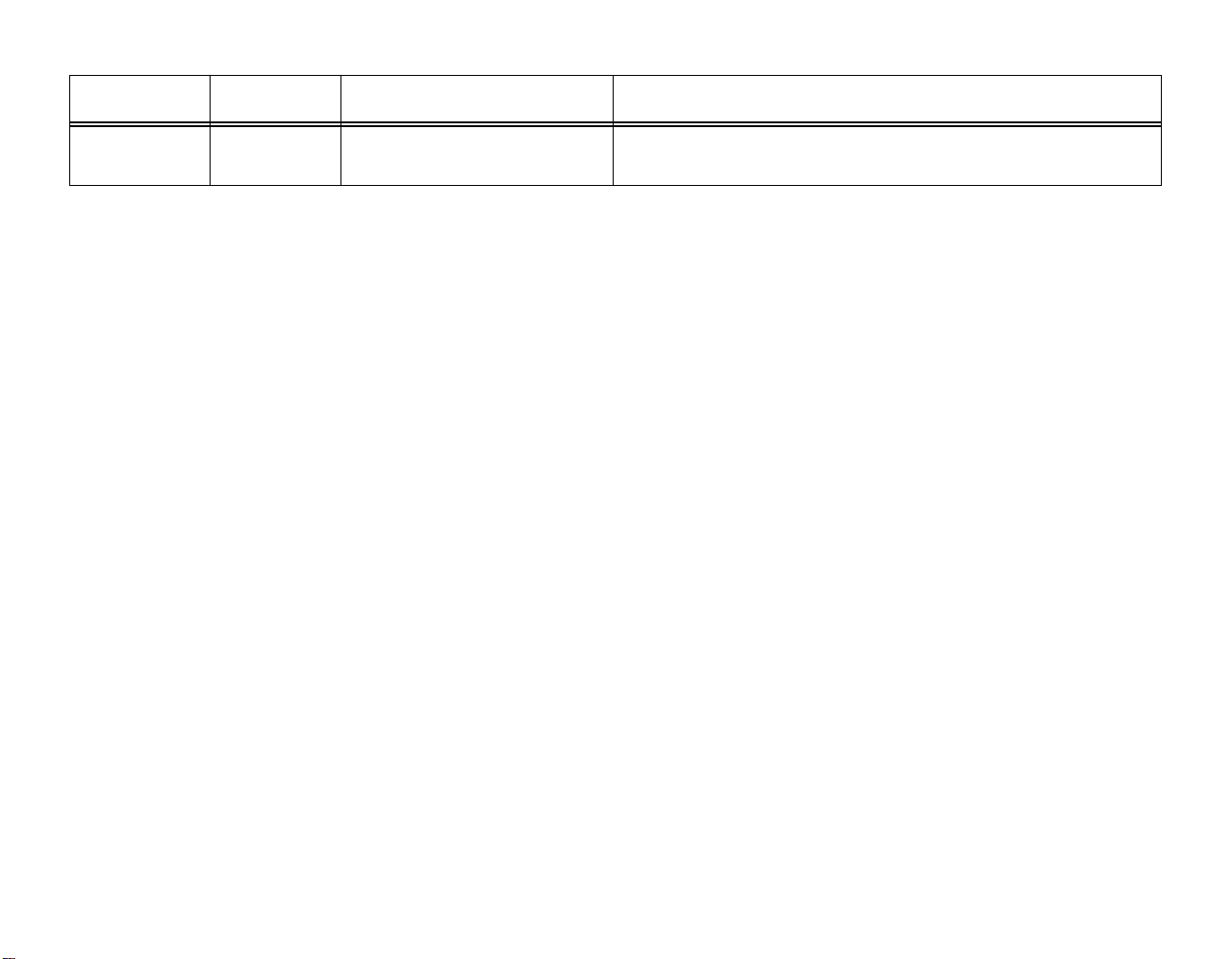
Summary of Changes
Version
MMS-2 08-20-99
Date Reason/Rational Nature of Changes
Standardization to new
pub-group format.
Updated to reflect 1.13 mib
Page 3

Notice
Cabletron Systems reserves the right to make changes in specifications and other
information contained in this document without prior notice. The reader should in all
cases consult Cabletron Systems to determine whether any such changes have
been made.
The hardware, firmware, or software described in this manual is subject to change
without notice.
IN NO EVENT SHALL CABLETRON SYSTEMS BE LIABLE FOR ANY
INCIDENTAL, INDIRECT, SPECIAL, OR CONSEQUENTIAL DAMAGES
WHATSOEVER (INCLUDING BUT NOT LIMITED TO LOST PROFITS) ARISING
OUT OF OR RELATED TO THIS MANUAL OR THE INFORMATION CONTAINED
IN IT, EVEN IF CABLETRON SYSTEMS HAS BEEN ADVISED OF, KNOWN, OR
SHOULD HAVE KNOWN, THE POSSIBILITY OF SUCH DAMAGES.
Copyright © September, 1999, by Cabletron Systems, Inc. All rights reserved.
Printed in the United States of America.
Order Number: 9032382-01
Cabletron Systems, Inc.
P.O. Box 5005
Rochester, NH 03866-5005
SPECTRUM
trademarks, and
Technology, Device Communications Manager
are trademarks of Cabletron Systems, Inc.
Ethernet
, the
SPECTRUM IMT/VNM
SpectroGRAPH, SpectroSERVER, Inductive Modeling
is a trademark of Xerox Corporation.
logo,
DCM, IMT
, and
, and
Virtual Network Machine
VNM
are registered
Virus Disclaimer
Cabletron Systems makes no representations or warranties to the effect that the
Licensed Software is virus-free.
Cabletron has tested its software with current virus checking technologies.
However, because no anti-virus system is 100% reliable, we strongly caution you to
write protect and then verify that the Licensed Software, prior to installing it, is
virus-free with an anti-virus system in which you have confidence.
Restricted Rights Notice
(Applicable to licenses to the United States Government only.)
1. Use, duplication, or disclosure by the Government is subject to restrictions as
set forth in subparagraph (c) (1) (ii) of the Rights in Technical Data and
Computer Software clause at DFARS 252.227-7013.
Cabletron Systems, Inc., 35 Industrial Way, Rochester, New Hampshire 03866.
2. (a) This computer software is submitted with restricted rights. It may not be
used, reproduced, or disclosed by the Government except as provided in
paragraph (b) of this Notice or as otherwise expressly stated in the contract.
(b) This computer software may be:
(1) Used or copied for use in or with the computer or computers for which
it was acquired, including use at any Government installation to which
such computer or computers may be transferred;
(2) Used or copied for use in a backup computer if any computer for which
it was acquired is inoperative;
(3) Reproduced for safekeeping (archives) or backup purposes;
(4) Modified, adapted, or combined with other computer software, provided
that the modified, combined, or adapted portions of the derivative
software incorporating restricted computer software are made subject
to the same restricted rights;
(5) Disclosed to and reproduced for use by support service contractors in
accordance with subparagraphs (b) (1) through (4) of this clause,
provided the Government makes such disclosure or reproduction
subject to these restricted rights; and
(6) Used or copied for use in or transferred to a replacement computer.
(c) Notwithstanding the foregoing, if this computer software is published
copyrighted computer software, it is licensed to the Government, without
disclosure prohibitions, with the minimum rights set forth in paragraph (b) of
this clause.
(d) Any other rights or limitations regarding the use, duplication, or disclosure
of this computer software are to be expressly stated in, or incorporated in,
the contract.
(e) This Notice shall be marked on any reproduction of this computer software, in
whole or in part.
SPECTRUM Enterprise Manager 3 of 42 Ericsson MD110 PBX
Page 4

Contents
INTRODUCTION 6
Purpose and Scope ........................................................6
Required Reading...........................................................6
Supported Device ...........................................................7
The SPECTRUM Model..................................................7
TASKS 9
Monitoring Interfaces............................................9
Enabling or Disabling Interfaces...........................9
Configuring Device Connections..........................9
Setting Interface Thresholds ................................9
Viewing Interface Address Information.................9
Monitoring MD110 Alarms....................................9
Resolving Port Connections.................................9
Model Communications Information.....................9
Configuring Model Redundancy...........................9
Monitoring ISDN Basic Rate Extensions..............9
Radio Exchange Information................................9
Configuring Computer Telephony Interfaces........9
Device View..................................................................12
Module Icons.............................................................13
Chassis Module Labels..........................................13
Chassis Module Icon Subviews Menu................13
Line Interface Module Labels ................................14
Port Label Icon Subviews Menu.........................14
DEVICE TOPOLOGY VIEW 15
Interface Icons...........................................................16
Interface Icon Subviews Menu Options..............17
Interface Status View ................................................18
Secondary Address Panel.........................................18
Interface Address Translation Table View.................18
Interface Thresholds View.........................................19
APPLICATION VIEW 20
Application Icons...........................................................21
Supported Applications.................................................21
MD110_App...........................................................22
PERFORMANCE VIEWS 10
Device Performance View.............................................10
Port Performance View.................................................11
DEVICE VIEWS 12
SPECTRUM Enterprise Manager 4 of 42 Ericsson MD110 PBX
CONFIGURATION VIEWS 23
MD110 Configuration View...........................................23
Interfaces Information View.......................................25
Common Interface Table .......................................25
Interface Information Buttons.................................26
Page 5

Contents Contents
Interfaces Information Detail Views .......................27
ICU Interfaces Table View..................................27
OPI Information Table View ...............................28
Call Information Logging Table View..................28
Computer Telephony Interfaces Table View......28
ISDN Basic Rate Extensions Table View...........29
VCU Interfaces Table View ................................29
Server (E1/T1 ELU-7) Table View......................29
Data Extensions Table View ..............................30
DNA Interconnections View................................30
Radio Exchange Table View..............................30
Alarm Information View .............................................31
Active Alarms Table...............................................31
External Alarms Table............................................31
PIN Alarm Information View...................................32
PIN Alarm Configuration Table...........................32
PIN Alarms .........................................................32
DNA Trap Destination Table View.........................33
Route and Trunk Information View............................33
Trunk Endpoints.....................................................33
Route Endpoints ....................................................33
Route - Trunk Table...............................................34
LIM Table View..........................................................34
Group Switch Information View.................................34
Group Switch Table............................................34
Group Switch Link ..............................................35
Agent Information View .............................................35
Device Configuration View............................................36
Interface Configuration View.........................................37
MODEL INFORMATION VIEWS 38
INDEX 39
SPECTRUM Enterprise Manager 5 of 42 Ericsson MD110 PBX
Page 6

Introduction
This section introduces the SPECTRUM Device Management documentation for the Ericsson MD110 PBX
device.
This introduction contains the following
information:
• Purpose and Scope
• Required Reading
• Supported Device on Page 7
• The SPECTRUM Model on Page 7
Purpose and Scope
Use this documentation as a guide for managing
the Ericsson MD110 PBX (herein referred to as
the MD110) with the SPECTRUM management
module SM-ERC1000. This documentation
describes the icons, menus, and views that enable
you to remotely monitor, configure, and
troubleshoot devices through software models in
your SPECTRUM database.
Only information specific to the supported
management module is included in this
documentation. For more information about
device management using SPECTRUM and for
explanations of basic SPECTRUM functionality
and navigation techniques, refer to the
documentation listed under Required Reading.
Required Reading
To use this documentation effectively, you must
be familiar with the information covered by these
other SPECTRUM online documentation topics:
• Getting Started with SPECTRUM for Operators
• Getting Started with SPECTRUM for Administrators
• How To Manage Your Network with SPECTRUM
• SPECTRUM V iews
• SPECTRUM Menus
• SPECTRUM Icons
SPECTRUM Enterprise Manager 6 of 42 Ericsson MD110 PBX
Page 7
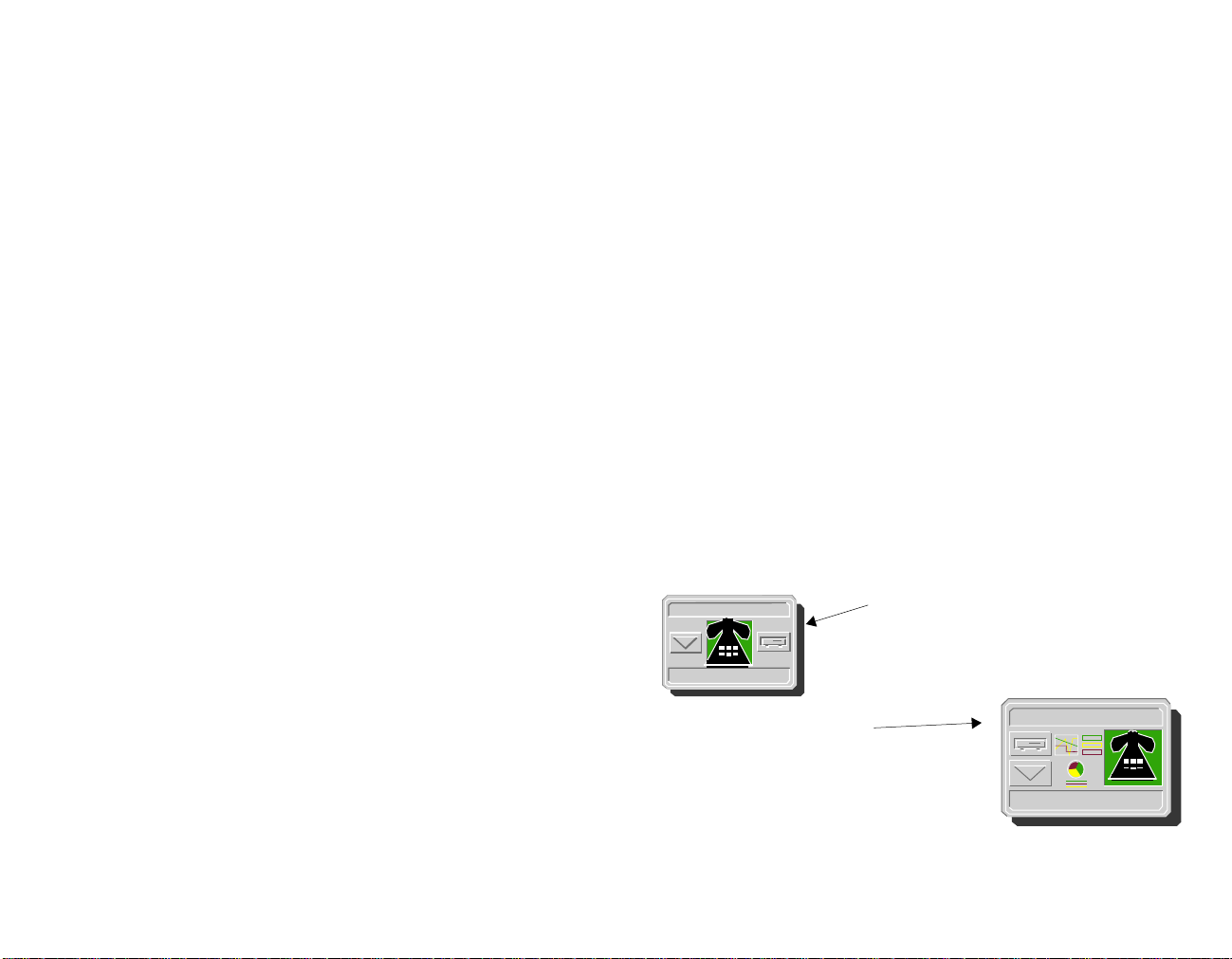
Introduction Supported Device
Supported Device
The SPECTRUM management module
SM-ERC1000 allows you to model the MD110,
described below.
The MD110 is a high-capacity digital voice-data
PBX, carrying data transparently through a
common networked system.
• network can consist of on-premise hardwired, wireless nodes, or wide area networked
links
• can provide cordless communication for all
users in an office environment, independent
of the size of the organization
• operates in a coherent “single system” mode
and offers customizable capabilities
• allows full computer telephony
internetworking with computer-supported
telephony systems
• contains LIMs (Line Interface Modules) that
can be distributed throughout one or many
sites, and is managed from a terminal using
the MD110 proprietary interface
The MD110:
The SPECTRUM Model
SPECTRUM uses a single device model type,
MD110_PBX
MD110 in the network.
The managed MD110 requires you to install
Ericsson’s agent, which provides the SNMP
interface for SPECTRUM. The SNMP agent exists
as a stand-alone unit for a single MD110 or as a
chassis package including up to eight agents.
Models are represented in SpectroGRAPH views
by Device icons. As shown in Figure 1, the
appearance of the Device icon varies slightly
depending on the kind of view in which it
appears.
Model Name
MD110_PBX
Large Device icon
appears in Device Topology,
Org Owns, Location, and
Interface Device views.
, to auto-discover and model each
Figure 1: Device Icons
Small Device icon appears in
Topology, Alarms, Events,
Application, and Container views.
Model Name
MD110_PBX
SPECTRUM Enterprise Manager 7 of 42 Ericsson MD110 PBX
Page 8

Introduction The SPECTRUM Model
>
Device icons provide access to the views,
subviews, and tables that let you manage the
modeled device. Figure 2 shows the modelspecific portion of the
Icon Subviews
menu for a
MD110_PBX Device icon in a Topology view. The
views listed below are accessible directly from this
menu and are described individually in
subsequent sections of this documentation.
• Performance Views on Page 10
• Device Views on Page 12
• Device Topology View on Page 15
• Application View on Page 20
• Configuration Views on Page 23
• Model Information Views on Page 38
Figure 2: Device Icons and Menu
Performance
123.45.67.89
Notes
Utilities ->
Zoom ->
MD110_PBX
Device
DevTop
Application
MD110 Configuration
Acknowledge
Flash Green Enabled
Configuration
Model Information
Primary Application -
SPECTRUM Enterprise Manager 8 of 42 Ericsson MD110 PBX
Page 9

Tasks
This section provides links to pages describing views and fields that allow you to complete certain tasks.
Monitoring Interfaces
• Device Views on Page 12
• Performance Views on Page 10
• Interface Icon Subviews Menu Options on
Page 17
Enabling or Disabling Interfaces
• Admin Status on Page 37
Configuring Device Connections
• Device Topology View on Page 15
Setting Interface Thresholds
• Interface Thresholds View on Page 19
Viewing Interface Address Information
• Interface Address Translation Table View on
Page 18
Monitoring MD110 Alarms
• Alarm Information View on Page 31
• External Alarms Table on Page 31
• PIN Alarm Information View on Page 32
Resolving Port Connections
• Device Topology View on Page 15
Model Communications Information
• Model Information Views on Page 38
Configuring Model Redundancy
• Device Configuration View on Page 36
Monitoring ISDN Basic Rate Extensions
• ISDN Basic Rate Extensions Table View on
Page 29
Radio Exchange Information
• Radio Exchange Table View on Page 30
Configuring Computer Telephony Interfaces
• Computer Telephony Interfaces Table View on
Page 28
SPECTRUM Enterprise Manager 9 of 42 Ericsson MD110 PBX
Page 10

Performance Views
This section provides brief descriptions of the Performance views available for models of MD110 devices in
SPECTRUM.
Performance views provide statistical information
about the operation of the device and packet
information for the device and its ports. The
following performance views are described in this
section:
• Device Performance View on Page 10
• Port Performance View on Page 11
For general information on these views, refer to
the
SPECTRUM Views
documentation.
Device Performance View
Access: From the
select
Performance.
This view (Figure 3) includes both a graph and a
table that show current, average, and peak values
for the following performance statistics:
• Frame Rate
• % Received
Icon Subviews
menu for the De vice icon,
• % Transmitted
• % Error
• % Discarded
Figure 3: MD110 Performance View
123.45 of Type MD110_PBX
Name
Contact
Description
Location
Tue Oct 6 08:25:44 1998
0:20:0
0:30:0
0:40:0
of Landscape X Primary
Network Address
Primary Application
Log
100.0
* Frame Rate
10.00
%Received
1.00
%Transmitted
0.10
0.01
0
0
%Error
%Discarded
Graph Properties
Value
Average
*Frames per second
Scroll to Date-Time
System Up Time
Manufacturer
Device T ype
Serial Number
Help* File View Options
Peak Value
Detail
SPECTRUM Enterprise Manager 10 of 42 Ericsson MD110 PBX
Page 11

Performance Views Port Performance View
Port Performance View
Access: From the
view’s Interface Icon, select
This view includes both a graph and a table that
show current, average, and peak values for the
following performance statistics:
• Load
• * Packet Rate
• % Error
• % Discarded
Icon Subviews
Performance.
menu for the DevTop
SPECTRUM Enterprise Manager 11 of 42 Ericsson MD110 PBX
Page 12
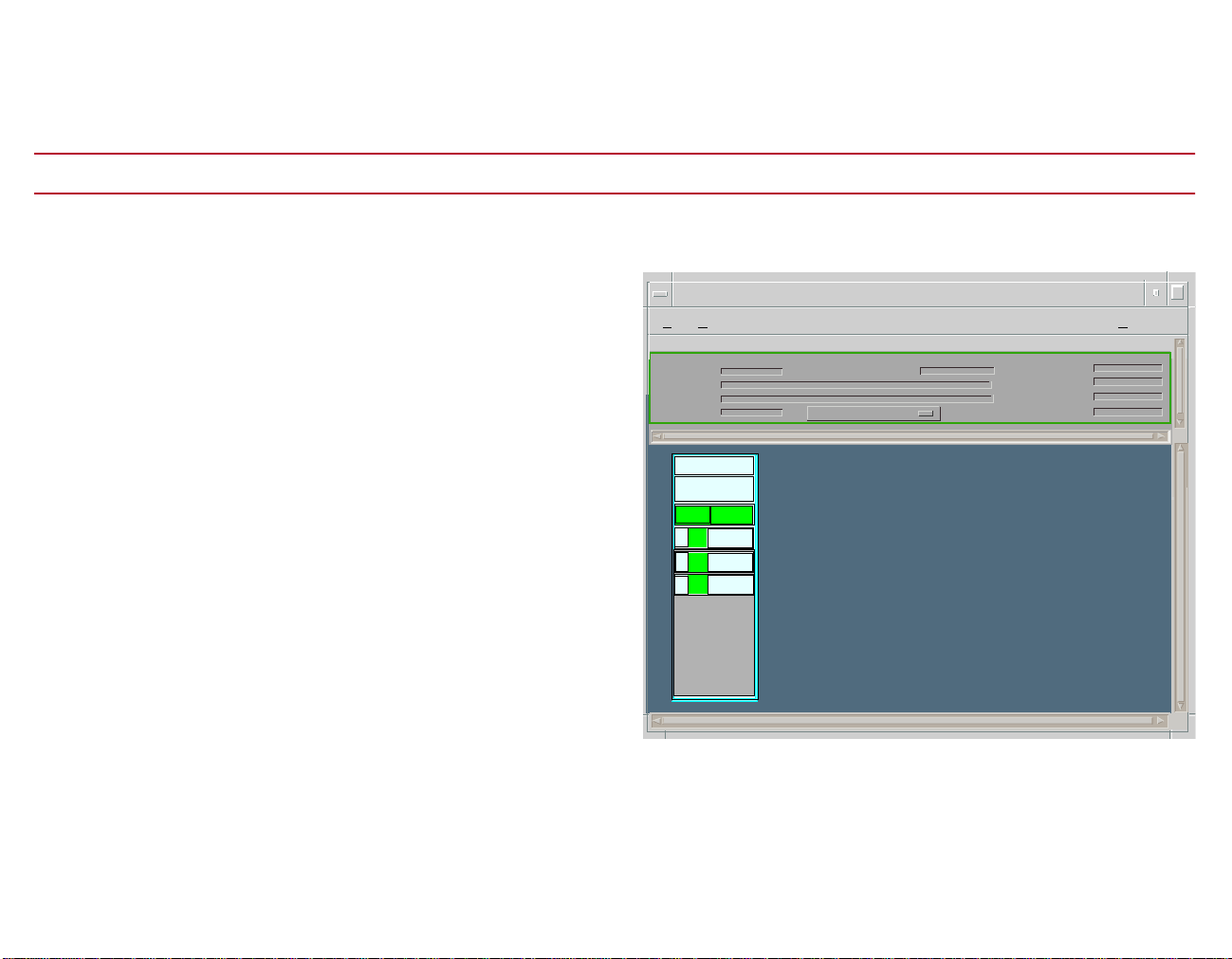
Device Views
This section describes the Device view and subviews available for models of the MD110 device in SPECTRUM.
Device Views
This view contains icons that represent the
modeled MD110 as a set of LIMs (Line Interface
Modules) which together constitute a manageable
MD110. The icons and corresponding doubleclick areas are described below.
Device View
Access: From the
icon, select
Each MD110 chassis modeled in SPECTRUM
shows the Device view in which it is represented
as a single chassis module icon (see Figure 4).
The icon displays the agent and alarm status of
the MD110.
Individual LIMs within each chassis module are
represented by smaller icons located on the
module icon that dynamically display current LIM
information.
Icon Subviews
Device.
menu for either Device
Figure 4: MD110 Device View
123.45 of Type MD110_PBX
* File View Help
Model Name
Contact
Description
Location
Ericsson
MD110
normal
OK
1
The only LIM
UP
56
FWD
UP LIM-56
111
FWD
UP LIM-111
STDBY
D1
FWD
D2
Repeaters
UNLOCKED
A
of Landscape X: Primary
Network Address
Primary Application
System Up Time
Manufacturer
Device Type
Serial Number
SPECTRUM Enterprise Manager 12 of 42 Ericsson MD110 PBX
Page 13

Device Views Device View
Module Icons
Figure 5 shows a close-up of the Module icon
from the MD110 Device view. Note that there are
two types of labels on the icon: those that apply to
the chassis module as a whole, and those that
apply to individual LIMs within the module.
Figure 5: Module Icons
Chassis Module Labels
LIM
Labels
Manufacturer
Module T ype
Agent Status
MD110 Alarm Status
Port Number
Port State/LIM Detail
LIM Descriptor
Ericsson
MD110
normal
OK
1
UP
The only LIM
56
UP LIM-56
111
UP LIM-111
D1
D2
Repeaters
UNLOCKED
A
FWD
FWD
STDBY
FWD
Chassis Module Labels
The following labels are located at the top of each
Module icon:
•
Manufacturer -
name, or other user-provided identification
information. This double-click zone accesses
the Route and Trunk Information View on
Page 33.
•
Module Type
this chassis slot—e.g., MD110. This doubleclick zone accesses the Interfaces Information
View on Page 25.
•
Agent Status
updatingMIB, or agentFault. Information will
only be valid when the Agent Status is OK.
•
Alarm Status
highest active alarm detected by the agent.
The states are normal, warning, minor, major,
or critical.
Chassis Module Icon Subviews Menu
Table 1 lists the Icon Subviews menu options for
a chassis module.
The module manufacturer’s
- The type of module inserted in
- Indicates OK, linkdown,
- Indicates the severity of the
SPECTRUM Enterprise Manager 13 of 42 Ericsson MD110 PBX
Page 14

Device Views Device View
Table 1: LIM Label Icon Subviews Menu
Selection Description
Notes Allows you to record notes for the
MD110_App.
Route/Trunk
Information
Interfaces
Information
Configuration See MD110 Configuration View on
LIM
Information
See Route and Trunk Information View on
Page 33.
See Interfaces Information View on
Page 25.
Page 23.
See LIM Table View on Page 34 for text
values on each LIM (Line Interface
Module).
Line Interface Module Labels
As shown in Figure 5, each selectable LIM label
on a port icon comprises three smaller labels.
Clicking any of these labels lets you access the
port-specific menu options listed in Table 2.
•
Port Number - Identifies a particular LIM.The
ports shown correspond to entries in the LIM
table. Double-click this label to open a Port
Notes view that allows you make, revise, save,
retrieve, and mail annotations about the LIM.
• Port Status - Displays the current operating
status of the LIM and the corresponding color
for that status (green if the port is up, red if
the port is down or in test mode). Double-click
this label to open the LIM Detail view.
• Port Statistics - Displays the LIM (Line
Interface Module) location. This is a writable
attribute within the agent and the default
value can be updated by the user.
Port Label Icon Subviews Menu
Table 2 lists the Icon Subviews menu options for
port labels within the Device view.
Table 2: Port Label Icon Subviews Menu
Menu Option Description
Notes Allows you to revise, retrieve, create,
save, and/or mail notes for the
MD110_App.
Port Notes Opens the Notes view, which allows
you to record notes for the GnPort.
LIM Detail Opens the LIM Detail view, which
provides the text value for the LIM
location, and the MD110 internal
topology information for this module
port.
SPECTRUM Enterprise Manager 14 of 42 Ericsson MD110 PBX
Page 15

Device T opology View
This section provides a brief description of the Device Topology view available for models of the MD110 device
in SPECTRUM.
Access: From the Icon Subviews menu for the Device icon,
select DevTop.
The Device Topology view shows the connections
between a modeled device and other network
entities.
Figure 6 shows an example of the Device Topology
view. The lower panel of the view uses interface
icons to represent the device’s serial/network I/O
ports. If there is a device connected to a particular
interface, a device icon appears on the vertical bar
above the interface icon along with an icon
representing the network group that contains the
device.
Figure 6: Device Topology View
123.45 of Type MD110_PBX of Landscape X Primary
(IP address) of Type FN10 and FN100 switches6000 of LandscapeX Primary
* File
SX-16 Ethernet
0:8:63:5:BA:6A
123.45.67.89
Model T ype
Model T ype
1
ethernet
0
iew
V
ON
Front Panel representation
Interface Icon
Help
123.45
MD110 PBX
SPECTRUM Enterprise Manager 15 of 42 Ericsson MD110 PBX
Page 16

Device Topology View
Interface Icons
Figure 7 shows a close-up of an Interface icon
from an Interface Device view. Most of the
informational labels on the icon also provide
double-click access to other views, as explained in
the following label descriptions.
Figure 7: Interface Icon
(a)
ethernet
(g)
SX-16Ethernet
0:0:30:68:6F:1B
a Interface Number Label
b IF Status Label
1
0:0:0:0
0
(b)
ON
(c)
(d)
(e)
(f)
Interface Number Label
This label displays the interface number.
IF Status Label
This label displays the current Operational Status
of the interface (see Table 3). Note that the
background color of the label also depends on the
interface’s current Administrative Status,
described under Interface Status View on Page 18
(accessed by double-clicking the label).
Table 3: Interface Status Label Colors
Color
Green ON ON ON
Blue OFF OFF OFF
Yellow OFF ON OFF
Red Testing Test Test
Operational
Status
Administrative
Status
Label
Text
c Interface Type Label
d Physical Address Label
e IP Address Label
Interface T ype Label
This label identifies the type of interface—e.g.,
Ethernet or FDDI. Double-click this label to
access Interface Configuration view. For a
f Gauge Label
g Network Type Label
SPECTRUM Enterprise Manager 16 of 42 Ericsson MD110 PBX
description, see Interface Configuration View on
Page 37.
Page 17

Device Topology View
Physical Address Label
This label displays the physical (MAC) address of
the interface. Double-click the label to open the
Address Translation Table (see Interface Address
Translation Table View on Page 18). This allows
you to view the physical and IP address for the
interface. Double-clicking any column entry
opens Address Translation Table Information
view, which allows you to write to the Interface
Index and address fields.
IP Address Label
This label displays the IP address for the
interface. Double click this label to access the
Secondary Address Panel (described under
Secondary Address Panel on Page 18).
Gauge Label
This label displays whichever performance
statistic has been selected in the Gauge Control
panel for the interfaces (see the SPECTRUM
Views documentation for more information).
Double-click this label to open the Port
Performance view, described under Port
Performance View on Page 11.
Interface Icon Subviews Menu Options
Table 4 lists the Icon Subviews menu options
available for the Interface icon.
Table 4: Interface Icon Subviews Menu
Options
Menu Option Opens the...
Performance Port Performance View on Page 11
Detail Interface Detail view, which displays
Packet, Error, and Discard
Breakdown pie charts.
IF Status Interface Status View on Page 18
IF Configuration Interface Configuration View on
Page 37
Model Information Model Information Views on Page 38
IF Address
Translation Table
Secondary Address
Panel
Thresholds Interface Thresholds View on
Interface Address Translation Table
View on Page 18
Secondary Address Panel on Page 18
Page 19
Network T ype Label
This label identifies the type of network the
interface is connected to. Double-click the label to
open the Model Information view for the interface.
SPECTRUM Enterprise Manager 17 of 42 Ericsson MD110 PBX
Page 18

Device Topology View
Interface Status View
Access: From the Icon Subviews menu for the Interface
icon in the Interface Device view, select IF Status.
This view provides information on the operational
status of the interface and allows you to enable or
disable the port.
Operational Status
The current state of the interface (ON, OFF, or
Testing).
Administrative Status
This button allows you to select the desired
operational state of the interface (ON, OFF, or
Testing).
Secondary Address Panel
Access: From the Icon Subviews menu for the Interface
icon in the Interface Device view, select Secondary
Address Panel.
Interface Address Translation T able View
Access: From the Icon Subviews menu for the Interface
icon in the Interface Device view, select
T ranslation T ranslation Table
This view displays interface address information
for ports connected to the MD110.
Interface Index
A unique value for each interface. Its value ranges
between 1 and the highest index value. The value
0 for each interface must remain constant at least
from one reinitialization of the entity’s network
management system to the next reinitialization.
Physical Address
The interface’s address at the protocol layer
immediately below IP in the protocol stack. The
Ethernet address of the bridge is returned, for
both channels of the bridge.
.
IF Address
This panel provides a table that cross-references
network addresses (IP addresses) to physical
(MAC) addresses for selected nodes between
networks. The addresses are obtained from the
Address Translation table within the firmware.
Change the current address displayed in the IP
Address field by selecting an entry from the table
and clicking Update.
SPECTRUM Enterprise Manager 18 of 42 Ericsson MD110 PBX
Network Address
The network address for the interface.
Page 19

Device Topology View
Interface Thresholds View
Access: From the Icon Subviews menu for the Interface
icon in the Interface Device view, select
This view displays the thresholds that can be set
for a particular interface. The thresholds are used
to generate alarms that will notify you when a
condition exists that you have determined to be
undesirable. Example: excessive traffic on this
interface.
Load Threshold
Allows you to set the values to determine the point at which
the percent load will generate an alarm (on) and the point at
which it will shut the alarm off (off).
Packet Rate Threshold
Allows you to set the values to determine the point at which
the packet rate will generate an alarm (on) and the point at
which it will shut the alarm off (off).
Thresholds.
Error Rate Threshold
Allows you to set the values to determine the point at which
the error rate will generate an alarm (on) and the point at
which it will shut the alarm off (off).
% Discarded Threshold
Allows you to set the values to determine the point at which
the percent of discarded packets will generate an alarm (on)
and the point at which it will shut the alarm off (off).
SPECTRUM Enterprise Manager 19 of 42 Ericsson MD110 PBX
Page 20

Application View
This section describes the Application view and the associated application-specific subviews available for the
MD110 in SPECTRUM.
Access: From the Icon Subviews menu for the Device icon,
select Application.
When a device model is created, SPECTRUM
automatically creates models for each of the
major and minor applications supported by the
device. The Application view identifies all of these
application models, shows their current condition
status, and provides access to application-specific
subviews.
Figure 8 shows an Application view in its default
mode (Icon) where each of the application models
is represented by an Application icon (see
Figure 9 for a close-up). The Application icons are
arranged hierarchically under a Device icon, with
major applications in the top row and their
respective minor applications stacked directly
below.
If you prefer to see applications displayed by
name only, in a single vertical list, select View >
Mode > List.
Figure 8: MD110 Application View
123.45 of Type MD110_PBX of Landscape X Primary
* File View Help
Model Name
Contact
Description
Location
Network Address
Primary Application
MIB-III
SNMP2_Agent
SNMP2_Agent
ICMP
ICMP_App
ICMP_App
IP2_App
IP2_App
System2_App
System2_App
System2_App
UDP_2App
UDP_2App
UDP_2App
123.45
MD110 PBX
IP
System Up Time
Manufacturer
Device T ype
Serial Number
MD110_
MD110_App
MD110_App
MD110_App
SPECTRUM Enterprise Manager 20 of 42 Ericsson MD110 PBX
Page 21

Application View Application Icons
Application Icons
When the Application view is in Icon mode, each
of the application models is represented by an
Application icon (Figure 9). Double-clicking the
Model Name label (a) at the top of the icon opens
the associated Model Information view (see Model
Information Views on Page 38). For some
applications, the Model Type label (c) at the
bottom of the icon is also a double-click zone,
which opens an application-specific view. For
other applications, this label is blank. Any views
accessible through these double-click zones are
also accessible from the Application icon’s Icon
Subviews menu.
Figure 9: Application Icon
(a)
123.45.67.890
(b)
(c)
a Model Name Label / Model Information View
b Condition Status Label
c Model Type Label / Application-Specific View
md110_App
md110_App
Supported Applications
The MD110 supports the md110_App and the
common applications shown in Table 5.
SPECTRUM Enterprise Manager 21 of 42 Ericsson MD110 PBX
Page 22

Application View Supported Applications
Table 5: Common Applications
Application Reference
Bridging (Bridge_App) Bridging Applications
MIB-II (SNMP2_Agent) MIB-II Applications
Point to Point Protocol
(PPP_LCPApp)
DLM (DLM_Agent) DLM for SPECTRUM
CtDownLoad
(CtDownLoadApp)
Standard RMON
(RMONApp)
Miscellaneous
Applications
SPMA Tools Guide TFTP Download Tool
Standard RMON
MD110_App
The MD110 provides one application-specific
view: the MD110 Configuration view. To access
this view, select MD110 Configuration from the
Icon Subviews menu, or highlight the Device icon
and select MD110 Configuration from the Icon
Subviews menu. The md110_App is also used for
creating additional models to represent the device
chassis and its LIMs.
SPECTRUM Enterprise Manager 22 of 42 Ericsson MD110 PBX
Page 23

Configuration Views
This section describes the various Configuration views and subviews available for models of MD110 devices in
SPECTRUM.
Configuration views allow you to view and modify
current settings for the modeled device and its
interfaces, ports, and applications. The following
Configuration views are available for models of
MD110 devices:
• MD110 Configuration View on Page 23
• Interfaces Information View on Page 25
• Alarm Information View on Page 31
• Route and Trunk Information View on
Page 33
• LIM Table View on Page 34
• Group Switch Information View on Page 34
• Agent Information View on Page 35
• Device Configuration View on Page 37
An example of the MD110 Configuration view is
shown in Figure 10.
Figure 10: MD110 Configuration View
123 of Type MD110_PBX of Landscape X Primary
* Find View
MD110 Configuration View
Model Name
Contact
Description
Location
MD110 Release Ericsson MD110 Release
Agent State OK
Alarm Status Normal
Network Address
Primary Application
Interfaces Information
Alarm Information
Route + Trunk Information
System Up Time
Manufacturer
Device T ype
Serial Number
LIM Information
Group Switch Information
Agent Information
MD110 Configuration View
Help
Access: From the Icon Subviews menu for the Device icon,
select MD110 Configuration.
SPECTRUM Enterprise Manager 23 of 42 Ericsson MD110 PBX
Page 24

Configuration Views MD110 Configuration View
The MD110 Configuration view and its fields are
described below.
MD110 Release
The manager-defined release number (2, 3, or 4).
This field is not automatically updated by the
MD110 Agent.
Agent State
The state of the connection between the MD110
and the agent. The default value is OK. The
values are described in Table 6.
Table 6: Agent Connection States
Connectio
n State
OK The agent established a connection to the
attached MD110 and all MIB objects are
instrumented.
linkdown The connection between the agent and
MD110 is down.
Definition
Alarm Status
The current alarm status of the MD 110 node.
The alarm states and definitions are listed in
Table 7.
Table 7: MD110 Alarm States
Alarm State Definitions
Critical Any Active A4 alarms.
Major Any active A3 alarms but no active higher
alarms or Agent is not operational.
AgentState is not 1.
Minor Any active A2 alarms but no active higher
alarms.
Warning Any active A1 alarms but no active higher
alarms.
Indeterminate Status unknown.
Normal Any active A0 or no active alarm but no
active higher alarms.
updating
MIB
agentFault The agent is out of operation due to internal
SPECTRUM Enterprise Manager 24 of 42 Ericsson MD110 PBX
The communication between the agent and
MD110 is
working and the agent is updating the
information base. The agent can not yet
provide its services to any manager.
fault.
Interfaces Information
Refer to the Interfaces Information View on
Page 25, which provides Interface Names and
Common Interface Tables.
Page 25

Configuration Views MD110 Configuration View
Common Interface Table
This table provides descriptive and status
Alarm Information
information on the interfaces.
Refer to the Alarm Information View on Page 31.
Route + Trunk Information
Refer to the Route and Trunk Information View on
Page 33.
LIM Information
Refer to the LIM Table View on Page 34.
Group Switch Information
Refer to the Group Switch Information View on
Page 34.
Agent Information
Refer to the Agent Information View on Page 35.
Interfaces Information View
Index
A unique value for each interface. Its value ranges
between 10 and the maximum interface value.
Interface Name
The type of interface.
Description
A textual string containing information about the
interface.
Status
The operational state of the interface. The
possible states are described in Table 8.
Table 8: Common Interface States
States Description
Up The interface is in the Up state.
Down The interface is in the Down state.
Unknown The agent cannot obtain the status of
the interface.
Access: From the MD110 Configuration view, click the
Interfaces Information button.
This view provides information for common
interfaces and button access to interface tables.
SPECTRUM Enterprise Manager 25 of 42 Ericsson MD110 PBX
Page 26

Configuration Views MD110 Configuration View
Alarm Class
Displays active external alarm error codes. Alarm
classes range from critical (A4) to normal (A0).
CTI Information
Refer to the Computer Telephony Interfaces Table
Interface Information Buttons
View on Page 28.
The Interfaces Information view buttons access
interface information table views.
ICU Information
Refer to the ICU Interfaces Table View on Page 27.
OPI Information
Refer to the OPI Information Table View on
Page 28.
CIL Information
Refer to the Call Information Logging Table View
on Page 28.
ISDN SO Information
Refer to the ISDN Basic Rate Extensions Table
View on Page 29.
VCU Information
Refer to the VCU Interfaces Table View on
Page 29.
Server Information
Refer to the Server (E1/T1 ELU-7) Table View on
Page 29.
Data Extns Information
Refer to the Data Extensions Table View on
Page 30.
Data Extns Information
SPECTRUM Enterprise Manager 26 of 42 Ericsson MD110 PBX
Page 27

Configuration Views MD110 Configuration View
Refer to the DNA Interconnections View on
Page 30.
Radio Exchange Information
Refer to the Radio Exchange Table View on
Page 30.
Interfaces Information Detail Views
The detail views provide varying subsets of
information for each interface table, and allow
you to change default values.
IF Index
A unique value for each interface. Its value ranges
between 1 and the highest interface value.
Name
The name of this interface.
Description
A textual description of this interface.
Status
The current operational status of this interface.
Port ID
The port identity for this interface type.
EquPos
The equipment position for the port interface,
within the chassis or device.
Application
The application using this port. The ICP and
Server E1/T1 ELU7 interface information views
display this field.
ICU Interfaces Table View
Access: From the Interfaces Information view, click ICU
Information.
This view shows Intercept Computer interfaces,
which identify applications using ICU ports
(voicemail, directory, ccm, or ancd. Double-click
any entry in the ICU Interface Table view to
access the ICU Interface Detail view and change
default values).
IF Index
A unique value for each network port.
Port ID
Port identity for this interface type.
Equip Position
The equipment position for this port.
Application
The application using the ICU port.
SPECTRUM Enterprise Manager 27 of 42 Ericsson MD110 PBX
Page 28

Configuration Views MD110 Configuration View
OPI Information Table View
Access: From the Interfaces Information view, click OPI
Information
This view shows data for each switch board
attendant extension. Double-click any entry in
the OPI Interface Table view to access the OPI
Interface Detail view and change default values.
IF Index
A unique value for each OPI port.
Port ID
Port identity for this interface type.
Equip Position
The equipment position for this port.
OPI T ype
The type of OPI port.
Call Information Logging Table View
From the Interfaces Information view click CIL Information.
This view shows data for all call information
logging interfaces. Double-click any entry in this
table to access the Call Information Logging
Interface Detail view and change default values.
Port ID
The port identity, for this interface type CIL
id (SI-x).
Equip Position
The equipment position for this port.
Computer T elephony Interfaces T able View
Access: From the Interfaces Information view, click CTI
Information.
This view provides data for each computer
telephony interface of an MD110 that are
recognized via MML commands. The Computer
Telephony Interfaces functionality is only
supported for MD110 BC 8 firmware and later.
Double-click any entry in the view to access the
Computer Telephony Interface Detail view and
change default values.
IF Index
A unique value for each network interface
appears in each column of the Computer
Telephony Interface table.
Port ID
The port identity for this interface type.
IF Index
A unique value for each network interface. Each
Equip Position
The equipment position for this port.
value is indexed to the Call Information Logging
interface table.
SPECTRUM Enterprise Manager 28 of 42 Ericsson MD110 PBX
Page 29

Configuration Views MD110 Configuration View
ISDN Basic Rate Extensions Table View
Access: F rom the Interf aces Inf ormation view , clic k ISDN SO
Information.
The ISDN Basic Rate Extensions Table displays
Integral Services Digital Network basic rate
extension information for MD110. SO refers to an
adapter which enables a single digital extension
for all digital telephone functions, and provides
basic rate access for data applications. This
functionality is only supported for MD110 BC 8
firmware and later. Double-click any entry in the
view’s table to access the ISDN Basic Rate
Extensions Detail view and change default values.
IF Index
A unique value for each network interface of an
ISDN S0 port.
Port ID
The port identity for this interface type directory
number for the ISDN S0 port.
Equip Position
The equipment position for this port.
VCU Interfaces Table View
Access: From the Interfaces Information view, click VCU
Information.
This view shows data for each Voice Compression
Unit board. Double-click an entry in the VCU
Interface Table view to access the VCU Interface
Detail view and change default values.
IF Index
A unique value for each network interface of a
VCU board.
Type
The VCU board interface type.
Equip Position
The equipment position for this board.
Config
The configuration of this board.
Mode
The compression mode used for this VCU board.
Server (E1/T1 ELU-7) Table View
Access: From the Interfaces Information view, click Server
Information.
This view shows data for the Server interfaces
connected via E1/T1 ELU-7 interface. Doubleclick any entry in this view’s Server Table to
access the Server Detail view and change default
values.
IF Index
A unique value for each network interface of a
server interface.
SPECTRUM Enterprise Manager 29 of 42 Ericsson MD110 PBX
Page 30

Configuration Views MD110 Configuration View
Port ID
The port identity for this interface type directory
number for a Server Interface.
Equip Position
The equipment position for this port.
Application
The application using the Server port.
Data Extensions Table View
Access: From the Interfaces Information view, click Data
Extns Information.
The Data Extensions Table view shows data
extensions that are programmed to generate
alarms. Double-click any entry in the Data
Extensions Table to access the Data Extension
Information Detail view and change default
values.
IF Index
A unique value for each interface.
Port ID
Identity for this interface type.
Equip Position
The equipment position for this interface.
DNA Interconnections View
Access: From the Interfaces Information view, click
Connections Information.
This view displays neighbor information from the
agent DNA mib. Double-click any entry in the
view’s table to access the Connections
Information Detail view and change default
values.
IF Name
The name of this interface.
Neighbor Address
The IP address of the nearest neighbor.
Neighbor Name
The product name for the nearest neighbor.
Radio Exchange Table View
Access: From the Interfaces Information view, click Radio
Exchange Information.
This view displays information for each radio
exchange and the status of each corresponding
base station. The information may appear in two
different tables, or in one Radio Exchange table
under three columns. Double-click any table
entry to access the Radio Exchange Information
Detail view and change default values.
SPECTRUM Enterprise Manager 30 of 42 Ericsson MD110 PBX
Page 31

Configuration Views MD110 Configuration View
Ex Number
The radio exchange identifier.
Equip Position
The equipment position or location of the
corresponding base station.
Status
The status of each corresponding base station.
Alarm Information View
Access: From the MD110 Configuration view, click Alarm
Information.
This view contains two tables with alarm
statistics for this MD110 node.
Agent State
The current alarm state of the MD 110 node.
Refer to Table 6 for a list of alarm states.
Alarm Status
The current alarm status of the MD 110 node.
Refer to Table 7 for a list of alarm conditions.
Active Alarms Table
This table provides active alarm information for
the MD110.
Number Active
The number of active alarms for the MD110.
Alarm Class
Provides an indication of the severity of the trap
notification in a network element-specific
notation.
Alarm T ext
The textual description associated with the
external alarm code.
External Alarms Table
This table provides information on external
alarms to the MD110.
Error Code
The error code associated with the external
alarm, which corresponds to the CODE
parameter within the ALEXP printout.
Alarm State
Indicates if the external alarm is active or passive.
Alarm T ext
The textual description associated with the
external alarm code.
Error Code
The error specific code for this MD110 alarm.
SPECTRUM Enterprise Manager 31 of 42 Ericsson MD110 PBX
Page 32

Configuration Views MD110 Configuration View
PIN Alarm Configuration Table
PIN Alarm Information
Accesses data for each pin in the agent alarm
port. This information is described under PIN
Alarm Information View on Page 32.
Trap Destination
This view shows trap destination information,
described under DNA Trap Destination Table
View on Page 33.
PIN Alarm Information View
Access: From the Alarm Information view, click PIN Alarm
Information.
This view shows a table with pin alarm
configuration data for each pin in the agent alarm
port, and another table with pin alarm identifying
information.
PIN Polling Interval
Indicates interval, in seconds, between readings
of the PIN state at agent alarm port.
Access: From the Alarm Information view, click PIN Alarm
Information
.
Code
Shows the agent alarm port pin number.
Polarity
Interprets the pin signal as active or passive
alarm or else unused.
Class A
Indication of the severity of the trap notification in
a network element specific notation.
Descr-Active
Indicates alarm source and recommendation of
action.
Descr-Passive
Indicates ceasing alarm.
PIN Alarms
The pin alarms are described below.
Index
Index of the pin in the alarm port.
Alarm T ext
Textual description associated with the pin alarm.
SPECTRUM Enterprise Manager 32 of 42 Ericsson MD110 PBX
Page 33

Configuration Views MD110 Configuration View
Alarm State
Indicates if the pin alarm is active, passive or else
the pin is not configured
Alarm Class
Indicates alarm class for this pin.
DNA T rap Destination T able View
Access: From the Alarm Information view, click Trap
Destinations
IP Address
The IP address to which this trap is being sent.
Sequence
The sequential order in which this trap is being
sent.
.
Route and Trunk Information View
Access: From the MD110 Configuration view, click Route +
Trunk Information
.
IF Index
A unique value for each network interface of a
trunk endpoint having the same value as
indefinites.
T1 Block Type
The type of TL-block in MD110 controlling the
trunk endpoint, corresponds to the MML (man
machine language) parameter RO TYPE.
Equip Position
The equipment position for the port, which
corresponds to the MML parameter EQU.
Route Endpoints
The Route Endpoints Table shows router
endpoints by type and bearer capacity; the
endpoint provides information for each route in
the node. The view fields are described below.
Number
The identification number for the route.
Corresponds to the MML parameter.
Trunk Endpoints
The Trunk Endpoints Table identifies trunk
endpoints by block type and position.
SPECTRUM Enterprise Manager 33 of 42 Ericsson MD110 PBX
Type
This route-type corresponds to the MML
parameter RO SERV-D3.
Bearer Cap
The capacity for bearer channels for a route
endpoint or a trunk endpoint.
Page 34

Configuration Views MD110 Configuration View
Signalling
The type of signalling diagram for the route.
Corresponds to the MML parameter RO SIG-D11.
Route - T runk T able
The Route - Trunk table displays data link
information between the route and trunk
endpoints. The table also displays the number of
channels for a route endpoint on each trunk
endpoint.
Route.IF
The trunk endpoint If index.
Endpoints
The number of bearer channels for a route
endpoint or a trunk endpoint.
LIM T able View
Access: From the MD110 Configuration view, click LIM
Information
This view presents a table with information for
each LIM appearing in the Device view, and is
described below. Double-click an entry to access
the LIM Detail view.
Number
If this I/O (input/output) LIM shows a value of 1,
the value reflects “the only LIM present”.
.
Location
The physical location of the LIM.
Status
Shows the operational status of the LIM. The
status values are up or down.
Group Switch Information View
Access: From the MD110 Configuration view, click Group
Switch Information
This view shows tables with statistics on each
group switch and the group switch link.The
Group Switch Link Table will not be instantiated
if there is no group switch in the MD110. The
view fields are described below.
Group Switch Operational Status
The operational state of the group switch. Values
are up, down, unknown, or notPresent.
GS Active Side
The active side of a group Switch. Values,
depending upon the current active side, are side0
or side1.
Group Switch Table
This table presents information on each Group
Switch; the fields are described below.
.
SPECTRUM Enterprise Manager 34 of 42 Ericsson MD110 PBX
Page 35

Configuration Views MD110 Configuration View
Index
The index to the Group Switch table. The values
start at 1.
Status-Side0
The operational state of the group Switch, side0.
Status-Side1
The operational state of the group Switch, side1.
Group Switch Link
This table presents information on each Group
Switch Link; the fields are described below.
Index
Shows the sequence number for the group switch
links.
Equip Position
The equipment position in the LIM for the group
switch link.
Mult Position
If multiple group switch links exist, the total
number of links appear in this column.
Agent Information View
Access: From the MD110 Configuration view, click the
Agent Information
The Agent Information view provides
identification information for this MD110 agent.
Agent Board Hardware Version
Indicates MD110 release information. This data is
not automatically generated by the MD110/agent
and must be set by a manager.
Serial Number
The agent board serial number programmed at
manufacturing time.
Base System Version
The agent board hardware version programmed at
manufacturing time.
Application Ver sion
The application version stored in flash memory.
button.
SPECTRUM Enterprise Manager 35 of 42 Ericsson MD110 PBX
Page 36

Configuration Views Device Configuration View
Agent State
Contains the state of the connection between the
agent and MD110. Values are listed in Table 9.
Table 9: Agent State Values
Connection
State
OK The agent has established a connection to
the attached MD110 and all MIB objects are
instrumented.
linkDown The connection between the agent and
MD110 is down.
updatingMIB The communication between the agent and
MD110 is working and the agent is
updating the information base. The agent
can not yet provide its services to any
manager.
agentFault The agent is not operational due to an
internal fault.
Description
Attempts to set the value to 0 or to 1 if it already
is 1 will not initiate any action by the agent.
Values are Option and Start Now.
Last Change
Displays the date and time the view state of the
port was changed.
IP Network Mask
Displays the IP address and network mask for
this device.
Phy Address
The (MAC) address of the port.
Bandwidth
The amount of bandwidth being utilized by this
port.
Packet Size
The size of the packet being passed on this port.
Device Configuration View
Alarm Status
Lists the alarm state of this agent.
Cold Start Initiate
Shows the value 1 during Cold Start of the agent.
A manager initiates a cold start of the agent by
setting the value to 1, under the condition that
Access: From the Icon Subviews menu for the Device icon,
select Configuration
.
The Device Configuration view for the switches
provides access to views that allow you to
enable/disable redundancy and reconfigure
model interfaces. Double-clicking a table column
the value was 0.
SPECTRUM Enterprise Manager 36 of 42 Ericsson MD110 PBX
Page 37

Configuration Views Interface Configuration View
entry accesses the Interface Configuration View
on Page 37.
Figure 11 shows the MD110 Device Configuration
View. Refer to the SPECTR UM Views documentation
for more information.
Figure 11: Device Configuration View
123.45 of Type MD110 of Landscape X Primary
* File View
Device Configuration View
Model Name
Contact
Description
Location
Primary Address
Contact Status Established
Redundancy and Model Reconfiguration Options
Sort
Find
Update
Network Address
Primary Application
Preferred Addresses
Interface Configuration Table
System Up Time
Manufacturer
Device T ype
Serial Number
Number of Interfaces 24
Interface Address Translation
Help
Print
Interface Configuration View
Access: From the Interface Icon’s Subviews menu, click IF
Configuration.
This view displays port-specific information for
this device.
Operation Status
Displays the current operating state of the port.
This state is set using the Admin Status button
described below. Possible values are On, Off, or
Test.
Admin Status
This field provides a button that allows you to
change the current administrative state (turn
ports on or off) of the port. Possible values are
On, Off, or Test.
x Description Type Bandwidth Physical Address Operation Status Admin Status Last Change Queue Le
Inde
Fast Ethernet ETH 1000000 0.40.27.7.
1
down
up
1120049
0
SPECTRUM Enterprise Manager 37 of 42 Ericsson MD110 PBX
Page 38

Model Information Views
This section provides a brief description of the Model Information views available for models of the MD110
device in SPECTRUM.
Access: From the Icon Subviews menu for the Device icon,
select Model Information.
Model Information views provide descriptive and
configuration information about SPECTRUM
models of individual devices, interfaces, and
applications. Figure 12 shows an example of the
Model Information view accessed from the Icon
Subviews menu for the model’s Device icon.
Model Information views are also available for
each of the Interface icons in the Interface Device
and Interface Device Topology views, and for each
of the Application icons in the Application view.
Although these views may vary slightly depending
on the particular entity being modeled, their basic
layout and content are similar for most
SPECTRUM management modules. These views
are described in SPECTRUM Views.
In the Model Information view for Interface icons,
Trap Configuration
the
button accesses the Generic
Interface Trap Configuration view. Refer to the
explanation on buttons in this view.
Figure 12: Model Information View
123.45 of Type MD110_PBX
* File View Help
Model Name
Contact
Description
Location
Primary Address
General Information
MM Name
MM Part Number
MM Version Number
Model T ype
Model Creation Time
Model Created By
Model State
Security String
Condition
Condition Value
Contact Status
Lost Child Count
Value When Yellow
Value When Orange
Value When Red
of Landscape X Primary
Model Information View
Network Address
Primary Application
System Up Time
Manufacturer
Device T ype
Serial Number
Communication Information
DCM TimeOut
DCM Retry
Community Name
Mgmnt Protocol
Poll/Log Information
Poll Interval
Polling Status
Last Successful Poll
Log Ratio
LOGGED
POLLED
SPECTRUM Enterprise Manager 38 of 42 Ericsson MD110 PBX
Page 39

42
Index
Symbols
% Discarded Threshold 19
Numerics
1000Base-SX and 1000Base-LX 7
A
Active Alarms Table 31
Address
MAC
Address Translation table 18
Admin Status 37
Administrative Status 18
agent alarm port 32
Agent Board Hardware Vs 35
agent board serial number 35
Agent State 31
agentFault 24
Alarm Class 31
alarm class 33
alarm states 24
Application
Icons
36
20
MIB-II (SNMP2_Agent) 22
Application View 20
B
Bandwidth 36
bearer channels 34
C
Call Logging Interface data 28
ceasing alarm 32
Chassis Device View 12
Chassis Views 20
Class A 32
Cold Start Initiate 36
Colors
Interface Status Label
compression mode 29
Condition Status Label 21
Configuration View
Interface
Admin Status
Bandwidth 36
Last Change 36
Operation Status 37
16
37
Packet Size 36
Physical Address 36
Critical 24
D
Descr-Active 32
Descr-Passive 32
Device Configuration View
Contact Status
Number of Interfaces 24
Device icon 7, 20
Device Performance View 10
24
E
E1/T1 ELU-7 interface 29
Enable/Disable
Ethernet Port (Admin Status)
enable/disable redundancy 36
Equip Position 27
EquPos 27
Error Code 31
Error Rate Threshold 19
37
SPECTRUM Enterprise Manager 39 of 42 Ericsson MD110 PBX
Page 40

Index Index
F
flash memory 35
G
Generic Interface Trap
Configuration view
group switch link 34
GS Active Side 34
38
I
Icon
Application
Icon mode 20
Icon Subviews Menu
Interface Label
Icon Subviews Menus
for Interface icon
Icons
Device
Interface 15, 16
Indeterminate 24
Interface Adddress Translation
Table
Interface icon 16
Interface Icon Subviews Menu
Options
Interface Index 18
21
14
17
7, 20
24
17
Interface Menu Selection
IF Details
IF Performance 14, 17
Interface Names Table 25
Interface Status View 18
Administrative Status 18
Operational Status 18
internal fault 24
ISDN S0 port 29
14
L
Labels
Application Icon
Condition Status
Model Name 21
Model Type 21
Interface
IF Status Label
Interface Number Label 16
Interface Type Label 16
Physical Address Label 17
Module
Module Type
Slot Number 13
Port
Port Number
Port Status 14
Last Change 36
LIM Detail view 14
LIM information 34
16
13
14
21
LIM Table 25
linkdown 24
List mode 20
Load Threshold 19
Logical
Repeater
Menu Selections
Module
Details
36
36
M
Major 24
major applications 20
manager-defined release
number
MD110 BC 8 firmware 28
Minor 24
minor applications 20
MML parameter EQU 33
MML parameter RO TYPE 33
Mode 29
Mode (Icon or List) 20
Model Information View 38
Model Information views 38
Model type 7
Model Type Label 21
modeled device connections 15
Module Icon Subviews Menu 13
Module Notes 14
MotMPRouter 8
24
SPECTRUM Enterprise Manager 40 of 42 Ericsson MD110 PBX
Page 41

Index Index
multiple group switch links 35
N
Neighbor Address 30
Neighbor Name 30
Network I/O ports 15
Normal 24
notPresent 34
Number Active 31
O
Operation Status 37
Operational Status 18
OPI Information Table 28
P
Packet Rate Threshold 19
Packet Size 36
Performance View 10
Performance views 10
Phy Address 36
pin alarm 32
PIN Alarm Information 32
PIN Polling Interval 32
Polarity 32
Port
bandwidth
MAC Address 36
off 37
on 37
Physical Address 36
Port ID 27
Port Label Icon Subviews Menu 14
protocol stack 18
36
R
Required Reading 6
Restricted Rights Notice 3
Route Information 25
S
Secondary Address Panel 18
Serial ports 15
Server port 30
SM-CSI1064 6
SSR_ChassApp 22
state of the connection 24
Status-Side0 35
Status-Side1 35
switch board attendant 28
T
T1 Block Type 33
Tasks 9
tasks 9
Threshold
%Discarded
Error Rate 19
Load 19
Packet Rate 19
Trademarks 3
Trap Destination 32
Trunk Endpoints Table 33
19
U
updating MIB 24
V
Views
Application
Configuration 23
Interface Status 18
Model Information 38
Performance 10
20
SPECTRUM Enterprise Manager 41 of 42 Ericsson MD110 PBX
Page 42

Index Index
W
Warning 24
SPECTRUM Enterprise Manager 42 of 42 Ericsson MD110 PBX
