Page 1
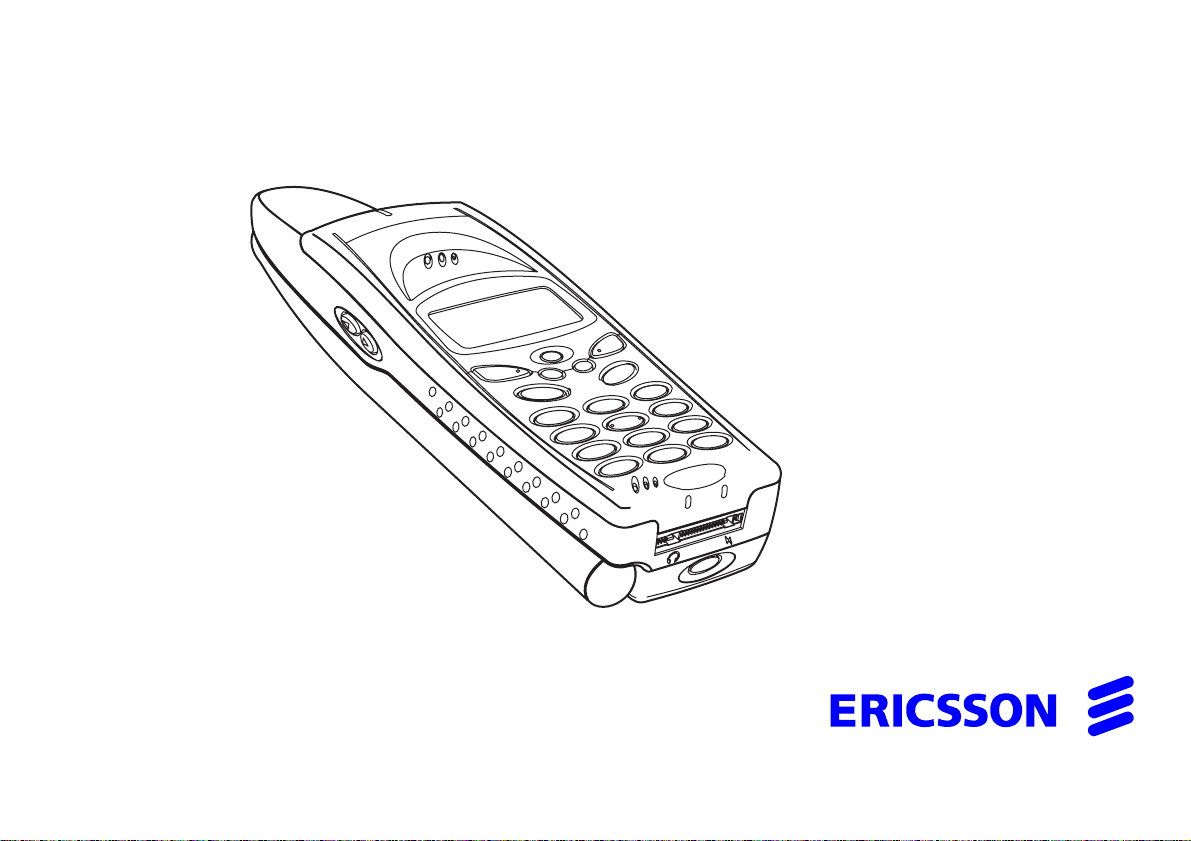
Ericsson R290 Satellite
Mobile Phone for the Globalstar/GSM Network
8VHU·V*XLGH
EN/LZT 123 4717 PA4
Page 2

This manual describes Ericsson R290 Satellite
Fourth draft (September 1999)
This manual is published by Ericsson Mobile Communications (UK) Limited , without any
warranty. Improvements and changes to this manual necessitated by typographical errors,
inaccuracies of current information, or improvements to programs and/ or equipment,
may be made by Ericsson Mobile Communications (UK) Limited at any time
and without notice. Such changes will, however, be incorporated
into new editions of this manual.
All rights reserved.
© Ericsson Mobile Communications (UK) Limited, 1999.
Publication number: EN/ LZT 123 4717 PA4
Printed in Sweden
INNOVATRON PATENTS
Page 3
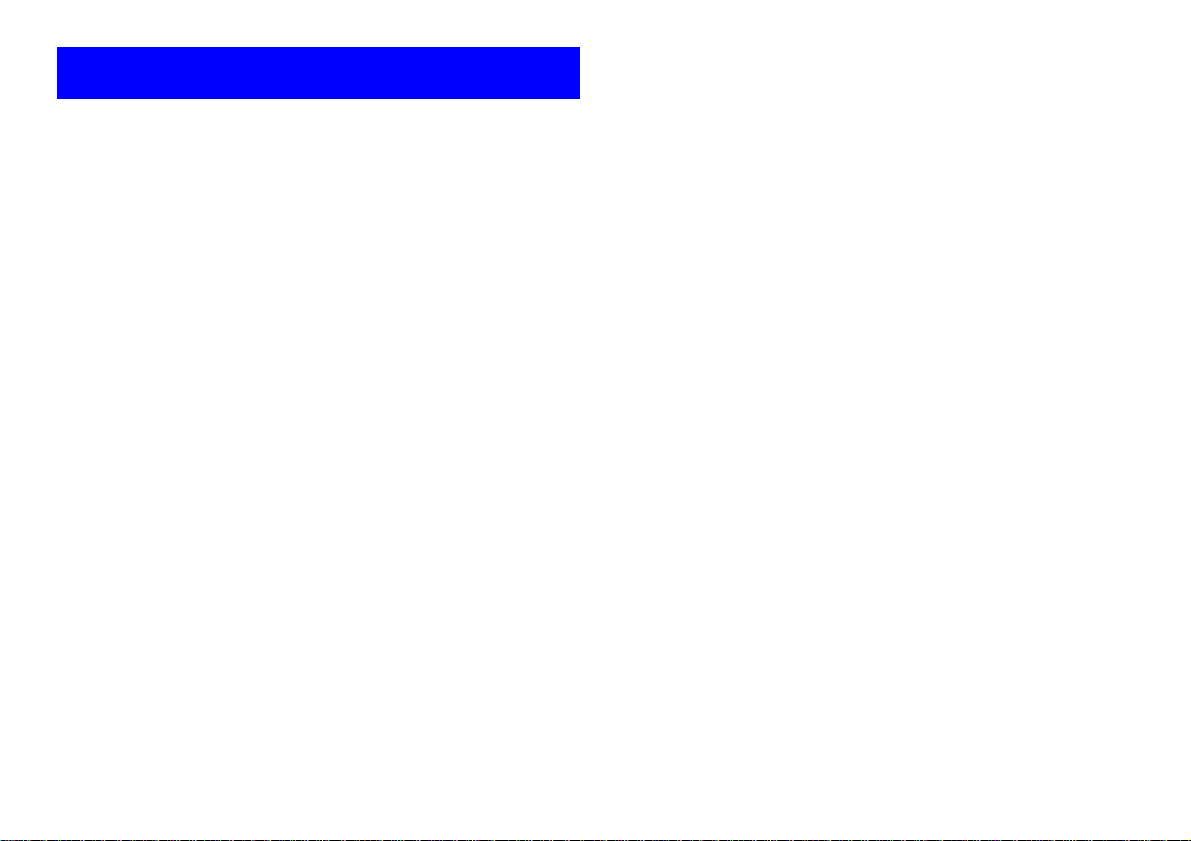
Safety Instructions
Product Care and Maintenance
Your mobile phone is a highly sophistic ated electronic devic e. To get the
most out of your mobile phone read this text about product care, safe and
efficient use.
Product care
• Keep your mobile phone dry.
• Avoid exposing your mo bile phone to extreme hot or co ld
temperatures.
• A void placing you r mobile phone close to lit candles, cigarettes, nak ed
flames or any heat source.
• As with all sophisticated electronic devices rough treatment could
damage your mobile phone.
• Only use a soft damp cloth to clean your mobile phone.
• Do not paint your mobile phone as the paint could obstruct the
earphone, microphone or any moveable parts and prevent normal use.
• Do not attempt to disassemble your mobile phone, a broken warranty
seal will void the warranty. The phone does not contain consumer
serviceable components. Servic e should only be performed by
Certified Service Partners.
• Only use Ericsson origin al accessories. Failure to do so may result in
loss of performance, damage to the phone, fire, electric shock or
injury , an d will voi d the warranty.
• Treat your mobile phone with care, keep it in a clean and dust free
place.
Antenna Care
• To avoid impaired performance please ens ur e your mobile phone’s
antenna is not bent or damaged.
R290 User’s Guide
• Do not remove the antenna yourself. If your phone’s antenna is
damaged please take it to a Certified Service Partner.
• Unauthorised antenna modifications, or attachments could damage the
phone and may violate the appropriate regulations causing l oss of
performance and radio frequency (RF) energy above the
recommended limits.
Efficient Phone Operation
To enjoy optimum performance with minimum power c onsumption
please:
• Hold the phone a s you would any other telephone. While speaking
directly into the mouthpiece, angle the antenna in a direction up and
over your shoulder. If the Globalstar antenna is deployed, it should be
vertical during a call.
• Do not hold the antenna wh en the phon e is in use. Hold ing the an tenna
affects call quality, may cause the phone to operate at a higher power
level than needed and shorten talk and standby times.
Guidelines for Safe and Efficient Use
General
Your mobile phone is a radio transmitter a nd receiver. When the phone is
turned on, it receives and transmits radi o frequency (RF) energy.
Depending on the type of mobile phone you possess, it operates on
different frequ ency ranges and employ s c ommonly used modulat ion
techniques. The system that handles your call when you are using your
phone controls the power level at which your phone transmits.
Exposure to Radio Frequency (RF) Energy
The International Commission on Non-Ionising Radiation Protection
(ICNIRP), supported by the World Health Organisation (WHO),
published duri ng 1996 a statement and in 1998 guidelines whic h set
i
Page 4
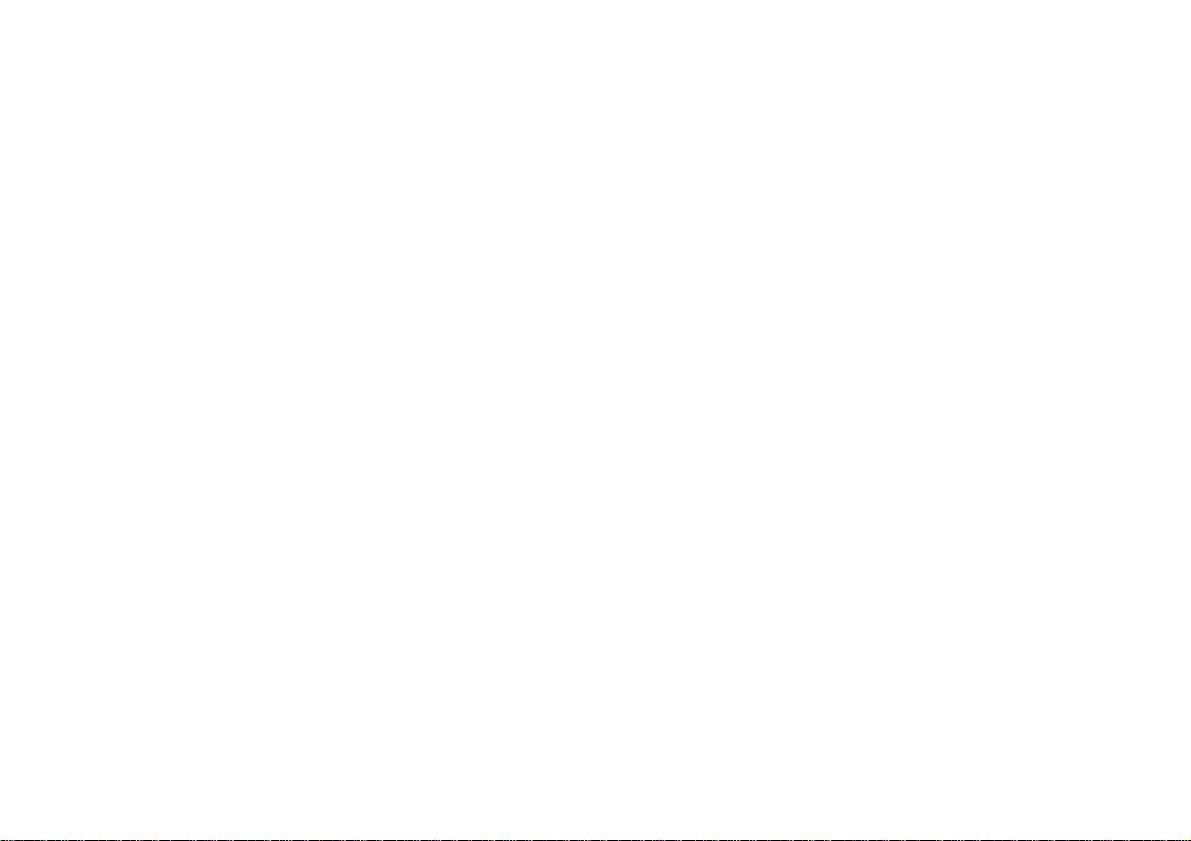
R290 User’s Guide
recommended limits for exposure to RF fields from handheld mobile
telephones. According to ICNIRP statement, which is based on the
available body of research, th ere is no evidence that mobile termin als
meeting the recommended limits can cause any adverse health effects. All
Ericsson telephones conform to the ICNIRP guidelines and other
international exposure standards, such as:
• CENELEC European Pre-standard ENV50166-2:1995 (Europe)
• ANSI/IEEE C95.1-1992 (USA, Asia-Pacific)
• AS2772.1 – 1990/NZS 6609.1:1990, Amdt. No.1 (Australia, New
Zealand)
Driving
Check the laws and regulations on the use of mobile phones in the areas
where you drive. If you are going to use your phone while driving,
please:
• Give full attention to driving.
• Use an Ericsson Vehicle Handsfree Solution, if available. Law in
many countries requires vehicle Handsfree Solution. Read the
installation instructions ca refully before in stalling a v ehicle Handsfre e
Solution.
• Pull off the road and pa rk befo re makin g or answe ring a call if d riving
conditions so require.
RF energy may affect some electronic systems in motor vehicles such as
car stereo, safety equipment etc . In addition, some vehic le manufacturers
do not allow use of mobile phones, unless the installation is supported by
a handsfree kit with an external antenna, in their vehicles. Check with
your vehicle manufacturer's representative to be sure that your mobile
phone will not affect the electro nic systems in your vehicle.
Vehicles Equipped with an Air Bag
An air bag inflates with great force. Do not pla ce objects, including eithe r
installed or portable wireless equipment, in the area over the air bag or in
the air bag deployment area. If in-vehicle wireless equipment is
improperly installed and the air bag inflates, serious injury could result.
Electronic Devices
Most modern electronic equipme nt, for exam ple eq uip m ent in ho spita ls
and cars, is shielded from RF energy. However, certain electronic
equipment is not, therefore:
Do not use your mobile phone near med ical eq uipment without
requesting permission.
Mobile phones may affect the operation of some implanted cardiac
pacemakers and other med ically implanted equipment. Pacemaker
patients should be aware that th e use of a mobile phone very close to a
pacemaker might cause the device to malfunction. Avoid placing the
phone over the pacemaker, i.e. in your breast pocket. When us ing the
phone, place it at your ear opposite the pacemaker. If a minimum distance
of 15 cm is kept between the phone and the pacemaker, the risk of
interference is limited. If yo u have any reason to suspect that inte rference
is taking place, immediately tu rn off your phone. Contact your
cardiologist for more information.
Some hearing ai ds mig h t be d is tur b e d by mo bile phones. In the event of
such disturbance, you may want to consult your service provider, or call
the customer service line to discuss alternatives.
Aircraft
• Turn off your mobile phone be fore boarding any air craft.
• Do not use it on the ground without crew permission.
To prevent interference with communication systems, you must not use
your mobile phon e while the plane is in the air.
Blasting Areas
Turn off your mobile phone when in a blasting area or in ar eas posted
“turn off two-wa y rad i o ” to av oid interfering with bla s tin g op e r ations.
ii
Page 5
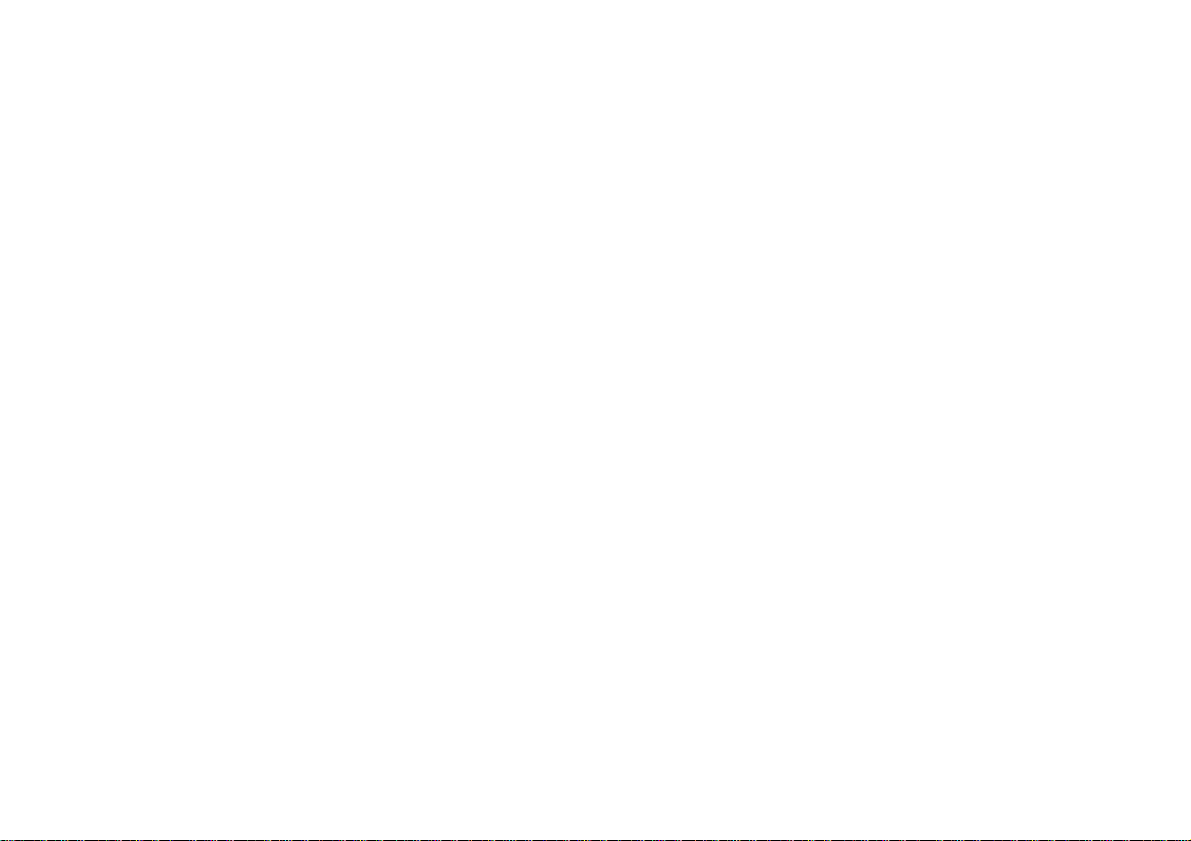
Construction crews often use remote control RF devices to set off
explosives.
Potentially Explosive Atmospheres
Turn off your mobile phone when in any area with a potentially explosive
atmosphere. It is rare, but your pho ne or i ts accessories could generate
sparks. Sparks in such areas could cause an explosion or fire resulting in
bodily injury or even death.
Areas with a potentially explosive atmo sphe re are o ften, but not always,
clearly marked. They i nclude fuelling areas, such as petrol stations, below
deck on boats, fuel or chemical transfer or storage facilities, and areas
where the air contains chemicals or particles, such as grain, dust, or metal
powders.
Do not transport or store flammable gas, liquid, or explosives in the
compartment of y our vehicle, which contains your mobile phone and
accessories.
Power Supply
• Connect AC (Power supply) only to designated power sources as
marked on the product.
• To reduce risk of damage to th e electric cord, remove it from the outlet
by holding onto the AC adapter rather than the cord.
• Make sure the cord is positioned so that it will not be stepped on,
tripped over or ot herwise subjected to damage or stress.
• To reduce risk of electric shock, unplug the unit from any power
source before attempting to clean it.
• The charger must no t be use d ou td oo r s or in da m p are a s.
Children
Do not allow children to play with your mobile phone since it contains
small parts that could become d etached and create a choking hazard.
R290 User’s Guide
Emergency Calls
IMPORTANT!
This phone, like any mobile phone, operates using radio signals, cellular,
satellite and landline networks as well as user-programmed functions,
which cannot guarantee connection under all conditions. T herefore you
should never re ly solely upon any mobile phone for essential
communications (e.g. medi cal emergencies).
Remember, in orde r to mak e or rece ive c alls the phon e must be swit ched
on and in a service area with adequate signal strength. Emergency calls
may not be possible on the satellit e or on all cellu lar ph on e net work s , or
when certain network services and/or phone features are in use. Check
with your local service provider.
Battery Information
New Batteries
The battery supplied with your phone is not fully charged.
Battery Use and Care
A rechargeable battery has a long service life if treated properly. A new
battery, or one that has not been used for a long period of time could have
reduced capacity the first few times it is being used.
• The talk and standby times depend on the actua l transmission
conditions when using the phone.
• Use only Ericcson original batteries and the AC/DC adapter supplied
with your battery charger. Using non origin al Ericsson accessories
could be dangerous and wi ll void your phone warran ty.
• Do not expose your battery to extreme temperatures, never above +
140 degrees F (+60 degrees C). For maximum bat tery capacity use
your battery at room temperature. If the battery is used in cold
temepatures the battery capacity will be reduced.
iii
Page 6
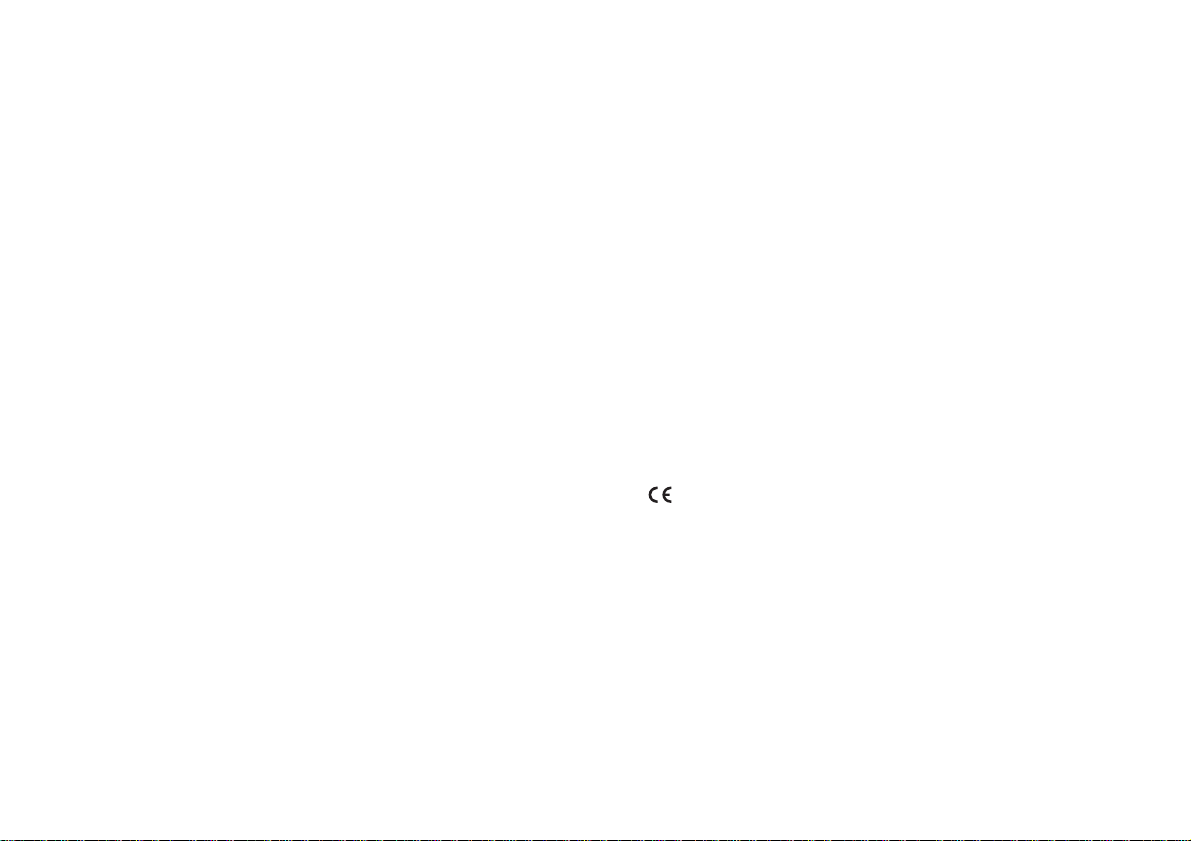
R290 User’s Guide
• The battery can only be charged when the temper ature is between 41
degrees F (+5 degrees C) and + 113 degrees F (+ 45 degrees C).
• Turn off your phone before removing the battery.
• Do not attempt to take a battery apart.
• Do not let the metal contacts on the b attery tou ch anoth er metal o bject.
This could short-circuit and damage the battery.
• Do not expose a batte ry to open flames. Thi s could cause the battery to
explode.
• Do not expose a battery to liquid.
• Do not use the battery pack if it shows signs of rust, overheating,
leakage or changes in colour or shape.
•Do not puncture the batte ry pack or expose it to strong shock.
• Do only use the battery for the i nt ended purpose.
• Do not allow the batte ry to be placed into the mouth. Battery
electrolytes may be toxic if swallowed.
Recycling Your Battery
Your phone manufacturer is a member of the Rechargeable Battery
Recycling Corporation (RBRC), a non-profit public service organization
designed to assist in the recycling of rechargeable batteries. Many areas
require recycling of rechargeable batt eri es. In the U.S., call 1-800-8228837 to find out how to recycle your battery. Outside the U.S. , contact
your local retailer for recycling instructions.
Please note!
Some of the services mentioned in thi s manual are not supported by all
networks or by all service agreements. This also applies to the
International Emergency Number 112.
Please contact your network operator or service provider if you are in
doubt whether you ca n use a particular serv ic e or not.
The symbol on our products signifies that they have been certified
according to the EMC directive 89/ 336/ EEC, the Telecommunications
directive 91/ 263/ EEC, and the Lo w Voltage direc tive 73/ 23/ EEC when
applicable. The products fulfil the requirements according to the
following standards:
Cellular Phones and Accessories in Combination:
• ETS 300 342- 1 E MC for European digital cellular
telecommunications.
Accessories Without Direct Connection to a Cellular Phone:
• EN 50081 Electromagnetic compa tibility, Generic Emission S tandard,
and EN 50082 Electromagnetic comp at ibil ity, Generic Immunity
Standard.
iv
Page 7
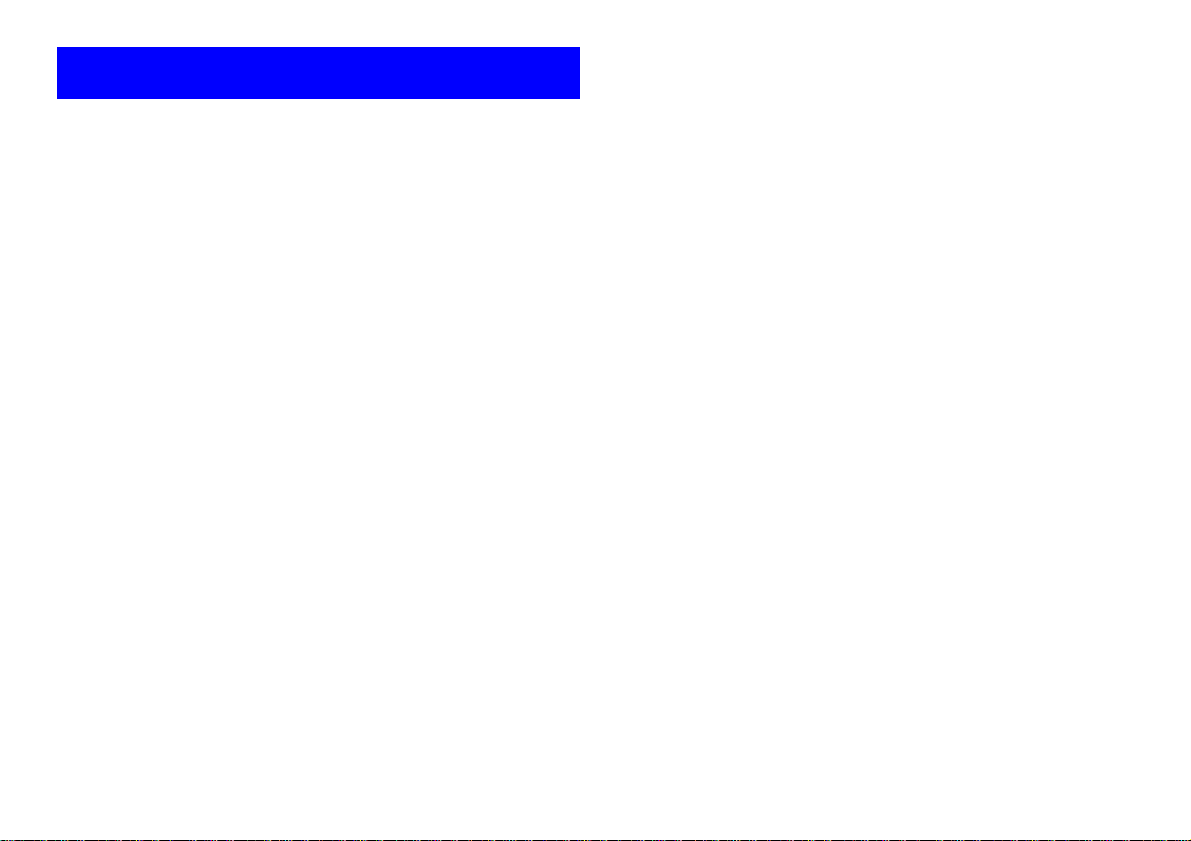
Contents
Introduction ............................................................................1
About Your Phone ..................................................................2
Globalstar/GSM 900 ......................................................................2
Operators & Subscriptions .............................................................2
SIM Card ........................................................................................2
Your PIN ........................................................................................2
The Phone .................................... .... ............................. .................3
Preparing Your Phone for Use ..............................................4
The SIM Card ................... .... ... ......................................................4
The Battery ........................ .............................................................5
Charging the Battery ......................................................................5
The Antenna ...................................................................................7
Turning On the Phone ....................................................................8
Navigating the Menu System .................................................9
Indicators in the Display ......................................................10
Initial Phone Settings ................................................ ..... ......11
Set Clock ......................................................................................11
Keypad Lock ................................................................................11
Set Language ................................................................................11
Network Settings ..........................................................................11
Mode Switch ................................................................................11
Making and Receiving Calls .......................................... ......14
Making a Call ...............................................................................14
Holding the Phone ........................................................................14
Ending a Call ................................................................................14
Making an International Call .......................................................14
Making an Emergency Call .........................................................14
Redial Function ....................................... .... ... ..............................14
Receiving a Call ...........................................................................15
R290 User’s Guide
Answering a Call ......................................................................... 15
Rejecting a Call ...........................................................................15
Unanswered Calls ........................................................................15
Putting a Call on Hold .................................................................15
Calling Line Identification (CLI) ................................................15
Showing Your Phone Number .................................................... 15
Handling Two Calls ....................................................................16
Useful Information while Talking .......................................17
Changing Volume while Talking ................................................17
To “Mute” or “Unmute” the Microphone ...................................17
Using Phone as Scratch Pad ........................................................17
Sending Tone Signals ................................. .... ... .... ......................17
Checking Time or Cost of Calls ..................................................17
To Change the Ring Volume .......................................................18
To Change Key Tone Volume ..................................................... 18
To Redial the Last Dialled Number ............................................ 18
Missed Calls ......................... .... ... .............................. ..................19
Making/Answering a Call with Call Bar Active ......................... 19
Notification that a Call has been Diverted ..................................19
Using the Phone Book ................................ ..... .....................20
About the Phone Book ............................... .... .............................20
International Numbers .................................................................20
Speed Dialling .............................................................................20
To Store a Name and a Number into a Selected
Memory Store .............................................................................21
To Store Your Own Telephone Number .....................................23
To Read and Recall a Telephone Number from the
Phone Book Store .......................................................................23
To Edit a Number from Memory Store .......................................23
To Display your Own Telephone Number ..................................24
Last Number Stores ..................................................................... 24
Last Number Redial .................................................................... 25
v
Page 8
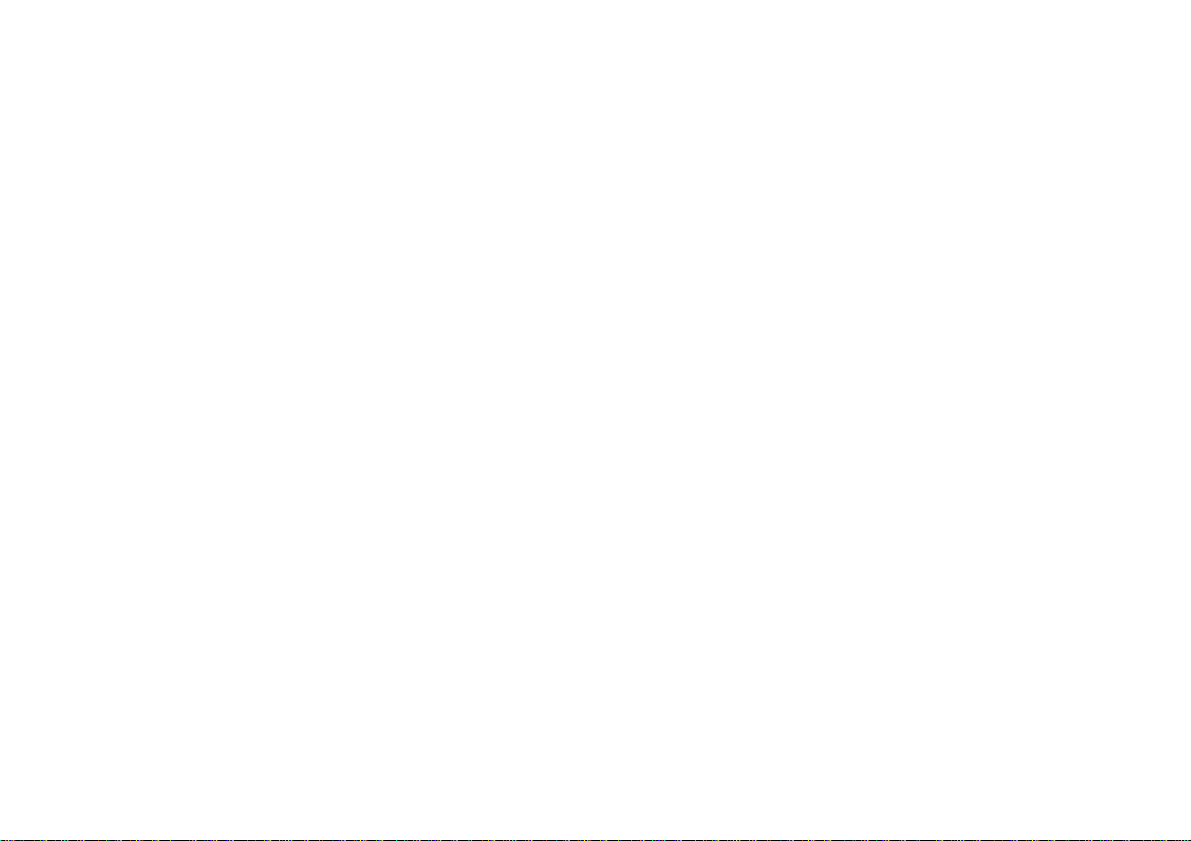
R290 User’s Guide
Pause Dialling ..............................................................................25
Sending DTMF Tones During a Call ...........................................26
One-Touch Dialling .....................................................................26
Call Duration and Cost .................................................................26
Personalizing Your Phone ...................................................30
Busy Numbers ..............................................................................30
Ring Tone .....................................................................................31
Ring Volume ............................ ....................................................31
Escalating Ring Volume ..............................................................32
Caller ID .......................................................................................32
Connect ID ................................... ................................................32
Automatic Display of Call Time ..................................................33
Auto Answer ................................................................................33
Greetings ......................................................................................33
Clock ............................................................................................33
Language ......................................................................................35
Power Save ...................................................................................36
Handsfree Automatic Shutdown Timer .......................................37
Fixed Dialled Number Store ........................................................37
Voice Mail ...................................................................................37
Protecting Your Phone .........................................................38
About Locks .................................................................................38
Keypad Lock ................................................................................38
Phone Lock (PIN) ........................................................................39
Unblocking with Personal Unblock in g Key (PUK) ............. ........40
Card Lock (SIM PIN) ..................................................................41
Controlling Your Calls .........................................................42
Call Divert ....................................................................................42
Call Waiting .................................................................................44
Call Waiting In-Call Menu ..........................................................46
Dealing with Multiple Calls .........................................................46
Conference Calls ..........................................................................47
Call Barring .................................................................................50
Sending And Receiving Text Messages ..............................54
Receiving a Message ................................................................... 54
To Read a Message ......................................................................55
Deleting a Message .....................................................................55
To Select Message Tones ............................................................ 56
Clearing Messages Automatically ............................................... 56
Displaying Priority Messages Immediately ................................57
Sending a Message ................................. ..................................... 57
Warranty ............................................................................... 62
vi
Page 9
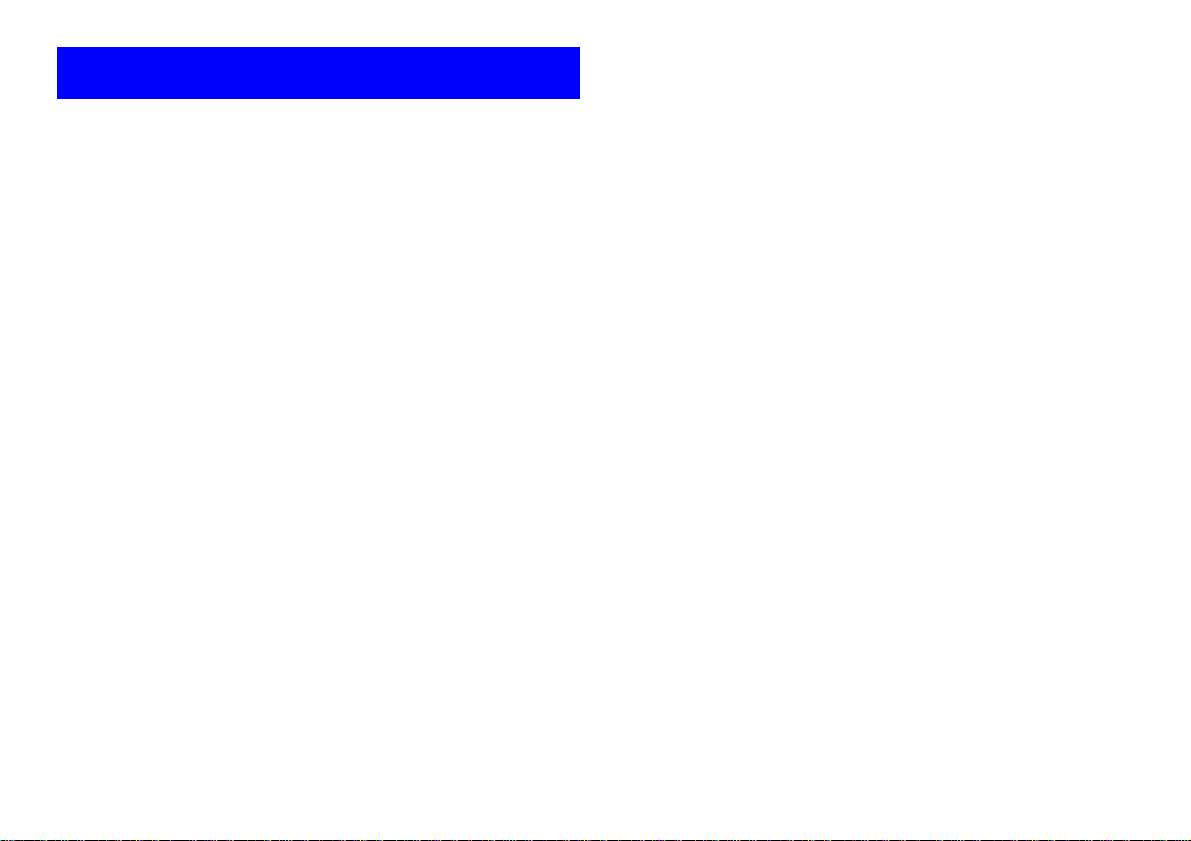
R290 User’s Guide
Introduction
Thank you for choosing the R290 satellite/cellular phone, the
revolutionary mobil e pho ne th at help s yo u k e ep in tou ch with th e rest o f
the world. Read this handbook thoroughly to use your phone safely and
correctly.
The R290 hand-held satellite/cellular phone, hereafter throughout this
manual referred to as “your phone”, literally puts the world at your
fingertips. Yet, the techno logy bu ilt into t he phon e all ows you to rec eive
and send phone calls from remote areas of the world where there are no
landline telephone systems or cellular services. When you make a call
your phone transmits a signal to a constellation of 48 satellites, in orbit
1414 kilometer s (900 miles) above Earth. Call signals are se nt back to
earth through regional gatewa ys and ente r land lin es to your serv ic e
provider who forwards the sign al to the nu mber yo u dialle d. This sim ple
method of reflecting signals to and from the Globalstar satel lites ensures
that Globalstar offers a seamless, dependable network with consistent
high-quality phone transmission worldwide.
Your phone is designed to roam remote ar eas of the world with you,
whether you are travelling for international business, for pleasure, or in
an emergency situation. Your phone will be a valuable communication
tool whether you are a vacationer on holiday, a world business traveller,
or a member of a geo l og ic al survey, disaste r re lie f, or sea r c h and rescue
team. Whether you are a scientis t, an explorer, or a retired person living
out your dream of travelling aro und the world, yo u are no lon ger limite d
by ordinary telecommunication systems which may be inconvenient or
out of reach.
• GSM mode - providing reliable, less expensive cellular service when
available.
Your mobile phone sets a new standard for others to follow while meeting
the highest standards for durability, service and sound. It comes packed
with features that help you stay in touch with the world.
This guide introduces you to your phon e and shows you how to get the
most out of it.
NOTE:
Some features and menus are operator dependent
Your phone operat es in two modes:
• Globalstar mode - allowing you to place satellite calls from remote
areas.
1
Page 10
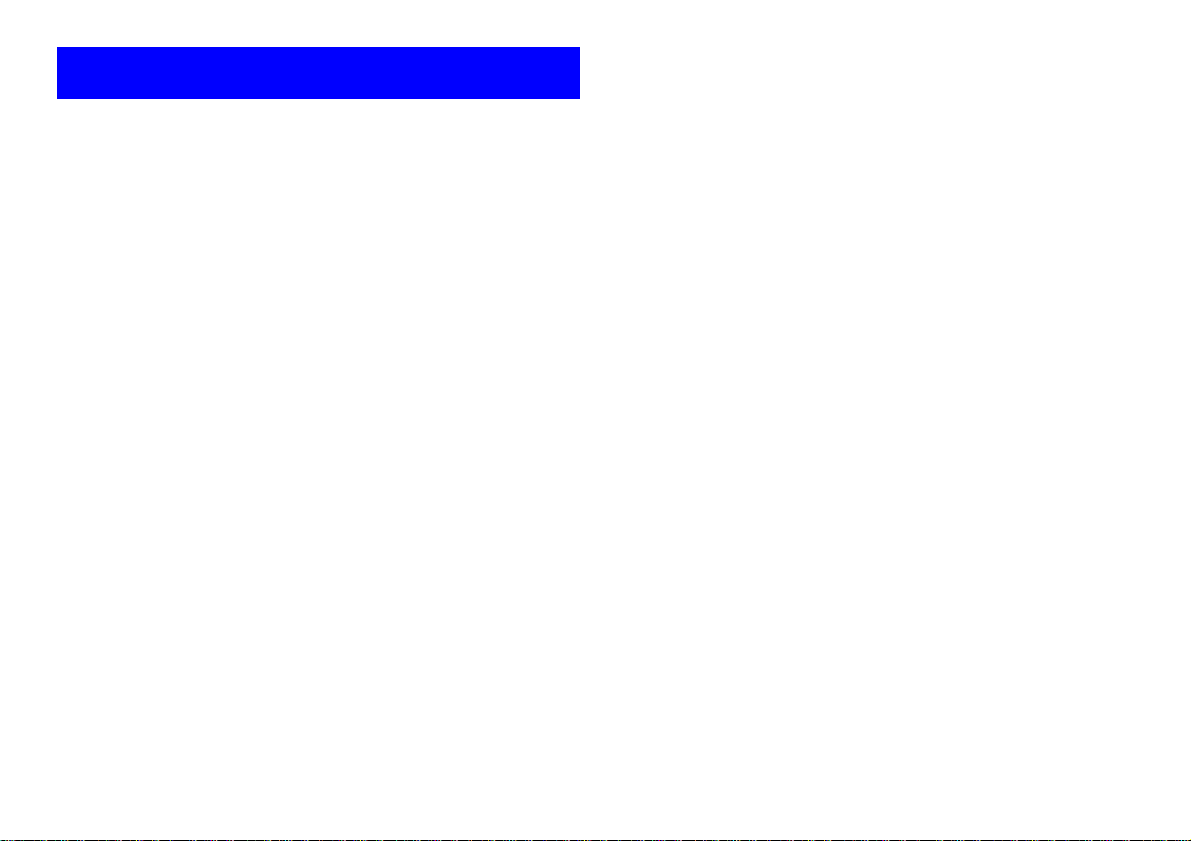
R290 User’s Guide
About You r Phone
Globalstar/GS M 900
The R290 phone operates in eith er Glo balstar satellite or GSM 900
cellular mode.
Operators & Subscriptions
Before you can use your phone you must obtain a dual-mode subscription
to a network. The services included in your dual mode subscription
depend on your choice of operator and/o r subscription. Therefore, some
of the services and functions described in this manual may not be
accessible to you. For a complete list of the services included in your
subscription, please contact your service provider.
SIM Card
You will receive a Subscriber Identity Module (SIM) card with your
subscription. The SIM card must be a dual mode SIM card in order for
your phone to operate in both GSM and Satellite modes.
The SIM card contains a computer chip that keeps track of your phone
number, the services you ordered from your service pro v ider and your
Phone Book information, among other things.
NOTE:
If a single mode SIM is inserted the phone will not work unless it is set to
operate in that mode, i.e. GSM o nly or Satelli te only , see “Mode Switc h”
on page 11.
Your PIN
Your operator will provide you with a secu rity code or P ersonal I dentity
Number (PIN) when you receive your SIM card. This number allows you
to access the network . The first time you turn on your phone you ar e
prompted to enter your PIN (if the PIN is activated.) Your PIN may also
be required when you change settings in your phone. Some services
require a second PIN, the PIN2.
Enter your PIN carefully. If you ente r your PIN in correctly three times in
succession, the SIM card will be blocked. If this happens you can unlock
it by using a Personal Unblocking Key (PUK) code. Contact your
operator to obtain this cod e. See “U nbloc king wi th Personal Un bloc king
Key (PUK)” on page 40.
Store your PIN in a safe place. It is your protection against unauthorized
use of your phone. Do not writ e it on your phone or place it where
someone might see it.
2
Page 11
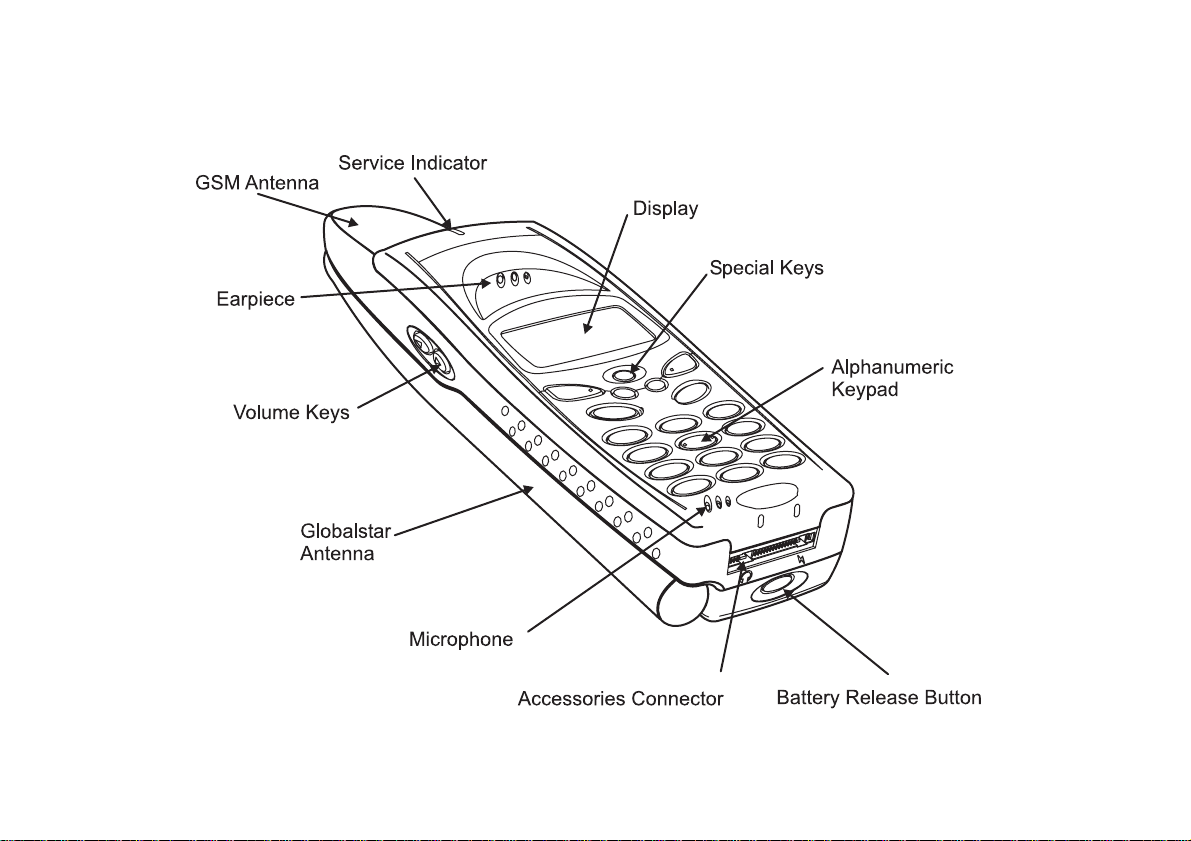
The Phone
R290 User’s Guide
3
Page 12
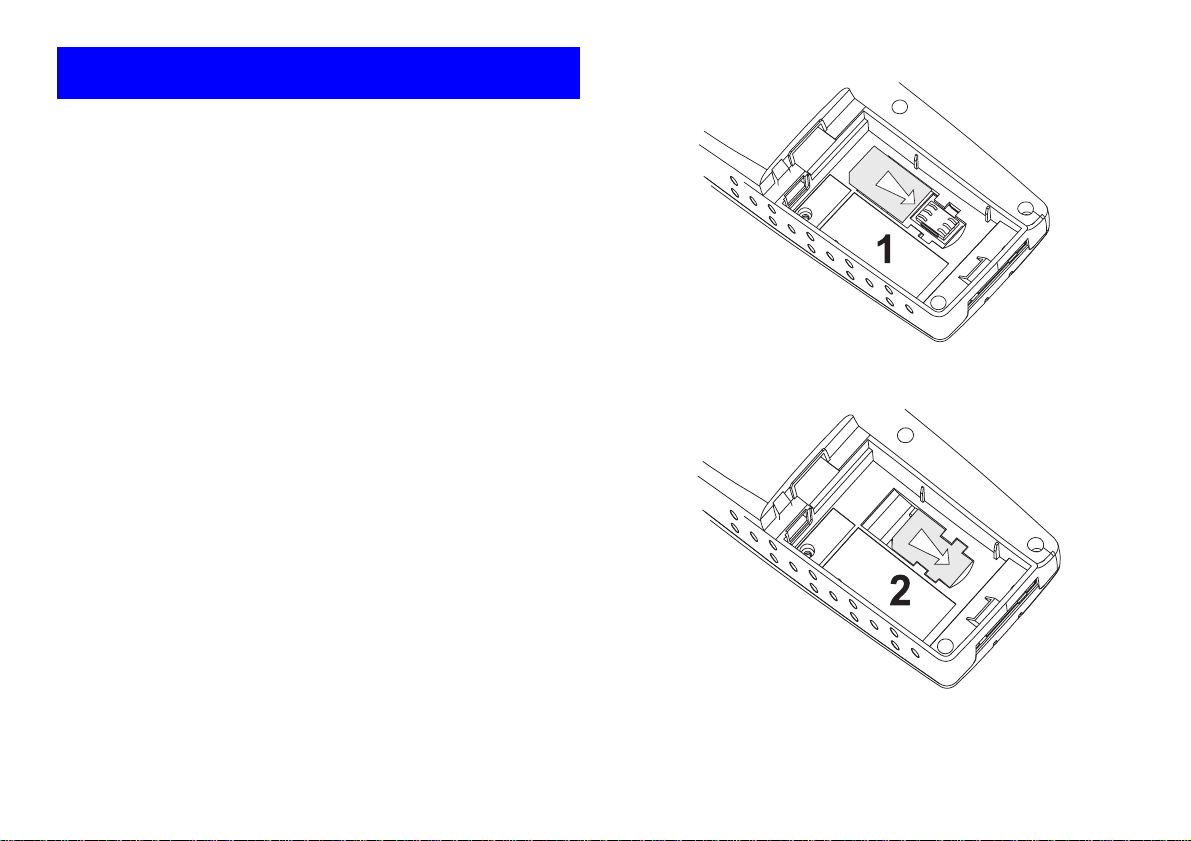
R290 User’s Guide
Preparing Your Phone for Use
Before you can use your phone for the first tim e you must ins tall the SIM
card (if it is not already installed), install and charge the battery, and set
default paramet e rs for the phone an d networks.
The SIM Card
When you register as a subscriber with a network service, you receive a
dual-mode SIM card. The SIM card stores information about your phone
number and your subscription, among other things. If you purchased your
phone from your serv ice provider your SIM card may already be
installed. If not , you must install it before you can use your phone. SIM
cards come in two sizes. One is the size of a credit card, and the other is
about the size of a postage stamp. The R290 uses the smaller card. Many
networks provide a credit ca rd size card with a small SIM card that you
can remove.
Operating Without a SIM Card
When operating in GSM mode, you can make eme rgency calls on your
R290 phone without a SIM card by dialling 112 or an alternate
emergency number, see “Making an Emergency Call” on page 14. This
service is not supported by all network operators. You cannot access
satellite mode related services without a SIM card.
Inserting the SIM Card
To insert the SIM card, remove the battery (if attached) then:
2. Slide the SIM card into the holder as shown (1).
3. Gently press down on the SIM card and slide under the lugs until the
top edge of the card clicks into place (2).
1. Hold the SIM card with the angled corner at the top left position.
4
4. Refit the battery.
To remove the SIM card insert your finger nail into the curved cutout at
the end of the SIM holder and slide the SIM back until it is free.
Page 13
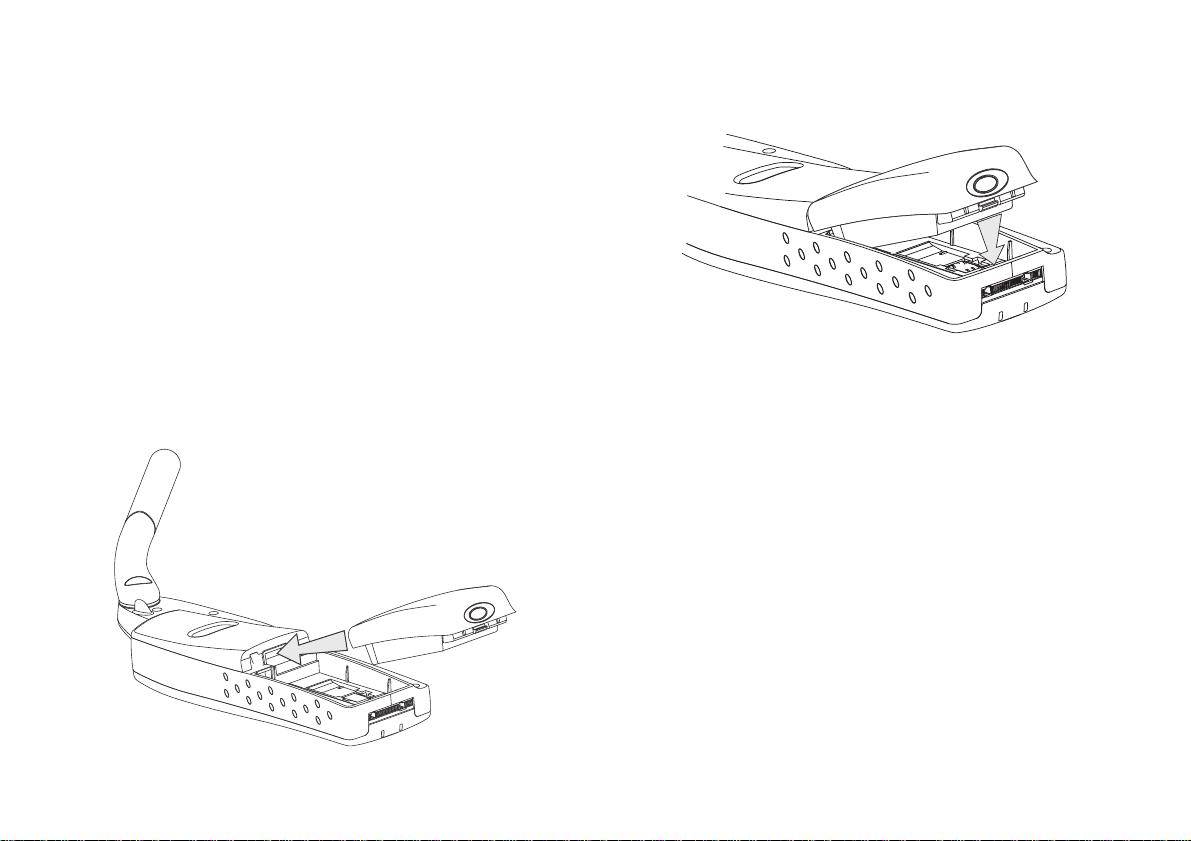
R290 User’s Guide
Operating with a GSM Standard SIM Card
Your phone will operate in GSM mode with a standard GSM SIM card.
You can change parameters to override the default satellite parameters.
This allows you to set your personal preferences for use i n GS M
networks.
Enhanced SIM
Your phone will opera te with a n enha nced SIM but many o f the a ddition
features of the SIM will not be available.
The Battery
Your mobile phone comes with a Lithium Ion (Li-ion) battery. The
battery is not fully charged when purchased, but there may be en ough
power to turn on the phone.
Attaching the Battery to the Phone:
1. Place the battery on the back of the phone as show n.
2. Press the battery forward and press down on the rear of battery until
you hear a click.
Removing the Battery
Make sure that the phone is turned off before removing the battery, then:
1. Press the battery release button.
2. Lift the battery up and away from the phone.
Low battery indication
When the battery is running low, the message Battery Low will flash on
the display and the LOW BATTE RY WARNING TO NE will b e play ed.
When the battery is nearly empty, the phone will shut down.
Charging the Battery
Follow these steps to connect t he charger to the power socket and to the
phone;
5
Page 14
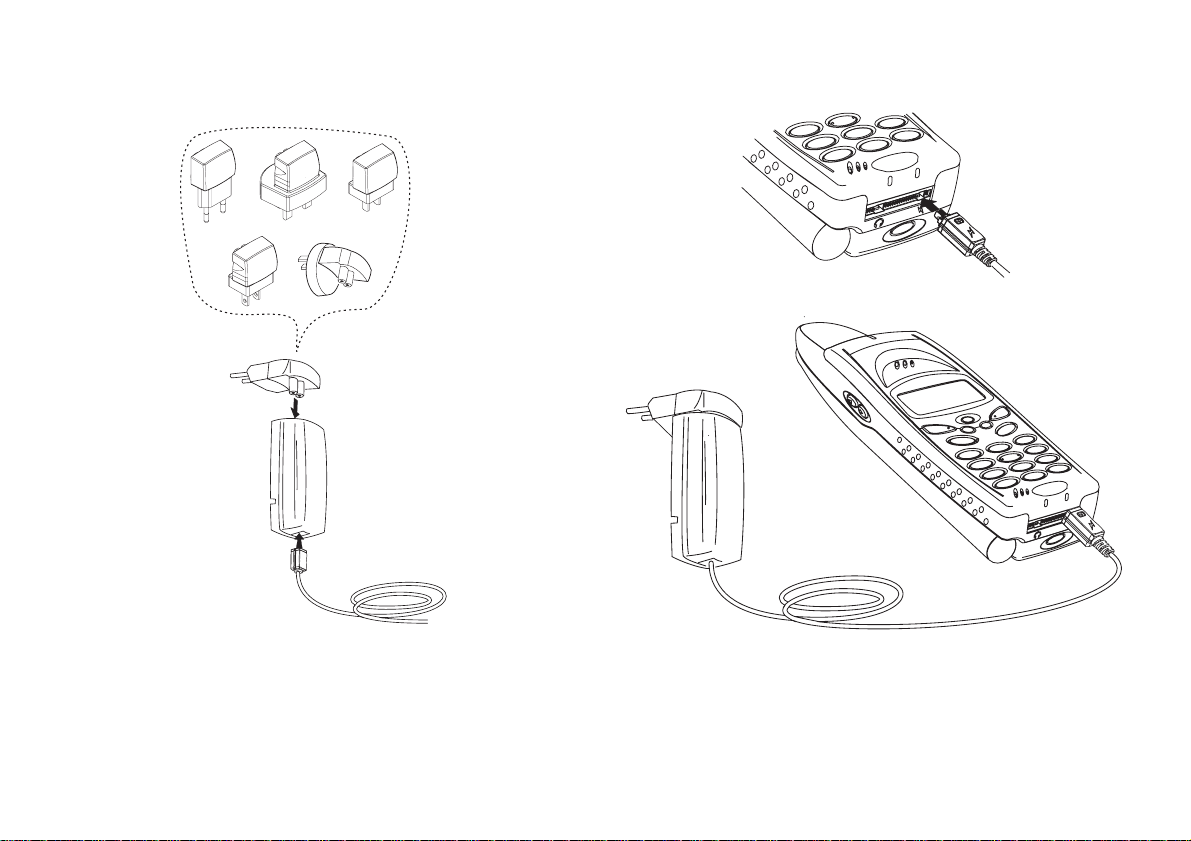
R290 User’s Guide
1. Assemble the main s plug, charger and lead. The box may contain
more than one mains plug. In this case use the one that fits the wall
socket.
2. Connect the charger to the power outlet. A green indicator on the
charger lights up. If it does not, disconnect the charger and try
attaching it again.
3. Connect the other end of the charger cable to the phone. The flash
symbol on the plug must face up. If a charger is attached but the
phone is turned off the message ‘Charging Battery Only’ is
displayed.
The battery starts charging as soon as you attach the charger. Charging is
indicated by the following;
1. The battery meter in the display is continuously filled and emptied.
2. The indicator on top of the phone shows a st eady red light if the
phone is off, green if the phone is on.
6
Page 15
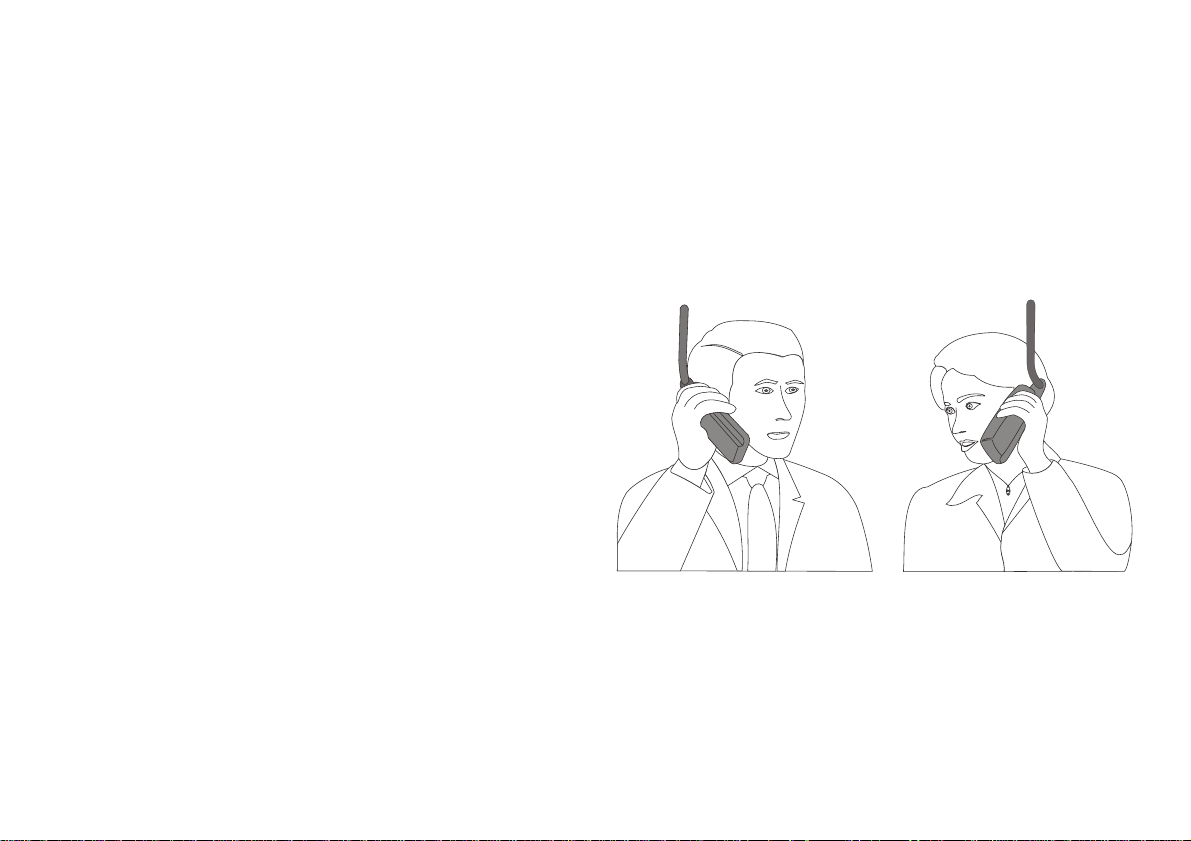
R290 User’s Guide
When the battery is fully charg ed, the b attery m eter in the displa y shows
full and the indic a tor on top of the phone show a steady green light.
It is possible to use the phone while the battery is being charged; however,
the charging time is increased.
Disconnecting the Charger
1. Disconnect the charger from the electrical socket.
2. Press the button under the charger plug connected to the phone and
pull the plug out.
When to Charge the Battery
The Lithium Ion (Li-ion) battery that com es with your ph on e can be
charged as often or as long as you wish without losing performance. This
is not the case with the nickel cadmium type batteries, often sold as
accessories from other suppliers.
Important! For optimal talk and stand-by time, we recommend that you
use only Lithium Ion (Li-ion) batteries with your phone.
When the battery needs ch arging the following happe ns:
• an alarm signal (a long beep) sounds and the me ssage ‘Battery low’
appears for ten seconds in the display.
• the indicator light on top of the phone starts blinking red.
Low Battery Alarm
When the battery has discharged, the lo w battery alarm sounds several
times, before the phone automatically shuts off. You m ight be able to turn
the phone on again, but you will not be able to make or receive any calls
until the battery is being charged or replaced wi th a charged one.
The Antenna
Your phone is equipped with two antennas, a satellite communication
antenna folded on the left side and an internal GSM antenna.
Deploying the Antenna
When the phone is used for Satellite comm unication th e antenna must be
rotated to the appr opriate position for either right or left hand operation,
as shown below. A third position is provided for operation on a flat
surface with a ‘hands free kit’. Ensure th e anten na clicks into p osition , is
vertical at all times and has a clear view of the sky whe n i n use.
You do not need to deploy the antenna to make a GSM call. The GSM
antenna is internally mounted. Do n ot hold either an tenna when the phone
is IN USE. Holding the antenna affects call q uality, may caus e the phone
to operate at a higher power level than needed and shorten talk and standby times.
7
Page 16
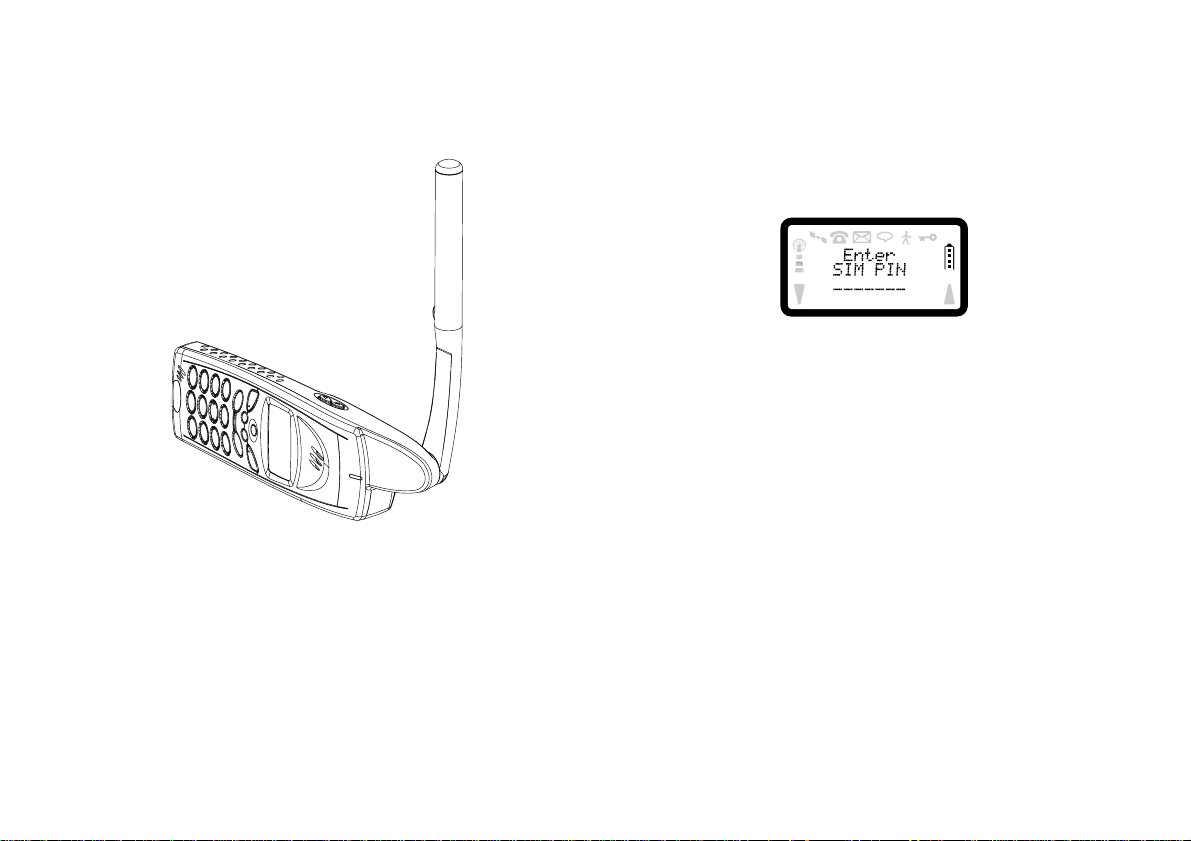
R290 User’s Guide
Use with Portable Hands Free (Globalstar Mode)
Connect the Portable Hands Free unit to the phone. Ro tate the antenna to
the 90 degrees position. Place the phone on a flat level surface with the
antenna vertical as shown below.
The phone may be held in the hand if required but the antenna must
always be vertical when used in Globalstar mode. Do not hold the antenna
when the phone is IN USE. Holding the antenna affects call quality, may
cause the phone to operate at a higher power level than needed and
shorten talk and stand- by times.
Use with Mobile Office (Globalstar Mode)
Connect the Mobile Office data cable to the phone. Rotate the antenn a to
the 90 degrees position. Place the phone on a flat level surface with the
antenna vertical as shown above. Do not hold the antenna when the phone
is IN USE. Holding the antenna affects call qua lity, may cause the phone
8
to operate at a higher power level than needed and shorten talk and standby times.
Turning On the Phone
1. Press and ho ld down the PWR key until the display turns on.
2. Enter your SIM PIN (4 to 8 digits).
3. Press YES.
If you entered your PIN correctly, you will receive a welcome message.
The display will illumi nate and the POW ER ON TONE will be play ed. A
greeting message will appear on the screen. This message can be
personalised see “Greeting s ” on page 33.
NOTE:
The first time you turn on your phon e you will need to enter the PIN (SIM
lock code) given to you by your service provider. You may change your
PIN or turn the SIM lock off. See “Card Lock (SIM PIN)” on page 41 for
instructions. The digits appear as stars (*) in the display. If you make a
mistake while entering your PIN, erase the digit by pressing the CLR key.
In order to guard against unauthorised use of both the phone and the SIM,
we strongly recommend that you enable both the phone PIN and the SIM
PIN. If these are enabled, they will be verified before the phone starts to
search for a network.
Turning Off the Phone
To turn off your phone press and hold the PWR key until the display is
turned off.
Page 17
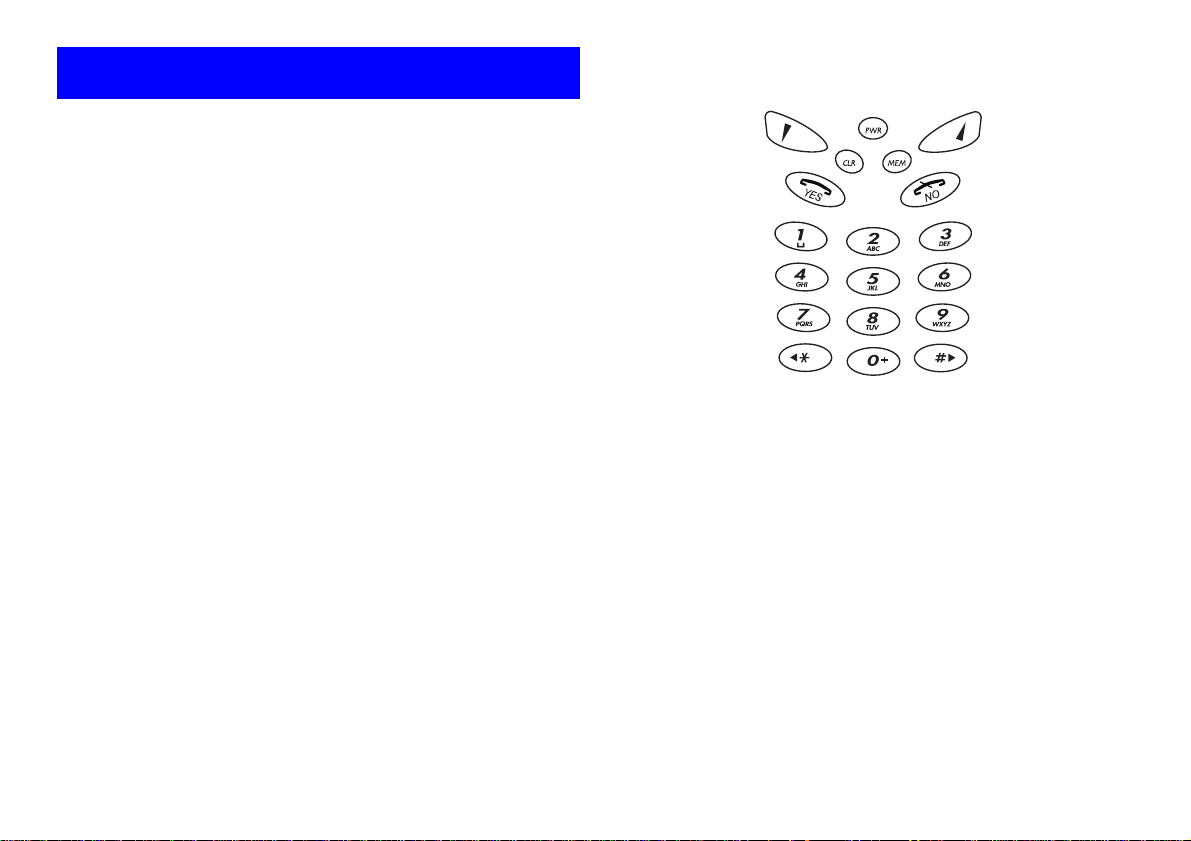
R290 User’s Guide
Navigating the Menu System
The menus are arranged in a con tinuous loop th at you move throug h with
the YES, NO, CLR and Navigation keys.
Key Name and Function
du
)
(
c
p
M
<>
To select a menu or make a setting:
1. Press the navigation keys up/down until you reach the desired menu.
2. Press YES to enter the menu or to select the function.
3. Press the navigation keys to find the desired submenu.
4. Press YES to enter the submenu or to confirm the setting.
Navigation Keys (Soft Left & Soft Right): Press
right or left to activate me nu mode and s croll throu gh
menus.
YES key: Answers a c all, select s a me nu or functi on,
or sends a call when digits are displayed.
NO key: Ends a call, backs up one level and/or
leaves a setting unchanged, clears the display if
pressed while digits are dis pla ye d.
CLR - Clear key: Takes you back to the stand-by
menu. If
pending, it mutes the ringer.
PWR - Power key: Powers the phone ON or OFF
when held for a second.
MEM - Memory key: Used to recall a phon e number
by name or stored number.
Arrow keys: Left or right arrow keys for editing and
menu functions.
CLR
pressed during an incom ing c all or call
If you do not press any key for 60 seconds, the phone will return to standby.
Display Text and Symbols
When you navigate the me nus, the following indications apply:
1. Uppercase letters indicate the menu or function selected.
2. Text within brackets indicates the current setting for function.
3. The up (s) and down (t) arrows indicate you can scroll through
more options with the SOFT LEFT and SOFT RIGHT keys.
4. Pressing the number on the keypad will take you to that function in
the menu.
Terms Used
Scroll: Pressing the SOFT LEFT or SOFT RIGHT key to
move between menus.
Select: Scroll to a menu and then press YES.
Enter: Key in the numbers from the keypad to go straight to
function.
9
Page 18
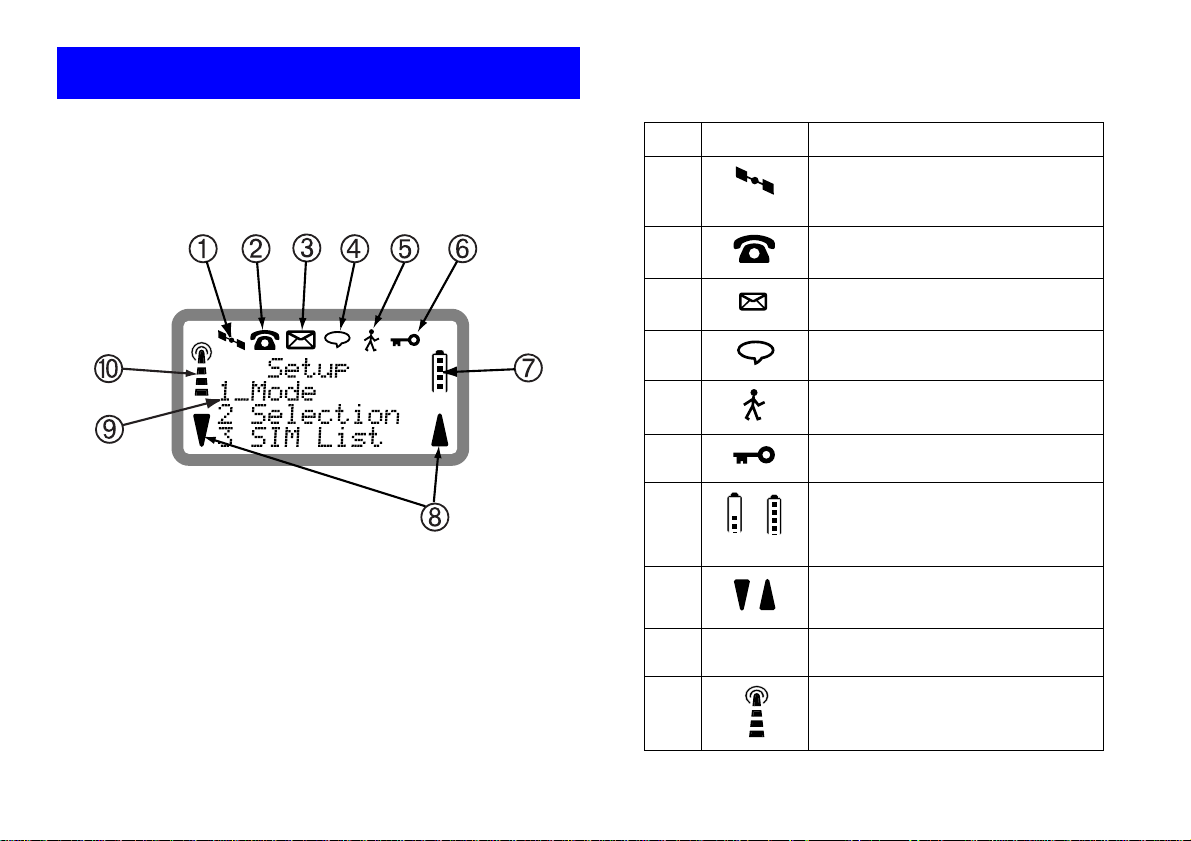
R290 User’s Guide
Indicators in the Display
No. Icon Function
1 Phone is in satellite mode. When
not illuminated, the phon e is in GSM
mode.
2 Flashes for incoming call, steady
when call in progress.
3 Flashes for unread message,
steady when message read.
4 Voice mail in box.
5 Phone is ‘Roaming’.
6 Keylock is active.
7 Battery strength indicator; four bars
= full battery, no bars = low battery.
8 Scroll arrows, indicate function of
SOFT LEFT/SOFT RIGHT keys.
9 1 Indicates menu function available
from keypad.
10 Signal strength indicator.
Four bars = high signal strength.
No bars = low or no signal.
10
Page 19
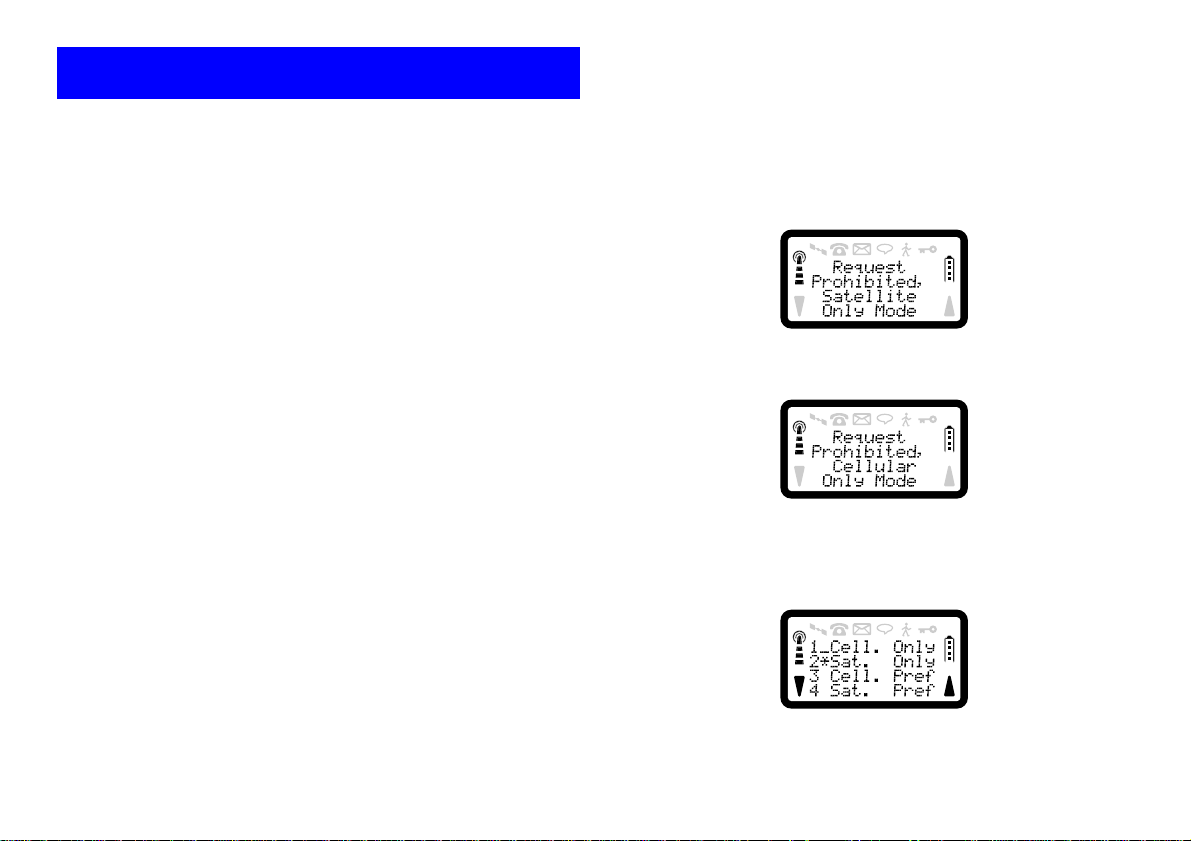
R290 User’s Guide
Initial Phone Settings
You will need to set cert ain parameters be fore using your phon e for the
first time. You will need to set other parameters before using some of the
features.
You can also persona lize your phone by ch anging settings such as the
ring tone or melody, ring level, or display light. See “Person alizing You r
Phone” on page 30.
Set Clock
Your phone displays the time when in stand -by mode. During a cal l, it
displays the time elapsed since the call began. You can also set other
clock-related functions such as date, time and date format and the alarm.
See “Clock” on page 33.
Keypad Lock
Use the menu to lock the keypad on your pho ne so keys cannot be
accidentally pressed when you are transporting it. See “Keypad Lock” on
page 38 for instructions on locking/unlocking the keys.
Set Language
English is the default lang ua ge in your phones display. In phon e s with
more than one langua g e av a ila ble you may change the lang ua g e, se e
“Language” on page 35.
Mode Switch
To switch network mode from satellite to cellular or vice versa press
SOFT LEFT, then press 4.
NOTE:
• If the user is in satellite only mode selecting this option displays the
following screen for 4 seconds and then returns to GSM standby.
• If the user is in cellular only mode selecting this option displays the
following screen for 4 seconds and then returns to satellite standby.
Mode Menu
Access the Service Setup Mode Menu to select the mode of operation.
Press SOFT LEFT, 6, 3 and 1. The display will show:
Network Settings
You will need to set defaults for the networks you will use before you use
your phone for the fi rst time, see “Selecting a Network” on page 12.
The asterisk indicates the mode currently in operation. In this case, the
mode is Satellite only.
11
Page 20
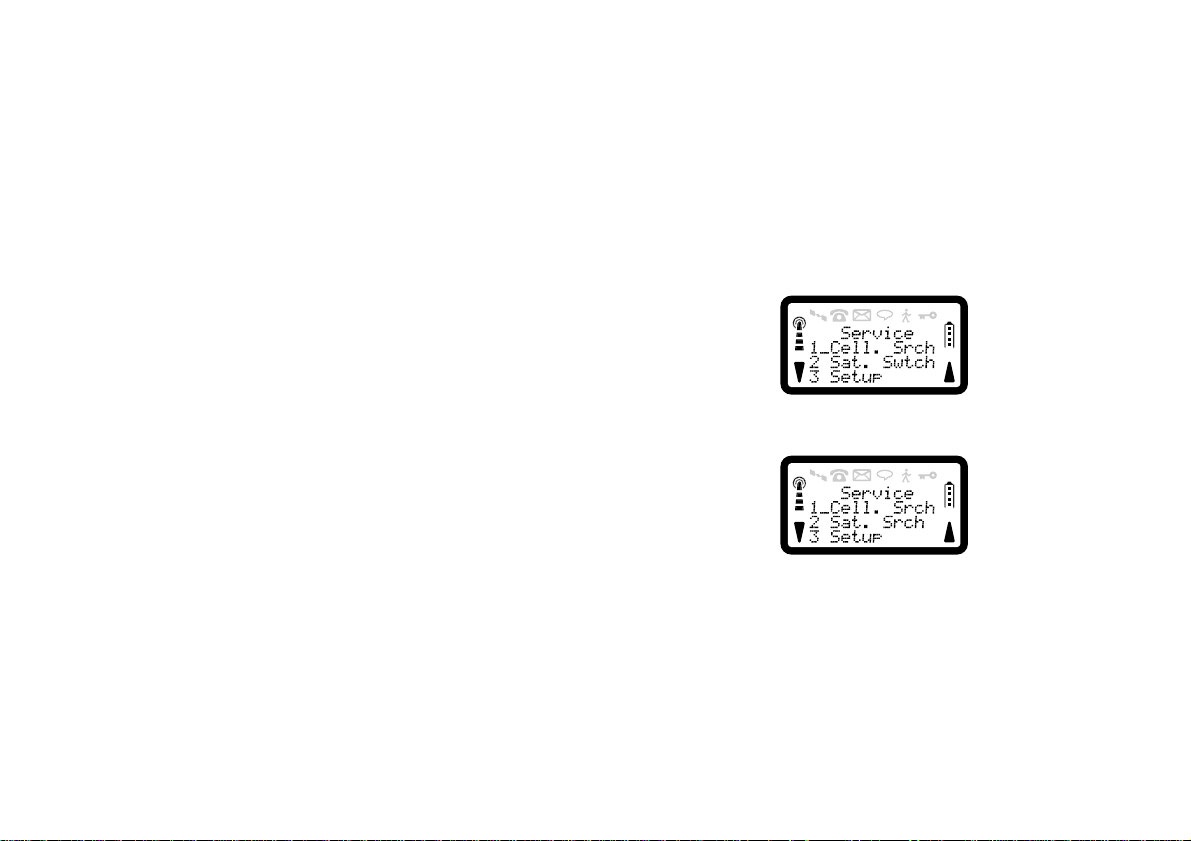
R290 User’s Guide
The Mode Menu allows yo u to confi gure the ph one to cell ular only mode,
satellite only mode or to set the pr eferential m ode of op eration to cellular
preferred or satellite preferred.
• The phone will only attempt to register on a cellular network when it
is in cellular only mode.
• If the phone is in satellite only mode, it attempts to register on the
Globalstar network bu t a cellular network search may also be
performed without leavin g this mode.
• Selecting the cellular or satellite preferred optio n will a llow tha t mode
to be specified as the pr eferred mode of operation for the phone.
Selecting a preferred option means that when the phone is next
powered up, or when there is a loss of service and a network search is
performed, this mode of op eration will be used.
After selecting the cellular or satellite only modes, the message ‘Please
Wait’ will be displayed. If the mode change request is not successful, the
message ‘Request Rejected’ will be shown, otherwise the display will
show either ‘Cellular Only Mode Selection Enabled’ or ‘Satellite Only
Mode Selection Enabled’.
Selecting either of the preferred modes gives an acknowledgment
followed by ‘Selection Effective Only After Power Up’. Switch the
phone OFF then ON to activate the mode.
Searching for a Network
The message on the screen will be ‘Searching For N e tworks’. This
search can take place manually or automatically, but will be automatic the
first time that you power the phone on. (A one-shot network search may
also be performed).
The phone determines which net w orks are available and selects the last
used network, the home network (the netw ork to which you are
subscribed) or another network. If no networks are available, the
displayed message will be ‘No Networks Available’. If the current
network signal strength drops t oo low, the displaye d message will be ‘No
Service’.
Selecting a Network
Using manual selection, you can control how the phone selects which
operating mode to use and to explicitly sel ect a network to use from a list
of those available. Press SOFT LEFT then 6, to display the Service
Menu. The display will depen d o n whi ch m od e the ph on e is cur ren tly in.
For cellular mode, the display will be:
For satellite mode, the display will be:
Choose option 1 or 2 as required. The network search will then start and
the message ‘Searching For Networks’ will be displayed. The RADIO
PATH ACKNOWLEDGEMENT TONE will be played when the search
12
Page 21
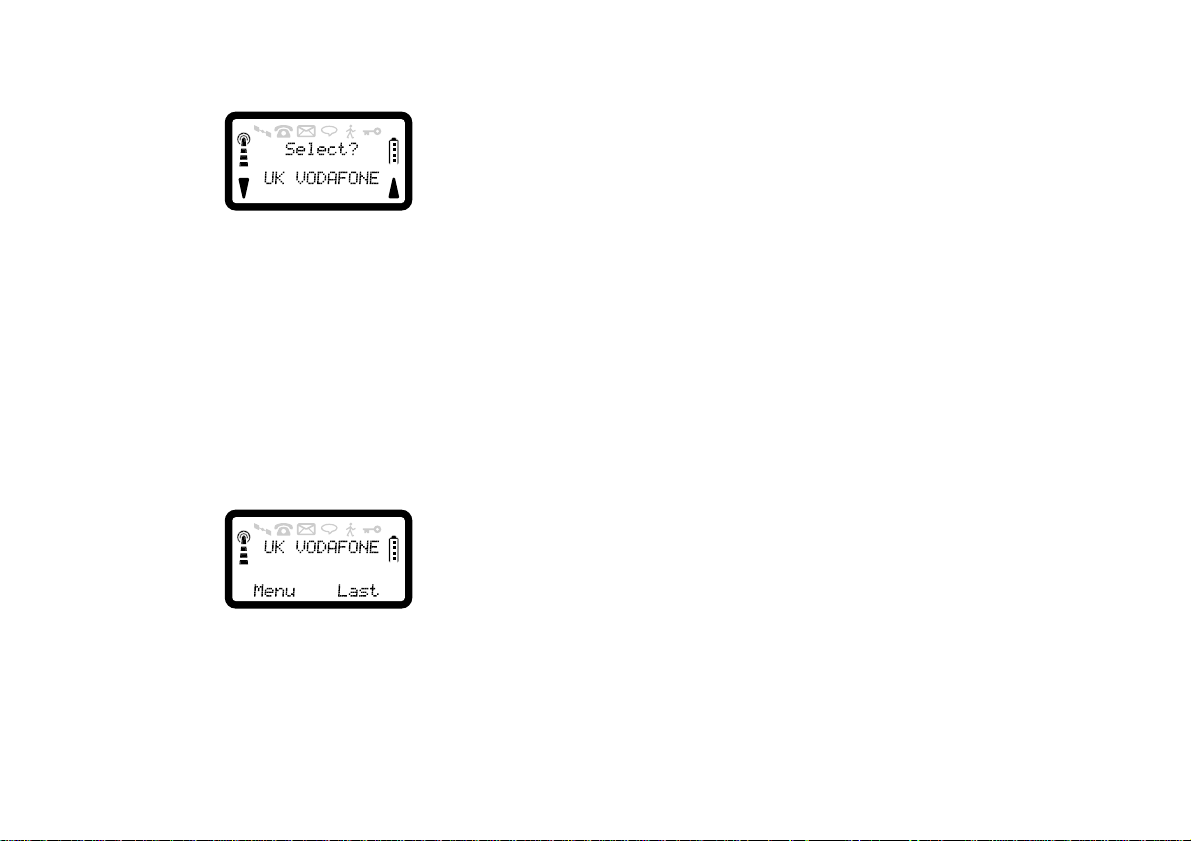
R290 User’s Guide
is complete and a network will be displayed for se lection. An e xample of
the display for GSM mode will be:
If there is more than one network, up/down arrow sym bols will appear at
the bottom of the screen and the SOFT KEYS can be used to view them.
When the desired network is displayed, press YES to select it. The phone
will then register with the network.
The stand-by display
Once a network has been selected, the stand-by display will appear. This
contains the signal strength in dic ato r , th e ba tte ry leve l in dicator, and the
network details (i.e. the country code and network code for the selected
network). If the country and network codes are recognised by the phone,
they are converted to names to help you identify the network. An example
of the stand-by disp lay is shown:
the screen. The network name will also be removed if the network
connection is lost, whereby the message ‘No Service’ will be displayed.
You may now make a call, answer a call , or access any of the advanced
features available with the phone.
If normal calls cannot be supported, or registration fails, or if roaming
occurs when there is no roaming agreement, emergency calls may be
made (if allowed), but the network name will not be shown on the top of
13
Page 22

R290 User’s Guide
Making and Receiving Calls
This chapter describes how to make and receive calls, in both Glo balstar
and GSM mode, how to make international and emergency calls, how to
show or hide your phone number when calling, and how to handle two
calls simultaneously.
Making a Call
1. Enter the area code and phone number. The phone number is shown
in the display. If there are more than 12 digits entered, the number
will wrap around to the line above. If more than 24 digits, the 1st
digit onwards will be represented by a diamond symb ol at the left of
the screen. To erase a digit, press CLR. To erase the entire phone
number, press and hold down CLR for a couple of seconds.
2. Press YES to make the call. The display shows ‘Calling’, followed
by ‘Connected’ and the phone icon is lit.
Holding the Phone
Put the earpiece to your ear f or optimum spe ech and receptio n qualit y. If
the phone is operating in satellite mode, the satellite antenna must be
deployed in the correct position for making a call, see “Deploying the
Antenna” on page 7. Ensure the satellite antenna is kept ve rtical whe n in
use. It is adjustable for left or right handed operation, and has a third
position for use on a flat surface outdoors. This position is for use with a
hands free kit or mobile office.
14
It is not necessary to deploy the antenna when making a GSM call. The
GSM antenna is located inside the phone.
Ending a Call
Press NO to end a call.
Making an International Call
1. Press and hold the zero key until the international + prefix is
displayed.
2. Enter the country code, area code (without any leading zero) an d the
phone number.
3. Press YES to make the call.
Making an Emergency Call
Enter 112 (The international emergency number) and press YES.
The 112 emergency numbe r can be used in most countries with or withou t
a SIM Card, provided a cellular network is within range. In Globalstar
mode a SIM must be fitted.
Redial Function
If the call connection fails, press SOFT RIGHT to redial the number.
Press NO to end the call. See “To Redial the Last Dialled Number” on
page 18 and “Busy Numbers” on page 30 for more details on this option.
Page 23
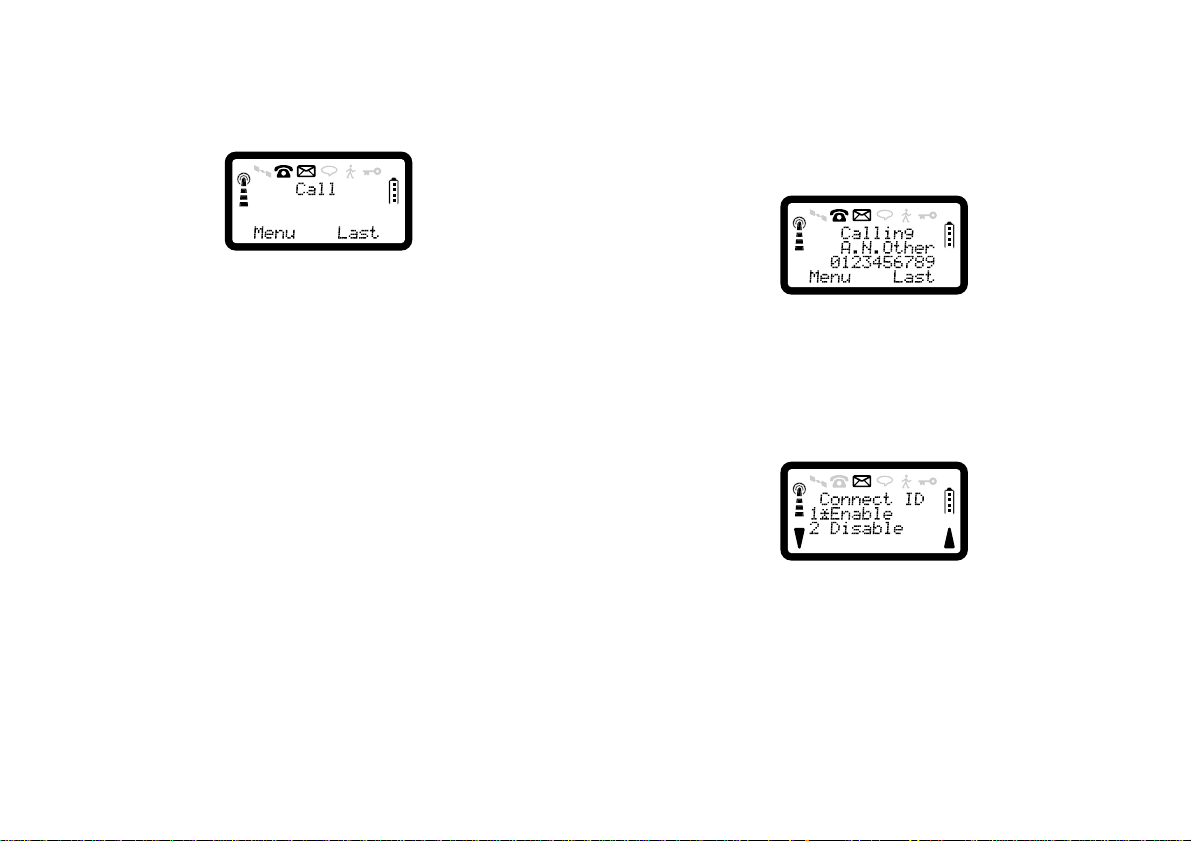
R290 User’s Guide
Receiving a Call
When you receive a call, the phone rings and the indicator light on the top
of the phone blinks green rapidly. The display appears simil ar to:
Answering a Call
Press YES to answer the call. When the call is finished, press NO.
Rejecting a Call
Press NO when the phone rings. If the caller’s network supports it, the
caller will hear a busy tone.
Unanswered Calls
If you have been unable to answer, the number of unanswered calls will
be shown in the display, for example ‘Call s: 2’, until you press CLR. To
answer the calls, see “To dial the last 10 n umbers dialled, received or
missed” on page 19.
Putting a Call on Hold
If you are engage d in a call, you can put it on hold by pressing YES. This
mutes the microphone so that you can have a private conversion without
the person at the other end hearing. To take the call off hold, pr ess YES
again.
Calling Line Identification (CLI)
The Calling Line Identification service (sometimes known as Caller ID)
shows the caller’s phone number when you receive a call (you have to
order this service). If the calle r’s nam e is stor ed in y our ph on e b ook, the
name is displayed instead of the number .
Showing Your Phone Number
If you subscribe to normally withhold your number when calling, you can
show the number on a particular call.
1. Press SO FT LEFT, 1, 1, 4 to enter Connect ID menu.
2. Press YES to enable Connect ID.
3. Enter the number you wish to call.
If you subscribe to normally show your number when calling, you can
hide your number on a particular call.
1. Enter the number you wish to call.
2. Press SOFT LEFT, 1, 1, 4.
3. Press 2 to Disable Connect ID.
15
Page 24

R290 User’s Guide
Handling Two Calls
Your phone can handle two calls simultaneously. This allows you to hold
one call and make or receive another, then you can switch between t he
two calls. To be able to receive a second call, you must activate the Call
Wait function, see “Personalizing Your Phone” on page 30.
Receiving a Second Call While a Call is in Progress
When you receive a second call, you will h e ar a tone in th e ea rpi ece and
the display shows ‘Call Wait’.
Press YES answer the second call. The cu rrent call is put on hold.
The display shows ‘On Hold’.
To reject the second call, press 0 followed by YES.
Switching between Two Calls
Press YES to switch between the two calls.
Ending the Current Call and Return to the Held Call
1. Press NO to end the current call. The display shows ‘Retrieve?’ and
you hear two beeps.
2. Press YES within three seconds to return to the held call. If you do
not press YES within three seconds, the held call is automatically
ended.
Making a Second Call while a Call Is in Progress
Enter the second phone number and press YES. The first call is put on
hold and the display shows a message ‘1 On Hold’.
You can only have one call on hold at a time, so you need to end the first
or second call before you answer the cal l.
You can do one of the following:
•Press 0 followed by YES to rej ect the third call.
• End the first call, retrieve the held call, and answer the incoming call.
• End both calls. The phone rings and the question ‘Answer?’ appears
in the display. Press YES to answer the call.
Receiving a Third Call
If you are engaged in one call and have a second one on hold, you may
receive a third call. You will h ear a to ne in th e ear p ie ce a n d ‘Ca ll W ait’
is shown in the display.
16
Page 25

R290 User’s Guide
Useful Information while Talking
During a call, you can: change the volume of the ear piece; mute the
microphone; use the display as a scratch pad; send DTMF tones; check
the duration of the current call.
Changing Volume while Talking
During a call, you can use the volume keys to increase or decrease the ear
piece volume . Press the up or dow n butto n on th e si de of th e phon e whi le
a call is in progress. An earpiece volume screen is displayed indicati ng
the current volume level. The display will be similar to:
The volume level will be indicated by the number of s quares shown.
To “Mute” or “Unmute” the Microphone
Press the SOFT RIGHT key during the call to ‘mute’ or ‘unmute’ the
microphone. When muting is on, the earpiece and alerter is still active
together with the In-call Menu, stores and scratch-pad.
Using Phone as Scratch Pad
1. Enter a phone number o n the ke ypad while talking. When yo u end th e
call, the number remains in the display.
2. Press YES to call the number shown in the display.
Sending Tone Signals
During a call you can press keys 0 – 9, * and # to send DTMF tones, (for
example, to perform banking by phone or to control an answering
machine).
Checking Time or Cost of Calls
When you start a call (incoming or outgoing), the airtime is counted in
minutes and seconds. If you want the phone to keep track of the cost, first
check if your service provider supports t hat service. If the service is
available for your subscription, see “Call Duration and Cost” on page 26.
17
Page 26

R290 User’s Guide
For the call duration and cost, the display will show:
For the total call duration and cost, the display will show:
The bottom line shows the call cost, and the duration is shown above it.
To Change the Ring Volume
Press the up or down key on the side of the phone while the phone is
ringing before accepting an incoming call. The volume level will be
indicated by the amount of squares shown on the display.
You can also change the ring volume from the Ring Tone Menu; refer to
“Personalizing Your Phone” on page 30.
To Change Key Tone Volume
To increase or decrease the key tone volume from stand-by, press the up
or down key on the side of the phone when no calls are i n pr ogress. The
volume level will be indicated by the number of squares shown on the
display.
To Redial the Last Dialled Number
With the phone in the stand-by state and no number displayed, press
SOFT RIGHT to display and dial the last number called. Press NO to
finish the call.
Using Auto-Redial
If auto-redial is enabled from th e Call S et -Up, Busy Nu mbe rs Men u an d
your attempt to make a call was unsuccessful because the receiver was
busy or unobtainable, the message ‘Auto Redial’ will be displayed and
the number will be automatically re-dialled unless the party is not
available for a long term reason. Re-dialling will continue until the
number has been connected or the maximum number of 9 retries has been
exceeded. When the auto-redial attempt is activated, the auto-red ial
warning tone will be played, the bac klight switch ed on, an d the message
‘Connecting’ will be displayed with the dialled number. See “Busy
Numbers” on page 30 for details on enabling and disabling Auto-Redial.
You can enter menu mode, store and recall numbers etc. as normal,
between auto-redial attempts, but re-dialling will not continue until you
18
Page 27

R290 User’s Guide
return to stand-by. If a supplementary serv ice reque st is made, includ ing
call hold and call wait, auto-redialling will be terminated.
If you reject an incomin g call by pr essing NO, the auto-r edial will not be
terminated. It will be terminated only if the call is connected or the
maximum number of retries is exceeded, whereby the number will be
blacklisted so that auto-redial attempts to it are prevented. The blacklist
is reset after power off/on or when the auto-redial function has been
turned off/on. When there are no di gits on the screen, pressing NO will
terminate auto-redial.
To dial the last 10 numbers dialled, received or missed
Every time you dial a number, it will be store d in the Last Number Dialled
(LND) store if it does not already exist in th e store. Also, every ti me you
receive an incoming call, if it contains a Calling Line Identification
Presentation (CLIP) number, it will be stored in the Last Number
Received (LNR) store. Every time you receive a call with CLIP and do
not answer it the number is stored in the Last Number Missed (LNM)
store.
To access the last number stores, press the SOFT RIGHT key in standby.
Use discrete presses of SOFT RIGHT in stand-by to scroll through the
currently active store. Each store holds up to ten numbers. If the selected
store is empty, the mess age ‘Store Empty’ will be displayed before
returning to stand-by.
When a number is being displayed, you can use it to initiate a call by
pressing YES.
Refer to “Last Number Stores” on page 24 for a detailed explana tion of
the Dialled, Received and Missed stores.
Missed Calls
If you do not answer a call, the phone indicates a missed call by
displaying a ‘Called’, ‘Called-Data’ or ‘Called-Fax’ message until a key
is pressed.
Making/Answering a Call with Call Bar Active
If either incoming or outgoing call barr ing is active and you make or
answer a call. The network may send you a reminder (for possible
messages, see “Call Barring” on page 50, to review outgoing call
restrictions and to review incoming call restrictions).
Notification that a Call has been Diverted
When a call is being diverted, the network may inform all of the parties
concerned, using different messages, depending on the options set on the
phones and who is receiving the message.
The original caller may rece ive the message ‘Outgo’g Call Diverted’ and
will hear the RADIO PATH ACKNOWLEDGEMENT TONE in the
earpiece.
The original called party (wh o has set one of th e options in th e call divert
Menu) will be given a message notifying them of the current c all state: If
the ‘Incom’g Call Diverted’ message is displayed, the call e r’s phone
number may also be displayed if it is available (this depends on the
settings of the phone). You will also hear the RADIO PATH
ACKNOWLEDGEMENT TONE.
19
Page 28

R290 User’s Guide
The phone to which the call is diverted will d isplay the message Divert ed
Incom’g Call (and the caller’s phone number if the CLIP information is
present).
Making a Call with Call Divert Set
If you have set a call divert op tion and yo u make a ca ll, the messa ge Call
Divert Active may be displayed briefly while the call is being placed. The
telephone number will then be redisplay ed.
Using the Phone Book
This chapter describes how you can store phone numbers both on your
SIM Card and in your phone’s own memory.
About the Phone Book
You can store phone numbers both on your SIM Card and in your phone’s
own memory. The difference between the two is you can remove the SIM
Card and use all those te le ph one numbers in other phones, while the
phone’s memory always stays the same no matter which SIM Card is
inserted.
You can store up to 99 phone numbers in the phone memory. The number
of phone numbers you can store on your SIM Card is SIM Card
dependent.
International Numbers
If you intend to use your phone book both at home and abroad, you should
store all phone numbers as international phone numbers, i.e. with the
international prefix “+” and the country code before the area code
(without any leading zero) and the numb e r.
To enter the “+” prefix, press and hold the zero until you see “+” in the
display.
20
Speed Dialling
The phone numbers that you store in positions 1 – 9 on th e SIM Card can
be called by entering the position number and then pressing YES. You
should, save positions 1– 9 for important numbers.
Page 29

R290 User’s Guide
To Store a Name and a Number into a Selected Memory Store
1. Press and hold MEM for at least half a second. The display will be:
2. Enter the first letter of the name by pressing the appropriate numeric
key as many times as required (see Tables for all characters). To
change the character set to lower case press t he SOFT RIGHT key.
NOTE:
Pressing the SOFT RIGHT key will cycle the character sets through
Upper case, Lower case, Numeric, Greek and back to Upper case. The
current mode is shown in the bottom right corner of the screen with the
characters ‘ABC’ corresponding to Upper Case, ‘abc’ for Lower Case,
etc.
3. Enter the next letter when the cursor has moved to the next letter
position. The Name may be up to twelve characters depending on the
type of SIM you are usin g.
4. Press SOFT LEFT to move to the next line.
5. Enter the telephone number. If you enter more than eleven digits in
the telephone number, the remainder will not be displayed and a
diamond character will be show n to the left of the displ ay.
6. Press SOFT LEFT to move to the next line.
7. Enter the store number you want (for example 003) and press YES.
To store your number on the SIM card enter a number between 1 and
100. To store your number in the phone enter a number between 101
and 200.
NOTE:
If the selected memory store already contains a number or the memory is
full, the display will show:
T o overwrite the existing entry, press YES. To select another memory
store, enter the new store number and press YES.
The following tables shows the av ailable characters and the number of
key presses required to display them:
Table 1: Upper Case Mode
Number of Key presses
Key12345678910
1.,?!‘-()@
2ABCÄÅÆÇ
3DEFÉ
4GHI
5JKL
6MNOÑÖØ
7PQRS
8TUVÜ
9WXYZ
0
For example, to enter the name Ericsson, press the followi ng keys: E (33),
SOFT RIGHT, r (777), i (444), c (222), s (7777), s (7777), o (666) AND
n (66).
21
Page 30

R290 User’s Guide
Table 2: Lower Case Mode
Number of Key presses
Key12345678910
1.,?!‘-()@
2abcäåàæ
3def éè
4ghi ì
5jkl
6mnoñöøò
7pqrsß
8tuvüù
9wxyz
0
Table 3: Numeric Mode
Number of Key presses
Key12345678910
11
22
33
44
55
66
77
88
99
00+
Table 4: Greek Mode
Number of Key presses
Key12345678910
1.,?!‘-()@
2 y|
3 m}n
4 l
5 o
6
7 q t§
8
9 p~
0
The display will show:
To move through the nam e, hold the <* and #> keys down for at least half
a second. To delete the character to the left of the insertion point, press
CLR. You can enter another character in the normal manner. Holding the
CLR key will delete the whole line.
22
Page 31

R290 User’s Guide
To Store Your Own Telephone Number
The phone can store up to 5 of your own numbers. Normally only 1 is
required, which is the nu mbe r u s ed to m ake sp eech c alls with the phone.
However, you may also have different numbers for other services such as
data and fax. The five available stores are accessed as sub-stores to
memory store 0.
1. Press and hold MEM for at least half a second. Enter details and
Scroll down to ‘Store?’.
2. Enter 0 and press YES. The display will show:
3. Enter a digit from 1 to 5 and press YES to store your own number.
4. To clear a memory store, Press and hold MEM, scroll down to
‘Store?’, enter the store number followed by YES.
To Read and Recall a Telephone Number from the Phone Book Store
To recall a number store in any of your memory stores, press MEM for
less than half a second. The following screen will be displayed:
To recall by the name associated with the desired number, enter the name,
or part of it, in the ‘Name?’ line and press either MEM or YES. To recall
by the store number, move to the ‘Stor e?’ line and enter the one or two
digit number followed by MEM or YES. Alternatively, precede the
number with one or two zeros to make a 3 digit number and the contents
will be recalled automatically. An example of the display is:
If there are up and down arrows on the screen, you can scroll through the
telephone stores, by u s ing the SO FT LEF T/RIGHT keys, or hold down
the soft keys for at least half a second for automatic scrolling. If you have
used a name to recall the stores, they will be scrolled through
alphabetically. If a store number has been used, scrolling will be carried
out numerically.
If the telephone numbe r is more than 12 dig its long, only 1 1 digits will be
shown on the screen. Use the <* and #> keys to view the rest of the
number.
To dial the selected number, press YES.
To Edit a Number from Memory Store
This feature allows you to quickly select an existing telephone number,
change it into one that is similar and then dial it.
Recall the memory store by th e name or store nu mber. Only the teleph one
number may be edited and any cha ng es that ar e mad e will not be
automatically saved in the memory store.
23
Page 32

R290 User’s Guide
To return to stand-by and retain and recall the number for dialling or
editing, press NO. To leave the number recall screen and enter a new
number, enter the numeric digits.
The number can be scrolled throu gh in order to clear or insert digits. P ress
<* or #> for at least half a second to scroll automatically through each
digit. Pressing CLR quickly will delete the digit at the position of the
cursor. Holding the CLR key down for at least half a second wil l delete
the whole number. Press YES to initiate the call.
To Display your Own Telephone Number
You can view your own tele phone number from stand-by by pressing
MEM, SOFT LEFT, 0, MEM. An example of what the display will be is:
The SIM used to enter the telephone number must be in place, otherwise
the message ‘Store Empty’ is displayed.
If you have subscribed to additio nal service s, you c an scroll num ericall y
through all of the other Own Numbers by pressing the SOFT KEYS. The
contents of each memory store will be displayed in turn.
Last Number Stores
The three stores Dialled, Received and Missed can be accessed using the
SOFT RIGHT key in stand-by. Only one store m ay be accessed at any
one time. To change the store, hold down SOFT RIGHT for at least half
a second. The display will be:
To select the Dialled store, press either 1 or move the curso r to this option
and press YES. To select the Received store, press either 2 or move the
cursor to this option and press YES. For the Missed store, press either 3
or move the cursor to this option and press YES.
You can scroll through the numb ers in the store that is currently active by
pressing SOFT RIGHT in stand-by. If the selected store is empty, the
message ‘Store Empty’ will be displayed before returning to stand-by.
When a number is on th e display (no matter w hich store it is from), you
can use it to initiate a call by pressing YES .
If you receive an incoming call whilst viewing a number from a number
store, the display will leave th e store and display the appropriate call
indication.
The Dialled Store
The Last Number Dialled store holds up to ten numbers which may
include any supplementary service request sequences that you have
made. When the store is full, the old est nu mber is dele ted to inse rt a new
number.
24
Page 33

R290 User’s Guide
When the Dialled store is active, the last number can be recalled by
pressing SOFT RIGHT in stand-by. The display will be:
If there is a name associated with this num ber, t his will b e reca lled from
the phone book stores.
Press SOFT RIGHT to scroll through the list of dialled numbers.
If a Phase 2 SIM is used, the number of Dialled numbers copied to the
SIM from the phone’s memory or vice versa will be dependant on how
many Dialled numbers the SIM supports.
Using another SIM will mean that any num bers will not be displayed and
any calls made with the new SIM will overwrite the Dialled memory
locations.
The Received Store
The Last Number Received store holds up to ten numbers.
When the Received store is active, the last number can be recalled by
pressing SOFT RIGHT.
The display will be:
Discrete presses of SOFT RIGHT will scroll through the list of received
numbers.
The Missed Store
The Last Number Missed store holds up to ten numbers. When the Missed
store is active, the last number can be recalle d by pressing SOFT
RIGHT. The display will be:
Discrete presses of SOFT RIGHT will scroll through the list of missed
numbers.
Last Number Redial
If you press the SOFT RIGHT key in stand-by when no number is on the
display, the last number dialled will be recalled and dialled. The call is
treated in the same as when dialling a normal number.
Pause Dialling
To enter a PAUSE character in a dialled number from stand-by, type in a
normal telephone numbe r . Ent er a PAUSE character by pressing and
holding the 0 key for 1 second and the ‘PAUSE’ symbol will appear as a
25
Page 34

R290 User’s Guide
character space. The digits that you add after the PAUSE will be
transmitted as DTMF tones across the network. For example:
You can send the number in the usual manner, or store, dial or edit it, or
clear the number from the display. Y ou can also recall the number from
the phone book stores.
If you dial the number, when the DTMF tones are signalled over the
network they are echoed through the earpiece so that you can hear what
is happening. You can terminate the call as normal.
You may enter any number of PAUSES into a number. The number must
not exceed 61 characters including the international prefix.
Sending DTMF Tones During a Call
You can generate DTMF tone s manually whi le a call is i n prog ress. This
facility can be enabled/disabled from the Call Set-up Menu by selecting
5 followed by YES. The display will be:
To enable the DTMF tones press 1 or YES. To disable them, press 2. A
confirmation message will be displayed before the phone returns to the
Call Setup Menu.
If the DTMF tones have been disabled and you need to send DTMF tones
during a call, you can enable them using the In-call Menu.
When enabled, any numerical key press, including <* and #>, will cause
DTMF tones to be signalled across the network.
One-Touch Dialling
You can use the one-touc h dia llin g fu nc ti on by pressing and holding t he
digit keys 1 to 9 for at least half a second. The number contained in the
phone book store is recalled and is dialled automatically.
Call Duration and Cost
The Call Time Menu sets the phone to reco rd app rox im a te call tim e and
cost.
Last Call
1. Press SOFT LEFT, 2, to enter the Call Time Menu.
2. Press 1 or YES to display the duration and cost of the last call made.
The time is displayed in hours, minutes and seconds. The cost is
displayed in the ch os e n cu rr e nc y.
NOTE:
The cost is only displayed if the call rate charges (unit cost) have been
entered into the phone, see “Call Cost Setup” on page 27. If you have set
the call charging parameters to zero , o nly th e duratio n of th e call will be
displayed.
26
Page 35

R290 User’s Guide
All Calls
1. Press SOFT LEFT, 2, to enter the Call Time Menu.
2. Press 2 to display the duration and cost of all calls made. The time is
displayed in hours, minutes and seconds. The cost is displayed in the
chosen currency.
To Reset the Call Time/Cost Counters
1. Press SOFT LEFT, 2, to enter the Call Time Menu.
2. Press 3 to reset the call time/cost counters.
NOTE:
If you are using a Phase 1 SIM, you will be required to enter the phone
PIN and press YES. The time and cost counters will then be reset to zero
and a confirmation message of ‘Request Acce p t ed’ will be displayed
before returning to stand-by.
If the phone PIN is entered incorrectly, an error message will b e given and
a request to re-enter it. If it is entered incorrectly th ree times, you will not
be able to reset the time and cost counters. The message ‘Timer Reset
Disabled’ will be given and you will not be able to reset the counters until
the phone PIN has been entered correctly.
If you are using a Phase 2 SIM, you may be required to enter the Super
PIN. When you have entere d this, press YES. A confirma tion message of
‘Request Accepted’ will be displayed on the screen before returning to
stand-by.
If the Super PIN is entered in correctly, an error me ssage will be given a nd
a request to re-enter it. If it is entered incorrectly thre e times, the message
Super PIN Blocked will be given and you will not be able to reset the
counters or access any other SUPER PIN protected functions until the
PIN has been unblocked.
Call Cost Setup
1. Press SOFT LEFT, 2, to enter the Call Time Menu.
2. Press 4 to display the Cost Setup menu.
3. Press 1 to display the Unit Cost screen.
27
Page 36

R290 User’s Guide
4. Enter the unit cost. An example o f ho w this should be entered is 2, 5,
0, 0 for the unit charge of £2.50.
5. Press SOFT LEFT to move the c ursor to the Currency field and
select a currency using the <* or #> key. If you do not change the
default currency, the phone will use that indicated by the current SIM.
6. Once the cost and currency information has been entered, press YES.
You may be prompted for the SUPER PIN if you are using a Phase 2
SIM, or the PHONE PIN if you are using a Phase 1 SIM.
NOTE:
If the SUPER PIN is entered incorrectly three times, the message ‘Super
PIN Blocked’ will be given and all SUPER PIN protected features will
become inaccessible. If the PHONE PIN is entered incorrectly three
times, the message ‘Call Rate Change Disabled’ will be given.
After the requested PIN has been entered correctly, the confirmation
message ‘Request Accepted’ will be given before returning to stand-by.
Once the PIN has been accepted, th e message Request Accepted will be
given before the phone returns to the stand-by display.
If the unit time and cost have been set up and if Advice of Charge has
been subscribed to, it will be used in preference.
If the maximum number of units has been reached (the Accumulative Call
Meter Maximum), you will be unable to make chargeable calls. If you are
currently in an outgoing chargeable call, this will be shut down.
If the unit cost has no t been se t up, th e tota l numb er of call u nits will still
be stored so that the unit cost may be added later in order to calculate the
costing information.
If the unit cost is replaced, the cost of all units will be re-calculated.
Call meters may be reset, but if a Phase 1 SIM is being used, they are
Phone PIN protected, or if a Phase 2 SIM is being used, they will be Super
PIN protected.
To Setup the Unit Time for Calls
1. Press SOFT LEFT, then 2, to enter the Call Time Menu.
2. Press 4 to display the Cost Setup menu.
If you are only sub scribed to Advi ce of C harge Cha rging ( AOCC) b ut the
network you are using does not support it you will not be able to make
chargeable calls.
28
Page 37

R290 User’s Guide
3. Press 2 to display the Un it Time screen.
4. Enter the unit time in minutes and seconds. Press YES to enter the
values that you have type d in . Th e tim e will be c he c ked to de term ine
whether it is valid; if it is not, the display will show Unit Time
Invalid, before reverting back to the Unit Time display.
5. Before the changes that you have made are accepted, you will be
required to enter the phone PIN.
NOTE:
If the phone PIN is entered incorrectly more than three times, th e message
‘Call Rate Change Disabled’ will be shown before returning to stan d-by
and you will not be able to change th e unit time un til it ha s been ente red
correctly.
To set the maximum cost
If you have set a maximum cost, when the total number of call units is
equal to this value, you will be prevented from making outgoing calls and
receiving chargeable incoming calls.
If you are in a call, 30 seconds before this limit is reached, you will be
warned that you have approximately 30 secon ds of talk tim e left by the
RADIO PATH NOT AVAILABLE TONE being given and the message
‘Cost Limit Approaching’ being displayed.
When the maximum cost limit is reached, the message ‘Cost Limit
Reached’ will be displayed and the call terminated. The message ‘Cost
Limit Reached’ or ‘Chargeable Incoming Call’ will then be displayed
on the screen if another call is received.
You will now only be able to make emergency calls and receive nonchargeable calls (some incoming calls a re chargeable) un til the cost limi t
is reset. This can be performed as long as the SIM supports Advice Of
Charge fields.
1. Press SOFT LEFT, 2, to enter the Call Time Menu.
2. Press 4 to display the Call Cost menu.
3. Press 3 to display the Maximum Cost screen.
4. Enter the maxi mum number of call units you want the phone to have
available for chargeable calls.
5. Press YES to enter this information.
If it is a Phase 2 SIM, you may be required to enter the SUPER PIN.
When the PI N has b een co nfir med, the mes sage ‘Request Accepted’ will
be displayed befor e re turn ing to stand-by.
29
Page 38

R290 User’s Guide
If using a Phase 1 SIM, any attempt to access the Cost results in the
message ‘Request Rejected’ being displayed.
If you enter the SUPER PIN incorrectly three time s, the SUPER PIN will
be blocked and you will be unable to use the SUPER PIN protected
features.
NOTE:
The call charge indi cations provided by the phone are only an
approximation of the true cost o f your calls as dete rmined by yo ur service
provider. These will be accurate if you have subscribed to Advice of
Charge, as the phone will calculate call charges using the cost entered and
time units supplied by the Advice of Charge Information (AOCI) and/or
Advice of Charge Charging (AOCC).
Personalizing Your Phone
Busy Numbers
This menu allows you to select the action the phone will take if you dial
a number that is busy or unobtainable. The auto-redial feature permits a
telephone number to be redi al led if the call doe s no t conn ec t at the first
attempt. If your subscription supports the GSM Completion of Calls to
Busy Subscribers (CCBS) service a network request can be sent.
1. Press SOFT LEFT, 1, 1 to enter Call Setup menu.
2. Press 1 or YES to show Busy Numbers menu.
3. Select required function:
• To enable the auto redial, press 1.
• To enable the CCBS, press 2.
• To disable both the auto-redial and CCBS, press 3.
A confirmation message will be displayed for 2 seconds.
30
Page 39

R290 User’s Guide
NOTE:
If the network indicates to the phone that CCBS is possible then the
following screen will appear. If the number matches a number stored in
the phonebook then the name is displayed on line 2.
Press YES to make a CCBS request for thi s call. There is usually a del ay
while the ne twork resp on ds s o the ph one wil l di spl ay ‘Please Wait’: The
network may respond with a confirmation that the request has been made
successfully or that the request has been rejected.
Press NO to return to stand-by without making a CCBS request.
If you do not press a key for 15 seconds then the display returns to stand-
by without making a CCBS request. You can make up to 5 CCBS
requests (this is netwo rk dependent).
To Complete a CCBS Call
When the phone receives a CCBS recall the number is displayed on
screen similar to below. If the user was in a menu th en the menu is exited.
If you do not press a key for 15 seconds then the display returns to standby and cancels the CCBS request.
Ring Tone
To access the Ring Tone menu.
1. Press SOFT LEFT, 1, 1 to enter Call Setup menu.
2. Press 2 to show Ring Tone menu.
3. Press 1 for Ring Type.
4. Select required function:
• To enable Standard Tone, press 1.
• To enable Dual Tone, press 2.
• To enable Long Tone, press 3.
The phone will then return to the Call Setup menu.
Ring Volume
To access the Ring Volume menu.
1. Press SOFT LEFT, 1, 1 to enter Call Setup menu.
2. Press 2 to show Ring Tone menu.
Press YES to complete the CCBS call.
Press NO to return to stand-by and cancel the CCBS request.
31
Page 40

R290 User’s Guide
3. Press 2 for Ring Volume.
4. Adjust the volume level by using the up and down volume keys or the
SOFT keys.
The squares that are filled in indicate the volume level currently set.
When the volume level is at its lowest, i.e. silent, none of the squares will
be filled in. Each time you adjust the volume level, the curren t
ALERTING TONE will be played at that volume level. Press YES to
confirm selection of the required ringing volume. The phone will then
return to the Call Setup Menu.
Escalating Ring Volume
To access the Escalating Ring Volume menu.
1. Press SOFT LEFT, 1, 1 to enter Call Setup menu.
2. Press 2 to show Ring Tone menu.
3. Press 3 for Escalating Ring Volume.
Caller ID
To access the Caller ID menu.
1. Press SOFT LEFT, 1, 1 to enter Call Setup menu.
2. Press 3 to show Caller ID menu.
3. To enable Caller ID, press 1 or YES. To disable it, press 2.
NOTE:
If the calling number matches a number in the phone book stores, the
associated alphanumeric name will also be shown on the display. This
display will remain until the call is answered or rejected.
Connect ID
To access the Connect ID menu.
1. Press SO FT LEFT, 1, 1 to enter Call Setup menu.
2. Press 4 to show Connect ID menu.
4. To enable the escalating ring volume, press 1 or YES. To disable it,
press 2. A confirmation message will be displayed befor e returning to
the Call Setup menu.
32
3. To enable Connect ID, press 1 or YES. To disa bl e it, pr e ss 2.
A confirmation m essage will be displaye d before th e phone r eturns to the
Call Setup menu.
Page 41

R290 User’s Guide
Automatic Display of Call Time
To access the Auto Time menu.
1. Press SOFT LEFT, 1, 1 to enter Call Setup menu.
2. Press 6 to show Auto Time menu.
3. To enable Auto Time, press 1 or YES. To disable it, press 2.
A confirmation message will be displayed be fore the phone ret urns to the
‘Call Setup’ menu.
Auto Answer
Allows you to enable or disable the handsfree auto-answering function.
When enabled, the phone will automatically answer an incoming call
when the phone is attached to the h andsfree car kit.
To access the Auto Answer menu.
1. Press SOFT LEFT, 1, 1 to enter Call Setup menu.
2. Press 7 to show Auto Answer men u.
Greetings
A greetings text appears after you enter your PIN when you first turn on
the phone. You can cha ng e the te xt as f oll ow s :
1. Press SOFT LEFT, 1, 3 to enter Greetings Menu.
2. Press CLR to clear message.
3. Press YES to confirm.
4. Enter the first letter of the greeting (up to four lines) by pressing the
appropri ate numeric key as ma ny times as requir e d. To change the
character set to lower case press the SOFT RIGHT key, see Table
“Lower Case Mode” on page 22.
NOTE:
Pressing the SOFT RIGHT key will cycle the character sets through
Upper case, Lower case, Numeric, Greek and back to Upper case. The
current mode is shown in the bottom right corner of the screen with the
characters ‘ABC’ corresponding to Upper Case, ‘abc’ for Lower Case,
etc.
For example, to enter the t ext: ‘W orld’, press the following keys: W (9),
SOFT RIGHT, o (6666), r (777), l (555), d (3). The display will show:
3. To enable Auto Time, press 1 or YES. To disable it, press 2.
A confirmation message will be displayed be fore the phone ret urns to the
Call Setup menu.
Press YES to confirm. A confirm ation me ssage ‘Request Accepted’ will
be displayed before the phone returns to the Call Setup menu.
Clock
The clock can be set for 12 or 24 hr mode and vari ous date modes.
33
Page 42

R290 User’s Guide
Set Time
1. Press SOFT LEFT, 1, 4 to enter the Clock Menu.
2. Press 1 or YES to set clock, current time is shown in brackets.
3. Enter digits for new time and press YES. Use * key to toggle am/pm.
A confirmation message ‘Clock updated’ will be displayed before the
phone returns to the Call Setup menu.
Set Date
1. Press SOFT LEFT, 1, 4 to enter the Clock Menu.
2. Press 2 to set date, current date is shown in brackets.
3. Enter two digits for current year a nd press YES.
4. Enter two digits for current month and press YES.
5. Enter two digits for current day and press YES.
A confirmation message ‘Date updated’ will be displayed before the
phone returns to the Call Setup menu.
Clock Mode
1. Press SOFT LEFT, 1, 4 to enter the Clock menu.
2. Press 3 to set Clock Mode, current mode is shown with asterix.
3. Press 1 to select AM/PM mode or press 2 for 24 hour mode.
A confirmation message ‘Clock Mode enabled’ will be displayed before
the phone returns to the Call Setup menu.
Date Mode
1. Press SOFT LEFT, 1, 4 to enter the Clock menu.
34
Page 43

R290 User’s Guide
2. Press 4 to set Date Mode, current mode is shown with asterix.
3. The current date is presented in the currently selected date mode.
Press SOFT LEFT and SOFT RIGHT to toggle round the options.
The possible options are:
Day-Month–Year e.g. 19-05-99
Month/Day/Year e.g. 05/19/99
YearMonthDay e.g. 990519
Day-Month-Year e.g. 19-May-99
Off
4. Press YES to select an option.
The current date is disp laye d i n t he a ppr o priate con firm atio n m o de for 4
seconds before retur ning to the Clock me nu.
Satellite Synchronisation Mode
1. Press SOFT LEFT, 1, 4 to enter the Clock menu.
2. Press 5 to set Satellite Synchronisation Mode.
3. The following display will appear:
4. Press SOFT LEFT or SOFT RIGHT to change disp layed of fs et, the
time increments in 15 minutes steps to a maximum of 13 hours.
When required figure is seen press YES.
A confirmation message ‘Clock Synchronised’ will be displayed.
Language
The phone supports 12 languages for all display messages. The user has
the option to select any one of these languages as desired.
When the phone is first us ed following factory initialisation, langua ge
selection is set to automatic. Co nsequentl y, th e language will be selecte d
automatically according to the SIM.
Language Mode
To access the Language Mode menu.
1. Press SOFT LEFT, then 1 to enter Setup menu.
2. Press 5 to show Language menu.
3. T o ena ble Au to matic La n gua ge Se lec tio n, pre ss 1 or YES. To enable
manual selection, press 2.
A confirmation m essage will be displaye d before th e phone r eturns to the
Call Setup menu.
To Choose a Language
1. Press SOFT LEFT, then 1 to enter Setup menu.
2. Press 5 to show Language menu.
3. Press 2 to choose a new la nguage manually.
4. Press SOFT LEFT or SOFT RIGHT to scroll through the available
languages. Pressing and holding the keys for at least ½ second will
automatically scroll through the available languages, pausing for ½
second on each.
35
Page 44

R290 User’s Guide
The following languages (in their native form) shall be displayed as the
user scrolls through the options:-
English
Deutsch
Francais
Español
Italiano
Nederlands
Portugues
Dansk
Norsk
Svenska
Polski
Èeština
Press YES to select the chosen language.
The unit will then return to the Setu p display with all m essage prompts in
the new language.
Power Save
The phone has a power saving features that allow you to enable or disable
the visual indicator and Keypad backlighting.
Backlight Operation
1. Press SOFT LEFT, 1 to enter Setup menu.
2. Press 6 to show Power Save menu.
3. Press 1 to select the backlight operation.
4. Press 1 to permanently switch on the backlight. Press 2 to switch it
off. Press 3 to switch off the bac kli gh t a utom at ic all y af ter a p er iod of
inactivity.
NOTE:
If you select automatic backlighting, you will be prompted to enter the
required period of inacti vity (no inco ming messages or c alls, key presses
etc.) before the backlightin g is switched-o ff, in seconds. The display will
show:
Enter the time required in seconds and press YES.
A confirmation message will be displayed on the screen.
Visual Indicator Usage
1. Press SOFT LEFT, 1 to enter Setup menu.
36
Page 45

R290 User’s Guide
2. Press 6 to show Power Save menu.
3. Press 2 to select the Indicator operation.
4. Press 1 to enable the Visual Indicators, press 2 t o di sable them.
Handsfree Automatic Shutdown Timer
Allows you to specify a time period (in minutes) when the phone will stay
on after the vehicle ignition is switched off.
1. Press SOFT LEFT, 1, 8 to enter Timer menu.
Fixed Dialled Number Store
This feature allows you to restrict the telephone numbers that can be
dialled using the phone. I t is only available if y ou are using a Pha se 2 SIM
card which supports fixed dialling.
1. Press SOFT LEFT, then 1, then 7 to enter Fixed Number s menu.
2. Press 1 or YES to enable the Fix ed Dial Stores, or 2 to disable it.
You may be prompted to enter the SUPER P IN. Enter it (if you do not
have this, you can get it from your service provider). If this is entered
incorrectly three times, the phone will give the message Super PIN
Blocked before returning to stand-by.
If the SUPER PIN has been entered correctly, a confirmation message of
Fixed Number Dialling Enabled or Fixed Numbe r Dialling Disab led will
be given before th e display returns to t he Setup Menu.
Voice Mail
1. Press SOFT LEFT, 1, 9 to enter Voice Mail setup.
2. Enter a 1 to 3 digit number and press YES to save.
A confirmation message ‘Request Accepted’ will be displayed on the
screen.
2. Enter the number supplied b y the serv ice prov ider that the phon e will
use to extinguish the Voice Mail icon and press YES.
37
Page 46

R290 User’s Guide
New voice mail causes the alert tone to be played and the voice mail icon
will flash until you call the voice mail centre.
NOTE:
Once you call the voice mail centre to retrieve mail, the flashing icon is
extinguished, even if you have not heard all the messages.
Protecting Your Phone
This chapter describes the d ifferent lo cks that you c an use to protec t your
phone. These are the only ways of protecting your phone in case of theft.
About Locks
Your phone has three types of locks:
• Keypad lock (does not protect in case of theft).
• Phone lock.
• Card lock (SIM).
The card and phone locks are found in the Security menu and you find the
keypad lock in the Key lock menu.
Keypad Lock
You can lock the keypad so that unintentional key actions have no effect
if the phone is turned on when you are carrying it in a handbag or pocket.
The keypad remains locked until you:
• Answer or reject a call.
• Unlock the keypa d yo ur s e lf.
NOTE:
You can always make the international emergency call 112 when the
keypad is locked.
38
Setting the Keypad Lock
To prevent accidental key actions, you can lock the phone’s keypad.
Page 47

R290 User’s Guide
1. Press SOFT LEFT, 7. The display will show:
While the keypad lock is on, emergency calls can be made by pressing 1,
1, 2.
If an incoming call is received, the backlight operation will be enabled
and the YES, NO and 0 keys will become operati onal. You can answer
the call using YES or reject it using NO, or 0 and YES for User
Determined User Busy (which allows the diversion of an in coming call to
be forced to the number that has been registered with the network for call
forwarding if busy).
NOTE:
The keypad lock takes precedence over Short Messages. Therefore, you
will need to disable the Key Lock first before you can read any of the
messages.
To unlock the keypad
When the keypad lock is enabled, pressing SOFT LEFT will only allow
the user to select the option to Unlock the keyp ad. The display will sho w:
Phone Lock (PIN)
The phone lock protects the phone against unauthorized use of the phone
if there is a theft. The phone lock is no t activated when you buy the phone.
Upon purchase the phone Personal Identification Number (PIN) will be
set to 0000.
If the phone PIN i s enab led, w hen you s witch on the ph on e, the mess age
‘Phone PIN Enabled’ will be displaye d. It is strongly recomme nded that
you enable the Phone PIN. If you do not like the original number we
recommend that you change it to one you find easy to remember.
It is important that you remember the ph one PIN. Please make a note of
it somewhere safe, not on the SIM or the phone.
The phone PIN can only be changed when the MASTER SIM is inserted,
(the SIM fitted when the ph one PIN was f irst enabled). If a different SIM
is used, the message ‘Request Rejected’ will be given.
To Enable the Phone PIN
1. Press SOFT LEFT, 1 to enter Setup menu.
2. Press 2 for Security menu, then press 1.
Press 7 or YES to unlock the keypad.
39
Page 48

R290 User’s Guide
3. Press 2 to select Enable.
4. Enter the 4 digit phone PIN and press YES.
The message ‘Phone PIN Enabled’ will be shown on the screen and the
phone will return to the Setup me nu.
To Disable the Phone PIN
1. Enter the PHONE PIN Options Menu and press 3. If the PIN has
already been disabled, you will not be prompted to enter the PIN,
otherwise the display will be:
Enter the 4 digit phone PIN and press YES. The message ‘Phone PIN
Disabled’ will be shown on the screen and the phone will return to the
Setup menu.
NOTE:
If you enter the PIN incorrectly , y ou will be notified of this and as ked to
re-enter it. If you enter it incorrectly three times, the phone will be
disabled for all foreign SI Ms and the message ‘Phone Disabled’ will be
shown on the display.
If you try to disable the PHONE PIN when it is enabled and you are using
a foreign SIM, you will be given the message ‘Phone PI N Disable Not
Allowed’.
To Change the Phone PIN
You can only change the Phone PIN when it has been enabled.
1. Select Phone PIN Menu, press 1.
2. Enter the old PIN digits and press YES. The display will now show
‘Enter New Phone PIN’.
3. Enter the new PIN digits and press YES. The PIN must be 4 digits
long.
4. Enter the new PIN digits again to confirm and press YES. The
display will show ‘New Phone PIN Accepted’ before returning to the
Setup Menu.
NOTE:
• If you enter the old PIN incorrectly, the message ‘Phone PIN Error’
will be shown. If it is entered incorrectly three times, the phone will
become disabled.
• If you make a mistake when confirming the PIN, the message ‘Phone
PIN Confirmation Error’ will be shown and you will be asked to reenter the new PIN again.
• When the PIN has been successfully confirmed, the phone will return
to the Setup Menu.
• If the Master SIM (the SIM fitted when the phone PIN was first
enabled) is not used when attempting to change the phone PIN, the
message ‘Request Rejected’ will be given.
If you cannot find the Master PIN, contact your service provi der .
Unblocki ng with Personal U nblocking Key (PUK)
When you buy your SIM Card, you obt a in a 4- to 8- digit Personal
Identification Nu mber (PIN) and a Personal Unblocking Key (PUK). The
PIN is the code that you ente r to get access to and activate your
subscription. PIN 2 is used with special functions, such as price. The PUK
40
Page 49

R290 User’s Guide
(and PUK 2) is a code that helps you unlock your phone when you have
forgotten the PIN (PIN 2).
If you have entered the PIN incorrectly three times in a row enter the
following from stand-by:
<* <* 0 5 <* SIM PIN1 Unblocking Key
Then enter the new number.
<* New SIM PIN1
Enter the new number again to confirm.
<* New SIM PIN1 #>
Card Lock (SIM PIN)
The card lock protects your SIM Card. When the card lock is active, you
will always be prompted to enter your PIN at start-up.
To Enable the SIM PIN Lock
1. Press SO FT LEFT, 1 to enter Setup menu.
2. Press 2 for Security menu, then press 2.
3. Press 2 to select Enable.
4. Enter the 4 dig it phone PIN and press YES. The message ‘SIM PIN
Enabled’ will be shown on the screen and the phone will return to the
Setup menu.
To change the SIM PIN
You can only change the SIM PIN when it i s enabled.
1. Press YES from the Phone PIN Options Menu to enter a new PIN.
The display will show the message Enter Old SIM PIN.
2. Enter the old PIN digits and press YES. The displa y will sh ow Enter
New SIM PIN.
3. Enter the new PIN digits and press YES. You may enter between 4
and 8 digits. The display will then show the message Confirm New
SIM PIN.
4. Enter the new PIN digits again and press YES. The display will show
New SIM PIN Accepted before returning to the Setup Menu.
If you make a mistake when confirming the PIN, the message SIM PIN
Confirmation Error will be shown and you wil l be as ke d t o re-e nte r th e
new PIN again.
When the PIN has been successfully confirmed, the phone will return to
the Setup Menu.
NOTE:
If you enter the old PIN inco rrectly, the messag e SIM PIN Error will be
shown. If it is entered i ncorrectly three tim es, you will be notified that th e
PIN has become blocked .
41
Page 50

R290 User’s Guide
To Disable the SIM PIN Lock
1. Press SOFT LEFT , 1, 2 and press 3. If the SIM PIN has already been
disabled, you will not be prompted to enter the SIM PIN, ot herwise
the display will be:
2. Enter the 4 digit phone PIN and press YES. The message ‘SIM PIN
Disabled’ will be shown on the screen and the phone will return to
the Setup menu.
NOTE:
If you enter the SIM PIN incorrectly, you will be notified of this and
asked to re-enter it. If you enter it inc orrectly three times, th e SIM will be
disabled and the message ‘SIM PIN Disabled’ will be shown on the
display.
If you try to disable the SIM PIN when it is enabled and you are using a
foreign SIM, you will be given the message ‘SIM PIN Disable Not
Allowed’.
Controlling Your Calls
This section deals with co ntrolling y our calls by diverting, placing in call
wait or barring.
Call Divert
If call barring is already set, you may be unable to di vert calls using t he
call divert feature. The network may send a request rejected message i f
you try to use this feature when call barring is set.
To Review the Call Divert Status
1. Press SOFT LEFT, 5 to enter Advanced menu.
2. Press 1 for Divert menu.
3. Press 1 for Status.
The message ‘Please Wait’ will be shown, before one of the following
messages appears with the diverted number:
Either Call Divert Not Activated is shown or
Voice Call Divert On No Reply To
Data Call Divert On No Reply To
Fax Call Divert On No Reply To
Voice Call Divert Not Reachable To
Data Call Divert Not Reachable To
Fax Call Divert Not Reachable To
Voice Call Divert If Busy To
42
Page 51

R290 User’s Guide
Data Call Divert If Busy To
Fax Call Divert If Busy To
Divert All Voice Calls To
Divert All Data Calls To
Divert All Fax Calls To
Divert All Calls To
The network may respond with a notification message for an unsupported
service.
If more than one response message is available, you can scroll through
them using the SOFT keys. If the divert number i s longer than twelve
characters, the other portion of the number will be substituted on th e
screen by a diamond character, to view the rest of the number, hold down
the <* and #> keys for at least half a second.
The network’s response will be accompanied by the RADIO PATH
ACKNOWLEDGEMENT TONE being given in the earpiece. Press NO
to return to the stand-by disp lay. (The displa y will not change until NO is
pressed).
To Setup Call Divert
1. Press SO FT LEFT, 5 to enter Advanced menu.
2. Press 1 for Divert menu.
3. Press 2 for Set.
4. Press 1 or YES to divert all calls, 2 to divert a call when the phone is
engaged, 3 to di vert incoming calls if you are not available, 4 to
divert incoming calls when the phone is switched off.
5. Select the basic service group for which the call diversion is to be set.
The display will show:
6. Press 1 for All Calls, 2 for Voice Only, 3 for Data Only or 4 for Fax
Only. The display will show:
7. Enter the number to which the calls are to be diverted . The number
may be recalled from the memory store by pressing MEM, or from
the Dialled, Received or Missed sto res by pressing SOFT RIGHT.
Press YES to set up the diversion.
The message ‘Please Wait’ will be shown on the display. When the
network has responded, the message ‘Request ac cepted’ will be shown,
43
Page 52

R290 User’s Guide
accompanied by the RADIO PATH ACKNOWLEDGEMENT TONE in
the earpiece.
The phone will then return to the stand-by display. It is possible to have
more than one call diversion option set at any one time, i.e. each option
can be set and cancelled in dividually (including Divert All Calls).
Notification that a Call has been Diverted
The network may inform the relevant parties when a call has been
diverted and the RADIO PATH ACKNOWLEDGEMENT TONE will be
played.
If the incoming call information includes a Calling Line Identification
Presentation (CLIP) number, this will be d isplayed before the notification
that a call has been diverted.
A notification message may also be sent if call diversion is active when
an outgoing call is made. The display will show:
To Remove Call Diversion
1. Press SO FT LEFT, 5 to enter Advanced menu.
2. Press 1 for Divert menu.
3. Press 3 for Cancel.
4. Press 1 or YES to cancel divert all calls, 2 to cancel dive rt a call
when the phone is engaged, 3 to cancel divert incoming calls if you
are not available, 4 to cancel divert incoming calls when the phone is
switched off.
5. Select the basic service group for which the call diversion is to be
cancelled. The display will show:
6. Press 1 for All Calls, 2 for Voice Only, 3 for Data Only or 4 for Fax
Only.
7. The display will show the message ‘Plea se Wait’ and then ‘Request
Accepted’ will be displayed. The RADIO ACKNOWLEDGEMENT
TONE will be played through the earpiece. The phone will then
return to the stand-by display.
Call Waiting
Call Wait is a network su bscription op tion which a llows an incomin g call
to be held waiting when you are already in a call. If this option is not
available or not activated, new calls trying to reach you when you are
busy will be rejected an d there wil l be no notificati on that y ou were being
called.
Call Hold is a network subscription o ption that allows a ca ll to be p laced
on hold when accepting a waiting call, or to start a new outgoing call. If
the network allows, the pa r ty be in g pla c ed on ho ld may be s ent
notification that their call is being put on hold. The notifications may be
an audible announcement and the message On hold will be displayed on
the screen. The calling party may also be sent notificatio n wh en the call
becomes active again.
You can retrieve a call from ho ld if the act ive call h as ended or th e active
and held calls are switched.
44
Page 53

R290 User’s Guide
Only a voice call or voice calls may be placed on ho ld.
To Check the Call Wait Status
1. Press SOFT LEFT, 5 to enter Advanced menu.
2. Press 2 for Call Wait menu.
3. Press 1 for Status.
One of the following messages will appear:
All Call Wait Services Activated
Data Call Wait Activated
All Call Wait Services Inactive
Data Call Wait Not Activated
Voice Call Wait Activated
Fax Call Wait Activated
Voice Call Wait Not Activated
Fax Call Wait Not Activated
There may be a short delay before the network responds to the status
request, this will be indicate d by the me ssage ‘Please Wait’ b eing sh own
on the display.
Each response is shown for 4 seconds then the phone returns to stand-by.
To Set Call Waiting
1. Press SO FT LEFT, 5 to enter Advanced menu.
2. Press 2 for Call Wait menu.
3. Press 2 for Set.
4. Press 1 or YES to call wait all calls, 2 to call wait a call when the
phone is engaged, 3 to call wait incoming calls if you are not
available, 4 to call wait incoming calls when the phone is switched
off.
5. Select the basic service gr oup for which th e Call Wait is to be set. The
display will show:
6. Press 1 for All Calls, 2 for Voice Only, 3 for Data Only or 4 for Fax
Only.
The message ‘Please Wait’ will be shown on the display. When the
network has responded, the message ‘Request ac cepted’ will be shown,
accompanied by the RADIO PATH ACKNOWLEDGEMENT TONE in
the earpie ce .
The phone will then return to the stand-by display.
To Cancel Call Waiting
1. Press SOFT LEFT, 5 to enter Advanced menu.
2. Press 2 for Call Wait menu.
3. Press 3 for Cancel.
4. Press 1 or YES to cancel call wait all calls, 2 to cancel call wait a call
when the phone is engaged , 3 to cancel call wait incoming calls if
45
Page 54

R290 User’s Guide
you are not available , 4 to cancel call wait incoming calls when the
phone is switched off.
5. Select the basic service group for which the call wait is to be
cancelled. The display will show:
6. Press 1 for All Calls, 2 for Voice Only, 3 for Data Only or 4 for Fax
Only.
The message ‘Please Wait’ being shown on the display. When the
network has acknowledged the request, a message ‘Request Accepted’
will appear in the display to confirm that the call waiting op tion has be en
cancelled. The phone will then return to stand-by.
Call Waiting In-Call Menu
When you are in a call, you may select the Call Waiting In-Call Men u to
deal with the waiting call by pressing SOFT LEF T. Th e displa y will b e:
1. Press either 1 or YES to end the active call and accept the waiting
call.
2. Press 2 to place the active call on hold and accept the waiting call (if
you are subscrib e d to th is op tio n a nd yo u d o n ot have a call on hold).
If you already have a call on h old thi s will bri ng up the message ‘Call
Already on Hold’ before reverting to the in-call display.
3. Press 3 to reject the waiting call and continue with the active call.
If you do not wish to accept the waiting call but you have not explicitly
rejected it, it will time-out and go away.
Dealing with Multiple Calls
Placing a Second Call and holding the Current Call
If you are engaged in a call and wish to make or accept a second call
without losing the original call, enter the number you wish to dial and
press YES at any time. If the network accepts the request, The number
which you entered will be dialled an d the curr ent call wil l be put o n hold.
The phone will display the message ‘Call On Hold’, to remind you that
your original call is still held.
To terminate both the active and held calls, press NO. Any waiting call
will not be affected
Receiving/placing a Third Call
If you already have a call on ho ld and you receiv e a third call, you will be
notified of this call in the same manner as before. You are able to accept
or reject it from the Call Waiting In-Call Menu.
You will not be able to select ‘Hld+Accept’ from the menu. If you
attempt to select this option, the message ‘Call Already On Hold’ will be
given before reverting to the in-call display. If you wish to accept the new
call, you will need to end the current call first.
If you want to make an ou tgoin g ca ll when y ou are curr entl y invo lved in
two calls, you must first end one of the current calls.
Switching between Active Call and Call on Hold
When you are dealing with two calls, one active and another on hold, you
can switch between them or end ei ther one by using th e Call Hold In-Call
Menu.
46
Page 55

R290 User’s Guide
1. Press SOFT LEFT from within the current call and the Call Hold In-
Call Menu will appear:
2. Press 2 to Switch calls.
NOTE:
The network always gives privacy between held and active calls.
Placing a Call when the Called Party is Engaged
If you make an outgoing call to a party that does not have call waiting
activated and is already en gaged in a call, y our cal l will be cle ared do wn.
If the party does hav e c al l wa itin g activ a te d, yo u m a y ha v e t he o pti on of
waiting for a period determined by the network until the called party
becomes free. If the time period ex pires, your call attem pt will be rejected
or diverted.
The network will alert you that call waiting has been invoked and the
RINGING TONE will continue. The message ‘Waiting’ will be
displayed until the call is answered, cleared, rejected or diverted.
Call Termination by Calling Party with another Call
Held
If the active call was terminated by the calling party and there is a ca ll on
hold, this will be retrieved and be com e activ e. The RADIO PATH NOT
AVAILABLE TONE will be played and the display will replace the
message ‘Call On Hold’ with ‘Connected’.
Conference Calls
Call conferencing is a network subscription option that allows you to
merge an active and a held call to form a single multi-connection call
containing up to five remote part ies. Once a conference call has been
established remote part ies can be added, disconnected and extracted as
required. You can only control one conference call at a time.
NOTE: This service is a subscription based option which also requires
subscription to the call hold service.
Only voice calls may be included in a conference call.
Another call can be ma de by putting the conf erence call on hold, by
entering the new num be r an d pr e s s YES at any time.
To Create a Conference Call
To create a conference call you must first have one active call and one call
on hold. Once you h ave established t his situation, from within the current
call.
1. Press SOFT LEFT and 7 to enter the Conference Menu. The display
will be:
2. Press YES to join the active and held calls into a single, active
conference call. If the join request is not successful, a warning
message and warning tone will be given.
47
Page 56

R290 User’s Guide
The network will notify you that the con ference call has been create d and
the phone will return to the In-Call display, with the message.
You can repeat the procedure described above to add up to a total of five
remote parties to the conference call.
Once a conference call has been est ablished you can treat it as a normal
call. For example, if you need to make another call you can place the
conference call on hold and make another call in the normal way.
To Review the Participants in a Conference Call
• If the conference call is the on ly call enter the Normal In-Call Menu.
Press SOFT LEFT and 4 to display the Call List.
• If there is a conference call and a cal l on hold, press SOFT LEFT, 7,
4 to display the Call List.
The display will show the first entry in the call list, for example:
The first line of the display shows th e call number alloc ated to the remote
party, this will be in the range of 1 to 5. If available, the call identifier
(name) and telephone number will also be displayed. If these are
unavailable (which is only possible with incoming calls), a mess age
identifying the direction of the call will be displayed such as ‘Incoming’.
The bottom line of the display shows the state of the call, this is either
‘Connected’, ‘On Hold’, ‘Call Held’ or ‘Hung Up’.
displayed, the re mote party has placed the call on hold. If ‘Call Held’ is
displayed, you have placed the confer ence call on hold. If ‘Hung Up’ is
displayed, the re mote party has hung up and the network has not
terminated the call but suspended it instead.
You can scroll through the call list usi ng the SOFT keys, and review the
details for each participant in turn. If you hold a SOFT key down for at
least half a second, you will automatically scroll through the list.
If ‘On Hold’ is
To Extract a Participant in a Conference Call for a
Private Conversation
To enter the Conference Menu, if the conference call is the only call and
there are no held calls.
1. Press SOFT LEFT, 7, 2. The display will show the call list.
2. Scroll the call list using the SOFT keys. When the call you wish to
extract is displayed. Press SOFT LEFT. An example of what the
display will be is:
3. Press YES and the call will be extracted for a private conversation.
The display will return to the Normal In-Call display. Alternatively,
press SOFT RIGHT to abort the extraction at any stage.
4. To abort the extraction operation, press NO. The phone will return to
the Call list.
If the conference ca ll has been put on h old, yo u will not be able to extract
a call from it. The message ‘Conference On Hold’ will be displayed
before returning to the Normal In-Call display.
48
Page 57

R290 User’s Guide
The extraction operation also cannot be performed if a call has already
been put on hold, the message ‘Call Already On Hold’ will be displayed
before returning to the Normal In-Call display.
If you have extracted a call from a conference call, it can be added to the
conference call again by selecting 1 or YES from the Conference Menu.
To Disconnect a Remote Party from a Conference Call
1. Press SO FT LEFT, 7, 3. The display will be:
2. Press the SOFT keys to scroll to the call you wish to disconnect, then
press YES. The display will show:
3. To disconnect the call, press YES to abort the operation and return to
the Call List.
If no remote parties remain when the call is disconnected, the conference
call will end.
Call Hold and Call Termination by a Remote Party
If, during a conference call, o ne of the remote par ties either puts their cal l
on hold or terminates it, the phone will inform you of these action s.
If a remote party places their call on hold, the message displayed will
alternate between ‘Conference’ and ‘On Hold’. You can use the Call
List, accessed by using option 4 in the Conference Menu, to identify
which remote party has put their call on hold. If, while reviewing the Call
List, a remote party places thei r call on hold, the message ‘Conference
Member Placed Call On Hold’ will be displayed for four seconds befo re
the display returns to the updated Call List.
If a remote party terminates their call, you will hear the normal call
ending tone and the call ending message will be displ ayed in the normal
way. The message ‘Call X Ended’ will then be displayed, where X is the
call number (1 - 5) o f the re mote pa rty th at termina ted th eir call. The c all
will then be deleted from th e Call List. If a remote party terminates the ir
call while you are reviewing th e Call List, thi s message will be disp layed
and you will be returned to the updated Call List.
If no parties remain when the remote party is disconnected, the
conference call will end.
Remote Party Notification
When a remote party joins a conference, the network may send
notification that they are part of a conference call, by giving the message
‘Conferencing’. When further remote parties are added to the conference
call, the remote parties may be notified of this.
Call Control Public MMI Commands Summary
When you are in a call, the call control commands can be accomplished
without going into the menu by keying in one of the following GSM
commands:
0 YES This will release all held calls or activate User
Determined User Busy for a waiting call to force an
incoming call to be diverted to the number registered for
call forwarding.
1 YES This will accept the waiting call and end all active calls.
1X YES This ends the active cal l X (use d in conference calls).
49
Page 58

R290 User’s Guide
2 YES This accepts the waiting call and puts the active call on
hold.
2X YES This puts all active calls on hold except call X with
which communication shall be supported (used in
conference calls).
3 YES Adds a held call to the conversation (i.e. merges the
active and held calls to form or add to a conference call).
4 YES This merges the active and held calls to perform a call
transfer.
5 YES Activate a CCBS request for the last dialled number.
This must be done bef or e 15s ha ve e lapse d af ter the end
of the call.
NO This ends all active and held calls, but not those that are
waiting.
Tel No. YES This places the active call on hold and sets up a new call
to the telephone number dialled.
Call Barring
The call barring se rvice le ts you c ontro l whi ch ki nd of c alls c an be m ade
to or from your phone. This feature is convenient if you lend your phone
to somebody else. This feature is service dependent.
To Check the Call Bar Status
1. Press SO FT LEFT, 5 to enter Advanced menu.
2. Press 3 for Call Bar menu.
3. Press 1 for Status.
4. Press 1 to review the Outgoing Call Bar Status. The network will
respond with one of the following messages:
No Outgoing Call Restrictions
All Services Barred Emergency Calls Only
Voice Calls Barred Emergency Calls Only
Messages Barred
Data Calls Barred
Fax Calls Barred
Internat’l Services Barred
Internat’l Voice Calls Barred
Internat’l Messages Barred
Internat’l Data Calls Barred
Internat’l Fax Calls Barred
Internat’l Services Barred Except (Home Country)
Internat’l Voice Calls Barred Except (Home Country)
Internat’l Messag es Barred Except (Home Country)
Internat’l Data Calls Barred Except (Home Country)
Internat’l Fax Calls Barred Except (Home Country)
If more than one restriction is set, you can scroll through the messages
one by one using the SOFT keys. Alternatively, the network may respond
with a notification message for an unsupported service.
50
5. If you had pressed 2 the following messages would display:
No Incoming Call Restrictions
All Incoming Services Barred
All Incoming Services Barred When Roaming
Page 59

R290 User’s Guide
Incoming Voice Calls Barred
Incoming Voice Calls Barred Wh en Roaming
Incoming Messages Barred
Incoming Messages Barred When Roam ing
Incoming Data Calls Barred
Incoming Data Calls Barred When Roaming
Incoming Fax Calls Barred
Incoming Fax Calls Barred When Roaming
The message(s) will remain on the screen until you press NO.
To Set Outgoing Call Barring
1. Press SOFT LEFT, 5 to enter Advanced menu.
2. Press 3 for Call Bar menu.
3. Press 2 for Set.
4. Press 1 or YES to set Outgoing Call Bar, the display will show the
options.
5. Press a number to select the Call Bar option required. The display
will show:
6. Press 1 for All Calls, 2 for Voice Only, 3 for Data Only, 4 for Fax
Only or 5 for Messages.
7. Enter networ k pa s swo r d an d pre ss YES.
If you do not have the password, contact your service provider for it. The
display will show the message ‘Request Accepted’, before returning to
stand-by. If the password is entered incorrectly, the message ‘Password
Error’ will be displayed on the screen.
To Set Incoming Call Barring
1. Press SOFT LEFT, then 5 to enter Advanced menu.
2. Press 3 for Call Bar menu.
3. Press 2 for Set.
51
Page 60

R290 User’s Guide
4. Press 2 to set Incoming Call Bar, the display will show the options.
5. Press a number to select the Call Bar option required. The display
will show:
6. Press 1 for All Calls, 2 for Voice Only, 3 for Data Only, 4 for Fax
Only or 5 for Messages.
7. Enter network password and press YES.
If you do not have the password, contact your service provider for it. The
display will show the message ‘Request Accepted’, before returning to
stand-by. If the password is entered incorrectly, the message ‘Password
Error’ will be displayed on the screen.
To Cancel Outgoing Call Barring
1. Press SOFT LEFT, 5 to enter Advanced menu.
2. Press 3 for Call Bar menu.
3. Press 3 for Cancel, the display will show the options.
4. Press 1 or YES to Cancel Outgoing Call Bar. The display will show:
5. Press 1 for All Calls, 2 for Voice Only, 3 for Data Only, 4 for Fax
Only or 5 for Messages.
6. Enter networ k pa s swo r d an d pre ss YES.
If you do not have the password, contact your service provider for it. The
display will show the message ‘Request Accepted’, before returning to
stand-by. If the password is entered incorrectly, the message ‘Password
Error’ will be display ed on the screen.
To Cancel Incoming Call Barring
1. Press SOFT LEFT, 5 to enter Advanced menu.
2. Press 3 for Call Bar menu.
52
Page 61

R290 User’s Guide
3. Press 3 for Cancel, the display will show the options.
4. Press 2 to Cancel Incoming Call Bar. The display will show:
5. Press 1 for All Calls, 2 for Voice Only, 3 for Data Only, 4 for Fax
Only or 5 for Messages.
6. Enter network password and press YES.
If you do not have the password, contact your service provider for it. The
display will show the message ‘Request Accepted’, before returning to
stand-by. If the password is entered incorrectly, the message ‘Password
Error’ will be displayed on the screen.
2. Press 3 for Call Bar menu.
3. Press 4 for Password, the display will show:
4. Enter the old network password and press YES.
5. Enter the new network password and press YES.
6. Enter the new network password again to confirm and press YES.
If the new password and its confirmation do not match, the message
‘Password Confirmation Error’ will be given and you will be asked to
confirm the new password again. If your old password is entered
incorrectly the message ‘Password Error’ will be displayed.
Once a positive network response has been received, ‘New Password
Accepted’ will be displayed before the phone returns to stand-by.
To Change the Network Password (for Call Barring)
1. Press SOFT LEFT, 5 to enter Advanced menu.
53
Page 62

R290 User’s Guide
Sending And Receiving Text Messages
The Short Message Service (SMS) function allows you to send and
receive text messages that contain up to 160 characters. Text messages
can be received when the ph one is in stand-by mode, when you are
engaged in a call, or when incoming calls are diverted to anothe r phone
number.
Also, if you have had your phone tur ned off for a while the net work will
keep track of the message and send it to your phone as soon as it is turned
on.
After a message is received, it is left in the phone’s memory, which work s
similar to a computer’s working memory. The message remains in the
phone’s memory until you read it. You can even turn off the phone and
the message will remain intact. If you, on the other hand, change SIM
Card, you will lose the unre ad message. This is because m essages should
be personal.
NOTE:
You need to set the service cen tre number before you ca n send any
messages. If you only want t o r eceive messages, you do not need to do
anything.
Checking Subscription
Call your service provider to see which services your subscription
supports, or check the service provider’s manual.
Message and flashing icon appear on the display and the phone’s alerter
emits the message alert tone. If you are engaged in a call, the message
alert tone is heard in the earpiece and the Message Icon will be displayed.
If your phone is switched off, the network will store the message until
your phone is next switched on. If your SIM is full, your phone will
display the message ‘Store Full’. It is advisable to delete any unwanted
messages at this stage.
The alerting tones prod uced by the alerter can be set to occur once only
or to repeat once every minute until the message is read or the NO key is
pressed. In a call, the tones are produced once only to avoid disrupting the
call.
Quick access to unread messages
You can quickly access your unread messages with your phone in standby mode or even during a call. When Message is on the display and t he
Message Icon is flashing, press SOFT LEFT to view the earliest unread
message.
NOTE:
Normal menu access function is overridden until you have viewed all of
your unread messages.
You can scroll through this message, and all other messages, in the
normal way. Press NO to return to stand-by or back to the call.
Receiving a Message
When a message is received, provided that your GSM phone is switched
on, the message is automatically stored on your SIM. The announcement
54
Page 63

R290 User’s Guide
To Read a Message
1. Press SOFT LEFT, 3 to enter Messages menu.
2. Press 1 or YES to read messages. The display will show a
chronological list of all stored messages, for example:
The * indicates any unread messages. Use the SOFT keys to select the
message you wish to read and press YES. The beginning of the message
is displayed:
The first line of the message indicates the number of the c urrent message
and the total number of messages stored. The second line of the message
indicates the time and date at which the message was received by the
service centre. Each messa ge is displayed in groups of four lines or
“pages”.
Use the SOFT keys to scroll though the message line by line.
NOTE:
When you reach the end of the message, you can display the sender’s
telephone num ber by p ressi ng SO FT LEFT. Pressing SOFT LEFT on e
more time will display the serv ice centre’s telephone number. If you have
these numbers stored in memory, the associated “name” will al so be
displayed. A further press of SOFT LEFT will display the message type,
for example ‘Repeated Message’.
If you wish to read the nex t or previous message, press #> or <*. The
display will jump to the to p of the relevant message . To exit th e messag e
and return to the stand-by display, press and hold NO.
Saving and Dialling a Number Received in a Message
1. Scroll through the message until the telephone number is displayed.
2. Press and hold MEM to store the number. If more than one number is
shown on the display, your phone will recognise the first one
contained completely within the current 4 line disp la y. You can save
this number in memory in the normal way or you can dial it directly
from within the message.
3. Store the number in memory, the telephone number is automatically
entered into the Number? field of the memory store, all you have to
do is assign a “name” and memory store number to it. When you
complete the store operation your phone will return you to the
message you were viewing.
4. To call the number, press YES. When you end the call, your phone
will return to the stand-by display.
Deleting a Message
As the memory space allocated to storing messages is limited, you will
have to periodically delete old messages. You can delete messages while
you are viewing the receive d messages directory and also while you are
within a message.
55
Page 64

R290 User’s Guide
Scroll to the message you wish to d elete u sin g the SOFT keys and press
long CLR. ‘Delete Message?’ is displayed. Press YES to delete this
message and your phone will return to the store. If you delete the last
message, your phone will disp la y ‘No Messages’ before returning to the
Message Menu display.
If you wish to delete a message w hile yo u are read ing it, pres s long CLR
from within the message. ‘Delete Message?’ is displayed. Press YES to
delete this messa ge and your phone will j ump to the top of the next
message.
Press NO to exit either of the two delete operations without clearing the
message.
To Select Message Tones
The message alerting tone can be set to occur once only or to repeat once
every minute until t he messa ge is read , the key i s pressed, o r the ph one is
switched off.
1. Press SOFT LEFT, 3 to enter Messages menu.
2. Press 3 to display the Tones menu.
3. Press 1, 2 or 3 to set the message announcement tones to sing le pla y,
repeating (once a minute) or to disabled. A confirmation message is
displayed before your phone returns to the stand-by display.
In a call, the tones are produced once only to avoid disrupting the call.
Press NO to exit without changing the current setting.
NOTE:
When the message alerter tones are supp ressed, the tones heard through
the earpiece during a call will not be affected.
Clearing Messages Automatically
The memory space allocated for messages is limited, and you may not
wish to spend time periodically deleting old messages. You can set
automatic message clearing to delete old messages that you have already
read to make room for new ones.
NOTE:
The messages you hav e read will on ly be deleted whe n the messag e store
is full and a new message is received. Unread messages will never be
deleted, the display will show Store Full when there are only unread
messages in the memory store.
1. Press SOFT LEFT, 3 to enter Messages menu.
2. Press 4, to display the Auto Clear Menu. The display will show:
3. Press 1 to enable or 2 to disable automatic message clearing. A
confirmation message is displaye d and your phone ret urns to the
stand-by display.
Press NO to exit without changing the current setting.
56
Page 65

R290 User’s Guide
Displaying Priority Messages Immediately
Your Service Provider or Network Operator can send priority messages
directly to your phone’s displ a y rather than to be stored on your SIM .
This Immediate Message Display feature can be disabled so the prio rity
message is treated as a normal message and is stored on your SIM.
If your phone is busy, a priority message will be stored in the same way
as any ordinary message you ma y receive.
1. Press SOFT LEFT, 3 to enter Messages menu.
2. Press 5 to show the Display menu.
3. Press 1 to enable or 2 to disable the immediate displa y of prio rity
messages as they arrive. A confirmation message will be displayed
before your phon e re tur n s to the s ta nd - by di spla y.
Press NO to exit without changing the current setting.
Sending a Message
You can create a message by editing a copy of an existing message, by
entering a comple tely new message, by selecting one of five “Bu ilt-in”
messages, or by re ply ing to or forwarding a rec eiv e d me ss a ge .
2. Press 2 to show the Originate menu.
3. Press 1 or YES to display th e Create Message Menu.
4. Select an option or press NO to return to the beginning of the
Originate Message Menu.
5. To create a new message, press 1 to display a blank Message. The
display will show:
To Originate a New Message
1. Press SO FT LEFT, 3 to enter Messages menu.
57
Page 66

R290 User’s Guide
NOTE:
You can now enter up to 160 alphanumeric characters (or spaces) to
create a message. Additional characters will result in a warning tone and
the message ‘Message too long’ being produced.
To move through the text, hold the <* #> keys down for at least half a
second.
To Enter Message Text
Enter the first letter of t he name by pr essing th e app ropria te num eric ke y
as many times as required. To change the character set to lower case press
the SOFT RIGHT key, see Table “Lower Case Mode” on page 22.
NOTE:
Pressing the SOFT RIGHT key will cycle the character sets through
Upper case, Lower case, Numeric, Greek and back to Upper case. The
current mode is shown in the bottom right corner of the screen with the
characters ‘ABC’ corresponding to Upper Case, ‘abc’ for Lower Case,
etc.
For example, to enter the text: ‘Meetin g on 20.2 .99’, pre ss the followin g
keys: M (6), SOFT RIGHT, e (33), wait for a second, e (33), t (8), i (444),
n (66), g (4), space (1), o (6666), wait for a second, n (66), space (1),
SOFT RIGHT, 2 (2), 0 (0), SOFT RIGHT, SOFT RIGHT, . (11),
SOFT RIGHT, SOFT RIGHT, 2 (2), SOFT RIGHT, SOFT RIGHT, .
(11), SOFT RIGHT, SOFT RIGHT, 9 (9), 9 (9). Th e display will sho w:
To delete a character, press CLR. If you want to delete all of the tex t (but
not the destination, service centre, valid ity or type information), press and
hold CLR. ‘Delete Message?’ is displayed. Press YES to delete the text.
Press NO to return to the message text.
You can recall a phon e nu m be r from memory by pressin g MEM to gain
access to the abbreviated dialled number stores in memory, locate the
required numb er in th e no rmal w ay an d t hen pres s YES to insert i t in th e
message.
When you have entered the message text, press SOFT LEFT to move to
the destination address screen. Further presses of SOFT LEFT move to
the Service Centre Address, Validity period , and Message Typ e screens.
These must be completed before a message can be successfully sent.
On a Phase 2 SIM the destination address, service centre number and
message type may be preset by your Service Provider.
A useful feature provided by the phone allows the destination address,
service centr e num b er , va lidity period and mess a ge typ e t o be pre s e t via
the defaults menu.
To Enter th e Destination Address
If you have not entered a destination address (recipients p hone number)
via the default menu an ‘No Destination Address’ prompt will be
displayed on the destination address screen. This prompt will disappear
when you enter the first digit or recall a number from memory using
MEM.
Spaces can be inserted in the message by pressing the 1 key once when
not in the numeric mode.
58
To Enter the Service Centre Number
If you have not entered a service centre number (provided by your service
provider) via the default menu an ‘Enter Number’ prompt will be
displayed on the service centre address screen. This prompt will
disappear when you enter the first digit.
Page 67

R290 User’s Guide
To Enter the Va lidity Period
You can enter a period of time which tells the serv ice centre how lon g to
retain the message and keep trying to send it when the destinati on cannot
be reached.
To help you when you first use th is func tio n, we have p re set the v a lid ity
period to 2 days.
To Select the Message Type
You can choose how the message will be transmitted from the service
centre to the final destination. To help you when you first use this
function the default is normal GSM text.
1. Press SOFT LEFT, 3 to enter Messages menu.
2. Press 2 to show the Originate menu.
3. Press 6 to display the Defaults Menu.
4. Press 4 to display Type.
5. Use the <* and #> keys to scroll through the message types stored in
memory (Text, Fax, Voice, ERMES, Paging and E-mail).
6. Press YES to select the one you wish to use.
To Review Your Newly Created Message
The SOFT keys now allow you to scroll through the message (including
the parameter information) if you want to check it.
You can now save the message, or send it, or modify it as required.
To Create a Message from an Existing Message
1. Press SO FT LEFT, 3 to enter Messages menu.
2. Press 2 to show the Originate menu.
3. Press 1 or YES to display th e Create Message Menu.
4. Press 2 to display the first three lines of an old message that you
originated and stored in memory. Use the <* and #> keys to scro ll
through the other messages stored in memory. Use the SOFT keys to
scroll through the current message’s contents.
5. Press YES to select the one you wish to use.
6. A copy of the message is created which you can edit if necessary
(remembering to check the destination, service centre, validit y and
type).
To Create a Message Based on a Provided Message
1. Press SOFT LEFT, 3 to enter Messages menu.
2. Press 2 to show the Originate menu.
3. Press 1 or YES to displa y the Create Message Menu
4. Press 3 to display the first three lines of the first message that is
provided by the phone. Use t he <* and #> keys to scroll through all
five of these “built-in” messages. These messages are:
PLEASE CALL
PLEASE RETURN MY CALL ON
I WILL BE DELAYED UNTIL
I WILL MEET YOU AT
PLEASE RESCHEDULE MY APPOINTMENT WITH
5. Press YES to select the one you wish to use.
6. A copy of the message is created which you can edit if necessary
(remembering to check the destination, service centre, validit y and
type).
59
Page 68

R290 User’s Guide
To Send the Completed Message
1. Press YES to send message.
2. You will now be asked to confirm the destination address of your
message. If you are not happy with it, t hen you can edit the number.
Otherwise press YES again to confirm the destination address.
3. You will then be asked if you require a delivery report for the
message. Note that some Network Operators or Service Providers
may charge for the service.
4. Press YES to request a delivery report, or NO to reject the request.
The message will then be sent to the network.
T o Save a Message
1. If you wish to save y our message during entry, press and hold MEM.
2. Press 1 to save the message in the SIM Memory or 2 to save it in the
Phone Memory. If the memory is full, the message ‘Store Full’ will
be displayed, otherwise a confirmation message will briefly appear.
You can then continue to enter text, or press YES to send the
message, or press NO to return to the message display.
3. Press NO to exit at any time without saving the message.
To Return to the Current Message (and complete it)
If you have had to leave a partiall y completed me ssage to perfor m another
function, for example answering a call, you can return to it as follows.
1. Press SOFT LEFT, 3 to enter Messages menu.
2. Press 2 to show the Originate menu.
3. Press 2 to display the interrupted message in the state you left it.
You can now continue editing the message as before.
To Delete a Message
1. Press SOFT LEFT, 3 to enter Messages menu.
2. Press 2 to show the Originate menu.
3. Press 3, to display the first three lines of the first message that you
stored in memory.
4. Use the <* and #> keys to scroll through the other messages stored in
memory. You can use t he SOFT keys to scroll throug h the current
message’s contents.
5. Press YES to select the one you wish to delete. ‘Delete Message?’ is
displayed.
6. Press YES to delete this message, and your phone will jump to the
top of the next me ssage. If you delet e a ll the messages, yo ur phone
will display ‘No Messages’ and then return to the Originate menu.
To Reply to a Received Message
1. Press SOFT LEFT, 3 to enter Messages menu.
2. Press 2 to show the Originate menu.
3. Press 4, to display th e Received Messages.
4. Use the SOFT keys to choose a message an d pre s s YES to select it.
The first three lines of the message are displayed.
5. Use the <* and #> keys to scroll through the other messages and the
SOFT keys to scroll through the message text.
6. You can edit the text if required and send the completed message as a
reply (remember to check the destinat ion address and service centre
address before sending the message).
To Forward a Received Message to a Third Party
1. Press SOFT LEFT, 3 to enter Messages menu.
2. Press 2 to show the Originate menu.
3. Press 5, to display th e Received Messages.
60
Page 69

4. Use the SOFT keys to choose a message an d press YES to select it.
The first three lines of the message are displayed.
5. You can use the <* and #> keys to scroll t hrough the other messages
and the SOFT keys to scroll through the message text.
6. Press YES and a copy of the message text is created but witho ut the
message parameters. You then add the destinat ion, service centre,
validity period and type to the copy and send the com plete d messag e
to a third party .
To Set the Message Parameter Defaults
1. Press SOFT LEFT, 3 to enter Messages menu.
2. Press 2 to show the Originate menu.
3. Press 6 to display the Defaults Menu. The display will show:
4. Select an option or press NO to return to the Originate Message
Menu.
5. Enter values for the default destination address, service centre
address, validity period and message type. When each valu e is
entered to your satisfaction, press YES to set it as a default.
To Check on the Status of the Last Message Sent
At the Originate Message Menu, press 7 and the phone will return with
either ‘No Messages Sent’ or after a short delay the service centre will
send a priority message containing a status report. This feature is network
dependent.
R290 User’s Guide
61
Page 70

R290 User’s Guide
Warranty
Thank you for purchasing this Ericsson Product. To get maximum use of
the features of your new product we recommend that you follow a f ew
simple steps:
• Read the Guidelines for safe and efficient use.
• Read all the terms and cond itions of your Ericsson Warranty.
• Save your original recei pt. You will need it for warranty repair claims.
Should your Ericsson Product need warranty service, you should
return it to the dealer from whom it was purchased or contact your
local Ericsson helpdesk to get further information.
Our Warranty
Ericsson warrants this Product to be free from defects in material and
workmanship at the time of its original purchase by a consumer, and for
a subsequent period of one (1) year.
All accessories for the Product are covered by a warranty for a period of
one (1) year from the date of its original purchase by a consume r.
What We Will Do
If, during the warranty period, this Product fails to operate under normal
use and service, due to i mproper materials or workmanship, Ericsson
subsidiaries, authorised distributors or auth orised service partners will, at
its option, either repair or replace the Product in accordance with the
terms and conditions stipulated herein.
Conditions
1. The warranty is valid only if th e origin al receip t issued to th e orig inal
purchaser by the dealer, specifying the date of purchase and serial
number, is presented with the product to be repaired or replaced.
Ericsson reserves the right to refuse warranty service if this
information has been removed or changed after the original purchase
of the product from the dealer.
2. If Ericsson repa irs or replaces the Product, the repaired or replaced
Product shall be warranted for the remaining time of the original
warranty period or for ninety (90) days from the date of repair,
whichever is longer. Repair or replacement may be via functionally
equivalent reconditioned units. Replaced faulty parts or components
will become the property of Ericsson.
3. This warranty do es not co ver any f ailure of the Prod uct due to norma l
wear and tear, misuse, including but not limited to use in other than
the normal and customary manner, in accordance with Ericsson´s
instructions for use and maintenance of the Product, accident,
modification or adjustment, acts of God, improper ventilation and
damages resulting fr om liquid.
4. This warranty does not cover product failures due to repair
installations, modifications or i mproper service performed by a nonEricsson authorised service workshop, opening of the produ c t by
non-Ericsson authorised perso ns , or us e of non- Ericsson original
accessories.
5. Batteries are warranted only if battery capacity falls below 80% of
rated capacity. This warranty becomes void if the batteries are
charged by non-Ericsson original battery ch argers .
6. Tampering with any of the seals on the products will void the
warranty.
7. THERE ARE NO OTHER EXPRESS WARRANTIES, WHETHER
WRITTEN OR ORAL, OTHER THAN THIS PRINTED LIMITED
WARRANTY. ALL IMPLIED WARRANTIES, INCLUDING
WITHOUT LIMITATION THE IMPLIED WARRANTIES OR
MERCHANTABILITY OR FITNESS FOR A PARTICULAR
PURPOSE, ARE LIMITED TO THE DURATION OF THIS
LIMITED WA RRANTY. IN NO EVENT SHALL ERICSSON BE
LIABLE FOR INCIDENTAL OR CONSEQUENTIAL DAMAGES
OF ANY NATURE WHATSOEVER, INCLUDING BUT NOT
62
Page 71

R290 User’s Guide
LIMITED TO LOST PROFITS OR COMMERCIAL LOSS. TO
THE FULL EXTENT THOSE DAMAGES CAN BE DISCLAIMED
BY LAW.
Some countries do not allow the exclusion or limitation of incidental or
consequential damage, o r limitation of the durat ion of implied warranties,
so the preceding limitations or exclusions may not apply to y ou. This
warranty gives you specific legal rights, and you may also have other
rights which ma y vary from country to country.
Patents
This product is manufactured under li cence to one or more patents of
QUALCOMM Incorporated, other patents pending.
4,901,307 5,416,797 5,566,357 5,627,857
5,056,109 5,426,392 5,568,483 5,629,955
5,099,204 5,442,627 5,572,172 5,629,975
5,101,501 5,452,473 5,574,773 5,633,881
5,103,459 5,461,639 5,576,662 5,638,412
5,107,225 5,469,115 5,577,022 5,640,414
5,109,390 5,475,870 5,577,025 5,642,398
5,228,054 5,479,475 5,581,575 5,644,591
5,257,283 5,485,486 5,588,043 5,644,596
5,265,119 5,487,175 5,590,069 5,646,991
5,267,261 5,490,165 5,590,406 5,652,599
5,267,262 5,497,395 5,590,408 5,654,979
5,283,536 5,499,280 5,592,481 5,655,220
5,289,527 5,504,773 5,592,548 5,657,420
5,307,405 5,506,865 5,594,718 5,666,122
5,309,474 5,509,015 5,596,570 5,673,259
5,339,046 5,511,067 5,600,754 5,675,644
5,341,456 5,511,073 5,602,833 5,687,229
5,373,259 5,528,593 5,603,096 5,689,557
5,383,219 5,544,196 5,604,730 5,691,974
5,392,287 5,546,459 5,617,060 5,692,006
5,396,516 5,561,618 5,621,784
5,408,697 5,566,000 5,621,853
5,414,796 5,566,206 5,625,876
Use of this product for data messaging and position determination
services for fleet management (motor vehicles, rail cars and/or vessels)
and systems which provide data communication, monitoring and control
63
Page 72

R290 User’s Guide
between remote fixed sites and a central point are not authorized under
the manufacturer’s license agreement and are prohibited.
The Ericsson Policy is one o f con tinuous d eve lopme nt and conseq uently
the information containe d wit hin th is pu bli ca tio n ma y v a ry in deta il. Al l
specifications and accessories are subject to change without prior notice.
Some operational features described may not be available with early
software releases.
64
Page 73

R290 User’s Guide
Index
A
Alarm ..................................................................................7
Antenna ............................................................................... 7
Auto ................................................................................... 18
Auto Answer ...................................................................... 33
B
Backlight ...........................................................................36
Battery .................................................................................5
Busy Numbers ...................................................................30
C
Call Barring ...................................................................... 50
Call Cost ...........................................................................27
Call Divert ........................................................................42
Call Duration ....................................................................26
Call Waiting ...................................................................... 44
Caller ID ........................................................................... 32
Calling ..............................................................................15
Card Lock (SIM) ...............................................................41
Charging .............................................................................5
Checking Time ..................................................................17
Clearing Messages ............................................................ 56
Clock .................................................................................33
Clock Mode ................................................................. 34, 35
Clock Offset .......................................................................35
CLR .....................................................................................9
Conference ........................................................................ 47
Connect ID ........................................................................ 32
Cost of Calls ......................................................................17
Create a Message .............................................................. 59
D
Delete a Message .............................................................. 60
Deleting a Message ...........................................................55
Deploying ............................................................................7
E
Edit a Number ................................................................... 23
Emergency Call ................................................................ 14
Ending a Call ....................................................................14
Enter ................................................................................... 9
Enter Message Text ...........................................................58
F
Forward a Received Message ...........................................60
G
Greetings ...........................................................................33
H
Handling Two Calls .......................................................... 16
Holding the Phone ............................................................ 14
I
Incoming Call Barring ...................................................... 51
Indicators .......................................................................... 10
Inserting .............................................................................. 4
International Call ............................................................. 14
K
Key Tone Volume .............................................................. 18
Keypad Lock .....................................................................38
L
Language .......................................................................... 35
Last Number Stores ...........................................................24
Lock ...................................................................................38
M
Making Calls .....................................................................14
Maximum Cost .................................................................. 29
MEM ................................................................................... 9
Menu ................................................................................... 9
Message Tones ..................................................................56
a
Page 74

R290 User’s Guide
Mode .................................................................................11
Multiple Calls ...................................................................46
Mute ..................................................................................17
N
Network ............................................................................. 11
NO ....................................................................................... 9
O
One-Touch Dialling .......................................................... 26
Outgoing Call Barring ......................................................51
P
Patents ..............................................................................63
Pause Dialling ..................................................................25
Personalizing Your Phone ................................................30
Phone Book ....................................................................... 20
Phone Lock (PIN) .............................................................39
PIN ...................................................................................... 2
Power Save .......................................................................36
Priority Messages .............................................................57
Protecting Your Phone ......................................................38
PUK ..................................................................................40
PWR .................................................................................... 9
R
Read a Message ................................................................55
Recall a Telephone Number .............................................. 23
Receiving a Call ................................................................ 15
Receiving a Message ......................................................... 54
Redial ................................................................................ 18
Rejecting a Call ................................................................15
Reply to a Received Message ............................................60
Ring Tone .......................................................................... 31
Ring Volume ................................................................18, 31
S
Scratch Pad ....................................................................... 17
Scroll ................................................................................... 9
Searching .......................................................................... 12
Select ...................................................................................9
Select the Message Type ................................................... 59
Selecting ............................................................................ 12
Sending a Message ...........................................................57
Sending DTMF Tones ....................................................... 26
Set Date ............................................................................. 34
Set Time ............................................................................34
Short Message Service ...................................................... 54
SIM ................................................................................2, 41
Soft ...................................................................................... 9
Speed Dialling ..................................................................20
Store a Name and a Number .............................................21
Subscriptions .......................................................................2
Super PIN ....................................................................27, 37
T
Text Messages ................................................................... 54
Tone Signals ......................................................................17
V
Voice Mail .........................................................................37
Volume .............................................................................. 17
W
Warranty ........................................................................... 62
Y
YES ......................................................................................9
b
