Page 1
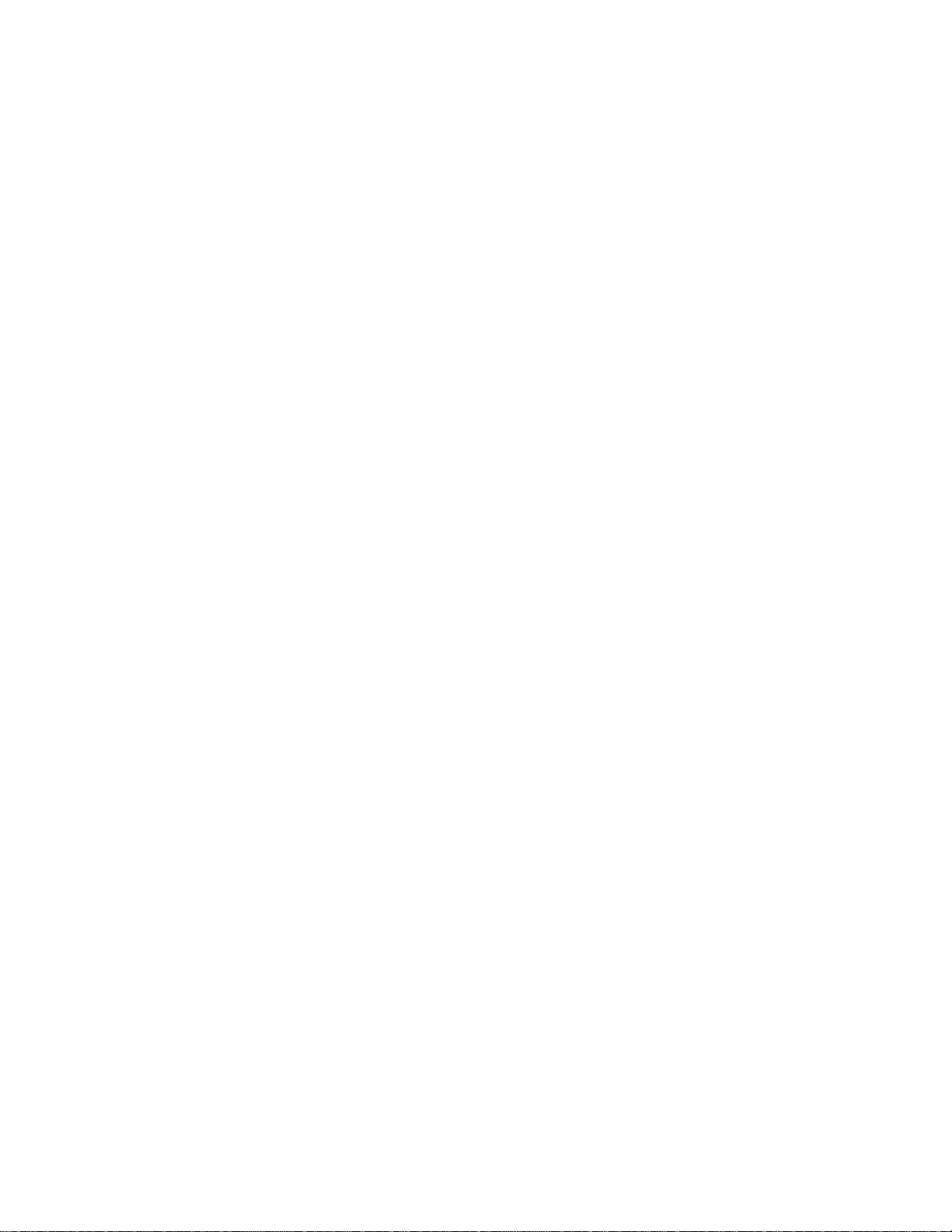
LBI-39224
Operations Guide
EDACS
®
CEC/IMC
MANAGER
Version 5.0 for Windows NT
®
ericssonz
Page 2
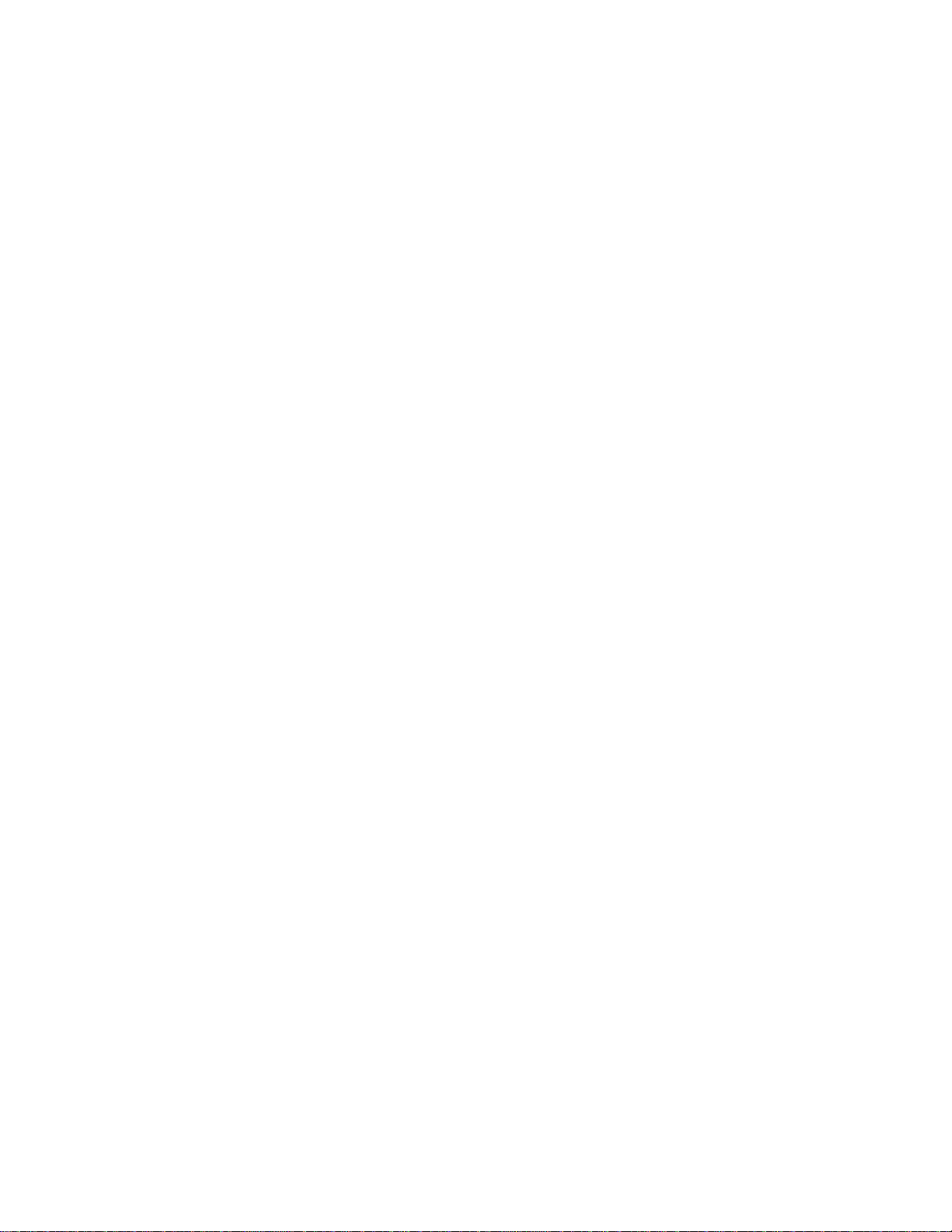
Page 3
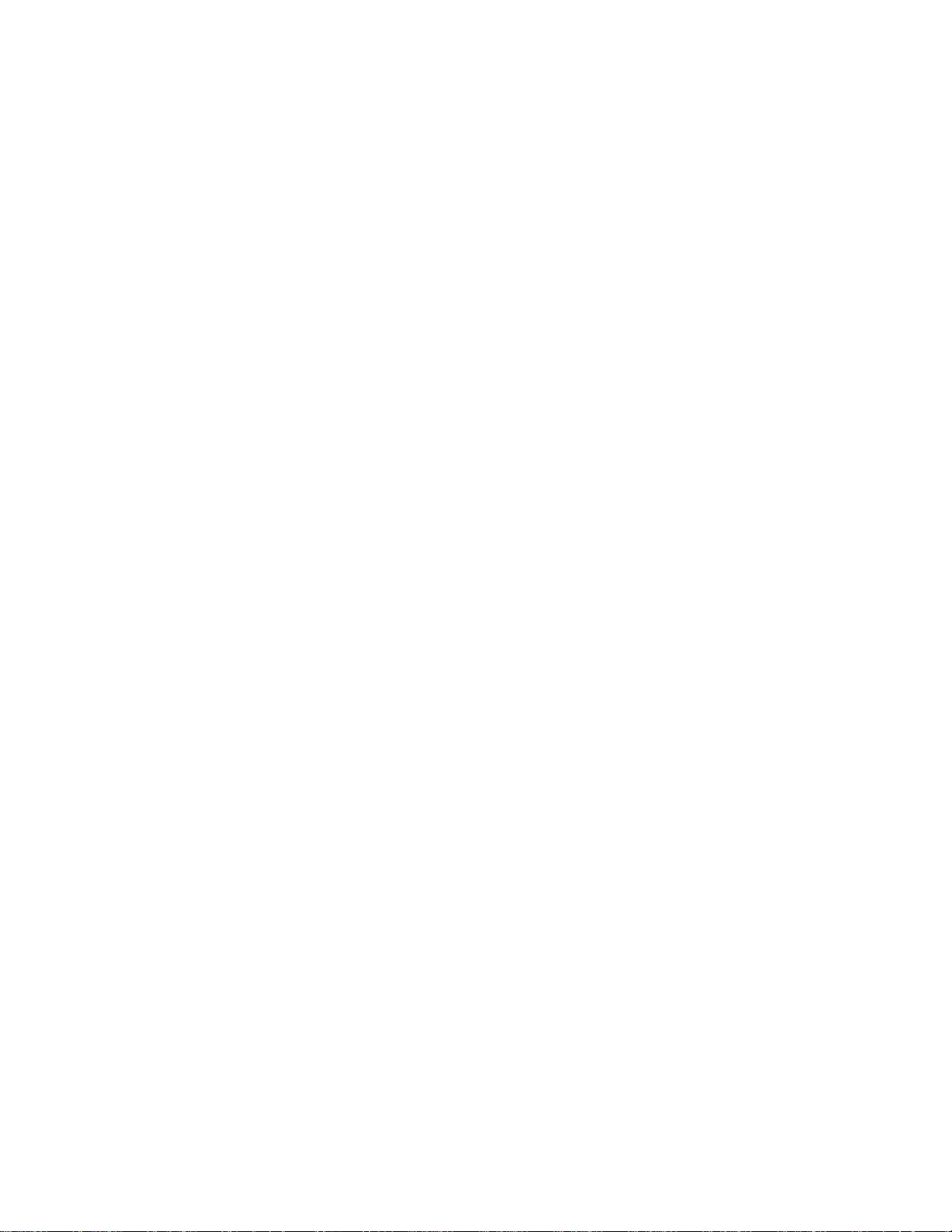
LBI-39224
PERSONAL COMPUTER PROGRAMMING
SOFTWARE LICENSE AGREEMENT
THE SOFTWARE PROGRAM PROVIDED WITH THIS DOCUMENT IS
FURNISHED UNDER A LICENSE AND MAY BE USED ONLY IN ACCORDANCE
WITH THE FOLLOWING LICENSE TERMS.
Ericsson Inc., hereafter referred to as COMPANY, grants to you, hereafter referred to as
USER, a non-exclusive, paid up license to use the accompanying Software, the media on
which it is record ed , a nd Progra mmin g Gui d e, a ll h ereaft er referred t o as PRODUC T, for
use under the following terms and conditions:
1. The techniqu es, algorithms, and p rocesses contained in the PRODUCT constitute
trade secrets of COMPANY. USER agrees not to provide or otherwise make
available any PRODUCT to any thi rd pa rt y and t o ta k e all mea su res reas ona b le an d
necessary to protect th e confiden tialit y of the PRODUCT and C OMPANY's rights
herein. The foregoing shall not apply to any PRODUC T which user c an show was
in its possession prior to the disclosure made by COMPANY, or which
subsequently came into its possession through channels independent of
COMPANY, or was independently developed by employees of USER who had not
had access to PRODUCTS, or which appears in a printed publication other than as
a breach of any obligation owed to COMPANY, or with the prior written
permission of COMPANY.
2. USER shall not reprod uce or copy the PRODUC T, make or permit any chan ge or
modification, in whole or in part, in its original or any other language, or permit
anyone else to do so for any purpose whatsoever, except as necessary for the USER
to use it on the single computer for which it is licensed hereunder.
3. USER shall not t ransfer the PR ODUCT or any part t hereof. This license does not
include the right to sub-license and may not be assigned.
4. The PRODUCT is copyrighted under United States and International laws by
COMPANY. USER agrees not to remove any COMPANY copyright, trademark or
other notices or PRODUCT identification.
5. If USER does not comply with all of the terms and conditions of this license
agreement, COMPANY may terminate this license and require USER to return the
PRODUCT. USER's liability shall include, but not be restricted to, all costs
incurred by COMP ANY in recovering the PRODUCT and all damages arising from
USER's default.
6. USER shall be solely responsible for determining the appropriate use to be made of
the PRODUCT in USER's own operations. PRODUCTS ARE DISTRIBUTED
"AS IS" WITHOUT WARRANTY OF ANY KIND, EITHER EXPRESSED OR
IMPLIED.
7. USER is responsible to insure that use of the PRODUCT to install or repair
COMPANY equipment meets all standards and regulations required by federal,
state, and local governments and that the operator of that mobile radio
communications equipment is legally licensed for the use of the frequencies
programmed into the radio equipment.
Copyright© 1996, Ericsson Inc.
iii
Page 4
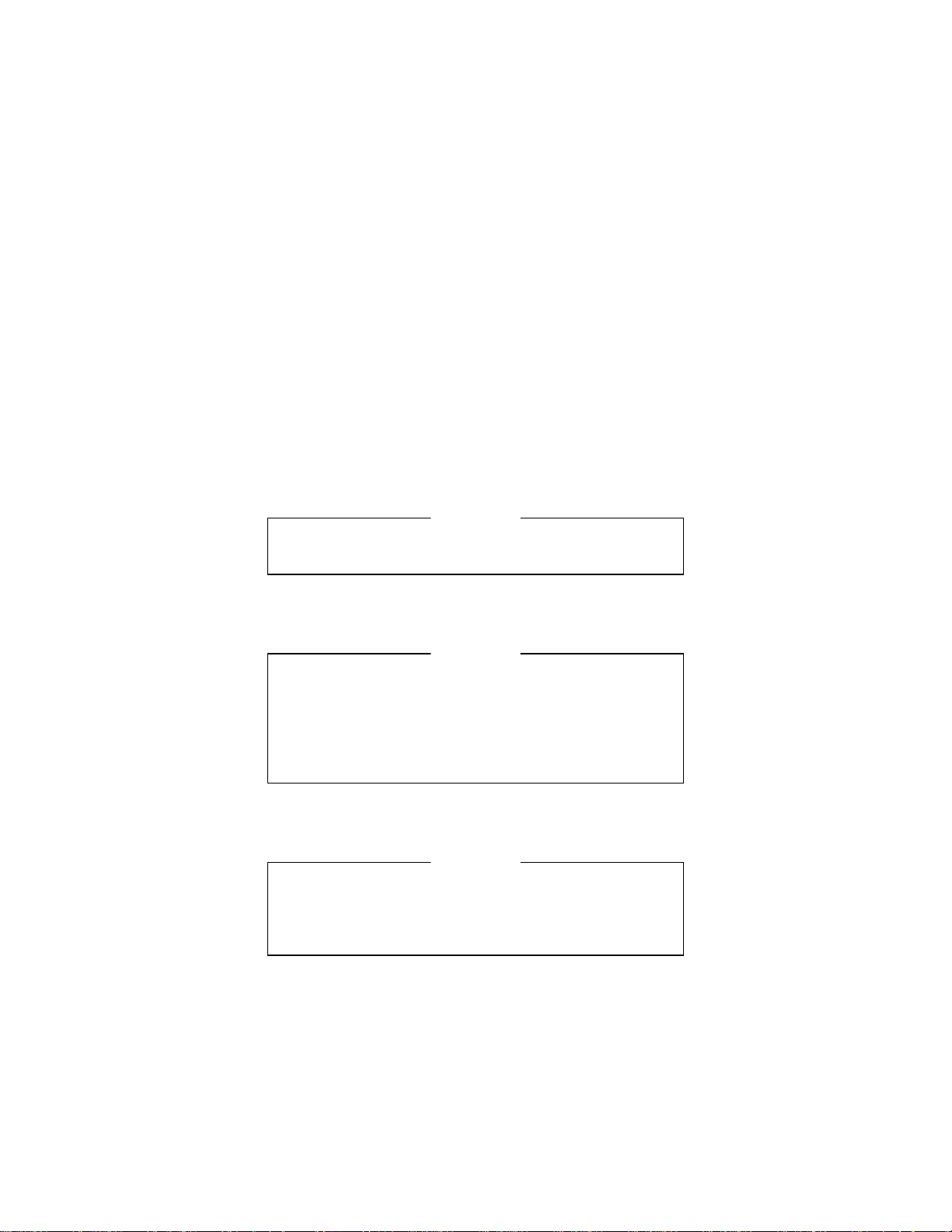
LBI-39224
8. In no event, whether on warranty, contract or negligence, shall COMPANY be
liable for special, incidental, indirect or consequential damages including, but not
limited to, loss of profits or revenue, loss of use of any equipment, cost of capital,
or any other loss that may result direc tly or indirectly from use of PR ODUCTS or
from failure of PRODUCTS to operate as intended.
EDACS, MASTR, Aegis, Failsoft, GETC, C3, C3 Maestro,
ProSound, and EDACS Data Gateway are either registered
trademarks or trademarks of Ericsson Inc.
IBM is a registered trademark of International Business Machines Corporation.
MS-DOS, Windows, and Windows NT are either registered
trademarks or trademarks of Microsoft Corporation.
Pentium is a registered trademark of Intel Corporation
NETCLOCK/2 is a trademark of Spectracom Corporation.
CREDITS
NOTICE
This manual covers Ericsson and General Electric products
manufactured and sold by Ericsson Inc.
NOTICE
Repairs to this equipment should be made only by an
authorized service technician or facility designated by the
supplier. Any repairs, alterations or substitution of recommended parts made by the user to this equipment not approved
by the manufacturer could void the user's authority to operate
the equipment in addition to the manufacturer's warranty.
NOTICE
THE SOFTWARE DISTRIBUTED WITH THIS MANUAL
IS COPYRIGHTED BY ERICSSON INC. UNPUBLISHED
RIGHTS ARE RESERVED UNDER THE COPYRIGHT
LAWS OF THE UNITED STATES.
iv
Page 5

LBI-39224
This manual is published by
changes to this manual necessitated by typographical errors, inaccuracies of current
information, or improvements to programs and/or equipment, may be made by
Inc.
at any time and without notice. Such changes will be incorporated into new editions
of this manual. No part of this manual may be reproduced or transmitted in any form or
by any means, electronic or mechanical, including photocopying and recording, for any
purpose, without the express written permission of
Ericsson Inc.
without any warranty. Improvements and
Ericsson
Ericsson Inc.
v
Page 6

LBI-39224
This page intentionally blank
vi
Page 7
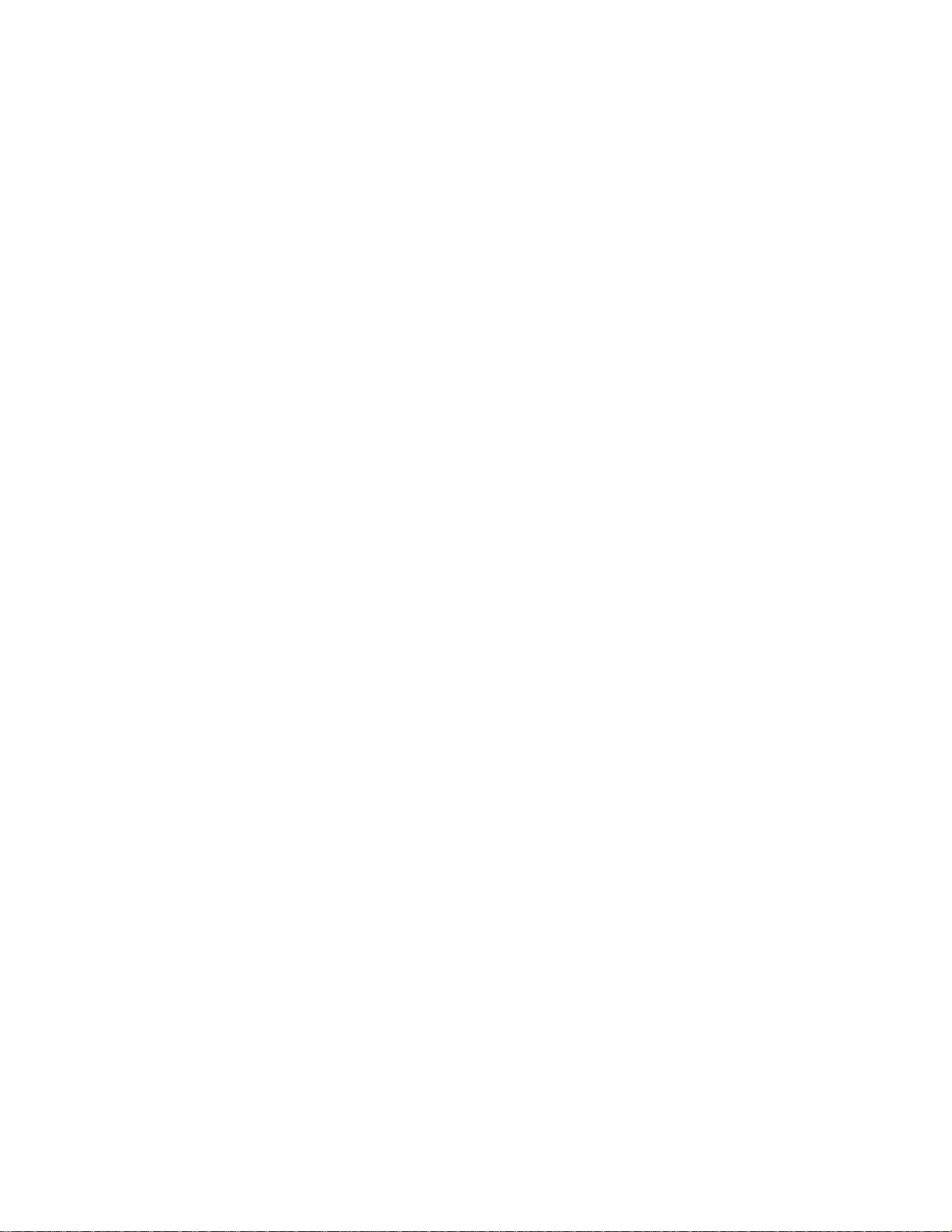
LBI-39224
Contents
INTRODUCTION........................................................................ xiii
1. CHAPTER 1 GETTING STARTED..................................... 1-1
1.1 ABOUT CEC/IMC MANAGER V5.0.......................... 1-1
1.2 ABOUT THIS MANUAL.............................................. 1-1
1.2.1 System Configuration ............................................. 1-2
1.2.2 System Monitoring ................................................. 1-4
1.2.3 Help........................................................................ 1-4
1.3 DATA LOGGING FEATURE...................................... 1-5
2. CHAPTER 2 INSTALLATION............................................. 1-1
2.1 UNPACKING................................................................. 2-1
2.2 CEC/IMC MANAGER REQUIREMENTS................ 2-1
2.3 DISKETTE HANDLING.............................................. 2-2
2.4 MAKING BACKUPS.................................................... 2-2
2.5 MULTIPLE REMOTE CLIENTS............................... 2-3
2.6 UPGRADE CEC/IMC MANAGER............................. 2-3
2.7 SYSTEM HOOK-UP..................................................... 2-7
3. CHAPTER 3 OPERATION AND CONFIGURATION...... 2-1
3.1 STARTING THE PROGRAM..................................... 3-1
3.1.1 Default User Account ............................................. 3-1
3.2 USER ACCOUNT CONFIGURATION...................... 3-3
3.2.1 Set Up Accounts..................................................... 3-5
3.2.2 Modify Accounts .................................................... 3-7
3.3 CEC/IMC MANAGER FONT SELECTION.............. 3-8
3.4 INITIAL CEC/IMC MANAGER AND MOM
CONTROLLER BOARD CONFIGURATION................. 3-10
3.5 SYSTEM TIME AND DATE........................................ 3-12
3.6 SYSTEM MANAGER DATABASE UPLOADS ........ 3-14
3.6.1 Transfer From System Manager ............................. 3-17
3.6.2 Transfer From CEC/IMC Manager......................... 3-18
3.7 TDM BUS CONFIGURATION.................................... 3-19
3.8 SITE-TYPE INTERFACE MODULE CHANNEL
CONFIGURATION.............................................................. 3-21
3.8.1 MIM Channel Configuration .................................. 3-23
3.8.2 NIM Channel Configuration................................... 3-46
3.8.3 PIM Channel Configuration.................................... 3-64
3.8.4 VMIM Channel Configuration................................ 3-82
3.8.5 CTIM Channel Configuration................................. 3-91
3.9 CONFIRMED CALL.................................................... 3-100
3.10 TELEPHONE INTERCONNECT.............................. 3-103
vii
Page 8

LBI-39224
3.11 CONSOLE CONFIGURATION ................................. 3-104
3.11.1 CIM Channel Configuration ................................. 3-105
3.11.2 Console User Profile Configuration...................... 3-112
3.11.3 C3 Maestro Console Hardware Configuration...... 3-121
3.11.4 Console Privilege Lists......................................... 3-123
3.11.5 C3 Modular/Desktop Console Configuration ....... 3-127
3.11.6 View Patch/Simulselect........................................ 3-130
3.12 DIGITAL VOICE CHANNEL
CONFIGURATION.............................................................. 3-132
3.12.1 DVIM Selection.................................................... 3-133
3.12.2 DVIM Configuration ............................................ 3-135
3.12.3 Digital Causeway (Causeway Default to
Digital)............................................................................. 3-140
3.13 DISTRIBUTED MULTISITE / STARGATE
CONFIGURATION.............................................................. 3-141
3.14 CONVENTIONAL CHANNEL
CONFIGURATION.............................................................. 3-145
3.14.1 StarGate Network Conventional Channels ........... 3-145
3.14.2 Causeway Patch / Simulselect............................... 3-152
3.14.3 Conventional Channel Configuration.................... 3-155
3.15 LOGGING RECORDER CONFIGURATION.......... 3-174
3.15.1 LRIM Module Configuration................................ 3-175
3.15.2 Save and Send LRIM Module Configurations...... 3-177
3.16 EDACS DATA GATEWAY (EDG)
CONFIGURATION.............................................................. 3-178
3.17 CENTRALIZED ACTIVITY LOGGER (CAL)
CONFIGURATION.............................................................. 3-179
3.18 AUXILIARY I/O CONFIGURATION....................... 3-179
3.18.1 I/O Event Configuration ....................................... 3-180
3.19 ACTIVATE TDM BUS SLOTS................................... 3-187
3.20 MULTISITE UNIT LOGOUT
CONFIGURATION.............................................................. 3-188
3.20.1 Unit Timed Logout Configuration........................ 3-192
3.20.2 Command Unit Logout......................................... 3-194
3.20.3 Location Request.................................................. 3-194
3.20.4 Multisite Settings.................................................. 3-197
3.21 WWVB TIME STANDARD CONFIGURATION..... 3-199
3.22 REDUNDANT CLOCK ............................................... 3-199
3.23 PROSOUND CONFIGURATION .............................. 3-203
3.24 EXITING THE PROGRAM........................................ 3-207
4. CHAPTER 4 MONITOR SYSTEM...................................... 3-1
4.1 SYSTEM MONITORING............................................. 4-1
viii
Page 9
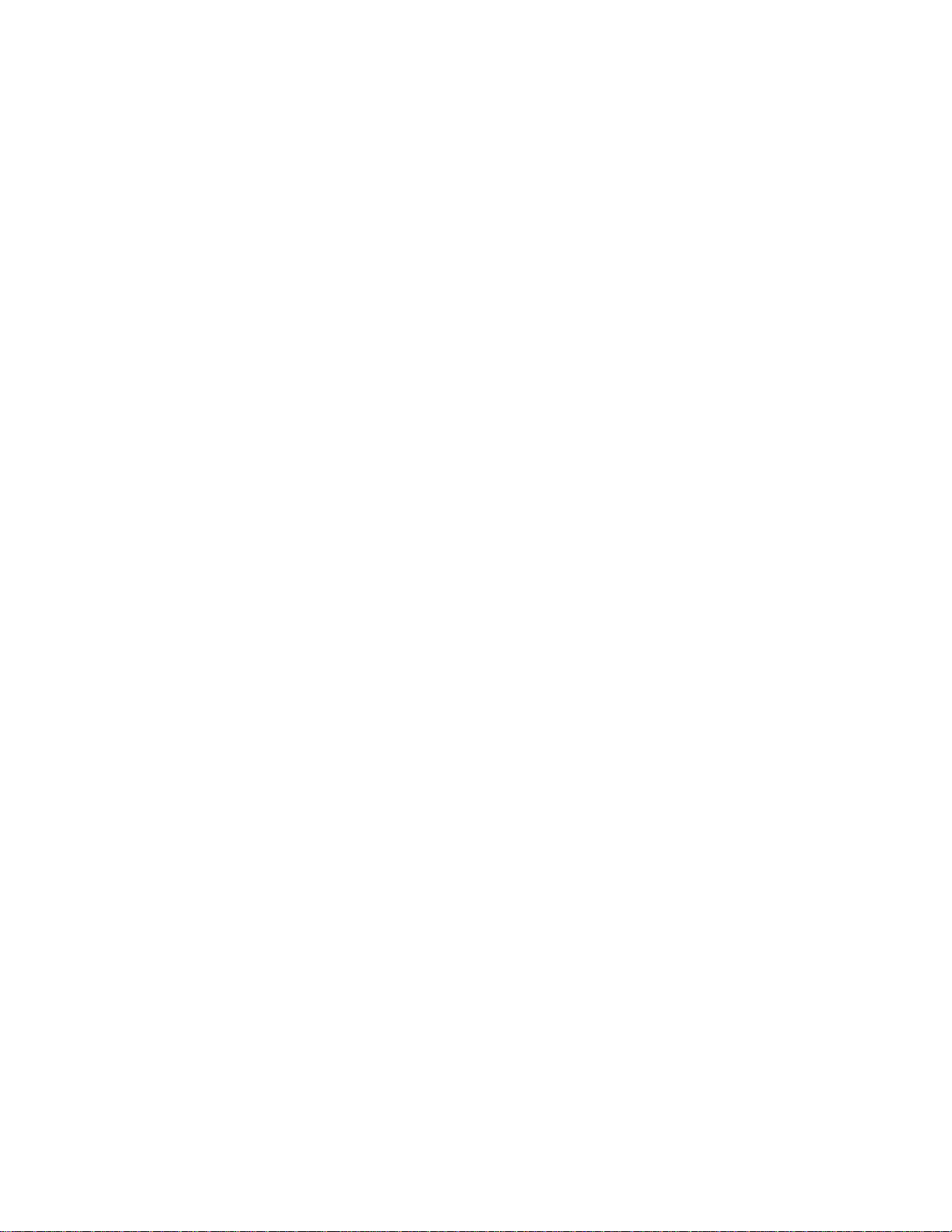
LBI-39224
4.2 NODE DATA ................................................................. 4-1
4.2.1 Node Matrix............................................................ 4-2
4.2.2 Board Identification................................................ 4-4
4.3 FEATURE DATA.......................................................... 4-6
4.3.1 Licensed Features ................................................... 4-7
4.3.2 Licensed Capacities................................................ 4-7
4.4 DIAGNOSTICS ............................................................. 4-9
4.4.2 Diagnostic Options ................................................. 4-10
4.5 STATISTICS.................................................................. 4-18
4.5.1 HDLC Statistics...................................................... 4-18
4.5.2 GSC Node Statistics ............................................... 4-21
4.5.3 NIM Statistics......................................................... 4-24
4.5.4 TEC (T1/E1 Interface Card) Status and Statistics .. 4-26
5. CHAPTER 5 OFF-LINE DIAGNOSTICS ........................... 5-1
5.1 OFF-LINE DIAGNOSTIC FUNCTIONS ................... 5-1
5.1.1 CALLS.EXE........................................................... 5-1
5.1.2 GSCMON.EXE ...................................................... 5-4
6. CHAPTER 6 NETCLOCK/2™ INTERFACE OPTION .... 4-1
6.1 OVERVIEW................................................................... 6-1
6.2 NETCLOCK INSTALLATION................................... 6-2
6.2.1 Hardware Installation Notes ................................... 6-3
6.2.2 Software Installation Notes..................................... 6-5
6.2.3 Additional Considerations ...................................... 6-5
6.3 INSTALLATION VERIFICATION............................ 6-6
7. APPENDIXES.......................................................................... A-6-1
7.1 APPENDIX A - LOGGED ERROR DEFINITIONS.. A-1
7.2 APPENDIX B - LOGGED WARNING
DEFINITIONS...................................................................... B-1
7.3 APPENDIX C - SNMP AGENT and PROXY for
CEC/IMC (Optional)............................................................ C-1
7.4 APPENDIX D - FONT SELECTABLE DIALOG
BOXES................................................................................... D-1
7.5 APPENDIX E - POPUP MESSAGE BOX
DEFINITIONS...................................................................... E-1
GLOSSARY.................................................................................. G-1
INDEX........................................................................................... I-1
ix
Page 10

LBI-39224
List of Figures
Figure 1 CEC/IMC Manager Main Window and Menu Bar....... 3-2
Figure 2 CEC/IMC Manager Login ............................................ 3-2
Figure 3 CEC/IMC Manager Configuration Menu ..................... 3-4
Figure 4 CEC/IMC Manager Configuration User Menu............. 3-5
Figure 5 Add/Modify/Delete Users Dialog Box ......................... 3-6
Figure 6 Font Selection Dialog Box............................................ 3-9
Figure 7 CEC/IMC Manager Configuration Dialog Box............ 3-10
Figure 8 System Options Menu................................................... 3-13
Figure 9 Configure System Clock Synchronization Dialog Box. 3-13
Figure 10 System Mgr/Network Mgr Entity Database Dialog Box 3-16
Figure 11 TDM Bus Configuration Dialog Box ........................... 3-20
Figure 12 CEC/IMC Configuration Menu .................................... 3-23
Figure 13 Site Channel Configuration List Dialog Box
(MIM Shown) ............................................................... 3-24
Figure 14 Audio Interface Type Dialog Box
(Audio Board selected)................................................. 3-27
Figure 15 Audio Interface Type Dialog Box
(T1/E1 Interface Card selected).................................... 3-28
Figure 16 Site Audio Channel Configuration Dialog Box
(MIM Shown) ............................................................... 3-29
Figure 17 "Save As…" Dialog Box .............................................. 3-34
Figure 18 T1/E1 Digital Site Configuration Dialog Box
(T1 Line Type Selected) .............................................. 3-39
Figure 19 T1/E1 Interface Card Auto-configuration dialog box
(T1 Line Type Selected) .............................................. 3-42
Figure 20 NIM Site Channel Configuration List Dialog Box ....... 3-48
Figure 21 NIM Site Channel Configuration Dialog Box............... 3-50
Figure 22 VMIM Configuration Menu ......................................... 3-83
Figure 23 System Options Dialog Box.......................................... 3-101
Figure 24 Console Configuration Menu........................................ 3-105
Figure 25 Console Channel Configuration List Dialog Box ......... 3-106
Figure 26 Console Channel Configuration Dialog Box ................ 3-108
Figure 27 Console User Profile Configuration Dialog Box.......... 3-113
x
Page 11
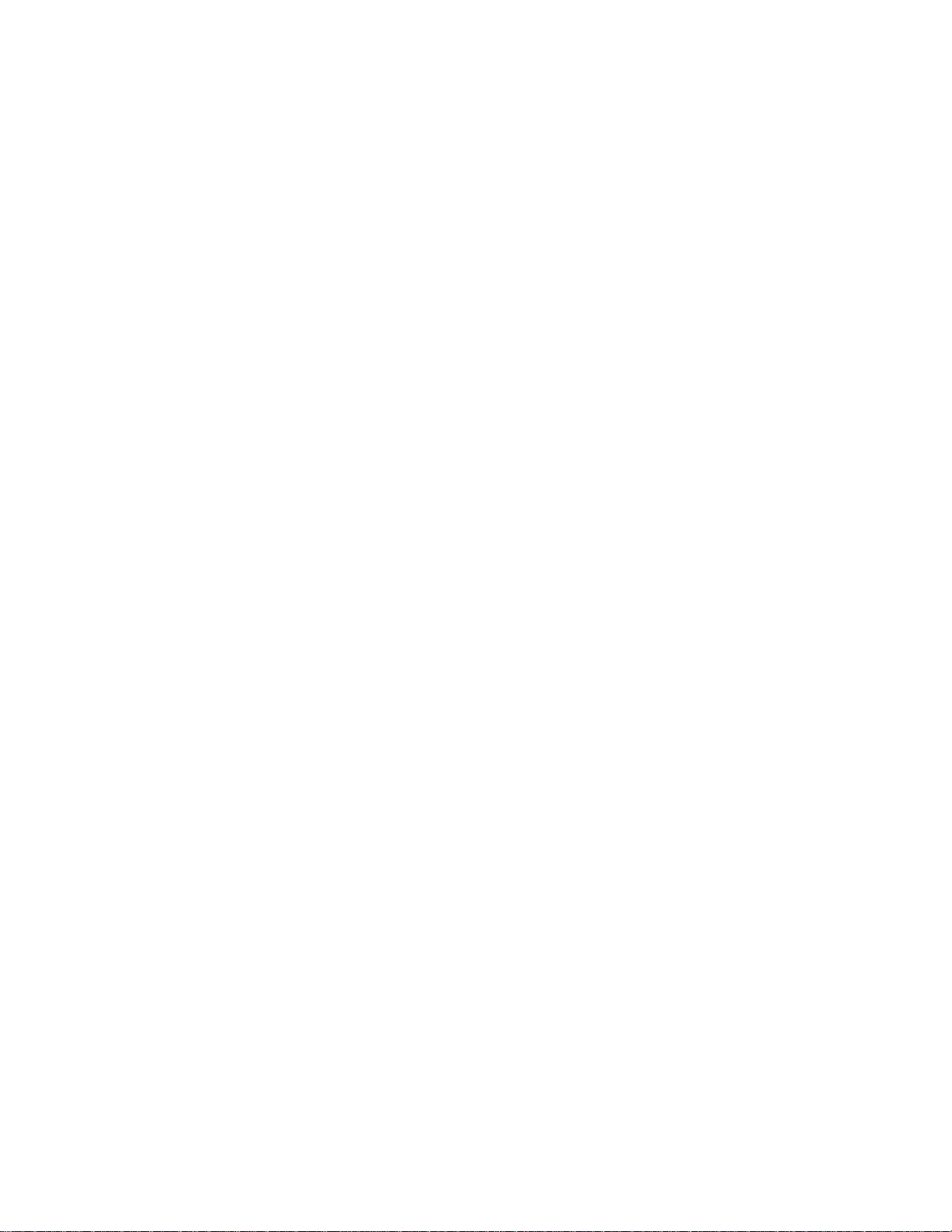
LBI-39224
Figure 28 C3 Maestro Hardware Configuration Dialog Box ........ 3-121
Figure 29 Console Privilege List Dialog Box............................... 3-125
Figure 30 C3 Modular/Desktop Console Configuration
Dialog Box.................................................................... 3-127
Figure 31 Patch and Simulselect View Dialog Box...................... 3-131
Figure 32 DVIM Channel Configuration List Dialog Box............ 3-135
Figure 33 DVIM Channel Configuration Dialog Box................... 3-136
Figure 34 StarGate / Remote CEC / NIM Configuration
Dialog Box.................................................................... 3-142
Figure 35 Conventional Channel Configuration Dialog Box........ 3-149
Figure 36 Tone Controlled Station State Table Mapping
Dialog Box................................................................... 3-168
Figure 37 DC Controlled Station State Mapping Dialog Box....... 3-171
Figure 38 Logging Recorder Configuration Dialog Box............... 3-174
Figure 39 LRIM Module Edit Dialog Box.................................... 3-175
Figure 40 Auxiliary I/O Event Configuration Dialog Box............ 3-180
Figure 41 Activate TDM Bus Slots............................................... 3-188
Figure 42 Unit/Group Location and Unit Logout Dialog Box...... 3-189
Figure 43 ProSound-Site Adjacency Configuration Dialog Box... 3-204
Figure 44 Monitor System Menu .................................................. 4-1
Figure 45 CEC/IMC Diagnostics (Node Matrix) Screen .............. 4-2
Figure 46 Board Identification Dialog Box................................... 4-4
Figure 47 Active Devices Dialog Box .......................................... 4-10
Figure 48 Diagnostics Dialog Box, Errors Option Selected.......... 4-11
Figure 49 Diagnostics Dialog Box, Warnings Option Selected.... 4-13
Figure 50 Diagnostics Dialog Box,
Call Translation Option Selected.................................. 4-15
Figure 51 Diagnostics Dialog Box, GSC Data Option Selected ... 4-16
Figure 52 Diagnostics Dialog Box,
GSC Translation Option Selected................................. 4-17
Figure 53 Monitor System Statistics Menu................................... 4-18
Figure 54 HDLC (Channel B) Statistics Dialog Box.................... 4-19
Figure 55 GSC Node Statistics Dialog Box.................................. 4-22
Figure 56 NIM Statistics Dialog Box............................................ 4-24
Figure 57 T1/E1 Card Status and Statistics Dialog Box ............... 4-26
xi
Page 12

LBI-39224
Figure 58 NETCLOCK/2 Configuration....................................... 6-2
Figure 59 NETCLOCK/2 T-CMD Interconnections..................... 6-4
Figure 60 NETCLOCK/2 Remote Output Connections................ 6-5
List of Tables
Table 1 Configured/Active Sites Prefix Definitions.................... 3-25
Table 2 Subrate Port Assignments for Analog/Modem Mode .... 3-43
Table 3 Synchronous Subrate Port Packing Arrangement .......... 3-44
Table 4 Console Individual Call Levels...................................... 3-119
Table 5 Switch Assignment Number-to-Conventional Channel
Allocation Mapping for StarGate Networks
(Max. Conv. Channels per CEC/IMC = 64)................... 3-147
Table 6 Switch Assignment Number-to-Conventional Channel
Allocation Mapping for StarGate Networks
(Max. Conv. Channels per CEC/IMC = 32)................... 3-147
Table 7 Conventional Channel Locations
(Example with Max. Conv. Channels per CEC/IMC = 64)
(Non-Inclusive Listing).................................................. 3-150
Table 8 Conventional Base Station Commands.......................... 3-166
Table 9 DC Controlled Station State Configuration.................... 3-172
Table 10 DC Controlled Station State Mapping ........................... 3-172
Table 11 Licensed MSC Type ...................................................... 4-8
xii
Page 13
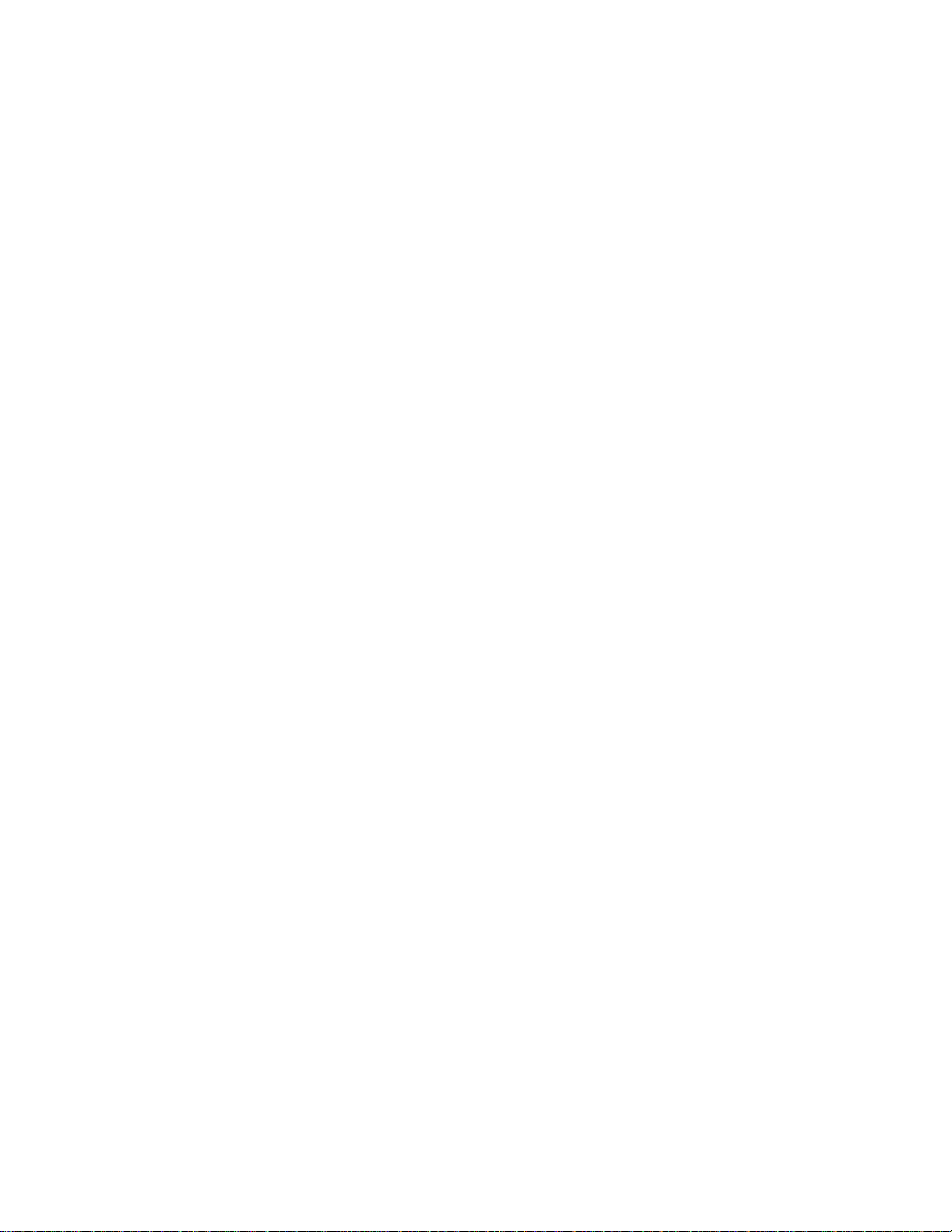
LBI-39224
INTRODUCTION
Welcome
Ericsson welcomes you to the world of mobile communications. We
believe there is no equal to Ericsson products and have made a
commitment to our customers to ensure that product satisfaction and
reliable service is our number one priority.
Quality built and dependable, the CEC/IMC Manager, or Monitor
Module (MOM) PC, is a tool designed to monitor and configure the
CEC/IMC Digital Audio Switch.
About Your CEC/IMC Manager Operations Guide
This manual, written to give you a clear and concise understanding of
the CEC/IMC Manager (MOM PC), is only one part of the CEC/IMC
Manager Versio n 5.0 fo r Wind ows NT
is an extensive on-line Help system when you set up CEC/IMC
Manager Version 5.0 for Windows NT.
The following list outlines the various pieces of the CEC/IMC Manager
for Windows NT documentation.
®
documentation. Also included
– The EDACS CEC/IMC Manager Operations Guide (this
manual) includes a guide to setting up CEC/I MC Manager for
Windows NT on your system and a brief introduction to
CEC/IMC Manager for Windows NT. Along with on-line
Help, this manual also provides a comprehensive guide to
using CEC/IMC Manager for Windows NT. It includes
explanations and procedures for first-time and advanced users.
– On-line Help provides a quick reference to procedures and
commands you need when using CEC/IMC Manager for
Windows NT. Context sensitive Help is also available, to
obtain specific information about how to complete a dialog
box, press F1 or choose the Help command button while using
the dialog box.
xiii
Page 14

LBI-39224
Conventions
Those users already familiar with Windows® will feel quite at home
with the graphical aspects of CEC/IMC Manager for Windows NT. For
those users who are not very familiar with Windows, or are a bit rusty, a
brief review follows.
– An application window contains a running applic ation, has a
title bar, menu bar, and status bar.
– A document window may appear inside an application
window, this type of window may contain documents, data
files, groups, or directories.
– A window can be moved, changed in size, and reduced to an
icon.
– The title bar shows the name of the application.
– The menu bar contains the available menus from which you
can choose commands.
– The status bar displays various status updates such as the
current time, or a description of the currently selected menu
option.
– Selecting (single-clicking) an item usually means marking it
with the selection cursor, which can then appear as a highlight,
a dotted rectangle, or both; selecting alone does not start an
action.
– Choosing (single-clicking) an item carries out an action;
starting an application, opening a window, or carrying out a
command, i.e. you choose an item from a menu and choose a
command in a dialog box.
– A dialog box appears when you need to supply additional
information to complete a task.
– A text box requires typed information by the user.
– A list bo x displays a list of choices, if there are more choices
than can fit in the box scroll bars are provided so you can
move quickly through the list.
– A drop-down list box appears initially as a rectangular box
containing the current selection, when the down arrow in the
square box at the right is selected a list of available choices
xiv
Page 15
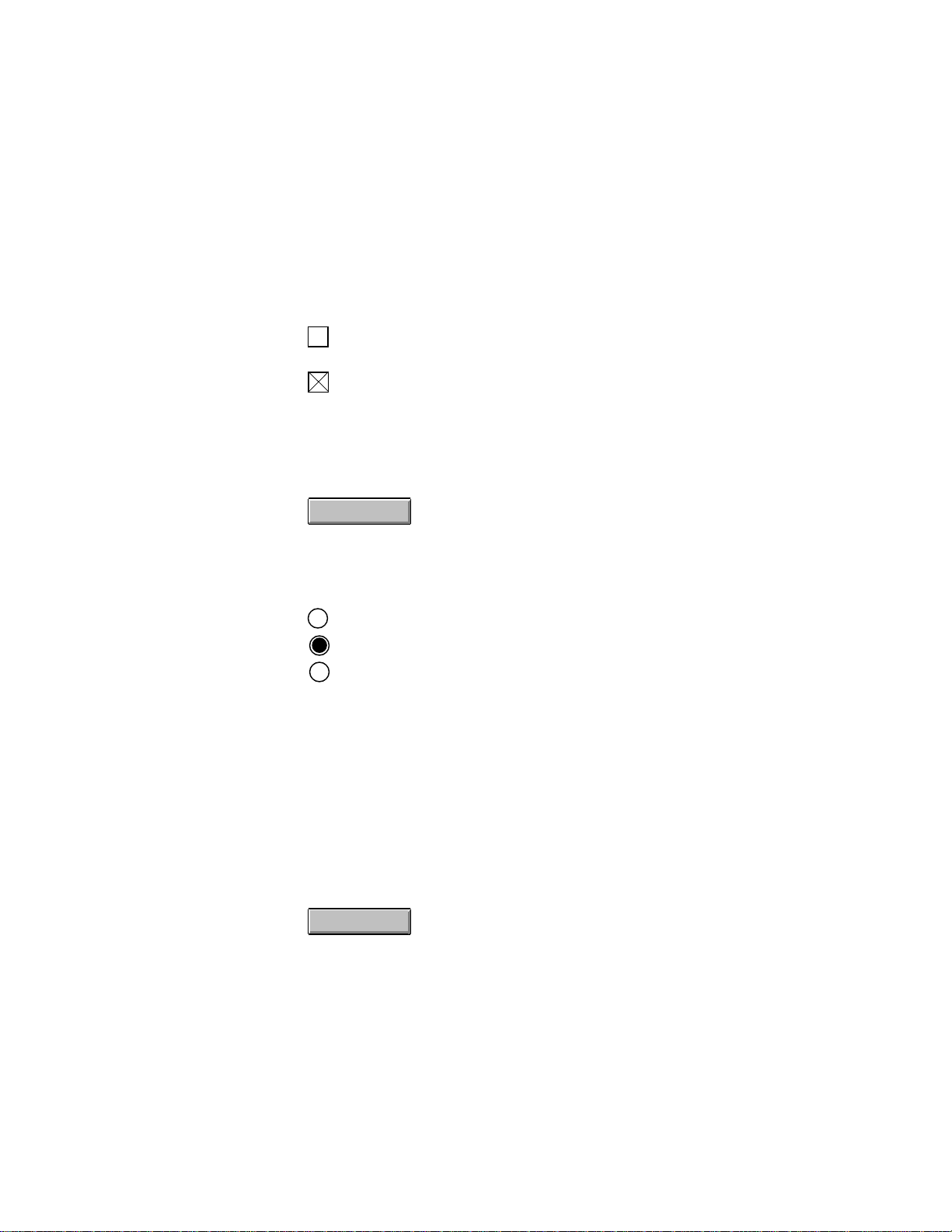
LBI-39224
– appears, scroll bars are provided if there are more choices
than can fit in the box.
– Check boxes present non-exclusive options, you can select as
many options as needed, when a check box is selected it
contains an X, names of unavailable options appear dimmed.
Option 1
(unselected)
Option 1
(selected)
– Command buttons provide instant access to or activation of
commonly used operating functions, most dialog boxes have
several command buttons located near the bottom of the dialog
box (choose a command button to initiate an action).
Save
– Option buttons represent a group of mutually exclusive
options; you can select only one option at a time, if you
already have one option selected your current selection
replaces it, the names of unavailable options appear dimmed.
Option A
Option B
Option C
(second option, "Option B," selected)
To help you recognize needed information easily, CEC/IMC Manager
for Windows NT will use consistent visual and text formats.
– Dialog box titles and menu choices will be designated b y the
following text style:
TDM Bus Slots, Configure System
.
– Text boxes, list boxes, fields, etc. within dialog boxes will be
designated by first letter in upper case: Channel Signaling text
box, Configurable Sites list box, User Name fields.
– Command buttons will be introduced for a particular dialog
box as follows:
Save
and will be designated within the text as: Save.
xv
Page 16
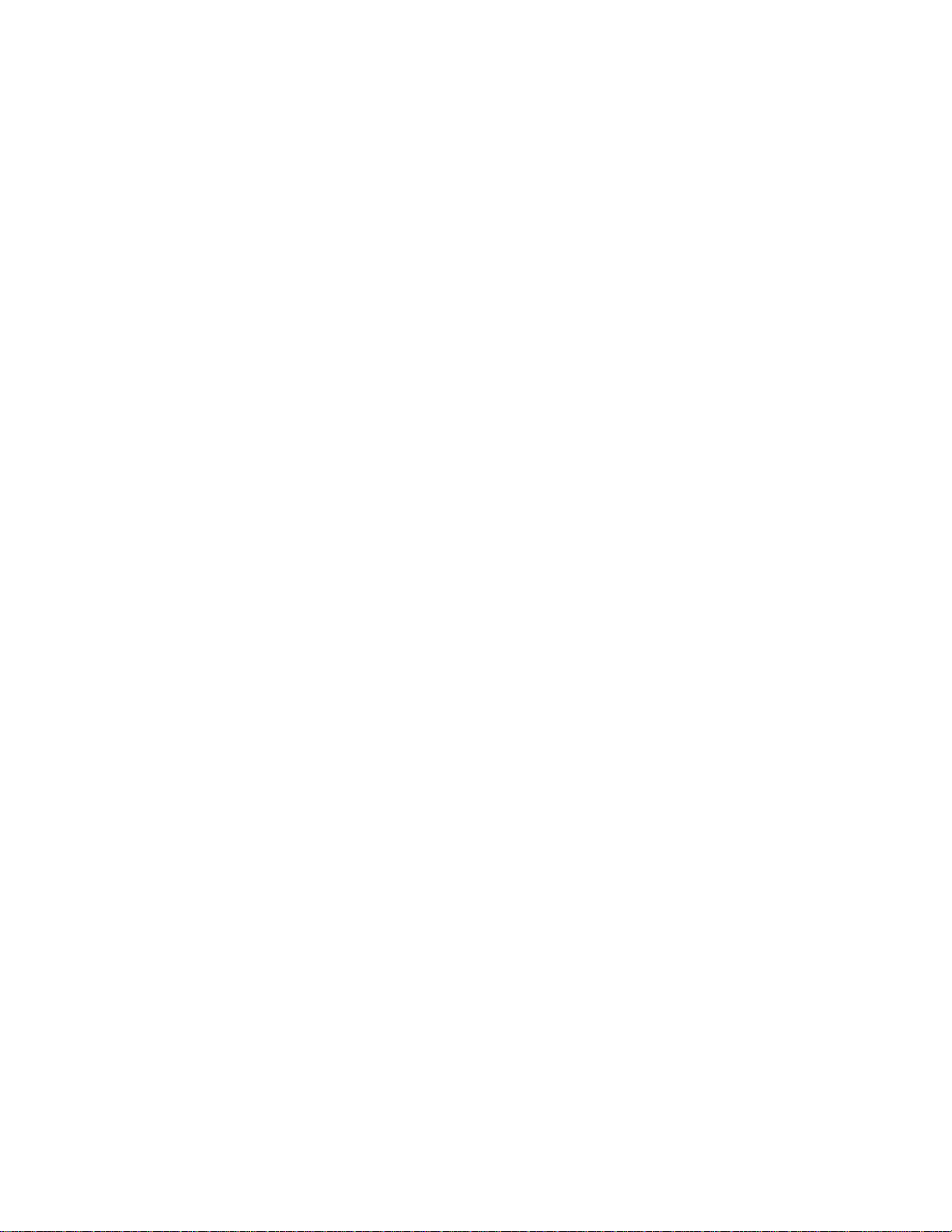
LBI-39224
This page intentionally blank
xvi
Page 17
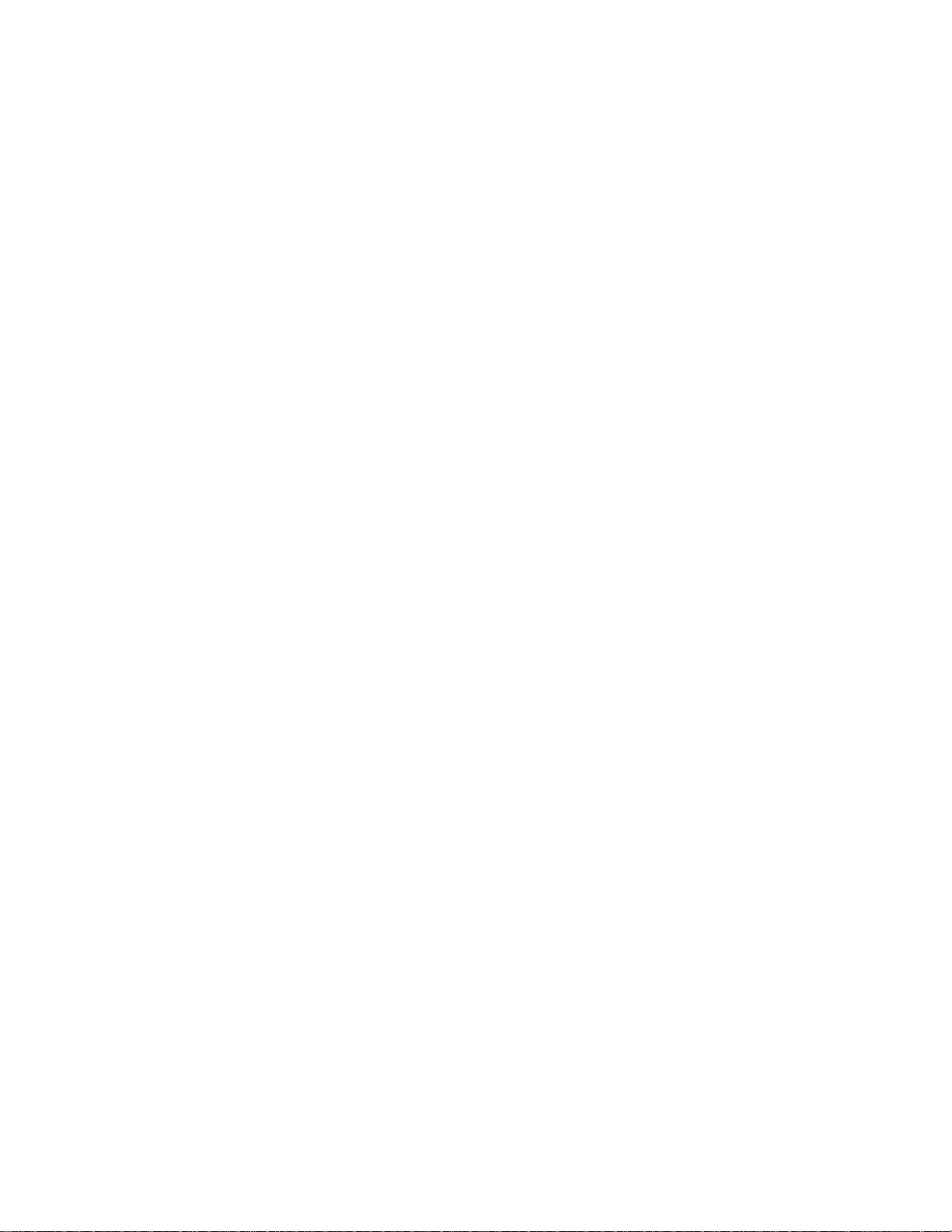
LBI-39224
1. CHAPTER 1
GETTING STARTED
1.1 ABOUT CEC/IMC MANAGER V5.0
Starting with release (version) 5.0 the CEC/IMC Manager is a 32 bit
Windows NT application. To provide remote management capability
the architecture of the CEC/IMC Manager is Client/Server. The
application is divided into two executables; GUI_SRVR.exe is the
Server application that runs as a Windows NT service, and W_GUI.exe
is the Graphical User Interface (GUI) application run from the ICON
selected in the WINMOM program group. This release of CEC/IMC
Manager also includes an optional SNMP agent that runs as a Windows
NT service. The SNMP agent is required to provide a Network
Management station remote monitoring of the CEC/IMC Manager
directly and the CEC/IMC by proxy. The installation procedure for this
agent is found in APPENDIX C - SNMP AGENT and PROXY for
CEC/IMC (Optional). Once installed, configure the agent in
accordance with the configuration procedures in EDACS
Management Installation and Technical Reference Manual (LBI-
39171).
®
Network
Throughout this pro gram there will be references to configuration d ata
saved to, stored at, and read/retrieved from the CEC/IMC Manager hard
disk. This hard disk is located at the machine (PC) that the
GUI_SRVR.exe is running from, not the machine running the GUI
application unless the same machine is performing both services. In
most cases, if not all, the machine running the server (GUI _SRVR.exe)
will be local to the CEC/IMC.
The CEC/IMC Manager for Windows NT Client has been ported to
HP-UX platforms to run in conjunction with Network Manager. For
users running an HP-UX version of the CEC/I MC Manager Client all
references in this manual to W_GUI.exe, Graphical User Interface
(GUI), or CEC/IMC Manager for Windows NT Client should be
considered "CEC/IMC Manager HP-UX Client."
1.2 ABOUT THIS MANUAL
This manual describes the CEC/IMC Manager (MOM PC) user
interface and functions. It is intended to aid the user in performing
various CEC/IMC Manager functions such as CEC/IMC configuration
1-1
Page 18

LBI-39224
and viewing interface module status data. The various screens and
terms the user may encounter are walked through and explaine d in full
detail. The following sub-sections highlight the major functions of the
CEC/IMC Manager.
1.2.1 System Configuration
CEC/IMC Manager Configuration
– CEC/IMC Manager User Profiles – Configure CEC/IMC
Manager user accounts. This includes user names, passwords,
and access levels.
– CEC/IMC Manager Hardware – Set serial interface baud
rates for System Manager and CEC/IMC Manager,
enable/disable data logging, and set the datalog threshold
number.
– CEC/IMC Manager Font Selection – Select font type and
size for optimum compatibility with Network Manager
platforms.
CEC/IMC Configuration
– Trunked and Console Channels – Adjust audio levels and
other related parameters for each site-type, console, and
EDACS Data Gateway™ (EDG) interface.
– Conventional Channels – Adjust audio levels, type of control
(tone, dc, etc.), and other related parameters for conventional
channel interfaces. Set conventional channels for Causeway
patch or Causeway simulselect operation.
– Digital Voice Channels – Configure digital voic e c hannels fo r
either pooled (dynamic) or dedicated call assignment
operation.
– Logging Recorders – Configure logging record er parameters
such as output level and assigned entity (unit, group, etc.).
– TDM Buses – Configure the number of TDM buses to match
number of buses supported by the installed CEC/IMC Audio
Boards.
– TDM Bus Time Slots – Allocate the number of TDM bus
time slots required by each site-type, console, digital voice,
1-2
Page 19
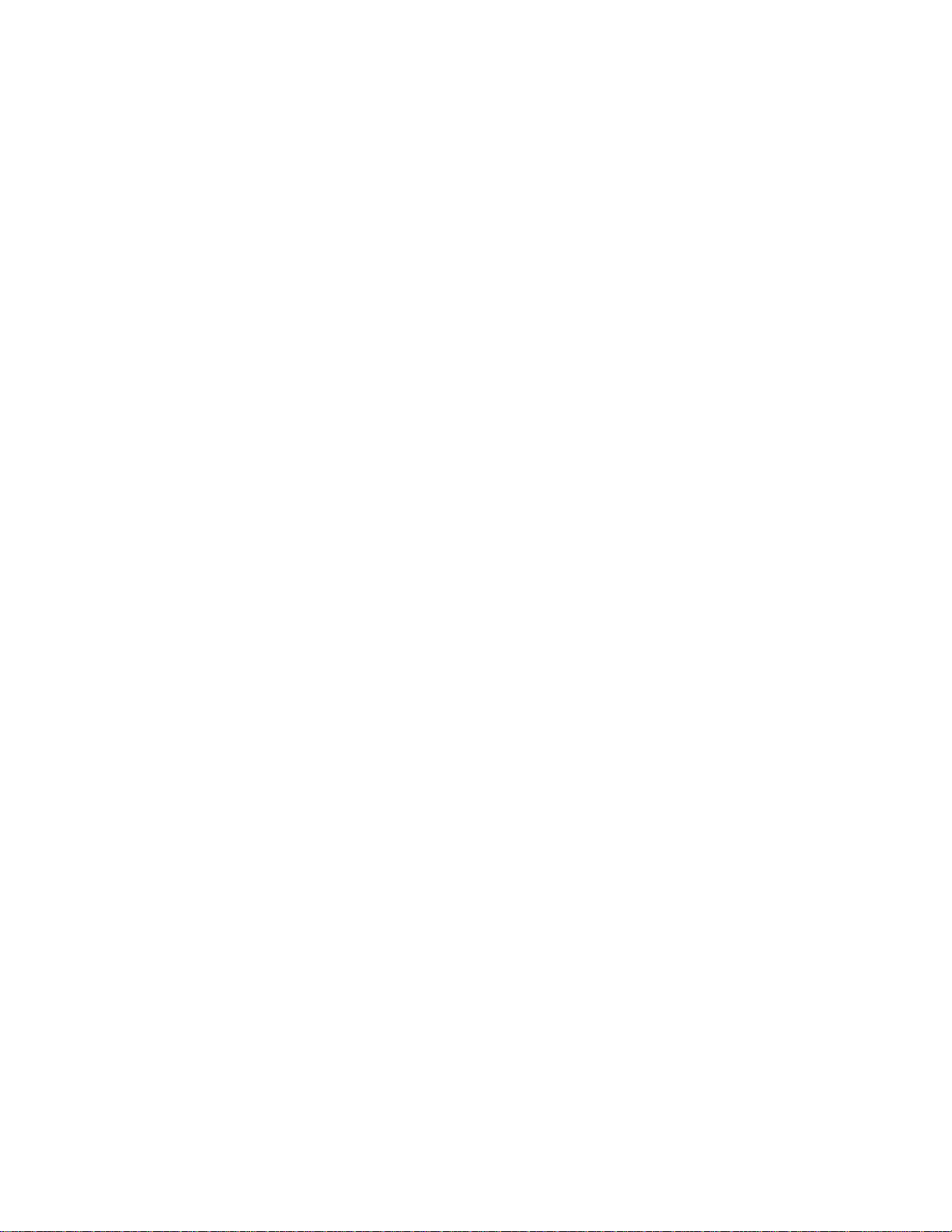
LBI-39224
and EDACS Data Gateway (EDG) interface. In release 5.0
CEC/IMC Manager TDM bus time slots are allocated from
each site, console, or DVIM interface audio configuration
dialog box.
System Options
– Auxiliary I/O – Program auxiliary I/O events.
– Multisite Unit Logout – Configure multisite unit logout
parameters for each unit, both timer-based and instant
command logouts are provided View unit and group location
information.
– Confirmed Call – Configure confirmed call options, exempt
sites from confirmation process and enable automatic
confirmed call database repair.
– ProSound – Configure ProSound™ site adjacency
information for each site. This information is used during
wide area scan operations.
– File Transfer – Transfer unit, group, and site databases from
the System Manager to the CEC/IMC Manager. Distribute
System Manager database information stored at the CEC/IMC
Manager to CEC/IMC interface modules.
– Distributed Multisite/StarGate Networks – Configure
Network Interface Module (NIM) and StarGate network
options such as NIM baud rates, NIM audio channel
parameters, and conventional channel settings.
– Time and Date – Set system time and date source. This can be
broadcast throughout the entire CEC/IMC for time
synchronization. Also configure the NETCLOCK/2 interface
(optional).
– Digital Console Pre-empt – Digital console pre-empt allows
for console pre-empting of digital calls. (This feature may
require Site Controller or GETC™ interface and radio
software changes.)
– Telephone Interconnect – The modifications allow "Caller
ID" on inbound interconnect calls, and Multiple Jessica
options on StarGate systems.
1-3
Page 20
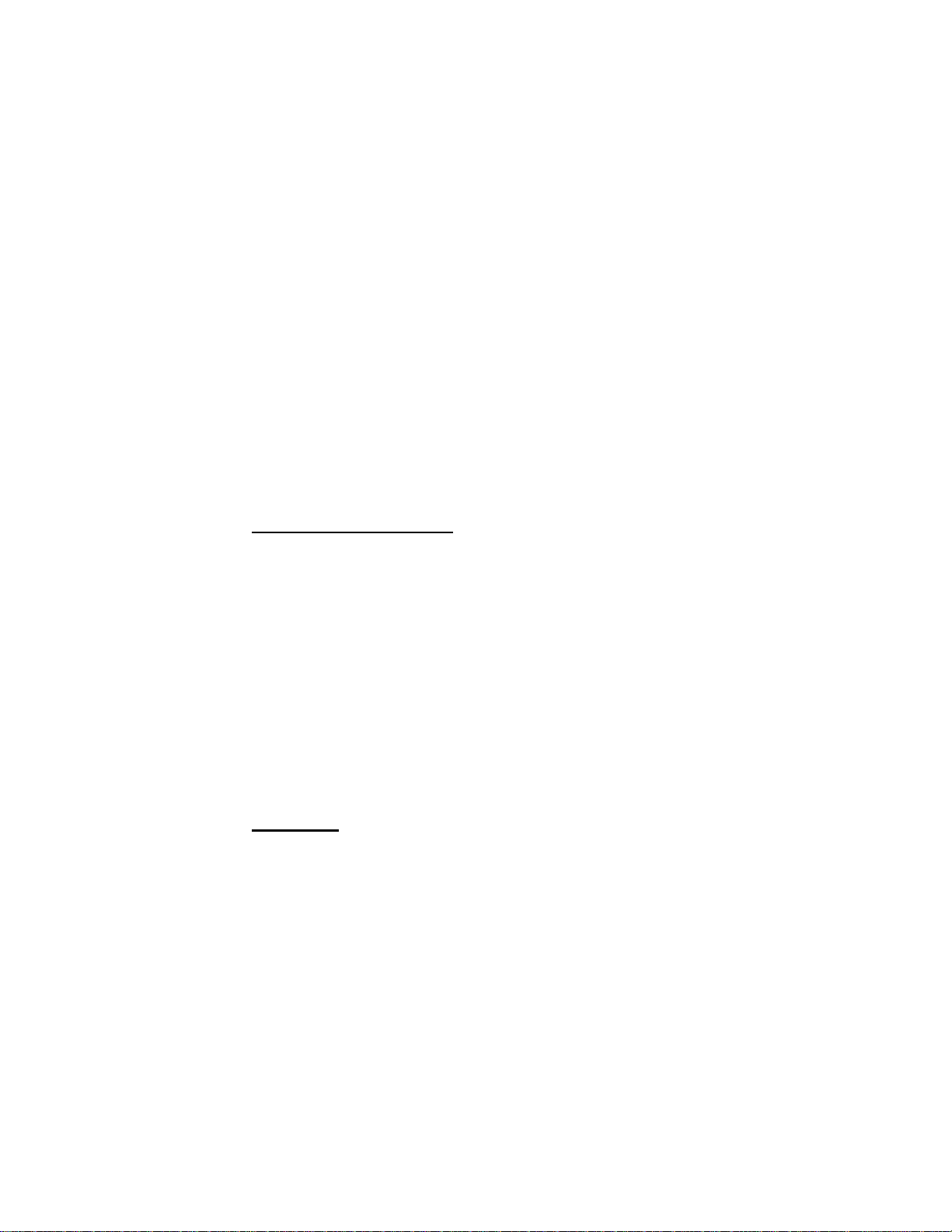
LBI-39224
Console Configuration
– Console Hardware Configuration – Perform special console
hardware configurations for C3 Maestro™ consoles.
– Console User Profiles – Configure console user-specific
parameters. Up to ten (10) different console user profile
set-ups (shifts) are available for each console.
– Console Privilege Lists – Assign unit, group, and
conventional channel privileges to each console.
– C3 Modular/Desktop Consoles – Perform special console
configurations for C3™ Modular/Desktop consoles.
– View Patch/Simulselect – View the various patches and
simulselects established within the CEC/IMC system.
1.2.2 System Monitoring
– View Node Data – View status and errors on an interface
module-by-interface module basis.
– Feature Data – View currently licensed features and
capacities.
– Diagnostics – View interface module (CAM, CIM, CTIM,
DVIM, LRIM, MIM, MOM, etc.) errors and messages on an
interface module-by-interface module basis.
– Statistics – View interface module (CAM, CIM, CTIM,
DVIM, LRIM, MIM, MOM, etc.) statistics, their assignments,
and associated GSC node address on an interface module-by-
interface module basis. Also reports Global Serial Channel
(GSC) Bus loading.
1.2.3 Help
– Help – On-line Help provides a quick reference to procedures
and commands you will need when using the CEC/IMC
Manager. Context sensitive Help is available to provide
specific information about how to complete a dialog box.
1-4
Page 21
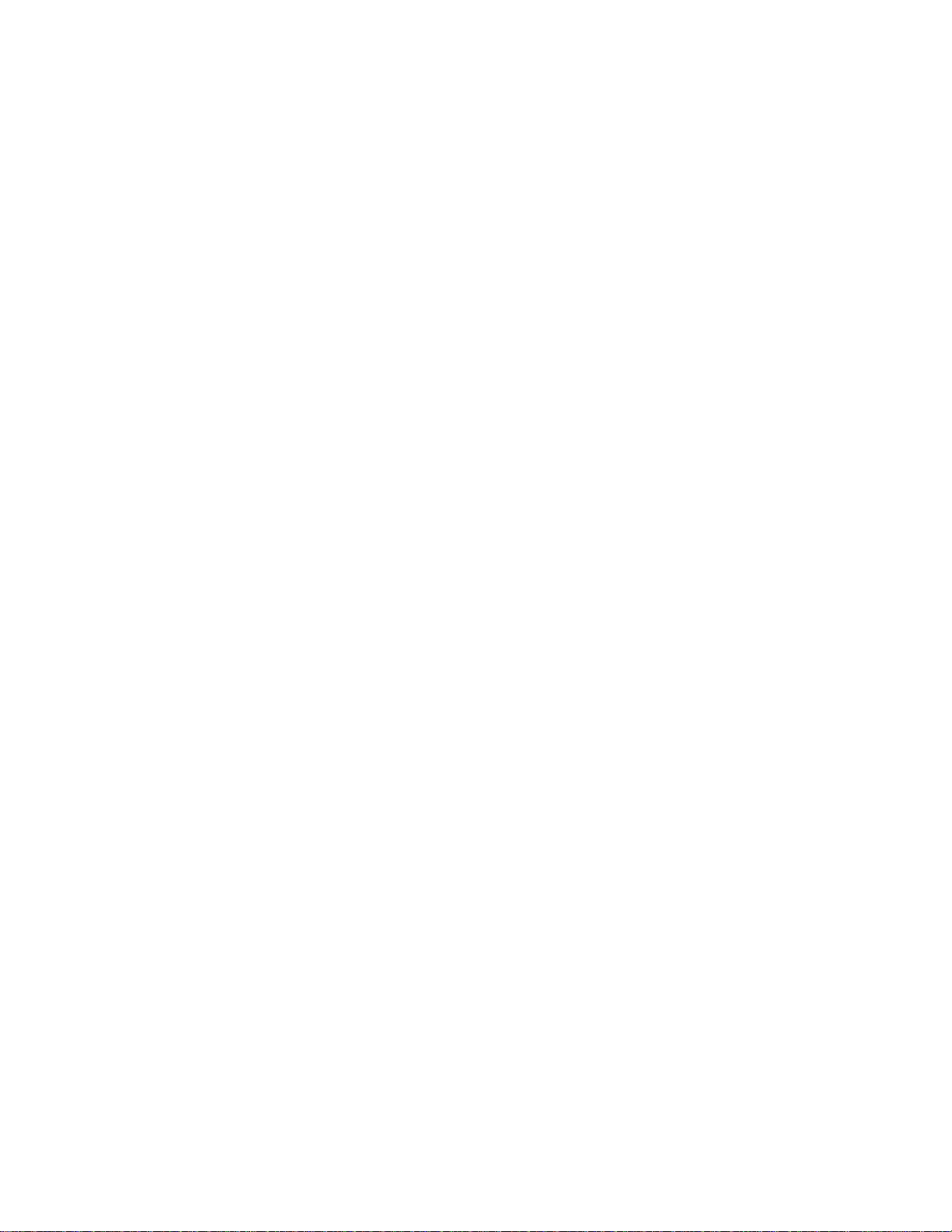
LBI-39224
1.3 DATA LOGGING FEATURE
One of the most important features of the CEC/IMC Manager
(MOM PC) is its ability to log data. All data that is placed on the GSC
Bus in the CEC/IMC is logged at the MOM Controller Board. The
MOM Controller Board then periodically dumps its data log buffer to
the CEC/IMC Manager through their serial link. The CEC/IMC
Manager writes this data to its hard disk, where it can be extracted and
viewed either on- or off-line. The on-line functions are available under
System Monitoring Diagnostics. The off-line functions are:
CALLS.EXE Used to extract all calls made within the
CEC/IMC.
GSCMON.EXE Used to extract all messages from the logged
data.
1-5
Page 22
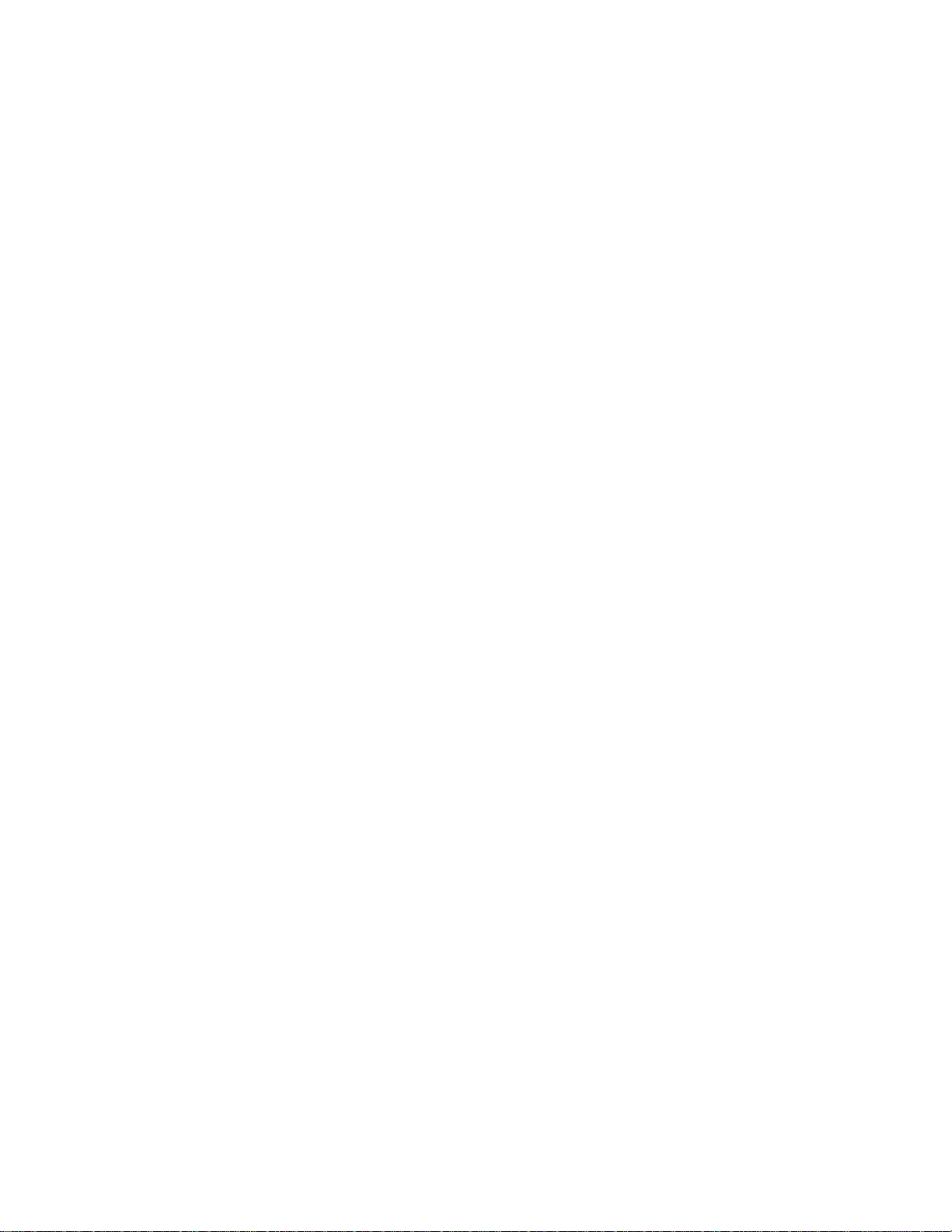
LBI-39224
This page intentionally blank
1-6
Page 23

LBI-39224
2. CHAPTER 2
INSTALLATION
2.1 UNPACKING
After opening this package, verify you have received the following:
– CEC/IMC Manager Version 5.0 for Windows NT software—
located on 3-1/2 inch diskettes; this software will be already
installed on the computer's hard drive for a new system
– this manual (LBI-39224)
2.2 CEC/IMC MANAGER REQUIREMENTS
The following minimum hardware and software configuration is
required to operate the CEC/IMC Manager V5.0x.
®
A. An IBM
(or better) running M icrosoft
the following minimum configuration:
Compatible PC with a 75 MHz Pentium® microprocessor
®
Windows NT V3.51 (or better) with
– Service Pack #3 or better installed
– At least 16 Mbytes of RAM
– A 540 Mbyte hard disk
– Two (2) serial ports
B. VGA video card and monitor (or better).
IMPORTANT NOTE!
Ensure that the MIGRATE.BAT utility supplied with the
"CEC/IMC Manager Version 5.0 for Windows NT" software
is executed to save that original (DOS) CEC/IMC Manager
configuration BEFORE installing Windows NT on any
computer already running a DOS version of the CEC/IMC
Manager.
2-1
Page 24

LBI-39224
2.3 DISKETTE HANDLING
While working with your diskettes you should consider the following
handling procedures:
– Always store diskettes in their envelope
– Insert diskettes into the drive carefully
– Use only felt tipped pens to write on a diskette label
– Store diskettes at a comfortable room temperature
– Refrain from touching the recording surface
– Do not bend the diskettes
– Do not allow any form of liquid to come in contact with the
diskette surface
– Keep diskettes away from magnetic fields as found in
electronic equipment.
If you follow these simple guidelines you will receive long service from
your diskettes.
2.4 MAKING BACKUPS
This software is provided on 3-1/2 inch diskettes labeled "CEC/IMC
Manager V5.0 for Windows NT." These diskettes are very sensitive
and fragile, and should be handled with care and stored in a secure area.
NOTE
The CEC/IMC Manager software is pre-installed at the factory
(WINMOM directory) for new systems.
We recommend that upon receipt of your original diskettes you store
them in a safe place. This ensures the availability of an accurate
program should the installed program fail during operation.
2-2
Page 25
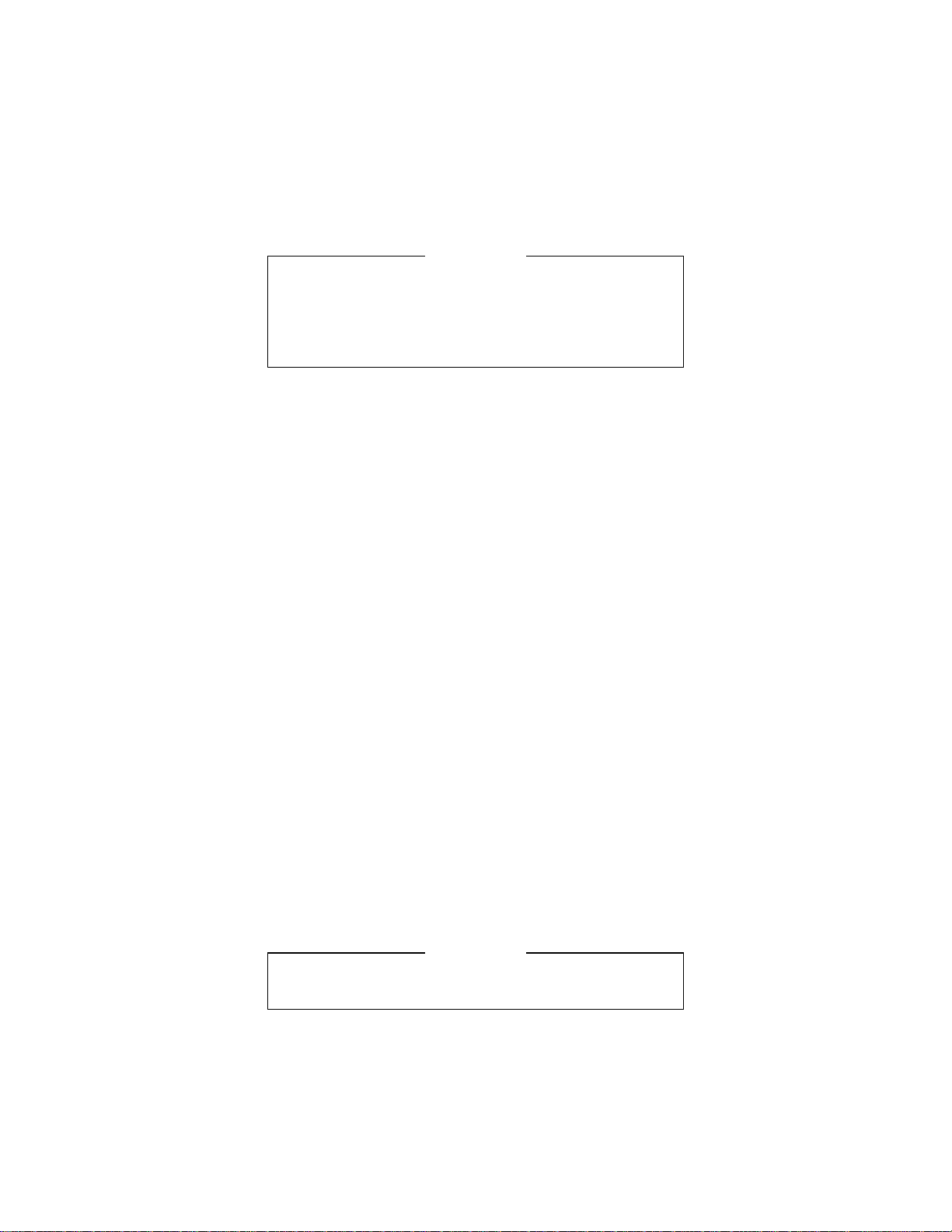
LBI-39224
NOTE
It is important to use the DISKCOPY command when making
a backup and not the COPY or XCOPY commands. The
diskette contains a volume label that is required for the
installation process and COPY and XCOPY do not copy
volume labels.
2.5 MULTIPLE REMOTE CLIENTS
The CEC/IMC Manager Remote Client (W_GUI.exe) can be executed
from any PC that is running Windows NT v3.51 or better and
connected to the same LAN as the desired CEC/IMC Manager server.
A maximum of ten (10) remote clients are supported.
Single CEC/IMC Manager (No LAN)
NO command line options are necessary for the Local CEC/IMC
Manager if the default machine name was selected for the Local
CEC/IMC Manager machine (default = "MOM_NT").
Multiple CEC/IMC Managers on LAN
If ANY other machine name is used other than the default machine
name (default = "MOM_NT"), the following action must be performed.
Depending on the LAN Transport one of the following "command line
options" MUST be added to the File/Properties dialog box:
COMMAND LINE OPTIONS for Remote Client (network
connection)
W_GUI.exe <machine name> Networks without TCP/IP
W_GUI.exe <IP address> TCP/IP networks
See Figure 1 in the following chapter for an example of a CEC/IMC
Manager on a TCP/IP network, the IP address is displayed in the
CEC/IMC Manager main window title bar. Figure 3 is an example of a
CEC/IMC Manager set up as a single (Local) CEC/IMC Manager.
2.6 UPGRADE CEC/IMC MANAGER
NOTE
Ensure that the requirements of MULTIPLE REMOTE
CLIENTS (Step 2.5 above) are fulfilled before proceeding.
2-3
Page 26
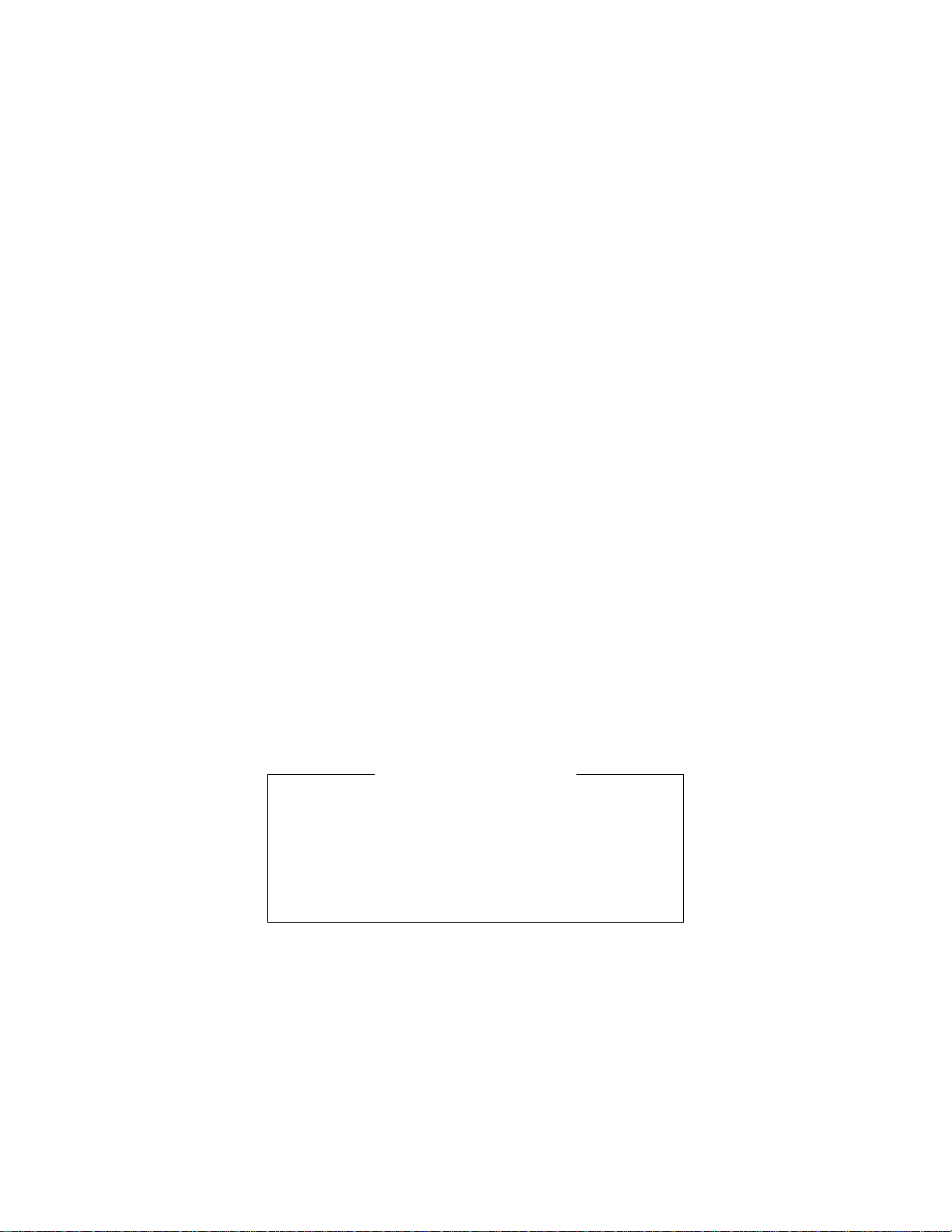
LBI-39224
1. VERIFY that the MIGRATE.BAT utility has been executed to
save the original (DOS) CEC/IMC Manager configuration.
2. Insert the "Install" CEC/IMC Manager V5.0 for Windows NT
diskette and execute SETUP.EXE. This setup utility will:
– Copy all necessary Executables and DLLs
– Install the CEC/IMC Manager server as a service
– Install the CEC/IMC Manager GUI
– Setup Program Groups and CEC/IMC Manager Icons
– Execute the necessary registry edits
3. (OPTIONAL) Insert the "Install" SNMP Agent Diskette and
execute SETUP.EXE.
4. Insert the "Migrate Utility" diskette and execute
MIGRATE.BAT to transfer the previous (DOS) CEC/IMC
Manager configuration to the just installed (Windows NT)
CEC/IMC Manager. This should be the second time
MIGRATE.BAT was run since the original (DOS) CEC/IMC
Manager configuration was saved using this utility on the
(DOS) CEC/IMC Manager machine. In a DOS Window:
From the C:\WINMOM prompt type a:\migrate TO.
5. Reboot the CEC/IMC Manager PC.
6. Double-click on the CEC/IMC Manager icon (in the
WINMOM program group) to execute the CEC/IMC Manager
GUI.
IMPORTANT NOTE
Expect to see "NOVRAM MISMATCH" Popup windows.
These occur because the DOS MOMPC did not save Bus/Slots
to disk. Although the Migration utility pre served much of the
configuration, the bus/slots at the CEC/IMC Manager will be
zero and the MOM Controller will hold the valid Bus/Slots
configuration. By following steps 7-13 the entire slot databa se
should be stored to the CEC/IMC Manager V5.0 hard disk.
2-4
Page 27
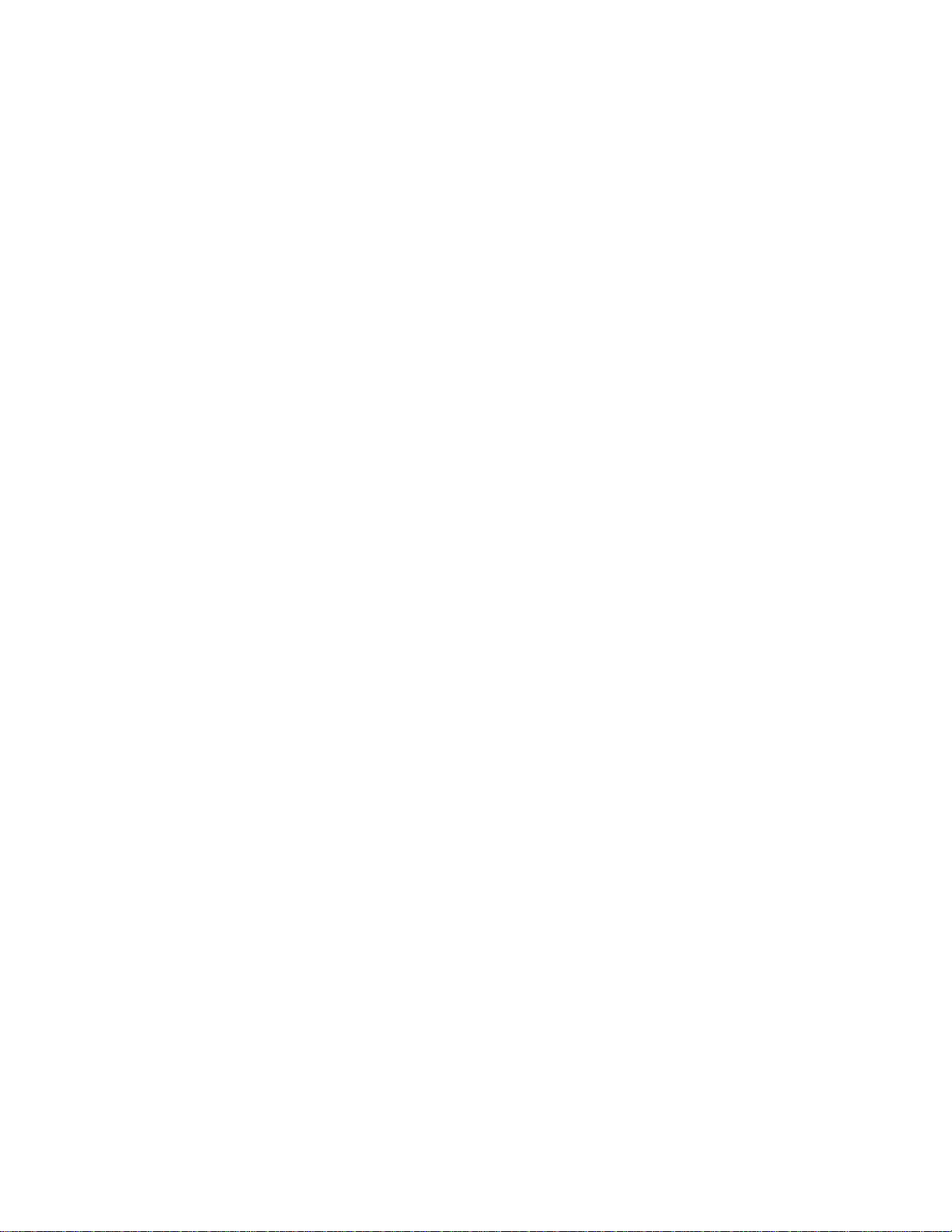
LBI-39224
7. The TDM Bus/Slots must be read from the CEC/IMC in the
Console Audio Configuration screens.
a) Select Menu Option Configure System / CEC/IMC
Configuration / CIM.
b) Select ALL consoles that are displayed in the
Configured/Active Consoles list box.
c) Choose the Modify button.
d) For each console push the CEC/IMC to Disk button.
e) Verify the Slots match in the Upper and Lower list boxes
for ALL channels.
8. The TDM Bus/Slots must be read from the CEC/IMC in the
CTIM Audio Configuration screens.
a) Select menu option Configure System / CEC/IMC
Configuration / CTIM.
b) Select ALL CTIMs that are displayed in the
Configured/Active Sites list box.
c) Choose the Modify button.
d) For each CTIM push the CEC/IMC to Disk button.
e) Verify the Slots match in the Upper and Lower list boxes
for ALL channels.
9. The TDM Bus/Slots must be read from the CEC/IMC in the
Site Audio Configuration screens.
a) Select menu option Configure System / CEC/IMC
Configuration / MIM.
b) Select ALL sites that are displayed in the
Configured/Active Sites list box.
c) Choose the Modify button.
d) For each site choose the CEC/IMC to Disk button.
e) Verify the Slots match in the Upper and Lower list boxes
for ALL channels.
10. The TDM Bus/Slots must be read from the CEC/IMC in the
PIM Audio Configuration screens.
a) Select menu option Configure System / CEC/IMC
Configuration / PIM.
b) Select ALL PIMs that are displayed in the
Configured/Active Sites list box.
2-5
Page 28
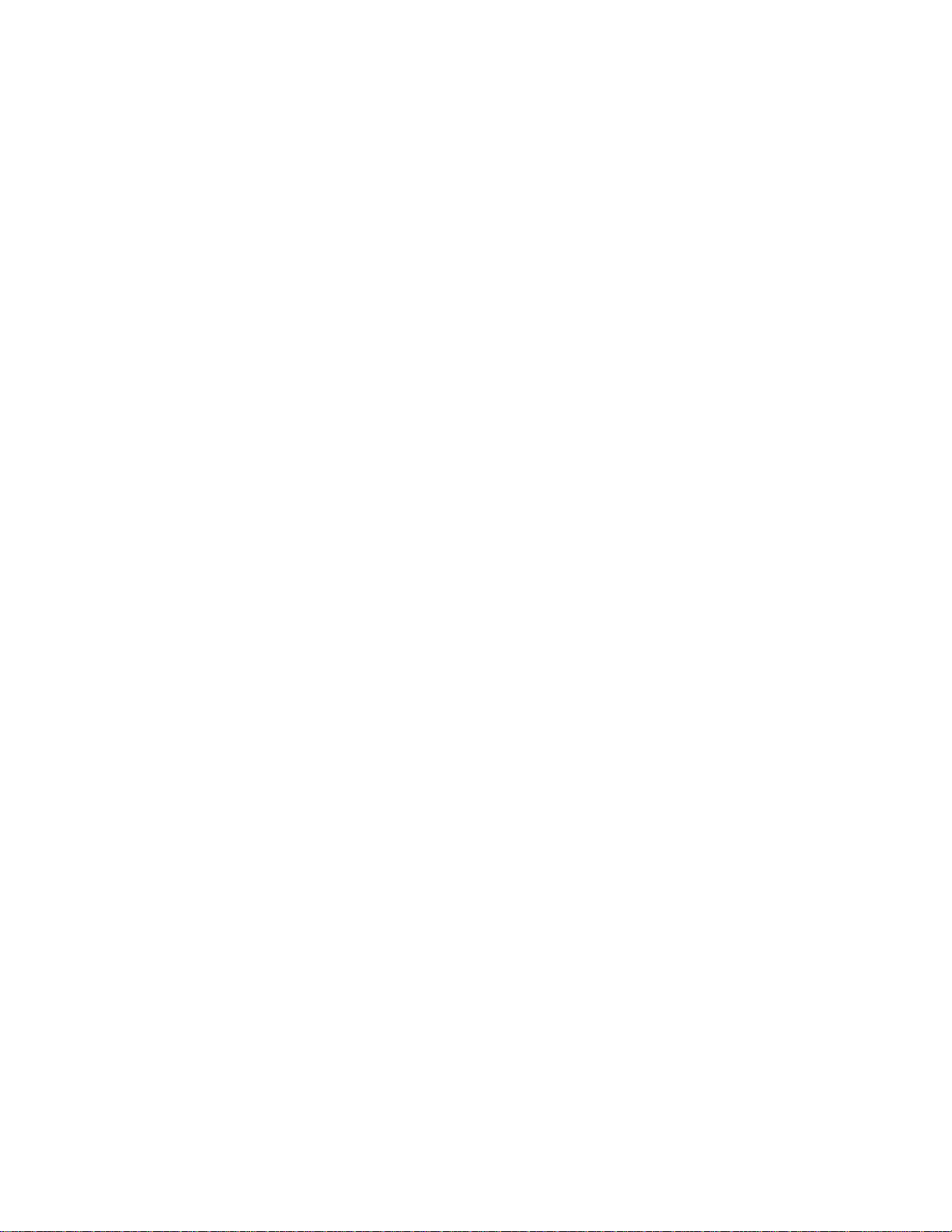
LBI-39224
c) Choose the Modify button.
d) For each PIM choose the CEC/IMC to Disk button.
e) Verify the Slots match in the Upper and Lower list boxes
for ALL channels.
11. The TDM Bus/Slots must be read from the CEC/IMC in the
NIM Audio Configuration screens.
a) Select menu option Configure System / CEC/IMC
Configuration / NIM.
b) Select ALL NIMs that are displayed in the
Configured/Active Sites list box.
c) Choose the Modify button.
d) For each NIM choose the CEC/IMC to Disk button.
e) Verify the Slots match in the Upper and Lower list boxes
for ALL channels.
12. The TDM Bus/Slots must be read from the CEC/IMC in the
DVIM Audio Configuration screens.
a) Select menu option Configure System / CEC/IMC
Configuration / DVIM.
b) Select ALL DVIMs that are displayed in the
Configured/Active DVIM list box.
c) Choose the Modify button.
d) For each DVIM choose the CEC/IMC to Disk button.
e) Verify the Slots match in the Upper and Lower list boxes
for ALL channels.
13. The TDM Bus/Slots must be read from the CEC/IMC in the
VMIM Audio Configuration screens.
a) Select menu option Configure System / CEC/IMC
Configuration / VMIM / Audio Configuration.
b) Select ALL VMIMs that are displayed in the
Configured/Active Sites list box.
c) Choose the Modify button.
d) For each VMIM choose the CEC/IMC to Disk button.
e) Verify the Slots match in the Upper and Lower list boxes
for ALL channels.
2-6
Page 29

LBI-39224
14. Any T1/E1 node databases must be defined or converted from
analog to T1 or E1. See the T 1/E1 Installation Instructions for
more details on setting the T1/E1 databases.
2.7 SYSTEM HOOK-UP
Connect all peripheral equipment to your computer prior to configuring
the software items described in Chapter 3 of this manual. Refer to the
operating manuals of each device for correct installation procedures.
Also see CEC/IMC Digital Audio Switch Installation, Set-Up and
Troubleshooting (LBI-38938) for interconnection details. Upgrade all
software/firmware at the CEC/IMC Controller and Audio Boards as
described in CEC/IMC Manager V5.0 for Windows NT
(350A1874).
If your system is already established, verify you have all the equipment
necessary to execute the program and isolate all connecting cables to
prevent tangling, interference, and damage.
®
Release Notes
2-7
Page 30
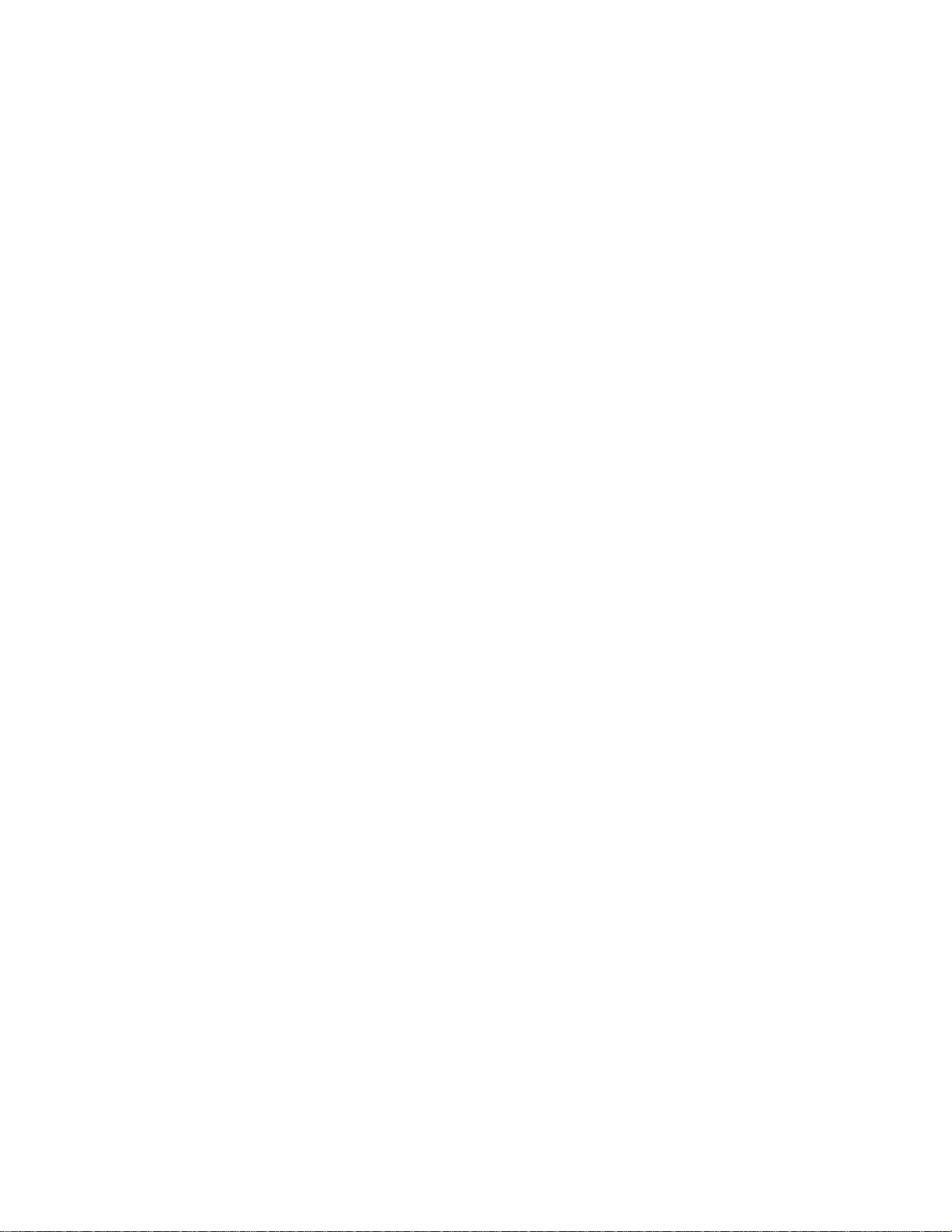
LBI-39224
This page intentionally blank
2-8
Page 31

LBI-39224
3. CHAPTER 3
OPERATION AND CONFIGURATION
The primary intent of this chapter is to describe CEC/IMC Manager
program operation, and valid CEC/IMC Manager and CEC/IMC Digital
Audio Switch configuration settings. In some cases detailed systemlevel information is presented where necessary. This chapter is
arranged in the order recommended for the set-up of a new CEC/IMC
Digital Audio Switch. Refer to the set-up information within
LBI-38938 and other referenced documents for additional information
as necessary.
3.1 STARTING THE PROGRAM
This chapter assumes that program software loading and system
hookups have been completed. The program software is installed at the
factory for new systems; however, refer to Section 2.7, SYSTEM
HOOK-UP of the previous chapter if system hookup has not been
accomplished.
3.1.1 Default User Account
From the Windows NT Pr ogra m Manager ope n the CEC/IM C Mana ger
program and the CEC/IMC Manager main menu (Figure 1) will be
displayed.
The bottom status bar displays several messages that are helpful or
important to the CEC/IMC Manager user. "For Help, press F1" or the
current menu choice and the current time are displayed at each end of
the status bar. System status—"No System Errors" or "System
Errors"—and Link status—"Mom Link is Up" or "Mom Link is
Down"—provide the user with important information concerning
system operation.
3-1
Page 32

LBI-39224
Figure 1 CEC/IMC Manager Main Window and Menu Bar
Selecting any of the choices from the CEC/IMC Manager menu bar
(Configure System, Monitor System, Help) will display the Login
dialog box. You will be prompted to enter a user name and password
before execution of the program will continue. The default user name
is "MOMUSER" and the default password is " GUEST." These log-in
defaults are provided in the PASSWORD.DAT file that is part of the
CEC/IMC Manager installation.
Figure 2 CEC/IMC Manager Login
Default User Name: MOMUSER
Default User Password: GUEST
Help
Choose the
Help
button to access the Help function. (Help is also
available by pressing the F1 key.)
3-2
Page 33

LBI-39224
OK
Choose the OK button to save any new settings, activate those settings,
and exit the current dialog box.
Exit Program
Choose the
program and return to the Windows NT Program Manager.
Exit Program
button to exit the CEC/IMC Manager
3.2 USER ACCOUNT CONFIGURATION
Up to twelve (12) different user accounts can be configured for the
CEC/IMC Manager. Each user has an account which defines the user's
name, password, and access level. The default user account,
"MOMUSER," has a password of "GUEST" and a "System
Administrator" access level. For Network Manager stations the default
user account is "NMUSER" and has a password of "GUEST." This
default account is active the first time the program is executed and it
remains as one of the twelve accounts unless it is deleted. These log-in
defaults are provided in the PASSWORD.DAT file that is part of the
CEC/IMC Manager installation. To prevent unauthorized access,
deleting this default account after at least one "System Administrator"
account is configured and safeguarding the PASSWORD.DAT file by
the system administrator are recommended. This file may be used as a
backup in the event that passwords are forgotten or the installed
PASSWORD.DAT file is deleted. All user accounts are set up from the
CEC/IMC Manager Configuration menu.
IMPORTANT NOTE!
In multi-user environments it is possible for two users to be
changing the same data. In these situations, the data saved,
and subsequently used to configure the CEC/IMC, will be
from the last "Save." Therefore, it is important to give
administrative privileges (access level) only to those users
authorized to make changes to the system configuration. See
also NOTE below.
3-3
Page 34

LBI-39224
NOTE
Certain menu selections may be "grayed-out," indicating that
those menu selections (functions) are not available to that
access level. See User Access Level (later in this section) for
those functions available to the various access levels.
From the CEC/IMC Manager menu bar select Configure System /
CEC/IMC Manager Configuration to display the
CEC/IMC Manager Configuration menu, shown in Figure 3.
Figure 3 CEC/IMC Manager Configuration Menu
From the CEC/IMC Manager menu bar select Configure System /
CEC/IMC Manager Configuration / User to display the User menu.
This menu provides the means to set-up and modify user accounts.
3-4
Page 35

LBI-39224
Figure 4 CEC/IMC Manager Configuration User Menu
3.2.1 Set Up Accounts
This option is used to add a new user account. Adding a new user
account involves adding the new user name, selecting a password, and
establishing the access level. This is done in the
Add/Modify/Delete Users dialog box, Figure 5, by selecting
Modify User from the User menu. Only users with a system
administrator access level may access this option.
3-5
Page 36

LBI-39224
Figure 5 Add/Modify/Delete Users Dialog Box
Help
Choose the
Help
button to access the Help function. (Help is also
available by pressing the F1 key.)
Add User
Enter the new user in the New Username text box. When a new user
name is entered (typed) in this text box the
the place of the
Save
and
Delete
buttons.
Add
button appears, taking
User Access Level
The access levels are "System Administrator," "Console
Administrator," "General Maintenance," and "User."
– System Administrator – this level has access to all system
functions.
– Console Administrator – this level has access to system
monitoring functions (Monitor System on CEC/IMC
Manager menu bar) and console configuration functions
(Console Configuration from the Configure System menu).
– General Maintenance – this access level is currently not
supported. Selecting this access level will result in the same
access level as "User."
– User – this level has access only to system monitoring
functions (Monitor System on CEC/IMC Manager menu bar).
3-6
Page 37

LBI-39224
User Password
Select (no password required) or unselect (password required) the No
Password check box as required for the new user. If selected, no
further action is required. If unselected, enter the password in the New
Password text box, then re-enter the password in the Verify New
Password text box.
Add
Save
Close
Add
button to add and save the new user account. This
Add
action is complete the
Save
button to save any changes to user account
Delete
button to delete the selected user account.
Close
button to exit this dialog box and return to the main
Cancel
).
Save
Save
Close
Delete
and
and
command and remain in the
buttons, when
Delete
buttons will
Yes
), exit
Choose the
button appears, taking the place of the
a new user name is entered (typed) in the New Username text box.
When the
reappear, taking the place of this button.
Choose the
configurations to the CEC/IMC Manager hard disk.
Delete
Choose the
Choose the
menu. If any changes have been made and not saved, you will be
prompted (Write Changes to Disk?) to save and exit (
without saving (No), or cancel the
dialog box (
3.2.2 Modify Accounts
This option can be used to change user accounts or delete an account.
Only users with a system administrator access level may perform most
of these changes.
Help
OK
Help
button to access the Help function. (Help is also
3-7
Choose the
available by pressing the F1 key.)
Choose the OK button to save any new settings, activate those settings,
and exit the current dialog box.
Page 38

LBI-39224
Cancel
Choose the
without saving or activating any new settings.
Login As New User
Selected users may be able to login to the CEC/IMC Manager program
as a new (different) user, this "new" user must be a currently existing
user in the system. This option is performed from the Login dialog box
(Login As New User menu selection). Enter the new user name in the
User Name text box, enter the password for that user name in the
Password text box, and then choose the OK button to login under the
new user name.
Change Password
This option is used to change the password of an existing account. This
option is performed in the Set Password dialog box
(Change Password menu selection). Users that do not have a system
administrator access level may change only their own password.
System administrators may change any user account password.
Change Access Level
System administrators can use this option to change the access level of
a given user account. This option is performed from the
Add/Modify/Delete Users dialog box (Modify User). Select the
account to be changed from the Current Users drop-down list box,
select the new access level from the User Level drop-down list box,
then choose the
Cancel
Save
button to immediately exit the current dialog box
button to save and activate the change.
Delete Account
System administrators can use this option to delete user accounts. This
option is performed from the Add/Modify/Delete Users dialog box
(Modify User). Select the account to be deleted from the Current Users
drop-down list box, choose the
Delete
button to delete the account.
3.3 CEC/IMC MANAGER FONT SELECTION
The CEC/IMC Manager Graphical User Interface (GUI) can be
executed on the Network Management platform, which maintains a set
of fonts different fro m the CEC/I MC M ana ger P C fo nts. T he re for e, the
CEC/IMC Manager has a font selection dialog box; this font selection is
saved to disk by User Name. In some instances a particular font
selection that works fine at one platform may not work properly at
3-8
Page 39

LBI-39224
another platform when the user logs in; in such instances a user may
need to have accounts at each platform under different user names with
a font selection for that particular platform. Because there is variation
between platforms font selection may be somewhat of a "trial-anderror" process to determine the best font combinations. See
APPENDIX D - FONT SELECTABLE DIALOG BOXES for a list of
dialog boxes that are affected by the user selected fonts.
CEC/IMC Manager font selection is done in the Font dialog box. From
the CEC/IMC Manager main menu bar select Configure System /
CEC/IMC Manager Configuration / Font Selection to display the
Font dialog box.
Figure 6 Font Selection Dialog Box
Help
Choose the
Help
button to access the Help function. (Help is also
available by pressing the F1 key.)
Select the desired/required Font, Font Style, and Size from their
respective list boxes. As mentioned previously, because of the
variation between platforms, font selection may be somewhat of a "trialand-error" process to determine the best font combinations.
Cancel
Choose the
Cancel
button to exit the Font dialog box without saving
or activating any new settings.
OK
Choose the OK button to save any new settings, activate those settings,
and exit the Font dialog box.
3-9
Page 40

LBI-39224
3.4 INITIAL CEC/IMC MANAGER AND MOM
CONTROLLER BOARD CONFIGURATION
The CEC/IMC Manager Configuration dialog box, shown in Figure
7, is the configuration point for several CEC/IMC Manager and
CEC/IMC MOM Controller Board-related parameters. From the
CEC/IMC Manager menu bar select Configure System /
CEC/IMC Manager Configuration / Hardware (see Figure 3) to
display the CEC/IMC Manager Configuration dialog box. These
parameters include selecting one of the PC serial COM ports, setting
the serial baud rates for the CEC/IMC Manager-to-MOM Controller
Board and System Manager-to-MOM Controller Board serial links,
enabling/disabling data logging, and setting the datalog delete thresho ld
number.
Figure 7 CEC/IMC Manager Configuration Dialog Box
Help
Choose the
available by pressing the F1 key.)
Cancel
Choose the
CEC/IMC Manager Configuration dialog box without saving or
activating any new settings.
PC COM Port Selection
Communication port selection for the PC serial port, the CEC/IMC
Manager ⇔ MOM Controller Board serial control data link, is
accomplished via the COM selections in the CEC/IMC Manager
Configuration dialog box. COM ports 1 thru 4 are supported. Select
Help
button to access the Help function. (Help is also
Cancel
button to immediately exit the
3-10
Page 41

LBI-39224
COM 1, COM 2, COM 3 or COM 4, as required using the respective
option button in the dialog box.
The selected serial port interrupt request line (IRQ) and base I/O port
address settings are established from the Microsoft Windows NT
Control Panel program settings. Typically, no I RQ or address c hanges
are ever required. However, if using non-standard serial port hardware,
changes may be necessary. If using non-standa rd serial port hard ware,
consult the hardware manufacture's documentation for specific IRQ and
base I/O address details.
CEC/IMC Manager-MOM Baud Rate
Baud rate selection for the CEC/IMC Manager ⇔ MOM Controller
Board serial link is accomplished using the CEC/IMC Manager BAUD
Rate drop-down list box. In this list box baud rates of 9600 and 19.2k
baud are available, select 9600 or 19.2k baud as required. This setting
configures the previously chosen PC COM port for the selected rate.
Since the MOM Controller Board port used for CEC/IMC Manager
interfacing is auto-baud sensing, a baud rate change at the MOM
Controller Board is not necessary when a change is made in this list
box.
System Manager-MOM Baud Rate
The MOM Controller Board port used for interfacing with the System
Manager computer is configurable for 9600 or 19.2k baud using the
System Manager BAUD Rate drop-down list box. Unlike the
CEC/IMC Manager ⇔ MOM Controller Board setting, this setting
must match the setting at the System Manager before MOM Controller
Board ⇔ System Manager communication can occur, the System
Manager is not equipped with an auto-baud serial port. Refer to your
particular System Manager LBI for System Manager baud rate
configuration information. Select 9600 or 19.2k baud as required from
the drop-down list box.
Data Logging Of GSC Traffic
Once each day at midnight (00:00), the CEC/IMC Manager creates a
new datalog file and it names the file in accordance with the date. For
example, a datalog file created on July 2, 1996 will be named
07_02_96.DLG
Calls Translation and GSC Monitor functions (available by selecting
Monitor System on the CEC/IMC Manager menu bar) described in
Chapter 4, SYSTEM MONITORING, or the CALLS.EXE and
. This data can be viewed using the on-line
3-11
Page 42

LBI-39224
GSCMOM.EXE off-line programs as described in Chapter 5, OFFLINE DIAGNOSTIC FUNCTIONS.
If data logging is desired, select the Enable Datalog check box. With
this feature enabled the CEC/IMC Manager will log GSC traffic such as
channel assignments and drops.
The datalog delete threshold feature automatically deletes old datalog
files which are stored on the CEC/IMC Manager's hard disk drive. A
stored datalog file that is older than the number of days in the Datalog
Delete Threshold will be deleted at midnight. This prevents hard disk
drive "disk full" errors. Datalog files will also be deleted if the Datalo g
Delete Threshold number is reduced. For example, if the previous
number was "8" (8 days) and the number is reduced to "5" (5 days) in
the CEC/IMC Manager Configuration dialog box, the three datalog
files that are more than 5 days old will be deleted from the hard disk
drive at midnight. The range for the Datalog Delete T hreshold number
is 1 to 50. The value selected here should be at least equal to the
number of days between back-ups of the datalog files such that they are
saved before the CEC/IMC Manager automatically deletes them from
the hard disk drive. ERROR.DLG and WARN.DLG files are not
affected by the Datalog Delete Threshold setting.
OK
Choose the OK button to save any new settings, activate those settings,
and exit the CEC/IMC Manager Configuration dialog box.
3.5 SYSTEM TIME AND DATE
This function is used to select the source of system time and date. This
time and date is broadcast throughout the entire CEC/IMC for time
synchronization. This function is performed from the
Configure System Clock Synchronization dialog box. From the
CEC/IMC Manager menu bar select Configure System /
System Options / System Clock to display the
Configure System Clock Synchronization dialog box, Figure 9.
3-12
Page 43

Figure 8 System Options Menu
LBI-39224
Figure 9 Configure System Clock Synchronization Dialog Box
Help
Choose the
Help
button to access the Help function. (Help is also
available by pressing the F1 key.)
Current Time and Date
The system's current time and date is displayed in this field, the time is
in a 24-hour format (11:00:00 PM would be 23:00:00).
3-13
Page 44

LBI-39224
Output CEC/IMC Manager Time to CEC/IMC
Select (enable) this check box to cause the CEC/IMC Manager time to
update the CEC/IMC time. The default is "selected"—"Output
CEC/IMC Manager Time to CEC/IMC." Unselect (disable) to force
the CEC/IMC to run on its own internal clock. This box should be
selected (enabled) if using the NETCLOCK/2 option. This box must be
unselected (disabled) if using the System Manager as the time source.
Source of CEC/IMC Manager Date and Time
This field defaults to "Internal." W ith the default setting, the CEC/IMC
Manager (MOM PC) time will be maintained by the PC internal
battery-backed clock.
The CEC/IMC can also receive its time from the System Manager.
Select the "System Manager" option button to enable CEC/IMC time
updates based on the System Manager time. If this option is selected,
the Output CEC/IMC Manager Time to CEC/IMC option must be
unselected (disabled).
If the Netclock/2 option is installed, select the "Netclock" option
button. See WWVB TIME STANDARD CONFIGURATION on page
3-199 for more information on Netclock installation and operation.
Read Disk
Choose the
configuration from the CEC/IMC Manager hard disk.
Read Disk
button to display the current system time
Save
Choose the
configuration to the CEC/IMC Manager hard disk.
Close
Choose the
menu. If any changes have been made and not saved, you will be
prompted (Write Changes to Disk?) to save and exit (
without saving (No), or cancel the
dialog box (
Save
button to save any changes to the system time
Close
button to exit this dialog box and return to the main
Close
command and remain in the
Cancel
).
Yes
), exit
3.6 SYSTEM MANAGER DATABASE UPLOADS
The CEC/IMC uses data from the System Manager Unit and Group
databases to control routing of all wide area (multisite) calls. These
databases must be setup correctly at the System Manager before the
System Manager data is transferred to the CEC/IMC. The CEC/IMC
3-14
Page 45

LBI-39224
Manager user is able to select unit, group, and site d a ta from the System
Manager; or unit, group, and site data, along with conventional and
console unit ID databases fro m the CEC/IMC Manager hard disk, a nd
broadcast (transfer) this data to all interface modules. If the data is
transferred from the System Manager it is also stored on the CEC/IMC
Manager hard disk.
NOTE
If the System Manager operates with version 4.0 (or earlier)
software, console aliases and LIDs can be changed at the
CEC/IMC Manager. However, it is recommended that a
console LID stored at the CEC/IMC Manager be given the
same alias as the corresponding console LID at the System
Manager; in other words, changing console aliases at the
CEC/IMC Manager is not r ecommended if a System Mana ger
exists.
If the network's System Manager operates with version 5.0 (or
later) software, a console alias cannot be changed at the
CEC/IMC Manager. Therefore, CEC/IMC Manager console
aliases will always match System Manager console aliases.
NOTE
Conventional Channel aliases and LIDs are assigned to a
channel number at the CEC/IMC Manager, but it is
recommended that these entries match valid conventional
channel aliases and LIDs defined at the System Manager. This
will ease conventional channel identification during patch
operations. A console communicates with a conventional
channel by its channel number—not its LID number.
Database transfers (uploads/downloads) are accomplished using the
System Mgr/Network Mgr Entity Database dialog box. From the
CEC/IMC Manager menu bar select Configure System /
Systems Options / File Transfer to display the
System Mgr/Network Mgr Entity Database dialog box, Figure 10.
3-15
Page 46

LBI-39224
Figure 10 System Mgr/Network Mgr Entity Database Dialog Box
Help
Choose the
Help
button to access the Help function. (Help is also
available by pressing the F1 key.)
Close
Choose the
Close
button to exit the System Mgr/
Network Mgr Entity Database dialog box and return to the CEC/IMC
Manager main window.
Current Status
The Current Status box provides information about the transfer
currently in progress or the most recent transfer. Selected transfer type,
whether "In Progress," "Complete," or "Failed," and number of Records
involved are displayed.
Request
The Request box allows the user to select between Full or Partial file
transfers. Transfers from the System Manager may be either full or
partial for all entities except Site. Only full transfers are supported
from the CEC/IMC Manager.
Pending/History Status
The fields under Pending/History Stats give information about the
upload, received at the CEC/IMC Manager, selected from the drop-
3-16
Page 47

LBI-39224
down list box: whether it was full or partial, status, and number of
records in the database file that were updated.
Entity
The Entity box allows the user to select the entity database to be
updated. Transfers from the System Manager may be Unit, Group, or
Site. Transfers from the CEC/IMC Manager may be any of the
available options.
3.6.1 Transfer From System Manager
If a "Transfer From System Manager" is desired, all data will be
requested from the System Manager. Select either Full or Partial
transfer using the option buttons in the Request box. Select unit, group ,
or site database to transfer using the option b uttons in the Entity box,
keep in mind that a partial site transfer is not allowed.
Reque st from SysMgr
Choose the
Manager based database transfer.
Send to CEC/IMC
Choose the
requested database transfer to the CEC/IMC interface modules.
Request from SysMgr
Send to CEC/IMC
button to broadcast the currently
button to initiate a System
The Current Status box shows the type of transfer selected, indicates
that the transfer is "In Progress," and displays a running count of
records transferred until transfer is complete, at which time the total
number of records updated will be displayed.
For a "Transfer From System Manager" request it is not necessary for
the previous transfer to complete before requesting a different transfer.
You may request a unit transfer immediately followed by group and site
transfers, or any combination thereof, a popup screen will tell you that
your request has been queued. It is also not necessary to remain in the
screen from which the transfer was requested while the databases are
being transferred. You may initiate the transfer and then proceed to
another screen to perform some other action.
Close
Choose the
Network Mgr Entity Database dialog box, if no other database
transfers are desired, and return to the CEC/IMC Manager main
window.
Close
button to exit the System Mgr/
3-17
Page 48

LBI-39224
3.6.2 Transfer From CEC/IMC Manager
If a "Transfer From CEC/IMC Manager" is desired, all upload data will
originate from the CEC/IMC Manager's hard disk. This is data stored
from a previous System Manager upload. In addition, conventional and
console unit ID databases can be uploaded from the CEC/IMC
Manager. The conventional database is built using the
Conv. Interface Adapter Configuration menu op tion from the VMIM
menu (CEC/IMC Configuration). The console da tabase is built using
the Console User Profile menu option from the
Console Configuration menu. A transfer will be aborted if a full
transfer from the System Manager begins while the CEC/IMC M anager
based transfer is in progress, or if a database file read error occurs. If a
CEC/IMC Manager based transfer is in progress and a partial System
Manager transfer occurs, the CEC/IMC Manager based transfer request
will be "failed," CEC/IMC Manager requests are not queued. T his is to
allow other GUI clients an opportunity to submit requests.
In the Request box select Full for full upload, unlike System Manager
transfers which allow partial transfer requests for units and groups, only
full transfers are supported for CEC/IMC Manager based transfers.
Select the desired database to be updated from any of the available
options using the option buttons in the Entity box.
Read Disk
Choose the
files transferred from the CEC/IMC Manager hard disk.
Send to CEC/IMC
Choose the
requested database transfer to the CEC/IMC interface modules.
The Current Status box will show the type of transfer selected, indicate
that the transfer is "I n Pr o gress, " a nd d isp lay a r unning c ount o f r ec or d s
transferred until transfer is complete, at which time the total number of
records updated will be displayed.
It is not necessary to remain in the screen from which the transfer was
requested while the databases are being transferred. You may initiate
the transfer and then proceed to another screen to perform some other
action.
Read Disk
Send to CEC/IMC
button to request (read) the selected database
button to broadcast the currently
3-18
Page 49

LBI-39224
Close
Choose the
System Mgr/Network Mgr Entity Database dialog box, if no other
database transfers are desired, and return to the CEC/IMC Manager
main window.
Close
button to exit the
3.7 TDM BUS CONFIGURATION
The CEC/IMC Digital Audio Switch is equipped with a Time Division
Multiplexed (TDM) network which transfers audio signals, modem data
signals, and user data signa ls througho ut the switch. TD M network b us
and time slot configurations are performed from the CEC/IMC
Manager. These configuratio ns set the CEC/IM C for 4- o r 8-T DM b us
operation and allocate a TDM time slot for each input channel. TDM
time slot allocation procedures are described in the next section.
TDM bus configuration must match the specific hardware installed
within the CEC/IMC, early CEC/IMC Audio Boards utilized only four
(4) buses and all later Audio Boards utilize eight (8) buses. A
CEC/IMC with 4-bus Audio Boards will not route signals correctly if
the CEC/IMC is configured for eight buses. A CEC/I MC with 8-bus
Audio Boards but configured for 4-bus operation will operate correctly;
however, approximately one-half of the total TDM time slots will not
be available. The 8-bus Audio Boards include 19D903302P1 Rev. F
(and later) boards with 344A3561G3 (and later) firmware, and all
19D903302P3 boards. All T1/E1 Interface Cards are 8-bus capable.
NOTE
The MOM Controller Board default TDM bus setting is eight.
This default number is established within the MOM firmware.
If the MOM Controller's non-volatile RAM (NOVRAM) is
cleared, the CEC/IMC will return to 8-bus operation without
intervention from the CEC/IMC Manager. If 4-bus operation
is required, the TDM bus configuration mus t be reset to the
required number– 4 –after a MOM Controller Board
NOVRAM clear. Refer to the diagnostic procedures within
LBI-38938 for instructions on clearing Controller Board
NOVRAM.
3-19
Page 50

LBI-39224
TDM bus allocations are performed from the TDM Bus Configuration
dialog box, shown in Figure 11. From the CEC/IMC Manager menu
bar select Configure System / CEC/IMC Configuration / TDM Bus
to display the TDM Bus Configuration dialog box.
Figure 11 TDM Bus Configuration Dialog Box
Current TDM Bus Configuration
When the TDM Bus Configuration dialog box is first opened this field
may be blank until the CEC/IMC Manager receives the current TDM
Bus configuration from the CEC/IMC MOM Controller. T he current
TDM Bus configuration is then displayed in this read-only field. TDM
bus configuration must match the specific hardware installed
within the CEC/IMC for proper and effective routing of audio
signals.
New TDM Bus Configuration
The number of TDM Buses the CEC/IMC will use to route audio
signals is configured from this field. Select the required number of
TDM Buses from the drop-down list box. TDM bus configuration
must match the specific hardware installed within the CEC/IMC
for proper and effective routing of audio signals.
Number of Slots Remaining
This read-only field displays the current number of TDM time slots
available for assignment (allocation). This number will decrease as
"site" channels are configured and allocated TDM time slots,
conversely this number will increase as channels are "unconfigured."
Changing the number of TDM Buses (above) will have a significant
effect on the number of slots available; increasing the number of buses
3-20
Page 51

LBI-39224
will greatly increase the number of slots available, and decreasing the
number of buses will greatly decrease the number of slots available.
Help
OK
Help
button to access the Help function. (Help is also
Cancel
button to exit the TDM Bus Configuration dialog
Choose the
available by pressing the F1 key.)
Cancel
Choose the
box without saving or activating any new settings.
Choose the OK button to save any new settings, activate those settings,
exit the TDM Bus Configuration dialog box and return to the
CEC/IMC Manager main window.
3.8 SITE-TYPE INTERFACE MODULE CHANNEL
CONFIGURATION
This section describes channel-related configurations applicable to
"site"-type (MIM, NIM, VMIM, PIM and CTIM) interface modules
that are performed at the CEC/IMC Manager. NIM, VMIM, PIM and
CTIM site-type interface modules do not actually interface with
EDACS trunked sites; however, each interface module is assigned a
unique site assignment number (1 thru 32). Each interface module type
will be discussed separately because, although similar, they do have
slight differences and this is an important step in CEC/IMC switch
setup. Also, some modules may be equipped with the new T1/E1
Interface Card (currently only MIMs, NIMs, and PIMs may be so
equipped). Configuration of both Audio Board-equipped interface
modules and T1/E1 Interface Card-equipped interface modules will be
covered in those cases.
3-21
Page 52

LBI-39224
NOTE
In most cases, the term "site" in this program does not refer to
an EDACS trunked site or any other type of radio system. I t
refers instead to a site-type interface module within the
CEC/IMC or StarGate Controller Digital Audio Switch. The
number that follows is the interface module's site assignment
number. This number corresponds to and matches the site
assignment number set by the 5-bit DIP switch setting on the
interface module's Controller Board.
Prior to actual channel configuration the interface module to be
configured must be selected. From the CEC/IMC Manager menu bar
select Configure System / CEC/IMC Configuration / the desired
interface module (MIM, NIM, VMIM, PIM or CTIM) from the
CEC/IMC Configuration menu, shown in Figure 12. When an
interface module is selected from the CEC/IMC Configuration menu
the Site Channel Configuration List dialog box for that module is
displayed.
3-22
Page 53

Figure 12 CEC/IMC Configuration Menu
3.8.1 MIM Channel Configuration
LBI-39224
Interfacing between the CEC/IMC and an EDACS trunked site is
accomplished with a MASTR™ II/III Interface Module (MIM). The
MIM consists of a Controller Board and up to eight Audio or T1/E1
Interface Boards. An optional standby Controller Board may be used
with an EDACS trunked site for redundant downlink operation.
MIM "Site" Selection
Prior to actual channel configuration the interface module to be
configured must be selected. Select MIM from the
CEC/IMC Configuration menu. When an interface module is selected
from this menu the Site Channel Configuration List dialog box for
that module appears, Figure 13.
3-23
Page 54

LBI-39224
Figure 13 Site Channel Configuration List Dialog Box
(MIM Shown)
Each Site Channel Configuration List dialog box displays the
configurable "sites" and configured/active "sites." An active "site"
represents an active Controller Board control data link. For example, in
the case of a MIM this represents an operating link between an EDACS
trunked site and the MIM Controller Board.
Help
Choose the
Help
button to access the Help function. (Help is also
available by pressing the F1 key.)
Configurable Sites:
The Configurable Sites list box displays all inactive unconfigured sitetype interface modules. If a MIM appears in this box, no channel
configuration exists at the CEC/IMC Manager and no active Controller
Board control data link exists at the CEC/IMC for the corresponding
site assignment number. Any number of these available MIMs may be
selected at one time to be added to the Co nfigured/Active list box for
configuration.
Configured/Active Sites:
The Configured/Active Sites list box displays "sites" which have been
added but not yet channe l-configured, "sites" which have had pre vious
channel configurations performed, and "sites" which have been
previously channel-configured and have an active Controller Board
control data link. Before a site-type interface module can be channelconfigured, it must be listed in the Configured/Active Sites list box.
Any number of the available "sites" in this list may be selected at one
time for modification in the Site Channel Configuration dialog box.
3-24
Page 55

LBI-39224
All selected MIMs in this list will also be included in the "Save As…"
dialog box that is accessed from the Site Channel Configuration
dialog box or T1/E1 Digital Site Configuration dialog box. The
particular state is indicated by a prefix as defined in the following table.
Table 1 Configured/Active Sites Prefix Definitions
PREFIX MEANING
** The "site" has been added for
configuration but is not active and no
channel configurations have been
performed or saved.
A The control data link is active and
configuration data exists at the
CEC/IMC (default values if nothing
else) but not necessarily at the
CEC/IMC Manager.
C Channel configurations have been
performed and saved for the "site"
but the control data link is not active.
C/A Channel configurations have been
performed and saved for the "site"
and the control data link is active.
Those site-type interface modules followed by "(TEC)" are T1/E1
Interface Card equipped and are configured as described in T1/E1
Interface Card-Equipped MIM Configuration, on page 3-35.
Add
Choose the Add button to move a selected site from the Configurable
Sites list box and "add" it to the Configured/Active Sites list box, where
it can now be selected for configuration. If upon adding a site, a
configuration data file exists on the CEC/IMC Manager's hard disk
drive from a previous add and delete, the site will be added to the
Configured/Active Sites list box with its configuration data file (with a
** prefix). This previous co nfiguration may be modified, saved, and
sent as needed.
Modify
Choose the Modify button to display the Audio Interface Type dialog
box, select either Audio Board or T1/E1 Interface Board as required by
selecting the appropriate option button. Selecting Audio Board will
activate the Site Channel Configuration dialog box, selecting T1/E1
3-25
Page 56

LBI-39224
Interface Board will activate the T1/E1 Digital Site Configuration
dialog box. These options are discussed in detail in subsequent
sections.
Delete
Close
Delete
button to remove ("delete") a selected configured or
Add
button, the previous
Close
button to exit the dialog box and return to the main
Choose the
unconfigured site from the Configured/Active Sites list box to the
Configurable Sites list box. Configured-and-active sites (C/A prefix)
cannot be "deleted." This delete function does not remove "site"
channel configuration files from the CEC/IMC Manager's hard disk
drive. Therefore, if the "deleted" site is subsequently added back to the
Configured/Active Sites list box using the
channel configuration is not lost (this configuration data must be resaved in the Site Channel Configuration dialog box before it can be
resent to the CEC/IMC).
Choose the
menu. Any "**" (unconfigured and unsaved) sites appearing in the
Configured/Active Sites list box will be removed and returned to the
Configurable Sites list box.
Audio Interface Type Selection
For those site-type interface modules that may be equipped with either
an Audio Board or T1/E1 Interface Card (currently only MIMs, NIMs,
and PIMs may be so equipped), the audio interface type must be
selected before channel configuration can continue.
In the Site Channel Configuration List dialog box select the desired
site-type interface modules to configure from the Configured/Active
Sites list, or add the desired modules from the Configurable Sites list, if
not already listed, as described earlier. Choose
Audio Interface Type dialog box, select either the Audio Board option
button or the T1/E1 Interface Board option button, then choose OK to
continue. Choose the
dialog box and return to the Site Channel Configuration List dialog
box.
Audio Board option
If Audio Board was selected (Figure 14), the
Site Channel Configuration dialog box will be displayed. Continue
with channel configuration as described in "Audio Board-Equipped
Channel Configuration."
Close
button to exit the Audio Interface Type
3-26
Modify
to display the
Page 57

LBI-39224
Figure 14 Audio Interface Type Dialog Box
(Audio Board selected)
T1/E1 Interface option
If T1/E1 Interface Card was selected (Figure 15), a new set of option
buttons will appear.
T1 is a digital transmission facility operating at 1.544 Mbps (million
bits per second) in a full-duplex, time-division-multiplexing mode. T1
is the first level or primary rate within a digital transmission and
switching hierarchy defined by AT&T called a T Carrier System. North
America has adopted the T Carrier System as a standard for digital
transmission of voice, data, and images. Time-division multiplexing
permits the derivation of logical channels within the serial bit stream.
The CEC/IMC T1/E1 Interface will allocate twenty-four 64 kbps T1
channels.
E1 digital transmission is very similar to T1. The major difference is in
the bit rate. E1 is a digital transmission facility operating at 2.048
Mbps. The difference in bit rate allows for different channel allocation
schemes. The CEC/IMC T1/E1 Interface will allocate thirty-one 64
kbps E1 channels. E1 transmission has been adopted as the digital
transmission standard in European countries.
T1/E1 selection is performed at the CEC/IMC Manager on a CEC/IMC
wide basis. Changing the line type will cause the entire T1/E1 databa se
to be reset (lost) for all T1/E1 "sites." T1 or E1 selection is d ependent
upon the line service coming into the CEC/IMC (T1 and E1 lines are
physically different), and as mentioned above, depends upon what part
of the world you are in. Selecting T1 or E1 should only be required
when the system is first configured, after that the current system
configuration will be indicated when the Audio Interface Type dialog
box appears on your screen and changing line type is not necessary or
desired. Choose the OK button and the
3-27
Page 58

LBI-39224
T1/E1 Digital Site Configuration dialog box will appear. Continue
with channel configuration as described in "T1/E1 Interface Card
Equipped Configuration."
Figure 15 Audio Interface Type Dialog Box
(T1/E1 Interface Card selected)
Audio Board-Equipped MIM Channel Configuration
This section describes configurations for channels within Audio B oardequipped site-type interface modules. All channel parameters are
configured from the Site Channel Configuration dialog box, Figure
16. Only those "sites" which were selected in the
Site Channel Configuration List dialog box are available for channel
configuration. The selected sites are displayed in a list box at the top
center of the dialog box.
3-28
Page 59

LBI-39224
Figure 16 Site Audio Channel Configuration Dialog Box
(MIM Shown)
Help
Choose the
Help
button to access the Help function. (Help is also
available by pressing the F1 key.)
View Current CEC/IMC Manager Channel Configuration
The upper list box in the Site Channel Configuration dialog box,
labeled "CEC/IMC Manager," displays the current channel
configurations stored on the CEC/IMC Manager hard disk for the
currently selected site-type interface module. As the edit fields above
this list box are modified for a selected channel, the changes will also
appear in this list box.
View Current CEC/IMC Channel Configuration
The lower list box in the Site Channel Configuration dialog box,
labeled "CEC/IMC," displays the current channel configurations stored
at the CEC/IMC for the currently selected site-type interface module.
Information within this box updates only after
Send
is performed from
the preceding Site Channel Configuration List dialog box.
CEC/IMC to Disk
Choose the
CEC/IMC to Disk
button to write the current CEC/IMC
configuration data to the CEC/IMC Manager hard disk. This action
will overwrite the current CEC/IMC Manager configuration for the
selected interface module. This function is useful if the CEC/IMC
Manager configuration database is lost for any reason. A difference
between CEC/IMC and CEC/IMC Manager databases will be evident
3-29
Page 60

LBI-39224
by comparing the CEC/IMC Manager and CEC/IM C list boxes in the
Site Channel Configuration dialog box. Ensure that the CEC/IMC
configuration is correct, then choose the CEC/IMC to Disk button to
restore the CEC/IMC Manager configuration database (for the selected
interface module).
Channel Selection
Select a channel (1 thru 32) for configuration from the CEC/IMC
Manager list box, only one channel may be selected at a time. The
selected channel and its configuration data will be displayed in the ed it
fields above the CEC/IMC Manager list box.
Input Signal Level (dBm)
This setting establishes the signal level in dBm (600-ohm impedance;
0 dBm = 1 milliwatt) applied to the selected channel's line input. Enter
(type) the required value in the text box. The setting should b e equal to
the voice peak (test tone) level applied to the channel's line input.
Voice peak levels are +10 dBm greater than average voice levels.
Valid range is -25.0 dBm to 12.0 dBm, adjustable in 0.5 dBm
increments. The program automatically rounds-off non-0.5 dBm
fractional entries to the nearest 0.5 dBm point. Input Signal Level
default = 0 dBm.
NOTE
If Automatic Level Control (ALC) is disabled for the selected
channel, subtract 1.5 dBm from the required Input Signal
Level setting. For example, if the required input signal level is
-10 dBm, enter -11.5 dBm. ALC is disabled by setting the
ALC text box to "NO."
LBI-38938 contains a line level adjustment overview section which
contains general information and general recommendations for both
input and output level settings.
Output Signal Level (dBm)
This setting establishes the signal level in dBm (600-ohm impedance;
0 dBm = 1 milliwatt) sent out by the selected channel's line output. The
setting specifies the voice peak (test tone) level sent out by the channel.
The valid range is -25.0 dBm to 13.0 dBm, generally in 0.5 dBm
increments, select the required value from the drop-down list box.
Output Signal Level default = 0 dBm.
3-30
Page 61

LBI-39224
Channel Signaling
This drop-down list box specifies the type of channel signaling sent out
by the selected channel for control of external equipment such as an
EDACS trunked site or co-loc ated mux equipment. Valid settings are
"NONE" for no signaling, "TONE" for tone control signaling, "E&M"
for M-lead control signaling, and "BOTH" for both tone and M-lead
control signaling. Channel Signaling default = "NONE."
EDACS trunked sites require specialized tone control signaling for
transmit keying. For a MIM, all utilized channels require either a
"TONE" or a "BOTH" setting. Specific tone level settings are
accomplished via the "Secure Tone" text box described in the following
section.
Secure Tone
This setting establishes the level of the 2175 Hz secure tone and
transmit hold tone sent out by the Audio Board's channel pr ior to and
during a switch-to-site transmission. The set level is only utilized if
Channel Signaling is "TONE" or " BOTH." Valid range is -10 dBm to
11 dBm, which specifies the secure tone level. The 2175 Hz transmit
hold tone is always sent out 30 dBm below the secure tone setting.
NOTE
The secure tone and transmit hold tone are set on a per Audio
Board basis. For example, setting channel 2 equal to 5 dBm
will simultaneously set channels 1, 3 and 4 equal to 5 dBm.
Unlike conventional base statio ns, E DACS trunke d site b ase stations d o
not require a function tone for proper transmit keying. Therefore, the
presence of a functio n tone is not guaranteed and no longer specified
for MIMs.
Bus/Slot Equipped
All utilized channels within an interface module must be allocated a
time slot on the CEC/IMC TDM network. Allocate a time slot to the
selected channel by setting Bus/Slot Equipped to "YES." A channel
will not route audio correctly if is not allocated a time slot. Set all
unused channels to "NO," the default setting.
3-31
Page 62

LBI-39224
For example, if the currently selected site-type interface module is a
20-channel MIM with five (5) Audio Boards addressed 1 thru 5,
Bus/Slots Equipped for channels 1 thru 20 must be "YES."
NOTE
In earlier CEC/IMC firmware/software releases, slot
allocations could only be made contiguously starting with
channel one (1). In some systems this produced slot allocation
inefficiencies, i.e., some slots had to be allocated but were
never used. CEC/IMC software/firmware release 5.0 (and
later) provides non-contiguous slot allocations. In this release,
only those slots actually required need be allocated. For
example, channels 1 and 4 can be allocated slots without
allocating slots to channels 2 and 3.
Notch Filter
CAUTION
DO NOT enable the 2175 Hz Notch Filter for any channel if
the respective Audio Board part number is 19D903302P1 (any
revision).
Each Audio Board channel is equipped with a 2175 Hz notch filter
circuit which when enabled eliminates destructive interference of the
channel's 2175 Hz transmit keying tone. In some cases, this destructive
interference or "talk down" can cause incorrect (early) trunked site
channel drops. To enable the selected channel's notch filter, enter
"YES" in the Notch Filter text box. Notch Filter default = "NO"
(disabled).
ALC
CAUTION
DO NOT enable ALC for any channel if the respective Audio
Board part number is 19D903302P1 (any revision).
Automatic Level Control (ALC) provides compensation for signal level
variances in a channel line input signal. As required, enable ALC for
3-32
Page 63

LBI-39224
the selected channel by entering "YES" in the ALC text box or disable
it by entering "NO."
Save and Send MIM Audio Board Configurations
When channel configuration of the selected interface module is
complete, the Site Channel Configuration dialog box changes must be
sent to the CEC/IMC before the changes will take effect. This
reprograms the MIM Controller Boards. However, it is important to
save the new configuration prior to sending it to the CEC/IMC because
a send will send the last configuration that was saved to disk; saving
first ensures that the actual CEC/IMC channel configuration will be the
same as the channel configuration stored on the CEC/IMC Manager
hard disk. To save and send configurations, a ction is required first in
the Site Channel Configuration dialog box and then in the
Site Channel Configuration List dialog box.
Site Channel Configuration dialog box
Save
Choose the Save button to perform an immediate save of the currently
selected site-type interface module's channel configuration. Other
"sites" displayed in the list box located at the top of the dialog box are
not saved. This channel configuration is saved on the CEC/IMC
Manager's hard d isk drive. Any pre vious channel configuratio n for the
"site," if present, is erased and replaced with the current channel
configuration. If the CEC/IMC Manager is running remotely or as a
part of the EDACS Network Manager, this configuration is saved on the
CEC/IMC Manager server, typically local to the CEC/IMC; it is not
saved at the remote location.
Save As...
Choose the Save As… button to allow the currently selected site-type
interface module channel configurations to be saved as a different sitetype interface module. It is provided to speed configurations when
similar MIM configurations are required. Upon choosing Save As… a
small dialog box, Figure 17, will appear which allows entry of a new
MIM number. Select the desired MIM number from one of the choices
in the drop-down list box, the choices listed are the selected MIMs in
the Configured/Active Sites list box. Like Save, Save As… stores
channel configuration on the CEC/IMC Manager server.
3-33
Page 64

LBI-39224
Figure 17 "Save As…" Dialog Box
For example, if "Site 8" is the currently selected site-type interface
module and "Site 12" requires similar configuration settings, this b utton
may be used to save the "Site 8" configuration as "Site 12" (save to
"12"). The new "site" may then be changed later, as required, by
selecting it from the selection list box, changing the configuration as
required, and then choosing Save.
Close
Choose the Close button to exit the Site Channel Configuration
dialog box and enter the Site Channel Configuration List dialog box.
If any changes have been made and not saved, you will be prompted
(Write Changes to Disk?) to save and exit (Yes), exit without saving
(No), or cancel the Close command and remain in the dialog box
(Cancel).
Site Channel Configuration List dialog box
Send
Choose the Send button to send the site channel configuration data to
the respective interface module. This procedure must be performed
before the interface module will operate with the new configuration.
Only configured and configured-and-active (C and C/A prefixes)
configurations may be sent. All configuration data is sent to the MOM
Controller Board; the Audio configuration is sent directly out from
there to the respective interface module Controller Board. A "Send to
Site Successful" message will be received to confirm that the data was
received by the interface module Controller Board. Bus Slot
configuration data is compared to the current configuration at the
CEC/IMC Manager; if different, it is sent to the MOM Controller
Board (if not, no further action is taken by the system) and when the
3-34
Page 65

LBI-39224
MOM Controller Board receives this new data it will send an
acknowledgment message back to the CEC/IM C Manager, which will
then display the confirmation box: "Do you want to activate TDM Bus
Slots? OK - will cause all CTRL boards to reset." Choose OK to
activate TDM Bus Slots (resetting Controller Boards) with the new Bus
Slot configuration da ta, choo se Cancel to no t activate TDM Bus Slots
with the new Bus Slot configuration data (keeping the previous
configuration) and return to the Site Channel Configuration List
dialog box.
Close
Choose the Close button to exit the Site Channel Configuration List
dialog box and return to the CEC/IMC Manager main window. Any
"**" (unconfigured and unsaved) sites appearing in the
Configured/Active Sites list box will be removed and returned to the
Configurable Sites list box.
T1/E1 Interface Card-Equipped MIM Configuration
This section describes configuration for channels of T1/E1 Interface
Card-equipped interface modules (currently only MIMs, NIMs, and
PIMs are so equipped). Channel configurations are performed from the
T1/E1 Digital Site Configuration dialog box (Figure 18) and from the
T1/E1 Interface Card Auto-configuration dialog box (Figure 19). As
was the case with Audio Board-equipped site-type interface modules,
only those "sites" which were selected in the
Site Channel Configuration List dialog box are available for channel
configuration.
NOTE
Like the CEC/IMC Audio Board, each T1/E1 Interface Card
within a CEC/IMC interface module must have a unique board
address setting. This address is 1 - 8 (addresses 2 - 8 are
currently not available).
3-35
Page 66

LBI-39224
NOTE
T1/E1 selection is performed at the CEC/IMC Manager on a
CEC/IMC wide basis. Changing the Line Type will cause the
complete T1/E1 database to be reset (lost). The Line Type
shown as the "default" when the Audio Interface Type dialog
box appears is how the system is configured and Line Type
should not be changed.
The T1/E1 Interface Card provides a built-in T1 or E1 port for
CEC/IMC interface modules. This port allows direct interfacing to
T1/E1 microwave, fiber-optic, or leased lines facilities. Consequently,
co-located T1/E1 multiplexing (mux) equipment at the CEC/IMC is
eliminated when the T1/E1 Interface Card is employed. CEC/IMC
Audio Boards are also eliminated within the particular interface
module. Within each of these interface modules, one or more T1/E1
Interface Cards replace all Audio Boards. The T1/E1 Interface Card
furnishes twenty-four full-duplex T1 channels in T1 mode and thirtyone full-duplex E1 channels in E1 mode. In addition to its T 1/E1 po rt,
the T1/E1 Interface Card also contains eight subrate ports which,
depending upon board configuration, can provide modem-less data
links over spare T1/E1 channels to either internal or external devices.
Some, all, or none of these ports can be utilized depending on board
configuration. Five of the subrate ports support synchronous or
asynchronous data links and the remaining three are synchronous-only
ports.
T1/E1 Digital Site Configuration
Networked Systems Considerations
Any system nodes that are connected using T1/E1 Interfaces must
remain frequency locked at all times. The T1/E1 Interface design
allows for total network synchronization by offering the following
CEC/IMC Configuration options. Each of these options are selectable
by configuration of both the Clock Boards and the T1/E1 Interface
Cards.
3-36
Page 67

LBI-39224
1. Master - Redundant Clock Circuits generated by the Clock
Board in a FREE RUN mode. This allows any CEC/IMC to
become the master source of Network timing. All nodes
connected to this CEC/IMC will be in the slave mode. This
mode is established by setting the Clock Board DIP switches
to "Master" mode and all the T1/E1 Interface Cards' Slave
Clock option to "NONE."
2. T1/E1 Slave - Redundant Clock Circuits generated by the
Clock Board synchronized to 1 (or 2 with redundancy) T1/E1
Interface into the CEC/IMC. The CEC/IMC can be slaved to
an external node that is c onnected through a T 1/E1 link, and
no additional timing source is needed. Timing from the T1/E1
line is passed to the Clock Board from the T1/E1 Interface
Cards through a redundant set of synchronization clocks
named Slave A and Slave B. Each T1/E1 Interface Card can
provide Slave A, B or A&B. This mode is established by
setting the Clock Board DIP switches to "Slave to 8kHz" and 1
T1/E1 Interface Card Slave Clock option set to "SLAVE A,"
with another set to "SLAVE B" for redundancy, or 1 T1/E1
Interface Card set to "SLAVE A&B" for no redundancy.
3. Slave to external 1.544 MHz - Redundant Clock Circuits
generated by the Clock Board synchronized to 1 (or 2 with
redundancy) external clock source. Any CEC/IMC can be
synchronized to the timing output from a T1/E1 multiplexer,
microwave radio, fiber network, etc. Connect the external
timing source to both Clock Boards in the CEC/IMC for
redundancy. This mode is established by setting the Clock
Board DIP switches to "Slave to Ext. 1544 kHz" and all T1/E1
Interface Cards' Slave Clock option to "NONE."
4. Slave to external 2.048 MHz (E1 mode only) - Redundant
Clock Circuits generated by the Clock Board synchronize d to
1 (or 2 with redundancy) external clock source. Any
CEC/IMC can be synchronized to the timing output from a
T1/E1 multiplexer, microwave radio, fiber network, etc.
Connect the external timing source to both Clock Boards in the
CEC/IMC for redundancy. This mode is established by setting
the Clock Board DIP switches to "Slave to 2048 kHz" and all
T1/E1 Interface Cards' Slave Clock option to "NONE."
The following configuration guidelines must be followed for network
synchronization:
3-37
Page 68

LBI-39224
1. One node in the system must be the MASTER source of
network timing. The CEC/IMC will support a primary and
redundant (or alternate) MASTER sources of timing as
indicated above.
2. A MASTER node can be defined as a site, a Jessica, a T1/E1
link, or a CEC/IMC.
3. All leased T1/E1 facilities from the telephone company are
frequency locked by the phone company. If there are any
phone company T1/E1 connections, one of the connections
must be the MASTER source of timing. Any other phone
company connections may be the redundant MASTER source
of timing. Phone company T1/E1 connections include leased
lines for sites/multinode and T1/E1 connections through an
MD110 (Jessica).
4. Any nodes using analog interfaces (including analog
connections from an MD110 to the phone company) may be
disregarded for synchronization purposes.
5. If a node is not a MASTER timing node, it must be slaved to
the T1/E1 link going towards the MASTER node.
3-38
Page 69

Figure 18 T1/E1 Digital Site Configuration Dialog Box
(T1 Line Type Selected)
Help
Choose the
Help
button to access the Help function. (Help is also
available by pressing the F1 key.)
LBI-39224
Analog or Digital Voice
In addition to T1 or E1 selection, T1/E1 Interface Card configuration
includes selecting one of three primary board operating modes:
– Analog/modem mode ("Analog or Digital Voice using
Modems")
In the analog/modem mode, the T1/E1 Interface Card transfers
PCM-encoded signals between the CEC/IMC TDM network
and the T1/E1 line. PCM-encoded signals transferred b y this
mode include analog (clear) voice, modem-encoded digital
voice, and/or modem-encoded data signals. In this mode each
site channel is assigned to a T1/E1 channel. In addition, this
mode allows use of the T1/E1 Interface Card subrate ports if
T1/E1 channels are available after site channel assignments.
Two CEC/IMC TDM bus slots coincide to one full duplex
T1/E1 Channel. This is exactly analogous to a CEC/IMC
Audio Board channel where two TDM bus slots coincide to
3-39
Page 70

LBI-39224
one full duplex 4-wire 600-ohm audio channel provided by the
Audio Board. The T1/E1 Interface Card extracts a signal from
one bus slot and sends it out on a T1/E1 channel.
Accordingly, signals received on this same T1/E1 channel are
applied to a different CEC/IMC TDM bus slot.
– Digital voice/data using subrate ports mode (currently not
supported)
– Digital voice/data using T1/E1 mode (currently not
supported)
Line Type
This is a read-only field which indicates which type of line (T1 or E1)
that the system is configured for.
Frame Format
Framing deals with how the digitized data stream is configured
(formatted), a data stream with one framing format would not be
recognized by a system with another frame format. The possible T1
formats are 4-Frame Multiframe (F4), 12-Frame Multiframe (F12,
D3/4), Extended Superframe (ESF), and Remote Switch Mode (F72).
The possible E1 formats are Doubleframe and CRC Multiframe. The
format is determined by the service line used. Select from the available
choices in the drop-down list box to match the line format.
Line Code
The line code indicates the method used to encode long strings of
zeroes. The receiving end of a T1/E1 link would not be able to remain
in sync if long strings of zeroes were transmitted. The possible T1 line
codes are B8ZS and AMI w/ZCS. The E1 line code is HDB3. The line
code also is determined by the service line utilized. Select from the
available choices in the drop-down list box to match the line.
Signaling Type
This signaling is used by the T1/E1 Interface Card to transmit channel
status information (busy or idle). T1 uses bits robbed from the channel
data to convey this information. E1 uses a dedicated channel to send
signaling information for all channels; therefore, only 30 user channels
are allowed. In a CEC/IMC system, signaling must be set for MIM site
interfaces, and the T1/E1 muxes and base stations at the associated site
location must be configured for E&M Signaling unless the site is all
digital (no analog voice). Signaling should not be set for any other
device types. The types of signaling are No Signaling (both T1 and
3-40
Page 71

LBI-39224
E1), Robbed Bit for T1, and CAS-CC for E1. Select the signaling type
from the drop-down list box.
Line Length
This is the distance between the CEC/IMC and the device at the other
end of the T1 line, which could be a microwave transceiver, a mux in
co-located site equipment, CSU, etc. Line effects change the signal
slightly, and the changes become more pronounced the further the
signal travels down the line. The outgoing original signal is modified
based upon line length so that the signal arriving at the destination
closely resembles an ideal signal. Select the line length from the dropdown list box for T1 applications. E1 applications do not support
selectable line lengths.
Set Site Channel Disbursement
The Set Site Channel Disburse ment field sets the number of channels
assigned to the indicated T1/E1 Interface Card. Enter the number of
channels in the text box (1 - 24 for T1 or 1 - 31 for E1).
Select Slave Clock Mode
Selecting the Slave Clock Mode is p art of a higher le vel system design,
as mentioned earlier. Any system nodes that are connected using T1/E1
Interfaces must remain frequency locked at all times. The T1/E1
Interface design allows for total network synchronization through
different CEC/IMC configuration options. A detailed discussion of the
higher level system configuration is beyond the scope of this topic;
however, for a more detailed discussion refer to T1/E1 Interface
Release Notes (350A1909) and CEC/IMC Digital Audio Switch
Installation, Set-up, and Troubleshooting (LBI-38938). Select the
required clock mode from the drop-down list box.
View
Choose the
View
button to display the T1/E1 Interface Card Auto-
configuration dialog box, which shows the T1/E1 channels and subrate
port configurations.
Read Disk
Choose the
Read Disk
button to view the currently stored
configuration on the CEC/IMC Manager hard disk. This normally
should be the same as the actual configuration at the CEC/IMC.
Read MSC
Choose the
Read MSC
button to view the actual configuration at the
CEC/IMC (stored in the interface module's NOVRAM). This normally
3-41
Page 72

LBI-39224
should be the same as the configuration stored on the CEC/IMC
Manager hard disk. If the CEC/IMC Manager hard disk data was
cleared or reset to undesired values, Read MSC followed by Save
will restore the CEC/IMC Manager hard disk configuration.
Set Defaul ts
Choose the Set Defaults button to select the pre-programmed default
values from the CEC/IMC Manager hard disk. These values will
replace any currently displayed values; however, these "new" values
must be saved and sent before they will become the new configuration.
T1/E1 Interface Card Auto-configuration
Subrate ports and channel assignments are auto-configured by the
CEC/IMC Manager according to the number of free T1/E1 channels. In
Figure 19, the T1/E1 Interface Card Auto-configuration dialog box
is shown. Although there are no user configurable fields in this d ialog
box, the assignment of subrate ports and T1/E1 channels can be viewed
on a per card basis in this dialog box. Select the card to view from the
drop-down list box in the top left corner.
Figure 19 T1/E1 Interface Card Auto-configuration dialog box
(T1 Line Type Selected)
Help
Choose the Help button to access the Help function. (Help is also
available by pressing the F1 key.)
3-42
Page 73

LBI-39224
T1/E1 Channel Assignment
T1/E1 logical channels are assigned starting with channel 1, these are
the channels used to transmit voice, data, and image signals from one
system node to another. E1 channel 1 6 is use d fo r signaling if signaling
is enabled. (See "Signaling Type" under T1/E1 Digital Site
Configuration above.) Subrate ports for user data are assigned channels
adjacent/after logical channels according to the table below.
Asynchronous (async) ports, up to 5, are assigned first and then
synchronous (sync) ports are assigned.
Table 2 Subrate Port Assignments for Analog/Modem Mode
Free Channels (Per Card) Subrate Port Auto-configuration*
0 no subrate ports available
1 port 1 = async
ports 2 - 8 = not available
2 port 1 = async
ports 2 - 5 = sync
ports 6 - 8 = not available
3 ports 1 & 2 = async
ports 3 - 5 = sync
ports 6 - 8 = not available
4 ports 1 - 3 = async
ports 4 & 5 = not available
ports 6 - 8 = sync
5 ports 1 - 4 = async
port 5 = not available
ports 6 - 8 = sync
>5 ports 1 - 5 = async
ports 6 - 8 = sync
* "sync" = subrate port set for synchronous operation
"async" = subrate port set for asynchronous operation
Subrate Port Channel Assignment
Asynchronous subrate ports require an individual channel assignment
for each port, however, up to five synchronous subrate ports can be
packed in one T1/E1 channel using DS0B subrate multiplexing. Based
on hardware considerations at the T1/E1 Interface Card, sync ports 1 - 5
and 6 - 8 would be packed in pre-assigned DS0B "sub-channels" as
shown below.
3-43
Page 74

LBI-39224
← DS0 →
subchannel 1 subchannel 2 subchannel 3 subchannel 4 subchannel 5
12345
678
Table 3 Synchronous Subrate Port Packing Arrangement
Save And Send MIM T1/E1 Configurations
Any T1/E1 Digital Site Configuration dialog box or
T1/E1 Interface Card Auto-configuration dialog box changes must
be sent before the changes will come into effect at the CEC/IMC. This
reprograms the MIM Controller Boards and T1/E1 Interface Cards.
The new configurations must be saved befor e sent to the CEC/IMC, if
sending is attempted before saving a "Site data must be saved to disk
prior to send" message box will appear. Save and send may be
performed either from the T1/E1 Interface Card Auto-configuration
dialog box only, or from the Site Channel Configuration List dialog
box, similar to Audio Board save and send.
T1/E1 Interface Card Auto-configuration dialog box
Save
Choose the Save button to perform an immediate save of the currently
selected site-type interface module's channel configuration. The
channel configuration is saved on the CEC/IMC Manager's hard disk
drive. Any previous channel configuration for the "site," if present, is
erased and replaced with the current channel configuration. If the
CEC/IMC Manager is running remotely or as a part of the EDACS
Network Manager, this configuration is saved on the CEC/IMC
Manager server, typically local to the CEC/IMC; it is not saved at the
remote location.
Send
Choose the Send button to send the T1/E1 site channel co nfiguration
data to the respective interface module. This procedure must be
performed before the interface module will operate with the new
configuration. Only configur ed and configured -and-active (C and C/A
prefixes) configurations may be sent. All configuration data is sent to
the MOM Controller Board; the T1/E1 configuration is sent directly out
from there to the respective interface module Controller Board. A
3-44
Page 75

LBI-39224
"Send to Site Successful" message will be received to confirm that the
data was received by the interface module Controller Board. Bus Slot
configuration data is based on the channel assignment in the Set Site
Channel Disbursement field (one b us slot per channel assigned) and is
compared to the current configuration at the CEC/IMC Manager; if
different, it is sent to the MOM Controller Board (if not, no further
action is taken by the system) and when the MOM Controller Board
receives this new data it will send an acknowledgment message back to
the CEC/IMC Manager, which will then display the confirmation box:
"Do you want to activate TDM Bus Slots? OK - will cause all CTRL
boards to reset." Choose OK to activate TDM Bus Slots (resetting
Controller Boards) with the new Bus Slot configuration data, choose
Cancel to not activate TDM Bus Slots with the new Bus Slot
configuration data (keeping the previous configuration) and return to
the T1/E1 Interface Card Auto-configuration dialog box.
T1/E1 Digital Site Configuration dialog box
Save
Choose the Save button to perform an immediate save of the currently
selected site-type interface module's channel configuration. This
channel configuration is saved on the CEC/IMC Manager's hard disk
drive. Any previous channel configuration for the MIM, if present, is
erased and replaced with the current channel configuration. If the
CEC/IMC Manager is running remotely or as a part of the EDACS
Network Manager, this configuration is saved on the CEC/IMC
Manager local to the CEC/IMC; it is not saved at the remote location.
Save As...
Choose the Save As… button to allow the currently selected site-type
interface module channel configurations to be saved as a different sitetype interface module. It is provided to speed configurations when
similar MIM configurations are required. Upon choosing Save As… a
small dialog box, similar to Figure 17 on page 3-34, will appear which
allows selection of a new MIM number. Select the desired MIM
number from one of the choices in the displayed list, the choices
displayed are the selected MIMs in the Configured/Active Sites list box.
Like Save, Save As… stores channel configuration o n the CEC/IMC
Manager server.
Close
Choose the Close button to exit the T1/E1 Digital Site Configuration
dialog box. If any changes have been made and not saved, a prompt
3-45
Page 76

LBI-39224
will appear to warn of the unsaved changes and the user will be given
the opportunity to save and exit (Save) or exit without saving the
changes (Cancel).
Site Channel Configuration List dialog box
Send
Choose the Send button to send the T1/E1 site channel co nfiguration
data to the respective interface module. This procedure must be
performed before the interface module will operate with the new
configuration. Only configur ed and configured -and-active (C and C/A
prefixes) configurations may be sent. All configuration data is sent to
the MOM Controller Board; the T1/E1 configuration is sent directly out
from there to the respective interface module Controller Board. A
"Send to Site Successful" message will be received to confirm that the
data was received by the interface module Controller Board. Bus Slot
configuration data is based on the channel assignment in the Set Site
Channel Disbursement field (one b us slot per channel assigned) and is
compared to the current configuration at the CEC/IMC Manager; if
different, it is sent to the MOM Controller Board (if not, no further
action is taken by the system) and when the MOM Controller Board
receives this new data it will send an acknowledgment message back to
the CEC/IMC Manager, which will then display the confirmation box:
"Do you want to activate TDM Bus Slots? OK - will cause all CTRL
boards to reset." Choose OK to activate TDM Bus Slots (resetting
Controller Boards) with the new Bus Slot configuration data, choose
Cancel to not activate TDM Bus Slots with the new Bus Slot
configuration data (keeping the previous configuration) and return to
the Site Channel Configuration List dialog box.
Close
Choose the Close button to exit the Site Channel Configuration List
dialog box and return to the CEC/IMC Manager main window. Any
"**" (unconfigured and unsaved) sites appearing in the
Configured/Active Sites list box will be removed and returned to the
Configurable Sites list box.
3.8.2 NIM Channel Configuration
Two or more IMC networks can be linked together for "distributed
multisite" communications using a Network Interface Module (NIM) at
each IMC switch. NIM links are communication gateways that support
a limited amount of communication traffic between network switches.
3-46
Page 77

LBI-39224
Each NIM is assigned a unique site assignment number (1 thru 32)
within the CEC/IMC. This number corresponds to and matches the site
assignment number set via the 5-bit DIP switch setting on the interface
module’s Controller Board. A NIM may be either Audio Board
equipped or T1/E1 Interface Card equipped, both situations will be
discussed.
Multinode Configuration
NOTE
For this discussion the term "multinode" will be synonymous
with distributed multisite network involving multiple IMC
networks connected together by Network Interface Modules
(NIMs).
Some additional configuration considerations are required when linking
two or more IMC networks together for multinode operation. The NIM
control data link between the IMC networks must be established prior
to NIM channel audio configuration. The NIM on each end of the link
must be manually set to equal baud rates; this is performed in the
StarGate / Remote CEC / NIM Configuration dialog box as
described in DISTRIBUTED MULTISITE / STARGATE
CONFIGURATION, beginning on page 3-141. Those nodes (IMC
networks) that will make-up the multinode system must have their
Group and Unit Databases downloaded from the System Manager. This
is accomplished by downloading the System Manager Group and Unit
Databases from the System Manager as discussed in SYSTEM
MANAGER DATABASE UPLOADS, beginning on page 3-14, and
may have already been accomplished during the course of normal
CEC/IMC configuration. At the very least the Group and Unit
Database download should be verified as being complete.
The CEC/IMC ID ("switch assignment number") must be set at the
MOM Controller Board before distributed multisite (multinode)
communications will operate correctly. The CEC/IMC firmware will
automatically display a CEC/IMC ID number even if one is not set at
the MOM; therefore, a displayed CEC/IMC ID does not guarantee that
the number has been set. Ensure that this switch assignment number
has been set using the DIP switches on the MOM Controller Board as
specified in the Distributed Multisite/StarGate Configuration section of
3-47
Page 78

LBI-39224
LBI-38938, CEC/IMC Digital Audio Switch Installation, Set-up, and
Troubleshooting.
NIM "Site" Selection
Prior to actual channel configuration, the interface module to be
configured must be selected. From the CEC/IMC Manager menu bar
select Configure System / CEC/IMC Configuration / NIM to d isplay
the Site Channel Configuration List dialog box for that module.
Figure 20 NIM Site Channel Configuration List Dialog Box
Each Site Channel Configuration List dialog box displays the
configurable NIMs and configured/active NIMs. A configured and
active NIM represents an active operating control link between the NIM
Controller Boards in two networked CEC/IMC switches.
Help
Choose the
also available by pressing the F1 key.)
Configurable Sites:
The Configurable Sites list box displays all inactive unconfigured sitetype interface modules. If a NIM appears in this box, no channel
configuration exists at the CEC/IMC Manager and no active Controller
Board control data link exists at the CEC/IMC for the corresponding
site assignment number, and the NIM may be selected for
configuration. Any number of these available NIMs may be selected at
one time to be added to the Configured/Active list box for
configuration.
Help
command button to access the Help function. (Help is
3-48
Page 79

LBI-39224
Configured/Active Sites:
The Configured/Active Sites list box displays NIMs which have been
added but not yet channel-configur ed, NIMs which have had previous
channel configurations performed, and NIMs which have been
previously channel-configured and have an active Controller Board
control data link. Before a site-type interface module can be channelconfigured, it must be listed in the Configured/Active Sites list box.
Any number of the available NIMs may be selected at one time for
modification in the Site Channel Configuration dialog box. All
selected NIMs in this list will also be included in the "Save As…"
dialog box that is accessed from the Site Channel Configuration
dialog box or the T1/E1 Digital Site Configuration dialog box. See
Table 1 for Configured/Active Sites Prefix Definitions on page 3-25 if
necessary.
Add
Choose the Add button to move a selected NIM from the Configurable
Sites list box and "add" it to the Configured/Active Sites list box where
it can be selected for configuration. If upon adding a NIM, a
configuration data file exists on the CEC/IMC Manager's hard disk
drive from a previous add and delete, the NIM will be added to the
Configured/Active Sites list box with its configuration data file (with a
** prefix). This previous co nfiguration may be modified, saved, and
sent as needed.
Delete
Choose the Delete button to remove ("delete") a selected configured or
unconfigured NIM from the Configured/Active Sites list box to the
Configurable Sites list box. Configured-and-active NIMs cannot be
"deleted." This delete function does not remove NIM channel
configuration files from the CEC/IMC Manager's hard disk drive.
Therefore, if the deleted NIM is subsequently added back to the
Configured/Active Sites list box using the Add button, the previous
channel configuration is not lost (this configuration data must be resaved in the Site Channel Configuration dialog box before it can be
resent to the CEC/IMC).
Modify
Choose the Modify button and the Audio Interface Type dialog box
will be presented, select either Audio Board or T1/E1 Interface as
required by clicking the appropriate option button. Selecting Audio
Board will activate the Site Channel Configuration dialog box,
3-49
Page 80

LBI-39224
selecting T1/E1 Interface will activate the
T1/E1 Digital Site Configuration dialog box. These options are
discussed in detail in subsequent sections.
Audio Board Equipped NIM Configuration
This section describes configurations for channels within Audio B oardequipped NIMs. All channel parameters are configured from the (NIM)
Site Channel Configuration dialog box, Figure 21. Only those NIMs
which were selected in the Site Channel Configuration List dialog
box are available for channel configuration. Select the desired NIMs to
configure from the Configured/Active Sites list, or add the desired
NIMs from the Configurable Sites list, if not already listed, as described
earlier. Choose Modify and the Audio Interface Type dialog box,
Figure 14 on page 3-27, will be displayed, select the Audio Board
option, then choose OK to display the Site Channel Configuration
dialog box, Figure 21. The selected NIMs are displayed in a list box at
the top center of the dialog box. Audio Board-equipped NIMs require
less settings than Audio Board-equipped MIM, VMIM and PIM
interface modules.
Figure 21 NIM Site Channel Configuration Dialog Box
Help
Choose the Help button to access the Help function. (Help is also
available by pressing the F1 key.)
3-50
Page 81

LBI-39224
View Current CEC/IMC Manager Channel Configuration
The upper list box in the Site Channel Configuration dialog box,
labeled "CEC/IMC Manager," displays the current channel
configurations stored on the CEC/IMC Manager hard disk for the
currently selected NIM. As the edit fields above this list box are
modified for a selected channel, the changes will appear also in this list
box for the selected channel.
View Current CEC/IMC Channel Configuration
The lower list box in the Site Channel Configuration dialog box,
labeled "CEC/IMC," displays the current channel configurations stored
at the CEC/IMC for the currently selected NIM. Information within
this box updates only after Send is performed from the preceding
Site Channel Configuration List dialog box.
CEC/IMC to Disk
Choose the CEC/IMC to Disk button to write the current CEC/IMC
configuration data to the CEC/IMC Manager hard disk. This action
will overwrite the current CEC/IMC Manager configuration for the
selected interface module. This function is useful if the CEC/IMC
Manager configuration database is lost for any reason. A difference
between CEC/IMC and CEC/IMC Manager databases will be evident
by comparing the CEC/IMC Manager and CEC/IM C list boxes in the
Site Channel Configuration dialog box. Ensure that the CEC/IMC
configuration is correct, then choose the CEC/IMC to Disk button to
restore the CEC/IMC Manager configuration database (for the selected
interface module).
Channel Selection
Select a channel (1 thru 32) for configuration from the CEC/IMC
Manager channel list box, only one channel may be selected at a time.
The selected channel and its configuration data will be displayed in the
edit fields above the CEC/IMC Manager list box.
Input Signal Level (dBm)
This setting establishes the signal level in dBm (600-ohm impedance;
0 dBm = 1 milliwatt) applied to the selected channel's line input. Type
the required value in the text box. The setting should b e equal to the
voice peak (test tone) level applied to the channel's line input. Voice
peak levels are +10 dBm greater than average voice levels. Valid range
is -25.0 dBm to 12.0 dBm, adjustable in 0.5 dBm increments. The
program automatically rounds-off non-0.5 dBm fractional entries to the
nearest 0.5 dBm point. Input Signal Level default = 0 dBm.
3-51
Page 82

LBI-39224
NOTE
If Automatic Level Control (ALC) is disabled for the selected
channel, subtract 1.5 dBm from the required Input Signal
Level setting. For example, if the required input signal level is
-10 dBm, enter -11.5 dBm. ALC is disabled by setting the
ALC text box to "NO."
LBI-38938 contains a line level adjustment overview section which
contains general information and general recommendations for both
input and output level settings.
Output Signal Level (dBm)
This setting establishes the signal level in dBm (600-ohm impedance;
0 dBm = 1 milliwatt) sent out by the selected channel's line output. The
setting specifies the voice peak (test tone) level sent out by the channel.
Valid range is -25.0 dBm to 13.0 dBm, in 0.5 dBm increments. Select
the required value from the drop-down list box. Output Signal Level
default = 0 dBm.
Bus/Slot Equipped
All utilized channels within an interface module must be allocated a
time slot on the CEC/IMC TDM network. Allocate a time slot to the
selected channel by setting Bus/Slot Equipped to "YES." A channel
will not route audio correctly if is not allocated a time slot. Set all
unused channels to "NO" (default setting).
Channel Equipped
This parameter is unique to NIMs, and must be enabled for each
installed distributed multisite audio channel. Enter "YES" in the text
box to enable those channels, enter "NO" for all unused channels.
ALC
CAUTION
DO NOT enable ALC for any channel if the respective Audio
Board part number is 19D903302P1 (any revision).
Automatic Level Control (ALC) provides compensation for signal level
variances in a channel line input signal. As required, enable ALC for
the selected channel by entering "YES" in the ALC text box or disable
it by entering "NO."
3-52
Page 83

LBI-39224
Save and Send NIM Audio Board Configurations
When channel configuration of the selected NIM is complete, the
Site Channel Configuration dialog box changes must be sent to the
CEC/IMC before the changes will take effect. This reprograms the
NIM Controller Boards. However, it is important to save the new
configuration prior to sending it to the CEC/IMC because a send will
send the last configuration saved to disk; saving first ensures that the
actual CEC/IMC channel configuration will be the same as the channel
configuration stored on the CE C/IMC Manage r hard d isk. To save and
send configurations, action is required first in the
Site Channel Configuration dialog box and then in the
Site Channel Configuration List dialog box.
Site Channel Configuration dialog box
Save
Choose the Save button to perform an immediate save of the currently
selected site-type interface module's channel configuration. Other
"sites" displayed in the list box located at the top of the dialog box are
not saved. This channel configuration is saved on the CEC/IMC
Manager hard d isk drive. Any previous channel configur ation for the
"site," if present, is erased and replaced with the current channel
configuration. If the CEC/IMC Manager is running remotely or as a
part of the EDACS Network Manager, this configuration is saved on the
CEC/IMC Manager server, typically local to the CEC/IMC; it is not
saved at the remote location.
Save As...
Choose the Save As… button to allow the currently selected NIM
channel configurations to b e saved as a d iffer ent NI M. It is p ro vide d to
speed configurations when similar configurations are required. Upon
choosing Save As… a small dialog box (See Figure 17) will appear
which allows selection of a new NIM number. Select the desired NIM
number from one of the choices in the drop-down list box, the choices
listed are the selected NIMs in the Configured/Active Sites list box.
Like Save, Save As… stores channel configuratio n on the CEC/IMC
Manager server.
For example, if "Site 3" is the currently selected site-type interface
module and "Site 12" requires similar configuration settings, this b utton
may be used to save the "Site 3" configuration as "Site 12" (save to
"12"). The new "site" may then be changed later, as required, by
3-53
Page 84

LBI-39224
selecting it via the selection list box, changing the configuration as
required, and then choosing Save.
Close
Choose the Close button to exit this dialog box and return to the
Site Channel Configuration List dialog box. If any changes have
been made and not saved, you will be prompted
(Write Changes to Disk?) to save and exit (Yes), exit without saving
(No), or cancel the Close command and remain in the dialog box
(Cancel).
Site Channel Configuration List dialog box
Send
Choose the Send button to send the site channel configuration data to
the respective interface module. This procedure must be performed
before the interface module will operate with the new configuration.
Only configured and configured-and-active (C and C/A prefixes)
configurations may be sent. All configuration data is sent to the MOM
Controller Board; the Audio configuration is sent directly out from
there to the respective interface module Controller Board. A "Send to
Site Successful" message will be received to confirm that the data was
received by the interface module Controller Board. Bus Slot
configuration data is compared to the current configuration at the
CEC/IMC Manager; if different, it is sent to the MOM Controller
Board (if not, no further action is taken by the system) and when the
MOM Controller Board receives this new data it will send an
acknowledgment message back to the CEC/IM C Manager, which will
then display the confirmation box: "Do you want to activate TDM Bus
Slots? OK - will cause all CTRL boards to reset." Choose OK to
activate TDM Bus Slots (resetting Controller Boards) with the new Bus
Slot configuration da ta, choo se Cancel to no t activate TDM Bus Slots
with the new Bus Slot configuration data (keeping the previous
configuration) and return to the Site Channel Configuration List
dialog box.
Close
Choose the Close button to exit the Site Channel Configuration List
dialog box and return to the CEC/IMC Manager main window. Any
"**" (unconfigured and unsaved) NIMs appearing in the
Configured/Active Sites list box will be removed and returned to the
Configurable Sites list box.
3-54
Page 85

LBI-39224
T1/E1 Equipped NIM Configuration
This section describes configuration for channels of T1/E1 Interface
Card-equipped NIMs. Channel configurations are performed from the
T1/E1 Digital Site Configuration dialog box, shown in Figure 18 on
page 3-39, and from the T1/E1 Interface Card Auto-configuration
dialog box, Figure 19 on page 3-42. As was the case with Audio
Board-equipped NIMs, only those NIMs selected in the
Site Channel Configuration List dialog box are available for channel
configuration.
NOTE
Like the CEC/IMC Audio Board, each T1/E1 Interface Card
within a CEC/IMC interface module must have a unique board
address setting. This address is 1 - 8 (addresses 2 - 8 are
currently not available).
NOTE
T1/E1 selection is performed at the CEC/IMC Manager on a
CEC/IMC wide basis. Changing the Line Type will cause the
complete T1/E1 database to be reset (lost). The Line Type
shown as the "default" when the Audio Interface Type dialog
box appears is how the system is configured and Line Type
should not be changed.
The T1/E1 Interface Card provides a built-in T1 or E1 port for
CEC/IMC interface modules. This port allows direct interfacing to
T1/E1 microwave, fiber-optic, or leased lines facilities. Consequently,
co-located T1/E1 multiplexing (mux) equipment at the CEC/IMC is
eliminated when the T1/E1 Interface Card is employed. CEC/IMC
Audio Boards are also eliminated within the particular interface
module. Within each of these interface modules, one or more T1/E1
Interface Cards replace all Audio Boards. The T1/E1 Interface Card
furnishes twenty-four full-duplex T1 channels in T1 mode and thirtyone full-duplex E1 channels in E1 mode. In addition to its T 1/E1 po rt,
the T1/E1 Interface Card also contains eight subrate ports which,
3-55
Page 86

LBI-39224
depending upon board configuration, can provide modem-less data
links over spare T1/E1 channels to either internal or external devices.
Some, all, or none of these ports can be utilized depending on board
configuration. Five of the subrate ports support synchronous or
asynchronous data links and the remaining three are synchronous-only
ports.
T1/E1 Digital Site Configuration
Networked Systems Considerations
Any system nodes that are connected using T1/E1 Interfaces must
remain frequency locked at all times. The T1/E1 Interface design
allows for total network synchronization by offering the following
CEC/IMC Configuration options. Each of these options are selectable
by configuration of both the Clock Boards and the T1/E1 Interface
Cards.
1. Master - Redundant Clock Circuits generated by the Clock
Board in a FREE RUN mode. This allows any CEC/IMC to
become the master source of Network timing. All nodes
connected to this CEC/IMC will be in the slave mode. This
mode is established by setting the Clock Board DIP switches
to "Master" mode and all the T1/E1 Interface Cards' Slave
Clock option to "NONE."
2. T1/E1 Slave - Redundant Clock Circuits generated by the
Clock Board synchronized to 1 (or 2 with redundancy) T1/E1
Interface into the CEC/IMC. The CEC/IMC can be slaved to
an external node that is c onnected through a T 1/E1 link, and
no additional timing source is needed. Timing from the T1/E1
line is passed to the Clock Board from the T1/E1 Interface
Cards through a redundant set of synchronization clocks
named Slave A and Slave B. Each T1/E1 Interface Card can
provide Slave A, B or A&B. This mode is established by
setting the Clock Board DIP switches to "Slave to 8kHz" and 1
T1/E1 Interface Card Slave Clock option set to "SLAVE A,"
with another set to "SLAVE B" for redundancy, or 1 T1/E1
Interface Card set to "SLAVE A&B" for no redundancy.
3-56
Page 87

LBI-39224
3. Slave to external 1.544 MHz - Redundant Clock Circuits
generated by the Clock Board synchronized to 1 (or 2 with
redundancy) external clock source. Any CEC/IMC can be
synchronized to the timing output from a T1/E1 multiplexer,
microwave radio, fiber network, etc. Connect the external
timing source to both Clock Boards in the CEC/IMC for
redundancy. This mode is established by setting the Clock
Board DIP switches to "Slave to Ext. 1544 kHz" and all T1/E1
Interface Cards' Slave Clock option to "NONE."
4. Slave to external 2.048 MHz (E1 mode only) - Redundant
Clock Circuits generated by the Clock Board synchronize d to
1 (or 2 with redundancy) external clock source. Any
CEC/IMC can be synchronized to the timing output from a
T1/E1 multiplexer, microwave radio, fiber network, etc.
Connect the external timing source to both Clock Boards in the
CEC/IMC for redundancy. This mode is established by setting
the Clock Board DIP switches to "Slave to 2048 kHz" and all
T1/E1 Interface Cards' Slave Clock option to "NONE."
The following configuration guidelines must be followed for network
synchronization:
1. One node in the system must be the MASTER source of
network timing. The CEC/IMC will support a primary and
redundant (or alternate) MASTER sources of timing as
indicated above.
2. A MASTER node can be defined as a site, a Jessica, a T1/E1
link, or a CEC/IMC.
3. All leased T1/E1 facilities from the telephone company are
frequency locked by the phone company. If there are any
phone company T1/E1 connections, one of the connections
must be the MASTER source of timing. Any other phone
company connections may be the redundant MASTER source
of timing. Phone company T1/E1 connections include leased
lines for sites/multinode and T1/E1 connections through an
MD110 (Jessica).
4. Any nodes using analog interfaces (including analog
connections from an MD110 to the phone company) may be
disregarded for synchronization purposes.
5. If a node is not a MASTER timing node, it must be slaved to
the T1/E1 link going towards the MASTER node.
3-57
Page 88

LBI-39224
Help
Choose the
Help
button to access the Help function. (Help is also
available by pressing the F1 key.)
Analog or Digital Voice
In addition to T1 or E1 selection, T1/E1 Interface Card configuration
includes selecting one of three primary board operating modes:
– Analog/modem mode ("Analog or Digital Voice using
Modems")
In the analog/modem mode, the T1/E1 Interface Card transfers
PCM-encoded signals between the CEC/IMC TDM network
and the T1/E1 line. PCM-encoded signals transferred b y this
mode include analog (clear) voice, modem-encoded digital
voice, and/or modem-encoded data signals. In this mode each
site channel is assigned to a T1/E1 channel. In addition, this
mode allows use of the T1/E1 Interface Card subrate ports if
T1/E1 channels are available after site channel assignments.
Two CEC/IMC TDM bus slots coincide to one full duplex
T1/E1 Channel. This is exactly analogous to a CEC/IMC
Audio Board channel where two TDM bus slots coincide to
one full duplex 4-wire 600-ohm audio channel provided by the
Audio Board. The T1/E1 Interface Card extracts a signal from
one bus slot and sends it out on a T1/E1 channel.
Accordingly, signals received on this same T1/E1 channel are
applied to a different CEC/IMC TDM bus slot.
3-58
Page 89

LBI-39224
– Digital voice/data using subrate ports mode (currently not
supported)
– Digital voice/data using T1/E1 mode (currently not
supported)
Line Type
This is a read-only field which indicates which type of line (T1 or E1)
that the system is configured for.
Frame Format
Framing deals with how the digitized data stream is configured
(formatted), a data stream with one framing format would not be
recognized by a system with another frame format. The possible T1
formats are 4-Frame Multiframe (F4), 12-Frame Multiframe (F12,
D3/4), Extended Superframe (ESF), and Remote Switch Mode (F72).
The possible E1 formats are Doubleframe and CRC Multiframe. The
format is determined by the service line used. Select from the available
choices in the drop-down list box to match the line format.
Line Code
The line code indicates the method used to encode long strings of
zeroes. The receiving end of a T1/E1 link would not be able to remain
in sync if long strings of zeroes were transmitted. The possible T1 line
codes are B8ZS and AMI w/ZCS. The E1 line code is HDB3. The line
code also is determined by the service line utilized. Select from the
available choices in the drop-down list box to match the line.
Signaling Type
This signaling is used by the T1/E1 Interface Card to transmit channel
status information (busy or idle). T1 uses bits robbed from the channel
data to convey this information. E1 uses a dedicated channel to send
signaling information for all channels; therefore only 30 user channels
are allowed. In a CEC/IMC system, signaling must be set for MIM site
interfaces, and the T1/E1 muxes and base stations at the associated site
location must be configured for E&M Signaling unless the site is all
digital (no analog voice). Signaling should not be set for any other
device types. The types of signaling are No Signaling (both T1 and
E1), Robbed Bit for T1, and CAS-CC for E1. Select the signaling type
from the drop-down list box.
Line Length
This is the distance between the CEC/IMC and the device at the other
end of the T1 line, which could be a microwave transceiver, a mux in
co-located site equipment, CSU, etc. Line effects change the signal
3-59
Page 90

LBI-39224
slightly, and the changes become more pronounced the further the
signal travels down the line. The outgoing original signal is modified
based upon line length so that the signal arriving at the destination
closely resembles an ideal signal. Select the line length from the dropdown list box for T1 applications. E1 applications do not support
selectable line lengths.
Set Site Channel Disbursement
The Set Site Channel Disburse ment field sets the number of channels
assigned to the indicated T1/E1 Interface Card. Enter the number of
channels in the text box (1 - 24 for T1 or 1 - 31 for E1).
Select Slave Clock Mode
Selecting the Slave Clock Mode is p art of a higher le vel system design,
as mentioned earlier. Any system nodes that are connected using T1/E1
Interfaces must remain frequency locked at all times. The T1/E1
Interface design allows for total network synchronization through
different CEC/IMC configuration options. A detailed discussion of the
higher level system configuration is beyond the scope of this topic;
however, for a more detailed discussion refer to T1/E1 Interface
Release Notes (350A1909) and CEC/IMC Digital Audio Switch
Installation, Set-up, and Troubleshooting (LBI-38938). Select the
required clock mode from the drop-down list box.
View
Choose the
View
button to display the T1/E1 Interface Card Auto-
configuration dialog box, which shows the T1/E1 channels and subrate
port configurations.
Read Disk
Choose the
Read Disk
button to view the currently stored
configuration on the CEC/IMC Manager hard disk. This normally
should be the same as the actual configuration at the CEC/IMC.
Read MSC
Choose the
Read MSC
button to view the actual configuration at the
CEC/IMC (stored in the interface module's NOVRAM). This normally
should be the same as the configuration stored on the CEC/IMC
Manager hard disk. If the CEC/IMC Manager hard disk data was
cleared or reset to undesired values,
Read MSC
followed by
Save
will restore the CEC/IMC Manager hard disk configuration.
3-60
Page 91

LBI-39224
Set Defaul ts
Choose the
values from the CEC/IMC Manager hard disk. These values will
replace any currently displayed values; however, these "new" values
must be saved and sent before they will become the new configuration.
Set Defaults
button to select the pre-programmed default
T1/E1 Interface Card Auto-configuration
Subrate ports and channel assignments are auto-configured by the
CEC/IMC Manager according to the number of free T1/E1 channels. In
Figure 19, the T1/E1 Interface Card Auto-configuration dialog box
is shown. Although there are no user configurable fields in this d ialog
box, the assignment of subrate ports and T1/E1 channels can be viewed
on a per card basis in this dialog box. Select the card to view from the
drop-down list box in the top left corner.
Help
Choose the
available by pressing the F1 key.)
T1/E1 Channel Assignment
T1/E1 logical channels are assigned starting with channel 1, these are
the channels used to transmit voice, data, and image signals from one
system node to another. E1 channel 1 6 is use d fo r signaling if signaling
is enabled. (See "Signaling Type" under T1/E1 Digital Site
Configuration above.) Subrate ports for user data are assigned channels
adjacent/after logical channels according to Table 2 on page 3-43.
Help
button to access the Help function. (Help is also
3-61
Page 92
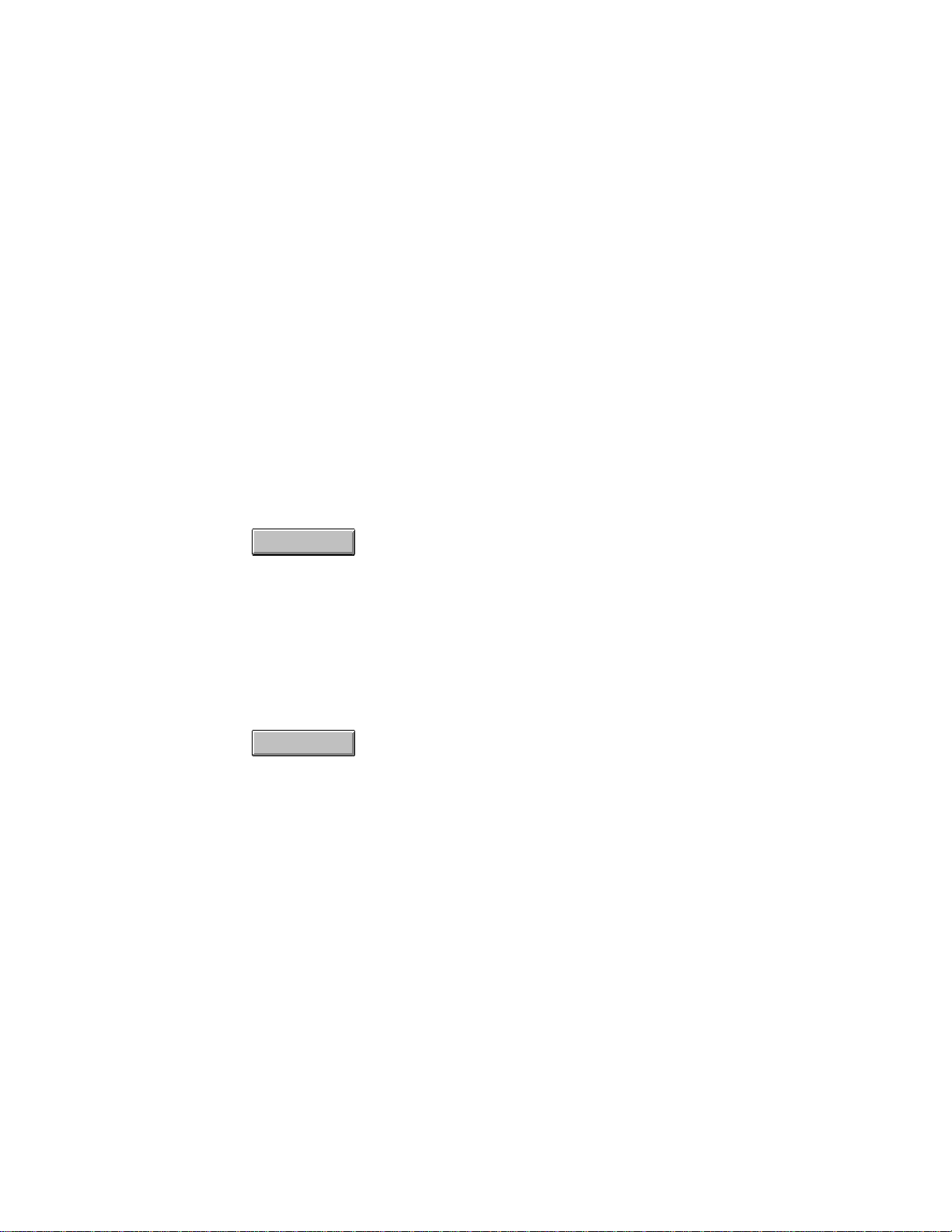
LBI-39224
Asynchronous (async) ports, up to 5, are assigned first and then
synchronous (sync) ports are assigned.
Save And Send NIM T1/E1 Configurations
Any T1/E1 Digital Site Configuration dialog box or
T1/E1 Interface Card Auto-configuration dialog box changes must
be sent before the changes will come into effect at the CEC/IMC. This
reprograms the NIM Controller Boards and T1/E1 Interface Cards. The
new configurations must be saved before sent to the CEC/IMC, if
sending is attempted before saving a "Site data must be saved to disk
prior to send" message box will appear. Save and send may be
performed either from the T1/E1 Interface Card Auto-configuration
dialog box only, or from the Site Channel Configuration List dialog
box, similar to Audio Board save and send.
T1/E1 Interface Card Auto-configuration dialog box
Save
Choose the Save button to perform an immediate save of the currently
selected site-type interface module's channel configuration. The
channel configuration is saved on the CEC/IMC Manager's hard disk
drive. Any previous channel configuration for the "site," if present, is
erased and replaced with the current channel configuration. If the
CEC/IMC Manager is running remotely or as a part of the EDACS
Network Manager, this configuration is saved on the CEC/IMC
Manager server, typically local to the CEC/IMC; it is not saved at the
remote location.
Send
Choose the Send button to send the T1/E1 site channel co nfiguration
data to the respective interface module. This procedure must be
performed before the interface module will operate with the new
configuration. Only configur ed and configured -and-active (C and C/A
prefixes) configurations may be sent. All configuration data is sent to
the MOM Controller Board; the T1/E1 configuration is sent directly out
from there to the respective interface module Controller Board. A
"Send to Site Successful" message will be received to confirm that the
data was received by the interface module Controller Board. Bus Slot
configuration data is based on the channel assignment in the Set Site
Channel Disbursement field (one b us slot per channel assigned) and is
compared to the current configuration at the CEC/IMC Manager; if
different, it is sent to the MOM Controller Board (if not, no further
3-62
Page 93

LBI-39224
action is taken by the system) and when the MOM Controller Board
receives this new data it will send an acknowledgment message back to
the CEC/IMC Manager, which will then display the confirmation box:
"Do you want to activate TDM Bus Slots? OK - will cause all CTRL
boards to reset." Choose OK to activate TDM Bus Slots (resetting
Controller Boards) with the new Bus Slot configuration data, choose
Cancel to not activate TDM Bus Slots with the new Bus Slot
configuration data (keeping the previous configuration) and return to
the T1/E1 Interface Card Auto-configuration dialog box.
T1/E1 Digital Site Configuration dialog box
Save
Choose the Save button to perform an immediate save of the currently
selected site-type interface module's channel configuration. This
channel configuration is saved on the CEC/IMC Manager's hard disk
drive. Any previous channel configuration for the "site," if present, is
erased and replaced with the current channel configuration. If the
CEC/IMC Manager is running remotely or as a part of the EDACS
Network Manager, this configuration is saved on the CEC/IMC
Manager server, typically local to the CEC/IMC; it is not saved at the
remote location.
Save As...
Choose the Save As… button to allow the currently selected site-type
interface module channel configurations to be saved as a different sitetype interface module. It is provided to speed configurations when
similar NIM configurations are required. Upon choosing Save As… a
small dialog box, similar to Figure 17 on page 3-34, will appear which
allows selection of a new NIM number. Select the desired NIM number
from one of the choices in the displayed list, the choices displayed are
the selected NIMs in the Configured/Active Sites list box. Like Save,
Save As… stores channel configuration on the CEC/IMC Manager
server.
Close
Choose the Close button to exit the T1/E1 Digital Site Configuration
dialog box. If any changes have been made and not saved, a prompt
will appear to warn of the unsaved changes and the user will be given
the opportunity to save and exit (Save)or exit without saving the
changes (Cancel).
3-63
Page 94

LBI-39224
Site Channel Configuration List dialog box
Send
Choose the Send button to send the T1/E1 site channel co nfiguration
data to the respective interface module. This procedure must be
performed before the interface module will operate with the new
configuration. Only configur ed and configured -and-active (C and C/A
prefixes) configurations may be sent. All configuration data is sent to
the MOM Controller Board; the T1/E1 configuration is sent directly out
from there to the respective interface module Controller Board. A
"Send to Site Successful" message will be received to confirm that the
data was received by the interface module Controller Board. Bus Slot
configuration data is based on the channel assignment in the Set Site
Channel Disbursement field (one b us slot per channel assigned) and is
compared to the current configuration at the CEC/IMC Manager; if
different, it is sent to the MOM Controller Board (if not, no further
action is taken by the system) and when the MOM Controller Board
receives this new data it will send an acknowledgment message back to
the CEC/IMC Manager, which will then display the confirmation box:
"Do you want to activate TDM Bus Slots? OK - will cause all CTRL
boards to reset." Choose OK to activate TDM Bus Slots (resetting
Controller Boards) with the new Bus Slot configuration data, choose
Cancel to not activate TDM Bus Slots with the new Bus Slot
configuration data (keeping the previous configuration) and return to
the Site Channel Configuration List dialog box.
Close
Choose the Close button to exit the Site Channel Configuration List
dialog box and return to the CEC/IMC Manager main window. Any
"**" (unconfigured and unsaved) NIMs appearing in the
Configured/Active Sites list box will be removed and returned to the
Configurable Sites list box.
3.8.3 PIM Channel Configuration
The interface between the CEC/IMC and a Jessica PBX Gateway
system, known simply as Jessica, is provided by the Private Branch
eXchange (PBX) Interface Module (PIM). A PIM can provide up to
32 channels for Jessica PBX systems. The PIM consists of a Controller
Board and up to eight Audio Boards or T1/E1 Interface Cards.
3-64
Page 95

LBI-39224
PIM "Site" Selection
Prior to actual channel configuration, the interface module to be
configured must be selected. From the CEC/IMC Manager menu bar
select Configure System / CEC/IMC Configuration / PIM to display
the Site Channel Configuration List dialog box for that module.
Each Site Channel Configuration List dialog box displays the
configurable PIMs and configured/active PIMs. A configured and
active PIM represents an operating link between a Jessica PBX
Gateway system and the PIM Controller Board.
Help
Choose the
available by pressing the F1 key.)
Configurable Sites:
The Configurable Sites list box displays all inactive unconfigured sitetype interface modules. If a PIM appears in this box, no channel
configuration exists at the CEC/IMC Manager and no active Controller
Board control data link exists at the CEC/IMC for the corresponding
site assignment number. Any number of these available PIMs may be
selected at one time to be assigned to the Configured/Active Sites list
box for configuration.
Configured/Active Sites:
The Configured/Active Sites list box displays PIMs which have been
added but not yet channe l-configured, PIMs which have had p revious
channel configurations performed, and PIMs which have been
previously channel-configured and have an active Controller Board
control data link. Before a PIM can be channel-configured, it must be
listed in the Configured/Active Sites list box. Any number of these
Help
button to access the Help function. (Help is also
3-65
Page 96

LBI-39224
available PIMs may be selected at one time for modification in the
Site Channel Configuration dialog box. All selected PIMs in this list
will also be included in the "Save As…" dialog box that is accessed
from the Site Channel Configuration dialog box or the
T1/E1 Digital Site Configuration dialog box. If necessary, refer to
Configured/Active Sites Prefix Definitions, Table 1, on page 3-25 for
an explanation of the prefixes.
Add
Choose the Add button to move a selected PIM from the Configurable
Sites list box and "add" it to the Configured/Active Sites list box where
it can be configured. If upon adding a PIM, a configuration data file
exists on the CEC/IMC Manager's hard disk drive from a previous add
and delete, the site will be added to the Configured/Active Sites list box
with its configuration data file (with a ** prefix). This previous
configuration may be modified, re-saved and sent as needed.
Modify
Choose the Modify button to display the Audio Interface Type dialog
box, select either Audio Board or T1/E1 Interface as required by
clicking the appropriate option button. Selecting Audio Board will
activate the Site Channel Configuration dialog box, selecting T1/E1
Interface will activate the T1/E1 Digital Site Configuration dialog
box. These options are discussed in detail in subsequent sections.
Delete
Choose the Delete button to remove ("delete") a selected configured or
unconfigured site from the Configured/Active Sites list box to the
Configurable Sites list box. Configured-and-active sites cannot be
"deleted." This delete function does not remove "site" channel
configuration files from the CEC/IMC Manager's hard disk drive.
Therefore, if the deleted "site" is subsequently added back to the
Configured/Active Sites list box using the Add button, the previous
channel configuration is not lost (this configuration data must be resaved in the Site Channel Configuration dialog box before it can be
resent to the CEC/IMC).
Close
Choose the Close button to exit the Site Channel Configuration List
dialog box and return to the CEC/IMC Manager main window. Any
"**" (unconfigured and unsaved) PIMs appearing in the
3-66
Page 97

LBI-39224
Configured/Active Sites list box will be removed and returned to the
Configurable Sites list box.
Audio Board-Equipped PIM Configuration
This section describes configurations for channels within Audio B oardequipped site-type interface modules. All channel parameters are
configured from the Site Channel Configuration dialog box. Only
those PIMs which were selected in the
Site Channel Configuration List dialog box are available for channel
configuration. Select the desired PIMs to configure from the
Configured/Active Sites list, or add the desired PIMs from the
Configurable Sites list, if not already listed, as described earlier.
Choose Modify to display the Audio Interface Type dialog box, select
the Audio Board option button, then choose OK to display the
Site Channel Configuration dialog box. The selected PIMs are
displayed in a list box at the top center of the dialog box.
Help
Choose the Help button to access the Help function. (Help is also
available by pressing the F1 key.)
View Current CEC/IMC Manager Channel Configuration
The upper list box in the Site Channel Configuration dialog box,
labeled "CEC/IMC Manager," displays the current channel
configurations stored on the CEC/IMC Manager hard disk for the
currently selected PIM. As the edit fields above this list box are
modified for a selected channel, the changes will appear also in this list
box for the selected channel.
3-67
Page 98

LBI-39224
View Current CEC/IMC Channel Configuration
The lower list box in the Site Channel Configuration dialog box,
labeled "CEC/IMC," displays the current channel configurations stored
at the CEC/IMC for the currently selected site-type interface module.
Information within this box updates only after Send is performed from
the preceding Site Channel Configuration List dialog box.
CEC/IMC to Disk
Choose the CEC/IMC to Disk button to write the current CEC/IMC
configuration data to the CEC/IMC Manager hard disk. This action
will overwrite the current CEC/IMC Manager configuration for the
selected interface module. This function is useful if the CEC/IMC
Manager configuration database is lost for any reason. A difference
between CEC/IMC and CEC/IMC Manager databases will be evident
by comparing the CEC/IMC Manager and CEC/IM C list boxes in the
Site Channel Configuration dialog box. Ensure that the CEC/IMC
configuration is correct, then choose the CEC/IMC to Disk button to
restore the CEC/IMC Manager configuration database for the selected
interface module.
Channel Selection
Select a channel (1 thru 32) for configuration from the CEC/IMC
Manager channel list box, only one channel may be selected at a time.
The selected channel and its configuration data will be displayed in the
edit fields above the CEC/IMC Manager list box.
Input Signal Level (dBm)
This setting establishes the signal level in dBm (600-ohm impedance;
0 dBm = 1 milliwatt) applied to the selected channel's line input. Enter
(type) the required value in the text box. The setting should b e equal to
the voice peak (test tone) level applied to the channel's line input.
Voice peak levels are +10 dBm greater than average voice levels.
Valid range is -25.0 dBm to 12.0 dBm, adjustable in 0.5 dBm
increments. The program automatically rounds-off non-0.5 dBm
fractional entries to the nearest 0.5 dBm. Input Signal Level default =
0 dBm.
3-68
Page 99

LBI-39224
NOTE
If Automatic Level Control (ALC) is disabled for the selected
channel, subtract 1.5 dBm from the required Input Signal
Level setting. For example, if the required input signal level is
-10 dBm, enter -11.5 dBm. ALC is disabled by setting the
ALC text box to "NO."
LBI-38938 contains a line level adjustment overview section which
contains general information and general recommendations for both
input and output level settings. For PIMs, refer to system manual
EDACS Jessica PBX Gateway, LBI-39000, for PIM input and output
level setting information.
Output Signal Level (dBm)
This setting establishes the signal level in dBm (600-ohm impedance;
0 dBm = 1 milliwatt) sent out by the selected channel's line output. The
setting specifies the voice peak (test tone) level sent out by the channel.
The valid range is -25.0 dBm to 13.0 dBm in 0.5 dBm increments.
Select the required value from the drop-down list box. Output Signal
Level default = 0 dBm.
Channel Signaling
For a PIM Channel Signaling should always be set to "NONE."
Secure Tone
The Secure Tone setting is not utilized for PIM site-type interface
modules as Channel Signaling should always be set to "NONE."
Bus/Slot Equipped
All utilized channels within an interface module must be allocated a
time slot on the CEC/IMC TDM network. Allocate a time slot to the
selected channel by setting Bus/Slot Equipped to "YES." A channel
will not route audio correctly if is not allocated a time slot. Set all
unused channels to "NO," (the default setting).
3-69
Page 100

LBI-39224
NOTE
In earlier CEC/IMC firmware/software releases, slot
allocations could only be made contiguously starting with
channel one (1). In some systems this produced slot allocation
inefficiencies—some slots had to be allocated but were never
used. CEC/IMC software/firmware release 5.0 (and later)
provides non-contiguous slot allocations. In this release, only
those slots actually required need be allocate. For example,
channels 1 and 4 can be allocated slots without allocating slots
to channels 2 and 3.
Notch Filter
Do not enable the notch filter on any utilized channel for a PIM,
therefore set Notch Filter to "NO" (disabled).
ALC
CAUTION
DO NOT enable ALC for any channel if the respective Audio
Board part number is 19D903302P1 (any revision).
Automatic Level Control (ALC) provides compensation for signal level
variances in a channel line input signal. As required, enable ALC for
the selected channel by entering "YES" in the ALC text box or disable
it by entering "NO."
Save and Send PIM Audio Board Configurations
When channel configuration of the selected PIM is complete, the
Site Channel Configuration dialog box changes must be sent to the
CEC/IMC before the changes will take effect. This reprograms the
PIM Controller Boards. However, it is important to save the new
configuration prior to sending it to the CEC/IMC because a send will
send the last configuratio n that was saved to disk; saving fir st ensures
that the actual CEC/IMC channel configuration will be the same as the
channel configuration stor ed on the CEC/IMC Mana ger hard disk. To
save and send configurations, action is required first in the
Site Channel Configuration dialog box and then in the
Site Channel Configuration List dialog box.
3-70
