Page 1

Dialog 4220 Lite/Dialog 4222 Office
System Telephones for MD110 Communication System
User Guide
Cover Page Graphic
Place the graphic directly on the page, do not care about
putting it in the text flow. Select Graphics > Properties
and make the following settings:
• Width: 15,4 cm (Important!)
• Height: 11,2 cm (May be smaller)
• Top: 5,3 cm (Important!)
• Left: -0,3 cm (Important!)
This text should then be hidden.
?
Page 2
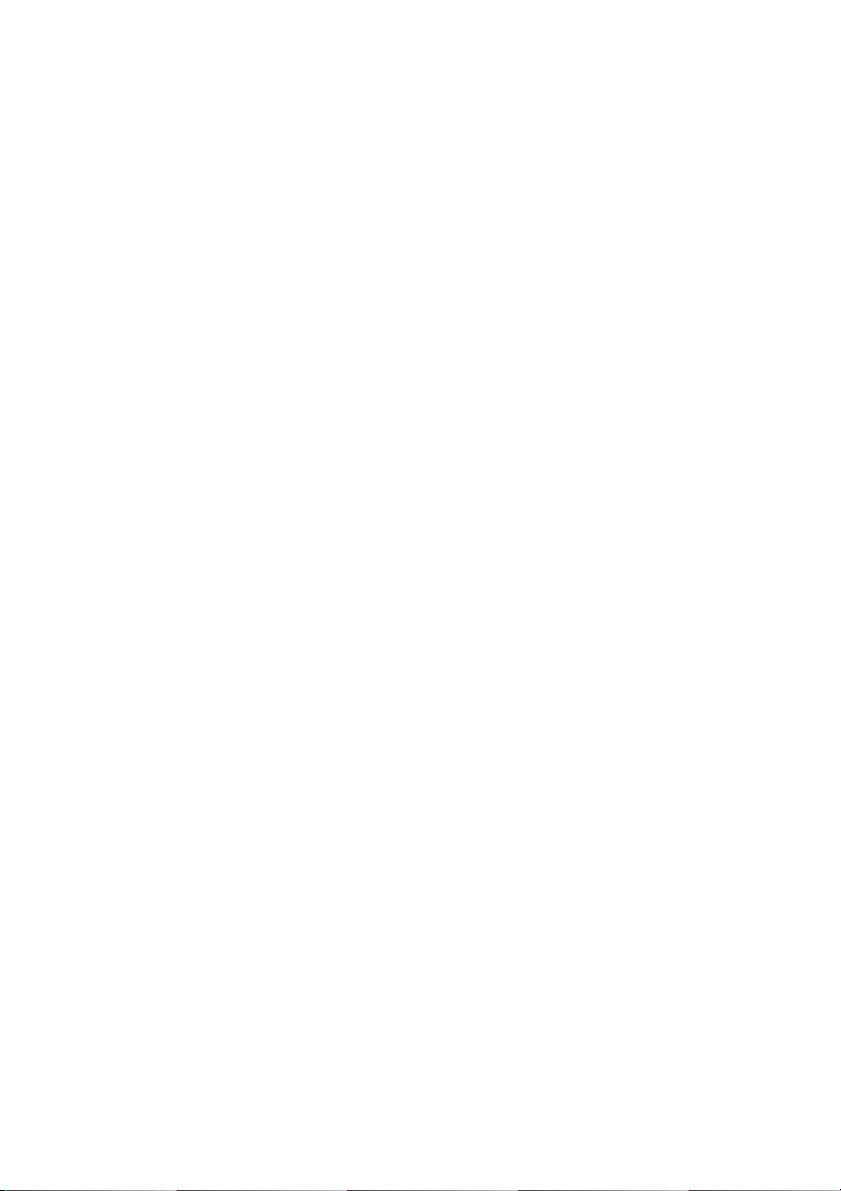
EN/LZT 103 60 R2A
© Ericsson Enterprise AB 2004
Page 3
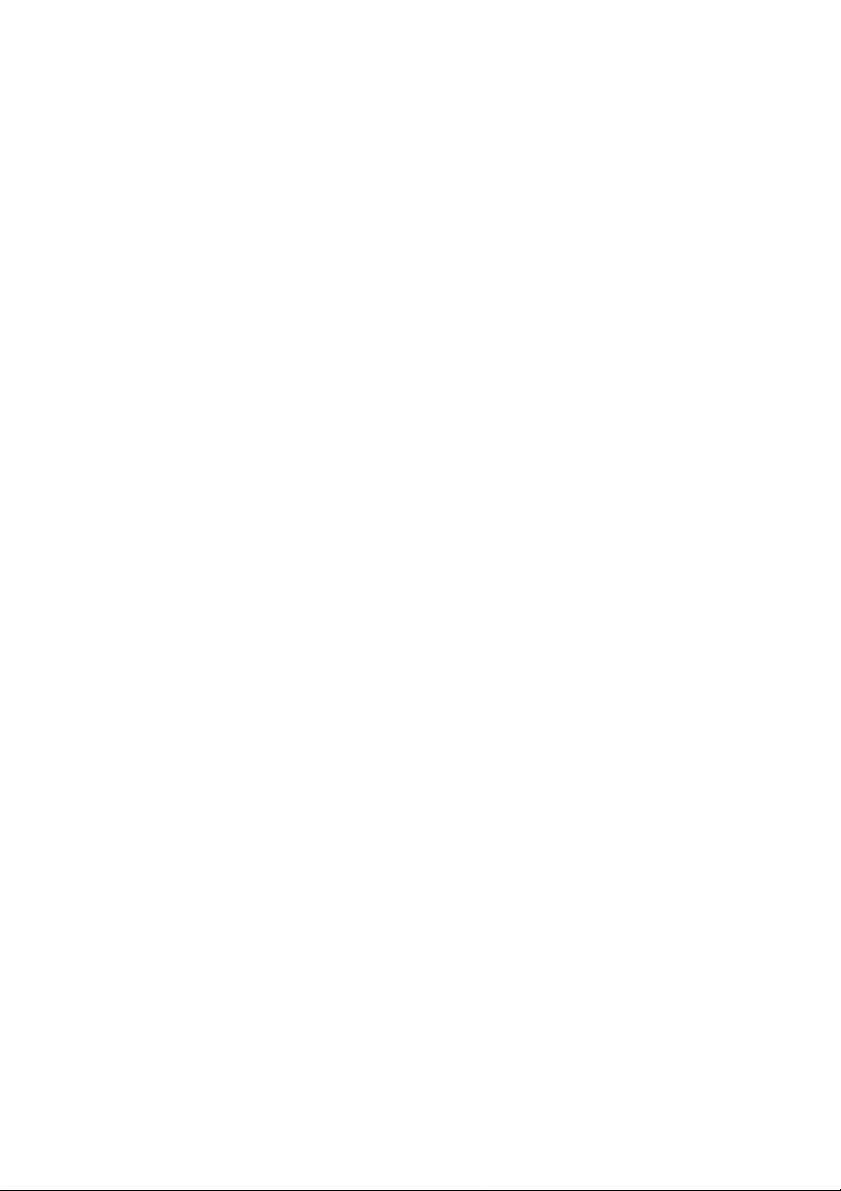
Table of Contents
Welcome ..........................................................4
Description ....................................................... 6
Free Seating (optional) ....................................15
Incoming Calls ............................................... 16
Outgoing Calls ...............................................19
During Calls ....................................................33
Call Forwarding .............................................. 39
Absence Information (optional) ....................... 51
Messages ......................................................53
Group Features .............................................. 59
Other Useful Features ..................................... 62
Settings ..........................................................69
Accessories ...................................................82
Installation ......................................................88
Troubleshooting .............................................. 97
Glossary ......................................................... 98
Index .............................................................. 99
Tab le of Co nt en ts
3Dialog 4220 Lite/Dialog 4222 Office
Page 4
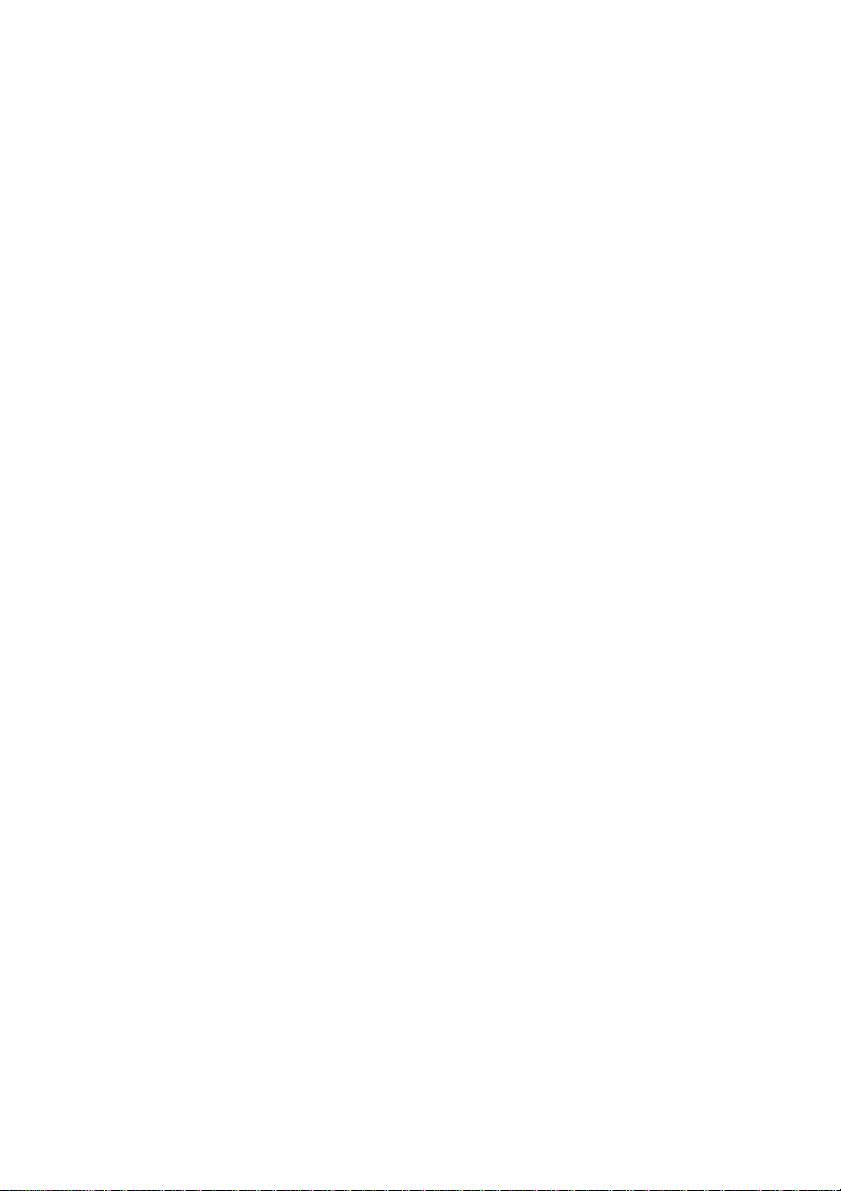
Welcome
Welcome
Welcome to the user guide for the Dialog 4220 Lite and Dialog
4222 Office system telephones in the Ericsson MD110
Communication System. It is a state-of-the-art business
communications system. Its alliance of features and facilities
effectively improves communications for virtually any kind of
organization.
There is a line of telephones designed for easy use in every
situation to take full advantage of these advanced features and
facilities.
Function descriptions that do not include speaking in the handset,
are described off-hook, if nothing else is stated. Instead of pressing
the Clear key, you can always replace the handset.
Some markets use differing codes for some functions. In this guide,
all functions are described using the most common code. The
markets and their differing code is shown as a side note.
The user guide describes the facilities of the Dialog 4220 Lite and
Dialog 4222 Office system telephones as they are programmed at
delivery from the factory. There may be some differences in the way
your phone is programmed. Please consult your system
administrator if you need further information.
The latest version of this user guide can also be downloaded from:
http://www.ericsson.com/enterprise/library/manuals.shtml
If you would like to practise the handling of the phone, you can try
the “Ericsson Enterprise End User Training On Telephones”,
available at:
http://ericsson.tripnet.se/learngatestore/courses/EndUser/
Usertool/index.htm.
To start practising, select the option “Ericsson Enterprise
eLearning”, and then select your type of phone.
Note Dialog 4220 Lite and Dialog 4222 Office are system
telephones, i.e. they can only be used for an Ericsson
private branch exchange that supports these types of
phones.
Dialog 4220 Lite/Dialog 4222 Office4
Page 5
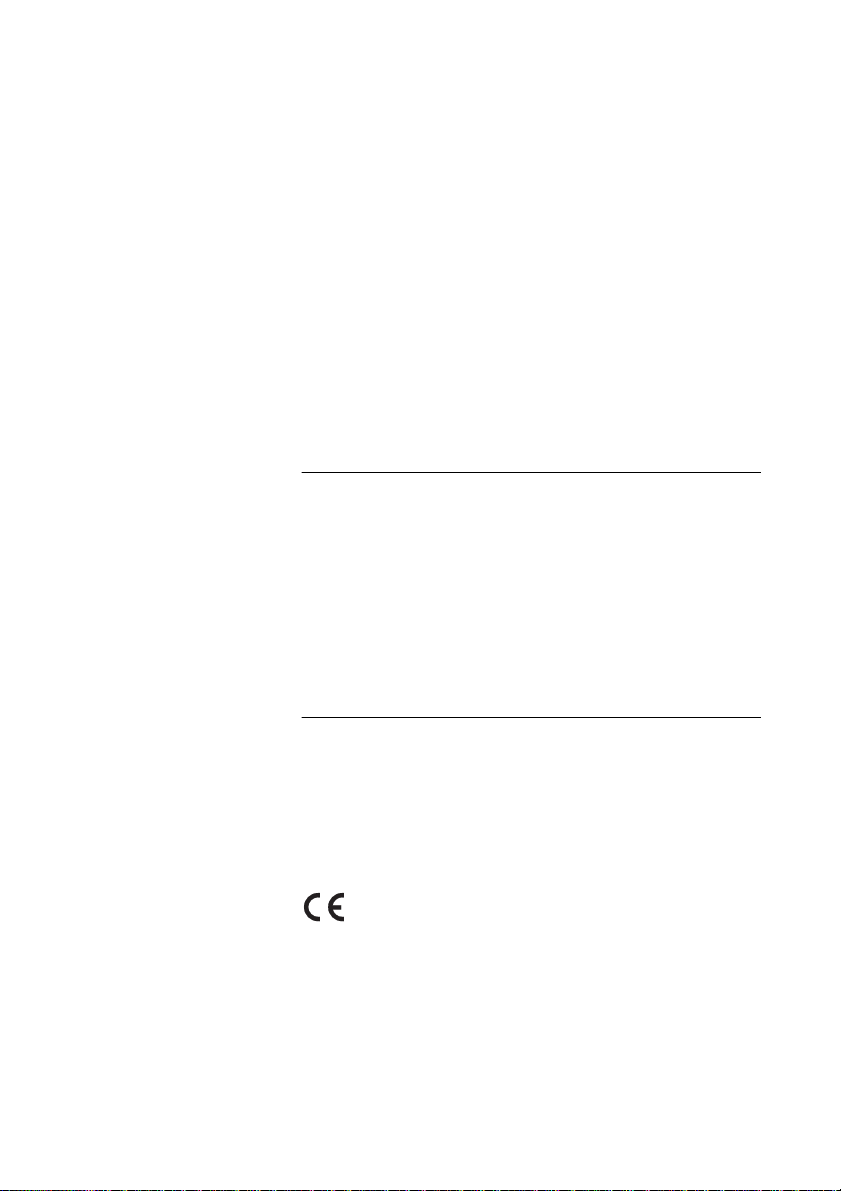
Welcome
Copyright
All rights reserved. No parts of this publication may be reproduced,
stored in retrieval systems, or transmitted in any form or by any
means, electronic, mechanical, photocopying, recording or
otherwise, without prior written permission of the publisher except
in accordance with the following terms.
When this publication is made available on Ericsson media,
Ericsson gives its consent to downloading and printing copies of
the content provided in this file only for private use and not for
redistribution. No parts of this publication may be subject to
alteration, modification or commercial use. Ericsson will not be
liable for any damages arising from use of an illegal modified or
altered publication.
Warranty
ERICSSON MAKES NO WARRANTY OF ANY KIND WITH
REGARD TO THIS MATERIAL, INCLUDING, BUT NOT LIMITED
TO, THE IMPLIED WARRANTIES OF MERCHANTABILITY AND
FITNESS FOR A PARTICULAR PURPOSE. Ericsson shall not be
liable for errors contained herein nor for incidental or consequential
damages in connection with the furnishing, performance or use of
this material.
Declaration of conformity
Hereby, Ericsson Enterprise AB, declares that this telephone, is
in conformity with the essential requirements and other relevant
provisions of the European R&TTE directive 1999/5/EC.
Details to be found at: http://www.ericsson.com/sdoc.
5Dialog 4220 Lite/Dialog 4222 Office
Page 6

Description
Description
Dialog 4220 Lite/4222 Office phones
Dialog 4220 Lite Dialog 4222 Office
1
2
6
7
15
14
12
11
16
3
4
5
18
13
9
14
15
2
6
7
12
11
10
16
3
4
5
18
13
8
9
5
17
Note: The functions available on each model vary. If any
functions differ or are unavailable, this will be indicated in
the relevant section of the user guide.
1 Display (Dialog 4222 Office only)
2x20 characters. See section “Display information” on page 12.
2 Programming
See section “Settings” on page 69.
3Callback
For indicating/activating Callback. See section “When you receive a
busy tone” on page 23. The feature can be removed or moved to
another programmable function key by your system administrator.
Dialog 4220 Lite/Dialog 4222 Office6
Page 7
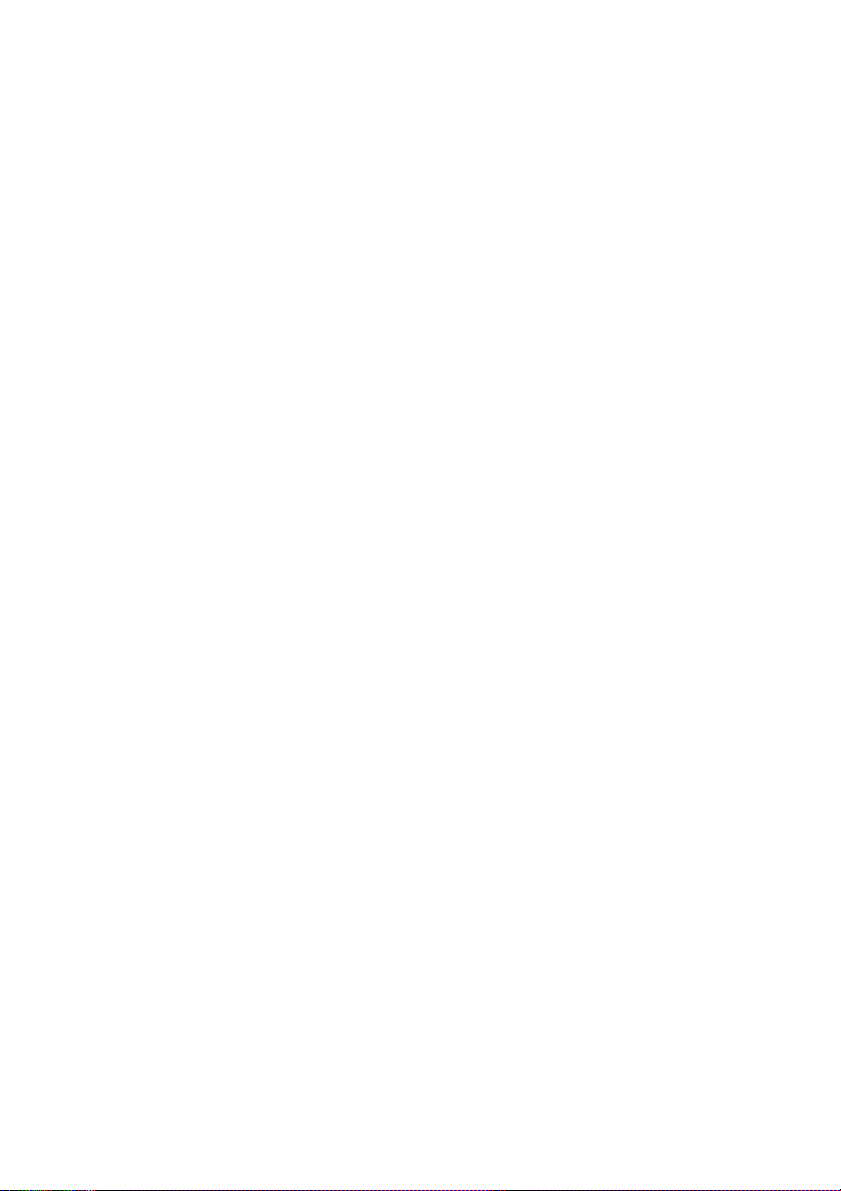
4 Diversion (Follow-me)
For indicating/activating and deactivating Diversion (Follow-me).
See section “Call Forwarding” on page 39. The feature can be
removed or moved to another programmable function key by your
system administrator.
5 Programmable function keys
To program numbers or functions, see section “Programming of
function keys” on page 69.
6Transfer
For transffering calls, see section “During Calls” on page 33.
7 Triple Access Line
For handling calls. Line 1 and 2 are available both for incoming and
outgoing calls. Inquiry can only be used for outgoing calls.
8 Microphone (Dialog 4222 Office only)
Used for handsfree conversation.
9Clear
To disconnect calls or exit a function. Can always be pressed
instead of replacing the handset.
10 Headset key
To handle headset calls and activate Headset Preset. See section
“Headset (optional)” on page 83.
Description
11 Loudspeaker on/off
a. To activate Group listening. See section “During Calls” on
page 33.
b. To activate handsfree conversation (Dialog 4222 Office only).
See section “During Calls” on page 33.
c. To activate Loudspeaker Preset (Dialog 4222 Office only).
See section “Headset Preset” on page 84.
12 Mute
a. To switch the microphone on or off during a call. See section
“Mute” on page 34.
b. To switch off the ring signal in idle mode or when ringing. See
sections “Mute ring signal” on page 76 and “Silent ringing” on
page 76.
13 Volume control
To change the volume. See section “Settings” on page 69.
14 Loudspeaker
7Dialog 4220 Lite/Dialog 4222 Office
Page 8
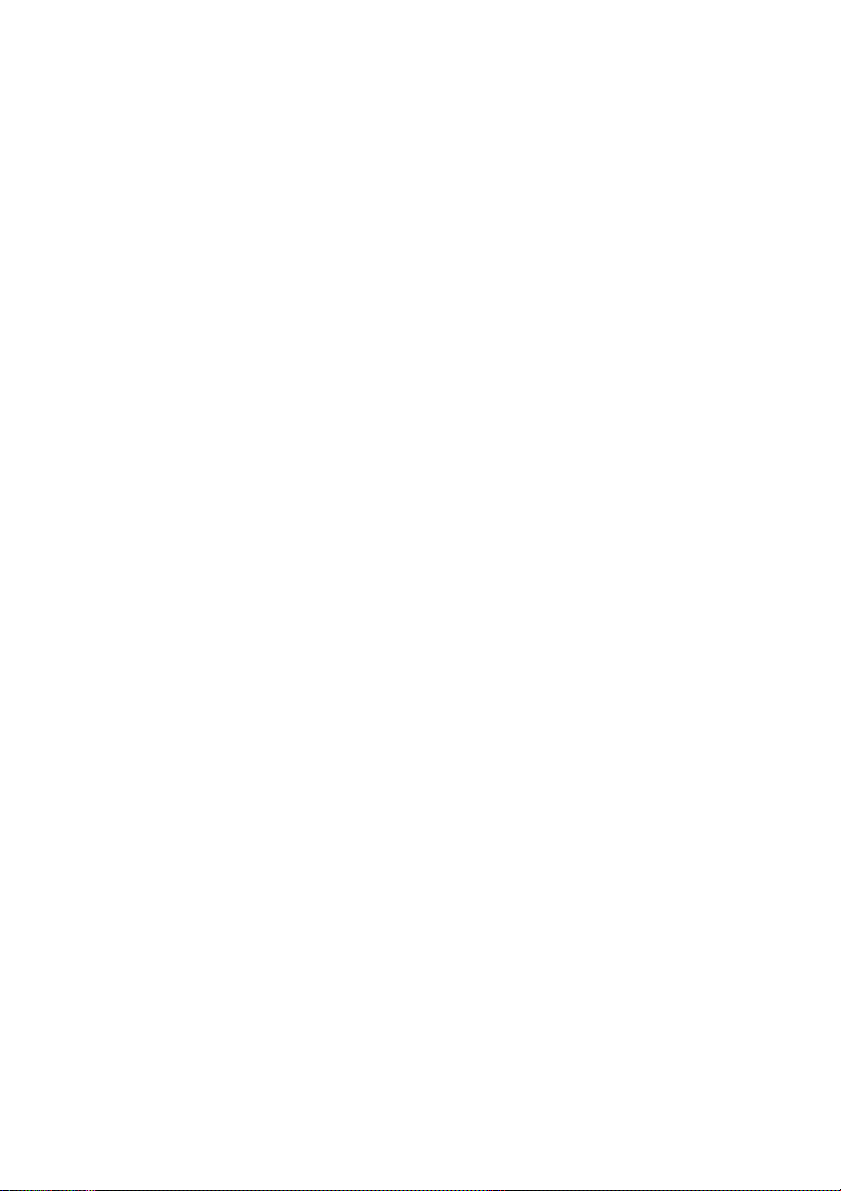
Description
15 Handset
Supplied with hearing aid function as standard. An extra handset
can be connected, see section “Accessories” on page 82.
Please note: The handset may attract and retain small
metal objects in the earcap region.
16 Pull-out leaf for easy guide (optional)
See section “Pull-out leaf (optional)” on page 86.
17 Key panel (optional, Dialog 4222 Office only)
With 17 programmable keys. One panel can be connected. See
section “Key panel (optional)” on page 82. Use the Designation
Card Manager to make and print your own key panel designation
cards, see below.
18 Designation card
Use the DCM (Designation Card Manager) to make and print your
own designation cards. DCM is included on the Telephone Toolbox
CD for MD110 Communication System or it can be downloaded
from: http://www.ericsson.com/enterprise/library/manuals.shtml
For more information, please contact your Ericsson Enterprise
certified sales partner.
Dialog 4220 Lite/Dialog 4222 Office8
Page 9
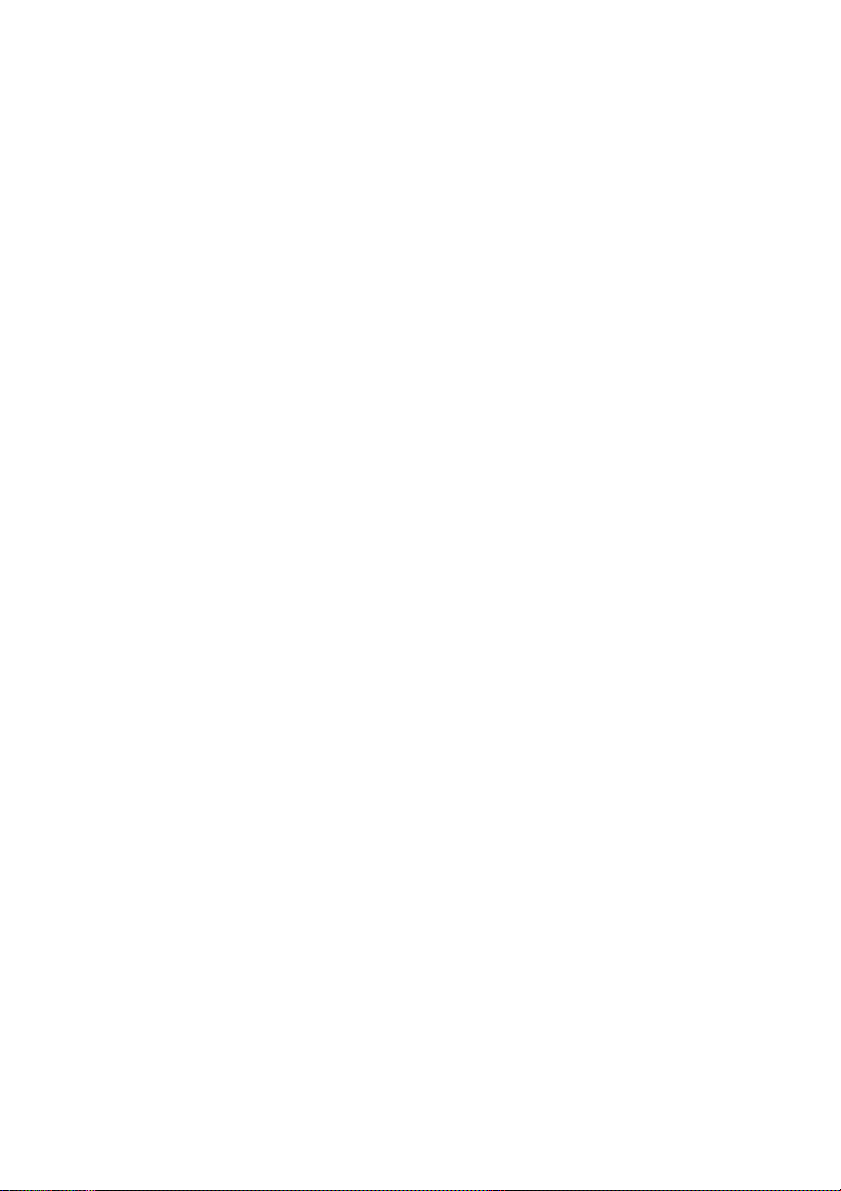
Lamp indications
Description
Ô
ÕÔ
ÖÔ
ÖÔ
ÕÔ
Extinguished lamp The function is not active.
Steady light
Slowly flashing lamp The line (or function) is put on hold.
Rapidly flashing lamp An incoming call.
Light with short breaks Ongoing call.
The function is active or multiple
represented line is busy.
9Dialog 4220 Lite/Dialog 4222 Office
Page 10
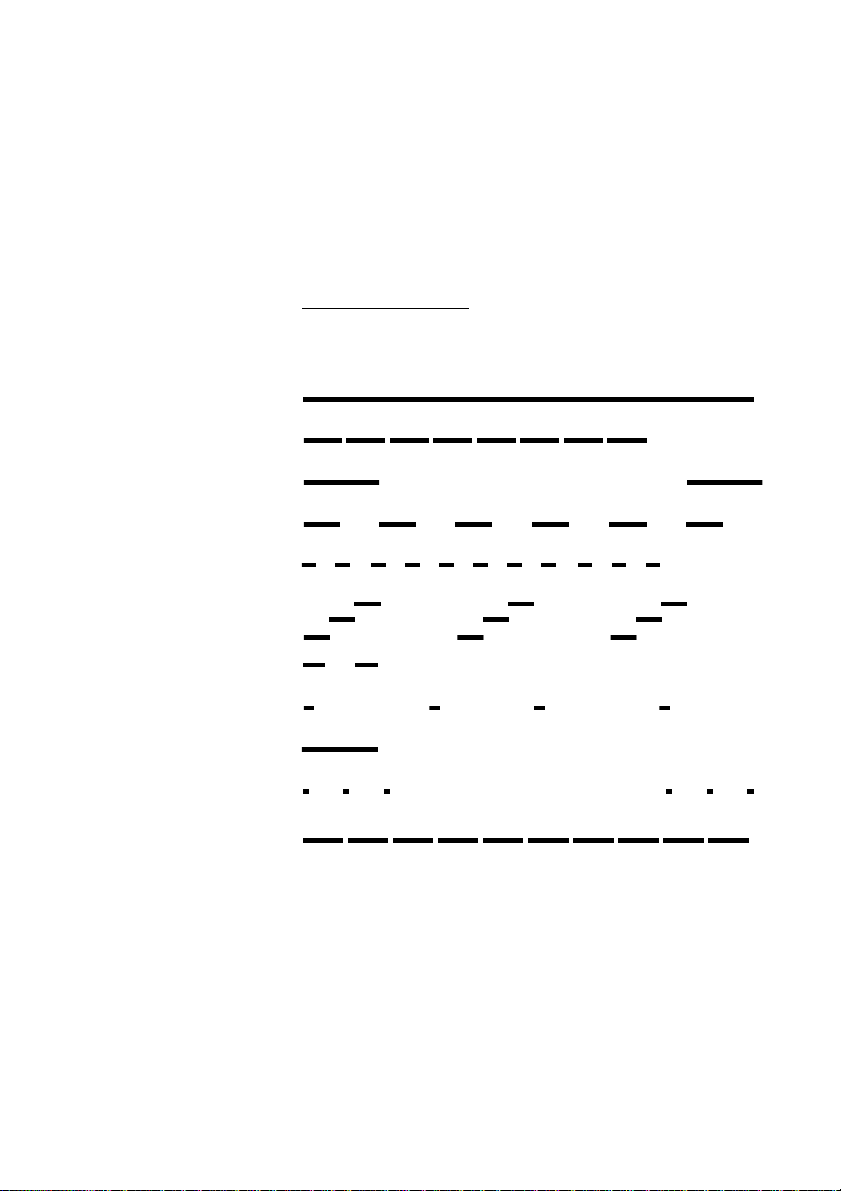
Description
Dial tone
Special dial tone
Ringing tone or queue tone
Busy tone
Congestion tone
Number unobtainable tone
Tones and signals
The following different tones and signals are sent from the
exchange to your phone.
Tone characteristics
The tones shown in this section are the most used tones
worldwide. Many markets use a differing tone for one or more
situations.
Call waiting tone
Intrusion tone
Conference tone every 15 seconds (to all parties)
Verification tone
Warning tone, expensive route
Dialog 4220 Lite/Dialog 4222 Office10
Page 11
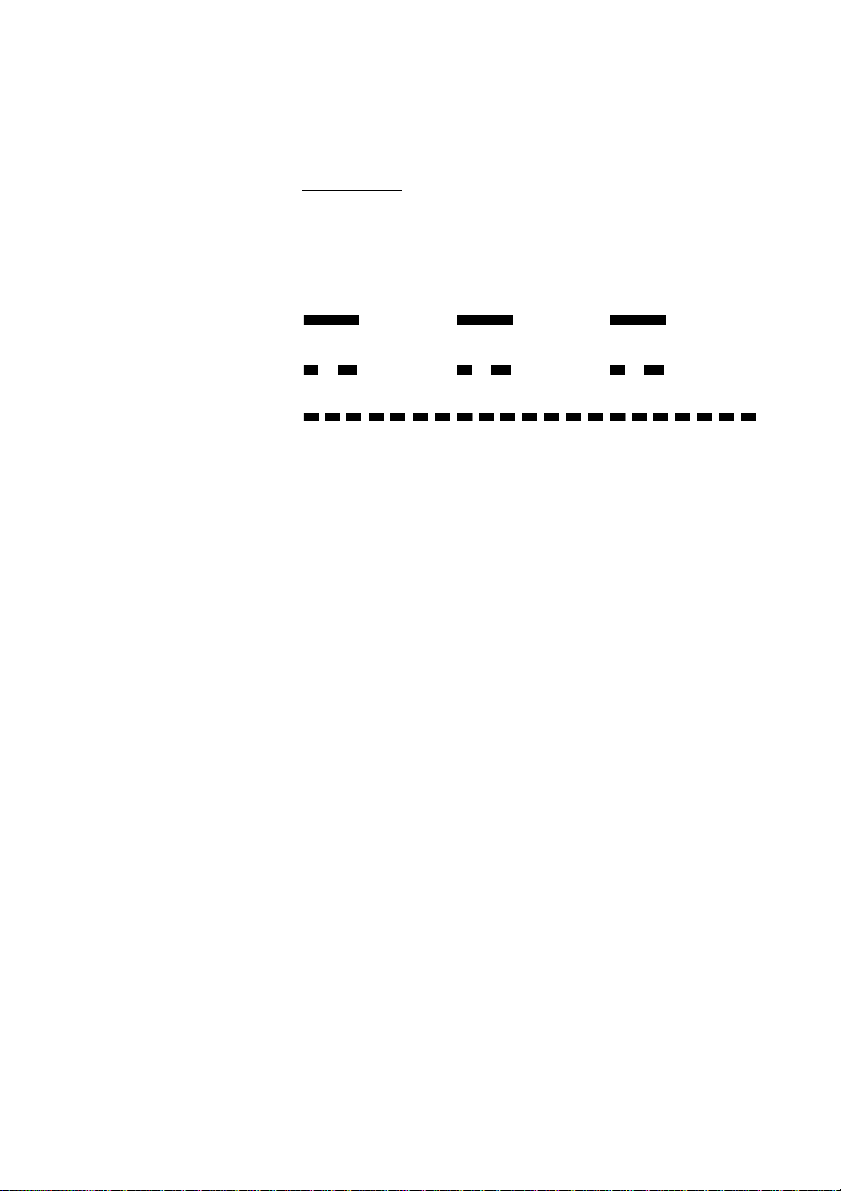
Internal ring signal
External ring signal
Recall signal
(Callback reminder)
Description
Ring signals
Three different ring signals inform you about the type of the
incoming call. The signals shown in this section are the most used
signals worldwide. Many markets use signals that are adapted for
the local standards. If you get a signal that is not described or you
cannot identify, ask your system administrator.
11Dialog 4220 Lite/Dialog 4222 Office
Page 12
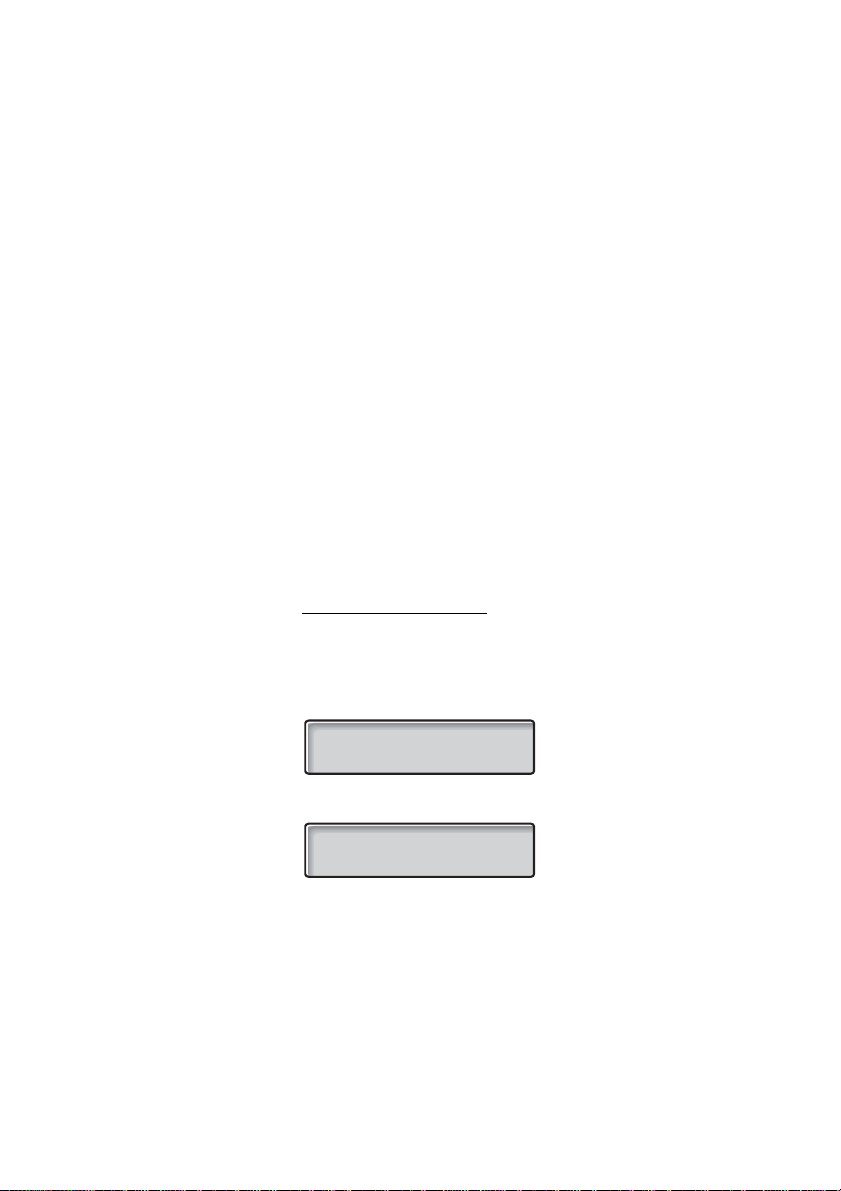
Description
Display information
Notes:
The display is only available on the 4222 Office phone.
There are two versions of display texts, an earlier and a later
version. Both versions are shown in this section.
The order in which the date is stated is system dependent.
The display gives you feedback information such as time and date,
traffic state and connected phone numbers. The following displays
show examples of the different states your phone is in.
For the later display text version:
When an information ends with three dots (...), this means that the
system is working or waiting for your action. When an information
ends with an exclamation mark (!), this means that no further action
is possible.
Idle phone (idle mode)
When your phone is idle, the upper row shows general information.
The lower row shows your extension number. In the example
below, the extension number is 2222.
Earlier version:
14:25 12FEB 2001
2222
Later version:
14:25 12Feb 2001
2222
Dialog 4220 Lite/Dialog 4222 Office12
Page 13
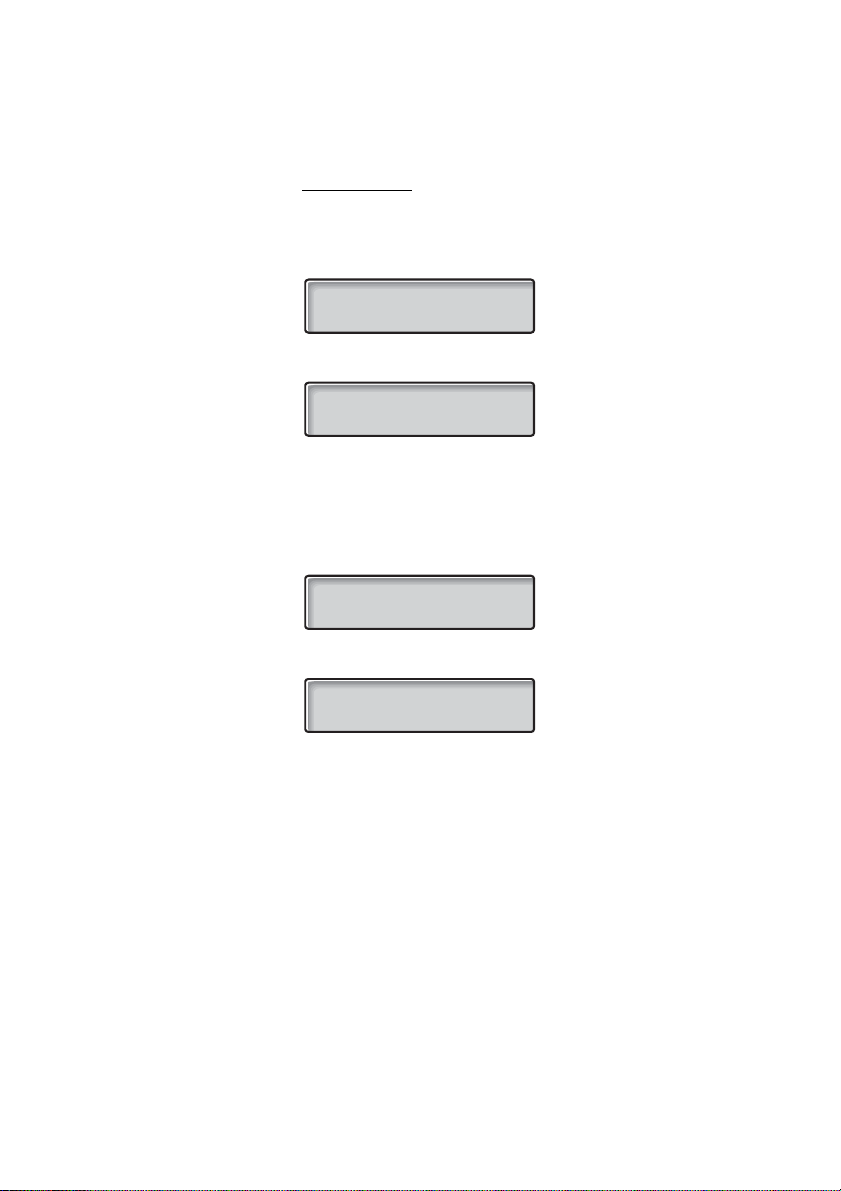
Description
Outgoing call
When you make an outgoing call on your phone, the upper row
shows the traffic state and the lower row shows the dialed number.
Earlier version:
CALLING
22 2 2
Later version:
Calling...
22 2 2
If the called party´s phone is diverted, the upper row shows the
dialed number and Diversion information. For the later version,
the Diversion symbol.
Earlier version:
3333 DIV DIR.
55 55
> is
Later version:
3333 >Direct
55 55
The dialed number (3333) is directly diverted to number 5555.
13Dialog 4220 Lite/Dialog 4222 Office
Page 14
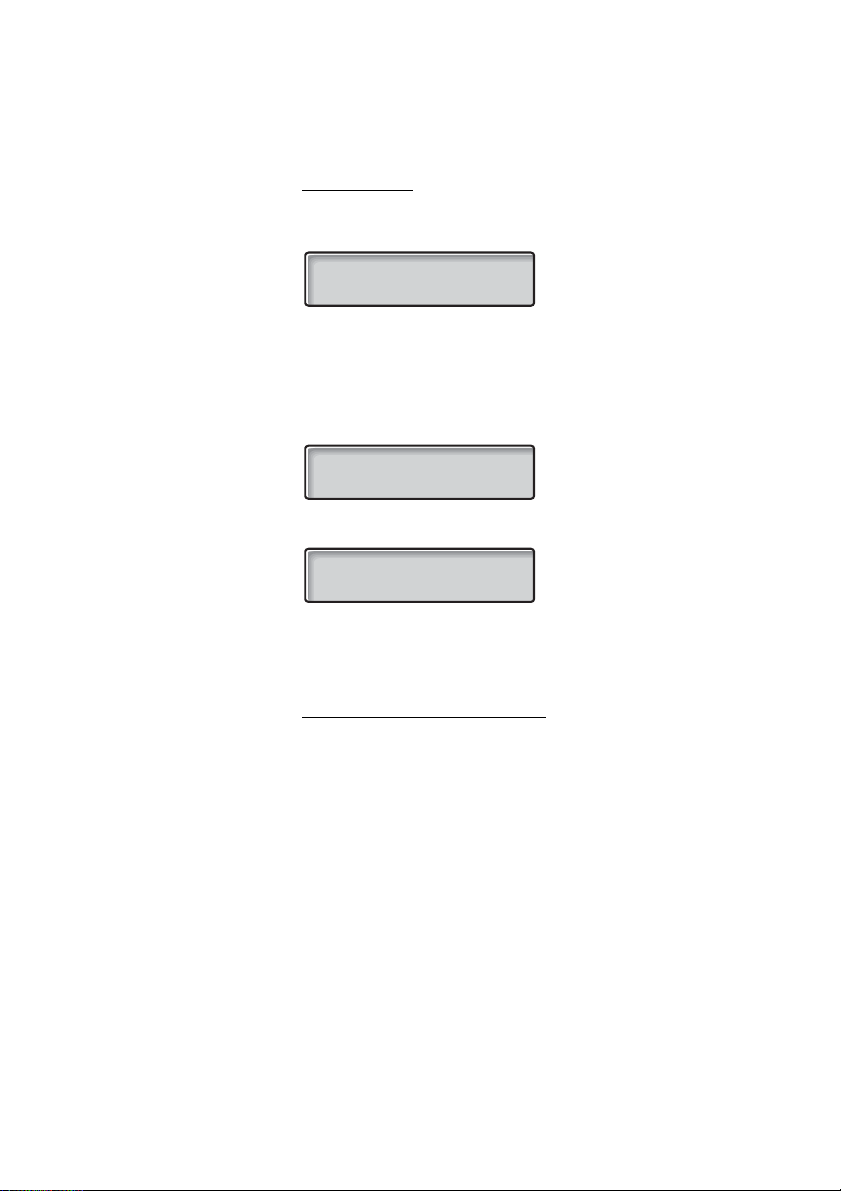
Description
Incoming call
When you receive an incoming call, the upper row flashes the
calling party´s extension number.
3333
If a diverting extension is calling, the upper row shows the Diversion
information. The calling party´s number is flashing on the lower row.
For the later version,
Earlier version:
4444 DIV DIR.
2222
Later version:
4444 >Direct
2222
Number 2222 has dialed number 4444 and the call is directly
diverted to you.
> is the Diversion symbol.
Choice of language (optional)
One of the following languages can be chosen to be used for the
display information on your phone.
Digit 0–9 = the language code:
0 English 1 French 2 German 3 Spanish 4 Italian
5__________6 _________ 7 _________ 8 _________ 9 _________
Note: By default 5-9 are programmed for English. To be
changed locally to other languages.
To choose a language:
*08* Dial.
( 0– 9) Enter the language code.
#í Press.
Dialog 4220 Lite/Dialog 4222 Office14
Page 15
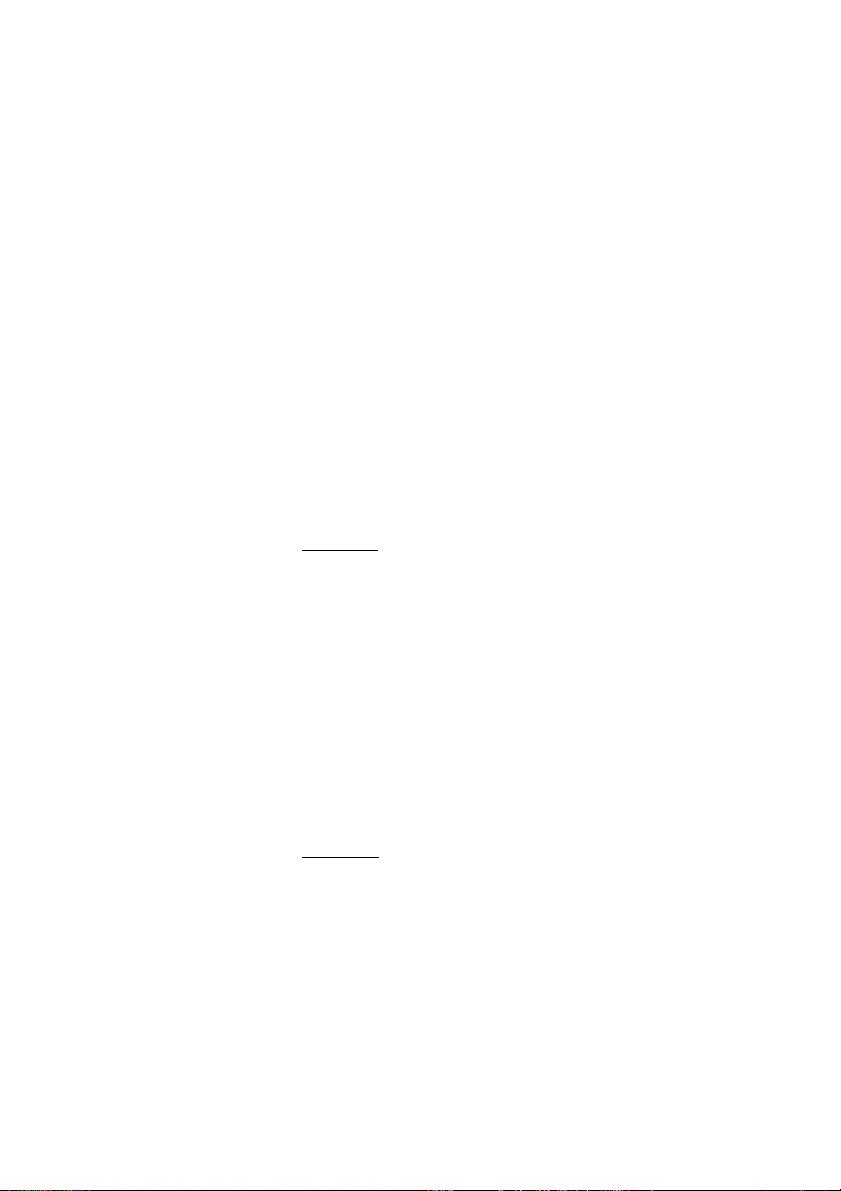
Free Seating (optional)
The Free Seating function is used for persons who have an office
extension number but no phone set of their own. For example,
flexible office workers, persons mostly working outside the office,
etc. As a Free Seating user and working from the office, you logon
to any free phone set that temporarily will be assigned with your
extension number and your system authorities.
To log on
*11* Dial.
z* Enter the authorization code and press.
Free Seating (optional)
z# Enter your phone number and press.
í Press to finish the procedure.
The display shows your phone number.
To log off
#11# Dial.
í Press to finish the procedure.
15Dialog 4220 Lite/Dialog 4222 Office
Page 16
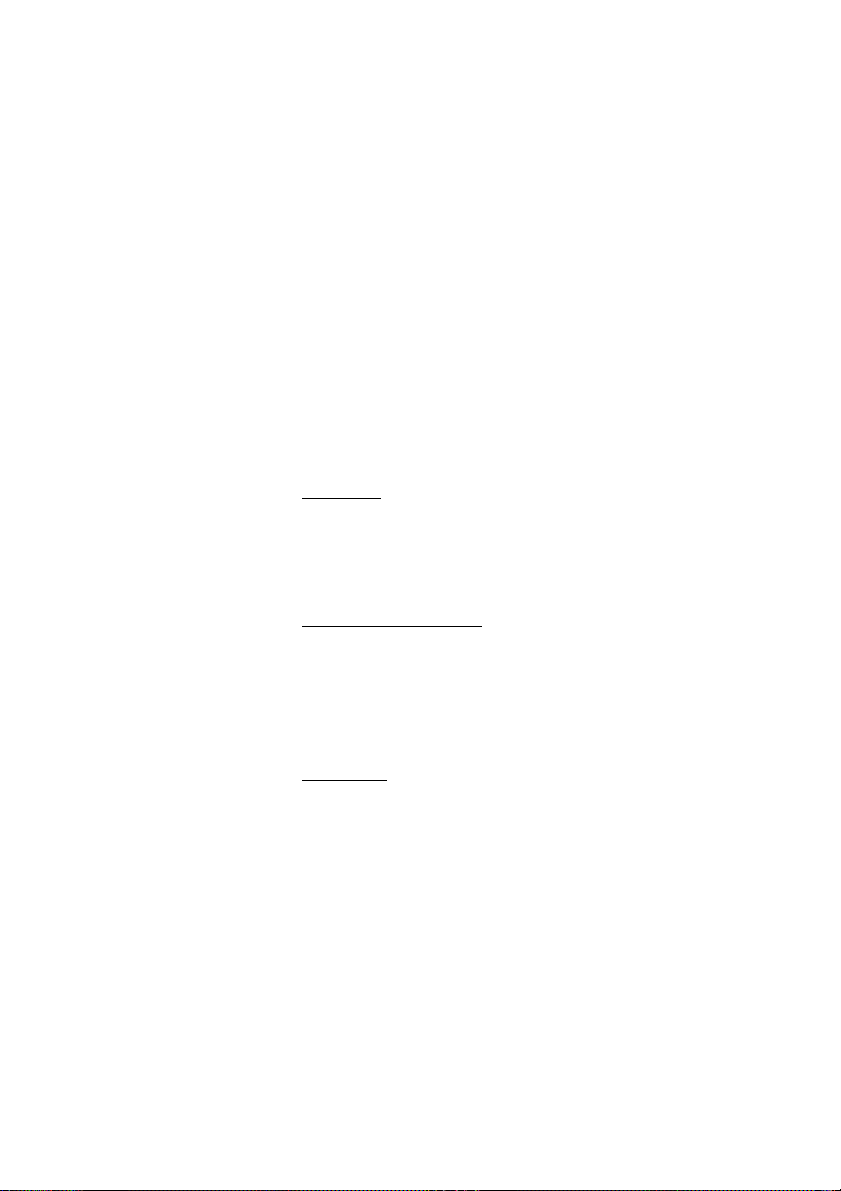
Incoming Calls
Incoming Calls
Answer calls
A ring signal and a flashing lamp indicate an incoming call.
On Line 1
Normally you will receive calls on Line 1.
u Lift the handset.
On any other Line key
u Lift the handset.
ÖÔ Line Press the flashing Line key.
Handsfree
(Dialog 4222 Office phone only).
ÖÔ Line Press the flashing Line key.
You are connected to the caller via the loudspeaker and the
microphone.
í Press to terminate a handsfree call.
Dialog 4220 Lite/Dialog 4222 Office16
Page 17
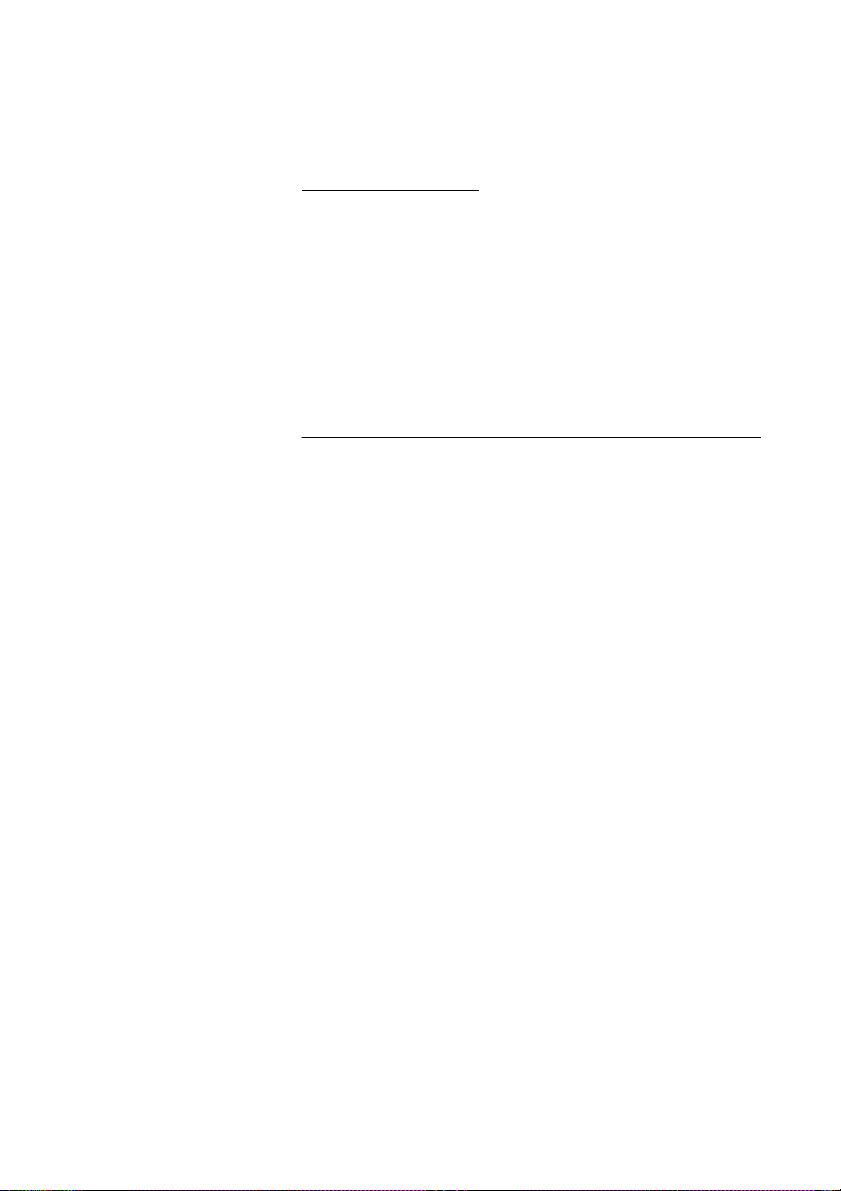
On another extension
You can answer a call to a phone in another room:
uz Call the ringing extension.
8 Press.
Notes:
You can also press On hold/Pick-up (function key
preprogrammed by you).
Incoming Calls
France, press
4; Sweden, press 6
Answer a second call during an ongoing call
If your phone is preprogrammed with a Free on 2nd key, you can
receive another call, if this function is activated.
Free on 2nd Ô Press to activate/deactivate.
When Free on 2nd is active the lamp is lit.
Note: Function key preprogrammed by your system
administrator.
You have an ongoing call on Line 1, when Line 2 flashes to indicate
a new incoming call:
ÖÔ Line 2 Press to answer.
The first call is put on hold.
ÖÔ Line 1 Press to switch back to the first call.
The second call is put on hold. You are connected to the first caller.
í Press to terminate the connected call.
17Dialog 4220 Lite/Dialog 4222 Office
Page 18
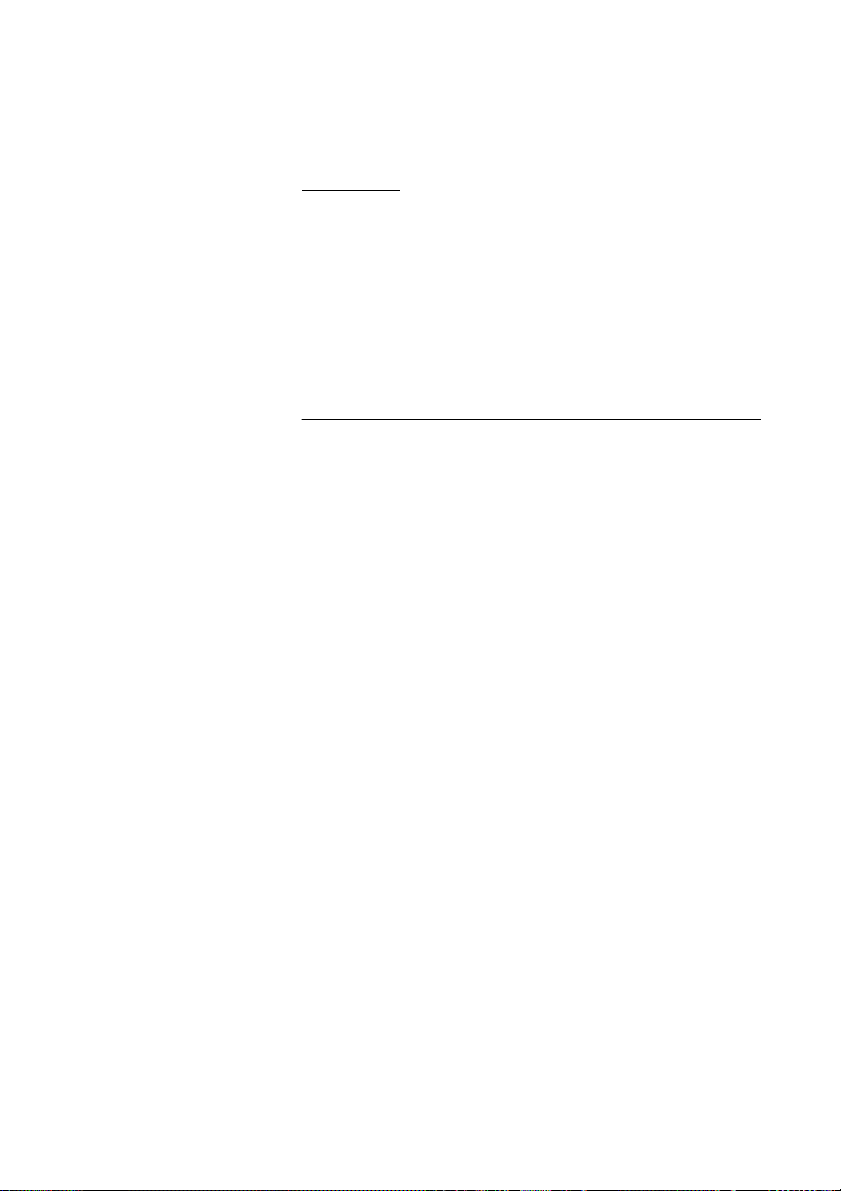
Incoming Calls
Call Waiting
If the calling party has activated Call Waiting, you can receive a
second call even if Free on 2nd is not activated.
To answer the waiting call:
í Press to terminate the connected call.
Your phone will ring to announce the waiting call.
ÖÔ Line Press the flashing Line key to receive the new call.
Do not disturb, DND
When you activate DND, calls to your extension are not indicated.
Outgoing calls can be made as usual.
DND Ô Press to activate or deactivate DND.
Note: Function key preprogrammed by your system
administrator. You can also use the procedure below.
*27# Dial to activate,
Special dial tone.
or
#27# dial to deactivate.
í Press to finish activation/deactivation.
Note: If your phone is programmed with “Multiple Directory
Diversion and Do not disturb” (ask your system
administrator), DND is ordered and cancelled
simultaneously on all lines. This function is only available in
newer versions of the exchange.
Dialog 4220 Lite/Dialog 4222 Office18
Page 19
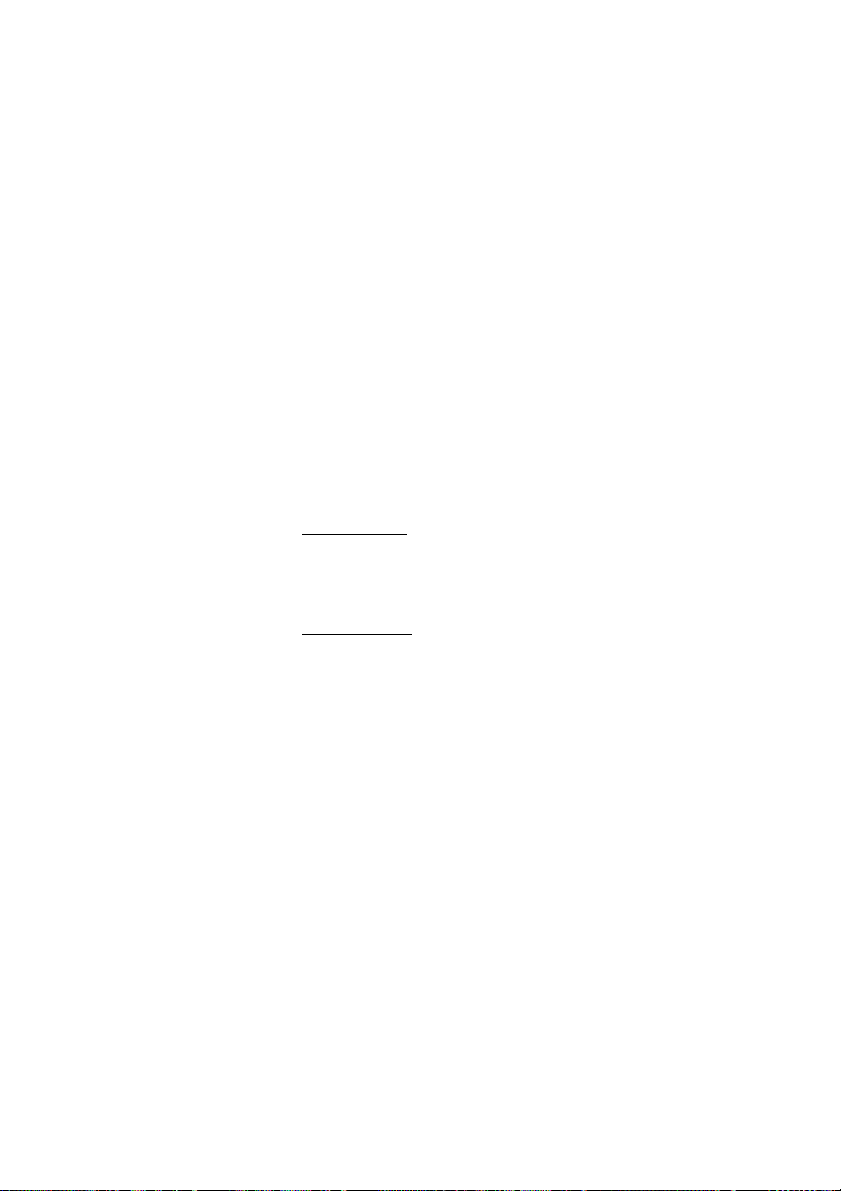
Outgoing Calls
Outgoing Calls
Make calls
How to make internal and external calls:
u Lift the handset and proceed depending on call type:
Internal calls
z Dial the extension number.
External calls
0 Press the digit or digits to get an external line.
Dial tone.
Note: The particular digit or digits used in your office, e.g.
0 or 00.
z Dial the external number.
d or í Replace the handset or press to end the call.
Note: If you receive a queue tone when the digit or digits to
get an external line are dialed (optional function Least Cost
Routing is used in the system), keep waiting. Once a line
becomes free you will receive a dial tone. If a warning tone
is heard, the selected line is marked “Expensive”.
19Dialog 4220 Lite/Dialog 4222 Office
Page 20
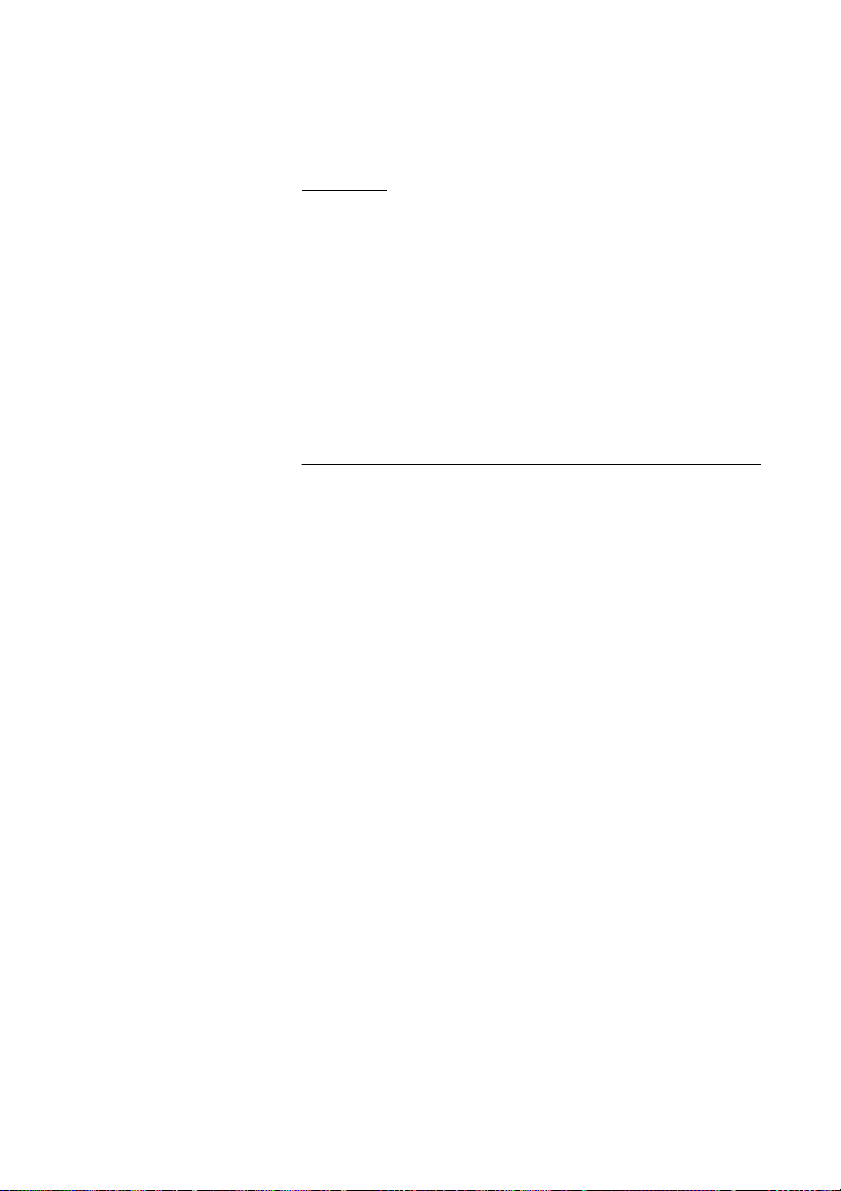
Outgoing Calls
Handsfree
(Dialog 4222 Office phone only).
z Dial the number.
You are connected via the loudspeaker and the microphone.
í Press to terminate a handsfree call.
Note: You can make your calls faster by using common
Speed Dialing numbers and by using your own
programmed function keys. See section “Speed Dialing” on
page 27.
Number presentation restriction
If you do not want your name and number to be displayed to the
person you are calling, you can use the following procedure.
Notes:
This function is only available in newer versions of the
exchange, and it might be blocked for use on your
extension (programmed by your system administrator).
The number presentation restriction is only valid for the
ongoing call, i.e. the procedure has to be repeated the next
time you want to use it.
*42# Dial and wait for a new dial tone.
z Dial the number.
Instead of your name and number, the display on the called phone
shows
Anonymous.
Dialog 4220 Lite/Dialog 4222 Office20
Page 21
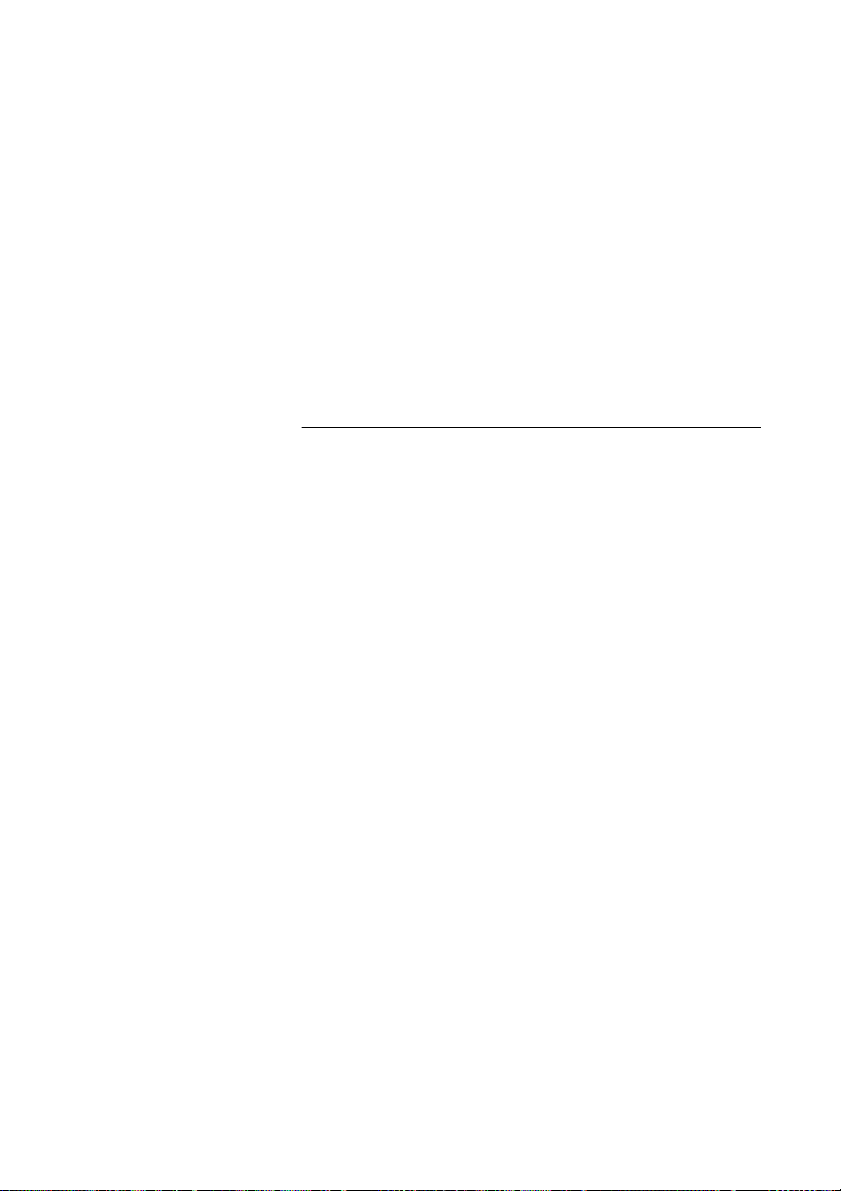
Individual external line
To make a call on a specific external line:
*0* Dial.
z# Dial the individual external line number and press.
Outgoing Calls
z Dial the digit or digits to get an external line and the external
number.
Last External Number Redial
When you initiate an external call the system automatically stores all
the dialed digits, irrespective of whether the call was successful or
not.
u Lift the handset.
*** Dial to repeat the stored number.
The last external number is automatically redialed.
Notes:
You can also press Last Number Redial (function key
preprogrammed by you).
Finland and Sweden, dial
* * 0
21Dialog 4220 Lite/Dialog 4222 Office
Page 22
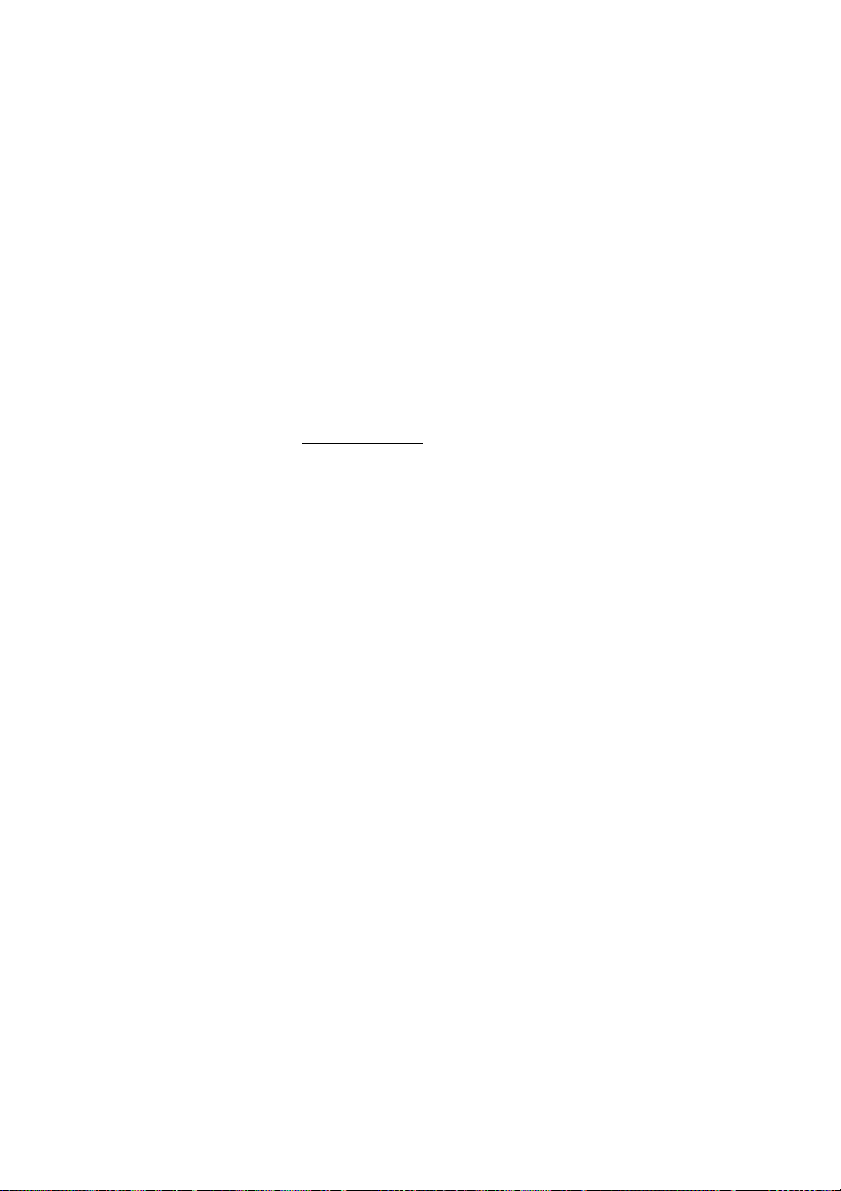
Outgoing Calls
Save external number
When you make an external call, you can save the number in order
to redial the same number easily. Any previously saved number is
erased.
To save an external number:
Redial Ô Press before you finish the call.
Note: Function key preprogrammed by your system
administrator.
Redial number
u Lift the handset.
Redial Ô Press to redial the number.
Note: Function key preprogrammed by your system
administrator.
Dialog 4220 Lite/Dialog 4222 Office22
Page 23
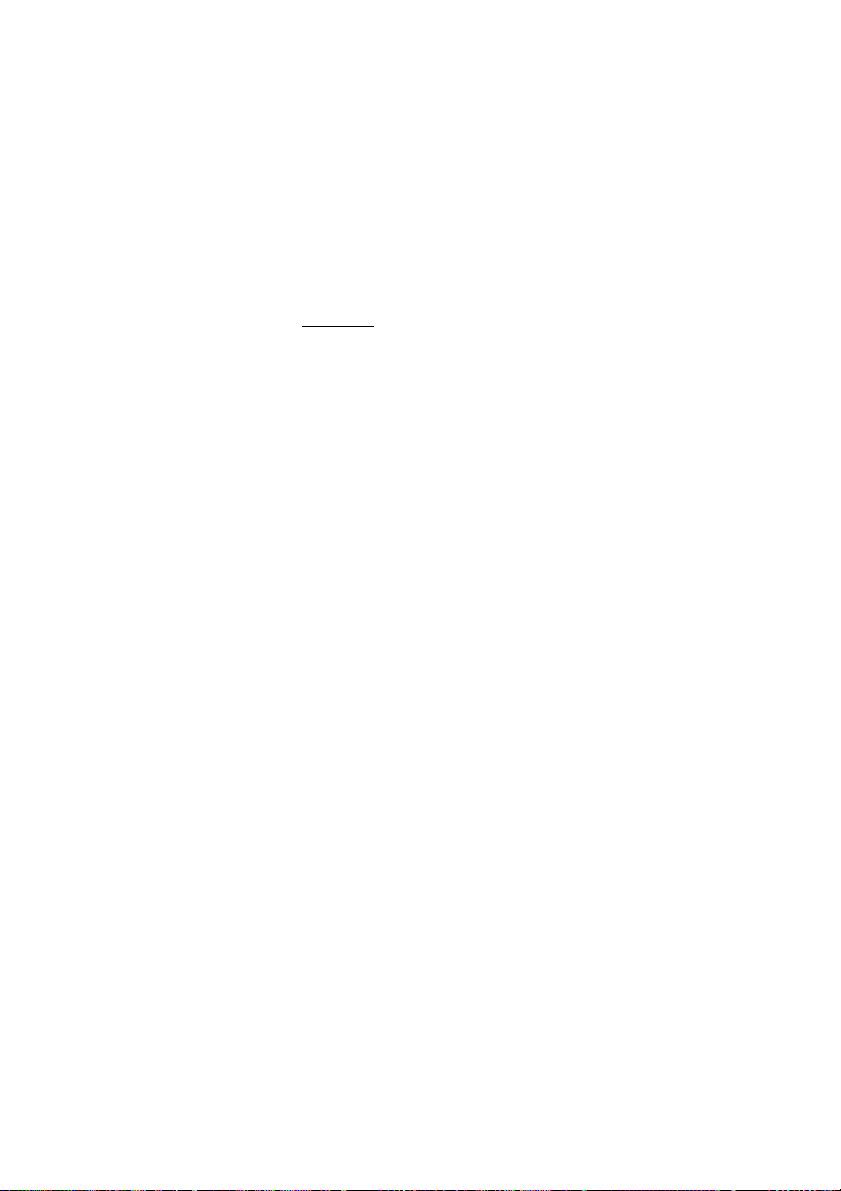
When you receive a busy tone
If you call an extension and receive a busy tone, or get no answer,
or all external lines are busy, you can use any of the following
methods:
Callback
If a called extension is busy or there is no answer:
6 Press.
It can take a couple of seconds before the procedure is executed.
Notes:
You can also press: Callback (function key preprogrammed
by you).
Outgoing Calls
France, Finland and Sweden, press
5
d Replace the handset to finish procedure.
You are called back (recall ring signal) when the ongoing call is
finished or the next time a new call is finished. You have to answer
within eight seconds, otherwise the Callback service is cancelled.
While waiting for the Callback, you can make and receive calls as
usual.
u Lift the handset when you are called back.
The system calls the extension.
Note: Callbacks can be activated on several extensions at
the same time. Callbacks from additional lines will recall on
Line 1.
23Dialog 4220 Lite/Dialog 4222 Office
Page 24
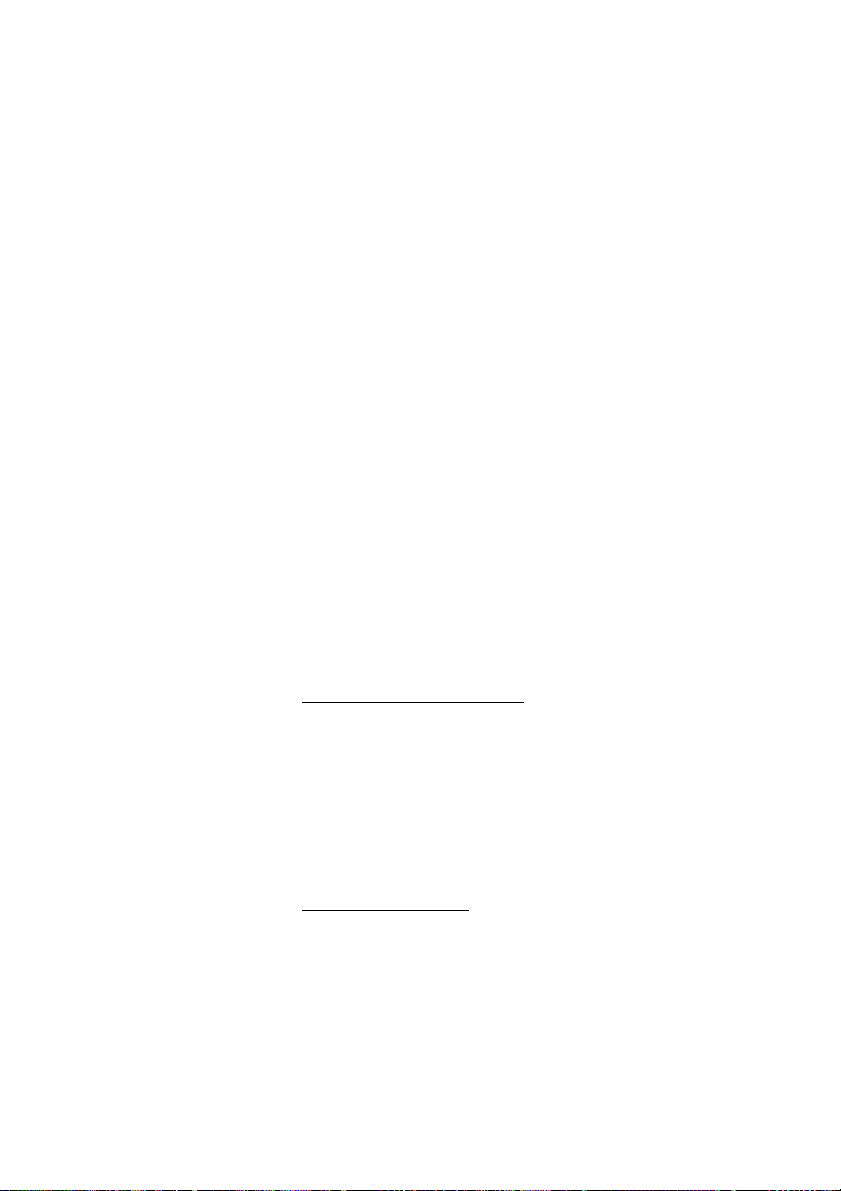
Outgoing Calls
If all external lines are busy (after dialing the digit or digits to get a
line):
6 Press.
Notes:
You can also press: Callback (function key preprogrammed
by you).
France, Finland and Sweden, Press
z# Dial the external number and press.
d Replace the handset to finish procedure.
When an external line becomes free you will be called back (recall
ring signal). You have to answer within eight seconds, otherwise the
Callback service is cancelled. While waiting for the Callback, you
can make and receive calls as usual.
u Lift the handset when you are called back.
The system calls the external number.
Note: Only one Callback can be activated on a busy
external line. Callbacks from additional lines will recall on
Line 1.
Cancel any single Callback
#37*z Dial and enter the extension number.
Note: To cancel a single Callback on a specific external line,
dial the digit or digits to get a line instead of the extension
number.
#í Press.
Cancel all Callbacks
5
#37# Dial.
í Press.
Dialog 4220 Lite/Dialog 4222 Office24
Page 25
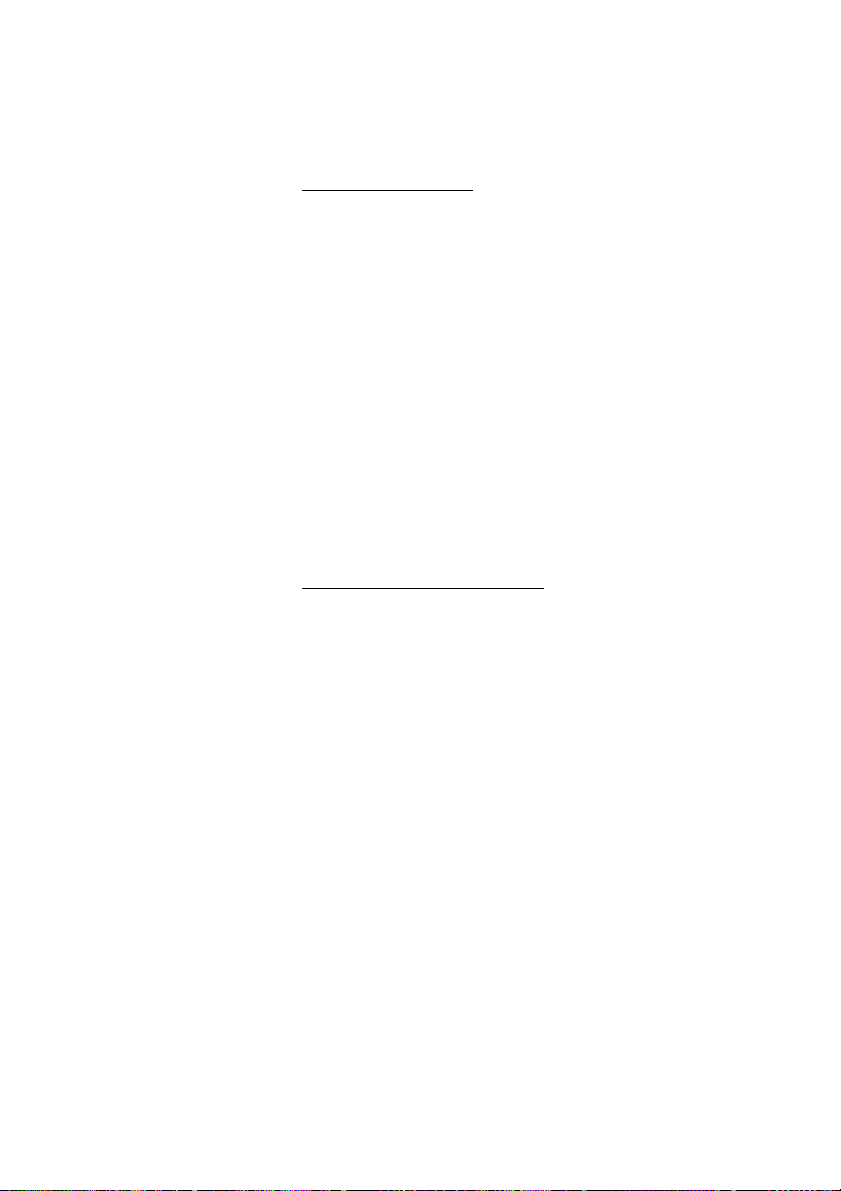
Activate Call Waiting
If you urgently wish to contact a busy extension or external line, you
can notify by a Call Waiting signal.
5 Press.
Notes:
You can also press: Call Waiting (function key
preprogrammed by you).
Outgoing Calls
France and Finland, Press
Keep handset off hook. When the called extension or the external
line becomes free, it will be called automatically.
Note: The Call Waiting function might be blocked for use on
your extension (programmed by your system
administrator). If Call Waiting is not allowed you will continue
to receive a busy tone.
Intrusion on a busy extension
You can intrude on an ongoing call on a busy extension.
6; Sweden, Press 4
4 Press.
Notes:
You can also press: Intrusion (function key preprogrammed
by you).
France and Sweden, Press
Before the Intrusion is executed a warning tone is sent to the
parties in the ongoing call. A three party call is established and a
warning tone is heard.
Note: The warning tone might be disabled for your system.
The Intrusion function might be blocked for use on your
extension (programmed by your system administrator). If
Intrusion is not allowed, you will continue to receive a busy
tone.
8
25Dialog 4220 Lite/Dialog 4222 Office
Page 26
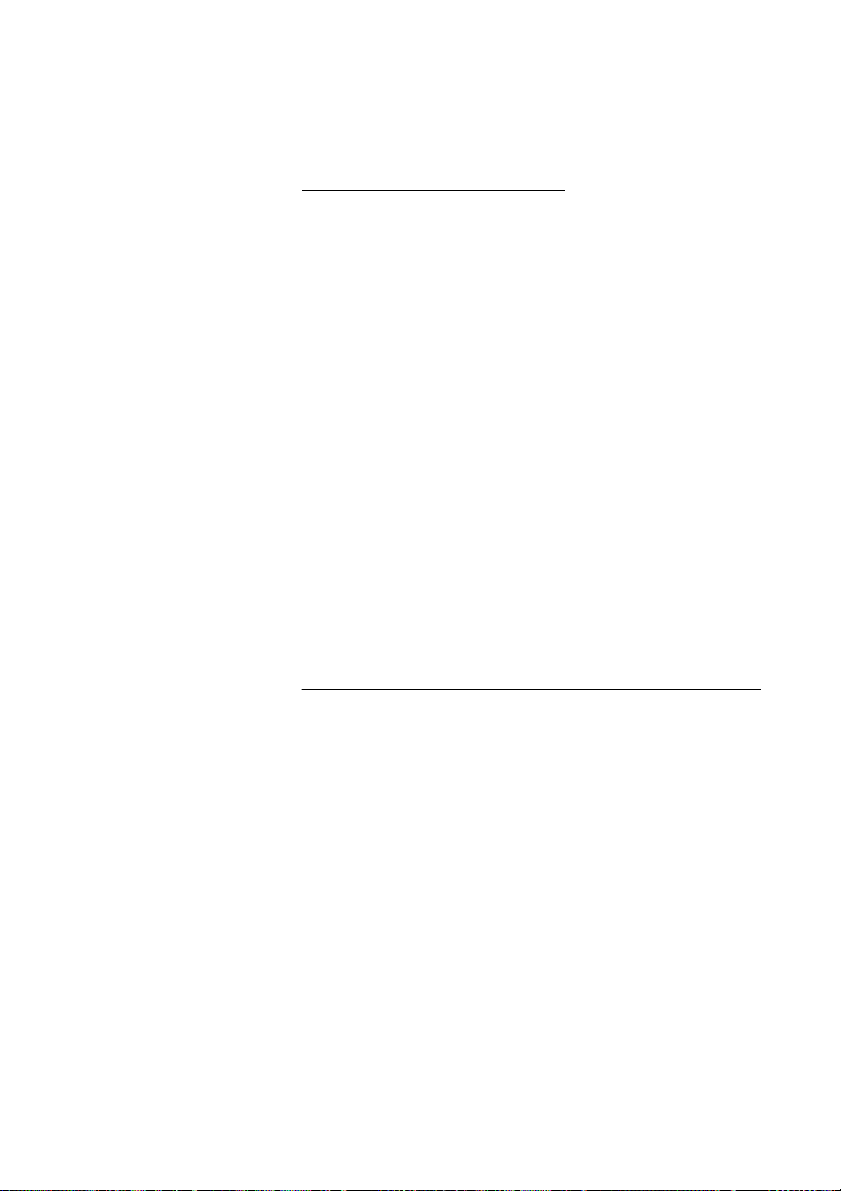
Outgoing Calls
Intrusion on a busy external line
You can intrude on an ongoing call on a busy external line.
*44*z Dial and enter the individual external line number.
#z Press and dial the digit or digits to get an external line.
Busy tone.
4 Press.
Notes:
You can also press: Intrusion (function key preprogrammed
by you).
France and Sweden, Press
Before the Intrusion is executed a warning tone is sent to the
parties in the ongoing call. A three party call is established and a
warning tone is heard.
Note: The warning tone might be disabled for your system.
The Intrusion function might be blocked for use on your
extension (programmed by your system administrator). If
Intrusion is not allowed you will continue to receive a busy
tone.
8
Bypass
If this function is allowed from your extension, you can bypass an;
activated Diversion, activated Follow-me or activated Absence
information on a specific extension.
*60*z Dial and enter the extension number.
# Press and wait for answer.
Dialog 4220 Lite/Dialog 4222 Office26
Page 27
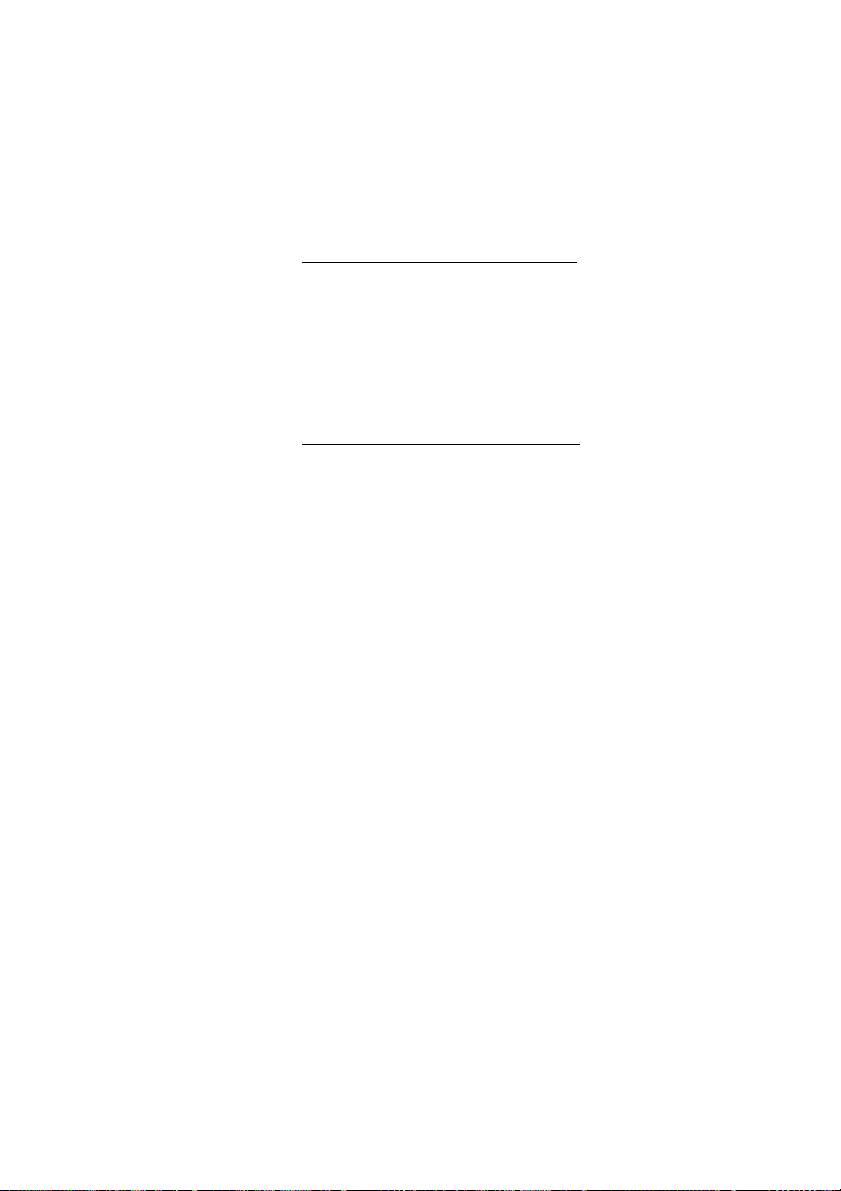
Outgoing Calls
Speed Dialing
Common Speed Dialing numbers
By using common Speed Dialing numbers, you can make calls
simply by pressing a few keys. The common Speed Dialing
numbers consist of 1–5 digits and are stored in the exchange (by your
system administrator).
uz Lift the handset and dial the common Speed Dialing number.
Individual Speed Dialing numbers
You can program up to ten frequently used phone numbers on the
digit keys 0–9 and use them as individual Speed Dialing numbers (if
this function is allowed).
Note: In Finland, up to nine numbers, keys 1–9.
To u s e :
**( 0– 9) Dial and press the relevant digit.
Note: Finland, dial
To program and alter individual Speed Dialing numbers:
* * ( 1 – 9 ); Sweden, dial ( 0 – 9 ) #.
*51*( 0– 9) Dial and press the selected digit.
Note: Finland, dial
* 5 1 * ( 1 – 9 ).
*z Press and dial the phone number.
#í Press.
Note: The programmed number may consist of a
maximum of 20 digits plus
dial tone from the public network.
*, which indicates the second
27Dialog 4220 Lite/Dialog 4222 Office
Page 28
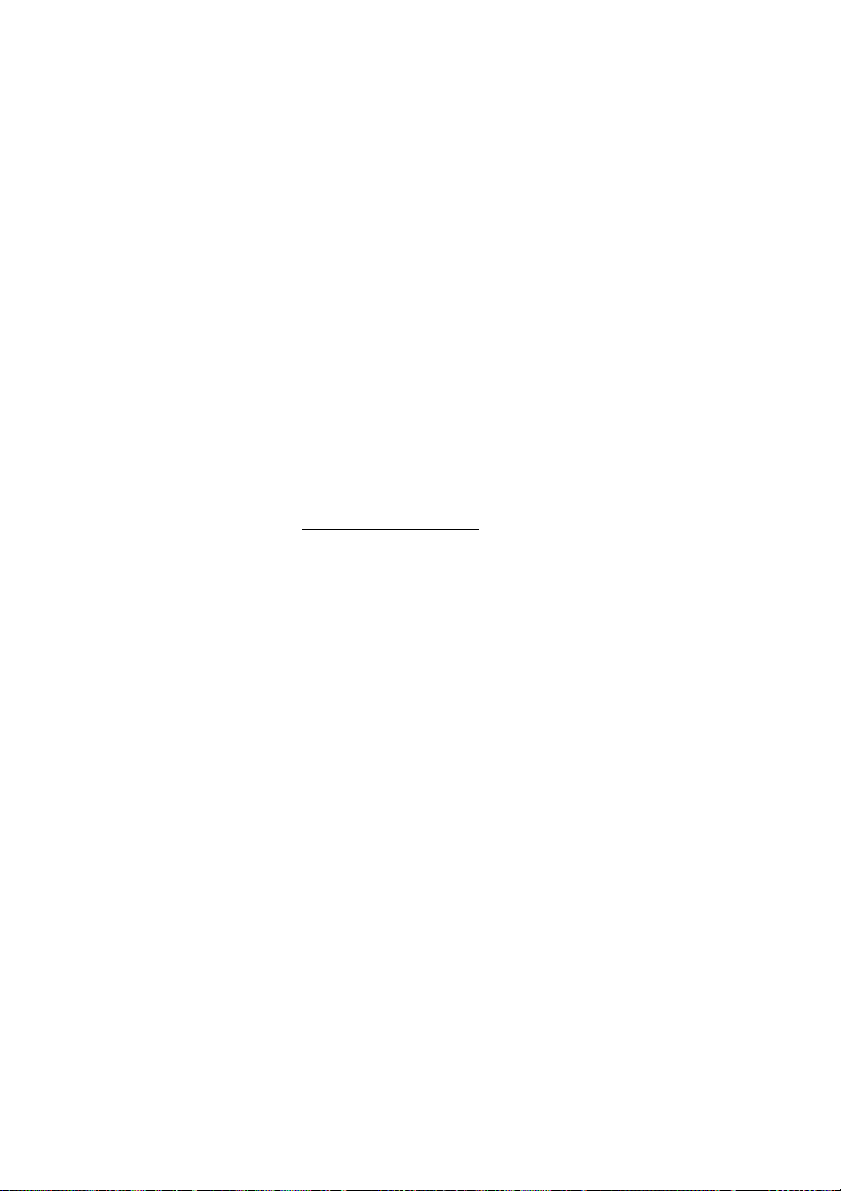
Outgoing Calls
To erase one programmed number:
#51*( 0– 9) Dial and press the selected digit.
Note: Finland, dial
#í Press.
To erase all programmed numbers:
#51# Dial.
í Press.
Dial by a function key
Both functions and phone numbers can be programmed on a
function key. To program a key, see section “Programming of
function keys” on page 69.
Head office Ô Press the function key.
This function key is preprogrammed by you.
# 5 1 * ( 1 – 9 )
Dialog 4220 Lite/Dialog 4222 Office28
Page 29
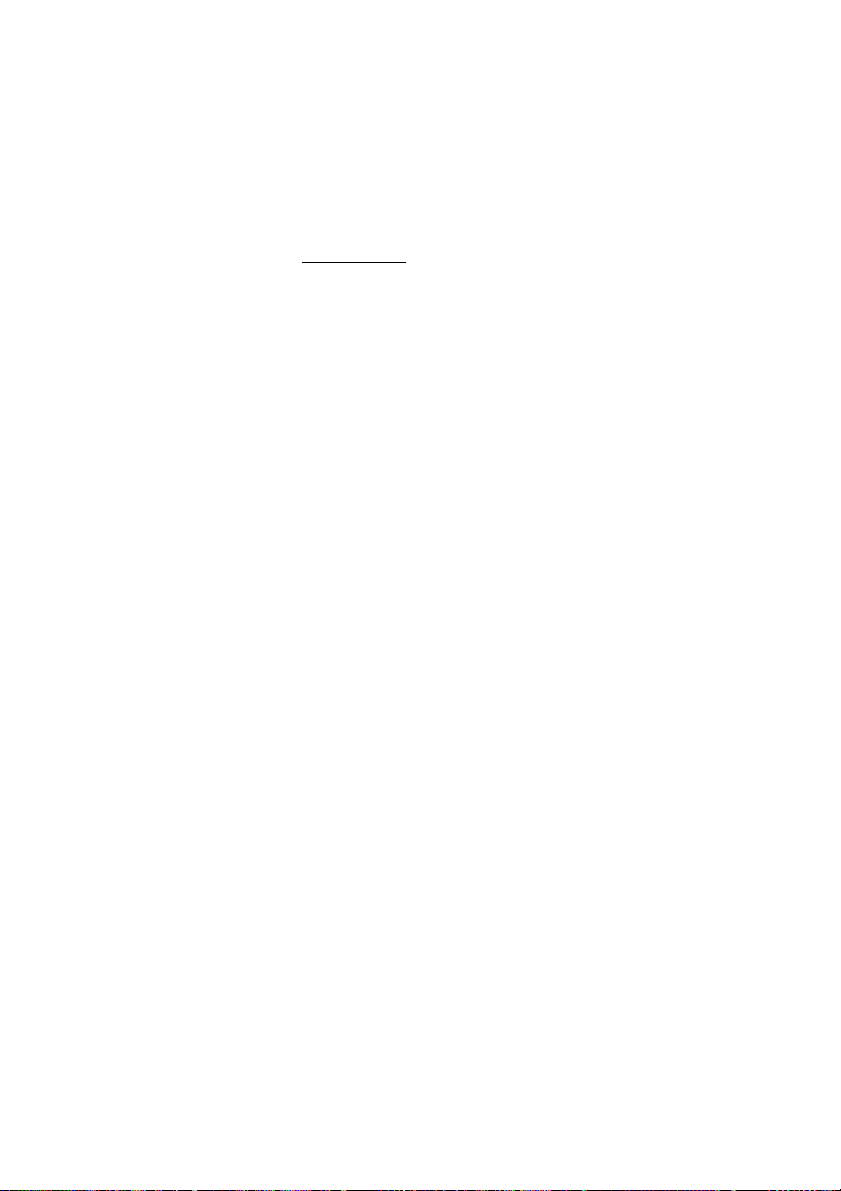
Authority
Data privacy
Data privacy allows you to make a call without any disturbances,
i.e. Intrusion. This function is automatically cancelled when the call
is finished.
To o r d e r :
u Lift the handset.
*41#z Dial and enter the number.
Outgoing Calls
29Dialog 4220 Lite/Dialog 4222 Office
Page 30
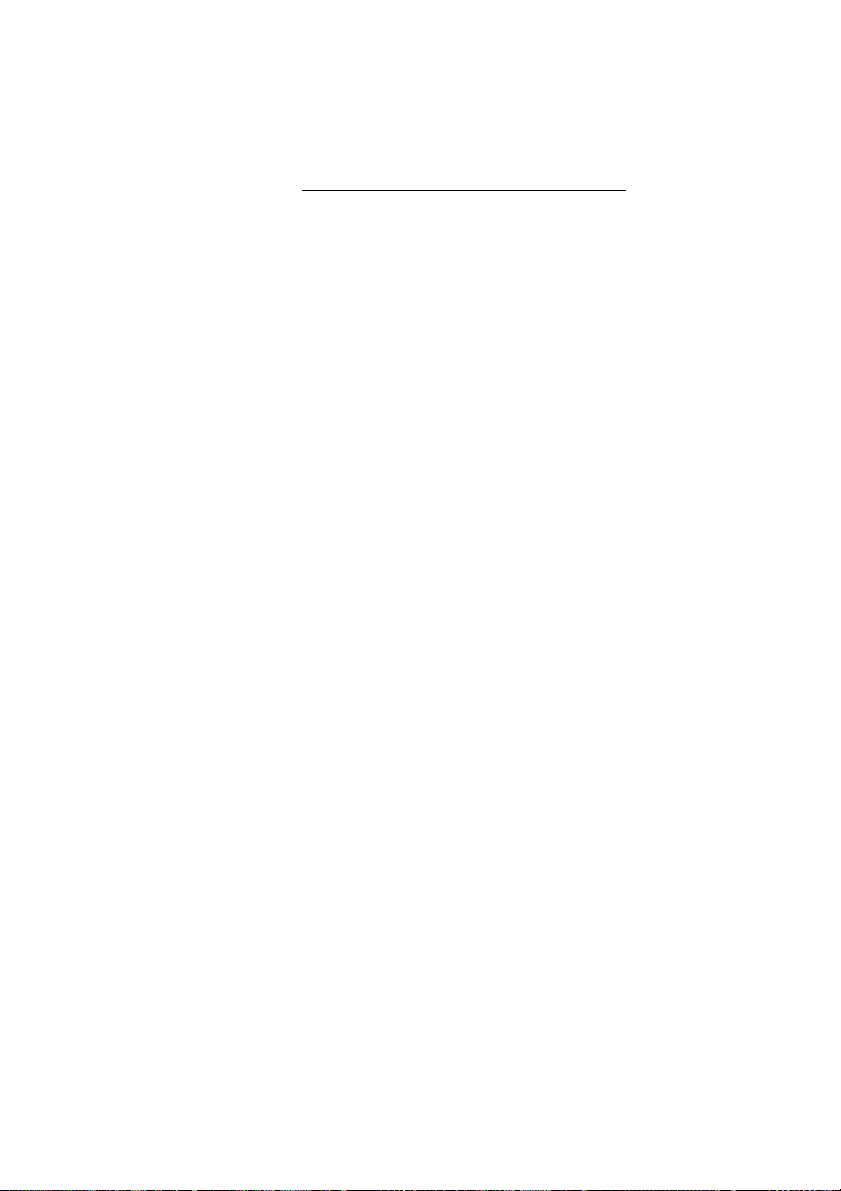
Outgoing Calls
Authorization code, common (optional)
If you are assigned to use a common authorization code (1 to 7
digits) you can temporarily change any used phone within the
exchange to the authority level connected to this code. You can
use the code for one call only or you can open the phone to some
calls and lock it when leaving the phone.
To use for a single call:
*72* Dial.
z# Enter authorization code and press.
Verification tone.
z Dial the digit or digits to get an external line and the external
number.
To open an extension for some calls:
#73* Dial.
z# Enter authorization code and press.
Verification tone.
To lock an extension:
*73* Dial.
z# Enter authorization code and press.
Verification tone.
Dialog 4220 Lite/Dialog 4222 Office30
Page 31

Authorization code, individual (optional)
If you are assigned to an individual authorization code (1 to 7 digits,
affiliated to your own extension) you can lock your own extension to
a common authority level, e.g. when out of the office. You can also
temporarily change any other used phone within the exchange to
the same authority level as you have on your own phone. The
individual code can be changed from your own extension.
To lock your phone:
*76* Dial.
Outgoing Calls
z# Enter authorization code and press.
Verification tone.
To make calls with your authority level when your phone is locked:
*75* Dial.
z# Enter authorization code and press.
Verification tone.
z Dial the digit or digits to get an external line and the external
number.
To open your phone:
#76* Dial.
z# Enter authorization code and press.
Verification tone.
31Dialog 4220 Lite/Dialog 4222 Office
Page 32

Outgoing Calls
To assign your own authority level to another phone:
*75* Dial.
z* Enter authorization code and press.
Verification tone.
z# Dial your own extension number and press.
Verification tone.
z Dial the digit or digits to get an external line and the external
number.
To change your individual authorization code:
*74* Dial.
z* Enter old authorization code and press.
z# Enter new authorization code and press.
Verification tone.
Dialog 4220 Lite/Dialog 4222 Office32
Page 33
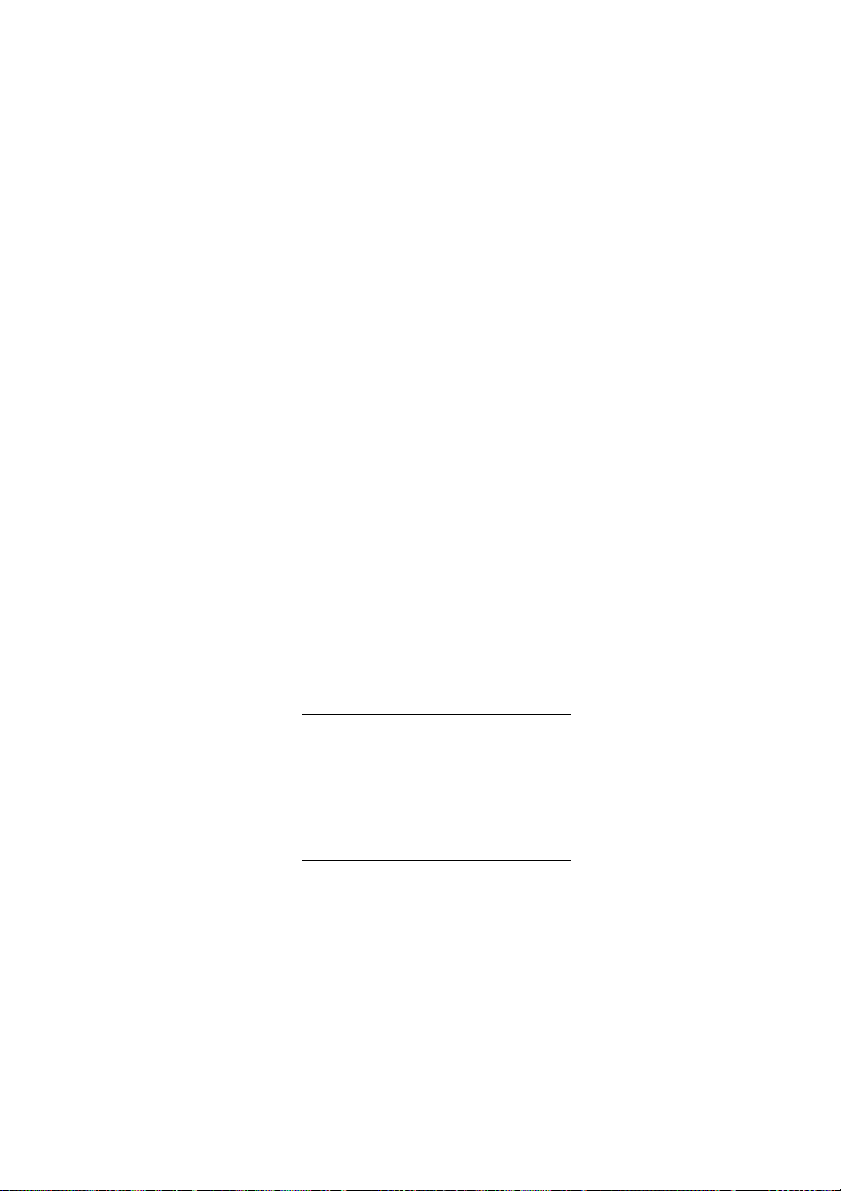
During Calls
During Calls
Group listening (loudspeaking)
This function lets other people in your room listen to your phone
conversation. You speak in the handset while the other party´s
voice is heard on the loudspeaker.
During an ongoing conversation:
 Press to switch between loudspeaker and handset.
When the key lamp is lit, the other party´s voice is heard on the
loudspeaker.
Note: You can adjust the volume, See section “Settings” on
page 69.
From loudspeaking to handsfree
(Dialog 4222 Office phone only).
d Replace the handset.
Handsfree conversation.
From handsfree to loudspeaking
(Dialog 4222 Office phone only).
u Lift the handset and press.
í Press to end the call.
33Dialog 4220 Lite/Dialog 4222 Office
Page 34

During Calls
Handsfree
(Dialog 4222 Office phone only).
Âd Press and replace the handset.
Handsfree conversation.
í Press to end the call.
From handsfree to handset
u Lift the handset.
Conversation via the handset.
Mute
É Press to switch the microphone on or off.
When the lamp is lit, the person on the line cannot hear what is
being said in your room.
Inquiry
You have a voice connection on Line 1 and want to make an Inquiry
to an internal or external party.
Ô Inquiry Press.
The first party is put on hold (Line 1 flashes slowly).
Note: You can also press Line 2.
z Call the third party.
When the other party answers, you can switch between the calls
(Refer back), Transfer the call, create a Conference and end one of
the calls.
í Press to end the Inquiry call.
The third party is disconnected.
ÖÔ Line 1 Press to return to the first call.
Dialog 4220 Lite/Dialog 4222 Office34
Page 35
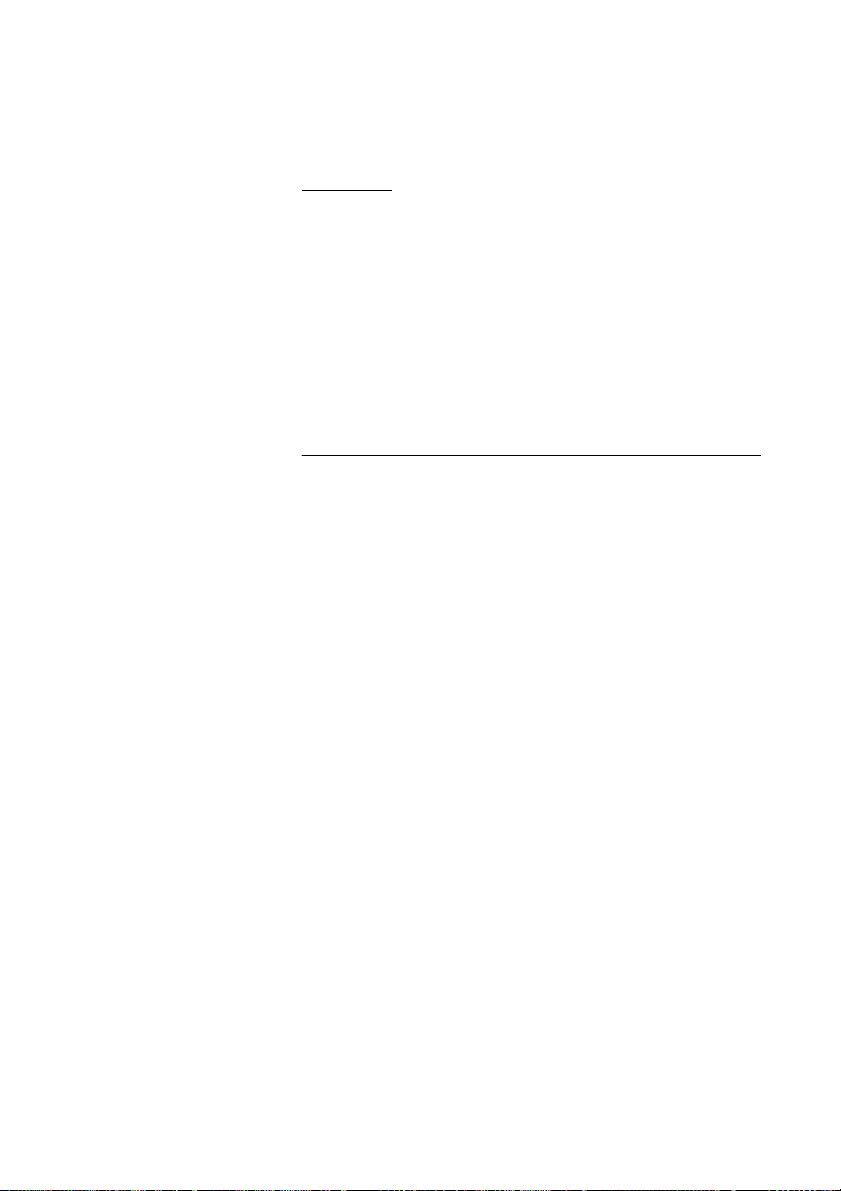
Refer back
The Line key lamp flashes for the call put on hold.
During Calls
ÖÔ Line 1 Press to put third party on hold.
First call is connected.
ÖÔ Inquiry Press to put first call on hold.
Third party is connected.
Note: You can also press Line 2 if you have initiated the
Inquiry on Line 2.
í Press to terminate the connected call.
Transfer
You have an ongoing call and you want to transfer the call to
another extension.
Ô Inquiry Press.
Note: You can also press a free Line key.
z Call the third party.
Ô Transfer Press before or after answer.
The ongoing call is transferred.
Note: If you have put more than one call on hold, the last
call that was put on hold will be transferred. If the dialed
extension is busy or Transfer is not allowed, your phone will
ring again.
35Dialog 4220 Lite/Dialog 4222 Office
Page 36

During Calls
Conference
With this procedure you can include up to seven parties in a
conference. Only the conference leader (i.e. the person initiating the
conference) can admit participants. During the conference a tone
will be heard every 15th second.
Note: The conference tone might be disabled for your
system.
You have an ongoing conversation (Line 1) and want to establish a
phone conference. You will become the conference leader.
Ô Inquiry Press.
Note: You can also press Line 2 or Inquiry.
z Call the third party.
Wait for answer.
3 Press to establish a conference.
Note: You can also press: Conference (function key
preprogrammed by you).
Repeat the procedure to add more conference members.
d Replace the handset to leave the conference.
Note: A tone burst is heard each time a participant enters
or leaves the conference. When the conference leader
leaves the conference, the conference will continue with the
other included parties. The conversation is changed back to
a normal two party connection when there is only two
parties left.
Dialog 4220 Lite/Dialog 4222 Office36
Page 37
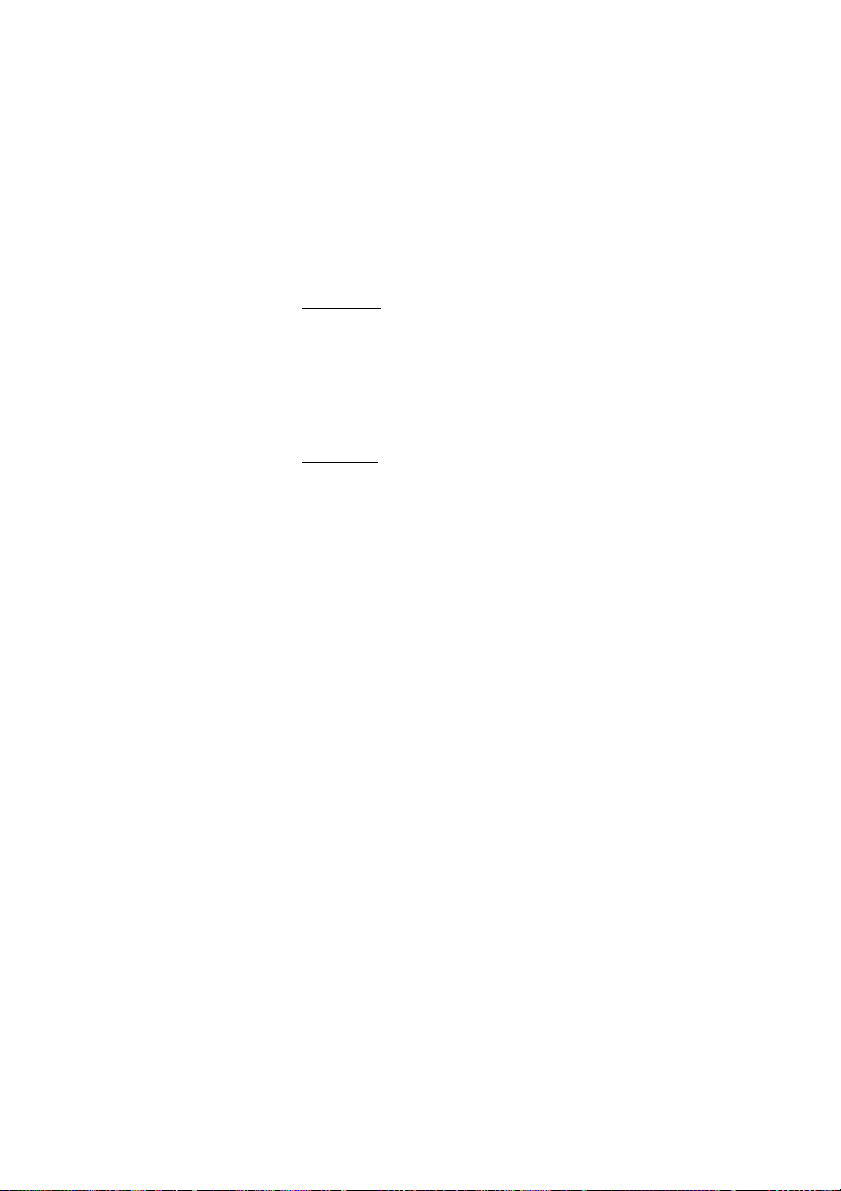
During Calls
On hold
You can temporarily put the ongoing call on hold. Calls put on hold
can be resumed on your own or on another phone.
Individual
ÕÔ Line d Press the ongoing call Line key and replace the handset.
The key lamp flashes slowly.
ÖÔ Line Press the flashing Line key again to resume the call.
Common
8 Press
Notes:
You can also press: On hold/Pick-up (function key
preprogrammed by you).
France, Press
4; Sweden, Press 6
d Replace the handset.
The key lamp flashes slowly. If your number is multiple represented
on other phones, the key lamp that represents your number flashes
slowly on these phones.
To resume the call on your own extension:
ÖÔ Line Press the flashing Line key.
To resume the call on another extension:
z Call the extension where the call was put on hold.
8 Press.
Notes:
You can also press: On hold/Pick-up (function key
preprogrammed by you).
If your number is multiple represented on the phone, you
can also press the key that represents your number.
France, press
4; Sweden, press 6
37Dialog 4220 Lite/Dialog 4222 Office
Page 38

During Calls
Send caller identity code at transfer
When transferring a call you can send the caller’s identity code or
number to the receiver’s display.
You have a voice connection with an external party on Line 1.
Ô Inquiry Press to put the call on hold.
Note: You can also press Line 2.
*77* Dial.
z# Dial the caller’s identity code or number and press.
z Call the second party.
Ô Transfer Press before or after answer.
The ongoing call is transferred with the caller´s identity code or
number.
Note: You can only use this function if the receiver’s phone
is programmed to handle identity codes. This function is
only available in newer versions of the exchange.
Dialing during a connected call
When calling interactive teleservices, e.g. telephone banks, you
need to use Dual Tone Multi Frequency (DTMF) signals. If your
exchange is not already programmed to automatically convert your
entered digits into DTMF signals, you need to activate the function
during the call.
During an ongoing call:
9z Press and dial the requested digits.
Entered digits are transferred as DTMF signals.
Note: Finland, press
1 and dial the required digits.
Dialog 4220 Lite/Dialog 4222 Office38
Page 39

Call Forwarding
Call Forwarding
Diversion
If you do not want to be disturbed or will be out of the office, you
can have all calls to your extension diverted to a preprogrammed
answering position. During Diversion you will hear a special dial
tone and the Diversion lamp indicates that your Triple Access Line
is diverted. You can still make calls as usual.
Diversion can be direct, on no answer, on busy or to another
information service facility.
Note: If your phone is programmed with “Multiple Directory
Diversion and Do not disturb” (ask your system
administrator), Diversion is ordered and cancelled
simultaneously on all lines.
Order Direct Diversion from your own extension
The call is diverted to an individual position or up to three predetermined common answering positions (depending on the type
of the incoming call). Programmed by your system administrator.
Note: Diversion can also be ordered and cancelled from
the answering position, use the same procedure as in
section “Internal Follow-me” on page 42.
Diversion Ô Press.
Note: Function key preprogrammed by your system
administrator. If you order Diversion with the handset off
hook or the loudspeaker on, press the Diversion key twice.
You can also use the procedure below.
*21#í Dial and press.
Note: U.K., dial
* 2 #
39Dialog 4220 Lite/Dialog 4222 Office
Page 40

Call Forwarding
Diversion ÕÔ Press.
Cancel Direct Diversion from your own extension
Note: Diversion can also be ordered and cancelled from
the answering position, use the same procedure as in
section “Internal Follow-me” on page 42.
Note: Function key preprogrammed by your system
administrator. You can also use the procedure below.
#21# Dial.
Note: U.K., dial
í Press.
Diversion when there is no answer
*211# Dial to order.
Note: Finland and Norway, dial
The incoming call is diverted after 3 signals.
í Press.
#211# Dial to cancel.
Note: Finland and Norway, dial
í Press.
# 2 #
* 6 1 #
# 6 1 #
Dialog 4220 Lite/Dialog 4222 Office40
Page 41

Diversion when caller receives a busy tone
*212# Dial to order.
Call Forwarding
Note: Finland and Norway, dial
í Press.
#212# Dial to cancel.
Note: Finland and Norway, dial
í Press.
Diversion to paging
*218# Dial to order.
í Press.
Note: When Follow-me has been activated from your
ordinary phone, you can re-divert calls to paging from the
temporary answering position by adding
extension number to the procedure, i.e. dial
extension number
is only available in newer versions of the exchange.
#218# Dial to cancel.
* 6 7 #
# 6 7 #
* and your
* 2 1 8 * your
# and press the Clear key. This function
í Press.
41Dialog 4220 Lite/Dialog 4222 Office
Page 42
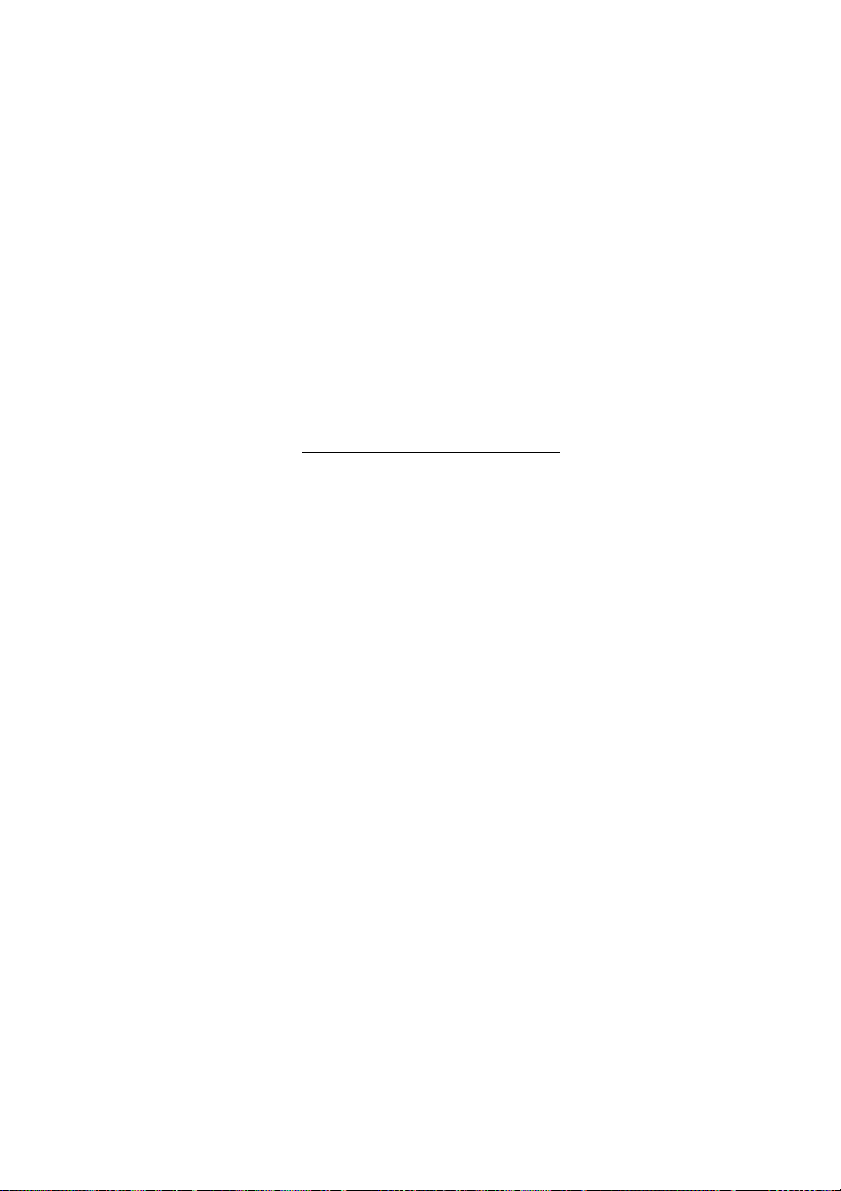
Call Forwarding
Internal Follow-me
All calls to your extension are diverted to another extension of your
choice (within the private network). The Follow-me lamp indicates
that you have activated Follow-me. During Follow-me, your phone
can still be used for outgoing calls and you will hear a special dial
tone when you lift the handset.
Note: If your phone is programmed with “Multiple Directory
Diversion and Do not disturb” (ask your system
administrator), Internal Follow-me is ordered and cancelled
simultaneously on all lines.
Order from your own extension
u Lift the handset.
Diversion Ôz Press and enter the answering position number.
Note: Function key preprogrammed by your system
administrator.
Diversion Ô Press to order.
d Replace the handset.
Note: You can also use the procedure below.
*21*z Dial and enter the answering position number.
Note: U.K., dial
* 2 * No.
#í Press.
Dialog 4220 Lite/Dialog 4222 Office42
Page 43

Cancel from your own extension
Diversion ÕÔ Press.
Notes:
Function key preprogrammed by your system
administrator.
You can also use the procedure below.
#21#í Dial and press.
Call Forwarding
Note: U.K., dial
Redirect from answering position
If you move from one answering position to another answering
position, you can redirect Follow-me from that new position.
Note: Internal Follow-me must be ordered from your own
extension before you can redirect from answering position.
# 2 #
*21*z Dial and enter your own extension number.
Note: U.K., dial
* 2 * No.
*z Press and enter the Diversion number.
#í Press to redirect.
Calls are diverted to the answering position.
Cancel from answering position
#21*z Dial and enter your own extension number.
Note: U.K., dial
# 2 * No.
#í Press.
43Dialog 4220 Lite/Dialog 4222 Office
Page 44

Call Forwarding
External Follow-me
If external Follow-me is allowed you can have all calls to your
extension diverted to an external number of your choice. The
Follow-me lamp indicates that you have activated Follow-me.
During Follow-me, your phone can still be used for outgoing calls
and you will hear a special dial tone when you lift the handset.
Order
*22#z Dial and enter the digit or digits to get an external line and
enter the external number.
#í Press.
Cancel
Diversion ÕÔ Press.
Note: Function key preprogrammed by your system
administrator. You can also use the procedure below.
#22# Dial.
í Press.
Dialog 4220 Lite/Dialog 4222 Office44
Page 45
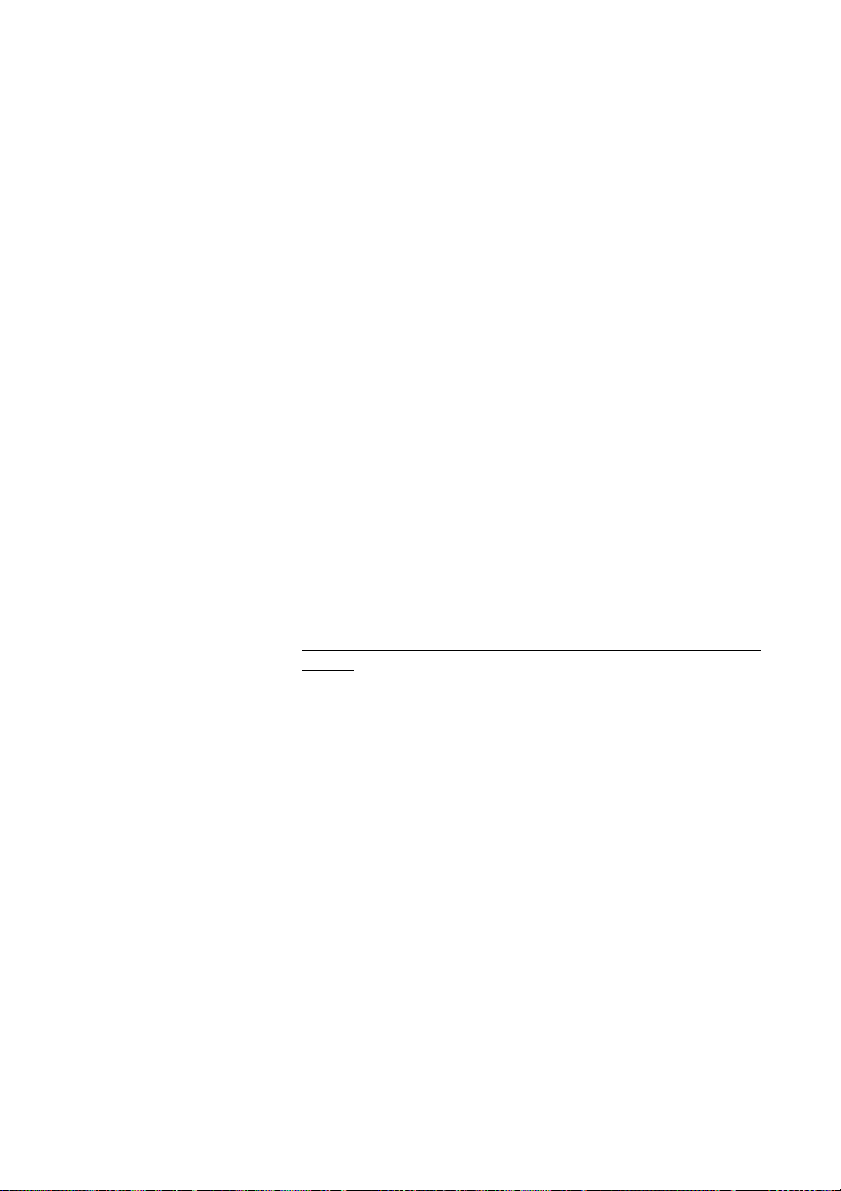
Call Forwarding
Personal Number (optional)
With this function you can be reached on your normal office phone
number even if you are in another room, out of the office or at
home, etc.
Depending on the functionality of your office exchange, you can
have either one individual single search profile or you can choose
between five individual search profiles.
A search profile can be designed to fit the situation, i.e. in the office,
traveling, at home, etc. Both internal or external phone numbers
can be used in a profile.
At your request, the search profiles are programmed or modified by
your system administrator. See section “To design and order your
search profiles” on page 47.
When the function is activated, incoming calls are transferred to
different phones or to back-up services in the order you choose. If
an answering position in the profile is busy, the call can be
transferred to another predefined position in the profile, i.e. voice
mail or a colleague. You can activate the function from your own
office phone or when out of the office, by using the Direct Inward
System Access function (DISA).
To activate or change to another profile from your office
phone
*10* Dial.
( 1– 5) Press the search profile digit.
#í Press.
The display shows the chosen search profile digit.
Notes:
You can also activate and change to another profile by
programming one function key/search profile (the function
keys has to be pre-assigned by your system administrator).
When the search profile is active the key lamp is on. See
section “Settings” on page 69.
When another party is included in the activated profile, a
colleague or an operator, etc., always remember to inform
about your absence. If voice mail is included in the activated
profile, always update your greeting with absence
information.
45Dialog 4220 Lite/Dialog 4222 Office
Page 46
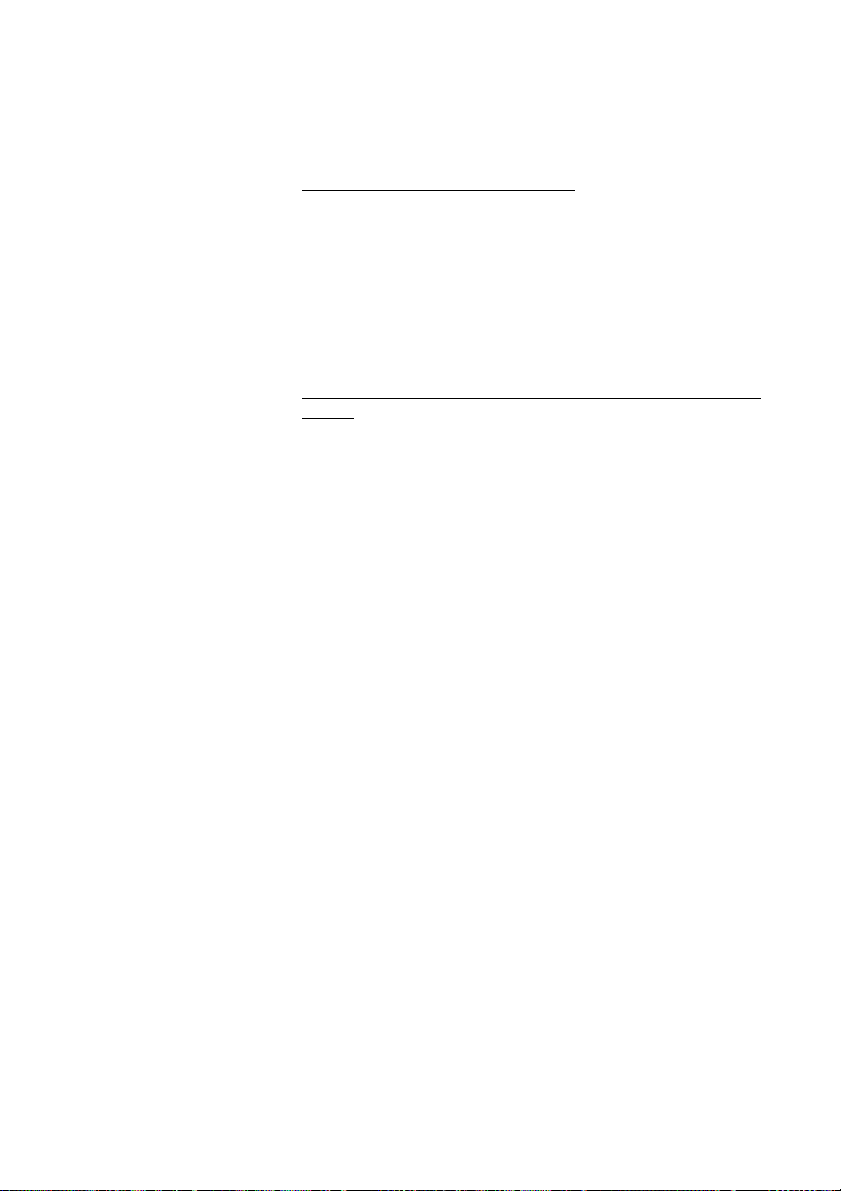
Call Forwarding
To cancel from your office phone
#10# Dial.
í Press.
To activate or change to another profile from an external
phone
The external phone must be of push button type provided with
pound key (
tone pulses (DTMF).
Note: If you have activated a profile via a function key, you
can press this key instead of using the procedure above.
#) and star key (*) or a mobile phone adapted for dial
z Call the DISA function at your office.
Dial tone.
*75* Dial.
z* Enter the authorization code and press.
z# Dial your own extension number and press.
Dial tone.
*10* Dial.
z* Dial your own extension number and press.
( 1– 5) Press the search profile digit.
#d Press and replace the handset.
Note: When another party is included in the activated
profile, a colleague or an operator, etc., always remember
to inform about your absence. If voice mail is included in the
activated profile, always update your greeting with absence
information.
Dialog 4220 Lite/Dialog 4222 Office46
Page 47
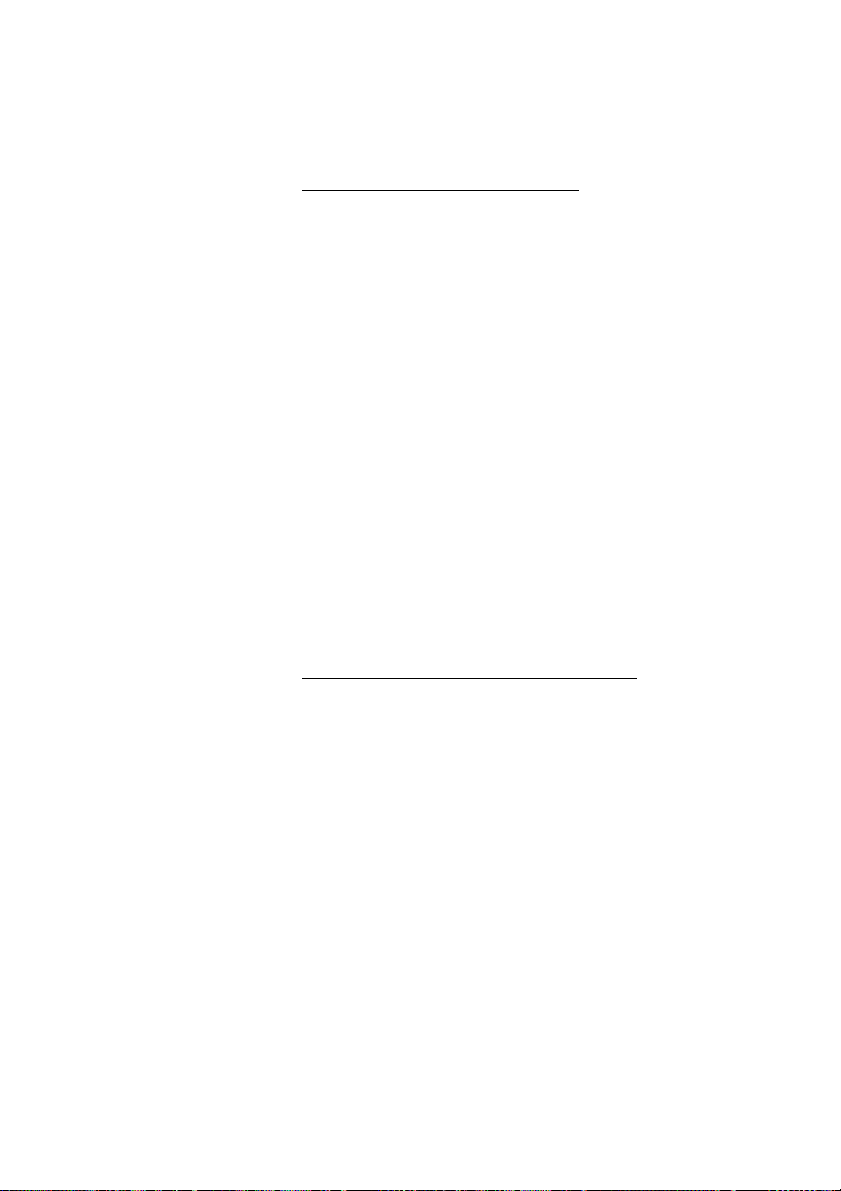
Call Forwarding
To cancel from an external phone
The external phone must be of push button type provided with
pound key (
tone pulses (DTMF).
#) and star key (*) or a mobile phone adapted for dial
z Call the DISA function at your office.
Dial tone.
*75* Dial.
z* Dial the authorization code and press.
z# Dial your own extension number and press.
Dial tone.
#10* Dial.
z# Dial your own extension number and press.
d Replace the handset.
To design and order your search profiles
The search profiles are installed or changed by your system
administrator. In order to set up your profiles, copy the setting form,
fill in your new or changed profiles and give it to your system
administrator.
Note: If a profile handling application is connected to your
system, you can edit profiles via your Intranet. See separate
instructions for the application.
47Dialog 4220 Lite/Dialog 4222 Office
Page 48

Call Forwarding
Important notes when designing your search profiles:
• Avoid ring times longer than 45 seconds for your profiles.
Usually the caller hangs up after 3-6 ring signals. If you need a
longer ring time, the maximum time is 60 sec.
• Consider the time you need to react and answer on each
answering position in your profile.
You might need up to 15 seconds to react and answer a call on
a desk or cordless phone and 20–25 seconds for a mobile
phone.
• There must be an answering position at the end of every profile
(Voice mail or operator/secretary).
If not, calls might end up unanswered.
• Consider what should happen while you are busy on a phone.
The available options are:
– Activate Free on 2nd (if available)
– Diversion to voice mail
– Diversion to the operator
• If an answering machine, a fax or other answering device is
used as an early answering position, it might interrupt the
searching.
Disconnect the answering device, or design the ring times so
they do not affect the searching.
• If your system admits just one single personal profile, design the
profile only with your 2–3 most frequently used positions.
If you add more numbers, there is a risk that the caller hangs up
before a latter position is called.
• If your system admits 1–5 personal profiles, design the different
profiles to fit your most frequently used positions.
Make sure you use as few answering positions as possible for
each profile. Profile examples:
–In office
–At home
–Traveling
– Absent/not reachable
Dialog 4220 Lite/Dialog 4222 Office48
Page 49

Example:
How to fill in your setting form for search profiles:
Profile 1 In office
Search
order
1Desk 1234 10
2Cordless 5234 15
3 Voice mail
* Examples: Desk, Cordless, Mobile, External, Voice mail, Operator, etc.
Profile 2 At home
Search
order
1 External 222222 20
2 Mobile 0706666666 25
3 Voice mail
Type of telephone or
Answering position* Telephone number
Type of telephone or
Answering position* Telephone number
Call Forwarding
Ring time
(seconds)
Ring time
(seconds)
49Dialog 4220 Lite/Dialog 4222 Office
Page 50

Call Forwarding
Setting form for search profiles
Name:
Department:
Tel e p h o n e N o :
Account:
Profile 1 ..........................
Search
order
1
2
3
4
* Examples: Desk, Cordless, Mobile, External, Voice mail, Operator, etc.
Type of telephone or
Answering position* Telephone number
Profile 2 ..........................
Search
order
1
2
3
4
Type of telephone or
Answering position* Telephone number
Profile 3 ..........................
Search
order
1
2
3
4
Type of telephone or
Answering position* Telephone number
Profile 4 ..........................
Search
order
1
2
3
4
Type of telephone or
Answering position* Telephone number
Ring time
(seconds)
Ring time
(seconds)
Ring time
(seconds)
Ring time
(seconds)
Profile 5 ..........................
Search
order
1
2
3
4
Type of telephone or
Answering position* Telephone number
Ring time
(seconds)
Dialog 4220 Lite/Dialog 4222 Office50
Page 51

Absence Information (optional)
Absence information is used to inform callers why you are absent
and when you return. If you are authorized, you can also enter
absence information for another extension from your extension.
During absence information, your phone can still be used for
outgoing calls and you will hear a special dial tone when you lift the
handset.
Order
Example: Back on September 15 (=0915).
*23* Dial.
Absence Information (optional)
( 0– 9) Enter the absence code.
Note: The absence codes consist of one digit which
depends on the system connected to the exchange.
Contact your system administrator regarding the available
absence codes.
*0915 Press and enter the date (MMDD) or time (HHMM) of your
return.
Notes:
If no ret urn time o r date is nee ded, t his st ep can be s ki pped.
The order in which the date is stated is system dependent.
#í Press.
On the 4222 Office phone the display shows the reason, and if
entered, time or date of return.
51Dialog 4220 Lite/Dialog 4222 Office
Page 52

Absence Information (optional)
#23# Dial.
Cancel
í Press.
The programmed information is erased.
Order for another extension
*230* Dial.
z* Dial the extension number and press.
( 0– 9) Enter the absence code.
*0915 Press and enter the date or time of the other person's return.
#í Press.
The display on the other person's extension shows the reason, and
if entered, time or date of return.
Cancel for another extension
#230* Dial.
z# Dial the extension number and press.
Note: If the special dial tone is received, the authorization
code for the other extension is required. Add the code and
press
# before pressing the Clear key.
í Press.
Dialog 4220 Lite/Dialog 4222 Office52
Page 53

Messages
Manual Message Waiting (MMW)
If the called extension does not answer you can initiate a message
waiting indication on that extension (if this function is allowed). If
there is a message waiting, the Message key lamp is on and you
will hear a special dial tone after lifting the handset.
Answer
Message ÕÔ Press.
Messages
Note: Function key preprogrammed by your system
administrator.
A call is initiated to the extension that requested Message Waiting.
Checking the party that requested MMW
(Dialog 4222 Office phone only).
Ô Program Press.
The program key lamp turns on and all other lamps turn off.
Message Ô Press.
Note: Function key preprogrammed by your system
administrator.
The number that requested Message Waiting is shown in the
display.
ÕÔ Program Press to finish procedure.
53Dialog 4220 Lite/Dialog 4222 Office
Page 54

Messages
Cancel MMW at your own extension
#31# Dial.
í Press.
Order MMW to another extension
*31* Dial.
z Dial the extension number.
#í Press.
The Message Waiting key lights up on the called extension.
Cancel MMW to another extension
#31* Dial.
z Dial the extension number.
#í Press.
Dialog 4220 Lite/Dialog 4222 Office54
Page 55
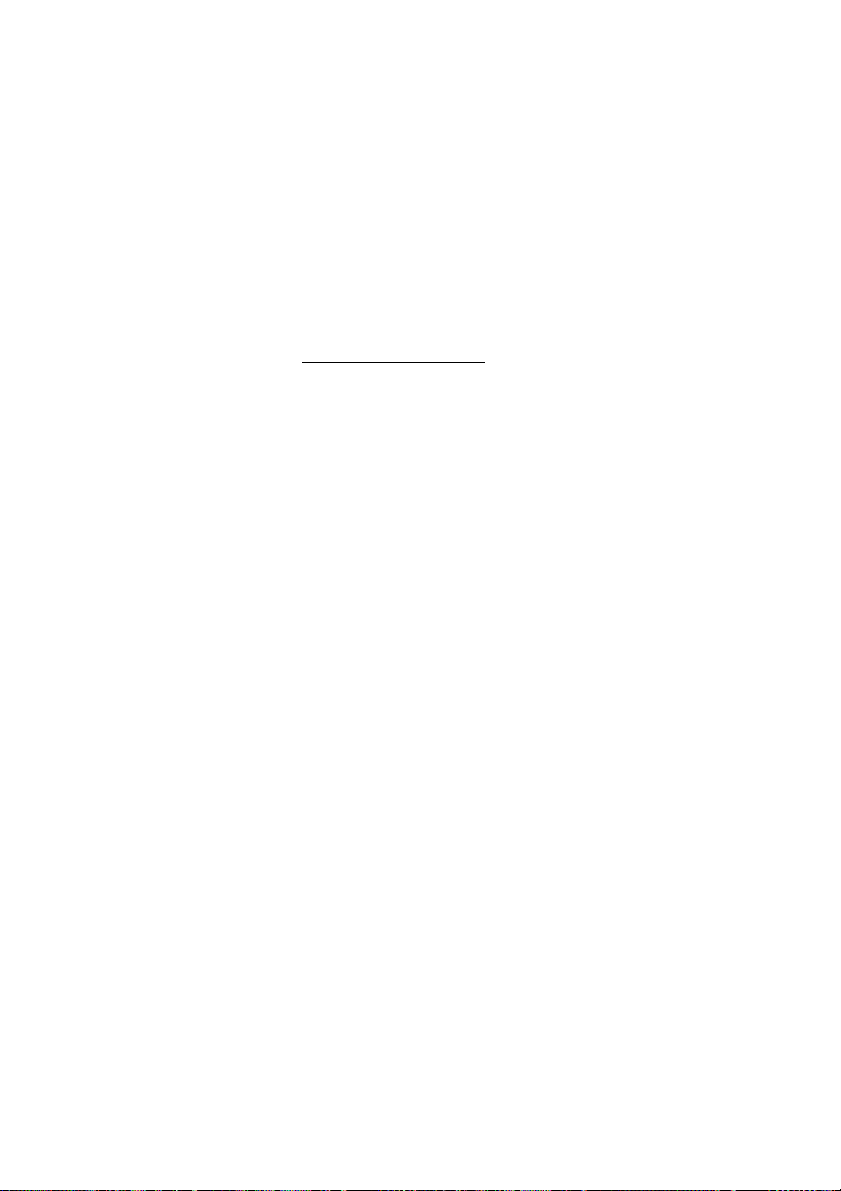
Message Waiting (optional)
If assigned this function and your phone is diverted to an
interception computer, a function key (programmed by your system
administrator) will flash when there are messages stored for you in
the computer. The messages will be printed out on a printer
connected to the computer.
To print out messages
Message ÕÔ Press.
On the 4222 Office phone, the display shows the identity of the
computer and the number of messages stored for you.
If you find that the notification of Message Waiting is intrusive or
you want to shut off the notification:
Messages
Note: Function key preprogrammed by your system
administrator.
#91#* Dial.
Acknowledgement tone.
55Dialog 4220 Lite/Dialog 4222 Office
Page 56

Messages
Integrated voice mail (optional)
This function allows you to leave a voice message to the caller
when you are unable to answer calls, e.g. when out of office, in a
meeting, etc. The caller can then leave a message in your mailbox.
When back in office you can enter your mailbox and listen to the
messages received.
You can choose to divert all incoming calls to your mailbox, or calls
when there is no answer, or calls when your phone is busy.
When you enter your mailbox, you will hear recorded instructions
on how to handle listening, recording, storing and deleting
messages, and how to change your security code.
To activate and deactivate your mailbox
For all incoming calls:
See “Diversion” on page 39 (function code 21). Use the number to
the voice mail system as the “answering position number”.
When incoming calls get no answer:
See “Diversion” on page 39 when there is no answer (function code
211).
When incoming calls get a busy tone:
See “Diversion” on page 39 when caller receives a busy tone
(function code 212).
Dialog 4220 Lite/Dialog 4222 Office56
Page 57

To enter your mailbox
From your office phone:
z Dial the number to the voice mail system.
Note: If a function key is programmed for your mailbox and
the key lamp is lit or flashing (= a new message is received),
you can also press this key.
If you are asked to enter your security code:
Messages
z Enter your security code.
Code at delivery = your extension number.
From another phone:
z Dial the number to the voice mail system.
If you are asked to enter your security code (the used phone has a
mailbox of its own):
# Press.
z Dial your mailbox number.
(normally your office extension number)
z Enter your security code (if required).
To enter someone else´s mailbox
z Dial the number to the voice mail system.
If you are asked to enter your security code (the used phone has a
mailbox of its own):
# Press.
z Dial the mailbox number.
(normally the office extension number of the other person)
z Enter the security code of the other person (if required).
57Dialog 4220 Lite/Dialog 4222 Office
Page 58

Messages
To handle the mailbox
Recorded information on the line tells you the number of new and
stored messages. If you have too many messages stored, you will
first be asked to delete saved messages.
Recorded instructions ask you to press different digits in order to
listen to callers’ messages, record your own greetings, change
your password or exit your mailbox, etc.
The following diagram gives an overview of the mailbox system and
the digits to be used.
Dialog 4220 Lite/Dialog 4222 Office58
Page 59

Group Features
Group Call-pick-up
People working in a team can have their phones programmed by
their system administrator to form Call Pick-up groups.
In a Call Pick-up group, any member can answer any individual call
to group members.
8 Press to answer.
Notes:
One Call Pick-up group can serve as an alternative to
another group. Calls to the alternative group can only be
answered when there are no calls to your own group.
Group Features
Finland and Sweden, press
Common bell group
Calls are signalled on a common bell.
8 Press to answer.
Note: Finland and Sweden, press
0
0
59Dialog 4220 Lite/Dialog 4222 Office
Page 60
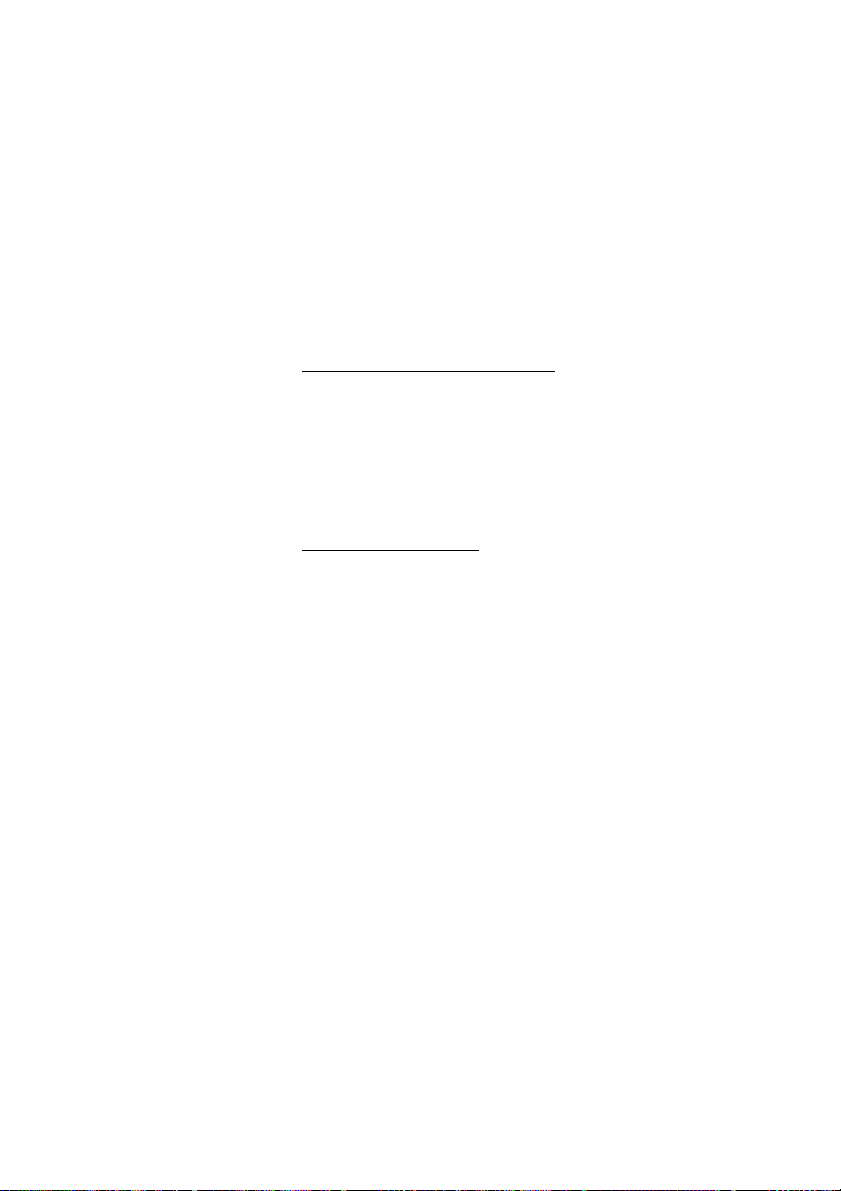
Group Features
Group Hunting
An internal Group Hunting number is a common directory number
for a group of extensions. Calls to the group will be indicated at a
free extension in the group.
When you leave the group temporarily, you make your phone
unavailable for incoming calls.
To leave the group temporarily
*21*z Dial and enter your own extension number.
Note: U.K., dial
* 2 * No.
#í Press.
To re-en t e r t h e g r oup
#21# Dial.
Note: U.K., dial
# 2 #
í Press.
If you are authorized you can divert all calls to your group, to
another extension or group:
*24* Dial.
z* Dial the number of the group to be diverted and press.
z Dial the extension number of the new anwering position.
#í Press.
Dialog 4220 Lite/Dialog 4222 Office60
Page 61
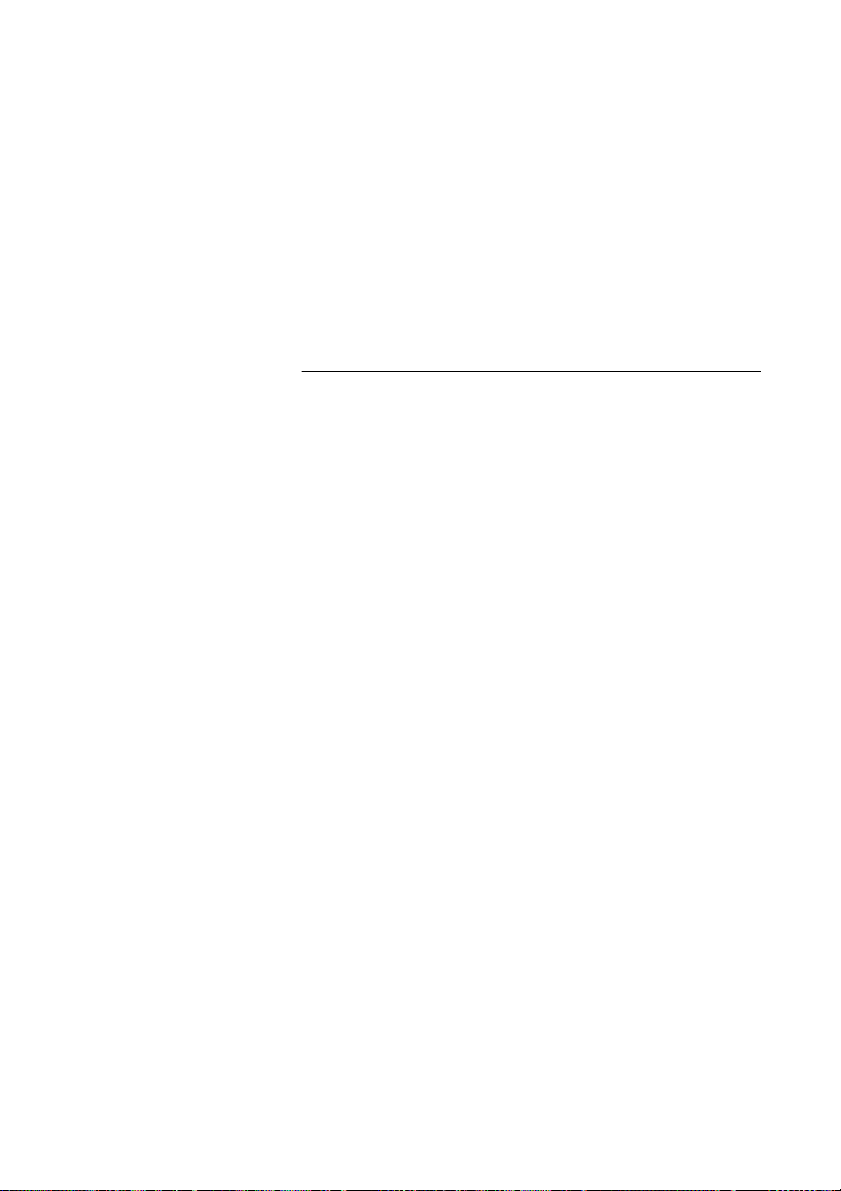
To cancel the Diversion:
#24* Dial.
z Dial the number of the group that has been diverted.
#í Press.
Group Do not disturb
If your extension is defined as a master extension (programmed by
your system administrator), you can mark a group of extensions as
Group Do not disturb. The group can be bypassed by you.
To o r d e r :
*25*z Dial and enter the group number.
Group Features
Note: Germany and South Africa, dial
# Press.
Special dial tone.
í Press.
To cancel:
#25*z Dial and enter the group number.
Note: Germany and South Africa, dial
#í Press.
To bypass:
*60*z Dial and enter the extension number.
# Press.
The call is made to the specified extension in the group.
* 2 8 * No.
# 2 8 * No.
61Dialog 4220 Lite/Dialog 4222 Office
Page 62

Other Useful Features
Other Useful Features
Account code (optional)
This function is used to charge a call to an account number or to
prevent unauthorised calls from your phone. The account code can
have 1 to 15 digits.
*61* Dial.
Note: Finland and Norway, dial
* 7 1 *
z# Dial the account code and press.
Dial tone.
z Dial the digit or digits to get an external line and the external
number.
Ongoing external call
When used to charge a call it is also possible to connect an
ongoing external call to an account code. During the call:
ÕÔ Line Press the ongoing call Line key to put the call on hold.
*61* Dial.
Note: Finland and Norway, dial
* 7 1 *
z# Dial the account code and press.
Dial tone.
ÖÔ Line Press the flashing Line key for the call put on hold.
Dialog 4220 Lite/Dialog 4222 Office62
Page 63
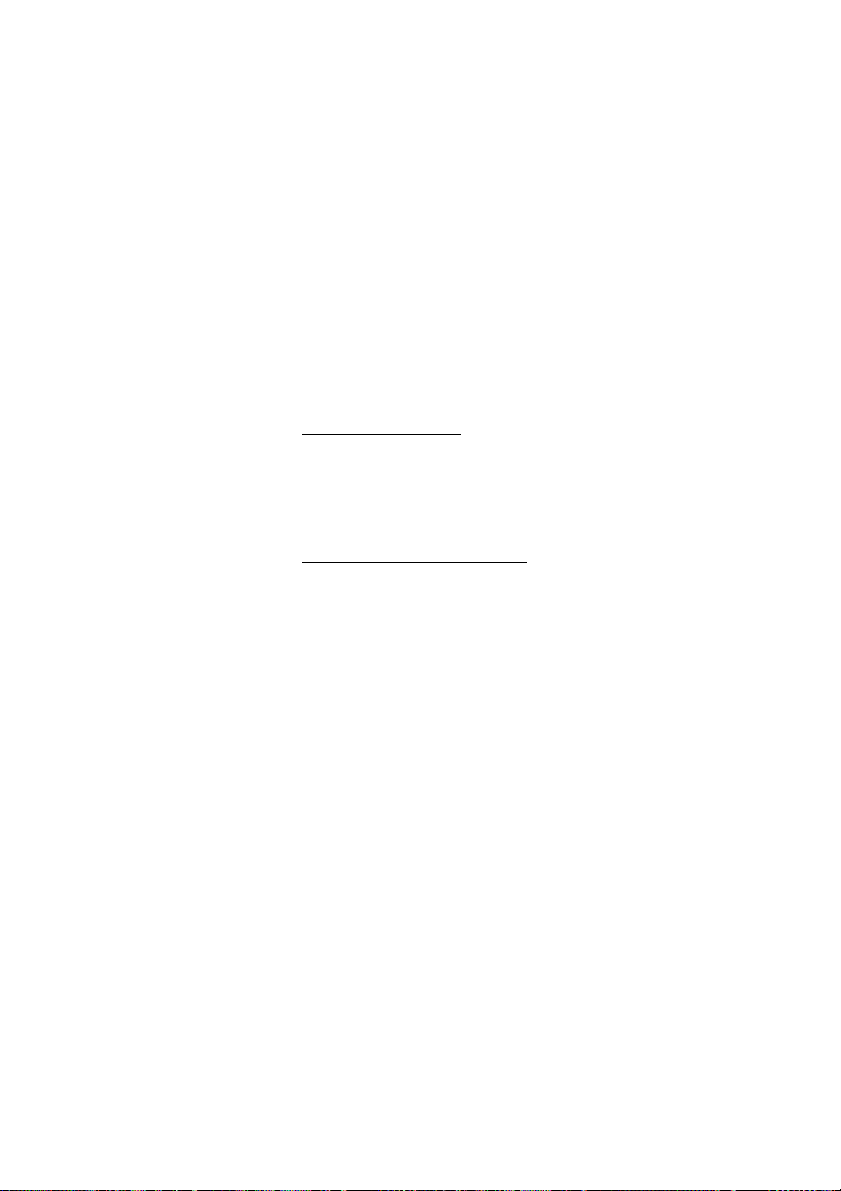
Immediate Speech Connection
On the 4222 Office phone, calls are automatically answered
without lifting the handset or pressing any keys. The call starts in
handsfree mode.
On the 4220 Lite phone, calls are automatically answered and the
caller can leave a message over the built-in loudspeaker. To answer
the call you have to lift the handset.
The function can be permanently active or activated by use of a
function key (programmed by your system administrator).
Permanently active
Program the ringing option with “Immediate Speech Connection
with one ring signal”, option 6, on the Line key. See section
“Settings” on page 69.
Activated on a function key
Automatic answer Ô Press to order or cancel.
Note: Function key preprogrammed by your system
administrator.
Other Useful Features
The incoming call is signalled with one ring signal. When the key
lamp is lit you can use this function.
63Dialog 4220 Lite/Dialog 4222 Office
Page 64

Other Useful Features
#001# Dial.
General Deactivation
The following features can be simultaneously cancelled:
• Callback (all Callbacks are cancelled).
• Diversion/Internal and External Follow-me.
• Manual Message Waiting/Message Diversion.
• Do not disturb.
Order
í Press.
Night Service
When the exchange is in Night Service mode, all your incoming
calls to the operator are transferred to a selected extension or
group of extensions. The exchange is equipped with three different
Night Service modes:
Common Night Service
All incoming calls to the operator are transferred to one specific
extension. Answer the call in the normal way.
Individual Night Service
Selected external calls to the operator are transferred to one
specific extension. Answer the call in the normal way.
Universal Night Service
All incoming calls to the operator are transferred to a universal
signalling device, e.g. the common bell. Answer the call as
descibed in section “Common bell group” on page 59.
Dialog 4220 Lite/Dialog 4222 Office64
Page 65

Other Useful Features
Hot line
Ask your system administrator if you require this function.
Delayed Hot line
When the handset of the delayed Hot line phone is lifted or when
the Line key is pressed, a timer is started. If no digit is pressed
before time out, a call is automatically generated to a specific
extension or external line. If a digit is pressed before time out the
phone works as an ordinary phone.
Note: This function is only available in newer versions of the
exchange.
Direct Hot line
The same function as described above, but without a delay. Only
Hot line calls can be placed from this line. To be used e.g. as alarm
phone, door phone etc.
Alarm extension
An extension can be programmed by your system administrator as
an Alarm extension. A call to an Alarm extension obtains automatic
Intrusion if the extension is busy. Up to seven calling parties may be
connected at the same time.
Emergency mode
In the event of an emergency, the operator can set the exchange
into Emergency mode, during which only preprogrammed
extensions are permitted to make calls. If your extension is not
assigned with this category and you try to make a call, you will not
receive a dial tone.
65Dialog 4220 Lite/Dialog 4222 Office
Page 66

Other Useful Features
Data communication
Your Phone can be used together with a PC as an integrated voice
and data terminal. Contact your System Administrator if you require
this Function.
Additional directory number
You can be assigned (programmed by your system administrator)
one or more Additional Directory Numbers (lines) on free function
keys.
To answer, make calls and use functions on the additional directory
lines, use the same procedure as for the Triple Access Lines if
nothing else is stated. However, you have to press the additional
Line key after lifting the handset.
Example:
To make a call on an additional directory line:
u Lift the handset.
Additional line Ô Press.
z Dial the extension number.
Note: Function key preprogrammed by your system
administrator.
Dialog 4220 Lite/Dialog 4222 Office66
Page 67
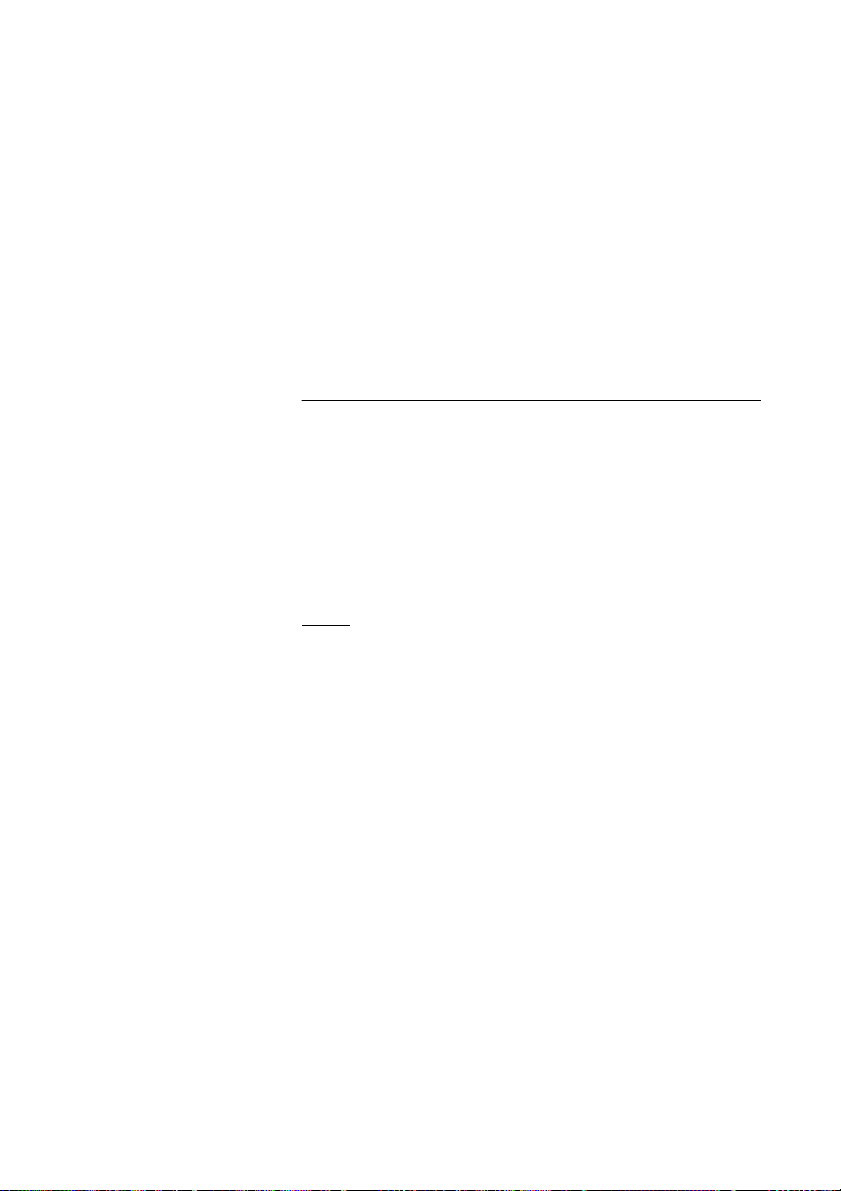
Other Useful Features
Multiple represented directory number
Your extension number can be programmed on a dedicated key on
other system telephones, i.e. the number is “represented” on these
phones.
This means that incoming calls to your extension can be answered
on any of these other phones by just pressing the dedicated key.
The dedicated key can also be assigned the possibility to call your
extension when pressed. This function has to be programmed by
your system administrator.
Malicious Call Tracing
If you are disturbed by bothersome or malicious external incoming
calls, you can request number tracing from the network provider.
You can invoke tracing during or after an ongoing conversation.
The external line can be held for a limited period of time.
Order
During an ongoing conversation:
Mal. Call Tracing Ô Press.
The system acknowledges with different tones whether the tracing
request was accepted or rejected.
Note: Function key preprogrammed by your system
administrator.
67Dialog 4220 Lite/Dialog 4222 Office
Page 68
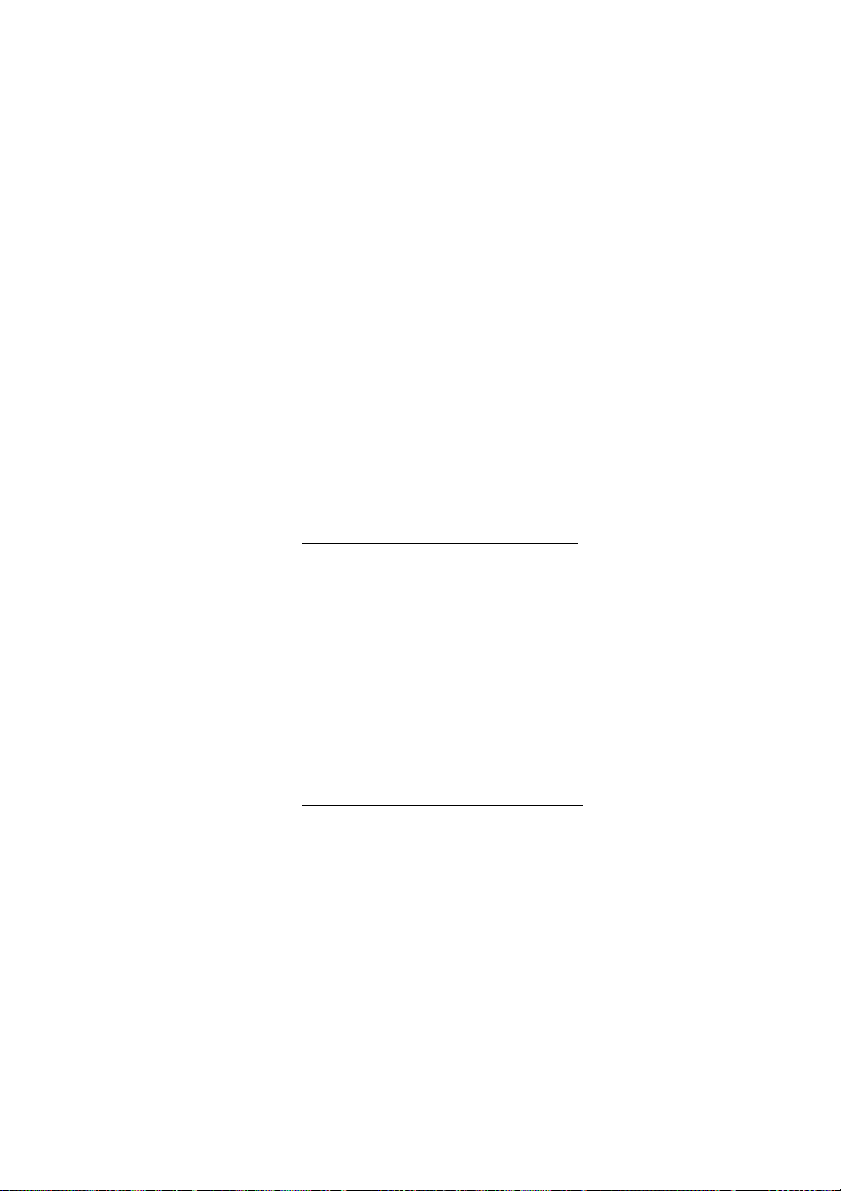
Other Useful Features
DISA = Direct Inward System Access (optional)
If you are assigned to use this function and you are working
externally, you can call your office and get access to an external line
in order to make business calls. The business call will be charged
your office extension number or an account number. You will just
be charged for the call to the office.
The external phone must be of push button type provided with
pound key (
tone pulses (DTMF).
After a completed DISA call you must hang up before a new DISA
call can be made.
There are different procedures depending on the type of
authorization code, or when an account code is used.
With common authorization code
#) and star key (*) or a mobile phone adapted for dial
z Call the DISA function at your office.
Dial tone.
*72* Dial.
z# Dial the authorization code and press.
Dial tone.
z Dial the external number.
With individual authorization code
z Call the DISA function at your office.
Dial tone.
*75* Dial.
z* Dial the authorization code and press.
z# Dial your own extension number and press.
Dial tone.
z Dial the external number.
Dialog 4220 Lite/Dialog 4222 Office68
Page 69
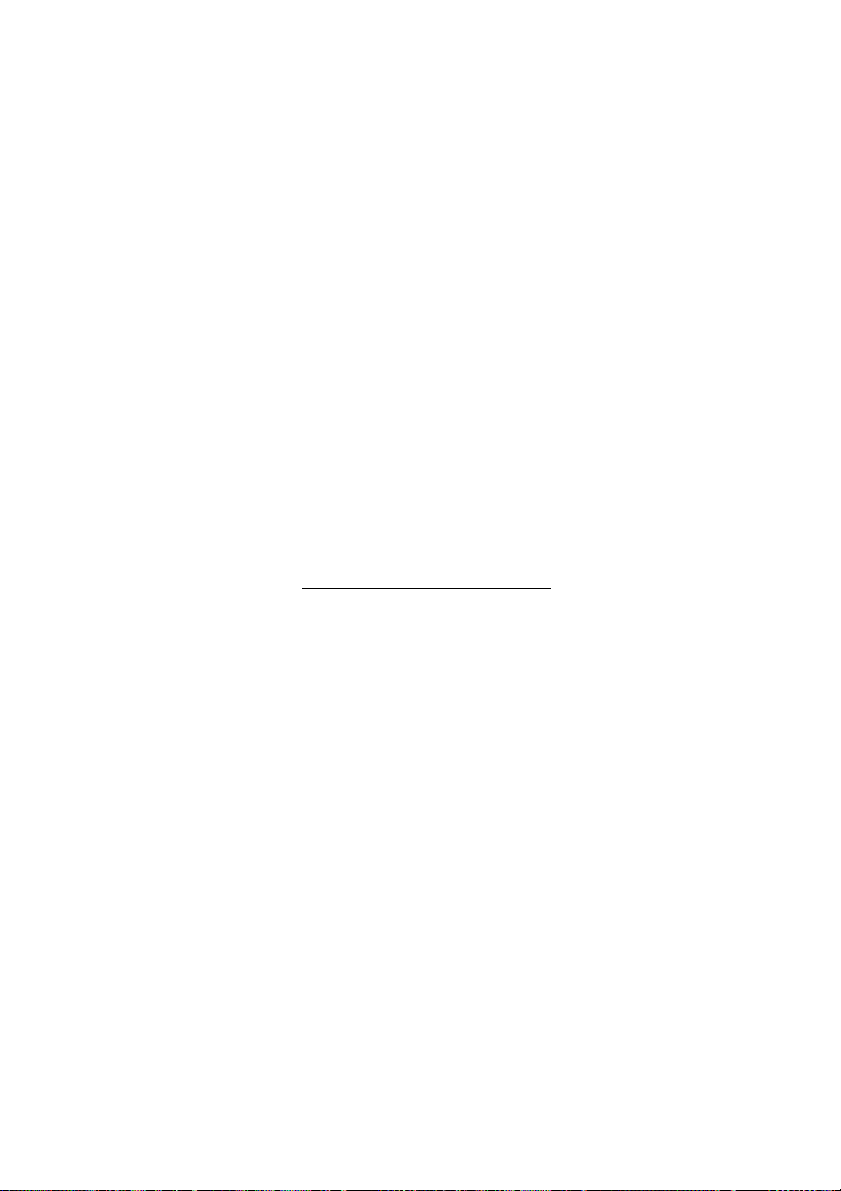
Settings
Programming of function keys
Frequently used functions and phone numbers can be
programmed on the function keys for easy access. When you want
to use the function, just press the key. Certain functions must be
preprogrammed by your system administrator. Both phone
numbers and function codes can be programmed on a function
key.
Program or change a function
Ô Program Press.
Settings
Ô Press selected function key.
Note: If the key is already programmed, the number or
function will be displayed.
z Enter phone number or a function code according to the list
in section “Functions and required data”.
Note: If a wrong number is entered, press the Clear key to
erase it, and then enter the number again.
ÕÔ Press the function key again.
ÕÔ Program Press to finish programming.
Remove the transparent cover and write the function name or
phone number beside the key.
69Dialog 4220 Lite/Dialog 4222 Office
Page 70
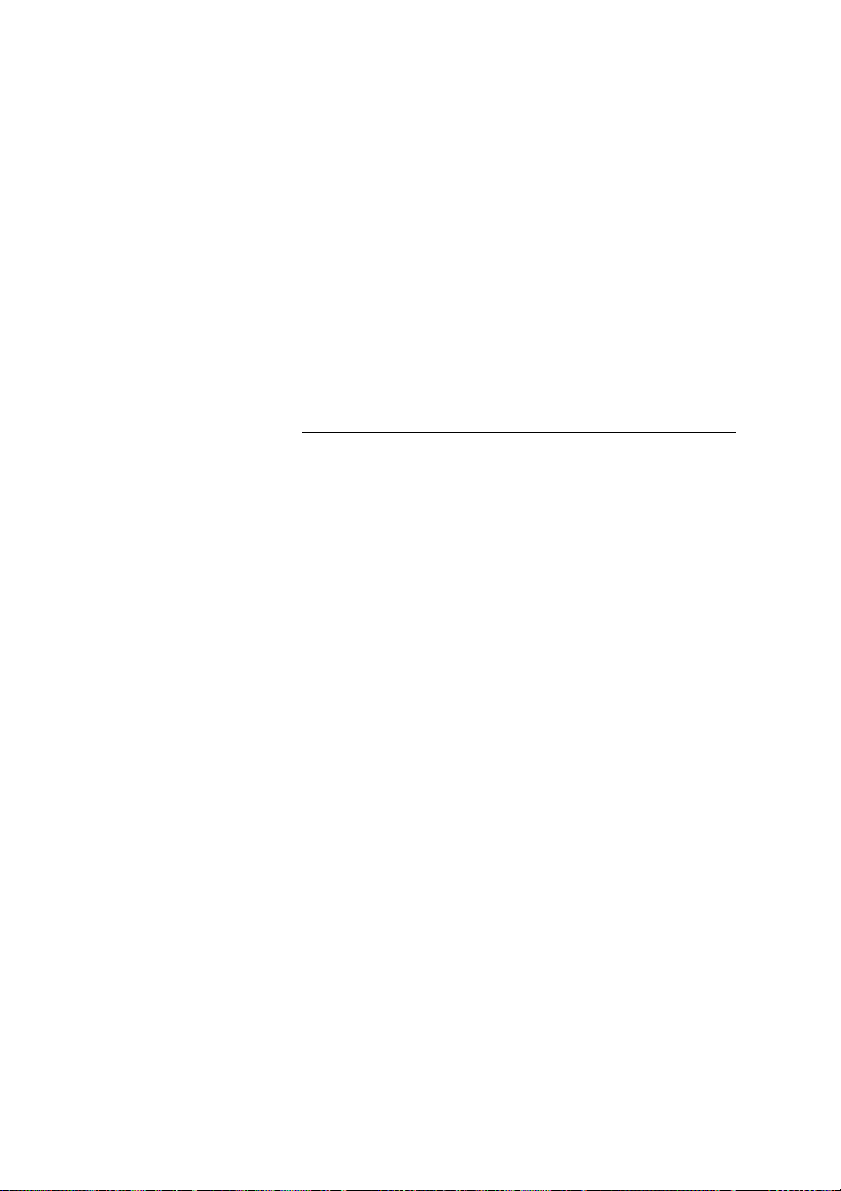
Settings
Ô Program Press.
Notes: To erase a programmed function, press the Clear
key, instead of the phone number or function code, in the
programming sequence.
Use the DCM (Designation Card Manager) to make and
print your own designation cards. DCM is included on the
Telephone Toolbox CD for MD110 Communication System
or it can be downloaded from:
http://www.ericsson.com/enterprise/library/manuals.shtml
For more information, please contact your Ericsson
Enterprise certified sales partner.
To verify and erase programmed number or function
Ô Press the selected function key.
On the 4222 Office phone, the stored number is shown on the
display.
í ÕÔ Press if you want to erase the stored number.
The stored number is erased.
ÕÔ Program Press.
Dialog 4220 Lite/Dialog 4222 Office70
Page 71

Functions and required data
Function Function code or Associated number
Most
common
Finland France Sweden
Settings
Call pick up:
Group 8 4 6
Individual No. + 8 No. + 4 No. + 6
Call Waiting 5664
On hold, common 846
Conference 3
Dial by a function key Extension No.
Intrusion on busy
extension
Last External Number
Redial
Personal Number
(list no.)
488
*** **0 **0
1–5)
(
71Dialog 4220 Lite/Dialog 4222 Office
Page 72

Settings
Functions that need to be programmed by your system
administrator:
• Additional lines • Callback*
• Dedicated intercom link • Diversion*
• Do not disturb* • External line
• Free on 2nd • Immediate Speech
Connection*
• Individual external line • Malicious Call Tracing
• Manual Message Waiting • Multiple representation
• Search profile lists and pre-
assigning of function keys
for Personal Number
*Function can be programmed by you.
When the function is programmed by you, you will not get a toggle
function. Instead you will have one key for activation and another
key for deactivation. The key lamp will not indicate that the function
is activated.
When the function is programmed by your system administrator
you will get a toggle function and the key lamp will indicate that the
function is activated.
Dialog 4220 Lite/Dialog 4222 Office72
Page 73
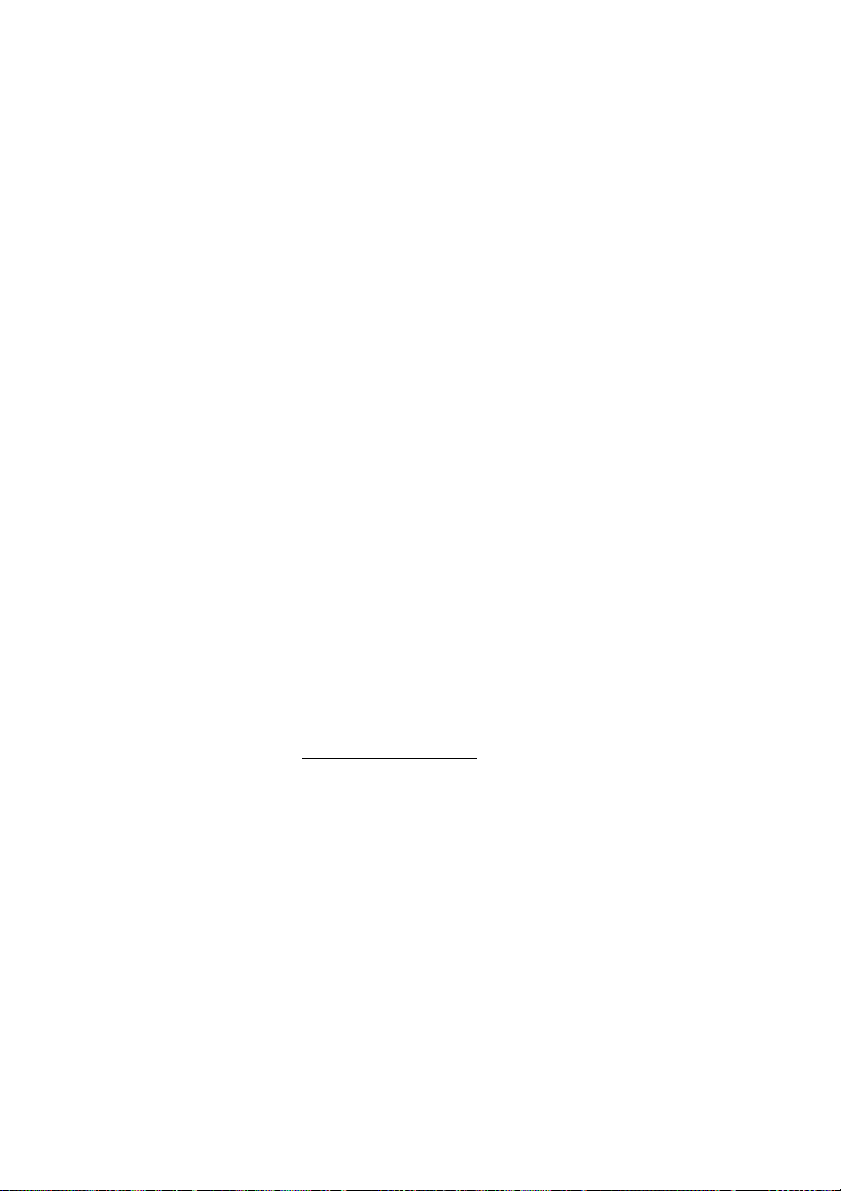
Programming of ring signals
You have 6 programmable ring signals on your phone. The different
signals can be programmed on lines, additional lines and multiple
represented lines.
Ô Program Press.
Settings
Ô Line 1 Press the corresponding Line key.
On the 4222 Office phone, a digit (0–6) is shown in the display.
( 0– 6) Select the ring signal you want to use according to the list
below.
0 = Silent.
1 = Periodic ring signal.
2 = Delayed periodic ring signal.
3 = One muted ring signal.
4 = One muted delayed ring signal.
5 = Immediate Speech Connection with one ring signal
controlled by function key.
6 = Immediate Speech Connection with one ring signal.
Note: Options 5 and 6 are not available for multiple
represented lines.
ÕÔ Line 1 Press.
ÕÔ Program Press to finish programming.
To verify a ring signal
(Dialog 4222 Office phone only).
Ô Program Press.
Ô Line 1 Press the corresponding Line key.
A digit (0–6) is shown in the display.
ÕÔ Program Press to finish programming.
73Dialog 4220 Lite/Dialog 4222 Office
Page 74

Settings
Programming of ring signal tone character
There are 10 different programmable ring signal tone characters on
your phone, each corresponding to a digit between 0 and 9.
Note: If you use melodies to signal incoming calls (4222
Office phone only), this will replace the tone character. See
section “Melody ringing” on page 77.
Ô Program Press.
On the 4222 Office phone, the current tone character is displayed.
( 0– 9) Press the corresponding digit.
The phone rings with the chosen character.
ÕÔ Program Press to finish programming.
Dialog 4220 Lite/Dialog 4222 Office74
Page 75

Settings
Handset and loudspeaker volume
Use the Volume keys to change the volume of the handset or
loudspeaker during a call. Adjust the handset listening volume
when the handset is off hook. Adjust the loudspeaker volume when
dial tone is heard via the loudspeaker, or for Dialog 4222 Office also
during a handsfree call.
ì Press to change the volume.
On the Dialog 4222 Office phone, a volume symbol is shown for a
few seconds (replacing your extension number). The handset and
loudspeaker volume level is stored.
To adjust the volume during Group listening:
d
Replace the handset.
ì Press to change the volume.
On the Dialog 4222 Office phone, a volume symbol is shown for a
few seconds, instead of the number. The handset and loudspeaker
volume level is stored.
u Lift the handset and press.
For people with impaired hearing, the handset hearing volume level
can be extra amplified. To change the level:
í*5 Press simultaneously for at least 1 sec.
A tone signal is heard, and the display on the 4222 Office phone
shows
Setting Mode.
Ô Line 1 Press to set or reset the volume level.
Key lamp on indicates amplified volume level. Key lamp off
indicates default volume.
# Press to finish setting.
When extra amplification has been selected, the Line 1 key lamp
turns off.
Note: A level change also effects a headset connected to
the headset outlet.
75Dialog 4220 Lite/Dialog 4222 Office
Page 76
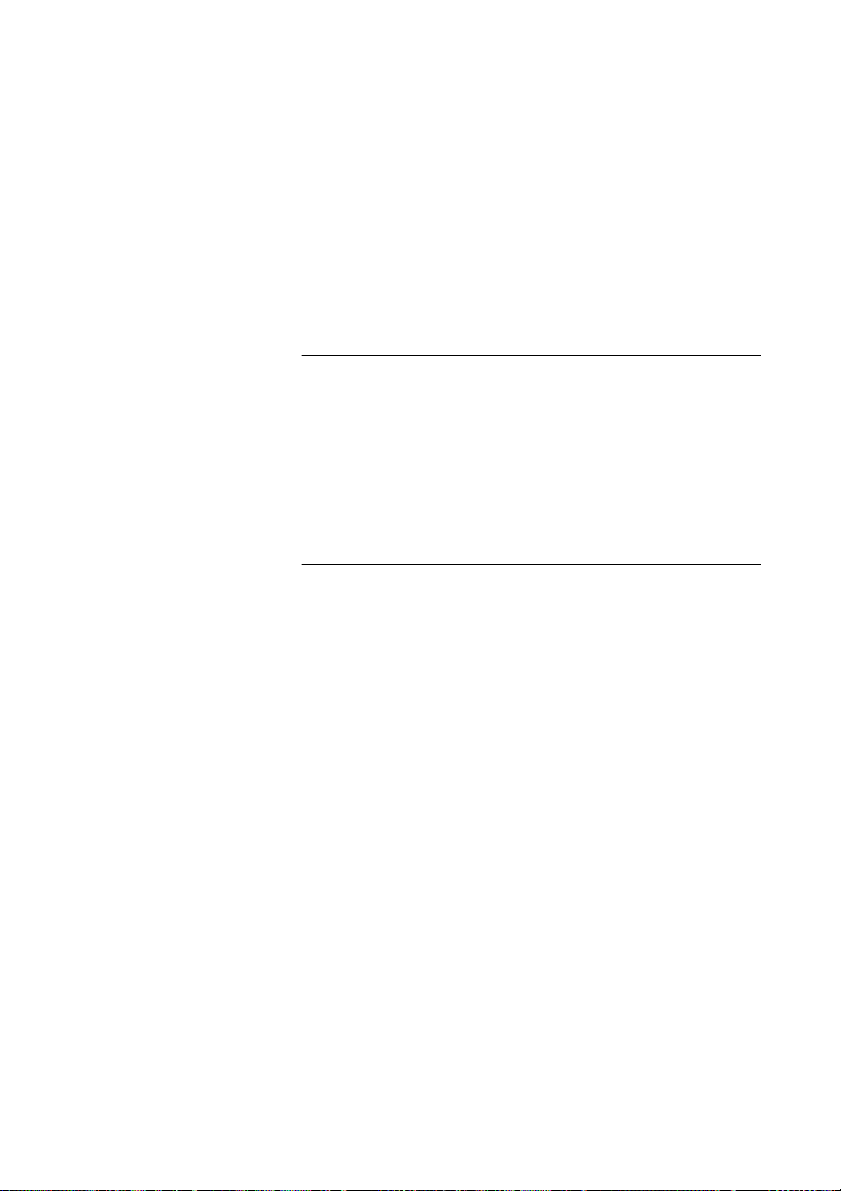
Settings
Ring signal volume
Use the Volume keys to adjust the ring signal volume when the
phone is idle or ringing. Adjusted volume is stored.
ì Press to change the volume.
On the Dialog 4222 Office phone, a volume symbol is shown for a
few seconds (replacing your extension number).
Mute ring signal
You can supress the ring signal for an incoming call.
É Press to supress the ring signal.
The ring signal is switched off for the current call, and your phone is
automatically set to silent ringing (see below).
Silent ringing
If you do not want to be disturbed by the ring signal but still want to
be able to answer an incoming call, you can switch off the ring
signal. Incoming calls are only indicated by a flashing line lamp and
display information.
When the phone is in idle mode, or when ringing:
É Press to switch off the ring signal.
The Mute key lamp is switched on to indicate silent ringing. The
ring signal will automatically be switched on the next time you lift
the handset or press any key.
Dialog 4220 Lite/Dialog 4222 Office76
Page 77

Melody ringing
(Dialog 4222 Office phone only).
If you want to replace the ring signal with personal melodies when
your phone rings, you can program one melody to signal an internal
call, a second melody for an external call and a third melody to
signal a Callback call.
í*7 Press and hold simultaneously to enter melody mode.
Melody Mode
If there is a stored and activated melody for internal calls (Line 1),
external calls (Line 2) or Callback calls (Inquiry), the corresponding
key lamp is switched on.
In melody mode you can:
• Program new melodies
• Edit or delete stored melodies
• Activate or deactivate stored melodies
# Press to exit melody mode.
Settings
Note: If you do not press any key within 30 seconds,
melody mode is automatically cancelled.
77Dialog 4220 Lite/Dialog 4222 Office
Page 78
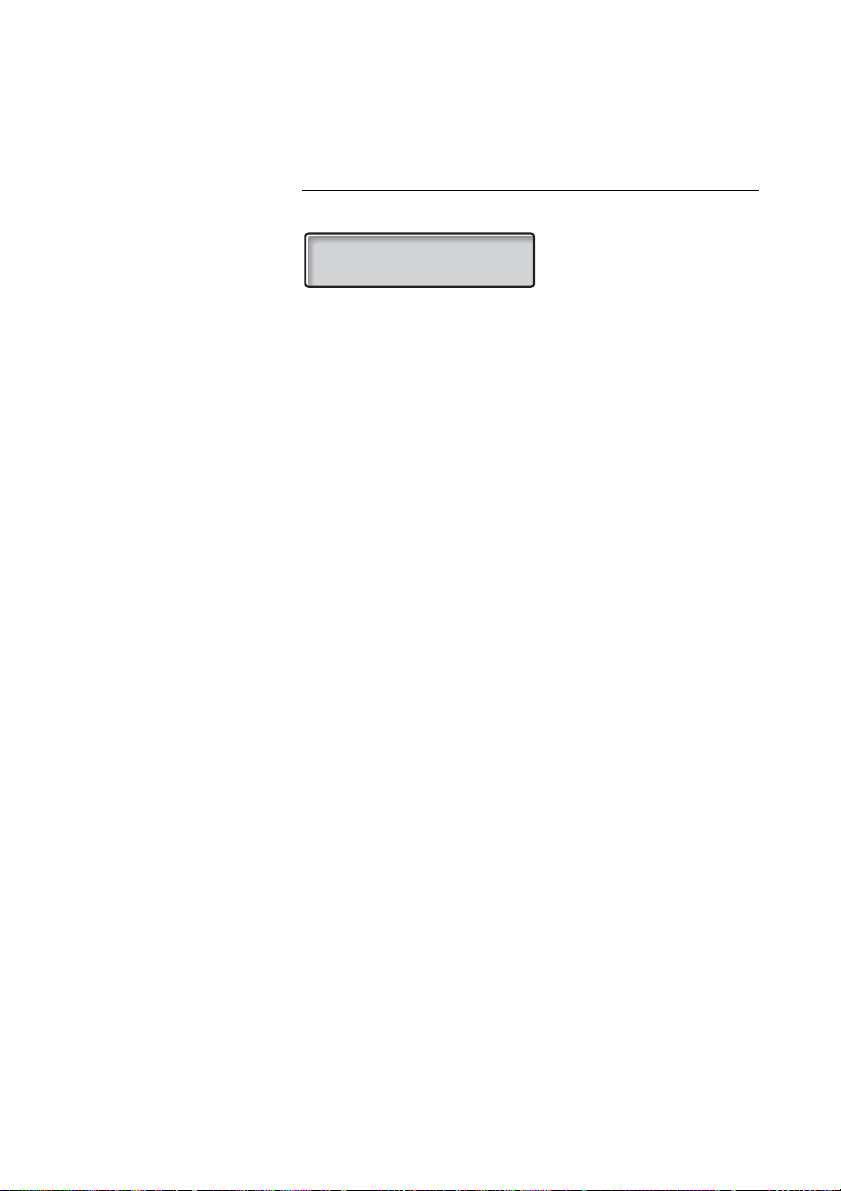
Settings
Ô Program Press.
Ô Line 1 Press for internal calls,
Ô Line 2 press for external calls,
Ô Inquiry press for Callback calls.
Program a new melody, edit or delete a current melody
Program Melody
Press the key for the requested type of call:
If there is a current melody, the melody is played and the last 19
notes or signs are displayed.
or
or
To edit the current melody:
ì Press to move the cursor to the right of the position to be
edited.
Keep pressed to go to the beginning or to the end.
í Press to erase the note to the left of the cursor.
Keep pressed to erase all the notes.
To enter a new melody or new notes, see section “To e nt e r n o t e s ”
on page 80.
To store the current melody:
ÖÔ Line Press the flashing Line key (Line 1 or Line 2 or Inquiry).
ÕÔ Program Press.
The current melody is stored.
Note: The melody is not activated, see section “Activate or
deactivate a stored melody” on page 79.
Dialog 4220 Lite/Dialog 4222 Office78
Page 79

To Delete the current melody:
í Press and hold until no notes are displayed.
ÖÔ Line Press the flashing Line key (Line 1 or Line 2 or Inquiry).
ÕÔ Program Press.
Activate or deactivate a stored melody
A stored melody has to be activated in melody mode to be heard
when you get an incoming call.
To activate (in melody mode):
Settings
Ô Line Press the key for the requested type of call (Line 1 or Line 2
or Inquiry).
The corresponding key lamp is switched on:
Line 1 key = Internal calls
Line 2 key = External calls
Inquiry key = Callback calls
Note: If you want to return to an ordinary ring signal but
keep the melody stored, just press the key for the requested
type of call again. When the key lamp is off the stored
melody is deactivated.
# Press to exit melody mode.
79Dialog 4220 Lite/Dialog 4222 Office
Page 80
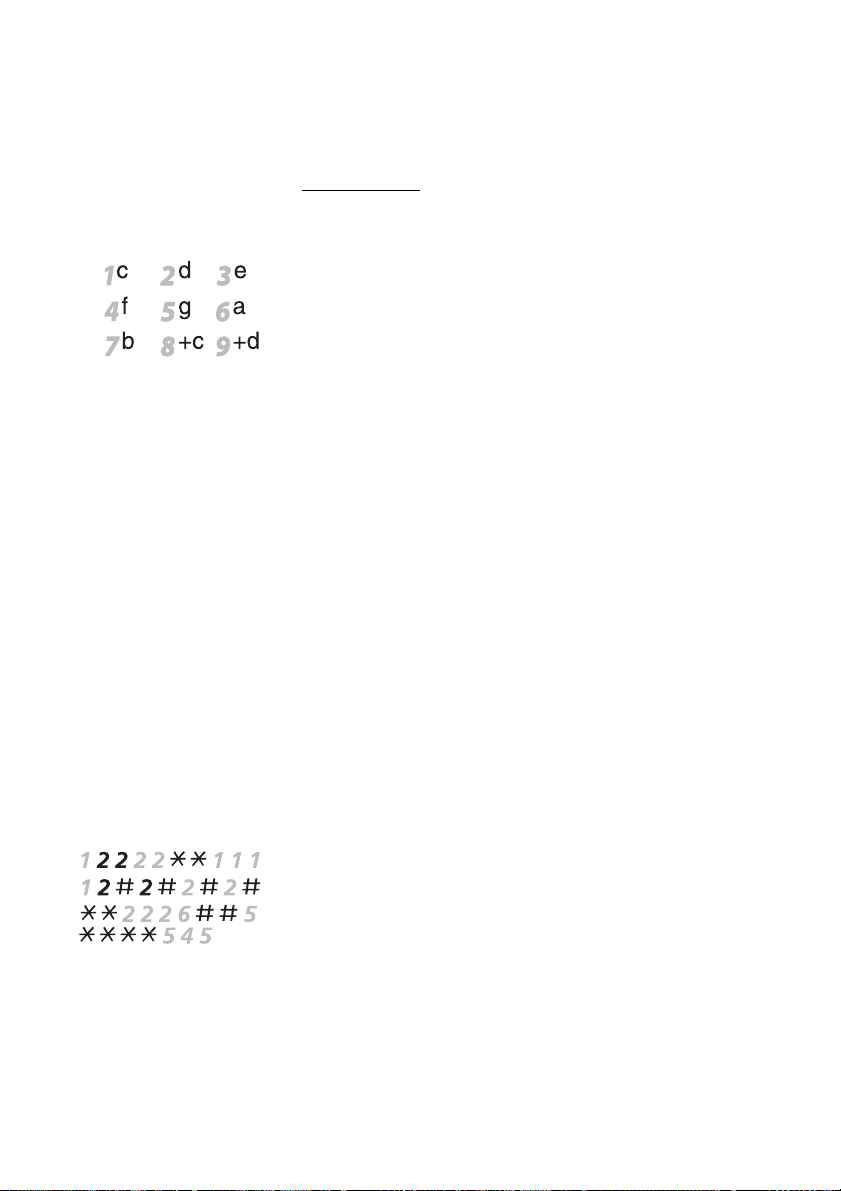
Settings
To ente r n o t e s
In melody mode, the key pad is used to enter notes, pauses, etc. A
maximum of 40 notes can be programmed for incoming calls, and
20 notes for recalls.
This is how the keys are used:
Press to insert notes (1–9).
Note: A short press gives a short note, a long press gives
a long tone (displayed by a capital letter), +c and +d means
the higher octave.
* Press to insert a short pause (p).
Hold to get a long pause (P). Repeat to get a longer pause (pp...p).
0 Press to get a higher octave for the inserted note.
A + is shown in front of the note to indicate the higher octave.
Example: 30 to get +e
# Press to increase or decrease the pitch for the inserted note.
Press once for sharp pitch, twice for flat pitch and three times to
get the normal pitch.
ì Press to move the cursor to the left or to the right.
Keep pressed to go to the beginning or to the end.
 Press to listen to the entered notes.
í Press to erase the note to the left of the cursor.
Keep pressed to erase all the notes.
Melody example:
James Bond theme programmed for internal calls:
C d d D D pp C C C C #d #d #D #D pp D D D ##A G pppp G F G
Enter the notes.
Grey digit = Long press.
Note: The
after the note, but is displayed before the note.
# Key (to get a sharp or flat tone) is pressed
Dialog 4220 Lite/Dialog 4222 Office80
Page 81

Settings
When the first 19 positions are entered, the display shows (only last
entered 19 positions can be shown):
Program Intern
CddDDppCCCC#d#d#D#D<
When all the notes are entered, the display shows (only last entered
19 positions are shown):
Program Intern
#D#DppDDDbAGppppGFG<
Note: The flat A (
show both the note b and the flat sign.
##A) is shown as bA, i.e. b is used to
Display contrast
(Dialog 4222 Office phone only).
You can adjust the contrast for the display.
í*5 Press and hold simultaneously until a ring signal is heard.
The display shows
Setting Mode.
ÕÔ Program Press.
ì Press repeatedly to adjust the contrast.
# Press to save and exit.
Note: To exit the menu without saving the changes, press
# before you press any of the adjustment keys.
81Dialog 4220 Lite/Dialog 4222 Office
Page 82

Accessories
Accessories
Key panel (optional)
(Dialog 4222 Office phone only).
In newer versions of the exhange, your phone can be equipped
with one additional key panel. The key panel offers 17 additional
keys for storing of your most frequently used telephone numbers
and functions, and for supervising extensions. If you do not know
which version of the exchange you are using, ask your system
administrator. How to install the key panel, see section “Installation”
on page 88.
Note: The key panel must be of type DBY 419 01.
Use the DCM (Designation Card Manager) to make and print your
own key panel designation cards. DCM is included on the
Telephone Toolbox CD for MD110 Communication System or it can
be downloaded from: http://www.ericsson.com/enterprise/library/
manuals.shtml
For more information, please contact your Ericsson Enterprise
certified sales partner.
Dialog 4220 Lite/Dialog 4222 Office82
Page 83
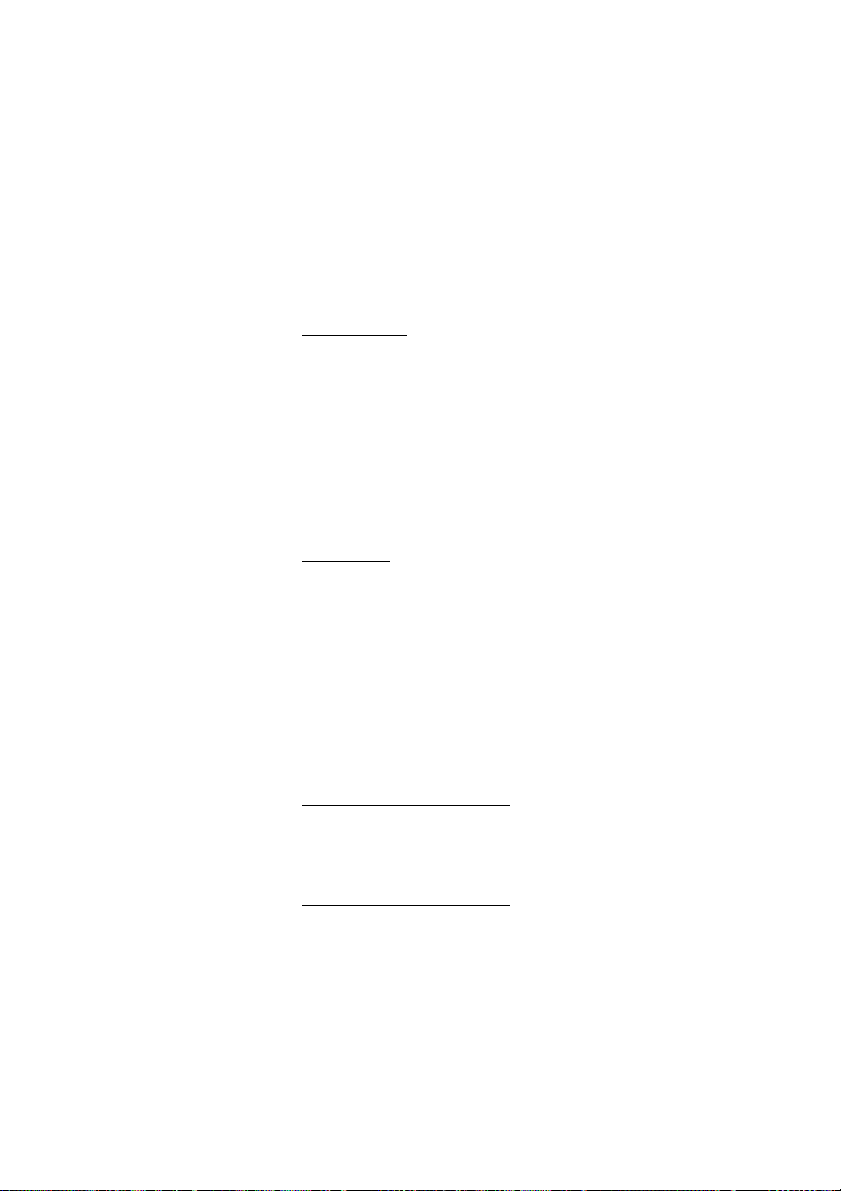
Headset (optional)
(Dialog 4222 Office phone only).
How to install the headset, see section “Installation” on page 88.
The following headset functions are available.
Answer calls
Press to answer.
Í
The Headset key lamp is turned on.
Note: When the phone is set for Headset Preset, you can
also press the flashing line key to answer the call. See
section “Headset Preset” on page 84.
í Press to terminate the headset call.
Make calls
Accessories
z Press and dial the number.
Í
The Headset key lamp is turned on.
Note: When the phone is set for Headset Preset, you can
also dial the number directly without pressing the Headset
key, or press a Line key instead of the Headset key. See
section “Headset Preset” on page 84.
í Press to terminate the call.
From headset to handset
u Lift the handset.
From handset to headset
Press.
Í
d
The Headset key lamp is turned on.
Replace the handset.
83Dialog 4220 Lite/Dialog 4222 Office
Page 84

Accessories
Headset with Group listening (loudspeaking)
 Press to toggle between headset with or without Group
listening.
When the Loudspeaker key lamp is on, the Group listening is
active.
From headset to handsfree
 Press.
The Loudspeaker key lamp is turned on.
Press.
ÏÍ
From handsfree to headset
Press.
Í
The Headset key lamp is turned on.
Headset Preset
By default the phone is set for calls to be connected to the
loudspeaker when you answer or make calls by pressing a Line
key, so called Loudspeaker Preset. Also when you dial the number
without lifting the handset, the call is automatically connected to
the loudspeaker.
When you use a headset for your telephone, you can change the
setting to get calls connected to the headset instead, so called
Headset Preset. In Headset Preset mode you can make headset
calls by pressing digits directly (direct dialling). You can also answer
headset calls by pressing a Line key.
Notes:
Independent the type of preset setting, when you lift the
handset, the call is always connected to the handset.
Also handsfree and loudspeaking work as usual, i.e. when
the Loudspeaker key is pressed, the call is temporarily
connected to the loudspeaker.
Activation and cancellation of Headset Preset can only be
done when the telephone is in idle mode.
Dialog 4220 Lite/Dialog 4222 Office84
Page 85

Í
Accessories
To activate Headset Preset:
Press and hold for at least 4 seconds.
A short acknowledgement tone signal is heard, and the headset
key lamp flashes for a few seconds.
To cancel Headset Preset:
 Press and hold for at least 4 seconds.
A short acknowledgement tone signal is heard, and the
loudspeaker key lamp flashes for a few seconds.
To check the current preset setting:
Ô Line 1 Press.
Either the Loudspeaker or Headset key lamp is turned on,
indicating the current preset setting.
í Press.
Headset volume
Use the Volume keys to change the volume of the headset.
ì Press to change the volume.
On the Dialog 4222 Office phone, a volume symbol is shown for a
few seconds (replacing your extension number). The set headset
volume level is stored.
To adjust the volume for the loudspeaker of the phone during
Group listening:
Press.
ÏÍ
ì Press to change the volume.
On the Dialog 4222 Office phone, a volume symbol is shown for a
few seconds (replacing your extension number). The loudspeaker
volume level is stored.
Í
 Press.
For people with impaired hearing, the headset hearing volume level
can be extra amplified, use the same procedure as in section
“Handset and loudspeaker volume” on page 75.
85Dialog 4220 Lite/Dialog 4222 Office
Page 86

Accessories
Extra handset (optional)
(Dialog 4222 Office phone only).
The extra handset is used in parallel with the ordinary handset
allowing another person to listen to an ongoing call. The extra
handset is connected to the headset outlet under the phone, see
section “Installation” on page 88.
It is possible to switch between the speaking party and the listening
party.
Í
Press to switch between the speaking and listening party.
Note when speaking: Due to speech quality, only one
person at the time shall speak.
Pull-out leaf (optional)
The pull-out leaf is used for a personal telephone number list and is
installed under the phone. How to install the pull-out leaf, see
section “Installation” on page 88.
Use the DCM (Designation Card Manager) to make and print your
own card for the pull-out leaf. DCM is included on the Telephone
Toolbox CD for MD110 Communication System or it can be
downloaded from: http://www.ericsson.com/enterprise/library/
manuals.shtml
For more information, please contact your Ericsson Enterprise
certified sales partner.
Dialog 4220 Lite/Dialog 4222 Office86
Page 87
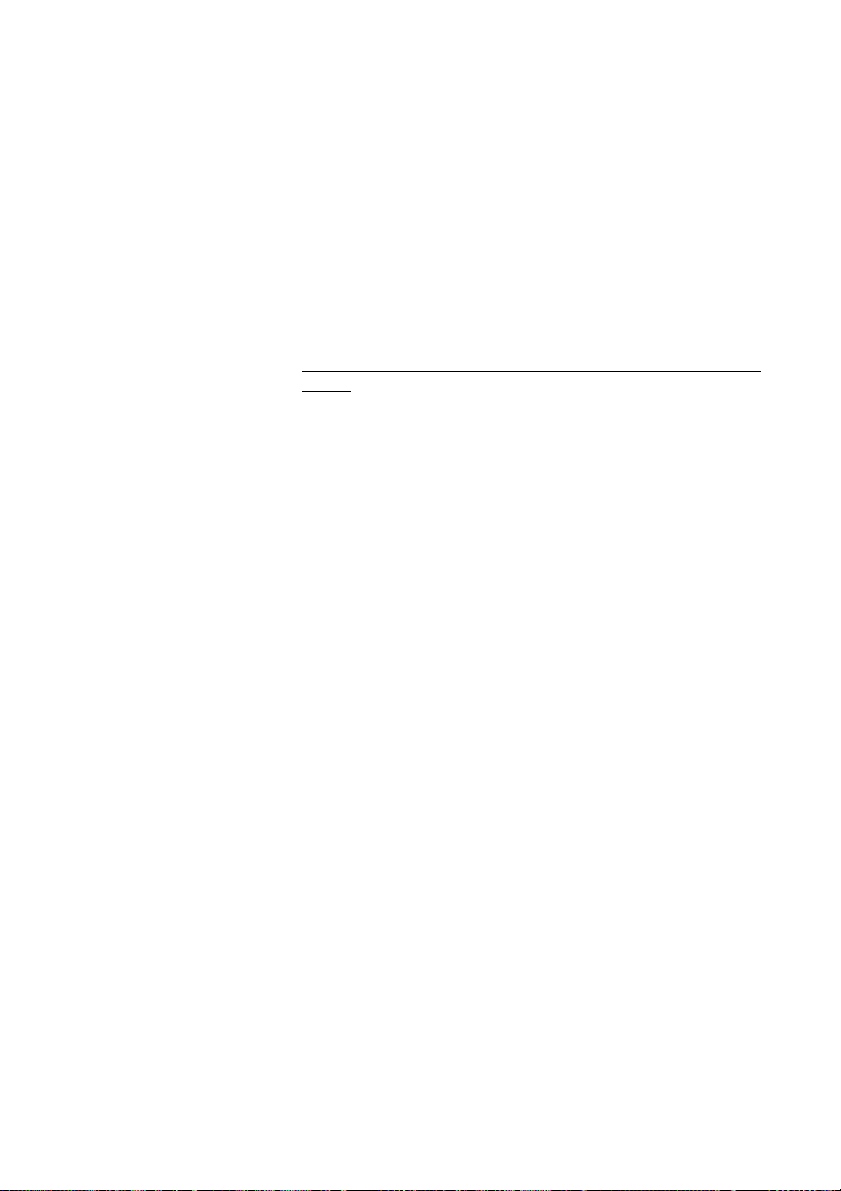
Accessories
Option unit (optional)
(Dialog 4222 Office phone only).
The option unit DBY 420 01/1 is an optional accessory to be
installed under your telephone set. The unit is used to connect
either an extra bell outside your room, or a busy signal lamp
outside your door.
To check or set the option unit for extra bell or for busy
signal
í*1 Press and hold simultaneously until a ring signal is heard.
The display shows
indicates the setting of the option unit:
Off=Extra bell, On=Busy signal lamp. Flashing=Combined extra bell
& busy lamp.
Line 2
Ô Press to change to busy signal,
or
Line 2
ÕÔ press to change to extra bell & busy signal,
or
Line 2
ÖÔ press to change to extra bell.
OPTION PROGRAMMING and the Line 2 key lamp
# Press to save the setting and exit.
Note: If you do not press
returns to idle about 30 seconds after the last key press.
#, the phone automatically
87Dialog 4220 Lite/Dialog 4222 Office
Page 88

Installation
Installation
Install cables
Handset cable to the left Handset cable to the right
You can put the cable to the handset in the notch underneath the
telephone. The cable to the exchange has to be plugged in “LINE”
and the handset cable has to be plugged in “HANDSET”.
Note: The headset is for use with the Dialog 4222 Office
phone only.
Change cables
To remove a cable, use a screwdriver to unlock the stop.
Dialog 4220 Lite/Dialog 4222 Office88
Page 89

Install stands and adapt telephone
Position high Position low
Installation
Press to fasten stand Release to remove stand
89Dialog 4220 Lite/Dialog 4222 Office
Page 90

Installation
Install card
Use the DCM (Designation Card Manager) to make and print your
own designation cards. DCM is included on the Telephone Toolbox
CD for MD110 Communication System or it can be downloaded
from: http://www.ericsson.com/enterprise/library/manuals.shtml
For more information, please contact your Ericsson Enterprise
certified sales partner.
Dialog 4220 Lite/Dialog 4222 Office90
Page 91

Install key panel (optional)
(Dialog 4222 Office phone only).
1 Attach the key panel unit.
Installation
2 Press hard where the arrows are pointing, until you hear
the “Click” sound.
91Dialog 4220 Lite/Dialog 4222 Office
Page 92
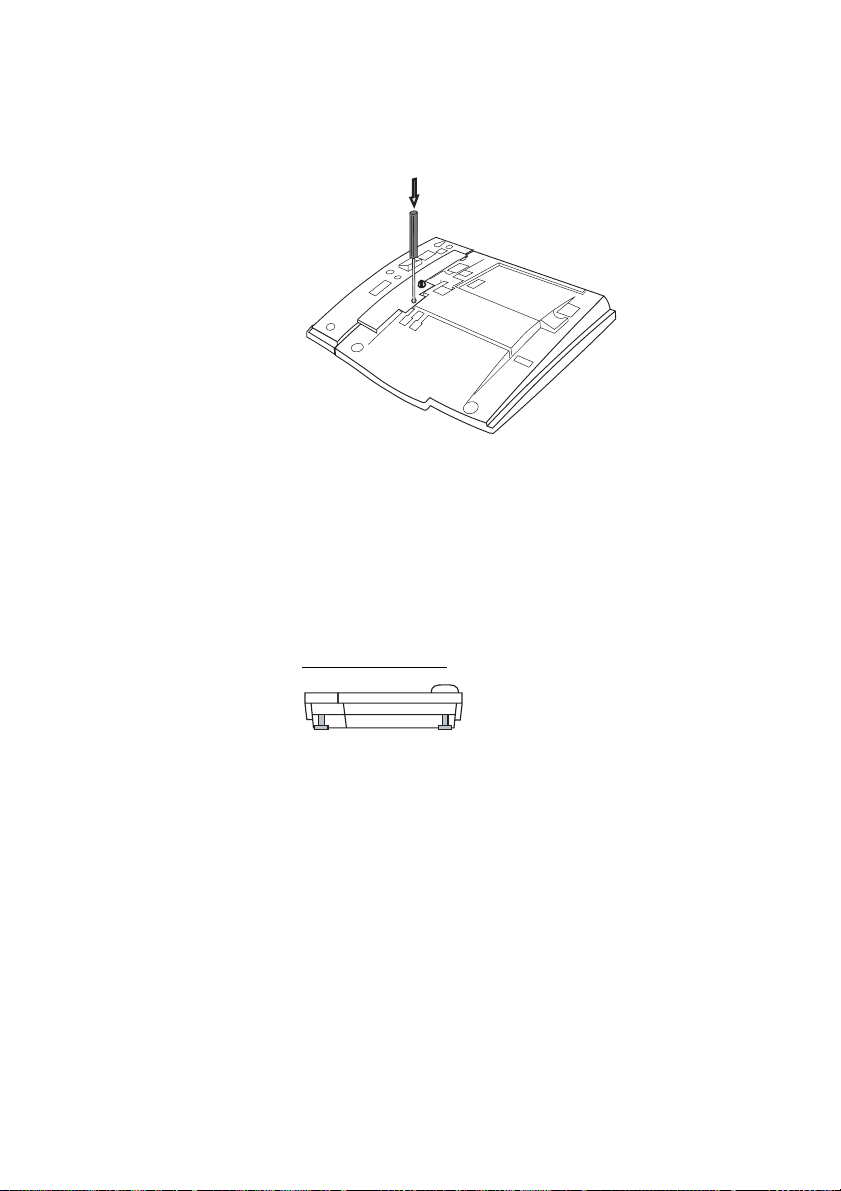
Installation
3 Use a screwdriver and press hard in the bottom of the
hole, until you hear a weak sound.
4 Install the stands as shown in picture “Stand
positioning”.
Note: The key panel must be of type DBY 419 01, and it
can only be used in newer versions of the exchange.
Stand positioning
Dialog 4220 Lite/Dialog 4222 Office92
Page 93
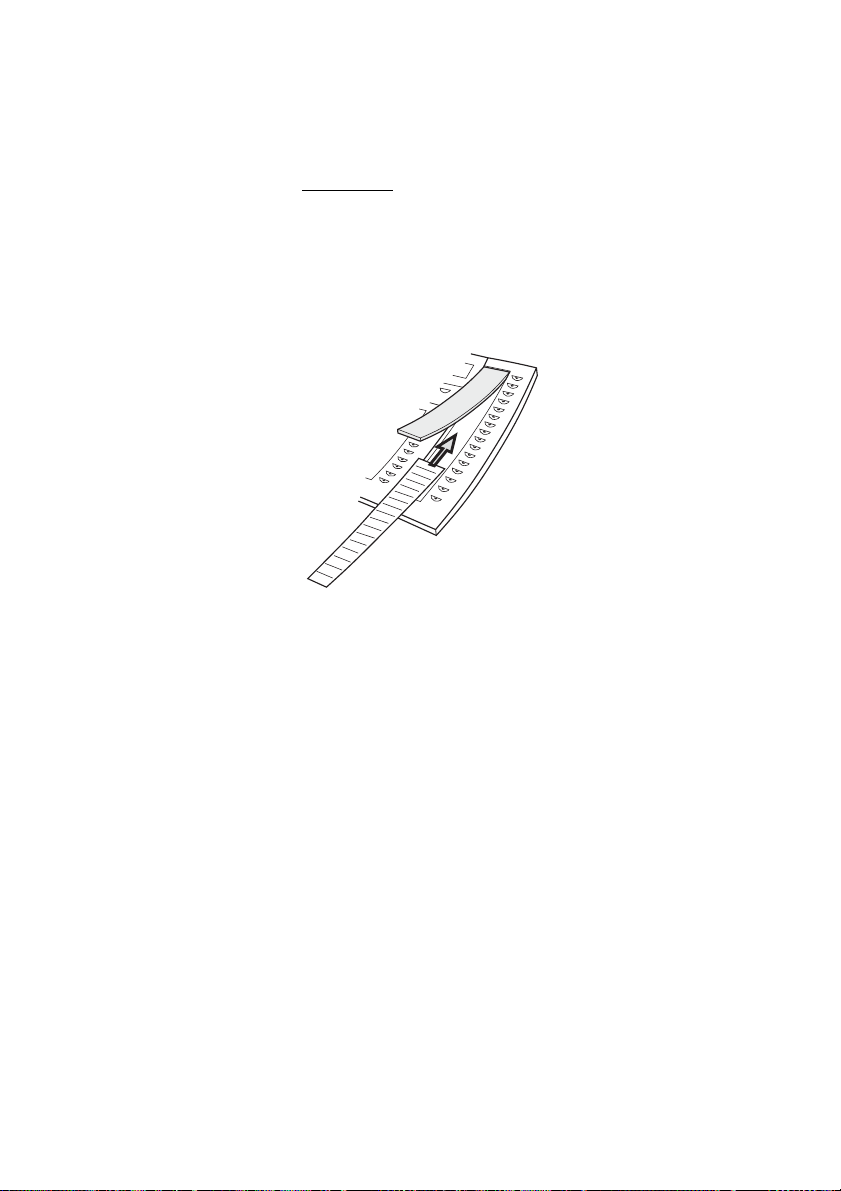
Installation
Install card
Use the DCM (Designation Card Manager) to make and print your
own key panel designation cards. DCM is included on the
Telephone Toolbox CD for MD110 Communication System or it can
be downloaded from: http://www.ericsson.com/enterprise/library/
manuals.shtml
For more information, please contact your Ericsson Enterprise
certified sales partner.
93Dialog 4220 Lite/Dialog 4222 Office
Page 94

Installation
Install pull-out leaf (optional)
1 Remove the protective film from the guiding rails.
2 Attach the guiding rails to the bottom of the phone,
observing the direction of the “cut” corner.
3 Insert the pull-out leaf.
Dialog 4220 Lite/Dialog 4222 Office94
Page 95

Installation
Wall mounting
The phone can be wall mounted without using a special console.
Useful for instance in conference rooms or public areas.
1 Use a screwdriver to remove the handset hook.
2 Turn the hook upside down and insert.
3 Use a screwdriver to remove the two plastic covers.
4 Drill wall holes according to measure.
5 Mount screws according to measures and attach the
phone.
95Dialog 4220 Lite/Dialog 4222 Office
Page 96

Installation
Placing the phone
Do not expose your phone to direct sunlight for long periods. Keep
the phone away from excessive heat and moisture.
Cleaning
Clean your phone only with a soft, water dampened cloth. Using
soap or any other cleaning materials may discolor or damage the
phone.
Dialog 4220 Lite/Dialog 4222 Office96
Page 97

Troubleshooting
Troubleshooting
When something does not work properly, you can initiate a
telephone selftest to check if your telephone set is in order, or if the
fault is in the system. For the Dialog 4222 Office phone, you can
also check the firmware revision state of your phone.
To initiate a telephone selftest
Dialog 4220 Lite:
í*4 Press and hold simultaneously until a ring signal is heard.
All the key lamps on the phone should be switched on during the
selftest to indicate that each key lamp is OK.
# Press to exit.
Note: If you do not press
finished after about 30 seconds.
Dialog 4222 Office:
#, the selftest is automatically
í*4 Press and hold simultaneously until a ring signal is heard.
The display shows the firmware revision state and
for a few seconds. If there is something wrong, a fault message
appears. Inform your system administrator about the fault
message.
All the key lamps on the phone (and connected extra key panel)
should be switched on during the selftest to indicate that each key
lamp is OK.
After a few seconds the display is checked (the display is
completely dark). The display is OK when there are no light dot(s) or
line(s). The light frame around the display is supposed to be there.
Selftest OK
# Press to exit.
Note: If you do not press
finished after about 30 seconds.
#, the selftest is automatically
97Dialog 4220 Lite/Dialog 4222 Office
Page 98
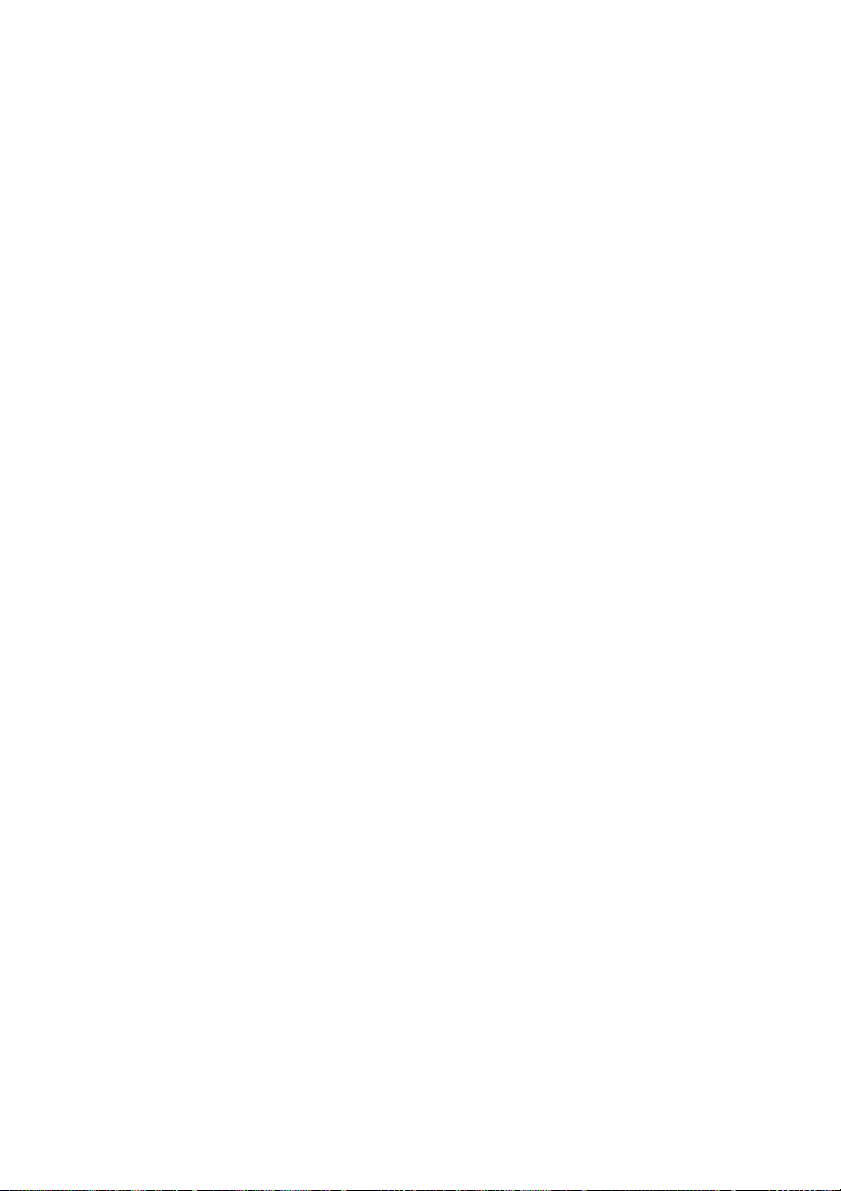
Glossary
Glossary
Additional lines One or more additional extension numbers can be assigned
Exchange Switch. Your telephone switching system, e.g. MD110
Idle mode The state your phone is in when nothing is activated; not
Speed Dialing number Abbreviated number or short number, used for making
Supervision Your extension number can be represented on a function key
Traffic state The different states your phone is in; calling, ringing, diverted,
Triple Access Line A collective name for Line 1, Line 2 and Inquiry lines. Line 1
to your phone, these are programmed on free function keys.
Communication System
calling, not ringing, not diverted etc.
frequently used numbers faster to dial.
on other extensions (two or more).
etc.
and Line 2 forms your extension number and are available
both for incoming and outgoing calls. Inquiry can only be used
for outgoing calls.
Dialog 4220 Lite/Dialog 4222 Office98
Page 99

Index
Index
A
Absence information 51
Accessories 82
Extra handset 86
Headset 83
Key panel 82
Option unit 87
Pull-out leaf 86
Account code 62
Additional directory number 66
Alarm extension 65
Answer calls 16
Authority 29
Authorization code, common 30
Authorization code, individual 31
B
Bypass 26
C
Call Forwarding 39
Diversion 39
External Follow-me 44
Internal Follow-me 42
Personal Number 45
Call Waiting 25
Callback 23
Common bell group 59
Common Speed Dialing numbers 27
Conference 36
Copyright 5
D
Data communication 66
Data privacy 29
Declaration of conformity 5
Description 6
Choice of language 14
Display information 12
Lamp indications 9
Tones and signals 10
Dial by a function key 28
Dialing during a connected call 38
DISA = Direct Inward System Access 68
Display information 12
Diversion 39
Do not disturb, DND 18
DTMF signals 38
During calls 33
Conference 36
Dialing during a connected call 38
Group listening (loudspeaking) 33
Handsfree 34
Handsfree to loudspeaking 33
Inquiry 34
Loudspeaking to handsfree 33
Microphone on or off 34
On hold 37
Send caller´s identity code 38
Transfer 35
E
Emergency mode 65
External Follow-me 44
Extra handset 86
F
Free on 2nd 17
Free Seating 15
Functions and required data 71
99Dialog 4220 Lite/Dialog 4222 Office
Page 100

Index
G
General Deactivation 64
Glossary 98
Group Call-pick-up 59
Group Do not disturb 61
Group features 59
Group Hunting 60
Group listening (loudspeaking) 33
H
Handset and loudspeaker volume 75
Handsfree 34
Headset 83
Hot line 65
I
Immediate Speech Connection 63
Incoming calls 16
Answer a second call 17
Do not disturb, DND 18
Handsfree 16
On another extension 17
On any other line key 16
On Line 1 16
Individual external line 21
Individual Speed Dialing numbers 27
Inquiry 34
Installation 88
Integrated voice mail 56
Internal Follow-me 42
Internal messages 53
Intrusion 25
Message Waiting 55
Messages 53
Integrated voice mail 56
Manual Message Waiting (MMW) 53
Message Waiting 55
Multiple represented directory number 67
Mute 34
Mute ring signal 76
N
Night Service 64
Number presentation restriction 20
O
On hold 37
Option unit 87
Other useful features 62
Outgoing calls 19
Authority 29
Bypass 26
Call Waiting 25
Callback 23
External calls 19
Handsfree 20
Individual external line 21
Internal calls 19
Intrusion 25
Last External Number Redial 21
Number presentation restriction 20
Save external number 22
Speed Dialing 27
When you receive a busy tone 23
K
Key panel 82
L
Lamp indications 9
Language 14
Last External Number Redial 21
M
Mailbox 58
Make calls 19
Malicious Call Tracing 67
Manual Message Waiting (MMW) 53
Melody ringing 77
P
Personal Number 45
Programming of functions 69
Programming of ring signal tone character 74
Programming of ring signals 73
Pull-out leaf 86
Put a call on hold 37
R
Redial number 22
Refer back 35
Ring signal volume 76
Ring signals 11
Dialog 4220 Lite/Dialog 4222 Office100
