Page 1
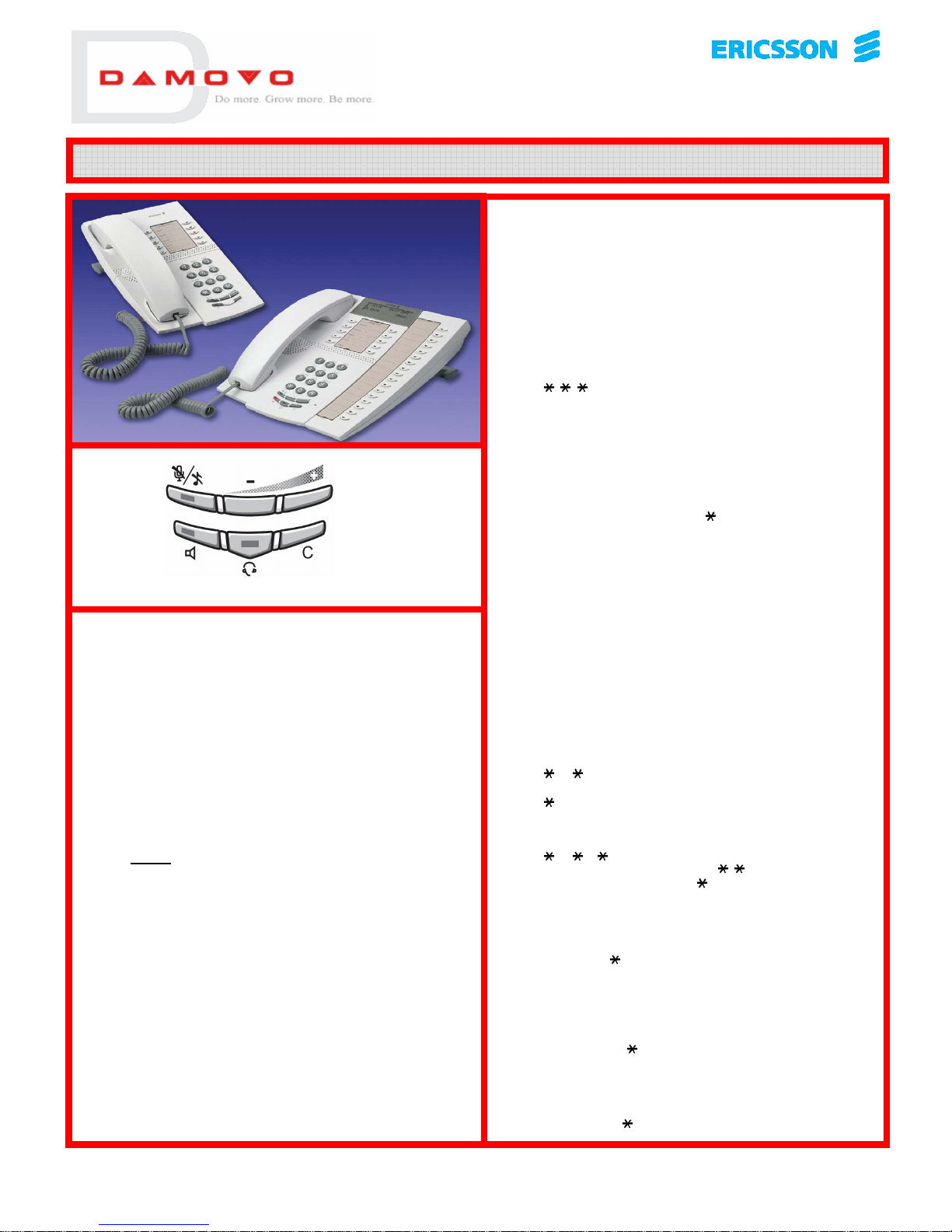
Ericsson MD110 Digital User Guide DBC4220& DBC4222
TO MUTE A CALL
▶ Press the Mute key on/off
TO INCREASE VOLUME OF RING
▶ Press the + or – keys several times while phone is idle
TO INCREASE VOLUME OF SPEECH DURING A CALL
▶ Press the + or – keys several times
TO SWITCH INTO LOUDSPEAKER DURING A CALL
▶ Press the Speaker key
▶ Replace handset
TO RETURN TO HANDSET USE WHEN USING LOUDSPEAKER
▶ Pick up the handset
TO DIAL OUT USING LOUDSPEAKER
▶ Key the number required directly onto the keypad
(You do not
need to press the Speaker key first)
▶ Press the C key to hang up
TO ANSWER CALLS USING LOUDSPEAKER
▶ Press the key where the call is flashing
(i.e. Line 1 or 2 or Monitor key)
▶ Press the C key to hang up
RINGING TONES
▶ To change the ringing tones
▶ Press the Program key
▶ Press any key on the keypad (0-9)
▶ Each key will change the tone of the ring
▶ Press the Program key off to store selected ring
TO MAKE AN INQUIRY CALL
▶ Ask the caller to hold
▶ Press the Inquiry key (caller now on hold)
▶ Key number required
▶ Make your inquiry
▶ Press Line 1 (to return to original caller)
TO TRANSFER A CALL
▶ Ask the caller to hold
▶ Press the Inquiry key (caller now on hold)
▶ Key number required
▶ Press the Transfer key (caller is now transferred)
TO PLACE A CALL ON HOLD
▶ Press the key the call is on (Line 1or 2)
▶ To return to call on hold
▶ Press the key again
LAST NO REDIAL
▶ To redial the last external number you dialled
▶ Key
CALLBACK
If you call an internal extension that is engaged/not answered,
you can request the system to call you back when they are free,
or return and next use their telephone
▶ If you hear engaged tone/no reply, press 6 (or dedicated
Callback key).
▶ You will hear a verification tone.
▶ A faster than normal ring identifies your Callback.
▶ To cancel one Callback key #37 extension number #
▶ To cancel all Callbacks key #37#
CONFERENCE
Up to 8 parties may participate in a Conference
▶ Ask 1st caller/called party to hold
▶ Press the Inquiry key (caller now on hold)
▶ Key number required
▶ Press 3 (or dedicated Conference key) to set up Conference
▶ Repeat this sequence using Line 1 or 2 to add further
parties to the Conference
CALL PICK-UP
Members of a pre-programmed Pick-Up Group can answer calls
to other telephones by pressing 8 (or dedicated Pick-Up key)
INDIVIDUAL ABBREVIATED DIALLING
You can program 10 personal numbers onto the numeric keypad
using the keys 0-9
▶ To program
▶ Key 51
▶ Press any key on the keypad 0-9
▶ Key
▶ Key in the number you wish to store inc. Access Code
▶ Key #
(Example to store your home no. under the 4 key)
▶ Key 51 4 901273484477#
▶ To dial a programmed number key then 0-9
▶ To cancel one number key #51 4#
▶ To cancel all 10 numbers #51#
DIVERT
This will activate/deactivate a pre-programmed Diversion (set by
System Administrator normally to voice mail or secretary)
▶ To activate key 2# (or dedicated Divert key on)
▶ To cancel key #2# (or dedicated Divert key off)
DIVERT ON NO REPLY
If you have a pre-programmed Divert, your calls will automatically
Divert to the programmed number if you do not answer
▶ To de-activate key #211#
▶ To re-activate key 211#
DIVERT ON BUSY
If you have a pre-programmed Divert, your calls will automatically
Divert to the programmed number if you are engaged
▶ To de-activate key #212#
▶ To re-activate key 212#
MUTE
SPEAKER
VOLUME CONTROLS
CANCEL
HEADSET
DAMOVO TRAINING ENQUIRIES: Tel: 0870 420 6955 or e-mail customertraining.uk@damovo.com
Page 2
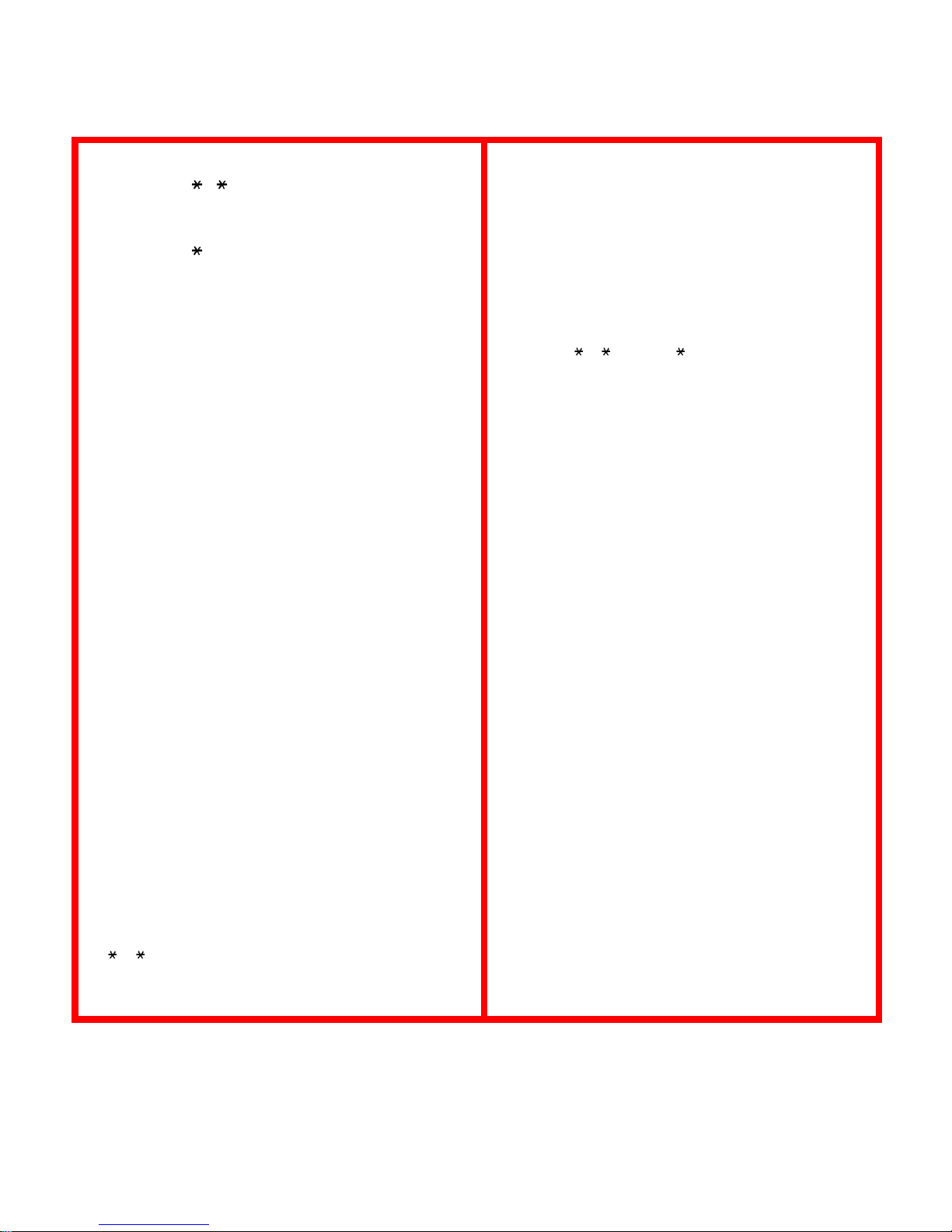
FOLLOW ME
If you wish to Divert your calls to a different extension number
▶ To initiate key 2 extension number #
▶ To cancel key #2#
EXTERNAL FOLLOW ME
If you wish to Divert your calls to an external/mobile number
▶ To initiate key 22# external no inc access code #
▶ To cancel key #22#
(Facility may be restricted)
MESSAGE WAITING
This key notifies you via a flashing light that a message is waiting
in your mailbox
▶ To retrieve your messages:
▶ Press Message Waiting key, enter your security code
FREE ON LINE 2 (OPTIONAL FACILITY)
If you wish you can open up Line 2 to receive calls whilst you are
engaged on Line 1
▶ To open Line 2 for incoming calls
▶ Press the Free On line 2 key on (lamp glows)
▶ To close Line 2 for incoming calls
▶ Press the Free On line 2 key off (lamp off)
▶ Answer calls appearing on Line 2 by pressing the Line 2 key.
(This will automatically place the original call on Line 1 on hold)
▶ To return to the call on hold on Line 1 press Line 1
(Either of these calls can be transferred using the Inquiry key)
MONITOR/PICK-UP/INTERCOM (OPTIONAL FACILITY)
This facility enables you to Monitor a colleague/managers extn. If
they have an incoming call, this key will flash.
▶ To answer their call
▶ Press the Monitor key
▶ If they are engaged on a call this key will glow steadily.
▶ If the line is not being used you can use this key as an
Intercom key to call them directly.
▶ If you answer a call for them on this key, but wish to transfer it
back to them, press the Monitor key again to call them, and
then press the Transfer key to transfer the call back to them.
STORED REDIAL (OPTIONAL FACILITY)
If you have just dialled a number that is engaged/does not answer, but want to keep trying this number again, while the number
is still in the display (i.e. before you hang up)
▶ Press Stored Redial key (number is now stored on this key)
▶ To redial the number
▶ Press Stored Redial key
(This number will stay on this key until you press it again to
store a new number)
PERSONAL NUMBER PROFILES (OPTIONAL FACILITY)
Your phone can be programmed with up to 5 different answering
Profiles. Each Profile can have up to 10 answering positions.
These can be internal extensions, external numbers or mobiles.
Profiles can be changed remotely using DISA (Direct Inward System Access), or a web based application called Ericsson Communications Assistant (ECA). Profiles can also be used for “Hot
Desking” whereby users have virtual numbers and “Log on/off of
spare extensions.
▶ To activate a Profile from an extension
▶ 10 Prof No# (or dedicated Profile Key)
▶ To cancel a Profile from an extension
▶ #10# (or dedicated Profile Key off)
DIAL BY NAME KEYS
If you have any spare keys on your phone that have not been
programmed for specific functions, you can program in your
favourite numbers or codes for Follow Me etc
▶ Press the Program key
▶ Press any spare key
▶ Key number you wish to store inc. access code
▶ Re-press the spare key off
▶ Re-press the Program key off
HOT DESKING/FREE SEATING (OPTIONAL FACILITY)
If your number is a Generic Extension, you can “Hot Desk” by
logging on to other spare extensions. When you are logged on
you can initiate an Internal/External Follow Me or Personal
Number Profile before you log off
▶ To log on 11 Auth Code Generic extension number #
▶ To log off #11#
Note: You cannot log on to a phone that is a member of a Hunt
or ACD Group, or that is already logged on to by someone else.
RING OPTIONS
All Line keys/Monitor keys can be programmed with different
rings
▶ Press the Program key
▶ Press Incoming line key, select Ring Option (0 –6)
▶
0 = Flash Only
▶ 1 = Normal Ring
▶ 2 = Flash for 6-8 secs then Normal Ring
▶ 3 = Muted Ring
▶ 4 = Flash for 6-8 secs then Muted Ring
▶ 5 = Auto Answer (under control of Auto Answer on/off key)
▶ 6 = Permanent Auto Answer
▶ Re-press the Incoming line key off
▶ Re-press the Program key off
LAMP INDICATIONS
▶ Rapidly flashing lamp Incoming call
▶ Slow flashing lamp Call on hold
▶ Flickering lamp Ongoing call
▶ Steady lamp Function active/line busy
HEADSET PRESET (4222 ONLY)
If you are using a headset, it can be plugged into the phone
together with the handset. You can then select or preset to use
the headset, handset or loudspeaker as required.
To answer calls with the headset
▶ Press the Headset key
To make calls with the headset
▶ Press the Headset key and dial number
To switch into headset mode during a call
▶ Press the Headset key
To switch into loudspeaker mode during a call
▶ Press the Speaker key
To switch into handset mode during a call
▶ Lift the Handset
To return to headset mode during a call
▶ Press the Headset key
To select Headset Preset
▶ Press and hold down the Headset key for 4 seconds
To cancel Headset Preset
▶ Press and hold down the Speaker key for 4 seconds
Note: When using Headset Preset, outgoing calls dialled on the
keypad are automatically connected to the headset. Incoming
calls will still ring - press Line 1 or Headset key to answer, or
set Line 1 to be on Auto Answer (Option 6 on Ring Options)
Additional Features: Headset Options, Hearing Aid Support, Additional Key Panels.
Please refer to the full User Guide which can be downloaded from http://www.ericsson.com/enterprise/library/manuals
