Page 1
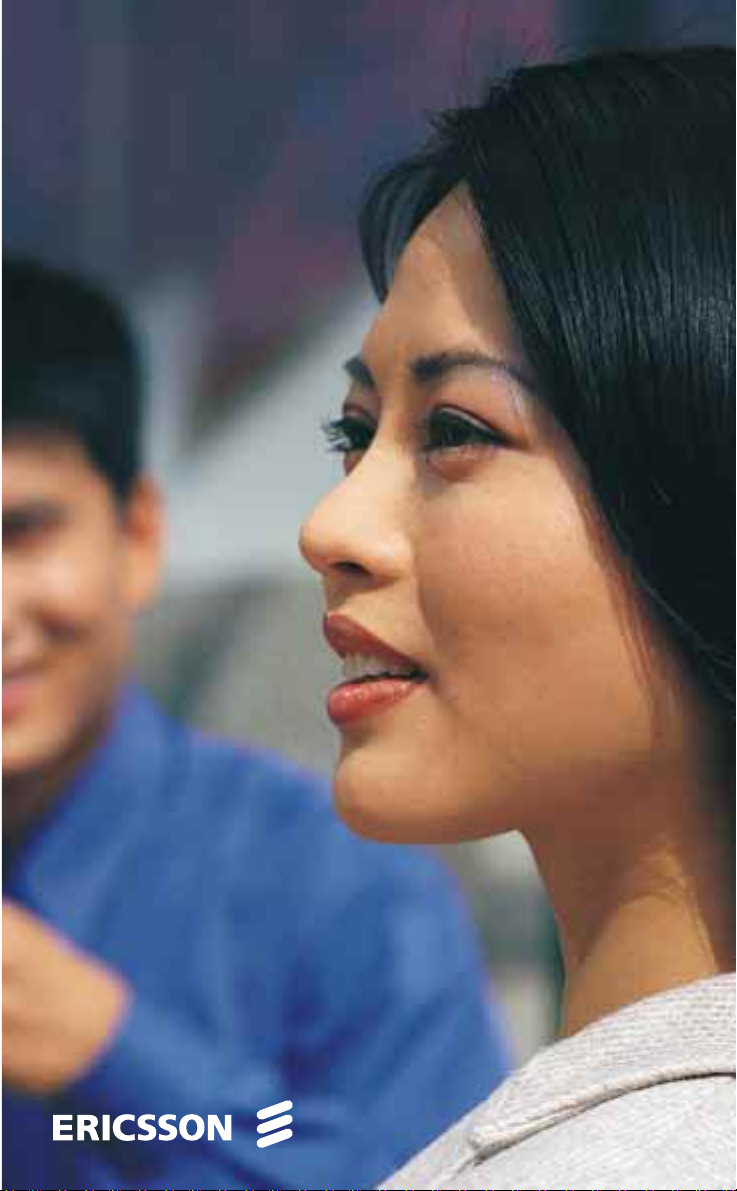
Mobile Phone
A1018
Page 2
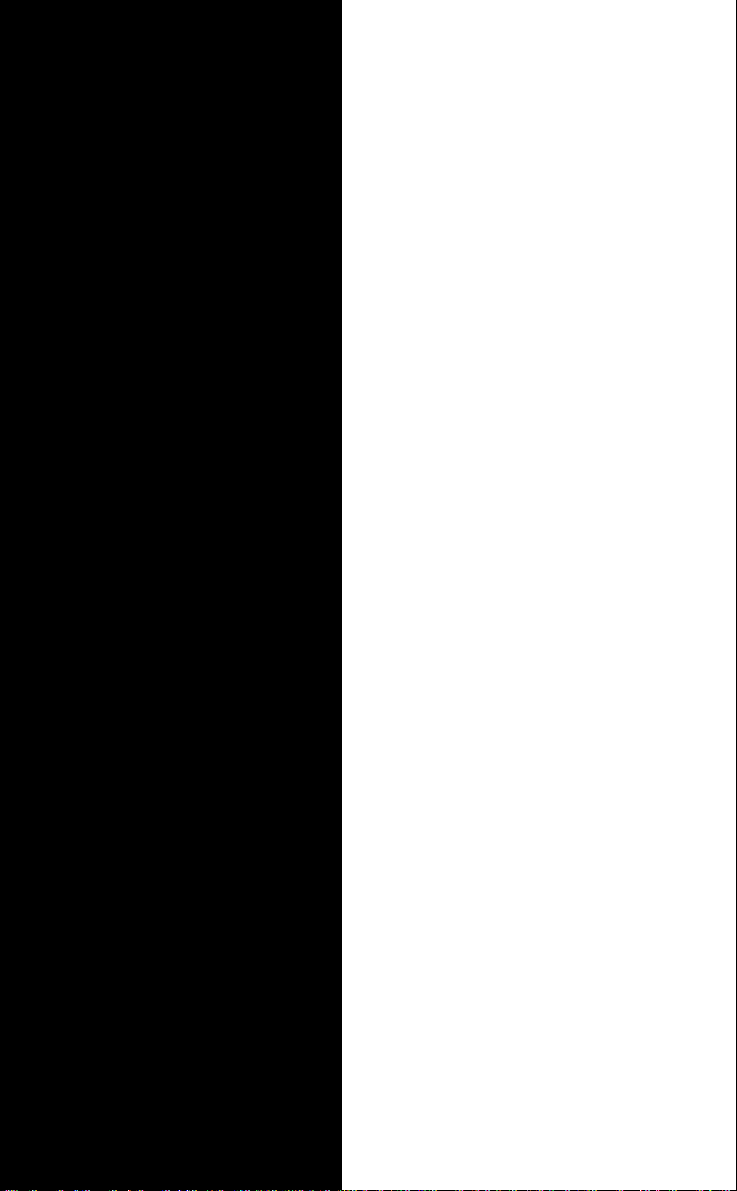
Contents
at a Glance
Getting Started 3
Preparing Your Phone for Use 5
Turning Your Phone On and Off 11
Display Information and Key Functions 13
Making and Receiving Calls 15
During a Call 17
Functions and Settings 19
Using the Menu System 21
Your Personal Phone Book 25
Using the Call List 29
Your Voice Mail Service 31
Personalizing Your Phone 33
Sending and Receiving Text Messages (SMS) 39
Diverting Incoming Calls 47
Security for Your Phone and Subscription 49
mercial
Handling More than One Call Simultaneously 55
Setting Network Preferences 61
Knowing the Call Time/Call Cost 65
Using Two Phone Lines 67
Calling from Your Car 69
Calling Card or Credit Card Calls 71
Sending and Receiving Faxes 75
Setting the Alarm 77
Use
unicat
m
ons
i
B
A
Ericsson A1018s
First edition (February 1999)
This manual is published by Ericsson
Mobile Communications AB, without any
warranty. Improvements and changes to
this manual necessitated by typographical
errors, inaccuracies of current information,
or improvements to programs and/or equip-
ment, may be made by Ericsson Mobile
Communications AB at any time and with-
out notice. Such changes will, however, be
incorporated into new editions of this
©Ericsson Mobile Communications AB,
Not for Com
on M
manual.
s
All rights reserved.
1999
Publication number:
cs
EN/LZT 126 1448 R1A
i
Printed in Sweden
INNOVATRON PATENTS
r
obile Com
E
Additional Information 79
Troubleshooting 81
Quick Keys 83
Technical Data 85
Glossary 87
Guidelines for Safe and Efficient Use 93
Warranty 97
Index 99
Page 3
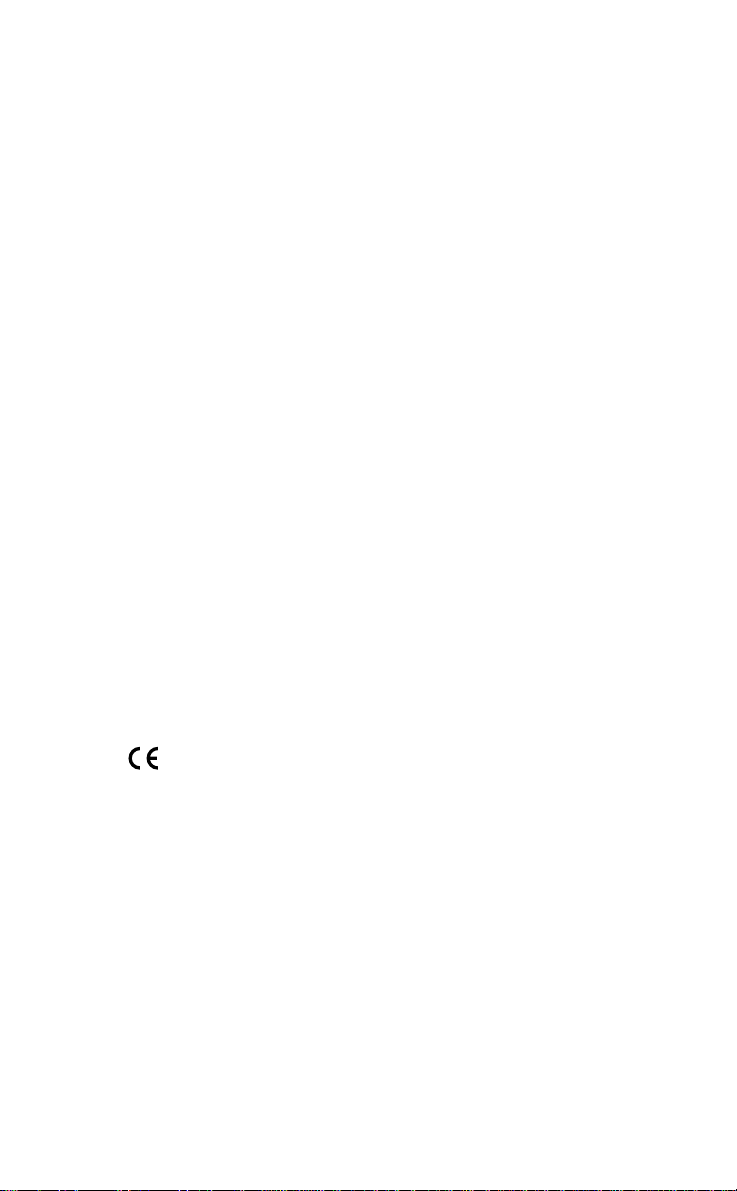
Please note!
Some of the services in this manual are not supported by all networks. This also applies to the GSM International Emergency
Number 112.
Please contact your network operator or service provider if you are
in doubt whether you can use a particular service or not.
ons
i
Use
unicat
m
mercial
B
A
The symbol on our products signifies that they have been certified according to the EMC directive 89/336/EEC, the Telecommunications directive 91/263/EEC, and the Low Voltage directive
73/23/EEC when applicable. The products fulfil the requirements
according to the following standards:
Cellular Phones and Accessories in Combination:
Not for Com
ETS 300 342-1 EMC for Eur o pean dig ital cellular t elecommuni cations.
Accessories Without Direct Connection to a Cellular Phone:
EN 50081 Electromagnetic compatibility, Generic Emission Standard, and EN 50082 Electromagnetic compatibility, Generic
i
Immunity Standard.
on M
s
cs
obile Com
r
E
Page 4
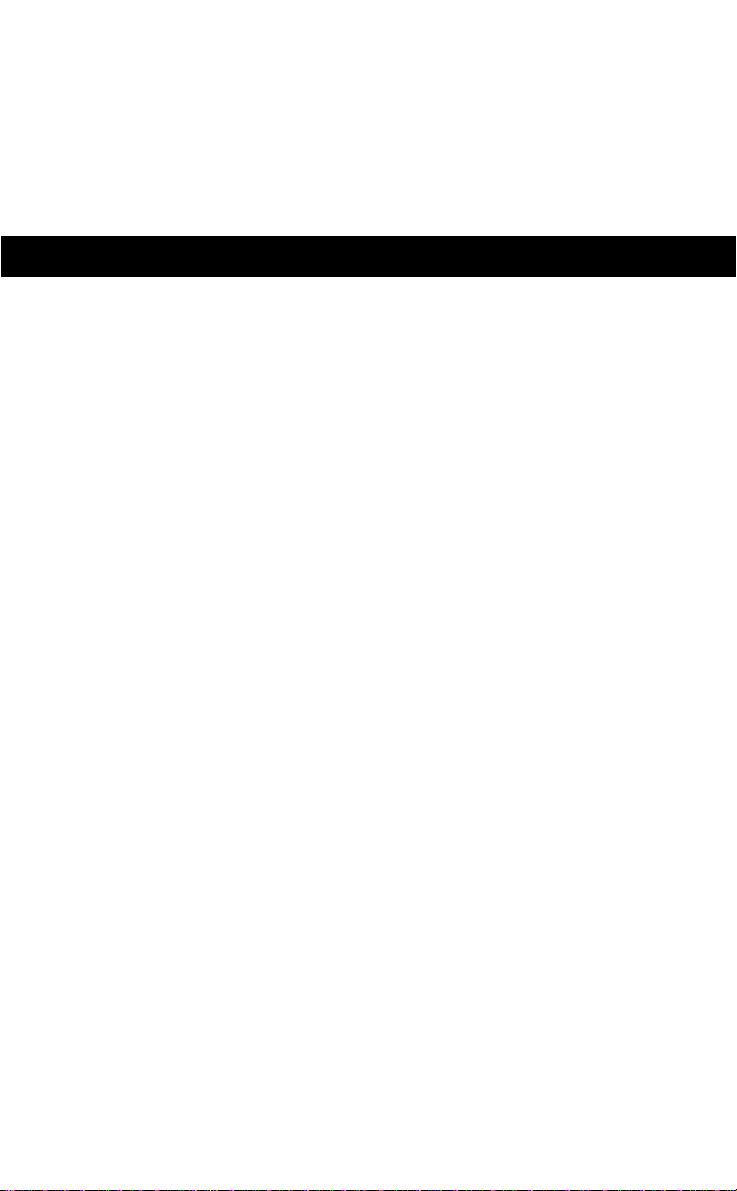
GETTING STARTED
B
A
Preparing Your Phone for Use 4
Turning Your Phone On and Off 10
Display Information and Key Functions 12
Making and Receiving Calls 14
Use
During a Call 16
unicat
ons
i
m
mercial
obile Com
Not for Com
on M
s
cs
i
r
E
Page 5
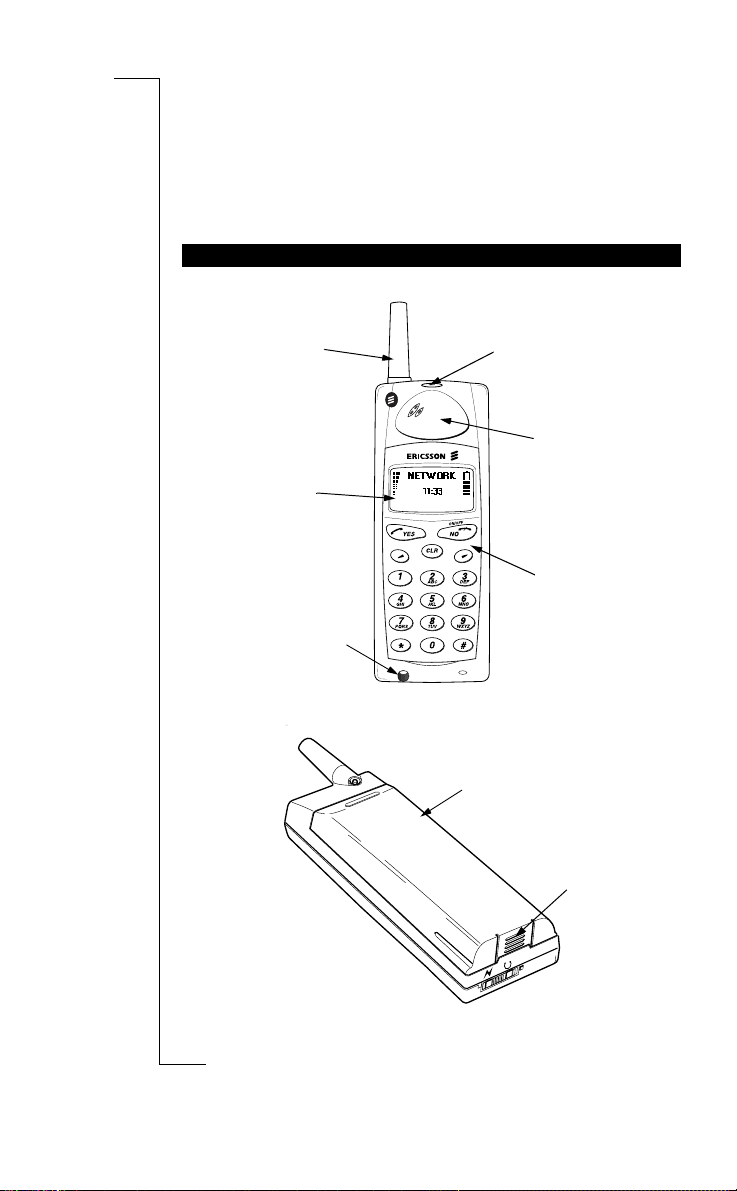
Preparing Your Phone
for Use
OVERVIEW
Front
Antenna
Display
Microphone
Back
Indicator light
Use
unicat
m
mercial
ons
i
Earpiece
Keypad
B
A
obile Com
Not for Com
on M
s
cs
i
4 Preparing Your Phone for Use
r
E
Battery
Battery
release catch
Page 6
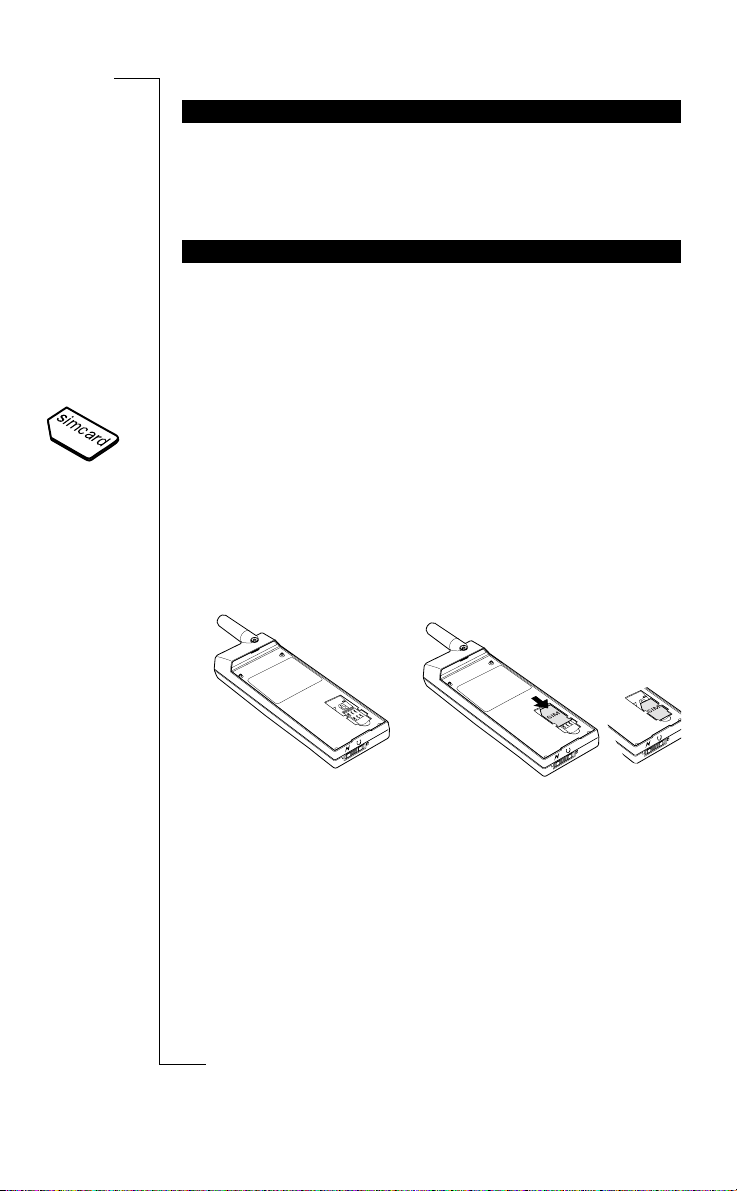
ASSEMBLY
You need to do the following to use your phone:
• insert the SIM card
• attach the battery to the phone
• charge the battery
THE SIM CARD
When you registe r as a su bsc r ib er w ith a network operator, you get a
SIM (Subscriber Identity Module) card. The SIM card contains a
computer chip that keeps track of your ph one number, the services
included in your subscription, and yo ur Phone Book inform ation,
among other things .
SIM cards come in two sizes. One is the size of a credit card, and the
other is smaller. Your phone uses the smaller card. Many credit cardsized SIM cards have a perforated smal ler card that you can take out
easily. Before you can use your phone, you must insert the SIM card
as shown below.
Inserting the SIM Card
Use
unicat
m
ons
i
B
A
mercial
1. Remove the battery (if
attached).
2. Slide the SIM card down i nto
Not for Com
the SIM card slot with the
obile Com
on M
s
cs
i
r
E
golden connectors facing
down and the cut corner
turned to the left.
Preparing Your Phone for Use 5
Page 7
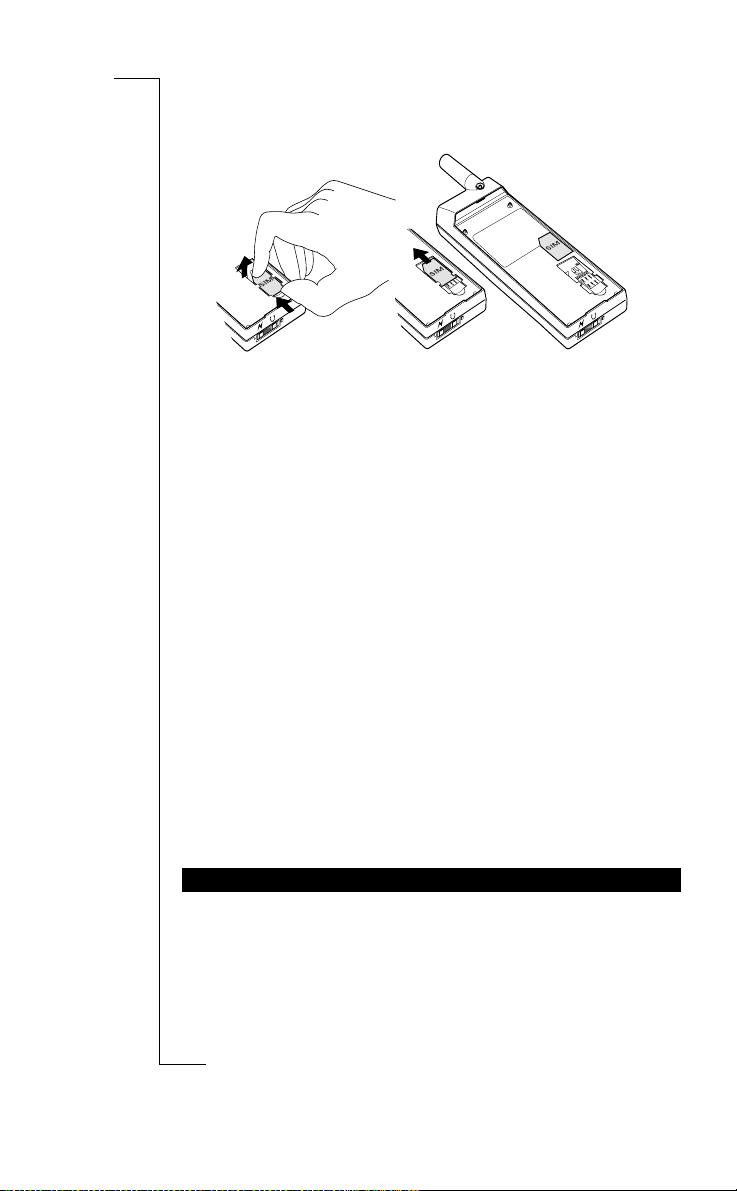
Removing the SIM Card
1. Remove the battery (if
attached).
A
ons
i
Use
2. Lift the top of the SIM card
and push the card out of the
slot.
B
The PIN
Most SIM cards are supplied with a security code or PIN (Personal
Identity Number), which you need to access the network. Every time
you turn on your phone, it prompts you to enter your PIN. You will
find your PIN in the information from your operator.
You may need your PIN when you want to change settings in your
phone. Furthermore, some operators may have services that require a
second PIN, your PIN2.
You should be ca reful with your PIN, si nc e it is you r prot e c tio n
against unauthor ized use of your subscri ption.
If your PIN is entered inco rrectly three times in a row, the SIM ca rd is
blocked. If this happens, you can unlock it by using your PUK ( Per sonal Unblocking Key code), which you also get from your operator.
THE BATTERY
Your phone comes with a nickel metal hydride (NiMH) battery. The
Not for Com
battery is not charged when you buy your phone, but there may be
enough power to turn the phone on. We recommend that you charge
on M
the battery befor e you use the phone for the first time.
s
mercial
obile Com
cs
i
6 Preparing Your Phone for Use
r
E
unicat
m
Page 8
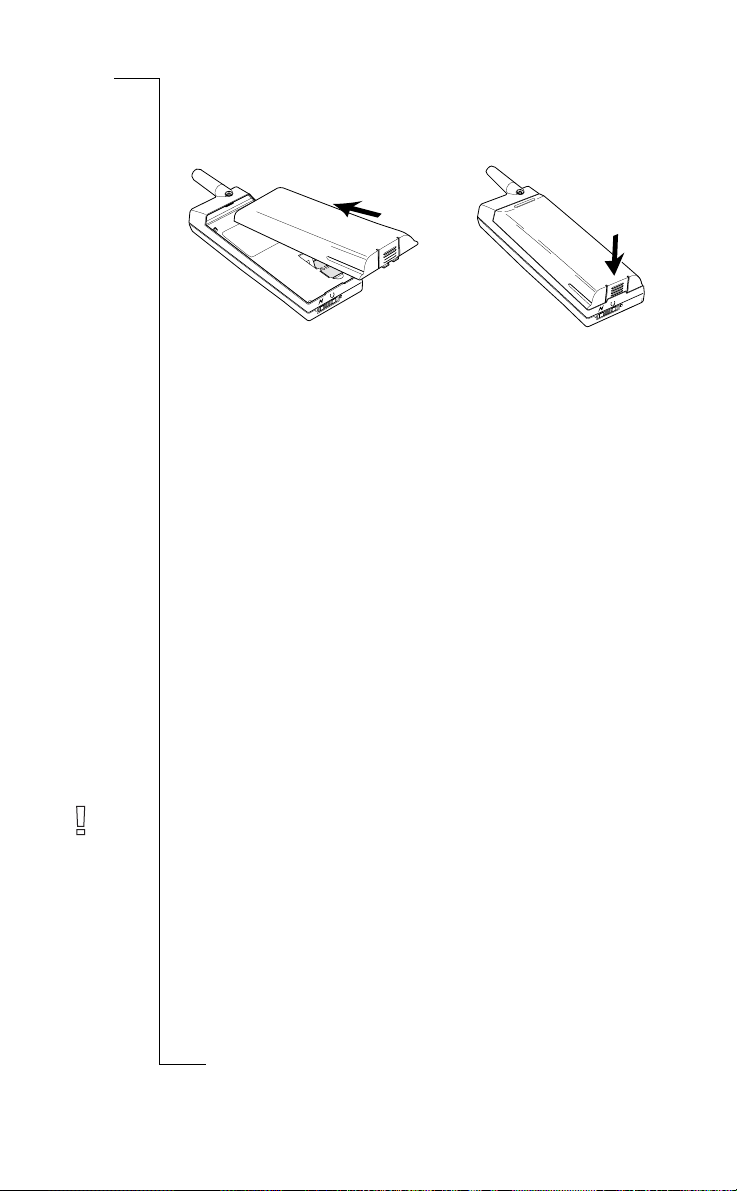
Attaching the Battery to your Phone
B
A
ons
i
• Place the battery on the back of the phone and push until you hear
a click.
When to Charge the Battery
The nickel metal hydride battery that comes with your phone can be
charged whenever you wish, without affecting i ts performance. This
is not the case with the cheaper nickel cadmium type batteries, often
sold as accessories by other suppliers. For the best talk and standby
time in the long run, we recom men d tha t yo u us e only E ric sso n or iginal batteries w ith yo ur ph on e .
To remind you that you will soon need to charge the battery or
replace it with a charged one:
• an alarm signal (a long beep) sounds and the message
appears for ten seconds in the display – the signal is repeated several times,
• the indicator light on top of the phone starts flashing red.
Note! The phone turns itself off when the battery can no longer power
it satisfactorily.
mercial
obile Com
Use
unicat
m
Not for Com
Battery low
r
E
on M
s
cs
i
Preparing Your Phone for Use 7
Page 9

Charging the Battery
B
A
ons
i
1. Make sure that the battery is
attached to the phon e.
2. Connect the charger to the
mains.
To indicate charging:
• the battery meter in the display pulses continuously,
• the indicator on top of the phone shows a steady red light (or
green, if the phone is turned on).
When the battery is fully charged, the battery meter in the display is
full and the indicator on top of the phone shows a steady green li ght.
Tip! You can use the phone while the battery is being charged. However, this increases the charging time.
Disconnecting the Charger
mercial
3. Connect the charger to the
Use
phone as shown in the picture. The flash symbol on the
phone side plug must face
upwards.
unicat
m
obile Com
Not for Com
on M
• Bend the plug conn ected to the phone upwards and pull it out.
s
cs
i
8 Preparing Your Phone for Use
r
E
Page 10
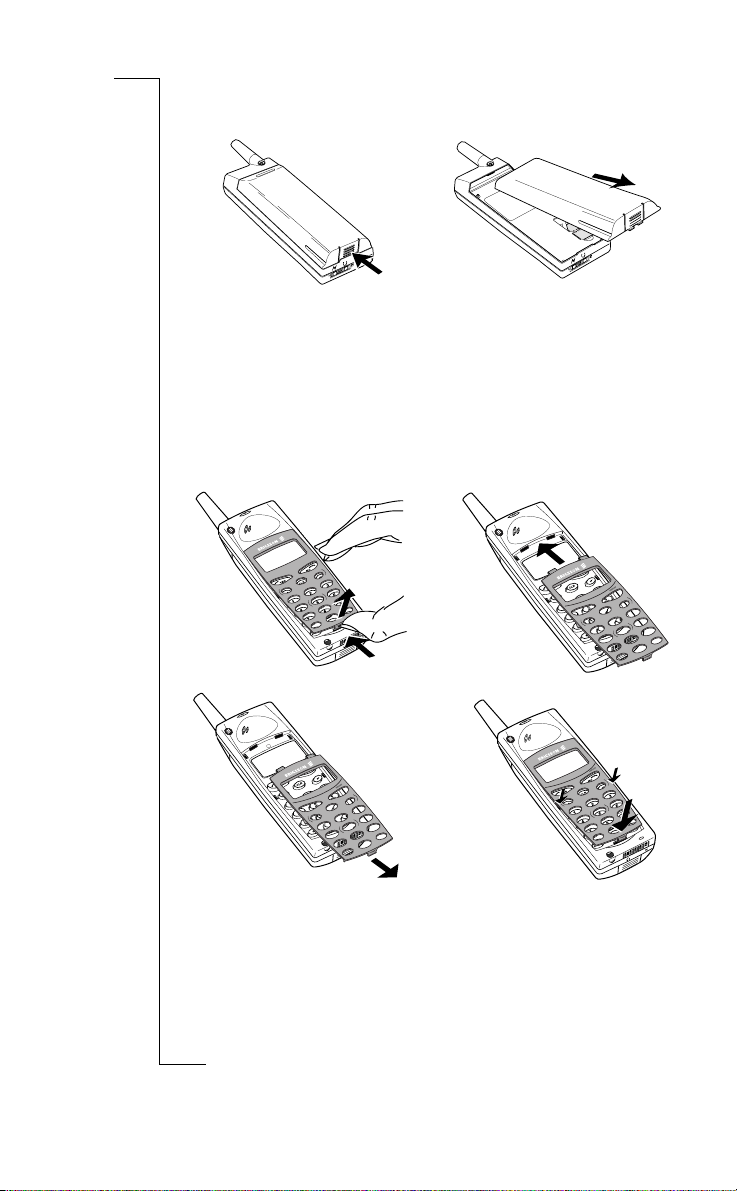
Removing the Battery
1. Turn off the phone.
2. Press the catch on the bottom
of the battery .
Changing the Front Panel
mercial
1.
A
ons
3. Lift the battery up and away
from the phon e.
i
Use
unicat
m
2.
B
obile Com
Not for Com
1. Lift the bottom end of the
front panel and remove
on M
the panel.
s
cs
i
r
E
3.
2. Fit the top of the new front
panel to the phone.
3. Press the panel into place.
Preparing Your Phone for Use 9
Page 11
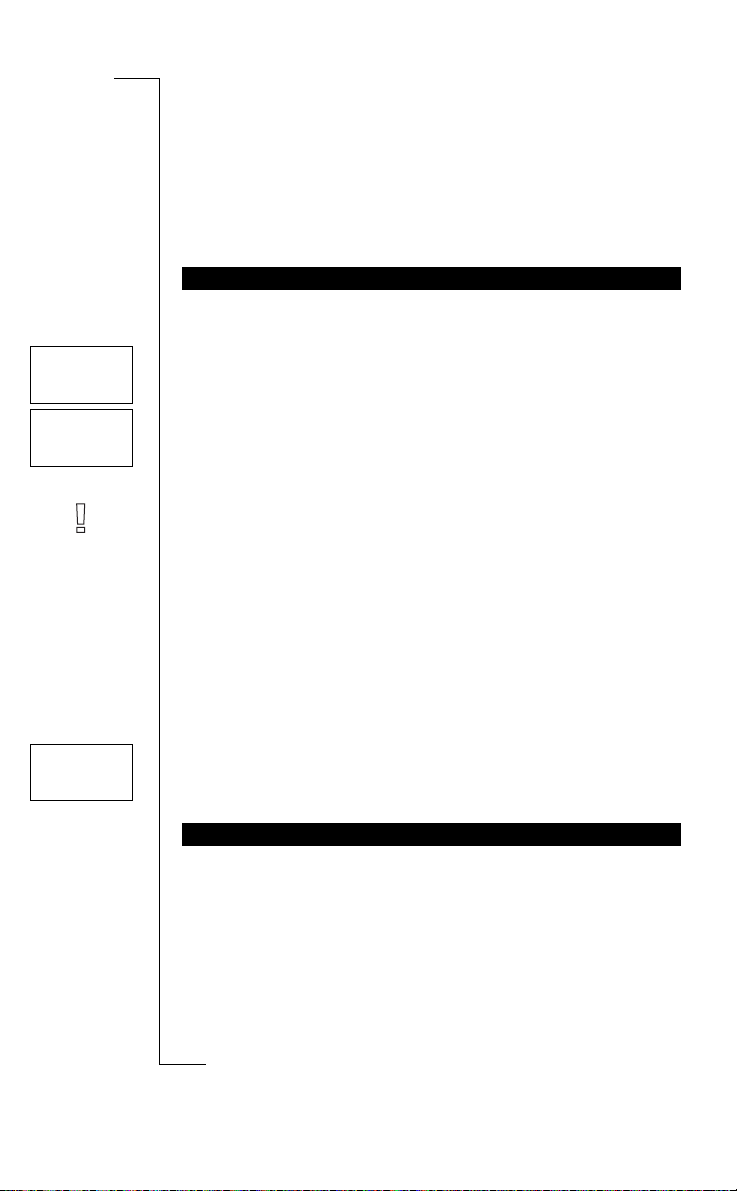
Turning Your Phone On
****
Enter
PIN
Enter
PIN
Network
00:00
and Off
TURNING YOUR PHONE ON
• Press and hold the NO (ON/OFF) key until you hear a click.
If Enter PIN Appears in Display
Some SIM cards are protected with a PIN code. If
the display after you have turned on the phone, do this:
1. Enter your PIN. If you make a mistake while enterin g your PIN,
erase the wrong digit by pressing the
2. Press
Note! If your PIN is entered in c orrectly thre e times in a row, the SIM
card is blocked. You can unblock it by using your PUK, see “Security
for YourPhone and Subscription” on page44.
Network Search
After you have turned on the phone (and en tered your PIN), the Er icsson logo appears in the display and the phone searches for a network.
When a network is found, the pho ne be eps th re e time s. Th e indic a to r
light on the top of the phone flashes green once every second and
your network operator’s name (in most cases abbreviated) appears in
the display.
This is ca lled standby mode. You can now make and receive calls.
The first time you turn on your phone, you may want to change the
language in the display, choose the ring signal type and set the clock.
For more information about these settings, see “Personalizing
Not for Com
Your Phone” o n page 29.
Display Language
Most modern SIM cards automati cally set th e displa y langua ge to th e
s
language of the country where you bought your SIM card. If this is
YES.
mercial
INITIAL SETTINGS
obile Com
on M
Use
CLR key.
unicat
m
ons
i
Enter PIN
B
A
appears in
cs
i
10 Turning Your Phone On and Off
r
E
Page 12
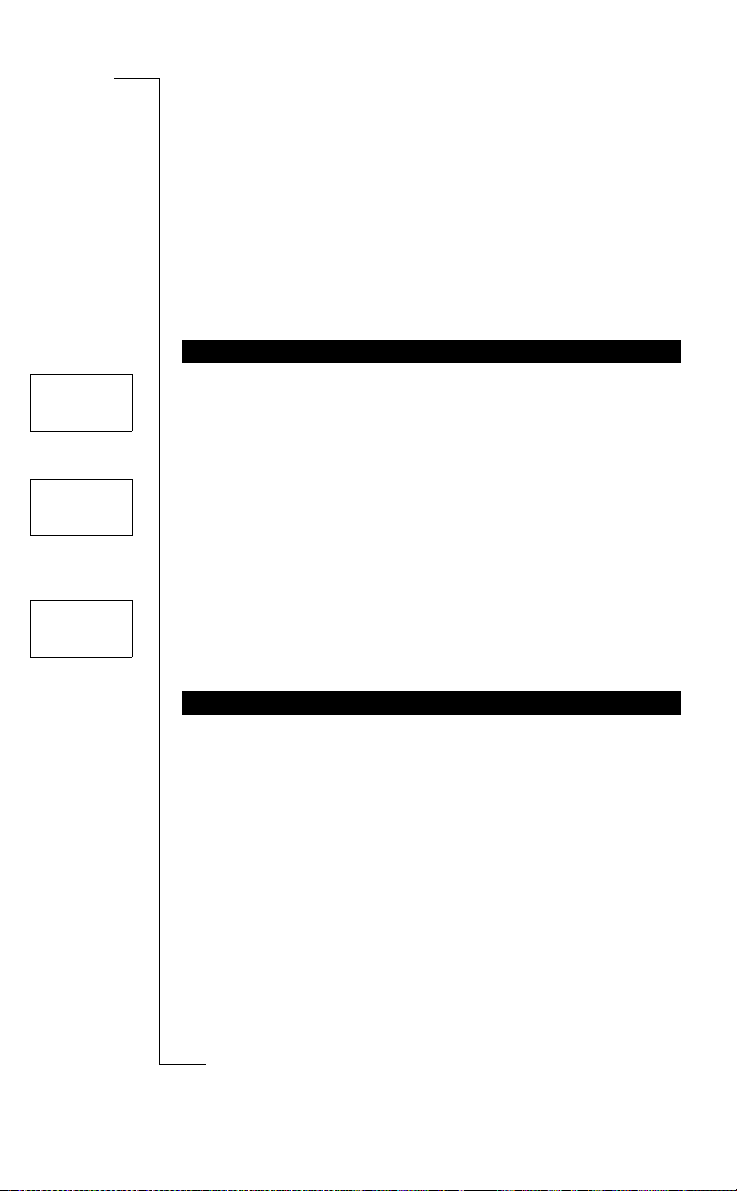
not the case, the default language is English. To change the display
language, see “Personalizing Your Phone” on page 29.
Network
16:21
Searching
16:21
No network
06:01
If your phone dis pla y s a la ng ua g e yo u do not understand, you ca n
change it to English.
To change the display language to English
1. Press the
2. Press the
3. Enter 0000.
4. Press the
NETWORK
Normally, the name of a network appears in the display after you
have turned your phone on, but sometimes there is no network that
you can use. The display then shows one of the following:
Searching
If the message
of a network, but you are not allowed to use it. However, in an emergency, some operators allow you to call the international emergency
number 112. See “Making Emergency Calls” on page 1 5.
No network
If the message
range or the received signal is too weak. You have to move to get a
stronger signal.
TURNING YOUR PHONE OFF
• In standby mode, pre ss and hold the
hear a click.
CLR key .
LEFT arrow key.
RIGHT arrow key.
Searching
remains in the display , yo u are within range
m
mercial
No network
is displayed, there is no network within
ons
i
Use
unicat
NO (ON/OFF) key until you
A
B
obile Com
Not for Com
on M
s
cs
i
r
E
Turning Your Phone On and Off 11
Page 13
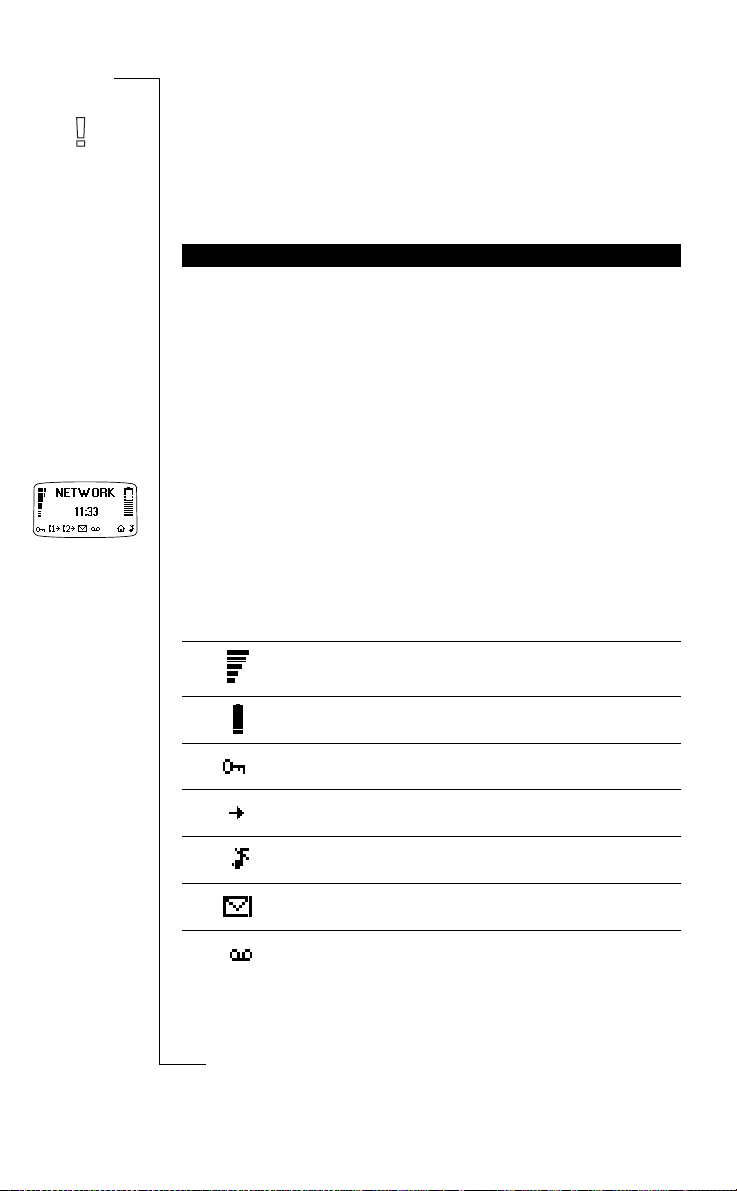
Display Information
and Key Functions
DISPLAY INFORMATION
Your phone display will help you to:
• verify that you are dialling correctly,
• check your signal strength and service availability,
• find out if you have received messages,
• check which line is in use if you have the Alternate Line Service
(ALS),
• check the battery level.
Icons in the Display
Icons are displayed when specific functions are active or if you have
received a message. The figure in the margin shows an overview of
all the possible icons and where they appear.
Use
unicat
ons
i
m
The table below shows every icon separately and also gives you an
explanation.
Icon/Indicator: Name: Description:
mercial
Signal strength
meter
Battery meter Indicates the current state of the bat-
Keypad lock
indicator
Divert indicator An arrow means that the Divert All
The strength of the received signal is
indicated in steps. Six steps indicate
the strongest signa l.
tery.
The keypad is locked.
function is active.
obile Com
Silent ring signal A crossed note means that no sound
SMS indicator The envelope icon means that you
Not for Com
Voice mail indicator The tape loops mean that you have
on M
can be heard when you receive a call.
have received a text message.
received a voice message.
s
B
A
cs
i
12 Display Information and Key Functions
r
E
Page 14
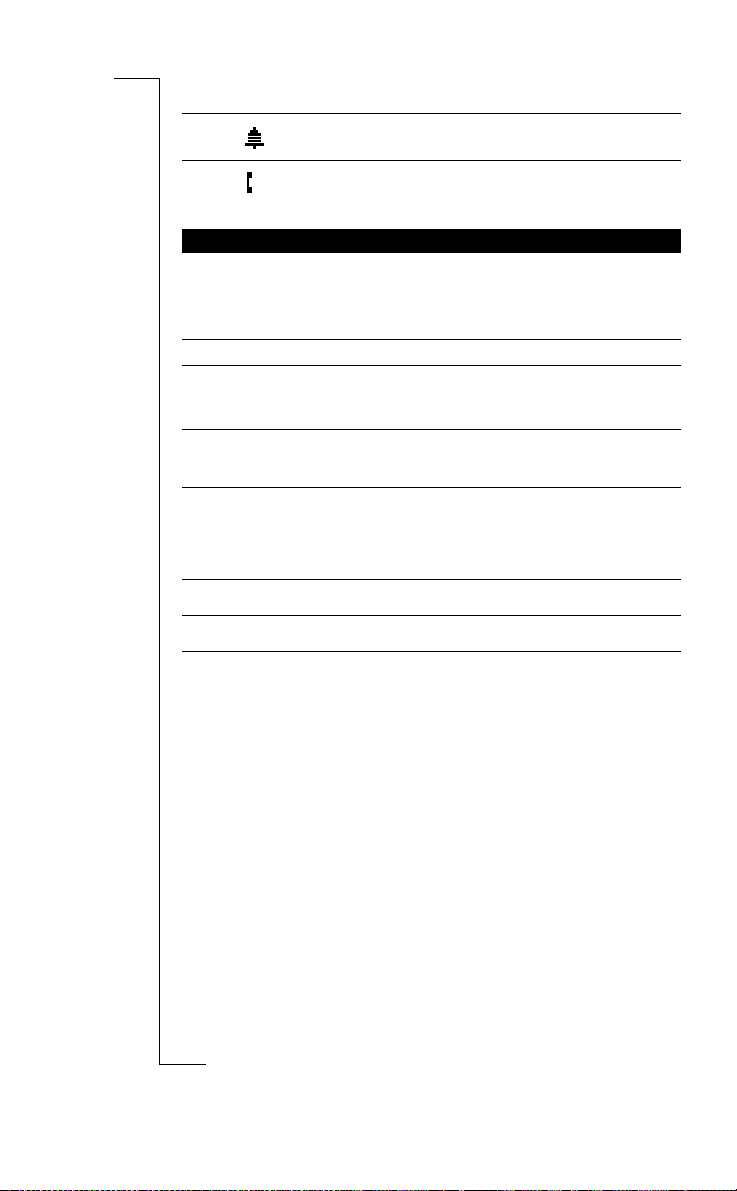
Icon/Indicator: Name: Description:
Alarm indicator The bell shows that the alarm clock has
Line indicator Tells you which line is in use if you
been set and is active.
B
have the Alt ernate Line Service.
A
KEY FUNCTIONS
The keys have other functions when you access the menu system. See
“Using the Menu System” on page 19.
Key: Use:
YES
NO
LEFT and
RIGHT arrow
keys
CLR (Clear)
Number keys To enter the digits 0-9.
Star To enter a star (*) character.
Hash To enter #.
To make calls and answer calls.
To turn the phone on or off. Press and hold the key.
To end a call.
To reject an incoming call.
To display the date in standby mode.
To access and navigate the menu system. To adjust the
volume during a call.
To erase digits from the display. Press and hold the key to
erase all digits.
To mute the microphone during a call. Press and hold the
key.
To turn the ring signal on/off in standby mode. Press and
hold the key when the display is empty.
Use
unicat
m
mercial
The 0 key enters the international prefix (+) if held down.
If held down it enters a p (a pause).
To terminate the input of PIN and security codes.
ons
i
obile Com
Not for Com
on M
s
cs
i
r
E
Display Information and Key Functions 13
Page 15

Making and Receiving
Network
0123456789
< Julia >
01:06
+3456789012
Calls
B
A
In this chapter, we assume that you have turned on your phone and
that you are within range of a network. If you are abroad, you may
use other networks, provided your home networ k has an agreement
that allows you to do this (se e a lso “Se ttin g Net work Preferences” on
page 55).
MAKING A CALL
1. Enter the area code and phone number.
2. Press
While a call is in progress, a time counter automatically starts and
you can see how long you have been on the phone. If you have activated the Call Cost option (see “Knowing the Call Time/Call Cost”
on page 58) and yo ur network and SIM card support it, you see the
price of the call in the display.
YES.
Use
unicat
m
ons
i
mercial
ENDING A CALL
• Press
1. Press
2. Press an arrow key until the number (and name) you want to call
3. Press
NO to end the call.
RE-DIALLING A PREVIOUSLY CALLED NUMBER
YES.
appears.
YES to make the call.
Automatic Re-dialling
If the display shows
YES. Your phone automatically re-dials (up to 10 times):
• until the call is answered. When the call is answered, you hear a
Not for Com
beep followed by a ring signal.
• until you press a key or receive a call.
on M
MAKING INTERNATIONAL CA LLS
1. Press and hold the 0 key until a + sign appears.
s
2. Enter the country code, area code (without any leading zero) and
phone number.
obile Com
cs
i
14 Making and Receiving Calls
r
E
Retry?
you can re-dial the numb er by pressing
Page 16
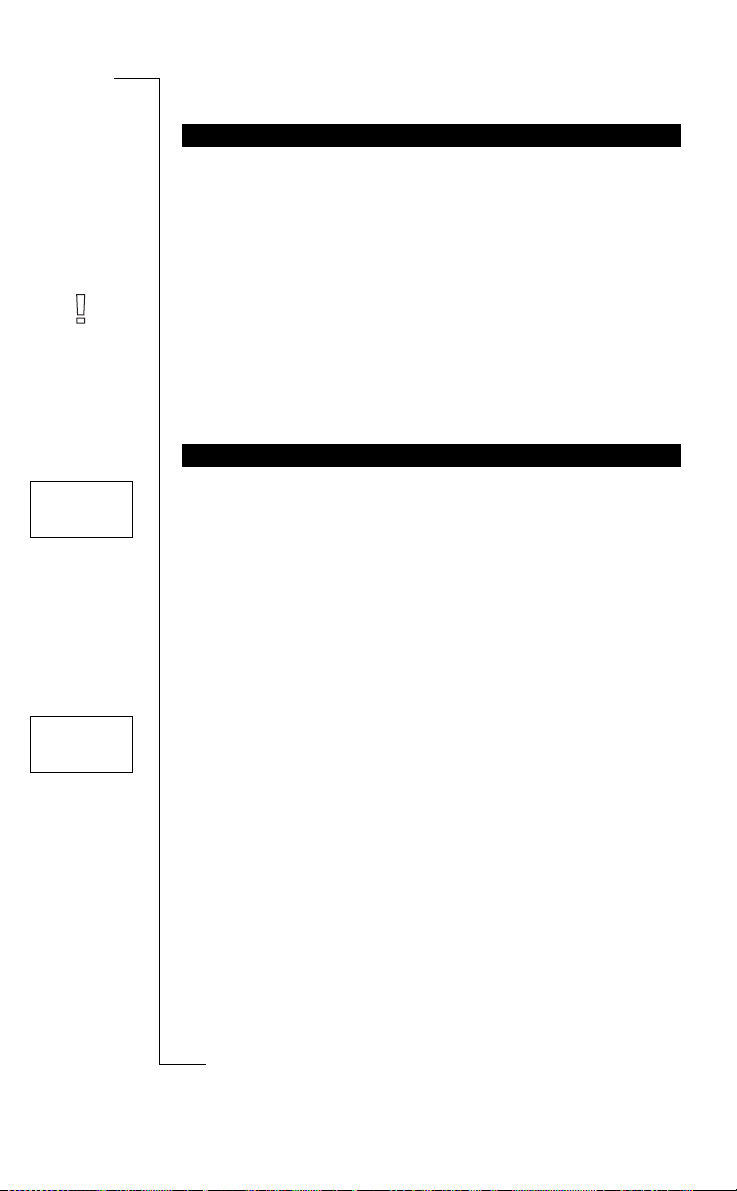
Answer?
Tommy
+2345678901
3. Press YES.
MAKING EMERGENCY CALLS
1. Enter 112 (the international emergency number).
2. Press
The international emergency number 112 can be used in most countries, with or without a SIM card inserted, if a GSM net work is within
range.
Note! Some network operators may require that a SIM card is
inserted, and in some cases that the PIN code has been entered, as
well. Some networks may not use the international emergency number, 112. In a number of countries , t he emergency number is 999
instead. If you are unsure of what emergency number is used in your
country, please contact your network operator or service provider.
The phone rings and the indicator light on top of the phone blinks
green rapidly. The display shows
If your subscription includes the Calling Line Identification (CLI)
service and the caller’s network sends the number, you see the
caller’s number in the display. If the caller’s number and nam e is
stored in the phone book, the caller’s name is displayed too.
Answering a Call
• Press
YES.
ons
i
Use
WHAT HAPPENS WHEN I RECEIVE A CALL?
unicat
Answer?
m
mercial
YES.
B
A
Busy tone
Tommy
+2345678901
Rejecting a Call
• Press
NO.
The caller hears a busy tone if the function is supported by the
caller’s network. If Divert On busy is activated, the call is
diverted to the number you have specified.
obile Com
Not for Com
on M
s
cs
i
r
E
Making and Receiving Calls 15
Page 17
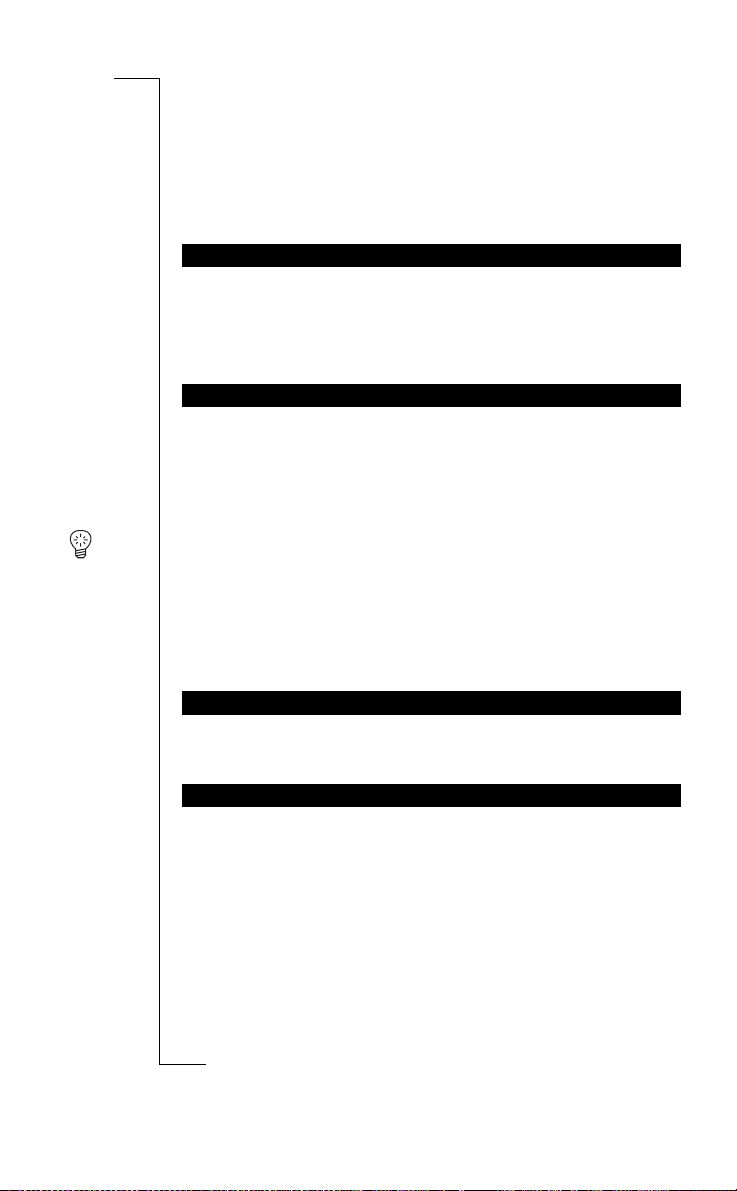
During a Call
B
Your phone has several fu nctions wh ich you might find he lpful while
a call is in progress.
CHANGING THE EARPIECE VOLUME
To change the earpiece volume during a call
• Press the arrow keys (
Pressing
Pressing
MUTING THE MICROPHONE
To turn the microphone off temporarily during a call
1. Press and hold the CLR key.
Mute
2. To continue your conversation, release the
Tip! Instead of pressing and holding the CLR key, yo u ca n put the
call on hold.
To put the call on hold
1. Press
1 on hold
2. To continue your conversation, press
RIGHT increases the volume.
LEFT decreases the volume.
appears in the display.
YES.
appears in the display.
LEFT or RIGHT).
Use
CLR key.
unicat
m
mercial
YES again.
ons
i
A
ACCESSING THE MENUS
If you need to access the menus during a call, press and hold the
LEFT or RIGHT key until the menus appear.
SCRATCH PAD FUNCTI ON
If you need to make a no te of a phon e num be r du r ing a call, you can
use the Scratch Pad.
To use the scratch pad
• Use the number keys to enter the number.
Not for Com
When you end the call, the number remains in the display. You can
now call the number by pressing
on M
(see “Your Personal Phone Book” o n page 22).
s
cs
i
16 During a Call
r
E
obile Com
YES, or store it in the Phone Book
Page 18
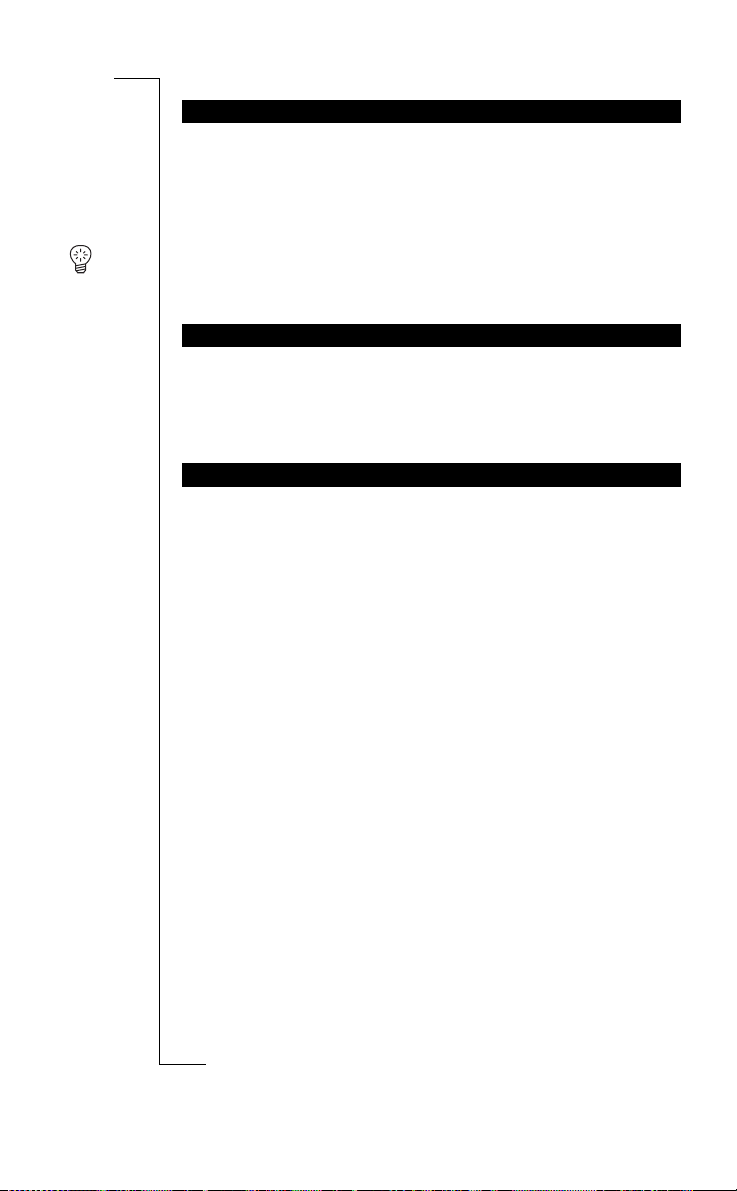
SENDING TONE SIGNALS
To use telephone banking services or to control an answering
machine, you need to use codes. These codes are sent as tone signal s
(also known as DTMF to nes or touch tones) .
• Press the appropriate keys (0-9, * and #).
Tip! You can also save a code together with a ph one number in the
Phone Book. See “Storing a Number Together with a Name” on
page 23.
ons
CHECKING DURATION/COST OF CALL
During a call, the display shows the duration in minutes and seconds.
If you prefer, you can have the call cost displayed, provided your network and your SIM card support this feature. See “Knowing the Call
Time/Call Cost” on page 58 on ho w to use this feature.
MORE THAN ONE CALL SIMULTANEOUSLY
Y our phone is capable of handling more than one call simultaneously.
You can put the current call on hold, and the n make or answer a second call. You can also set up a conference call with up to five people.
See “Handling More than One Call Simultaneously” on page 50 on
how to use this feature.
mercial
Use
unicat
m
i
B
A
obile Com
Not for Com
on M
s
cs
i
r
E
During a Call 17
Page 19
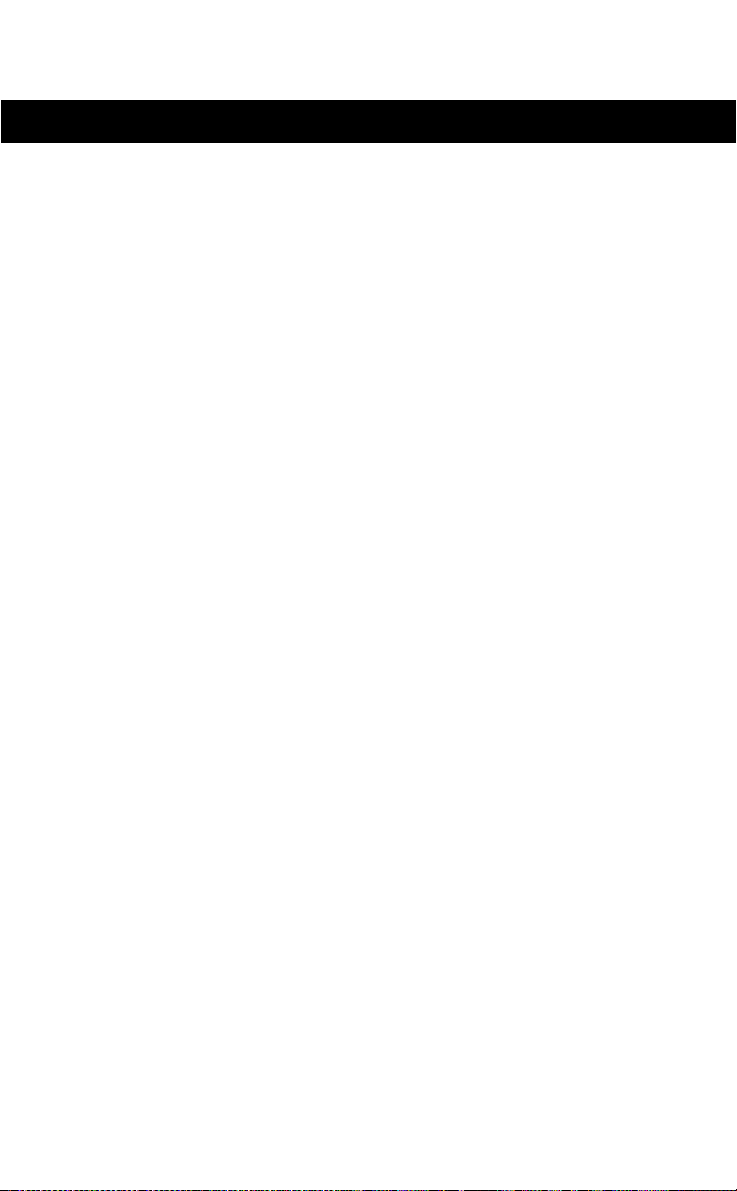
FUNCTIONS AND SETTINGS
B
Using the Menu System 19
Your Personal Phone Book 22
Using the Call List 26
Your Voice Mail Service 28
Personalizing Your Phone 29
Sending and Receiving Text Messages (SMS) 34
Diverting Incoming Calls 42
Security for Your Phone and Subscription 44
Handling More than One Call Simultaneously 50
Setting Network Preferences 55
Knowing the Call Time/Call Cost 58
Calling Card or Credit Card Calls 63
Sending and Receiving Faxes 65
mercial
Using Two Phone Lines 60
Calling from Your Car 61
Use
unicat
m
ons
i
A
obile Com
Not for Com
on M
s
cs
i
r
E
Setting the Alarm 66
Page 20

Using the Menu System
B
You can find all your phone functions in the menu system. You use
the menu system every time you want to change a setting in your
phone, such as the ring signal. You also use the menus to get the most
out of your phone: to set the alarm clock, send text messages, store
important phone number s, etc.
The menus are arrang ed in a continuous loop, which you move
(scroll) through with the
contains a list of options. Some menus have submenus with additional options.
MOVING THROUGH THE MENU SYSTEM
Press... to...
RIGHT
LEFT
YES
NO
CLR
Instead of pressing the RIGHT or LEFT key repeatedly, you can press
and hold it until you reach the menu or submenu you want.
scroll clockwise through menus or functions.
scroll anti-clockwise through menus or functions.
select a menu or function, enter a submenu.
go back one level in the menu system and/or leave a
setting unchanged.
go back to the standby display.
RIGHT and LEFT arrow keys. Each menu
Use
unicat
m
mercial
ons
i
A
Note! If you enter the menu system, but do not press a key within 60
seconds, the phone returns to standby mode.
Scrolling and Selecting
• Use the arrow keys to scroll from menu to menu. Press the
or
RIGHT arrow keys until you reach the menu or function that
you need.
• Press the
obile Com
YES key to select a menu or function.
Not for Com
on M
s
cs
i
r
E
LEFT
Using the Menu System 19
Page 21
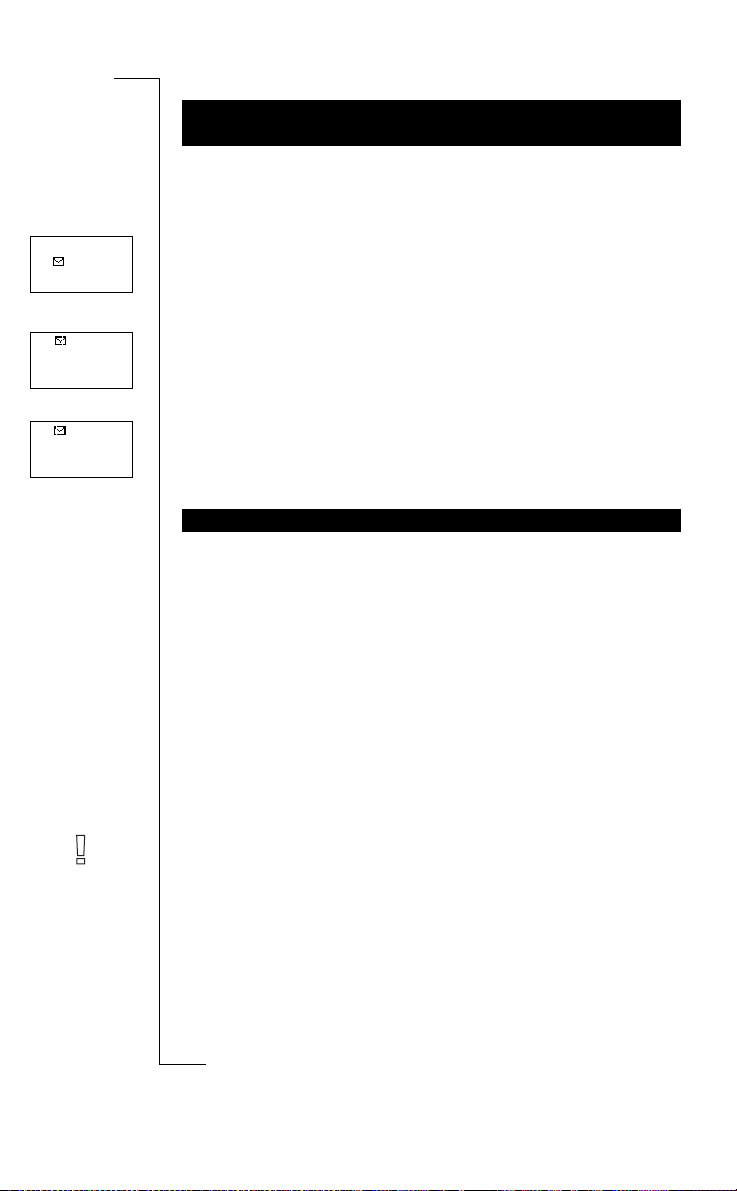
Menu
<Mail>
Mail
< Read >
messages
Mail
<Send>
message
INTERPRETING THE INSTRUCTIONS IN TH E
MANUAL
Example:
• Scroll to
Interpret this instruction as follows:
1. From the standby mode, use the
scroll to the
The arrows on either side of the word
to another menu.
2. Press
Now you are in the
The name of the menu that you ha ve c hosen is sh own at the top of
the display (
Use the
function.
3. Press YES to select the function.
Mail
, YES,
Send message
Mail
menu.
YES to select the menu.
Mail
menu.
Mail)
.
LEFT or RIGHT arrow key to scroll to the
, YES.
LEFT or RIGHT arrow key to
Mail
mean that you can scroll
Use
ons
i
Send Message
B
A
unicat
DISPLAY TEXT AND SYMBOLS
When you move thr ough the menu system, the dis p l a y ch anges. The
following hints can help you:
• When arrows are displayed next to the name of the sub-menu,
there are more options you can scroll through with the
LEFT (arrow) keys.
• Tex t in brackets shows the current settin g of the function sho wn in
the display .
mercial
m
RIGHT/
In this manual, we have chosen to exclude some of the details above
in the pictures of the displays. This is so that it will be easier for you
to understand the display texts in the margins. Below is an overview
of the default menus.
Note! Depending on the set tings of your phone and you r subscription, the menus
page 65) and
may appear in the menu loop.
Not for Com
obile Com
Next call type
Change to
on M
s
cs
i
20 Using the Menu System
r
E
(see “Sending and Receivin g Faxes” on
(see “Using Two Phone Lines” on page 60)
Page 22
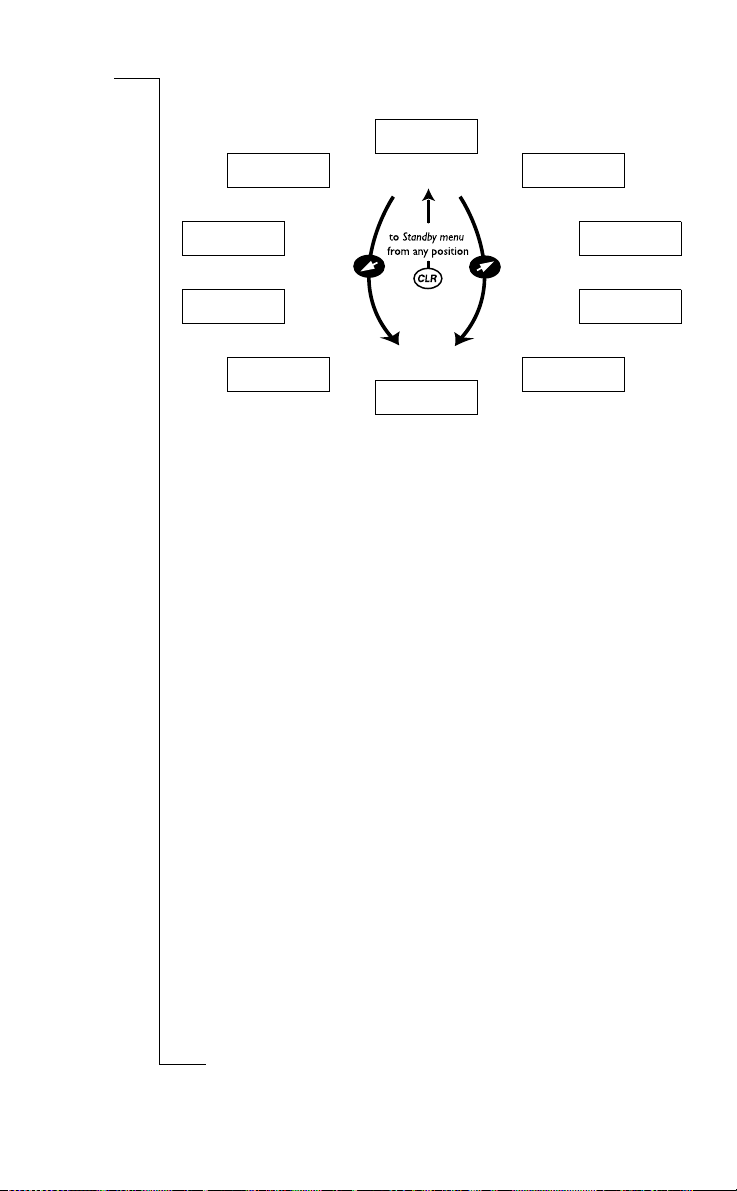
Menu
< Phone book >
Menu
<Mail>
Network
06:01
Menu
< Ring level >
<Info>
B
A
Menu
Menu
< Set alarm >
< Settings >
Menu
Use
Menu
< Access >
<Networks>
unicat
m
mercial
obile Com
Menu
< Divert >
ons
i
Menu
Not for Com
on M
s
cs
i
r
E
Using the Menu System 21
Page 23
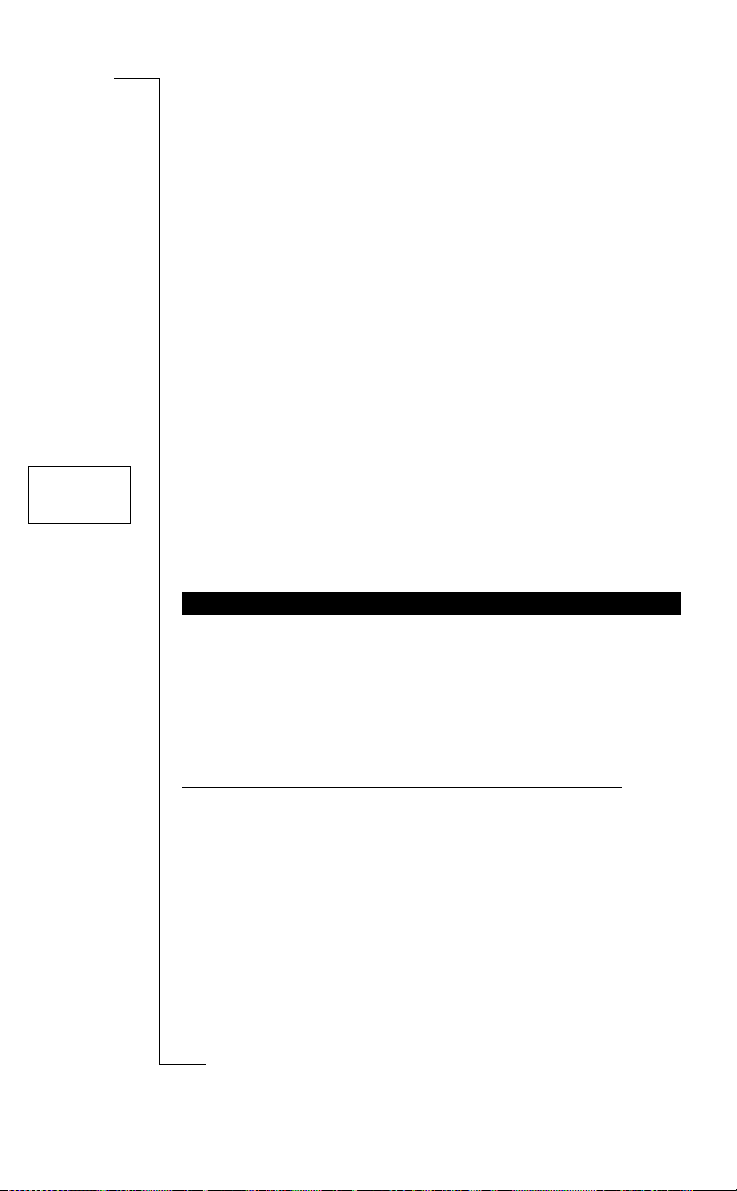
Your Personal
Phone Book
You can create a personal phone book by storing phone numbers and
accompanying names on the SIM card. You use the phone book menu
for storing and recalling all the phone nu mbers in your personal
phone book.
If you intend to use your phone both at home and abroad, you should
store all phone numbers as int ernatio nal number s, that is with the (+)
sign – which automatically will be replaced by the international dialling prefix for the country you are calling from – followed by the
country code, then the area code and the phone number.
Jenny Andersson
+461234567890
(4)
Every phone number that you store includes a position number,
shown in brackets.
You can store the phone numbers tog ether with a name tag to make it
easier for you to keep track of your phone nu mbers.
ENTERING LETTERS
You can only enter letters when you are using the phone book and
when you are composing a short message (SMS), see “Sending and
Receiving Text Messages (SMS)” on page 34.
Press the appropriate key, 1–9, 0 or #, repeatedly until the character
you want appears in the display.
Press… to get…
1 Space - ? ! , . : ; “ ' < = > ( ) _ 1
2 A B C Å Ä Æ à Ç 2
3 D E F è É 3
4 G H I ì 4
5J K L 5
Not for Com
6 M N O Ñ Ö Ø ò 6
7P Q R S ß 7
on M
8 T U V Ü ù 8
9 W X Y Z 9
s
0 + & @ / ¤ % $ £ ¥ ¿ ¡ 0
## *
obile Com
cs
i
22 Your Personal PhoneBook
r
E
Use
unicat
m
mercial
Γ
∆ Φ
Λ
Π Σ
Θ Ξ Ψ Ω
B
A
ons
i
Page 24

Store 12
Name:Jenny
+1234567_
For example
• To enter an
• To enter a
• To enter small letters, press *.
STORING A NUMBER TOGETHER WITH A NAME
1. Enter the area code and phone number you wish to store.
2. Scroll to
The first free memory position is suggested.
3. Enter the name tag that you want to associate with the number.
4. Press
Tip! You can store the phone number of an incoming, rejected or
missed call: retrieve it from the call list (see “Using the Call List” on
page 26) and store it in the phone book as described above.
Storing in a Different Position than Suggested
After you have entered a phone number to be stored and pressed
YES, you can choose what p osition to store the number in.
To save in a position of your choice in th e SIM memory
• Press
Telephone Banking Services
If you use telephone banking services, you can store the phone
number of your bank together with your personal codes and account
numbers. You only need to add pauses between the phone number,
account number and security code. Y ou insert a pause by pressing and
holding the * key. Talk to your bank about the correct flow of the
phone number, digit string, and the number of pauses that are
required within the digit string.
A
, press 2 once.
B
, press 2 twice.
Phone book
YES to store.
, YES,
Store
, YES.
ons
i
Use
unicat
LEFT and enter a position number of your choice.
m
mercial
B
A
Store 15
Name:Bank
+123467pp1232p34
E
To store together with an account number and security code
1. Scroll to
2. Enter the name that you want associate d with the ph one nu m ber
and code.
3. Press
Not for Com
4. Enter the phone number, pause(s), account number, pause(s) and
security code.
on M
5. Press
Phone book
obile Com
YES.
YES to store.
, YES,
Store
s
cs
i
r
, YES.
Your Personal Phone Book 23
Page 25
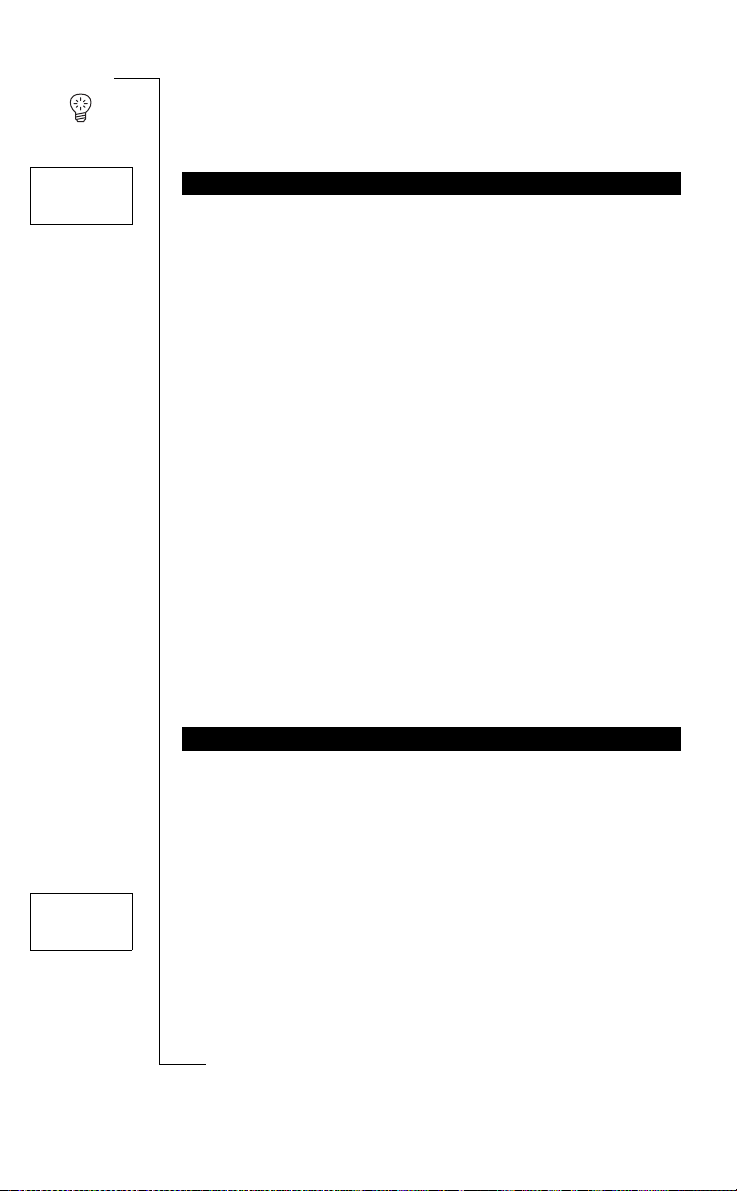
Store 15
Used
Overwrite?
Tip! If you enter a phone number th at is to o long to fit i n th e disp lay,
this is indicated by an arrow. To see the whole number, press the
RIGHT arrow key.
OVERWRITE PROTECTION
If you try to store a phone number in a posi tion which already contains a phone number, the message
play.
Then do one of the following:
To store in the selected position
• Press
1. Press
2. Enter the new position number.
3. Press
YES to replace the number with the new one.
To store in a different position
NO.
YES.
Used Overwrite?
appears in the dis-
Use
ons
i
B
A
When SIM Memory is Full
When SIM memory is full, the phone does not suggest a storage position. If you still want to store the number, you have to erase an old
number by entering a position that is already occupied and press
YES.
Erasing a Storage Position from SIM Memory
Name
recall
Name:Embla
1. Scroll to
2. Enter, or scroll to, the position number you want to erase.
3. Press
USING THE PH ONE BO OK
There are two ways of using the phone book: you can either call a
number by using the name tag stored with it; or you can call the
number by using the memory position that the number is stored in.
Calling Using the Name
1. Clear the display.
2. Scroll to
Not for Com
3. Enter the name of the person you want to call, or scroll with the
arrow keys until you find it.
on M
4. Press
Phone book
YES.
obile Com
Phone book
YES to call the number.
s
cs
i
24 Your Personal PhoneBook
r
E
unicat
m
mercial
, YES,
Erase
, YES.
, YES,
Name recall
, YES.
Page 26
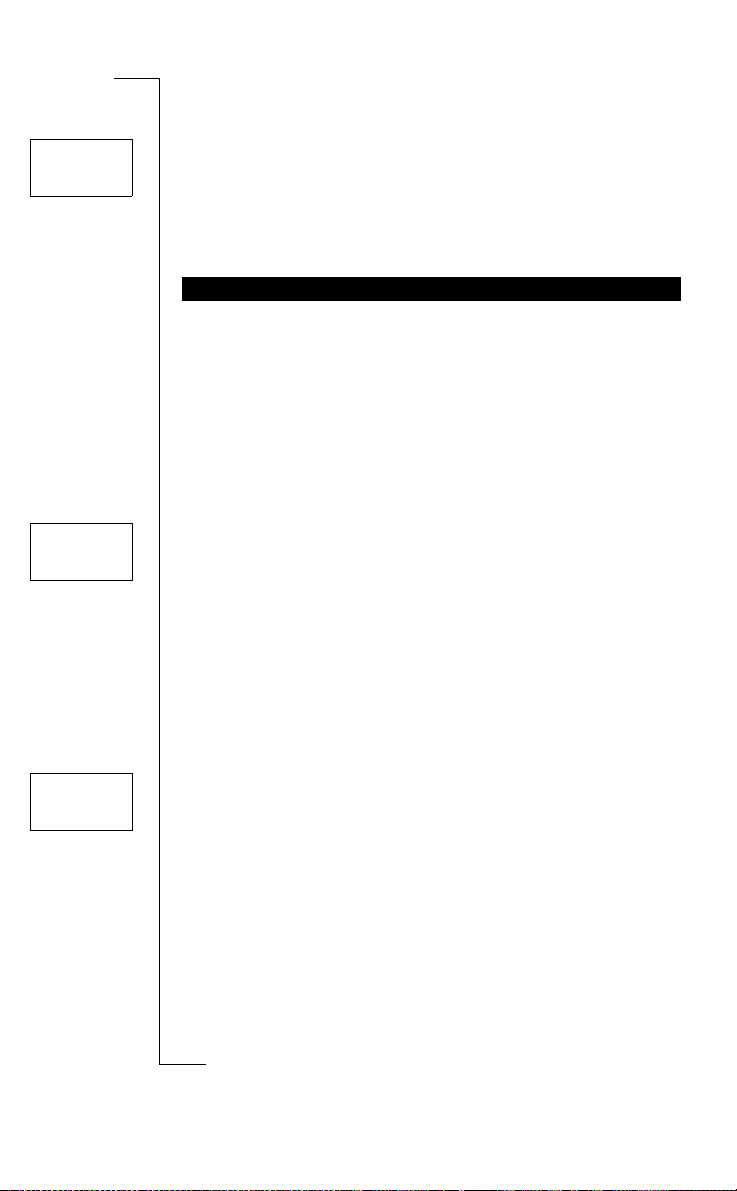
Position
recall
Position: 10
Edit 12
Name:Alfrd
+1234567_
Edit 12
Name:Alfre_d
+1234567
Calling Using the Position
1. Clear the display.
2. Scroll to
3. Enter the position number you want to call and press
Speed Dialling (memory positions 1–9)
1. Press a position number, 1–9.
2. Press
KEEPING THE PHONE BOOK UP TO DATE
Sometimes people change th eir names, their phone number or even
both. To get the best use out of your phone book, you want the names
and numbers to be correct. They are easily changed with the Edit
Phone Book feature. If someone has changed both name and number,
it might be easier to overwrite the old storage position with the new
one, instead of changing both name and number separately.
Changing a Phone Number in Your Phone Book
1. Clear the display.
2. Scroll to
3. Enter the name and press
4. Press
number.
5. Move the cursor with the arrow keys to where you want to change
the number.
6. Enter the new number or clear the display with
7. Press
Changing a Name in Your Phone Book
1. Clear the display.
2. Scroll to
3. Enter the name and press
4. Press
5. Change the name by entering or erasing letters.
6. Press
Phone book
, YES,
Position recall
, YES.
YES.
A
YES.
ons
i
Use
unicat
Phone book
RIGHT once to move the cursor to the row with the phone
YES.
Phone book
LEFT to move the cursor between the row s.
obile Com
YES.
, YES,
Edit
, YES,
YES.
Find name
m
.
mercial
, YES,
Edit
, YES,
Find name
YES.
.
CLR.
B
Not for Com
on M
s
cs
i
r
E
Your Personal Phone Book 25
Page 27
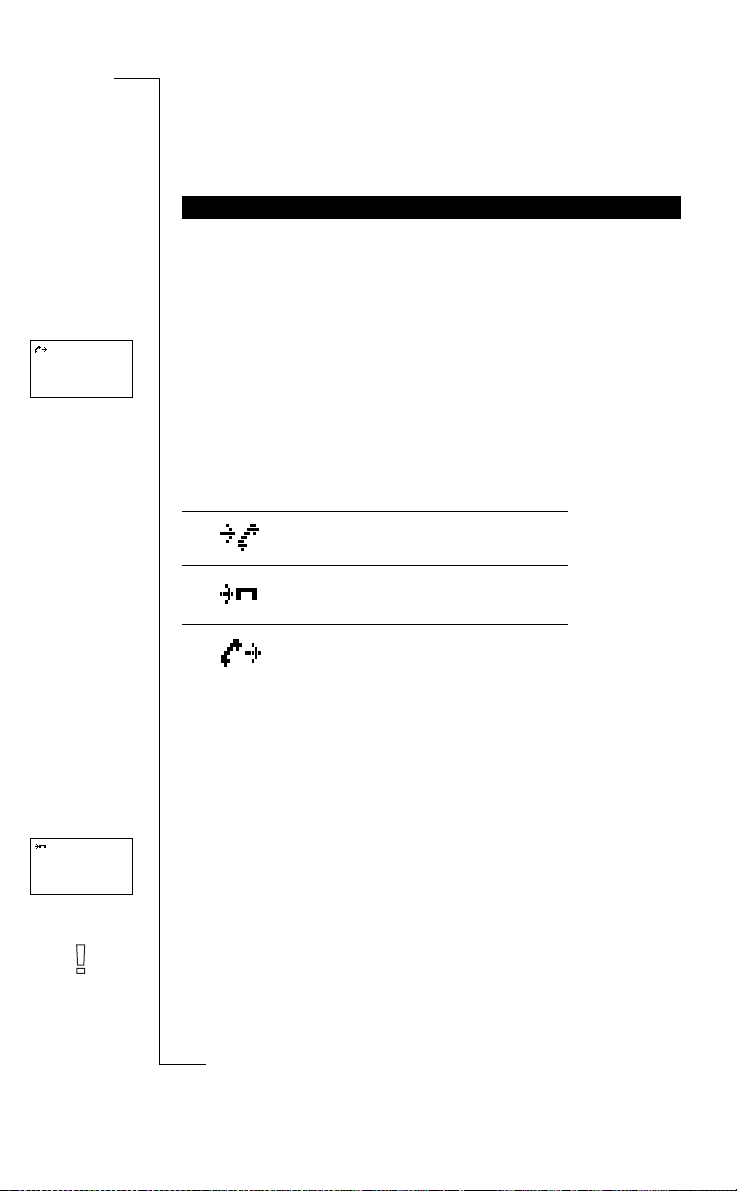
Using the Call List
B
This chapter describes the Call List function, which is a type of telephone number log or a memory that stores information (time, date,
phone number and na me) about the last 30 incoming and outgoing
calls. Once your list exceeds 30 calls, the oldest one is deleted.
26-dec-93
<Janina >
+234343554
<>
Restricted
The numbers that you have dialled are al ways stored. If your subscription includes the Calling Line Identification (CLI) serv ic e and
the caller’s network sends the number, you will find the number
(together w it h a nam e if stor ed in y our ph one boo k) of inco ming ca lls
in the Call List. You can call any of the stored numbers. The following icons appear in the display togeth er with the name and number.
All calls are stored together in chronological order. If the same
number is called more than once, the latest call replaces earlier ones.
If you check a call within 24 hours, the time of the call is displayed.
Otherwise, the time is replaced by the date. You can toggle between
date and time by pressing *.
If no information about the c a ller’s number was received, the displa y
shows
available, your subscription does not support CLI, or the caller does
Not for Com
not allow the num ber to be shown.
THE CALL LIST
The Call List stores:
obile Com
Unknown
or
Restricted
Use
unicat
Answered calls icon
appears next to the date or time of
answered calls
Missed calls icon
mercial
appears next to the date or time of
missed calls
Dialled numbers icon
appears next to the date or time of a
dialled number
, which means that no information was
m
A
ons
i
Note! If you change SIM cards, the Call List is cleared. Dialled num-
on M
bers remain in SIM card memory though.
s
cs
i
26 Using the Call List
r
E
Page 28
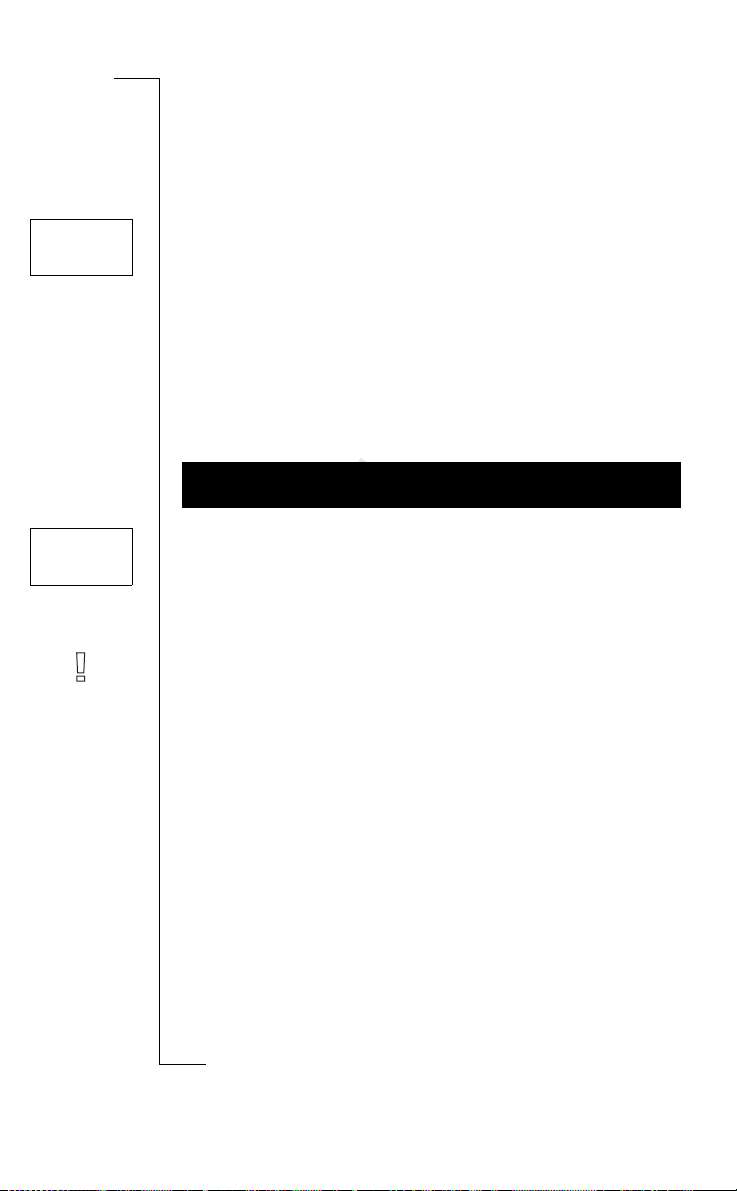
Network
Calls:1
Answer?
Janina
+234343556
Calling a Number from the Call List
1. Scroll to
2. Scroll to the number that you want to call.
3. Press
Missed Calls
If you have missed a ca ll, the phone shows
number
• Press
Erasing a Number from the Call List
1. When information about a call appears, press
2. Press
Shortcut To the Call List
• Press
scroll within the list and make a call by pressing
WHO CALLED? – CAL LING LINE I DENTIFIC ATION
(CLI)
If your subsc rip tio n includes the Calling Line Identification service
and the caller’s network sends the numb er, you see the calle r’s
number at the bottom of th e display when you receive a cal l. If the
number is stored with a name in the phon e book, the name is also
shown in the display.
Note! Not all operators support this service.
Hiding or Showing Your Phone Number
With most subscriptions, the receiver can see your phone number
when you make a call. However, some operators offer subscriptions
where your phone number is normally hi dden. If you want to change
the setting for a particular call, this is possible, provided the network
you use supports it .
Info
, YES,
Call list
, YES.
YES to make the call.
Calls: 1
, where the
1
indicates the number of unansw ered/missed calls.
YES to go directly to the Missed Calls list.
ons
CLR.
i
YES.
Use
YES when the phone is in standby mode . You can now
YES.
unicat
m
mercial
obile Com
Hiding Your Phone Number for a Particular Call
1. Enter the phone number you wish to call.
2. Scroll to
Not for Com
Showing Your Phone Number for a Particular Call
1. Enter the phone number you wish to call.
on M
2. Scroll to
Special fns
Special fns
, YES,
, YES,
Hide ID
Send ID
, YES.
, YES.
s
Erase?
B
A
appears.
r
E
cs
i
Using the Call List 27
Page 29

Your Voice Mail Service
Note! Not all operators have this service. The service also depends
on your subscription.
A
B
Network
11:33
The answering service of your network allows callers to leave a voice
message when you cannot answer your calls. When you receive a
voice mail, the voice mail icon appears in the display.
ENTERING THE NUMBER OF YOUR VO ICE MAIL
SERVICE
1. Scroll to
YES.
2. Enter the number of your voice mail service and press
Note! If the SIM card already contains t he number of the operato r’s
voice mail service, you do not ha ve to enter it.
ACTIVATING YOUR VOICE MAIL FUNCTION
• Scroll to
CALLING YOUR VOICE MAIL
• Scroll to
CHANGING YOUR VOICE MAIL NUMBER
1. Scroll to
YES.
2. Enter your new voice mail number.
3. Press
CANCELLING YOUR VOICE MAIL FUNCTION
• Scroll to
Mail
, YES,
Options
Mail
, YES,
Options
mercial
Mail
, YES,
Voice Mail
Mail
, YES,
Options
YES.
obile Com
Mail
, YES,
Options
Use
, YES,
Set Voice M
unicat
m
, YES,
Set Voice M
, YES.
, YES,
Set Voice M
, YES,
Set Voice M
ons
i
, YES,
New number
YES.
, YES, On, YES.
, YES,
New Number
, YES,
Off
, YES.
,
,
Not for Com
on M
s
cs
i
28 Your Voice Mail Service
r
E
Page 30

Personalizing
Menu
< Ring level >
nnnnnn
Your Phone
Your phone includes a number of functions which let you adapt your
phone to your own personal needs in differen t situations. Note that
some of the functions allow you to have one setting when the phone
is handheld and another when it is connected to handsfree equipment.
See “Calling from Your Car” on page61.
CHANGING THE EARPIECE VOLUME
You can set the earpiece volume in eight step s.
To set the earpiece volume
1. Scroll to
The earpie ce v o l um e appears in t he di s play.
2. Use
3. Press
Settings,
YES
, Ear volume
RIGHT to increase the volume, LEFT to decrease it.
YES to save the setting.
Use
, YES.
unicat
ons
i
m
Tip! You can use the left and right arrow keys to adjust the earpiece
volume during a call. See “Changing the Earpi ece Volume” on
page 16.
RING SIGNAL VOLUME
You can set the volume in six steps. The first step means that two
clicks will be heard when you receive a call. You can also turn the
ring signal off (0), or choose a ring signal that rises in steps from the
softest volume to the loudest.
To set the ring signal volume
1. Scroll to
The ring signal volume appears in the display.
2. Use
RIGHT to increase the volume, LEFT to decrease it.
Not for Com
The phone rings once with the actu al setting as you increase the
volume, except for the
3. Press
Tip! Press 0, followed by LEFT or RIGHT to change th e volume of
s
the ring signal silently.
YES to save the setting.
on M
mercial
Ring level
, YES.
obile Com
Step (^)
setting.
B
A
r
E
cs
i
Personalizing Your Phone 29
Page 31

Settings
< Ring type >
(Mix)
Ring type
<Mix>
Ring type
<Line 1 >
(Mix)
RING SIGNAL TYPE
You can choose the type of ring signal from a list of d ifferent sounds
and melodies. You can also compose a melody of your own by entering notes with the keypad (see “Your Own Ring Signal” on page 30).
To choose one of the ring signal types
1. Scroll to
2. Scroll until you f ind the ring signal type that you want.
3. When you reach the ring type you want, select it by pressing
Different Ring Signals for Line 1 and Line 2
If you subscribe to the Alternate Line Service (ALS),
depending on the line in use, is displayed instead of
means that you can set different ring signals for the two lines.
Different Ring Signals for Speech, Data and Fax Calls
If you have turned t he
Faxes” on page 65), you can set different ring signals for speech (t he
display shows
Settings
Phone, L1
, YES,
Ring type
, YES,
Phone
, YES.
Use
Data menus
or L2), fax and data calls respectively.
on (see “Sending and Receiving
unicat
ons
i
L1
or L2,
Phone.
This
B
A
YES.
YOUR OWN RING SIGNAL
You can compose your own ring si gnal.
To compose a ring signal
1. Scroll to
2. Press
3. Use the keypad to enter notes.
B
Not for Com
The keypad now works as a keyboard (see figure in margin):
• Press and hold a key to enter a long note.
• Press 0 to raise the note one octave.
4. To listen to your melody, press
Press
RESET
You can reset some settings to their default values. If you do so, the
following settings are affected:
• all settings in the
melody,
on M
• the ring signal volume,
• the earpiece volume and the h andsfree speaker volume,
s
• the alarm function in the
• the
Settings
CLR to clear the display.
YES again to save it or press NO to continue editing.
obile Com
Area Info
in the
cs
i
30 Personalizing YourPhone
r
E
m
mercial
, YES,
EditMelody
Settings
Mail
menu is turned off.
, YES.
YES.
menu, except your own ring signal
Set alarm
menu is turned off,
Page 32
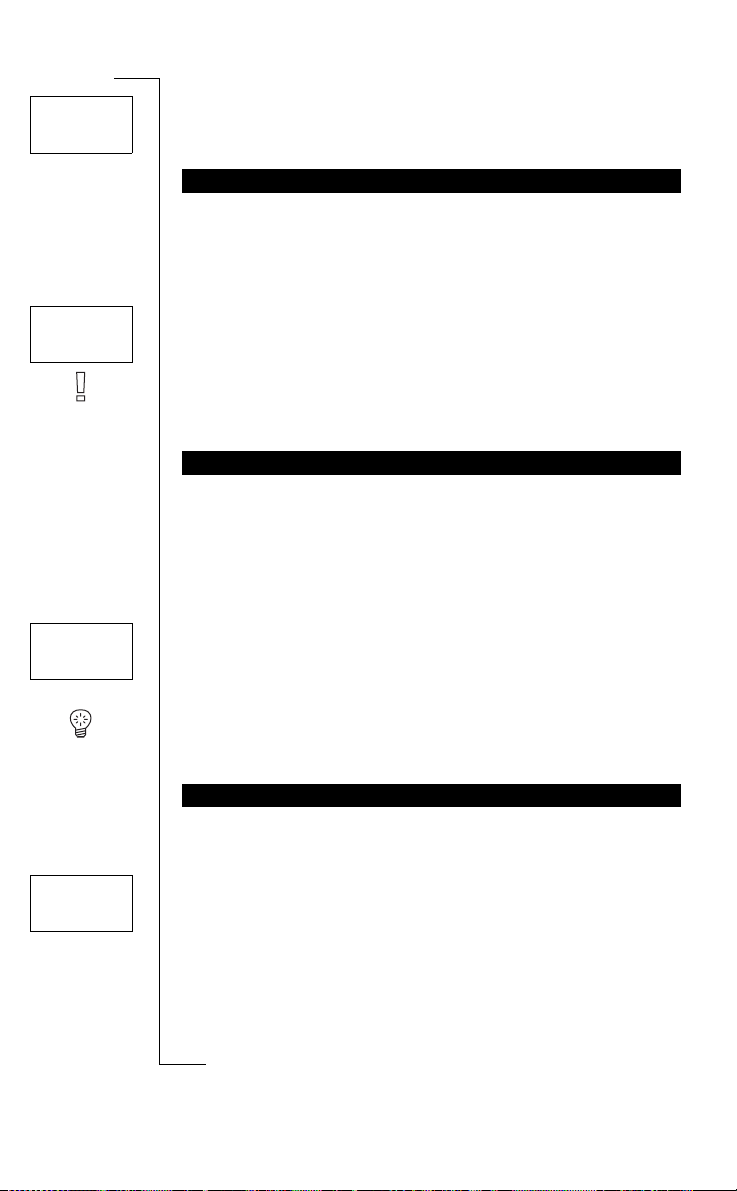
Settings
<Master>
reset
To reset the phone
1. Scroll to
2. Enter the phone lock code (the default is
DISPLAY LANGUAGE
Most modern SIM cards automati cally set th e displa y langua ge to th e
language of the country where you bought your SIM card. If this is
not the case, the default language is English.
Settings
, YES,
Master reset
, YES.
0000
) and press YES.
B
A
Settings
< Language >
(Auto)
Settings
< Phone no >
()
To change the display language
1. Scroll to
2. Select the language you want.
Note! If by accident y ou end up with your phone displaying a lan-
guage you do not understand, you can return to English by pressing
CLR, LEFT, 0000, RIGHT.
PHONE NUMBER DISPLAY
You can have you r ph one n umb er dis play ed w hen yo u turn the phon e
on. This requires that you have replaced the Ericsson greeting wi th a
greeting text of your own, or tur n ed th e Ericsson greetin g o ff. If your
phone number cannot be retrieve d from your SIM card, you have to
enter it yourself.
To enter your phone number
1. Scroll to
2. Enter the number and then press
Tip! If your SIM card allows it, you can also enter your fax and/or
data number. Scroll to
Data no
GREETING TEXT
When you turn on your phone, the Ericsson logotype appears in the
display. Instead of this, you can write your own greeting.
Settings
, YES,
Language
, YES.
Use
unicat
m
mercial
Settings
, YES,
Phone no
, YES,
Phone no
YES.
Settings
, YES,
Phone no
, YES, scr oll to
, YES, enter the number and then press YES.
obile Com
ons
i
, YES.
Fax no
or
Settings
< Greeting >
(Off)
E
To write your new greeting
1. Scroll to
Not for Com
2. Write your new greeting, using the number keys. For information
on how to enter letters, see “Your Personal Phone Book” on
on M
page 22.
s
3. Press
Settings
, YES,
Greeting
YES to confirm your setting.
cs
i
r
, YES,
New text
, YES.
Personalizing Your Phone 31
Page 33

Settings
< Min minder >
(Off)
To turn the greeting on/off
1. Scroll to
2. Select
To revert to the Ericsson logotype
• Scroll to
AUTO STORE
You can choose to let the phone ask if you want to store a called or
incoming phone number that is not found in the phone book. The
phone then asks
To turn the
1. Scroll to
2. Select
MINUTE MINDER
If you turn on the minut e minder, you hear a beep once eve ry minute
during a call.
To turn the minute minder on/off
1. Scroll to
2. Select
DISPLAY LIGHT
You can set the display l ight to automatic, off or on. In automatic
mode, the display light is turned off automatically 10 seconds after
you pressed the last key. It comes on again when yo u pr ess a key or
when you receive a call or message.
Settings
On
or
Settings
Settings
On
or
Settings
On
or
, YES,
Greeting
, YES.
Off
.
, YES,
Greeting
, YES,
New text
, YES, CLR, YES.
Store?
when a call to or from a new number is ended.
Store?
question on/off
, YES,
Off
Auto Store
.
, YES.
Use
unicat
, YES,
Min minder
Off
.
mercial
, YES.
m
B
A
ons
i
Settings
< Light >
(Auto)
To set the display light
1. Scroll to
2. Select the display light setting you want.
KEY SOUND
Y ou can choose whether to hear clicks, tones or nothing (silent) when
you press the keys.
Settings
Not for Com
Settings
< Key sound >
(Click)
To set the key sound
1. Scroll to
on M
2. Select the key sound you want.
Settings
s
cs
i
32 Personalizing YourPhone
r
E
, YES,
Light
, YES.
obile Com
, YES,
Key sound
, YES.
Page 34

MESSAGE SIGNAL
Y ou can choose whether to hear clicks, tones or nothing (silent) when
you receive a text message (SMS).
B
Settings
< Mail alert >
(Tone)
Settings
< Clock/Date >
Settings
< Clock/Date >
To set the message signal
1. Scroll to
2. Select the sound you wish to hear.
TIME
The time is always displayed when the phone is in standby mode.
To set the time format
1. Scroll to
2. Select the 24-hour or 12-hour (am/pm) clock.
To set the clock
3. Enter the time in hours and minutes.
If you selected the 12-hour clock, you can alternate between am
and pm by pressin g #.
4. Press
DATE
When the phone is in standby mode, you can press
date.
To set the date format
1. Scroll to
2. Select the date format you want .
To set the date
3. Enter the year (two digits) and then press
4. Enter the month and da y in the same way.
YES.
Settings
, YES,
Mail alert
, YES.
Settings
, YES,
Clock/Date
mercial
Settings
, YES,
Clock/Date
ons
i
, YES,
Set clock
Use
, YES.
unicat
m
NO to see today’s
, YES,
Set date
, YES.
YES.
A
obile Com
Not for Com
on M
s
cs
i
r
E
Personalizing Your Phone 33
Page 35
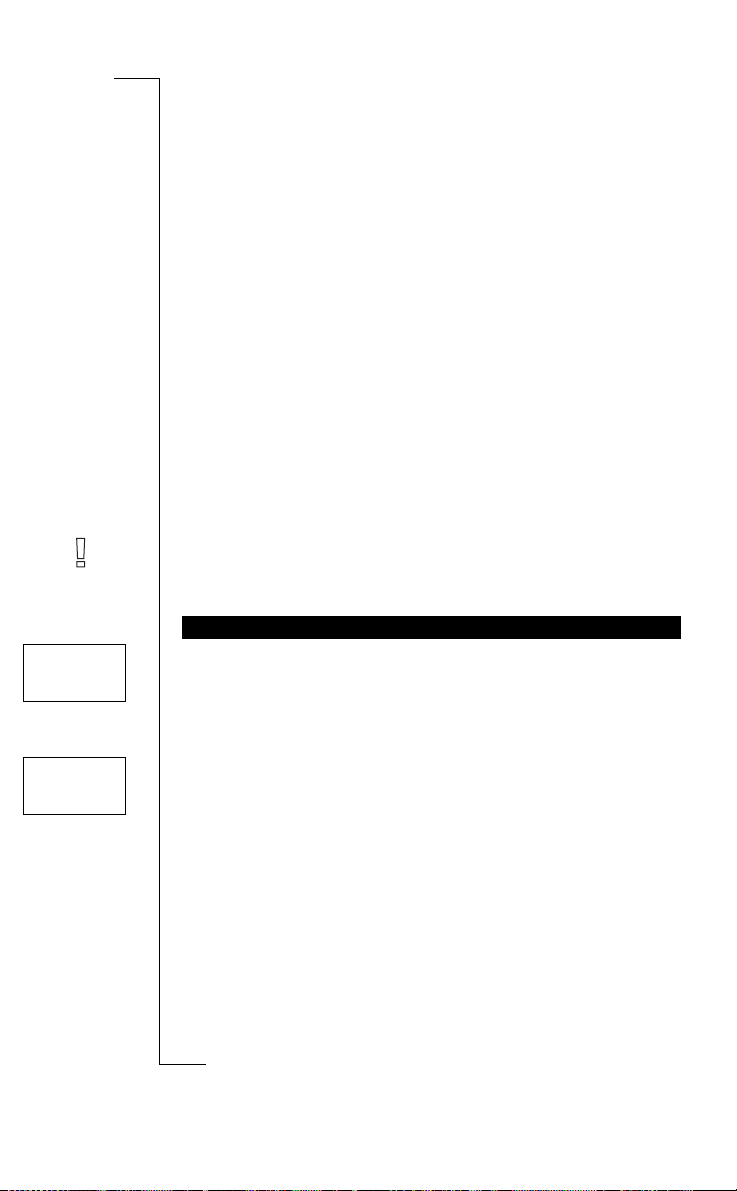
Sending and Receiving
NewMessage
Read now?
Text Messages (SMS)
B
A
The Short Message Service (SMS) allows you to send and receive
text messages consisting of up to 160 characters.
You can receive text messages when the phone is in standby mode,
during a call or when incoming call s are diverted to another phone
number. If your pho ne is tur ned of f when a me ssa ge is s ent to you, an
envelope icon let s yo u kn ow yo u ha ve a me s s ag e as you tur n you r
phone back on.
If your SIM ca rd does not cont a in the phone numb e r to your network
service centre, you must specify the number yourself. Otherwise you
cannot reply to messages received or send your own messages. See
“Enabling the Phon e to Se nd SMS” on page 35.
Note! The Short Message Service may not be available in all networks. Some network operators may only allow SMS to be sent within
their own network.
RECEIVING A MESSAGE
When you receive a messag e, you hear a sound and the display indicates that you hav e a ne w me ssa ge. The indicator lig ht on the top of
the phone rapidly flas hes green.
mercial
Use
unicat
m
ons
i
To read the message now
New
12:15
From: 123456
1. Press
2. Press
Not for Com
s
YES when you see the
The display shows the status of the message and when it was
received. If your network supports Calling Line Identification, the
display shows the sender’s number or, if his or her name is stored
in the phone book, the sender’s name.
RIGHT takes you forwards and LEFT takes you backwards
through the message. The prompt
of the message. If the sender wants you to reply, the displayed
on M
message will read
work supports this. See “Replying to a Message” on page 35.
obile Com
YES and scroll through th e message using the arrow keys.
Requested Reply Reply?
cs
i
34 Sending and Receiving Text Messages (SMS)
r
E
Read now?
Reply?
prompt.
appears after the last line
provided that your net-
Page 36
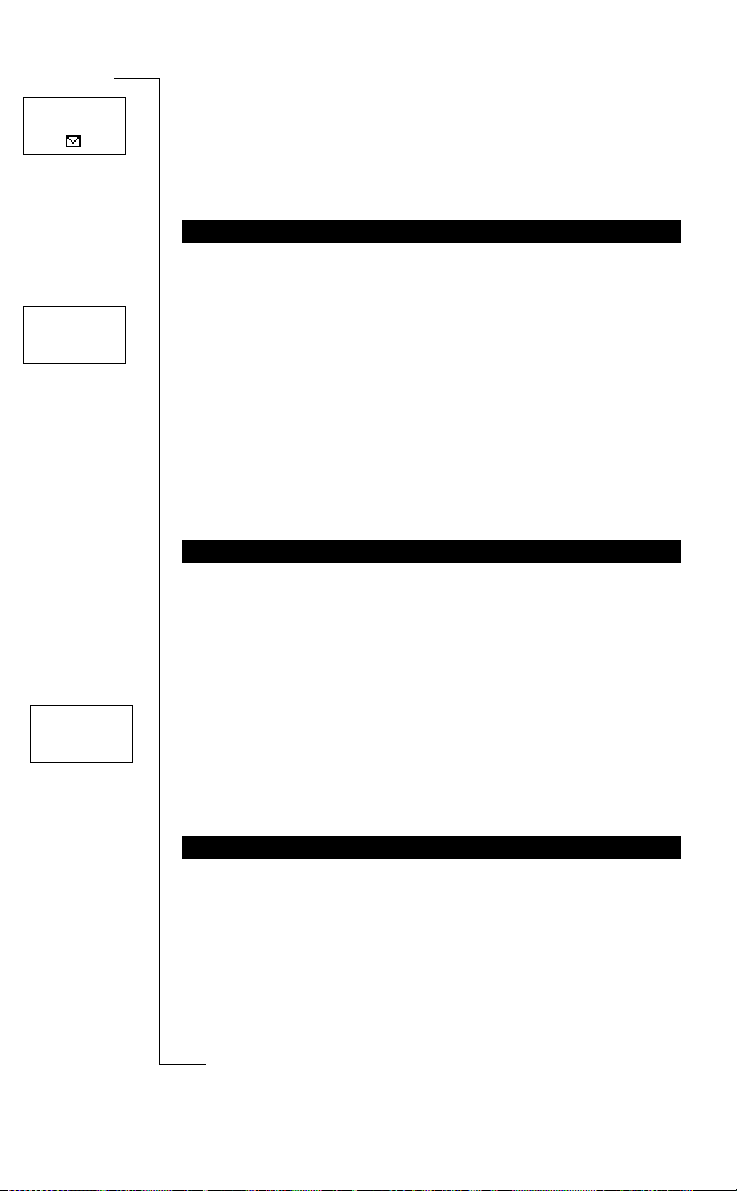
Network
12:15
New
12:15
From: 123456
To read the message later
• Press
1. Scroll to
2. Scroll to the message you are looking for.
3. Press
4. Read the message as described in “Receiving a Message” on
NO when you see the
The message is stored in the message memory as
envelope icon appears at the bottom of the standby display.
Press * to see what time the message was received.
READING A STORED MESSAGE
Mail
, YES,
New
means an unread message.
Old
means a read message.
Sent
means a sent message.
To Send
means a message you have written, but not sent.
YES.
page 34.
Read now?
Read messages
prompt.
, YES.
Use
New
ons
i
and the
B
A
Options
< Serv cent >
(1234567)
E
To call a phone number found in a message
• Press
If you want to send or reply to a message, you need to make sure that
the service centre number is set. Most modern SIM cards already
contain this information at the time of purchase. You can obtain the
service centre number from your net w ork operator.
1. Scroll to
2. If no number appears in the display, enter the number of the serv-
3. Press
YES when the number is displayed.
ENABLING THE PHONE TO SEND SMS
mercial
To set the service centre address
Mail
, YES,
Options
, YES,
ice centre, including the international prefix, and press
CLR to return to standby mode.
Your phone is now ready to send text messages.
obile Com
REPLYING TO A MESSAGE
1. Scroll to the end of the message.
The
Reply?
Not for Com
2. Press
3. Press
on M
sage” on page 38 .
s
If you do not want to reply
• Press
prompt appear s .
YES.
YES and proceed as described in “Composing a Text Mes-
NO at the
Reply?
prompt.
cs
i
r
Sending and Receiving Text Messages (SMS) 35
unicat
m
Serv cent
, YES.
YES.
Page 37
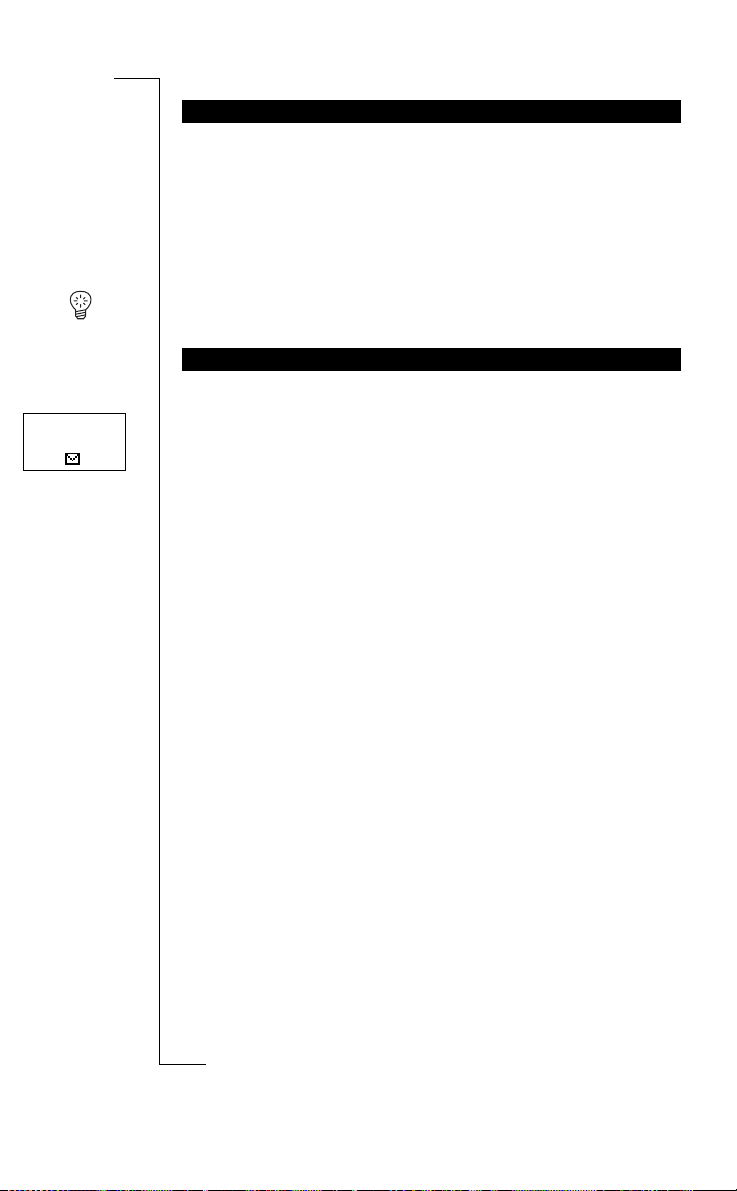
ERASING A MESSAGE
1. Scroll to the end of the message.
The
Reply?
prompt appear s .
2. Press
3. To erase the message from the message memory, press
NO.
The message
The next message automatically appears in the message list.
Erase?
appears.
B
A
YES.
Network
12:15
Tip! Y ou can press
message to erase it. When
STORING INCOMING MESSAGES
If you do not want to read an incoming message at once, it is automatically stored in the message memory in the phone. This allows
you to read it later. If there are any unread messages in the message
memory, the envelope icon appears at the bottom of the standby display. The message is stored in the message memory as New.
CLR anywhere within th e m enu that h and les your
Erase?
appears, press YES.
ons
i
Use
unicat
The message memory can hold up to 15 messages. When all memory
positions are full, the oldest read message is overwritten when a new
message is received.
If the message memory becomes full with unread messages, new
messages are automatically stored in the SIM card memory.
Messages remain in the message memory until you erase them (see
“Erasing a Message” on page 36), until you insert a different SIM
card, or until the telephone needs the memo ry spac e to store new
messages.
The SIM Card Memory
You can store important messages in a memo ry on your SIM card.
This means that you can find them no matter which phone you use .
Messages that are saved in the SIM card memory remain there until
you erase them. The maximum number that you can store depends on
your SIM card.
Not for Com
If SIM card memory becomes full, the envelope icon starts flashing.
The text
messages, before you can store any new messages in the SI M card
s
memory.
Not stored Mem full
on M
mercial
obile Com
appears. Yo u will have to erase one or more
m
cs
i
36 Sending and Receiving Text Messages (SMS)
r
E
Page 38
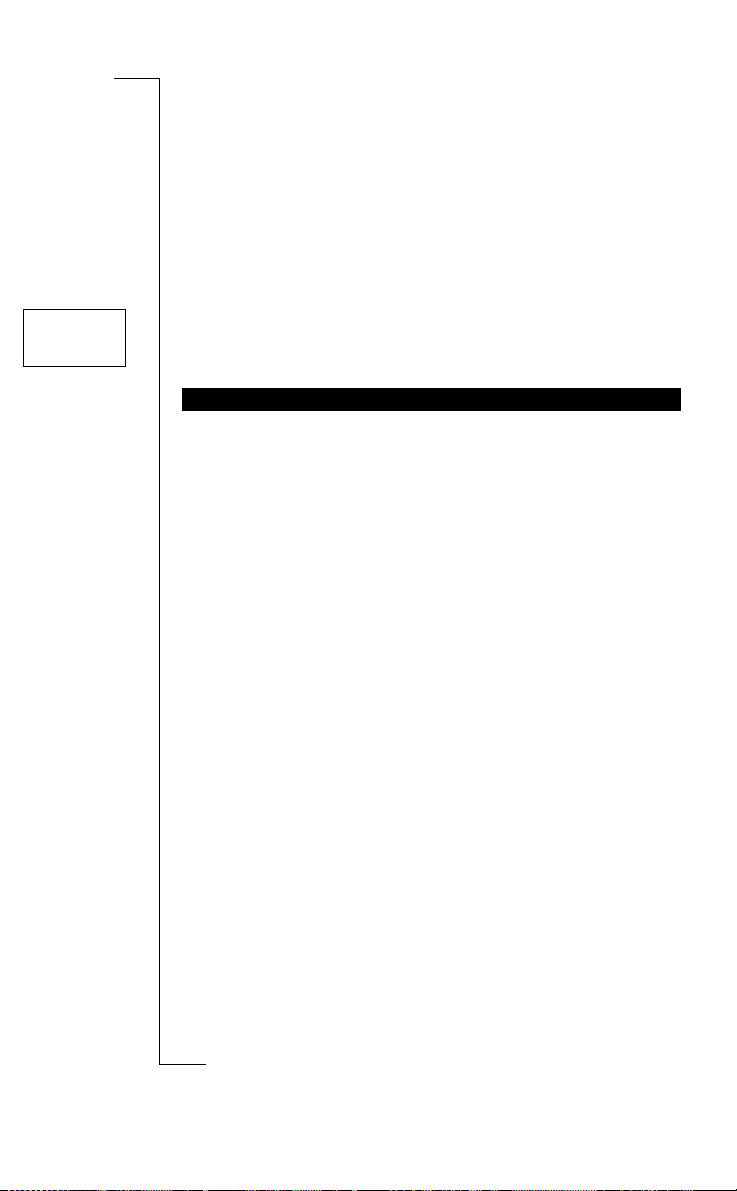
Stored
on card
3(15)
Storing a received message in the SIM card memory
1. Scroll to the end of the message.
The
Reply?
prompt appear s .
2. Press
3. Press
4. Press
NO.
The
Erase?
prompt appear s .
NO.
The
Store?
prompt appears.
YES.
The message automatically moves from the message memory to
the SIM card memo r y.
The display now shows the po sitio n o f the m essage . F or exam ple,
if it is the third of the fifteen that the phone can store.
ons
i
A
Use
ENHANCING YOUR TEXT MESSAGES
Before you send your message, you can set the type of message, the
duration of repetitions, and if you want to have a reply to your messages.
Messages type
Your phone can send other types of messages. Your network opera-
tor’s service centre may offer the facility to convert a text message
into a format (e-mail, fax, telex, etc.) that suits the equipment that is
going to receive the message. Check with your network operator to
find out which message types you can use and how.
To change message types
1. Scroll to
2. Scroll to the format that you want and press
mercial
Mail
, YES,
Options
, YES,
unicat
m
Msg type
, YES.
YES.
B
Repetition of Message
If your message cannot be delivered because the receiver is not
within reach of a network, you can instruct your Service Centre to
repeat the message for a certain length of time.
To set repetition of a messa ge
1. Scroll to
2. Scroll to the time span that you want and press
Not for Com
Reply Requested
on M
Sometimes you may want the receiver of your message to reply. If so,
you need to set the reply requested prompt .
s
obile Com
Mail
, YES,
Options
cs
i
r
Sending and Receiving Text Messages (SMS) 37
E
, YES,
Valid per
, YES.
YES.
Page 39

Options
< Reply Req >
(Off)
To set the reply requested prompt
• Scroll to
COMPOSING A TEXT MESSAGE
For more information on how to enter text, see “Your Personal
Phone Book” on page 22.
Entering Small Letters
• Enter the letter, for example an
Small letters will now appear until you press * again.
Checking the First Characters You Have Entered
• Press
Editing the Written Text
• Scroll through the message text with the arrow keys and erase
characters to the left of the cursor using
above the cursor.
• Press 1 to insert a space.
• To go to the next line in the message, press and hold
Mail
, YES,
Options
, YES,
Reply Req
A
, and then press *. An a appears.
LEFT until you reach the characters you want to view.
, YES.
ons
i
Use
CLR, or insert characters
unicat
RIGHT.
B
A
Note! If there is a pause of more than 120 seconds between entering
characters, the phone returns to the standby menu.
SENDING A NEW TEXT MESSAGE
_
1. Scroll to
An empty display ap pe a rs .
2. Enter your message. (See ”Composing a Text Message”).
3. When you have completed your message, press
4. Enter the receiver’s phone number or recall it from the phone
book.
To access the
phone book using the arrow keys.
Send Now or Later?
When you have entered or recalled a phone number, you have two
options:
• To send the message now, press
Not for Com
• To store the message for later use, press
stored in the message memory.
on M
If you decide to send the message later, the message is labelled
s
instead of
Send
sages menu.
mercial
Mail
, YES,
Send message
Phone book
menu, press LEFT. Scroll through the
obile Com
Sent
when you access the message in the Read mes-
cs
i
38 Sending and Receiving Text Messages (SMS)
r
E
m
, YES,
New
, YES.
YES.
NO. The message is now
YES.
To
Page 40

Note! The same procedure is used with all types of messages, for
example e-mail or fax. Check with your network operator to find out
which message types you can use. You have to change the message
type first.
SENDING A STORED MESSAGE
1. Scroll to
2. Scroll to the stored message you wish to send and press
3. Now you can edit your stored message. When you are ready to
send the message, press
4. Press
Mail
, YES,
Send message
YES.
YES to send the message.
, YES.
ons
i
B
A
YES.
Send message
Own
< Messages >
E
Note! If you have stor ed a me ssag e with ou t a ph on e nu mb er, you will
be prompted for the phone number before you can send the message.
OWN MESSAGES
You can store up to five standard messages, to be re-used whenever
you want. You need to store them in the SIM card memory to make
sure they are not erased when the message memory becomes full. The
messages must not exceed 30 characters.
Creating an Own Message
1. Scroll to
2. Scroll to the end of the message list. The phone prompts:
3. Press YES.
4. Enter the message, see “Composing a Text Message” on page 38,
and press
5. Press YES.
Sending an Own Message
1. Scroll to
2. Scroll to the message you wish to send and press
3. Press
Deleting an Own Message
1. Scroll to the message you wish to d elete, then pr ess and hold
Not for Com
2. Press
YES and send the message, see “Sending a New Text Mes-
sage” on page 38 .
The telephone asks
YES.
mercial
Mail
, YES,
Send message
YES. The phone prompts
Mail
, YES,
Send message
obile Com
Delete Own 1?
on M
AREA INFORMATION
s
The ordinary Short Message Service is a personal service that carries
your private messages. Area Information (AI) is a text message
cs
i
r
Sending and Receiving Text Messages (SMS) 39
Use
unicat
m
, YES,
Store?
, YES,
Own Messages
Own Messages
, YES.
, YES.
YES.
New?
CLR.
Page 41

which is broadcast to all subscribers in a certain network cell at the
same time. For example, the informati on may be a local road report
or a local taxi phone number.
Note! This feature may not be available in all networks.
Turning Area Information On
• Scroll to
Turning Area Information Off
• Scroll to
Area Information Message Types
Each type of Area Information message is identified by a three-digit
code. At present, the following message types exist:
Code: AI Message Type:
000 Index
010 Newsflashes
020 Hospitals
022 Doctors
024 Pharmacy
030 Long-distance road reports
032 Local road reports
034 Taxis
040 Weather
050 District (base station identity)
052 Network information
054 Operator services
056 Directory enquiries (national)
057 Directory enquiries (international)
058 Customer care (national)
059 Customer care (international)
Mail
, YES,
Options
, YES,
Mail
, YES,
Options
, YES,
mercial
Area info
, YES, On, YES.
Area info
, YES,
Off
, YES.
ons
i
Use
unicat
m
A
B
Note! These codes are operator dependent. For information about
the AI services you can use, please refer to the information supplie d
by your network operator.
Not for Com
Area Information Message List
You can decide which types of area information messages you wish
on M
to receive. The phone’s Area info list can hold up to 20 codes.
obile Com
s
cs
i
40 Sending and Receiving Text Messages (SMS)
r
E
Page 42
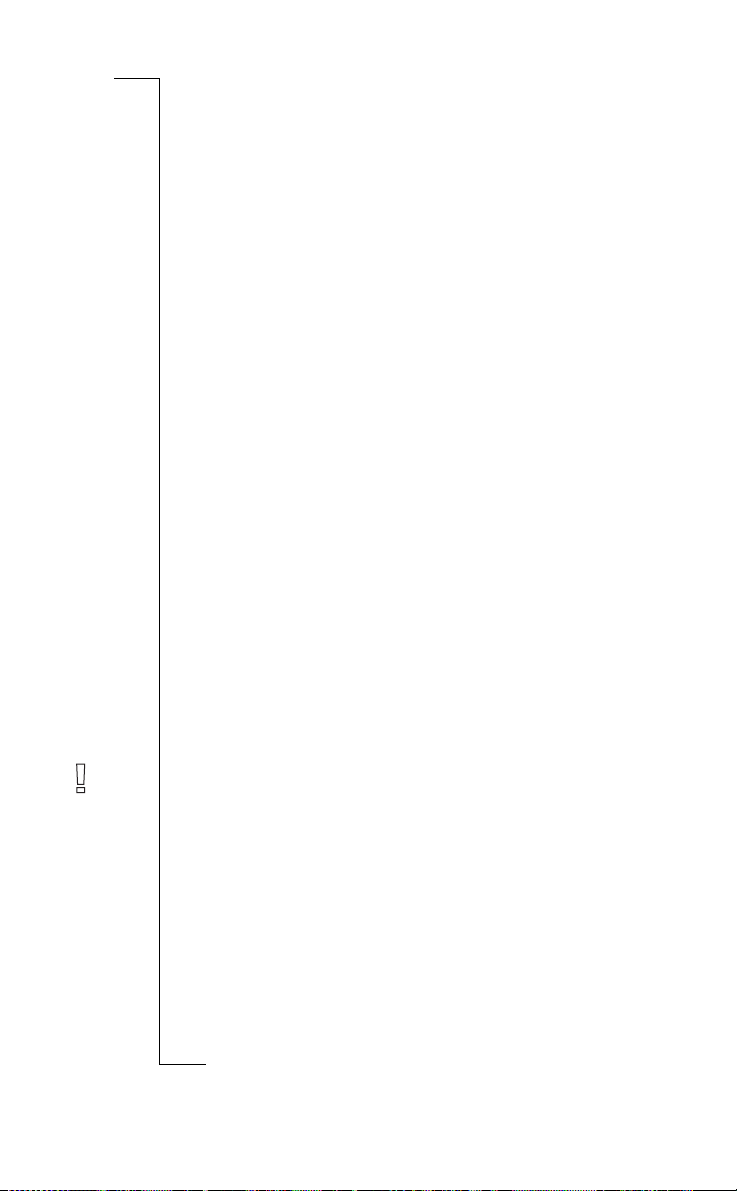
Inserting an Area Information code
1. Scroll to
The number to the left indicates the position in the list. You can
scroll forwards and backwards through the list with the arrow
keys.
2. To in sert a c o de, sc rol l to the first empty position, using the a rro w
keys and press
3. Enter the new code. (You only need to enter 40 for 040, since the
phone adds the leading zero aut omatically.)
Erasing or Replacing a Code
1. Scroll to
2. Scroll to the code you wish to erase and press
To erase
• Scroll to
To replace
• Scroll to
Enter the new code and press
Mail
, YES,
YES.
Mail
, YES,
Erase?
and press YES.
New Code?
Options
, YES,
Options
, YES,
and press YES.
YES.
Area info
, YES,
Edit list
, YES.
ons
Area info
, YES,
Use
Edit list
YES.
i
, YES.
unicat
B
A
Receiving an Area Message
When you receive Area information, the message is stored in the
phone memory. Provided Area Info is turned on, you can read the
messages via the Area messages function in the mail menu.
To read an area message
1. Scroll to
2. Scroll from one message to another.
3. To select a message, press
Note! The phone only stores one message per code. This means that
the message stored previously in a specific code will be overwritten.
mercial
Mail
, YES,
Area messages
obile Com
Not for Com
on M
s
cs
i
r
Sending and Receiving Text Messages (SMS) 41
E
m
, YES.
YES.
Page 43

Diverting Incoming Calls
If you want to make certain that your incoming calls are correctly
handled when you are unable to answer them, you can use the Call
Divert service to divert them to another phone number.
Note! The Call Divert service may not be available in all networks.
A
B
The Call Divert service lets you:
• divert calls if you are already on the phone,
• divert calls that you do not answer within a specified time limit
(operator dependent),
• divert calls if your phone is turned off or if you are unreachable,
Unreachabl
You may use any combination of th e above.
You may also:
• divert all incoming calls,
an arrow is shown in the display. If you activate the All calls
divert, all other d iverts are a utomatically cancelled . However , they
are activated again when you cancel the All calls divert.
Tip! If you subscribe to the Alternate Line Service (ALS), yo u can set
different Call Diverts for the two lines, i.e. Line 1 and Line 2.
ACTIVATING CALL DIVERTS
All calls
< Activate >
1. Scroll to
2. Select the divert you want (
3. Select
4. Enter the phone number, including the area code, to which you
Tip! If the phone number is stor ed in the phon e book, y ou do no t need
to enter it. Press
Diverting when the Data Menus are On
Not for Com
If you have turned t he Data menus on, you can set call diverts for
your phone, data and fax numbers respectively. To divert, proceed as
described above.
s
For data and fax numbers, there are only tw o divert alternatives:
•
Activate
want your calls to be diverted and then press YES.
on M
All calls
cs
i
42 Diverting Incoming Calls
r
E
i
On busy
No reply
(e).
Use
.
All calls
unicat
. A divert indicator in the sh ape of
m
mercial
Divert
, YES.
All calls, On busy, No reply
.
obile Com
LEFT and then recall the number.
ons
.
or
Unreachabl
).
Page 44
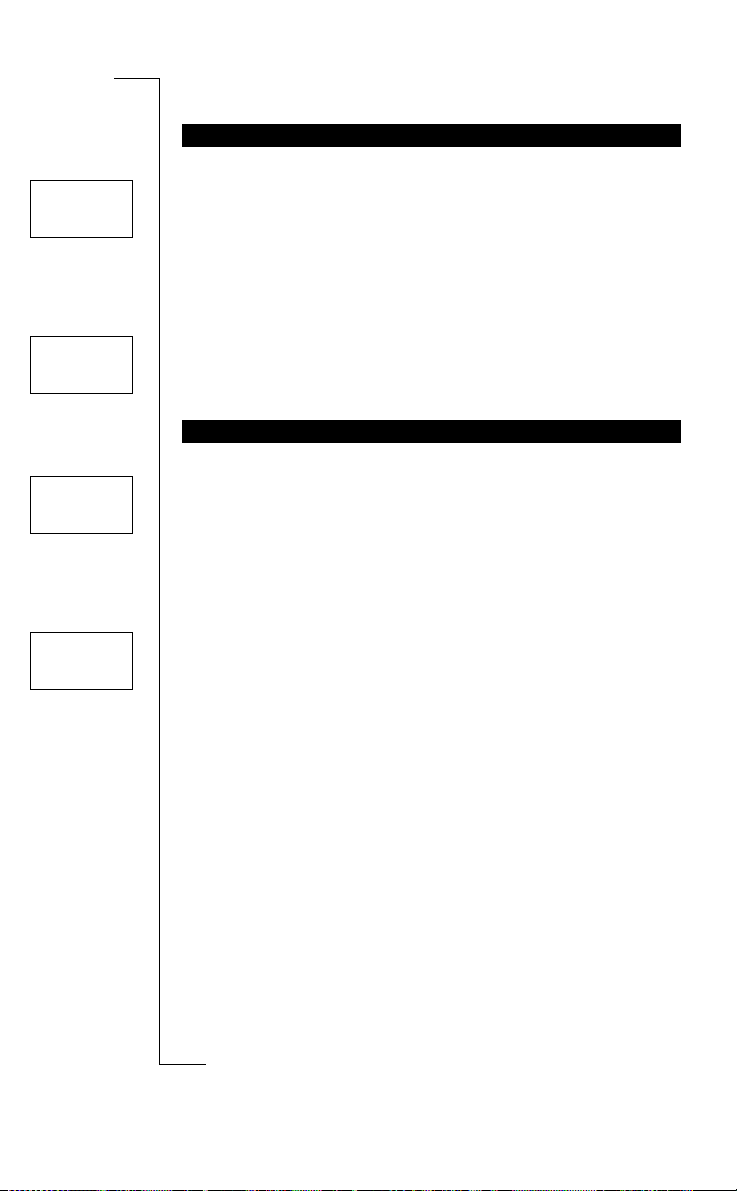
All calls
< Get status >
Divert
< Check all >
No reply
< Cancel >
Divert
< Cancel all >
•
Unanswered
CHECKING THE DIVERT STATUS
To check the status of a certain call divert
1. Scroll to
2. Select the divert you want.
3. Select
The message
informs you whether the call divert is activated or not.
To check the status of all call diverts
• Scroll to
The message
call diverts, i.e. whether they are activated or not.
CANCELLING CALL DIVERTS
To cancel a certain call divert
1. Scroll to
2. Select the divert you want.
3. Select
The message
informs you that the call divert has been cancelled.
To cancel all call diverts
• Scroll to
The message
informs you that all call diverts have been cancelled.
(includes
Divert
Get status
Please wait
Divert
Please wait
Divert
Cancel
.
Please wait
Divert
Please wait
, YES.
.
, YES,
, YES.
On busy, No reply
appears, followed by a message which
Check all
appears, followed by info rmation abou t all
and
Unreachabl
, YES.
Use
unicat
appears, followed by a message which
m
mercial
, YES,
Cancel all
, YES.
appears, followed by a message which
).
B
A
ons
i
obile Com
Not for Com
on M
s
cs
i
r
E
Diverting Incoming Calls 43
Page 45
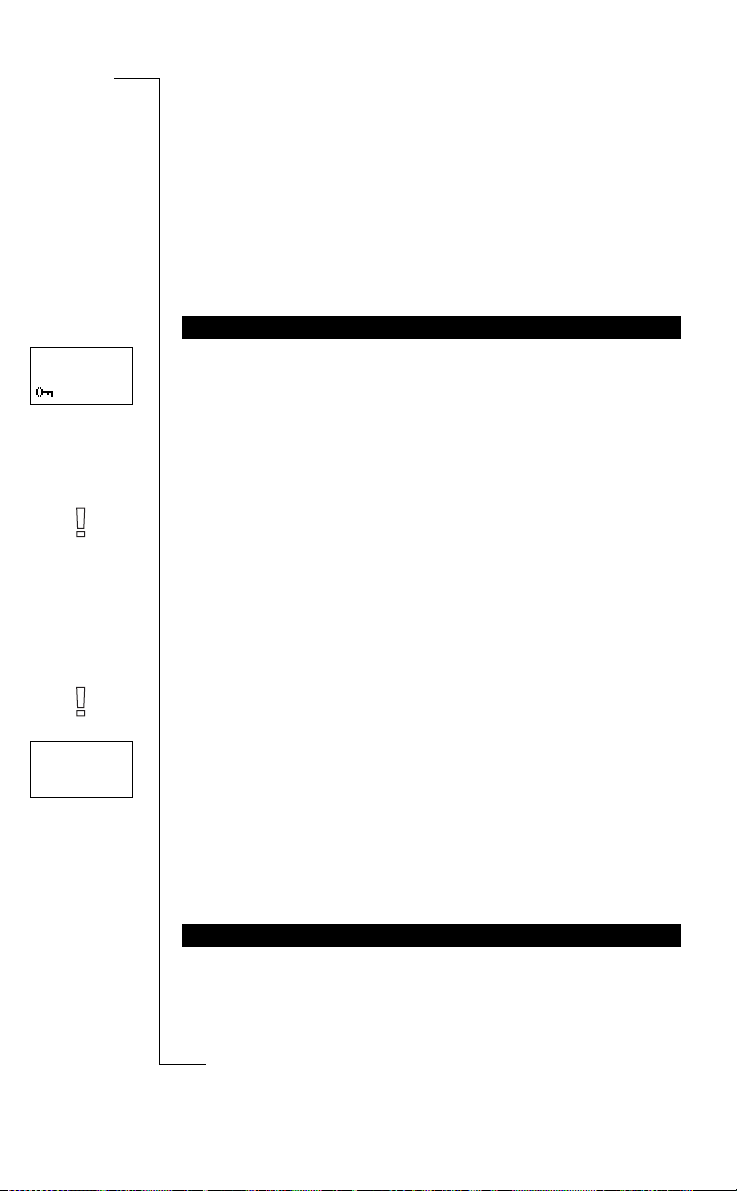
Security for Your Phone
Network
11:33
Settings
< Keylock >
(Off)
and Subscription
B
A
There are several ways to protect your phone and subscription from
unauthorized use. Anything from a simple keypad lock to full phone
number control.
KEYPAD LOCK
The Keypad Lock helps you to avoid accidental dialling, which can
happen if you keep your phone in your pocket. An icon in the shape
of a key in the displa y informs you that the keypad is locked.
The keypad lock is automatic. This means that if you do not press a
key within 25 seconds, the keypad is locked.
Note! Calls to the international emergency number 112 can be made
when the keypad is locked. If the phone alarm rings, yo u can turn it
off by pressing any key.
The keypad remains locked until you:
• answer an incoming call,
• replace the battery,
• unlock the keypad.
Note! The keylock is always di sabled if the phone is connected to
vehicle handsfree equipment.
To activate the automatic keylock
• Scroll to
To cancel the automatic keylock
• Scroll to
mercial
Settings
, YES,
Keylock
obile Com
Settings
, YES,
Keylock
Use
unicat
m
, YES,
Auto
, YES.
, YES,
Off
, YES.
ons
i
To unlock a locked keypad
• Press
Not for Com
The SIM card lock only protects your subscription and not your
phone itself from unauthorized use. If you change SIM cards, the
s
phone still works with the new SIM card.
LEFT followed by YES.
THE SIM CARD LOCK
on M
cs
i
44 Security for YourPhone and Subscription
r
E
Page 46
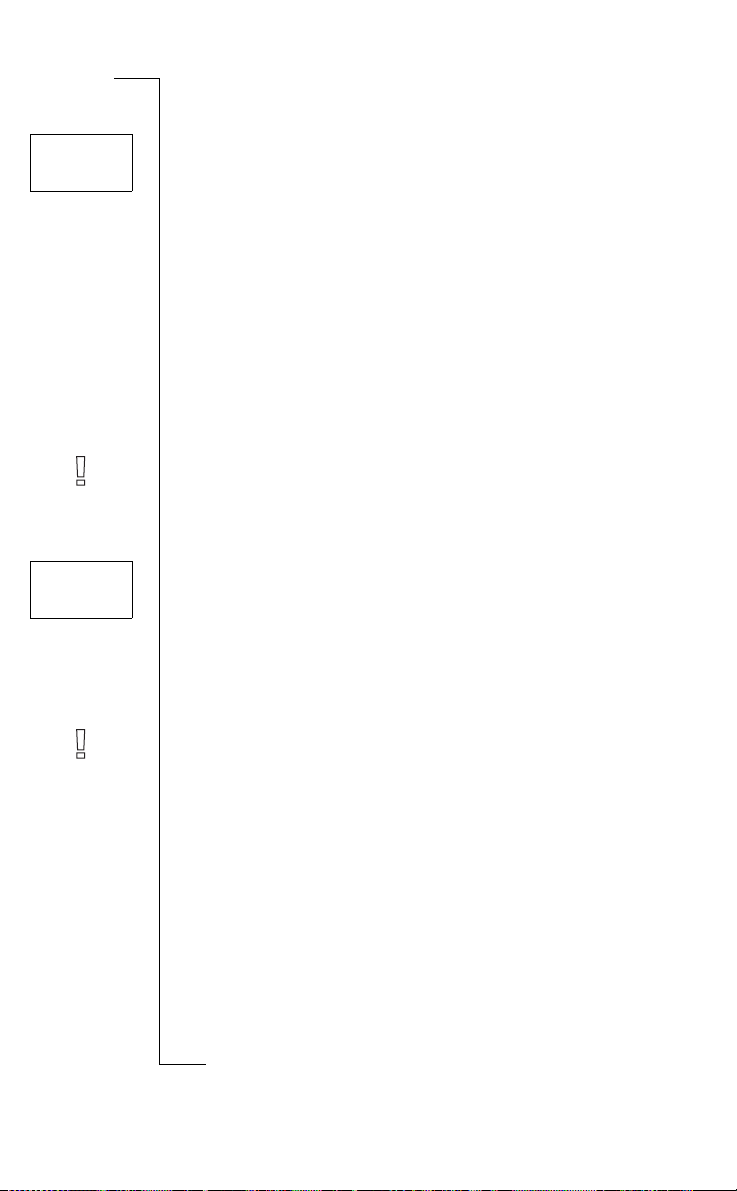
PIN
Blocked
Unblock?
Some SIM cards are protected with a PIN (Personal Identity Number)
at the time of purchase. If the SIM card lock is activated, you have to
enter the PIN every time you turn on your ph one. If you enter your
PIN incorrectly three times in a row, the SIM card is blocked. This is
indicated by the message
to unlock it to access your subscri pt ion.
To unblock your SIM card
1. Press
2. Enter your PUK (or PUK2) whi ch you will fin d in th e inform ation
3. Enter a new four- to eight-digit PIN (or PIN2).
4. Press
5. Re-enter the new PIN (or PIN2) to confirm.
6. Press
Note! If you enter the wrong PUK ten times in a row, your card is
permanently blo cked. If this happens, you should contact your network operator or service provider.
YES.
from your networ k operator.
YES.
YES.
PIN Blocked Unblock?
Use
unicat
If this happen s yo u nee d
ons
i
B
A
Enter
old PIN
To change PIN
1. Scroll to
2. Enter your old (current) PIN and press
3. Enter your new PIN and press
The phone asks you to repeat the PIN.
4. Enter your new PIN a second time and press
The PIN is now changed.
Note! If the message
the new PIN incorrectly. If the message
by
Enter Old PIN
To change PIN 2
1. Scroll to
2. Follow the same procedure as descri bed in “To change PIN” on
page 45.
Not for Com
To activate the SIM Card Lock
1. Scroll to
2. Enter your PIN and press
on M
The message
s
Access
, YES,
mercial
Matching error
, you entered your old PIN incorrectly.
Access
, YES,
obile Com
Access
, YES,
Locked
confirms that the card lock is now activated.
cs
i
r
Security for Your Phone and Subscription 45
E
Card Lock
Card Lock
Card Lock
m
, YES,
Change PIN code
YES.
YES.
YES.
appears, this means you entered
Wrong PIN
, YES,
, YES,
YES.
appears, followed
Change PIN2 code
Lock card
, YES.
, YES.
, YES.
Page 47
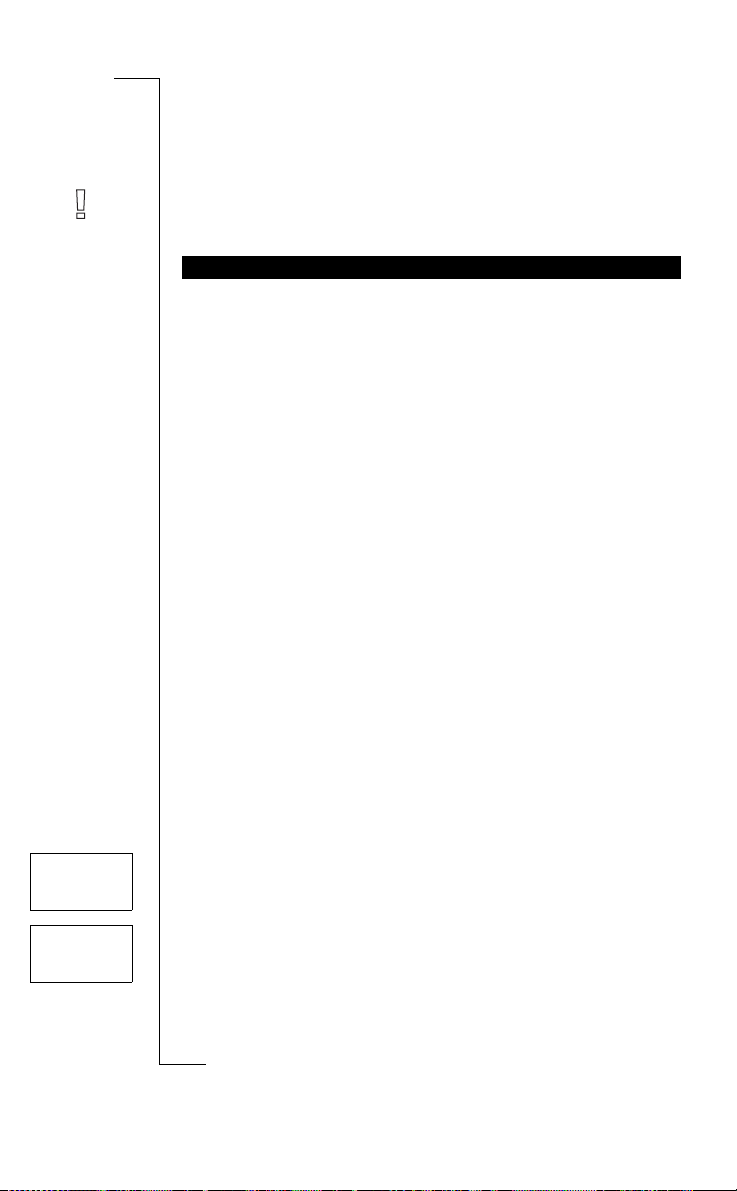
To cancel the SIM Card Lock
1. Scroll to
2. Enter your PIN and press
The message
Note! This only works if your SIM ca rd allows you t o ca nce l the card
lock.
PHONE LOCK
The phone lock protects t he phone against unaut horized use if it is
stolen and the SIM card exchanged. It is not activated when you buy
the phone. You can change the default securi ty code 0000 to a n y
three- to eight-digit personalized code.
The phone lock has two levels: Full Lock and Autolock.
Full Lock
If the Full Lock is activated, you briefly see the message
each time you turn on the ph one. The message is followed by the
prompt
YES to use it.
Autolock
If the Autolock is activated, the message
Enter lock code
the phone. After the security code has been entered correctly, the
phone can be used with the new SIM card. You are not asked to enter
the security code until the origin al SIM card or a different SIM card is
inserted.
Access
, YES,
Card Lock
Unlocked
confirms that the card lock is now cancelled.
YES.
, YES,
Unlock card
, YES.
i
Use
Enter lock code
. You then have to enter your code followed by
unicat
m
mercial
do not appear until a different SIM card is inserted in
Phone locked
and the prompt
B
A
ons
Phone locked
,
To change the security code
Access
< Phone lock >
(Unlocked)
Auto locked
1. Scroll to
2. Follow the steps described in “To change PIN” on page 45.
To activate/cancel the phone lock
1. Scroll to
The current setti ng is shown in brackets.
2. Select the setting you want.
Not for Com
3. Enter the security code and press
The new lock status
on M
Access
, YES,
Phone Lock
obile Com
Access
, YES,
Phone Lock
is displayed.
s
cs
i
46 Security for YourPhone and Subscription
r
E
, YES,
, YES.
YES.
Change Code
, YES.
Page 48

CALL BARRING
The Call Barring service allows you to bar different types of outgoing and incoming calls.
B
Barring
< All outgoing >
calls
Barring
< Cancel all >
Barring
< Change >
password
E
Note! This service may not be available in all networks or may
require a separate subscription.
The following calls can be barred:
• all outgoing calls,
• all outgoing international calls,
• all outgoing international calls, except to your home country,
• all incoming calls,
• all incoming calls when you are abroad (when roaming).
To make sure that a call bar is not changed by someone else, you need
a password, which comes with your subscription, to activate or cancel a call bar. You can change the password as often as you like
To change the call barr ing status
1. Scroll to
2. Scroll to the option you want and press
You have three options:
•
•
•
3. Confirm your selection by pressing
4. Enter your password and press
The message
informs you whether the call bar is activated or not.
Note! If you divert incoming calls (see “Divert i ng Incoming Calls”
on page 42), you cannot activate some barring options. Likewise, if
you bar calls, you ca nnot activate some cal l divert options.
To cancel all call bars
1. Scroll to
2. Enter your password and press
Not for Com
The message
ing that all call bars are cancelled.
on M
To change the password
s
1. Scroll to
2. Enter the old (current) password and press
Access
, YES,
Barring
Activate
Get status
Cancel
mercial
sets a call bar,
lets you check the sta tus of a call bar,
cancels the call bar.
Please wait
appears, followed by a message which
obile Com
Access
, YES,
Barring
Please wait
Access
appears, follow e d by a mess a ge co nfirm-
, YES,
Barring
cs
i
r
Security for Your Phone and Subscription 47
Use
unicat
, YES.
YES.
m
YES.
YES.
, YES,
Cancel all
, YES.
YES.
, YES,
Change password
YES.
A
ons
i
, YES.
Page 49
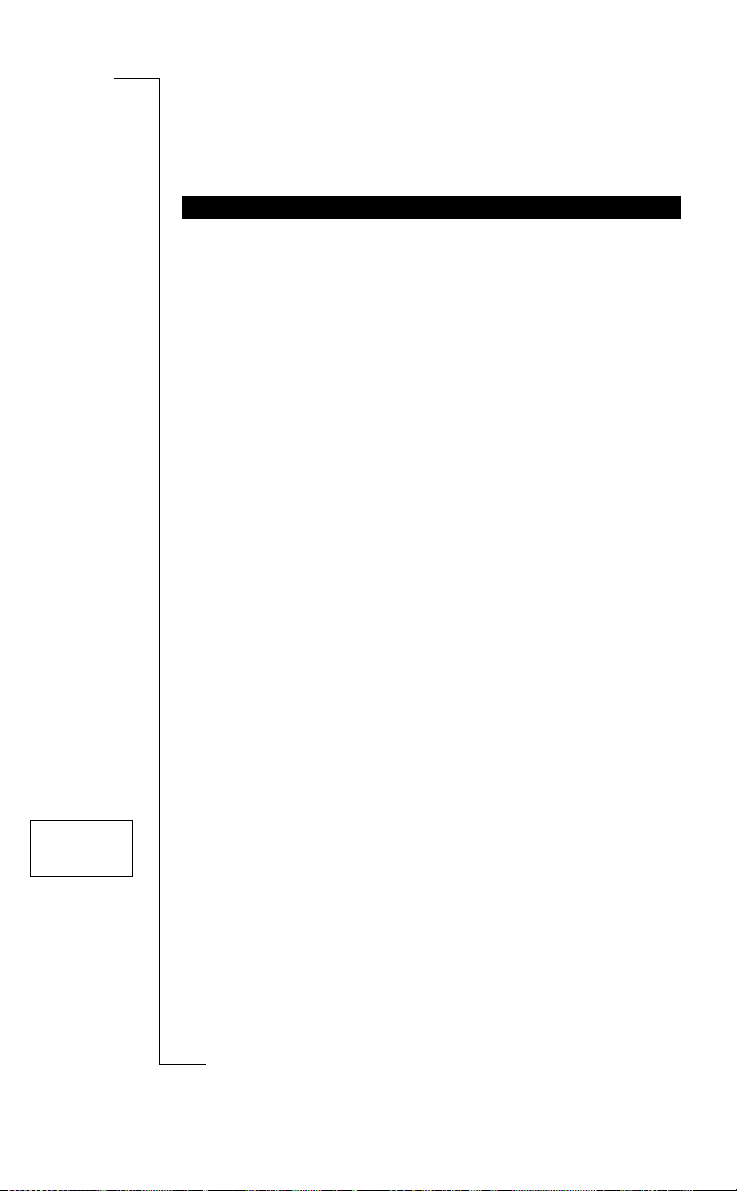
3. Enter the new password and press YES.
4. Enter the new password a second time and press
The message
ing that the password has been changed.
FIXED DIALLING
Fixed Dialling is a way of restricting outgoing calls. It requires a SIM
card that allows fixed numbers to be stored. The fixed numbers are
protected by your PIN2. How many numbers you can store depends
on your SIM card.
The Fixed Dialling function allows calls to be made only to fixed
numbers stored on the SIM card. If an attempt is made to call other
numbers, the message
It is possible to store partial numbers, for example an area code, or
an area code followed by the first digits common to several numbers.
Storing 0123456 allows calls to be made to numbers from 012345600
to 012345699.
Numbers beginning with the international pre fix (+) and coun try code
can also be stored, allowing you to make calls abroad.
Numbers which include question marks can be stored. For example,
storing 012345 6?0 allows calls to be made to numbers ending with a
zero, from 012345600 to 012345690. To enter a question ma r k, press
and hold #.
Please wait
appears, follow e d by a mess a ge co nfirm-
Number not permitted
Use
appears in the display.
unicat
m
mercial
YES.
A
ons
i
B
The Fixed Dialling function does not prohibit calls to the interna-
tional emer genc y num ber 1 12 and th e Servi ce Cen tre of your netwo rk
operator. Network services such as Call Divert and Call Barring ca nnot be used.
Activating fixed dialling
Access
< Fixed dial >
1. Scroll to
2. Enter your PIN2 and press
3. Select
Cancelling Fixed Dialling
Not for Com
1. Scroll to
2. Enter your PIN2 and press
on M
3. Select
Access,
YES
YES
, Fixed dial,
, Fixed dial,
obile Com
On
.
Access,
Off
.
s
cs
i
48 Security for YourPhone and Subscription
r
E
YES.
YES.
YES.
YES.
Page 50
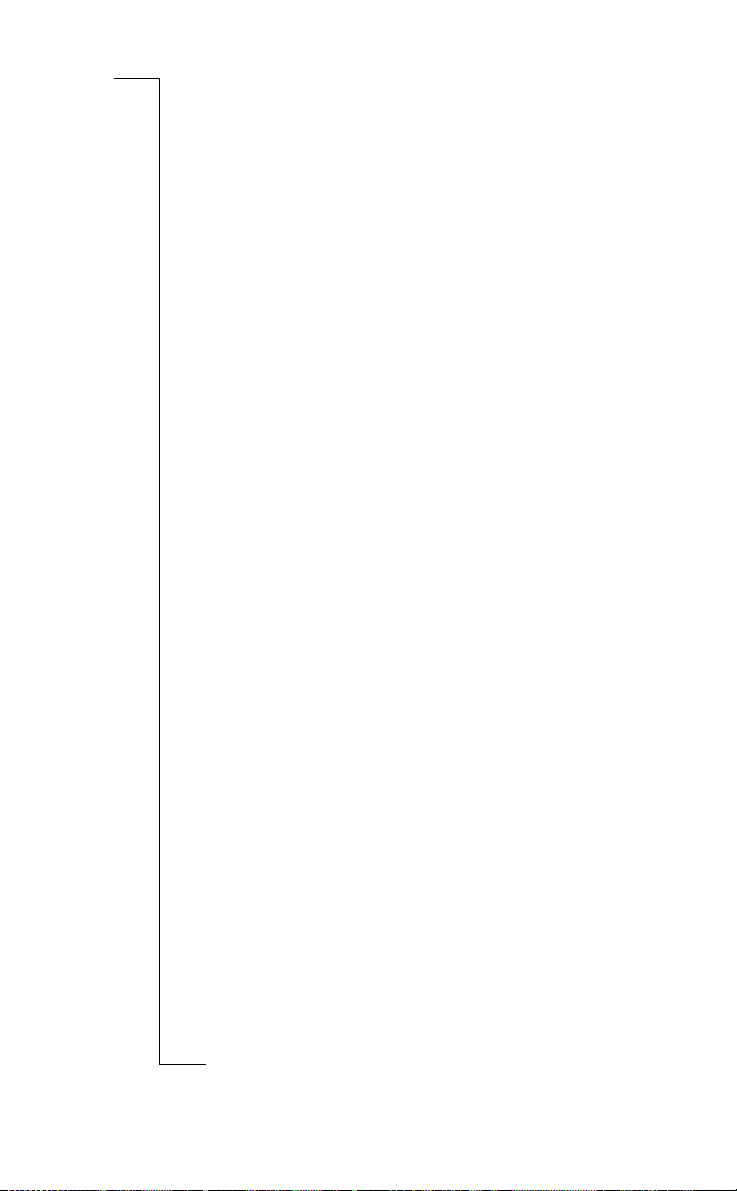
Storing Fixed Numbers
1. Scroll to
2. Enter your PIN2 and press
3. Enter the name (optional) and the fixed number in the same way
as when storing an ordinary phone number.
Editing a Stored Fixed Number
1. Scroll to
2. After you enter you r PIN2, you can change the position number,
the name or th e f ix e d number in t he s a m e w a y as w ith a n or d i n ary
phone number.
Deleting a Stored Fixed Number
1. Scroll to
2. Enter your PIN2.
3. Scroll to the fixe d number you want to dele te and press
Erase?
4. Press
Phone book,
Phone book,
Phone book,
appears.
YES.
YES
, Fixed numbers,
YES.
YES
, Fixed numbers,
YES
, Fixed numbers,
YES
, Store,
YES
, Edit,
YES.
i
YES
, Edit,
Use
YES.
YES.
A
ons
CLR.
unicat
m
mercial
B
obile Com
Not for Com
on M
s
cs
i
r
Security for Your Phone and Subscription 49
E
Page 51
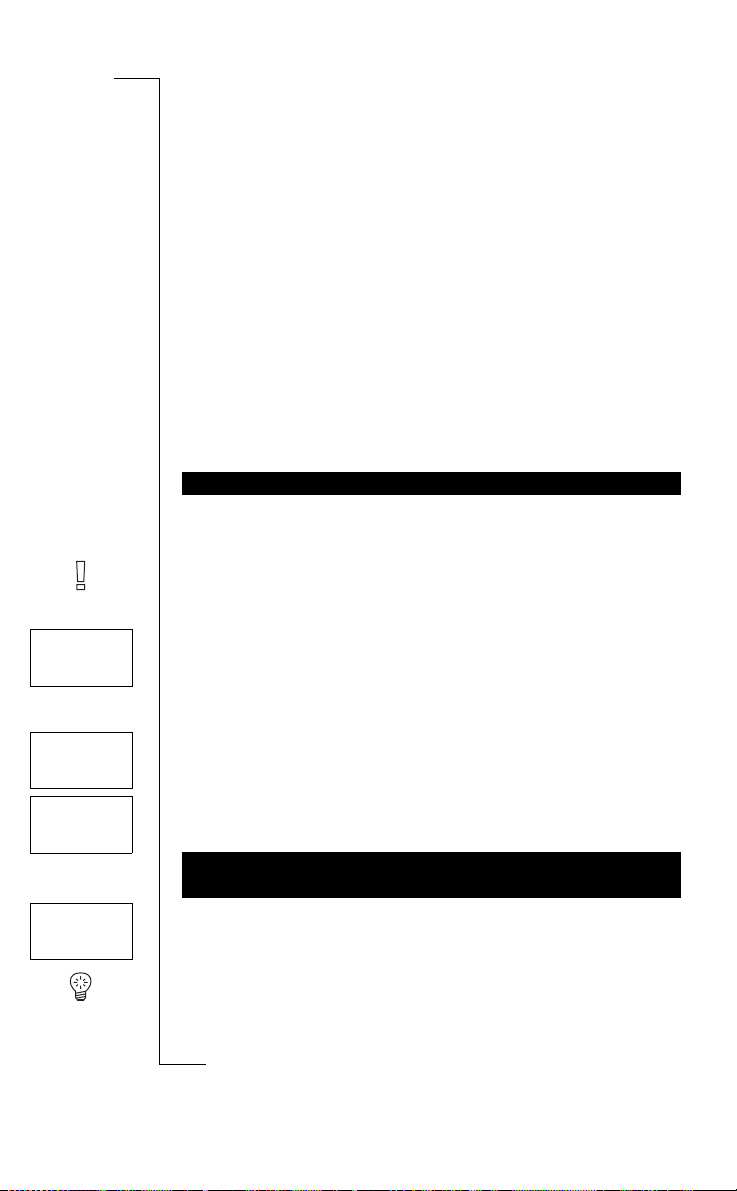
Handling More than One
Call Waiting
< Activate >
Call Simultaneously
B
A
Your phone allows you to handle more than one call simultaneously.
This means that you can put a call that is in progress on hold, while
you make or answer a second call, and then switc h between the two
calls.
You may also set up a Conference Call to have a joint conversation
with up to five people. You may put an individual or a group of conference members on hold while you add other people to the conference call. You may also put conference members on hold while you
talk to someone privately. See “Conference Calls” on page 52.
CALL WAITING SERVICE
If you wish to be able to receive a second call, while an other call is in
progress, you must acti vate the Call Waiting service.
Use
unicat
ons
i
m
Note! The Call Waiting service may not be available in all networks.
To activate the Call Waiting service
• Scroll to
There may be a short delay before the network responds. In the
meantime, the message
the message
mercial
Access
, YES,
Call Waiting
Please wait
Call Waiting ON
.
, YES,
Activate
, YES.
is displayed. This is followe d by
Call Waiting
< Cancel >
Call Waiting
< Get status >
1 on hold
Not for Com
To cancel the Call Waiting service
Access
, YES,
, YES,
Call Waiting
Call Waiting
• Scroll to
To check whether the Call Waiting service is activated or not
• Scroll to
MAKING A SECOND CALL WHILE A CALL IS IN
PROGRESS
1. Put the current call on hold by pressing
2. Enter the number you wish to call and press
on M
Tip! If the phone number is stored in the phone book, you do not
s
need to enter it. Press LEFT and then recall the number.
Access
obile Com
cs
i
50 Handling More than One Call Simultaneously
r
E
, YES,
, YES,
Cancel
, YES.
Get status
YES.
YES
, YES.
Page 52

<Answer?>
1 on hold
<Busy?>
Release &
<answer? >
RECEIVING A SECOND CALL WHILE A CAL L IS IN
PROGRESS
If the Call Waiting service is activated, you will hear a tone in the
earpiece if you receive a second call. The question
the display.
You can do one of the following:
Put the current call on hold and an swer the waiting call
• Press
1. Press
2. Press
Note! If Divert On busy is activated, the waiting call is diverted to
the number you have speci f ie d.
1. Press
2. Press
When you have one active call and one on hold, you can do one of the
following:
YES.
The message
Continue the current call and reject the waiting call
The question
The waiting call is rejected. If the caller’s netw ork supports it, th e
caller will hear a busy tone.
LEFT.
YES.
1 on hold
Busy?
appears.
appears.
Use
unicat
m
End the current call and answer the waiting call
LEFT repeatedly until the question
YES.
WHEN ONE CALL IS ACTIVE AND ONE CALL IS ON
HOLD
mercial
Answer?
appears in
ons
i
Release & answer?
B
A
appears.
Handle calls
Release
< active? >
Handle calls
Release
< all calls? >
E
Switch between the Two Calls
• Press
1. Press
2. Scroll to
Not for Com
1. Press
2. Scroll to
YES.
End the Active Call and Return to the Call On hold
End Both Calls
on M
obile Com
LEFT followed by YES to select the
Release active?
LEFT followed by YES to select the
Release all calls?
and then press YES.
and then press YES.
s
cs
i
r
Handling More than One Call Simultaneously 51
Handle calls
Handle calls
menu.
menu.
Page 53
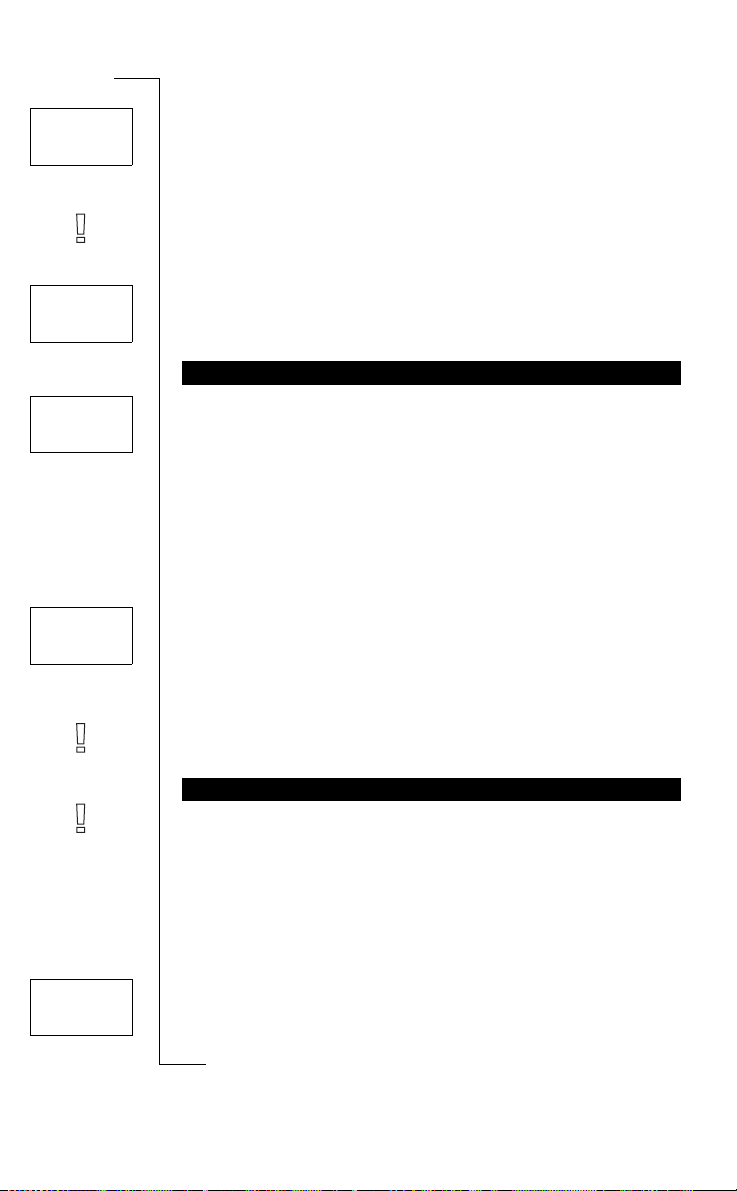
Handle calls
Transfer
< call? >
Handle calls
< Join >
calls?
Connect the two calls (Call Transfer)
1. Press
2. Scroll to
Note! The Call Transfer service may not be avai lable in all n etworks.
1. Press
2. Scroll to
LEFT followed by YES to select the
Transfer call?
The two calls are now connected to each other, and you are disconnected from both cal ls.
Join the two calls into a conference call
LEFT followed by YES to select the
Join calls?
See Conference Calls below.
and then press YES.
and then press YES.
Handle calls
Handle calls
ons
i
menu.
A
menu.
B
Release &
<answer?>
< Busy? >
RECEIVING A THIRD CALL
If the Call Waiting service is activated, you may receive a third call
when you have one active call and a second call on hold. You hear a
tone in the earpiece and the question
display.
To end the current call and accept the waiting call
• Press
• Scroll to
Note! If Divert On busy is activated, the waiting call is diverted to
the number you have speci f ie d.
Note! The Conference Call service may not be available in all networks.
Creating a Conference Call
To create a conference call, you must have one active call and one
Not for Com
call on hold.
YES.
The waiting call becomes active and the call on hold remains on
hold.
To reject the waiting call
The third call is rejected. Provided the caller’s network supports
this function, the caller will hear a busy tone.
CONFERENCE CALLS
mercial
Busy?
using LEFT and then press YES.
obile Com
Use
Release and answer?
unicat
m
appears in the
To join the two calls into a conference call
on M
Handle calls
<Join>
calls?
1. Press
s
2. Scroll to
LEFT followed by YES to select the
Join calls?
and then press YES.
cs
i
52 Handling More than One Call Simultaneously
r
E
Handle calls
menu.
Page 54
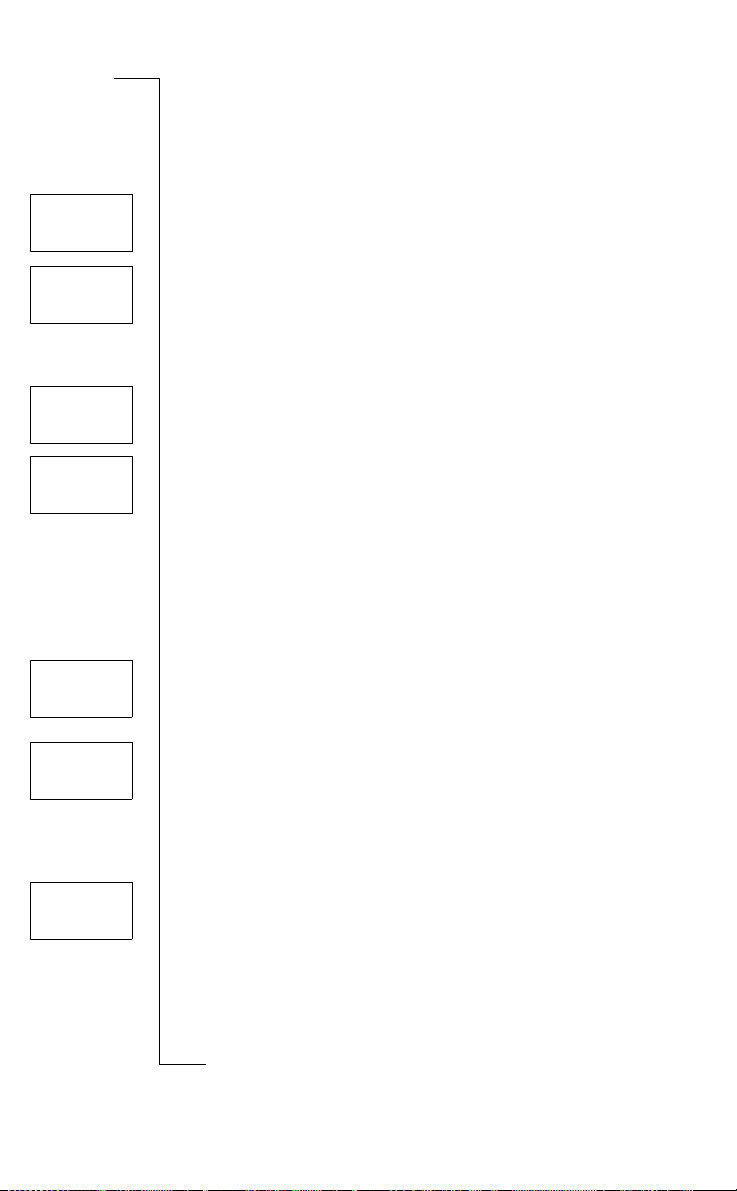
Conf held
Handle calls
<Join>
calls?
Handle calls
< Conference >
participants
Conf parts
<1: >
Anderson
Adding New Participants to the Conference Group
You can put the conferenc e group on hold and then add new participants.
To add a new participant
1. Press
2. Call the third person you wish to include in the conference group.
3. Press
4. Scroll to
You can include up to five participants in the conference group by
repeating steps 1 to 4 above.
1. Press
2. Scroll to
3. The first participant’s phone number is displayed. If the partici-
4. Scroll with
YES to put the conference group on hold.
LEFT followed by YES to select the
Join calls?
To review the participants in the conference group
LEFT followed by YES to select the
Conference participants
pant’s number and name is stored in the phone book, t he name is
displayed instead.
and then press YES.
Use
and then press YES.
RIGHT to see the other participants’ numbers (names).
Handle calls
ons
i
Handle calls
unicat
A
menu.
menu.
B
Handle calls
< Extract? >
01234567890
Handle calls
<Join>
calls?
Handle calls
< Release? >
01234567890
Not for Com
i
r
E
Having a Private Conve rsati on wit h O ne of the Parti cipants
If you wish to have a private conversation with one of the participants, you can extract that participant from the conference and put the
other participants on hold.
To extract a participant
1. Press
2. Scroll to the participant you wish to
1. Press
2. Scroll to
Releasing Participants from the Conference Group
You can release participants from the conference group, one by one.
1. Press
2. Scroll to the participant you wish to release and then press
Making a Call while a Conference Call is in Progress
Y ou can put the conference group on hold and make another call. You
s
can then switch between the new call and the conference call.
LEFT followed by YES to select the
To rejoin the participant to the conference group
LEFT followed by YES to select the
To release a participant
LEFT followed by YES to select the
on M
mercial
Join calls?
and then press YES.
obile Com
m
extract
Handle calls
and then press YES.
Handle calls
Handle calls
menu.
menu.
menu.
cs
Handling More than One Call Simultaneously 53
YES.
Page 55

Conf held
To make the call
1. To put the conference group on hold, press
2. Enter the number you wish to call and press
To switch between the new call and the conference group
• Press
YES.
YES.
YES.
B
A
Handle calls
< Release >
active?
To end the new call and return to the conference group
3. Press
4. Scroll to
Ending the Conference Call
• Press
LEFT followed by YES to select the
Release active?
NO.
and then press YES.
Handle calls
Use
unicat
m
mercial
menu.
ons
i
obile Com
Not for Com
on M
s
cs
i
54 Handling More than One Call Simultaneously
r
E
Page 56
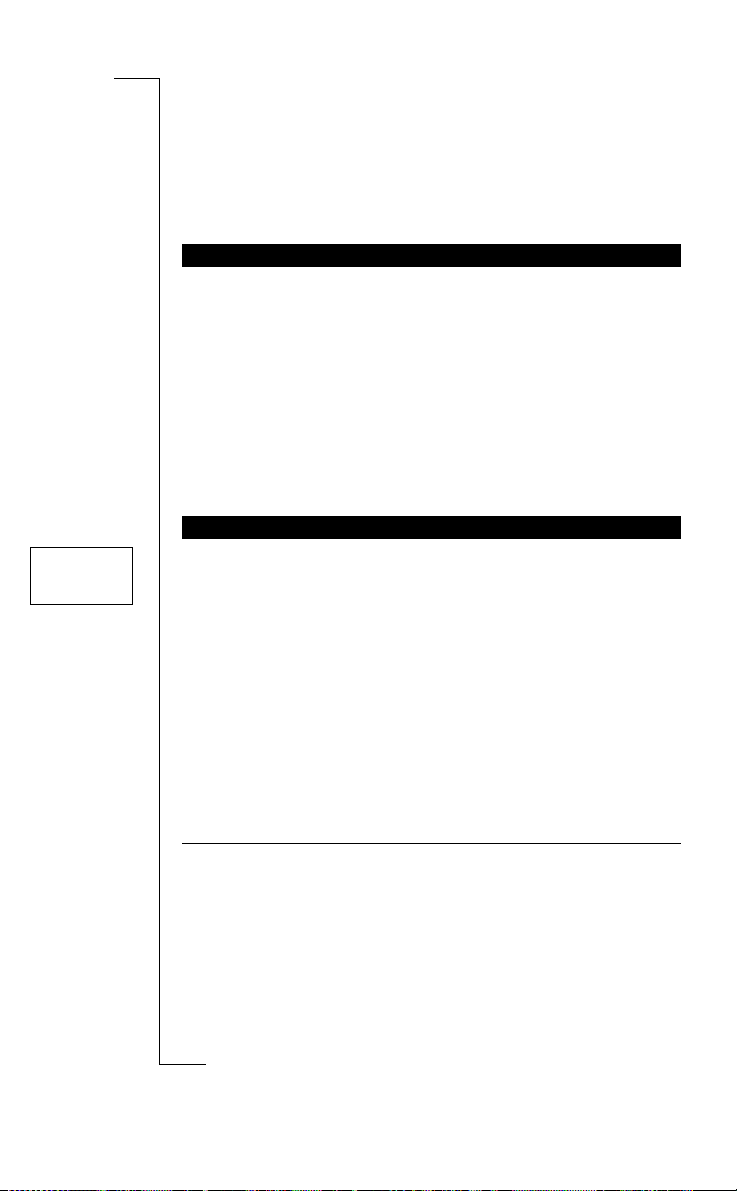
Setting Network
<Networks>
Preferences
SEARCHING FOR NETWORKS
When you turn on the phone, it searches for the last accessed network. If this is not within range, you may use another network, provided your home network has an agreement that allows you to do so.
This is called roaming.
The order of preference in which the phone selects a network is determined by a list of preferred networks on your SIM card. The Networks menu includes a number of functions t hat let you determine
how the phone searches for a network. Y ou may also select a network
yourself from those within range.
SELECTING A NETWORK
1. Scroll to
2. The message
shows either:
• the name of a network, followed by the message
• the message
3. If there is more than one network within range, you can scroll
through the networ k na m es and choose the netwo r k yo u wa n t by
pressing
Message Meaning
Current
Home
Not for Com
Preferred
Networks
, YES,
Select net
Please wait
Preferred, Forbidden
sage, see the table below. Instead of the full name of a network,
an abbreviation is displayed. To see the full name, press*.
YES.
is displayed briefly. The display then
mercial
or
Available
No network
obile Com
The network is currently being used.
Your home ne twork is within range. You can
select it.
The name of the network is included in a list of pre-
ferred networks on your SIM card. You can select
this network.
Use
unicat
m
, YES.
. For an explanation of the mes-
. There is no network within range.
ons
i
on M
s
A
Current, Home
B
r
E
cs
i
Setting Network Preferences 55
Page 57

Message Meaning
Forbidden
Available
Forbidden Networks
The names of the forbidden networks are stored on your SIM card. If
such a forbidden network is with in range , it is left out whe n the phon e
searches for a network (automatic search mode).
If your home network and a forbidden network come to an agreement
that allows you to use the forbidden network, you can select this network even though the message
LIST OF PREFERRED NETWORKS
You can create a list that defines in which order your phone will
select a network during automatic network selection, when your
home network is not within range.
The number of networks that can be stored in the list depends on your
SIM card.
The Edit list function lets you review the networks in the list. Apart
from rearranging the order of the networks, you can add new networks to the list and delete networks from it.
The name of the network is included in a list of forbidden networks on your SIM card. You can normally not select this network. See Forbidden
Networks below.
The name of the network is not included in the preferred or forbidden list on your card. You can select
this network, but you might not be able to use it.
ons
i
Use
Forbidden
is displayed.
unicat
m
mercial
B
A
Reviewing the List of Networks
Edit list
Network
<1>
Edit list
Add net
Not for Com
1. Scroll to
2. The name of the first network is displayed. If a network is within
range, it is marked with *.
3. Scroll through the networks in the list.
Tip! To see a network’s full name, press *.
Adding a Network to the List
1. Scroll to
2. Scroll to the first free position in the list and press
The
on M
If you scroll to a position that is already occupied, press
then scroll with the arrow keys until
s
Networks
obile Com
Networks
Add net
prompt appears.
cs
i
56 Setting Network Preferences
r
E
, YES,
, YES,
Edit list
Edit list
, YES.
, YES.
Add net
YES.
YES and
appears.
Page 58

Edit list
Network
<1>
Edit list
Network
New pos: _
3. Press YES and scroll with the arrow keys until you find the net-
work that you want. If the desired network does not appear, press
YES when the question
4. Enter the three-digit country number and the two-digit network
number.
5. Press
Erasing a Network from the List
1. Scroll to
2. Scroll to the network you wish to erase and press
3. Scroll to
Re-arranging the List
1. Scroll to
2. Scroll to the network you wish to move and press
3. Press
YES to add the network to the list.
Networks
Erase
, YES.
Networks
Move
is displayed.
YES and enter the new position within the list.
, YES,
, YES,
Other?
Edit list
Edit list
appears.
, YES.
, YES.
Use
A
YES.
ons
i
YES.
B
Networks
< Search mode >
(Manual)
E
SEARCH MODES
When you turn on your phone, it searches for a network. This can be
done in two different ways, depending on the search mode that is
activated. Automatic search mode is usual ly the de fault.
Automatic search mode means that your phone searches for the last
accessed network first. If this is not available, it automatically
searches for another available network wi thin range.
Manual search mode means that your phone searches for the last
accessed network first. If this is not available, the question
appears.
work?
• Select a network as described in “Select ing a Network” on
page 55.
Activating Automatic Search Mode
• Scroll to
Activating Manual Search Mode
• Scroll to
Not for Com
Networks
mercial
obile Com
, YES,
Search mode
Networks
, YES,
Search mode
on M
s
cs
i
r
unicat
m
Select net-
, YES,
Auto
, YES.
, YES,
Manual
, YES.
Setting Network Preferences 57
Page 59

Knowing the Call Time/
Settings
<Call info>
(Time:Outg.)
Info
< Last call >
3:40
Info
< Tot calls >
48:16
Call Cost
A
CALL INFORMATION
The display shows the d uration of a call in progress. When you end
the call, the call duration information is shown for another three seconds. If your network and SIM card support this feature, you can
have the call cost (or the number of call units) displayed.
To select the call information you want
1. Scroll to
2. Select
TIME OR COST OF THE LAST CALL
To check the time/cost of the last call
1. Scroll to
2. Depending on the setting in the Call info function in the
menu, you can now check:
• how long your last call was (
• the cost (or the number of call units) of the last call (
TOTAL CALL TIME OR CALL COST
To check the total call time or call cost
1. Scroll to
2. Depending on the setting in the Call info function in the
menu, you can check:
• the total time of all outgoing calls (
• the total time of all calls (
• the cost (or the number of call units) of all calls (
Settings
, YES,
Call info
Time: Outg, Time: All
Info
, YES,
or
Last call
mercial
Info
, YES,
Tot calls
obile Com
Use
, YES.
Cost
.
unicat
.
m
Time: Outg
.
Time: All
)
or
Time: Outg
ons
i
Time: All
),
)
Cost
Settings
Cost
Settings
)
).
B
To reset the total call time/cost counter
• Scroll to
Not for Com
Note! If you have chosen the call cost option, you must enter your
PIN2 to reset the counter.
on M
Info
, YES,
Tot calls
s
cs
i
58 Knowing the Call Time/Call Cost
r
E
, YES,
Reset?
, YES.
Page 60
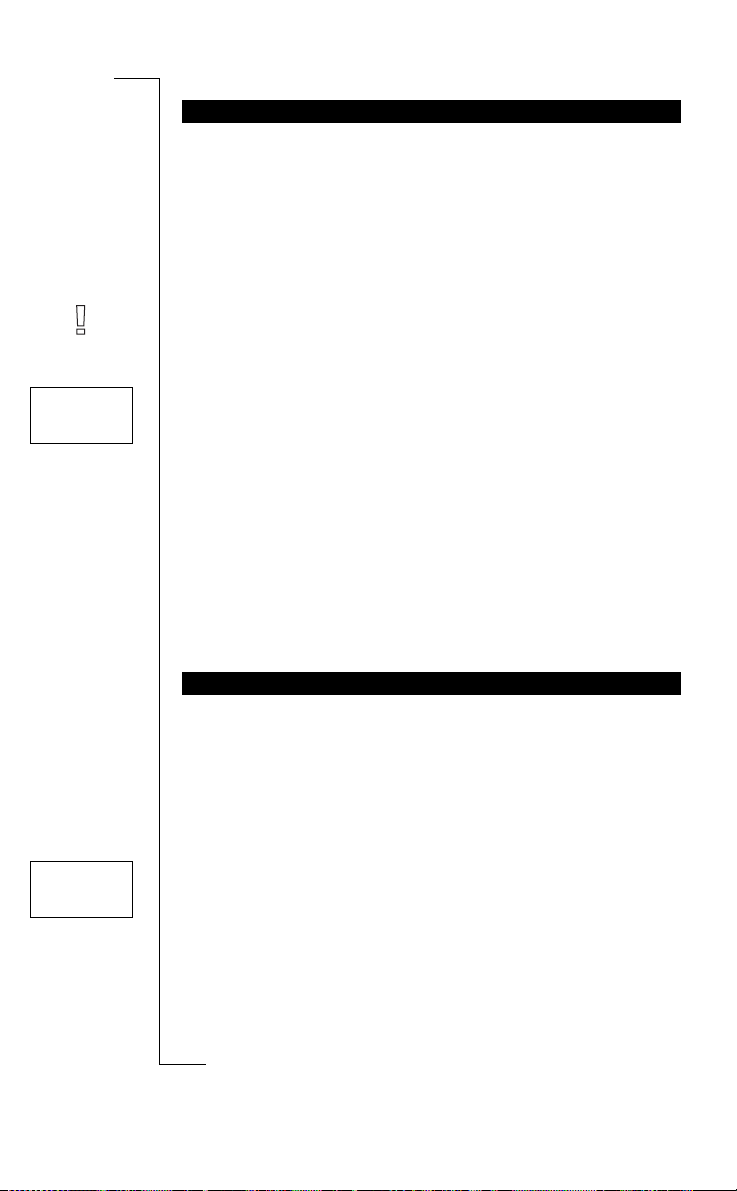
DETERMINING THE CALL COST
If you select the Cost option in the Call info function in the
menu, the Price function appears in the
able to use the Price function, both your network and your SIM card
must support it.
The Price function lets you enter and vary the price per call un it. The
price entered is stored on your SIM card.
Info
menu. However, to be
Settings
B
A
Info
< Price >
Units
Info
<Credit>
Unlimited
Note! If you do not specify a price per call unit, the number of call
units will be displayed during a call, and in the Last call and Tot
calls functions.
To enter the price per call unit
1. Scroll to
2. Enter the code for the currency you want, for example GBP for
Pound Sterling, and then press
3. Enter the price per call unit, for example 0.75, and press
enter the decimal point, pr ess #.
4. Enter your PIN2 and then press
appear in some networks.)
To revert to call units
1. Scroll to
2. Enter your PIN2 and then press
CREDIT LIMIT FOR CALLS
If your netw ork an d SIM c ard b ot h supp ort th is fe ature , you can ente r
a total amount of mo ney that can be used fo r making calls. This could
be useful when you lend your phone to someone, for example, and do
not want their call costs to exceed an amount speci fied by you. After
a call is made, the cost is deducted from this amount. When the
amount reaches zero, no mor e calls can be made.
To set the credit limit
1. Scroll to
Not for Com
2. Enter the amount, for example 30 pounds, and then press
3. Enter your PIN2 and then press
Info
, YES,
Price
, YES,
mercial
Info
, YES,
Price
, YES,
obile Com
Info
, YES,
Credit
, YES,
Use
New price
, YES.
YES.
unicat
YES. (The PIN2 prompt may not
m
New price
, YES.
YES.
New credit
YES.
, YES.
ons
i
on M
s
YES. To
YES.
r
E
cs
i
Knowing the Call Time/Call Cost 59
Page 61
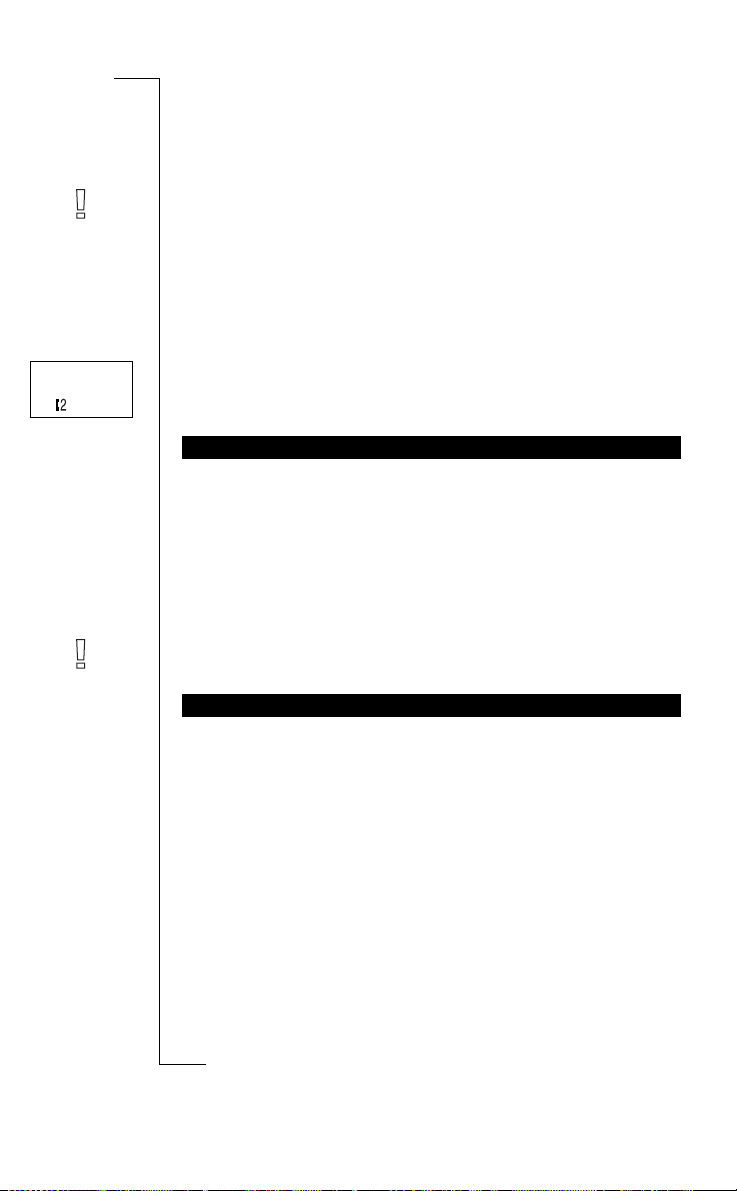
Network
11:33
Using Two Phone Lines
B
Note! The Alternate Line Service may not be available in all networks and may require a separate subscription.
Your phone supports two voice lines (Alternate Line Service, ALS)
with different pho ne numbers, Lin e 1 and Line 2. This is useful if you
want to keep business calls and private calls on separate lines. You
can only send and receive text messages (SMS) on Line 1.
The line currently selected is indicated in the disp lay with the le tter
and a number. For example, if Line 2 is select ed, the
shown.
CHANGING TO THE OTHER LINE
• Scroll to
From now on, all outgoing calls are made on the line you just
selected.
Receiving a Call on One of the Lines
When someone calls you, the question
Line2
Note! If you are on a call on one line, you must end that call first
before answering a call on the other line.
Change to
, YES.
mercial
depending on which line the person is calling.
Use
unicat
m
Answer?
ons
i
L2
indicator is
is replaced by
A
Line1
or
L
DIFFERENT SETTINGS FOR EACH LINE
You can personalize the names of the two lines. You can also have
different settings for each line, for example: the tone of the ring signal, call diverts, call bars and call waiting. You set these functions
separately when the line is acti va ted. The c all m e ter s in th e
show the call times (call costs) for the line currently selected.
Changing the Name of a Line
1. Scroll to
Not for Com
2. Enter a new name (maximum twelve characters).
3. Press
obile Com
Settings
YES.
on M
s
cs
i
60 Using Two Phone Li nes
r
E
, YES,
Line 1 Tag
(or
Line 2 Tag
), YES .
Info
menu
Page 62

Calling from Your Car
B
By using the Ericsson por table or vehicle handsfree solutions, you
can be on the phone w ithout using your hands to hold it.
HANDSFREE TYPES
If you use a Vehicle Handsfree Solution, you can choose between two
different ways in which your phone can handle the speech. This is
done in the
Handsfree Type 1
Handsfree Type 1 means that the phone handles the call in semiduplex mode. This means that you cannot speak at the same time as
the person at the other end of the line. Use this alternative only if
T yp e 2 doe s no t wor k pro pe rly.
Handsfree
sub-menu.
Use
ons
i
A
Handsfree Type 2
Handsfree Type 2 means that the phone handles the call in full duplex
mode. This considerably increases the quality of speech, since you do
not have to wait until it is your turn to spea k and the spe ech be c omes
clearer.
For Handsfre e Type 2 to work properly, your phone ad a pts to the
sound environment around the handsfree equipment. This adaptation
might take a few calls. During this learning phase, the person you are
talking to might hear an echo of his or her own voice (because the
sound goes from the speaker into the microphone again). However,
this disappears as the other person speaks . If the echo lasts longer
than the first few calls, try Handsfree Type 1 instead.
Note! More sophisticated Vehicle Handsfree solutions automa tically
provide full duplex. They also disable the cho ice between Handsfree
Type 1 and 2, since the choice becomes superfluous when using this
kind of equipment; you always get the best quality of speech possible.
Not for Com
Setting the Handsfree Type
1. Scroll to
on M
2. Select the type you want.
mercial
obile Com
Settings
, YES,
s
cs
i
r
E
Handsfree
unicat
m
, YES.
Calling from Your Car 61
Page 63
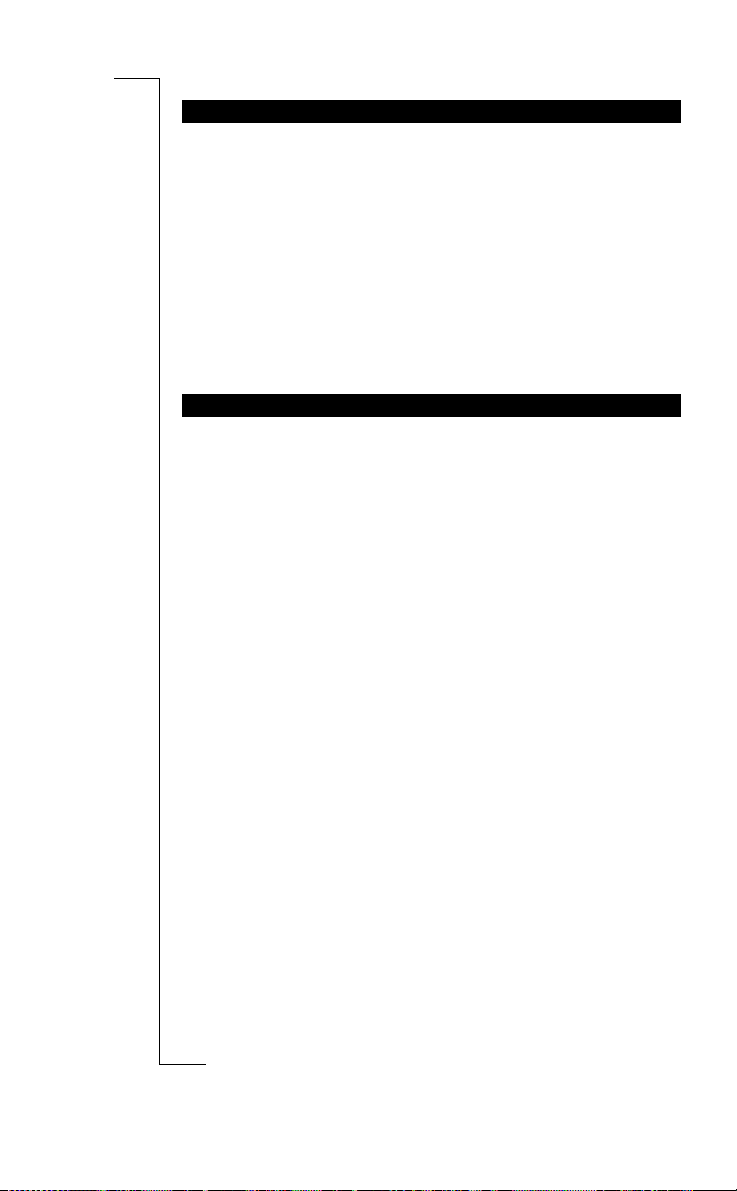
ANSWERING MODE
The sub-menu
Auto, which are useful when you use the phon e with handsfree
equipment.
• Any key: You can answer an incoming call by pressing any key,
except the
•Auto: If you choose the automatic answering mode, an incoming
call is answered automatically after on e ring si gnal.
Selecting Answering Mode
1. Scroll to
2. Select a mode.
OTHER HANDSFREE-RELATED SETTINGS
Apart from the settings mentioned above, you can change the follow ing settings when using handsfree equipment :
• Ring level,
• Earpiece volume,
• Ring type,
• Light.
Each of these settings can be specified separately when you have
your phone connected to handsfree equipment. This means that if you
make one of these settings when the phone is connected to handsfree
equipment, the settings when it is handheld are not affected and vice
versa.
Answering mode
NO key.
Settings
, YES,
includes two functions: Any key an d
Answering mode
mercial
ons
, YES.
i
Use
unicat
m
B
A
Changing a Setting
1. Connect the phone to the handsfr ee equipment.
2. Change the setting according to the instructions in “Personalizing
Your Phone” on page 29.
obile Com
Not for Com
on M
s
cs
i
62 Calling from Your Car
r
E
Page 64

Calling Card or Credit
Access
< Call cards >
security
Security
Change
< code >
Card Calls
When making international or long distance calls, you may not want
your operator to charge you for these calls on your normal account. If
you have a credit card or a callin g car d, you m ay wan t to re- direct th e
charges to one of those accounts instead. Your phone is all set for
making this procedure as easy as possible for you.
Note! The Calling card and Credit card call feature is network
dependent.
ACTIVATING THE CALLING CARD FEATU RE
1. Scroll to
2. Enter your security code and press
3. Scroll to
The Call card function is now activated and the sub-menu
numbers
Access
, YES,
Call cards
is visible in the
, YES, On, YES.
Call cards security
Phone book
Use
, YES.
YES.
unicat
m
menu.
ons
i
mercial
CHANGING SECURITY CODES
Access
, YES,
1. Scroll to
2. Enter your security code and press
3. Scroll to
4. Enter your new code and press
The code can consist of four to eight digits.
5. When
code.
6. Press
Your security code is now chang ed.
STORING CREDIT OR CALLING CARD NUMBERS
Your phone allows you to store two calling card numbers in the
Not for Com
phone book menu. Thi s sub-menu is only visi ble if the Call card
function is activated in the
on M
STORING A CALLING CAR D NUMBER:
s
1. Scroll to
Change code
Repeat new code
YES.
obile Com
Phone book
Call cards security
, YES.
appears in the display, confirm your new
Access
, YES,
Call card numbers
, YES.
YES.
YES.
menu.
, YES.
B
A
Call card
r
E
cs
i
Calling Card or Credit Card Calls 63
Page 65

2. Enter your security code and press YES.
To change security codes, see above.
3. Select card position (Card 1 or Card 2).
4. Enter the access number (the phone number) to the calling card
server. The numbers are entered in the same way as in the ordinary
Phone book.
5. Press
6. Enter the verification code to your calling card server.
7. To store the calling card number, press
Changing the dialling order
Since the dialling order (whether you have to dial your verification
code before or after the n umber you want to dial) may vary between
calling card servers, you can change the order yourself.
• Use the * or # key, when the
If you have stored two card numbers, you must select which card you
wish to use before making a Calling/Credit card call.
LEFT or RIGHT.
SELECTING A CARD
YES.
Use
Called no.
row flashes.
unicat
ons
i
B
A
To select the card
1. Scroll to
2. Enter your security code and press
3. Scroll to the card you wish to use.
Your settings for the card appear. To select the card, press
Note! If you use on ly on e card numb er, this selection does not h ave to
be repeated every time you wish to make a Calling/Credit card call.
MAKING A CREDIT OR CALL ING CARD CA LL
1. Enter the number you wish to dial, or retrieve it from the Phone
book.
2. Press and hold
The access number to the calling card server is called and during
the connecting phase, you are prompted to send the called number
(the number or the person you want to call) and the verification
Not for Com
code, in the order chosen by you (s ee above).
3. To send the called number and the verification code during the
on M
connecting phase, press
a few seconds and your phone will send them automatically.
s
Phone book
obile Com
, YES,
mercial
YES.
cs
i
64 Calling Card or Credit Card Calls
r
E
m
Call card numbers
YES when the display shows
, YES.
YES.
Send
YES.
, or wait
Page 66

Sending and Receiving
Settings
< Data menus >
(Off)
Faxes
B
A
If you have a SIM card that does not support separate fax and data
numbers, you need to activate the data menus. When the Data Menus
are activated, a new menu appears in your phone:
ACTIVATING THE DATA MENUS
• Scroll to
NEXT CALL TYPE
This function allows you to dec ide which type the next incomin g call
will be, i.e. fax, data, or fax th en spe e ch. You will only see this menu
if your phone detects that you do not have separate numbers for data,
fax and speech. Once you have se t y our phone for a specific incoming call, it will stay so until yo u chan ge it ba ck. The n ormal se ttin g i s
Speech.
Defining the Next Incoming Call
1. Scroll to
2. Select which type the next incoming call will be.
Settings
, YES,
Data menus
mercial
Next call type
, YES.
, YES, On, YES.
Use
unicat
m
Next call type
i
.
ons
obile Com
Not for Com
on M
s
cs
i
r
E
Sending and Receiving Faxes 65
Page 67

Setting the Alarm
B
Network
11:33
Menu
< Set alarm >
(Off)
Alarm
07:30
ALARM
The phone has an alarm function. When it is activated, an icon in the
shape of a bell is shown next to the current time in the display.
The alarm sounds at the time set, even if the phone is turned off. The
illumination of the keys and the display flashes. The volume of the
alarm signal depends on the setting of the ring signal.
The alarm will sound for 60 seconds and will be repeated every nine
minutes, if you do not turn it off. After 60 minutes, the repeat function will be turned off automatically.
To set the alarm
1. Scroll to
2. Enter the time in hours and minutes.
If you have selected the 12-hour format in the Clock/Date function in the
pressing #.
3. Press
To turn the alarm off
1. Press any key to turn the alarm off when it sounds.
2. If you do not want the alarm to be repeated, press
To turn the alarm function off
• Scroll to
YES.
Set alarm
, YES.
Settings
menu, you can alternate between am and pm by
mercial
Set alarm
, YES,
Off
Use
unicat
m
, YES.
ons
i
YES.
A
Not for Com
on M
s
cs
i
66 Setting the Alarm
r
E
obile Com
Page 68
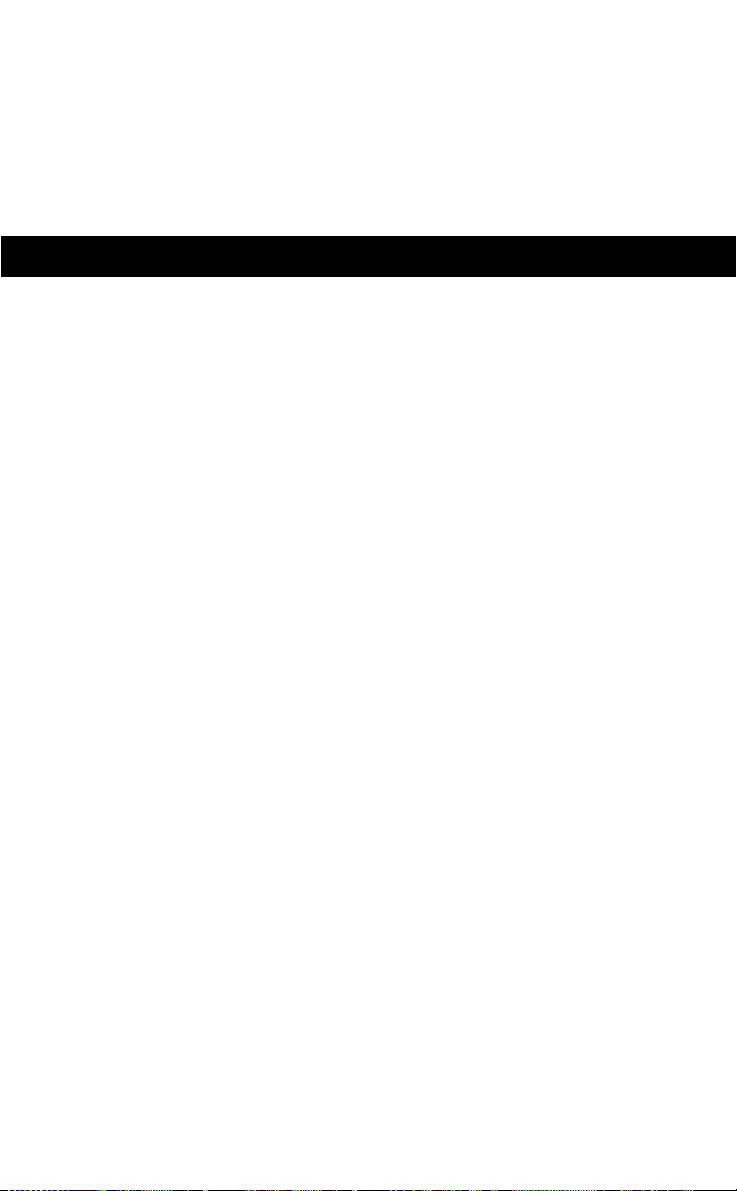
ADDITIONAL INFORMATION
B
A
Troubleshooting 68
Quick Keys 70
Use
Technical Data 71
Glossary 72
Guidelines for Safe and Efficient Use 76
unicat
Warranty 81
m
mercial
ons
i
Index 85
obile Com
Not for Com
on M
s
cs
i
r
E
Page 69
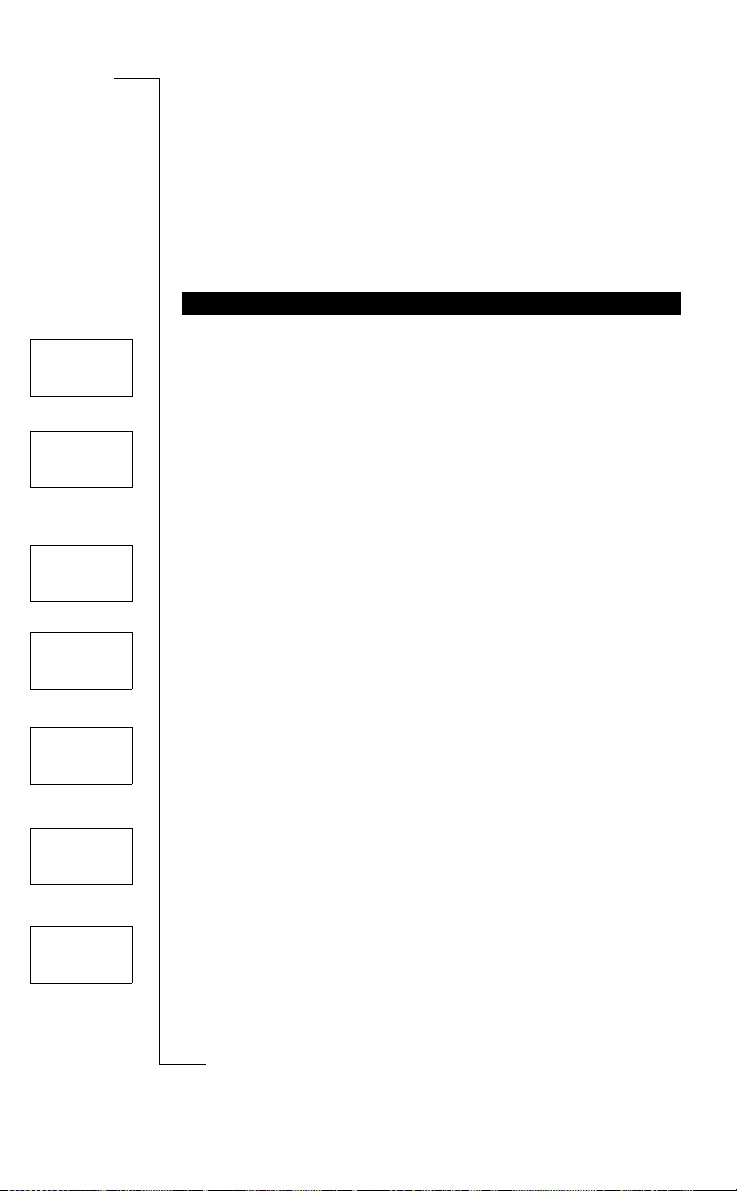
Troubleshooting
This chapter lists some problems that you might encounter while
using your phone. Some problems require that you call your service
provider, but most of the problems you encounter are easy to correct
yourself.
A
B
Insert
card
Searching
16:21
No network
Wrong
PIN
Matching
error
PIN
Blocked
Unblock?
Blocked
Contact card
provider
ERROR MESSAGES
Insert Card
There is no SIM card in the phone. Insert a SIM card. See “The SIM
Card” on page 5.
Searching
If the message
of a network but you are not allowed to use it . However, in an emergency, some operators allow you to call the international emergency
number 112. See “Making Emergency Calls” on page 1 5.
No network
There is no network within range or the received signal is too weak.
You have to move to get a signal that is strong enough.
Wrong PIN, Wrong PIN2
You entered your PIN incorrectly.
• Enter the correct PIN or PIN2, and press
Matching Error
When you want to change a security code (for example PIN) you
have to confirm the new code by entering it again. The two codes that
you have entered do not match. See “The SIM Card Lock” on
page 44.
PIN Blocked Unblock?
Y ou entered your PIN incorrectly three t imes in a row. To unblock see
“The SIM Card Lock” on page 44 .
Not for Com
Blocked Contact card provider
You entered your personal unblocking key (PUK) incorrectly 10
on M
times in a row. Contact your network operator or service provider.
Searching
remains in the display , yo u are within range
mercial
obile Com
Use
unicat
m
YES.
ons
i
s
cs
i
68 Troubleshooting
r
E
Page 70
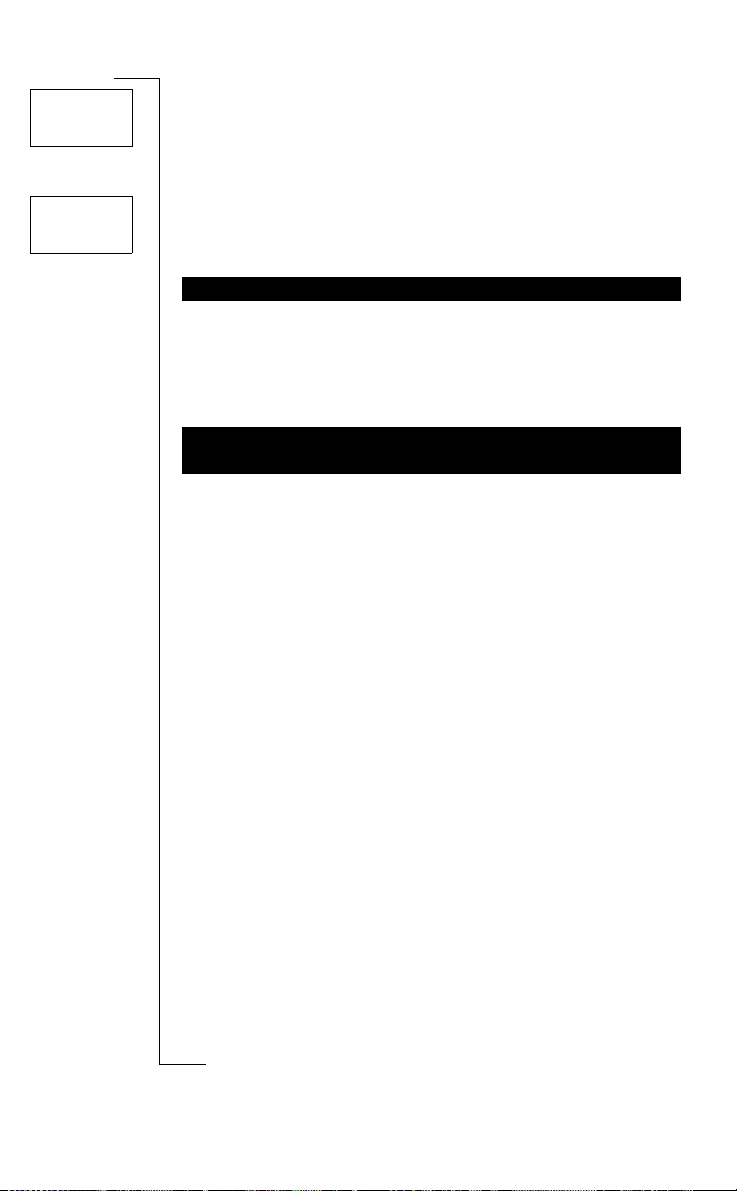
Phone
locked
Enter
lock code
Phone locked
The phone is locked. To unlock the phone, see “Phone Lock” on
page 46.
Enter lock code
Your phone comes with the default security code,
change it to any three- to eight-digit personalized code. See “Phone
Lock” on page 46.
PHONE DOES NOT COME ON
Handheld Phone
• Recharge or replace the battery.
0000. You can
ons
i
A
B
Handsfree Phone in Vehicle
• Make sure that the phone is properly inserted into its holder.
POOR SOUND QUALITY IN HANDSFREE
EQUIPMENT
• Check that the handsfree equipment is Ericsson orig ina l eq ui pment and that it has been properly installed.
• Change the Handsfree Type from Type 1 to Type 2 . See “Handsfree Types” on page 61.
Use
unicat
m
mercial
obile Com
Not for Com
r
E
on M
s
cs
i
Troubleshooting 69
Page 71
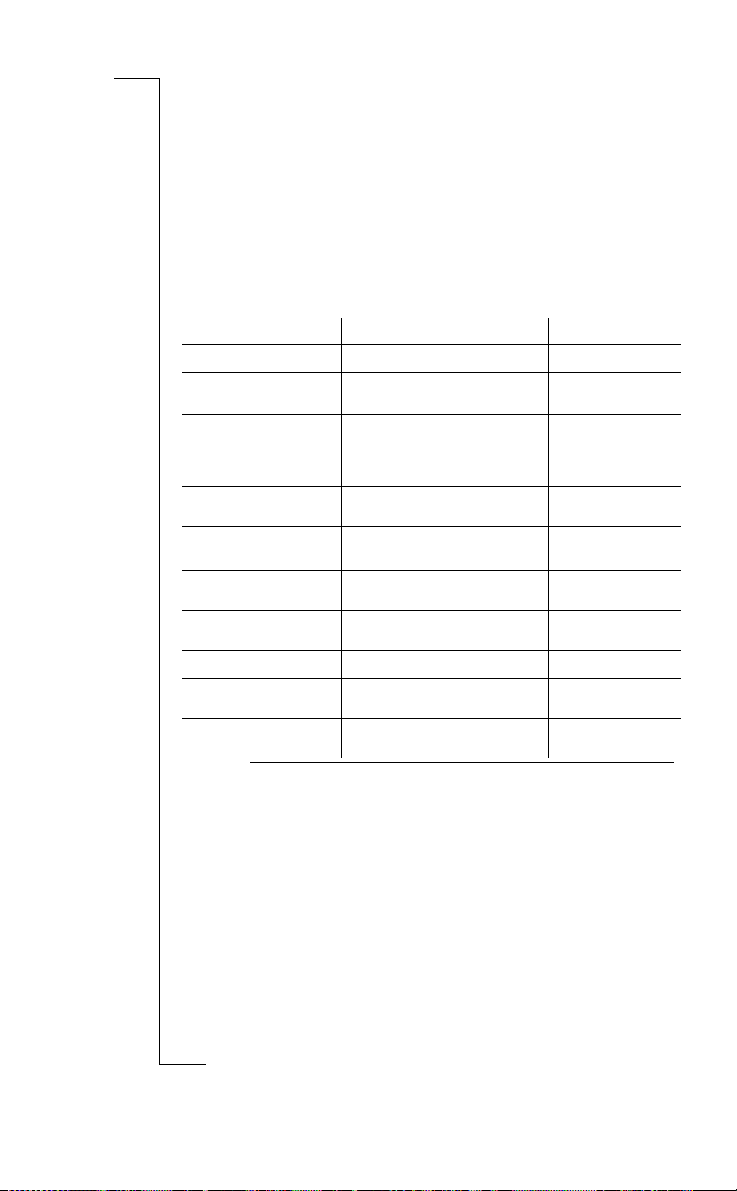
Quick Keys
B
Several keys o n your pho ne c an be us ed to optim ize the ph one ’s functionality and decrease the number of times you need to press a key.
Some of the key combinations demand that your phone is in a certain
mode and some can be made from t he standby mode.
A
The table below describes some of the most useful key combinations
To… Do this: Mode:
mute the microphone
turn the ring signal on/
off
access first phone book
entry starting with a cer-
1
tain letter
quickly access voice
mail
reset the language
see who and when
(date) someone called
toggle between the time
and date of a call
speed dial
move thre e li n es f o rw ar d press 3 when reading a
return to beginning of
message
1. If there are no entries starting with a certain letter, the next entry in the phone book will be display ed. For exam ple, if you
press and hold the
obile Com
with letters A, B or C, the first entry starting with a D is
displayed.
press and hold
press and hold
display is empty
press and hold corresponding
key (example: press and hold
key to access first entry starting
with an A)
press and hold the 1 key when in standby
press
RIGHT
mercial
press
press
press 1–9 and
press an hold
2 key (A) and there are no e ntr ies sta rting
CLR
Use
CLR when the
unicat
CLR, LEFT, 0000, and
m
YES
*
YES
LEFT
ons
i
when on the phone
when in standby
when in standby
2
when in standby
when you have a
missed call prompt
when in the Call list
when in standby
message
when reading a
message
.
Not for Com
on M
s
cs
i
70 Quick Keys
r
E
Page 72
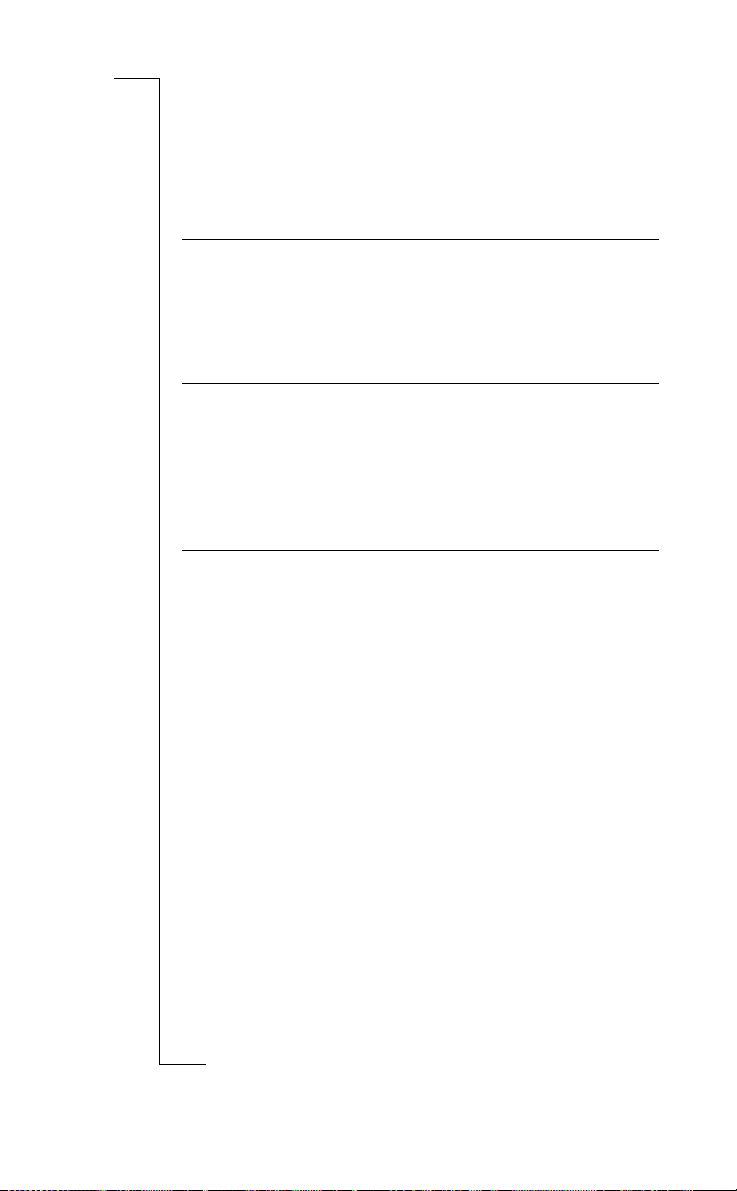
Technical Data
General
System GSM 900/GSM1800
SIM card Small plug-in card, 3 V or 5 V type
Type number 1100901-BV
ons
i
B
A
Dimensions
Size 130 x 49 x 19 mm / 5.1 x 1.9 x 0.75 in
Weight with battery 150 g / 5.3 oz.
Weight w ithout battery 83 g / 2.9 oz.
HUMIDITY
Use
unicat
Ambient temperatures
Max +55°C / 131°F
Min -10°C / 14°F
mercial
m
obile Com
Not for Com
r
E
on M
s
cs
i
Technical Dat a 71
Page 73
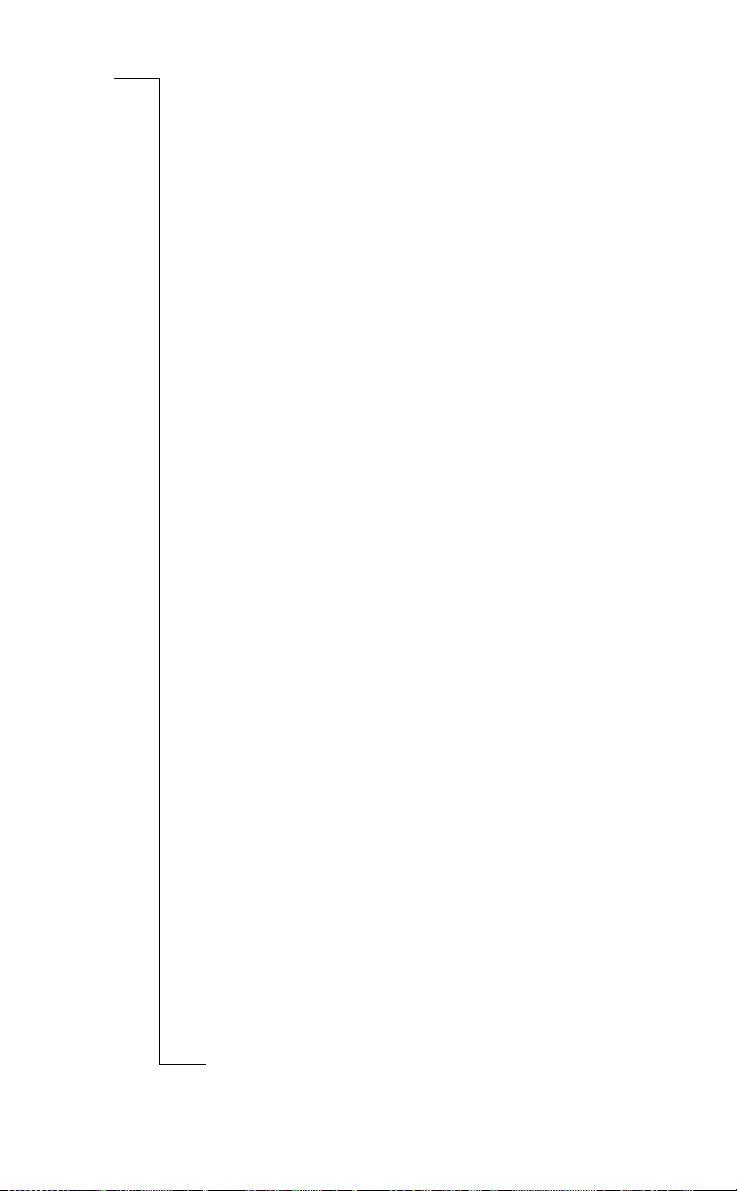
Glossary
Advice of Charge
(or AoC) enables you to monitor the cost of calls made from your
mobile phone. Details of the last call and total calls made are shown
in the phone displa y.
A
B
Alternate Line Service
(or ALS) enables yo u to have two lines a nd tw o d ifferent phon e numbers on one subscription for your mobile phone. This makes it possible to have separate numbers for business and personal calls. To use
this service, it must be supported by your network.
Area Information
(or AI) is a service that allows you to receive messages about pre-set
topics i.e. weather forecasts, road reports, etc. To use this service, it
must be supported by your network.
Call Barring
enables you to restrict or bar certain or all types of calls to and from
your mobile phone, i.e. ou tg oin g call s, outg oi ng inte rna tio na l calls,
incoming calls. Barring is activated with a personal code. To use this
service, it must be supported by your network.
Calling Line Identification
(or CLI) shows the number of the person calling you in your mobile
phone display. You can then make an informed choice as to whether
or not to take the call . Bear in mind that not all numbers can be di splayed. To use this service, it must be supported by your network.
Divert
enables you to forward calls to another number, for example your
voice mail or home ph one.
DTMF or Touch Tone
Dual Tone Multi Frequency signal – codes sent as tone signals. Used
Not for Com
for telephone banking, for accessing an answering machine, etc.
mercial
obile Com
Use
unicat
m
ons
i
Dual Band GSM 900/1800
on M
A dual band phone allows you to use your pho ne on two different
s
kinds of networks – the GSM 900 and the GSM 1800 (also called
PCN or DCS 1800) systems.
cs
i
72 Glossary
r
E
Page 74

A dual band phone that combines the two standards can use both frequencies. This increases capacity in densely populated urban areas,
and consequently improves the coverage offered by your network
operator. It also offers yo u en han ced in te rna tio nal ro a mi ng , th ank s to
the additional networks now ava ila bl e when yo u are tr ave llin g.
The switching between the two systems is done automatically and
seamlessly, which means that you can use your phone without ever
having to consider wh ich system is be st at th e time. T his is ta ken c are
of by the networks. However, you should note that the functions
offered and the network coverage differ depending on your choice of
operator and/or subscri ption.
Enter
is used for keying in letters or numbers from the keypad.
Fax Class
Standards for fax transmission are set as classes. Class I and II allow
data transfer speeds of between 2400 up to 9600 bps.
Full Duplex
in handsfree equipment, means that both parties on the phone can talk
at the same time.
GSM 900
The Global System for Mobile Communications (GSM) is the
world’s most widely used digital network, now operati ng in over 100
countries around the world, particularly in Euro pe and Asia-Pacific.
mercial
Use
unicat
m
ons
i
B
A
The GSM systems family also includes GSM 1800 and GSM 1900.
There are different phases of roll-out for the GSM system and G SM
phones are either phase 1 or phase 2 compliant.
GSM 1800
also known as DCS 1800 or PCN, is a digital network working on a
frequency of 1800 MHz. It is used in Europe and Asia-Pacific.
International Prefix (+)
mobile phone (+) prefix that automa tic a lly add s the corre ct inter-
Not for Com
national prefix when dialling out of a country. You then have to add
the country code, area code and phone number.
on M
International Roaming
s
a mobile phone featu r e tha t allow s yo u to swi t c h betw e en net wor k s
offering coverage abroad. Your mobile phone automatically selects a
obile Com
cs
i
r
E
Glossary 73
Page 75

network or system (your home network) , but if it is not in range or
unavailable, it will select another system. International roaming is
based on agreements betw een network operators in different countries.
Line 1/Line 2
see Alternate Line Service above.
Menu System
is the easiest way to access all the phone’s functions. The menus are
arranged to be accessed and viewed when scro llin g with the arrow
keys.
Network
a mobile phone netw o r k or sy s te m co nsists of a network of cells . A
radio base station serves each cell from where cal l s are forwarded to
and received from your mobile phone by wireless radio signals.
Operator
T o be abl e to use you r pho ne, you need a subscription to a ne tw o rk.
You get this subscription from a network operator, together with a
SIM card that you need to use with your phone.
Phone Book
a memory on your SIM-card where phone numbers can be stored and
accessed by name (alpha memory search) or position.
PIN
Personal Identification Number – a code used for all GSM-based
phones to establish authorization for access to certain functions or
information. The PIN code comes with your subscription.
mercial
Use
unicat
m
ons
i
B
A
PIN2
Personal Identification Number 2 – an authorization code which is
used only for special services.
PUK
Personal Unbl ocking Key – used to un lock a block ed SIM ca rd. Most
operators will give you a PUK when you subscribe.
Not for Com
Roaming
Within your home network, this means that your mobile phone auto-
on M
matically sets up communication procedures with different radio base
s
stations when on the move.
cs
i
74 Glossary
r
E
obile Com
Page 76

Scroll
pressing the left or r ight arrow key to mov e between the menus.
Select
scrolling to a menu then pressing the
Semi-Duplex
In handsfree equipme nt , full duplex means that the connection is
open for both parties to talk simultaneously. Semi-duplex gives close
to, but not complete, duplex functionality.
Service Provider
a company that provides services and subscriptions to mobile phone
users.
Short Message Service
(or SMS) allows messages of up to 160 characters to be sent and
received via the network operator’s message centre to your mobile
phone. Messages are stored if the phone is off or out of reach ensuring that they reach you. To use this service, it must be supported by
your network.
SIM card
Subscriber Identity Module card - a card that must be inserted in any
GSM-based mobile ph one. It contains subscriber details, security
information and memory for a personal directory of numbers. The
card can be a small plu g- i n t yp e or cr e d it ca rd s i z ed but bo th type s
have the same functionality.
SMS
see Short Message Service above.
mercial
YES key on the phone.
ons
i
Use
unicat
m
B
A
Subscription
is the contract that you have with the service/network provider. To
use your phone, you need to have a subscript ion to a network. You
get a SIM (Subscriber Identity Module) card with your subscription.
The services included in your subscription depend on your choice of
operator and/or subscription. So some of the services and functions
described in this m a nual may not be accessible to you. If you want a
Not for Com
complete list of the services included in your subscription, please
contact your network operator.
on M
obile Com
s
cs
i
r
E
Glossary 75
Page 77

Guidelines for Safe
and Efficient Use
Note! Read this information before using your portable phone
GENERAL
Since its introductio n in the mid 198 0s the por t able pho ne is on e of
the most exciting and innovative products ever developed. With it,
you can stay in contact with your office, your home, emergency services, and others.
Your telephone is a radio transmitter and receiver. When it is ON it
receives and also sends out radio frequency (RF) energy. Depending
upon the type of mobil e phone you have purchased, it operates in different frequency ranges and employs commonly used modulation
techniques. When yo u us e yo ur ph o ne , the sys te m ha nd lin g your call
controls the power level at which your phone transmits.
Use
unicat
ons
i
m
For the safe and efficient operation of your phone, observe these
guidelines.
EXPOSURE TO RADIO FREQUENCY ENERGY
The International Commission on Non-Ionizing Radiation Protection
(ICNIRP), sponsored by the World Health Organization (WHO), published a statement in 19 96 whi ch se ts lim its f or ex po sure to RF fields
from handheld mobile phone. According to this statement, which is
based on the available body of research, there is no evi dence that
mobile terminals meeting the recom men ded lim its can cau se any
adverse health effects. All Ericsson telephones conform to the
ICNIRP recommendations, and international exposure standards,
such as:
• CENELEC European Pre-standard ENV50166-2
• ANSI/IEEE C95.1-1992 (USA, Asia- Pacific)
Not for Com
If you want to limit RF exposure even further, you may choose to
on M
control the duratio n of your calls and ope r ate your phone in the mo st
power efficient manner.
s
mercial
obile Com
B
A
cs
i
76 Guidelines for Safe and Efficient Use
r
E
Page 78

EFFICIENT PHONE OPERATION
How to use your phone for opt imum performance with mi nimum
power consumption:
B
Hold the phone as yo u w ou ld any other telephone . W hil e s pe a kin g
directly into the mouthpiece, angle the antenn a in a direction up and
over your shoulder . If the antenn a is extendable, it shoul d be extended
during a call.
Do not hold the antenna when the phone is IN USE. Holding the
antenna affects call quality, may cause the phone to operate at a
higher power level t han needed and shorten talk and standby ti mes.
ANTENNA CARE AND REPLACEMENT
Do not use the phone with a damaged antenna. Replace a damaged
antenna immediately. Consult your manual to see if yo u ma y change
the antenna yourself. If so, use only an Ericsson approved antenn a.
Otherwise, take your phone to a qualified service centre for repair.
Use only the designated Ericsson antenna. Unauthorized antennas,
modifications, or attachments coul d damage the phone and may violate the appropriate regulatio ns.
Do not use an antenna designed for any other type of portable telephone than the telephone you have purchased.
DRIVING
Check the laws and regulati on s on th e u se of telephones in the are as
where you drive. Always obey them. Also, when using your phone
while driving, please:
• Give full attention to driving.
• Use hands-free operation, if available.
• Pull off the road and park before making or answering a call if
driving conditi on s so req ui r e.
mercial
obile Com
Use
unicat
m
ons
i
A
RF energy may affect some electronic systems in motor vehicles. In
Not for Com
addition, som e vehicle manufact urers for bid the use of mobile phone s
in their vehicles. Check with you r vehicle manufacturer’s representative to be sure your phone will not affect the e lectronic systems of
on M
your vehicle.
s
cs
i
r
E
Guidelines for Safe and Efficient Use 77
Page 79

ELECTRONIC DEVICES
Most modern electronic equipment, for example, equipment in hospitals and cars, is shielded from RF energy. However, RF energy from
telephones may affect some electronic equipment.
Turn your phon e OFF in health care facili tie s when regu latio ns
posted in the areas instruct you to do so. Always request permission
before using your phone near medical equi pment.
B
A
Mobile telephones may affect the operation of some implanted cardiac pacemakers, equipment for people with hearing impairments and
other medically implanted equipment. Pacemaker patients should be
aware that the use of a mobile phone very close to a pacemaker may
cause the device to malfunction. Avoid placing the phone over the
pacemaker, i.e. in your br e a st pocket. When usin g the phone, place i t
at your ear opposite the pacemaker. If a distance of 15cm. is kept
between the phone and the pacemaker, the risk of interference is limited. Contact your cardiologist for more information.
AIRCRAFT
• Turn your phone OFF before boarding any aircraft.
• Use it on the ground only with crew permission
• Turn off your phone before the aircraft leaves the ground. Do not
use it in the air.
To prevent possible interference with aircraft systems, safety regulations require you to have permission from a crew member to use your
phone while the plane is on the ground. To prevent interference with
communication syst ems, you must not use your phone while the
plane is in the air.
POWER SUPPLY
Connect AC (Power supply) only to designated power sources as
marked on the product.
mercial
obile Com
Use
unicat
m
ons
i
To reduce risk of damage to electric cord, remove from outlet by
Not for Com
holding onto AC adapter rather than cord.
Make sure the cord is loca ted so th at it will n ot be ste pped o n, trippe d
on M
over or otherwis e subjected to damage or stress.
s
cs
i
78 Guidelines for Safe and Efficient Use
r
E
Page 80
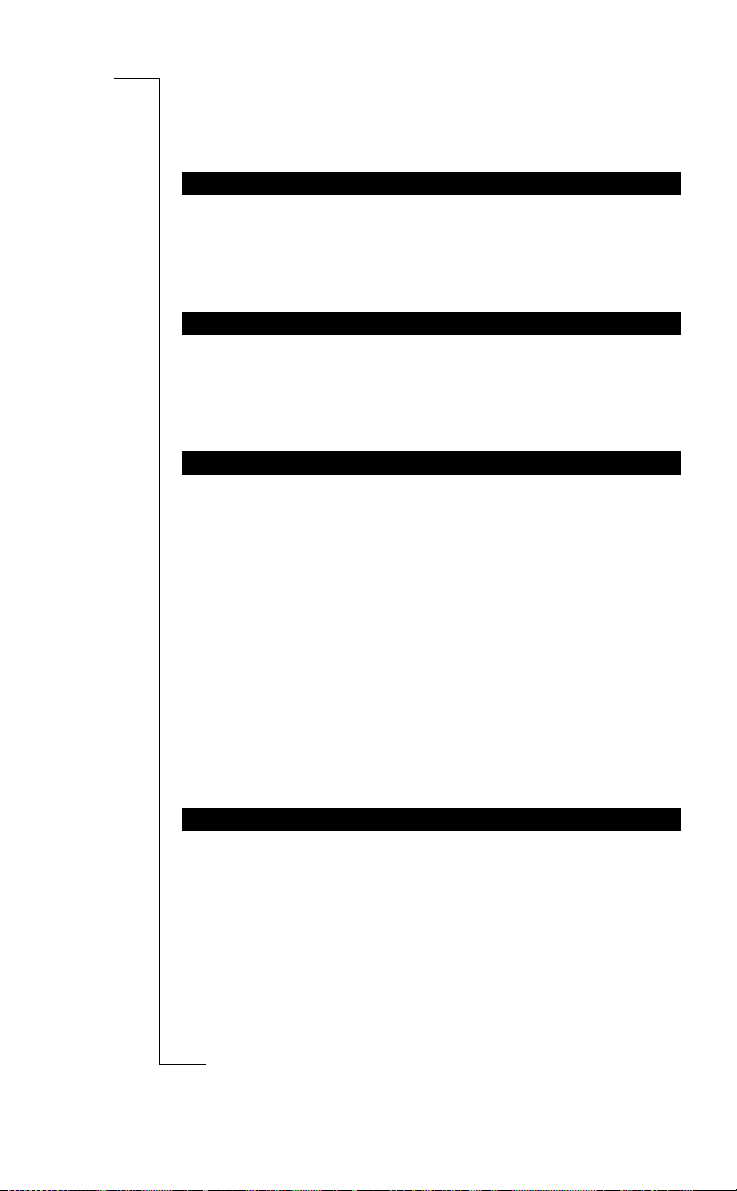
To reduce risk of electric shock, unplug unit from power source
before attempting any cleaning, then use soft cloth dampened on with
water.
CHILDREN
Do not allow children to play with your phone. It is not a toy. Children could hurt themselves or others (by poking themselves or others
in the eye with the antenna for example). Children could also damage
the phone or make calls that increase your telephone bills.
BLASTING AREAS
To avoid interfering with blasting operations, turn your unit OFF
when in a “blasting area” or in areas posted “turn off two-way radio”.
Construction crews often use remote control RF devices to set off
explosives.
POTENTIALLY EXPLOSIVE ATMOSPHERES
Turn your phone OFF when in any area with a potentially explosive
atmosphere. It is rare, but your phone or its accessories could generate sparks. Sparks in such areas could cause an explosion or fire
resulting in bodily injury or even death.
Use
unicat
m
ons
i
B
A
mercial
Areas with a potentially explosive atmosphere are often, but not
always, clearly marked. They include fuelling areas, such as petrol
stations, below deck on boats, fuel or chemical transfer or storage
facilities, and areas where the air contains chemicals or particles,
such as grain, dust, or metal powders.
Do not transport or store flammable gas, liquid, or explosives in the
compartment of your vehicle which contains your phone and accessories.
PRODUCT CARE
Do not expose product to water or moisture. Example: bathtub, laundry sink, wet/damp basement, swimming pools, etc.
• Do not expose product to extreme temperatures such as found near
Not for Com
a hot radiator or stove, or in a car parked in the sun.
• Do not expose product to extreme cold temperatures such as a car
on M
parked outdoors in winter.
• Do not expose product to lit candles, cigarettes, cigars, open
s
flames, et c.
obile Com
cs
i
r
E
Guidelines for Safe and Efficient Use 79
Page 81

Use only Ericsson Original accessories. Failure to do so may result in
loss of performance, fire, electric shock, or injury, and will void the
warranty.
• Do not attempt to disassemble the product. Doing so will void
warranty. This product does not contain consumer serviceable
components. Service should only be performed by Authoriz ed
Service Centres.
ons
i
B
A
Use
unicat
m
mercial
obile Com
Not for Com
on M
s
cs
i
80 Guidelines for Safe and Efficient Use
r
E
Page 82

Warranty
B
If your Ericsson prod uc t r eq uires warranty se r v ic e yo u s ho uld return
the product to the dealer/reta iler from whom it was purchased. If your
Ericsson product requires warranty service when you are abroad, the
service is available in those countries listed on your International
Warranty Certificate.
In the event of dif fic ulty, detail s of our authorized service ne twork are
available from your local Ericsson subsidiary.
OUR WARRANTY
Ericsson warrants thi s pr oduct as being free of defects in material,
design and workmanship at the time of original purchase and for a
period of twelve (12) months immediately ther eaf ter.
Use
ons
i
A
WHAT WE WILL DO
If, during the period of the warranty, this product malfunctions in normal use and service due to de fective design, mate r ials or workmanship Ericsson will repair or replace, at its discretion, the product
under the conditions stated below.
Ericsson subsidiaries, authorised distribu to rs or authori sed service
centres in the countries listed on your International Warranty Certificate will repair or replace this product in accordance with the terms
and conditions stipulated in these conditions of the warranty. Certain
products may not be a v ailable in ce rta in cou ntr ies an d in th is e ven t, a
similar product will be delivered.
CONDITIONS
1. The warranty will be granted only if the original warranty certifi-
cate issued to the purchaser by t he dealer is presented, and if the
said warranty certificate stipulates the electrical serial number of
Not for Com
the purchased pro duct and the date of purchase of the product.
Ericsson reserves the right to refuse warranty service if this infor-
mation has been removed or amended after the original purc hase
on M
of the product. The orig inal receipt/invoice will only be accepted
s
as a proof of purchase when presented to the dealer from whom
the product was purchased.
mercial
obile Com
cs
i
r
E
unicat
m
Warranty 81
Page 83
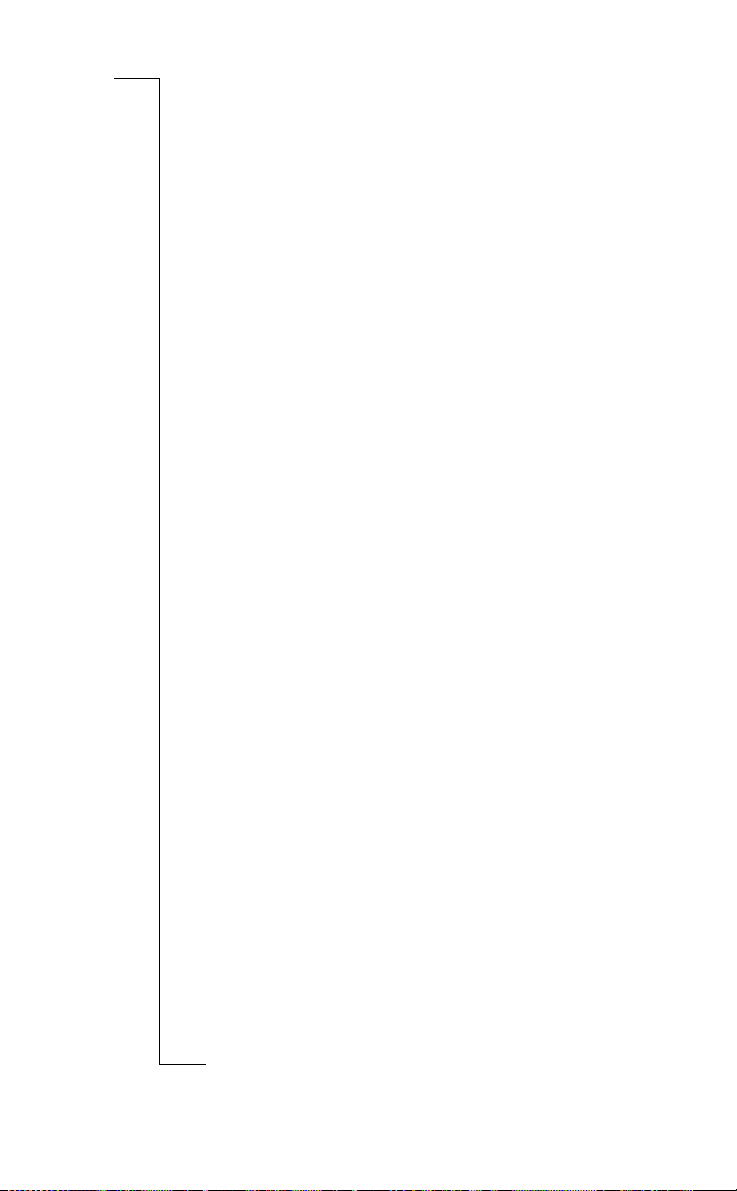
2. The warranty is not applicable in circumstances other than defects
in material, design and workmanship. The warranty does not
cover the following:
• Periodic checks, maintenance, repair and replacement of parts
due to normal wear and tear, exchange of faulty batteries or
upgrading of software due to changes in network parameters.
• Damage to the product resulting from:
• Abuse or misuse, including but not limited to failure to use
the product for its normal purposes or in accordance with
Ericsson’s instruc tion s for use and main tena n ce of the pro duct, or the installation or use of the product in a manner
inconsistent with the tech nical or safety standards in force.
• Repairs performed by non-authorised service workshops, or
opening of the pr oduct by non-au thorised persons.
• Accidents, acts of God or any cause beyond the control of
Ericsson, including but not limited to lightning, water, fire,
public disturb a nc e s an d impr o pe r ve ntilation.
3. This product will not be considered defective in materials, design
or workmanship if it needs to be adapted, changed or adjusted to
conform to national or local technical or safety standards in force
in any country other than that for wh ich the prod uct was originally
designed and manufactured. This warranty shall not reimburse
such adaptations, chang es or adjustments, or attempts to do s o,
whether properly performed or not, n or any damage resulting fro m
them, nor any adaptation, change or adjustment to upgrade t he
product from its nor mal purpose as described in the product manual without the prior written consent of Ericsson.
4. Repair or replacement under the terms of this warranty shall not
give a right to an extension to, or a new commencement of, the
period of warranty. Repair or replacement under the terms of this
warranty may be fulfilled with functionally equivalent reconditioned units. Replaced faul ty pa rts or compo nents will become the
property of Ericsson.
5. This warranty does not affect the purchaser’s statutory rights
Not for Com
under applicable national legislation in force, nor the purchaser’s
rights against the dealer arising from the sales/purchase co ntract.
on M
mercial
obile Com
Use
unicat
m
ons
i
s
B
A
cs
i
82 Warranty
r
E
Page 84

In the absence of applicable nationa l legislatio n th is warranty will be
the purchaser’s sole and exclusive remedy. Ericsson, its subsidiaries
and distribu tor s sha ll not be liabl e fo r any in ci dent al or cons eq uent ial
damages for breach of any express or implied warranty relating to
this product.
ons
i
B
A
Use
unicat
m
mercial
obile Com
Not for Com
on M
s
cs
i
r
E
Warranty 83
Page 85
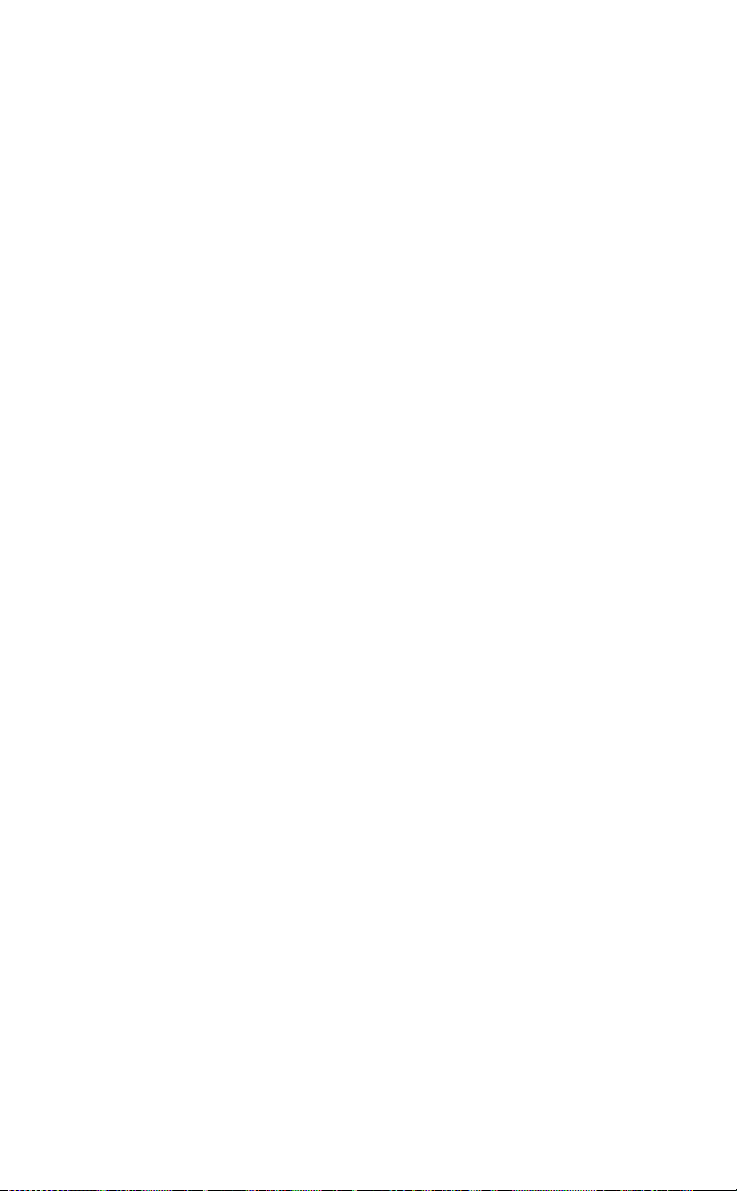
Use
unicat
m
mercial
B
A
ons
i
obile Com
Not for Com
on M
s
cs
i
84
r
E
Page 86
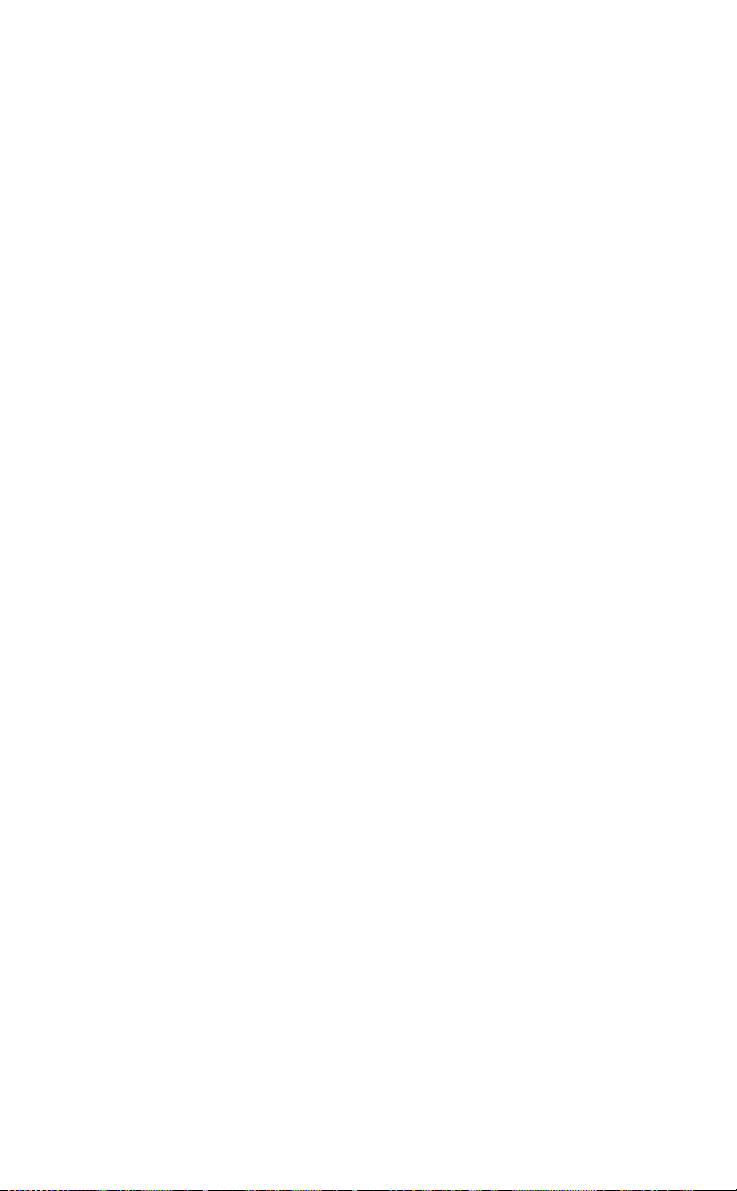
Index
B
A
A
Alarm 66
Alarm indicator
Alternate Line Service (ALS)
Answered calls indicator
Answering calls
Answering service. See Voice
Mail
Area information
message types
receiving area messages
Auto store
B
Banking by phon e 23
Barring calls. See Call barring
Battery 6
attaching
charging
removing
Battery charger
Battery meter
Bell. See Alarm indicator
C
Call barring 47
cancelling all
changing password
changing status
Call cost
checking
setting a credit limit
Not for Com
specifying price per unit
Call divert
on M
activating
cancelling
s
checking status
divert indicator
13
15
39
40
32
mercial
7
7, 8
9
8
12
47
47
obile Com
47
58
58
59
42
42
43
43
12, 42
cs
i
r
E
26
41
59
Call forwarding. See Call divert
26
Call list
calling from call list
Call restrictions. See Call
60
barring
Call time
Use
Call waiting
Call waiting service
Calling
Calling cards
m
Calling Line Identificatio n (CLI)
27
Calls
CB. See Area information
Cell broadcast. See Area
information
CLI. See Calling Line
Identification
Clock. See Time
58
checking
activating 50
cancelling
from call list 27
from phone book
answering 15
ending
putting on hold
54
receiving
redialling
rejecting
switching between calls
58
50
50
unicat
63
14
15
14
15
27
ons
i
24
16, 50, 51, 53,
51
Index 85
Page 87
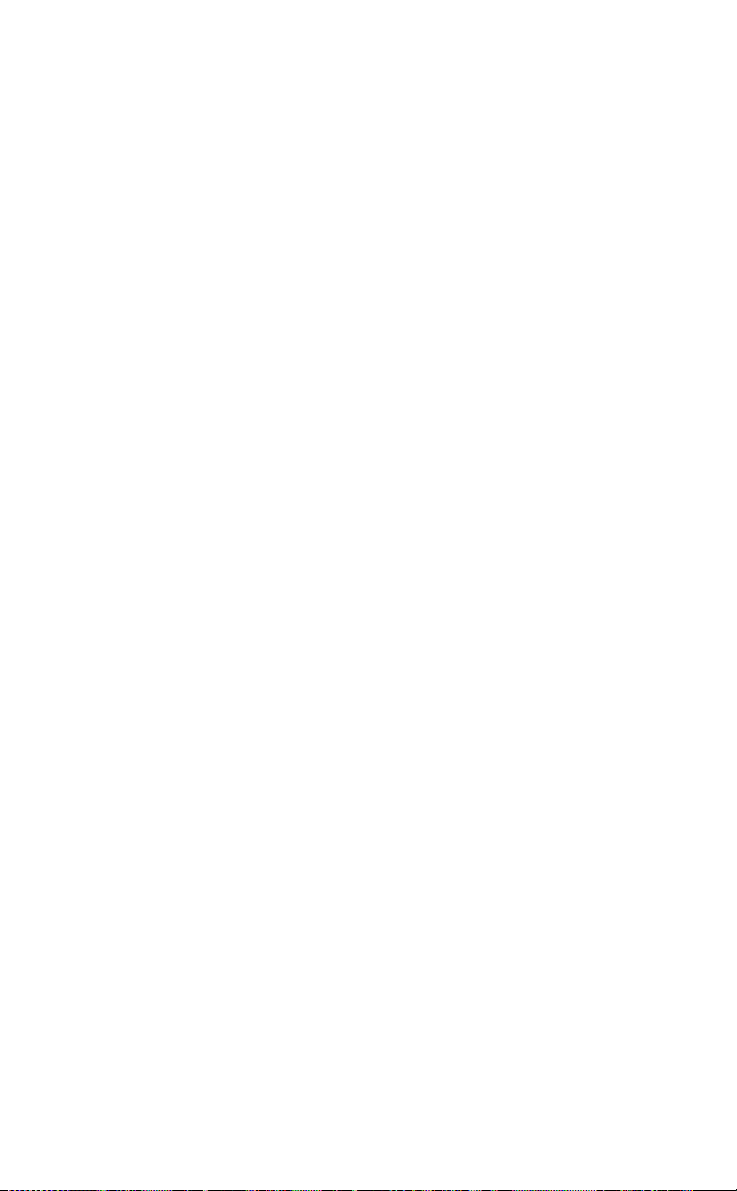
Conference calls 52
adding new participants
creating
extracting a participant
releasing a participant
reviewing participants
Credit
Credit cards
D
Date 33
format
setting
Dialled numbers in dicator
Display
greeting text 31
indicators
language
light
Divert indicator
Diverting calls. See Call divert
DTMF tones 17
E
Earpiece
volume
Emergency calls
Ending calls
Entering letters
Error messages
F
Fax, sending and receiving 65
Fixed dialling
activating
cancelling
Fixed numbers
editing
storing
Not for Com
Forwarding calls. See Call divert
G
on M
Greeting text in the display 31
s
H
Handsfree 62
cs
i
86 Index
r
E
Handsfree usage
53
52
53
53
53
59
63
33
33
26
12
10, 31
32
12, 42
mercial
16, 29
15
14
38
68
48
48
obile Com
48
49
49
49
Hiding your number
I
Icons in display. See Indicators
in display
Indicators in displa y 12, 26
alarm
answered calls
battery meter
dialled numbers
keypad lock
line
missed calls
Use
signal strength
silent ring
SMS
voice mail
International calls
unicat
International em ergency nu mber
15
m
K
Key functions 13
Key sound
Keypad
unlocking 44
Keypad lock
activating
cancelling
Keypad lock indicator
L
Language in the display 10, 31
Letters, entering
Line indicator
M
Memory full 24
Menu system
Message signal
Message types (SMS)
Microphone
muting 16
Minute mind er
Missed calls
13
13
12
61
27
26
12
26
ons
12
i
26
12
12
12
14
32
44
44
44
22
13
19
33
32
27
B
A
12
37
Page 88

Missed calls indicator 26
Muting microphone
N
Name recall 24
Name tag
Network
Network name
P
Phone book 22
Phone lock
Phone number
Phone number in SMS
PIN
PIN2
Plus sign (+)
Position recall
PUK
Q
Quick dialling. See Speed
Not for Com
dialling
Quick keys 70
Quick store. See Auto store
R
s
Reading messages (SMS) 34
Receive calls
22
11, 55
search modes
selection
calling from
changing a name
changing phone number
erasing phone nu mber
keeping up to date
storing names
storing numbers
activating/cancelling
auto lock
changing the security code
full lock
displaying own 31
replying to
changing
changing
55
46
46
46
6, 10
45
6
45
6, 45
on M
16
57
11
24
25
24
25
23
23
46
mercial
35
14, 22
25
obile Com
15
cs
i
r
E
25
Receiving messages (SMS)
Redialling numbers
Rejecting calls
Request reply (SMS)
Resetting phone
Restricting calls. See Call
barring
Ring signal
choosing 30
composing own
29
level
type
30
S
Use
Scratch pad 16
13
Scroll
Scrolling
Sending message s (SM S)
Shortcuts. See Quick keys
unicat
Showing your num be r
Signal strength meter
Silent ring sign al
m
SIM card
46
inserting
removing
unblocking
SIM card lock
activating 45
cancelling
SIM memory
34
SMS
composing
38
editing
enabling phone for sending
erasing
message types
reading
receiving
repeating message
reply requested
replying to
sending
storing
36
37
types
19
5
36
34
38
15
30
30
ons
i
12
5
6
45
46
23
38
37
34
37
35
34
14
37
B
A
38
27
12
35
37
Index 87
Page 89

SMS indicator 12
23, 32
33
33
28
16, 29
28
29
25
34
17
17
10
11
mercial
28
12
Speed dialling
Stored messages (SM S)
reading 35
Storing
names 23
numbers
T
Tape loops. See Voice mail
indicator
Telephone banking 23
Text messages (SMS)
33
Time
format
setting
Tone signals
Touch tones
Turning the phone on
Turning your phone off
V
Voice mail 28
activating
calling
entering service number
Voice mail indicator
Volume
earpiece
ring signal
ons
i
Use
unicat
m
B
A
Not for Com
on M
s
cs
i
88 Index
r
E
obile Com
