Page 1
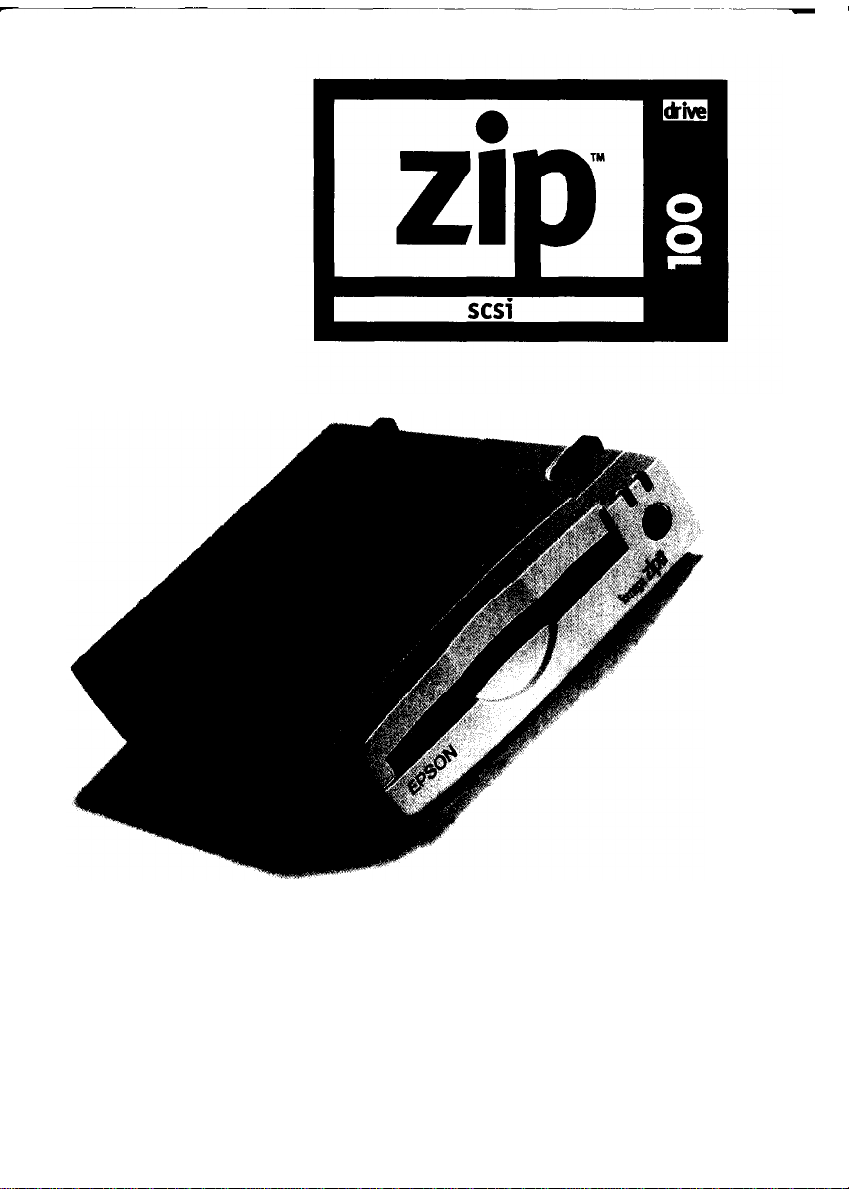
®
EPSON
Installation/User’s Guide
For Macintosh and IBM Compatible PCs
with a SCSI Connection
Page 2
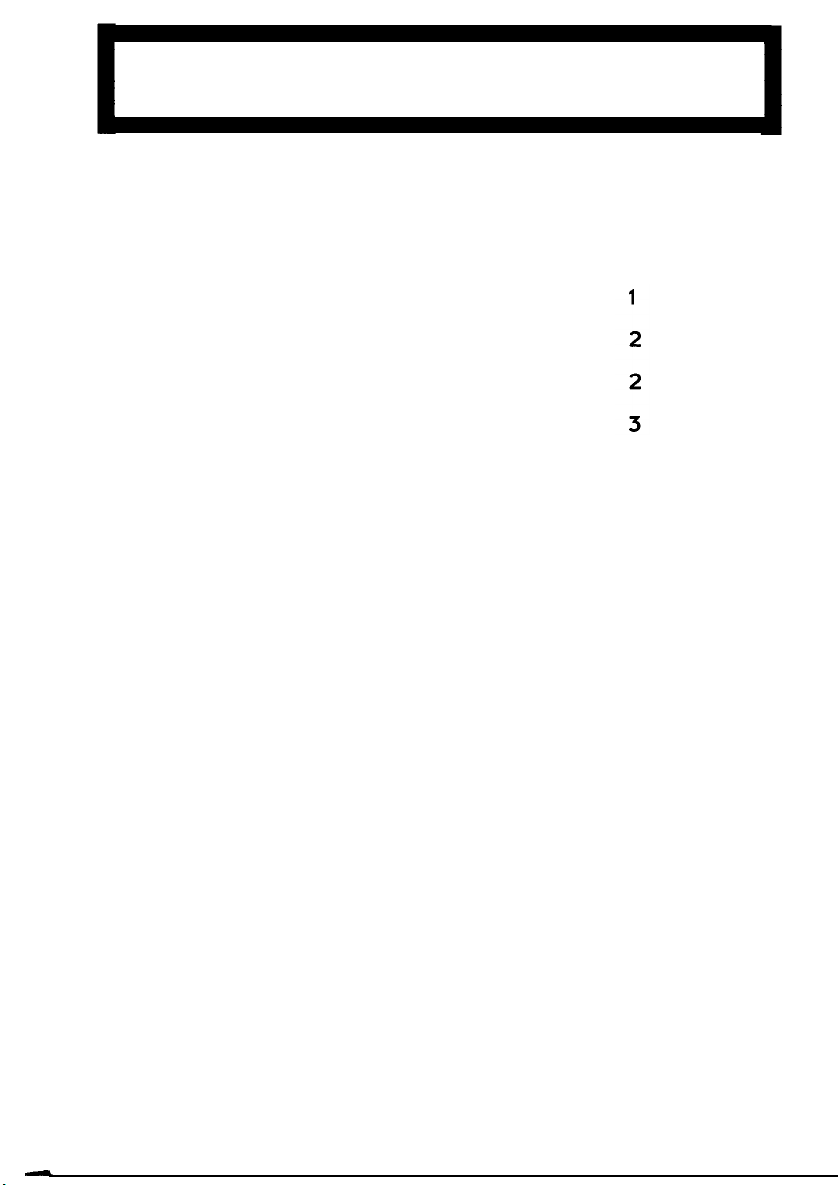
Table of Contents
I
NSTALLING YOUR
MAC Users
PowerBook Users
PC Users
Installation Instructions
U
SING YOUR
ZIP D
ZIP D
RIVE
RIVE
Getting the Most of Your ZIP Drive
Drive Operation/Maintenance
ZIP Tools Software
SCSI Guidelines
Troubleshooting
12
14
15
16
18
Page 3
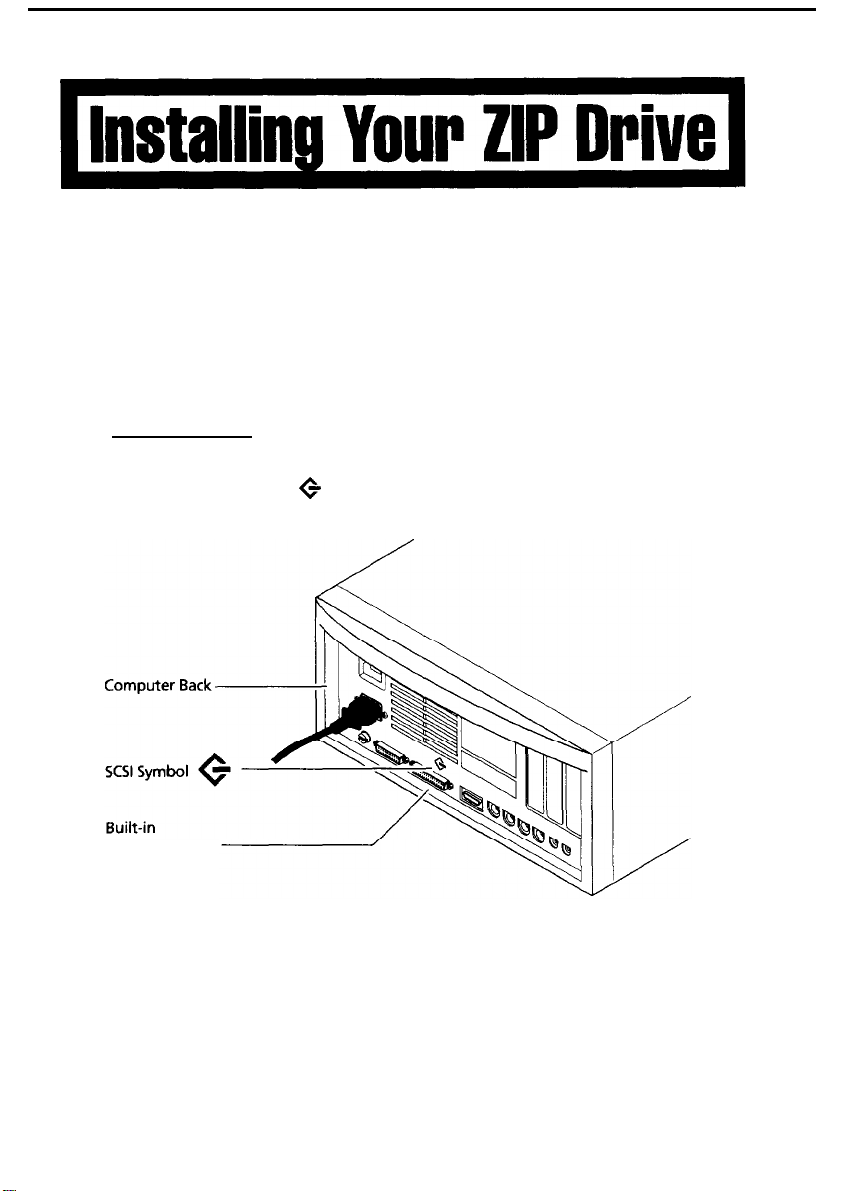
This guide shows how to install the SCSI model of the ZIP Drive
on a Macintosh, or a PC that uses Windows, DOS or Windows 95.
If you encounter any problems while installing your ZIP Drive,
refer to “Troubleshooting” in the “Using Your ZIP Drive” section.
SCSI (Small
Computer System Interface)
Requirements
MAC USERS
All Macintosh computers have a built-in SCSI connector marked
by the SCSI symbol + .
SCSI Connector
1
Page 4
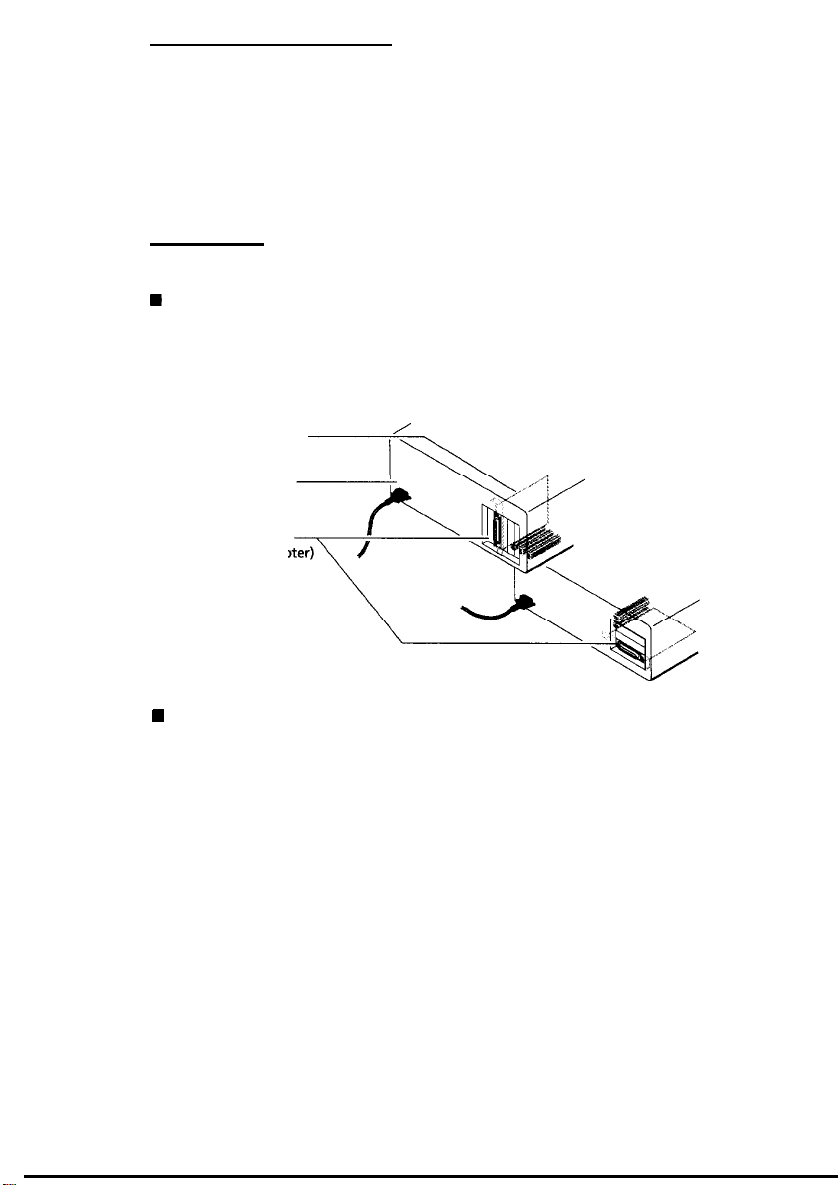
POWERBOOK USERS
Many PowerBook users already have a special PowerBook cable
that provides a standard Mac SCSI connector. If you do not have
one, you will need an HDI-SCSI adapter for the data cable before
you can connect the ZIP Drive to a PowerBook. Check with your
computer dealer, or call EPSON at 1-800-922-8911 to order a
PowerBook adapter.
PC USERS
You need a SCSI connection to connect the ZIP Drive to your PC.
W
Refer to “SCSI Adapters” in the “Using Your ZIP Drive” section
for information on compatible adapters. Make sure the adapter
is installed in the computer before attempting to connect
your ZIP Drive.
SCSI Host Adapter
(inside computer)
Computer Back
SCSI Connector
(from host adap
W
OS/2 Support: If you want to use your ZIP Drive in an OS/2
operating environment, you need to purchase EPSON driver
software for OS/2. Call EPSON at 1-800-922-8911 to order,
($9.95 for shipping and handling), or use the EPSON Download
Service at (310) 782-4531 to download a driver.
2
Page 5
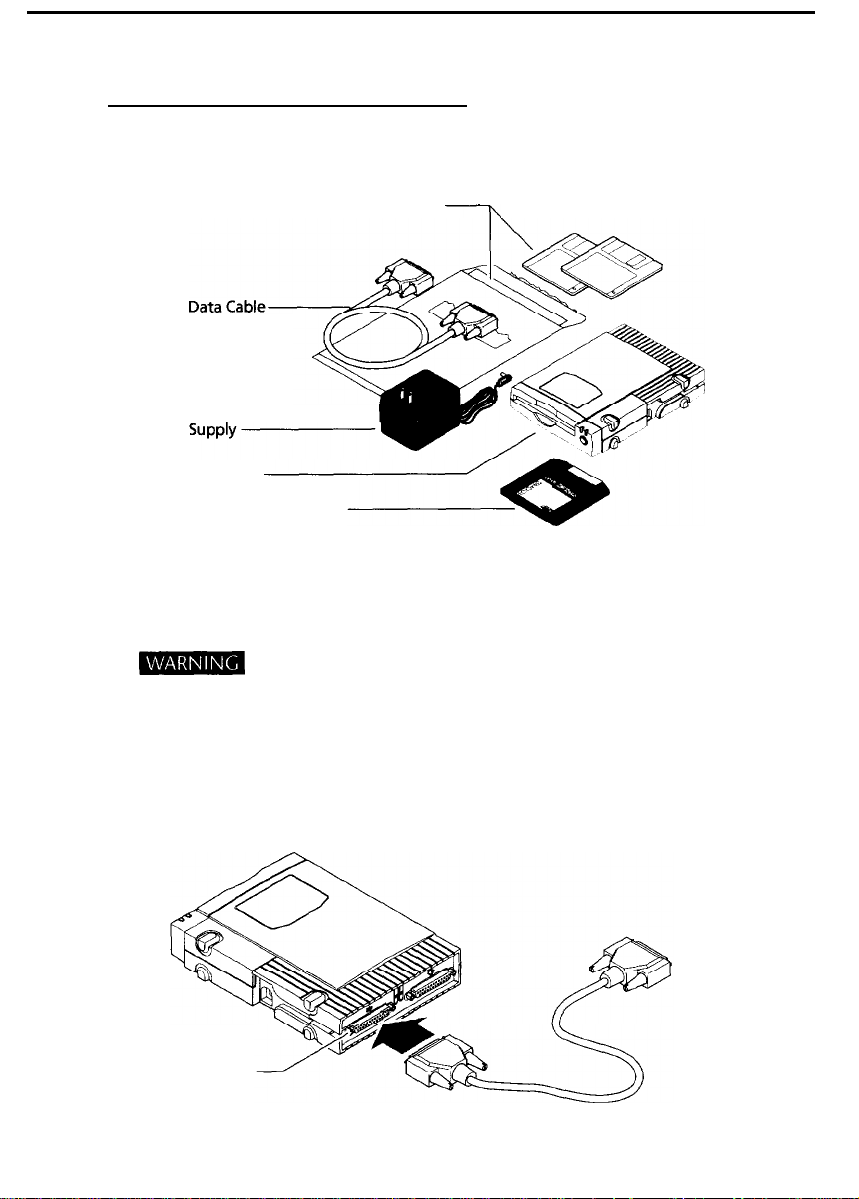
INSTALLATION INSTRUCTIONS
Unpack your ZIP Drive and accessories.
1
2
3
ZIP Manual and Install Floppy Disks
External Power
ZIP Drive
100MB ZIP Tools Disk
Turn off your computer’s power switch
and pick up the ZIP data cable.
B
connecting the ZIP Drive.
Connect one end of the cable to the ZIP
connector on the back of your drive.
(If the connector does not go on easily, try turning it over.
Tighten all connector screws.)
Always turn off computer power before
-
ZIP Connector
3
Page 6
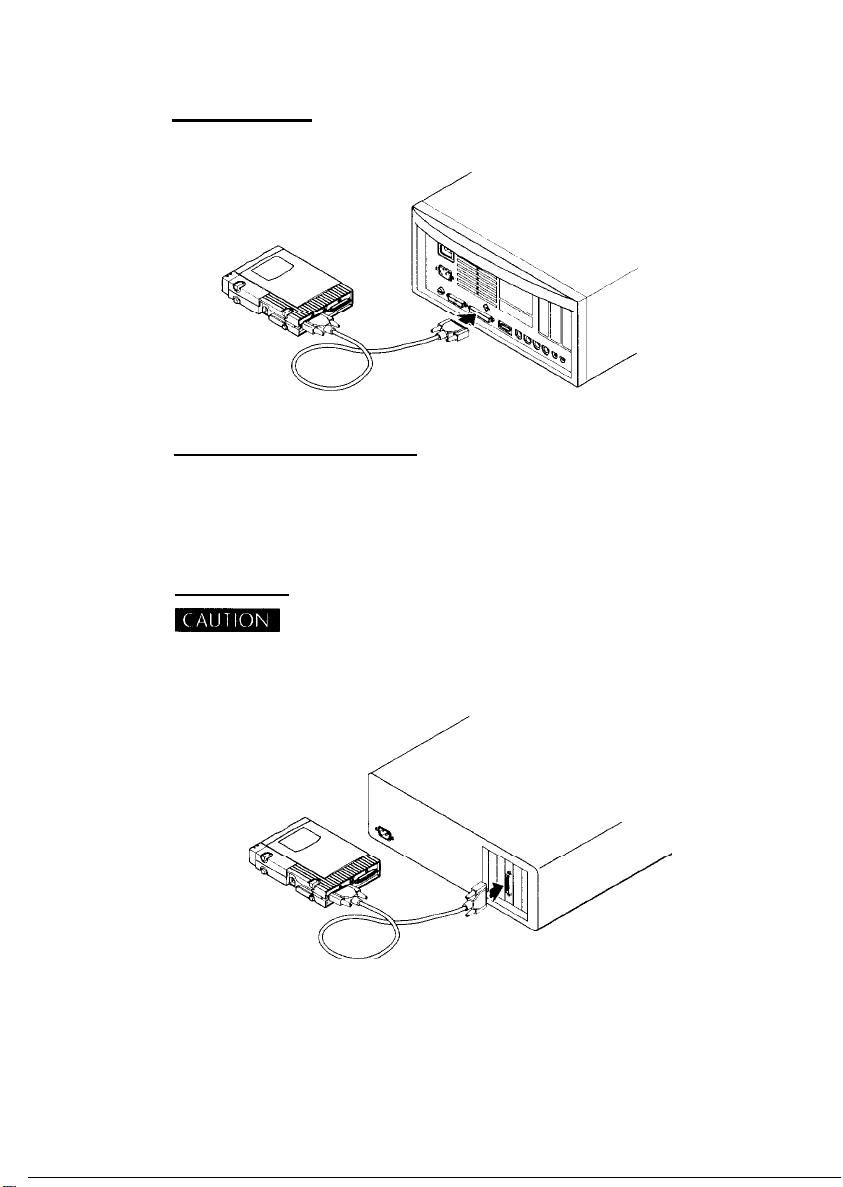
4
Connect the other end of the cable to the
SCSI connector on your computer.
MAC USERS
See illustration below.
POWERBOOK USERS
You need a special PowerBook cable or adapter to connect the
ZIP Drive. Refer to the section for PowerBook Users at the start
of this guide.
PC USERS
km
and NOT to a parallel port (printer port). The parallel port is the same
size and shape as some SCSI adapter connectors, but the parallel port
will not support this model of the ZIP Drive.
n If your adapter has a 50 pin SCSI connector: Use a 25 to
50 pin SCSI cable or cable converter to connect the ZIP Drive.
If you need a cable or converter, call your computer dealer or
contact EPSON at 1-800-922-8911.
Make sure you connect the ZIP cable to a SCSI connector
4
Page 7
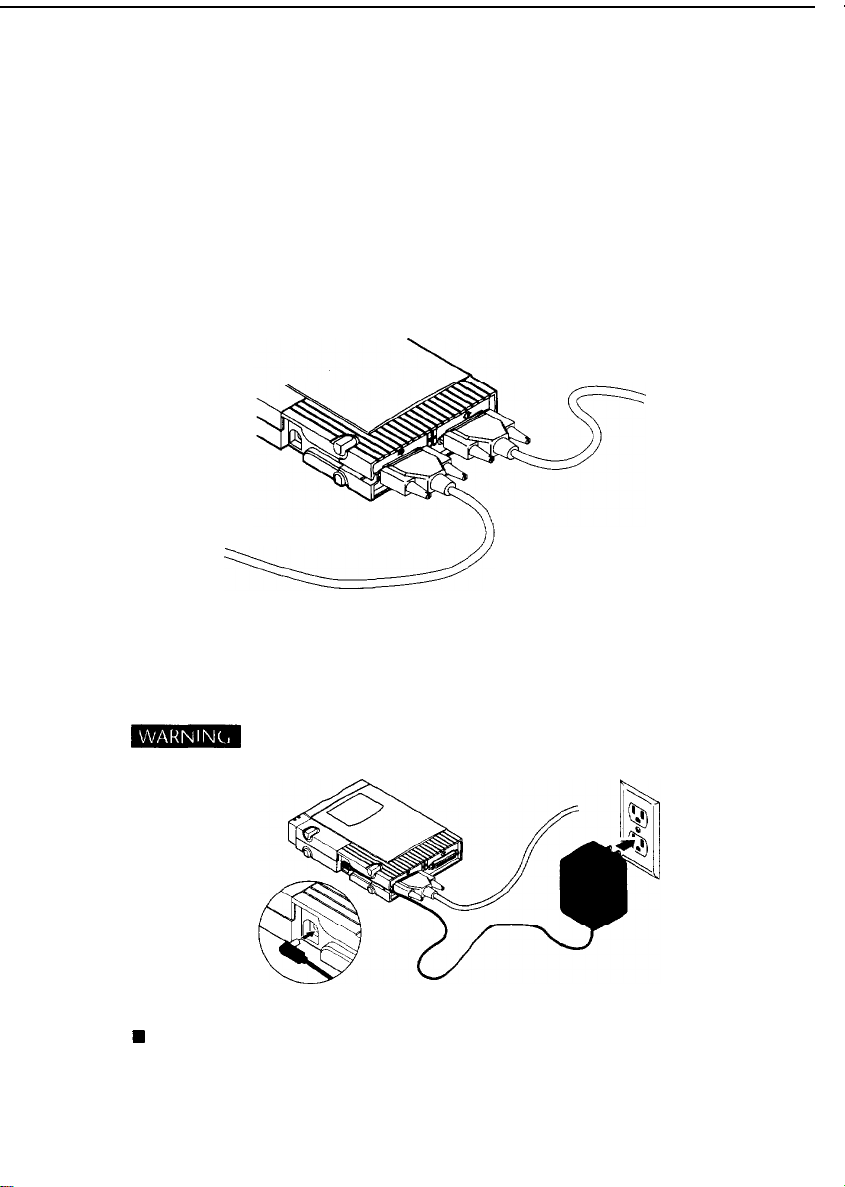
5
6
Optional: You can connect other SCSI devices
to the ZIP Drive using another SCSI cable
(usually a 25 to 50 pin cable).
You can also connect the ZIP Drive to the end of an existing
SCSI chain by using a 25 to 50 pin SCSI cable or by using a cable
converter with the ZIP data cable. When connecting the ZIP
Drive to other SCSI devices, check the SCSI Guidelines in the
“Using Your ZIP Drive” section to make sure the SCSI ID and
termination on your ZIP Drive are set correctly.
To Another
SCSI Device
To Computer or Previous SCSI Device
Connect the external power supply
(The power cord fits in the groove on the side of the ZIP Drive.)
m
Other power supplies may damage your ZIP Drive.
Use only an approved EPSON ZIP power supply,
W
Tip: To make it easier to move your ZIP Drive between home
and work, you may want to purchase an extra power supply
and cable. Call EPSON at 1-800-922-8911 to order ZIP accessories.
5
Page 8

7
Check the green power light to make sure
the power supply is OK.
(If the power light does not come one, refer to the
“Troubleshooting " section of this manual.)
Green Power Light
Amber Data Light
(Flashes when drive is transferring data)
Turn your computer on.
8
9
MAC USERS
Hold down the Shift key and start your Mac. Make sure you
hold down the Shift key until you see the message indicating
that extensions are disabled.
Insert the 100MB Took disk into the ZIP Drive.
Always make sure the green power light is on before inserting
(or ejecting) a ZIP disk. When you insert a ZIP disk, the amber
data light on the ZIP Drive will flash momentarily.
MAC USERS
m
Ejecting ZIP Disks: The disk eject button is disabled
when the ZIP disk icon appears on the Macintosh Desktop.
To eject a ZIP disk from the Desktop, drag the ZIP disk icon to
the Trash icon.
6
Page 9

Insert the appropriate Install Disk (Macintosh,
10
DOS/Windows or Windows 95) into your
computer’s disk drive.
MAC USERS
Use the Macintosh Install Disk.
PC USERS
Use the Windows/DOS Install Disk.
WINDOWS 95 USERS
Use the Windows 95 Install Disk.
4
Start the Setup or Install program as
11
described below and follow the screen
instructions to install your ZIP software.
MAC USERS
Double-click on the ZIP Install icon and follow the screen
instructions to install the ZIP Tools software.
If you encounter any problems, refer to the “Using Your ZIP
Drive” for help. (There is additional help in the electronic
Installation Guide that is included on the ZIP Install disk.)
7
Page 10

In the Windows Program Manager, select the File menu and
choose Run. In the Command Line box, type a:setup if the
Install disk is in drive a: (or b:setup if it is in drive b:), then
click on OK or press the Enter key.
If you do not have Windows on your system: At the DOS
prompt, type a:guest if the Install disk is in drive a: (or
b:guest
letter Guest assigns to your ZIP Drive, then type
if it is in drive
b:),
and press Enter. Note the drive
d:\scsi\install
(where d: is the ZIP Drive letter), and press Enter.
If you need help, refer to the “Troubleshooting” section of this
manual. There is also troubleshooting information on the ZIP
Install disk in the README.TXT file.
Software Setup
Open My Computer and double click on the floppy drive icon.
Double click on Setup95.
:
installing Tools 95, it is probably due to the way some plug and
play devices handle system refreshes. To solve this problem, simply
restart your system.
If your system seems slow after
Accessing ZIP Took
After the software installation is complete, you can access tools
for your EPSON drives by clicking the RIGHT mouse button on
the drive icon in My Computer or Windows Explorer. The EPSON
tools available on the drive shortcut menus include:
Copy Machine - Lets you quickly and easily copy one disk to
another using either a single drive or two different drives on
your system.
Format - The format tool includes a Short Format option for
quickly erasing a disk and a Long Format option for verifying
the disk surface. You can also choose to make the disk bootable
or assign a volume name.
8
Page 11

Protect - Lets you select software protection options for ZIP
disks. Lets you secure a disk with a password.
Make Nonremovable - Sets up a removable disk to install or
run software that requires a fixed disk.
Status - Gives you quick access to information about your drive
and disks.
Eject - Enables you to eject a disk with a mouse click.
Properties - Provides special information about your ZIP Drive
and disk, lets you set drive sleep time and other startup
preferences, and enables you to run drive diagnostics.
In addition to the tools listed on the drive shortcut menus,
Copy Machine, Guest95 and the ZIP help files are available
from the Tools 95 program group-just click the Start button
and point to Programs, then Tools 95.
Guest95
Guest95 allows you to move your ZIP Drive from one computer
to another with ease. Now there’s no need to reboot the system
when you add a ZIP Drive. Simply attach the ZIP Drive to
any compatible PC and run the Guest95 program to assign
a drive letter.
Any time you install new ZIP hardware on your system, you can
use Guest95 to load the drivers needed by Windows 95. You can
run Guest95 from the Tools installation diskette or from your
EPSON ZIP Tools program group. Refer to the Guest95 Help file
for detailed information.
Note: When using Windows 95 with the ZIP Drive, the ZIP Tools
disk is write-protected and contains Macintosh files that are now
not usable. To remove the write protection and “Reclaim” the Tools
disk for use, you must do the following:
1
Double-click on the MY Computer icon,
2 Double-click on the C: hard drive icon.
3 Double-click on the Tools 95 icon to open the folder.
4 Double-click on the Reclaim icon to run program.
9
Page 12

Resolving Adapter Conflicts
Setup95 will be unable to install Tools 95 software if there is
a conflict between SCSI adapters installed in the computer.
In this case, you will see a message from Guest95 telling you
to reconfigure the adapter settings to resolve the conflict. The
following procedure details how. (This procedure is also
included in the Guest95 Help file.)
1 Quit from Setup95.
2 Click the Start button on your computer Desktop and point
to Settings, then Control Panel.
3 Double click on the System icon and choose the Device
Manager tab.
4 Select SCSI Controllers, then the adapter you are using, and
click on Properties. (Windows 95 may be able to mark the
adapter that needs to be reconfigured. Look for a yellow circle
containing a black exclamation point. It looks something like
this:
@)
5 Choose the Resources tab and change resource settings as
needed to eliminate any conflicts identified by Windows 95.
Refer to the documentation that came with your adapter for
information on optional settings.
6 Shut down the system, open the computer, and adjust the
adapter’s switch or jumper settings to match the resources set
in the System Control Panel in step 5. Refer to the adapter’s
documentation for detailed instructions on changing adapter
settings.
If you need to reconfigure a plug and
play adapter, you must see the computer’s ICU program to change the
adapter settings. Refer to the manual that came with your computer or
contact your computer manufacturer for information on how to resolve
the conflict.
7 Restart the system and rerun Setup95.
10
Page 13

Congratulations! When the software
installation is complete, your ZIP Drive
will be ready to use.
Use your ZIP Drive just like any other drive on your system.
You can store and copy files to and from your ZIP Drive using the
same methods you use for your other devices. For additional
information on using your new drive and ZIP Tools software,
refer to “Using Your ZIP Drive”.
MAC USERS
Your ZIP Drive will appear as an icon on your Mac Desktop.
n
If you want to use your ZIP Drive on a PC as well as on your
Macintosh: The Guest program on the Install disk for Windows/
DOS will provide temporary access for your ZIP Drive on a PC with
a SCSI connection. For full ZIP benefits, call 1-800-922-8911 to
order a copy of ZIP Tools software for Windows/DOS.
PC USERS
Your ZIP Drive will have its own drive letter in the File Manager.
n
If you want to use your ZIP Drive on a Macintosh as well as on
your PC: The Guest program on the Install disk for Macintosh will
provide temporary access for your ZIP Drive on any Macintosh. For
full ZIP benefits, call 1-800-922-8911 to order a copy of ZIP Tools
software for Macintosh.
11
Page 14

Getting the Most out of Your ZIP Drive
l
A Tremendous Value
Your ZIP Drive gives you unlimited, high capacity, high performance
storage. It’s like having a hard disk upgrade, mobile storage, and a backup
drive all in one affordable and easy solution. With your ZIP Drive you can:
n Expand your computer
storage - 100MB at a time
. Back up your hard disk or
any other disk drive on your
system quickly and easily
n Take work home or on
the road
n Protect sensitive information
n Keep financial and business
records safe and secure
. Move your work to different
locations and computers
n Create a multimedia library
n Store large scanned or
downloaded files
n Organize large amounts
of information
n Collect stuff from on-line
services without filling up
your hard drive
n Design and demo multimedia
presentations
n Use one disk per account,
project, or client
n Archive old files and e-mail
messages
. Share large files with co-workers,
clients, friends, and service
bureaus
n Give your kids disks for
school work and other stuff
. Save absolutely anything you
don’t want to throw away
. Store and run all your games
12
Page 15

R
Extend Your t-lard Disk (hard disk upgrade alternative)
Are you constantly running out of hard disk space? Your ZIP Drive and disks
give you unlimited storage for all your information. By placing files on ZIP
disks, you have ready access to them without filling up your hard disk. ZIP
Tools software will help you find any files you need, and ZIP Drive’s harddisk-like performance will let you access information quickly.
Move Information
Do you need to move information between different work locations? Between
home and work? To and from clients? Your ZIP Drive and disks offer complete
mobility. ZIP disks fit in a shirt pocket; your ZIP Drive is easy to carry and quick
to set up. The Guest program allows you to use your ZIP Drive temporarily
almost anywhere.
Back Up Your Hard Disk
Your ZIP Drive makes backups fast and simple. You don’t need special backup
software-just copy critical files to a ZIP disk. Copying is lightning fast, and you
end up with an exact duplicate of your original files. If you need to restore a
file, simply copy it back to your hard drive, or just access it directly from the
ZIP Drive.
Create a Multimedia Library-Images. Sounds, and Video
Because of their high capacity, removability, and random access, ZIP disks are
ideal for storage-hungry image, sound, and video files. Clips can come from a
variety of sources, including scanners, CD-ROMs, and video input devices. You
can create and store multimedia presentations and demonstrations, including
video, that you can replay directly from the ZIP disk.
Archive Your Important Records
Do you need to keep files for a number of years? Archive your valuable files on
a ZIP disk and store them in a safe place. Whenever you need them, you can
access them quickly.
Get Organized
If You work on lots of different projects or with many different clients, try
segmenting your work onto different disks. You can organize your information
by project, client, date, or whatever. ZIP disks give you the capacity to get all
associated files onto a single disk. Then, switching between projects and
customers is as simple as inserting another ZIP disk.
Secure Sensitive files
To keep sensitive or confidential information safe, store it on a ZIP disk and use
your ZIP Tools software to assign a password that must be used in order to read
from or write to the disk. At work, you can protect sensitive information such
as personnel files, company directories, and product plans and designs. At
home, you can secure personal information such as tax records, budgets, and
computerized checkbooks.
13
Page 16

Drive Operation/Maintenance
Use your ZIP Drive just like any other drive on your system. To
access the ZIP Drive, insert a disk and select the ZIP Drive letter
(Windows/DOS) or the ZIP disk icon (Macintosh). Store and
copy files to and from the ZIP Drive using the same methods
you use for other drives on your system.
Green Power Light
Disk Eject Button*
/
* The disk eject button is disabled during normal operation on
the Macintosh.
When your ZIP Drive is not in use, remove the ZIP disk from the
drive and store it in the protective case.
n
To eject the disk on Windows/DOS systems,
push the eject
button.
n To eject the disk on Macintosh systems, drag the disk icon to
the Trash icon.
Do not use ordinary 3.5 inch floppy disk head cleaning
diskettes or data diskettes. They will damage your ZIP Drive.
ZIP Power
The ZIP Drive has an automatic sleep mode designed to reduce
power consumption and prolong the life of ZIP disks. Sleep mode
automatically spins down a disk after 15 minutes of inactivity.
During sleep mode, the green power light remains on, and the
disk automatically spins up again when accessed. You can change
the sleep mode time using your ZIP Tools software.
When you shut down your system, you may want to disconnect
power to the ZIP Drive; however, it will not harm the drive to
leave it powered up. Disconnecting the power supply from the
drive is generally the easiest way to power down. If you disconnect
power from the drive but leave the power supply plugged in, the
power draw is less than 2 watts (less than half the power needed
for a night light).
14
Page 17

Disk Eject in Case of Power Loss
The ZIP Drive must be powered on for normal disk insertion
and removal. If you need to eject a disk during a power failure,
disconnect the power supply from the ZIP Drive and push a
straightened paper clip into the emergency disk eject hole on
the back of the drive (see illustration).
Never force a disk into or out of the ZIP Drive.
SCSI Adapters
Your ZIP Drive is a high performance drive that will work with
any SCSI adapter that has a compatible ASPI manager for
Windows/DOS or 32-bit miniport driver for Windows 95. (If
you are not sure that your adapter is 100% compatible, contact
the dealer where you purchased the adapter or the adapter
manufacturer.) Before installing the ZIP Drive, make sure the
necessary software for the adapter is correctly installed on your
system. To take advantage of all the features of your ZIP Drive,
either install ZIP Tools or always use the Guest program when
operating the drive. Refer to MANUAL.EXE on the Windows/DOS
Install Disk for additional information on SCSI adapters.
ZIP Tools Software
Your 100MB ZIP Tools disk contains a complete package of
software tools to help you manage everything you use and
create with your ZIP Drive. The ZIP Setup or Install program
automatically installs ZIP Tools for your system.
Guest™
The Guest program is a portable driver that lets you easily
move your ZIP Drive from one computer to another. When
you run Guest, you can use your ZIP Drive without having to
permanently install the driver or ZIP Tools software.
There are versions of Guest for both Macintosh and PC
(Windows/DOS) systems. The Guest program for either system
can be loaded from the Install disk for that system. For detailed
instructions on using Guest, refer to the GUESTHLP.TXT file on
the Install disk for Windows/DOS or to Guest Help on the Install
disk for Macintosh.
15
Page 18

ZIP Tools Disk
The format of the 100MB ZIP Tools disk that came with your
drive is set when you install the ZIP software package. When you
install the ZIP software on a Macintosh, the ZIP Tools disk
becomes a Macintosh disk. When you install the ZIP software on a
PC, the ZIP Tools disk becomes a Windows/DOS disk. After the first
installation, the ZIP Tools disk can be used to install or reinstall
ZIP Tools software on the same system type (Macintosh or
Windows/DOS) as the initial installation. If you want to install ZIP
Tools on the other system type, you will need to purchase a second
100MB ZIP Tools disk. Additional blank disks for your ZIP Drive
are available preformatted for Macintosh or for Windows/DOS.
Make sure you keep all of the original files on your ZIP Tools
disk in case you need to reinstall your ZIP Tools software.
Read/Write Protecting ZIP Disks
Your ZIP Tools software includes a special read/write protect feature
that allows you to:
l Write Protect a disk through software instead of with a
mechanical write protect switch.
n Write Protect a disk and assign a password that must be used
to remove the write protect.
n Read Protect a disk so that it cannot be read from, or written
to, unless the user enters the password you assign.
For information on using read/write protect, refer to the ZIP Tools
Help file.
SCSI Guidelines
The Small Computer System Interface (SCSI) is an industry standard
for connecting peripherals to most personal computers. SCSI rules
define how to connect more than one SCSI device to the same
SCSI connection (either built-in or from a SCSI host adapter).
SCSI “Chain”
A SCSI chain is a series of SCSI devices cabled one to another on
a single SCSI connection. You can add your ZIP Drive to a SCSI
chain. For any SCSI chain, the combined chain length (the total of
all cables in the SCSI chain) should not exceed 6 meters (19.6 feet).
The fastest device (comparing data transfer rates) should be last
(farthest from the computer) in the chain.
16
Page 19

SCSI ID
SCSI ID is an address number (0 through 7) that is assigned to each
SCSI device. In a SCSI chain, each device in the chain must have a
different SCSI ID number. The ZIP Drive is set at the factory to SCSI
ID 5. You can change the setting to 6 by moving the SCSI ID
switch on the back of the drive to the up position.
If you need to change the SCSI ID on your ZIP Drive, disconnect
the power supply from the ZIP Drive, switch the SCSI ID, reconnect
the ZIP power supply, and restart or reboot the computer.
SCSI ID Switch
SCSI Termination Switch
ZIP Connector
SCSI Connector (for connecting other SCSI drives)
Emergency Disk Eject (use only when power is disconnected)
,
d
SCSI Termination
If your ZIP Drive is the only or last drive on the SCSI connection,
the termination switch should be in the down position (ON). If
your ZIP Drive is in the middle of the SCSI chain, turn off termination by moving the SCSI termination switch on the back of the
drive to the up position (OFF). Always make sure termination is
supplied at both ends of the SCSI chain, and that termination is
OFF (or removed) for all devices in the middle of the chain.
To prevent damage to computer equipment, turn off electrical
power before connecting or disconnecting any cables.
17
Page 20

Troubleshooting
If you encounter a problem while installing or using your ZIP
Drive, check this section for help.
Green power light does not come on or ZIP disk cannot be
1
inserted.
Make sure you are using an EPSON ZIP power supply and that it
is connected to the ZIP Drive as shown in the installation
instructions. Make sure the power supply is plugged into a
working power outlet.
Computer does not start up properly after the ZIP Drive is
2
installed.
Disconnect the ZIP Drive from the computer and restart. Refer to
the README.TXT file or the electronic Installation Guide included
on your Install disk for additional problem-solving information.
The software cannot find the ZIP Drive, or the ZIP Drive is not
3
assigned a drive letter.
(a) Make sure the external power supply is connected to the ZIP
Drive and plugged in before you boot or start the computer.
(The green power light on the drive should be ON.) Try
disconnecting the power cable from the ZIP Drive and then
reconnecting it.
(b) Make sure the data cable for the ZIP Drive is connected as
shown in the installation instructions, and that the cable
connections are straight and secure. Tighten all connector
screws firmly and evenly, both on the connector to the ZIP
Drive and to the computer.
(c) Make sure the ZIP Drive is connected to a SCSI connection on
the computer. (On a Macintosh, use the built-in SCSI connection.
On a PC, use a host adapter installed inside the computer.) This
model of the ZIP Drive will not work if it is connected to a
parallel (printer) port.
(d) If you have connected other SCSI devices to your ZIP Drive,
make sure that each one has a different SCSI ID number
(no duplicates). If you need to change a SCSI ID setting, turn
the computer off and power down all devices, change the
conflicting SCSI ID, and power up again.
(e) Make sure the SCSI chain is properly terminated at each end
and that termination is OFF (or removed) for other devices
in the chain. (See the “SCSI Termination” section for more
information.)
18
Page 21

(f) If your ZIP Drive is connected to a SCSI host adapter, make sure
the adapter is correctly installed in the computer. Refer to the
documentation that came with the adapter.
(g) Reinstall your ZIP Tools software.
(h) If the computer still doesn’t recognize the ZIP Drive, refer
to the README.TXT file or the electronic Installation Guide
included on your Install disk for additional problem solving
information.
Data transfer problems or erratic drive operation.
4
(a) Make sure the ZIP cable is correctly and completely connected
to both the ZIP Drive and the computer. (Tighten all connector
screws.)
(b) If an internal device is connected to the same adapter as
the ZIP Drive, remove the SCSI terminators from the adapter.
Refer to the documentation that came with the adapter.
Cannot write files to the ZIP Took disk.
5
If you are using the ZIP Drive on a Macintosh or a PC using
Windows/DOS, you must install ZIP Tools on your system before
you can write to the ZIP Tools disk. If you are using the ZIP Drive
on another SCSI system (such as Windows NT or UNIX), you must
perform a low-level (surface verify) format on the ZIP Tools disk
before you can use it on your system. (SCSI command 04h)
More Problem Solving Help
Refer to the README.TXT file or the electronic Installation Guide
included on your Install disk for additional problem solving
information. If your ZIP Drive still does not operate correctly
after checking the suggested solutions, refer to “Contacting EPSON”
in this manual.
Warranty
This product carries a one year limited warranty. For complete
warranty information, refer to the detailed warranty statement
shipped with this product.
Note: When preparing your ZIP Drive for return to EPSON for
repair, include the data cable and AC adapter. DO NOT include
your ZIP Tools and Driver diskettes.
19
Page 22

United States FCC Information
The computer equipment described in this installation guide generates and uses radio
frequency (RF) energy. If the equipment is not installed and operated in strict accordance
with the manufacturer’s instructions, interference to radio and television reception may result.
n Interference This equipment complies with Part 15 of the FCC Rules and its operation is
subject to the following conditions: (1) the equipment may not cause harmful interference,
and (2) the equipment must accept any interference received, including interference that
may cause undesired operation.
Part 15, Class B. of the FCC Rules, is designed to provide reasonable protection against
radio and television interference in a residential installation. Although the equipment
has been tested and found to comply with allowed RF emission limits, as specified
in the above cited Rules, there is no guarantee that interference will not occur in a
particular situation. Interference can be determined by turning the equipment off
and on while monitoring radio or television reception. The user may be able to
eliminate any interference by implementing one or more of the following measures:
m
Reorient the affected device and/or its receiving antenna.
n Increase the distance between the affected device and the computer equipment.
n Plug the computer and its peripherals into a different branch circuit from that
used by the affected device.
WARNING Only the manufacturer’s cable or an equivalent double shielded, host
interface cable should be used with external subsystems. Other types of cable may
violate FCC rules and regulations. AC Adapter with ferrite core must be used for RF
interference suppression. Also, changes or modifications to the electronics or enclosure
of this product must be expressly approved by EPSON; otherwise, the user’s authority
to operate the equipment may be voided by the FCC.
Canadian DOC Information
This digital apparatus does not exceed the Class B limits for radio noise emissions
from digital devices as set out in the Radio Interference Regulations of the Canadian
Department of Communications.
German BZT information
Epson hereby certifies that the EPSON-manufactured equipment referenced in this
guide is in compliance with the requirements of BMPT Vfg 243/1991 RF suppression.
The normal operation of some equipment (such as signal generators) may be subject
to specific restrictions. Please observe the notices in the owner’s manual.
The marketing and sale of the equipment was reported to the Central Office for
Telecommunication Permits (BZT). The BZT has the right to retest this equipment
to verify compliance with the regulation.
Contacting EPSON
If you encounter problems while installing or using your ZIP Drive, you can find help
under “Troubleshooting” in your manual or in the electronic documentation included
with your ZIP software. For Macintosh users, the Install disk for Macintosh includes an
electronic Installation Guide with a complete problem solving section-just double-click
on the icon for the guide to open it. For PC users, you can access a complete installation
manual from the Windows/DOS Install Disk by entering
Two text files on the Install disk also contain help information (README.TXT and
GUESTHLPTXT).
~:t&nual
at the DOS prompt.
Corporate Mailing Address Phone Numbers
EPSON
America, Inc. ZIP Drive Help Information: 800-922-8911
20770
Madrona Avenue Technical Support
Torrance, CA 90503
USA
E
PSON
on the Information Super highway
Internet Home Page: http:/lwww.epson.com
CompuServe: GO EPSON
Ersor;
Download Service:
310-782-4531
310-782-2600
Ersos is a registered trademark of Seiko EPSON Corporation. Iomega is a registered
trademark, and the Iomega logo and ZIP are trademarks of lomega Corporation.
All other company and product names mentioned in this document are trademarks
of their respective companies.
Copyright % 1995 lomega Corporation.
Page 23

®
2/96
EPSON
ZIP-489.SCSI
