Page 1
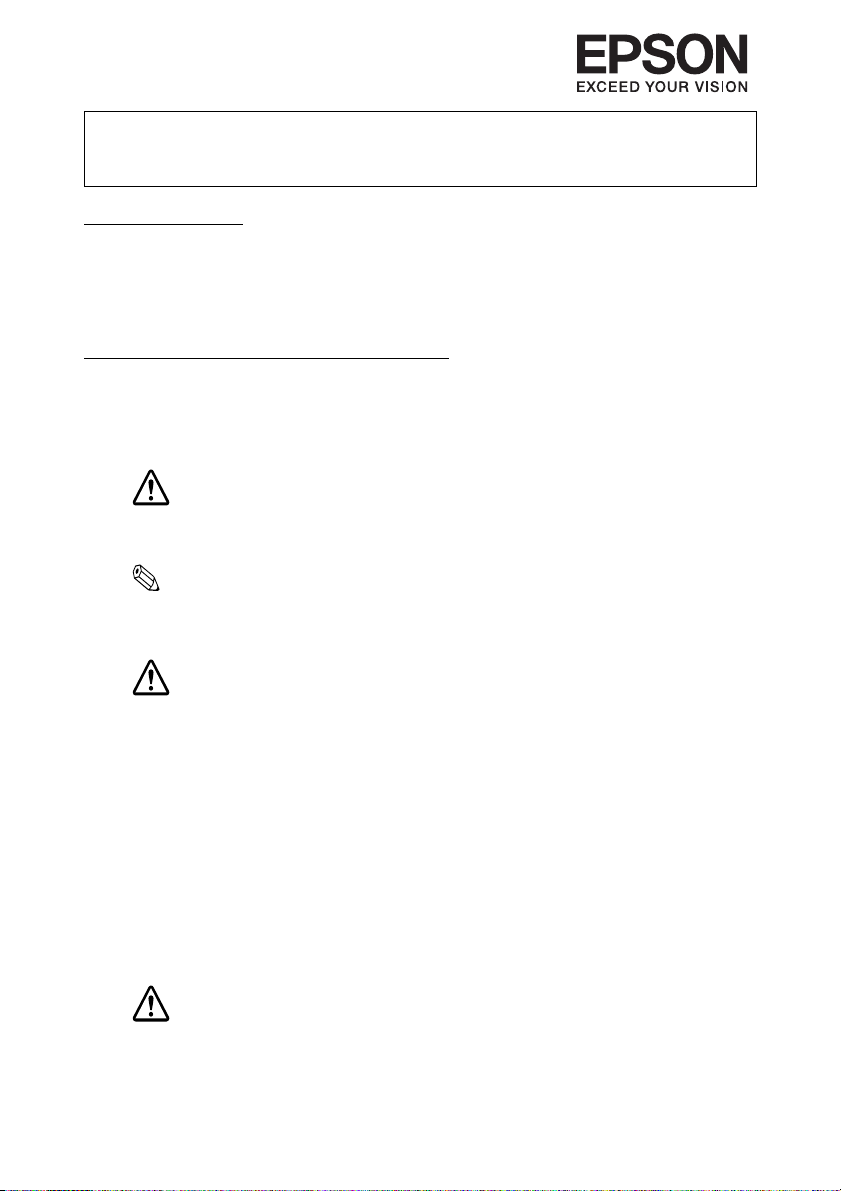
UB-E500/S500/U500 User’s Manual
Copyright © Seiko Epson Corporation 2011
Introduction
The UB-E500, UB-S500, and UB-U500 are dedicated interface boards for Epson
TM-L500 series printers.
This manual provides instructions, including a simple setup for operators to
use the interface boards safely and correctly.
Important Safety Information
Key to Symbols
The symbols in this manual are identified by their level of importance, as
defined below. Read the following carefully before handling the product.
CAUTION:
Cautions must be observed to avoid minor injury to yourself, damage to
your equipment, or loss of data.
Note:
Notes have important information and useful tips on the operation of your equipment.
Safety Precautions
CAUTION:
Do not install the UB-E500/S500/U500 into other printers than the Epson
TM-L500 series. Otherwise, the printers may not work properly.
Be sure to make the printer setting appropriately for each interface.
Wear a grounded wrist strap when handling the interface board to
prevent damage from static electricity.
To avoid contamination, do not touch the board connector.
For the UB-E500, when LAN cables are installed outdoors, make sure
devices without proper surge protection are cushioned by being
connected through devices that do have surge protection. Otherwise,
the devices can be damaged by lightning.
Caution Label
The caution label on the UB-E500 indicates the following precaution.
412141401
Printed in China
CAUTION:
Do not connect a telephone line, a display module cable, or a drawer
kick-out cable to the Ethernet connector.
1
Page 2

Overview
10BASE-T/100BASE-TX
Ethernet interface
connector
LED (green) LED (yellow)
Push button
Serial interface connector
USB upstream
connector
Serial interface
connector
The UB-E500 is an Ethernet interface board with the following features.
❏ Protocols: TCP, UDP, ICMP, IP, LP/LPR, TCP socket port
❏ Communication standard: 10Base-T/100Base-TX, Full duplex/half duplex
The UB-S500 is an RS-232 serial interface board.
The UB-U500 is an interface board that has a serial connector (RS-232) and a
USB connector; either one can be used, but not both.
Note:
Before using the USB interface, be sure to install the printer driver for the TM-L500
series or Epson USB device driver.
2
Page 3
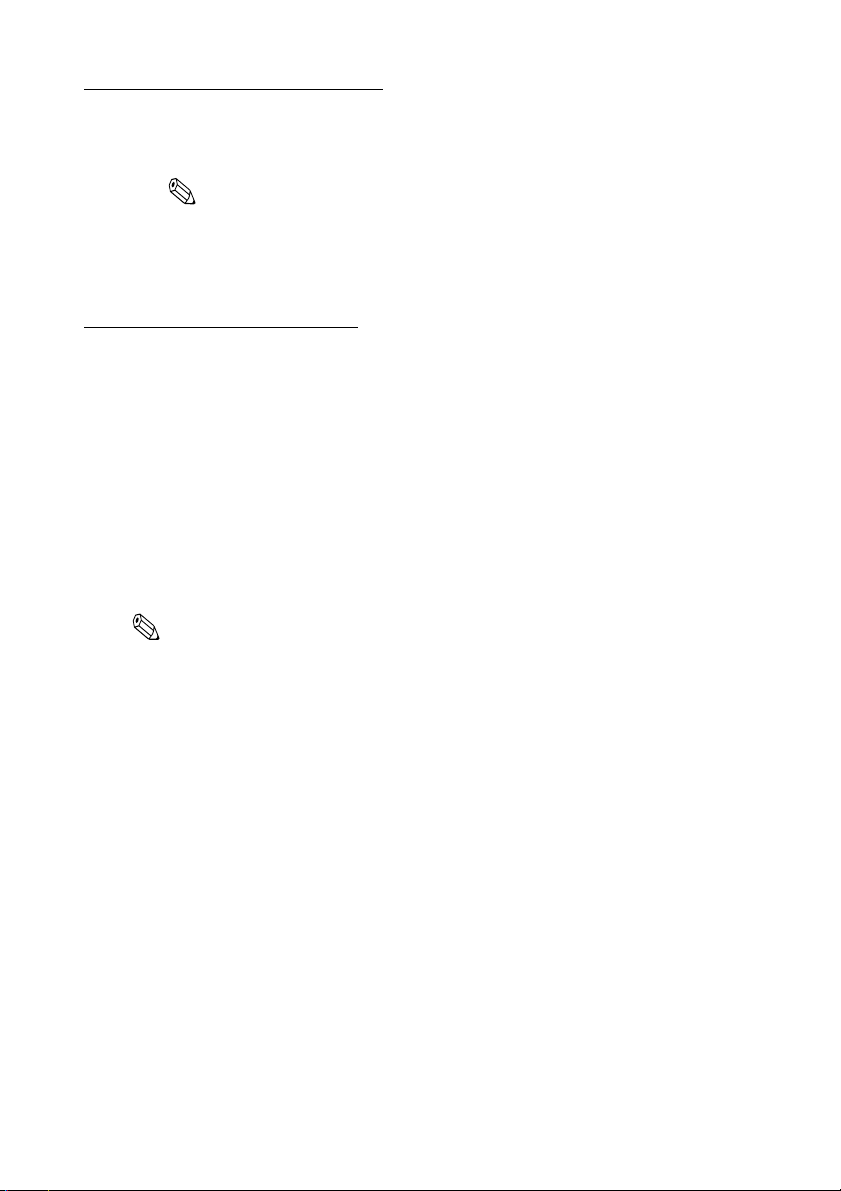
Connecting the Cables
1. Make sure both the printer and the host computer are turned off.
2. Connect the interface cable to the connector.
Note:
When connecting the serial interface cable, tighten both screws of the connector
cable. If there is a grounding wire on the cable, secure it to the printer using either
of the screws fixing the interface board.
3. Connect the other end of the cable to the connector on your computer.
4. Connect the power supply cable to the printer.
For Using the UB-E500
Printing a Status Sheet
Power on the printer. Then, hold down the push button on the interface card
for more than 3 seconds. The printer prints the parameters for the UB-E500.
You can check all setting values necessary (IP address, Subnet mask, Gateway
address) for the network connection.
Connection
Set the setting of the host PC to match the network setting that you have
confirmed with the status sheet.
You can check whether the connection to the printer has been correctly done
by inputting the ping command through the command prompt.
Note:
Because the default IP addresses for all the printers are the same, you should power on
and configure only one printer at a time.
Resetting to Factory Defaults
Hold down the push button on the interface card while turning on printer
power and continue to hold it down until a message that initialization starts is
printed (approximately for 10 seconds). This causes all internal settings to
return to their factory defaults.
Setting Up
There are two ways for the setup.
❏ Using a Web browser
1. Start Windows Internet Explorer (or your Web browser.)
2. Input the IP address of the UB-E500 in the browser address bar and
press Enter (Example: http://192.168.192.168 [default]).
3. The browser displays an opening screen.
4. Modify the parameters by following the menus. Click Submit to send
the change to the printer and then click Reset to make the submission
effective on each Web page.
If you change the IP address, etc., you have to change the setting of
the host PC to match the printer’s setting.
3
Page 4

❏ Using the TMNet Win Config
The TMNet Win Config is utility for Windows to make network settings
on a TM printer with an Ethernet interface and a wireless LAN interface.
You can download the TMNet Win Config from one of the following
URLs.
For customers in North America, go to the following web site:
http://www.epsonexpert.com/
For customers in other countries, go to the following web site:
http://www.epson-pos.com/
Standards and Approvals
The following standards are applied only to the interface
boards that are so labeled. (EMC is tested using the
EPSON power supplies and TM series printers.)
Europe: CE marking
North America: FCC/ICES-003 Class A
Oceania: AS/NZS CISPR22 Class A
This is a Class A product. In a domestic environment
this product may cause radio interference, in which case
the user may be required to take adequate measures.
The printers in which this board is installed becomes
class A devices.
The connection of a non-shielded printer interface cable
to this board will invalidate the EMC standards of this
device.
You are cautioned that changes or modifications not
expressly approved by Seiko Epson Corporation could
void your authority to operate the equipment.
CE Marking
The printer conforms to the following Directives and
Norms:
Directive 2004/108/EC
WARNING
EN 55022 Class A
EN 55024
IEC 61000-4-2 IEC 61000-4-5
IEC 61000-4-3 IEC 61000-4-6
IEC 61000-4-4 IEC 61000-4-11
FCC Compliance Statement For
American Users
This equipment has been tested and found to comply
with the limits for a Class A digital device, pursuant to
Part 15 of the FCC Rules. These limits are designed to
provide reasonable protection against harmful
interference when the equipment is operated in a
commercial environment.
This equipment generates, uses, and can radiate radio
frequency energy and, if not installed and used in
accordance with the instruction manual, may cause
harmful interference to radio communications.
Operation of this equipment in a residential area is likely
to cause harmful interference, in which case the user will
be required to correct the interference at his own
expense.
For Canadian Users
This Class A digital apparatus complies with Canadian
ICES-003.
À l'intention des utilisateurs
canadiens
Cet appareil numérique de la classe A est conforme à la
norme NMB-003 du Canada.
All rights reserved. No part of this publication may be reproduced, stored in a retrieval system, or transmitted in any form or
by any means, electronic, mechanical, photocopying, recording, or otherwise, without the prior written permission of Seiko
Epson Corporation. No patent liability is assumed with respect to the use of the information contained herein. While every
precaution has been taken in the preparation of this book, Seiko Epson Corporation assumes no responsibility for errors or
omissions. Neither is any liability assumed for damages resulting from the use of the information contained herein.
Neither Seiko Epson Corporation nor its affiliates shall be liable to the purchaser of this product or third parties for damages,
losses, costs, or expenses incurred by purchaser or third parties as a result of: accident, misuse, or abuse of this product or
unauthorized modifications, repairs, or alterations to this product, or (excluding the U.S.) failure to strictly comply with Seiko
Epson Corporation’s operating and maintenance instructions.
Seiko Epson Corporation shall not be liable against any damages or problems arising from the use of any options or any
consumable products other than those designated as Original EPSON Products or EPSON Approved Products by Seiko Epson
Corporation.
EPSON is a registered trademark of Seiko Epson Corporation in Japan and other countries/regions.
Windows is a registered trademark of Microsoft Corporation, USA.
General Notice: Other product and company names used herein are for identification purposes only and may be trademarks of
their respective companies.
Notice: The contents of this manual are subject to change without notice. Please contact us for the latest information.
4
Page 5

UB-E500/S500/U500 ユーザーズマニュアル
© セイコーエプソン株式会社 2011
Printed in China
ご使用の前に
UB-E500、UB-S500、UB-U500 は、Epson TM-L500 シリーズプリンター専用のイ
ンターフェイスボードです。
本書は、オペレーターに本製品を安全に正しく使用していただくための簡単
なセットアップ方法や取り扱い方法が記載されています。
安全にお使いいただくために
本書には、製品を安全に正しくお使いいただき、お客様や他の人々への危害
や財産への損害を未然に防止するために、以下の記号が使われています。
その意味は次のとおりです。内容をよく理解してから本文をお読みください。
注意:
この表示を無視して、誤った取り扱いをすると、人が傷害を負う可能性が想定
される内容および物的損害のみの発生が想定される内容を示しています。
注記 :
本製品の取り扱いについて有効な情報を示しています。
安全上のご注意
412141401
注意:
UB-E500/S500/U500 を Epson TM-L500 シリーズ以外のプリンターに取り付けな
いでください。プリンターが正常に動作しないおそれがあります。
必ず各インターフェイスボードに合ったプリンター設定にしてください。
インターフェイスボードを取り扱う際は、静電気による故障を防ぐため、接地
されたリストバンドを装着してください。
インターフェイスボードのコネクターに触らないでください。汚れによる動作
不良を起こすおそれがあります。
屋外に架空配線された LAN ケーブルから直接接続すると、誘導雷によって機
器が故障するおそれがあります。このようなケーブルと直接接続する場合は、
一旦他のサージ対策の施された機器を必ず経由してから接続するか、屋外の架
空配線を避けてください。
1
Page 6

注意ラベル
10BASE-T/100BASE-TX
イーサーネットインター
フェイスコネクター
LED(緑) LED(黄色)
プッシュボタン
シリアルインターフェイスコネクター
UB-E500 に貼ってあるラベルは、以下の注意事項を示しています。
注意:
イーサーネットコネクターには、カスタマーディスプレイケーブル、ドロアー
キックアウトケーブルおよび一般公衆回線を差し込まないでください。
概要
UB-E500 は、以下の特徴を持ったイーサーネットインターフェイスボードで
す。
❏ プロトコル : TCP、UDP、ICMP、IP、LP/LPR、TCP ソケットボード
❏ 通信規格 : 10Base-T/100Base-TX、 全二重 / 半二重
UB-S500 は、RS-232 シリアルインターフェイスボードです。
2
Page 7

UB-U500 は、シリアルコネクター (RS-232) と USB コネクターを持つインター
USB コネクター
シリアルインターフェイス
コネクター
フェイスボードです。両方同時には使用できません。
注記 :
USB インターフェイスを使用する場合は、必ず TM-L500 シリーズ用のプリン
タードライバーか、エプソンの USB デバイスドライバーをインストールして
ください。
ケーブルの接続
1. プリンターとホストコンピューターの電源がオフになっていることを確
認します。
2. インターフェイスケーブルをコネクターに接続します。
注記 :
シリアルインターフェイスケーブルを接続する場合、ケーブルコネク
ターの両側のネジを締めます。ケーブルにアース線がある場合、イン
ターフェイスボードを固定している 2 本のネジのうち、いずれかを使っ
てプリンターに固定してください。
3. ケーブルのもう一方のコネクターをホストコンピューターに接続します。
4. プリンターに電源ケーブルを接続します。
UB-E500 の使用方法
ステータスシートの印字
プリンターの電源を入れます。インターフェイスボードのプッシュボタンを
3秒以上押し続けると、プリンターが UB-E500 のパラメータを印字します。
このステータスシートによって、ネットワークの接続に必要なすべての設定
(IP アドレス、サブネットマスク、ゲートウェイアドレス)を確認すること
ができます。
接続
PC の設定を、ステータスシートで確認したネットワークの設定に合わせてく
ださい。
コマンドプロンプトに ping コマンドを入力することで、プリンターの接続が
正しく行われたかどうかを確認することができます。
3
Page 8

注記 :
初期設定の IP アドレスは、すべてのプリンターについて同じですので、プリ
ンターを1台ずつネットワークに接続して、必要な設定を行ってください。
設定を工場出荷時の状態に戻すには
インターフェイスボードのプッシュボタンを押した状態で、プリンターの電
源をオンにし、初期化開始メッセージが印刷されるまで(約 10 秒)プッシュ
ボタンを押し続けてください。すべての設定が、工場出荷時の設定に戻りま
す。
設定
設定には、以下の2つの方法があります。
❏ Web ブラウザーを使用する
1. Windows のインターネットエクスプローラー(お使いの Web ブラウ
ザー)を起動します。
2. ブラウザーアドレスバーに、UB-E03 の IP アドレスを入力し、Enter
キーを押します(例:http://192.168.192.168 [ 初期設定値 ])。
3. ブラウザー上に、初期画面が表示されます。
4. メニューに従って、必要なパラメーターの設定を行います。各設定
ごと、Submit キーを押して設定内容を UB-E03 に送信し、Reset
キーを押して設定を有効にします。
IP アドレスなどを変更する場合は、必ず PC の設定をプリンターの
設定に合わせてください。
❏ TMNet Win Config を使用する
TMNet Win Config は、イーサーネットインターフェイスや無線 LAN イン
ターフェイスが搭載された TM プリンターで、ネットワーク関連の設定を
するための Windows 用のユーティリティーです。
TMNet Win Config は、下記 URL からダウンロードしてご使用ください。
http://www.epson.jp/support/sd/
ご注意
(1) 本書の内容の一部または全部を無断で転載、複写、複製、改ざんすることは固くお断りします。
(2) 本書の内容については、予告なしに変更することがあります。
(3) 本書の内容については、万全を期して作成いたしましたが、万一ご不審な点や誤り、記載もれなど、お
気づきの点がありましたらご連絡ください。
(4) 運用した結果の影響については、上項にかかわらず責任を負いかねますのでご了承ください。
(5) 本製品がお客様により不適切に使用されたり、本書の内容に従わずに取り扱われたり、またはエプソン
およびエプソン指定の者以外の第三者により修理・変更されたことなどに起因して生じた損害などにつ
きましては、責任を負いかねますのでご了承ください。
(6) エプソン純正品およびエプソン品質認定品以外のオプションまたは消耗品を装着してトラブルが発生
した場合には、責任を負いかねますのでご了承ください。
EPSON はセイコーエプソン株式会社の登録商標です。
Windows は米国マイクロソフトコーポレーションの米国およびその他の国における登録商標です。
その他の製品名は各社の商標または登録商標です。
注意
この装置は、クラス A 情報技術装置です。この装置を家庭環境で使用すると電波妨害を引き起こすことが
あります。この場合には使用者は適切な対策を講ずるよう要求されることがあります。
電波障害自主規制について
VCCI-A
4
