Page 1
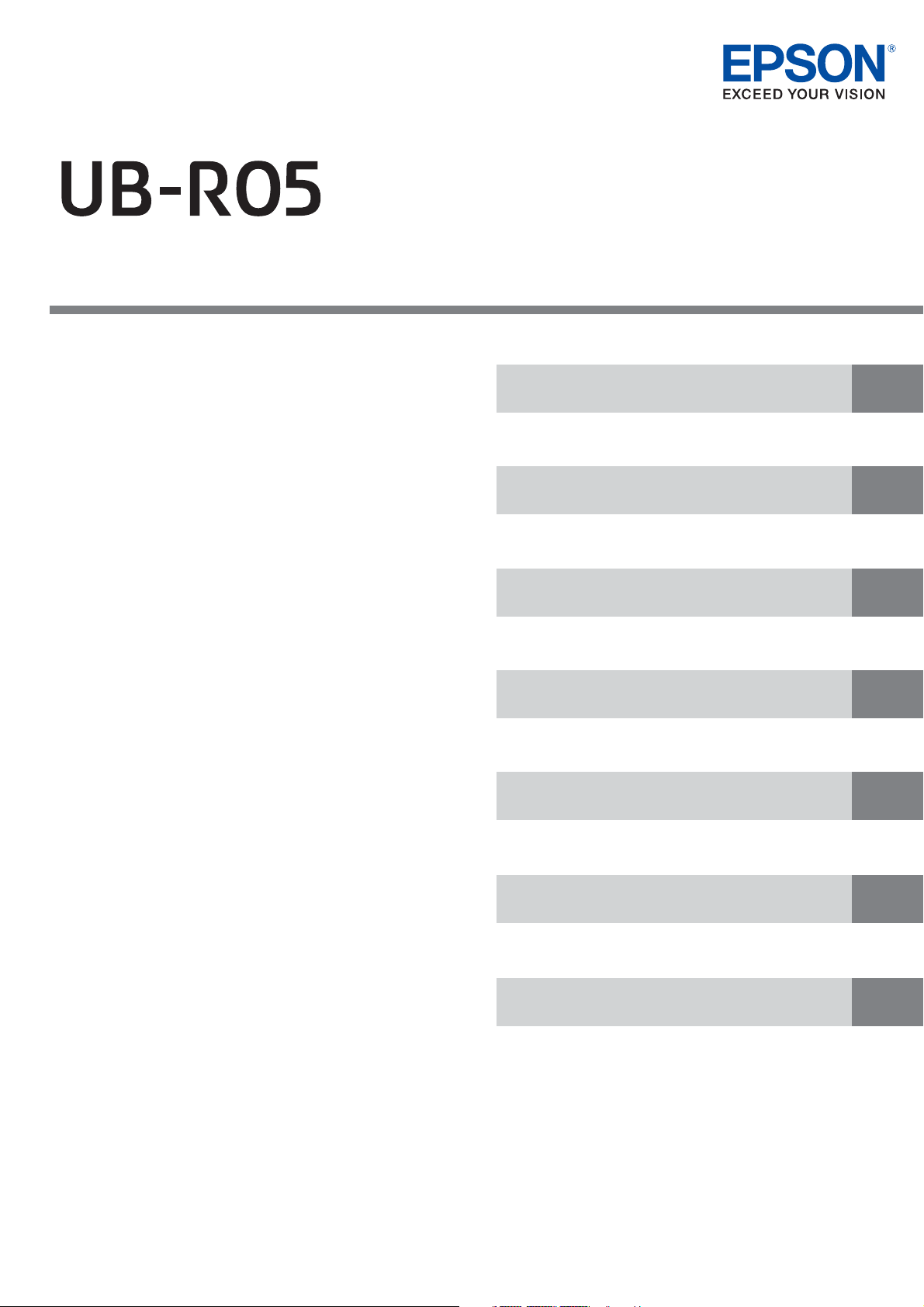
Technical Reference Guide
Product Overview
This chapter explains features.
Setup
This chapter explains the network settings for this product.
Application Development Information
This chapter provides the information required to develop
applications.
Programming Samples
This chapter provides information related to programming.
Troubleshooting
This chapter explains what to do when trouble occurs.
Product Specifications
This chapter explains product specifications.
Appendix
This chapter explains network parameters and provides a
comparison of UB-R04 and UB-R05.
M00136800
Rev. A
Page 2
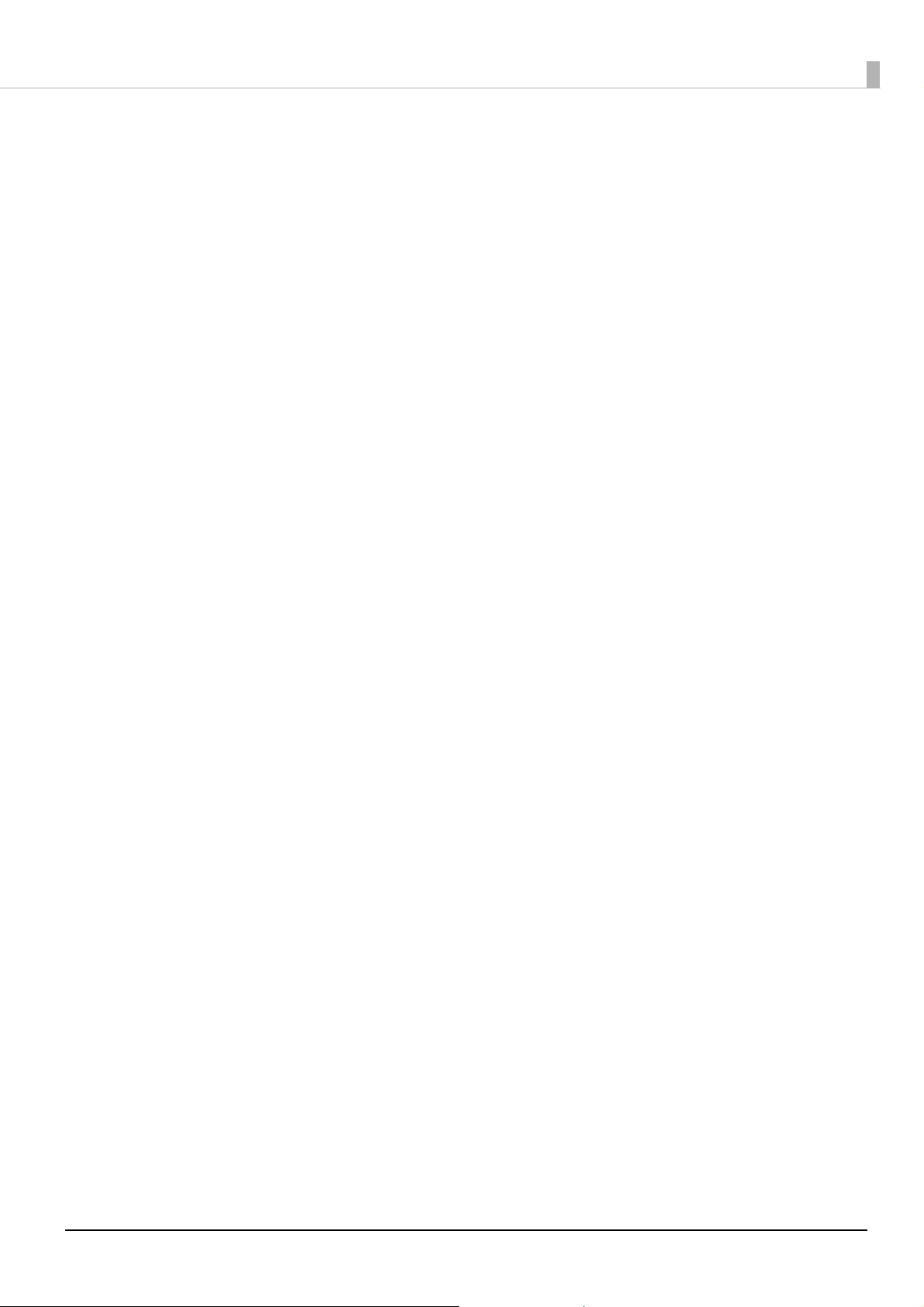
Cautions
No part of this document may be reproduced, stored in a retrieval system, or transmitted in any form or by
any means, electronic, mechanical, photocopying, recording, or otherwise, without the prior written
permission of Seiko Epson Corporation.
The contents of this document are subject to change without notice. Please contact us for the latest
information.
While every precaution has been taken in the preparation of this document, Seiko Epson Corporation
assumes no responsibility for errors or omissions.
Neither is any liability assumed for damages resulting from the use of the information contained herein.
Neither Seiko Epson Corporation nor its affiliates shall be liable to the purchaser of this product or third
parties for damages, losses, costs, or expenses incurred by the purchaser or third parties as a result of:
accident, misuse, or abuse of this product or unauthorized modifications, repairs, or alterations to this
product, or (excluding the U.S.) failure to strictly comply with Seiko Epson Corporation’s operating and
maintenance instructions.
Seiko Epson Corporation shall not be liable against any damages or problems arising from the use of any
options or any consumable products other than those designated as Original Epson Products or Epson
Approved Products by Seiko Epson Corporation.
Trademarks
EPSON, EXCEED YOUR VISION, and ESC/POS are registered trademarks of Seiko Epson Corporation.
Microsoft
Corporation in the United States and other countries.
Wi-Fi
IOS is a trademark or registered trademark of Cisco in the U.S. and other countries and is used under license.
Android
All other trademarks are the property of their respective owners and used for identification purpose only.
®, Windows®, and Windows Vista® are either trademarks or registered trademarks of Microsoft
®, WPA
TM
, and WPA2TM are either registered trademarks or trademarks of Wi-Fi Alliance®.
TM
is a trademark of Google LLC.
ESC/POS® Command System
Epson ESC/POS is a proprietary POS printer command system that includes patented or patent-pending
commands. ESC/POS is compatible with most Epson POS printers and displays.
ESC/POS is designed to reduce the processing load on the host computer in POS environments. It comprises a
set of highly functional and efficient commands and also offers the flexibility to easily make future upgrades.
©Seiko Epson Corporation 2021.
Page 3
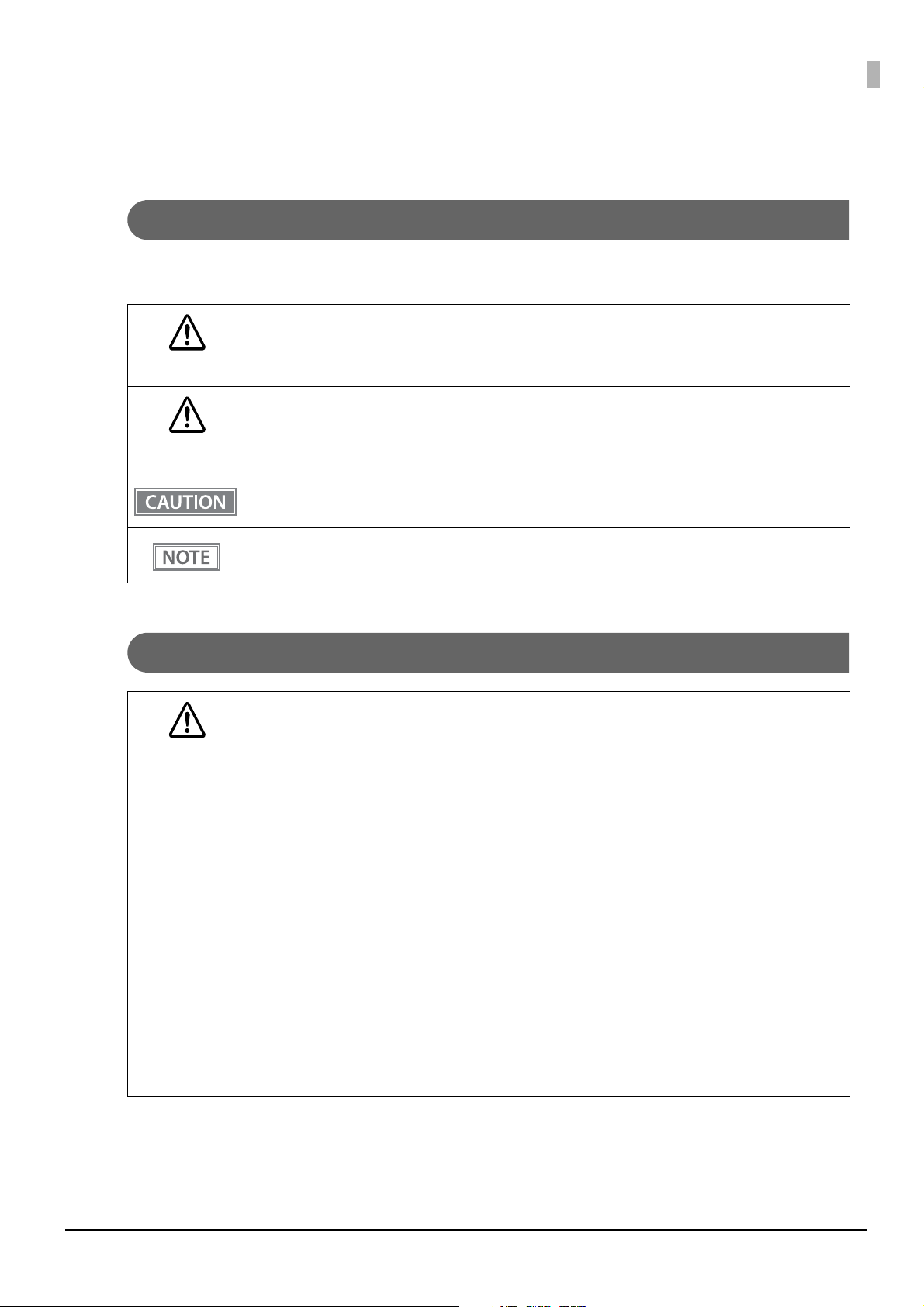
For Safety
Key to Symbols
The symbols in this manual are identified by their level of importance, as defined below. Read the following
carefully before handling the product.
You must follow warnings carefully to avoid serious bodily injury.
WARNING
Provides information that must be observed to prevent damage to the equipment or loss of data.
Possibility of sustaining physical injuries.
CAUTION
Possibility of causing physical damage.
Possibility of causing information loss.
Provides information that must be observed to avoid damage to your equipment or a malfunction.
Provides important information and useful tips.
Provides information that must be observed to prevent damage to the equipment or loss of data.
Warnings
WARNING
May exert electromagnetic interference on, and cause malfunction of, cardiac pacemakers.
Before using this product, check that there is no one in the vicinity using a cardiac pacemaker.
May exert electromagnetic interference on, and cause malfunction of, sensitive medical
equipment.
Before using this product, check that there is no sensitive medical equipment in the vicinity.
Use of this product on aircraft may be restricted in some countries.
Before using this product, check that use of this product is not restricted on the aircraft.
To avoid risk of electric shock, do not set up this product or handle cables during a thunderstorm.
Shut down your equipment immediately if it produces smoke, a strange odor, or unusual noise.
Continued use may lead to fire. Immediately unplug the equipment and contact qualified service
personnel.
Never attempt to repair this product yourself. Improper repair work can be dangerous
Improper repair work can be dangerous.
Never disassemble or modify this product.
Do not allow foreign matter to fall into the equipment.
Penetration by foreign objects may lead to fire.
If water or other liquid spills into this equipment, do not continue to use it. Unplug the power cord
immediately and contact qualified service personnel.
Continued use may lead to fire.
Do not use aerosol sprayers containing flammable gas inside or around this product.
The gas may stagnate and ignite, causing a fire.
3
Page 4
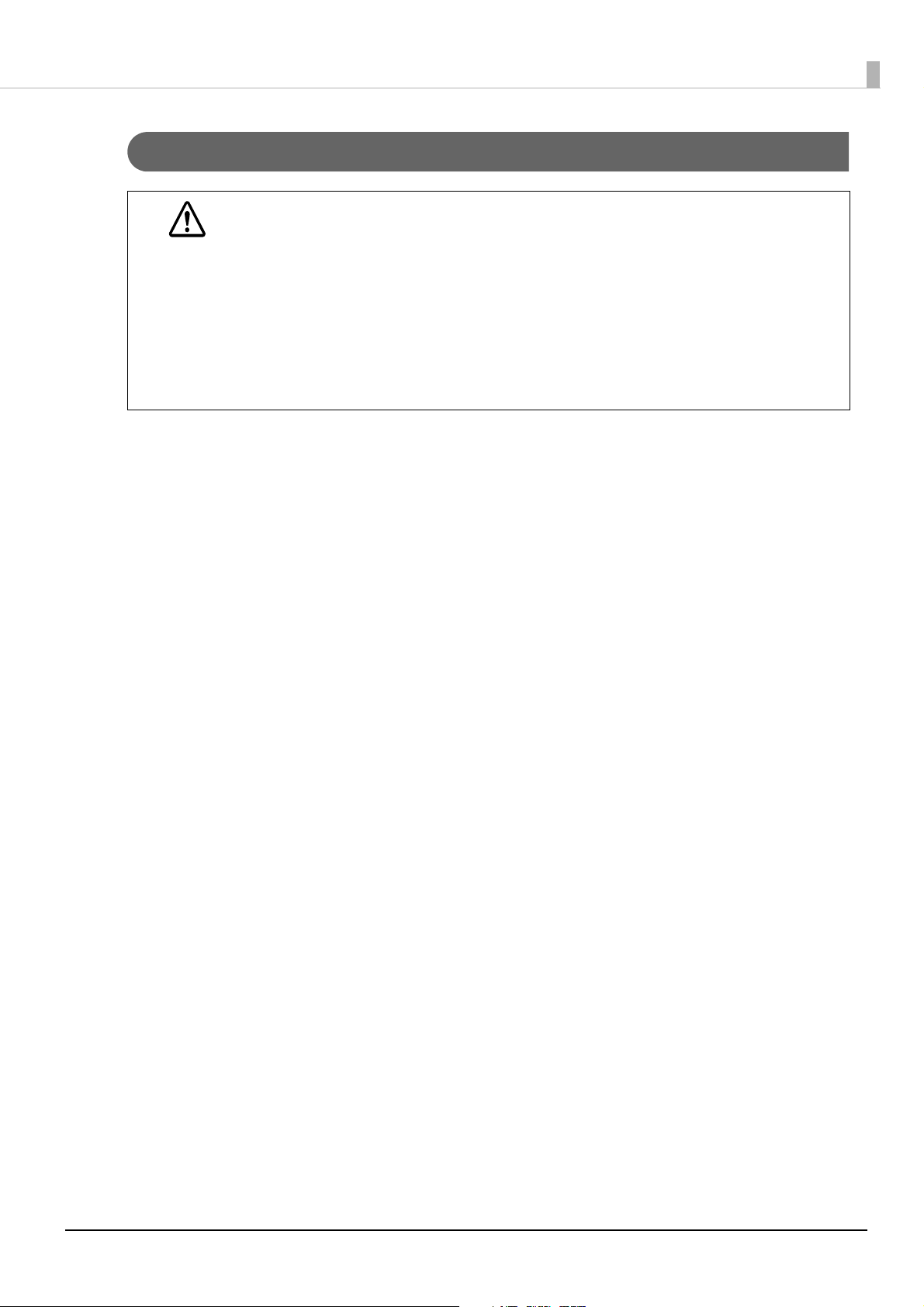
Cautions
Connecting an outdoor over head LAN cable directly to your product may lead to lightning
damage. If you need to connect such a cable to your product, the cable must be protected against
CAUTION
an electrical surge between the cable and your product. You should avoid connecting your product
to a non-surge protected outdoor overhead LAN cable.
Do not connect cables in ways other than those mentioned in this manual.
Doing so may cause product faults or a fire.
Be sure to set this equipment on a firm, stable, horizontal surface.
The product may break or cause injury if it falls.
Do not install the product in a location with excessive humidity or dust.
Excessive humidity and dust may cause equipment damage or fire.
To ensure safety, unplug this product before leaving it unused for an extended period.
Usage Precautions
To comply with the requirements, a distance of at least 20 cm {7.87”} must be maintained at all times between
the antenna of this product and people in the vicinity.
Restriction of Use
When this product is used for applications requiring high reliability/safety such as transportation devices related
to aviation, rail, marine, automotive etc.; disaster prevention devices; various safety devices etc.; or functional/
precision devices etc., you should use this product only after giving consideration to including fail-safes and
redundancies into your design to maintain safety and total system reliability.
Because this product was not intended for use in applications requiring extremely high reliability/safety such as
aerospace equipment, main communication equipment, nuclear power control equipment, or medical
equipment related to direct medical care etc., please make your own judgment on this product’s suitability after
a full evaluation.
Product Servicing
This product cannot be serviced at the component level. In case of a fault, replace the UB-R05 itself.
4
Page 5
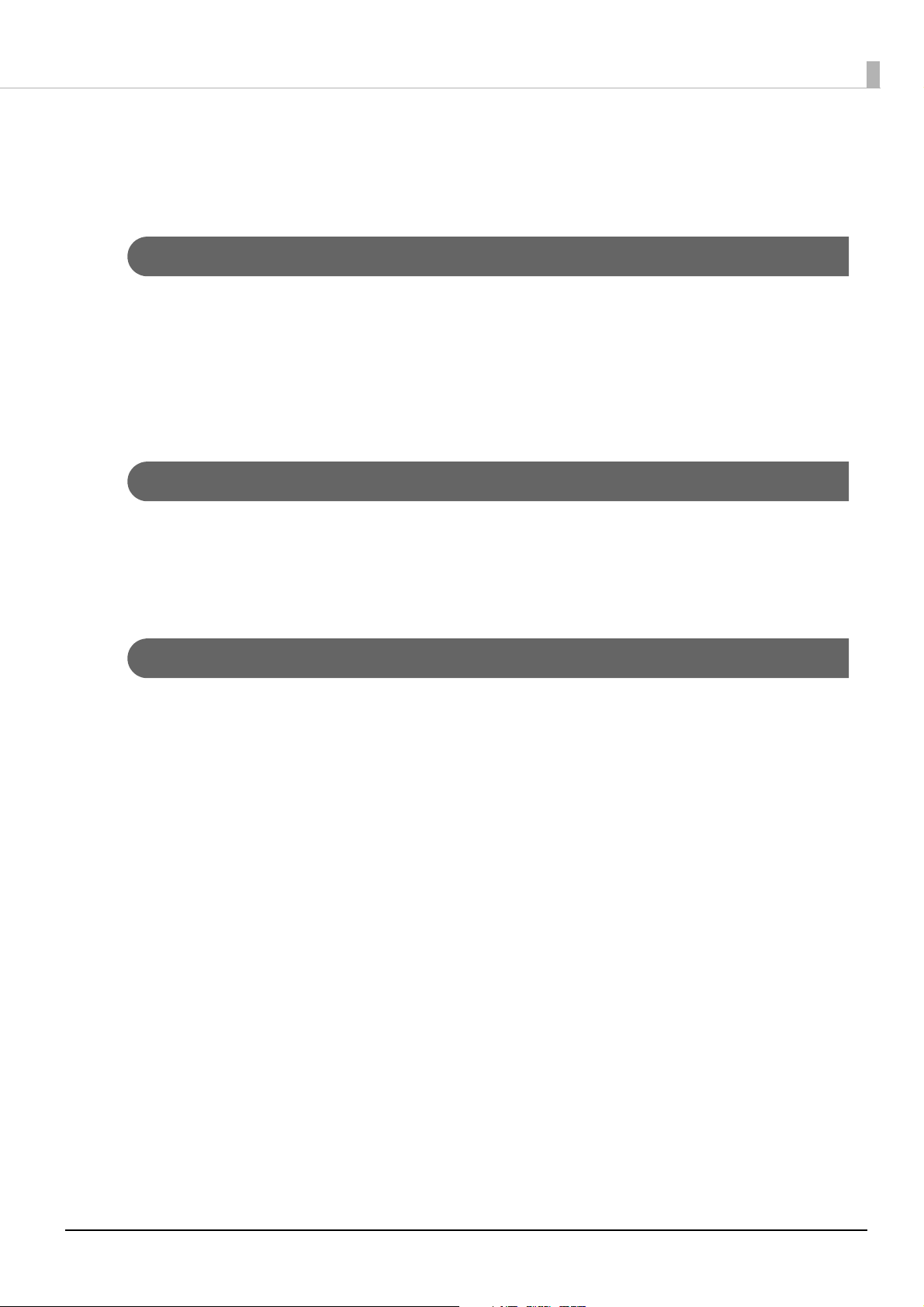
Wireless LAN Connection
Be aware of the following matters if using a wireless LAN connection.
The influence on the environment of radio wave radiation
This product is equipped with a certified Radio Frequency module for low-power data communication systems
in accordance with the Radio Act. The electromagnetic energy radiated from this product is suppressed so that
it is much lower than that of radio equipment like cell phones.
Under some situations and in certain environments, the use of this product is sometimes limited by the owner of
the building or a representative with responsibility for the group. If you do not understand the radio device
usage policy in a specific group or environment, such as an airport, ask permission before using this product.
The influence on the human body of radio wave radiation
The output power radiated from the Radio Frequency module that can be installed in this product is much
lower than the radiation limit specified in the safety standard. However, it is best to avoid allowing this product
to contact your body during usual operation. When using this product, be especially careful not to touch the
antenna on the back.
Cautions about Interference
This product generates, uses, and can radiate radio frequency energy and, if not installed and used in
accordance with the instruction manual, may cause harmful interference to radio communications.
Perform adjustments so that the unit does not use the same channel as other wireless LAN devices nearby.
Keep the following points in mind when using the Wireless LAN unit in an environment with devices that
generate radio interference, such as a kitchen microwave.
Install the printer as far away from devices that generate radio interference as possible.
Use channels that are away from the frequency bands that may cause radio wave influence.
Install a shielding plate between the printer and a device that generates radio interference.
Select either 2.4 GHz or 5 GHz, whichever is free from radio wave interference.
When setting the auto-channel of the access point, be sure to set it so it does not generate radio
interference.
If the Radio Frequency module in this product does cause harmful interference to radio or television
reception, the user is encouraged to try to correct the interference by one or more of the following measures:
Reorient or relocate the receiving antenna for radio/TV.
Increase the separation between this product and radio/TV.
Connect this product to an outlet different from the outlet the TV or radio is connected to.
Consult your dealer or an experienced radio/TV technician for help.
5
Page 6
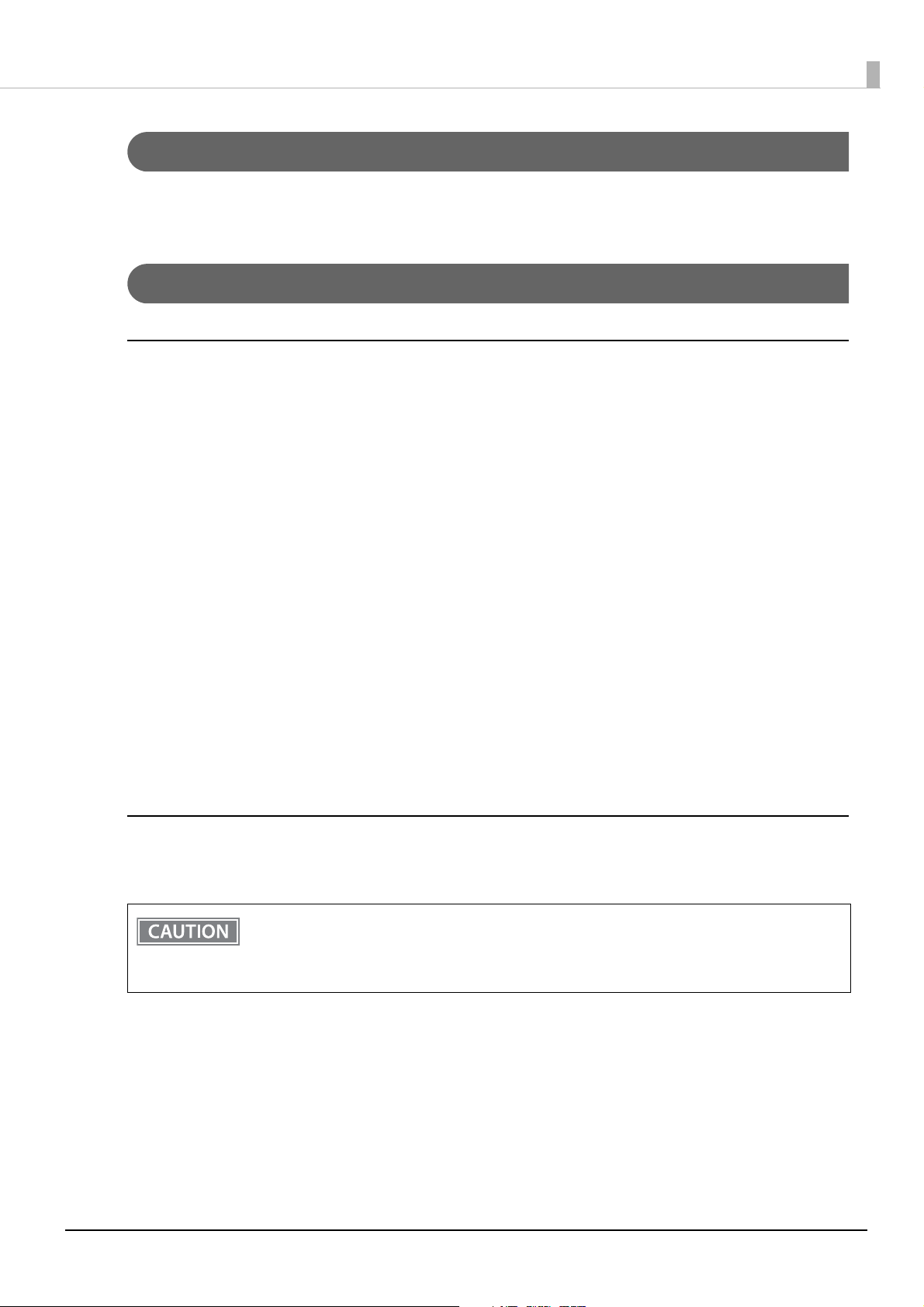
Cautions Regarding Wireless LAN Connections
Because not all the combinations of the product and wireless LAN devices have been checked for operation, the
operation of the product in combination with all the wireless LAN devices is not guaranteed.
Cautions about Security
Important Cautions about Your Privacy Protection
The advantage of using a wireless LAN over a LAN cable is that, because information is exchanged using radio
signals, you can easily connect to the network if you are within range of the radio signals. A disadvantage of this
is that within a certain range, the electromagnetic signals can pass through barriers such as walls, so that if
security countermeasures are not implemented in some way, problems such as the following may occur.
Communicated data can be intercepted
A third party may be able to receive wireless transmissions without authorization, and they could obtain
personal information from these transmissions such as IDs, passwords, or credit card numbers, or they could
intercept the contents of personal e-mail messages.
Unauthorized access to the network
A third party could access an individual or intra-company network without permission and carry out any of the
following activities.
Retrieve personal data or other secret information (information leakage)
Pose as another user and send inappropriate data (impersonation)
Overwrite the contents of intercepted data and resend it (falsification)
Introduce a computer virus which could cause data loss or system crashes (damage)
Security Settings
The wireless LAN card and access point have a security settings function to deal with these problems. You can
reduce the possibility these problems will occur by performing security settings before use.
Even with security settings, there is a possibility the security can be breached using particular
methods.
We recommend that you have full understanding regarding security problems and perform security
settings at your own judgment and liability.
Security settings are performed immediately after purchase (Initial setting: WPA2-PSK).
Limitations
You cannot stop the transmission of radio waves. If you need to stop the transmission of radio waves, turn off
the TM printer.
6
Page 7
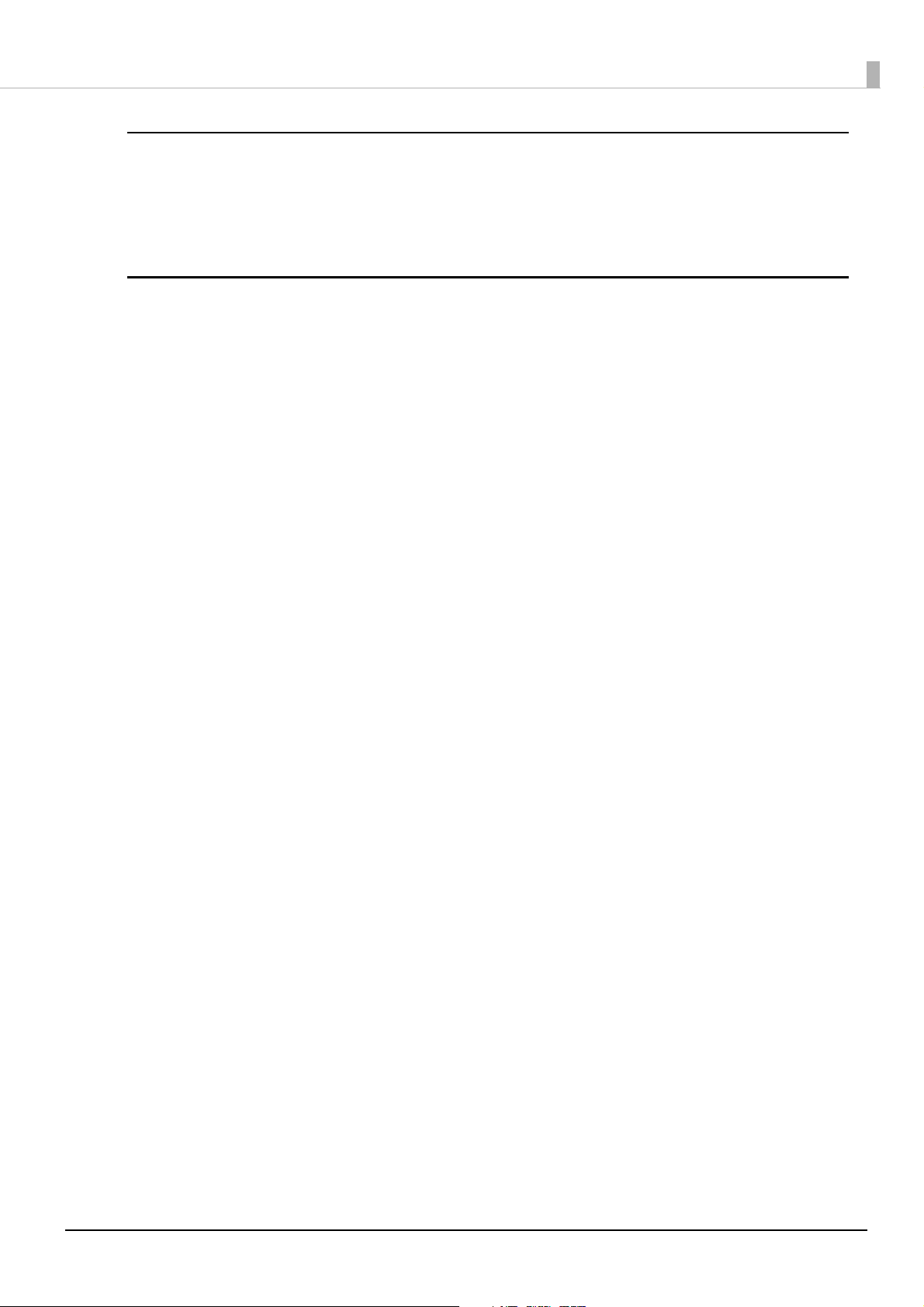
Notes on Setting SSID (Service Set Identifier)
For protection of security, note the following precautions when setting the SSID.
Change the SSID from the default setting.
Do not set texts by which the owner can be identified as the SSID.
Notes on Setting Cryptographic Key
For protection of security, note the following precautions when setting the cryptographic key.
Avoid using words on a dictionary as practicably as possible.
Combine meaningless alphanumeric characters and symbols.
Use texts consisted of at least 13 characters or more or of 20 characters or more if possible.
7
Page 8
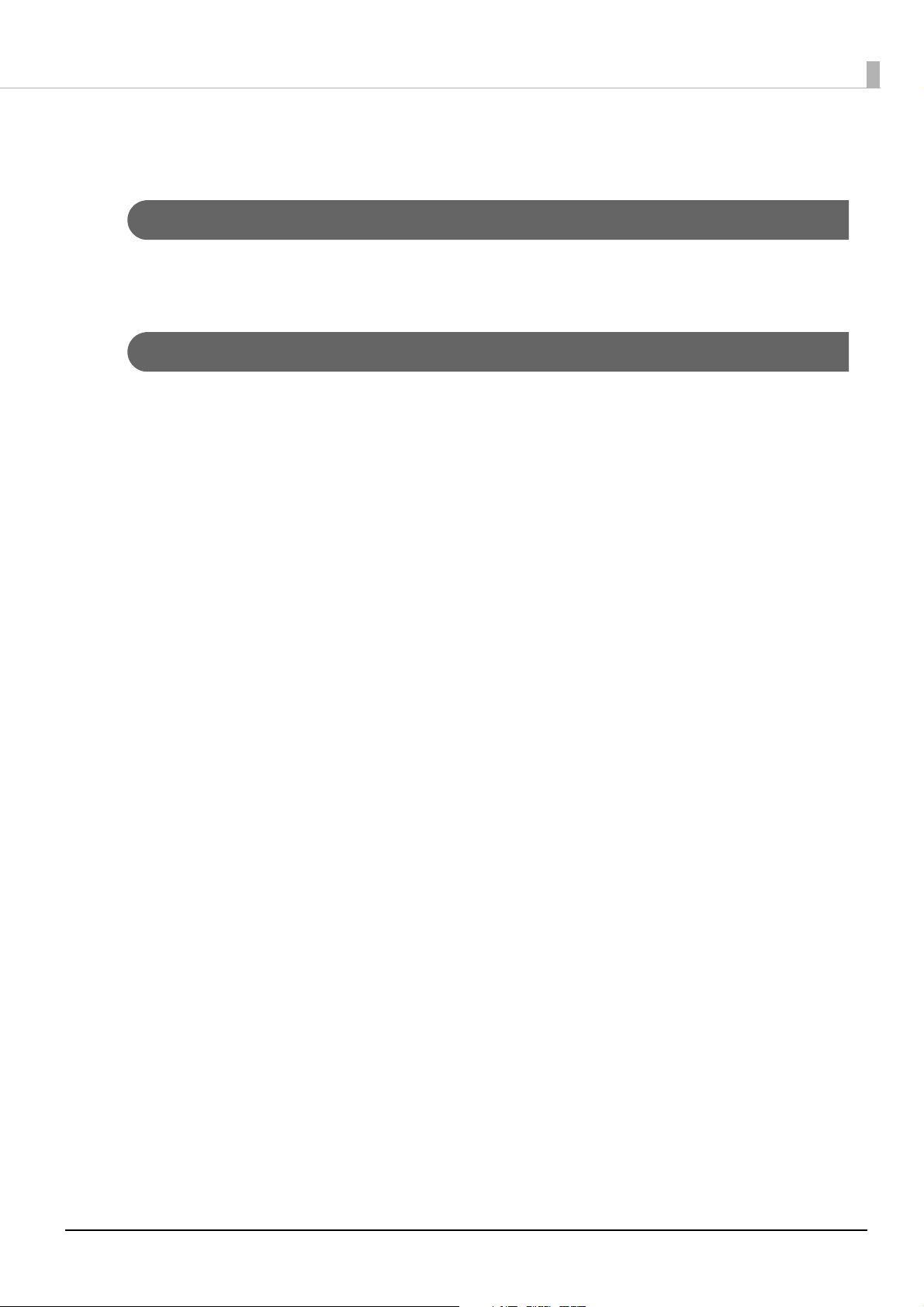
About this Manual
Aim of the Manual
This manual is aimed to provide all the necessary information for development engineers to develop, design,
and install POS system, or to develop and design printer applications.
Manual Content
The manual is made up of the following sections:
Chapter 1 Product Overview
Chapter 2 Setup
Chapter 3 Application Development Information
Chapter 4 Programming Samples
Chapter 5 Troubleshooting
Chapter 6 Product Specifications
Appendix Ethernet and Wireless LAN Shared Settings and Browsable Items
Ethernet Settings and Browsable Items
Wireless LAN Settings and Browsable Items
UB-R04 and UB-R05
8
Page 9
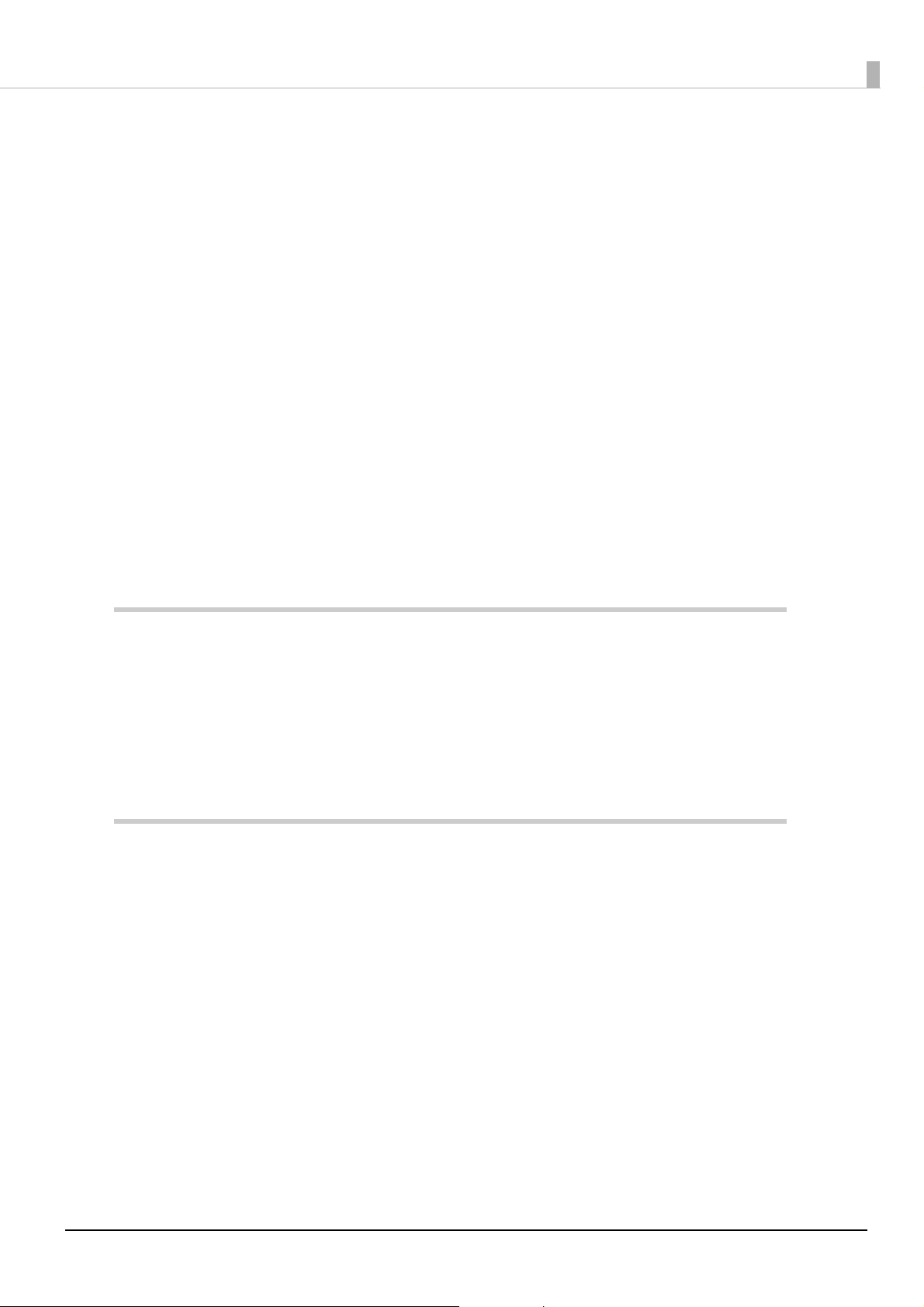
Contents
Q For Safety..................................................................................................................................3
Key to Symbols.................................................................................................................................................................... 3
Warnings ............................................................................................................................................................................... 3
Cautions................................................................................................................................................................................. 4
Q Restriction of Use ....................................................................................................................4
Q Product Servicing....................................................................................................................4
Q Wireless LAN Connection ......................................................................................................5
The influence on the environment of radio wave radiation ............................................................................... 5
The influence on the human body of radio wave radiation ............................................................................... 5
Cautions about Interference.......................................................................................................................................... 5
Cautions Regarding Wireless LAN Connections...................................................................................................... 6
Cautions about Security .................................................................................................................................................. 6
Q About this Manual ..................................................................................................................8
Aim of the Manual ............................................................................................................................................................. 8
Manual Content .................................................................................................................................................................. 8
Q Contents....................................................................................................................................9
Product Overview ..........................................................................................12
Q Features ................................................................................................................................. 12
Q Parts Name and Function ................................................................................................... 13
LAN connector ..................................................................................................................................................................13
LED.........................................................................................................................................................................................13
Push button........................................................................................................................................................................13
Setup ...............................................................................................................15
Q Network Settings ................................................................................................................. 15
Q Setup Work flow ................................................................................................................... 16
Q Printing the status sheet (Check Settings)...................................................................... 17
Q Connecting to Ethernet ...................................................................................................... 18
Q Connecting to Wireless LAN............................................................................................... 20
Q Set up using EpsonNet Config........................................................................................... 22
Q Set up using EpsonNet Config (Web version)................................................................. 23
Q Set up using arp/ping commands (for wired LAN connection only).......................... 25
Q Factory Reset......................................................................................................................... 26
Q EpsonNet Config (Web version) ........................................................................................ 27
Information Menu............................................................................................................................................................27
Configuration Menu........................................................................................................................................................28
9
Page 10
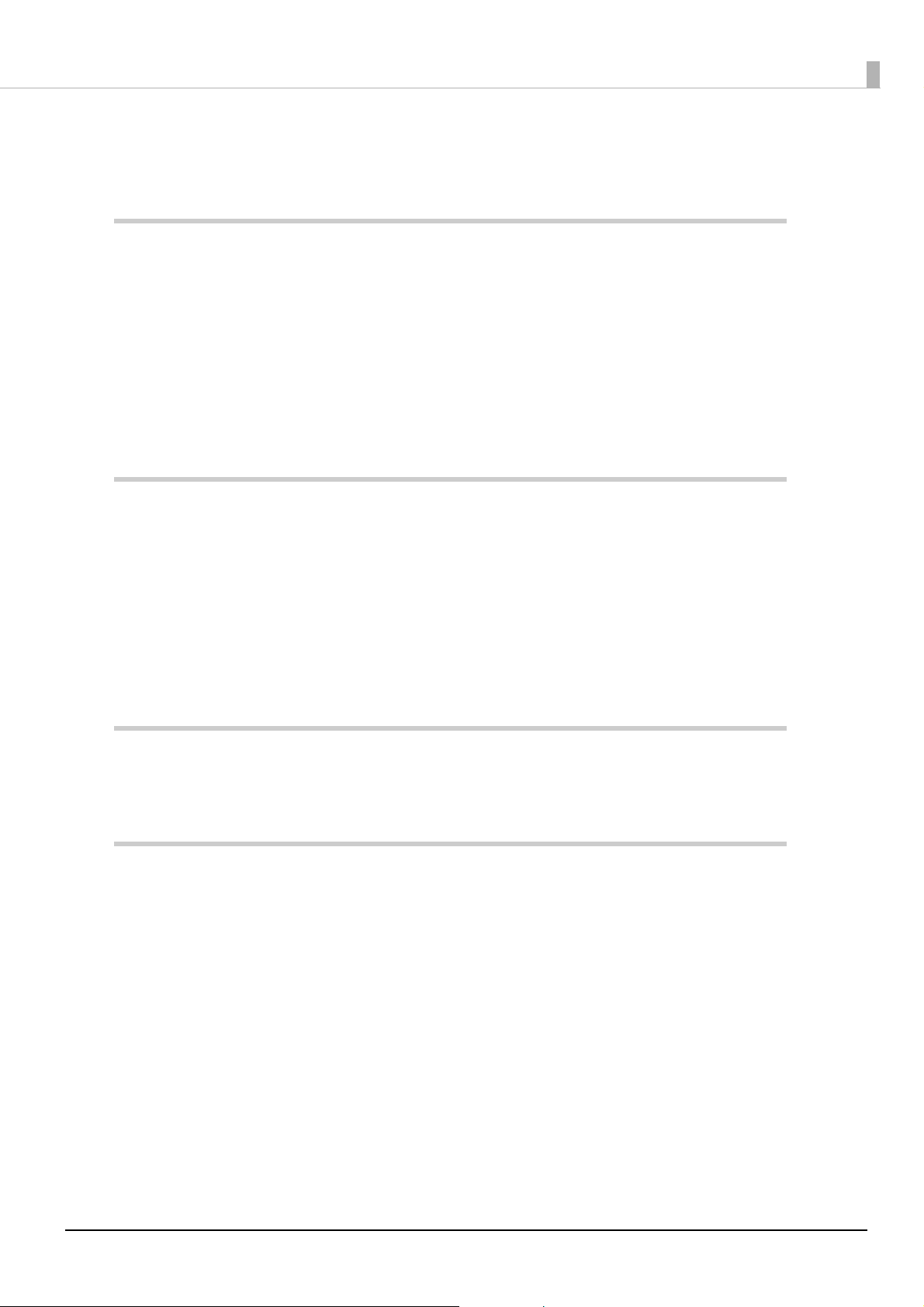
Optional Menu ..................................................................................................................................................................32
Q MAC Address Confirmation................................................................................................ 32
Application Development Information.......................................................33
Q Controlling the Printer ........................................................................................................ 33
ePOS-Print XML.................................................................................................................................................................33
Q Software................................................................................................................................. 34
Development Kit ..............................................................................................................................................................34
Utilities .................................................................................................................................................................................34
Others...................................................................................................................................................................................34
Download ...........................................................................................................................................................................34
Programming Samples .................................................................................35
Q Printing to a TM printer....................................................................................................... 35
Q Direct printing by PORT9100............................................................................................. 36
For Windows Console .....................................................................................................................................................36
For Linux..............................................................................................................................................................................37
Q Monitoring of the ASB Status ............................................................................................ 38
Q Multiple connection requests............................................................................................ 38
Troubleshooting.............................................................................................39
Q No Communication.............................................................................................................. 39
Product Specifications...................................................................................40
Q Software Specifications ...................................................................................................... 40
Supported Protocols .......................................................................................................................................................40
Printing Protocols.............................................................................................................................................................40
Automatic IP Address Assignment Protocols.........................................................................................................41
Protocol for acquiring status and setting................................................................................................................42
Q System Bootup Time............................................................................................................ 43
Q Supported TM Printers........................................................................................................ 43
Q Environmental Specifications............................................................................................ 43
Q Limitations............................................................................................................................. 44
TM Printer Settings ..........................................................................................................................................................44
Communication................................................................................................................................................................44
Using Peripheral Devices...............................................................................................................................................44
Using the UB-R05 with the TM-T88VI........................................................................................................................44
10
Page 11
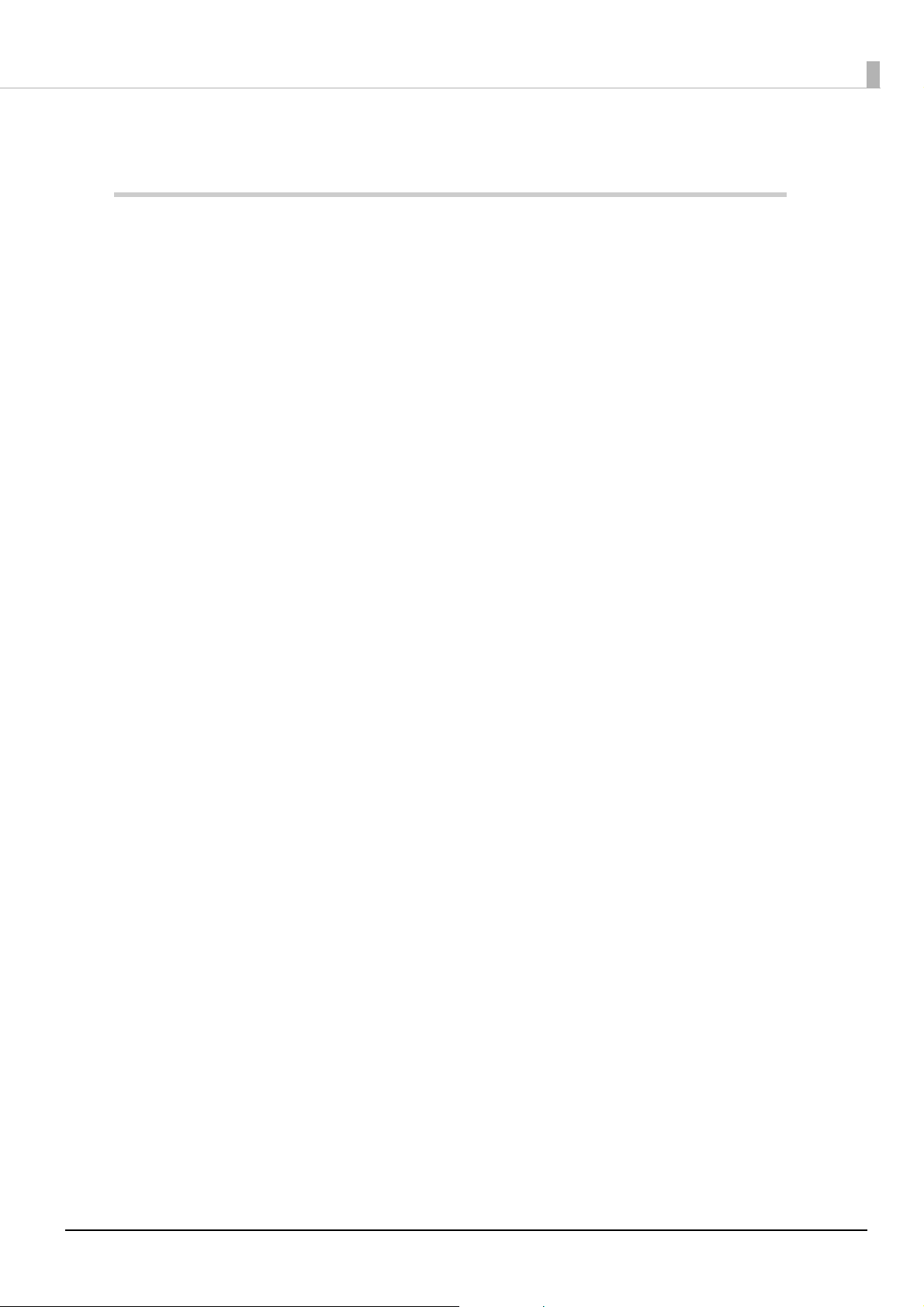
Q Open Source Software License.......................................................................................... 46
Appendix.........................................................................................................47
Q Ethernet and Wireless LAN Shared Settings and Browsable Items ............................ 47
Q Ethernet Settings and Browsable Items .......................................................................... 49
Q Wireless LAN Settings and Browsable Items................................................................... 49
Q UB-R04 and UB-R05 ............................................................................................................. 50
11
Page 12
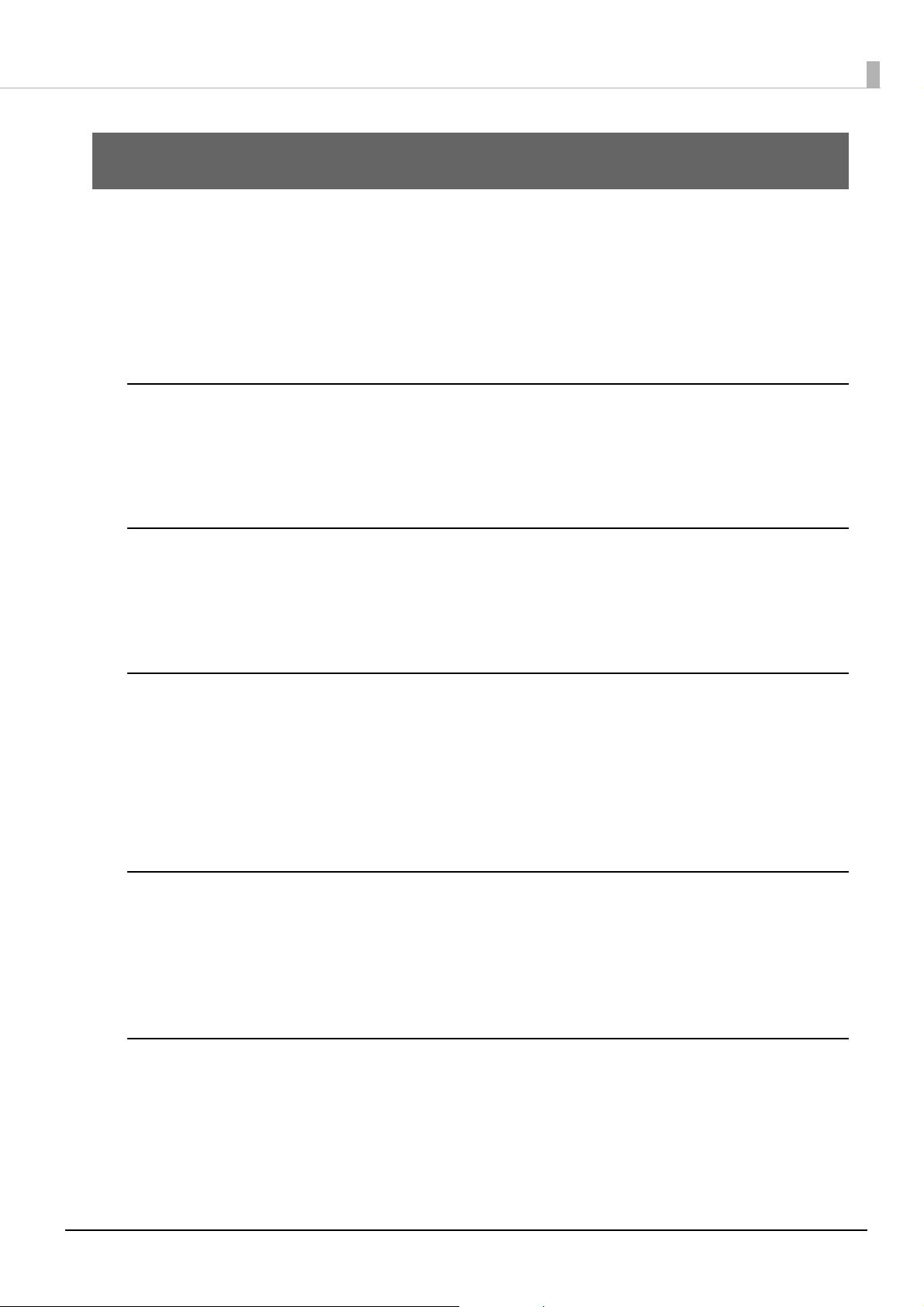
Product Overview
This chapter describes the features of this product, as well as the name and function of each part.
Features
The UB-R05 is an Ethernet and wireless LAN interface board for Epson TM printers.
The features of the UB-R05 are as follows.
Ethernet
10Base-T, 100Base-TX Ethernet
Full duplex/half-duplex (Supports auto negotiation)
Supports Auto-MDIX
Chapter 1 Product Overview
Wireless LAN
Compliance with IEEE802.11a/b/g/n/ac (Wi-Fi 5) wireless communication standards
It supports infrastructure mode.
It also supports WPA-PSK (AES), WPA2-PSK, and WPA2-Enterprise.
Network Function
It supports TCP/IP protocol.
It supports DHCP and APIPA.
It supports ENPC and SNMP.
It supports IPv4.
It supports TLS1.2.
Setting
The settings utility, EpsonNet Config, is available. Please download it from the Epson Web site and use it.
You can use your Web browser to access EpsonNet Config (Web version) to browse and set network
parameters.
You can use the push button to factory reset and print settings.
Others
It supports the XML print function (ePOS-Print) via HTTP/HTTPS communication.
It supports IEEE802.3az (Energy Efficient Ethernet: EEE).
12
Page 13
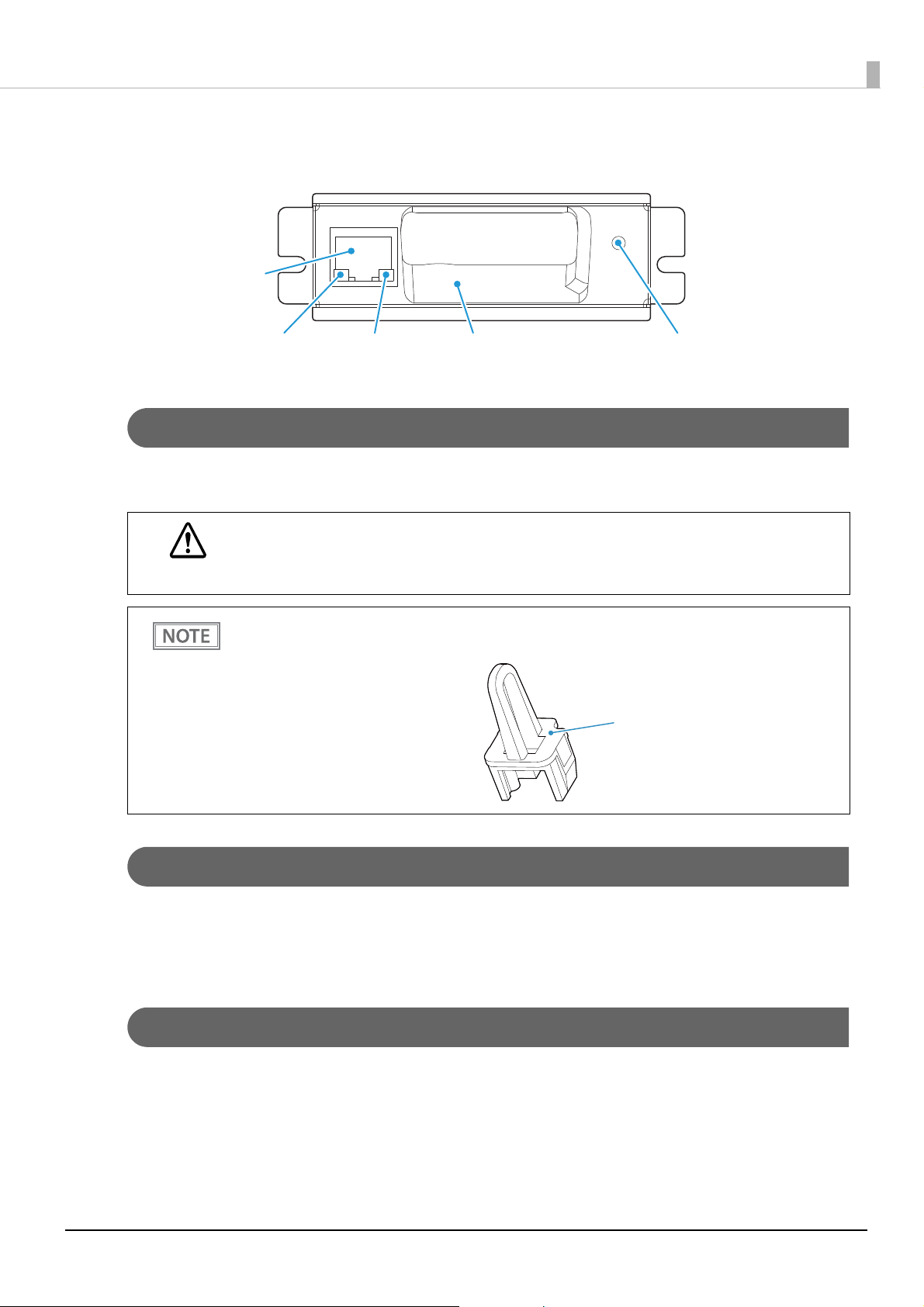
Chapter 1 Product Overview
LED (Green) LED (Yellow) Push button
Antenna
LAN connector
Parts Name and Function
LAN connector
You can connect a LAN cable (RJ45 plug) to the LAN connector. When connecting the LAN cable, insert it all
the way until you hear the click.
Do not insert a customer display cable, drawer kick cable, or a general public circuit cable into the LAN
connector.
CAUTION
The LAN connector has a cap to prevent the accidental insertion of a cable. Remove the cap to
connect a LAN cable. We recommend keeping the cap installed when no LAN cable is connected.
LED
The two LEDs light up in the following situations.
The green LED: when the Ethernet link is established.
The yellow LED: when transmitting data.
Cap
Push button
The push button has the following functions.
Use tweezers or a similar fine-tipped object to push the push button.
13
Page 14
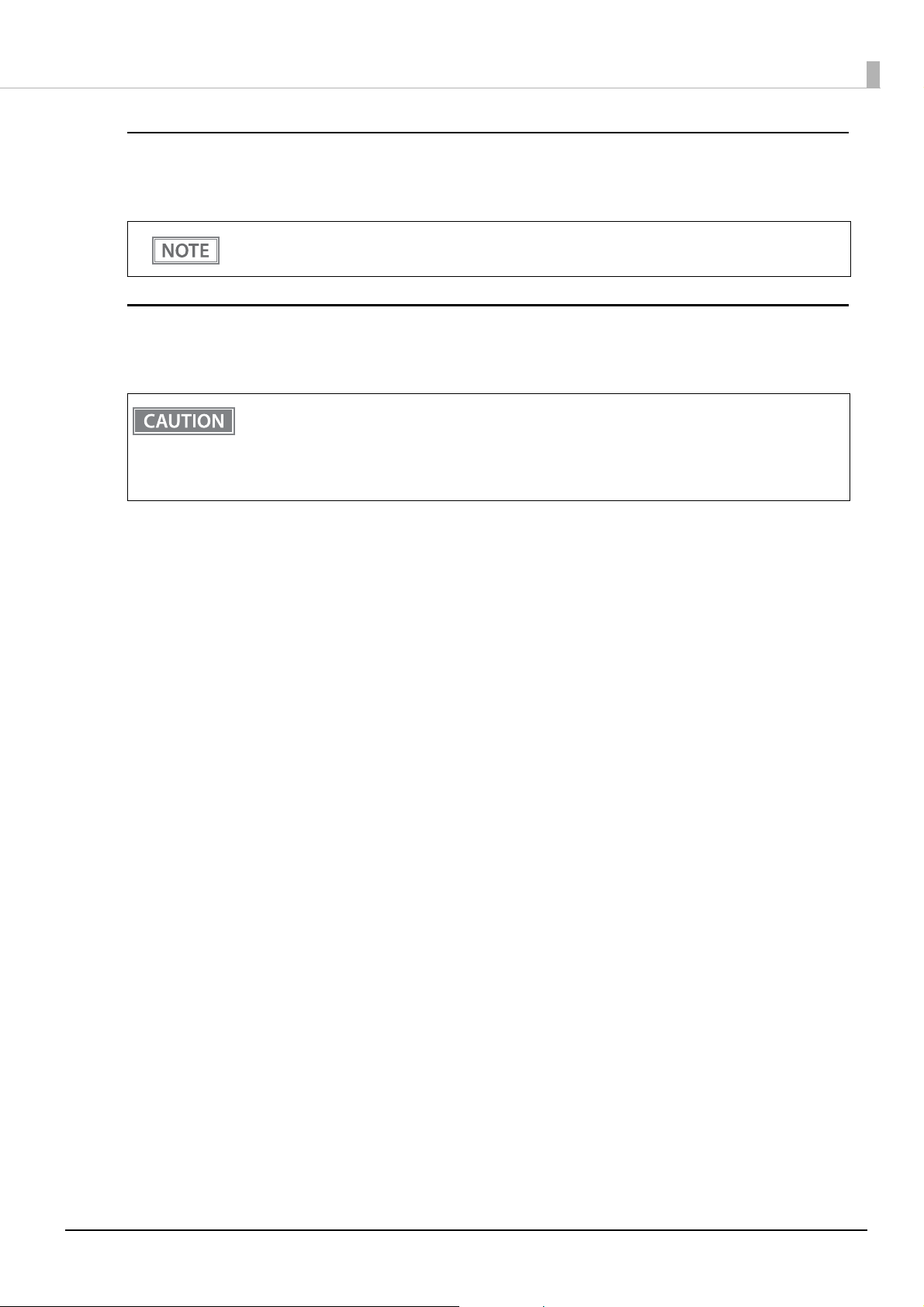
Chapter 1 Product Overview
Status sheet printing
When the TM printer is ready to print (with paper loaded and the power on), press and hold the push button
for 3 seconds or longer to print the network parameters status.
If the DHCP or APIPA protocol is used to set an IP address, the assigned IP address will be printed. The
IP address is not printed until it is assigned.
Factory reset function
While holding the push button, turn the printer's power on and continue to hold the push button until the
factory reset start message is printed (approx. 10 seconds) to restore all settings to their factory default.
After turning the printer's power on, it can take about 15 to 20 seconds until the UB-R05 functions are
enabled. If printing the status sheet, turn the printer on and wait for 20 seconds or longer, then press
the push button.
However, when starting the printer for the first time after the factory reset, startup might take about 1
minute longer than usual in order to configure the default settings.
14
Page 15
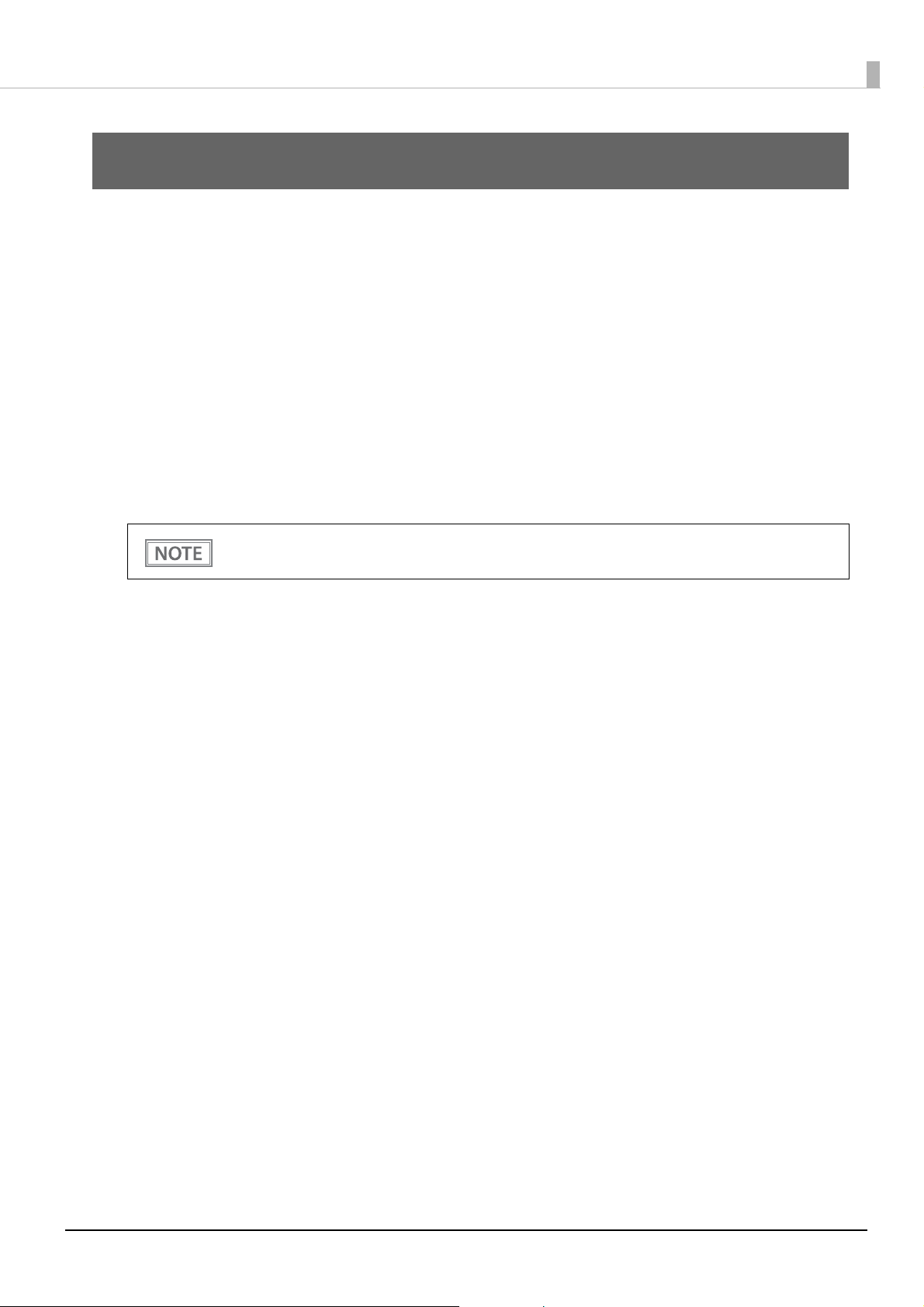
Setup
This chapter explains the network settings that are required before using this printer.
Either a wired or wireless LAN connection can be used.
Configuring the Settings via Ethernet
Use a LAN cable to connect the printer and the computer used to configure the settings to the same network.
While configuring the settings, you can check the wireless LAN settings at any time, and easily correct any
mistakes that might be made. We recommend using this method.
Configuring the Settings via Wireless LAN Connection
Connect the printer and the computer used to configure the settings to wireless LAN. If you make a mistake
when configuring the settings, communication might not be possible. If that happens, you will not be able to
check or reset the settings.
Chapter 2 Setup
If you also want to set up an access point, configure it in advance and check that it works properly.
Network Settings
There are three ways to configure the network for this product.
Method 1: Set up using EpsonNet Config
This method involves installing the network configuration tool, EpsonNet Config, on your computer for
setting.
As it does not require any settings in advance to allow set up, you can easily perform set up using a computer
already connected to the network.
To download EpsonNet Config, see
Method 2: Set up using EpsonNet Config (Web version)
This method involves opening the Web application equipped in the UB-R05 from a Web browser to perform
settings.
Because you specify the printer's IP address to open it, you need to set your computer to the same network
segment as the printer.
With EpsonNet Config (Web version), you can set more items than with EpsonNet Config.
"Download" on page 34.
Method 3: Set up using arp/ping commands (for wired LAN connection only)
This method involves setting the printer's IP address in the setting computer's arp/ping commands, then using
the setting tool to change the other settings.
The setting computer must be in the same segment as the printer. Also, settings can be done only when the
printer's arp+ping IP setting is set to Enable.
Use EpsonNet Config or EpsonNet Config (Web version) for settings other than the IP address.
15
Page 16

Setup Work flow
Change network settings on
setting computer
Set up using EpsonNet Config
Printing the status sheet (check settings)
Method 1 Method 2 Method 3
Other settings
EpsonNet Config (Web version)
Use arp/ping command to set
printer IP address
Finish Finish Finish
Set up using EpsonNet Config
(Web version)
Chapter 2 Setup
16
Page 17

Chapter 2 Setup
Push button
Printing the status sheet (Check Settings)
Turn on the printer equipped with the UB-R05, then after 20 seconds or longer, press and hold the push button
to the right of the LAN connector for about 3 seconds to print the status sheet. Once printing starts, release the
push button.
Use tweezers or a similar fine-tipped object to push the push button.
Example status sheet
After turning the printer's power on, it can take about 15 to 20 seconds until the UB-R05 functions are
enabled. Do not start pushing the push button during this time.
17
Page 18

Connecting to Ethernet
LAN connector on the printer
LAN connector on the UB-R05
This section describes how to connect a printer equipped with UB-R05 (the TM-T88VI is shown in the
illustration) and the computer used to configure network settings to the same network via Ethernet.
Make sure the printer and the computer used to configure the settings are turned off.
1
Remove the cap from the LAN connector on the UB-R05 mounted on the printer, and
2
insert the LAN cable until you hear a click.
There might be multiple LAN connectors, depending on the printer you are using. If you connect the
LAN cable to the LAN connector on the printer, you will be unable to configure the UB-R05 settings
correctly.
Chapter 2 Setup
Connect the power cable to the printer, and turn on the printer.
3
18
Page 19

Match the settings on the computer with the network settings indicated on the
4
status sheet.
By factory default, the printer is set to an IP address that is assigned by the DHCP server. If multiple IP
addresses are in conflict on the same network, you will be unable to perform the setup procedure.
Therefore, make sure there is no conflict between IP addresses that are assigned by the DHCP server.
If there is no DHCP server, a fixed IP address (192.168.192.168) will be set about 1 minute after the
power is turned on. Note that these processes are executed after connection by wired or wireless LAN
is established.
If DHCP is enabled, the IP address that is assigned will be printed automatically.
You can issue a ping command to check if the printer has been connected successfully.
(E.g.) ping 192.168.192.168
(when 192.168.192.168 is indicated on the status sheet)
Chapter 2 Setup
When connecting to the printer is complete, use EpsonNet Config or EpsonNet
5
Config (Web version), or the arp/ping command to configure the network settings.
For details about each of these methods to configure the network settings, see the information at
the following links.
"Set up using EpsonNet Config" on page 22
"Set up using EpsonNet Config (Web version)" on page 23
"Set up using arp/ping commands (for wired LAN connection only)" on page 25
19
Page 20
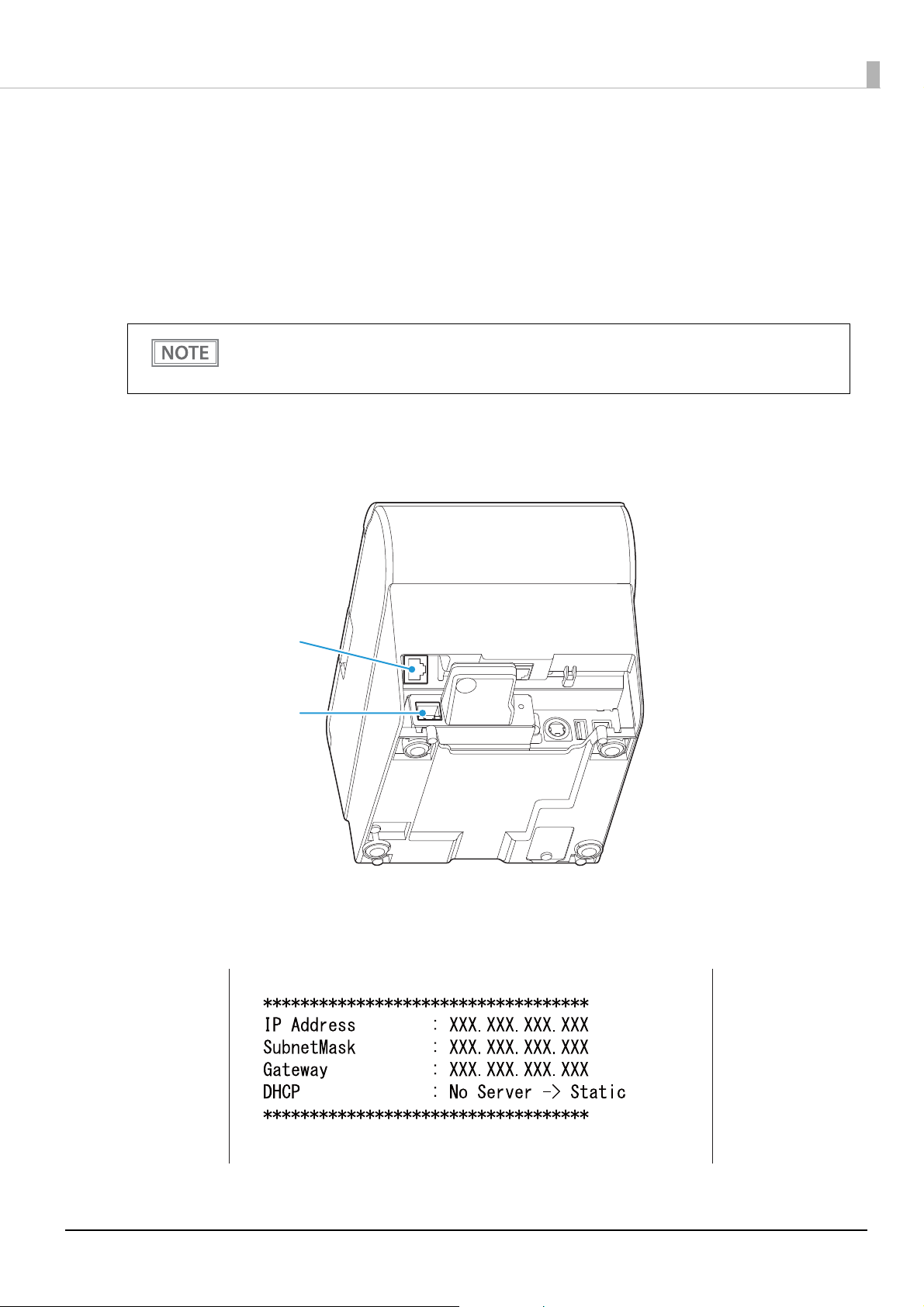
Chapter 2 Setup
LAN connector on the printer
LAN connector on the UB-R05
Connecting to Wireless LAN
This section describes how to connect a printer equipped with UB-R05 (the TM-T88VI is shown in the
illustration) and the computer used to configure network settings to the same network via wireless LAN.
To connect to a network, use the TM printer's SimpleAP mode.
In SimpleAP mode, the printer functions as a simple access point. Therefore, you can connect to it in the same
way as connecting to an access point.
Once wireless LAN network settings are performed, the printer will not start up in SimpleAP mode. If
you want to start it up in SimpleAP mode, factory reset the UB-R05 that is mounted on the printer. For
details about the factory reset procedure, see "Factory Reset" on page 26
Make sure the printer and the computer used to configure the settings are turned off,
1
and that no LAN cable is inserted into the LAN connector on the UB-R05 that is
mounted on the printer.
.
Connect the power cable to the printer, and turn on the printer.
2
If DHCP is enabled, the IP address that is assigned will be printed automatically.
Example IP address
20
Page 21
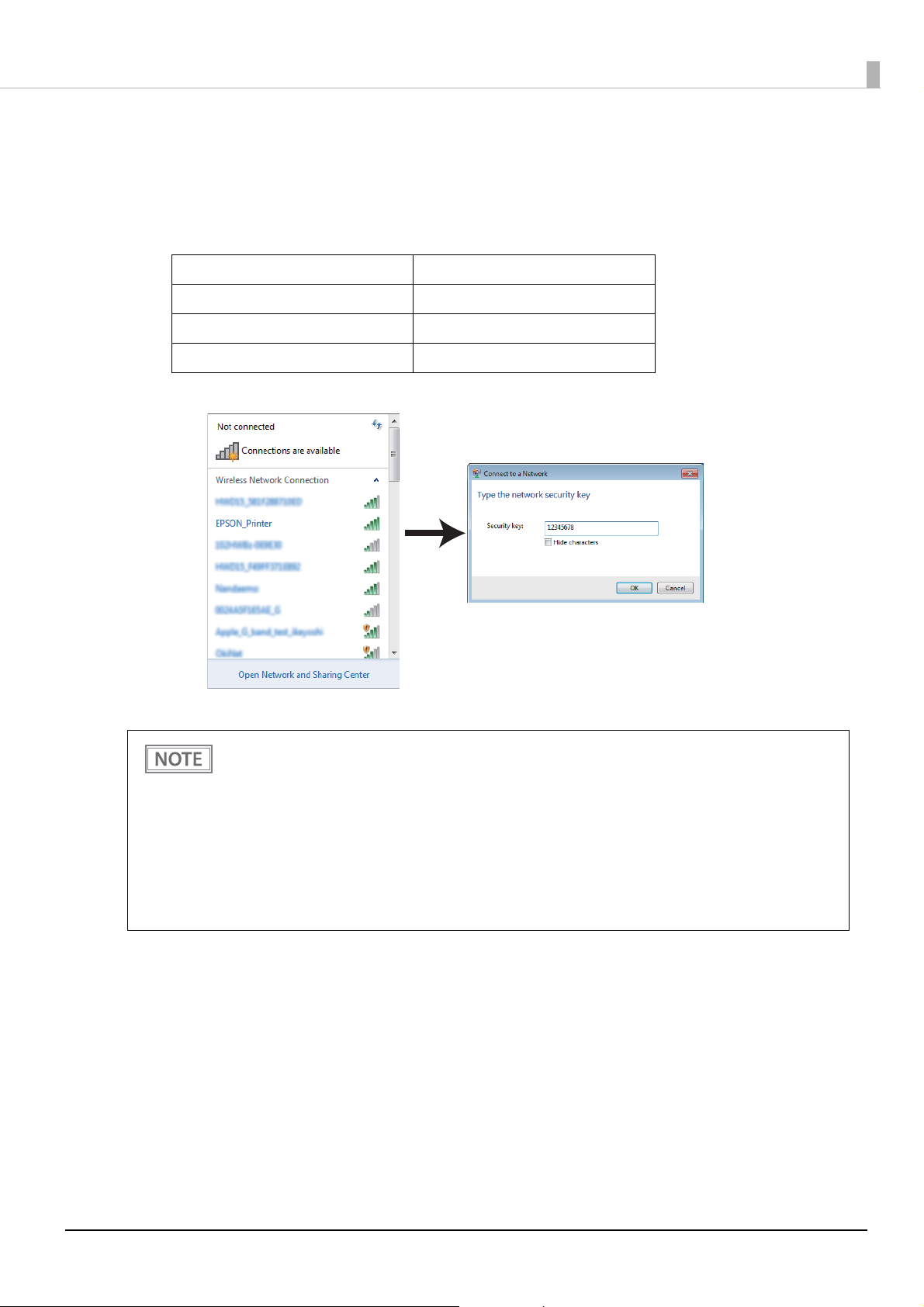
Activate Wireless Network Connection on the computer used to configure the
3
settings, and select [EPSON_Printer] as the connection device on the screen that
appears.
If the window to enter a pass phrase appears, enter “12345678”.
Default settings on printer are the following values.
Network mode SimpleAP mode
SSID EPSON_Printer
Pass phrase 12345678
IP Address 192.168.192.168
An example of Connection Screen
Chapter 2 Setup
For the setting method for the computer for setting, see the manual for your computer.
By factory default, the printer is set to an IP address that is assigned by the DHCP server. If multiple IP
addresses are in conflict on the same network, you will be unable to perform the setup procedure.
Therefore, make sure there is no conflict between IP addresses that are assigned by the DHCP server.
If there is no DHCP server, a fixed IP address (192.168.192.168) will be set about 1 minute after the
power is turned on. Note that these processes are executed after connection by wired or wireless LAN
is established.
You can issue a ping command to check if the printer has been connected successfully.
(E.g.) ping 192.168.192.168
(when 192.168.192.168 is indicated on the status sheet)
When connecting to the printer is complete, setup the network by using the
4
EpsonNet Config or EpsonNet Config (Web version).
For details about each of these methods to configure the network settings, see the information at
the following links.
"Set up using EpsonNet Config" on page 22
"Set up using EpsonNet Config (Web version)" on page 23
21
Page 22

Set up using EpsonNet Config
Select the target printer to set up from the EpsonNet Config device list.
If the network for the printer is still set to factory defaults, the printer's MAC address will be detected and
shown in the device list even if the printer and the computer do not have the same network address.
By factory default, the printer is set to an IP address that is assigned by the DHCP server. If multiple
IP addresses are in conflict on the same network, you will be unable to perform the setup
procedure. Therefore, make sure there is no conflict between IP addresses that are assigned by the
DHCP server. If there is no DHCP server, a fixed IP address (192.168.192.168) will be set about 1
minute after the power is turned on. Note that these processes are executed after connection by
wired or wireless LAN is established.
If DHCP is enabled, the IP address that is assigned will be printed automatically.
Connect the printer to the same network as the computer where you installed
1
EpsonNet Config.
Start up EpsonNet Config.
2
The tool automatically detects printers connected to the network and displays a list.
It may take up to a minute for the printer to be displayed in the list.
If it is not displayed, check that [Filter] is set to "(All)" or "Network-connected devices", then click
[Refresh]. Or, select [Tools], then [Option], and check the settings of [Search Parameters].
Chapter 2 Setup
Select the target printer, then click [Configuration].
3
If you cannot determine the target printer from the product name or the IP address, use the MAC
address. You can check the printer's MAC address on the status sheet.
Change the printer's settings based on the network setting information you received
4
from the network administrator.
Select an item from the menu and change the setting.
Once you set the necessary items, click [Transmit].
5
The changed contents are sent to the printer and the printer settings are changed.
For details about EpsonNet Config, see the manual (operation guide) installed together with the tool
or the online help.
22
Page 23

Set up using EpsonNet Config (Web version)
Use the following method to open EpsonNet Config (Web version) to check and change settings.
If performing set up using EpsonNet Config (Web version), you need to set the network settings of
the device used for configuring settings to the same network segment as the printer to be
connected to.
By factory default, the printer is set to an IP address that is assigned by the DHCP server. If multiple
IP addresses are in conflict on the same network, you will be unable to perform the setup
procedure. Therefore, make sure there is no conflict between IP addresses that are assigned by the
DHCP server. If there is no DHCP server, a fixed IP address (192.168.192.168) will be set about 1
minute after the power is turned on. Note that these processes are executed after connection by
wired or wireless LAN is established.
If DHCP is enabled, the IP address that is assigned will be printed automatically.
Connect the setting computer and the printer to the same network.
1
Perform network settings on the computer so that it is in the same segment as the
2
printer's IP address.
Subnet mask: Same subnet mask as the printer
IP address: Same segment (same network address) as the printer, different host address
Chapter 2 Setup
Check the values set in the printer on the status sheet.
E.g.) Printer Setting computer
Subnet mask 255.255.255.0 255.255.255.0
IP address 192.168.192.168 192.168.192.2
Start up your Web browser and input the printer's IP address into the address field.
3
E.g.) http://192.168.192.168
Under initial settings, when you access EpsonNet Config (Web version) from your browser, an
authentication warning message may be displayed.
23
Page 24
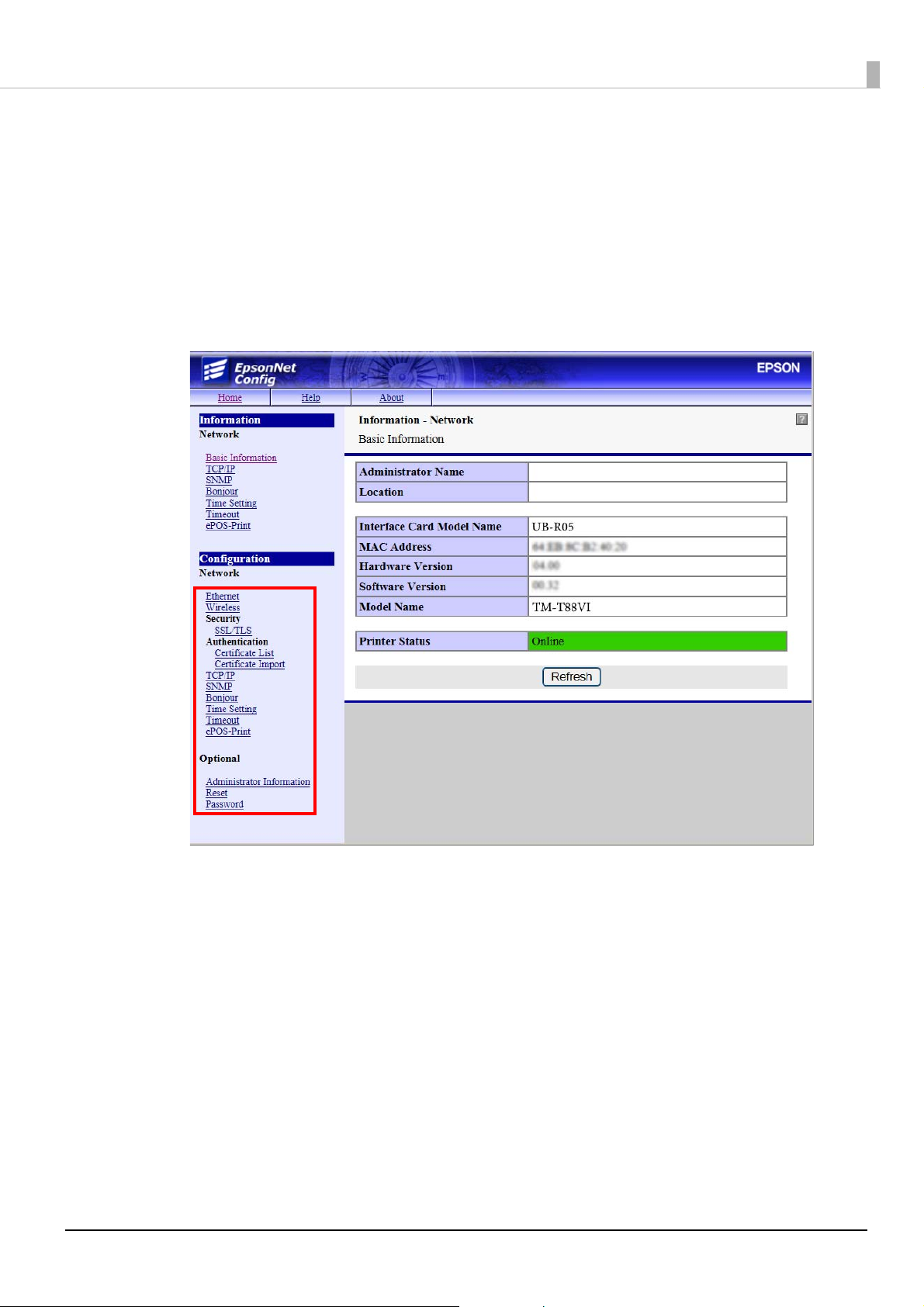
Input your user name and password on the authentication window.
4
5
The user name is "epson", and the default password is the printer's serial number. You can find
the serial number by performing a printer self-test, or by checking the manufacturing nameplate
attached to the printer.
You can change the password in the [Optional] setting menu, under [Password].
Change the settings based on the network setting information you received from the
network administrator.
Select an item from [Configuration] and change the setting.
Chapter 2 Setup
After changing the necessary parameters, click the [Send] button.
6
The changes are sent to the printer.
Click the [Reset] button on the Web page displayed after sending.
7
The sent contents are enabled.
Depending on the changes, such as the IP address, the connection with the setting computer may be
cut and the EpsonNet Config window may not be displayed. To reconnect, you need to set the
network settings of the setting computer to the same network segment as the printer for which
settings were changed.
24
Page 25

Chapter 2 Setup
Set up using arp/ping commands (for wired LAN connection only)
You can change the printer's IP address by changing the ARP table (table of IP address and MAC addresses)
managed by the OS on the setting computer.
Check that the setting computer is connected to the network in the same segment as the printer, and that the Set
IP Address Using ARP + Ping for the UB-R05 is set to Enable. (The factory default is Disable.)
You can check the UB-R05 settings on the status sheet.
Delete the IP address you want to set to the printer from the ARP table.
1
arp -d (IP address)
E.g.) arp -d 192.168.0.10
Add the printer's MAC address and the IP address you want to set to the ARP table.
2
arp -s (IP address) (MAC address)
E.g.) arp -s 192.168.0.10 00-26-AB-7B-00-00
Execute the ping command and enable settings.
3
ping (IP address you want to set)
E.g.) ping 192.168.0.10
When a message like "Reply From 192.168.0.10: Bytes=32 Time < 10ms TTL=255" is displayed, the IP
address setting is complete.
If this method is used to configure the settings, Set IP Address Using ARP + Ping is disabled.
Use EpsonNet Config or EpsonNet Config (Web version) for settings other than the IP address.
How to check Set IP Address Using ARP + Ping
For EpsonNet Config (Web version), check the value in [Configuration] - [Network] - [TCP/IP]
- [IPv4 Address].
25
Page 26
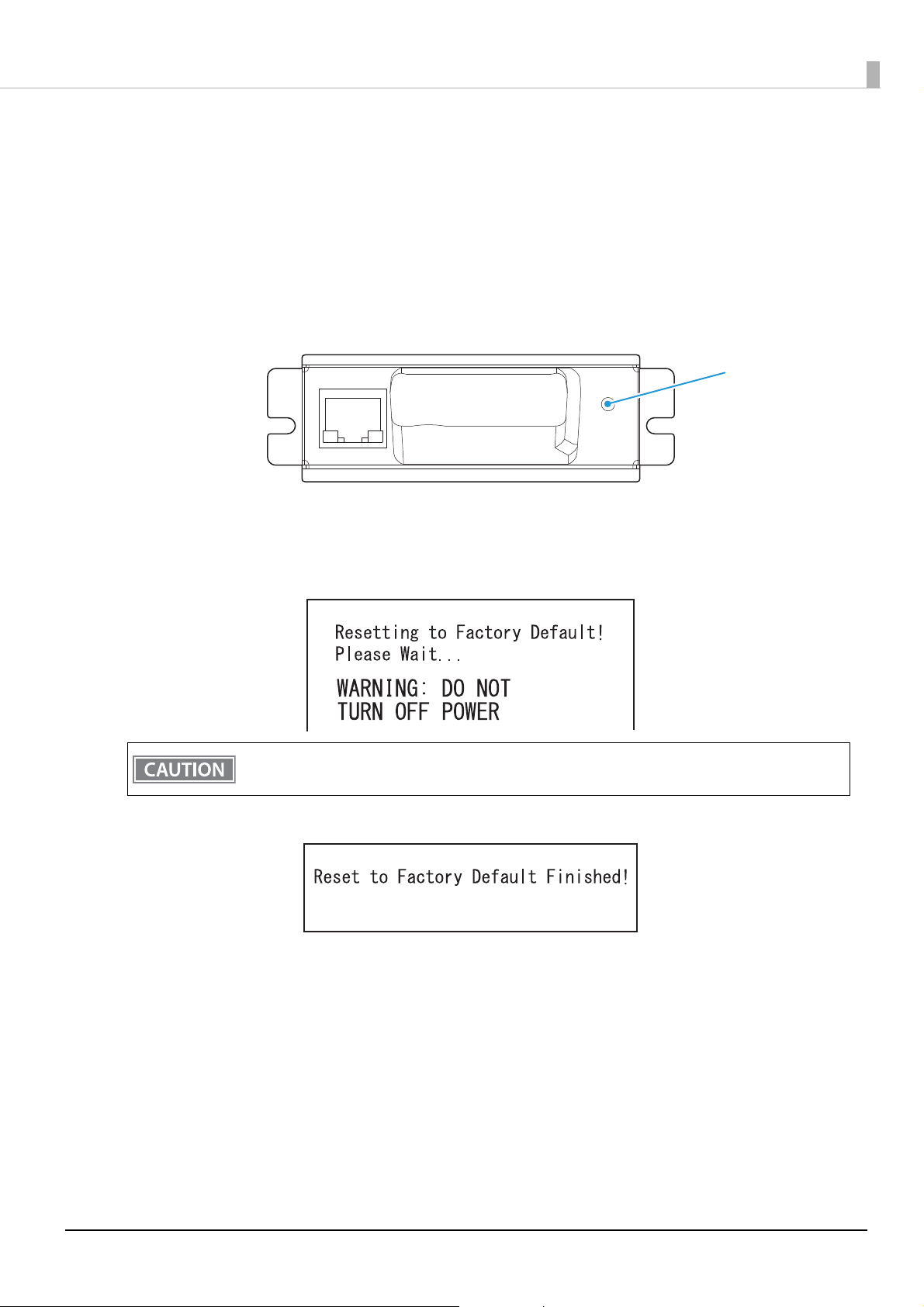
Chapter 2 Setup
Push button
Factory Reset
If you become unable to connect to the network, you can use the following procedure to initialize settings and
restore the device to factory default.
Turn off the printer's power.
1
With the push button pressed, turn on the printer's power.
2
Use tweezers or a similar fine-tipped object to push the push button.
Continue to hold the push button until the factory reset start message below is
3
printed (approx. 10 seconds).
Do not turn the printer's power off until the factory reset is complete.
After about 20 seconds, a message notifying the completion of the reset is printed.
After the completion message, a status sheet is printed.
26
Page 27

Chapter 2 Setup
EpsonNet Config (Web version)
This section describes the items that can be displayed and set using EpsonNet Config (Web version), the Web
application equipped in the UB-R05.
Information Menu
On the Information menu, you can check the following settings. For the details of each protocol or the settings
other than the Information menu, check the Configuration menu.
Basic Information
You can check the items below.
(Administrator name, installation location, interface card model number, MAC address, hardware version,
software version, connected printer model name, communication standard, network mode, SSID, wireless
connection channel, wireless transmission speed, MAC address of the wireless connection access point, wireless
radio wave strength, printer status)
TCP/IP
You can confirm TCP/IP protocol IP address settings.
SNMP
You can confirm SNMP protocol settings.
Bonjour
You can confirm Bonjour protocol settings.
Time Setting
You can confirm SNTP protocol time server settings.
Timeout
You can confirm LPR/Port9100 protocol Timeout duration settings.
ePOS-Print
You can check settings related to ePOS-Print.
27
Page 28

Chapter 2 Setup
Configuration Menu
On the Configuration menu, you can check and set the following items.
Ethernet
You can check and set the communication standard.
(Auto / 10Base-T Half Duplex / 10Base-T Full Duplex / 100Base-TX Half Duplex / 100Base-TX Full Duplex)
Wireless
You can check and set the following wireless settings.
Settings of wireless transmission standards (Auto, 802.11b/g/n, 802.11a/n/ac)
Network mode check
SSID name input
Encryption code setting (WPA2-PSK / WPA2-Enterprise / WPA-PSK (AES) / None)
WPA Pre-Shared Key setting *WPA wireless password setting
Authentication algorithm setting (OpenSystem / Shared key / Auto)
Power saving function settings (Disable/Enable)
*If using "WPA2-Enterprise" in the above encryption method, the following settings are required.
EAP authentication setting (EAP-TLS / PEAP-TLS / PEAP-MSCHAPv2)
Client-signed certificate (Client-Signed Certificate1 / Client-Signed Certificate2 /
Client-Signed Certificate3)
User ID input
Password input
Server authentication setting (Disable / Enable)
Server ID input
CA-signed certificate setting (CA Certificate1 / CA Certificate2 / CA Certificate3 /
CA Certificate4 / CA Certificate5 / CA Certificate6 / CA Certificate7 / CA Certificate8 /
CA Certificate9 / CA Certificate10)
Anonymous Name -input alias used when establishing communication with RADIUS server
Encryption strength setting
(Low: AES256-SHA / DES-CBC3-SHA / AES128-SHA / RC4-SHA)
(Medium: AES256-SHA / DES-CBC3-SHA)
(High: AES256-SHA)
28
Page 29
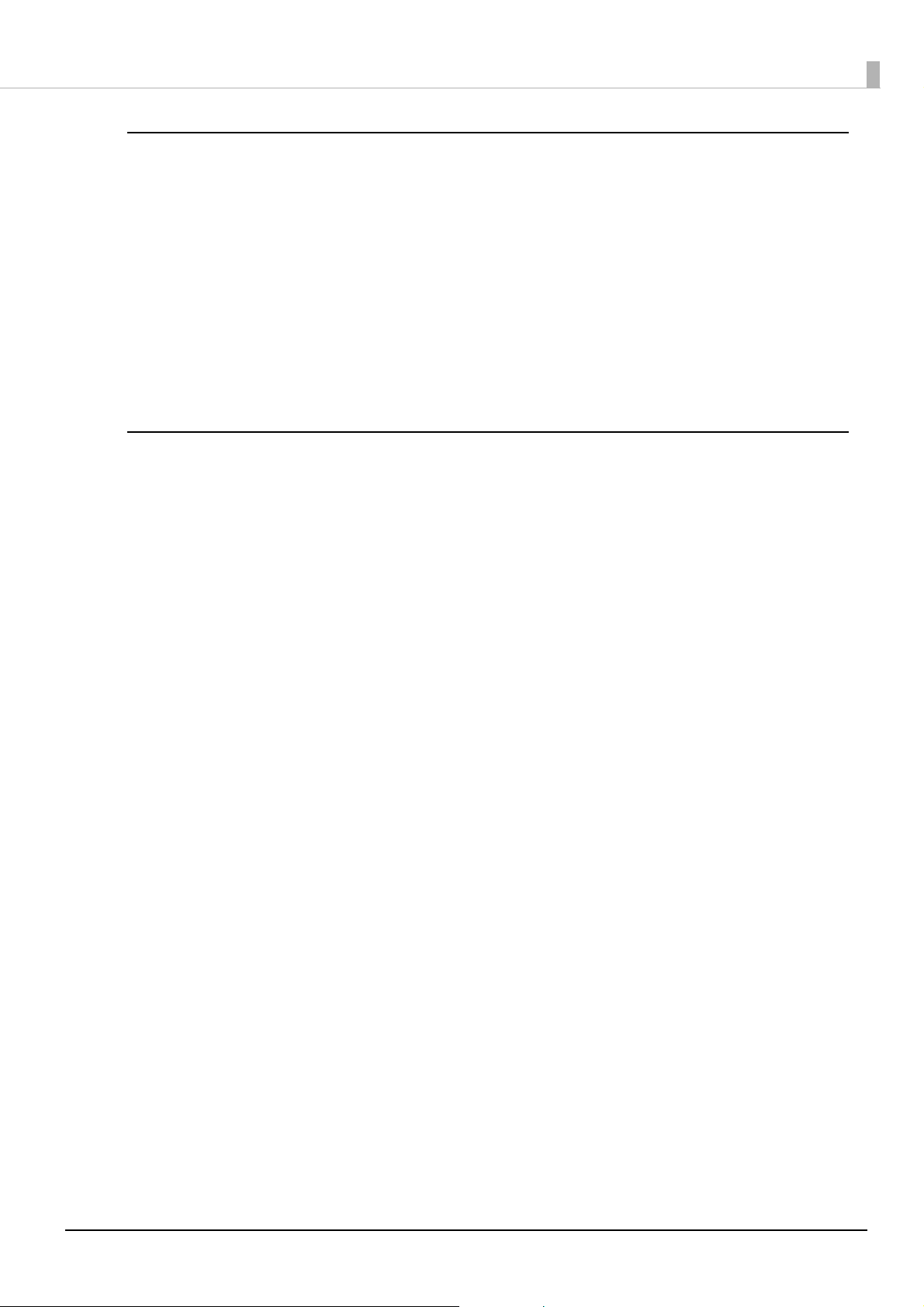
Security
This is required when using HTTPS.
SSL/TLS
You can check and set the SSL/TLS.
Selection of the server certificate type
(Selfsigned Certificate / CA signed Certificate1 / CA signed Certificate2 / CA signed Certificate3)
Encryption strength setting (Medium / Low / High)
Setting for automatic redirect from HTTP to HTTPS (Enable / Disable)
Preparation of self-signed certificates
Confirmation of each certificate
Authentication
This is required when using HTTPS and WPA2TM Enterprise.
Certificate List
You can check and set the following items for self-signed certificates.
Chapter 2 Setup
Self-signed certificate preparation/settings
CA signed certificate settings 1 to 3
CA certificate settings 1 to 10
Certificate Import
You can check and set the following items for certificate imports.
File format settings (PEM / DER Certification / Password Protection PKCS#12 Certificate)
The PEM format is limited to certificate data that does not include a private key.
File name input
Password input
*If you import and select an invalid certificate, you will no longer be able to start up EpsonNet Config (Web
version). In that case, use EpsonNet Config to select a certificate other than the invalid one (for example, a
Selfsigned Certificate), and import the correct certificate with EpsonNet Config (Web version) again.
29
Page 30
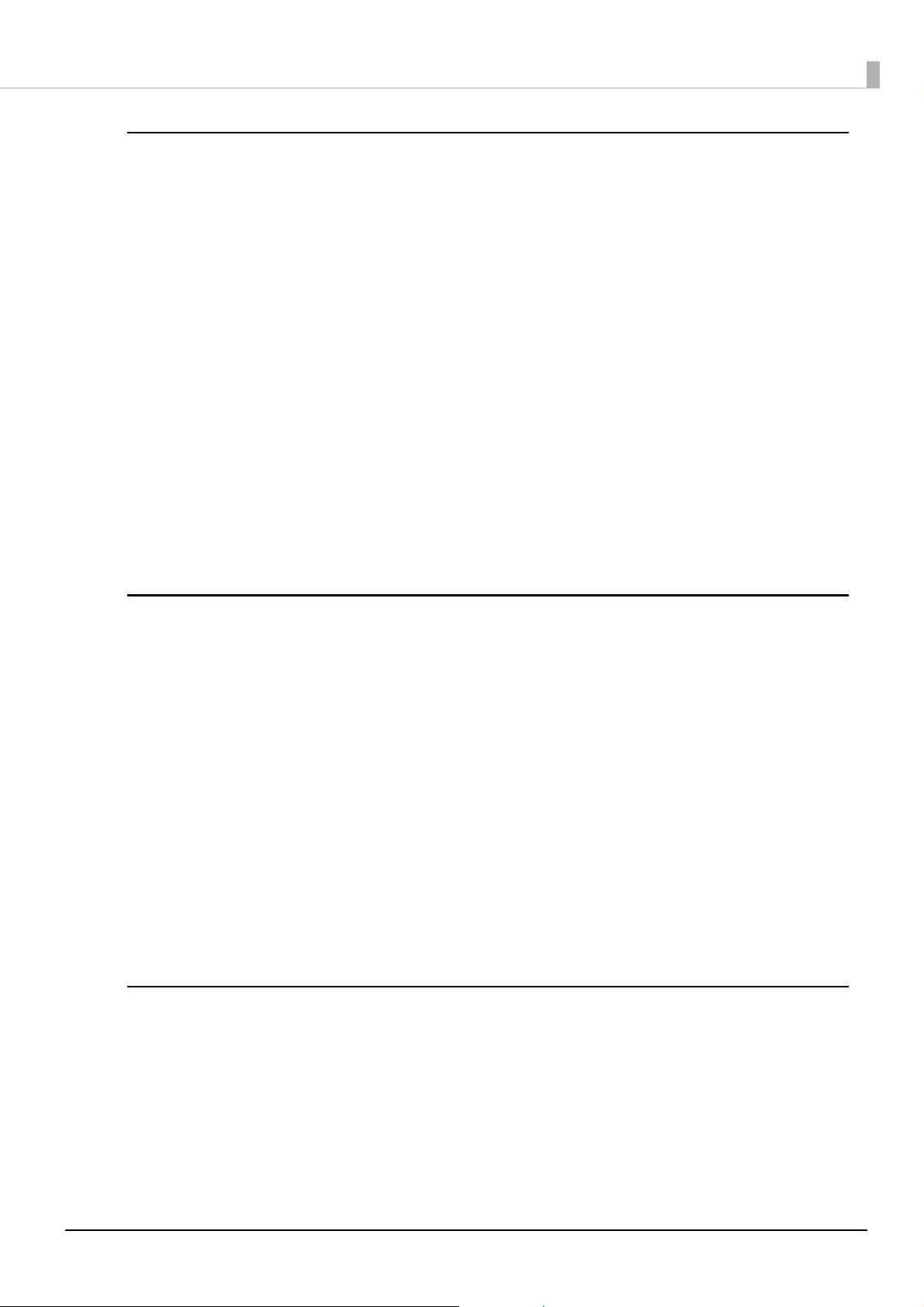
Chapter 2 Setup
TCP/IP
IP v4 Address
This sets the IP address when setting the manual.
Setting for IP address acquisition method (Manual / Auto)
IP address setting
Subnet mask address setting
Default gateway address setting
APIPA setting (Enable / Disable)
ARP+Ping setting (Enable / Disable)
DNS/DDNS
This sets the DNS server address (IPv4).
Setting for automatic acquisition of the DNS server address (Disable / Enable)
DNS server address setting
This sets the host name and domain name.
Setting for automatic acquisition of the host name and domain name (Disable / Enable)
Host name input
Domain name input
Setting of the function for registering the network I/F address in the DNS server (Disable / Enable)
SNMP
Community
This sets the community name used in notifications. You can set up to 32 ASCII characters.
Read Only community name input
Read/Write community name input
IP Trap
This sets the IP trap.
IP Trap1
Trap setting (Disable / Enable)
Trap address sett i n g
Community name input
IP Trap2
Trap setting (Disable / Enable)
Trap address sett i n g
Community name input
Bonjour
This sets Bonjour.
Bonjour setting (Disable / Enable)
Name input for when using Bonjour*
Printer name setting for when using Bonjour*
Installation location input
*You can use upper and lower case alphabet characters, numerals and hyphens, However, only use upper and
lower case alphabet characters for the initial character.
30
Page 31

Time Setting
You can check and set the time server.
Use of time server (Disable / Enable)
Time server address setting
Time setting for refresh interval (Can be set between 1 to 10,080 min) - Default is 60 min.
Confirmation of time server status (Invalid / Success / Synchronize / Failure)
Error setting
Timeout
This sets the timeout time for printing.
LPR time-out setting - Default is 90 sec.
RAW (Port9100) time-out setting - Default is 90 sec.
ePOS-Print
Chapter 2 Setup
You can check and set ePOS-Print.
Version confirmation
ePOS-Print setting (Disable / Enable)
Device ID setting
Printer type setting (Thermal(180dpi) / Thermal(203dpi) / Impact / Impact(24pin))
Setting for character code table type
(Page 0)
(Page 0, 2, 16)
(Page 0-5, 16-19 (GB2312))
(Page 0-5, 16-19)
(Page 0-5, 16-19, 20-21, 26)
(Page 0-5, 16-19, 20-21, 26, 30-31)
(Page 0-5, 16-19, 20-21, 26, 30-31, 11-15, 32-53)
Advanced Settings
You can check and configure port type and power saving settings.
Ethernet Port Type settings (Auto/MDI/MDI-X)
Energy Efficient Ethernet settings (disabled/enabled)
31
Page 32

Chapter 2 Setup
Optional Menu
You can check and configure the following fields on the [Optional] menu.
Administrator Information
You can configure the administrator information. You can set up to 255 ASCII characters.
Administrator name setting
This is different from the user name that is used during password authentication. (The user name is
fixed to "epson".)
Installation location settings
Reset
Reset the UB-R05 or restore the network settings to the default values.
Perform a reset when you want the settings you changed in EpsonNet Config (Web version) to take effect
immediately.
However, if you execute [Reset] after executing [Send] on the settings pages, it is not necessary to perform a
reset here.
Restore the UB-R05 network settings to the default values. This might prevent you from communicating with
your web browser.
Password
Set the password for EpsonNet Config (Web version). You can set up to 20 ASCII characters (Alphanumerics
and symbols).
The default password is the printer's serial number.
You can find the serial number by performing a printer self-test, or by checking the manufacturing nameplate
attached to the printer.
The user name cannot be changed. It is fixed to "epson".
You can use the password set for the EpsonNet Config (Web version) function as the password for
when using EpsonNet Config to perform settings.
MAC Address Confirmation
You can check the UB-R05's MAC address using the following procedures.
Printing the status sheet (by either Ethernet communication or wireless LAN communication)
Checking the label attached to the product (Ethernet communication only)
Using a Web browser (EpsonNet Config (Web version) function, available only when using Ethernet
communication or wireless LAN communication)
A printer self-test (May not be supported by some TM printers.)
32
Page 33

Chapter 3 Application Development Information
Application Development Information
This chapter explains how to control this printer, and provides the information necessary for developing
applications that use this printer.
Controlling the Printer
UB-R05 supports ePOS-Print XML. Users can control the printer with ePOS-Print XML, in addition to
ESC/POS which is supported by the printer.
ePOS-Print XML
ePOS-Print XML is the Epson original control command system for POS printers defined in XML. With
ePOSPrint XML commands, you can print in environments where http communication is available and from
OS applications. For detailed information about ePOS-Print XML, see the ePOS-Print XML User's Manual.
To use ePOS-Print XML or Epson ePOS SDK, set ePOS-Print to Enable in EpsonNet Config (Web version)
beforehand.
For details about EpsonNet Config (Web version), see
"EpsonNet Config (Web version)" on page 27.
33
Page 34
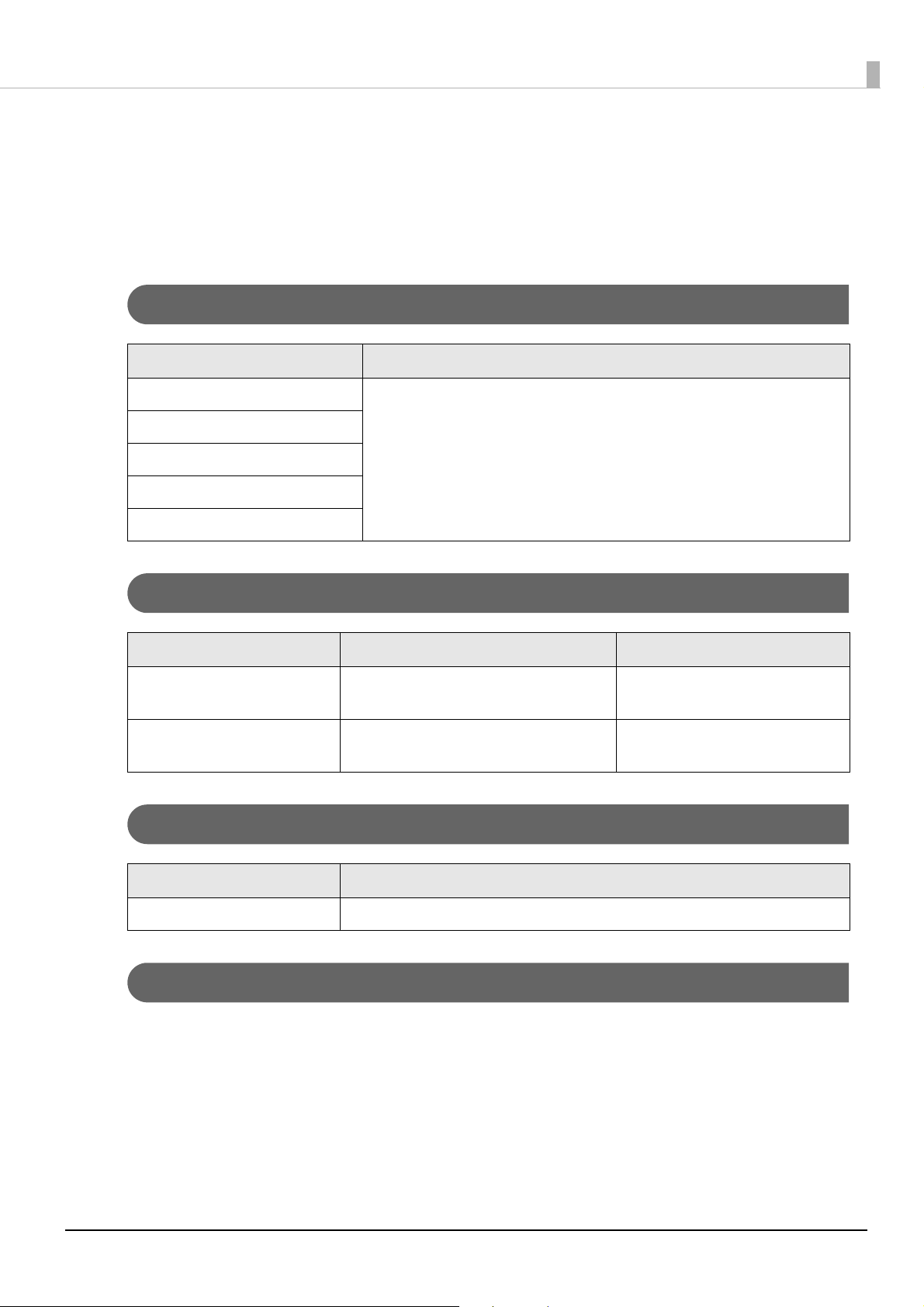
Chapter 3 Application Development Information
Software
The following software is provided for application development.
For details about development kits and utilities that are supported by this printer, see the Technical Reference
Guides for TM printers.
Development Kit
Software Description
Epson ePOS SDK This is a developer kit to control applications, native applications for smart
for Android
for iOS
for Universal Windows apps
devices, and printers. This includes libraries, manuals, and sample programs.
for JavaScript
Utilities
Software Description Operating environment
EpsonNet Config A network setting tool for Epson network
products.
UB-R05 Network Firmware
Updater
A tool for updating the UB-R05 firmware. Windows
Windows, Mac
Others
Manual Description
ePOS-Print XML User's Manual Describes ePOS-Print XML statements. This manual comes with sample programs.
Download
You can obtain software and manuals from the following URL.
For customers in North America, go to the following web site and follow the on-screen instructions.
U www.epson.com/support/
For customers in other countries and regions, go to the following web site:
U www.epson-biz.com/
34
Page 35

Chapter 4 Programming Samples
UB-R05
LPR
TM printerHost
TCP PORT9100
Programming Samples
This chapter provides information related to programming a TM printer that is equipped with the UB-R05.
Printing to a TM printer (Page 35)
Direct printing by PORT9100 (Page 36)
Monitoring of the ASB status (Page 38)
Multiple connection requests (Page 38)
Printing to a TM printer
The UB-R05 is equipped with LPR protocol as a general printing protocol. It is easy to print by using LPR
because the printing is also supported by the operating system.
The printer status cannot be acquired because LPR is one-way communication.
The UB-R05 supports direct printing via the TCP PORT9100. It is possible to control the printer directly by an
application with the ESC/POS commands through writing and reading to the TCP PORT9100.
35
Page 36

Chapter 4 Programming Samples
Direct printing by PORT9100
For Windows Console
The following program is a sample of printing "EPSON UB-R05" to a TM printer with the UB-R05 from the
Windows shell, through the Ethernet connection.
/* TCP9100 programming sample for win32
* HOW TO BUILD
* cl wtcp.cpp wsock32.lib
*/
#include <stdio.h>
#include <stdlib.h>
#include <string.h>
#include <winsock.h>
int main(int argc, char* argv[])
{
WSADATA data;
SOCKET sock;
struct linger Linger;
struct sockaddr_in addr;
char buf[64];
int n;
if (argc != 2) {
printf("usage: wtcp <IP_ADDRESS>\n");
exit(1);
}
/* Initialize windows socket */
WSAStartup(0x0101, &data);
/* Create socket */
if ((sock = socket(AF_INET, SOCK_STREAM, 0)) == INVALID_SOCKET) {
fprintf(stderr, "Error socket(): %d\n", WSAGetLastError());
exit(1);
}
/* Set connection timeout */
Linger.l_onoff = 1;
Linger.l_linger = 60;
setsockopt(sock, SOL_SOCKET, SO_LINGER, (char*)&Linger, sizeof(struct linger));
/* initialize the parameter */
memset(&addr, 0, sizeof(addr));
addr.sin_family = AF_INET;
addr.sin_port = htons(9100);
addr.sin_addr.s_addr = inet_addr(argv[1]);
/* connect */
if (connect(sock, (struct sockaddr*)&addr, sizeof(addr)) < 0) {
fprintf(stderr, "Error connect(): %d\n", WSAGetLastError());
exit(1);
}
printf("connected\n");
/* send data */
send(sock, "EPSON UB-R05\n", 13, 0);
/* gracefully close */
shutdown(sock, 1); /* SD_SEND*/
while(1) {
n = recv(sock, buf, 64, 0);
if (n == SOCKET_ERROR || n == 0 ) {
break;
}
}
shutdown(sock, 2); /*SD_BOTH*/
/* close socket */
closesocket(sock);
return 0;
}
36
Page 37

Chapter 4 Programming Samples
For Linux
The following program is a sample of printing "EPSON UB-R05" to a TM printer with the UB-R05 from the
Linux shell, through the Ethernet connection.
/* TCP9100 programming sample for LINUX
* HOW TO BUILD
* cc ltcp.c
*/
#include <stdio.h>
#include <stdlib.h>
#include <string.h>
#include <netdb.h>
int main(int argc, char* argv[])
{
int sock;
struct sockaddr_in addr;
if (argc != 2) {
printf("usage: ltcp <ip address>\n");
exit(1);
}
/* create socket */
sock = socket(AF_INET, SOCK_STREAM, 0);
if (sock < 0) {
perror("socket()");
exit(1);
}
/* initialize the parameter */
memset(&addr, 0, sizeof(addr));
addr.sin_family = AF_INET;
addr.sin_port = htons(9100);
addr.sin_addr.s_addr = inet_addr(argv[1]);
/* connect */
if (connect(sock, (struct sockaddr*)&addr, sizeof(addr)) < 0) {
perror("connect()");
}
printf("connected\n");
/* send data */
send(sock, "EPSON UB-R05\n", 13, 0);
/* close socket */
close(sock);
return 0;
}
37
Page 38
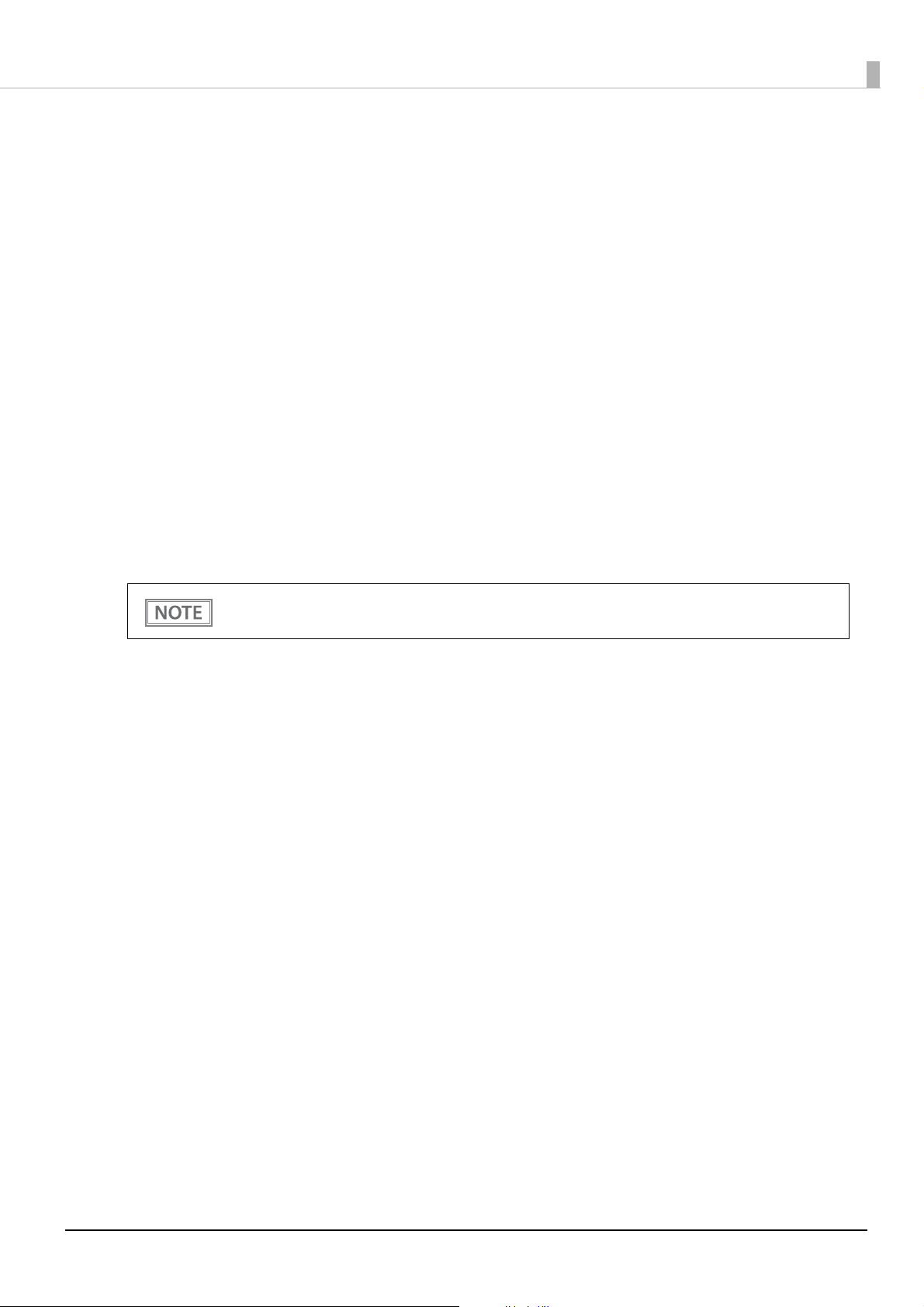
Chapter 4 Programming Samples
Monitoring of the ASB Status
The ASB status function of the printer is used for the UB-R05 to monitor the state of the printer. Therefore,
when the transmission data from the application includes the command to nullify the ASB status function, the
UB-R05 cannot control the state of the printer.
Take care not to transmit the command to nullify the ASB status function to monitor the state of the printer
correctly by the UB-R05. Or retransmit the command that makes the ASB status function effective again.
Multiple connection requests
The UB-R05 permits up to 6 connection requests, regardless of the LPR/Port9100 protocol. However, only the
first connection received can actually print to the TM printer, and any other connection requests will go into
standby until the connection currently printing is closed.
In an environment where multiple connection requests occur, if the printing host does not close the connection
and leaves it open even after printing is finished, or the connection is cut off due to some error without
performing close processing, then all other connection requests will not be processed until the connection
time-out occurs.
Arrange the application so that the connection is closed immediately after printing is completed.
You can set the connection time-out using the network configuration tool (EpsonNet Config). The
default is 90 sec.
38
Page 39

Troubleshooting
This chapter describes the measures for finding and resolving problems.
See the printer Technical Reference Guide for problems related to printing and the printer.
If this product is mounted on the TM-T88VI, also see
No Communication
Cause Recovery Procedure
Printer IP address has changed. Specify the correct IP address.
For details, see
Set IP Address Using ARP + Ping is enabled.
Disable Set IP Address Using ARP + Ping in [Configuration] - [Network] [TCP/IP] - [IPv4 Address] of EpsonNet Config (Web version).
"Network Settings" on page 15.
"Limitations" on page 44.
Chapter 5 Troubleshooting
Printer cannot recognize UBR05.
Receive buffer capacity is too
small.
If the memory switch or DIP switch of the printer has the "Reset signal to
pin 25" or "Reset signal to pin 31" function, set that function to "Use".
Set the receive buffer capacity of the printer setting to "Large".
39
Page 40

Chapter 6 Product Specifications
Product Specifications
This chapter describes the specifications of the UB-R05.
Software Specifications
Supported Protocols
The UB-R05 supports the following protocols.
Protocol Explanation
IP, ARP, ICMP, UDP, TCP Basic transmission protocols for various functions. (They are used by the
various following higher protocols.)
LPR, TCP Socket Port Protocols for printing.
DHCP, APIPA Protocols used to automatically set information such as the IP address.
SNMP, ENPC Protocols used to acquire product information.
HTTP/HTTPS Protocols used in the Web browser performing product settings.
Protocols for printing with ePOS-Print.
DNS, DDNS,
mDNS (Bonjour)
SNTP Protocols for time synchronization
Protocols for name resolution.
Printing Protocols
The UB-R05 uses the following printing protocols.
LPR: Transfers print data.
Port number 515
Maximum simultaneous
connections
Number of connections that can
print
6
1 (Other users must wait until the printing has completed.)
Timeout Default: Approx. 90 sec.
Can be set using the network configuration tool (EpsonNet Config).
Job cancellation Not supported
Banner printing Not supported
Print queue Not supported
40
Page 41

Chapter 6 Product Specifications
TCP Socket Port: Transfers printing data and printer status by direct socket communications (bi-directional).
Port type TCP communication port for direct printing
Port number 9100
Port communication direction Bi-directional
Maximum simultaneous
connections
Number of connections that can
print
Timeout Default: Approx. 90 sec.
Job cancellation Not supported
6
1 (Other users must wait until the printing has completed.)
Can be set using the network configuration tool (EpsonNet Config).
Automatic IP Address Assignment Protocols
The UB-R05 supports DHCP and APIPA, the protocols that assign an IP Address automatically. Automatic IP
address assignment is performed with the protocols in the order of descending priorities shown in the table
below. If automatic assignment with one protocol results in "disabled" or "failure," the subsequent protocol is
used.
Protocol Priority Explanation
DHCP 1 Demands the assignments of the IP address, the subnet mask and the
getaway address to the DHCP server and sets them.
APIPA 2 Assign only IP address from following IP addresses.
169.254.1.0 to 169.254.253.255
In this case, it is not possible to communicate on the network outside the
router.
Manual
assignment
3 When the automatic IP address assignment protocol is set to unused, the
manually controlled address is set.
UB-R04 and UB-R05 behave differently when the acquisition of an IP address fails.
When DHCP is enabled and APIPA is disabled, they behave as described below.
UB-R04: Continues to wait until an IP address is assigned by DHCP.
UB-R05: Forces a fixed IP address (192.168.192.168).
When this occurs, the subnet mask is 255.255.255.0 and the default gateway is 0.0.0.0. These settings
are enabled until the printer is turned off.
41
Page 42

Chapter 6 Product Specifications
Protocol for acquiring status and setting
The following protocols are used to acquire the status and set for the UB-R05.
SNMP The general purpose MIB management tool, OPOS/APD, uses this to acquire and set
the TM printer status.
SNMP Version SNMP v1 (RFC1157) compliant
(SNMPv2 and SNMPv3 not supported.)
Protocol UDP/IP
Server Port Number 161
Trap Sending Port Number 162
Trap Destination Up to 2 destination IP addresses can be registered. (Initially, nothing is set.)
Supported PDU type Get Request, Get Next Request, Get Response,
Set Request, Trap
Community Each community name can be set with 32 ASCII characters or less.
ENPC The network configuration tool (EpsonNet Config) and the dedicated driver software
(such as OPOS/APD) use this to acquire and set the TM printer status.
Protocol UDP/IP
UDP port number 3289
Compatible packet types Probe, Initialize, Query, Setup, Notify
HTTP/HTTPS EpsonNet Config (Web version) uses HTTP/HTTPS protocol on the dedicated Web
page for acquiring and changing the UB-R05's network parameters.
Server Port Number HTTP: 80, HTTPS: 443
User name "epson" (cannot be changed)
Password (Default value) Product serial number
Each community name can be set with 20 ASCII characters or less.*
Supported language English
No. of possible simultaneous
connections
*
The password set for EpsonNet Config (Web version) can also be used for EpsonNet Config.
1
42
Page 43

Chapter 6 Product Specifications
System Bootup Time
The UB-R05 requires some bootup time for initializing the system after power-on or system reset.
The network communication functions are unavailable during system bootup. The required bootup time is as
follows.
When setting the IP address in the Manual mode: Approximately 15 seconds
When automatically setting the IP address with the DHCP server: Approximately 20 seconds (depending on
the DHCP server's response speed)
When starting the printer for the first time after it is shipped from the factory, or for the first time
after the factory reset, startup might take about 1 minute longer than usual in order to configure
the default settings.
Supported TM Printers
The UB-R05 can be used in combination with the following TM printers.
TM-H2000, TM-H6000IV, TM-L90*, TM-T70II, TM-T88V, TM-T88VI, TM-U220, TM-U288
Inquire with your dealer regarding new TM printers not listed above.
*: For TM-L90, only the 4**, 39*, 65*, and 66* models are available for use.
Environmental Specifications
Item Specifications
Temperature
/ Humidity
Operating Conditions 0 to 50°C {32 to 122°F}, 10 to 90% RH non-condensing
Storage Conditions
(In shipping packaging)
-10 to 50°C {14 to 122°F}, 10 to 90% RH non-condensing
43
Page 44

Chapter 6 Product Specifications
LAN connector on the printer
LAN connector on the UB-R05
Limitations
The UB-R05 has the following limitations. For limitations on TM printers, see Technical Reference Guides for
TM printers.
TM Printer Settings
Set the receive buffer capacity of the printer setting to "Large".
Communication
When printing a high volume of data such as graphics, the print speed may be slower.
For cautions regarding wireless LAN communication, see "Wireless LAN Connection" on page 5.
Using Peripheral Devices
You cannot use the TM printer's DM-D (customer display) connector. Also, be careful not to accidentally
connect the LAN cable to the DM-D connector or drawer kick connector.
You cannot connect a customer display or barcode scanner to the printer's USB connector (Type-A).
Using the UB-R05 with the TM-T88VI
Some of the printer's functions are not available when the UB-R05's LAN connector is used. If you want access
to all of the printer's functions, use the printer's LAN connector.
44
Page 45

Chapter 6 Product Specifications
To use the UB-R05's LAN connector when printing, select UIB fixed, AUTO, or Multiple in the interface
settings for the printer.
To use the printer's LAN connector, select either Ethernet (Wi-Fi) fixed or Multiple.
If the printer's status sheet button or paper feed button is used to print the status sheet, the QR code
information that is printed is information for the LAN connector that is mounted on the printer.
For information about the LAN connector on the UB-R05, use the push button on the UB-R05 to print the
status sheet.
You cannot configure the network information for UB-R05 when using the following software.
TM-T88VI Utility
Epson TM Utility for iOS/Android
45
Page 46

Open Source Software License
This product uses open source software in addition to Epson proprietary software.
For information of the open source software used in this product, see the following URL.
http://xxx.xxx.xxx.xxx/licenses.html
(xxx.xxx.xxx.xxx is the printer's IP address.)
Chapter 6 Product Specifications
46
Page 47

Appendix
Appendix
The following indicates the defaults for the UB-R05 network parameters, if they can be displayed and set using
EpsonNet Config / EpsonNet Config (Web version), and if they are displayed on the status sheet.
Ethernet and Wireless LAN Shared Settings and Browsable Items
EpsonNet
Articles Parameters Default
IP Address
Subnet Mask 255.255.255.0 NNNN N
Gateway Address 0.0.0.0 NNNN N
Acquiring the IP Address Manual
Auto
APIPA Enable
Disable
Set IP Address Using ARP
+ Ping
Administrator Name
Location/Person Up to 255 characters " " (no value) NNNN ×
Password Up to 20 characters Product serial number × N × N ×
Standard Community
Name
Community Name
(read only)
Community Name
(read/write)
IP Trap1 Enable
IP Trap2 Enable
Community Name
(IP Trap #1)
Community Name
(IP Trap #2)
IP Trap #1 Address – 0.0.0.0 × × NN ×
IP Trap #2 Address – 0.0.0.0 × × NN ×
Socket Timeout 1 - 300 sec
Enable
Disable
Up to 255 characters " " (no value) NNNN ×
(Read only) "public" × × N ××
Up to 32 characters " " (no value) NNNN ×
Up to 32 characters " " (no value) NNNN ×
Disable
Disable
Up to 32 characters " " (no value) × × NN ×
Up to 32 characters " " (no value) × × NN ×
0 (no timeout)
192.168.192.168
Auto NNNN N
Disable NNNN ×
Disable NNNN ×
Disable × × NN ×
Disable × × NN ×
90 sec NNNN ×
Config
Refer Setting Refer Setting
NNNN N
EpsonNet
Config
(Web version)
Printing
the status
sheet
47
Page 48

Appendix
Articles Parameters Default
Refer Setting Refer Setting
Time Server Status Invalid
Success
Synchronize
Fai lure
Time Server Address
ePOS-print Enable
Printing Method Impact
Character Code Table *
– 0.0.0.0 NNNN ×
Disable
Impact (24pin)
Thermal (180dpi)
Thermal (203dpi)
Invalid NNNN N
Disable × × NN ×
Thermal (180dpi)
Page 0-5, 16-19,
20-21, 26, 30-31,
11-15, 32-53
* The following are the parameters that can be set for Character Code Table.
Page 0
Page 0, 2,16
Page 0-5, 16-19 (GB2312)
Page 0-5, 16-19
Page 0-5, 16-19, 20-21, 26
Page 0-5, 16-19, 20-21, 26, 30-31
Page 0-5, 16-19, 20-21, 26, 30-31, 11-15, 32-53
EpsonNet
Config
××NN ×
××NN ×
EpsonNet
Config
(Web version)
Printing
the status
sheet
48
Page 49

Ethernet Settings and Browsable Items
Appendix
EpsonNet
Confi g
(Web version)
Articles Parameters Default
arp+ping IP setting Enable
Disable
Communication mode
setting
MAC Address – For details about
Auto Negotiation
10BASE-T Half
10BASE-T Full
100BASE-TX Half
100BASE-TX Full
Disable NNNN ×
Auto
negotiation
the MAC address,
see "MAC Address
Confirmation" on
page 32
.
EpsonNet
Config
Refer Setting Refer Setting
NNNN N
N × N × N
Wireless LAN Settings and Browsable Items
EpsonNet
Articles Parameters Default
SSID Up to 32 characters
WPA/WPA2
Pre-Shared Key
(Pass Phrase)
MAC Address – For details about
Network Mode Infrastructure Infrastructure N × N × N
Wireless
Settings:
Communication
Standard
Security Type None
Authentication
Algorithm
WLAN Power Save Enable
8-63 ASCII characters
or up to 64 hexadecimal
characters
802.11b/g/n
802.11a/n/ac
Auto
WPA-PSK(AES)
WPA2-PSK
WPA2-Enterprise
Open System
Shared Key
Auto
Disable
"EPSON_Printer"
"EpsonNet"
the MAC address,
see
"MAC Address
Confirmation" on
.
page 32
802.11b/g/n NNNN N
WPA2-PSK NNNN N
Open System NNNN ×
Disable NNNN ×
Config
Refer Setting Refer Setting
NNNN N
× N × N ×
N × N × N
EpsonNet
Confi g
(Web version)
Printing the
status sheet
Printing the
status sheet
49
Page 50

UB-R04 and UB-R05
The comparison table between the UB-R04 and the UB-R05 is shown below.
Specifications UB-R04 UB-R05
Appendix
Communication
function
Setting function Automatic IP address assignment
Ethernet standard – 10Base-T, 100Base-TX
Wireless LAN standard IEEE 802.11a/b/g/n IEEE 802.11a/b/g/n/ac
Frequency 2.4 GHz/5 GHz
Wireless mode Infrastructure
Wireless mode default value Infrastructure
SSID default value EPSON_Printer
WEP support Supported Not supported
Security default value WPA2-PSK
Communication protocols IP, ARP, ICMP, UDP, TCP
Protocols for name resolution DNS, DDNS, mDNS (Bonjour)
Printing protocols LPR, TCP Socket Port, HTTP LPR, TCP Socket Port, HTTP, HTTPS
protocols
Default value for IP address
acquisition method
arp/ping commands Not supported Supported
Protocol for acquiring status and
setting
Full duplex, Half duplex, Auto duplex
Infrastructure
AdHoc
DHCP, APIPA
Manual Auto
SNMP, ENPC, HTTP, HTTPS
Added
functions
Utility for network setting EpsonNet Config,
EpsonNet Config (Web version)
Password-protected internal
settings
Timeout setting
(LPR, Port9100)
Default value for Wi-Fi® Power Save
Configuration interface USB Ethernet
ePOS-Print support Supported
ePOS-Print default value
Approx 1 minute 90 seconds
Enable Disable
(HTTP only)
Supported
Supported
(HTTP, HTTPS)
Disable
50
