Page 1
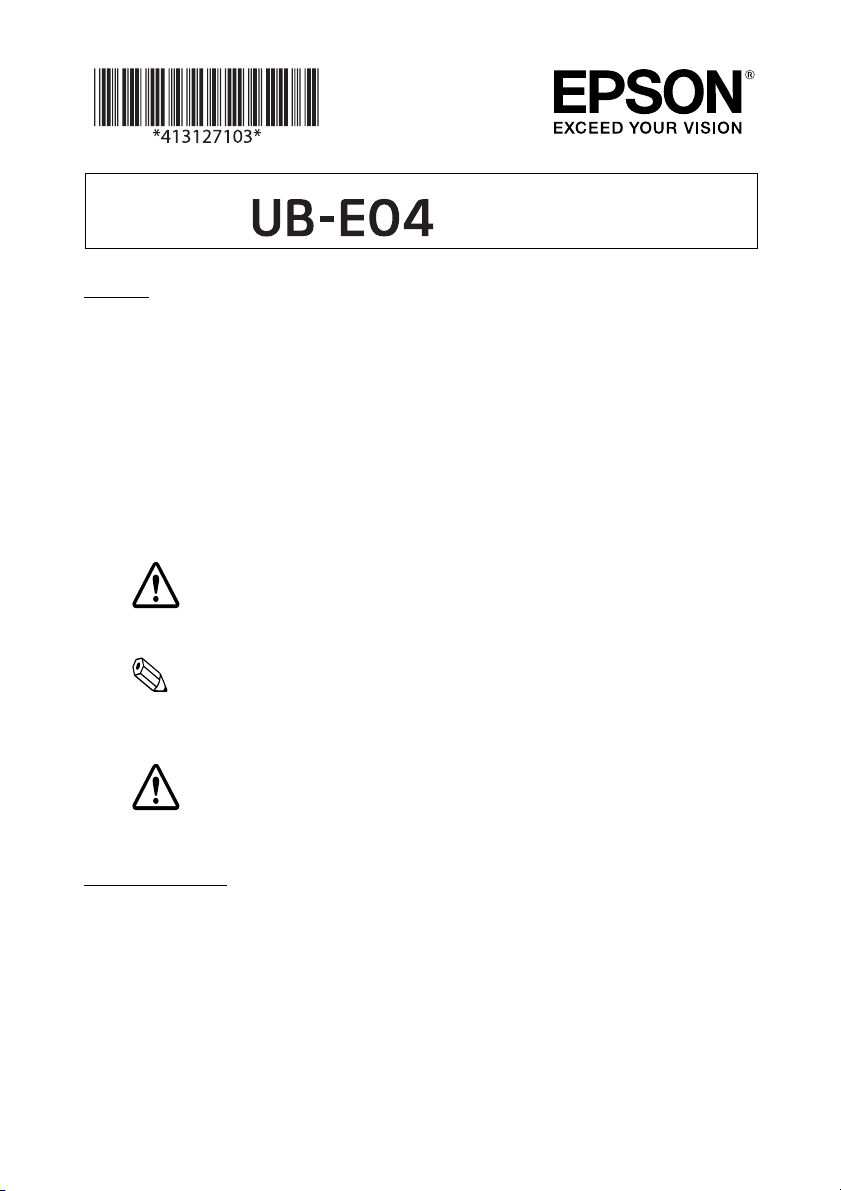
用户手册
Printed in XXXXXX/YYYYYYYYYYYY
前言
UB-E04 为 Epson TM 打印机专用的以太网接口板。
本手册将对本产品进行说明,并介绍简易的设置步骤,以帮助用户安全而正确
地使用本产品。
对其中涉及的描述和图像,以包装箱内实际内容为准,在中国法律法规允许的
范围内,爱普生 (中国)有限公司保留解释权。
其他信息,可查看产品本身、产品包装和其他形式的资料,包括爱普生网页
(www.epson.com.cn)。
标识含义
在本手册中,根据信息的重要程度,使用不同的标识。该标识的定义如下所
示。在操作本产品之前,请仔细阅读下述内容。
注意:
务必遵守的事项。如不遵守,可能导致用户自身轻度受伤,导致设备损坏或数
据丢失。
备注 :
备注中包含设备操作相关的重要信息和有用提示。
使用注意事项
注意:
请不要将本产品放在低温或多尘的地方。
请妥善使用 / 保管本产品,以避免因使用 / 保管不当 (如鼠害、液体渗入等)
造成故障、损坏。
特点及功能
❏ 通讯协议: TCP、UDP、ICMP、IP、LP/LPR、TCP 套接字端口
❏ 通信标准:10BASE-T/100BASE-TX、全双工 / 半双工
1
Page 2
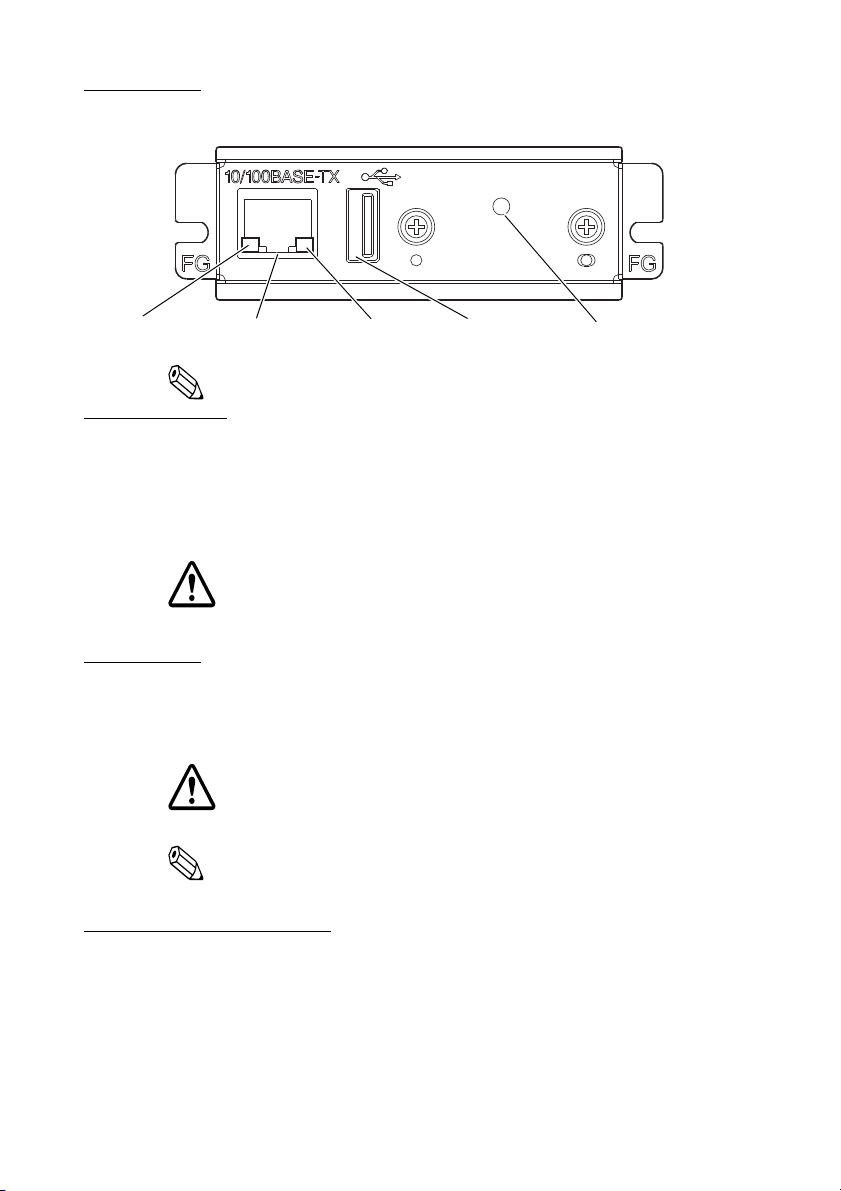
部件名称
以太网接口指示灯 (绿) 指示灯 (黄) USB Type A 接口 按钮
备注:请勿将无线 LAN 组件之外的设备连接到 USB Type A 接口。
打印机设置
如果 TM 打印机上有用于设置 “25 针复位信号 ” 或 “31 针复位信号 ” 的存储
开关或指拨开关,请勿变更 “ 启用 ” 的设置。否则,可能导致打印机停止运
转。
在不同的打印机上,各开关和功能的名称可能有所不同。关于详细内容,请参
阅 《Technical Reference Guide》(技术参考指南)。
注意:
请勿擅自从 TM 打印机上拆下接口板,或安装接口卡到 TM 打印机上。否
则,可能导致接口板或打印机发生故障。
连接电缆
1. 请确定已断开打印机和主机的电源。
2. 将以太网电缆牢固地插入 UB-E04 的以太网接口 (插入后会发出咔嗒一声)。
注意:
请勿将电话线、显示模块电缆或钱箱弹出电缆连接到以太网接口。
备注:安装 UB-E04 后,TM 打印机上的客户显示器接口将无法使用。
3. 将电源线连接到打印机。
产品的初始设置方法
准备
打印状态表
打开打印机的电源。然后,长按按钮不少于 3 秒钟,即可打印出状态表。在状
态表上可确认连接网络时所需的设置值 (IP 地址、子网掩码、网关地址)。
2
Page 3
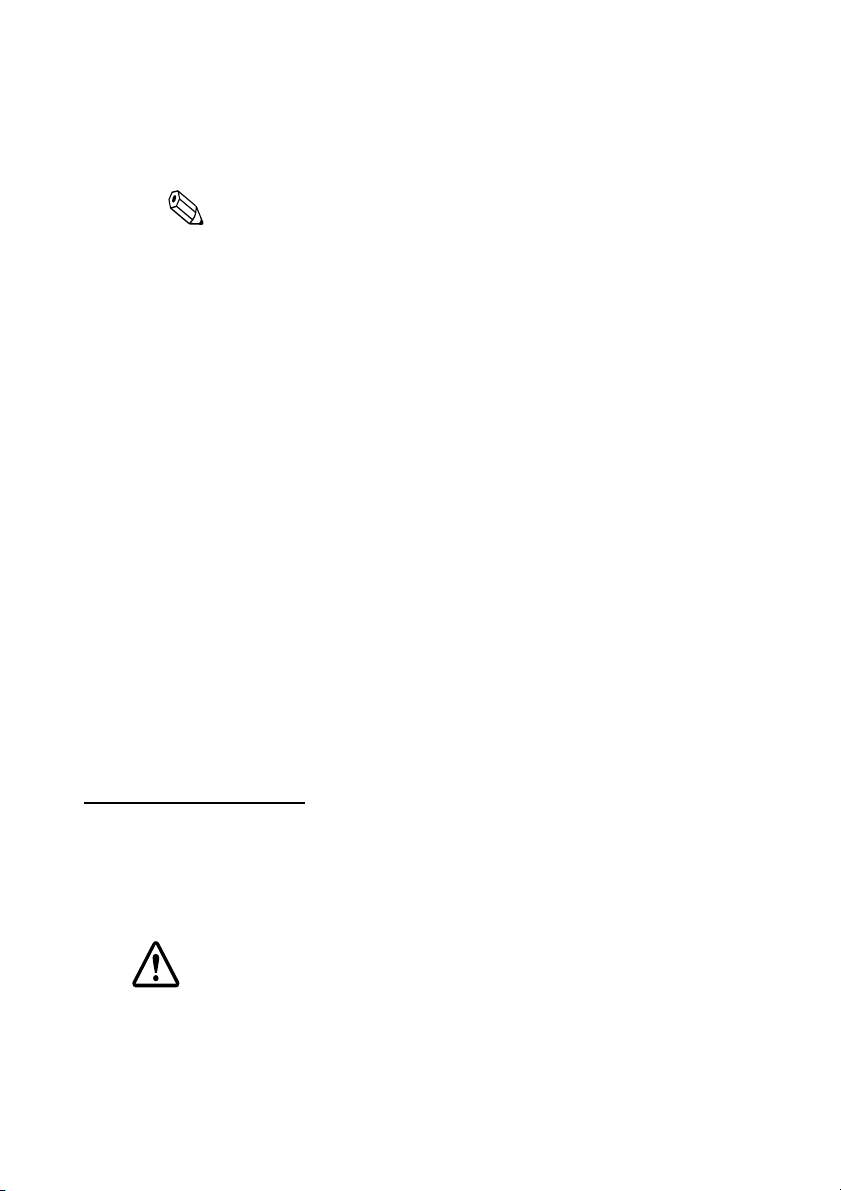
连接打印机
按照您在状态表上确认的网络设置值,对主机进行设置。
通过输入 Ping 命令,可检查是否已正确连接打印机。
例: ping 192.168.192.168
备注:
示例中使用了 “192.168.192.168” 作为 IP 地址。但是,实际设置时,请
使用状态表中的 IP 地址。
所有打印机的默认 IP 地址为同一地址。因此,每次接通电源后,仅可配置
一个打印机。
将产品恢复为出厂默认设置
在打开打印机电源的同时,长按接口卡上的按钮,直到打印出开始初始化的信
息。所有内部设置将恢复为出厂默认设置。
初始设置
初始设置的方法有两种。关于详细内容,请参阅 UB-E04 的 《Technical
Reference Guide》(技术参考指南)。
❏ 使用 Web 浏览器
1. 将本产品的 IP 地址输入浏览器的地址栏后,按下回车键。
(例:http://192.168.192.168 [默认值])。
2. 在用户身份验证画面上的 [用户]和 [密码]栏中均输入 “epson”
(默认值)。
* [用户]固定为 “epson”,但可变更 [密码]。
3. 设置各菜单的参数。如有参数发生变更,按下 [发送]按钮,即可将
该设置内容发送至打印机。
4. 发送设置内容后,画面将切换。按下 [重置]按钮,即可启用该设置
内容。如果变更了 IP 地址等,需确认主机的设置内容与打印机一致。
❏ 使用 EpsonNet Config (Ver. 4.5.7 或更新版本)
EpsonNet Config 是一个通过以太网接口或无线 LAN 接口对 Epson 打印机
进行网络设置的应用程序。
《Technical Reference Guide》(技术参考指南)和 EpsonNet Config 可从下
述任一个 URL 进行下载。
北美地区的用户: www.epson.com/support/
其他国家或地区的用户: www.epson-biz.com/
开放源码软件许可
除了 Epson 专用软件之外,本产品还使用了开放源码软件。
关于在本产品上使用的开放源码软件,请参照以下 URL。
http://xxx.xxx.xxx.xxx/licenses.html
在上述 URL 中的 “xxx.xxx.xxx.xxx” 部分,请输入您的打印机 IP 地址。
注意:
如果将室外的架空网线直接连接到本产品,可能导致雷击损害。如要进行此类
连接,请务必在网线与产品之间采取浪涌保护措施。
在未采取浪涌保护措施的情况下,应避免将室外的架空网线连接到本产品。
3
Page 4

未经精工爱普生株式会社事先书面同意,不得复制、在检索系统中存储或以任何形式
或手段 (如电子、机械、复印、录制等)传送本手册的任何部分。
对于使用本手册中包含的信息所导致的任何专利问题,精工爱普生株式会社不承担任
何责任。
本手册虽经谨慎编制,但若有错误或遗漏,精工爱普生株式会社不承担任何责任。
对于使用本手册中包含的信息而造成的任何损失,精工爱普生株式会社不承担任何责任。
产品购买方或第三方因意外事故、误用或滥用本产品,或者未经授权的改造、修理或更
改本产品,以及未严格遵守精工爱普生株式会社的操作与维护说明 (美国除外),而导
致的损害、损失或费用发生,精工爱普生株式会社和其相关公司不承担任何责任。
因使用非精工爱普生株式会社指定的 Epson 原装产品或 Epson 认证产品的任何选件或
任何耗材,而导致的任何损害或问题,精工爱普生株式会社不承担任何责任。
本产品信息以爱普生网页 ( www.epson.com.cn ) 为准,如有更改,恕不另行通知。
EPSON 和 EXCEED YOUR VISION 是精工爱普生株式会社在中国的注册商标。
于此涉及的所有其他产品之商标或注册商标 , 其权属归其各自所有者所有,此处仅作说明辨识
之用。
产品信息如有变化,恕不另行通知。
©Seiko Epson Corporation 2015-2018. 版权所有。
对于中国的用户
警告: 此为 A 级产品,在生活环境中,该产品可能会造成无线电干扰。在这种情况下,
可能需要用户对其干扰采取切实可行的措施。
产品中有害物质的名称及含量
有害物质
部件名称
印刷电路板 / 电子部件
本表格依据 SJ/T11364 的规定编制。
○ 表示该有害物质在该部件所有均质材料中的含量均在 GB/T 26572 规定的限量要求
以下。
× 表示该有害物质至少在该部件的某一均质材料中的含量超出 GB/T 26572 规定的限
量要求。
但这只是因为在保证产品性能和功能条件下,现在还没有可替代的材料和技术而被
使用。
铅
(Pb)汞(Hg)镉(Cd)
×○○ ○ ○ ○
六价铭
(Cr(VI))
多溴联苯
(PBB)
多溴二苯醚
(PBDE)
产品环保使用期限的使用条件
在中国销售的电子电气产品的环保使用期限,表示按照本产品的安全使用注意事项使
用的情况下,从生产日开始,在标志的年限内使用,本产品含有的有害物质不会对环
境、人身和财产造成严重影响。
4
Page 5

User's Manual
Introduction
The UB-E04 is an Ethernet interface board for Epson TM printers.
This manual provides instructions, including a simple setup, to use this product safely
and correctly.
The description and image shown in this specification are just for reference; use the
actual product in the carton box as the standard. Epson (China) Co. Ltd. reserves the
rights of explanation, within the scope of China’s laws and regulations.
For any further information, check the actual product, carton box, or other materials
including Epson China's official website (www.epson.com.cn).
Key to Symbols
The symbols in this manual are identified by their level of importance, as defined
below. Read the following carefully before handling the product.
CAUTION:
Cautions must be observed to avoid minor injury to yourself, damage to your
equipment, or loss of data.
Note:
Notes have important information and useful tips on the operation of your equipment.
Cautions on Handling
CAUTION:
Do not put the product in low temperatures or in a dusty environment.
Use and store the product properly in order to prevent malfunctions or damage (such as
damage from rodents or liquid) due to improper usage or storage.
Features and Functions
❏ Protocols: TCP, UDP, ICMP, IP, LP/LPR, TCP socket port
❏ Communication standard: 10BASE-T/100BASE-TX, Full duplex/half duplex
1
Page 6

Part Names
Ethernet
interface connector
LED (green) LED (yellow) USB Type-A
connector
Push button
Note:
Do not connect any equipment other than the Wireless LAN unit to the USB
Type-A connector.
Printer settings
If the TM printer has a memory switch or a dip switch for “#25 pin reset signal” or “#31
pin reset signal” setting, do not change the setting from Enable. Changing the setting
may result in the printer to stop operating.
Switch and function names may vary depending on the printer. For details, see the
Technical Reference Guide of the printer.
CAUTION:
Do not remove the interface board from or install the interface board into TM
printer. Doing so may cause malfunction of the printer or the interface board.
Connecting the Cables
1. Make sure both the printer and the host computer are turned off.
2. Plug the Ethernet cable securely into the UB-E04’s Ethernet connector until you
feel it click.
CAUTION:
Do not connect a telephone line, a display module cable, or a drawer kick cable to
the Ethernet connector.
Note:
When the UB-E04 is installed, a customer display connector on the TM printer
cannot be used.
3. Connect the power supply cable to the printer.
2
Page 7

How to Set Up the Product
Preparation
Printing a Status Sheet
Power on the printer. Then, hold down the push button for more than 3 seconds to
print a status sheet. You can check setting values necessary (IP address, Subnet mask,
Gateway address) for the network connection.
Connection
Set the setting of the host PC to match the network setting that you have confirmed
with the status sheet.
You can check whether the connection to the printer has been correctly done by
inputting the ping command.
Example: ping 192.168.192.168
Note:
Although the example shows the address 192.168.192.168, use whatever IP address
is reported on the status sheet.
Because the default IP addresses for all the printers are the same, you should power
on and configure only one printer at a time.
Resetting the product to Factory Defaults
Hold down the push button on the interface card while turning on printer power and
continue to hold it down until a message that initialization starts is printed. This causes
all internal settings to return to their factory defaults.
Setup
There are two ways for the setup. For details, see the UB-E04 Technical Reference Guide.
❏ Using a Web browser
1. Input the IP address of this product in the address bar of the browser and
press Enter.
(Example: http://192.168.192.168 [default]).
2. In the User authentication screen, enter “epson” for both [user] and
[password]. (default)
*[user] is fixed to “epson” but you may change [password].
3. Set parameters in each menu. If a parameter is changed, press [Send] to send
settings to the printer.
4. In the screen displayed after sending settings, press [Reset] to enable settings.
When changing the IP address, etc., make sure settings in the host PC match
that of the printer.
❏ Using the EpsonNet Config (Ver. 4.5.7 or later)
The EpsonNet Config is a utility to make network settings on an Epson printer
with an Ethernet interface or a wireless LAN interface.
You can download the Technical Reference Guide and the EpsonNet Config from one
of the following URLs.
For customers in North America: www.epson.com/support/
For customers in other countries: www.epson-biz.com/
3
Page 8

Open Source Software License
This product uses open source software in addition to Epson proprietary software.
For information of the open source software used in this product, see the following
URL.
http://xxx.xxx.xxx.xxx/licenses.html
For “xxx.xxx.xxx.xxx” in the above URL, input your printer’s IP address.
CAUTION:
Connecting an outdoor over head LAN cable directly to your product may lead to
lightning damage. If you need to connect such a cable to your product, the cable must
be protected against an electrical surge between the cable and your product.
You should avoid connecting your product to a non-surge protected outdoor overhead
LAN cable.
WARNING
This is a Class A product. In a domestic environment this product may cause radio
interference, in which case the user may be required to take adequate measures.
No part of this publication may be reproduced, stored in a retrieval system, or transmitted in
any form or by any means, electronic, mechanical, photocopying, recording, or otherwise,
without the prior written permission of Seiko Epson Corporation.
No patent liability is assumed with respect to the use of the information contained herein.
While every precaution has been taken in the preparation of this book, Seiko Epson
Corporation assumes no responsibility for errors or omissions.
Neither is any liability assumed for damages resulting from the use of the information
contained herein.
Neither Seiko Epson Corporation nor its affiliates shall be liable to the purchaser of this
product or third parties for damages, losses, costs, or expenses incurred by purchaser or third
parties as a result of: accident, misuse, or abuse of this product or unauthorized
modifications, repairs, or alterations to this product, or (excluding the U.S.) failure to strictly
comply with Seiko Epson Corporation’s operating and maintenance instructions.
Seiko Epson Corporation shall not be liable against any damages or problems arising from the
use of any options or any consumable products other than those designated as Original Epson
Products or Epson Approved Products by Seiko Epson Corporation.
Use Epson's official website as the standard for product information.
www.epson.com.cn
Any further change of the product will not be announced.
EPSON and EXCEED YOUR VISION are registered trademarks of Seiko Epson Corporation.
All other trademarks are the property of their respective owners and used for identification purpose only.
Product information is subject to change without notice.
©Seiko Epson Corporation 2015-2018. All rights reserved.
4
