Epson TX300F, BX300F User Manual
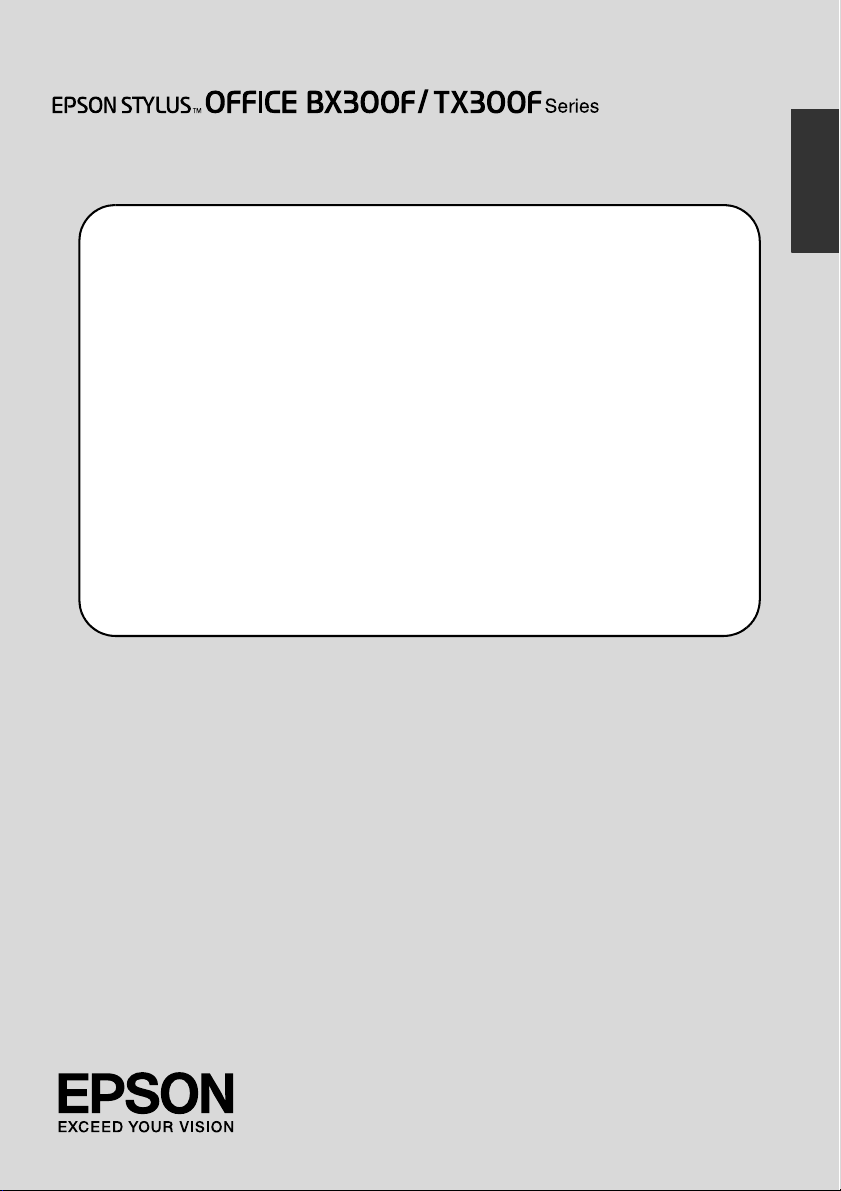
Fax Guide
Setting Up Your Fax
Power Supply Information..................................................................................... 3
Connecting a Phone or Answering Machine .................................................... 3
Setting Up Your Fax Features................................................................................ 4
Faxing Photos or Documents
Handling Originals..................................................................................................9
Handling Paper ...................................................................................................... 9
Sending Faxes ........................................................................................................ 9
Receiving Faxes ................................................................................................... 11
Selecting Send/Receive Settings .......................................................................12
Printing Reports .................................................................................................... 13
Solving Problems
Error Messages...................................................................................................... 14
Problems and Solutions .......................................................................................14
Appendix
Important Safety Instructions.............................................................................. 15
Personal Information Stored in Memory............................................................ 16
Fax mode menu list.............................................................................................. 17
English
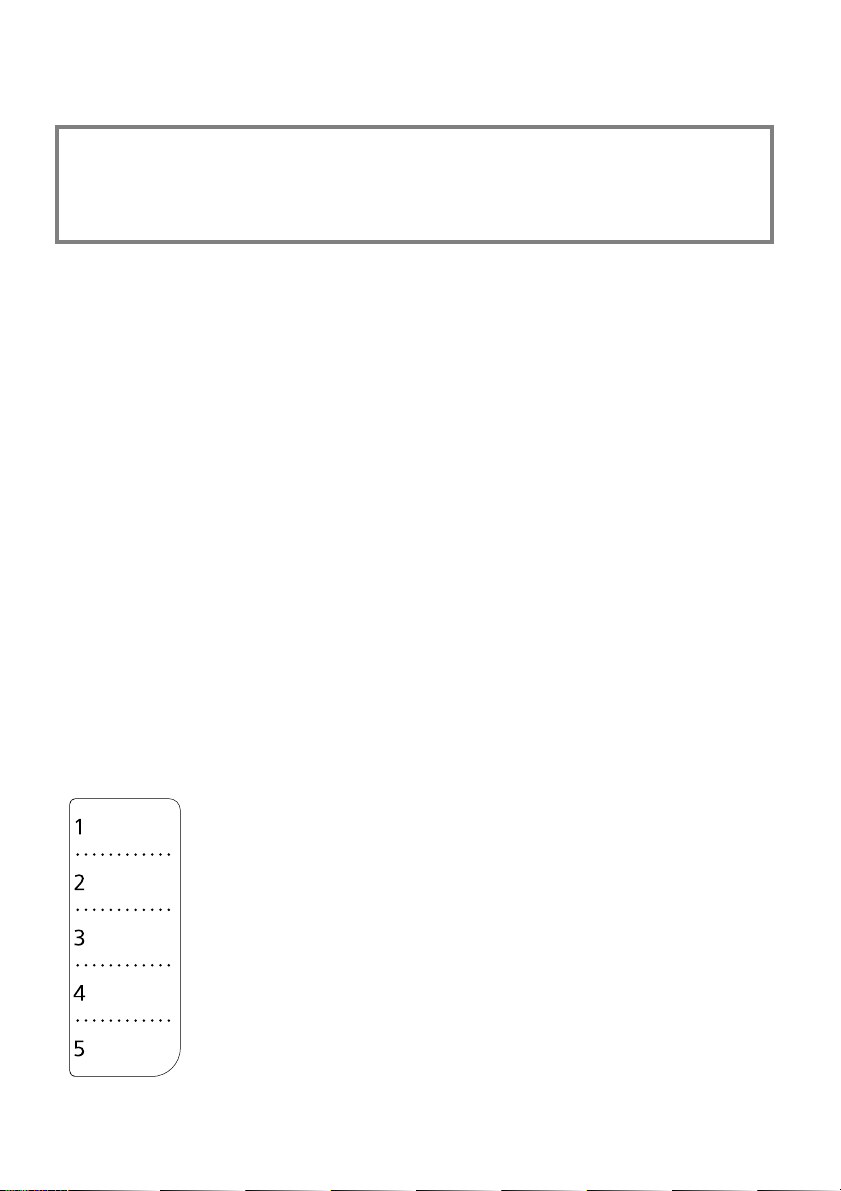
Warnings, Cautions, and Notes
Follow these guidelines as you read your instructions:
w Warning: Warnings must be followed carefully to avoid bodily injury.
c Caution: Cautions must be observed to avoid damage to your equipment.
Note: Notes contain important information about the printer.
Tip: Tips contain hints for using the printer.
Copyright Notice
No part of this publication may be reproduced, stored in a retrieval system, or transmitted in any form or by any
means, electronic, mechanical, photocopying, recording, or otherwise, without the prior written permission of Seiko
Epson Corporation. The information contained herein is designed only for use with this product. Epson is not
responsible for any use of this information as applied to other printers.
Neither Seiko Epson Corporation nor its affiliates shall be liable to the purchaser of this product or third parties for
damages, losses, costs, or expenses incurred by the purchaser or third parties as a result of accident, misuse, or abuse
of this product or unauthorized modifications, repairs, or alterations to this product, or (excluding the U.S.) failure
to strictly comply with Seiko Epson Corporation's operating and maintenance instructions.
Seiko Epson Corporation shall not be liable for any damages or problems arising from the use of any options or any
consumable products other than those designated as Original Epson Products or Epson Approved Products by Seiko
Epson Corporation.
Seiko Epson Corporation shall not be held liable for any damage resulting from electromagnetic interference that
occurs from the use of any interface cables other than those designated as Epson Approved Products by Seiko Epson
Corporation.
®
is a registered trademark and EPSON STYLUS™ and Exceed Your Vision are trademarks of Seiko Epson
EPSON
Corporation.
General Notice: Other product names used herein are for identification purposes only and may be trademarks of
their respective owners. Epson disclaims any and all rights in those marks.
When you need to edit or rewrite the one-touch dial sheet, feel free to
copy and use the illustration on the left.
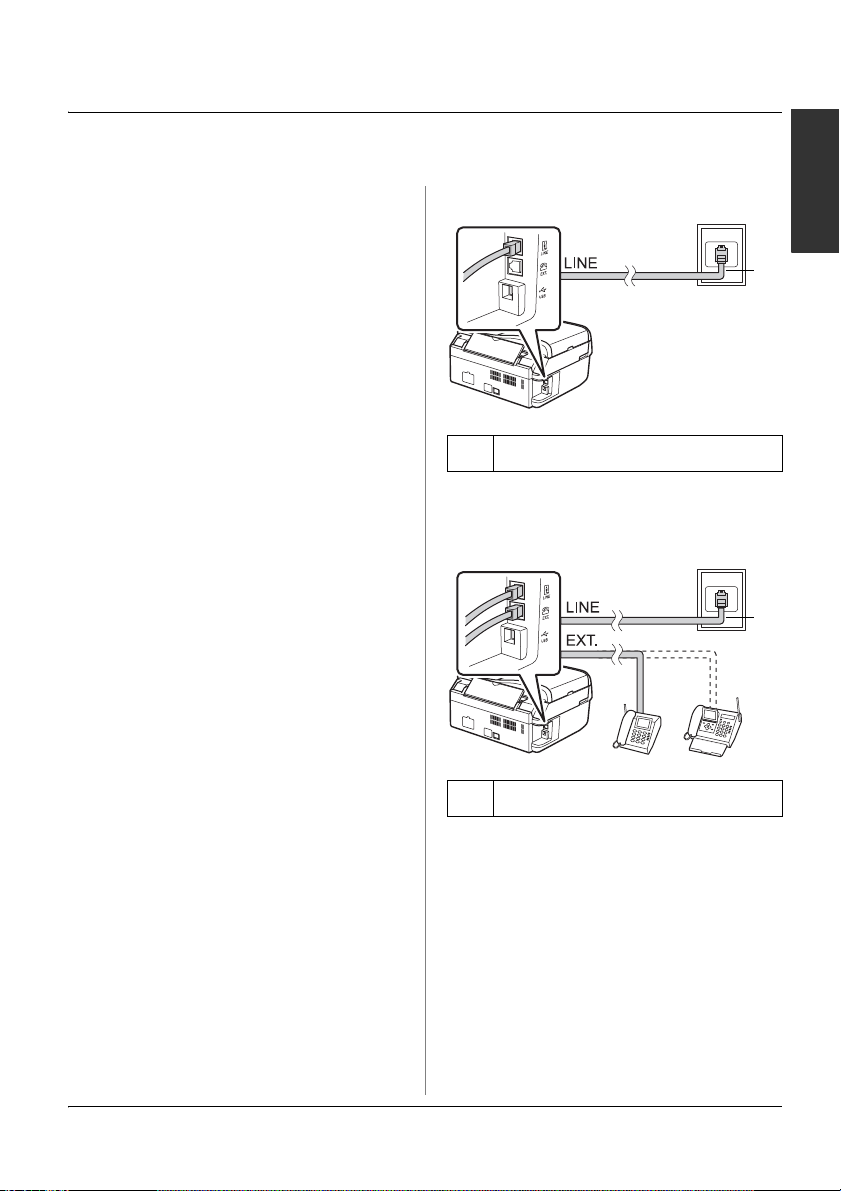
Setting Up Your Fax
This product lets you send faxes by
entering fax numbers, selecting entries
from a speed dial/group dial list, or using
the one-touch dial button. You can
customize the fax header information, and
select various report printing and
send/receive settings. You can also set up
the product to automatically receive faxes
or set it to ask for confirmation before
receiving a fax.
Power Supply Information
Turning off the Power
When the power is turned off, the
following data stored in the printer’s
temporary memory is erased.
❏ Fax reception data
❏ Data stored in Delayed Fax
❏ Data being redialed
Also, when the power is left off for
extended periods of time, the clock may be
reset causing irregularities. Check the
clock when you turn the power on.
Power saving function
After 13 minutes of inactivity, the screen
only displays the clock to save energy.
Press any button (except P On) to return
the screen its previous state.
Also, see "Restarting Automatically After
a Power Failure" in the Basic Operation
Guide.
Connecting the phone line
a
a Telephone wall jack
Connecting the phone line to an answering machine
a
a Telephone wall jack
English
Connecting a Phone or Answering Machine
Follow these steps to connect the product
to a phone line/ISDN line and connect a
telephone/answering machine to the
same phone line/ISDN line to pick up
voice call.
Setting Up Your Fax 3
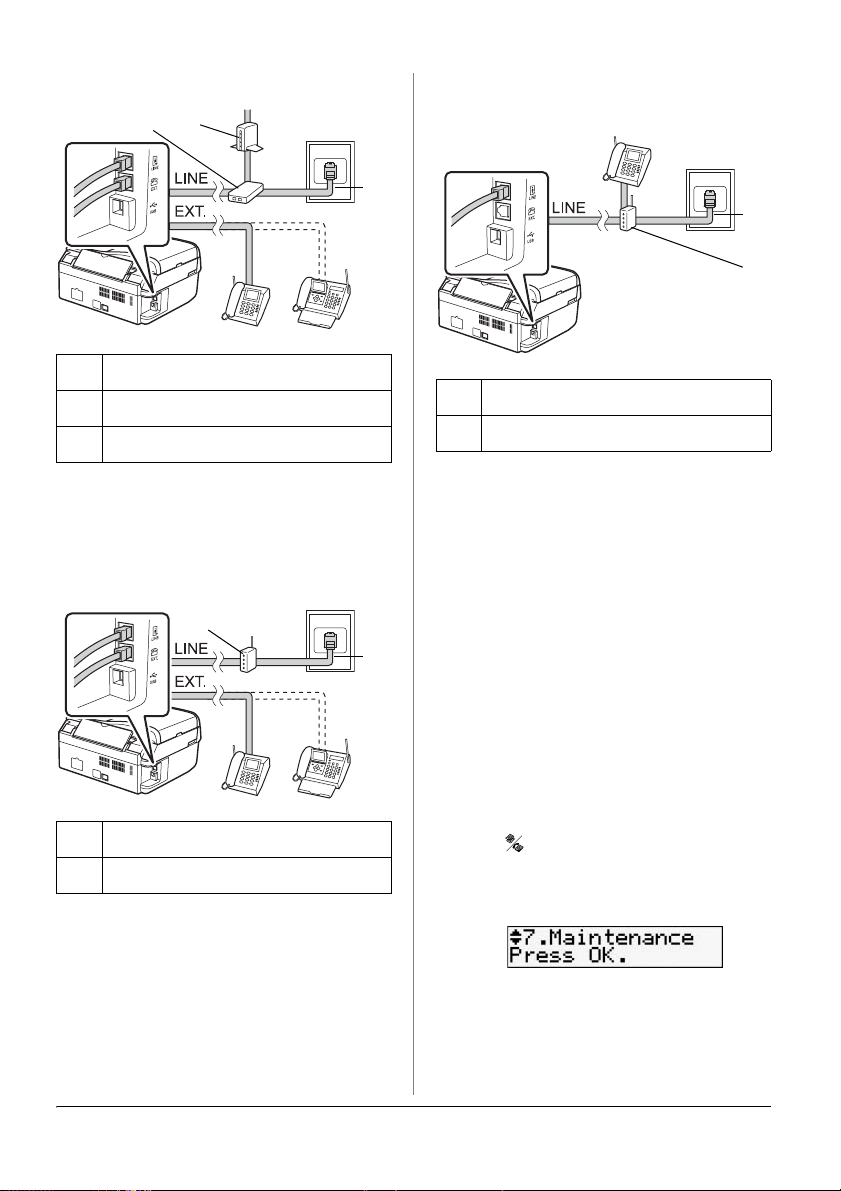
Connecting DSL
cb
a Telephone wall jack
b Splitter
cDSL modem
Connecting ISDN (two telephone numbers)
a
a
b
a ISDN wall jack
b Terminal adapter or ISDN router
See the documentation that came with
your DSL modem.
Connecting ISDN (one telephone number)
b
aISDN wall jack
b Terminal adapter or ISDN router
See the documentation that came with
your terminal adapter or ISDN router.
See the documentation that came with
your terminal adapter or ISDN router.
Setting Up Your Fax Features
Before sending or receiving faxes, you
may want to create a fax header, select
a
your fax preferences, and set up a speed
dial/group dial list of frequently used fax
numbers.
Checking your selected region
Before using the product, you need to
select the region where you are using the
product.
1. Press Mode [Copy/Fax] to select Fax
mode, and then press x Menu.
2. Press u or d to select 7.Maintenance,
and then press OK.
3. Press u or d to select
11.Country/Region, and then press
OK.
4. If you need to change the region, use
u or d to select your region.
4 Setting Up Your Fax
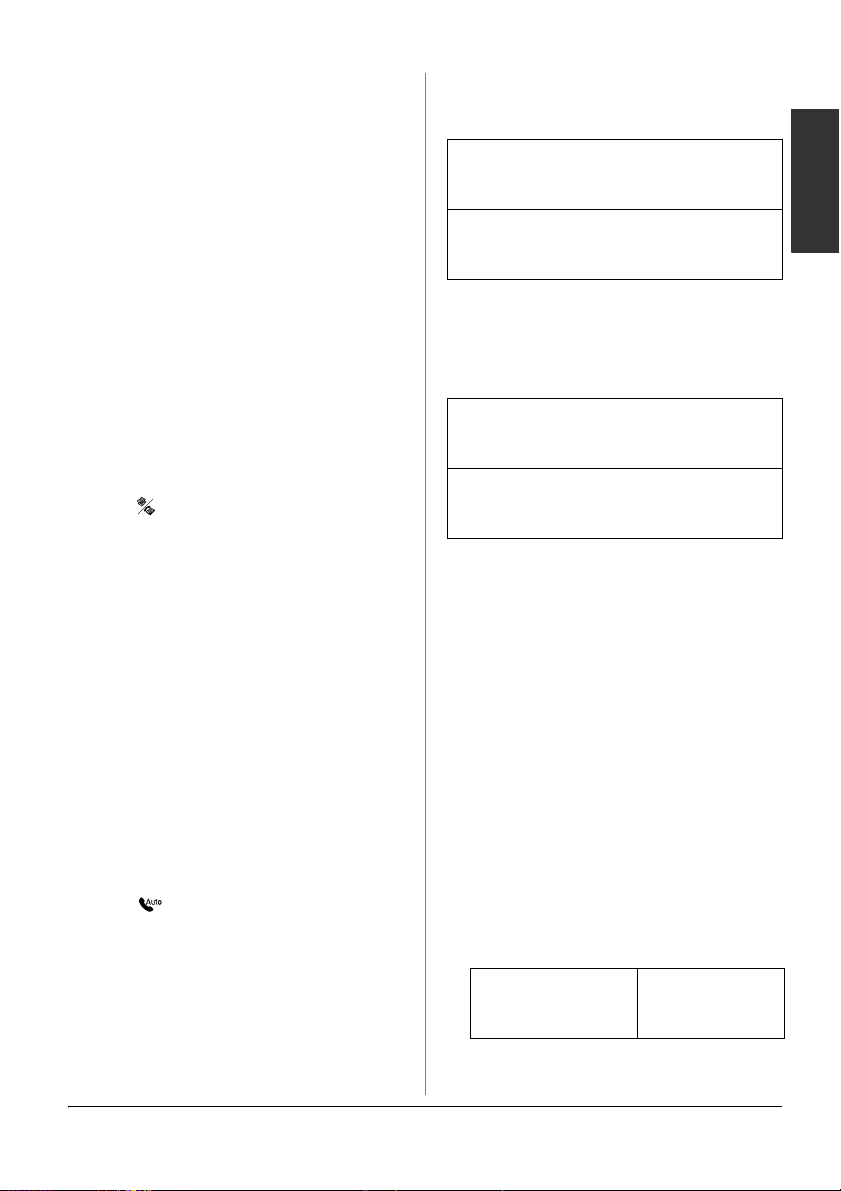
5. Press OK. An information screen is
displayed.
6. Press the 1 key (for Yes) on the numeric
keypad to change the region.
Note:
When you change the region, the fax
settings are restored to their defaults.
7. Press x Menu to return to the first
screen in Fax mode.
Switching receive mode
When a telephone with an answering
machine is connected, you can set the
answer time for the telephone and the
product, and a connection is made after
the other party (fax or caller) responds. If
it is a fax, you can set it to automatically
start receiving.
Note:
Rings to Answer may be unavailable
depending on the region.
1. Press Mode [Copy/Fax] to select Fax
mode, and then press x Menu.
2. Press u or d to select 5.Fax Setting, and
then press OK.
3. Press u or d to select
5.Communication, then press OK.
4. Press u or d to select 4. Rings to
Answer, then press OK.
Note:
5.Rings to Answer may be displayed
depending on the region.
5. Press u or d to set the number of rings
before answering, then press OK.
6. Make sure you set the number of rings
before the answering machine picks up
to a value less than the Rings to
Answer setting.
7. See your telephone's documentation
for the setup method.
8. Press [Auto Answer/Space], and
turn on Auto Answer mode.
9. Press OK.
10.Press x Menu to return to the first
screen in Fax mode.
For example, use the following procedure
if the Rings to Answer is set to five, and
the answering machine is set to four.
When the phone is answered before the
fourth ring, or when the answering
machine picks up on the fourth ring
If the other party is a fax, it automatically
connects to this product and begins
receiving the fax.
English
If the other party is a caller, the phone can
be used as normal or they can leave a
message on the answering machine.
When it continues to the fifth ring when
the connected telephone does not have
an answering machine, or the answering
machine is switched off
The product connects to the telephone line.
If the other party is a fax, it receives and
begins printing the fax.
The product connects to the telephone line.
If the other party is a caller it still enters fax
mode.
Note:
❏ When it starts automatically receiving a fax,
the line switches from the telephone to the
product, and the telephone is disconnected.
When receiving a fax, replace the handset
and wait for the operation to complete.
❏ When Auto Answer mode is set to Off, you
can receive the fax manually by lifting the
handset. (& "Receiving faxes manually" on
page 11)
❏ The Rings to Answer setting may be
unavailable depending on the region.
Using control panel buttons in fax mode
When entering dial numbers and
characters in Fax mode, you can use the
following buttons as well as the numeric
buttons.
Entering dial number
l, r Moves the
cursor to the left
or right.
Setting Up Your Fax 5
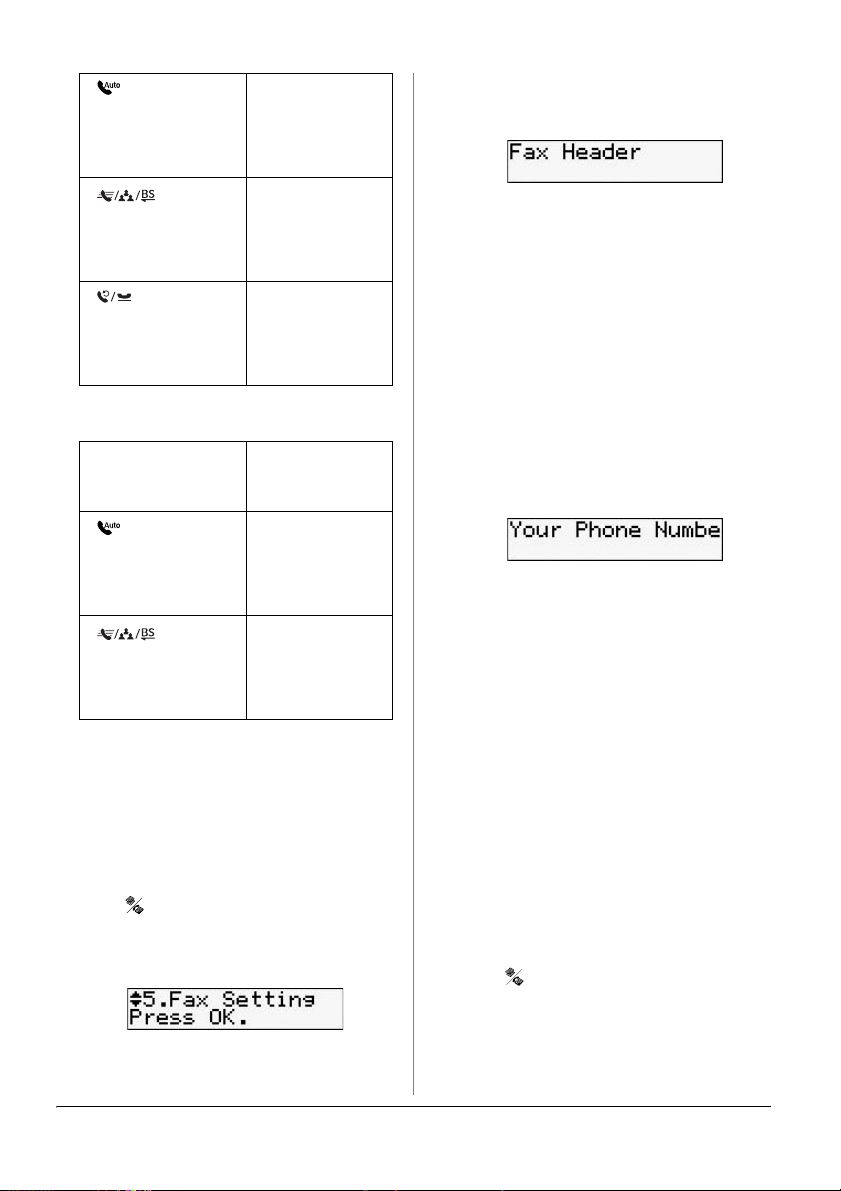
[Auto Answer/
Space]
Inserts a space
or moves the
cursor one
character to the
right.
4. Select 1.Fax Header, then press OK.
You see the header information input
screen.
Dial/Group
[Speed
Dial/Backspace]
[Redial/Pause]
Deletes a
character or
moves the
cursor one
space to the left.
Inserts a pause
(-) and moves
the cursor one
character to the
right.
Entering characters
l, r Moves the
Auto
[
Answer/Space
Speed
[
Dial/Group
Dial/Backspace
cursor to the left
or right.
Inserts a space
]
or moves the
cursor one
character to the
right.
Deletes a
character or
]
moves the
cursor one
space to the left.
Creating header information
Before sending or receiving faxes, you can
create a fax header by adding information
such as a phone number or name.
Entering your header
information
1. Press Mode [Copy/Fax] to select Fax
mode, and then press x Menu.
2. Press u or d to select 5.Fax Setting, and
then press OK.
3. Press u or d to select 6.Header, and
then press OK.
5. Use the numeric keypad with other
buttons on the control panel to enter
the header information (& "Using
control panel buttons in fax mode" on
page 5). You can enter up to 40
characters.
6. Press OK. You return to 1.Fax Header.
Setting up your phone number
After entering header information, you
can set up or change your phone number
settings.
1. Press d once to select 2.Your Phone
Number from the Header menu, and
then press OK. You see the phone
number input screen.
2. Use the numeric keypad with other
buttons on the control panel to enter
your phone number (& "Using control
panel buttons in fax mode" on page 5).
You can enter up to 20 digits.
Note:
When entering your phone number, the "*"
button does not work, and the "#" button
functions as a "+" (international phone calls)
button.
3. Press OK. You return to 2.Your Phone
Number.
4. Press x Menu to return to the first
screen in Fax mode.
Setting up date and time
If you have not yet set the date or time, or
if you want to change the settings, you can
change them using the Maintenance
menu.
1. Press Mode [Copy/Fax] to select Fax
mode, and then press x Menu.
2. Press u or d to select 7.Maintenance,
and then press OK.
6 Setting Up Your Fax
