Epson NX510, NX515, SX510W, SX515W, TX550W Service manual
...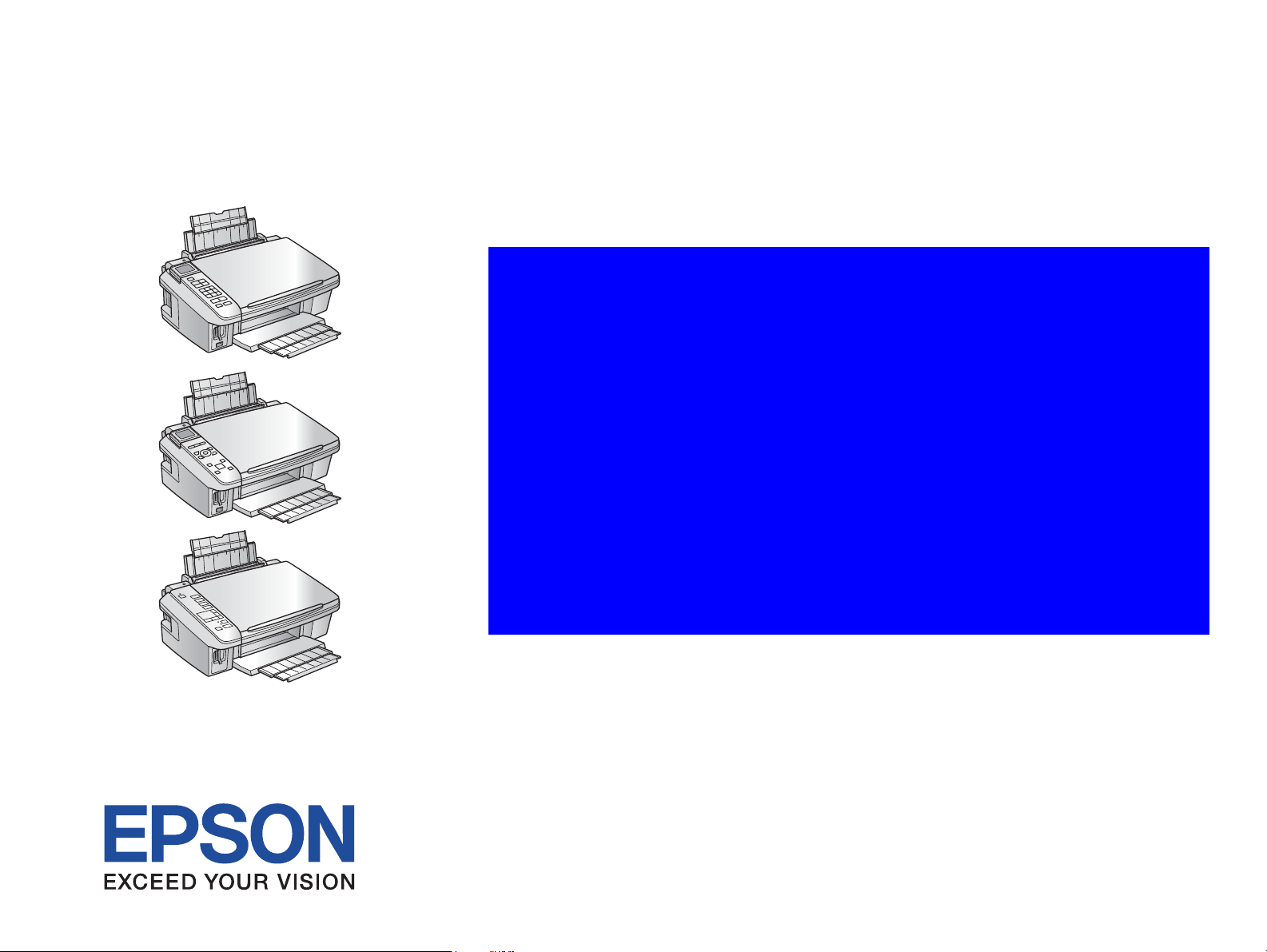
SERVICE MANUAL
Color Inkjet Printer
Epson Stylus NX510/NX515/SX510W/SX515W/TX550W
Epson Stylus NX415/SX410/SX415/TX410/TX419
Epson Stylus NX215/SX210/SX215/TX210/
TX213/TX219/ME OFFICE 510
Epson Stylus NX420/TX420W/SX420W/SX425W
Epson ME OFFICE 560W
Epson Stylus TX220/NX220/SX218/TX228
Epson ME OFFICE 520
Confidential
SEMF09-002
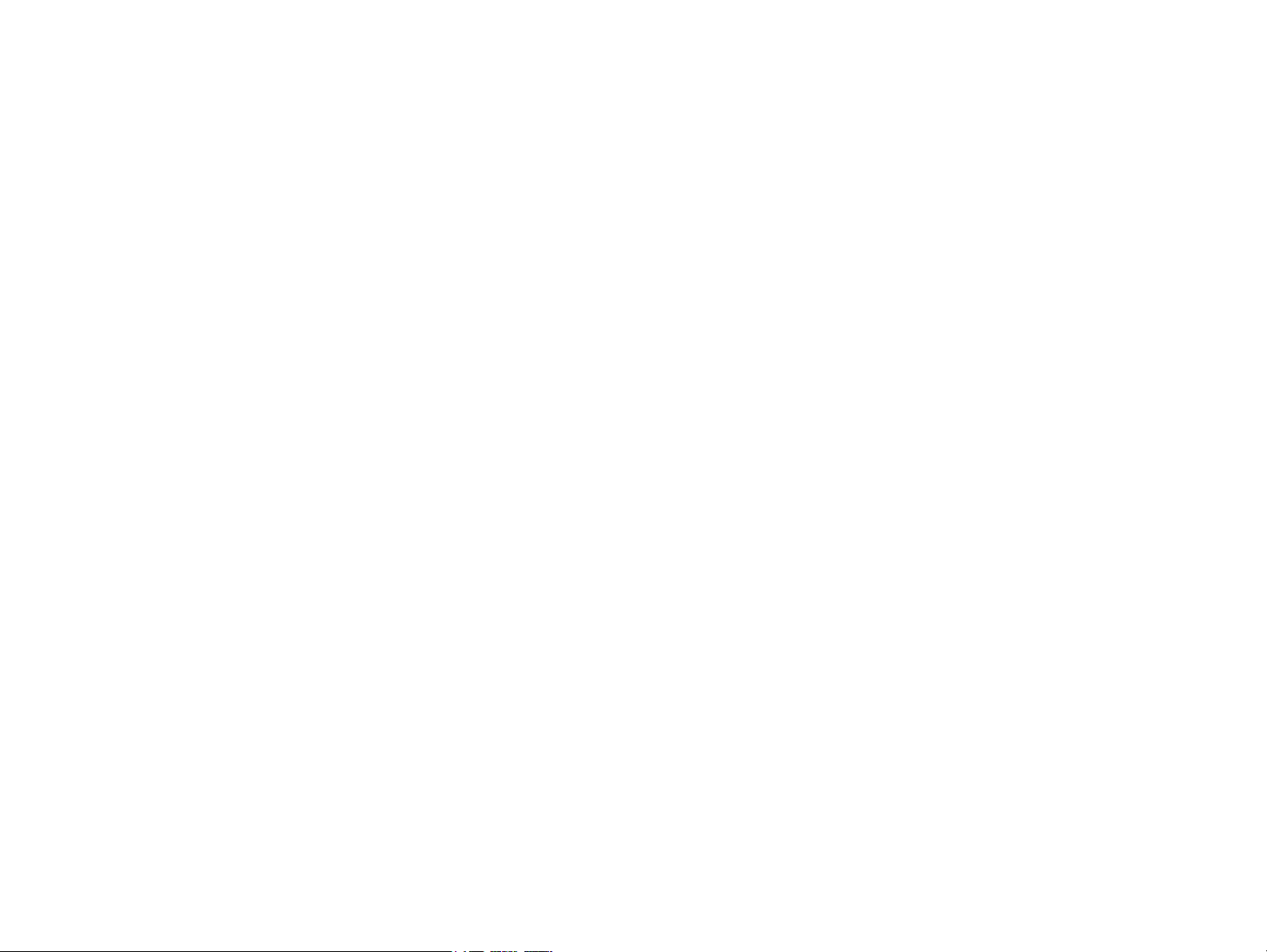
Confidential
PRECAUTIONS
Precautionary notations throughout the text are categorized relative to 1) Personal injury and 2) damage to equipment.
DANGER Signals a precaution which, if ignored, could result in serious or fatal personal injury. Great caution should be exercised in performing procedures preceded by
DANGER Headings.
WARNING Signals a precaution which, if ignored, could result in damage to equipment.
The precautionary measures itemized below should always be observed when performing repair/maintenance procedures.
DANGER
1. ALWAYS DISCONNECT THE PRODUCT FROM THE POWER SOURCE AND PERIPHERAL DEVICES PERFORMING ANY MAINTENANCE OR REPAIR
PROCEDURES.
2. NO WORK SHOULD BE PERFORMED ON THE UNIT BY PERSONS UNFAMILIAR WITH BASIC SAFETY MEASURES AS DICTATED FOR ALL ELECTRONICS
TECHNICIANS IN THEIR LINE OF WORK.
3. WHEN PERFORMING TESTING AS DICTATED WITHIN THIS MANUAL, DO NOT CONNECT THE UNIT TO A POWER SOURCE UNTIL INSTRUCTED TO DO
SO. WHEN THE POWER SUPPLY CABLE MUST BE CONNECTED, USE EXTREME CAUTION IN WORKING ON POWER SUPPLY AND OTHER ELECTRONIC
COMPONENTS.
4. WHEN DISASSEMBLING OR ASSEMBLING A PRODUCT, MAKE SURE TO WEAR GLOVES TO AVOID INJURIER FROM METAL PARTS WITH SHARP EDGES.
WARNING
1. REPAIRS ON EPSON PRODUCT SHOULD BE PERFORMED ONLY BY AN EPSON CERTIFIED REPAIR TECHNICIAN.
2. MAKE CERTAIN THAT THE SOURCE VOLTAGES IS THE SAME AS THE RATED VOLTAGE, LISTED ON THE SERIAL NUMBER/RATING PLATE. IF THE
EPSON PRODUCT HAS A PRIMARY AC RATING DIFFERENT FROM AVAILABLE POWER SOURCE, DO NOT CONNECT IT TO THE POWER SOURCE.
3. ALWAYS VERIFY THAT THE EPSON PRODUCT HAS BEEN DISCONNECTED FROM THE POWER SOURCE BEFORE REMOVING OR REPLACING PRINTED
CIRCUIT BOARDS AND/OR INDIVIDUAL CHIPS.
4. IN ORDER TO PROTECT SENSITIVE MICROPROCESSORS AND CIRCUITRY, USE STATIC DISCHARGE EQUIPMENT, SUCH AS ANTI-STATIC WRIST
STRAPS, WHEN ACCESSING INTERNAL COMPONENTS.
5. REPLACE MALFUNCTIONING COMPONENTS ONLY WITH THOSE COMPONENTS BY THE MANUFACTURE; INTRODUCTION OF SECOND-SOURCE ICs OR
OTHER NON-APPROVED COMPONENTS MAY DAMAGE THE PRODUCT AND VOID ANY APPLICABLE EPSON WARRANTY.
6. WHEN USING COMPRESSED AIR PRODUCTS; SUCH AS AIR DUSTER, FOR CLEANING DURING REPAIR AND MAINTENANCE, THE USE OF SUCH
PRODUCTS CONTAINING FLAMMABLE GAS IS PROHIBITED.
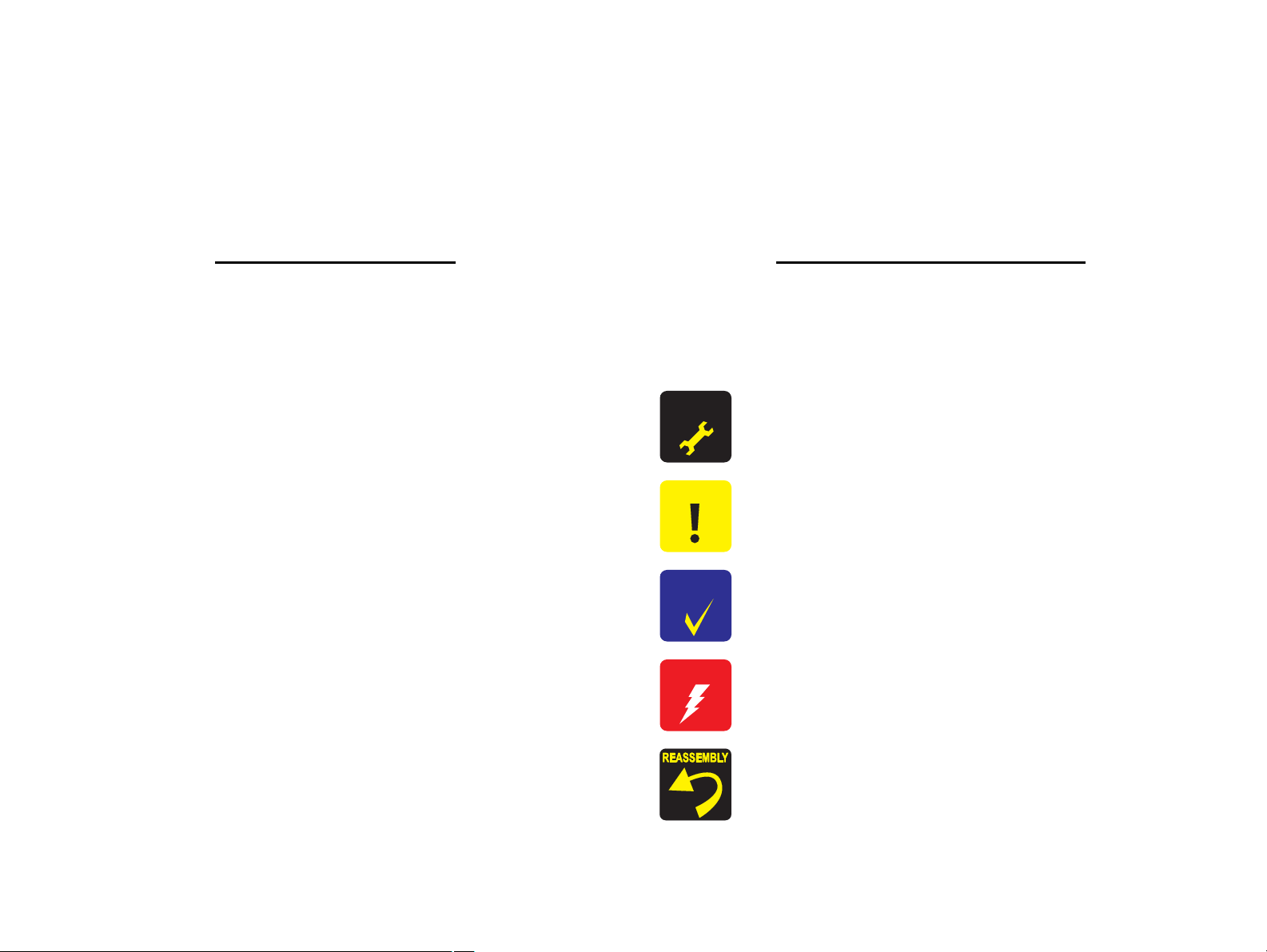
Confidential
About This Manual
This manual describes basic functions, theory of electrical and mechanical operations, maintenance and repair procedures of the printer. The instructions and procedures included
herein are intended for the experienced repair technicians, and attention should be given to the precautions on the preceding page.
Manual Configuration
This manual consists of six chapters and Appendix.
CHAPTER 1.PRODUCT DESCRIPTIONS
Provides a general overview and specifications of the product.
CHAPTER 2.OPERATING PRINCIPLES
Describes the theory of electrical and mechanical operations of the
product.
CHAPTER 3.TROUBLESHOOTING
Describes the step-by-step procedures for the troubleshooting.
CHAPTER 4.DISASSEMBLY / ASSEMBLY
Describes the step-by-step procedures for disassembling and assembling
the product.
CHAPTER 5.ADJUSTMENT
Provides Epson-approved methods for adjustment.
CHAPTER 6.MAINTENANCE
Provides preventive maintenance procedures and the lists of Epsonapproved lubricants and adhesives required for servicing the product.
CHAPTER 7.APPENDIX
Provides the following additional information for reference:
• Exploded Diagram
• Parts List
CHAPTER 8.Epson Stylus NX420/NX220 series
Provides particular information on the following models:
• Epson Stylus NX420/TX420W/SX420W/SX425W
Epson ME OFFICE 560W
• Epson Stylus TX220/NX220/SX218/TX228
Epson ME OFFICE 520
Symbols Used in this Manual
Various symbols are used throughout this manual either to provide additional
information on a specific topic or to warn of possible danger present during a
procedure or an action. Be aware of all symbols when they are used, and always read
NOTE, CAUTION, or WARNING messages.
Indicates an operating or maintenance procedure, practice or condition
that is necessary to keep the product’s quality.
Indicates an operating or maintenance procedure, practice, or condition
that, if not strictly observed, could result in damage to, or destruction of,
equipment.
May indicate an operating or maintenance procedure, practice or
condition that is necessary to accomplish a task efficiently. It may also
provide additional information that is related to a specific subject, or
comment on the results achieved through a previous action.
Indicates an operating or maintenance procedure, practice or condition
that, if not strictly observed, could result in injury or loss of life.
Indicates that a particular task must be carried out according to a certain
standard after disassembly and before re-assembly, otherwise the
quality of the components in question may be adversely affected.
A D J U S T M E N T
R E Q U I R E D
C A U T I O N
C H E C K
P O I N T
W A R N I N G

Revision Status
Revision Date of Issue Description
A May 7, 2009 First Release
B March 30, 2010 Revised Contents
Description about NX420/NX220 series has been added.
Preface
Description has been added in " Manual Configuration" (p4).
Chapter 1
Items have been added in Checkpoint in "1.1 Features" (p12).
Chapter 2
Items have been added in Checkpoint in "2.1 Overview" (p52).
Specification of NX420/NX220 series have been added in "2.1.2 Motors & Sensors" (p53).
Product names have been added in "2.1.3 Printhead" (p55).
Chapter 3
Items have been added in Warning/Checkpoint in "3.1 Overview" (p60).
Product names have been added in "3.2.1 Motor and Sensor Troubleshooting" (p62).
Product names have been added in "3.3.1 Error Message List" (p63).
Product names have been added in "3.3.2 Troubleshooting by Error Message" (p66).
Lead section has been revised in "3.4 Network Troubleshooting (NX510/NX420 series only)" (p93).
Chapter 4
Items have been added in Checkpoint in "4.1 Overview" (p96).
Lead section has been revised in "4.1.4 Procedural Differences between the Models" (p99).
Items have been added in Checkpoint in "4.2 Disassembly Procedures" (p101).
Items have been added in Checkpoint in "4.3.4 Scanner Unit/Hinge" (p104)
Product names have been added in Reassembly in "4.3.5 Upper Housing/Card Slot Cover" (p107).
Items have been added in Checkpoint in "4.4.1 Main Board Unit" (p109)
Items have been added in Checkpoint in "4.4.2 Panel Unit/LCD Unit" (p112)
Confidential
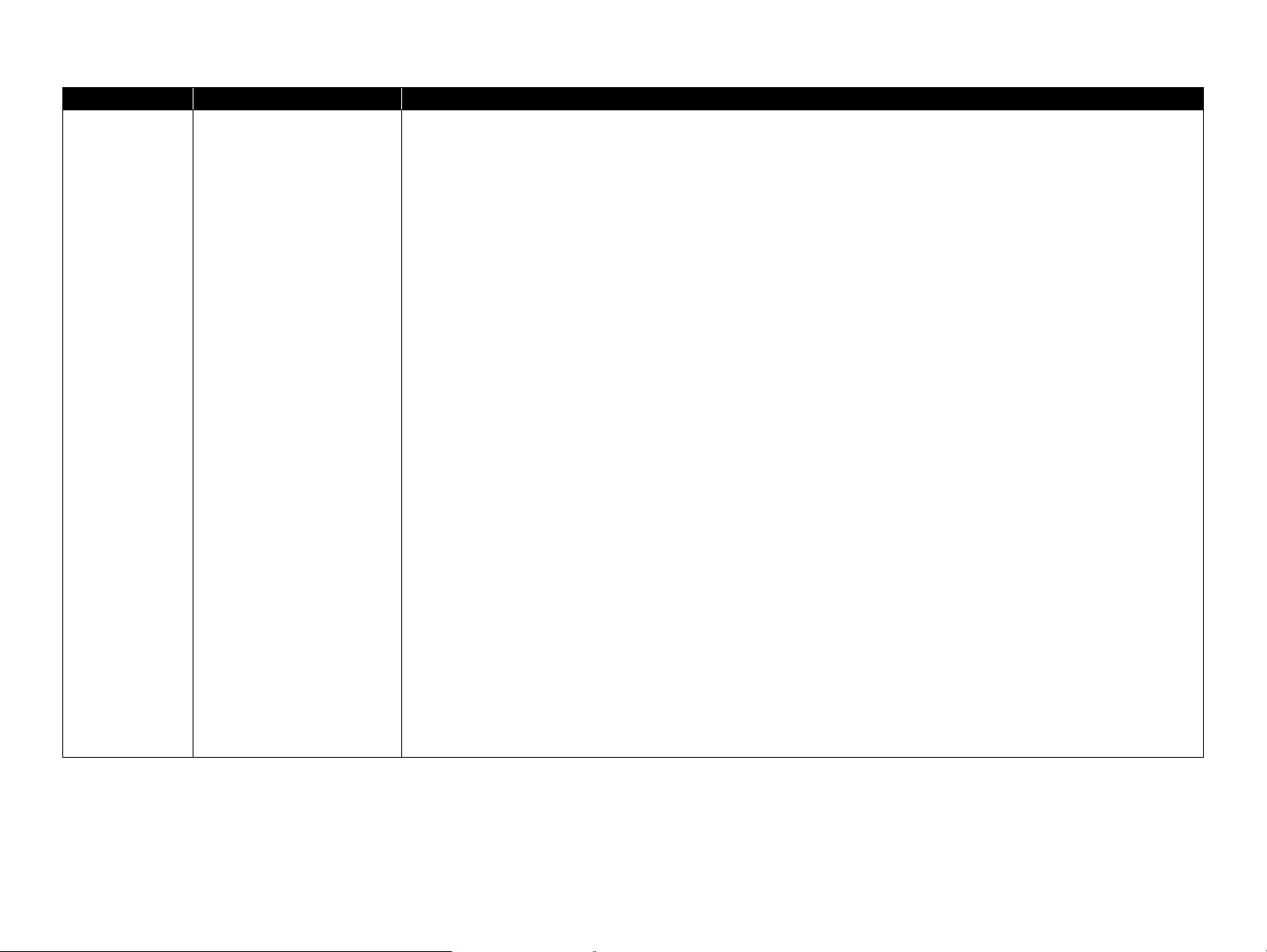
Revision Date of Issue Description
B March 30, 2010
Chapter 4
Item and product name have been added in Checkpoint and the disassembling procedure in "4.4.3 Power Supply
Unit" (p115).
Items have been added in Checkpoint in "4.5.1 Printhead" (p117).
Items have been added in Checkpoint in "4.5.4 Removing the Printer Mechanism (Lower Housing)" (p122).
Items have been added in Checkpoint in "4.5.5 Left Frame" (p123)
Items have been added in the disassembling procedure and Reassembly in "4.5.6 Front Frame/Right Frame"
(p124).
Product names have been added in the disassembling procedure and Reassembly in "4.5.9 PF Encoder Sensor"
(p128).
Product names have been added in the disassembling procedure and Reassembly in "4.5.11 PF Motor" (p129).
Product names have been added in the disassembling procedure in "4.5.13 Main Frame Assy" (p132)
Made a change for Reassembly and product names have been added in the disassembling procedure and
Reassembly in "4.5.17 Ink System Unit" (p138).
Product names have been added in the disassembling procedure and Reassembly in "4.5.20 Waste Ink Pads"
(p143).
Items have been added in Checkpoint in "4.7.1 Main Board Unit (SX410 series)" (p150)
Items have been added in Checkpoint in "4.7.2 Panel Unit/LCD Unit (SX410 series)" (p152)
Items have been added in Checkpoint in "4.7.3 Printhead (SX410 series)" (p154).
Items have been added in Checkpoint in "4.7.4 Removing the Printer Mechanism (Lower Housing) (SX410
series)" (p156).
Items have been added in Checkpoint in "4.8.1 Main Board Unit (SX210/NX220 series)" (p158).
Items have been added in Checkpoint in "4.8.2 Panel Unit/LCD Unit (SX210 series)" (p159).
Items have been added in Checkpoint in "4.8.3 Printhead (SX210/NX220 series)" (p162).
Items have been added in Checkpoint in "4.8.4 Removing the Printer Mechanism (Lower Housing) (SX210/
NX420/NX220 series)" (p164).
Confidential
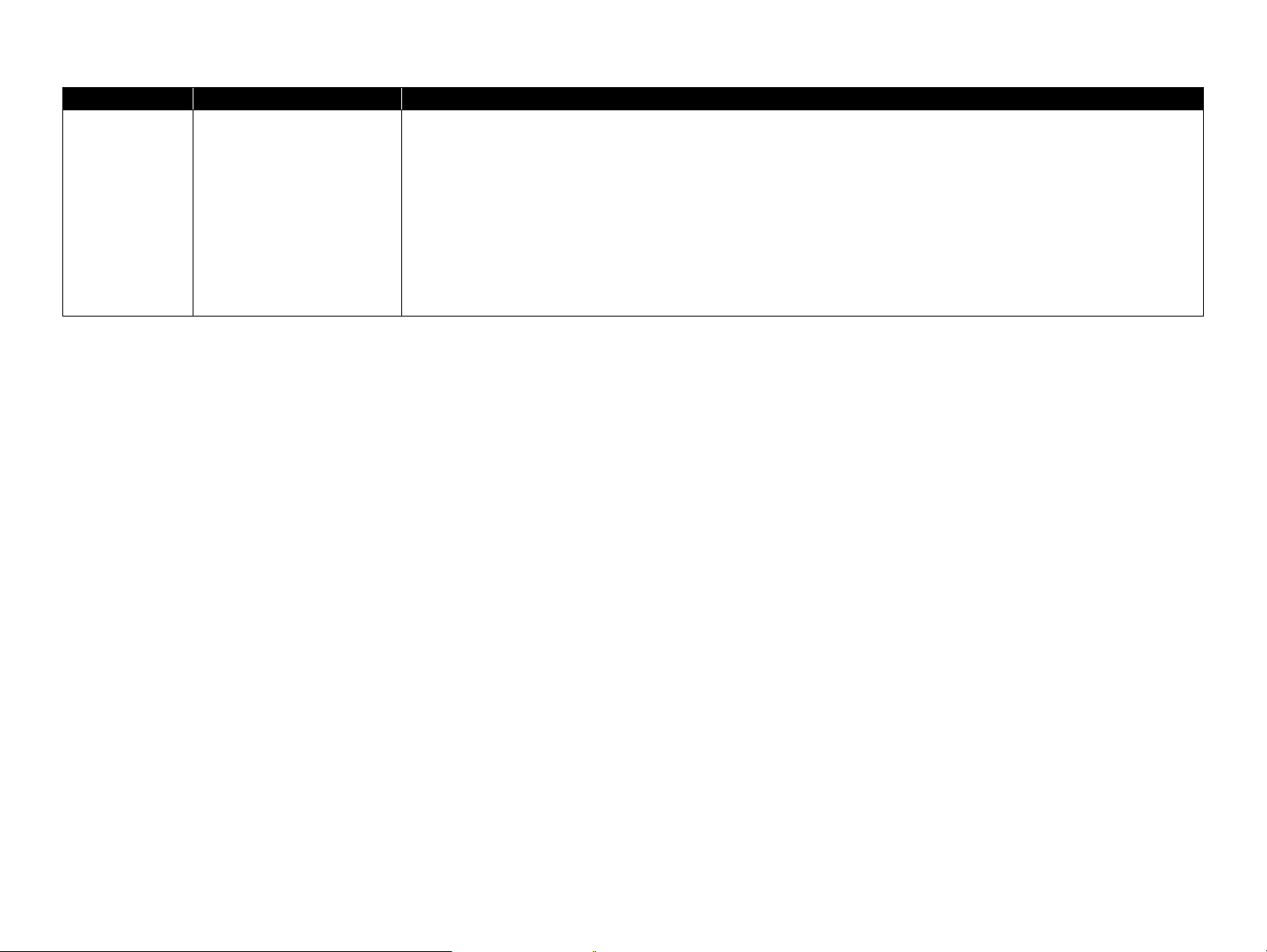
Revision Date of Issue Description
B March 30, 2010
Chapter 5
Product names have been added in Checkpoint in "5.1.1 Servicing Adjustment Item List" (p166).
Product names have been added in "5.2.4 Bi-D Adjustment" (p173).
Product names have been added in "5.2.5 PF Adjustment" (p174).
Product names and MAC address label location have been added in "5.2.8 MAC Address Setting (NX510/NX420
series only)" (p177).
Chapter 8
"Chapter 8 Epson Stylus NX420/ NX220 series" (p188) has been added.
Confidential
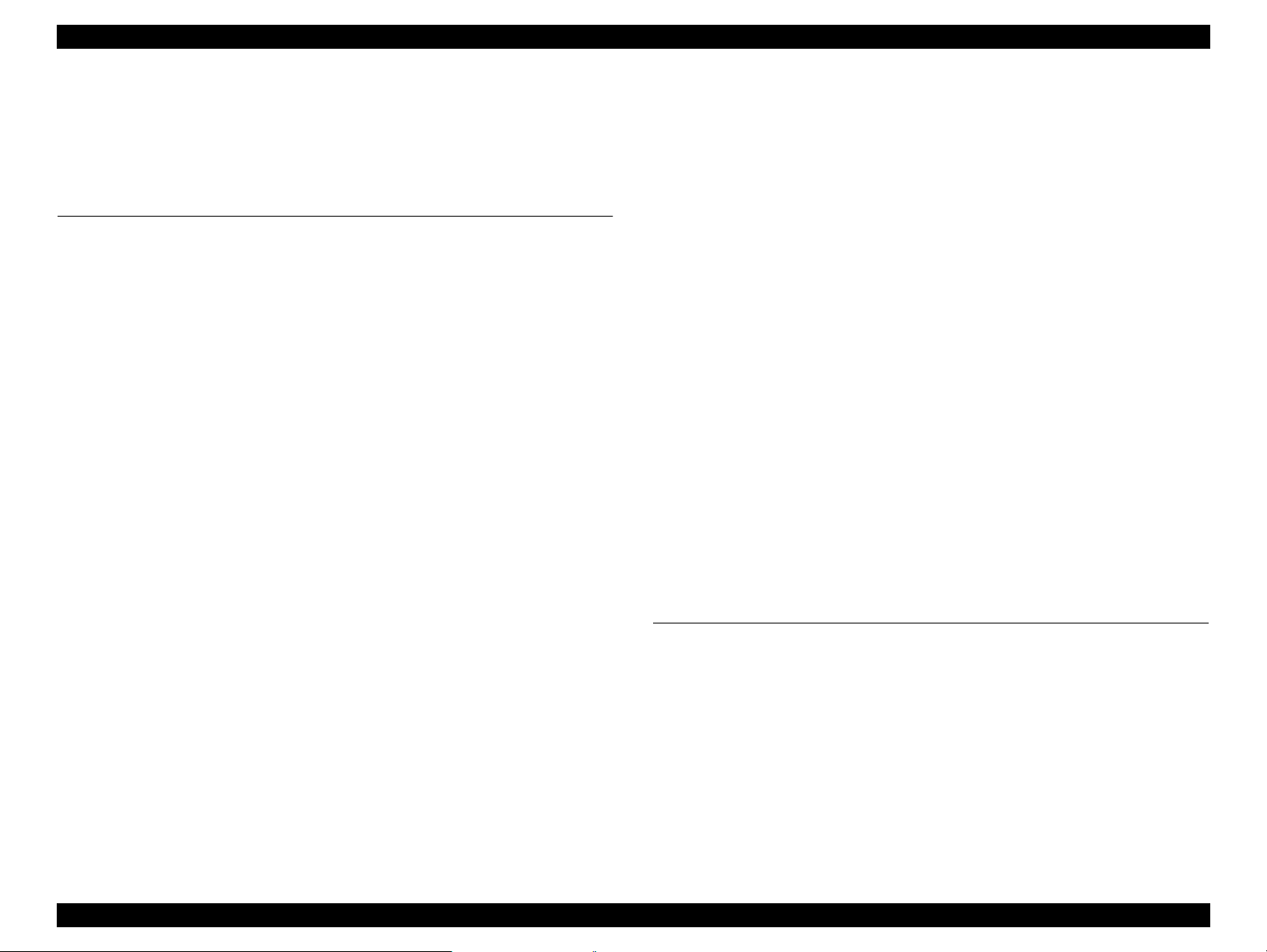
Epson Stylus NX510/SX410/SX210/NX420/NX220 series Revision B
Contents
Chapter 1 PRODUCT DESCRIPTION
1.1 Features. ............................................................................................................... 12
1.2 Printing Specifications. ........................................................................................ 13
1.2.1 Basic Specifications. ................................................................................... 13
1.2.2 Ink Cartridge. .............................................................................................. 14
1.2.3 Print Mode . ................................................................................................. 15
1.2.4 Supported Paper. ......................................................................................... 21
1.2.5 Printing Area. .............................................................................................. 23
1.3 Scanner Specifications. ........................................................................................ 23
1.3.1 Scanning Range . ......................................................................................... 24
1.4 General Specifications. ........................................................................................ 24
1.4.1 Electrical Specifications ............................................................................. 24
1.4.2 Environmental Conditions. ......................................................................... 25
1.4.3 Durability. ................................................................................................... 25
1.4.4 Acoustic Noise. ........................................................................................... 25
1.4.5 Safety Approvals (Safety standards/EMI).................................................. 26
1.5 Interface. .............................................................................................................. 26
1.5.1 USB Interface ............................................................................................. 26
1.5.2 Network Interface (NX510 series only) . .................................................... 27
1.5.3 Memory Card Slots. .................................................................................... 29
1.6 Control Panel. ...................................................................................................... 30
1.6.1 Operation Buttons & LEDs ........................................................................ 30
1.6.2 Control Panel Functions in Each Mode ...................................................... 33
1.6.2.1 Control Panel Functions for NX510 series.......................................... 33
1.6.2.2 Control Panel Functions for SX410 series .......................................... 35
1.6.2.3 Control Panel Functions for SX210 series .......................................... 36
1.7 Specification for Each Function . ......................................................................... 37
1.7.1 Stand-alone Copy Function ........................................................................ 37
1.7.1.1 Supported Paper and Copy Mode........................................................ 37
1.7.1.2 Stand-alone Copy Menu. ..................................................................... 37
1.7.1.3 Relation Between Original and Copy.................................................. 38
1.7.1.4 Copy Speed. ......................................................................................... 38
1.7.2 Scan Function (NX510/SX210 series only) ............................................... 39
1.7.3 Memory Card Direct Print Function. .......................................................... 39
1.7.3.1 Supported Paper and Print Mode . ....................................................... 39
1.7.3.2 Supported File Type and Media Type................................................. 40
1.7.3.3 Automatic Detection of Images in Memory Card............................... 40
1.7.3.4 Specifications for Handling Image Data . ............................................ 40
1.7.3.5 Memory Card Direct Print Menu ........................................................ 42
1.7.3.6 Makes Prints from Index Sheet Function............................................ 42
1.7.3.7 Print Layout. ........................................................................................ 43
1.7.4 Camera Direct Print Function (PictBridge)
(NX510/SX410 series only) . ..................................................................... 45
1.7.4.1 Available DSC. .................................................................................... 45
1.7.4.2 Print Settings Available from DSC . .................................................... 45
1.7.4.3 General Operation Procedure .............................................................. 45
1.7.4.4 Operating Specifications during Connecting DSC. ............................. 46
1.7.5 Reprint/Restore Photos Function
(NX510 series only) . ................................................................................. 46
1.7.5.1 Supported Paper Type and Print Mode . .............................................. 46
1.7.5.2 Reprint/Restore Photos Menu ............................................................. 46
1.7.5.3 How to Place Silver Halide Pictures . .................................................. 47
1.7.6 Setup Mode. ................................................................................................ 47
Chapter 2 OPERATING PRINCIPLES
2.1 Overview . ............................................................................................................ 52
2.1.1 Printer Mechanism. ..................................................................................... 52
2.1.2 Motors & Sensors . ...................................................................................... 53
2.1.3 Printhead. .................................................................................................... 55
2.2 Power-On Sequence . ........................................................................................... 56
2.3 Printer Initialization. ............................................................................................ 58
8
Confidential
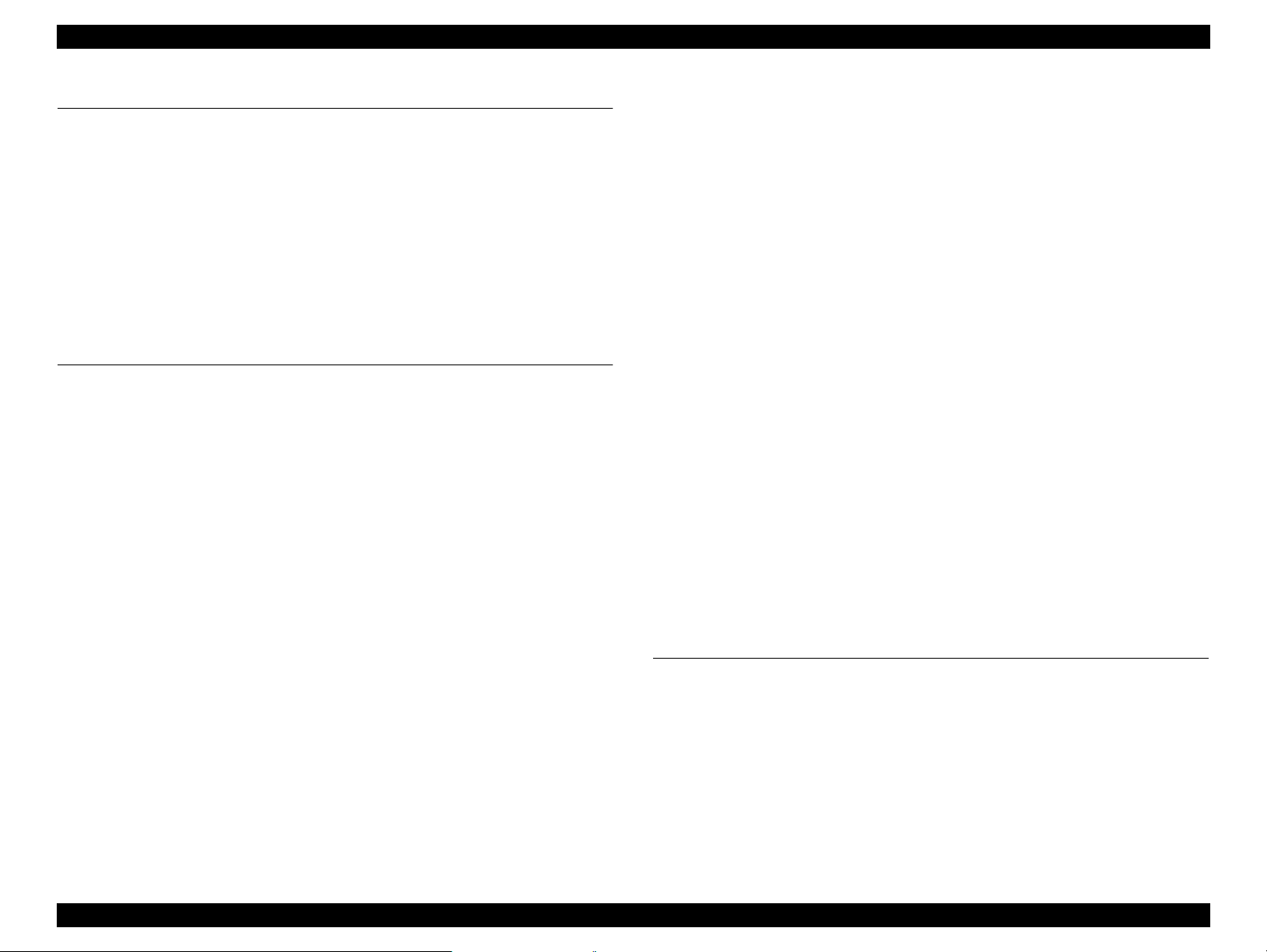
Epson Stylus NX510/SX410/SX210/NX420/NX220 series Revision B
Chapter 3 TROUBLESHOOTING
3.1 Overview . ............................................................................................................ 60
3.1.1 Specified Tools . .......................................................................................... 61
3.1.2 Preliminary Checks..................................................................................... 61
3.2 Troubleshooting. .................................................................................................. 62
3.2.1 Motor and Sensor Troubleshooting ............................................................ 62
3.3 Error Indications and Fault Occurrence Causes . ................................................. 63
3.3.1 Error Message List. ..................................................................................... 63
3.3.2 Troubleshooting by Error Message ............................................................ 66
3.3.3 Superficial Phenomenon-Based Troubleshooting ...................................... 85
3.4 Network Troubleshooting (NX510/NX420 series only) ..................................... 93
Chapter 4 DISASSEMBLY/ASSEMBLY
4.1 Overview . ............................................................................................................ 96
4.1.1 Precautions. ................................................................................................. 96
4.1.2 Tools . .......................................................................................................... 97
4.1.3 Work Completion Check . ........................................................................... 97
4.1.4 Procedural Differences between the Models .............................................. 99
4.2 Disassembly Procedures. ................................................................................... 101
4.3 Removing the Housing. ..................................................................................... 102
4.3.1 Paper Support Assy................................................................................... 102
4.3.2 Stacker Assy ............................................................................................. 102
4.3.3 Document Cover/ASF Cover.................................................................... 103
4.3.4 Scanner Unit/Hinge .................................................................................. 104
4.3.5 Upper Housing/Card Slot Cover............................................................... 107
4.4 Removing the Circuit Boards . ........................................................................... 109
4.4.1 Main Board Unit. ...................................................................................... 109
4.4.2 Panel Unit/LCD Unit . ............................................................................... 112
4.4.3 Power Supply Unit.................................................................................... 115
4.5 Disassembling the Printer Mechanism . ............................................................. 117
4.5.1 Printhead. .................................................................................................. 117
4.5.2 CR Scale ................................................................................................... 120
4.5.3 Hopper ...................................................................................................... 121
4.5.4 Removing the Printer Mechanism (Lower Housing)................................ 122
4.5.5 Left Frame . ............................................................................................... 123
4.5.6 Front Frame/Right Frame . ........................................................................ 124
4.5.7 Star Wheel Holder Assy ........................................................................... 126
4.5.8 EJ Roller ................................................................................................... 127
4.5.9 PF Encoder Sensor. ................................................................................... 128
4.5.10 PF Scale . ................................................................................................. 129
4.5.11 PF Motor. ................................................................................................ 129
4.5.12 CR Motor. ............................................................................................... 131
4.5.13 Main Frame Assy. ................................................................................... 132
4.5.14 CR Unit. .................................................................................................. 135
4.5.15 Upper Paper Guide ................................................................................. 136
4.5.16 ASF Unit. ................................................................................................ 136
4.5.17 Ink System Unit. ..................................................................................... 138
4.5.18 Front Paper Guide. .................................................................................. 141
4.5.19 PF Roller. ................................................................................................ 142
4.5.20 Waste Ink Pads . ...................................................................................... 143
4.6 Disassembling the Scanner Unit........................................................................ 145
4.6.1 Upper/Front Scanner Housing. ................................................................. 145
4.6.2 Scanner Carriage Unit . ............................................................................. 146
4.6.3 Scanner Motor Unit . ................................................................................. 149
4.7 Differences in Disassembling/Reassembling SX410 series.............................. 150
4.7.1 Main Board Unit (SX410 series). ............................................................. 150
4.7.2 Panel Unit/LCD Unit (SX410 series) . ...................................................... 152
4.7.3 Printhead (SX410 series). ......................................................................... 154
4.7.4 Removing the Printer Mechanism (Lower Housing) (SX410 series)....... 156
4.8 Differences in Disassembling/Reassembling SX210 series.............................. 158
4.8.1 Main Board Unit (SX210/NX220 series) . ................................................ 158
4.8.2 Panel Unit/LCD Unit (SX210 series) . ...................................................... 159
4.8.3 Printhead (SX210/NX220 series) . ............................................................ 162
4.8.4 Removing the Printer Mechanism (Lower Housing) (SX210/NX420/
NX220 series) .......................................................................................... 164
Chapter 5 ADJUSTMENT
5.1 Adjustment Items and Overview. ...................................................................... 166
5.1.1 Servicing Adjustment Item List. ............................................................... 166
5.1.2 Required Adjustments .............................................................................. 169
5.2 Using the Adjustment Program . ........................................................................ 171
5.2.1 TOP Margin Adjustment . ......................................................................... 171
5.2.2 First Dot Position Adjustment . ................................................................. 171
5.2.3 Head Angular Adjustment. ....................................................................... 172
5.2.4 Bi-D Adjustment. ...................................................................................... 173
5.2.5 PF Adjustment . ......................................................................................... 174
5.2.6 PF Band Adjustment. ................................................................................ 175
9
Confidential

Epson Stylus NX510/SX410/SX210/NX420/NX220 series Revision B
5.2.7 Bottom Margin Adjustment (NX510/SX410 series only) ........................ 176
5.2.8 MAC Address Setting (NX510/NX420 series only) . ............................... 177
Chapter 6 MAINTENANCE
6.1 Overview ........................................................................................................... 180
6.1.1 Cleaning. ................................................................................................... 180
6.1.2 Service Maintenance................................................................................. 180
6.1.2.1 Printhead cleaning . ............................................................................ 180
6.1.2.2 Maintenance request error................................................................. 180
6.1.3 Lubrication. ............................................................................................... 181
Chapter 7 APPENDIX
7.1 Exploded Diagram / Parts List .......................................................................... 187
Chapter 8 Epson Stylus NX420/ NX220 series
8.1 Overview ........................................................................................................... 189
8.2 OPERATING PRINCIPLES. ............................................................................ 190
8.2.1 Printhead (NX420 series) ......................................................................... 190
8.2.2 Printhead (NX220 series) ......................................................................... 190
8.2.3 Power-On Sequence. ................................................................................. 191
8.3 TROUBLESHOOTING . ................................................................................... 193
8.4 DISASSEMBLY/ASSEMBLY......................................................................... 194
8.4.1 Procedural Differences between the Models . ........................................... 194
8.4.2 Disassembly Procedures . .......................................................................... 195
8.4.3 Removing the Housing . ............................................................................ 196
8.4.3.1 Scanner Unit/Hinge (NX420/NX220 series)..................................... 196
8.4.4 Removing the Circuit Boards ................................................................... 199
8.4.4.1 Main Board Unit (NX420 series) . ..................................................... 199
8.4.4.2 Panel Unit/LCD Unit (NX420/NX220 series) .................................. 203
8.4.4.3 Power Supply Unit (NX420 series). .................................................. 206
8.4.5 Disassembling the Printer Mechanism ..................................................... 206
8.4.5.1 Printhead (NX420 series) . ................................................................. 206
10
Confidential
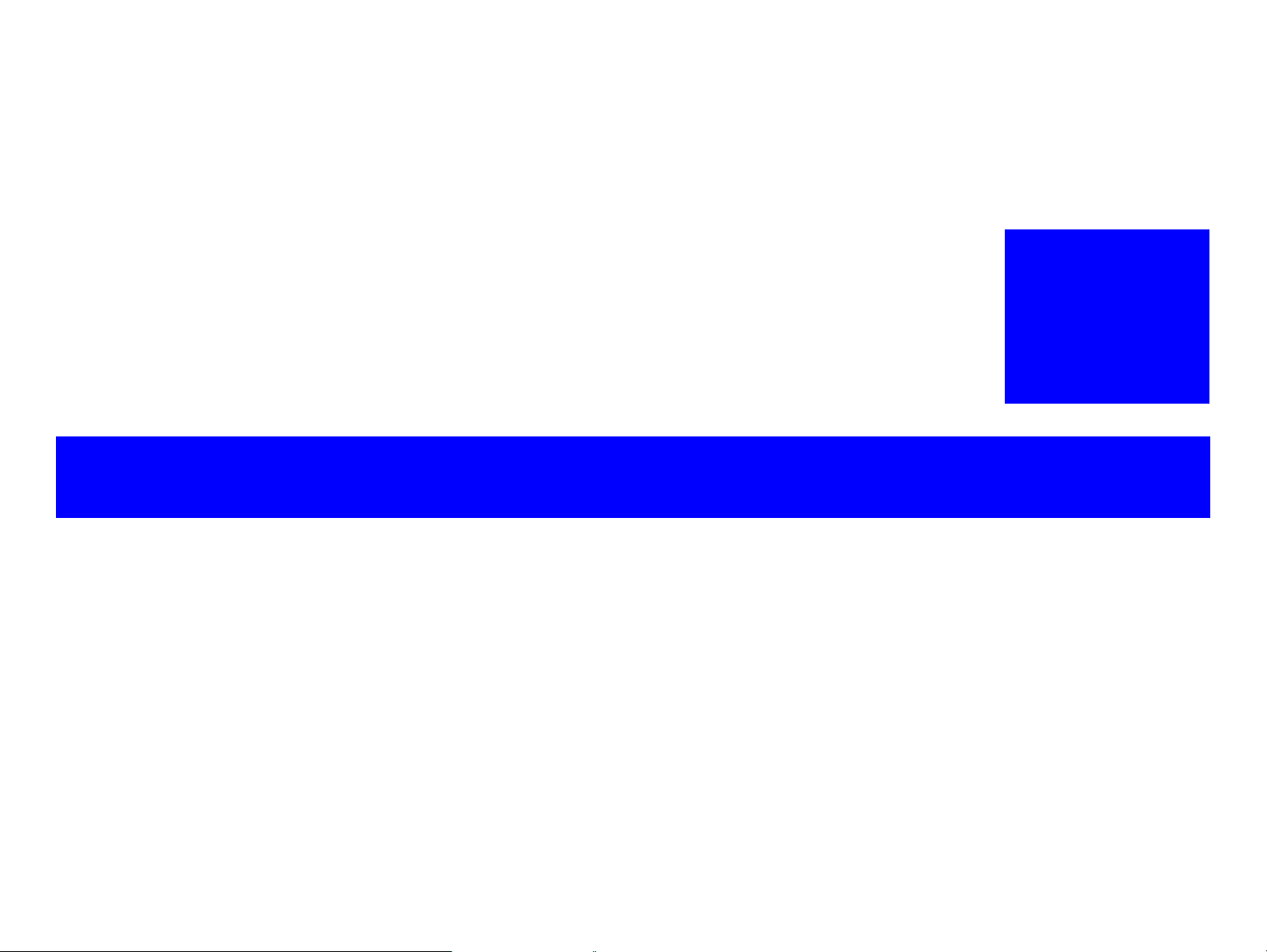
PRODUCT DESCRIPTION
CHAPTER
1
Confidential
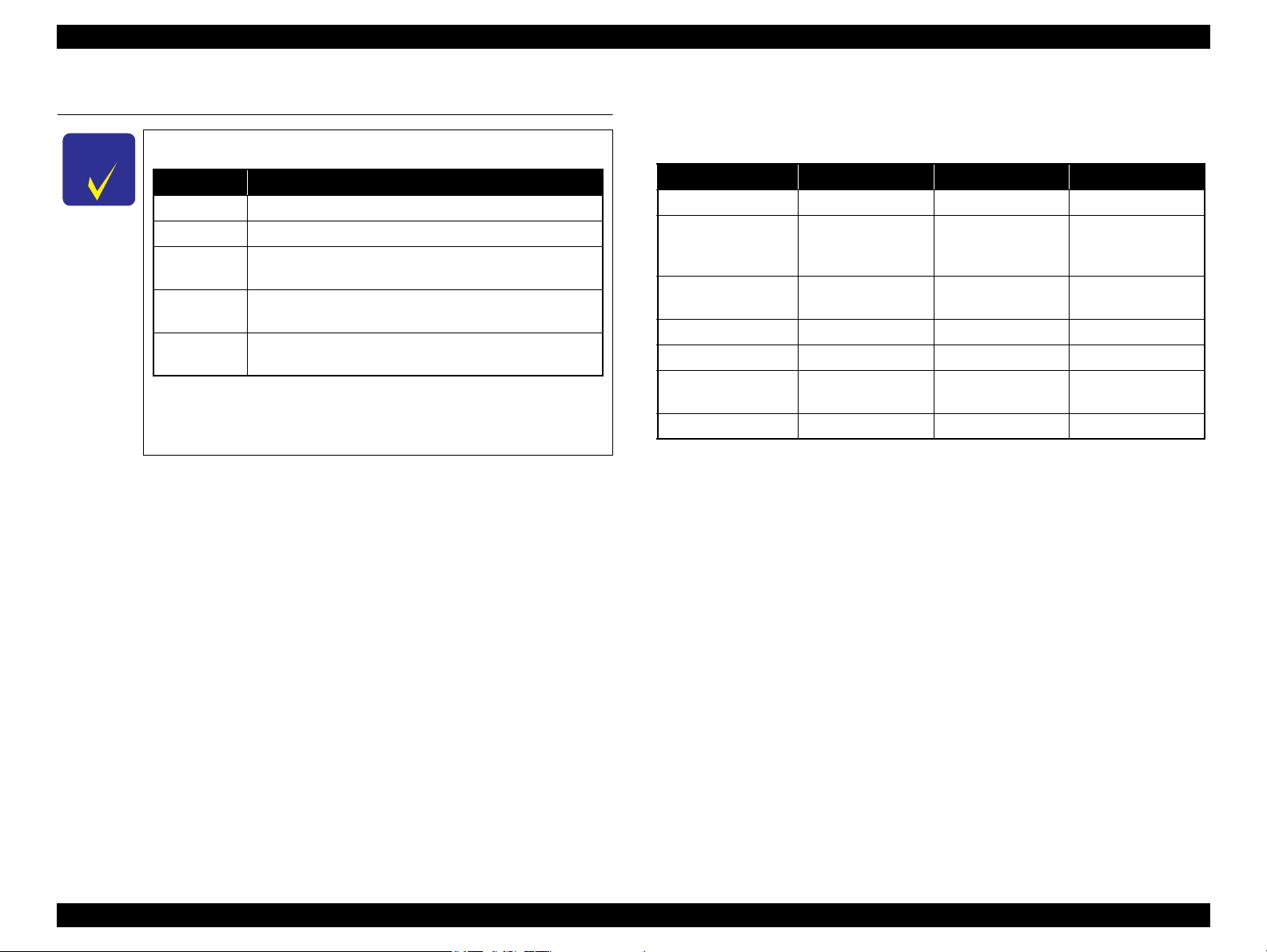
Epson Stylus NX510/SX410/SX210/NX420/NX220 series Revision B
Notation Product name
NX510 series Epson Stylus NX510/NX515/SX510W/SX515W/TX550W
SX410 series Epson Stylus NX415/SX410/SX415/TX410/TX419
SX210 series
Epson Stylus NX215/SX210/SX215/TX210/TX213/
TX219/ME OFFICE 510
NX420 series
Epson Stylus NX420/TX420W/SX420W/SX425W/Epson
ME OFFICE 560W
NX220 series
Epson Stylus TX220/NX220/SX218/TX228/Epson ME
OFFICE 520
1.1 Features
C H E C K
P O I N T
This section describes the features of these three models; NX510/SX410/SX210 series.
All the models are color inkjet printers with the scanner function.
Common features
Printer
Scanner
In this chapter, the product names are called as follows:
Description in this chapter is applied to NX510/SX410/SX210
series. For information on NX420/NX210 series, see below.
• Chapter 8 Epson Stylus NX420/ NX220 series (p.188)
• Printing from a computer or directly printing from a memory card.
• Maximum print resolution: 5760 (H) x 1440 (V) dpi
• Four independent ink cartridges is installed.
• Newly developed pigment ink is employed.
• Borderless printing on specified EPSON brand paper is available.
Differences of NX510/SX410/SX210 series
The differences between NX510/SX410/SX210 series are described below.
Table 1-1. Differences of NX510/SX410/SX210 series
Item NX510 series SX410 series SX210 series
Printhead
Color LCD
Scanner resolution
(Main scan x Sub scan)
Network interfaces*3Available
USB Host Port
Number of Memory
Card Slots
Scan Function
Note *1 : For the nozzle configuration, see Table 1-3.
*1
O6-chips Turbo II D4-chips Turbo II D2-chips Turbo II
2.5-inch color a-TFT
stripe LCD
(with tilt function)
*2
2.5-inch color a-TFT
stripe LCD
(with tilt function)
1.5-inch color LCD
(Cannot be tilted.)
2400 dpi x 2400 dpi 1200 dpi x 2400 dpi 1200 dpi x 2400 dpi
*4
*5
*6
*7
*2 : For the details of the scanner specifications, see “ 1.3 Scanner Specifications ” (p.23).
*3 : For the details of the network interfaces, see “ 1.5.2 Network Interface (NX510 series
only) ” (p.27).
*4 : Supports both wired network and wireless network.
*5 : Supported devices for NX510 series and SX410 series differ. For the details, see
“ 1.5.1 USB Interface ” (p.26).
*6 : CF Card slot is not mounted on SX210 series. For the details of supported memory
cards, see “ 1.5.3 Memory Card Slots ” (p.29).
*7 : For the details of the functions, see “ 1.7.2 Scan Function (NX510/SX210 series
only) ” (p.39).
Yes Yes No
2 2 1
Yes No Yes
Not Available Not Available
• Scanning from a computer
Copy
PRODUCT DESCRIPTION Features 12
• Stand alone copy using the scanning and printing functions
Memory card slot
• Available as USB memory card slot for PC
Confidential
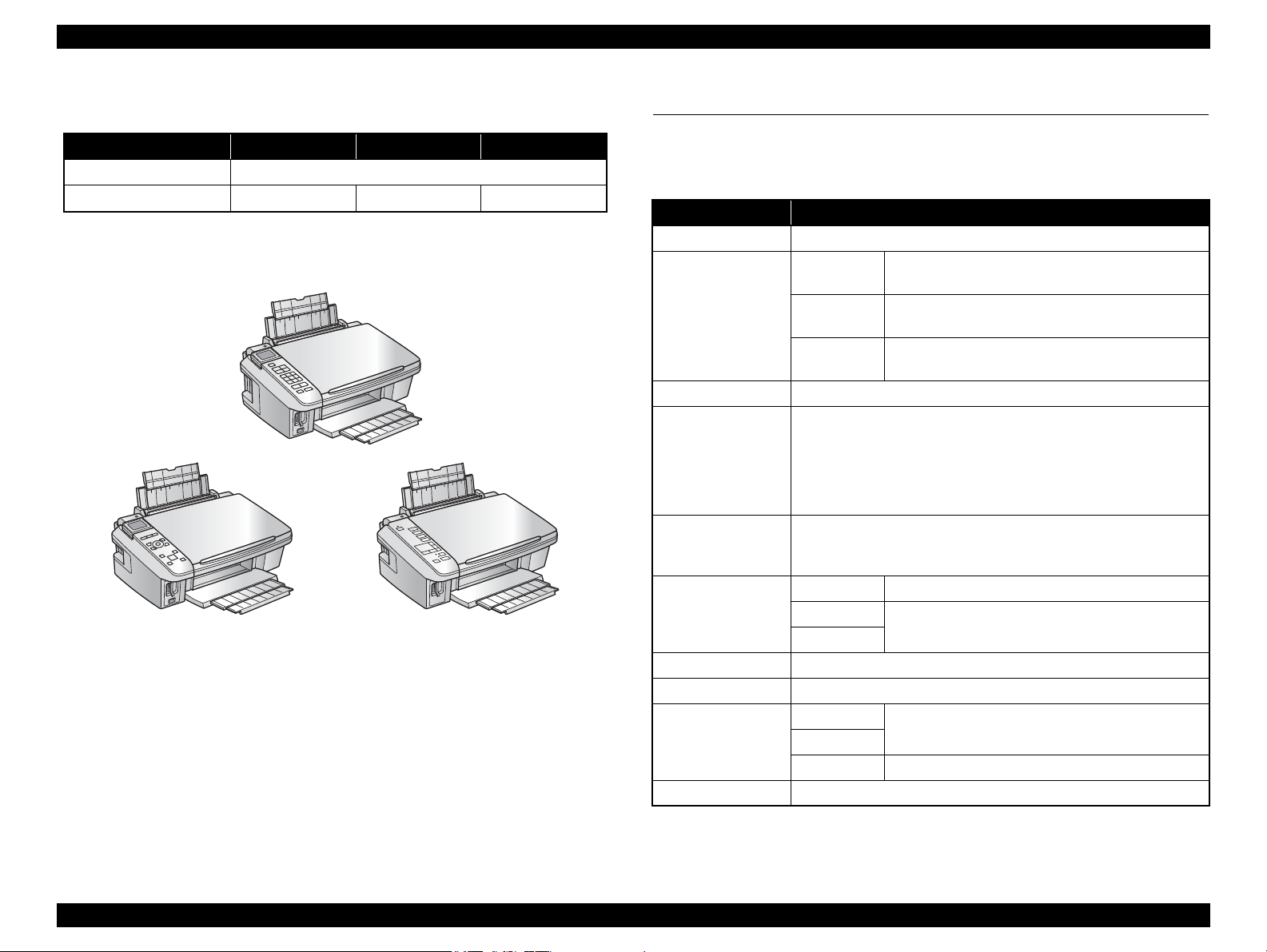
Epson Stylus NX510/SX410/SX210/NX420/NX220 series Revision B
SX410 series
SX210 series
NX510 series
Dimensions
Table 1-2. Dimensions
NX510 series SX410 series SX210 series
Dimensions
Weight
Note *1 : Paper support and stacker are closed. Rubber feet are excluded
*1
*2
*2 : Excluding the weight of ink cartridges and power cable
450 mm (W) x 342 mm (D) x 182 mm (H)
6.1 kg 5.8 kg 5.7 kg
Figure 1-1. External View
1.2 Printing Specifications
1.2.1 Basic Specifications
Table 1-3. Printer Specifications
Item Specification
Print method On-demand ink jet
NX510 series
Nozzle configuration
Print direction Bi-directional minimum distance printing, Unidirectional printing
Print resolution
Control code
Input buffer size
Paper feed method Friction feed, using the ASF (Auto Sheet Feeder)
Paper path Top feed, front out
Paper feed rates
(at 25.4 mm feed)
PF interval Programmable in 0.01764 mm (1/1440 inch) steps
SX410 series
SX210 series
Horizontal x Vertical (dpi)
• 360 x 120 • 1440 x 720
• 360 x 360 • 1440 x 1440*1
• 360 x 720 • 5760 x 1440
• 720 x 720
• ESC/P Raster command
• ESC/P-R (RGB) command
• EPSON Remote command
NX510 series 132 Kbytes
SX410 series
SX210 series
NX510 series
SX410 series
SX210 series TBD
Black: 128 nozzles x 3
Color: 128 nozzles x 3 (Cyan, Magenta, Yellow)
Black: 90 nozzles x 1
Color: 90 nozzles x 3 (Cyan, Magenta, Yellow)
Black: 29 nozzles x 1
Color: 29 nozzles x 3 (Cyan, Magenta, Yellow)
64 Kbytes
95 msec. (Draft 16 ips*2), 113 msec. (Default 12 ips*2)
Note *1 : SX410 series only
*2 : ips = inch per second
PRODUCT DESCRIPTION Printing Specifications 13
Confidential
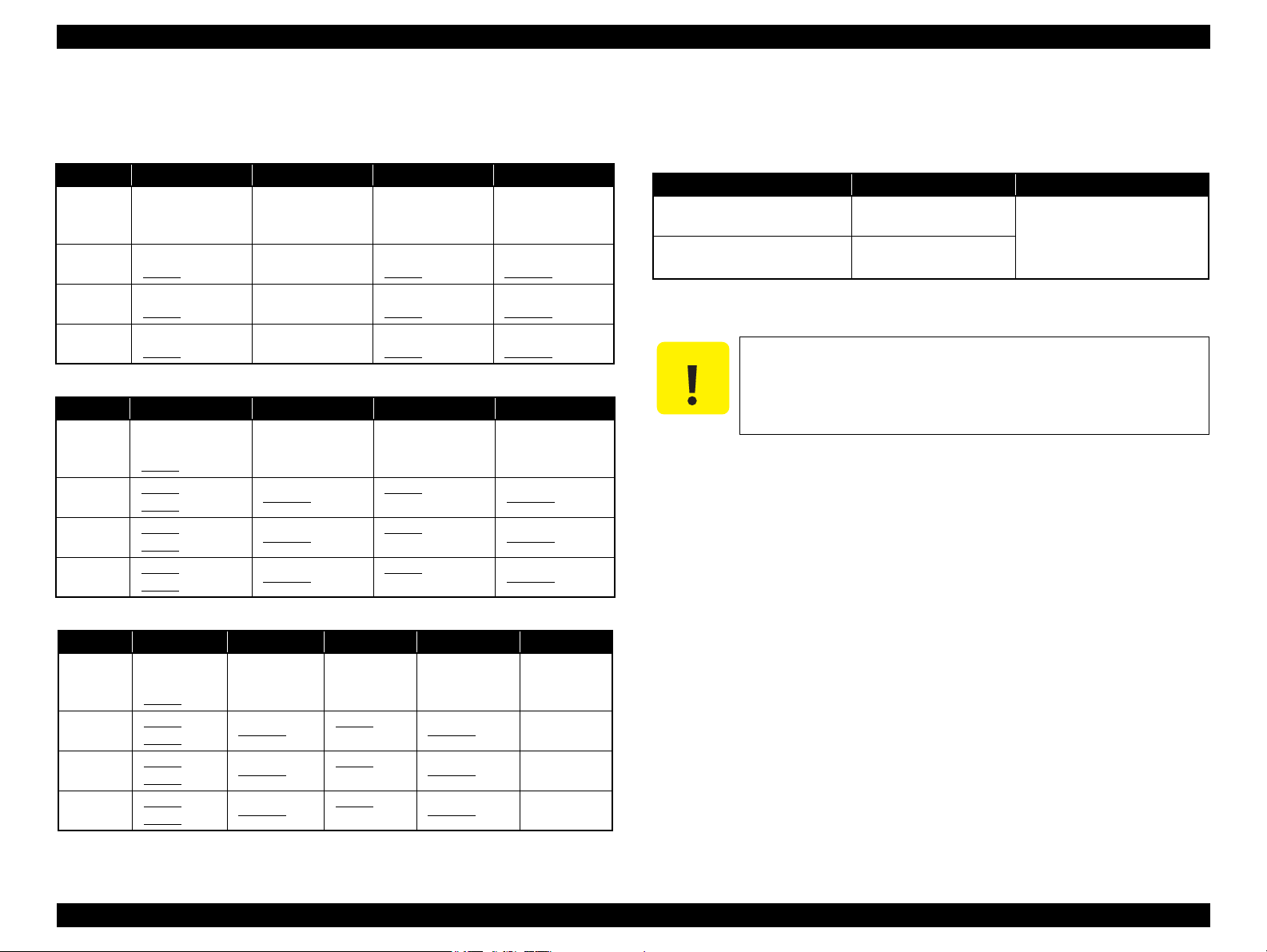
Epson Stylus NX510/SX410/SX210/NX420/NX220 series Revision B
1.2.2 Ink Cartridge
Specifications for the ink cartridges for each series are explained below.
Table 1-4. Cartridge types for NX510 series
Color EAI Latin Euro CISMEA/Asia
T0971 (L2)
Black
Cyan
Magenta
Yellow
T0681 (S)
T0691 (2S)
T0682 (2S)
T0692 (3S)
T0683 (2S)
T0693 (3S)
T0684 (2S)
T0694 (3S)
T1031 (L1)
T1032 (S)
T1033 (S)
T1034 (S)
Table 1-5. Cartridge types for SX410 series
Color EAI Latin Euro CISMEA/Asia
Black
Cyan
Magenta
Yellow
T0681 (S)
T0691 (2S)
T0881 (3S)
T0692 (3S)
T0882 (4S)
T0693 (3S)
T0883 (4S)
T0694 (3S)
T0884 (4S)
T0731HN (S)
T0731N (2S)
T0732N (3S)
T0733N (3S)
T0734N (3S)
T1001 (L1)
T0711H (S)
T0711 (2S)
T1002 (S)
T0712 (3S)
T1003 (S)
T0713 (3S)
T1004 (S)
T0714 (3S)
T0711H (S)
T0711 (2S)
T0891 (3S)
T0712 (3S)
T0892 (4S)
T0713 (3S)
T0893 (4S)
T0714 (3S)
T0894 (4S)
T1031 (L1)
T0731HN (S)
T0731N (2S)
T1032 (S)
T0732N (3S)
T1033 (S)
T0733N (3S)
T1034 (S)
T0734N (3S)
T0731HN (S)
T0731N (2S)
T0732N (3S)
T0733N (3S)
T0734N (3S)
Shelf life
Two years from production date (if unopened), six months after opening package.
Storage Temperature
Table 1-7. Storage Temperature
Situation Storage Temperature Limit
When stored in individual boxes
When installed in main unit
-20 oC to 40 oC
(-4oF to 104oF)
-20 oC to 40 oC
(-4oF to 104oF)
1 month max. at 40 oC (104oF)
Dimension
12.7 mm (W) x 68 mm (D) x 47 mm (H)
C A U T I O N
Do not use expired ink cartridges.
The ink in the ink cartridge freezes at -16 °C (3.2 oF). It takes
about three hours under 25 °C (77oF) until the ink thaws and
becomes usable.
Table 1-6. Cartridge types for SX210 series
Color EAI Latin Euro CISMEA/Asia ECC/EHK
Black
Cyan
Magenta
Yellow
T0681 (S)
T0691 (2S)
T0881 (3S
T0692 (3S)
T0882 (4S)
T0693 (3S)
T0883 (4S)
T0694 (3S)
T0884 (4S)
)
T0731HN (S)
T0731N (2S)
T0732N (3S)
T0733N (3S)
T0734N (3S)
T0711H (S)
T0711 (2S)
T0891 (3S)
T0712 (3S)
T0892 (4S)
T0713 (3S)
T0893 (4S)
T0714 (3S)
T0894 (4S)
T0731HN (S)
T0731N (2S)
T0732N (3S) T1092 (2S)
T0733N (3S) T1093 (2S)
T0734N (3S) T1094 (2S)
T1091 (2S)
PRODUCT DESCRIPTION Printing Specifications 14
Confidential
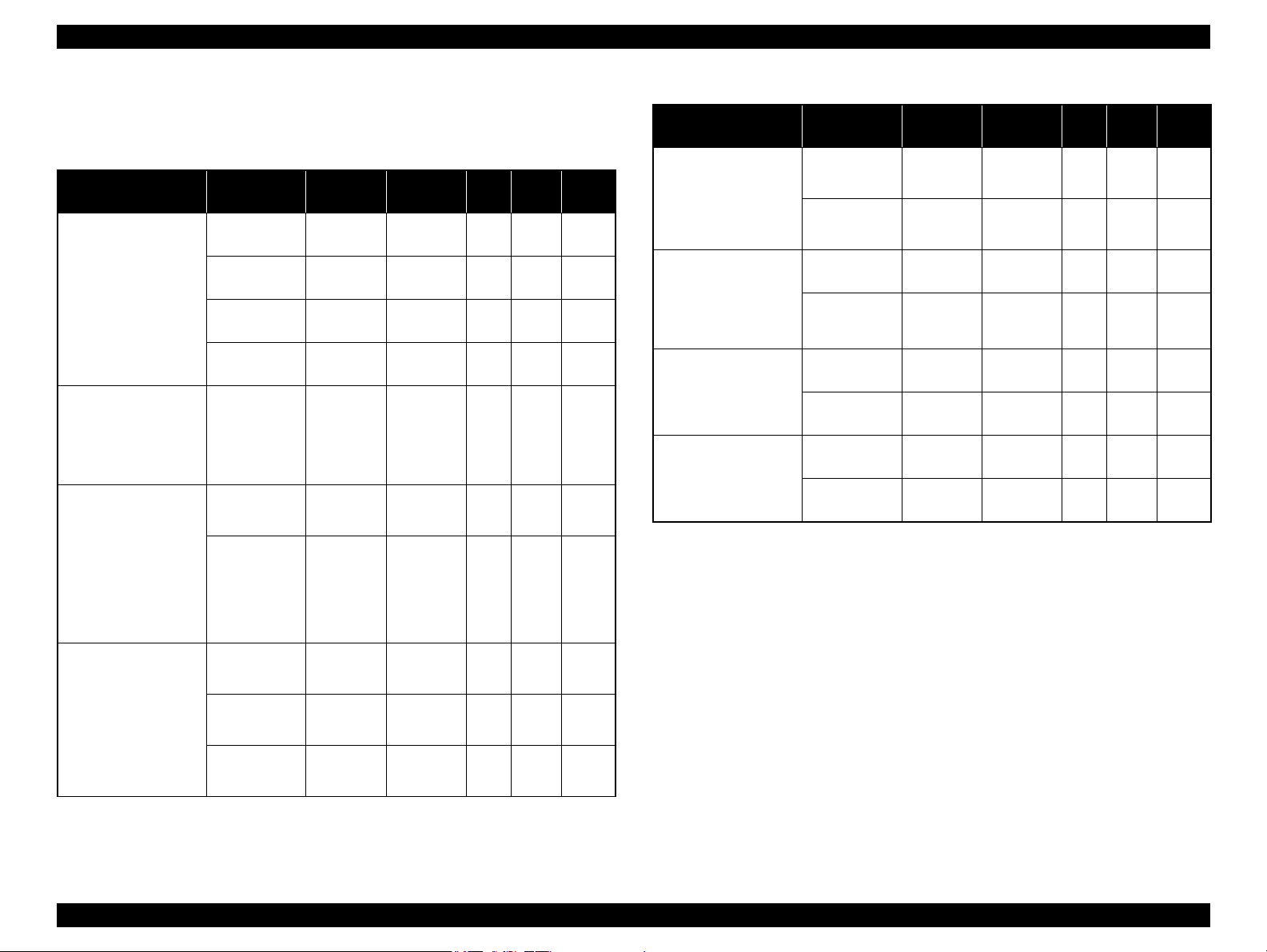
Epson Stylus NX510/SX410/SX210/NX420/NX220 series Revision B
1.2.3 Print Mode
NX510 series
Table 1-8. Print Mode for NX510 series (Color)
Media Print Mode
• Plain paper
• Premium Bright
White Paper (EAI)
• Premium Bright
White Inkjet Paper
(others)
• Ultra Premium
Glossy Photo Paper
(EAI)
• Ultra Glossy Photo
Paper (others)
• Photo Paper Glossy
(EAI)
• Glossy Photo Paper
(others)
• Premium Photo
Paper Glossy (EAI)
• Premium Glossy
Photo Paper (others)
• Premium Photo
Paper Semi-Gloss
(EAI)
• Premium Semigloss
Photo Paper (other)
Resolution
(H x V dpi)
Draft 1 /
Draft 2
Normal 2 360x360
Fine 2 360x720
Photo 1 720x720
Best Photo 1440x720
Fine 1 360x720
Best Photo 1440x720
Draft 2 360x120
Fine 1 360x720
360x120
Dot Size
(cps)
Eco
(400cps)
VSD1
(300cps)
VSD2
(300cps)
VSD3
(285cps)
VSD3
(285cps)
VSD1
(300cps)
VSD3
(285cps)
Eco
(400cps)
VSD1
(300cps)
Micro
Bi-d
Weave
ON OFF N/A
ON OFF N/A
ON ON N/A
ON ON N/A
ON ON OK
ON ON OK
ON ON OK
ON OFF N/A
ON ON OK
Border-
less
Table 1-8. Print Mode for NX510 series (Color)
Media Print Mode
Photo Paper* (other)
• Premium
Presentation Paper
Matte (EAI)
• Matte Paper Heavyweight (others)
• Photo Quality Inkjet
Paper* (others)
Envelope
Note* : Not supported in EAI.
Resolution
(H x V dpi)
Fine 1 360x720
Best Photo 1440x720
Photo 2 720x720
Best Photo 1440x720
Photo 2 720x720
Best Photo 1440x720
Normal 2 360x360
Fine 2 360x720
Dot Size
(cps)
VSD1
(300cps)
VSD3
(285cps)
VSD2
(285cps)
VSD3
(285cps)
VSD2
(285cps)
VSD3
(285cps)
VSD1
(300cps)
VSD2
(300cps)
Micro
Bi-d
Weave
ON ON OK
ON ON OK
ON ON
ON ON
ON ON
ON ON
OFF OFF
OFF ON
Border-
less
OK
OK
N/A
N/A
N/A
N/A
Best Photo 1440x720
VSD3
(285cps)
ON ON OK
PRODUCT DESCRIPTION Printing Specifications 15
Confidential
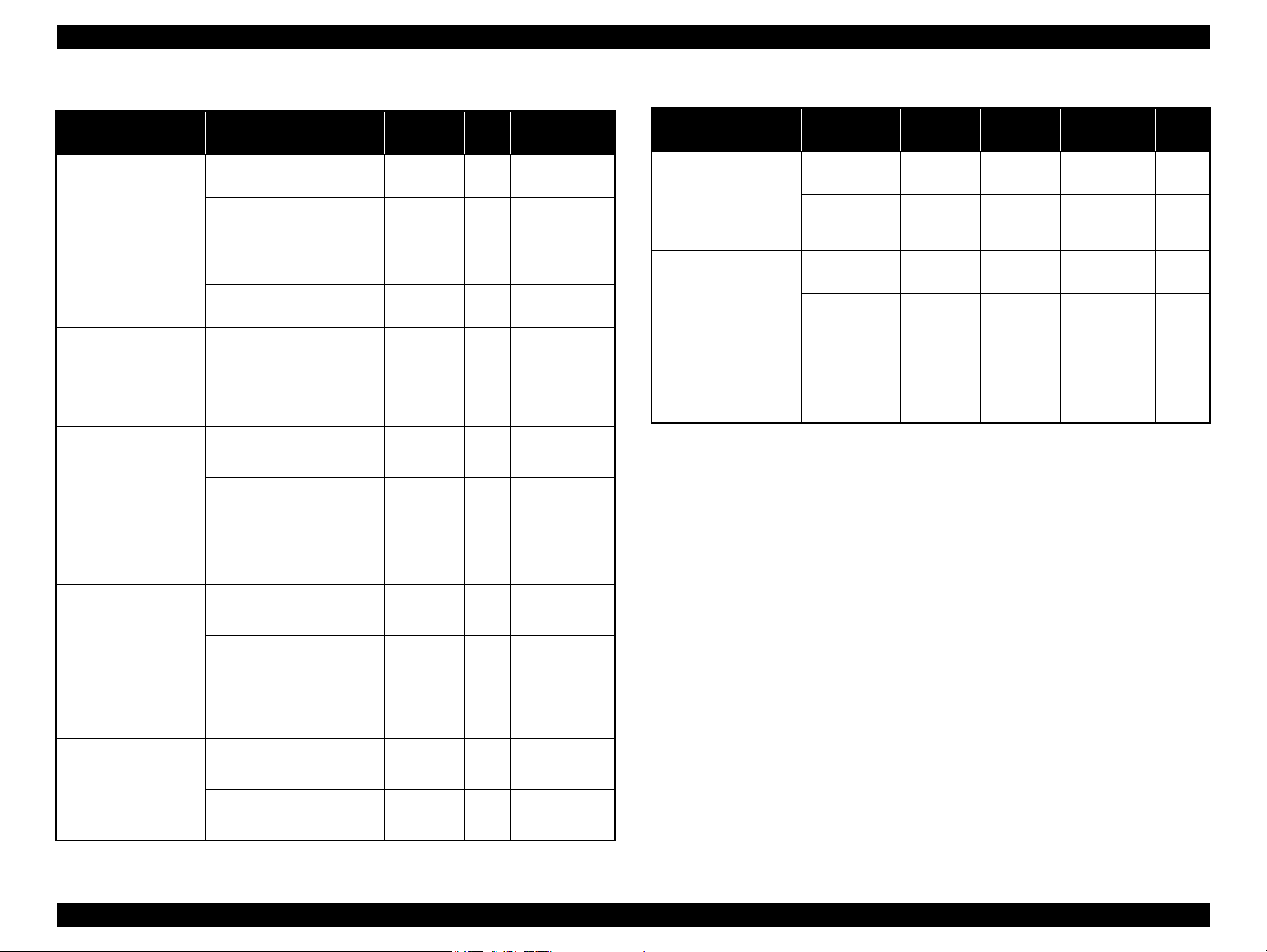
Epson Stylus NX510/SX410/SX210/NX420/NX220 series Revision B
Table 1-9. Print Mode for NX510 series (Monochrome)
Media Print Mode
• Plain paper
• Premium Bright
White Paper (EAI)
• Premium Ink Jet
Plain papers (others)
• Ultra Premium
Glossy Photo Paper
(EAI)
• Ultra Glossy Photo
Paper (others)
• Photo Paper Glossy
(EAI)
• Glossy Photo Paper
(others)
• Premium Photo
Paper Glossy (EAI)
• Premium Glossy
Photo Paper (others)
• Premium Photo
Paper Semi-Gloss
(EAI)
• Premium Semigloss
Photo Paper (other)
Resolution
(H x V dpi)
Draft 3 /
Draft 4
Normal 1 360x360
Fine 2 360x720
Photo 1 720x720
Best Photo 1440x720
Fine 1 360x720
Best Photo 1440x720
Draft 4 360x360
Fine 1 360x720
360x360
Dot Size
(cps)
Eco
(400cps)
VSD1
(300cps)
VSD2
(300cps)
VSD3
(285cps)
VSD3
(285cps)
VSD1
(300cps)
VSD3
(285cps)
Eco
(400cps)
VSD1
(300cps)
Micro
Bi-d
Weave
ON OFF N/A
ON OFF N/A
ON ON N/A
ON ON N/A
ON ON OK
ON ON OK
ON ON OK
ON OFF N/A
ON ON OK
Border-
less
Table 1-9. Print Mode for NX510 series (Monochrome)
Media Print Mode
• Premium
Presentation Paper
Matte (EAI)
• Matte Paper Heavyweight (others)
• Photo Quality Inkjet
Paper* (others)
Envelope
Note* : Not supported in EAI.
Resolution
(H x V dpi)
Photo 2 720x720
Best Photo 1440x720
Photo 2 720x720
Best Photo 1440x720
Normal 1 360x360
Fine 2 360x720
Dot Size
(cps)
VSD2
(285cps)
VSD3
(285cps)
VSD2
(285cps)
VSD3
(285cps)
VSD1
(300cps)
VSD2
(300cps)
Micro
Bi-d
Weave
ON ON OK
ON ON OK
ON ON N/A
ON ON N/A
OFF OFF N/A
OFF ON N/A
Border-
less
Best Photo 1440x720
Fine 1 360x720
Photo Paper* (other)
Best Photo 1440x720
VSD3
(285cps)
VSD1
(300cps)
VSD3
(285cps)
ON ON OK
ON ON OK
ON ON OK
PRODUCT DESCRIPTION Printing Specifications 16
Confidential
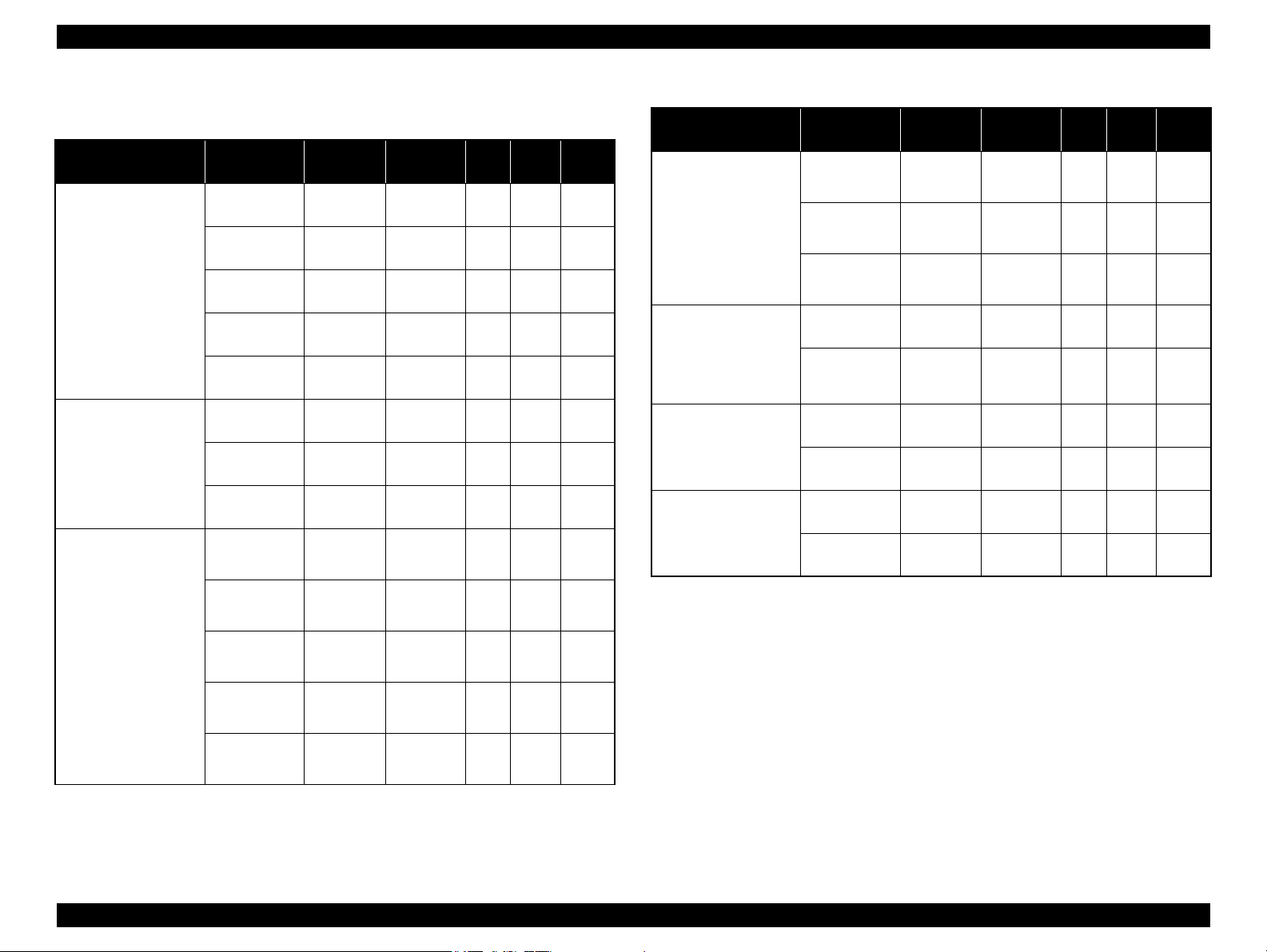
Epson Stylus NX510/SX410/SX210/NX420/NX220 series Revision B
SX410 series
Media Print Mode
• Plain paper
• Premium Bright
White Paper (EAI)
• Premium Bright
White Inkjet Paper
(others)
• Ultra Premium
Glossy Photo Paper
(EAI)
• Ultra Glossy Photo
Paper (others)
• Photo Paper Glossy
(EAI)
• Glossy Photo Paper
(others)
• Premium Photo
Paper Glossy (EAI)
• Premium Glossy
Photo Paper (others)
• Premium Photo
Paper Semi-Gloss
(EAI)
• Premium Semigloss
Photo Paper (other)
Table 1-10. Print Mode for SX410 series (Color)
Resolution
(H x V dpi)
Fast Economy
/ Economy
Draft 360x120
Normal 360x360
Fine (360) 360x720
Fine (720) 720x720
Photo (1440) 1440x720
Photo 2 (1440) 1440x1440
Photo (5760) 5760x1440
Photo Draft 360x720
Photo (720) 720x720
Photo (1440) 1440x720
Photo 2 (1440) 1440x1440
Photo (5760) 5760x1440
360x120
Dot Size
(cps)
Eco
(400cps)
Eco
(400cps)
VSD1
(245cps)
VSD2
(285cps)
VSD3
(285cps)
VSD3
(285cps)
VSD3
(285cps)
VSD3
(285cps)
VSD1
(245cps)
VSD2
(285cps)
VSD3
(285cps)
VSD3
(285cps)
VSD3
(285cps)
Bi-d
ON OFF N/A
ON OFF N/A
ON OFF N/A
ON ON N/A
ON ON N/A
ON ON OK
ON ON OK
ON ON OK
ON ON OK
ON ON OK
ON ON OK
ON ON OK
ON ON OK
Micro
Weave
Border-
less
Table 1-10. Print Mode for SX410 series (Color)
Media Print Mode
Photo Draft 360x720
Photo Paper* (other)
• Premium
Presentation Paper
Matte (EAI)
• Matte Paper Heavyweight (others)
• Photo Quality Inkjet
Paper (others)
Envelope
Note* : Supports printing using the printer driver only.
Photo (720) 720x720
Photo (1440) 1440x720
Photo (720) 720x720
Photo (1440) 1440x720
Photo (720) 720x720
Photo (1440) 1440x720
Normal 360x360
Fine (720) 720x720
Resolution
(H x V dpi)
Dot Size
(cps)
VSD1
(245cps)
VSD2
(285cps)
VSD3
(285cps)
VSD2
(285cps)
VSD3
(285cps)
VSD2
(285cps)
VSD3
(285cps)
VSD1
(245cps)
VSD3
(285cps)
Micro
Bi-d
Weave
ON ON OK
ON ON OK
ON ON OK
ON ON OK
ON ON OK
ON ON
ON ON
OFF OFF N/A
OFF ON
Border-
less
N/A
N/A
N/A
PRODUCT DESCRIPTION Printing Specifications 17
Confidential
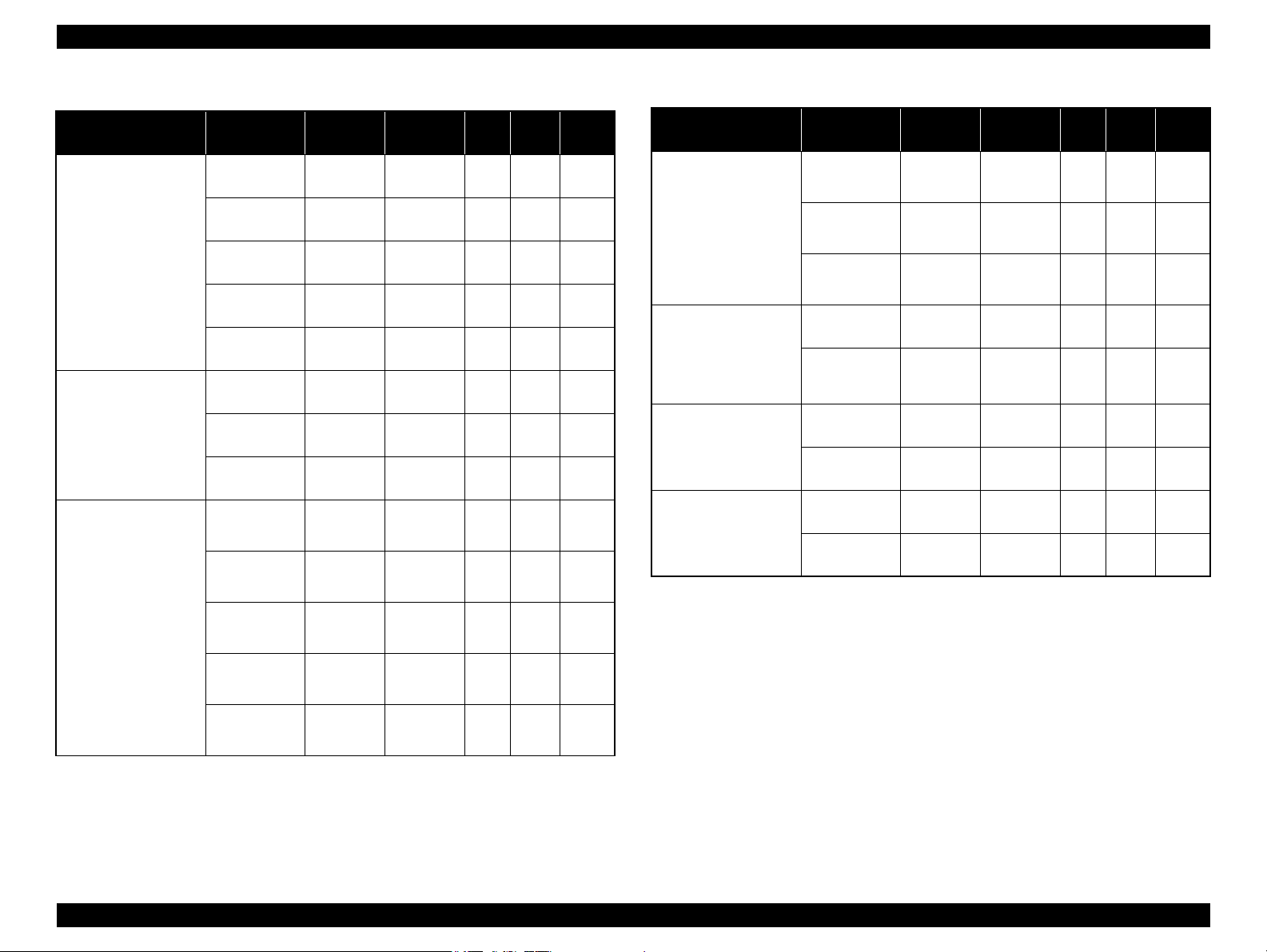
Epson Stylus NX510/SX410/SX210/NX420/NX220 series Revision B
Table 1-11. Print Mode for SX410 series (Monochrome)
Media Print Mode
• Plain paper
• Premium Bright
White Paper (EAI)
• Premium Bright
White Inkjet Paper
(others)
• Ultra Premium
Glossy Photo Paper
(EAI)
• Ultra Glossy Photo
Paper (others)
• Photo Paper Glossy
(EAI)
• Glossy Photo Paper
(others)
• Premium Photo
Paper Glossy (EAI)
• Premium Glossy
Photo Paper (others)
• Premium Photo
Paper Semi-Gloss
(EAI)
• Premium Semigloss
Photo Paper (other)
Resolution
(H x V dpi)
Fast Economy
/ Economy
Draft 360x120
Normal 360x360
Fine (360) 360x720
Fine (720) 720x720
Photo (1440) 1440x720
Photo 2 (1440) 1440x1440
Photo (5760) 5760x1440
Photo Draft 360x720
Photo (720) 720x720
Photo (1440) 1440x720
Photo 2 (1440) 1440x1440
Photo (5760) 5760x1440
360x120
Dot Size
(cps)
Eco
(400cps)
Eco
(400cps)
VSD1
(245cps)
VSD2
(285cps)
VSD3
(285cps)
VSD3
(285cps)
VSD3
(285cps)
VSD3
(285cps)
VSD1
(245cps)
VSD2
(285cps)
VSD3
(285cps)
VSD3
(285cps)
VSD3
(285cps)
Micro
Bi-d
Weave
ON OFF N/A
ON OFF N/A
ON OFF N/A
ON ON N/A
ON ON N/A
ON ON OK
ON ON OK
ON ON OK
ON ON OK
ON ON OK
ON ON OK
ON ON OK
ON ON OK
Border-
less
Table 1-11. Print Mode for SX410 series (Monochrome)
Media Print Mode
Photo Draft 360x720
Photo Paper* (other)
• Premium
Presentation Paper
Matte (EAI)
• Matte Paper Heavyweight (others)
• Photo Quality Inkjet
Paper (others)
Envelope
Note* : Supports printing using the printer driver only.
Photo (720) 720x720
Photo (1440) 1440x720
Photo (720) 720x720
Photo (1440) 1440x720
Photo (720) 720x720
Photo (1440) 1440x720
Normal 360x360
Fine (720) 720x720
Resolution
(H x V dpi)
Dot Size
(cps)
VSD1
(245cps)
VSD2
(285cps)
VSD3
(285cps)
VSD2
(285cps)
VSD3
(285cps)
VSD2
(285cps)
VSD3
(285cps)
VSD1
(245cps)
VSD3
(285cps)
Micro
Bi-d
Weave
ON ON OK
ON ON OK
ON ON OK
ON ON OK
ON ON OK
ON ON
ON ON
OFF OFF N/A
OFF ON
Border-
less
N/A
N/A
N/A
PRODUCT DESCRIPTION Printing Specifications 18
Confidential
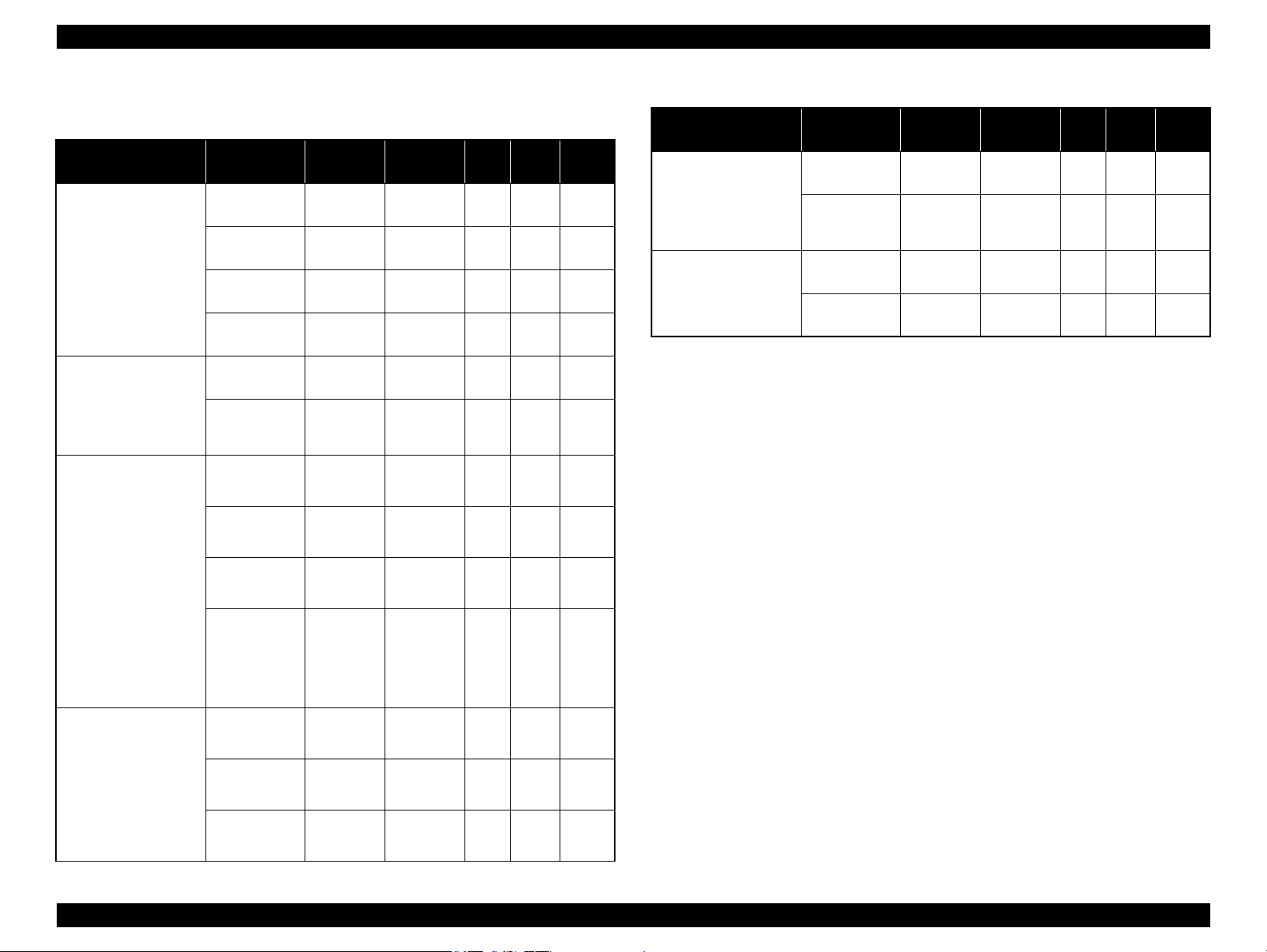
Epson Stylus NX510/SX410/SX210/NX420/NX220 series Revision B
SX210 series
Media Print Mode
• Plain paper
• Premium Bright
White Paper (EAI)
• Premium Bright
White Inkjet Paper
(others)
• Ultra Premium
Glossy Photo Paper
(EAI)
• Ultra Glossy Photo
Paper (others)
• Photo Paper Glossy
(EAI)
• Glossy Photo Paper
(others)
• Premium Photo
Paper Glossy (EAI)
• Premium Glossy
Photo Paper (others)
• Premium Photo
Paper Semi-Gloss
(EAI)
• Premium Semigloss
Photo Paper (other)
Table 1-12. Print Mode for SX210 series (Color)
Resolution
(H x V dpi)
Fast Economy
/ Economy
Normal 360x360
Fine 360x720
Photo 720x720
Best Photo 1440x720
Photo RPM 5760x1440
Super Fine 360x720
Photo 720x720
Best Photo 1440x720
Photo RPM 5760x1440
360x120
Dot Size
(cps)
Eco
(400cps)
VSD1
(245cps)
VSD2
(285cps)
VSD3
(285cps)
VSD3
(285cps)
VSD3
(285cps)
VSD2
(285cps)
VSD2
(285cps)
VSD3
(285cps)
VSD3
(285cps)
Bi-d
ON OFF N/A
ON OFF N/A
ON ON N/A
ON ON OK
ON ON OK
ON ON N/A
ON ON N/A
ON ON OK
ON ON OK
ON ON N/A
Micro
Weave
Border-
less
Table 1-12. Print Mode for SX210 series (Color)
Media Print Mode
• Premium
Presentation Paper
Matte (EAI)
• Matte Paper Heavyweight (others)
Envelope
Note* : Not supported in EAI.
Resolution
(H x V dpi)
Photo 720x720
Best Photo 1440x720
Normal 360x360
Fine 360x720
Dot Size
(cps)
VSD2
(285cps)
VSD3
(285cps)
VSD1
(245cps)
VSD2
(285cps)
Micro
Bi-d
Weave
ON ON
ON ON
OFF OFF
OFF ON
Border-
less
OK
OK
N/A
N/A
VSD2
(285cps)
VSD2
(285cps)
VSD3
(285cps)
ON ON N/A
ON ON OK
ON ON OK
Photo Paper* (other)
Super Fine 360x720
Photo 720x720
Best Photo 1440x720
PRODUCT DESCRIPTION Printing Specifications 19
Confidential

Epson Stylus NX510/SX410/SX210/NX420/NX220 series Revision B
Table 1-13. Print Mode for SX210 series (Monochrome)
Media Print Mode
• Plain paper
• Premium Bright
White Paper (EAI)
• Premium Bright
White Inkjet Paper
(others)
• Ultra Premium
Glossy Photo Paper
(EAI)
• Ultra Glossy Photo
Paper (others)
• Photo Paper Glossy
(EAI)
• Glossy Photo Paper
(others)
• Premium Photo
Paper Glossy (EAI)
• Premium Glossy
Photo Paper (others)
• Premium Photo
Paper Semi-Gloss
(EAI)
• Premium Semigloss
Photo Paper (other)
Resolution
(H x V dpi)
Fast Economy
/ Economy
Normal 360x360
Fine 360x720
Photo 720x720
Best Photo 1440x720
Photo RPM 5760x1440
Super Fine 360x720
Photo 720x720
Best Photo 1440x720
Photo RPM 5760x1440
360x120
Dot Size
(cps)
Eco
(400cps)
VSD1
(245cps)
VSD2
(285cps)
VSD3
(285cps)
VSD3
(285cps)
VSD3
(285cps)
VSD2
(285cps)
VSD2
(285cps)
VSD3
(285cps)
VSD3
(285cps)
Micro
Bi-d
Weave
ON OFF N/A
ON OFF N/A
ON ON N/A
ON ON OK
ON ON OK
ON ON N/A
ON ON N/A
ON ON OK
ON ON OK
ON ON N/A
Border-
less
Table 1-13. Print Mode for SX210 series (Monochrome)
Media Print Mode
• Premium
Presentation Paper
Matte (EAI)
• Matte Paper Heavyweight (others)
Envelope
Note* : Not supported in EAI.
Resolution
(H x V dpi)
Photo 720x720
Best Photo 1440x720
Normal 360x360
Fine 360x720
Dot Size
(cps)
VSD2
(285cps)
VSD3
(285cps)
VSD1
(245cps)
VSD2
(285cps)
Micro
Bi-d
Weave
ON ON
ON ON
OFF OFF
OFF ON
Border-
less
OK
OK
N/A
N/A
VSD2
(285cps)
VSD2
(285cps)
VSD3
(285cps)
ON ON N/A
ON ON OK
ON ON OK
Photo Paper* (other)
Super Fine 360x720
Photo 720x720
Best Photo 1440x720
PRODUCT DESCRIPTION Printing Specifications 20
Confidential
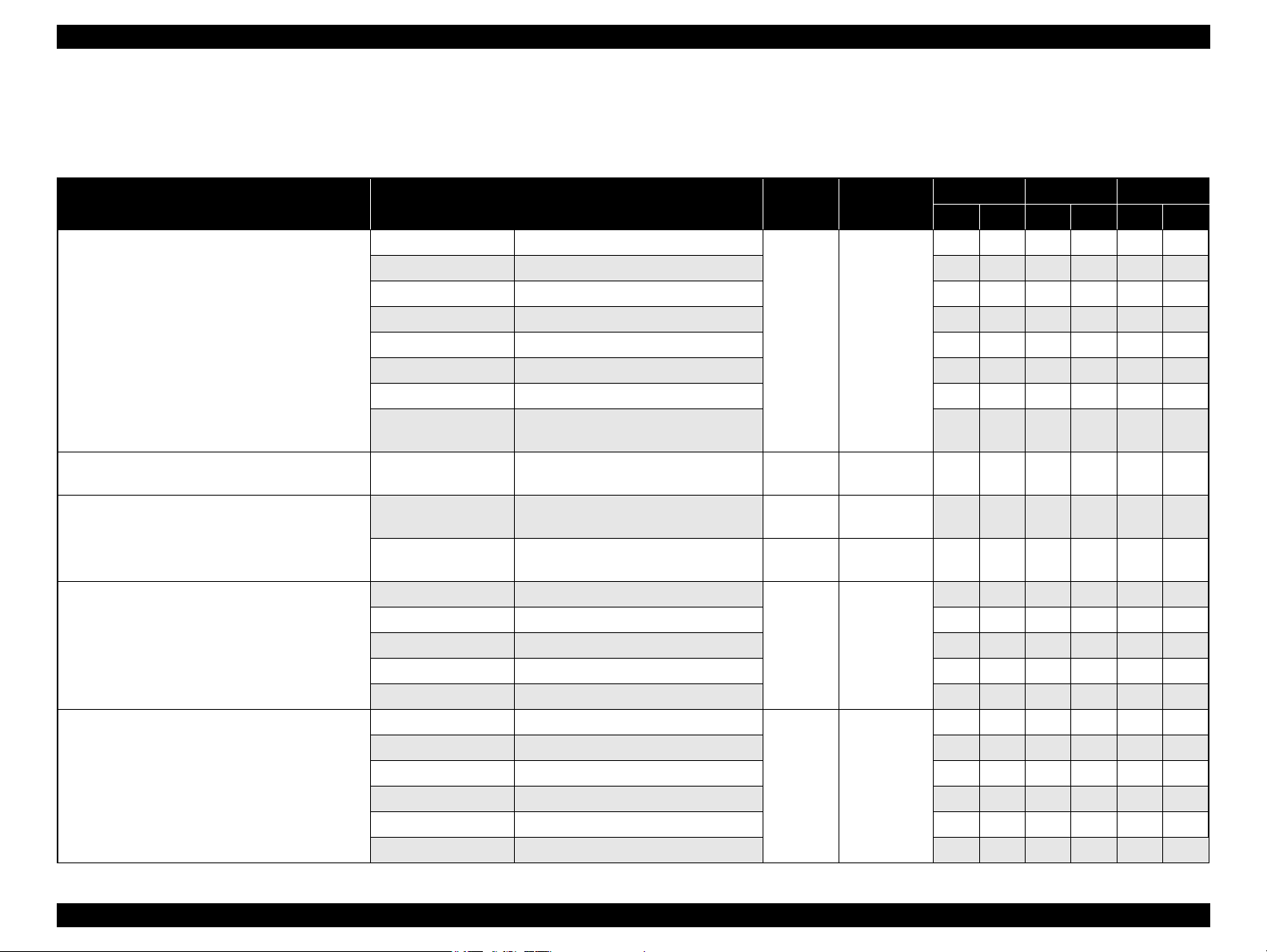
Epson Stylus NX510/SX410/SX210/NX420/NX220 series Revision B
1.2.4 Supported Paper
The table below lists the paper type and sizes supported by the printer. The supported paper type and sizes vary depending on destinations (between EAI, EUR, and Asia).
Table 1-14. Supported Paper
Paper Name Paper Size
Thickness
(mm)
Legal 215.9 x 355.6 mm (8.5”x14”)
Letter 215.9 x 279.4 mm (8.5”x11”) Y - Y - Y -
A4 210 x 297 mm (8.3”x11.7”) Y - Y - Y -
B5 182 x 257 mm (7.2”x10.1”) - - Y - Y -
Plain paper
A5 148 x 210 mm (5.8”x8.3”) - - Y - Y -
0.08-0.11
Half Letter 139.7 x 215.9 mm (5.5"x8.5”) Y - - - - -
A6 105 x 148 mm (4.2”x5.8”) Y - Y - Y -
User Defined
89 x 127- 329 x 1117.6 mm
(3.56”x 5.08” - 13.16”x44.7”)
Premium Inkjet Plain Paper A4 210 x 297 mm (8.3”x11.7”) 0.11
Premium Bright White Paper (EAI)
Bright White Inkjet Paper (Euro, Asia)
Letter 215.9 x 279.4 mm (8.5”x11”) 0.11
A4 210 x 297 mm (8.3”x11.7”) 0.13
Letter 215.9 x 279.4 mm (8.5”x11”)
A4 210 x 297 mm (8.3”x11.7”) - - Y Y Y Y
Ultra Premium Glossy Photo Paper (EAI)
Ultra Glossy Photo Paper (Euro, Asia)
8” x 10” 203.2 x 254 mm Y Y - - - -
0.30
5” x 7” 127 x 178 mm Y Y Y Y - -
4” x 6” 101.6 x 152.4 mm Y Y Y Y Y Y
Letter 215.9 x 279.4 mm (8.5”x11”)
A4 210 x 297 mm (8.3”x11.7”) - - Y Y Y Y
Premium Photo Paper Glossy (EAI)
Premium Glossy Photo Paper (Euro, Asia)
8” x 10” 203.2 x 254 mm Y Y - - - -
0.27
5” x 7” 127 x 178 mm Y Y Y Y Y Y
4" x 6
"
101.6 x 152.4 mm Y Y Y Y Y Y
16:9 wide 101.6 x 180.6 mm Y Y Y Y - -
Weight
64-90 g/m
(17-24 lb.)
80 g/m
(21 lb.)
90 g/m
(24 lb.)
92.5 g/m
(25 lb.)
290 g/m
(77 lb.)
255 g/m
(68 lb.)
2
2
2
2
2
2
EAI EUR Asia
*1
*2
*1
*2
P
B
P
B
*1
P
Y - Y - Y -
Y - Y - Y -
- - Y - Y -
Y - - - - -
- - Y - Y -
Y Y - - - -
Y Y - - - -
*2
B
PRODUCT DESCRIPTION Printing Specifications 21
Confidential
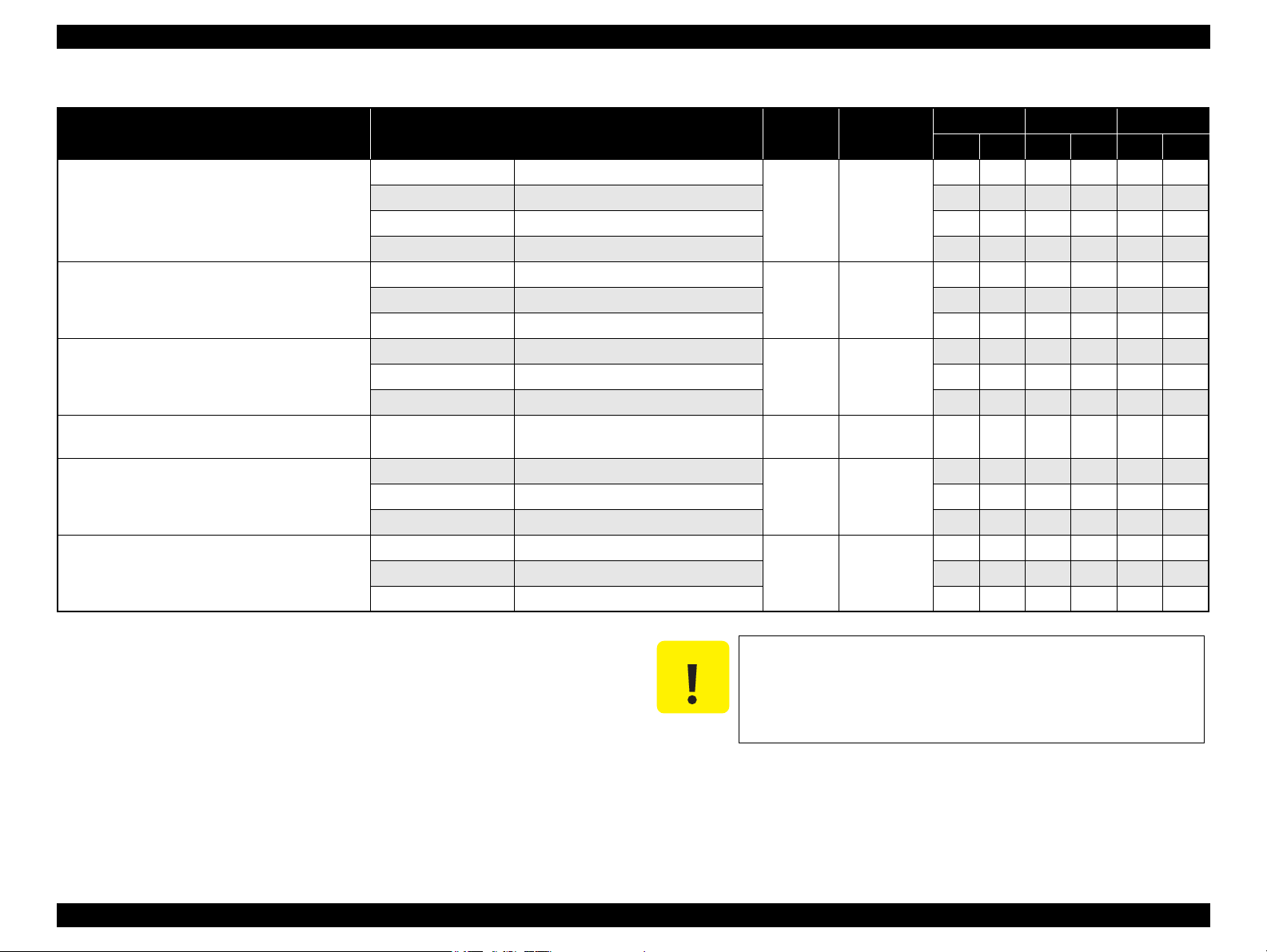
Epson Stylus NX510/SX410/SX210/NX420/NX220 series Revision B
Note *1 : “Y” in the “P” column stands for “the paper type/size is Supported”.
*2 : “Y” in the “B” column stands for “Borderless printing is available”.
Make sure the paper is not wrinkled, fluffed, torn, or folded.
Make sure to correct the warpage of the paper before use.
When printing on an envelope, be sure the flap is folded neatly.
Do not use the adhesive envelopes.
Do not use double envelopes and cellophane window envelopes.
Table 1-14. Supported Paper
Paper Name Paper Size
Thickness
(mm)
Letter 215.9 x 279.4 mm (8.5”x11”)
Photo Paper Glossy (EAI)
Glossy Photo Paper (Euro, Asia)
A4 210 x 297 mm (8.3”x11.7”) Y Y Y Y Y Y
0.25
5” x 7” 127 x 178 mm - - Y Y - -
4” x 6” 101.6 x 152.4 mm Y Y Y Y Y Y
Letter 215.9 x 279.4 mm (8.5”x11”)
Premium Photo Paper Semi-Gloss (EAI)
Premium Semigloss Photo Paper (Euro, Asia)
A4 210 x 297 mm (8.3”x11.7”) - - Y Y Y Y
0.27
4” x 6” 101.6 x 152.4 mm Y Y Y Y Y Y
Letter 215.9 x 279.4 mm (8.5”x11”)
Premium Presentation Paper Matte (EAI)
Matte Paper-Heavyweight (Euro, Asia)
A4 210 x 297 mm (8.3”x11.7”) - - Y Y Y Y
0.23
8” x 10” 203.2 x 254 mm Y Y - - - -
Photo Quality Inkjet Paper A4 210 x 297 mm (8.3”x11.7”) 0.13
#10 104.8 x 241.3 mm (4.125”x9.5”)
Envelopes
#DL 110 x 220 mm - - Y - Y -
-
#C6 114 x 162 mm - - Y - Y -
A4 210 x 297 mm (8.3”x11.7”)
Photo Paper
5” x 7” 127 x 178 mm - - Y Y - -
0.24
4” x 6” 101.6 x 152.4 mm - - Y Y Y Y
Weight
258 g/m
(68 lb.)
250 g/m
(66 lb.)
167 g/m
(44 lb.)
102 g/m
(27 lb.)
75-100 g/m
(20-27 lb.)
190 g/m
(51 lb.)
2
2
2
2
2
2
EAI EUR Asia
*1
*2
*1
*2
P
B
P
B
*1
P
Y Y - - - -
Y Y - - - -
Y Y - - - -
- - Y - Y -
Y - Y - Y -
- - Y Y Y Y
B
*2
PRODUCT DESCRIPTION Printing Specifications 22
C A U T I O N
Confidential
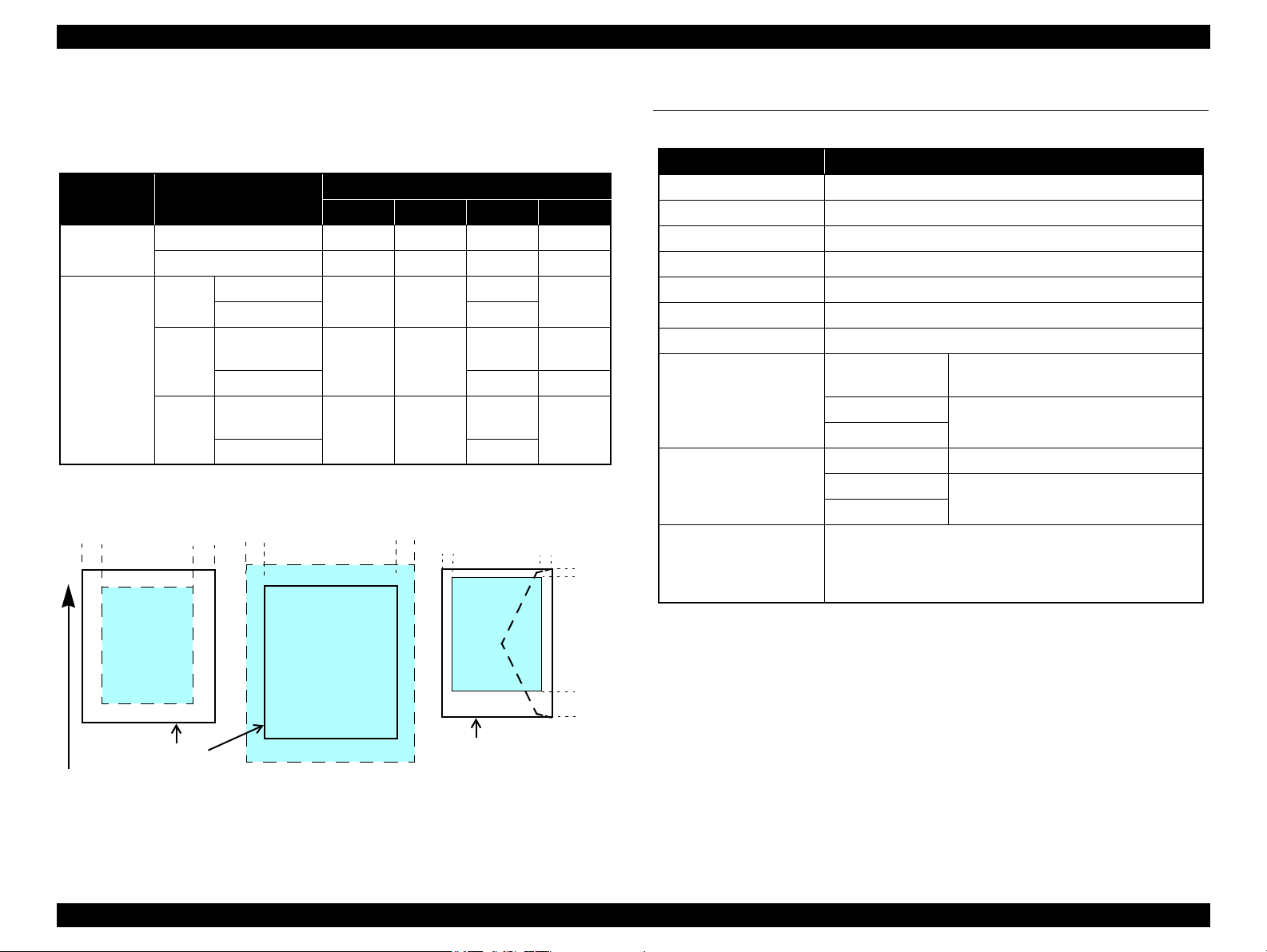
Epson Stylus NX510/SX410/SX210/NX420/NX220 series Revision B
Print Area
LM RM
TM
BM
BM
Cut Sheet (Standard)
Cut Sheet (Borderless)
Paper SIze
LM
RM
TM
BM
Print Area
LM RM
Print Area
Envelope
Paper Size
TM
Paper Feed Direction
1.2.5 Printing Area
The printing area for this printer is shown below.
Table 1-15. Printing Area (Margins)
Print Mode Paper Size
Standard print
Borderless
*
print
Note * : The margins for Borderless print are margins that bleed off the edges of paper.
Any size 3 mm 3 mm 3 mm 3 mm
Envelope 5 mm 5 mm 3 mm 20 mm
NX510
series
SX410
series
SX210
series
4” x 6”
Others 2.96 mm
A4/Letter to 2L/
5” x 7”/16” x 9”
4” x 6” 2.54 mm 3.53 mm
A4/Letter to 2L/
5” x 7”/16” x 9”
4” x 6” 2.82 mm
Left Right Top Bottom
2.54 mm 2.54 mm
2.54 mm 2.54 mm
2.54 mm 2.54 mm
Margin
2.8 mm
2.96 mm 4.02 mm
2.96 mm
3.39 mm
3.39 mm
1.3 Scanner Specifications
Table 1-16. Basic Specifications
Item Specification
Scanner type Flatbed, color
Scanning method Moving carriage, stationary document
Home position The front right corner
Photoelectric device CIS
Light source LED
Maximum document sizes A4 or US letter
Scanning range 8.5" x 11.7" (216 mm x 297 mm)
Main scan: 2400 dpi
Sub scan: 2400 dpi
Main scan: 1200 dpi
Sub scan: 2400 dpi
10,200 x 14,040 pixels
24 bit per pixel (output).
1 bit* / 8 bit per pixel (output)
Maximum resolution
Maximum effective pixels
Pixel depth
NX510 series
SX210 series
SX410 series
NX510 series 20,400 x 28,800 pixels
SX410 series
SX210 series
Color: 48 bit per pixel (input) and
Monochrome: 16 bit per pixel (input) and
PRODUCT DESCRIPTION Scanner Specifications 23
Figure 1-2. Printing Area
Note * : NX510 series only.
Confidential
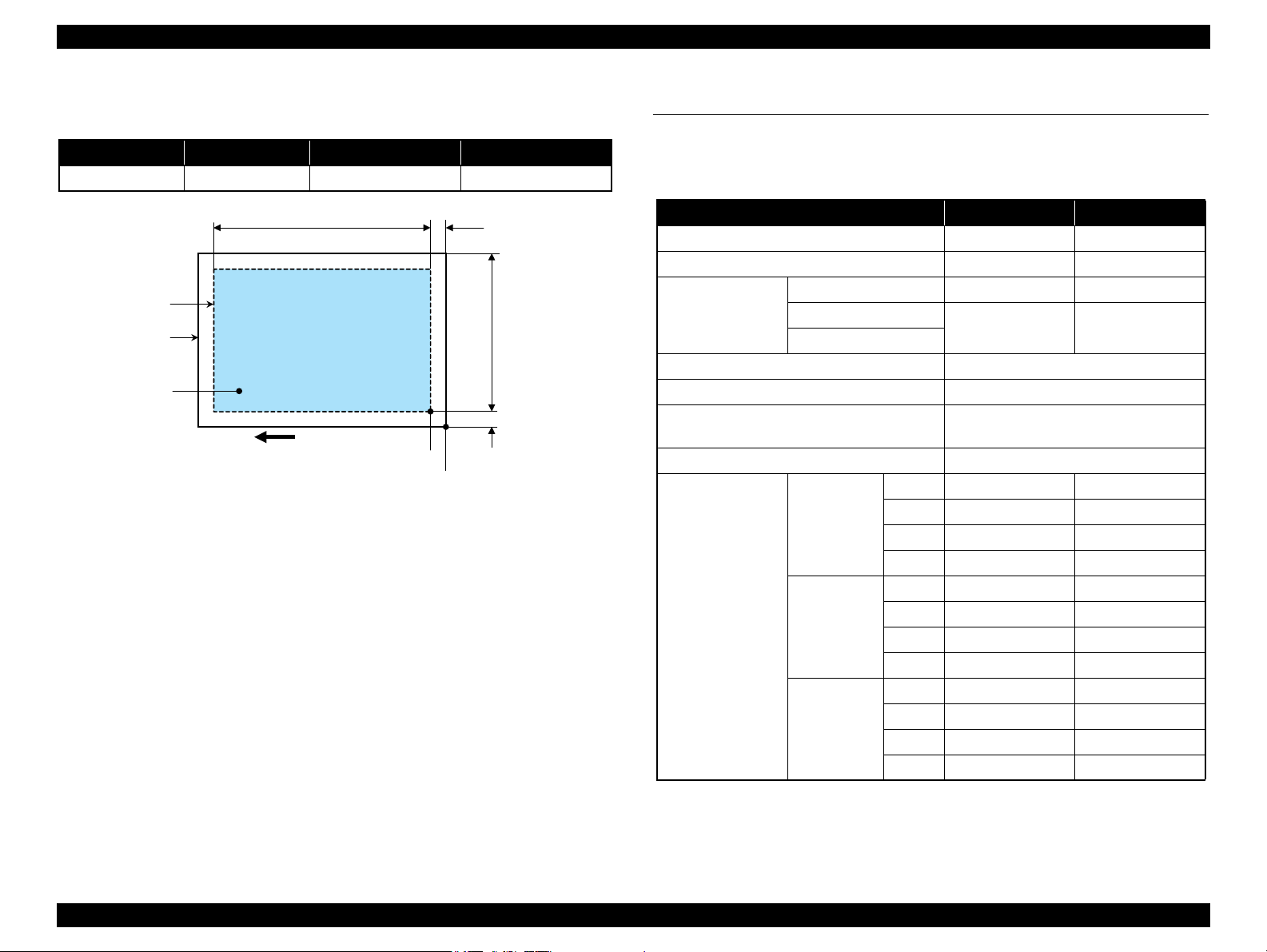
Epson Stylus NX510/SX410/SX210/NX420/NX220 series Revision B
a
RW
RL
OTM
OLM
Scanning starting position
Scan area
Scan bed
Original
(facedown)
Home position
1.3.1 Scanning Range
Table 1-17. Scanning Range
RL (read length) RW (read width) OLM (left margin) OTM (top margin)
216 mm 297 mm 1.5 mm 1.5 mm
Figure 1-3. Scanning Range
1.4 General Specifications
1.4.1 Electrical Specifications
Table 1-18. Primary Power Specifications
Item 100-120 V model 220-240 V model
Rated power supply voltage 100 to 120 VAC 220 to 240 VAC
Input voltage range 90 to 132 VAC 198 to 264 VAC
NX510 series 0.6 A (1.3 A) 0.3 A (0.6 A)
Rated current
(Max. rated current)
Rated frequency 50 to 60 Hz
Input frequency range 49.5 to 60.5 Hz
Insulation resistance
(Primary - Secondary, 10 mA at 25 oC)
Energy conservation
Power consumption
Note* : Printing pattern: ISO/IEC24712
Note : When no operation is made with the control panel for more than 13 minutes, the panel
goes to the power save mode within two minutes.
SX410 series
SX210 series
NX510 series
SX410 series
SX210 series
0.6 A (1.0 A) 0.3 A (0.5 A)
3,000 V (for one minute)
International Energy Star Program compliant
Copy* Approx. 16 W Approx. 16 W
Ready Approx. 6.0 W Approx. 6.0 W
Sleep Approx. 3.5 W Approx. 4.0 W
Off Approx. 0.2 W Approx. 0.3 W
*
Copy
Ready Approx. 5.0 W Approx. 5.0 W
Sleep Approx. 2.5 W Approx. 3.0 W
Off Approx. 0.2 W Approx. 0.3 W
Copy
Ready Approx. 5.0 W Approx. 5.0 W
Sleep Approx. 2.5 W Approx. 2.5 W
Off Approx. 0.2 W Approx. 0.3W
Approx. 12 W Approx. 12 W
*
Approx. 11 W Approx. 11 W
PRODUCT DESCRIPTION General Specifications 24
Confidential

Epson Stylus NX510/SX410/SX210/NX420/NX220 series Revision B
10/50
27/80
35/9520/68
Temperature (°C/°F)
20
30
40
50
90
80
70
60
Humidity (%)
30/86 40/104
1.4.2 Environmental Conditions
Table 1-19. Environmental Conditions
*3
*1
Humidity
20 to 80%
Condition Temperature
Operating
Storage
(unpacked)
10 to 35°C
(50 to 95°F)
-20 to 40°C
(-4°F to 104°F)
Note *1 : The combined Temperature and Humidity conditions must be within the blue-shaded
range in Fig.1-4.
*2 : No condensation
*3 : Must be less than 1 month at 40°C.
5 to 85%
*1,2
Shock Vibration
1G
(1 msec or less)
10 to 55Hz
2G
(2 msec or less)
10 to 55Hz
0.15G,
0.50G,
1.4.3 Durability
Table 1-20. Durability
Model Total print life
Black 20,000 pages
NX510 series
(TBD)
Color 10,000 pages
*1
*2
Four billions shots
*3
(per nozzle) (TBD)
Printhead
(TBD)
SX410 series
SX210 series
Black 10,000 pages
Color 10,000 pages
*2
Five billions shots
*3
(per nozzle)
Note *1 : The specified value or five years whichever comes first
*2 : A4, 3.5% duty, ECMA pattern, Plain paper, Default mode
*3 : A4, ISO 24712 pattern, Plain paper, Default mode
1.4.4 Acoustic Noise
NX510 series: 42.5 dB
SX410 series: 41 dB
SX210 series: 37.7 dB
Note : When printing from PC, on Premium Glossy Photo Paper, in highest quality
*1
Scanner carriage
30,000 cycles of
carriage movement
(TBD)
30,000 cycles of
carriage movement
Figure 1-4. Temperature/Humidity Range
C A U T I O N
PRODUCT DESCRIPTION General Specifications 25
When returning the repaired printer to the customer, make sure
the Printhead is covered with the cap and the ink cartridge is
installed.
If the Printhead is not covered with the cap when the printer is
off, turn on the printer with the ink cartridge installed, make
sure the Printhead is covered with the cap, and then turn the
printer off.
Confidential

Epson Stylus NX510/SX410/SX210/NX420/NX220 series Revision B
1.4.5 Safety Approvals (Safety standards/EMI)
USA UL60950-1
FCC Part15 Subpart B Class B
Canada CSA No.60950-1
CAN/CSA-CEI/IEC CISPR 22 Class B
Mexico NOM-019-SCFI-1998
Taiwan CNS13438 Class B
CNS14336 (IEC60950)
EU EN60950-1
EN55022 Class B
EN61000-3-2, EN61000-3-3
EN55024
Russia GOST-R (IEC60950, CISPR 22)
Korea K60950-1
KN22 Class B
KN61000-4-2/-3/-4/-5/-6/-11
Argentina IEC60950-1
Australia AS/NZS CISPR22 Class B
Singapore
Hong Kong
China
Note *1 : SX410 series is not compliant.
*1
*1
*1*2
IEC60950-1
IEC60950-1
GB8898
GB13837 Class B, GB17625.1
*2 : NX510 series is not compliant.
1.5 Interface
This printer has USB interface and memory card slots of the following specifications.
1.5.1 USB Interface
The mounted USB Interfaces differ between NX510/SX410/SX210 series. These
products are equipped with the USB Device Port to connect a computer. Moreover,
NX510/SX410 series are equipped with the USB Host Port to connect an external
device such as a DSC (Digital Still Camera), etc. The specifications of each USB port
are provided below.
Table 1-21. USB Interface Specifications
Item USB Device port USB Host port
• Universal Serial Bus
Specifications Revision 2.0
• Universal Serial Bus Device
Compatible standards
Transfer rate
NX510 series
SX410 series
Class Definition for Printing
Devices Version 1.1
• Universal Serial Bus Mass
Storage Class Bulk-Only
Transport Revision 1.0
480 Mbps (High Speed)
Data format
Compatible connector
Max. cable length
Note* : The following devices can be connected to the USB Host port. (Not supported for
SX210 series)
• Devices compliant with DPS Version 1.0/1.1 (PictBridge)
• Devices compliant with Universal Serial Bus Mass Storage Class Bulk-Only Transport
Revision 1.0, and the Subclass code is one of the followings. (NX510 series only)
0x06 (SCSI transparent command set)
0x05 (SFF-8070i command set)
0x02 (SFF-8020i command set)
USB Series B USB Series A
2 [m] or less
• Universal Serial Bus
Specifications Revision
2.0
480 Mbps (MAX)
12 Mbps (MAX)
NRZI
*
PRODUCT DESCRIPTION Interface 26
Confidential
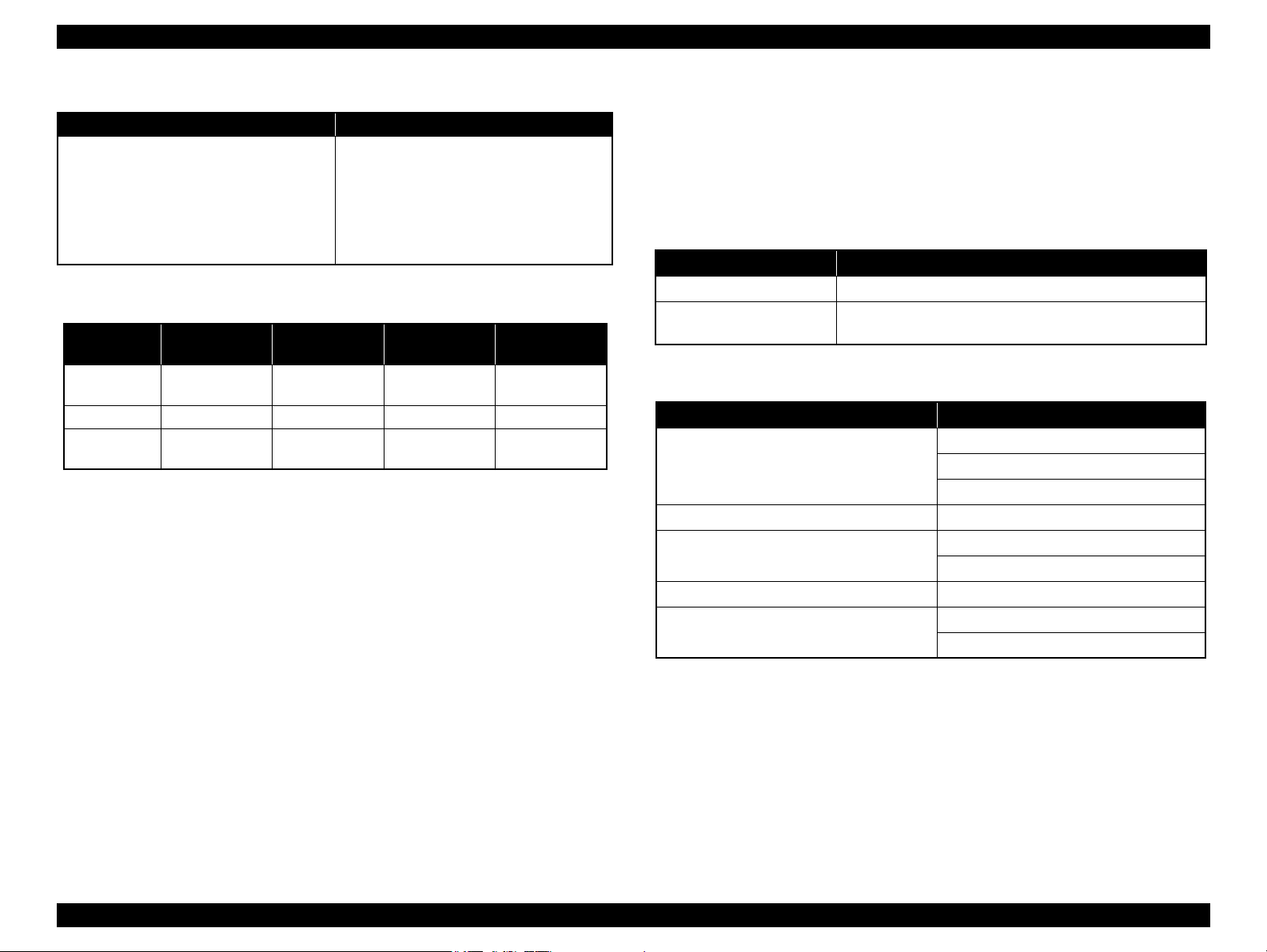
Epson Stylus NX510/SX410/SX210/NX420/NX220 series Revision B
Table 1-22. Device ID
When IEEE 1284.4 is Enabled When IEEE 1284.4 is Disabled
@EJL<SP>ID<CR><LF>
MFG:EPSON;
CMD:ESCPL2,BDC,D4,D4PX,ESCPR1;
MDL:Model Name;
CLS:PRINTER;
DES:EPSON<SP>Model Name;
CID:EpsonRGB;
The “Model Name” is replaced as shown in the following table.
Table 1-23. Model Names Indicated in the Device ID
Destination North America Euro
NX510 series
SX410 series TBD TBD TBD ---
SX210 series
Epson Stylus
NX510
Epson Stylus
NX210
Epson Stylus
Epson Stylus
@EJL<SP>ID<CR><LF>
MFG:EPSON;
CMD:ESCPL2,BDC;ESCPR1;
MDL:Model Name;
CLS:PRINTER;
DES:EPSON<SP>Model Name;
CID:EpsonRGB;
Latin/Asia/
Pacific
Epson Stylus
SX510W
SX210
TX510W
Epson Stylus
TX210
OFFICE 510
China
---
Epson ME
1.5.2 Network Interface (NX510 series only)
NX510 series can be connected to the network via Wired or Wireless LAN connection.
(They can not be used simultaneously.) The following describes each Interface.
Wired LAN
The following interface is equipped for the Wired LAN connection. The
communication mode can be selected from auto setting or fixed setting.
Table 1-24. Wired LAN
Item Content
Connector RJ-45 receptacle*: 1 port
Communication Speed For either 10Base-T or 100Base-TX, the Full Duplex or Half
Duplex can be selected.
Note* : 10Base-T/100Base-TX Ethernet is supported. MDI/MDI-X is selected automatically.
Table 1-25. Combination of the Wired LAN communication mode settings
Setting of this printer Setting of the connected device
Auto Setting (AUTO)
Auto Setting
100BASE-TX Full Duplex 100BASE-TX Full Duplex
100BASE-TX Half Duplex
10BASE-T Full Duplex 10BASE-T Full Duplex
10BASE-T Half Duplex
100BASE-TX Half Duplex
10BASE-T Half Duplex
Auto Setting (AUTO)
100BASE-TX Half Duplex
Auto Setting (AUTO)
10BASE-T Half Duplex
PRODUCT DESCRIPTION Interface 27
Confidential
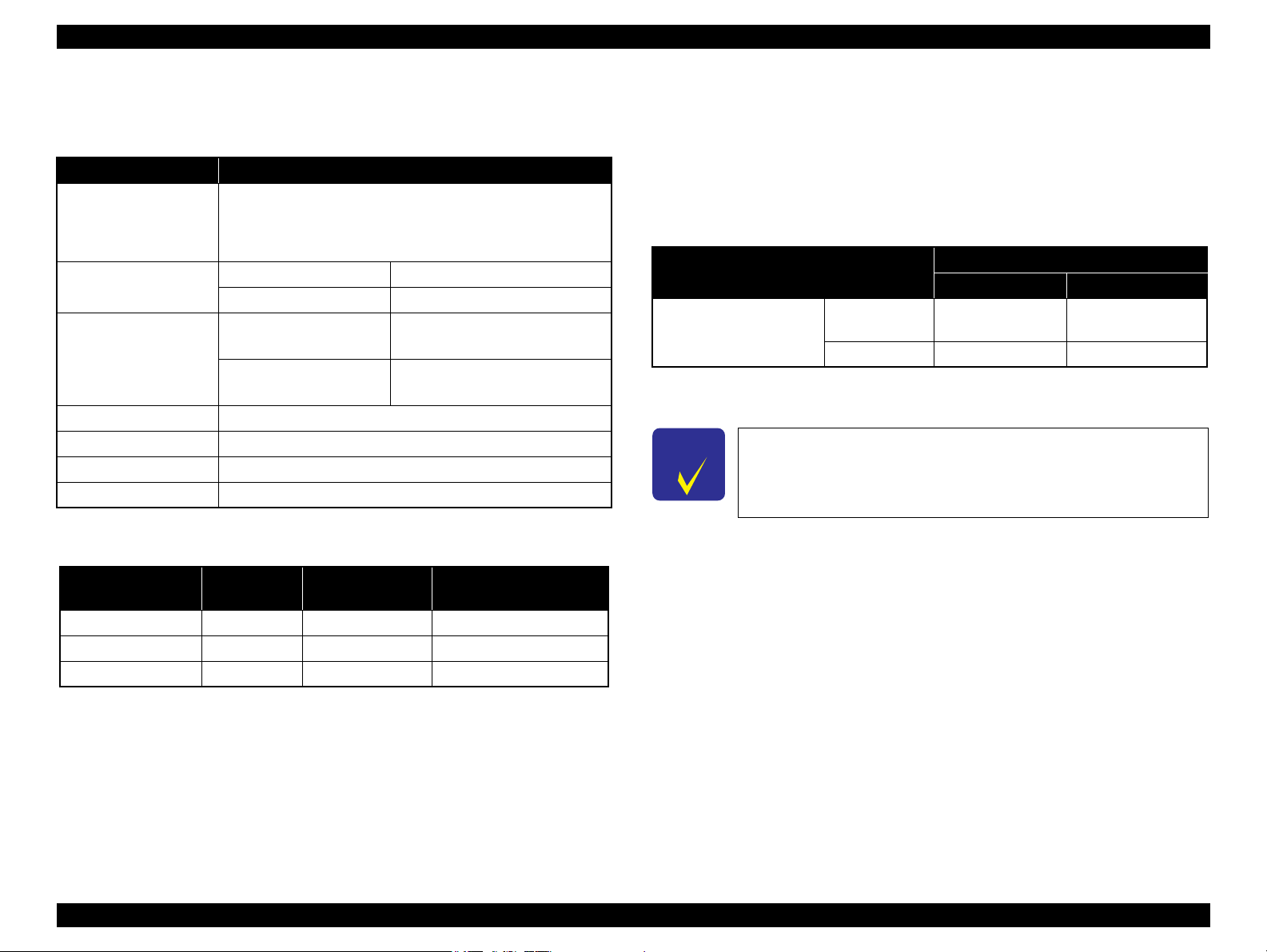
Epson Stylus NX510/SX410/SX210/NX420/NX220 series Revision B
Wireless LAN
The following interface is equipped for the Wireless LAN connection.
:
Table 1-26. Wireless LAN
Item Content
Applied Standard
(2.4GHz spectrum band
wireless network
standards)
Wireless Operation Mode IEEE802.11b DS-SS (Half Duplex)
Communication Range
(line-of-sight distance)
Communication Mode Ad-hoc (IBSS) or Infrastructure (ESS)
Roaming Function Not supported
Output Signal Intensity 10mW
Antenna Built-in antenna (Diversity function is not supported)
Note " * " : Referential value. It depends on surrounding conditions.
Conforms to IEEE802.11b, IEEE802.11g
IEEE802.11g OFDM (Half Duplex)
IEEE802.11b (11Mbps) • 60m (indoor)
*
IEEE802.11g (54Mbps) • 20m (indoor)
• 220m (outdoor)
• 100m (outdoor)
Switching Wired/Wireless LAN
This printer can be connect to the network via either Wired LAN or Wireless LAN
connection only.
Enabling/disabling the Wireless LAN can be made from the Control Panel. When the
Wireless LAN is enabled, it gets priority over the Wired Lan regardless of whether the
LAN Cable is connected. The default Wireless LAN setting is “Disabled”.
Table 1-28. Wireless LAN Setting from the Control Panel
Setting from Control Panel
Wireless LAN Disabled
(Default)
Enabled
Note* : No service via network is available without connecting the LAN Cable (because
network communication is not established.) except printing a status sheet or the like.
C H E C K
P O I N T
When changing the networks while the power is on, wait at least for
10 seconds between disconnecting and reconnecting.
LAN Cable Connection State
Connected Disconnected
Wired LAN ---
Wireless LAN
*
Wireless LAN
Table 1-27. Available Channels and Standard
Frequency Band
(GHz)
2.400 - 2.4835 1 - 13 802.11b 11/5.5/2/1M
2.400 - 2.4835 1 - 13 802.11g 54/48/36/24/18/12/9/6M
2.471 - 2.497 14 802.11/11b 11/5.5/2/1M
Note " * " : The communication speed will be changed automatically, depending on radio wave
strength. bps = bit per second.
Channel IEEE Standard
Communication Speed
(bps)
*
PRODUCT DESCRIPTION Interface 28
Confidential
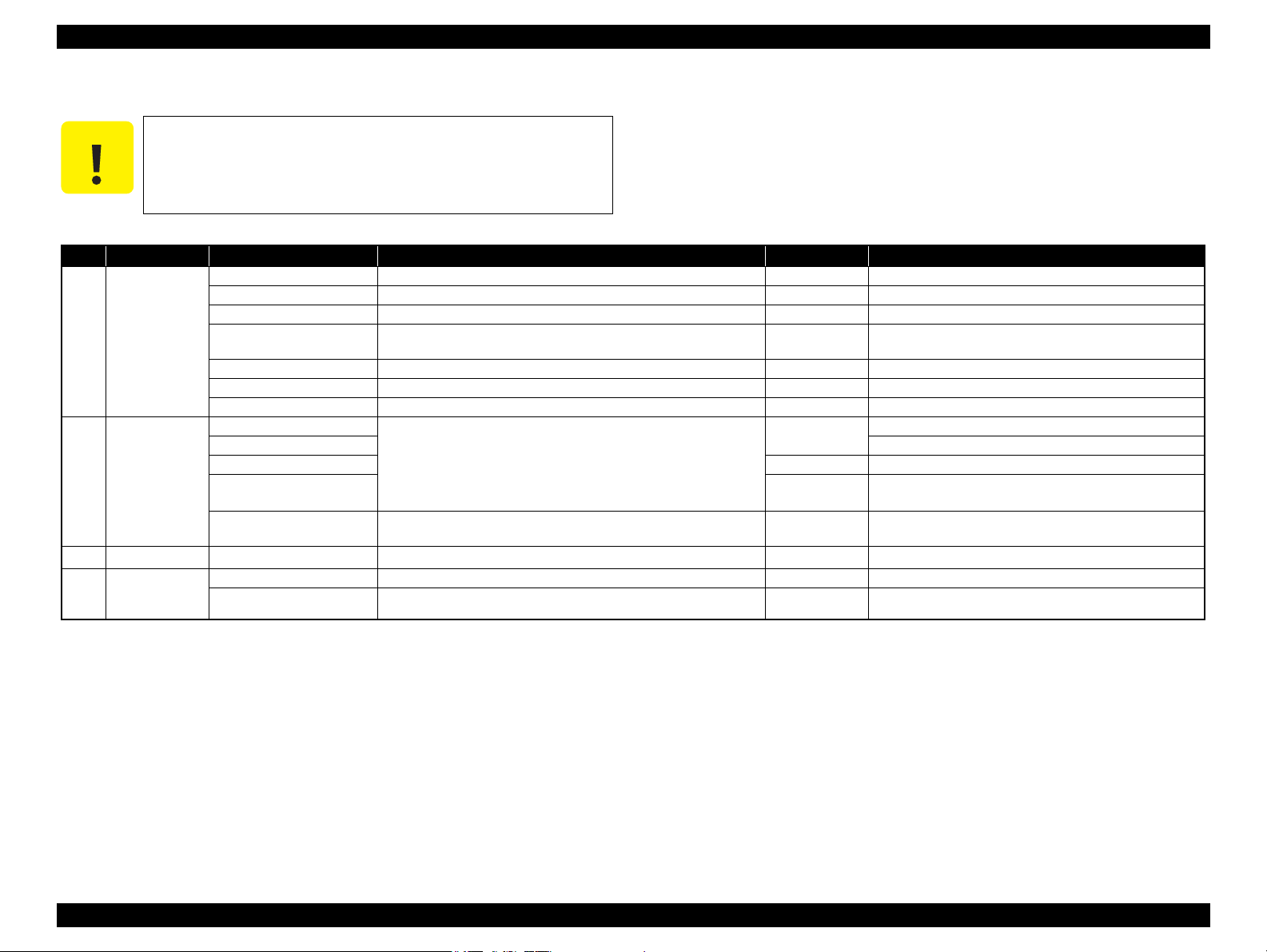
Epson Stylus NX510/SX410/SX210/NX420/NX220 series Revision B
1.5.3 Memory Card Slots
If you insert a Memory Stick DUO to the Memory Card Slot
O NC A U T I
without using the adapter, make sure to turn off the printer first,
then remove the card using tweezers.
Table 1-29. List of Supported Memory Card
Priority
1
2
3
4
Note: • Memory Stick/PRO, SD/MMC and xD-Picture Card shares the same slot.
Slot Compatible memory card Standard Max. capacity Remarks
Memory Stick/
Memory Stick
PRO
SD/MMC SD (Security Digital) SD Memory Card Specifications / PART1. Physical Layer Specification
xD-Picture card xD-Picture card xD-Picture Card Specification Ver.1.20 compatible
CF Type II
(No slot provided
for SX210 series)
Memory Stick “Memory Stick Standard” Format Specification Ver.1.43-00 compatible 128MB Includes versions with memory select function
MagicGate Memory Stick Copy protection function is not supported
MagicGate Memory Stick Duo An adapter should be used
Memory Stick PRO Memory Stick PRO Format Specifications-without security specifications
Ver.1.02-00 compatible
Memory Stick Duo The Memory Stick Duo adapter should be used
Memory Stick Pro Duo The Memory Stick Duo adapter should be used.
Memory Stick micro The Memory Stick adapter for standard size should be used.
miniSD/microSD The SD adapter should be used
SDHC 32GB Speed Class is not supported
miniSDHC/microSDHC The SD adapter should be used
MultiMediaCard
MultiMediaCard Plus
Compact Flash CF+ and CompactFlash Specification Revision 4.1 compatible 32GB True-IDE compatible memory card only
Microdrive
Ver. 2.0 compatible
MultiMediaCard Standard Ver. 4.2 compatible
32GB
2GB
4GB/32GB
2GB
Copy protection function is not supported
Speed Class is not supported
Only MultiMediaCard Plus supports 32GB
Type M/H supported
cannot be accessed.
• When cards are inserted in the two slots at once, the slot which will be accessed first is
determined according to the priority shown in the table.
• To select a card that has been inserted in a non-active slot, first remove the card in the
active slot.
• In memory card direct printing mode, the image files in the active slot are valid and
have assigned frame numbers. The number of images will not change if a card is
(This is for Windows. For Macintosh, the card in the active slot will be mounted on the
desktop.)
• Does not support 5V type of memory cards.
• When a memory card is being accessed, do not touch the memory card.
• For detailed information on the supported file system and formatting the memory card,
refer to “ 1.7.3 Memory Card Direct Print Function ( p. 39 ) ”.
inserted in another nonselected slot.
• When the card inserted in the slot is accessed from the PC, only one drive is displayed
at a time as a removable disk* and only the card that is in the active slot can be
accessed via the removable disk. A card that has been inserted into a non-selected slot
PRODUCT DESCRIPTION Interface 29
Confidential
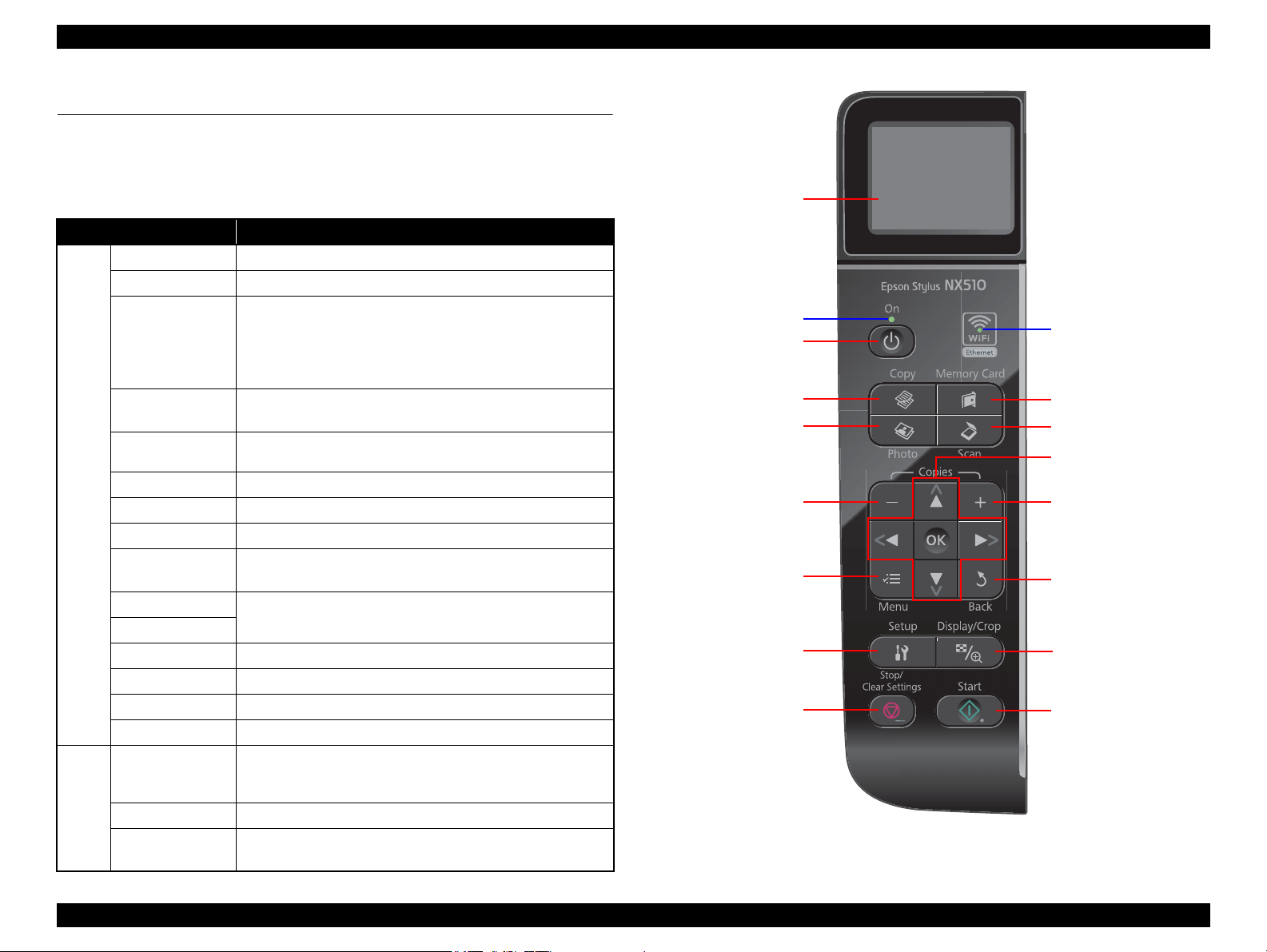
Epson Stylus NX510/SX410/SX210/NX420/NX220 series Revision B
Power button
Start button
Stop/Clear button
Copy button
Memory Card button
Scan button
Display/Crop button
Setup button
- button
Menu button
Back button
+ button
LCD
Power LED
Cross key and OK button
Note : The Card Access LED is provided near the memory card slot.
WiFi LED
Photo button
1.6 Control Panel
1.6.1 Operation Buttons & LEDs
NX510 series
Table 1-30. NX510 series Buttons & LEDs
Button/LED Function
Power Turns the power ON/OFF.
Start Starts printing.
Stop/Clear
Setup
Button
LED
Display/Crop
Menu Goes to the print setting menu screen.
OK Accepts the changed settings
Back Cancels the previous operation.
Cross Key
(Up/Down/Left/Right)
+
-
Copy Goes to the stand alone Copy mode.
Memory Card Goes to the memory card direct print mode.
Photo Goes to the Photo mode. (Repeat printing)
Scan Goes to the Scan mode.
Power (Green)
WiFi (Green) • Flashes when wireless LAN connected
Card Access
(Green)
• Stops operation and displays the menu screen.
• Stops printing and ejects paper.
• Returns the print settings in the current mode to their default
and displays the Top screen. (Returns to the previous screen
during printing maintaining the current settings)
Goes to the Setup mode that provides maintenance menu (head
cleaning, head alignment, etc.) and various setting menu.
• Goes to the zoom setting screen for the selected image.
• Changes the image preview layout on the LCD.
Selects a menu item or a setting value.
Sets the number of copies.
• Flashes at power ON/OFF.
• Flashes during some sequence is in progress.
• Flashes when an fatal error occurs.
• Lights when a memory card is inserted.
• Flashes when a memory card is being identified or accessed.
Figure 1-5. NX510 series Control Panel
PRODUCT DESCRIPTION Control Panel 30
Confidential
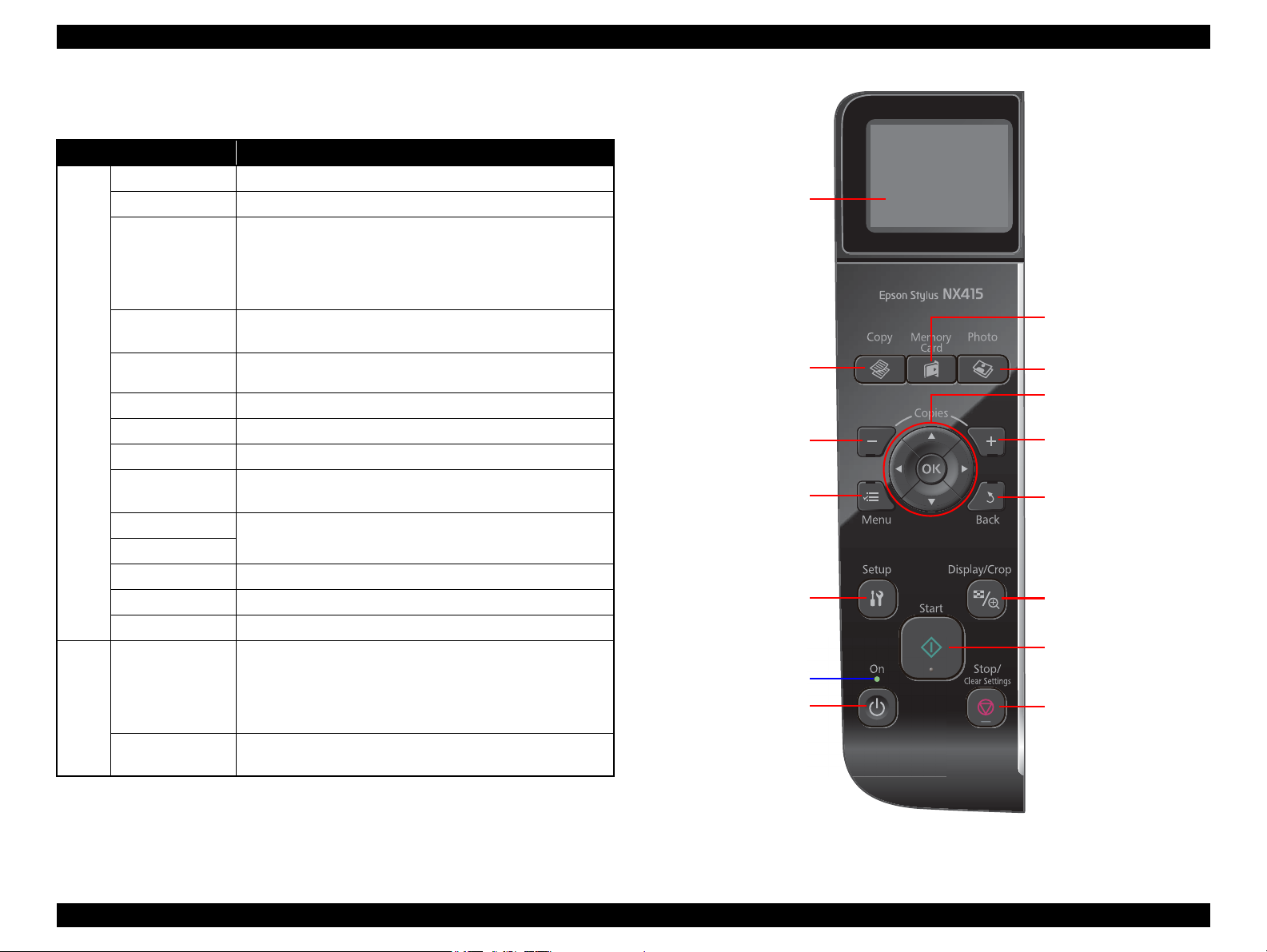
Epson Stylus NX510/SX410/SX210/NX420/NX220 series Revision B
Power button
Start button
Stop/Clear button
Copy button
Memory Card button
Photo button
Display/Crop button
Setup button
- button
Menu button
Back button
+ button
LCD
Power LED
Cross key and OK button
Note : The Card Access LED is provided near the memory card slot.
SX410 series
Table 1-31. SX410 series Buttons & LEDs
Button/LED Function
Power Turns the power ON/OFF.
Start Starts printing.
• Stops operation and displays the menu screen.
• Stops printing and ejects paper.
Button
LED
Stop/Clear
Setup
Display/Crop
Menu Goes to the print setting menu screen.
OK Accepts the changed settings
Back Cancels the previous operation.
Cross Key
(Up/Down/Left/Right)
+
-
Copy Goes to the stand alone Copy mode.
Memory Card Goes to the memory card direct print mode.
Photo Goes to the Photo mode. (Repeat printing)
Power (Green)
Card Access
(Green)
• Returns the print settings in the current mode to their default
and displays the Top screen. (Returns to the previous screen
during printing maintaining the current settings)
Goes to the Setup mode that provides maintenance menu (head
cleaning, head alignment, etc.) and various setting menu.
• Goes to the zoom setting screen for the selected image.
• Changes the image preview layout on the LCD.
Selects a menu item or a setting value.
Sets the number of copies.
• Flashes at power ON/OFF.
• Flashes during some sequence is in progress.
• Flashes when an fatal error occurs.
• Lights when the status is other than above. (i.e. when in
stand-by / in setting operation using the control panel)
• Lights when a memory card is inserted.
• Flashes when a memory card is being identified or accessed.
Figure 1-6. SX410 series Control Pane
PRODUCT DESCRIPTION Control Panel 31
Confidential
