Page 1
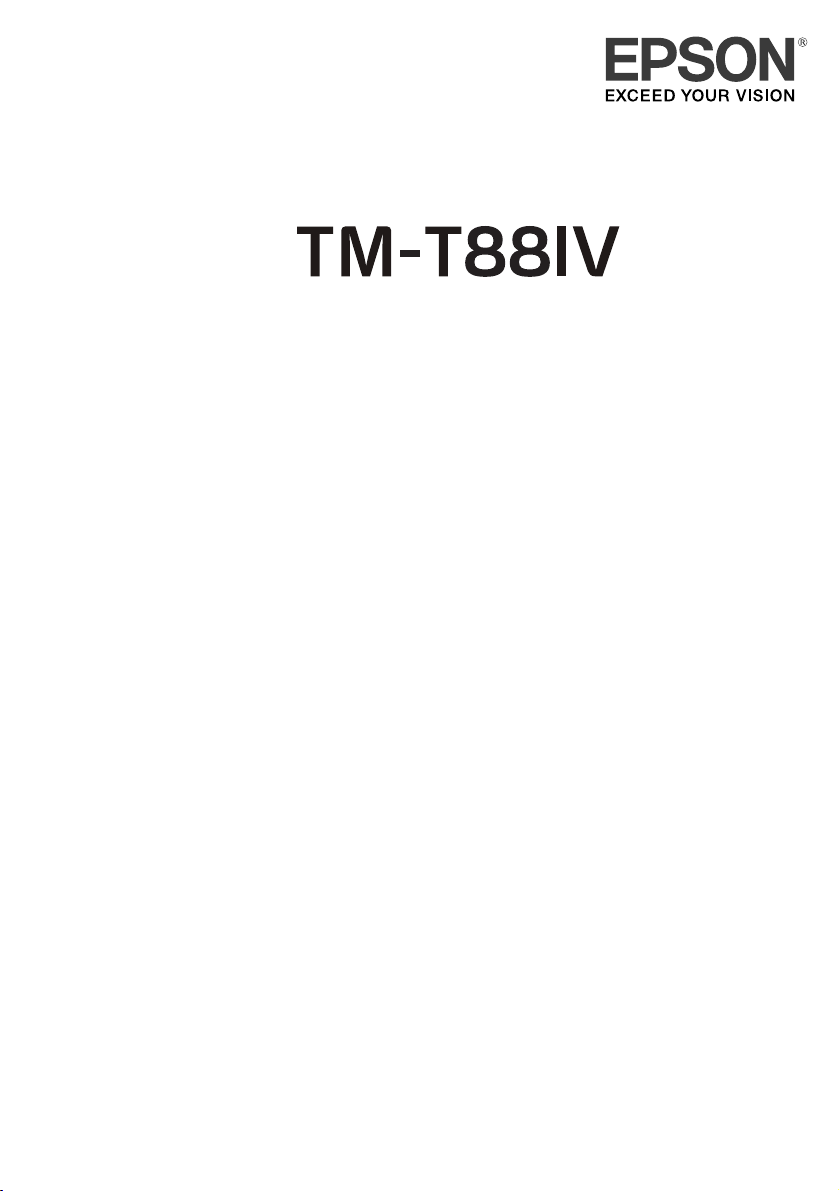
English
User’s Manual. . . . . . . . . . . . . . . . . . . . 1
Benutzerhandbuch . . . . . . . . . . . . . . . . . 6
Gebruikershandleiding . . . . . . . . . . . . . 12
Manuel de l’utilisateur . . . . . . . . . . . . . . 17
Manual do utilizador . . . . . . . . . . . . . . . 23
Manual del usuario. . . . . . . . . . . . . . . . 28
Manuale dell’utente . . . . . . . . . . . . . . . 33
Руководство по эксплуатации . . . . . . . . 38
410423403
Page 2

English
A
B
1
4
2
C
3
6
5
D
ii
Page 3

English
E
F
G
HI
JK
iii
Page 4

English
DIP Switch Tables
DIP switch 1 (Serial Interface)
SW Function ON OFF
1-1 Data receive error Ignored Prints “?”
1-2 Receive buffer
capacity
1-3 Handshaking XON/XOFF DTR/DSR
1-4 Data word length 7 bits 8 bits
1-5 Parity check Enabled Disabled
1-6 Parity selection Even Odd
1-7
Transmission speed (See table A.)
1-8
Table A
Transmission speed (bps)-bits per second SW1-7 SW1-8
Adjustable by control commands* ON ON
4800 OFF ON
9600 ON OFF
19200 OFF OFF
* Only when DIP Switches 1-7 and 1-8 are on, the
transmission speed can be selected from one of seven
speeds: 2400, 4800, 9600, 19200, 38400, 57600, and
115200 bps by control commands. The default is 38400.
DIP switch 1 (Parallel/USB Interface)
SW Function ON OFF
1-1 Auto line feed Always
1-2 Receive buffer
capacity
1-3*1Select paper sensors
to output paper-end
signals (default value
of a command) from
parallel I/F.
1-4*1Error signal output
from parallel I/F
1-5~
1-7
1-8*2Power saving function
for USB
*1: For USB I/F, DIP Switches 1-3 and 1-4 are Undefined.
*2: For Parallel I/F, DIP Switch 1-8 is Undefined.
45 bytes 4K bytes
enabled
45 bytes 4KB
Disabled Roll Paper end
Disabled Enabled
Undefined
Disabled Enabled
Always disabled
sensor enabled,
Roll Paper nearend sensor
enabled
DIP switch 2 (Serial/Parallel/USB Interface)
SW Function ON OFF
2-1 Handshaking
(BUSY condition)
2-2 Do not change
settings
2-3
Print density/
2-4
Low power
consumption mode
2-5 Release condition of
receive buffer BUSY
(If receive buffer
capacity set to 4 KB.)
2-6 Do not change
settings.
Receive buffer
full
Fixed to OFF
See Table B
Releases BUSY
when remaining
receive buffer
capacity
reaches
138 bytes.
Fixed to OFF
Offline or
Receive buffer
full
Releases BUSY
when remaining
receive buffer
capacity
reaches
256 bytes.
DIP switch 2-7, 2-8 (Serial Interface)
SW Function ON OFF
2-7 I/F pin 6 reset Enabled Disabled
2-8 I/F pin 25 reset Enabled Disabled
DIP switch 2-7, 2-8 (Parallel/USB Interface)
SW Function ON OFF
2-7 Do not change Fixed to OFF
2-8 Do not change Fixed to ON
Table B
Print density/low power SW2-3 SW2-4
– Low power consumption mode ON ON
Print density “Normal” OFF OFF
Print density “Medium” ON OFF
Print density “Dark” OFF ON
iv
Page 5

English
Specifications
58mm paper width model 80mm paper width model
Printing method Thermal line printing
Dot density 180 dpi ×180 dpi [dots per 25.4 mm {1"}]
Printing direction Unidirectional with friction feed
Printing width 50.8 mm {2.0"}, 360 dot positions 72 mm {2.83"}, 512 dot positions
Characters per line
(default)
Character spacing
(default)
Character size Standard/Double-height/Double-width/Double-width and Double-height
Character structure Font A (default): 12 × 24; Font B: 9 × 17 (including 2-dot horizontal spacing)
Number of characters Alphanumeric characters: 95; International characters: 1
Printing speed High-speed mode:
Paper feed speed Approx. 200 mm/s {approx. 7.9"/s} continuous paper feed
Line spacing (default) 4.23 mm {1/6"}
Roll paper
(single-ply)
Thermal paper type NTP058-80 NTP080-80
Width 57.5 mm ± 0.5 mm {2.26" ± 0.02"} 79.5 mm ± 0.5 mm {3.13" ± 0.02"}
Diameter Maximum outside diameter:83 mm {3.27"}
Spool Spool diameter:Inside: 12 mm {0.47"}; Outside: 18 mm {0.71"}
Font A: 30; Font B: 40
Special Font A: 30; Special Font B; 30
(only for South Asian model)
Font A: 0.28 mm {.01"} (2 dots), Font B: 0.28 mm {.01"} (2 dots)
Special Font A (only for South Asian model): 0.28 mm {.01"} (2 dots)
Special Font B (only for South Asian model): 0.28 mm {.01"} (1 dot)
Font A: 1.41 × 3.39/1.41 × 6.77/2.82 × 3.39/2.82 × 6.77 mm
Font B: 0.99 × 2.40/0.99 × 4.80/1.98 × 2.40/1.98 × 4.80 mm
For South Asian model*1:
Font A and Special Font A:
1.41 × 3.39 (1.41 × 10.16)/1.41 × 6.77(1.41 × 20.32)/2.82 × 3.39 (2.82 × 10.16)
/2.82 × 6.77 (2.82 × 20.32) mm
Font B: 0.99 × 2.40 (0.99 × 7.20)/0.99 × 4.80 (0.99 × 14.39)/1.98 × 2.40 (1.98 ×
7.20)/1.98 × 4.80 (1.98 × 14.39) mm
Special Font B: 0.99 × 3.39 (0.99 × 10.16)/0.99 × 6.77 (0.99 × 20.32)/1.98 ×
3.39 (1.98 × 10.16)/1.98 × 6.77 (1.98 × 20.32) mm
For South Asian model*1:
Font A (default): 12 × 24 (12 × 72); Font B: 9 × 17 (9 × 51)
Special Font A: 12 × 24 (12 × 72); Special Font B: 9 × 24 (9 × 72)
Extended graphics: 128 × 1 table
For South Asian model:
Thai characters: 128 × 3 pages (133 character types)
Vietnam characters: 128 × 2 pages (135 character types)
200 mm/s {7.9"/s} max.; 47.2 lps (4.23 mm {1/6"} feed)
Ladder bar code and 2D code: 100mm/s {2.4"/s}
Low-power consumption mode:
150 mm/s {5.9"/s} max.; 35.5 lps (4.23 mm {1/6"} feed)
Bit image, Ladder bar code, 2D code and Page mode: 60mm/s {2.4"/s}
The above speed values are approximate.
The values are when the printer prints with density "Normal" at 24 V and 25°C
{77°F}
Speed is adjusted automatically depending on the voltage applied and head
temperature.
Font A: 42; Font B: 56
Special Font A: 42; Special Font B; 42
(only for South Asian model)
v
Page 6

English
58mm paper width model 80mm paper width model
Interface
(compatible)
Receive buffer 4KB/45 bytes
Cash drawer function 2 drives
Supply voltage DC + 24 V ± 7%
Current consumption High-speed mode: Mean: Approx. 1.8A
Supply voltage DC + 24 V ± 7%
Temperature Operating: 5 to 45°C {41 to 113°F}
Humidity Operating: 10 to 90% RH
Overall dimensions 148 × 145 × 195 mm {5.83 × 5.71 × 7.68"} (H × W × D)
Weight (mass) Approx. 1.8 kg {3.96 lb}
lps: lines per second dpi: dots per 25.4 mm (dots per inch)
*1: The values in the brackets are for Thai characters, and can be selected by control commands.
Serial (RS232/RS485)/Parallel (IEEE1284)/Ethernet (10/100Base-T)/
USB (Full speed)
Low-power consumption mode: Mean: Approx. 1.1A
Storage: –10 to 50°C {14 to 122°F}, except for paper
Storage: 10 to 90% RH, except for paper
EMC and Safety Standards Applied
Product Name: TM-T88IV
Model Name: M129H
The following standards are applied only to the printers that are so labeled. (EMC is tested using the
Epson power supplies.)
Europe: CE marking
North America: EMI: FCC/ICES-003 Class A
Japan: EMI: VCCI Class A
Oceania: EMI: AS/NZS CISPR22 Class B
China: EMI: GB9254
Taiwan: EMI: CNS13438
The connection of a non-shielded printer interface cable to this printer will invalidate the EMC standards
of this device. You are cautioned that changes or modifications not expressly approved by Seiko Epson
Corporation could void your authority to operate the equipment.
CE Marking
The printer conforms to the following Directives and Norms:
Directive 89/336/EEC EN 55022 Class B
Safety: EN 60950-1
Safety: UL 1950/CSA C22.2 No. 950
GB17625.1
Safety: GB4943
Safety: CNS14336
WARNING
EN 55024
IEC 61000-4-2 IEC 61000-4-5
IEC 61000-4-3 IEC 61000-4-6
IEC 61000-4-4 IEC 61000-4-11
vi
Page 7

English
English
User’s Manual
DIP Switch Tables and Specifications
The DIP switch tables and technical specifications are at the beginning of this manual.
Illustrations
All of the illustrations are at the beginning of this manual. They are identified by letters (A, B, C . . .). Some
of the illustrations have numbers in them. See the list below for the meaning of the numbers.
Illustration A: Illustration C:
1. Printer cover 5. Hook
2. Cutter cover 6. Bottom of the printer
3. Cover open button
4. Control panel
All rights reserved. No part of this publication may be reproduced, stored in a retrieval system, or transmitted in
any form or by any means, electronic, mechanical, photocopying, recording, or otherwise, without the prior
written permission of Seiko Epson Corporation. No patent liability is assumed with respect to the use of the
information contained herein. While every precaution has been taken in the preparation of this book, Seiko Epson
Corporation assumes no responsibility for errors or omissions. Neither is any liability assumed for damages
resulting from the use of the information contained herein.
Neither Seiko Epson Corporation nor its affiliates shall be liable to the purchaser of this product or third parties
for damages, losses, costs, or expenses incurred by purchaser or third parties as a result of: accident, misuse, or
abuse of this product or unauthorized modifications, repairs, or alterations to this product, or (excluding the U.S.)
failure to strictly comply with Seiko Epson Corporation’s operating and maintenance instructions.
Seiko Epson Corporation shall not be liable against any damages or problems arising from the use of any options
or any consumable products other than those designated as Original Epson Products or Epson Approved
Products by Seiko Epson Corporation.
EPSON and ESC/POS are registered trademarks of Seiko Epson Corporation in Japan and other countries/
regions.
NOTICE: The contents of this manual are subject to change without notice.
Copyright © 2005 by Seiko Epson Corporation, Nagano, Japan.
FCC Compliance Statement For American Users
This equipment has been tested and found to comply with the limits for a Class A digital device, pursuant
to Part 15 of the FCC Rules. These limits are designed to provide reasonable protection against harmful
interference when the equipment is operated in a commercial environment.
This equipment generates, uses, and can radiate radio frequency energy and, if not installed and used in
accordance with the instruction manual, may cause harmful interference to radio communications.
Operation of this equipment in a residential area is likely to cause harmful interference, in which case the
user will be required to correct the interference at his own expense.
For Canadian Users
This Class A digital apparatus complies with Canadian ICES-003.
TM-T88IV User’s Manual 1
Page 8

English
Safety Precautions
This section presents important information intended to ensure safe and effective
use of this product. Please read this section carefully and store it in an accessible
location.
WARNING:
Shut down your equipment immediately if it produces smoke, a strange odor, or
unusual noise. Continued use may lead to fire. Immediately unplug the
equipment and contact your dealer or a Seiko Epson service center for advice.
Never attempt to repair this product yourself. Improper repair work can be
dangerous.
Never disassemble or modify this product. Tampering with this product may
result in injury or fire.
Be sure to use the specified power source. Connection to an improper power
source may cause fire.
Do not allow foreign matter to fall into the equipment. Penetration by foreign
objects may lead to fire.
If water or other liquid spills into this equipment, unplug the power cord
immediately, and then contact your dealer or a Seiko Epson service center for
advice. Continued usage may lead to fire.
If you open the DIP switch cover, be sure to close the cover and tighten the
screw after adjusting the DIP switch. Using this product with the cover open
may cause fire or electric shock.
Do not use aerosol sprayers containing flammable gas inside or around this
product. Doing so may cause fire.
CAUTION:
Do not connect cables in ways other than those mentioned in this manual.
Different connections may cause equipment damage and burning.
Be sure to set this equipment on a firm, stable, horizontal surface. The product
may break or cause injury if it falls.
Do not use in locations subject to high humidity or dust levels. Excessive humidity
and dust may cause equipment damage or fire.
Do not place heavy objects on top of this product. Never stand or lean on this
product. Equipment may fall or collapse, causing breakage and possible injury.
Take care not to injure your fingers on the manual cutter
•When you remove printed paper
• When you perform other operations such as loading/replacing roll
To ensure safety, unplug this product before leaving it unused for an extended
period.
paper
Caution Labels
The thermal head is hot.
Touching the manual cutter may cause injury.
2 TM-T88IV User’s Manual
CAUTION:
CAUTION:
Page 9

Restriction of Use
When this product is used for applications requiring high reliability/safety such
as transportation devices related to aviation, rail, marine, automotive etc.; disaster
prevention devices; various safety devices etc; or functional/precision devices etc,
you should use this product only after giving consideration to including fail-safes
and redundancies into your design to maintain safety and total system reliability.
Because this product was not intended for use in applications requiring extremely
high reliability/safety such as aerospace equipment, main communication
equipment, nuclear power control equipment, or medical equipment related to
direct medical care etc, please make your own judgment on this product’s
suitability after a full evaluation.
Unpacking
The following items are included with the standard specification printer. If any
item is damaged, contact your dealer.
❏ Printer ❑ Roll Paper
❏ Power switch cover ❑ Connector cover *
❏ AC adapter *
* May not be included with your printer.
Precautions When Installing the Power Supply Box
A description of EMI standards is on the bottom of the printer. When the optional
power supply box (OT-BX88) is installed, it is hard to check it. In such case,
uninstall the power supply box if necessary.
English
Important Installation Notes
❏ For a serial interface, use a null modem cable.
❏ For a parallel interface, use an IEEE 1284 cable.
❏ For a USB interface, install the driver before connecting the printer.
Downloading Drivers, Utilities, and Manuals
Drivers, utilities, and manuals can be downloaded from one of the following
URLs.
For customers in North America, go to the following web site:
http://www.epsonexpert.com/ and follow the on-screen instructions.
For customers in other countries, go to the following web site:
http://www.epson-pos.com/
Installing the Printer Horizontally or Vertically
You can install the printer horizontally on a flat surface (with the paper exit on
top) or vertically (with the paper exit at the front) by hanging it on a wall, using
the optional WH-10 hanging bracket set.
WARNING:
When hanging the printer on the wall with the hanging bracket set, be sure to
attach a connector cover to the printer.
TM-T88IV User’s Manual 3
Page 10

English
Control Panel
FEED button
This button feeds paper.
(Power) LED
This LED is on when the printer is on.
ERROR LED
This indicates an error.
PAPER OUT LED
On indicates a paper near end or out. Flashing indicates standby.
Using the Power Switch Cover
WARNING:
If an accident occurs with the power switch cover attached, unplug the power
cord immediately. Continued use may cause fire or shock.
The enclosed power switch cover ensures that the power switch is not pressed
accidentally. To use this cover, install it as shown in illustration B.
Attaching and Removing the Connector Cover
These instructions apply if a connector cover is packed with your printer to
protect your cables. To attach it, follow the steps below:
1. First, connect all the cables. The connector cover has three possible cable exits:
on the right, left, and back.
2. Position the two hooks on the connector cover so that they hook the printer
case, as shown in illustration C.
3. Push the connector cover down to click onto the printer case.
To remove the connector cover, turn the printer over, and push the connector
cover down while pushing both sides of the connector cover inward to detach the
hooks from the printer case. See illustration D.
Installing Roll Paper
1. Press the button to open the cover. See illustration E.
2. Remove the used roll paper core, and insert the roll paper. See illustration F.
3. The correct direction of the paper is shown in illustration G.
4. Pull out some paper, as shown in illustration H. Close the cover, and tear off
the paper, as shown in illustration I.
4 TM-T88IV User’s Manual
Page 11

Troubleshooting
No lights on the control panel
Check the power supply cable connections and the power outlet.
ERROR LED on (not flashing) with no printing
If PAPER OUT is on, the roll paper is not installed or is near the end.
If PAPER OUT is off, the printer cover is not closed properly.
ERROR LED flashing with no printing (and no paper jam)
Printing stops if the head overheats and resumes automatically when it cools.
If overheating is not the cause, turn the printer off, and after 10 seconds, back on.
Removing Jammed Paper
CAUTION:
Do not touch the thermal head because it can be very hot after printing.
1. Turn the printer off and press the cover open button.
2. Remove jammed paper, reinstall the roll, and close the cover.
3. If paper is caught in the cutter and you cannot open the printer cover, open
the cutter cover as shown in illustration J.
4. Turn the knob until you see a triangle in the opening. This returns the cutter
blade to the normal position. There is a label near the cutter to assist you. See
illustration K.
5. Close the cutter cover.
6. Open the printer cover and remove the jammed paper.
English
Cleaning the Thermal Head
After printing, the thermal head can be very hot. Be careful not to touch it and
to let it cool before you clean it. Do not damage the thermal head by touching
it with your fingers or any hard object.
Turn off the printer, open the printer cover, and clean the thermal elements of the
thermal head with a cotton swab moistened with an alcohol solvent (ethanol, or
IPA).
Epson recommends cleaning the thermal head periodically (generally every
3 months) to maintain receipt print quality.
CAUTION:
TM-T88IV User’s Manual 5
Page 12

English
Deutsch
Benutzerhandbuch
DIP-Schaltereinstellungen und Spezifikationen
Angaben über die Einstellungen und Spezifikationen der DIP-Schalter befinden sich am Anfang der
Bedienungsanleitung.
Abbildungen
Alle Abbildungen befinden sich am Anfang der Bedienungsanleitung und sind mit Buchstaben
(A, B, C . . .) gekennzeichnet. Einige Abbildungen enthalten Nummern. Die Bedeutung der Nummern ist
wie folgt.
Abbildung A: Abbildung C:
1. Druckerabdeckung 5. Haken
2. Papierschneiderabdeckung 6. Boden des Druckers
3. Öffnungsknopf für Abdeckung
4. Bedienfeld
Alle Rechte vorbehalten. Diese Veröffentlichung darf ohne ausdrückliche schriftliche Genehmigung der Seiko
Epson Corporation nicht reproduziert, in einem Abrufsystem gespeichert oder in beliebiger Form und auf
jedwede Weise übermittelt werden, weder durch Fotokopieren, Aufzeichnen, noch auf elektronische,
mechanische oder sonstige Weise. Für die hierin enthaltenen Informationen wird keine Patenthaftung
übernommen. Obgleich bei der Zusammenstellung dieser Anleitung mit Sorgfalt vorgegangen wurde,
übernimmt die Seiko Epson Corporation keine Verantwortung für Fehler und Auslassungen. Zudem wird keine
Haftung übernommen für Schäden, die aus der Verwendung der hierin enthaltenen Informationen entstehen.
Weder die Seiko Epson Corporation noch ihre Tochtergesellschaften sind dem Käufer dieses Produkts oder
Drittparteien gegenüber für Schäden, Verluste, Kosten oder Ausgaben haftbar, die für den Käufer oder etwaige
Drittparteien aufgrund von Unfall, Mißbrauch oder Zweckentfremdung dieses Produkts, nicht autorisierten
Modifikationen, Reparaturen oder Produktumbauten sowie (mit Ausnahme USA) aufgrund des Versäumnisses
anfallen, die Bedienungs- und Wartungsanleitungen der Seiko Epson Corporation genau einzuhalten.
Die Seiko Epson Corporation ist nicht haftbar für Schäden oder Probleme, die bei Verwendung von Optionen
oder Verschleißteilen auftreten, die nicht als Original-Epson-Produkte oder von der Seiko Epson Corporation
zugelassene Epson Produkte gelten.
ESPSON und ESC/POS sind eingetragene Warenzeichen der Seiko Epson Corporation in Japan und anderen
Ländern/Gebieten.
HINWEIS: Änderungen am Inhalt dieser Anleitung ohne Vorankündigung vorbehalten.
Copyright © 2005 Seiko Epson Corporation, Nagano, Japan.
GERÄUSCHPEGEL
Gemäß der Dritten Verordnung zum Gerätesicherheitsgesetz (Maschinenlärminformations- Verordnung-
3. GSGV) ist der arbeitsplatzbezogene Geräusch-Emissionswert kleiner als 70 dB(A) (basierend auf ISO
7779).
6 TM-T88IV Benutzerhandbuch
Page 13

Sicherheitshinweise
Dieser Abschnitt enthält wichtige Informationen für die sichere und effektive
Verwendung dieses Produkts. Lesen Sie diesen Abschnitt sorgfältig durch und
bewahren Sie ihn gut zugänglich auf.
WARNUNG:
Schalten Sie das Gerät sofort aus, wenn Sie Rauch bzw. ungewöhnliche
Gerüche oder Geräusche bemerken. Wenn das Gerät weiter verwendet wird,
kann dies zu einem Brand führen. Ziehen Sie den Netzstecker des Gerätes sofort
aus der Netzsteckdose und benachrichtigen Sie Ihren Händler oder ein Seiko
Epson Service Center.
Versuchen Sie niemals, dieses Produkt eigenständig zu reparieren.
Unsachgemäße Reparaturarbeiten können gefährlich sein.
Zerlegen oder modifizieren Sie dieses Produkt nicht. Unsachgemäße Arbeiten
an diesem Produkt können zu Verletzungen oder einem Brand führen.
Stellen Sie sicher, dass Sie die für dieses Produkt geeignete Stromquelle
verwenden. Anschluss an andere Stromquellen können zu einem Brand führen.
Vermeiden Sie das Eindringen von Fremdobjekten in dieses Produkt. Das
Eindringen von Fremdobjekten kann zu einem Brand führen.
Wenn Wasser oder andere Flüssigkeiten in dieses Produkt eindringen, ziehen Sie
sofort den Netzstecker heraus und benachrichtigen Sie einen Fachhändler oder
Ihr Seiko Epson Service Center. Wenn das Gerät weiter verwendet wird, kann
dies einen Brand verursachen.
Die Abdeckung des DIP-Schalters muss nach dem Öffnen und der Einstellung
des DIP-Schalters unbedingt geschlossen und fest verschraubt werden. Bei
Gebrauch dieses Gerätes mit offener Abdeckung besteht die Gefahr von
Brand oder elektrischem Schlag.
Verwenden Sie keine brennbaren Sprühmittel in und in der Nähe des Gerätes.
Brandgefahr!
English
VORSICHT:
Schließen Sie Kabel nur auf die in diesem Handbuch beschriebene Weise an.
Andere Kabelverbindungen können das Gerät beschädigen und einen Brand
verursachen.
Stellen Sie dieses Gerät unbedingt auf einer festen, stabilen, horizontalen
Fläche auf. Das Produkt kann beim Fallen beschädigt werden oder
Verletzungen verursachen.
Verwenden Sie das Gerät nicht an Orten mit hohem Feuchtigkeits- oder
Staubgehalt. Eine übermäßige Feuchtigkeits- oder Staubentwicklung kann das
Gerät beschädigen oder einen Brand verursachen.
Stellen Sie keine schweren Gegenstände auf dieses Produkt. Stellen Sie sich nie
auf das Produkt und lehnen Sie sich nicht dagegen. Das Gerät kann fallen oder
beschädigt werden und dabei Gegenstände beschädigen oder Personen
verletzen.
Darauf achten, dass Sie sich bei den folgenden Arbeiten keine
Handverletzungen durch die manuelle Schneidvorrichtung zuziehen:
• Beim Herausnehmen des bedruckten Dokuments
• Bei der Durchführung von anderen Arbeiten, wie zum Beispiel beim
Einlegen/Herausnehmen der Papierrolle.
TM-T88IV Benutzerhandbuch 7
Page 14
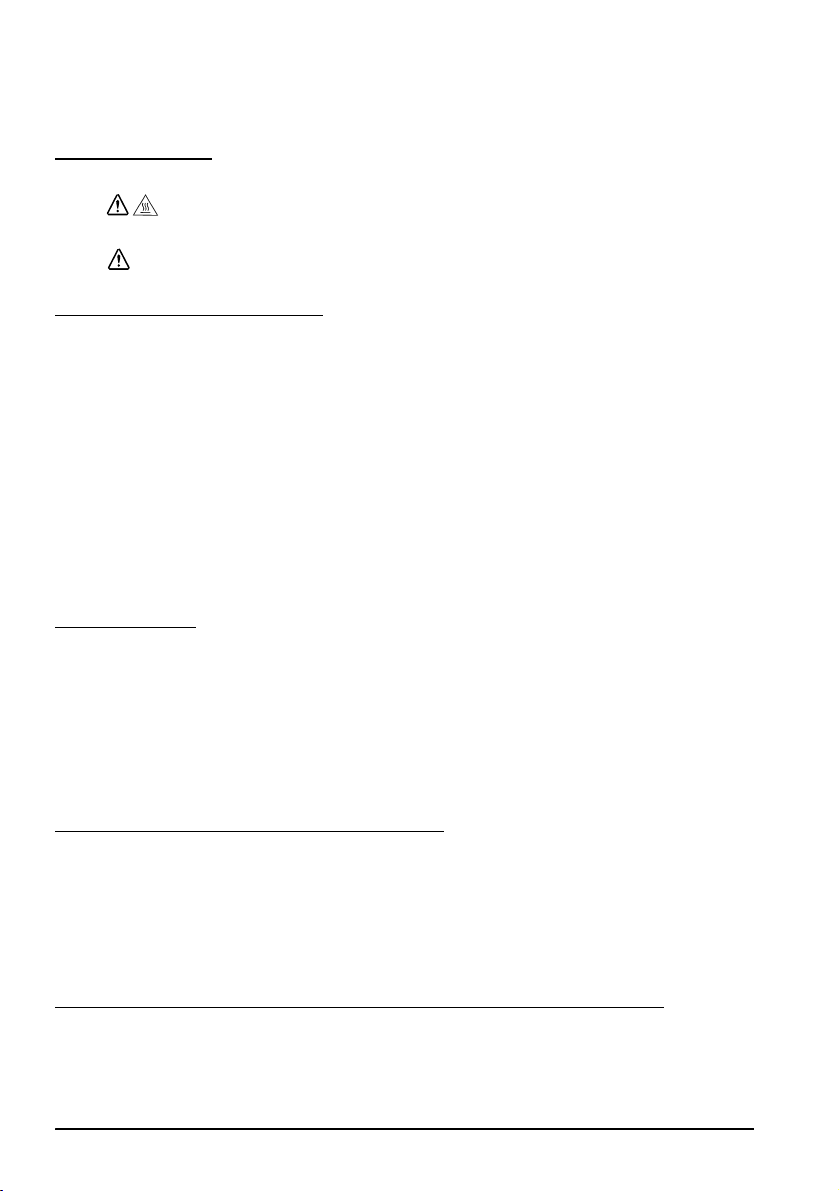
English
Aus Sicherheitsgründen ziehen Sie bitte den Netzstecker aus der Netzsteckdose
wenn Sie beabsichtigen, das Gerät über einen längeren Zeitraum nicht zu
verwenden.
Warnschilder
Der Thermodruckkopf ist heiß.
Bei Berührung des manuellen Papierabschneiders besteht Verletzungsgefahr.
VORSICHT:
VORSICHT:
Verwendungshinweise
Wenn dieses Produkt für Anwendungen verwendet wird, bei denen es auf hohe
Zuverlässigkeit/Sicherheit ankommt, wie z.B. Transportvorrichtungen beim Flug-,
Zug-, Schiffs- und Kfz-Verkehr usw., Vorrichtungen zur
Katastrophenverhinderung, verschiedene Sicherheitsvorrichtungen oder
Funktions-/Präzisionsgerät usw., sollten Sie dieses Produkt erst verwenden, wenn
Sie Fail-Safe-Vorrichtungen und Redundanzsysteme in Ihr Design mit einbezogen
haben, um die Sicherheit und Zuverlässigkeit des gesamten Systems zu
gewährleisten. Da dieses Produkt nicht für den Einsatz bei Anwendungen
vorgesehen ist, bei denen es auf extrem hohe Zuverlässigkeit/Sicherheit ankommt,
wie beispielsweise in der Raumfahrt, bei primären Kommunikationseinrichtungen,
Kernenergiekontrollanlagen oder medizinischen Vorrichtungen für die direkte
medizinische Pflege usw., überlegen Sie bitte nach umfassender Evaluierung genau,
ob das Produkt für Ihre Zwecke geeignet ist.
Auspacken
Folgende Teile sind im Lieferumfang des Druckers mit Standardspezifikationen
enthalten. Falls eine der Systemkomponenten beschädigt ist, wenden Sie sich bitte
an Ihren Fachhändler.
❏ Drucker ❑ Rollenpapier
❏ Netzschalterabdeckung ❑ Anschlussabdeckung*
❏ Netzadapter*
* Möglicherweise nicht im Lieferumfang des Druckers enthalten.
Wichtige Hinweise zur Installation
❏ Bei Verwendung einer seriellen Schnittstelle verwenden Sie ein
Nullmodemkabel.
❏ Bei Verwendung einer parallelen Schnittstelle verwenden Sie ein IEEE 1284-
Kabel.
❏ Bei Verwendung einer USB-Schnittstelle installieren Sie den Treiber, bevor
Sie den Drucker anschließen.
Herunterladen von Treibern, Dienstprogrammen und
Handbüchern
Treiber, Dienstprogramme und Handbücher können von folgenden Webadressen
heruntergeladen werden.
8 TM-T88IV Benutzerhandbuch
Page 15

Für Kunden in Nordamerika: Besuchen Sie die Website
http://www.epsonexpert.com/ und befolgen Sie die auf dem Bildschirm
angezeigten Anweisungen.
Kunden in anderen Ländern besuchen die Website http://www.epson-pos.com/
Horizonte oder vertikale Druckerinstallation
Der Drucker kann horizontal (mit Papierausgang oben) oder vertikal (mit
Papierausgang vorn) mit der optionalen Wandhalterung WH-10 an der Wand
befestigt werden.
WARNUNG:
Bei Befestigung des Druckers an der Wand mit Hilfe der Wandhalterung darauf
achten, dass eine Anschlussabdeckung am Drucker angebracht ist.
Bedienfeld
Papiervorschubtaste (FEED)
Schiebt Papier vor.
Betriebsanzeige
Die Betriebsanzeige leuchtet, wenn der Drucker eingeschaltet ist.
Fehleranzeige (ERROR LED)
Dieses Lämpchen leuchtet, wenn am Gerät ein Fehler aufgetreten ist.
Papieranzeige (PAPER OUT LED)
Weist darauf hin, dass das Papier zu Ende geht bzw. gegangen ist. Wenn das
Lämpchen blinkt, befindet sich das Gerät im Bereitschaftsmodus (Standby).
English
Verwenden der Netzschalterabdeckung
WARNUNG:
Wenn bei angebrachter Netzschalterabdeckung ein Unfall auftritt, sofort den
Netzstecker ziehen. Bei Weiterverwendung des Geräts besteht Feuer- und
Stromschlaggefahr.
Die beiliegende Netzschalterabdeckung verhindert, dass der Netzschalter
versehentlich gedrückt wird. Wenn diese Abdeckung verwendet wird, gehen Sie
bei der Installation gemäß Abbildung B vor.
Anbringen und Abnehmen der Anschlussabdeckung
Befolgen Sie diese Anweisungen, wenn eine Anschlussabdeckung zum Schutz der
Kabel im Lieferumfang enthalten ist. Die Abdeckung wird wie folgt befestigt:
1. Schließen Sie zunächst sämtliche Kabel an. An der Anschlussabdeckung
können an 3 Stellen Kabelöffnungen hergestellt werden: An der rechten Seite,
linken Seite und Rückseite.
2. Positionieren Sie die beiden Haken der Anschlussabdeckung wie auf Abb. C
gezeigt so, dass sie im Druckergehäuse einrasten können.
3. Drücken Sie auf die Anschlussabdeckung, bis sie im Druckergehäuse
einrastet.
TM-T88IV Benutzerhandbuch 9
Page 16
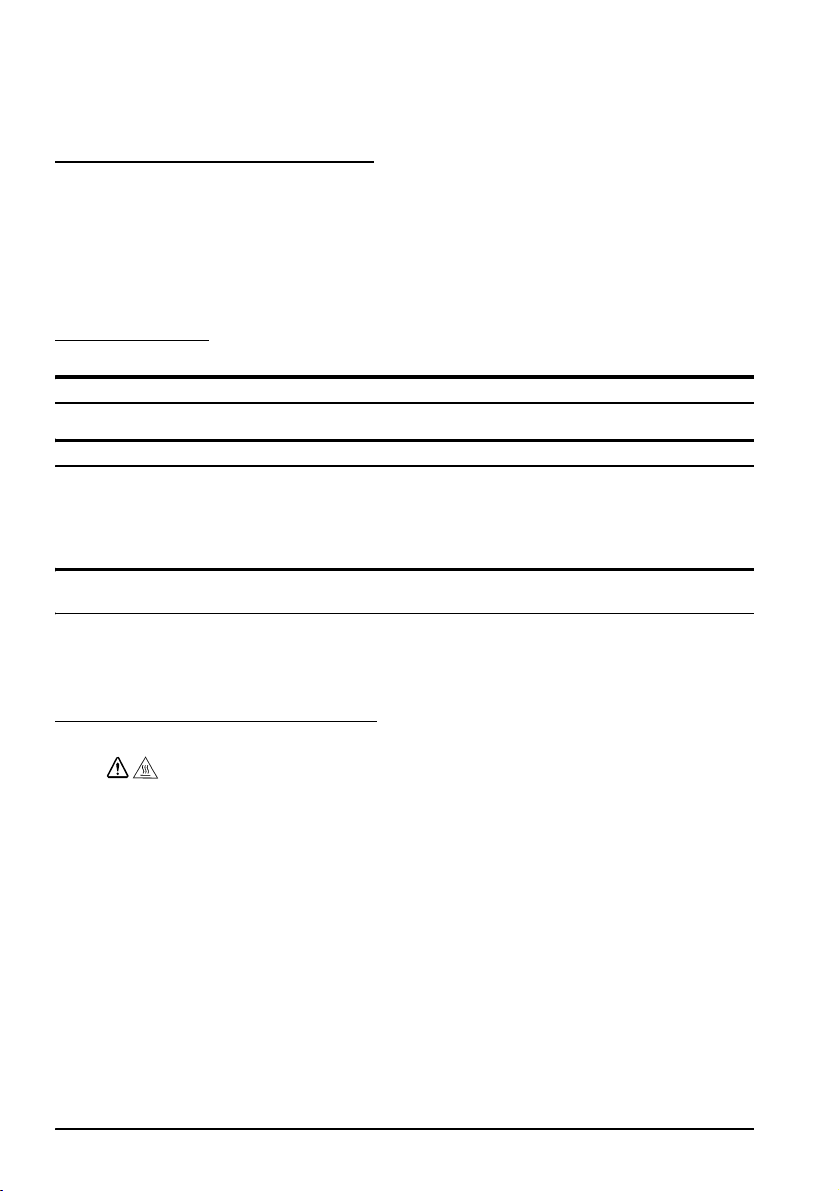
English
Zum Entfernen der Anschlussabdeckung drehen Sie den Drucker um, drücken Sie
die Abdeckung nach unten und die beiden Seiten nach innen, um die Haken der
Abdeckung vom Druckergehäuse zu lösen. Siehe Abb. D.
Einlegen des Rollenpapiers
1. Drücken Sie den Knopf, um die Abdeckung zu öffnen. Siehe Abb. E.
2. Nehmen Sie den leeren Rollenkern heraus, und legen Sie das neue
Rollenpapier ein. Siehe Abb. F.
3. Die korrekte Ausrichtung des Papiers ist auf Abb. G dargestellt.
4. Ziehen Sie das Papier, wie auf Abb. H gezeigt, heraus. Schließen Sie die
Abdeckung, und reißen Sie das Papier, wie auf Abb. I gezeigt, ab.
Fehlersuche
Auf dem Bedienfeld leuchten keine Lämpchen
Kabelverbindungen und Netzanschluss prüfen.
FEHLER-LED (ERROR) leuchtet (konstant-nicht blinkend); das Gerät druckt nicht
Wenn die Papieranzeige (PAPER OUT) leuchtet, ist das Rollenpapier fast alle, oder
es wurde kein Papier eingelegt.
Wenn die Papieranzeige (PAPER OUT) nicht leuchtet, ist die Druckerabdeckung
nicht richtig geschlossen.
FEHLER-LED (ERROR) blinkt und das Gerät druckt nicht (und es liegt kein
Papierstau vor)
Der Druckvorgang wird unterbrochen, wenn der Druckkopf zu heiß wird, und
wird nach dem Abkühlen des Druckkopfes wieder fortgesetzt. Falls keine
Überhitzung vorliegt, schalten Sie den Drucker aus und nach 10 Sekunden wieder
ein.
Entfernen eines Papierstaus
Den Thermokopf nicht berühren; er kann nach dem Drucken sehr heiß sein.
1. Schalten Sie den Drucker aus und drücken Sie auf den Knopf zum Öffnen der
2. Nehmen Sie das verklemmte Papier heraus, legen Sie die Rolle neu ein und
3. Wenn am Papierabschneider ein Papierstau auftritt und sich die
4. Drehen Sie das Rädchen, bis ein Dreieck in der Öffnung sichtbar ist. Auf diese
5. Schließen Sie die Abdeckung des Papierabschneiders.
6. Öffnen Sie die Druckerabdeckung, und beseitigen Sie den Papierstau.
10 TM-T88IV Benutzerhandbuch
VORSICHT:
Abdeckung.
schließen Sie die Abdeckung.
Druckerabdeckung nicht öffnen lässt, öffnen Sie die
Papierabschneiderabdeckung wie auf Abb. J dargestellt.
Weise wird das Messer in die Ausgangsstellung gebracht. Am
Papierabschneider befindet sich ein entsprechendes Hinweisschild. Siehe
Abb. K.
Page 17

Reinigen des Thermokopfes
VORSICHT:
Nach dem Drucken ist der Thermokopf unter Umständen sehr heiß. Den
Thermokopf nicht berühren und vor dem Reinigen abkühlen lassen. Um eine
Beschädigung des Thermokopfes zu vermeiden, berühren Sie diesen nicht mit
den Fingern oder harten Gegenständen.
Schalten Sie den Drucker aus, öffnen Sie die Druckerabdeckung und reinigen Sie
das Thermoelement des Thermokopfes mit einem mit Alkohollösung (Ethanol,
Methanol oder IPA) befeuchteten Wattestäbchen.
Epson empfiehlt, den Thermokopf regelmäßig zu reinigen (im Allgemeinen alle
drei Monate), um die ursprüngliche Druckqualität beizubehalten.
English
TM-T88IV Benutzerhandbuch 11
Page 18

English
Nederlands
Gebruikershandleiding
Tabellen voor DIP-schakelaars en specificaties
De tabellen voor de DIP-schakelaars en de technische specificaties staan voor in deze handleiding.
Illustraties
Alle illustraties treft u voor in deze handleiding aan. Ze worden aangeduid door letters (A, B, C . . .).
Sommige illustraties bevatten cijfers. Zie de onderstaande lijst voor de betekenis van de cijfers.
Afbeelding A: Afbeelding C:
1. Printerdeksel 5. Haak
2. Snijderdeksel 6. Onderkant van de printer
3. Knop voor openen klep
4. Bedieningspaneel
Alle rechten voorbehouden. Niets uit deze uitgave mag worden verveelvoudigd, opgeslagen in een
geautomatiseerd gegevensbestand of openbaar worden gemaakt in enige vorm of op enige wijze, hetzij
elektronisch, mechanisch, door fotokopiëren, opnamen of enige andere manier, zonder voorafgaande schriftelijke
toestemming van Seiko Epson Corporation. Er wordt geen aansprakelijkheid voor octrooien aanvaard in verband
met gebruik van de informatie in deze uitgave. Hoewel bij het samenstellen van deze uitgave de grootste
zorgvuldigheid is betracht, aanvaardt Seiko Epson Corporation geen aansprakelijkheid voor fouten of omissies.
Noch wordt aansprakelijkheid aanvaard voor schade die voortvloeit uit gebruik van de informatie in deze
uitgave.
Noch Seiko Epson Corporation noch een van haar dochterondernemingen kan aansprakelijk worden gesteld door
de koper of door derden voor schade, verliezen of kosten die door de koper of derden zijn gemaakt als gevolg van
ongelukken, onjuist gebruik of misbruik van dit product of door onbevoegden uitgevoerde modificaties,
reparaties of wijzigingen van dit product of (tevens in de VS) het niet in acht nemen van de aanwijzingen voor
gebruik en onderhoud van Seiko Epson Corporation.
Seiko Epson Corporation is niet aansprakelijk voor schade of problemen die voortvloeien uit gebruik van andere
optionele producten of verbruiksgoederen dan die welke door Seiko Epson Corporation zijn aangemerkt als
“originele Epson-producten” of als “door Epson goedgekeurde producten”.
EPSON en ESC/POS zijn gedeponeerde handelsmerken van Seiko Epson Corporation in Japan en andere
landen/gebieden.
BEKENDMAKING: Wijzigingen in de inhoud van deze handleiding onder voorbehoud.
Copyright © 2005 by Seiko Epson Corporation, Nagano, Japan.
12 TM-T88IV Gebruikershandleiding
Page 19
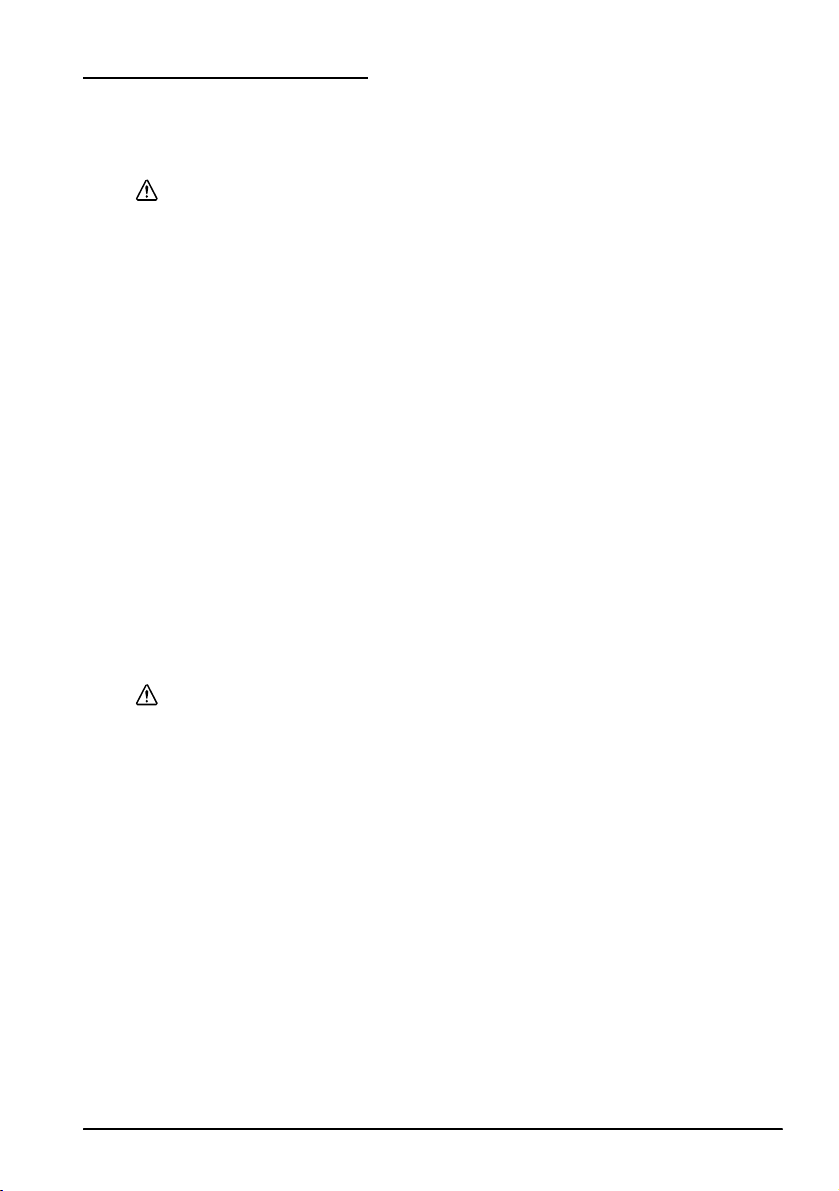
Veiligheidsmaatregelen
Dit gedeelte bevat belangrijke informatie voor veilig en effectief gebruik van dit
product. Lees dit gedeelte aandachtig door en bewaar het op een goed
toegankelijke plaats.
WAARSCHUWING:
Het apparaat onmiddellijk uitschakelen wanneer het rook, een vreemde geur
of ongebruikelijk geluid afgeeft. Doorgaan met gebruik kan leiden tot brand of
elektrische schokken. De stekker onmiddellijk uit het stopcontact trekken en
contact opnemen met de leverancier of een servicecentrum van Seiko Epson
voor advies.
Probeer niet zelf het product te repareren. Onjuist uitgevoerde reparaties
kunnen gevaar veroorzaken.
Dit product niet demonteren of wijzigen. Wijzigen van dit product kan letsel of
brand veroorzaken.
Ervoor zorgen dat u de juiste voedingsbron gebruikt. Aansluiten op een onjuiste
voedingsbron kan brand veroorzaken.
Voorkomen dat er voorwerpen in het apparaat vallen. Binnendringen van
vreemde voorwerpen kan brand veroorzaken.
Als er water of andere vloeistoffen in het apparatuur terechtkomt, de stekker
onmiddellijk uit het stopcontact trekken en contact opnemen met de
leverancier of een Seiko Epson servicecentrum voor advies. Doorgaan met
gebruik kan leiden tot brand.
Als u het deksel van de DIP-schakelaars opent, mag u niet vergeten dit weer te
sluiten en de schroef aan te draaien nadat u de DIP-schakelaar versteld hebt.
Gebruik van dit product terwijl dit deksel open is, kan brand of elektrische
schokken veroorzaken.
Geen spuitbussen met brandgevaarlijk gas in of bij dit product gebruiken. Dat
kan brand veroorzaken.
English
LET OP:
De kabels niet op een andere wijze aansluiten dan als vermeld in deze
handleiding. Een andere wijze van aansluiting kan apparatuurschade of brand
veroorzaken.
Dit apparaat moet op een stevige, stabiele en horizontale ondergrond
geplaatst worden. Het product kan beschadigd raken of ongelukken
veroorzaken als het valt.
Niet gebruiken op plaatsen met een hoge vochtigheidsgraad of veel stof.
Overmatig vocht en/of stof kan apparatuurschade of brand tot gevolg
hebben.
Geen zware voorwerpen boven op dit product plaatsen. Nooit op dit product
gaan staan of leunen. De apparatuur kan defect raken of in elkaar klappen,
wat breuk en eventueel letsel kan veroorzaken.
Wees voorzichtig dat u uw vingers niet bezeert aan de handmatige snijder
• Wanneer u afgedrukt papier verwijdert
• Wanneer u andere handelingen uitvoert zoals het plaatsen/
Om ongelukken te voorkomen altijd de stekker van dit product uit het
stopcontact trekken als u het langere tijd niet gebruikt.
vervangen van de papierrol
TM-T88IV Gebruikershandleiding 13
Page 20

English
Waarschuwingsetiketten
De thermische kop wordt heet.
Raken van de handmatige papiersnijder kan letsel veroorzaken.
LET OP:
LET OP:
Gebruiksbeperkinge
Wanneer dit product gebruikt wordt voor toepassingen die een hoge mate van
betrouwbaarheid/veiligheid vereisen zoals bijv. transportapparatuur voor
vliegtuigen, treinen, schepen, auto's enz.; ramppreventievoorzieningen; diverse
soorten beveiligingsapparatuur enz.; of functionele/precisie-apparatuur, mag u
dit product alleen gebruiken indien uw ontwerp voorziet in redundantie en failsafes ten einde de veiligheid en betrouwbaarheid van het complete systeem te
waarborgen. Omdat dit product niet bestemd is voor toepassingen die een
uitermate hoge mate van betrouwbaarheid/veiligheid vereisen zoals
luchtvaartapparatuur, primaire communicatieapparatuur, regelapparatuur voor
kerninstallaties of medische apparatuur voor directe medische zorg, wordt u
geacht uw eigen oordeel te hanteren aangaande de geschiktheid van dit product,
op basis van grondige evaluatie.
Uitpakken
De printer met standaard specificaties omvat de volgende items. Neem contact op
met de leverancier als er onderdelen beschadigd zijn.
❏ Printer ❑ Rolpapier
❏ Deksel voor stroomschakelaar ❑ Connectorkap*
❏ Netspanningsadapter*
* Soms niet met de printer meegeleverd.
Belangrijke informatie over installatie
❏ Gebruik voor een seriële verbinding een null-modemkabel.
❏ Gebruik voor een parallelle verbinding een IEEE 1284-kabel.
❏ Installeer voor een USB-verbinding het stuurprogramma voordat u de printer
aansluit.
Downloaden van stuur- en hulpprogramma’s en
gebruiksaanwijzingen
Stuur- en hulpprogramma’s en gebruiksaanwijzingen kunnen van een van de
volgende URL’s gedownload worden.
Klanten in Noord-Amerika kunnen gebruik maken van de volgende website:
http://www.epsonexpert.com/ en de instructies op het scherm volgen.
Klanten in andere landen kunnen gebruik maken van de volgende website:
http://www.epson-pos.com/
14 TM-T88IV Gebruikershandleiding
Page 21

Horizontale of verticale installatie van de printer
U kunt de printer horizontaal op een plat oppervlak installeren (met de
papieruitvoer naar boven) of verticaal (met de papieruitvoer naar voren) door
hem aan de muur te hangen, met gebruik van de afzonderlijk te bestellen
beugelset WH-10.
WAARSCHUWING:
Vergeet wanneer u de printer met de beugelset op de wand monteert niet om
een connectorkap op de printer te bevestigen.
Bedieningspaneel
FEED-knop
Deze knop voert het papier in.
Aan/Uit-lampje
Dit lampje brandt als de printer aanstaat.
ERROR-lampje
Geeft aan dat er een fout is.
PAPER OUT-lampje
Geeft aan dat het papier bijna of helemaal op is. Knipperen geeft de stand-by
modus aan.
Gebruik van het deksel voor de aan/uitknop
WAARSCHUWING:
Als er zich een ongeluk voordoet terwijl het deksel van de aan/uitknop is
aangebracht, moet u onmiddellijk het voedingssnoer uit het stopcontact
trekken. Verder gebruik kan brand of elektrische schokken veroorzaken.
U kunt het meegeleverde deksel voor de stroomschakelaar gebruiken om te
voorkomen dat er per ongeluk op de knop wordt gedrukt. Gebruik dit deksel
door het te installeren zoals afgebeeld in afb. B.
English
Aanbrengen en verwijderen van de connectorkap
Deze instructies gelden voor printers die zijn geleverd met een connectorkap voor
bescherming van de kabels. Doe het volgende om de connectorkap aan te
brengen:
1. Sluit eerst alle kabels aan. De connectorkap heeft drie kabelopeningen: rechts,
links en achter.
2. Plaats de twee haakjes op de connectorkap zo dat ze vasthaken op de
printerkast (zie afb. C).
3. Druk de connectorkap naar beneden om hem op de printerkast vast te zetten.
Om de connectorkap te verwijderen, keert u de printer om en duwt u de
connectorkap omlaag terwijl u de zijkanten van de connectorkap naar binnen
duwt om de haakjes van de printerkast los te halen. Zie afbeelding D.
Installeren van rolpapier
1. Druk op de knop om het deksel te openen. Zie afbeelding E.
TM-T88IV Gebruikershandleiding 15
Page 22
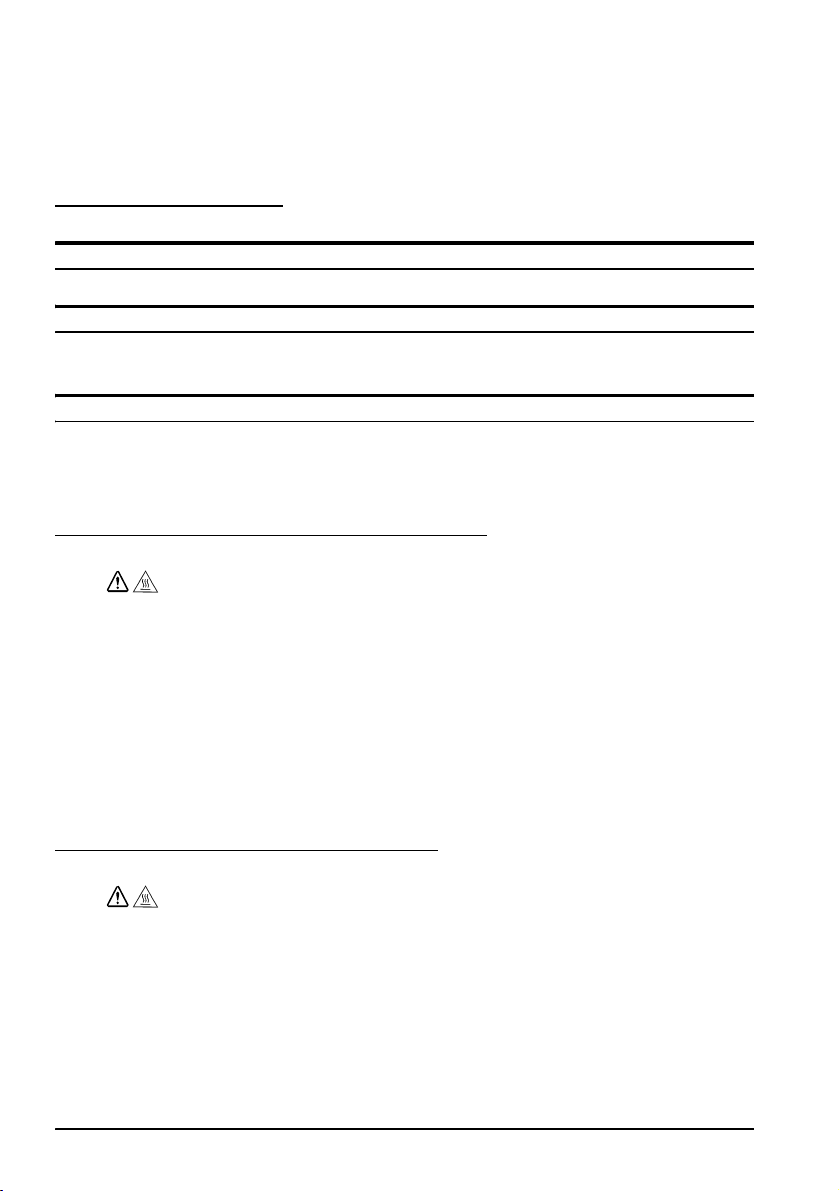
English
2. Verwijder de rol van het opgebruikte rolpapier en plaats het nieuwe
rolpapier. Zie afbeelding F.
3. De juiste papierrichting staat afgebeeld in afb. G.
4. Trek het papier een stuk uit (zie afb. H). Sluit het deksel en scheur het papier
af (zie afb. I).
Probleemoplossing
Lichtjes op het bedieningspaneel branden niet
Inspecteer de aansluiting van de voedingskabels en het stopcontact.
ERROR-LED brandt (knippert niet) en er wordt niets afgedrukt
Als PAPER OUT brandt, is het rolpapier niet geïnstalleerd of is het bijna op.
Als PAPER OUT niet brandt, is het printerdeksel niet goed gesloten.
ERROR-LED knippert en er wordt niets afgedrukt (en er is geen papier vastgelopen)
Het drukken stopt als de kop oververhit raakt en wordt automatisch hervat nadat
de kop is afgekoeld.
Zet de printer uit, wacht tien seconden en zet hem vervolgens weer aan als
oververhitting niet de oorzaak is.
Verwijderen van vastgelopen papier
Raak de thermische kop niet aan, aangezien hij na het afdrukken zeer heet kan
zijn.
1. Zet de printer uit en druk op de knop voor het openen van het printerdeksel.
2. Verwijder het vastgelopen papier, installeer de rol weer en sluit het deksel.
3. Als het papier is vastgelopen in de papiersnijder en u het printerdeksel niet
4. Draai aan de knop totdat u een driehoekje ziet in de opening. Hierdoor wordt
5. Sluit het deksel van de papiersnijder.
6. Open het printerdeksel en verwijder het vastgelopen papier.
LET OP:
kunt openen, opent u het deksel van de papiersnijder (zie afb. J).
het snijmes teruggezet naar de normale positie. Naast de papiersnijder ziet u
een etiket met aanwijzingen. Zie afbeelding K.
Reinigen van de thermische kop
Na het afdrukken kan de thermische kop zeer heet zijn. Raak hem niet aan en
wacht totdat hij is afgekoeld voordat u hem schoonmaakt. Beschadig de
thermische kop niet door hem met uw vingers of harde voorwerpen aan te
raken.
Zet de printer uit, open het printerdeksel en maak het verwarmingselement van
de thermische kop schoon met een wattenstaafje dat in een alcoholoplosmiddel is
gedrenkt (ethanol, methanol of isopropanol).
Epson beveelt aan de thermische kop regelmatig (gewoonlijk om de drie
maanden) te reinigen om een goede afdrukkwaliteit te behouden.
16 TM-T88IV Gebruikershandleiding
LET OP:
Page 23
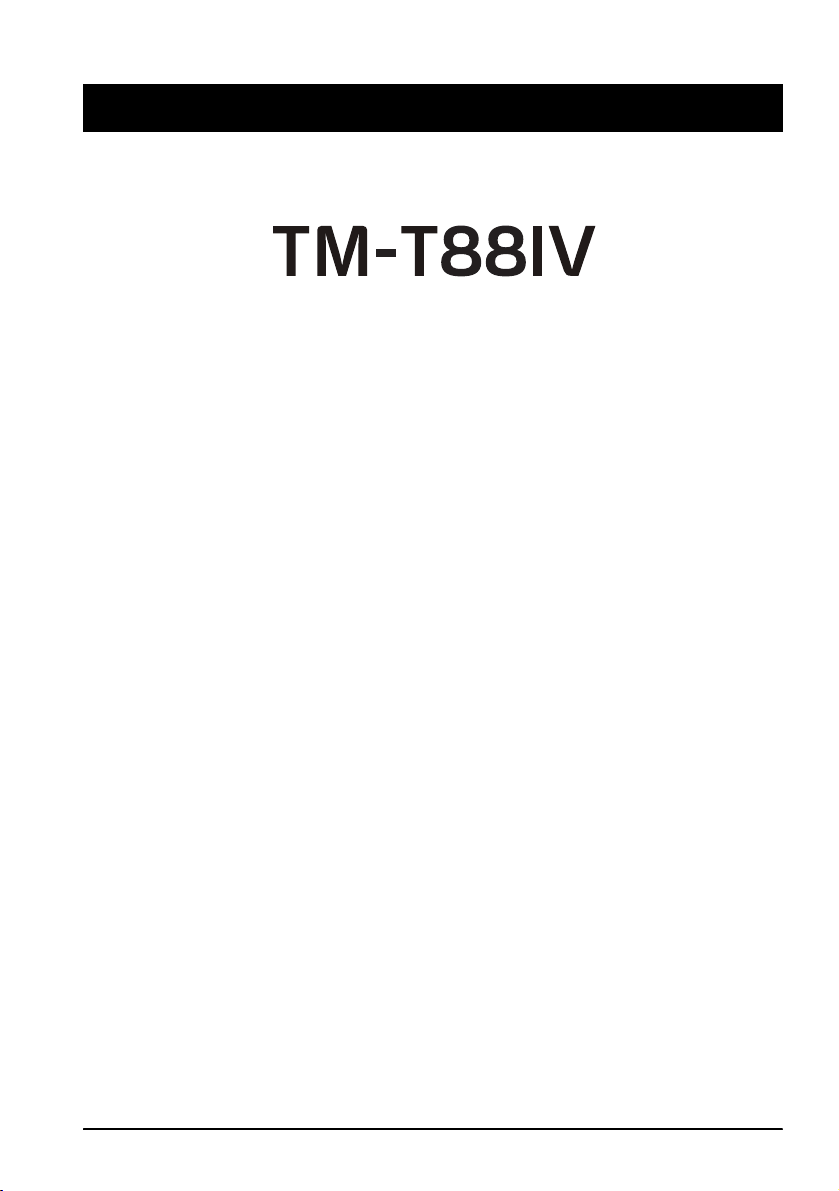
English
Français
Manuel de l’utilisateur
Tableaux et spécifications de micro-interrupteurs DIP
Les tableaux et spécifications techniques de micro-interrupteurs DIP figurent au début de ce manuel.
Illustrations
Toutes les illustrations se trouvent au début de ce manuel. Elles sont identifiées par des lettres (A, B, C . . .).
Certaines des illustrations comportent des chiffres. Voir la liste ci-dessous pour la signification de ces
chiffres.
Illustration A : Illustration C :
1. Capot de l'imprimante 5. Crochet
2. Capot du coupe-papier 6. Bas de l'imprimante
3. Bouton d'ouverture du capot
4. Panneau de commande
Tous droits réservés. Sauf autorisation écrite préalable de Seiko Epson Corporation, la reproduction, le stockage
dans un système de rappel de données et la transmission sous quelque forme ou par quelque moyen que ce soit
(électronique, mécanique, par photocopie, enregistrement, etc…) d’une partie quelconque de la présente
publication sont interdits. La société décline toute responsabilité relative à l’exploitation des informations
contenues dans le présent document. Cet ouvrage a été rédigé avec le plus grand soin ; toutefois, Seiko Epson
décline toute responsabilité pour les erreurs et omissions qu’il pourrait contenir, ainsi que pour tous dommages
résultant de l’exploitation des informations qu’il contient.
La responsabilité de Seiko Epson Corporation ou de ses filiales ne saurait être engagée envers l’acheteur de ce
produit ou envers des tiers pour dommages, pertes, frais ou débours encourus par ceux-ci par suite d’accident ou
d’utilisation erronée ou abusive de ce produit, de modification, réparation ou transformation non autorisé de
celui-ci, ou (à l’exclusion des Etats-Unis), de toute utilisation du produit qui n’est pas strictement conforme aux
instructions d’utilisation et de maintenance de Seiko Epson Corporation.
Seiko Epson Corporation décline toute responsabilité pour dommages ou problèmes découlant de l’utilisation de
tous articles en option ou de toutes fournitures consommables autres que celles désignée produit d’origine Epson
ou produit approuvé Epson par Seiko Epson Corporation.
EPSON et ESC/POS sont des marques déposées de Seiko Epson Corporation au Japon et dans d’autres pays/
régions.
REMARQUE : Les informations contenues dans ce manuel sont sujettes à modification sans préavis.
Copyright 2005 par Seiko Epson Corporation, Nagano, Japon.
À l'intention des utilisateurs canadiens
Cet appareil numérique de classe A est conforme à la norme canadienne ICES-003.
TM-T88IV Manuel de l’utilisateur 17
Page 24
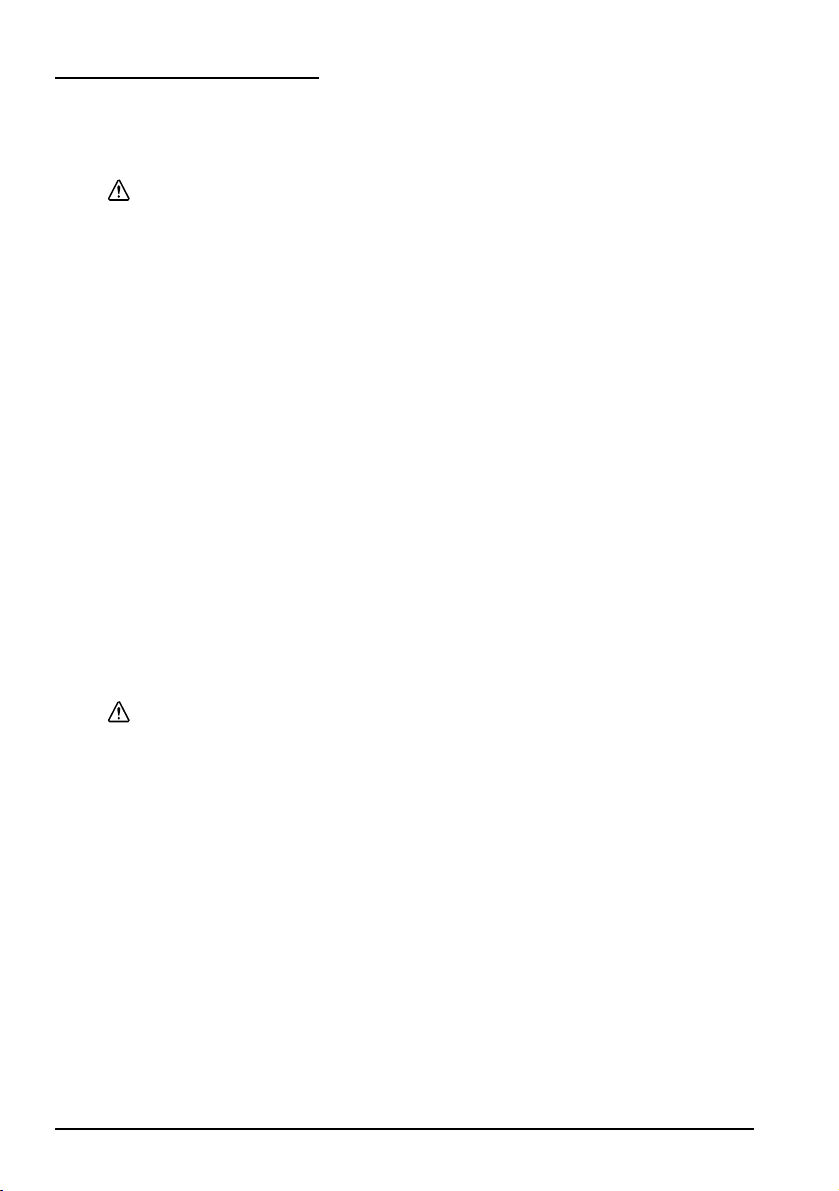
English
Consignes de sécurité
Cette section présente des informations importantes relatives à l’utilisation
efficace et sans danger de ce produit. On voudra bien la lire attentivement et la
conserver à portée de main.
AVERTISSEMENT :
Mettre immédiatement l’équipement hors tension s’il dégage de la fumée ou
une odeur étrange ou s’il émet des bruits inhabituels. En persistant à l’utiliser
dans ces circonstances, on risquerait de provoquer un incendie. Débrancher
immédiatement l’équipement et contacter le distributeur ou un centre de
service Seiko Epson pour demander conseil.
Ne jamais essayer de réparer ce produit soi-même. Toute réparation erronée
peut être dangereuse.
Ne jamais démonter ou modifier ce produit. Les interventions intempestives
peuvent provoquer des blessures ou des incendies.
Vérifier que la source d’alimentation électrique est conforme aux
spécifications. Toute connexion à une source d’alimentation non conforme
peut provoquer un incendie.
Ne pas laisser tomber de corps étrangers dans l’équipement. La pénétration de
corps étrangers peut provoquer un incendie.
En cas de pénétration d’eau ou d’un autre liquide renversé dans l’équipement,
débrancher immédiatement le cordon d’alimentation et contacter le
distributeur ou un centre de service Seiko Epson pour demander conseil. En
persistant à utiliser l’équipement dans ces circonstances, on risquerait de
provoquer un incendie.
Si le cache du micro-interrupteur DIP est ouvert, s'assurer de le fermer et de bien
serrer la vis après avoir réglé le micro-interrupteur. L'utilisation de ce produit
avec le cache ouvert peut provoquer un incendie ou un choc électrique.
Ne pas utiliser de bombes à aérosol contenant un gaz inflammable à l’intérieur
ou à proximité de ce produit. Cela pourrait entraîner un incendie.
ATTENTION :
Se conformer strictement aux instructions relatives à la connexion de câbles du
présent manuel. Tout écart peut provoquer l’endommagement de
l’équipement ou un incendie.
Veiller à poser cette unité sur une surface horizontale ferme et stable. Toute
chute du produit peut casser celui-ci ou occasionner des blessures.
Ne pas utiliser le produit dans des endroits très poussiéreux ou exposés à une
forte humidité. Toute humidité ou poussière excessive peut provoquer
l’endommagement de l’équipement ou un incendie.
Ne pas poser d’objets lourds sur ce produit. Ne jamais s’y appuyer ou monter
dessus. L’équipement pourrait tomber ou s’affaisser, et se casser ou causer des
blessures.
Prenez garde de ne pas vous couper les doigts au couteau manuel
• En retirant le papier imprimé
• Lors d’autres opérations somme le chargement/remplacement du
Pour plus de sécurité, débrancher ce produit lorsqu’il ne doit pas servir pendant
une période de temps prolongée.
rouleau de papier
18 TM-T88IV Manuel de l’utilisateur
Page 25
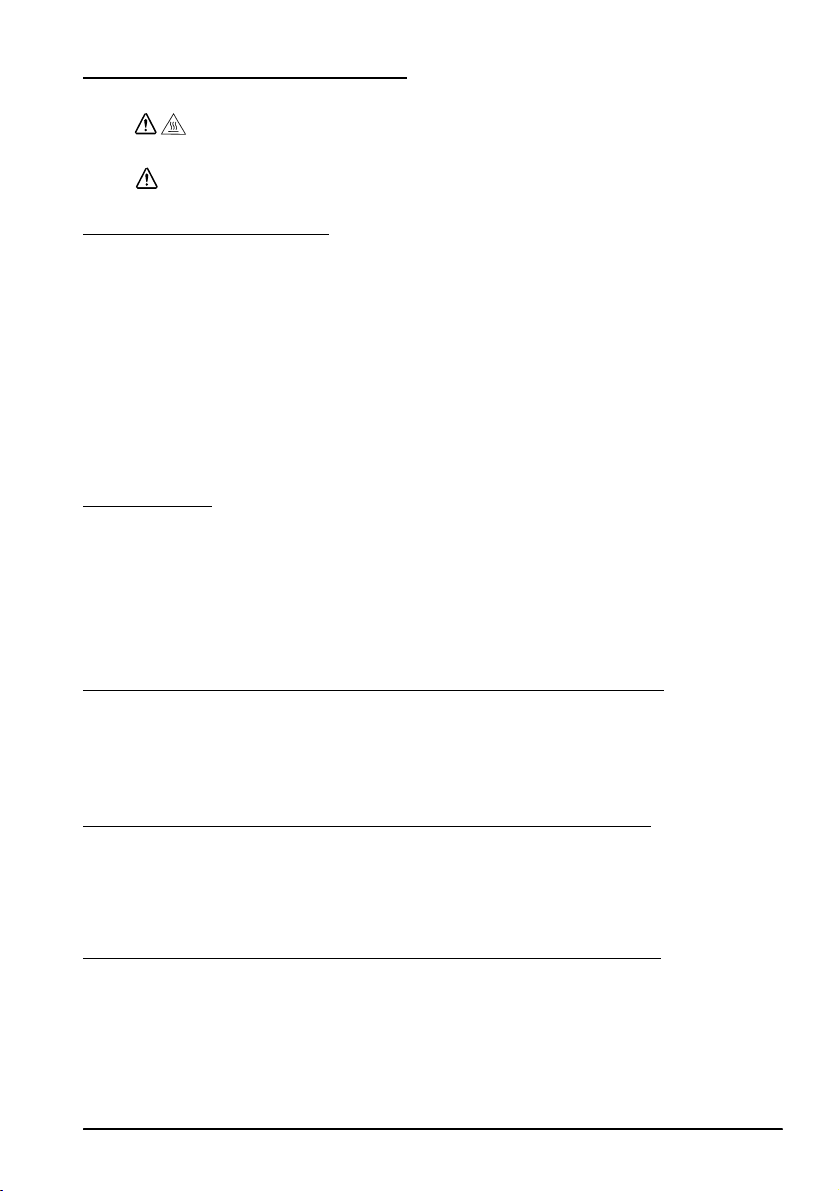
Étiquettes de mise en garde
ATTENTION :
La tête thermique est brûlante.
ATTENTION :
Toucher le coupe-papier peut entraîner des blessures.
Restrictions d’emploi
En cas d’utilisation de ce produit pour des applications exigeant une grande
fiabilité/sécurité, telles qu’appareils employés en transport aérien, ferroviaire,
maritime, automobile, etc., appareils de prévention des catastrophes, divers
appareils de sécurité, etc., ou appareils de fonction/précision, vous devrez, avant
d’utiliser ce produit, considérer l’incorporation à votre système de dispositifs de
sécurité positive et de moyens redondants assurant la sécurité et la fiabilité de
l’ensemble du système. Étant donné que ce produit n’est pas destiné aux
applications exigeant une fiabilité/sécurité extrême, telles que matériel
aérospatial, matériel de communications principal, matériel de commande
nucléaire ou matériel de soins médicaux directs, etc., vous devrez, après totale
évaluation, décider si ce produit convient.
Déballage
Les éléments suivants sont fournis avec l'imprimante standard. Contacter le
revendeur si l'un d'entre eux est endommagé.
❏ Imprimante ❑ Rouleau de papier
❏ Cache d’interrupteur ❑ Cache de connecteur*
❏ Adaptateur secteu*
* Peut ne pas être compris avec l'imprimante.
English
Précautions à suivre lors de l'installation du boîtier
d'alimentation électrique
Une description des normes EMI figure sur le dessous de l’imprimante. Lorsque le
boîtier d’alimentation électrique optionnel (OT-BX88) est installé, cette description
est difficile à voir. Dans ce cas, désinstallez le boîtier d’alimentation le cas échéant.
Remarques importantes concernant l’installation
❏ Dans le cas d’une interface série, utilisez un câble nul modem.
❏ Dans le cas d’une interface parallèle, utilisez un câble IEEE 1284.
❏ Dans le cas d’une interface USB, installez le pilote avant de connecter
l’imprimante.
Téléchargement des pilotes, utilitaires et manuels
Il est possible de télécharger les pilotes, utilitaires et manuels à partir de l’une des
URL suivantes.
En Amérique du Nord, accédez au site web suivant :
http://www.epsonexpert.com/ et suivez les instructions qui s’affichent à l’écran.
Dans les autres pays, accédez au site web suivant : http://www.epson-pos.com/
TM-T88IV Manuel de l’utilisateur 19
Page 26

English
Installation horizontale ou verticale de l’imprimante
L’imprimante peut être installée à l’horizontale sur une surface plane (sortie
papier en haut) ou à la verticale (sortie papier à l’avant) en l’accrochant à un mur
au moyen du jeu de supports muraux WH-10 offert en option.
AVERTISSEMENT :
Lorsque l’imprimante est suspendue au mur avec le jeu de supports muraux,
s’assurer d’installer un cache de connecteur sur l’imprimante.
Panneau de commande
Bouton d'avance papier (FEED)
Ce bouton sert à faire avancer le papier.
Témoin d'alimentation
Ce voyant s’allume lorsque l’imprimante est en marche.
Témoin d'erreur (ERROR)
Ce voyant indique une erreur.
Témoin de papier épuisé (PAPER OUT)
Ce voyant s’allume quand le rouleau de papier arrive ou presque à la fin. Il
clignote pour indiquer que l’imprimante est en mode d’attente.
Utilisation du cache d’interrupteur
AVERTISSEMENT :
En cas d’accident alors que le cache d’interrupteur est en place, débrancher
immédiatement le cordon d’alimentation. Il existe sinon des risques d’incendie
ou de choc électrique.
Le cache d'interrupteur fourni empêche tout actionnement accidentel de
l'interrupteur marche-arrêt. Pour l'utiliser, l'installer de la manière indiquée dans
l'illustration B.
Pose et retrait du cache de connecteur
Ces instructions s'appliquent dans le cas où un cache de connecteur servant à
protéger les câbles est fourni avec l'imprimante. Pour poser cache, procéder
comme suit :
1. Commencer par brancher tous les câbles. Le cache de connecteur présente
trois sorties de câble possibles : à droite, à gauche et à l'arrière.
2. Positionner les deux crochets du cache de connecteur de manière à ce qu'ils
accrochent le boîtier de l'imprimante, de la manière indiquée à
l'illustration C.
3. Abaisser le cache de connecteur pour l'enclencher sur le boîtier de
l'imprimante.
Pour enlever le cache de connecteur, retourner l'imprimante, et pousser le cache
de connecteur vers le bas, tout en poussant les deux côtés du connecteur vers
l'intérieur pour décrocher les crochets du boîtier de l'imprimante. Voir
l'illustration D.
20 TM-T88IV Manuel de l’utilisateur
Page 27

English
Installation du rouleau de papier
1. Appuyer sur le bouton pour ouvrir le capot. Voir l'illustration E.
2. Enlever le noyau du rouleau de papier usagé et insérer le rouleau de papier.
Voir l'illustration F.
3. Le sens correct d'alimentation du papier est indiqué dans l'illustration G.
4. Tirer le papier, comme indiqué à l'illustration H. Fermer le capot puis
déchirer le papier comme indiqué à l'illustration I.
Dépannage
Aucun témoin du panneau de commande ne s'allume
Vérifier les connexions du câble d’alimentation et la prise électrique.
Voyant d'erreur (ERROR) allumé (sans clignoter) en l'absence d'impression
Si le voyant de papier épuisé (PAPER OUT) est allumé, ceci indique que le rouleau
de papier est absent ou presque terminé.
Si le voyant de papier épuisé (PAPER OUT) est éteint, ceci indique que le capot de
l'imprimante est mal fermé.
Voyant d'erreur (ERROR) clignotant en l'absence d'impression (et de bourrage de
papier)
L'impression cesse si la tête surchauffe et reprend une fois qu'elle s'est refroidie.
Si une surchauffe n'est pas la cause de l'arrêt, éteindre l'imprimante, attendre 10
secondes, puis la rallumer.
Dégagement d'un bourrage de papier
Ne pas toucher la tête thermique d'impression car elle peut devenir très
chaude durant l'impression.
1. Éteindre l'imprimante et appuyer sur le bouton d'ouverture du capot.
2. Enlever le papier qui a fait bourrage, réinstaller le rouleau et refermer le
3. Si du papier est coincé dans le coupe-papier et qu'il est impossible d'ouvrir le
4. Tourner le bouton jusqu'à ce qu'un triangle apparaisse dans l'orifice. Ceci
5. Refermer le capot du coupe-papier.
6. Ouvrir le capot de l'imprimante et enlever le papier qui a fait bourrage.
ATTENTION :
capot.
capot de l'imprimante, ouvrir le capot du coupe-papier comme indiqué à
l'illustration J.
remet la lame du coupe-papier en place à sa position normale. Au besoin,
consulter l'étiquette apposée près du coupe-papier. Voir l'illustration K.
Nettoyage de la tête thermique d'impression
Après avoir imprimé, la tête thermique d'impression peut être brûlante. Veiller à
ne pas la toucher et à la laisser refroidir avant de la nettoyer. Prendre soin de
ne pas l'endommager en la touchant avec les doigts ou un objet dur.
ATTENTION :
TM-T88IV Manuel de l’utilisateur 21
Page 28

English
Mettre l'imprimante hors tension, ouvrir le capot de l'imprimante, et nettoyer les
éléments thermiques de la tête d'impression avec un coton-tige humecté d'un
solvant à l'alcool (éthanol, méthanol ou alcool isopropylique).
Epson recommande de nettoyer la tête thermique à intervalles réguliers (tous les
trois mois généralement) afin de maintenir la qualité d’impression des reçus.
22 TM-T88IV Manuel de l’utilisateur
Page 29

English
Português
Manual do utilizador
Tabelas e especificações dos comutadores DIP
As tabelas e especificações técnicas dos comutadores DIP encontram-se na parte inicial deste manual.
Ilustrações
Todas as ilustrações encontram-se na parte inicial deste manual. Identificam-se com letras (A, B, C . . .).
Algumas contêm números. Consulte a relação abaixo para obter o significado dos números.
Ilustração A: Ilustração C:
1. Tampa da impressora 5. Gancho
2. Tampa do cortador 6. Fundo da impressora
3. Botão para a abertura da tampa
4. Painel de controlo
Todos os direitos reservados. Esta publicação não pode ser integral ou parcialmente reproduzida, arquivada nem
transmitida por meio de fotocópias, gravação ou qualquer outro sistema mecânico ou electrónico, sem a prévia
autorização por escrito da Seiko Epson Corporation, que não assume qualquer responsabilidade de patente no
que diz respeito ao uso das informações aqui contidas. Uma vez que foram tomadas todas as precauções na
elaboração deste manual, a Seiko Epson Corporation não se responsabiliza por erros ou omissões, nem por
quaisquer danos resultantes do uso das informações aqui contidas.
O comprador deste produto ou terceiros não podem responsabilizar a Seiko Epson Corporation, ou as suas filiais,
por quaisquer danos, perdas, custos ou despesas, incorridos por ele ou por terceiros, resultantes de acidentes,
abusos ou má utilização do produto, de modificações não autorizadas, reparações ou alterações do produto, ou
resultantes ainda da inobservância estrita das instruções de utilização e manutenção estabelecidas pela Seiko
Epson Corporation.
A Seiko Epson Corporation não se responsabiliza por quaisquer avarias ou problemas provocados pela utilização
de opções ou produtos não reconhecidos como sendo produtos genuínos Epson ou produtos aprovados pela
Epson.
EPSON e ESC/POS são marcas registadas da Seiko Epson Corporation no Japão e noutros países/regiões.
AVISO: O conteúdo deste manual está sujeito a alterações sem aviso prévio.
2005, Seiko Epson Corporation, Nagano, Japão.
TM-T88IV Manual do utilizador 23
Page 30

English
Instruções de segurança
Esta secção contém informações importantes sobre como utilizar este produto de
uma forma eficaz e segura. Leia estas instruções e guarde-as num local acessível
para que as possa consultar sempre que necessário.
ATENÇÃO:
Se o equipamento emitir fumo, um odor estranho ou um ruído invulgar,
desligue-o imediatamente. Se o continuar a utilizar, poderá provocar um
incêndio ou um choque eléctrico. Desligue imediatamente o equipamento da
tomada e contacte o Serviço de Assistência a Clientes Epson.
Nunca tente reparar este produto; as reparações indevidas podem tornar-se
perigosas.
Nunca desmonte ou modifique este produto; caso contrário pode ferir-se,
provocar um incêndio ou um choque eléctrico.
Utilize a fonte de energia especificada; caso contrário, poderá provocar um
incêndio ou um choque eléctrico.
Não insira objectos estranhos no interior do equipamento; caso contrário,
poderá provocar um incêndio ou um choque eléctrico.
Se derramar água ou outro líquido no equipamento, desligue o cabo de
corrente imediatamente e contacte o Serviço de Assistência a Clientes Epson.
Se continuar a utilizar o equipamento, poderá provocar um incêndio ou um
choque eléctrico.
Se abrir a tampa do comutador DIP, não se esqueça de fechá-la e de apertar
o parafuso depois de ajustar o comutador DIP. A utilização deste produto com
a tampa aberta pode resultar num incêndio ou choque eléctrico.
Não utilize aspersores aerossóis que contenham gás inflamável no interior ou
em torno deste produto, pois isto pode causar incêndio.
IMPORTANTE:
Ao ligar os cabos, siga estritamente as instruções do manual. Diferentes
ligações podem danificar ou queimar o equipamento.
Instale o equipamento numa superfície firme, plana e estável, para evitar que
o equipamento caia e fique danificado ou cause ferimentos.
Evite locais sujeitos a níveis de humidade e elevados e com demasiado pó.
Humidade e pó em excesso podem danificar o equipamento, provocar um
incêndio ou um choque eléctrico.
Não coloque objectos pesados em cima deste produto. Não se sente nem se
apoie em cima do produto. O equipamento pode cair ou ceder e partir ou
provocar ferimentos.
Tome cuidado em não ferir os seus dedos no cortador manual quando Você:
• Remove papel impresso
• Executa outras atividades como carga / substituição de rolo de papel
Para maior segurança, desligue este produto se não o for utilizar durante um
longo período.
Etiquetas de aviso
A cabeça térmica está quente.
24 TM-T88IV Manual do utilizador
IMPORTANTE:
Page 31

IMPORTANTE:
Tocar o cortador manual pode resultar numa lesão.
Restrições quanto à utilização
Quando este produto for utilizado em aplicações que requeiram alta fiabilidade/
segurança, como por exemplo dispositivos de transporte relacionados a aviação,
carris, por via marítima, automotiva, etc.; dispositivos para a prevenção de
desastres; vários dispositivos de segurança, etc.; ou dispositivos funcionais/de
precisão, etc., deve-se utilizá-lo apenas após considerar-se adequadamente a
inclusão de protecção contra falhas e de redundâncias no seu projecto de forma a
manterem-se a segurança e a total fiabilidade do sistema. Como este produto não
se destina à utilização em aplicações que requeiram fiabilidade/segurança
extremamente altas, como equipamentos aeroespaciais, equipamentos de base
para comunicações, equipamentos para o controlo de energia nuclear, ou
equipamentos médicos relacionados a cuidados médicos directos, etc., queira
tomar a sua própria decisão sobre a adequação deste produto após uma avaliação
completa.
Desembalagem
Os itens em baixo estão inclusos com a impressora de especificação standard. Caso
algum item esteja danificado, contacte o seu revendedor.
❏ Impressora ❑ Papel em rolo
❏ Tampa do interruptor de alimentação ❑ Tampa do conector *
❏ Adaptador AC *
* Este item pode não estar incluso com a sua impressora.
English
Importantes Notas sobre a Instalação
❏ Para um interface serial, utilize um cabo de modem nulo.
❏ Para um interface paralelo, utilize um cabo IEEE 1284.
❏ Para um interface USB, instale o driver antes de ligar a impressora.
Download de Drivers, Utilitários e Manuais
Pode-se fazer o download dos drivers, utilitários e manuais a partir de um dos
URL abaixo.
Para clientes na América do Norte, visitar o seguinte sítio da web:
http://www.epsonexpert.com/ e seguir as instruções no écran.
Para clientes noutros países, visitar o seguinte sítio da web:
http://www.epson-pos.com/
Instalação da impressora horizontal ou verticalmente
A impressora pode ser instalada horizontalmente sobre uma superfície plana
(com a saída de papel na parte de cima) ou verticalmente (com a saída de papel na
parte frontal) fixando-a a uma parede, utilizando o conjunto opcional de suporte
para fixação WH-10.
TM-T88IV Manual do utilizador 25
Page 32

English
ATENÇÃO:
Ao afixar a impressora a uma parede com o conjunto de suporte para
fixação, certifique-se de que afixa uma tampa do conector à impressora.
Painel de controlo
Tecla de alimentação (FEED)
Esta tecla alimenta o papel.
Indicador luminoso de ligação
Este indicador acende quando a impressora está ligada.
Indicador luminoso de erro (ERROR)
Este indicador assinala um erro.
Indicador luminoso de falta de papel (PAPER OUT)
Quando aceso, indica falta de papel ou que o papel está prestes a terminar.
Quando pisca, indica modo de espera.
Utilização da tampa do interruptor de ligação
ATENÇÃO:
Se ocorrer um acidente quando a tampa do interruptor de ligação estiver
instalada, desligue imediatamente o cabo de alimentação. Se não o fizer,
poderá provocar um incêndio ou um choque eléctrico.
A tampa protegida do interruptor de alimentação assegura que tal interruptor não
será premido acidentalmente. Para utilizar esta tampa, instale como mostra a
ilustração B.
Como prender e remover a tampa do conector
Estas instruções aplicam-se se a embalagem da sua impressora contiver uma
tampa do conector para proteger os seus cabos. Para prendê-la, siga as etapas em
baixo:
1. Primeiro, ligue todos os cabos. A tampa do conector tem três possíveis saídas
para cabos: à direita, à esquerda e atrás.
2. Posicione os dois ganchos da tampa do conector de forma que se prendam à
estrutura, como se mostra na ilustração C.
3. Empurre a tampa do conector para baixo para que encaixe na estrutura da
impressora.
Para retirar a tampa do conector, vire a impressora, empurre a tampa do conector
para baixo e ao mesmo tempo empurre ambos os lados da tampa do conector para
dentro, de forma que se soltem os ganchos da estrutura da impressora. Veja a
ilustração D.
Instalação do papel em rolo
1. Prima o botão para abrir a tampa. Veja a ilustração E.
2. Retire o tubo central do papel em rolo esgotado e insira o papel em rolo. Veja
a ilustração F.
3. A ilustração G mostra a direcção correcta do papel.
26 TM-T88IV Manual do utilizador
Page 33
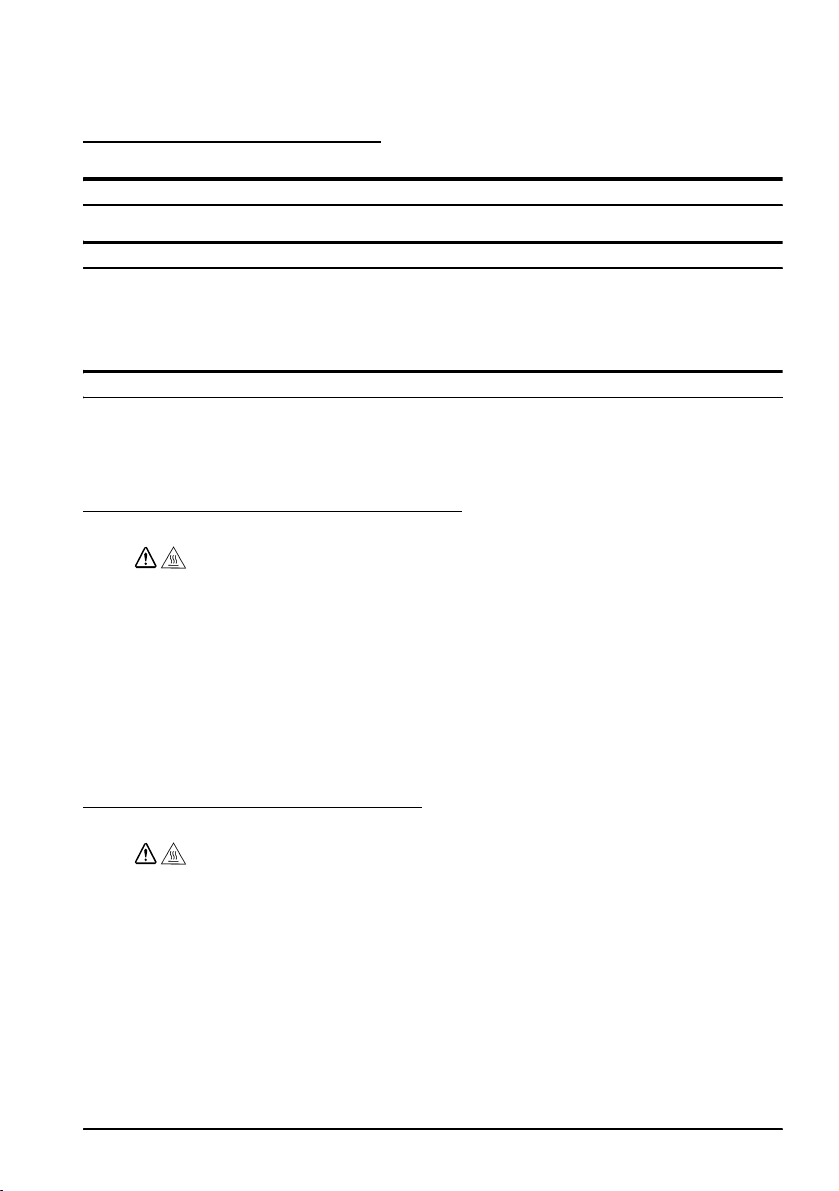
4. Puxe um pouco do papel, como mostra a ilustração H. Feche a tampa e corte o
papel, como mostra a ilustração I.
Resolução de problemas
Os indicadores luminosos não acendem no painel de controlo
Verifique as ligações do cabo de alimentação e da tomada.
LED DE ERRO iluminado (não intermitente) sem impressão
Se FINAL DO ROLO DE PAPEL estiver iluminado, o papel em rolo não está
instalado ou está prestes a encerrar.
Se FINAL DO ROLO DE PAPEL não estiver iluminado, a tampa da impressora
não está adequadamente fechada.
LED DE ERRO intermitente, sem impressão (e sem emperramento do papel)
A impressão pára se a cabeça sobreaquece e volta automaticamente quando
arrefece.
Se a causa não for o sobreaquecimento, desligue a impressora e ligue-a 10 minutos
depois.
Remoção do papel emperrado
CUIDADO:
Não toque a cabeça térmica pois pode ficar muito quente após a impressão.
1. Desligue a impressora e prima o botão para a abertura da tampa.
2. Retire o papel emperrado, reinstale o rolo e feche a tampa.
3. Se o papel estiver preso no cortador e não puder abrir a tampa da impressora,
abra a tampa do cortador, como mostra a ilustração J.
4. Mova o botão giratório até ver um triângulo na abertura. Isso fará com que a
lâmina do cortador volte à posição normal. Há uma etiqueta perto do
cortador para ajudá-lo. Veja a ilustração K.
5. Feche a tampa do cortador.
6. Abra a tampa da impressora e retire o papel emperrado.
English
Limpeza da cabeça térmica
Após a impressão, a cabeça térmica pode ficar muito quente. Tenha o
cuidado de não tocá-la e de deixá-la arrefecer antes da limpeza. Não
danifique a cabeça térmica tocando-a com os dedos ou com um objecto
duro.
Desligue a impressora, abra a tampa da impressora e limpe os elementos térmicos
da cabeça térmica com um bastonete de algodão humedecido com um solvente à
base de álcool (etanol, metanol ou IPA).
Para manter a boa qualidade impressão, a Epson aconselha a limpar
periodicamente a cabeça térmica (de três em três meses).
CUIDADO:
TM-T88IV Manual do utilizador 27
Page 34
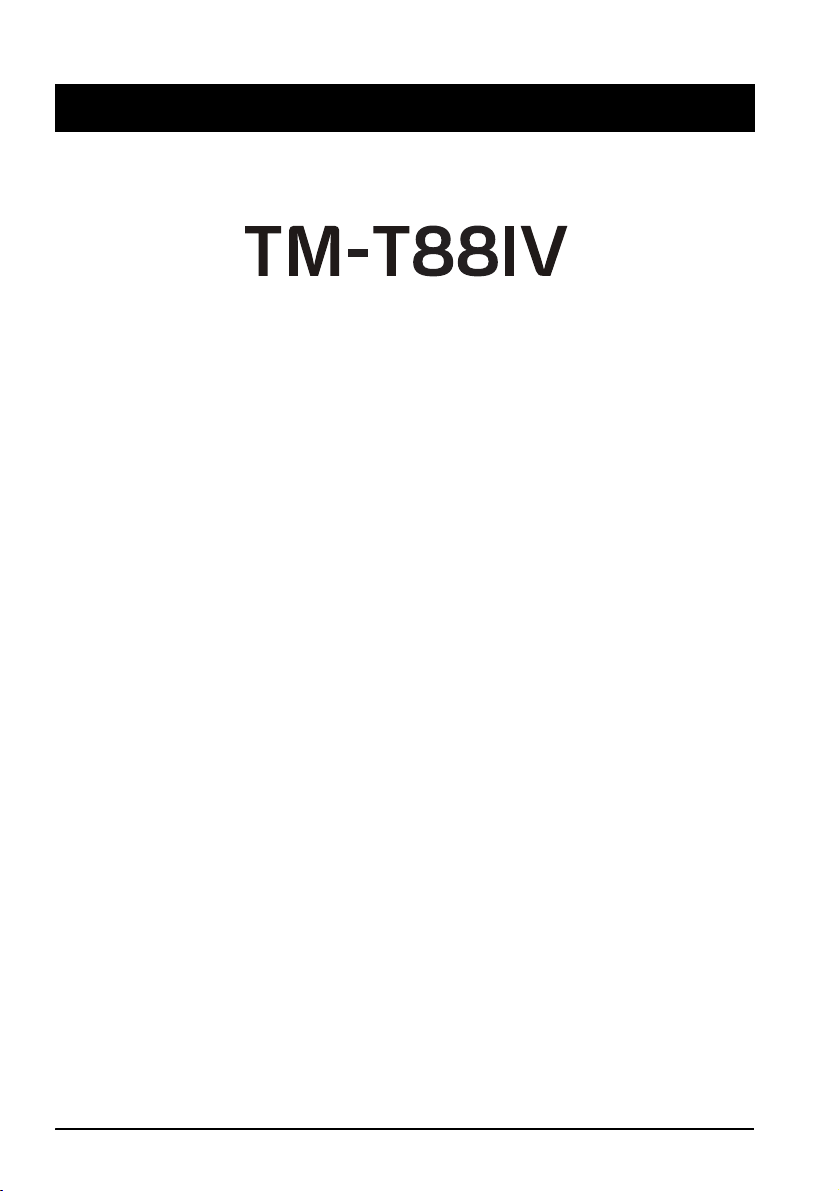
English
Español
Manual del usuario
Tablas y especificaciones de los interruptores DIP
Las tablas de los interruptores DIP y las especificaciones técnicas se hallan al principio de este manual.
Ilustraciones
Todas las ilustraciones están al principio de este manual. Están identificadas por letras (A, B, C,…).
Algunas de las ilustraciones tienen números en ellas. Vea la lista que sigue para conocer el significado de
los números.
Ilustración A: Ilustración C:
1. Tapa de la impresora 5. Gancho
2. Tapa del cortador 6. Fondo de la impresora
3. Botón para abrir la tapa
4. Panel de control
Se reservan todos los derechos. Ninguna porción de esta publicación podrá reproducirse, guardarse en un
sistema de recuperación de datos o transmitirse en forma o modo alguno, sea electrónico, mecánico, fotocopiado,
grabado o de otra forma, sin el permiso previo y por escrito de Seiko Epson Corporation. No se asume
responsabilidad de patente con respecto al uso de la información contenida aquí. Si bien se han tomado todas las
precauciones en la preparación de este libro, Seiko Epson Corporation no asume ninguna responsabilidad por
errores u omisiones. Tampoco asume responsabilidad alguna que surja por el uso de la información contenida
aquí.
Ni Seiko Epson Corporation ni sus compañías afiliadas serán responsables ante el comprador de este producto o
ante terceros por daños, pérdidas, costos, o gastos incurridos por el comprador o por terceros como resultado de:
accidente, uso indebido, o abuso de este producto o de modificaciones, reparaciones o alteraciones no autorizadas
de este producto, o (excluyendo a los EE.UU.) por no cumplir estrictamente con las instrucciones de operación y
mantenimiento de Seiko Epson Corporation.
Seiko Epson Corporation no será responsable de cualquier daño o problema que surja por el uso de cualquier
opción o producto de consumo que no esté designado como Producto Epson Original o Aprobado por Seiko
Epson Corporation.
EPSON y ESC/POS son marcas registradas de Seiko Epson Corporation en Japón y otros países/regiones.
AVISO: El contenido de este manual está sujeto a cambios sin previo aviso.
Copyright © 2005 Seiko Epson Corporation, Nagano, Japón.
28 TM-T88IV Manual del usuario
Page 35
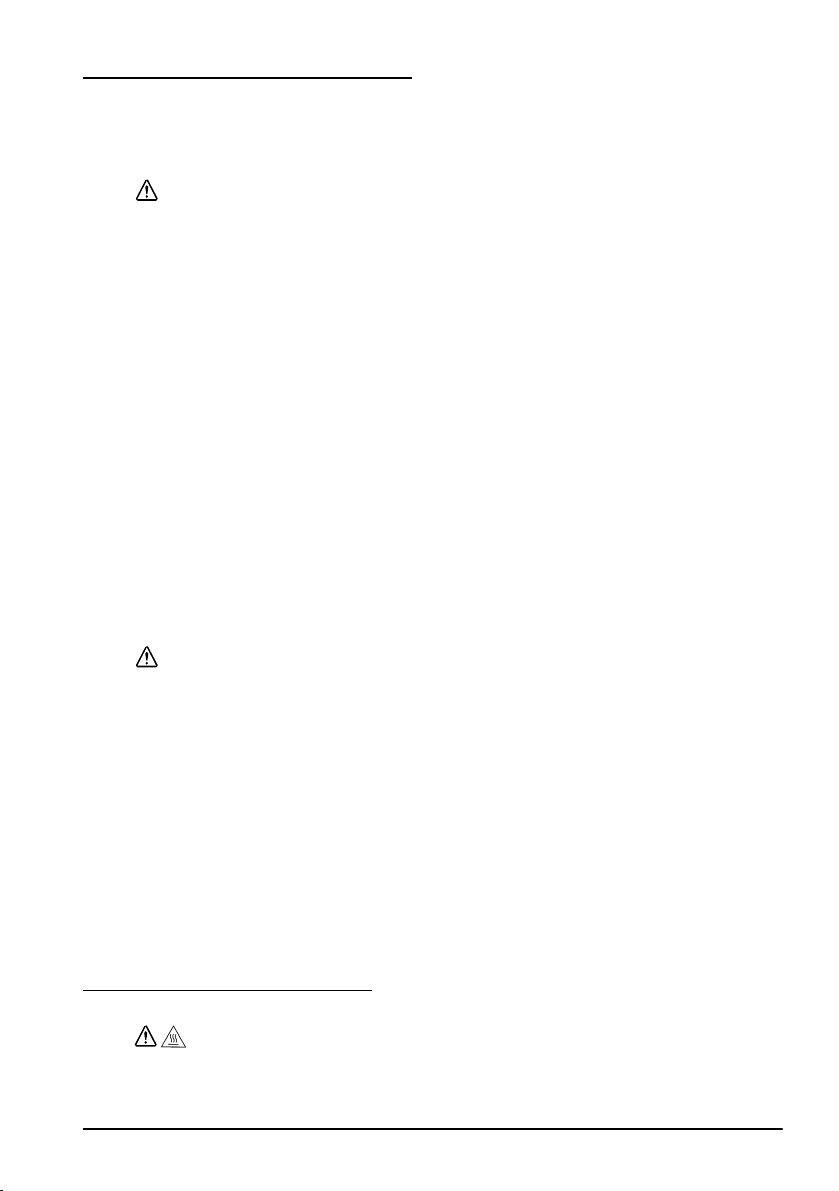
Precauciones de Seguridad
En esta sección, se presenta información importante cuyo propósito es cerciorarse
de un uso seguro y efectivo de este producto. Por favor, lea esta sección con
cuidado y guárdela en un lugar accesible.
ADVERTENCIA:
Apague su equipo de inmediato si éste produce humo, un olor raro, o un ruido
inusual. El seguir utilizándolo podría ocasionar un incendio. Desenchufe el
equipo de inmediato y comuníquese con su distribuidor o con un servicio
técnico Epson.
Nunca trate de reparar este producto usted mismo. Una reparación incorrecta
puede ser peligrosa.
Nunca desmonte o modifique este producto. La manipulación de este
producto puede causar lesiones o un incendio.
Cerciórese de usar la fuente de alimentación eléctrica especificada. La
conexión a una fuente de alimentación eléctrica inadecuada puede causar
un incendio.
No deje que materiales extraños caigan dentro del equipo, ya que podría
provocar un incendio.
Si se derrama agua o algún otro líquido dentro del equipo, desenchufe el
cable eléctrico inmediatamente, y después comuníquese con su distribuidor o
con un servicio técnico Epson. El seguir usándolo podría causar un incendio.
Si abre la tapa de los interruptores DIP, cerciórese de cerrar la tapa y de
apretar el tornillo después de ajustar el interruptor DIP. Si este producto se usa
con la tapa abierta se puede causar un incendio o un cortocircuito.
No utilice aerosoles que contengan gases inflamables dentro o cerca de este
producto. Si lo hace, podría provocar un incendio.
English
PRECAUCIÓN:
No conecte los cables en formas que difieran a las mencionadas en este
manual. Conexiones diferentes podrían causar daños e incendios.
Cerciórese de poner este equipo sobre una superficie firme, estable, horizontal.
El producto se puede romper o causar lesiones si se cae.
No lo use en lugares sujetos a altos niveles de humedad o de polvo. El exceso
de humedad o de polvo podría causar daños o incendios al equipo.
No ponga objetos pesados encima de este producto. Nunca se apoye sobre
este producto. El equipo podría caerse, causando roturas y posibles lesiones.
Tenga cuidado para no lastimarse los dedos con el cortador manual
• Al retirar papeles impresos
• Cuando realice cualquier otra operación, tal como carga/reemplazo
Por razones de seguridad, por favor desenchufe este producto antes de
dejarlo sin usar por un largo periodo de tiempo.
de rollo de papel
Etiquetas de Precaución
El cabezal térmico está caliente.
PRECAUCIÓN:
TM-T88IV Manual del usuario 29
Page 36
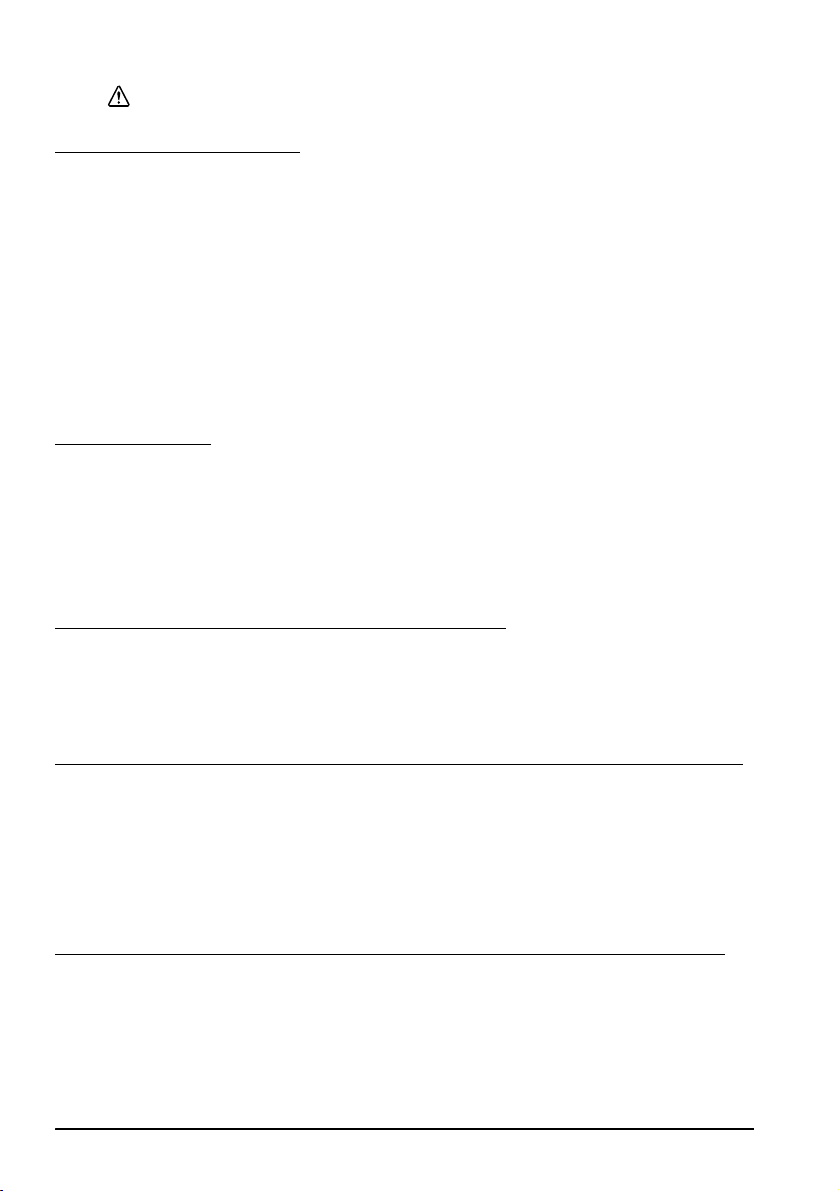
English
PRECAUCIÓN:
Se puede lastimar si toca el cortador manual.
Restricción en el uso
Cuando este producto se usa en aplicaciones que requieren de alta fiabilidad/
seguridad tales como los dispositivos relacionados con la aviación, los
ferrocarriles, la marina, los automóviles, etc.; los dispositivos de prevención de
desastres; dispositivos varios de seguridad, etc.; o los dispositivos funcionales/de
precisión, etc., usted deberá tener en cuenta los posibles fallos, las redundancias
de su diseño para mantener la seguridad y la fiabilidad total de su sistema.
Debido a que este producto no tuvo el propósito de usarse en aplicaciones que
requieren de una fiabilidad/seguridad sumamente altas tales como los equipos
aeroespaciales, equipos principales de comunicación, equipos de control en
plantas nucleares, o en equipos médicos relacionados con los cuidados médicos
directos, etc., por favor decida usted mismo sobre la adecuación de este producto
después de una evaluación completa.
Desembalaje
Se incluyen los siguientes artículos con la impresora de especificación estándar. Si
algún artículo está dañado, llame a su distribuidor.
❏ Impresora ❑ Papel de rollo
❏ Tapa del interruptor de alimentación ❑ Tapa del conector *
❏ Adaptador de C.A. *
* Podrían no venir incluidos con su impresora.
Notas importantes sobre la instalación
❏ Para un interface serie, use un cable null modem.
❏ Para un interface paralelo, use un cable IEEE 1284.
❏ Para un interface USB, instale el programa gestor antes de conectar la
impresora.
Cómo descargar programas gestores, utilerías y manuales
Los programas gestores, las utilerías y los manuales se pueden descargar en uno
de los siguientes URLs.
Para los clientes en América del Norte, visiten el siguiente sitio en la Internet:
http://www.epsonexpert.com/ y siga las instrucciones que aparecen en pantalla.
Para los clientes en otros países, visiten el siguiente sitio en la Internet:
http://www.epson-pos.com/
Instalación de la impresora en forma horizontal o vertical
Puede instalar la impresora en posición horizontal sobre una superficie plana (con
la salida del papel por arriba) o en posición vertical (con la salida de papel por
delante) colgada de una pared utilizando el accesorio opcional WH-10.
30 TM-T88IV Manual del usuario
Page 37
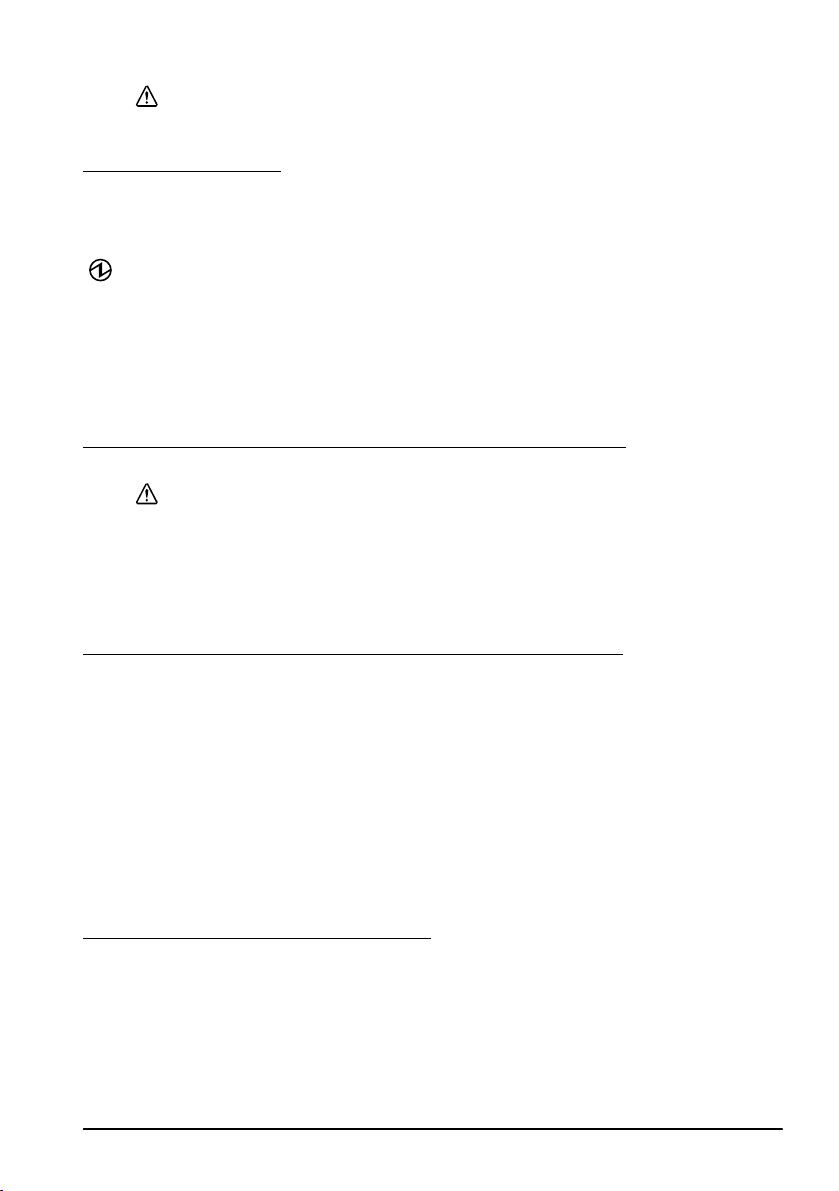
ADVERTENCIA:
Al colgar la impresora en la pared con el accesorio opcional, asegúrese de
colocar una tapa del conector a la impresora
Panel de control
Botón de alimentación de papel (FEED)
Con este botón se alimenta papel.
Indicador de alimentación eléctrica
Encendido cuando la impresora está encendida.
Indicador de ERROR
Se enciende cuando detecta un error.
Indicador de falta de papel (PAPER OUT)
Encendido indica que el papel se acabó o se está acabando. Parpadeando indica
que está en espera.
Uso de la tapa del interruptor de alimentación
ADVERTENCIA:
Si ocurre un accidente cuando esté puesta la tapa del interruptor de
alimentación, desenchufe el cable eléctrico de inmediato. Seguir usándola
podría causar un incendio o un cortocircuito.
La tapa del interruptor de alimentación, adjunta, evita que se presione
accidentalmente el interruptor de alimentación. Para usar esta tapa, instálela como
se muestra en la ilustración B.
English
Montaje y extracción de la tapa del conector
Estas instrucciones se aplican si se embaló una tapa de conector con su impresora
para proteger los cables. Para instalarla siga estos pasos:
1. Primero, conecte todos los cables. La tapa del conector tiene tres salidas
posibles para el cable: derecha, izquierda y parte trasera.
2. Coloque los dos ganchos en la tapa del conector de tal manera que se
enganchen en el cuerpo de la impresora, como se muestra en la ilustración C.
3. Empuje la tapa del conector hacia abajo para que se trabe en el cuerpo de la
impresora.
Para quitar la tapa del conector, gire la impresora, y empuje la tapa del conector
hacia abajo mientras empuja ambos lados de la tapa del conector hacia adentro
para desmontar los ganchos del cuerpo de la impresora. Vea la ilustración D.
Instalación del papel de rollo
1. Presione el botón para abrir la tapa. Vea la ilustración E.
2. Quite cualquier núcleo del papel de rollo usado, e inserte el papel de rollo.
Vea la ilustración F.
3. La dirección correcta del papel se muestra en la ilustración G.
4. Tire del papel, como se muestra en la ilustración H. Cierre la tapa, y corte el
papel, como se muestra en la ilustración I.
TM-T88IV Manual del usuario 31
Page 38
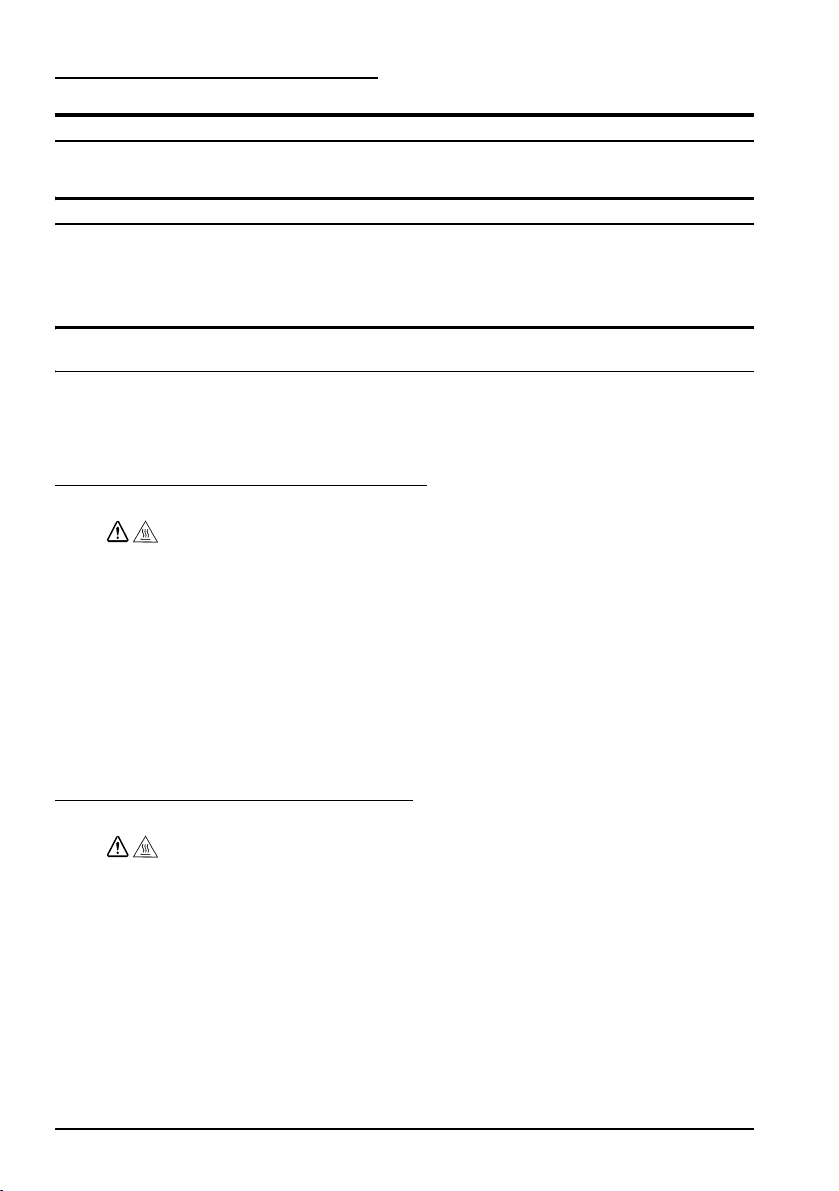
English
Localización de problemas
No se encienden las luces en el panel de control
Revise las conexiones del cable de la fuente de alimentación y de la toma de
corriente.
Luz de ERROR encendida (no parpadeando) y no hay impresión
Si PAPER OUT está encendido, el papel de rollo no está instalado o se está
acabando.
Si PAPER OUT está apagado, la tapa de la impresora no está cerrada
correctamente.
Indicador de ERROR parpadeando pero no hay impresión (ni tampoco un atasco de
papel)
La impresión se detiene cuando el cabezal se sobrecalienta, y se reanuda cuando
se enfría.
Si la causa no es el sobrecalentamiento, apague la impresora, y después de 10
segundos, vuélvala a encender.
Solucionar un atasco de papel
No toque el cabezal térmico pues éste puede estar muy caliente después de
imprimir.
1. Apague la impresora y presione el botón para abrir la tapa.
2. Quite el papel atascado, vuelva a instalar el rollo, y cierre la tapa.
3. Si el papel está atascado en el cortador y usted no puede abrir la tapa de la
4. Gire el botoncillo hasta que aparezca un triángulo en la abertura. Esto
5. Cierre la tapa del cortador.
6. Abra la tapa de la impresora y retire el papel atascado.
PRECAUCIÓN:
impresora, abra la tapa del cortador como se muestra en la ilustración J.
devuelve la cuchilla del cortador a la posición normal. Hay una etiqueta cerca
del cortador para indicarle esta operación. Vea la ilustración K.
Limpieza del cabezal térmico
Después de imprimir, el cabezal térmico puede estar muy caliente. Procure no
tocarlo y déjelo enfriar antes de limpiarlo. No dañe el cabezal térmico
tocándolo con los dedos o con algún objeto duro.
Apague la impresora, abra la tapa de la impresora y limpie los elementos térmicos
del cabezal térmico con un bastoncillo de algodón humedecido en una solución de
alcohol (etanol, metanol, o alcohol isopropílico).
Epson recomienda una limpieza periódica del cabezal térmico (en general, cada
tres meses) para mantener la calidad de impresión.
32 TM-T88IV Manual del usuario
PRECAUCIÓN:
Page 39

English
Italiano
Manuale dell’utente
Tabelle degli interruttori DIP e specifiche tecniche
Le tabelle degli interruttori DIP e le specifiche tecniche si trovano all'inizio di questo manuale.
Figure
Tutte le figure si trovano all'inizio di questo manuale, e sono identificate da lettere (A, B, C...). Alcune
figure contengono anche numeri. Per il significato dei numeri vedere l'elenco qui sotto.
Illustrazione A: Illustrazione C:
1. Copertura della stampante 5. Gancio
2. Copertura della taglierina 6. Fondo della stampante
3. Pulsante di apertura della copertura
4. Pannello di controllo
Tutti i diritti riservati. Nessuna parte di questa pubblicazione può essere riprodotta, memorizzata in un sistema di
reperimento, né trasmessa in qualsiasi forma o con qualsiasi mezzo (elettronico, meccanico, fotocopia,
registrazione o altro) senza la preventiva autorizzazione scritta della Seiko Epson Corporation. Viene esclusa ogni
responsabilità di brevetto rispetto all’uso delle informazioni contenute in questa pubblicazione. Malgrado questo
manuale sia stato preparato con la massima cura, la Seiko Epson Corporation non si assume alcuna responsabilità
per eventuali errori o omissioni in esso contenuti, né per eventuali danni risultanti dall’uso delle informazioni
contenute in questo manuale.
Né la Seiko Epson Corporation, né alcuna delle sue affiliate, sarà ritenuta responsabile verso l’acquirente di
questo prodotto, o terze parti, di eventuali danni, perdite, costi o spese sostenuti dall’acquirente o terze parti
risultanti da: incidente, uso improprio o abuso di questo prodotto, o da modifiche non autorizzate, riparazioni,
alterazioni a questo prodotto, oppure (esclusi gli Stati Uniti d’America) dalla totale inosservanza delle istruzioni
per l’uso e la manutenzione impartite dalla Seiko Epson Corporation.
La Seiko Epson Corporation non sarà responsabile di alcun danno o problema insorto dall’uso di qualsiasi
accessorio opzionale o di prodotti consumabili diversi da quelli designati dalla Seiko Epson Corporation come
Prodotti originali Epson o Prodotti approvati dalla Epson.
EPSON e ESC/POS sono marchi registrati di Seiko Epson Corporation in Giappone, Italia ed in altri paesi/
regioni.
AVVISO: il contenuto di questo manuale è soggetto a cambiamenti senza preavviso.
Copyright © 2005 Seiko Epson Corporation, Nagano, Giappone.
TM-T88IV Manuale dell’utente 33
Page 40
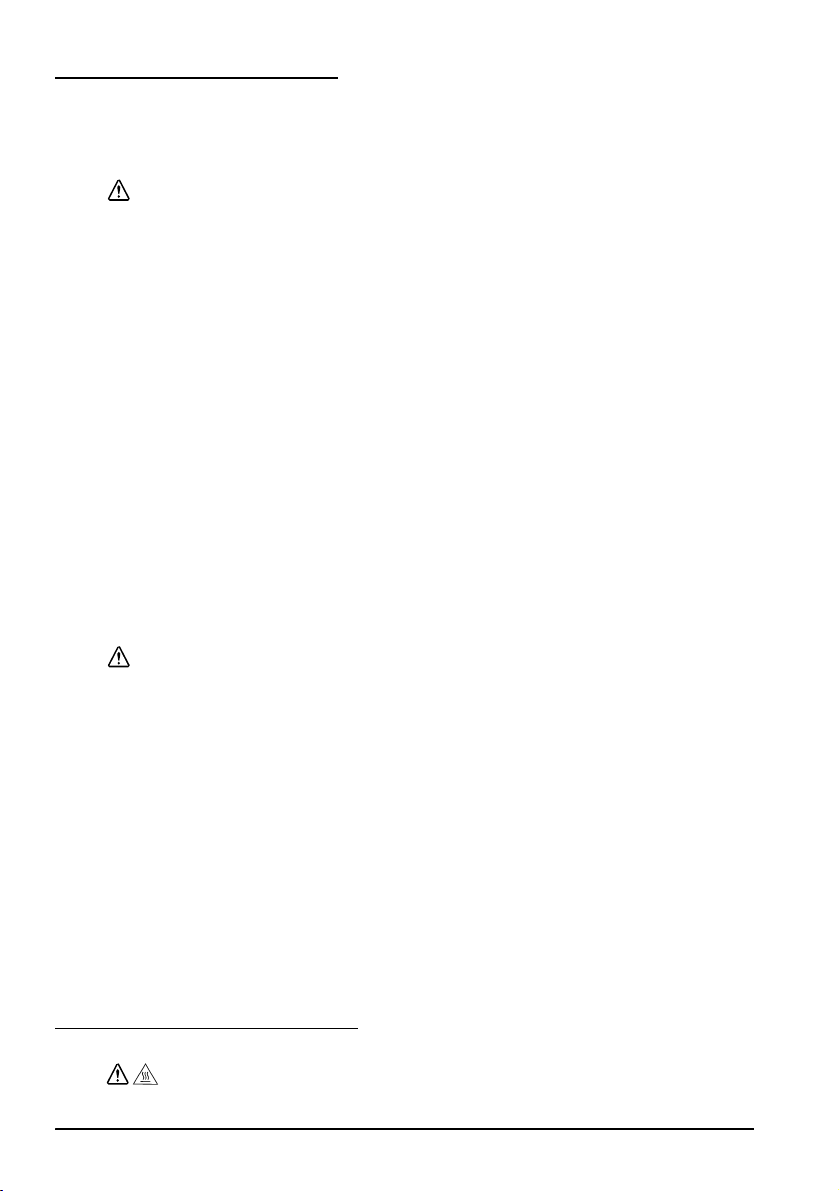
English
Precauzioni di sicurezza
Questa sezione contiene informazioni importanti per l’uso efficiente e sicuro di
questo prodotto. Leggere attentamente questa sezione e conservarla in un luogo
prontamente accessibile.
AVVERTENZA:
Spegnere immediatamente l’unità se produce fumo, un odore strano o un
rumore inconsueto. L’uso continuato potrebbe costituire causa d’incendio.
Staccare immediatamente la spina dell’unità e rivolgersi al rivenditore o alla
Seiko Epson per assistenza in merito.
Non riparare mai da soli questa unità. La riparazione impropria potrebbe creare
un pericolo.
Non smontare né modificare mai questo prodotto. La manomissione del
prodotto potrebbe causare lesioni personali, incendio.
Accertarsi di usare la fonte di alimentazione specificata. Il collegamento del
prodotto ad una fonte di alimentazione impropria potrebbe causare incendio.
Evitare che nell’unità entrino corpi estranei. Questi potrebbero causare
incendio.
Se acqua o altri liquidi cadono accidentalmente nell’unità, staccare
immediatamente il cavo di alimentazione, quindi rivolgersi per consigli al
rivenditore o al centro di assistenza della Seiko Epson. L’uso continuato
dell’unità potrebbe causare incendio.
Se la copertura degli interruttori DIP viene aperta, accertarsi di chiuderla e
avvitare la vite dopo aver regolato l'interruttore DIP. L'uso della stampante con
la copertura aperta può causare incendio o scossa elettrica.
Per evitare il pericolo d’incendio, non usare spruzzatori aerosol contenenti gas
infiammabili, all’interno del prodotto o vicino ad esso.
ATTENZIONE:
Non collegare i cavi in alcun modo diverso da quello indicato in questo
manuale. Collegamenti non corretti possono causare danni all’unità e ustioni
personali.
Posare questa unità su una superficie piana, solida e stabile. Se cade, questa
unità può rompersi o causare lesioni personali.
Non usare questa unità in ambienti soggetti ad un elevato tasso di umidità o
polvere. L’umidità o la polvere eccessiva può causare danni all’unità o
incendio.
Non mettere oggetti pesanti sopra questa unità. Non porsi sopra questa unità
né appoggiarsi. L’unità potrebbe cadere e rompersi o causare lesioni personali.
Prestate attenzione a non ferirvi le dita sulla taglierina manuale
• Quando rimuovete la carta stampata
• Quando eseguite operazioni come carico/sostituzione del rullo di
Per motivi di sicurezza, staccare sempre la spina dell’unità prima di lasciarla
incustodita per un lungo periodo di tempo.
carta
Etichette di avvertimento
La testina di stampa è molto calda.
34 TM-T88IV Manuale dell’utente
ATTENZIONE:
Page 41

ATTENZIONE:
Per evitare infortuni alla persona, non toccare la taglierina manuale.
Limitazioni d’impiego
Quando questo prodotto viene impiegato in applicazioni che richiedono un alto
grado di affidabilità e sicurezza, come dispositivi relativi a trasporti aerei, per
treno, via mare, con motoveicoli, ecc., dispositivi per la prevenzione di disastri,
dispositivi di sicurezza vari ecc. o dispositivi di precisione/funzionali, lo si
dovrebbe usare solo dopo avere preso in considerazione l’inclusione nel progetto
di elementi di ridondanza e resistenza ai guasti aventi lo scopo di mantenere la
sicurezza e l’affidabilità dell’intero sistema. Poiché questo prodotto è stato
progettato per essere usato in applicazioni che richiedono un altissimo grado di
affidabilità e sicurezza, come in apparecchiature aerospaziali, reti di
comunicazione, controllo di impianti nucleari o apparecchi per l’assistenza
medica usate in cura diretta dei pazienti, ecc., si dovrà usare il proprio
discernimento nel valutare a fondo il prodotto e garantire che sia adatto all’uso.
Disimballaggio
Gli articoli seguenti sono inclusi con la stampante in configurazione standard. Se
un articolo risulta danneggiato, rivolgersi al rivenditore della stampante.
❏ Stampante ❑ Carta in rotolo
❏ Copertura dell'interruttore dell'alimentazione ❑ Copertura del connettore *
❏ Adattatore CA *
* Può non essere inclusa con la stampante acquistata.
English
Importanti note per l’installazione
❏ Per interfaccia seriale, usare un cavo null modem.
❏ Per interfaccia parallela, usare un cavo IEEE 1284
❏ Per interfaccia USB, installare il driver prima di collegare la stampante.
Download dei driver, dei programmi di utility e dei manuali
I driver, i programmi di utility e i manuali possono essere scaricati dai siti ai
seguenti indirizzi URL.
Per clienti in Nord America, andare al seguente sito Web:
http://www.epsonexpert.com/ e seguire le istruzioni fornite sullo schermo.
Per clienti in altri Paesi, andare al seguente sito Web:
http://www.epson-pos.com/
Installazione orizzontale o verticale
La stampante può essere installata orizzontalmente (con la carta che esce dall’alto)
o verticalmente (con la carta che esce di fronte) appesa alla parete usando il kit
della staffa di sostegno opzionale WH-10.
AVVERTENZA:
Se la stampante viene appesa alla parete usando il kit della staffa di sostegno,
ricordarsi di montare una copertura dei connettori sulla stampante.
TM-T88IV Manuale dell’utente 35
Page 42

English
Pannello di controllo
Pulsante FEED
Alimenta la carta nella stampante.
LED dell’alimentazione
Questo LED è acceso quando la stampante è accesa.
LED ERROR
Indica un errore.
LED PAPER OUT
Se acceso, indica che la carta è finita o sta per finire. Se lampeggia, indica lo stato
di attesa.
Uso della copertura dell’interruttore dell’alimentazione
AVVERTENZA:
Se la stampante subisce un incidente e la copertura dell’interruttore
dell’alimentazione è installata, staccare immediatamente il cavo di
alimentazione. L’uso continuato della stampante può causare un incendio o
una scossa elettrica.
L'acclusa copertura dell'interruttore dell'alimentazione assicura che l'interruttore
dell'alimentazione non venga premuto accidentalmente. Per usare questa
copertura, installarla così come mostrato nella figura B.
Installazione e rimozione della copertura dei connettori
Queste istruzioni si applicano se insieme alla stampante viene consegnata una
copertura dei connettori con lo scopo di proteggere i cavi. Per installare la
copertura, procedere come segue:
1. Innanzitutto collegare tutti i cavi. La copertura dei connettori ha tre uscite
possibili per il cavo: a destra, a sinistra e dietro.
2. Posizionare i due ganci sulla copertura dei connettori in modo che aggancino
la carrozzeria della stampante, come mostrato nella figura C.
3. Premere in basso la copertura dei connettori affinché scatti sulla carrozzeria
della stampante.
Per rimuovere la copertura dei connettori, capovolgere la stampante, premere in
basso la copertura dei connettori spingendo contemporaneamente all'interno
entrambi i lati della copertura dei connettori per sganciare i ganci della carrozzeria
della stampante. Vedere la figura D.
Installazione della carta in rotolo
1. Premere il pulsante per aprire la copertura. Vedere la figura E.
2. Rimuovere il rocchetto della carta in rotolo usata, e inserire la nuova carta in
rotolo. Vedere la figura F.
3. La direzione corretta della carta è mostrata nella figura G.
4. Tirare in fuori la carta, come mostrato nella figura H. Chiudere la copertura e
tagliare la carta, come mostrato nella figura I.
36 TM-T88IV Manuale dell’utente
Page 43

English
Risoluzione dei problemi
Sul pannello di controllo nessuna spia luminosa è accesa
Controllare i collegamenti del cavo di alimentazione e la presa di corrente.
La spia luminosa ERROR è accesa (non lampeggiante) senza stampa
Se PAPER OUT è acceso, la carta in rotolo non è installata o sta per finire.
Se PAPER OUT è spento, la copertura della stampante non è chiusa correttamente.
La spia luminosa ERROR lampeggia senza stampa (e senza inceppamento della carta)
La stampa si interrompe se la testina si surriscalda, e riprende automaticamente
quando la testina si raffredda.
Se la causa non è il surriscaldamento, spegnere la stampante e riaccenderla dopo
10 secondi.
Rimozione della carta inceppata
Non toccare la testina termica perché può essere molto calda dopo la
stampa.
1. Spegnere la stampante e premere il pulsante di apertura della copertura.
2. Rimuovere la carta inceppata, installare di nuovo il rotolo della carta e
3. Se la carta è inceppata nella taglierina e non si riesce ad aprire la copertura
4. Girare la manopola fino a quando nell'apertura appare un triangolo. A questo
5. Chiudere la copertura della taglierina.
6. Aprire l'apertura della stampante e rimuovere la carta inceppata.
ATTENZIONE:
chiudere la copertura.
della stampante, aprire la copertura della taglierina come mostrato nella
figura J.
punto la lama della taglierina torna alla posizione normale. Aiutarsi con
l'etichetta accanto alla taglierina. Vedere la figura K.
Pulizia della testina termica
Dopo la stampa, la testina di stampa termica essere molto calda. Non toccarla
e lasciarla raffreddare prima di pulirla. Non danneggiare la testina termica
toccandola con le dita o con un qualsiasi altro oggetto duro.
Spegnere la stampante, aprire la copertura del rotolo della carta e pulire gli
elementi termici della testina di stampa con un tamponcino di cotone inumidito
con solvente a base di alcol (etanolo, metanolo o IPA).
La Epson raccomanda di pulire periodicamente la testina di stampa (in genere,
ogni tre mesi) per mantenere la buona qualità della stampa.
ATTENZIONE:
TM-T88IV Manuale dell’utente 37
Page 44

English
Русский
Руководство по эксплуатации
DIP-переключатели в корпусах с двухрядным расположением выводов
(DIP): таблицы разводки выводов и технические характеристики
Таблицы разводки выводов и технические характеристики микропереключателей в плоских корпусах
с двухрядным расположением выводов (DIP) приводятся в начале этого руководства.
Иллюстрации
Все иллюстрации приводятся в начале руководства. Иллюстрации озаглавлены буквенными обозначениями
(A, B, C . . .). Кроме того, компоненты, изображенные на некоторых иллюстрациях, пронумерованы.
См. ниже перечень пронумерованных компонентов.
Иллюстрация A: Иллюстрация C:
1. Крышка принтера 5. Фиксаторы
2. Крышка резака для бумаги 6.
3. Кнопка открытия крышки
4. Панель управления
Днище принтера
Все права сохраняются. Воспроизведение, хранение в системе поиска информации и передача какой-либо части
настоящего документа в какой-либо форме или с использованием каких-либо электронных, механических,
фотокопировальных, записывающих или иных средств без предварительного письменного разрешения корпо ра ции
Seiko Epson не допускаются. Изготовитель не берет на себя никакой ответственности за нарушение патентных прав
связи с использованием содержащейся в настоящем документе информации. Несмотря на то, что изготовитель
принял все возможные меры предосторожности при подготовке настоящего документа, корпорация Seiko Epson не
несет никакой ответственно сти за ошибки или упущения. Кроме того, изготовитель не несет никакой
ответственно сти за убытки, причиненные
в результате использования содержащейся в настоящем документе информации.
Ни
корпорация Seiko Epson, ни какие-либо ее подразделения или филиалы не несут ответственности перед
покупателем описываемой в настоящем документе продукции или перед третьими сторонами за убытки , потери,
издержки или расходы, понесенные покупателем или третьими сторонами в результате несчастного случая,
использования продукции не по назначению, небрежного использования продукции или неразрешенных
изготовителем изменения конструкции
США) в результате несоблюдения каких-либо инструкций корпорации Seiko Epson по эксплуатации и техническому
обслуживанию продукции.
Корпор ац ия Seiko Epson не несет ответственности за какие-либо убытки или проблемы, возникающие в связи с
использованием любых дополнительных устройств и компонентов или любых потребляемых материалов, кроме тех,
кото ры е
рекомендованы корпорацией Seiko Epson в качестве оригинальной продукции комп ан ии Epson или в
качестве продукции, одобренной ком па ни ей Epson.
EPSON и EPSON ESC/POS - зарегистрированные торговые марки корпорации Seiko Epson в Японии, Российской
Федерации и других странах/регионах.
ВНИМАНИЕ! Содержание этого руководства может быть изменено без извещения.
Copyright © 2005, Seiko Epson Corporation, г. Нагано, Япония.
или ремонта продукции, а также (за исключением продукции, используемой в
38 TM-T88IV Руководство по эксплуатации
в
Page 45

Меры по обеспечению безопасности
В этом разделе приводится важная информация, помогающая обеспечить
безопасную и эффективную эксплуатацию описываемого оборудования.
Пожалуйста. внимательно прочтите этот раздел и храните инструкции в
легкодоступном месте.
ПРЕДУПРЕЖДЕНИЯ
Если при использовании вашего оборудования будут замечены дым,
непривычный запах или необычный шум, немедленно выключите оборудование.
Его дальнейшее использование может привести к пожару. Сразу же
отсоедините оборудование от сети и обратитесь за рекомендациями к
торговому представителю изготовителя или в центр технического
обслуживания оборудования компании Seiko Epson.
Никогда не пытайтесь самостоятельно ремонтировать это оборудование
Неправильное выполнение ремонта может привести к возникновению опасной
ситуации.
Никогда не разбирайте оборудование и не изменяйте его конструкцию.
Неумелое обращение с оборудованием может привести к нанесению травмы
или пожару.
Пользуйтесь только указанным источником электропитания. Подсоединение
оборудования к неправильному источнику электропитания может привести к
пожару.
Не допускайте попадания посторонних предметов внутрь
Попадание в оборудование постороннего предмета может привести к пожару.
В случае попадания внутрь оборудования воды или какой-либо другой жидкости
немедленно отсоедините от сети провод электропитания оборудования и
обратитесь за рекомендациями к торговому представителю изготовителя
или в центр обслуживания оборудования компании Seiko Epson. Продолжение
использования оборудования может привести к пожару.
После того
двухрядным расположением выводов (DIP), чтобы отрегулировать
переключатель, не забудьте закрыть крышку и затянуть винт крышки.
Использование оборудования с открытой крышкой может привести к пожару
или к поражению электрическим током.
Использование легко воспламеняющихся газов в пневматическом
оборудовании (например, в оборудовании для сдувания пыли
во время ремонта и технического обслуживания) не допускается.
, как вы откроете крышку переключателя в плоском корпусе с
оборудования.
сжатым воздухом
English
.
ВНИМАНИЕ!
Подключайте кабели только в соответствии с инструкциями, приведенными
в этом руководстве. Другое подключение кабелей может привести к
повреждению и воспламенению оборудования.
Устанавливайте оборудование только на устойчивой, твердой
горизонтальной поверхности. Падение оборудования может привести к его
поломке или к нанесению травм персоналу.
Не используйте оборудование в помещениях, отличающихся высокой
влажностью или запыленностью
запыленность могут привести к повреждению или воспламенению
оборудования.
воздуха. Чрезмерная влажность или
TM-T88IV Руководство по эксплуатации 39
Page 46

English
Не кладите на оборудование тяжелые предметы. Никогда не вставайте на
оборудование и не опирайтесь на него. Оборудование может упасть или
сломаться; в обоих случаях возможно нанесение травм персоналу.
Внимание! Нельзя ранить свой палец с ручным ножом,
• когда отрезать напечатанную бумагу, и/или
• когда сделать другую работу, напр. нагрузить и перегрузить
В целях обеспечения безопасности отсоединяйте оборудование от сети в
том случае, если оно не будет использоваться в течение длительного
времени.
бумаги.
Предупреждающие таблички
Термопечатающая головка сильно нагревается!
Прикосновение к резаку может привести к нанесению травмы.
ВНИМАНИЕ!
ВНИМАНИЕ!
Ограниченное применение
Если эта продукция используется в условиях, требующих обеспечения высокого
уровня надежности и (или) безопасности — например, в сочетании с авиационными,
железнодорожными, судовыми, автомобильными и прочими транспортными
средствами, аварийными устройствами оповещения, различными
предохранительными устройствами или функциональными устройствами,
выполняющими прецизионные операции — применение этой продукции
рекомендуется только с учетом необходимых средств обеспечения
отказоустойчивости и резервирования
уровень безопасности и надежности всей проектируемой системы. В связи с тем, что
эта продукция не предназначена для использования в условиях, требующих
обеспечения очень высокого уровня надежности и (или) безопасности — например,
в сочетании с авиационно-космическим оборудованием, важнейшим
телекоммуникационным оборудованием, оборудованием систем управления
атомными электростанциями или медицинским оборудованием,
используемым в процессе медицинского обслуживания — пожалуйста, не забывайте
о том, что вы несете ответственность за всестороннюю оценку соответствия этой
продукции конкретным условиям эксплуатации и за ее применение в этих условиях.
, поддерживающих достаточно высокий
непосредственно
рулон
Распаковка
В компл екте стандартного принтера поставляются следующие компоненты
и материалы. Если какой-либо компонент или материал поврежден, обратитесь
к торговому агенту, у которого вы приобрели свой принтер.
❏ Принтер ❑ Рулон бумаги
❏ Крышка выключателя питания ❑ Крышка соединительного разъема *
❏ Адаптер для сети переменного тока *
* Может не входить в комплект вашего принтера.
40 TM-T88IV Руководство по эксплуатации
Page 47

English
Важные примечания, относящиеся к установке
❏ Если требуется последовательный интерфейс, применяйте «нуль-модемный»
кабель.
❏ Если требуется параллельный интерфейс, применяйте кабель IEEE 1284.
❏ Если требуется интерфейс универсальной последовательной шины (USB),
перед подключением принтера установите соответствующий драйвер.
Загрузка драйверов, утилит и руководств
Драйверы, утилиты и руководства можно загружать со следующих сайтов:
http://www.epson-pos.com/
http://support.epson.ru
Горизонтальная и вертикальная установка принтера
Принтер можно устанавливать горизонтально на плоской поверхности (так, чтобы
бумага выходила из прорези сверху) или в вертикальном положении (так, чтобы
бумага выходила из прорези с передней стороны), подвесив принтер на стене
с помощью дополнительного кронштейна WH-10.
ПРЕДУПРЕЖДЕНИЯ
Если принтер устанавливается на стене с помощью дополнительного
кронштейна, не забудьте установить крышку соединительного разъема
принтера.
Панель управления
Кнопка подачи бумаги FEED
Эта кнопка позволяет подавать бумагу.
СДИ питания (Power)
Этот индикатор загорается при включении питания принтера.
СДИ ошибки (ERROR)
Этот индикатор загорается при возникновении ошибки.
СДИ «КОНЧАЕТСЯ БУМАГА» (PAPER OUT)
Этот индикатор загорается, когда запас бумаги подходит к концу или кончае тся.
В режиме ожидания замены бумаги этот индикатор мигает.
Использование крышки переключателя питания
ПРЕДУПРЕЖДЕНИЯ
Если в ходе эксплуатации оборудования с установленной крышкой
переключателя питания возникнет аварийная ситуация, немедленно
отсоедините провод питания от сети. Продолжение использования
оборудования может привести к пожару или к поражению электрическим
током.
Закрытая крышка переключателя питания предотвращает случайное нажатие
переключателя. Эта крышка устанавливается так, как показано на иллюстрации B.
TM-T88IV Руководство по эксплуатации 41
Page 48

English
Установка и удаление крышки соединительного
разъема
Эти инструкции выполняются только в том случае, если в комплект вашего принтера
входит защищающая кабели крышка соединительного разъема. Для того, чтобы
установить эту крышку, выполните следующие операции.
1. Прежде всего подсоедините все кабели. В крышке соединительного разъема
предусмотрены три отверстия для кабелей: правое, левое и заднее.
2. Расположите два выступа на крышке соединительного разъема так, чтобы он
зафиксировался корпусом принтера (см. иллюстрацию C).
3. Вставьте крышку соединительного разъема в корпус принтера и нажмите на нее
так, чтобы она защелкнулась.
Для того, чтобы удали т ь крышку соединительного разъема, переверните принтер
и потяните крышку соединительного разъема вниз, одновременно нажимая внутрь
на обе боковые панели крышки соединительного
отсоединились от корпуса принтера (см. иллюстрацию D).
разъема для того, чтобы зацепки
Установка рулона бумаги
1. Нажмите на кнопку, чтобы открыть крышку (см. иллюстрацию E).
2. Уд а л и т е сердечник использованного рулона бумаги и вставьте новый рулон
бумаги (см. иллюстрацию F).
3. Правильная ориентация рулона бума ги показана на иллюстрации G.
4. Вытяните полоску бумаги так, как показано на иллюстрации H, после чего
закройте крышку и оторвите лишнюю бумагу так, как показано на
иллюстрации I.
Поиск и устранение причин неисправностей
На панели управления не горят индикаторы
Проверьте соединения кабелей источника питания и розетку сети питания.
Горит (не мигая) СДИ ошибки (ERROR), принтер не печатает
Если горит индикатор «КОНЧАЕТСЯ БУМАГА» (PAPER OUT), значит, не
установлен рулон бумаги или запас бумаги подходит к концу.
Если индикатор «КОНЧАЕТСЯ БУМАГА» (PAPER OUT) не горит, значит,
недостаточно плотно закрыта крышка принтера.
Мигает СДИ ошибки (ERROR), принтер не печатает (бумага не застряла)
Печать прекращается при перегреве печатающей головки и автоматически
возобновляется после достаточного охлаждения головки.
Если прекращение печати не вызвано перегревом головки, выключите принтер на
10 секунд, после чего снова включите его.
Удаление застрявшей бумаги
Не прикасайтесь к термопечатающей головке! Во время печати она может
нагреваться до очень высокой температуры.
1. Выключите принтер и нажмите кнопку, открывающую крышку принтера.
42 TM-T88IV Руководство по эксплуатации
ВНИМАНИЕ!
Page 49
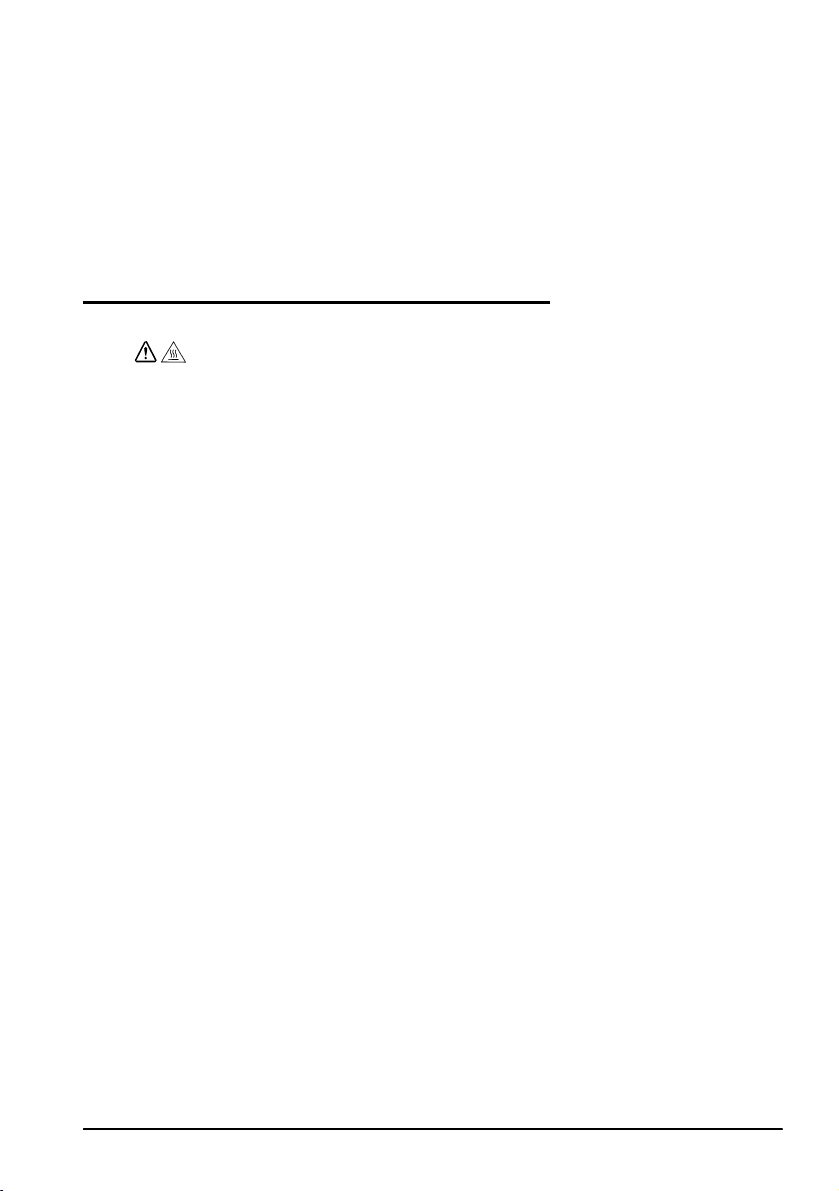
2. Уд а л и т е застрявшую бумагу, заново установите рулон бумаги и закройте
крышку принтера.
3. Если бумага застряла в резаке и вы не можете открыть крышку принтера,
откройте крышку резака так, как показано на иллюстрации J.
4. Поворачивайте круглую ручку до тех пор, пока в смотровом окне не покажется
треугольник. Это положение ручки соответствует нормальному
лезвия резака. Рядом с резаком укреплен ярлык со вспомогательными
инструкциями (см. иллюстрацию K).
5. Закройте крышку резака.
6. Откройте крышку принтера и удалите застрявшую бумагу.
положению
Очистка термопечатающей головки
В процессе печати термопечатающая головка может нагреваться до очень
высокой температуры. Будьте осторожны! Не прикасайтесь к горячей
головке и начинайте ее очис тку только после того, как она остынет.
Прикосновение к термопечатающей головке пальцами или любым твердым
предметом может привести к ее повреждению.
Выключите принтер, откройте крышку принтера и очистите термопечатающие
элементы головки хлопчатобумажным тампоном, увлажненным растворителем на
спиртовой основе (этиловым, метиловым или изопропиловым спиртом).
Для того, чтобы обеспечивалось достаточно высокое качество печати квитанций,
фирма Epson рекомендует производить очистку термопечатающей головки
регулярно (как правило, каждые 3 месяца).
ВНИМАНИЕ!
English
TM-T88IV Руководство по эксплуатации 43
Page 50
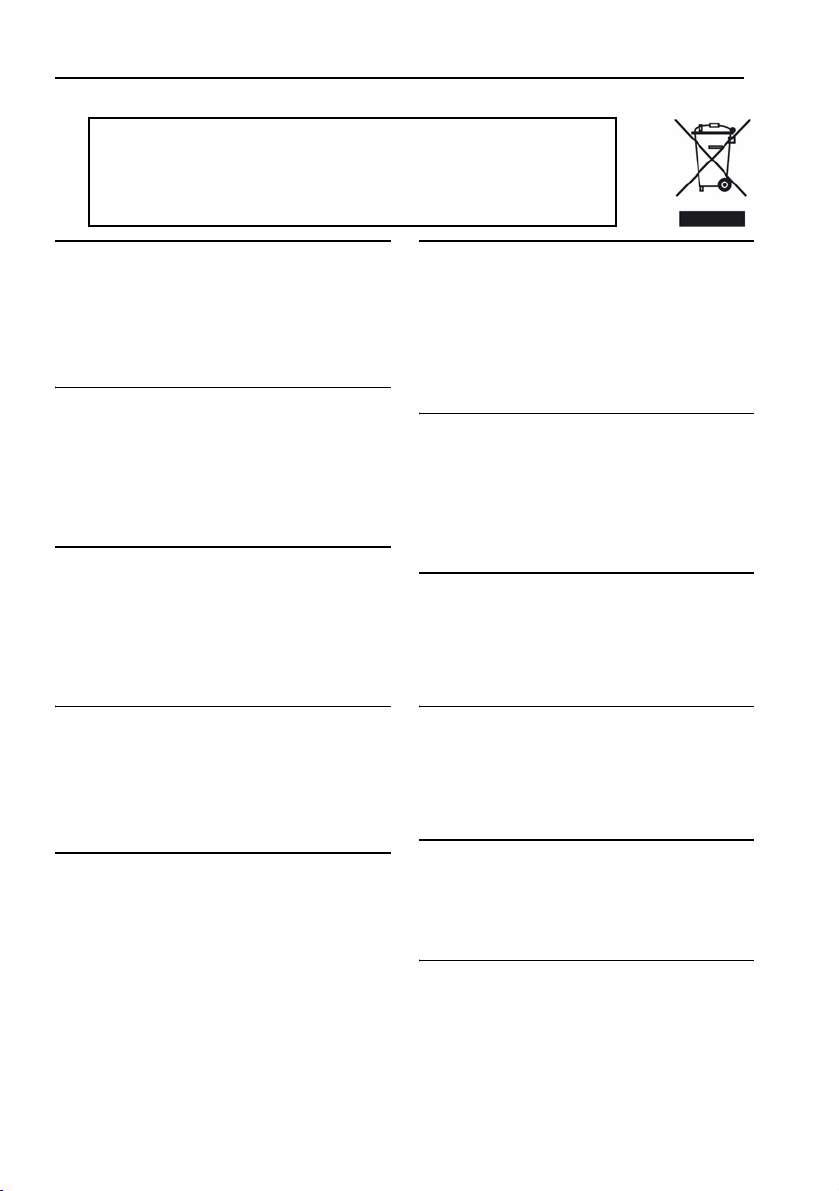
WEEE (Waste Electrical and Electronic Equipment) Directive
This information only applies to customers in the European Union, according to
Directive 2002/96/EC OF THE EUROPEAN PARLIAMENT AND OF THE COUNCIL
OF 27 January 2003 on waste electrical and electronic equipment (WEEE) and
legislation transposing and implementing it into the various national legal systems.
For other countries, please contact your local government to investigate the
possibility of recycling your product.
English
The crossed out wheeled bin label that can be found on
your product indicates that this product should not be
disposed of via the normal household waste stream. To
prevent possible harm to the environment or human health
please separate this product from other waste streams to
ensure that it can be recycled in an environmentally sound
manner. For more details on available collection facilities
please contact your local government office or the retailer
where you purchased this product.
Deutsch
Der Aufkleber mit durchgekreuzter Mülltonne an diesem
Produkt weist darauf hin, dass dieses Produkt nicht im
normalen Hausmüll entsorgt werden darf. Zur Vermeidung
einer möglichen Beeinträchtigung der Umwelt oder der
menschlichen Gesundheit und um zu gewährleisten, dass
es in einer umweltverträglichen Weise recycelt wird, darf
dieses Produkt nicht in den Hausmüll gegeben werden.
Informationen zu Entsorgungseinrichtungen erhalten Sie
bei der zuständigen Behörde oder dem Geschäft, in dem
Sie dieses Produkt erworben haben.
Français
L'étiquette apposée sur ce produit et représentant une
poubelle barrée indique que le produit ne peut être mis au
rebut avec les déchets domestiques normaux. Afin d'éviter
d'éventuels dommages au niveau de l'environnement ou
sur la santé, veuillez séparer ce produit des autres
déchets de manière à garantir qu'il soit recyclé de manière
sûre au niveau environnemental. Pour plus de détails sur
les sites de collecte existants, veuillez contacter
l'administration locale ou le détaillant auprès duquel vous
avez acheté ce produit.
Italiano
L'etichetta con il contenitore barrato applicata sull'imballo
indica che il prodotto non deve essere smaltito tramite la
procedura normale di smaltimento dei rifiuti domestici. Per
evitare eventuali danni all'ambiente e alla salute umana,
separare questo prodotto da altri rifiuti domestici in modo
che possa essere riciclato in base alle procedure di
rispetto dell'ambiente. Per maggiori dettagli sulle strutture
di raccolta disponibili, contattare l'ufficio competente del
proprio comune o il rivenditore del prodotto.
Español
La etiqueta de un contenedor tachado que hallará en su
producto indica que este producto no se puede tirar con la
basura doméstica normal. Para impedir posibles daños
medioambientales o para la salud, separe este producto
de otros canales de desecho para garantizar que se
recicle de una forma segura para el medio ambiente. Para
más información sobre las instalaciones de recolección
disponibles, diríjase a las autoridades locales o al punto
de venta donde adquirió este producto.
Português
A etiqueta com o símbolo de um contentor de lixo traçado
com uma cruz que aparece no produto indica que este
produto não deve ser deitado fora juntamente com o lixo
doméstico. Para evitar possíveis danos no ambiente ou na
saúde pública, por favor separe este produto de outros
lixos; desta forma, terá a certeza de que pode ser
reciclado através de métodos não prejudiciais ao
ambiente. Para obter mais informações sobre os locais de
recolha de lixo disponíveis, contacte a sua junta de
freguesia, câmara municipal ou localonde comprou este
produto.
Nederlands
Op uw product is een label van een rolcontainer met een
kruis erdoor aangebracht. Dit label wil zeggen dat dit
product niet bij het normale huishoudelijk afval mag
worden ingezameld. Om eventuele schade aan het milieu
of de gezondheid van de mens te voorkomen moet dit
product gescheiden van al het ander afval worden
ingezameld, zodat het op een verantwoorde wijze kan
worden verwerkt. Voor meer informatie over uw lokale
afvalinzameling wendt u zich tot uw gemeente of de
leverancier bij wie u dit product hebt gekocht.
Dansk
Etiketten med et kryds over skraldespanden på hjul, der
sidder på produktet, angiver, at dette produkt ikke må
bortskaffes sammen med almindeligt husholdningsaffald.
For at beskytte miljø og helbred skal dette produkt
bortskaffes separat, så det kan genbruges på en måde,
der er god for miljøet. Kontakt de lokale myndigheder eller
den forhandler, hos hvem du har købt produktet,
vedrørende steder, hvor du kan aflevere produktet.
Suomi
Laite on merkitty jäteastia-symbolilla, jonka yli on vedetty
rasti. Tämä tarkoittaa, ettei laitetta saa hävittää normaalin
talousjätteen mukana. Älä hävitä laitetta normaalin jätteen
seassa vaan varmista, että laite kierrätetään
ympäristöystävällisellä tavalla, jottei ympäristölle tai
ihmisille aiheudu vahinkoa. Lisätietoja kierrätyksestä ja
keräyspisteistä saa ottamalla yhteyttä paikallisiin
viranomaisiin tai jälleenmyyjään, jolta laite ostettiin.
Svenska
Symbolen med en överkorsad soptunna innebär att denna
produkt inte får kastas i vanligt hushållsavfall. För att
skydda miljön ska denna produkt inte kastas tillsammans
med vanligt hushållsavfall utan lämnas för återvinning på
tillbörligt sätt. För mer information om uppsamlingsplatser
kontakta din lokala myndighet eller den återförsäljare där
du har köpt produkten.
Norsk
Det er krysset over merket av beholderen på hjul som
vises på produktet, som angir at dette produktet ikke skal
kastes sammen med vanlig husholdningsavfall. Hold dette
produktet atskilt fra annet avfall slik at det kan resirkuleres
på en miljømessig forsvarlig måte og dermed forhindre
eventuell skade på miljø eller helse. Hvis du vil ha mer
informasjon om hvor produktet kan leveres inn, kontakter
du kommunale myndigheter eller forhandleren der du
kjøpte dette produktet.
Page 51
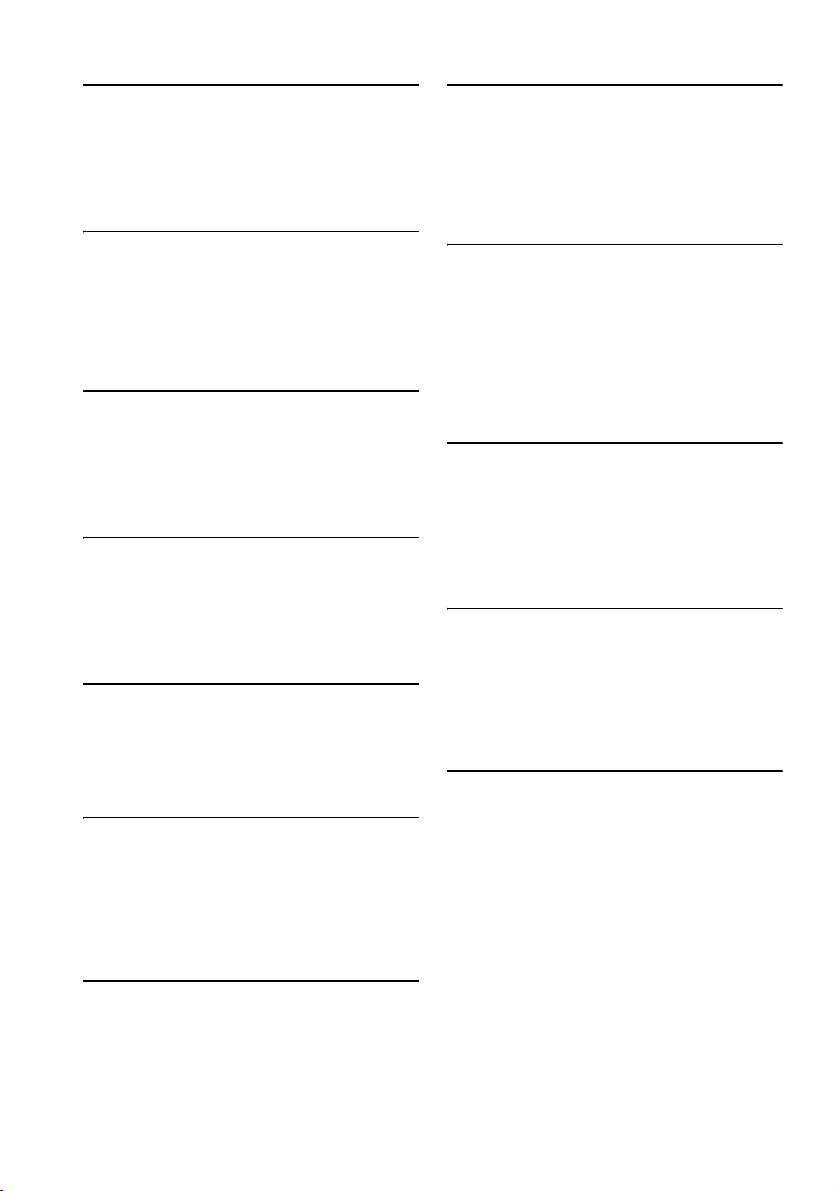
Česky
Štítek s přeškrtnutým odpadkovým košem na kolečkách,
který lze nalézt na výrobku, označuje, že tento product se
nemá likvidovat s běžným domovním odpadem. V zájmu
ochrany životního prostředí a lidského zdraví zlikvidujte
tento výrobek jako tříděný odpad, který se recykluje
způsobem šetrným k životnímu prostředí. Podrobnější
informace o sběrných dvorech pro tříděný odpad získáte
na obecním úřadě nebo u prodejce, u kterého jste
příslušný výrobek zakoupili.
Magyar
A terméken található, áthúzott szemetest ábrázoló címke
azt jelzi, hogy ezt a terméket nem szabad a rendes
háztartási szeméttel együtt kidobni. Az esetleges
környezeti- vagy egészségkárosodást megelõzendõ,
kérjük, hogy ezt a terméket a többi szeméttõl elkülönítve
helyezze el, és biztosítsa, hogy azt környezetbarát módon
újrahasznosítsák. A rendelkezésére álló begyûjtõ
létesítményekrõl kérjük tájékozódjon a megfelelõ helyi
állami szerveknél vagy a viszonteladónál, ahol a terméket
vásárolta.
Polski
Symbol przekreślonego kosza znajdujący się na produkcie
oznacza, że nie może on być utylizowany razem z
normalnymi odpadami z gospodarstwa domowego. Aby
zapobiec potencjalnemu zagrożeniu dla środowiska lub
zdrowia ludzkiego, produkt ten należy odseparować od
reszty odpadów z gospodarstwa domowego i utylizować w
ekologicznie właściwy sposób. Szczegółowe informacje na
temat punktów zbiórki odpadów można uzyskać w
lokalnych urzędach lub u sprzedawcy danego produktu.
Slovensky
Štítok s preškrtnutým odpadkovým košom na kolieskach,
ktorý je možné nájst’ na výrobku, označuje, že tento
product sa nemá likvidovat’ s bežným komunálnym
odpadom. V záujme ochrany životného prostredia a
ľudského zdravia zlikvidujte tento výrobok ako triedený
odpad, ktorý sa recykluje spôsobom šetrným k životnému
prostrediu. Podrobnejšie informácie o zberných dvoroch
pre triedený odpad získate na obecnom úrade alebo u
predajcu, u ktorého ste príslušný výrobok zakúpili.
Slovenski
Prečrtan koš za smeti na etiketi, katero lahko najdete na
vašem izdelku, pomeni, da tega izdelka ne smete odvreči
podobno kot vse ostale smeti. Da bi preprečili morebitne
škodljive vplive na okolje ali zdravje, ločite izdelek od vseh
ostalih in poskrbite, da bo recikliran na okolju prijazen
način. Natančne informacije o tem, kje se nahajajo
primerna odlagališča, pridobite v vašem krajevnem uradu
ali pri prodajalcu.
Eesti
Teie tootele kleebitud tähis, mis kujutab ratastega
prügikonteinerit, millele on rist peale tõmmatud, keelab
toote kõrvaldamise majapidamisjäätmetega sarnasel viisil.
Keskkonnale või inimeste tervisele tekitatava võimaliku
kahju vältimiseks eraldage toode teistest jäätmetest, et
tagada selle korduvkasutamine keskkonnasäästlikul viisil.
Kui soovite saada rohkem teavet võimalike
kogumispunktide kohta, võtke ühendust kohaliku
omavalituse ametnikuga või teile toote müünud
jaemüüjaga.
Lietuviškai
Užbraukta ratuota šiukšliadėžės etiketė, kurią rasite ant
jūsų produkto, reiškia, kad šis produktas neturėtų būti
išmestas kartu su įprastinėmis buitinėmis šiukšlėmis.
Siekiant išvengti galiamos žalos aplinkai bei žmonių
sveikatai, prašome atskirti šį produktą nuo kitų atliekų, ir
įsitikinti, kad jis būtų perdirbtas aplinkai nepavojingu būdu.
Jei reikia išsamesnės informacijos apie atliekų surinkimo
ypatumus, prašome kreiptis į savo vietos valdžios įstaigas
arba į mažmeninį pardavėją, iš kurio jūs įsigijote šį
produktą.
Latviski
Marķējums ar pārsvītrotu atkritumu tvertni uz ritenīšiem,
kas redzams uz izstrādājuma, norāda, ka šo izstrādājumu
nedrīkst likvidēt kopā ar parastajiem sadzīves atkritumiem.
Lai novērstu iespējamo kaitējumu videi vai cilvēku
veselībai, lūdzu, atdaliet šo izstrādājumu no citiem
atkritumiem, tādējādi nodrošinot tā otrreizējo pārstrādi
videi drošā veidā. Papildinformācijai par pieejamajām
atkritumu savākšanas iespējām, lūdzu, sazinieties ar
vietējo pašvaldību vai mazumtirgotāju, no kura jūs
iegādājāties šo izstrādājumu.
Ελληνικά
Η διαγραµµένη ετικέτα του τροχοφόρου κάδου
απορριµµάτων που θα βρείτε πάνω στο προϊόν σας
υποδεικνύει ότι αυτό το προϊόν δεν πρέπει να
απορρίπτεται µέσω του κανονικού δικτύου αποκοµιδής
οικιακών απορριµµάτων. Για να αποτρέψετε πιθανές
επιπτώσεις στο περιβάλλον ή την ατοµική υγεία,
παρακαλούµε να διαχωρίσετε αυτό
δίκτυα αποκοµιδής ώστε να διασφαλίσετε ότι είναι δυνατή
η ανακύκλωσή του µε έναν περιβαλλοντικά θεµιτό τρόπο.
Για περισσότερες πληροφορίες σχετικά µε τις διαθέσιµες
δυνατότητες συλλογής απορριµµάτων, παρακαλούµε να
επικοινωνήσετε µε την τοπική κυβερνητική αρχή ή το
κατάστηµα λιανικής από όπου
Türkçe
Ürününüzün üzerinde bulunan çarpı işaretli tekerlekli kutu
etiketi, bu ürünün normal ev atık sistemi vasıtasıyla elden
çıkarılmaması gerektiğini gösterir. Çevreye ve insan
sağlığına zarar vermeyi önlemek için, lütfen bu ürünü
çevreye zarar vermeyecek şekilde geri dönüşüme tabi
tutulmak üzere diğer atıklardan ayırın. Mevcut toplama
tesisleri ile ilgili ayrıntılı bilgi edinmek için, yerel devlet
makamlarıyla veya bu ürünü satın aldığınız satıcıyla
irtibata geçin.
το προϊόν από άλλα
αγοράσατε αυτό το προϊόν.
Română
Eticheta arătând un coş de gunoi tăiat cu două linii
încrucişate, care poate fi găsită pe produs, indică faptul că
acesta nu trebuie aruncat la gunoi laolaltă cu gunoiul
menajer. Pentru a evita posibila degradare a mediului
înconjurător sau a sănătăţii umane, colectaţi separat acest
produs de gunoiul menajer pentru a vă asigura că poate fi
reciclat într-un mod ecologic. Pentru mai multe detalii
privind punctele disponibile de colectare, contactaţi
autorităţile locale sau comerciantul de la care aţi
achiziţionat acest produs.
Български
Етикетът, представляващ зачертано кошче за боклук в
кръг, който можете да видите върху вашия продукт,
означава, че този продукт не трябва да се изхвърля
заедно с обикновените домакински отпадъци. За
предпазване от евентуални щети върху околната среда
или човешкото здраве, моля, отделете този продукт от
останалите отпадъци, за да се гарантира
бъде рециклиран по екологично съобразен начин. За
повече информация относно наличните места за
събиране на отпадъци, моля, свържете се с местните
власти или търговеца, от когото сте закупили този
продукт.
, че той ще
Page 52
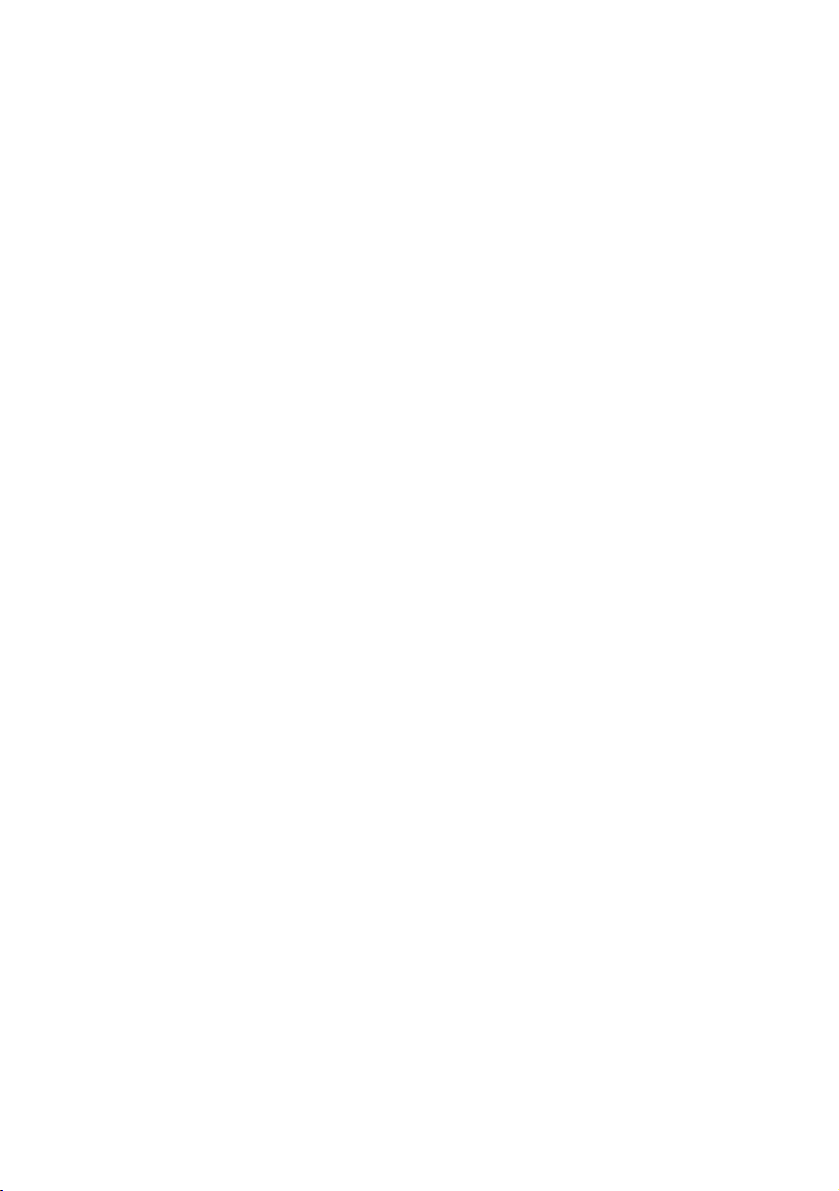
Printed on Recycled Paper
Printed in China
