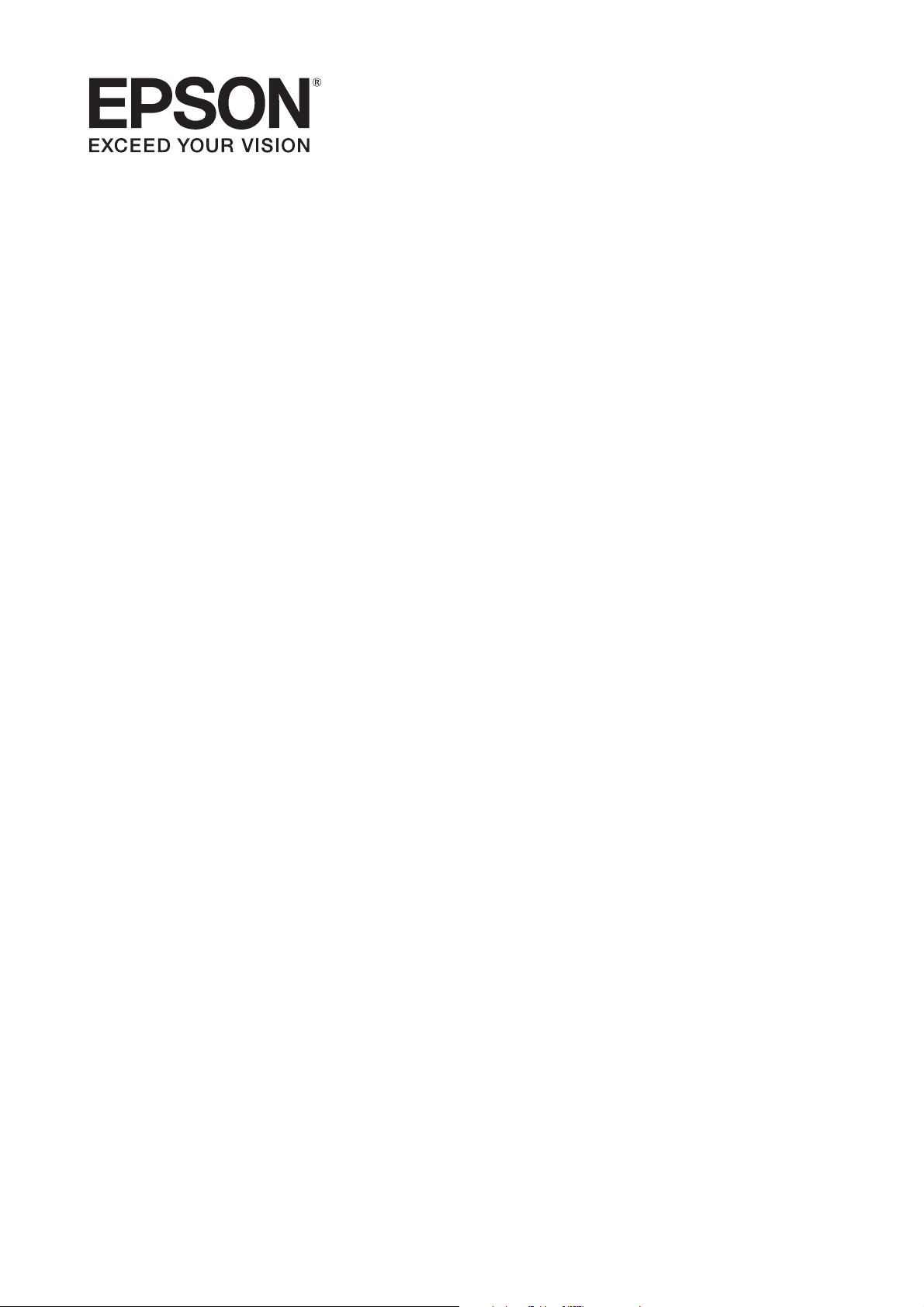
Epson® SureColor®
F-Series
Network Guide
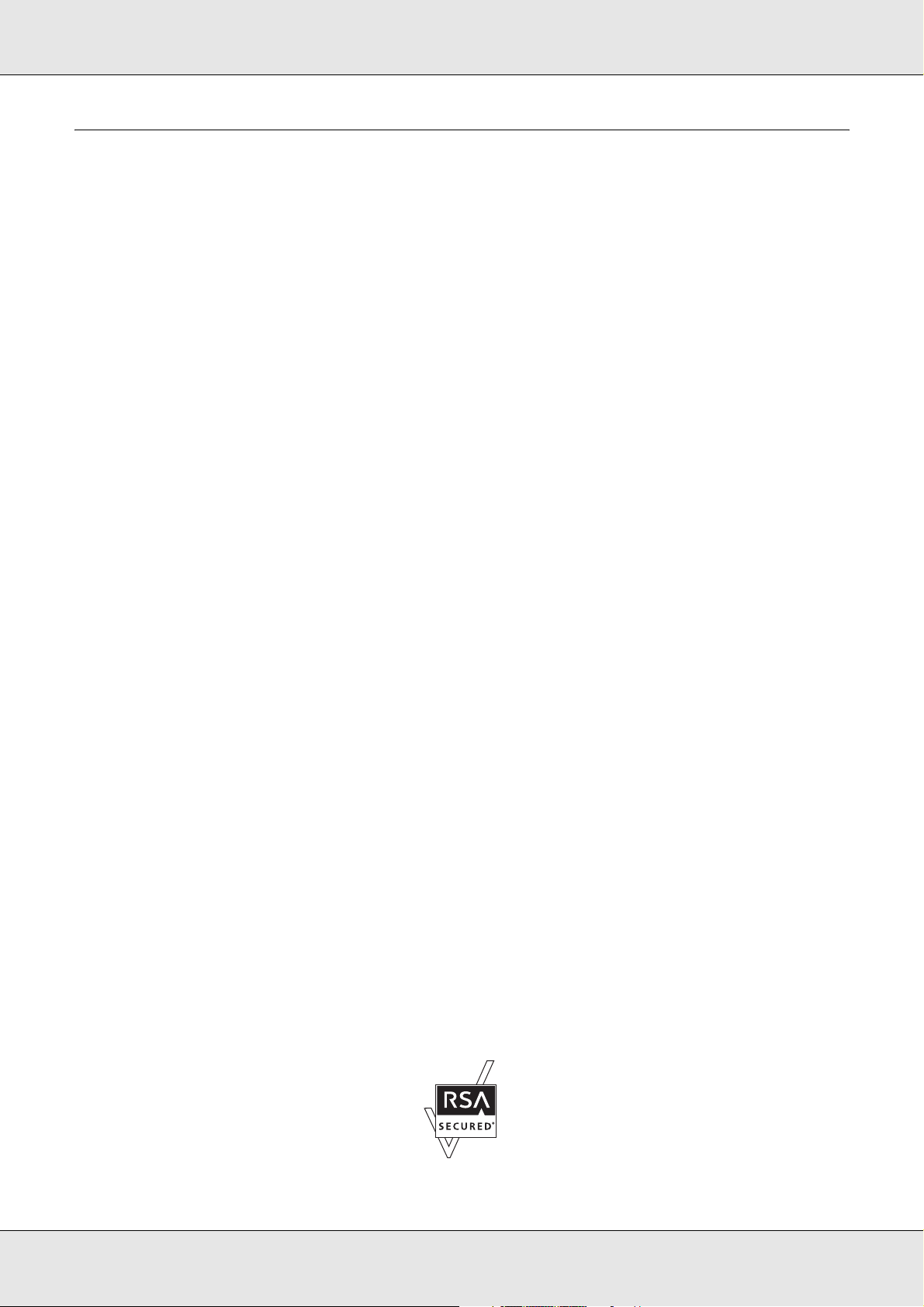
Copyright and Trademarks
No part of this publication may be reproduced, stored in a retrieval system, or transmitted
in any form or by any means, mechanical, photocopying, recording, or otherwise, without
the prior written permission of Seiko Epson Corporation. No patent liability is assumed with
respect to the use of the information contained herein. Neither is any liability assumed for
damages resulting from the use of the information contained herein.
Neither Seiko Epson Corporation nor its affiliates shall be liable to the purchaser of this
product or third parties for damages, losses, costs, or expenses incurred by purchaser or
third parties as a result of: accident, misuse, or abuse of this product or unauthorized
modifications, repairs, or alterations to this product, or (excluding the U.S.) failure to strictly
comply with Seiko Epson Corporation’s operating and maintenance instructions.
Seiko Epson Corporation and its affiliates shall not be liable against any damages or
problems arising from the use of any options or any consumable products other than those
designated as Original Epson Products or Epson Approved Products by Seiko Epson
Corporation.
Microsoft®, Windows®, and Windows Vista® are registered trademarks of Microsoft
Corporation.
Apple®, AppleTalk®, and Bonjour® are registered trademarks of Apple, Inc.
EPSON and EPSON ESC/P are registered trademarks and EPSON AcuLaser and EPSON
ESC/P 2 are trademarks of Seiko Epson Corporation.
HP and HP LaserJet are registered trademarks of the Hewlett-Packard Company.
PCL is a registered trademark of Hewlett-Packard Company.
Adobe, the Adobe logo and PostScript3 are trademarks of Adobe Systems Incorporated,
which may be registered in certain jurisdictions.
CompactFlash is a trademark of SanDisk Corporation, registered in the United States and
other countries.
This product includes RSA BSAFE® Cryptographic software of EMC Corporation.
RSA and BSAFE are registered trademarks or trademarks of EMC Corporation in the
United States and other countries.
Copyright and Trademarks 2
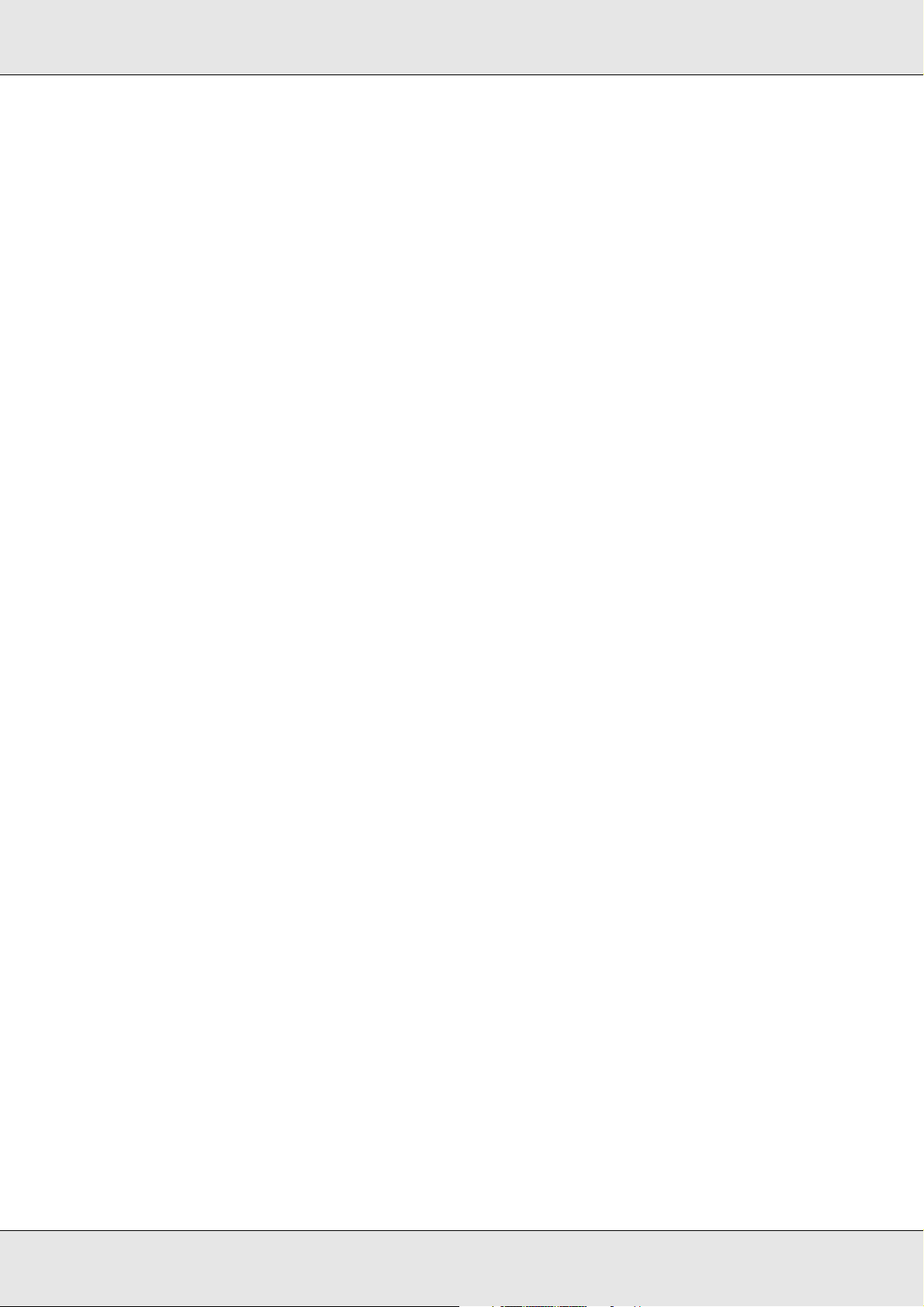
This product contains Runtime Modules of IBM Rational Rhapsody, Copyright IBM
Corporation 2008. All Rights Reserved.
General Notice: Other product names used herein are for identification purposes only and
may be trademarks of their respective owners. Epson disclaims any and all rights in those
marks.
This information is subject to change without notice.
Copyright © 2013 Epson America, Inc.
2/13
CPD-39090
Copyright and Trademarks 3

Copyright and Trademarks
Safety Instructions
Warning, Caution, Important, and Note . . . . . . . . . . . . . . . . . . . . . . . . . . . . . . . . . . . . . . . . . . 6
Introduction
About Your Printer . . . . . . . . . . . . . . . . . . . . . . . . . . . . . . . . . . . . . . . . . . . . . . . . . . . . . . . . . . 7
About This Guide. . . . . . . . . . . . . . . . . . . . . . . . . . . . . . . . . . . . . . . . . . . . . . . . . . . . . . . . . . . 7
Operating Environment . . . . . . . . . . . . . . . . . . . . . . . . . . . . . . . . . . . . . . . . . . . . . . . . . . . . . . 8
Features of the Network Interface . . . . . . . . . . . . . . . . . . . . . . . . . . . . . . . . . . . . . . . . . . . . . . 8
Network Interface Operation . . . . . . . . . . . . . . . . . . . . . . . . . . . . . . . . . . . . . . . . . . . . . . . . . . 8
Status light . . . . . . . . . . . . . . . . . . . . . . . . . . . . . . . . . . . . . . . . . . . . . . . . . . . . . . . . . . . . 8
Network connector . . . . . . . . . . . . . . . . . . . . . . . . . . . . . . . . . . . . . . . . . . . . . . . . . . . . . . 9
About the Software . . . . . . . . . . . . . . . . . . . . . . . . . . . . . . . . . . . . . . . . . . . . . . . . . . . . . . . . . 9
How To
Overview . . . . . . . . . . . . . . . . . . . . . . . . . . . . . . . . . . . . . . . . . . . . . . . . . . . . . . . . . . . . . . . . 11
Selecting a Printing Method. . . . . . . . . . . . . . . . . . . . . . . . . . . . . . . . . . . . . . . . . . . . . . . . . . 12
Printing from Windows. . . . . . . . . . . . . . . . . . . . . . . . . . . . . . . . . . . . . . . . . . . . . . . . . . 12
Features of the Printing Methods. . . . . . . . . . . . . . . . . . . . . . . . . . . . . . . . . . . . . . . . . . 12
Installing Components on Your Computer. . . . . . . . . . . . . . . . . . . . . . . . . . . . . . . . . . . . . . . 13
About Installing Components on Your Computer. . . . . . . . . . . . . . . . . . . . . . . . . . . . . . 13
Windows 8/7/Vista . . . . . . . . . . . . . . . . . . . . . . . . . . . . . . . . . . . . . . . . . . . . . . . . . . . . . 13
Windows XP. . . . . . . . . . . . . . . . . . . . . . . . . . . . . . . . . . . . . . . . . . . . . . . . . . . . . . . . . . 15
Setting Up the Network Interface. . . . . . . . . . . . . . . . . . . . . . . . . . . . . . . . . . . . . . . . . . . . . . 16
Connecting the Network Interface to the Network . . . . . . . . . . . . . . . . . . . . . . . . . . . . . 16
Configuring the Network Interface . . . . . . . . . . . . . . . . . . . . . . . . . . . . . . . . . . . . . . . . . 17
Installing the Printer Driver . . . . . . . . . . . . . . . . . . . . . . . . . . . . . . . . . . . . . . . . . . . . . . . . . . 17
About Installing the Printer Driver . . . . . . . . . . . . . . . . . . . . . . . . . . . . . . . . . . . . . . . . . 17
Windows 8/7/Vista . . . . . . . . . . . . . . . . . . . . . . . . . . . . . . . . . . . . . . . . . . . . . . . . . . . . . 18
Windows XP. . . . . . . . . . . . . . . . . . . . . . . . . . . . . . . . . . . . . . . . . . . . . . . . . . . . . . . . . . 21
Network Software
EpsonNet Config for Windows. . . . . . . . . . . . . . . . . . . . . . . . . . . . . . . . . . . . . . . . . . . . . . . . 26
About EpsonNet Config . . . . . . . . . . . . . . . . . . . . . . . . . . . . . . . . . . . . . . . . . . . . . . . . . 26
System Requirements . . . . . . . . . . . . . . . . . . . . . . . . . . . . . . . . . . . . . . . . . . . . . . . . . . 26
4
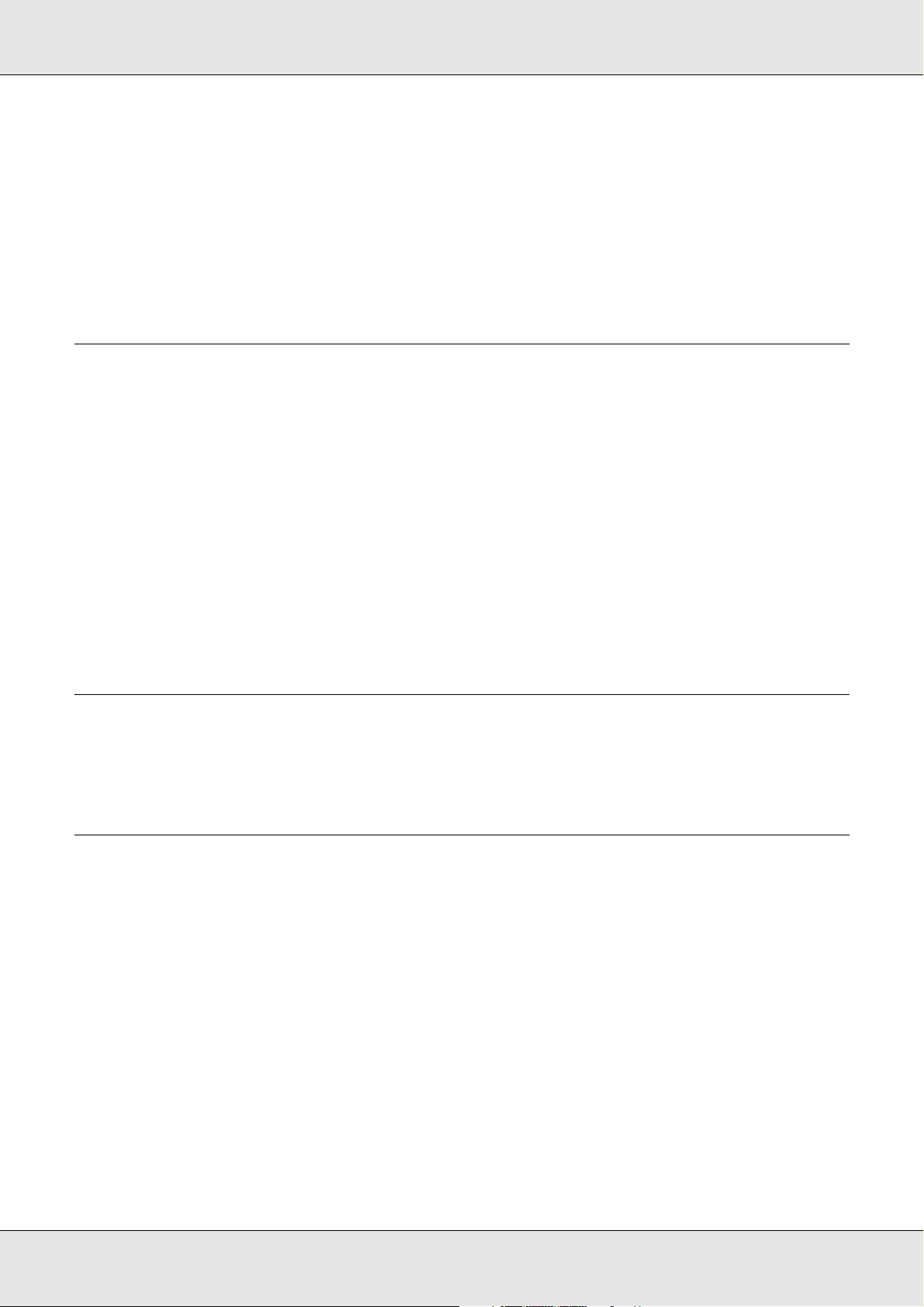
Installing EpsonNet Config. . . . . . . . . . . . . . . . . . . . . . . . . . . . . . . . . . . . . . . . . . . . . . . 26
Accessing the EpsonNet Config User’s Guide. . . . . . . . . . . . . . . . . . . . . . . . . . . . . . . . 27
EpsonNet Config with Web Browser . . . . . . . . . . . . . . . . . . . . . . . . . . . . . . . . . . . . . . . . . . . 27
About EpsonNet Config . . . . . . . . . . . . . . . . . . . . . . . . . . . . . . . . . . . . . . . . . . . . . . . . . 27
Configuring the Network Interface Using EpsonNet Config with Web Browser. . . . . . . 28
Opening Screen . . . . . . . . . . . . . . . . . . . . . . . . . . . . . . . . . . . . . . . . . . . . . . . . . . . . . . . 30
Troubleshooting
General Problems . . . . . . . . . . . . . . . . . . . . . . . . . . . . . . . . . . . . . . . . . . . . . . . . . . . . . . . . . 31
Cannot configure the network interface or cannot print from the network. . . . . . . . . . . 31
Cannot print even if you have assigned the IP address to the computer and the printer.31
Unable to start EpsonNet Config. . . . . . . . . . . . . . . . . . . . . . . . . . . . . . . . . . . . . . . . . . 31
The message “EpsonNet Config cannot be used because no
network is installed.” appears when you start EpsonNet Config.. . . . . . . . . . . . . . . . . . 32
The message “Could not complete communicating configuration
data” appears when you send settings to the network interface.. . . . . . . . . . . . . . . . . . 32
Unable to start EpsonNet Config with Web Browser. . . . . . . . . . . . . . . . . . . . . . . . . . . 32
The Model Name and IP Address do not appear in the EpsonNet Config dialog box. . 33
Printing a Network Status Sheet (Large Format Inkjet Printers) . . . . . . . . . . . . . . . . . . . . . . 33
Tips for Administrator
Setting an IP Address on the Printer’s Control Panel . . . . . . . . . . . . . . . . . . . . . . . . . . . . . . 34
Network Setup Menu . . . . . . . . . . . . . . . . . . . . . . . . . . . . . . . . . . . . . . . . . . . . . . . . . . . 34
Software License Terms
Open Source Software Licenses . . . . . . . . . . . . . . . . . . . . . . . . . . . . . . . . . . . . . . . . . . . . . . 36
Bonjour. . . . . . . . . . . . . . . . . . . . . . . . . . . . . . . . . . . . . . . . . . . . . . . . . . . . . . . . . . . . . . 36
Other Software Licenses . . . . . . . . . . . . . . . . . . . . . . . . . . . . . . . . . . . . . . . . . . . . . . . . . . . . 38
Info-ZIP copyright and license . . . . . . . . . . . . . . . . . . . . . . . . . . . . . . . . . . . . . . . . . . . . 38
WPA supplicant . . . . . . . . . . . . . . . . . . . . . . . . . . . . . . . . . . . . . . . . . . . . . . . . . . . . . . . 39
5
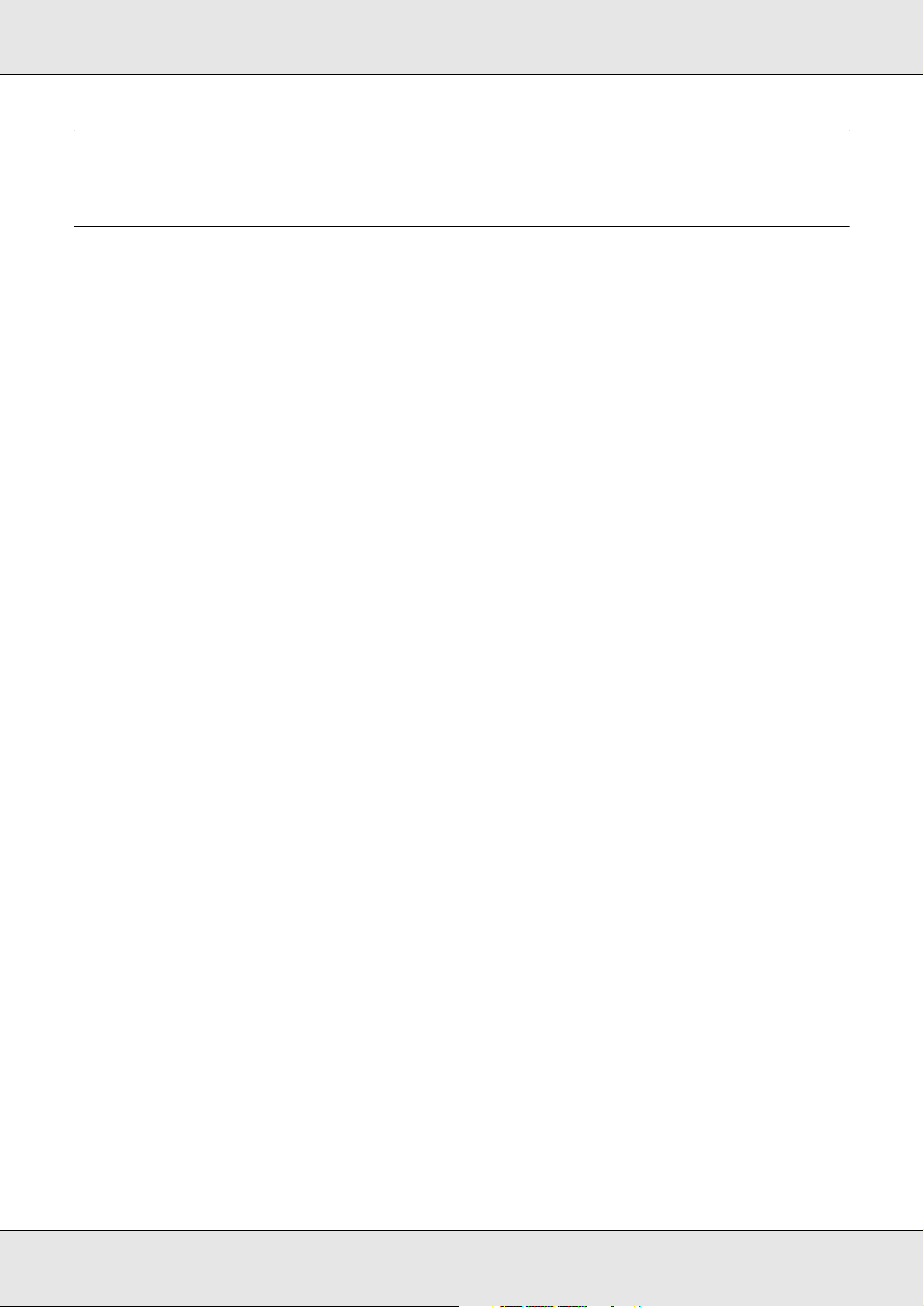
Safety Instructions
Warning, Caution, Important, and Note
Warning
must be followed carefully to avoid serious bodily injury.
Caution
must be followed carefully to avoid bodily injury.
Important
must be observed to avoid damage to your equipment.
Note
contains important information and useful tips on the operation of your printer.
Safety Instructions 6
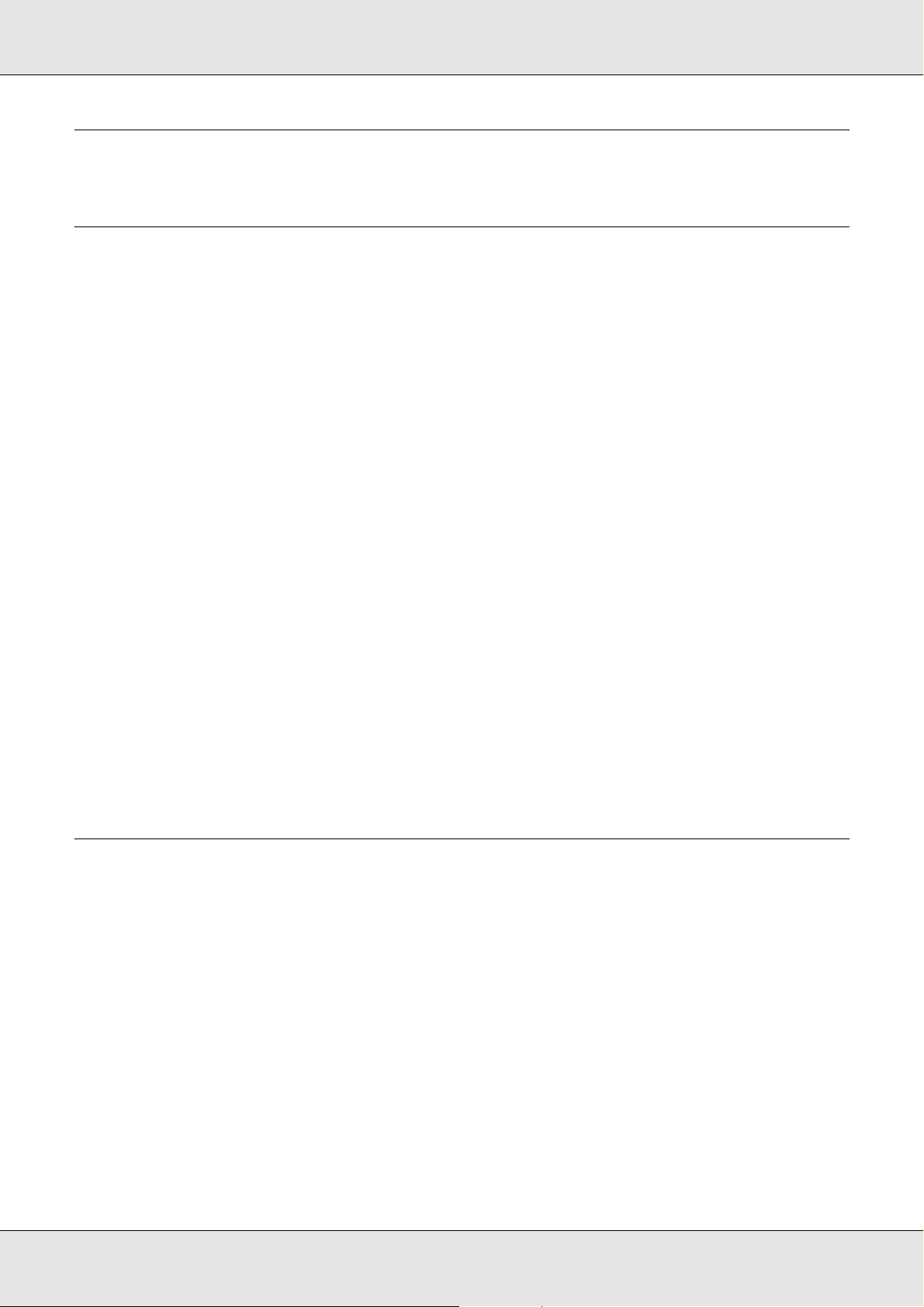
Introduction
About Your Printer
Your printer has a built-in Ethernet interface and can connect anywhere on your network
using 10Base-T, 100Base-TX, and 1000Base-T Ethernet. The built-in Ethernet interface,
which is called the network interface in this manual, automatically selects the correct
standard when it connects to a network. In addition, it automatically selects appropriate
network protocols.
Because the network interface supports multiple protocols and automatically detects
protocols on your network, you can print from Microsoft® Windows® applications.
Use the Software Disc to easily configure the network interface for use on the TCP/IP
network and install the printer driver. You can use the printer on the TCP/IP network at
once.
If you want to configure the network interface for protocols such as TCP/IP, WSD, LLTD,
IPP/IPPS, UPnP, Bonjour, MS Network, and SNMP, use EpsonNet Config, the
configuration utility provided with your product, to quickly and easily configure the network
interface to use those protocols.
Note:
The EpsonNet Config utility configures the network interface to work only with protocols that exist
on your network. This does not imply that you can use all of the above-mentioned protocols on your
network or operating system. The protocols that the network interface can use may vary depending
on the operating system and the network configuration.
About This Guide
This Network Guide contains information about using the network interface on a network.
It includes how to set up the network interface, install the configuration software, and
modify network settings of your printer and computers.
For information about your printer, see your User’s Guide.
Note:
O To read the guide, you must have Adobe Reader or Adobe Acrobat Reader installed on your
computer.
O This guide is written for network administrators, and many of the steps included here require
detailed network knowledge and administrator rights.
Introduction 7
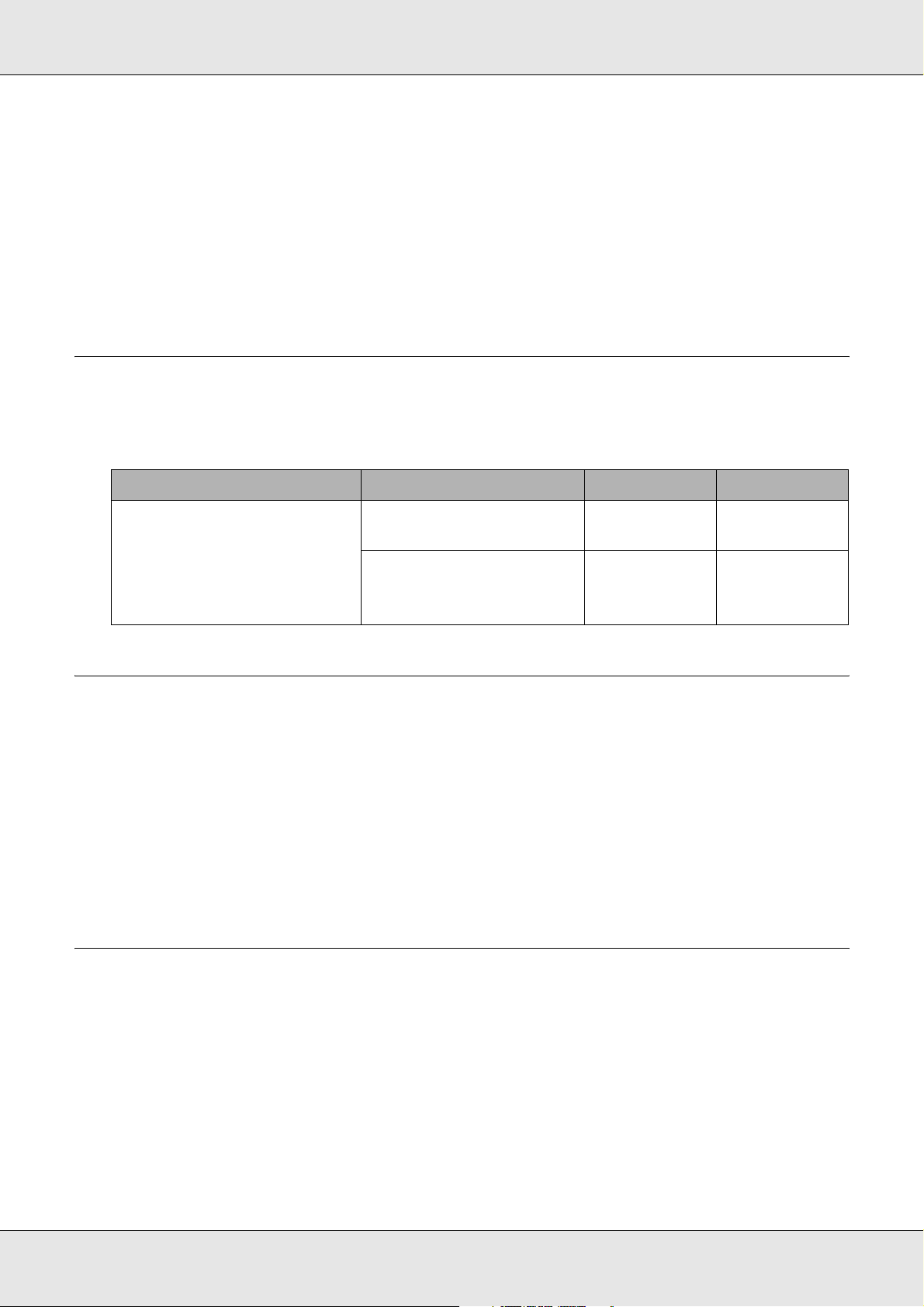
O The term “network administrator” refers to the person responsible for maintaining the network.
“Administrator” is synonymous with “Supervisor” in this guide.
O The term “network interface” refers to the built-in Ethernet interface of the printer in this guide.
O Some screen shots in this guide may list a printer name other than your printer. This difference
does not alter the instructions.
O The supported operating systems are different depending on the printer. See your printer’s
User’s Guide for the supported operating systems.
Operating Environment
The network interface supports the following environments.
OS Protocol IPv4 IPv6
Windows 8
Windows 7
Windows Vista
Windows XP (Home,
Professional)
TCP/IP (Standard TCP/IP
port)
TCP/IP supported not supported
supported not supported
Features of the Network Interface
O Connects your Epson printer using a built-in Ethernet interface, which is called the
network interface in this manual, to the network.
O Supports multiple protocols, such as TCP/IP, WSD, LLTD, IPP/IPPS, UPnP, Bonjour,
MS Network, and SNMP.
O Supports 10Base-T, 100Base-TX, and 1000Base-T Ethernet.
Network Interface Operation
Status light
The indicator lights provide you with important information on the operations of the network
interface.
Introduction 8
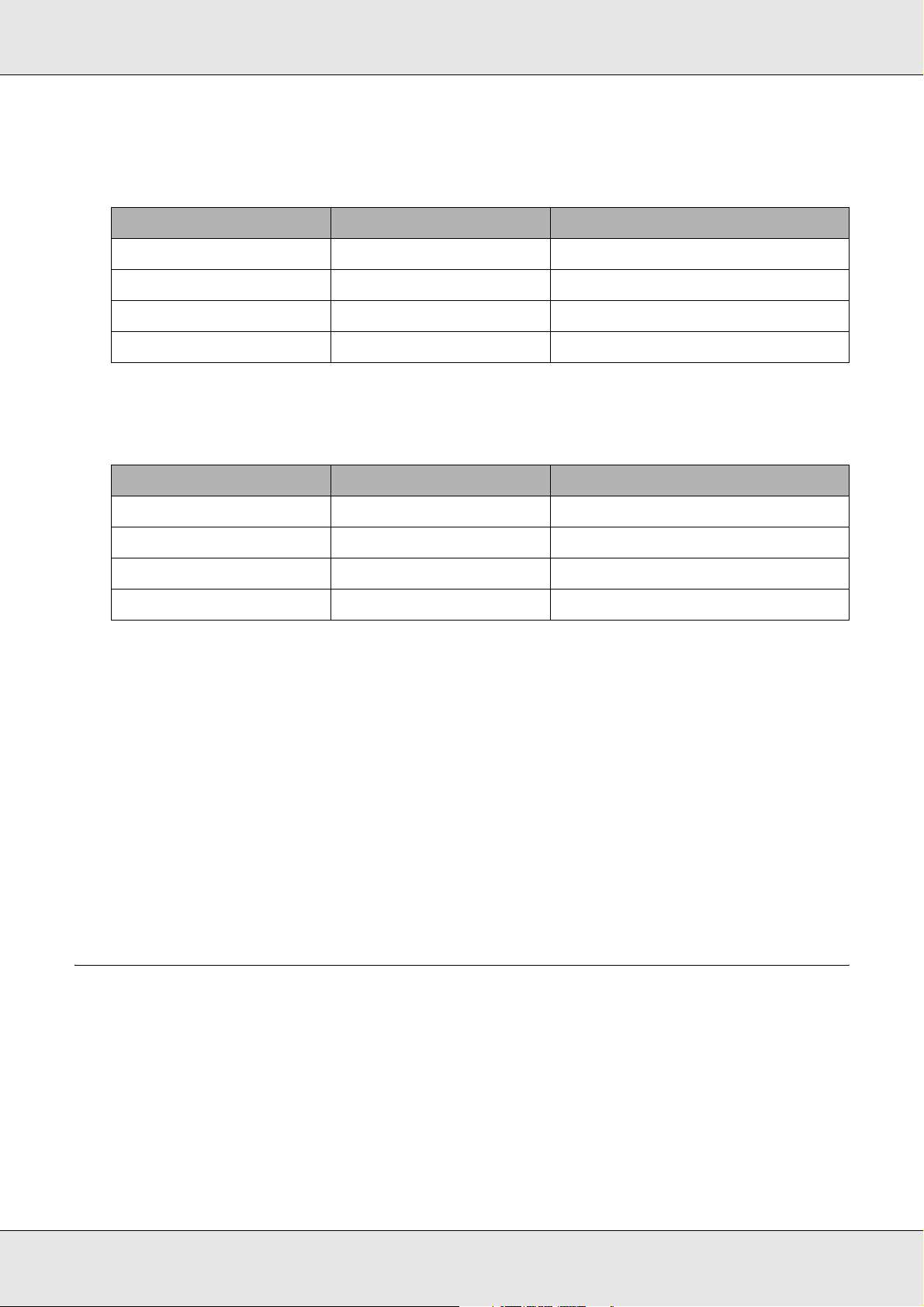
Large format inkjet printers (Models that do not support 1000 Mbps
communication)
Status light Data light Network Status
Green Yellow Ready (10 M link)
Green Yellow (Flashing) Receiving packets (10 M link)
Red Yellow Ready (100 M link)
Red Yellow (Flashing) Receiving packets (100 M link)
Large format inkjet printers (Models that support 1000 Mbps
communication)
Status light Data light Network Status
Red Yellow Ready (100 M link)
Red Yellow (Flashing) Receiving packets (100 M link)
Green Yellow Ready (1000 M link)
Green Yellow (Flashing) Receiving packets (1000 M link)
Network connector
RJ-45 connector: This connector is used to connect an Ethernet cable to a network. You
can use this cable for 10Base-T, 100Base-TX, and 1000Base-T Ethernet.
Important:
You must use the following shielded twisted-pair cable to connect the network interface to a
network.
O Category-5 or higher for the 10Base-T or 100Base-TX connection
O Category-6 or higher for the 1000Base-T connection
About the Software
The Software Disc provided with your printer includes the following network software.
Note:
The software provided varies depending on your printer model.
Introduction 9
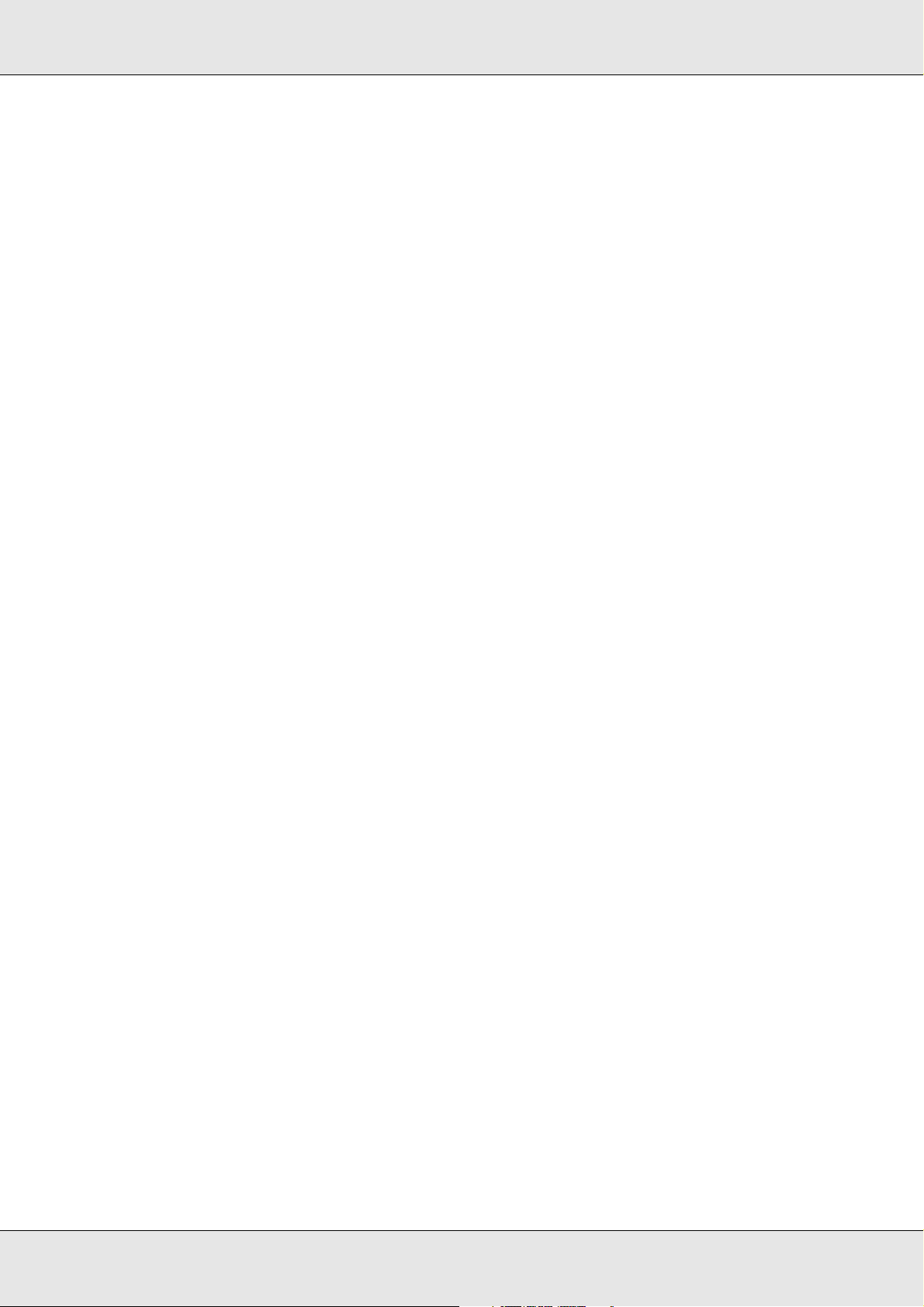
O EpsonNet Config for Windows is a Windows-based configuration utility for
administrators that allows you to configure the network interface for various protocols
such as TCP/IP, MS Network, AppleTalk, IPP, and SNMP. See “EpsonNet Config for
Windows” on page 26.
O EpsonNet Config with Web Browser is a Web-based configuration utility programs that
allow you to configure a network interface for TCP/IP, MS Network, AppleTalk, IPP, and
SNMP. See “EpsonNet Config with Web Browser” on page 27.
Introduction 10
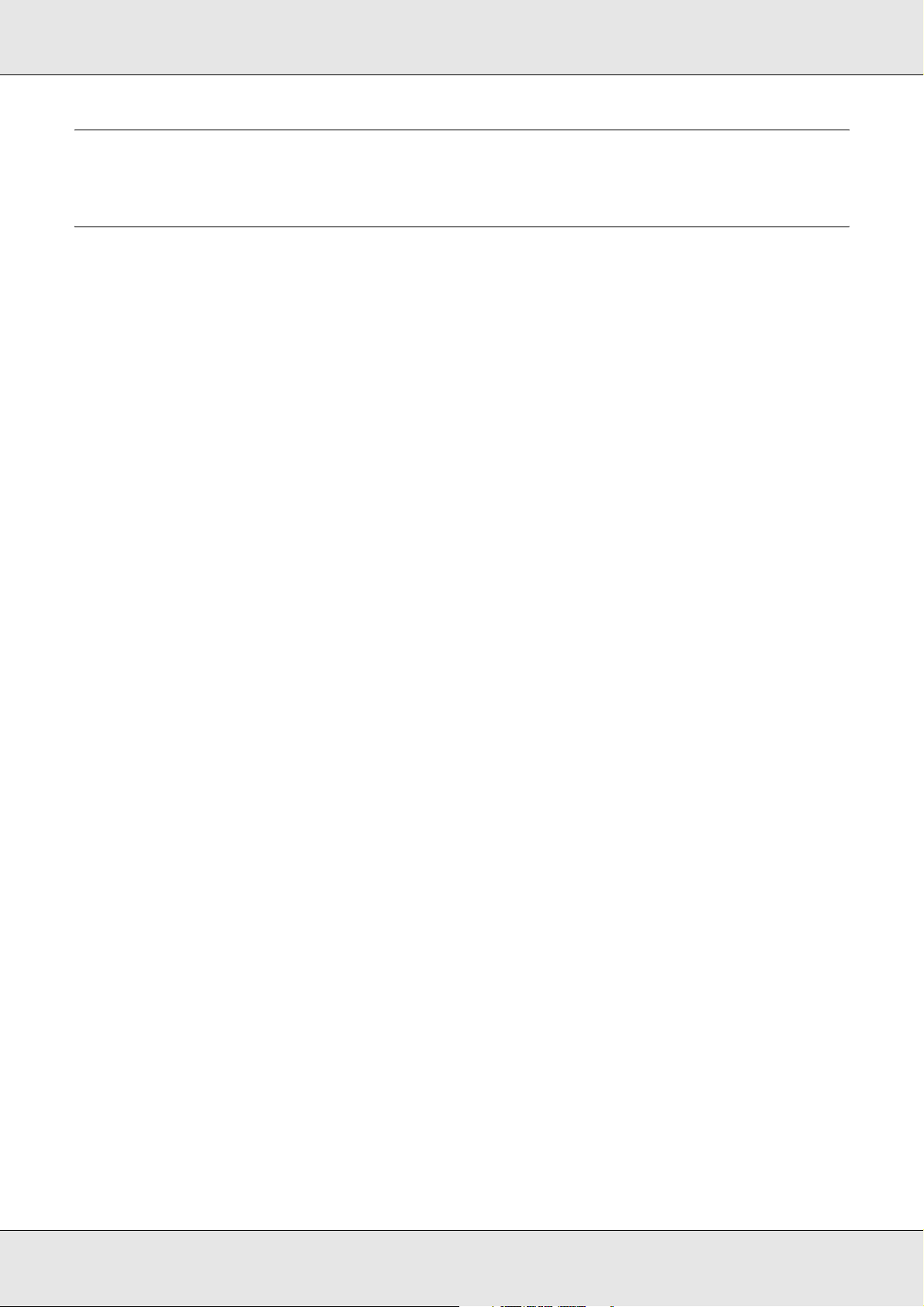
How To
Overview
This section describes the general procedure on how to set up the network interface for
use on a network.
1. Check the network interface operation.
Check the functions and operations of the network interface, such as status lights and
RJ-45 connector. See “Network Interface Operation” on page 8 for details.
2. Select a printing method.
Select a printing method appropriate for your network environment and operating
system. If you are not sure, see “Printing from Windows” on page 12 for details.
3. Install the necessary components on your computer.
Make sure the necessary components (such as TCP/IP) are installed on the computer,
and network settings (such as IP address, subnet mask, etc.) of the computer is set.
See “About Installing Components on Your Computer” on page 13 for details.
4. Connect the network interface to the network.
Connect the network interface to the network. See “Connecting the Network Interface
to the Network” on page 16 for details.
5. Configure the network interface and install the printer driver.
See “Configuring the Network Interface” on page 17 or “Installing the Printer Driver” on
page 17 for details.
6. If necessary, configure the network settings of the network interface using EpsonNet
Config.
Configure the network interface for TCP/IP, AppleTalk, etc. using EpsonNet Config. For
Windows users, see “About EpsonNet Config” on page 26.
How To 11
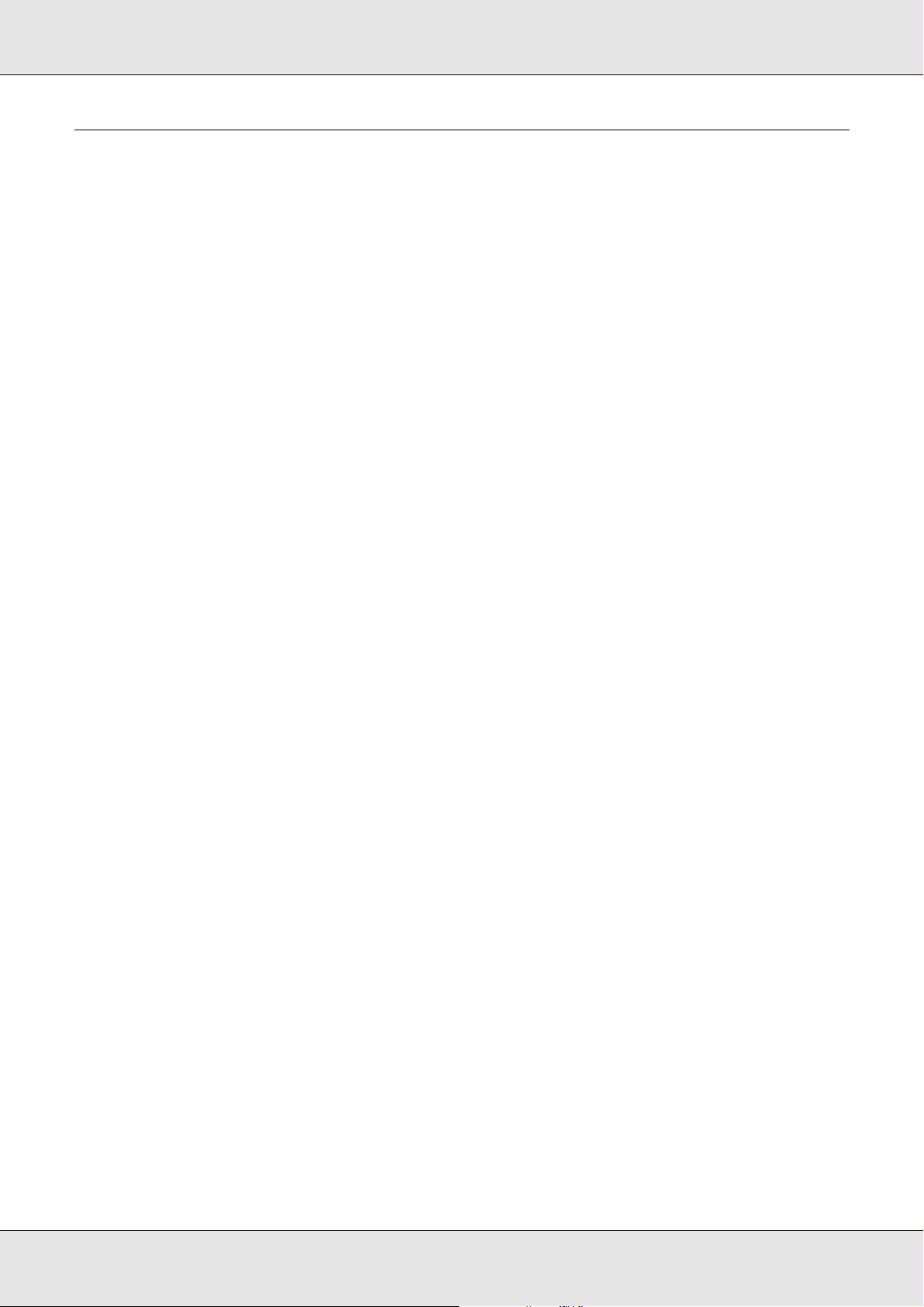
Selecting a Printing Method
Printing from Windows
Check if there is a Windows 8/7/Vista/XP print server on your network, and then use the
suggestions below.
Note:
Only the recommended printing methods are introduced here. See “Features of the Printing
Methods” on page 12 for information on additional methods.
If no Windows 8/7/Vista/XP print server exists
We recommend TCP/IP printing. See “Windows 8/7/Vista” on page 13, “Windows XP” on
page 15, or “Setting Up the Network Interface” on page 16.
If a Windows 8/7/Vista/XP print server exists
On the server, set the printer to connect and turn it into a shared printer. Your clients can
then print to this shared printer.
Features of the Printing Methods
This section describes features of the printing methods available for you to choose.
TCP/IP printing
Advantages
O Connects directly to the network; no USB cable required.
O No special utility for Windows 8/7/Vista/XP is required.
O You can see the printer status using EPSON Status Monitor.
O You can print via a router.
Disadvantages
O You need to set up TCP/IP.
How To 12

Internet printing
Advantages
O You can print to the printer over the Internet.
Disadvantages
O EPSON Status Monitor cannot be used.
O TCP/IP and DNS settings are required.
O For Windows 7/Vista/XP, you cannot share the Internet printer.
Installing Components on Your Computer
About Installing Components on Your Computer
Before configuring the network interface and printing from the computer, you need to install
the necessary components (such as TCP/IP) and assign an IP address and subnet mask
for your computer, depending on the printing method you want to use. See the section in
this chapter appropriate for your operating system.
Note:
O The Windows operating system CD-ROM may be required during the installation.
O When using TCP/IP for printing, you need to set the IP address, the subnet mask, and the
default gateway of the computer.
Windows 8/7/Vista
Use the following procedure to install the necessary components.
1. Do one of the following:
O Windows 8: From the Desktop, right click the Start button, click Control Panel, and
then click Network and Sharing Center.
O Windows 7/Vista: Click Start, click Control Panel, and then click View network
status and tasks or double-click Network and Sharing Center.
2. Do one of the following:
O Windows 8: Click Change Adapter Setting, select your network adapter, and then
click Change settings of this connection.
How To 13

O Windows 7: Click Local Area Connection and then click the Properties button.
O Windows Vista: Click View Status and then click the Properties button.
Note:
If the User Account Control screen appears, click the Yes or Continue button.
3. Check if the following necessary components are in the list.
The following table lists the components required for configuring the network interface
with EpsonNet Config.
EpsonNet Config’s setting screens Necessary components
TCP/IP, WSD, IPP/IPPS, UPnP, Bonjour, MS
Network
Internet Protocol (TCP/IP IPv4)
The following table lists the components required for network printing.
Printing method Necessary components
TCP/IP printing Internet Protocol (TCP/IP IPv4) or Internet Protocol
(TCP/IP IPv6)
4. Double-click Internet Protocol Version 4 (TCP/IPv4) or Internet Protocol Version 6
(TCP/IPv6) on the Local Area Connection Properties dialog box to open the properties
dialog box. Set the IP address, the subnet mask, etc. and then click OK.
5. Restart the computer.
How To 14

The necessary components are now installed. Go to the section “Setting Up the Network
Interface” on page 16.
Windows XP
For Windows XP, use the following procedure to install the necessary components.
1. Click Start, highlight Control Panel, and then click Network and Internet
Connections. Select Network Connections.
2. Under LAN or High-Speed Internet, click the Local Area Connection icon.
3. Under Network Tasks, click Change settings of this connection.
4. Check if the following necessary components are in the list.
The following table lists the components required for configuring the network interface
with EpsonNet Config.
EpsonNet Config’s setting screens Necessary components
TCP/IP, WSD, IPP/IPPS, UPnP, Bonjour, MS
Network
Internet Protocol (TCP/IP)
The following table lists the components required for network printing.
Printing method Necessary components
TCP/IP printing Internet Protocol (TCP/IP)
How To 15

5. Double-click Internet Protocol (TCP/IP) on the Local Area Connection Properties
dialog box to open the Internet Protocols (TCP/IP) Properties dialog box. Set the IP
address, the subnet mask, etc. and then click OK.
6. Restart the computer.
The necessary components are now installed. Go to the section “Setting Up the Network
Interface” on page 16.
Setting Up the Network Interface
Connecting the Network Interface to the Network
Follow the instructions below to connect the network interface to the network.
1. Make sure that your printer is turned off.
2. Connect one end of the network cable to the RJ-45 connector on the network interface,
and the other end to the network.
Important:
You must use the following shielded twisted-pair cable to connect the network interface to a
network.
❏ Category-5 or higher for the 10Base-T or 100Base-TX connection
❏ Category-6 or higher for the 1000Base-T connection
❏ Do not connect the network interface and the computer directly. Be sure to use a HUB to
connect the network interface to the network.
Note:
You can use 10Base-T, 100Base-TX, and 1000Base-T Ethernet. When you print a lot of data, we
recommend you use the higher speed.
3. Turn on your printer. After the status lights go off, print a network status sheet.
Important:
After turning off the printer, wait until the status lights go off before turning it back on; otherwise the
network interface may not work correctly.
Now, you can configure the network interface to use on the TCP/IP network and also install
the printer driver using the Software Disc shipped with your printer.
If you are using Windows, see “Configuring the Network Interface” on page 17.
How To 16

Configuring the Network Interface
Configure the network interface for use on the TCP/IP network and install the printer driver
on your computer.
1. Make sure your printer is connected to the network (a hub or router).
2. Insert the Software Disc into the CD/DVD drive.
Note:
If you see the AutoPlay window, click Run setup.exe. If you see the User Account Control screen,
click Yes or Continue.
3. The software installer screen opens automatically.
If the software installer screen does not appear, double-click setup.exe on the
Software Disc.
4. Select your language, and then click the Next button.
5. Click the Next button at the Welcome screen
6. Click the Agree button to accept the license terms.
7. The Software Select screen appears. To print via a network, make sure to select the
Epson Driver and Utilities check box and EpsonNet Configuration Utility check
box, then click the Install button.
Note:
If your printer is connected to your computer with a USB cable, clear the EpsonNet Configuration
Utility check box.
8. Software installation starts. Follow the on-screen instructions to complete the
installation.
Installing the Printer Driver
About Installing the Printer Driver
To print to the network printer, you need to install the printer driver on the computer. The
following section explains how to instal the printer driver manually. See the section in this
chapter appropriate for your operating system.
How To 17

Windows 8/7/Vista
The printer driver installation procedure differs depending on the printing method you
prefer.
TCP/IP printing
1. Do one of the following:
O Windows 8: From the Desktop, right click the Start button, click Control Panel, and
then click Devices and Printers.
O Windows 7: Click Start, Control Panel, and then View devices and printers.
O Windows Vista: Click Start, Control Panel, and then Printers.
2. Do one of the following:
O Windows 8: Click Add printer and then The printer that I want isn’t listed.
O Windows 7/Vista: Click Add a printer to start the Add Printer wizard.
3. Click Add a local printer or Add a local printer or network printer with manual
settings, and then click Next.
How To 18

4. Select the Create a new port radio button, and then select Standard TCP/IP Port from
the list. Then click Next.
5. Enter the IP address of the network interface and then click Next.
6. If an error occurs, the following dialog box appears. Select the Standard radio button
and then select EPSON Network Printer. Click Next.
How To 19

7. See “Installing a printer driver” on page 21 to install the printer driver.
Internet printing (IPP/IPPS)
1. Click Start, Control Panel, and then View devices and printers (Windows 7) or
Printers (Windows Vista).
2. Click Add a printer to start the Add Printer wizard.
3. Click Add a network, wireless or Bluetooth printer.
4. Click The printer that I want isn’t listed.
5. Select the Add a printer using a TCP/IP address or hostname radio button and then
click Next.
6. Enter the URL of the target device to the Hostname or IP address box using the format
below. The URL should be the same as the URL you set on EpsonNet Config’s
IPP/IPPS Information page.
http://IP address of network interface:631/Printer name
Example: http://192.168.100.201:631/EPSON_IPP_Printer
Note:
To check the IP address of the network interface, use EpsonNet Config. See “About EpsonNet
Config” on page 26 for details.
7. Follow the on-screen instructions to set up the device. See “Installing a printer driver”
on page 24 if necessary.
How To 20

Installing a printer driver
1. Insert the Software Disc shipped with the device.
2. Close the software installer screen if it appears.
3. On the Add Printer screen, click the Have Disk button. The Install From Disk dialog box
appears.
4. Click Browse.
5. Select the CD/DVD drive for the drive, and navigate to Common\Printer\<product
name>\. Click Open.
6. Click OK in the Install From Disk dialog box.
7. Select the model name of the device, and then click Next.
Note:
If the Add Printer wizard prompts you to select either Keep existing driver or Replace existing
driver, be sure to select the Replace existing driver radio button.
If the Add Printer wizard prompts you to install the software, click Yes. Clicking No will abort the
driver installation.
8. Confirm the printer name, and then click the Next button.
Note:
If the User Account Control screen appears, click the Yes or Continue button.
9. Click Finish and follow the on-screen instructions to complete the setup.
Windows XP
The printer driver installation procedure differs depending on the printing method you
prefer.
TCP/IP printing
1. Click Start, click Control Panel, click Printers and Other Hardware, and then click
Printers and Faxes.
2. Under Printer Tasks, click Add a printer to start the Add Printer wizard, and then click
Next.
How To 21

3. Click Local printer attached to this computer, clear the Automatically detect and
install my Plug and Play printer check box, and then click Next.
Note:
You must clear the Automatically detect and install my Plug and Play printer check box
because the printer is attached directly to the network, not to a Windows XP computer.
4. Select the Create a new port radio button, and then select Standard TCP/IP Port from
the list. Then click Next.
How To 22

5. Enter the IP address of the network interface and then click Next.
6. If an error occurs, the following dialog box appears. Select the Standard radio button
and then select EPSON Network Printer. Click Next.
7. Click Finish.
8. See “Installing a printer driver” on page 24 to install the printer driver.
Internet printing (IPP/IPPS)
1. Click Start, click Control Panel, click Printers and Other Hardware, and then click
Printers and Faxes.
2. Under Printer Tasks, click Add a printer to start the Add Printer wizard, and then click
Next.
How To 23

3. Click A network printer, or a printer attached to another computer, and then click
Next.
4. Select the Connect to a printer on the Internet or on a home or office network radio
button.
5. Enter the URL of the target printer using the format below. The URL should be the same
as the URL you set on EpsonNet Config’s IPP/IPPS Information page.
http://IP address of printer:631/Printer name
Example: http://192.168.100.201:631/EPSON_IPP_Printer
Note:
To check the IP address of the network interface, use EpsonNet Config. See “About EpsonNet
Config” on page 26 for details.
6. Follow the on-screen instructions to set up the printer. See “Installing a printer driver”
on page 24 if necessary.
Installing a printer driver
1. Insert the Software Disc shipped with the printer.
2. Close the software installer screen if it appears.
3. On the Add Printer screen, click the Have Disk button. The Install From Disk dialog box
appears.
4. Click Browse.
5. Select the CD/DVD drive for the drive, and navigate to Common\Printer\<product
name>\. Click Open.
How To 24

6. Click OK in the Install From Disk dialog box.
7. Select the model name of the printer, and then click Next.
Note:
If the Add Printer wizard prompts you to select either Keep existing driver or Replace existing
driver, be sure to select the Replace existing driver radio button, and then click Next.
8. Confirm the printer name, and then click the Next button.
9. Choose whether to print a test page, and then click the Next button.
10.Click Finish and follow the on-screen instructions to complete the setup.
How To 25

Network Software
This chapter explains how to use the network software provided with your printer.
Note:
The software provided varies depending on your printer model.
EpsonNet Config for Windows
About EpsonNet Config
EpsonNet Config is a Windows-based configuration software for administrators to
configure the network interface for TCP/IP.
Note:
Be sure to use EpsonNet Config included on the Software Disc shipped with this product.
System Requirements
The following table lists the system requirements of EpsonNet Config.
Operating systems Windows 8
Windows 7
Windows Vista
Windows XP Professional/Home Edition
Memory 150 MB or more
Hard disk drive space 50 MB
Installing EpsonNet Config
You can install EpsonNet Config on your computer from the Software Disc that comes with
your printer. Insert the Software Disc in the CD/DVD drive, select EpsonNet Config on the
Software Select screen.
Note:
O Log on to the operating system with an administrator account to install EpsonNet Config.
Network Software 26

O If you add or delete protocols or services from your operating system after installing EpsonNet
Config, EpsonNet Config may not work correctly. If this happens, uninstall EpsonNet Config
and then install it again.
O If the Windows Security Alert window appears after you start EpsonNet Config, click the Allow
access or Unblock button; otherwise the devices are not listed on the screen of EpsonNet
Config.
Accessing the EpsonNet Config User’s Guide
The EpsonNet Config User’s Guide contains detailed information on EpsonNet Config.
Follow the steps below to access the EpsonNet Config User’s Guide.
1. Click Start, point to All Programs, select EpsonNet, and then select EpsonNet
Config V3.
2. Click EpsonNet Config User’s Guide.
The EpsonNet Config User’s Guide appears. By clicking the links on the front page or
contents page, you can get information on using EpsonNet Config.
EpsonNet Config with Web Browser
About EpsonNet Config
EpsonNet Config with Web Browser is a Web-based utility designed to configure the printer
for use on a network.
By typing the IP address of the network interface for the URL in your browser, you can start
EpsonNet Config to allow you to configure the network interface for TCP/IP, NetWare, MS
Network, AppleTalk, IPP, and SNMP.
Supported Web browser
O Microsoft Internet Explorer version 6.0 or later
O Apple Safari 3 or later
O Mozilla Firefox version 3.6 or later
Network Software 27

Configuring the Network Interface Using EpsonNet Config with Web Browser
After you have assigned an IP address to the network interface using EpsonNet Setup,
EpsonNet Config for Windows, or the arp/ping command, you can configure the network
interface using EpsonNet Config with Web Browser.
Note:
O A Web browser must be installed on your computer.
O TCP/IP must be correctly set for the computer and the network interface.
O Do not run both EpsonNet Config for Windows and EpsonNet Config with Web Browser at the
same time.
O Your browser may restrict some characters you can use. For details, see your browser or
operating system documentation.
The following procedure shows an example of configuring the network interface on a
TCP/IP IPv4 network.
1. Turn on your printer.
2. Run EpsonNet Config using one of the following ways.
O Run EpsonNet Config for Windows. Select the printer you want to configure from the
list and then click Launch Browser.
O Open your browser, and then type in the IP address of the network interface directly.
Do not run EpsonNet Config for Windows.
https://IP address of network interface/
Example: https://192.168.100.201/
Note:
O To check the IP address of the network interface, use EpsonNet Config. See “About EpsonNet
Config” on page 26 for details.
O If Windows security alert screen appears, click Continue to start EpsonNet Config with Web
Browser.
3. Click TCP/IP under Network on the Configuration menu, then click IPv4 Address to
display the TCP/IP IPv4 settings screen.
Note:
If you want to configure a protocol other than TCP/IP, configure the desired settings on
Configuration - Network screen.
Network Software 28

4. Select a method for acquiring the IP address. When you select Auto, DHCP becomes
available and assigns an IP address automatically. If you want to set the IP address
manually, select Manual.
Note:
O The network administrator must check any changes made to the IP address settings.
O When Auto is selected, DHCP becomes available. To use the DHCP server, make sure it is
installed on your computer and correctly configured. See your operating system’s online help
for detailed instructions.
O If Set Using Automatic Private IP Addressing (APIPA) is enabled, a private IP address is
automatically assigned to the network interface even when there are no DHCP servers on your
system or your network.
O If the DNS function is not supported, we recommend that you select Manual and then enter an
IP address. This is because if you select Auto, the IP address of the network interface changes
every time you turn on the printer so that you need to change the printer port setting
accordingly.
5. To assign an IP address manually, enter the IP address, the subnet mask, and the
default gateway. Be sure the IP address does not conflict with any other devices on the
network.
Note:
If there is a server or a router functioning as a gateway, enter the IP address of the server or the
router for the gateway address. If there is no gateway, leave the default values there.
6. If you want to get a private address between 169.254.1.1 and 169.254.254.254
automatically when an IP address cannot be obtained by the DHCP server, leave it at
Enable for Set Using Automatic Private IP Addressing (APIPA); otherwise, select
Disable.
7. When setting an IP address using the ping command, select Enable for Set Using
PING. Select Disable when setting an IP address with EpsonNet Config; this prevents
any unexpected change of the IP address.
8. Select Enable for Acquire DNS Server Address Automatically if you want to acquire
the DNS server address using the DHCP server.
If you want to enter the DNS server address manually, select Disable and then enter
the IP address of the DNS server.
9. Select Enable for Acquire Host Name and Domain Name Automatically if you want
to acquire the host name and the domain name using the DHCP server.
If you want to specify manually, enter the host name and the domain name in the text
boxes.
Network Software 29

10.Select Enable for Register Network Interface Address to DNS Server if you want to
register the host name and domain name to the DNS server through the DHCP server
that supports Dynamic DNS.
If you want to register the host name and the domain name directly to the DNS server,
select Enable for Register Network Interface Address Directly to DNS Server.
11.Do not exit the Web browser and do not send a job to the printer until after you follow
the on-screen instructions to reset the printer.
Note:
O Since the new IP address becomes available after the printer is reset, you need to restart
EpsonNet Config by entering the new IP address.
O Only changes on the page where you press the Transmit button take effect.
Opening Screen
Any user can access the opening screen by typing the IP address of the network interface
into the address bar of your browser.
Note:
O The item appears only if your printer supports the function, and the name of the item may vary
depending on the model.
O See the EpsonNet Config with Web Browser help for details about each item.
Network Software 30

Troubleshooting
General Problems
Cannot configure the network interface or cannot print from the network.
Cause What to do
The printer settings or network
settings may be wrong.
First, check to see if you can print a status sheet, as
described in “Printing a Network Status Sheet (Large
Format Inkjet Printers)” on page 33. If you can print a
status sheet, check the network settings; otherwise, set
the interface mode of the printer’s control panel to Auto
or Option.
Cannot print even if you have assigned the IP address to the computer and the printer.
Cause What to do
You have assigned an IP address to
the computer manually, but you
assigned the IP address to the
printer by Automatic Private IP
Addressing (APIPA).
Assign the printer’s IP address so that it belongs to the
same segment as the computer. Use EpsonNet Config
and the printer’s control panel.
Unable to start EpsonNet Config.
Cause What to do
You have added or deleted
protocols after installing EpsonNet
Config.
Uninstall EpsonNet Config and then reinstall it. See
“Installing EpsonNet Config” on page 26.
Troubleshooting 31

The message “EpsonNet Config cannot be used because no network is installed.” appears when you start EpsonNet Config.
Cause What to do
Both TCP/IP and IPX/SPX are not
installed on the computer.
TCP/IP is installed on the computer,
but its IP address is not set correctly.
Install the TCP/IP or IPX/SPX protocol.
Set a correct IP address for the computer.
The message “Could not complete communicating configuration data” appears when you send settings to the network interface.
Cause What to do
This may happen when using a
dial-up router.
Run Command Prompt from the computer on which
EpsonNet Config is installed, and then enter the following
command:
Format: >ROUTE_ADD_the IP address of the network
interface_ the IP address of the computer (the
underscore represents one space)
Example: >ROUTE ADD 192.168.192.168 22.33.44.55.
Unable to start EpsonNet Config with Web Browser.
Cause What to do
You have not set the IP address for
the network interface.
Set the IP address for the network interface using
EpsonNet Config for Windows, or the printer’s control
panel. You can check the IP address on a status sheet.
See the EpsonNet Config User’s Guide.
Troubleshooting 32

The Model Name and IP Address do not appear in the EpsonNet Config dialog box.
Cause What to do
If the valid IP address is not set, the
model name and IP address may
not appear.
Set a valid IP address.
Refresh the status by selecting Refresh from the View
menu.
Increase the length of time before a timeout. To do this,
select Options from the Tool menu, and then select
Timeout. Note that doing so can cause EpsonNet Config
to run slower.
Printing a Network Status Sheet (Large Format Inkjet Printers)
Before you start configuring the network interface, be sure to print a network status sheet
that contains important information such as the current configuration and the MAC address
of the network interface.
To print a network status sheet, follow the steps below.
Note:
You cannot print a status sheet using the steps below if your printer does not have an LCD panel.
See the User’s Guide on how to print the status sheet.
1. Press the Menu button on the printer’s control panel.
2. Press the Up or Down button until Network Setup appears. Then press the OK button.
3. Press the Up or Down button until Network Status Sheet appears on the LCD panel.
Then press the OK button.
A Network Status Sheet prints.
Note:
O You cannot print a status sheet in the following cases: the printer has started printing, it is
offline, or it is not ready to print.
O See the User’s Guide for more information on the printer’s control panel.
Troubleshooting 33

Tips for Administrator
Setting an IP Address on the Printer’s Control Panel
After connecting the printer to the network, you need to set the IP address for the network
interface.
To set the IP address, subnet mask, and default gateway from the control panel, follow the
steps below.
1. Turn on your printer.
2. Press the Menu button on the printer’s control panel.
3. Press the Up or Down button until Network Setup appears. Then press the OK button.
4. Press the Up or down button until IP Address Setting appears. Then press the OK
button.
5. Do one of the following to obtain an IP address:
O Choose Auto when getting the IP address from a DHCP server. The IP address is automatically obtained
from the DHCP server whenever the printer is reset or turned on.
O Choose Panel when manually setting the IP address, subnet mask, and default gateway using the printer’s
control panel.
Note:
To use Auto, a DHCP server must be correctly configured on the network. See the online help of
your operating system for detailed instructions.
Print a network status sheet to confirm the new IP address.
Note:
O You must first set the IP address before using EpsonNet Config with Web Browser.
O See the User’s Guide for more information about settings on the printer’s control panel.
Network Setup Menu
These items are used to make network settings on the printer’s control panel.
Note:
The available settings vary depending on your printer model.
Tips for Administrator 34

Item Settings
IP ADDRESS
SETTING*
IP* 0.0.0.0 to 255.255.255.254
SM* 0.0.0.0 to 255.255.255.255
DG* 0.0.0.0 to 255.255.255.255
* Available only when Enable is selected for Network Setup.
Auto, Panel
Tips for Administrator 35

Software License Terms
Open Source Software Licenses
Bonjour
This product contains the Apache Software.
Copyright © 2009 SEIKO EPSON CORPORATION
Licensed under the Apache License, Version 2.0 (the “License”);
you may not use this file except in compliance with the License.
You may obtain a copy of the License at
http://www.apache.org/licenses/LICENSE-2.0
Unless required by applicable law or agreed to in writing, software distributed under the
License is distributed on an “AS IS” BASIS, WITHOUT WARRANTIES OR
CONDITIONS OF ANY KIND, either express or implied.
See the License for the specific language governing permissions and limitations under
the License.
This product contains the Linux Name Service Switch code.
The Linux Name Service Switch code, contributed by National ICT Australia Ltd (NICTA) is
licensed under the NICTA Public Source License version 1.0
NICTA Public Software Licence
Version 1.0
Copyright 2004 National ICT Australia Ltd
All rights reserved.
Software License Terms 36

EXCEPT AS EXPRESSLY STATED IN THIS LICENCE AND TO THE FULL EXTENT
PERMITTED BY APPLICABLE LAW, THE SOFTWARE IS PROVIDED “AS IS” AND
NICTA MAKES NO REPRESENTATIONS, WARRANTIES OR CONDITIONS OF ANY
KIND, EXPRESS OR IMPLIED, INCLUDING, WITHOUT LIMITATION, ANY
REPRESENTATIONS, WARRANTIES OR CONDITIONS REGARDING THE CONTENTS
OR ACCURACY OF THE SOFTWARE, OR OF TITLE, MERCHANTABILITY, FITNESS
FOR A PARTICULAR PURPOSE, NONINFRINGEMENT, THE ABSENCE OF LATENT
OR OTHER DEFECTS, OR THE PRESENCE OR ABSENCE OF ERRORS, WHETHER
OR NOT DISCOVERABLE.
TO THE FULL EXTENT PERMITTED BY APPLICABLE LAW, IN NO EVENT WILL NICTA
BE LIABLE ON ANY LEGAL THEORY (INCLUDING, WITHOUT LIMITATION,
NEGLIGENCE) FOR ANY LOSS OR DAMAGE WHATSOEVER, INCLUDING (WITHOUT
LIMITATION) LOSS OF PRODUCTION OR OPERATION TIME, LOSS, DAMAGE OR
CORRUPTION OF DATA OR RECORDS; OR LOSS OF ANTICIPATED SAVINGS,
OPPORTUNITY, REVENUE, PROFIT OR GOODWILL, OR OTHER ECONOMIC LOSS;
OR ANY SPECIAL, INCIDENTAL, INDIRECT, CONSEQUENTIAL, PUNITIVE OR
EXEMPLARY DAMAGES ARISING OUT OF OR IN CONNECTION WITH THIS
LICENCE, THE SOFTWARE OR THE USE OF THE SOFTWARE, EVEN IF NICTA HAS
BEEN ADVISED OF THE POSSIBILITY OF SUCH DAMAGES.
If applicable legislation implies warranties or conditions, or imposes obligations or liability
on NICTA in respect of the Software that cannot be wholly or partly excluded, restricted or
modified, NICTA’s liability is limited, to the full extent permitted by the applicable
legislation, at its option, to:
a. in the case of goods, any one or more of the following:
i. the replacement of the goods or the supply of equivalent goods;
ii. the repair of the goods;
iii. the payment of the cost of replacing the goods or of acquiring equivalent goods;
iv. the payment of the cost of having the goods repaired; or
b. in the case of services:
i. the supplying of the services again; or
ii. the payment of the cost of having the services supplied again.
Software License Terms 37

Other Software Licenses
Info-ZIP copyright and license
This is version 2007-Mar-4 of the Info-ZIP license. The definitive version of this document
should be available at ftp://ftp.info-zip.org/pub/infozip/license.html indefinitely and a copy
at http://www.info-zip.org/pub/infozip/license.html.
Copyright © 1990-2007 Info-ZIP. All rights reserved.
For the purposes of this copyright and license, “Info-ZIP” is defined as the following set of
individuals:
Mark Adler, John Bush, Karl Davis, Harald Denker, Jean-Michel Dubois, Jean-loup Gailly,
Hunter Goatley, Ed Gordon, Ian Gorman, Chris Herborth, Dirk Haase, Greg Hartwig,
Robert Heath, Jonathan Hudson, Paul Kienitz, David Kirschbaum, Johnny Lee, Onno van
der Linden, Igor Mandrichenko, Steve P. Miller, Sergio Monesi, Keith Owens, George
Petrov, Greg Roelofs, Kai Uwe Rommel, Steve Salisbury, Dave Smith, Steven M.
Schweda, Christian Spieler, Cosmin Truta, Antoine Verheijen, Paul von Behren, Rich
Wales, Mike White.
Permission is granted to anyone to use this software for any purpose, including commercial
applications, and to alter it and redistribute it freely, subject to the above disclaimer and the
following restrictions:
1. Redistributions of source code (in whole or in part) must retain the above copyright
notice, definition, disclaimer, and this list of conditions.
2. Redistributions in binary form (compiled executables and libraries) must reproduce the
above copyright notice, definition, disclaimer, and this list of conditions in
documentation and/or other materials provided with the distribution. The sole exception
to this condition is redistribution of a standard UnZipSFX binary (including SFXWiz) as
part of a self-extracting archive; that is permitted without inclusion of this license, as
long as the normal SFX banner has not been removed from the binary or disabled.
3. Altered versions--including, but not limited to, ports to new operating systems, existing
ports with new graphical interfaces, versions with modified or added functionality, and
dynamic, shared, or static library versions not from Info-ZIP--must be plainly marked as
such and must not be misrepresented as being the original source or, if binaries,
compiled from the original source. Such altered versions also must not be
misrepresented as being Info-ZIP releases--including, but not limited to, labeling of the
altered versions with the names “Info-ZIP” (or any variation thereof, including, but not
limited to, different capitalizations), “Pocket UnZip,” “WiZ” or “MacZip” without the
explicit permission of Info-ZIP. Such altered versions are further prohibited from
misrepresentative use of the Zip-Bugs or Info-ZIP e-mail addresses or the Info-ZIP
URL(s), such as to imply Info-ZIP will provide support for the altered versions.
Software License Terms 38

4. Info-ZIP retains the right to use the names “Info-ZIP,” “Zip,” “UnZip,” “UnZipSFX,”
“WiZ,” “Pocket UnZip,” “Pocket Zip,” and “MacZip” for its own source and binary
releases.
WPA supplicant
Copyright © 2003-2010, Jouni Malinen <j@w1.fi> and contributors.
Redistribution and use in source and binary forms, with or without modification, are
permitted provided that the following conditions are met:
1. Redistributions of source code must retain the above copyright notice, this list of
conditions and the following disclaimer.
2. Redistributions in binary form must reproduce the above copyright notice, this list of
conditions and the following disclaimer in the documentation and/or other materials
provided with the distribution.
3. Neither the name(s) of the above-listed copyright holder(s) nor the names of its
contributors may be used to endorse or promote products derived from this software
without specific prior written permission.
THIS SOFTWARE IS PROVIDED BY THE COPYRIGHT HOLDERS AND
CONTRIBUTORS “AS IS” AND ANY EXPRESS OR IMPLIED WARRANTIES,
INCLUDING, BUT NOT LIMITED TO, THE IMPLIED WARRANTIES OF
MERCHANTABILITY AND FITNESS FOR A PARTICULAR PURPOSE ARE
DISCLAIMED. IN NO EVENT SHALL THE COPYRIGHT OWNER OR CONTRIBUTORS
BE LIABLE FOR ANY DIRECT, INDIRECT, INCIDENTAL, SPECIAL, EXEMPLARY, OR
CONSEQUENTIAL DAMAGES (INCLUDING, BUT NOT LIMITED TO, PROCUREMENT
OF SUBSTITUTE GOODS OR SERVICES; LOSS OF USE, DATA, OR PROFITS; OR
BUSINESS INTERRUPTION) HOWEVER CAUSED AND ON ANY THEORY OF
LIABILITY, WHETHER IN CONTRACT, STRICT LIABILITY, OR TORT (INCLUDING
NEGLIGENCE OR OTHERWISE) ARISING IN ANY WAY OUT OF THE USE OF THIS
SOFTWARE, EVEN IF ADVISED OF THE POSSIBILITY OF SUCH DAMAGE.
Software License Terms 39
