Page 1

Epson® SureColor®
F7070 Setup Guide
Page 2

2 |
Contents
Unpacking the Printer ...........................................................................................................................3
Assembling the Stand .............................................................................................................................6
Installing the Printer ............................................................................................................................10
Installing the Media Feeding Unit .......................................................................................................15
Installing the Take-up Reel System ......................................................................................................19
Setting the Language ............................................................................................................................22
Adjusting the Media System ................................................................................................................23
Loading Media ....................................................................................................................................25
Installing the Software .........................................................................................................................31
USB Installation ............................................................................................................................32
Network Installation .....................................................................................................................33
Page 3

Unpacking the Printer | 3
Read all of these instructions before using your printer. Also be sure to follow all warnings and instructions
marked on the printer and in the User’s Guide.
Unpacking the Printer
Before beginning assembly, make sure you have sufficient space to set up and use the printer. The
following illustration shows the minimum space required for using the printer:
Callout Distance
1 19.7 in. (500 mm)
2 3.9 in. (100 mm)
3 68.9 in. (1750 mm)
4 39.4 in. (1000 mm)
5 114.3 in. (2903 mm)
6 19.7 in. (500 mm)
7 39.4 in. (1000 mm)
8 142.5 in. (3620 mm)
Page 4

4 | Unpacking the Printer
When choosing a place for the printer, leave adequate room for easy access and ventilation. Avoid locations
subject to direct sunlight, excessive heat, humidity, or dust. Be sure the printer is placed on a flat, stable
location that can support 496 lb (225 kg).
Caution: Six people are required to unpack and install the printer.
You need an even larger floor space to assemble the printer and stand, so be sure to prepare a large, clear
area before unpacking them. Also make sure you save the box and packaging in case you need to ship the
printer later.
The following items should be included with your printer:
Printer and Stand Assembly
Cable
support
Power cord
Hex wrench
Caution label
Software and
documentation
Horizontal struts
Legs
Printer
Carry bars
Waste ink
tank bracket
Waste ink tube
bracket
Waste
ink tank
Page 5

Media System Assembly
Media feeding unit
Unpacking the Printer | 5
Take-up reel
Reel brackets
Roll core
Adjustment paper
The items below can be found in the “Ink Supply System Cover 1” box.
Bracket and mounting
hardware
Page 6
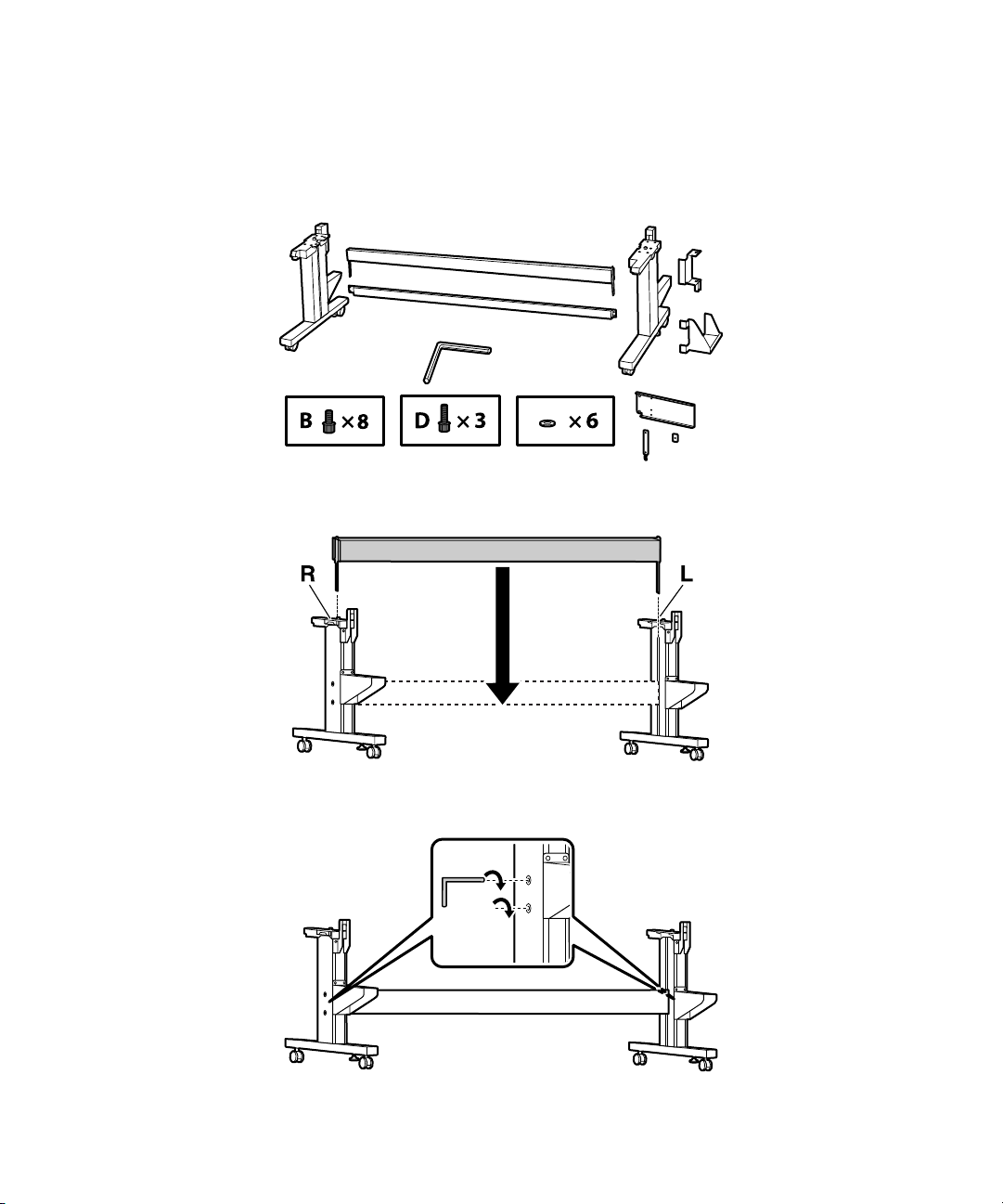
6 | Assembling the Stand
Assembling the Stand
Make sure you have the following items before assembling the stand.
1. Slide the large horizontal strut into both of the legs.
back of stand
2. Use the long end of the hex wrench to tighten the pre-placed screws on each of the legs.
Page 7
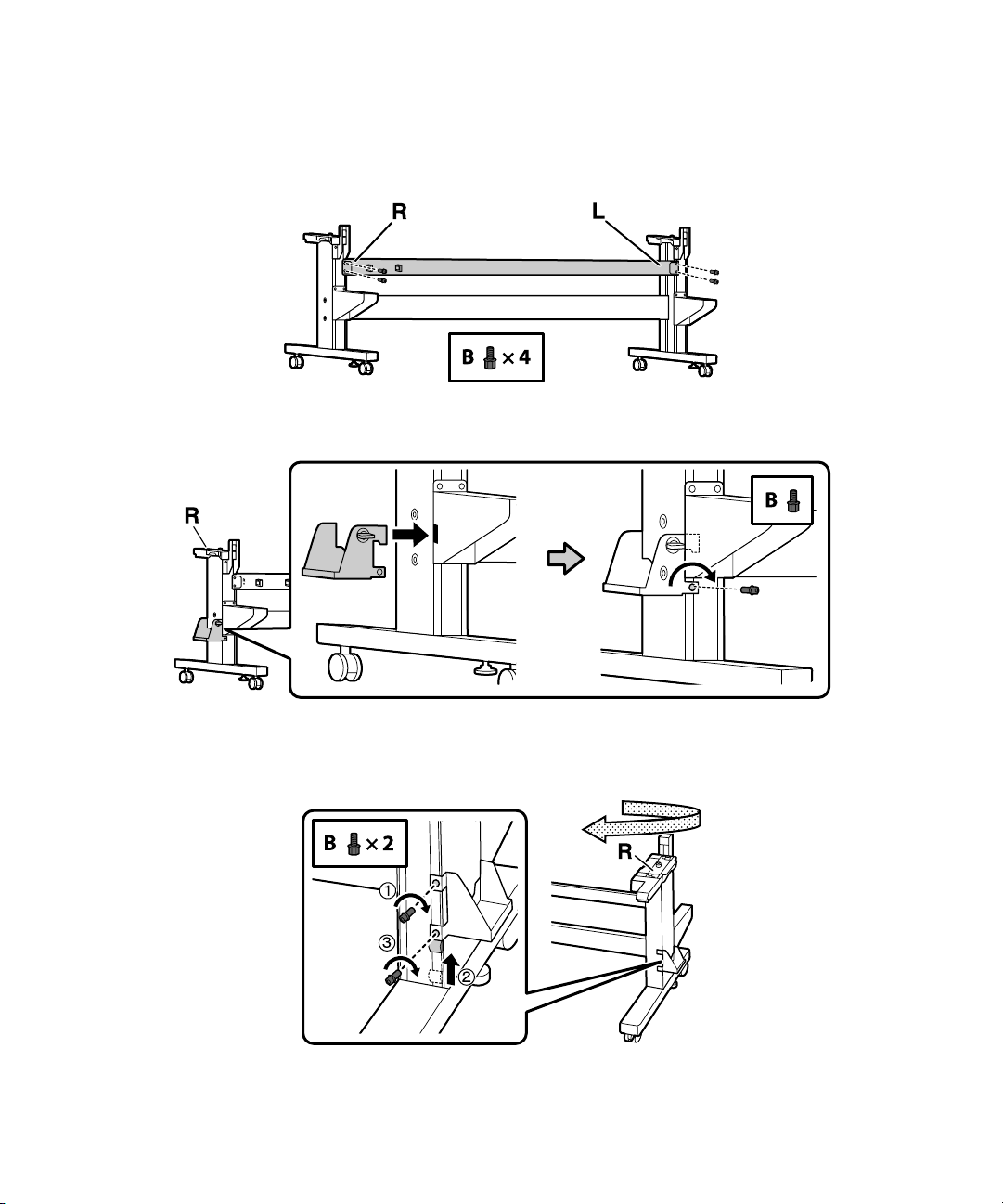
Assembling the Stand | 7
Attach the smaller horizontal strut by securing two B screws (four total) in the back of the right and
3.
left legs.
4. Attach the waste ink tank bracket and secure it with a B screw.
5. Attach one B screw to the other side of the bracket, move the slider into place, then attach another B
screw.
Page 8

8 | Assembling the Stand
6. Temporarily fasten the waste ink tube bracket using one B screw.
7. Remove the four screws, then remove the plastic piece.
8. Loosely fasten the mounting pieces to the bracket using three D screws and six washers.
Page 9

Slide the mounting pieces into the grooves, as shown.
9.
10. Remove the screw, align the bracket, then fasten the screw to the stand.
Assembling the Stand | 9
11. Tighten the screws.
Page 10

10 | Installing the Printer
12. Replace the plastic piece and then fasten it using the screws from step 7.
Installing the Printer
You need six people to install the printer; four people to carry it and two people to position it on the stand.
Use the carry bars to lift and move the printer.
Make sure you have the following items before installing the printer.
1. Lock the casters and fix the stand in place. To fix the stand, rotate the feet clockwise until they’re
firmly placed on the ground.
Page 11

Installing the Printer | 11
Insert the carry bars into both sides of the printer with the locking bolts toward the ground. Once the
2.
carry bars are inserted, rotate them counterclockwise 180° to lock them into place. This keeps the
printer from sliding when lifted.
Caution: Before installing the printer, make sure the stand is fixed in place.
3.
Lift the printer as shown.
Caution: The printer is heavy. Use at least four people when lifting the printer.
Page 12

12 | Installing the Printer
4. Lift the printer onto the stand. Line up the marks on the bottom of the printer with the arrows on the
top of the stand’s legs before setting the printer down.
5. Rotate the carry bars clockwise 180° so the locking bolts face the ground. Remove the carry bars from
the printer.
6. Attach the printer to the stand using three A screws and washers.
Page 13

Open the front cover and remove the tape.
7.
8. Remove the media holding plates.
Installing the Printer | 13
9. Feed the long waste ink tube through the hole in the stand and secure it in place.
Page 14

14 | Installing the Printer
10. Feed the short waste ink tube through the bracket as shown. Then feed the end of the long waste ink
tube into the top of the short waste ink tube.
11. Remove the cap and inner seal from the waste ink tank.
Note: Keep the cap and inner seal for the waste ink tank. The tank must be sealed properly for disposal.
12.
Install the waste ink tank into the bracket. Make sure the waste ink tube is inserted in the opening.
Page 15

Installing the Media Feeding Unit | 15
Place the caution label for your language over the English label, if necessary.
13.
Installing the Media Feeding Unit
You need the following parts to assemble and attach the media feeding unit:
1. Attach the brackets to the back side of the printer with two C screws on each side as shown.
Page 16
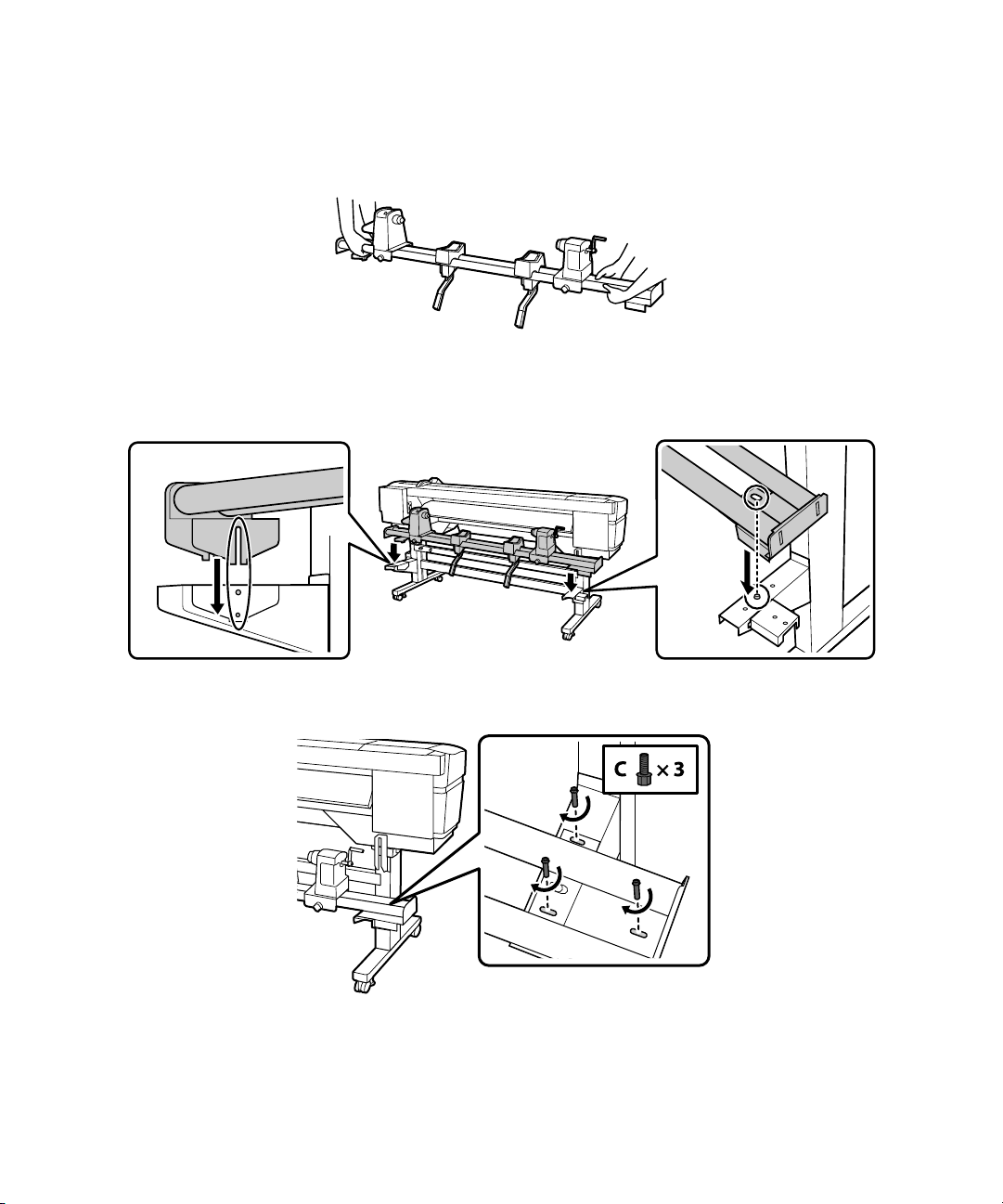
16 | Installing the Media Feeding Unit
Caution: The media feeding unit is heavy and requires two people to install. To avoid damaging the media
feeding unit, lift it by holding the two bars on the bottom as shown.
2.
Lower the media feeding unit onto the brackets.
3. Attach the media feeding unit to the stand using three C screws.
Page 17
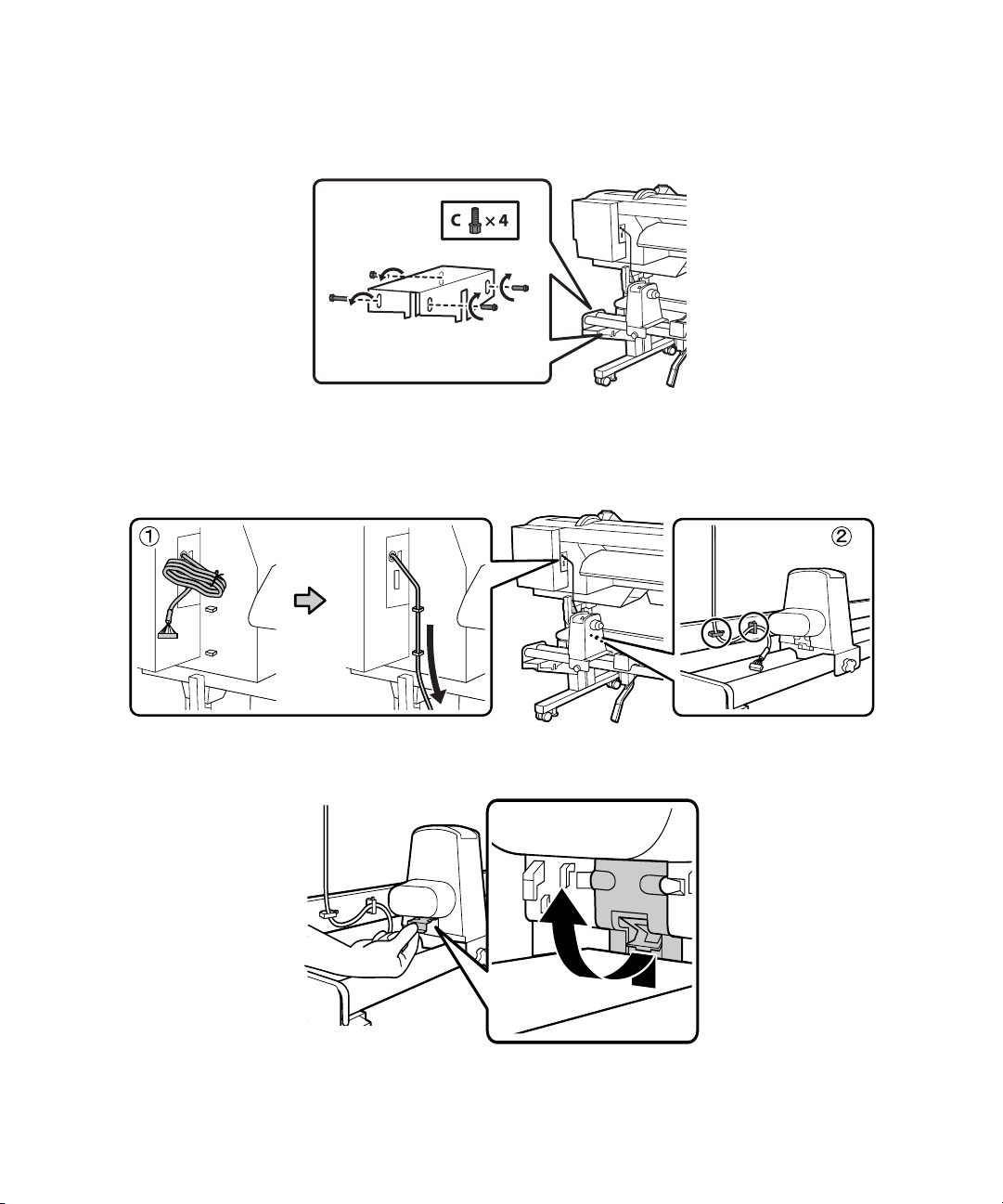
Installing the Media Feeding Unit | 17
Attach the media feeding unit to the stand using four C screws.
4.
Note: Leave the screws loose until the service engineer finishes adjusting the media system.
5.
Run the communication cable through the cable supports.
6. Lift the port cover.
Page 18
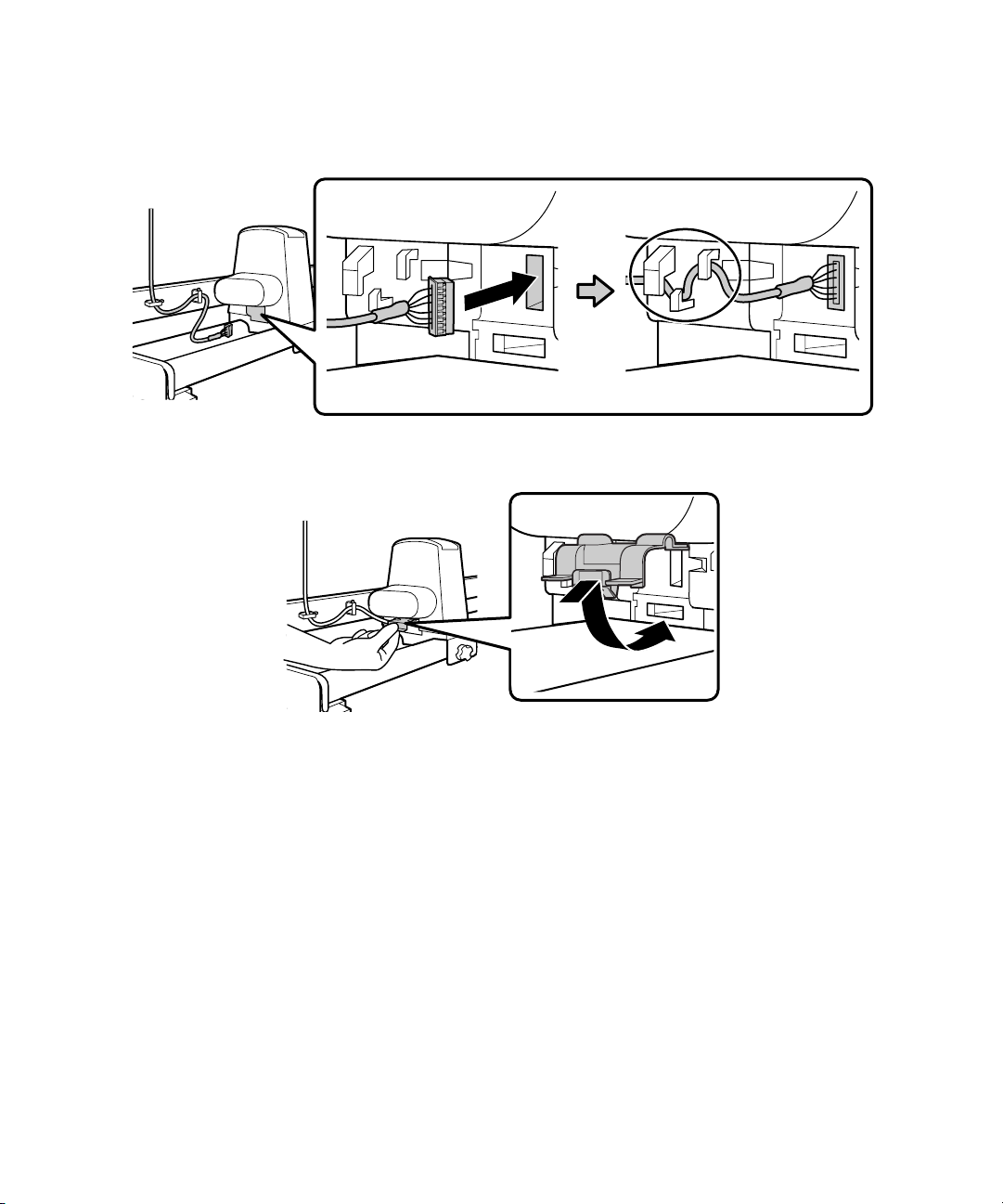
18 | Installing the Media Feeding Unit
7. Plug in the communication cable and thread it through the cable supports.
8. Make sure the communication cable is fully seated in the port and then close the port cover.
Page 19
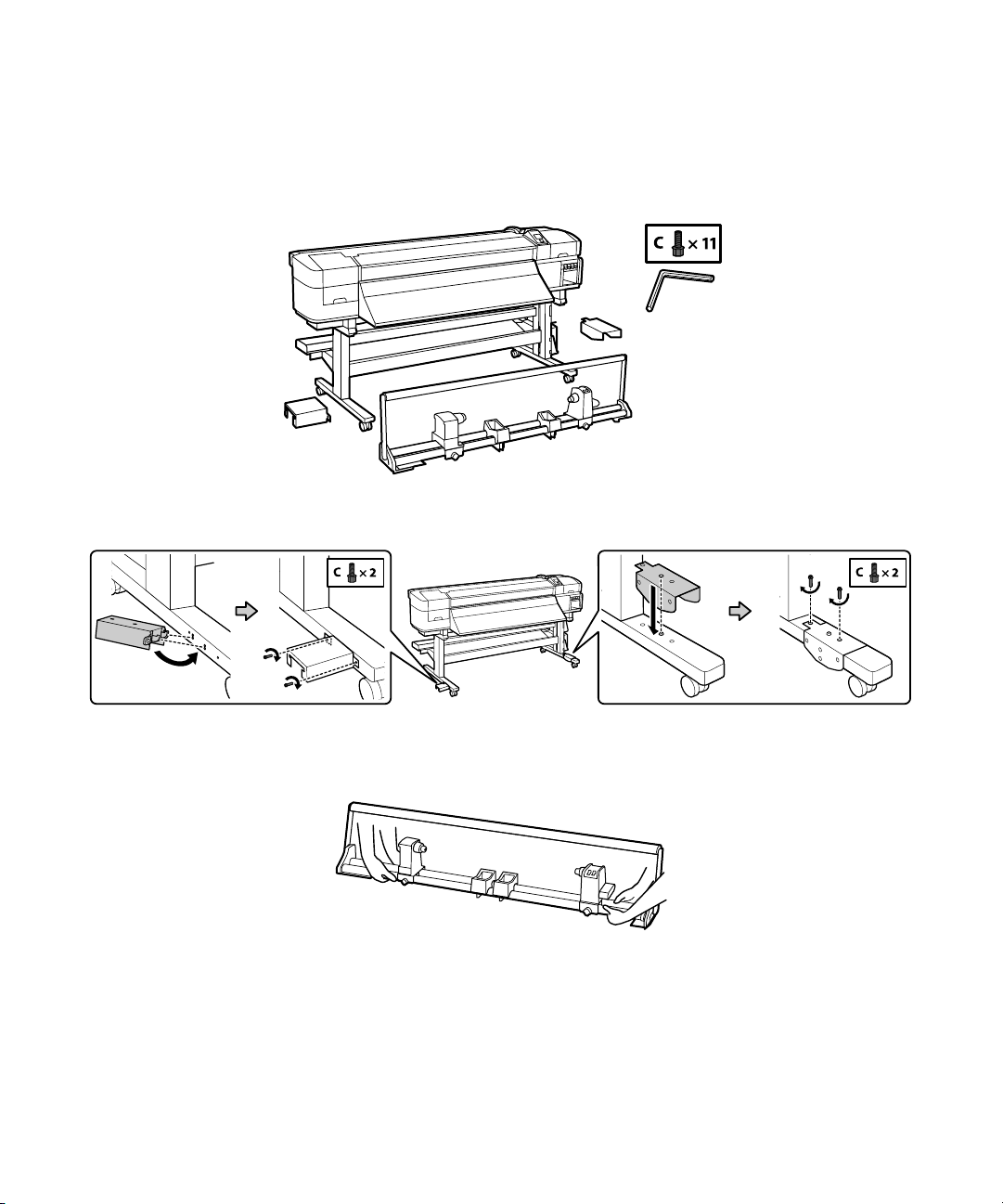
Installing the Take-up Reel System | 19
Installing the Take-up Reel System
You need the following parts to assemble and attach the take-up reel system:
1. Attach the brackets to the front of the printer using two C screws on each side as shown.
Caution: Use at least two people to lift the take-up reel. To avoid damaging the take-up reel, lift it by holding
the two bars on the bottom as shown.
Page 20

20 | Installing the Take-up Reel System
2. Lower the take-up reel onto the brackets.
3. Attach the take-up reel using three C screws as shown.
4. Attach the take-up reel to the stand using four C screws.
Note: Leave the screws loose until the service engineer finishes adjusting the media system.
Page 21
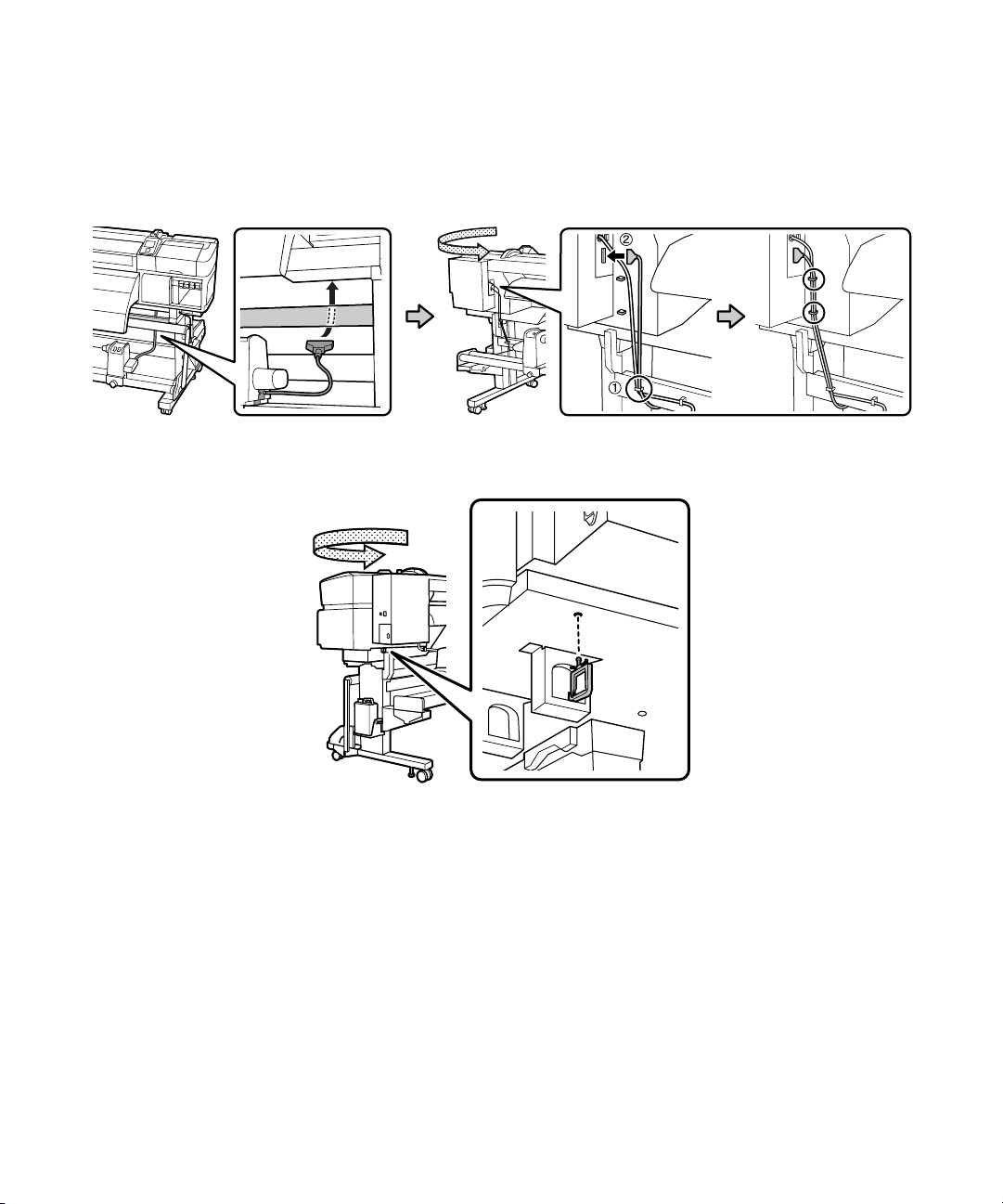
Installing the Take-up Reel System | 21
Connect the communication cable that is attached to the take-up reel system by running it through
5.
the horizontal struts to the back of the printer. Place the communication cable in the cable supports
and plug it in, making sure to tighten the screws on the plug to secure the cable in place.
6. Attach the cable support to the bottom of the printer.
Page 22
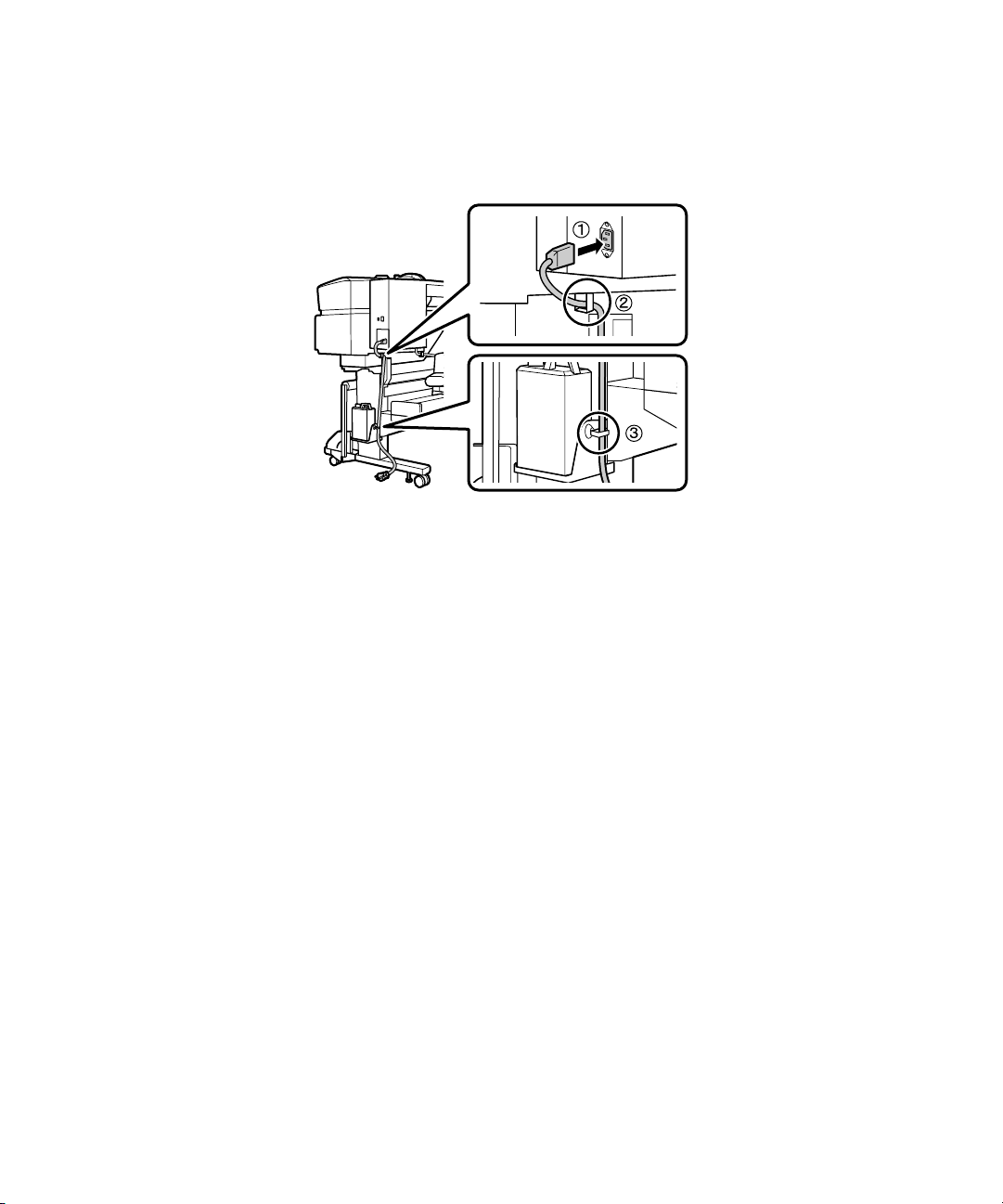
22 | Setting the Language
7. Thread the power cord through the cable supports. Connect the power cord to the printer and use the
cable supports to restrain the cord.
8. Contact a service engineer to attach the Epson Genuine Ink Supply System, Ink Supply System
Cover 1, and adjust the printer. Do not turn on the printer until the service engineer’s work is
complete.
9. Plug the printer into a properly grounded outlet.
Caution: Use only the type of power source indicated on the printer’s label.
Setting the Language
1. Turn on the printer, if necessary.
2. Press the Menu button.
3. Press d or u to select Preferences, and press OK.
4. Press d or u to select Language, and press OK.
5. Select your language, and press OK.
6. Press the y button until you return to the main menu.
Page 23

Adjusting the Media System | 23
Adjusting the Media System
After completing printer assembly and before loading media, mark the loading position on the left end of
the media using the procedure below. This ensures that the media will be fed straight and helps reduce
printing errors. The operation requires two people to perform any necessary adjustments in tandem from
the front and the back of the printer. Make sure the printer is level and on a level surface. This procedure
needs to be performed once during product installation.
1. Open the front cover and raise the media loading lever.
2. Position the rolled side of the adjustment paper at the bottom, and insert it into the printer.
Page 24
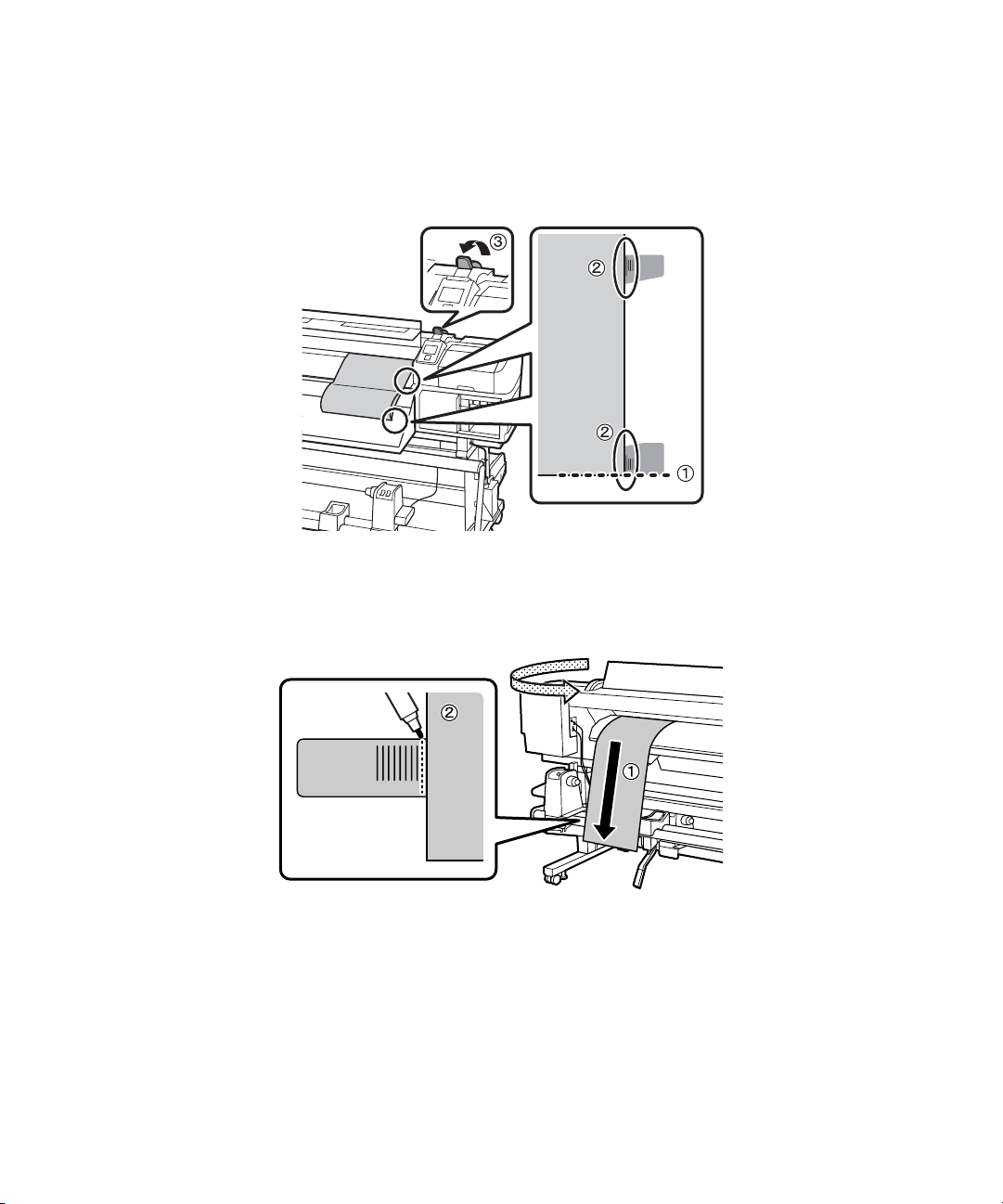
24 | Adjusting the Media System
3. Align the bottom of the adjustment paper with the bottom of the lower label on the ejection guide.
Align the right side of the adjustment paper with the longest scale marks on both labels. After aligning
the adjustment paper, lower the media loading lever.
4. At the back of the printer, pull the adjustment paper straight down, and place it over the label on the
front bar of the media feeding unit. Use a pen to mark the left side of the adjustment paper on the
label.
Page 25
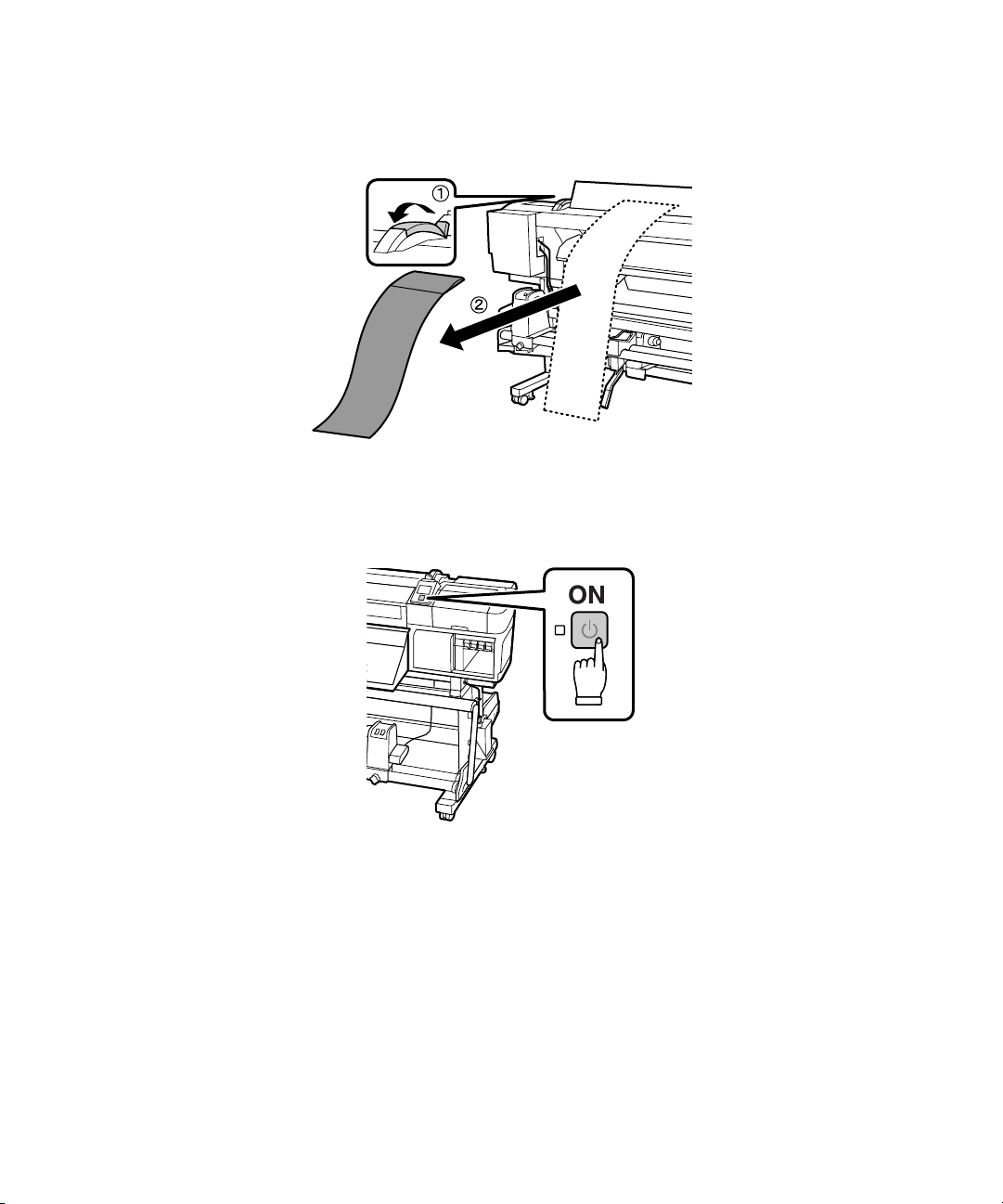
Raise the media loading lever and remove the adjustment paper.
5.
Loading Media
1. Turn on the printer.
Loading Media | 25
Page 26

26 | Loading Media
2. Open the front cover and then raise the media loading lever.
3. Loosen the screws on the roll holders and slide the roll holders towards the outside of the printer.
4. Align the left end of the media with the mark you made on the label.
Page 27

Loading Media | 27
Using two or more people, move the media onto the roll holder, adjusting the roll holder as necessary.
5.
When the media is securely on the roll holder, tighten the screw.
6. Turn the roll holder handle counterclockwise until it can not be turned further.
Page 28

28 | Loading Media
7. Pull up the roll holder lever, slide the roll holder into the media roll, and tighten the roll holder screw.
8. Turn the roll holder handle clockwise until part A is hidden. When part A is hidden, do not turn the
handle any further.
Page 29

Loading Media | 29
Pull the media into the printer. If the left end of the media is not at the center of the rectangular area
9.
as shown in the figure on the right, return to step 4.
10. Lower the media loading lever.
11. Pull the media through the front of the printer and then raise the media loading lever.
Page 30

30 | Loading Media
12. Pull the media out until the right end is parallel with the scale marks on the two labels. Then lower the
media loading lever.
13. Attach the media holding plates while aligning their positions. The media holding plates should be
installed so that the sides of the media are visible through the three holes and the white line on the
media holding plates are visible through the windows.
Page 31

Installing the Software | 31
Close the front cover.
14.
15. After loading the media, you will be prompted to choose setup and media options. Choose options as
necessary.
Installing the Software
Insert the software CD that came with your printer into your computer and follow the on-screen
instructions.
You can use USB or Ethernet network connections.
For USB connection, make sure your system has the appropriate port and that you have a standard,
shielded cable, 10 feet (3 m) or less.
Note: Do not connect the printer until a software installation screen prompts you to.
To connect to a network hub, or directly to your computer’s network interface, you need a standard RJ-45
(CAT-5 or higher) network cable.
Page 32
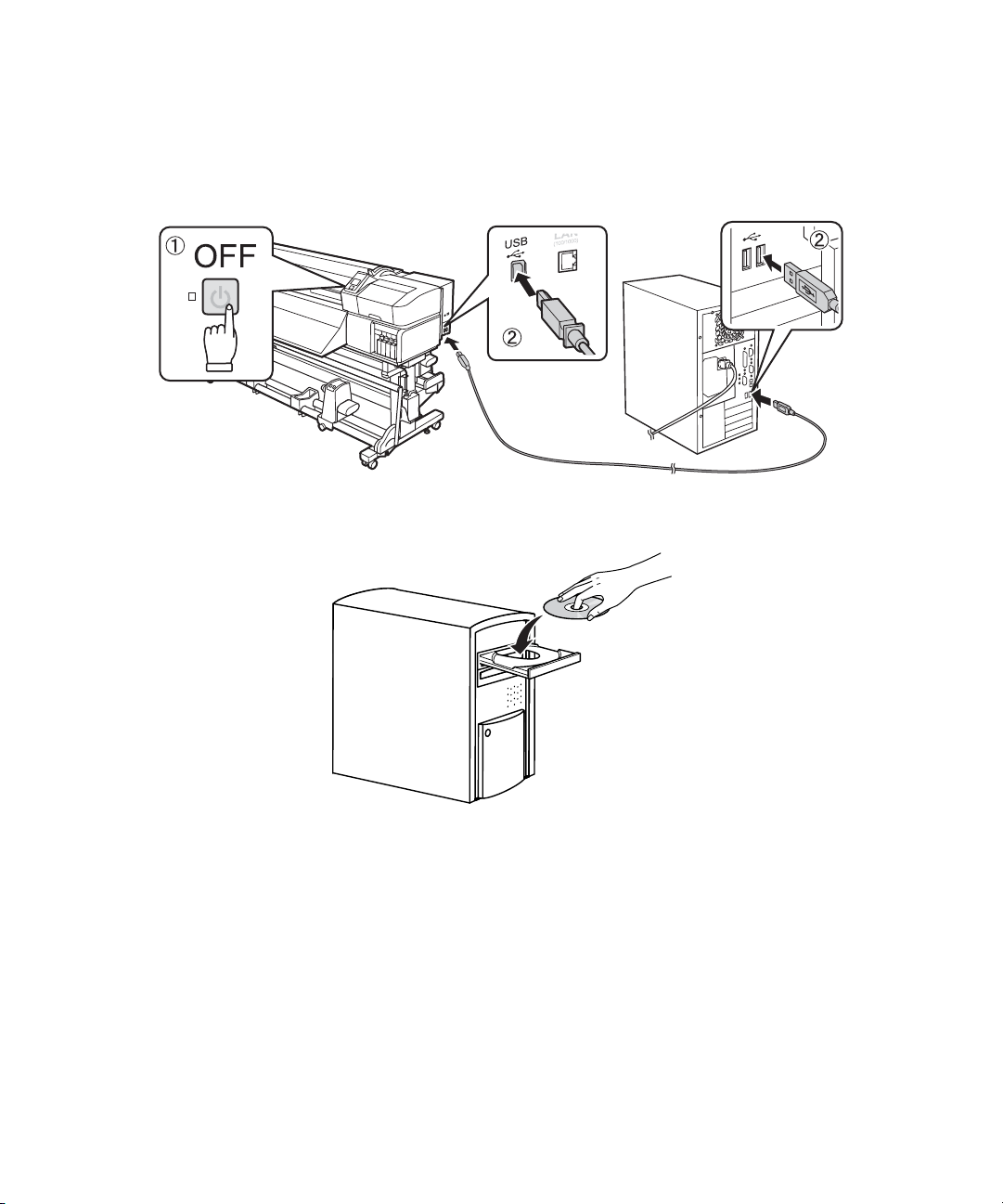
32 | USB Installation
USB Installation
1. Power off your printer, then connect the USB cable to the printer and your computer.
2. Insert the CD into your computer.
3. Follow the on-screen instructions to complete the installation.
Page 33

Network Installation
1. Make sure your printer is powered on.
2. Connect the Ethernet cable to the printer and your networking device.
Network Installation | 33
3. Insert the CD into your computer.
Page 34
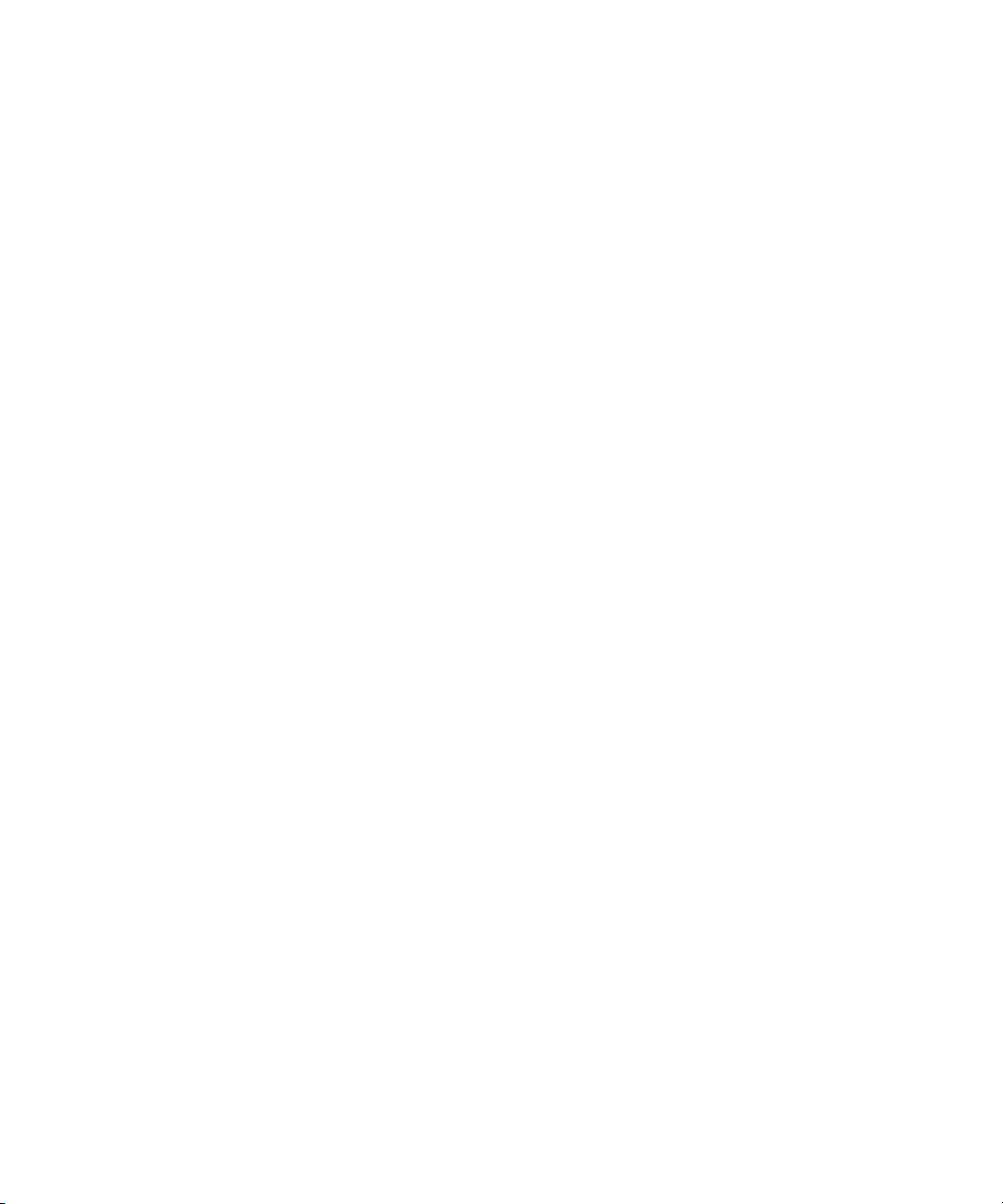
34 | Network Installation
4. Follow the on-screen instructions to complete the installation, keeping the following points in mind:
• Do not remove the checkmark from EpsonNet Configuration Utility and EPSON drivers and
utilities
in the software list.
• If you see a firewall or network message, make sure the publisher is SEIKO EPSON, and then
allow the connection.
EPSON and SureColor are registered trademarks, and EPSON Exceed Your Vision is a registered logomark of Seiko Epson
Corporation.
General Notice: Other product names used herein are for identification purposes only and may be trademarks of their respective
owners. Epson disclaims any and all rights in those marks.
This information is subject to change without notice.
© 2013 Epson America Inc.
3/13
CPD-38749
