Page 1
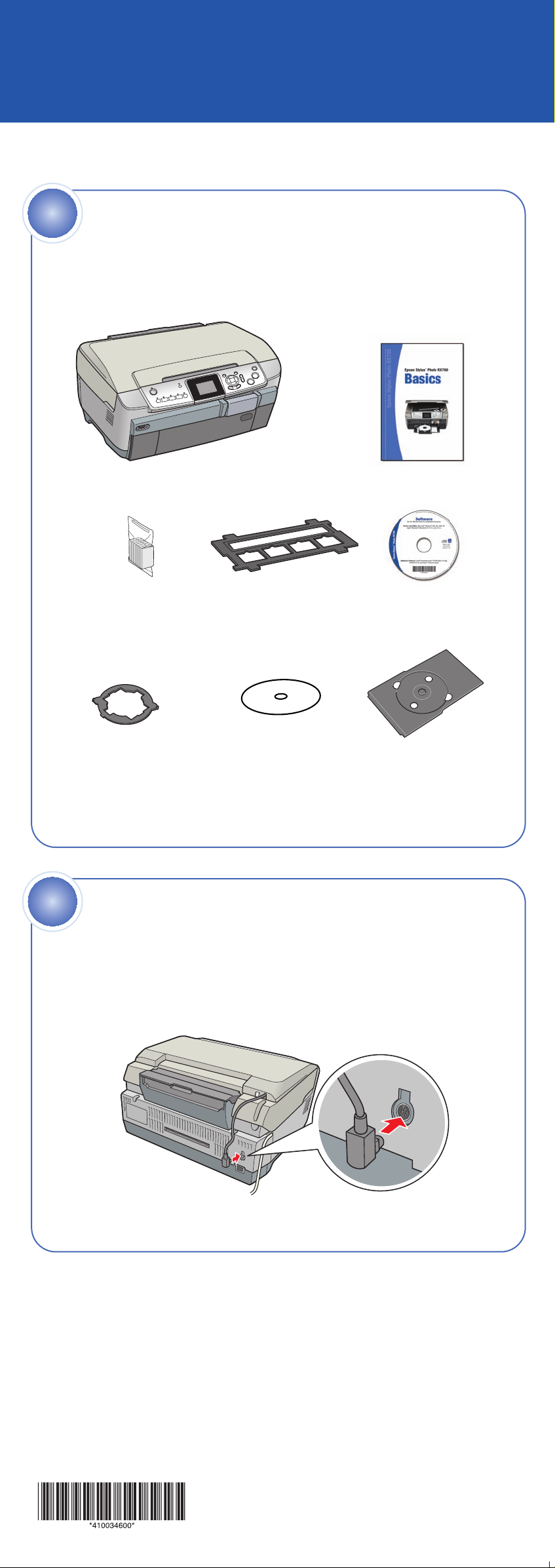
Start Here
Epson Stylus®Photo RX700
1
1 Make sure you have all the parts shown here. If any parts are missing,
Unpack and Assemble
contact Epson®as described on the back of this sheet.
Epson Stylus Photo RX700
Ink
cartridges
(6 total)
cardboard sleeve)
Film holder
(in protective
Basics book
Software
CD-ROM
8-cm CD/DVD
adapter
2 Remove all the blue packing tape from the Stylus Photo RX700.
2
Connect Cable and
Blank cardboard
CD printing
check disk
CD/DVD tray
Unlock
1 Connect the scanner lid cable.
CPD-19735
Printed in XXXXXX XX-XX.XX XXX
Page 2

2 Open the scanner lid and remove the yellow UNLOCK sticker. Then
unlock the scanner as shown.
Note: You can store the film holder in the scanner lid behind the
white document mat.
3
1 Plug your Stylus Photo RX700 into an electrical outlet, then press
2 Open the ink cartridge covers.
Install Ink Cartridges
the On button. The green power light comes on.
On button
3 Remove the ink cartridges from their package.
4 Insert each ink cartridge into the correct slot for its color.
Page 3

5 Close the ink cartridge covers to start ink charging. It takes about
31/2minutes for charging to complete.
Caution: Do not turn off the printer, press any buttons, or try to load
paper while charging is in progress.
4
Your Stylus Photo RX700 is equipped with a front sheet feeder (for plain
letter-size paper) and a rear sheet feeder (for both plain paper and
special Epson papers). Here’s how to load plain paper in the front tray.
Load Paper
1 Open the front cover.
2 Place a stack of paper against the right side of the sheet feeder.
Align it with the line on the yellow sticker, being careful not to
push it in too far. You can load up to 150 sheets.
Caution: Do not push the paper in too far. Make sure the paper is
stacked evenly. Load letter-size plain paper only.
Too far in
Edges not even
Page 4

3 Slide the edge guide against the left side of the paper.
4 Extend the output tray.
Note: See your Basics book for instructions on loading paper in the rear
sheet feeder.
5
Install Software and Connect to Your Computer
The software works with Windows®98SE, Me, 2000, and XP, and Macintosh
OS X 10.2.x to 10.3.x. Follow the steps below (for Windows), or the steps on
the back of this sheet (for Macintosh).
Windows
1 Make sure the RX700 is not connected to your computer, then turn on
your computer.
Note: If you see several New Hardware Wizard screens, click Cancel
for each of these screens and disconnect your RX700. You can’t install
your software that way.
®
2 Insert your RX700 software CD-ROM in your CD-ROM or DVD drive.
Note: If you’re using Windows XP and you see a message asking what
to do with your CD, click Cancel.
Turn over
Page 5

3 When you see this screen, click Install.
Note: If you don’t see this screen, do the following:
Windows XP: Click Start > My Computer. Then double-click the
Epson CD-ROM icon.
Windows 98/Me/2000: Double-click My Computer. Then doubleclick the Epson CD-ROM icon.
4 Read the license agreement, then click Agree. Several messages
display on your screen.
5 When you see this screen, plug the flat end of the USB cable into any
available USB port on your computer.
6 Click Next to continue the installation.
Note: It will take several minutes to install the software. Click Next or
Finish, as prompted. Don’t cancel the installation.
7 When the installation is complete, print a test page, if desired. Then
click Next to install optional software.
8 Follow the instructions on the screen to install the software. When done,
click Exit.
9 When you see the Product Registration screen, register your RX700 as
instructed, then remove the CD-ROM and restart your computer.
Now you’re ready to copy, scan, and print. See the Basics book or your
on-screen Reference Guide for instructions.
Macintosh
1 Insert your RX700 software CD-ROM into your CD-ROM or DVD drive.
2 Double-click the Epson CD-ROM icon, if necessary. Then double-
click the Epson installer icon. You see this screen:
Page 6

3 Click Install.
4 Read the license agreement, then click Agree.
Note: Enter your administrator name and password, if necessary.
5 Click Install at the EPSON Scan Installer screen to install the scanner
portion of your software.
6 When the software finishes installing, click Quit.
7 Follow the on-screen instructions to install additional software.
Note: Click Quit when each part finishes installing.
8 When installation is complete, you see the Additional Software screen.
Follow the instructions on the screen to install the software. When
done, click Exit.
9 Close any open screens, remove the CD-ROM, and restart your
Macintosh.
10 Plug the flat end of the USB cable into any available USB port on
your Macintosh.
Follow the instructions below to add the RX700 to the Print Center
(OS X 10.2.x) or Printer Setup Utility (OS X 10.3.x).
Selecting the RX700
1 Open the OS X Applications folder, then open the Utilities folder and
start Print Center or the Printer Setup Utility.
If you see this screen, click Add.
2 On the Printer List screen, click the Add button.
3 On the next screen, select EPSON
USB from the pull-down menu.
4 Click Stylus Photo RX700.
Note: If the RX700 doesn’t
appear, make sure it is turned
on and securely connected to
your Macintosh.
5 Click the Add button. You see
the Stylus Photo RX700 in the
Printer List.
6 Quit Print Center or the Printer Setup Utility. Now you’re ready to
copy, scan, and print. See the Basics book or your on-screen
Reference Guide for instructions.
continuecontinue
Page 7

Any Problems?
If you are having a problem with your RX700, check the message on the
control panel. Try turning the RX700 off and then back on to clear the error.
If your problem is listed here, try these suggestions. For more information,
see your Basics book, software Help, or on-screen Reference Guide.
The Found New Hardware Click Cancel and disconnect the RX700.
Wizard appears on Install the software as described on this
your screen. sheet.
You see an error message Make sure your RX700 is connected to your
when you try to print computer, plugged into a power source, and
or scan. turned on.
The RX700 doesn’t work. Make sure you have unlocked the scanner,
as described in section 2. Turn the RX700
off and then on again.
Make sure the ink cartridges are pushed all
the way in and the covers are closed.
Make sure your RX700 software is installed
correctly.
The Stylus Photo RX700 Make sure the scanner lock is in the unlocked
makes noise after you position, as shown on the front of this sheet.
turn it on. After releasing it, turn off the RX700, wait a
moment, then turn it back on.
It is normal for the RX700 to make whirring
sounds after you turn it on.
Any Questions?
Here’s where to look for answers:
Epson Stylus Photo RX700 Basics
Includes instructions on copying, printing, and scanning
without a computer.
On-screen Reference Guide
Explains how to use your RX700 with a
computer. Double-click the Reference Guide
icon on your desktop to view the guide.
On-screen help for ArcSoft PhotoImpression™, EPSON Scan, and
EPSON Print CD
Click the Help button or question mark that appears on the screen
when you’re using any of these programs.
Epson Technical Support (Stylus Photo RX700, EPSON Scan, and
EPSON Print CD)
• World Wide Web
http://support.epson.com
• Automated Telephone Services
To use these services, you must have a touch tone telephone and call
(800) 922-8911. Your Epson SoundAdviceSMExpress Code is 70635.
Use this code to quickly select your product in SoundAdvice.
• To speak to a Technical Support Representative
Dial (562) 276-4382 (U.S.) or (905) 709-3839 (Canada), 6 AM to 6 PM,
Pacific Time, Monday through Friday. Toll or long distance charges
may apply.
Software Technical Support
Software Telephone and Fax Internet and E-mail
ArcSoft (510) 440-9901 www.arcsoft.com/en/support
PhotoImpression 8:30 AM to 5:30 PM, support@arcsoft.com
Pacific Time,
Monday–Friday
Fax: (510) 440-1270
Page 8

Need Ink and Paper?
For the best prints and copies, use genuine Epson ink and paper. You
can purchase them from an authorized Epson reseller. To find the nearest
reseller, please call 800-GO-EPSON (800-463-7766). To purchase online,
visit www.epsonstore.com (U.S. sales only). In Canada, please call
(800) 463-7766 for reseller referral.
T559120 T559220 T559320 T559420
Black Ink Cyan Ink Magenta Ink Yellow Ink
Cartridge Cartridge Cartridge Cartridge
T559520 T559620
Light Cyan Light Magenta
Ink Cartridge Ink Cartridge
Premium Glossy Photo Paper
Heavyweight paper with a high gloss finish
that lets you create borderless photos with no
perforated edges. Available in 4 x 6, 5 x 7, 8 x 10,
and Letter sizes.
Matte Paper Heavyweight
Perfect for high-quality photo reprints and
enlargements.
PremierArt™ Matte Scrapbook Photo Paper
for Epson
Ideal for printing beautiful-quality matte photos
and scrapbook-safe elements.
Semigloss Scrapbook Photo Paper
Perfect for printing satin-finish photos that stand
out against the traditional matte background of
your scrapbook pages.
Epson and Epson Stylus are registered trademarks of Seiko Epson Corporation. Epson Store and
SoundAdvice are service marks of Epson America, Inc.
General Notice: Other product names used herein are for identification purposes only and may be
trademarks of their respective owners. Epson disclaims any and all rights in those marks.
© 2005 Epson America, Inc. 4/05
