Page 1
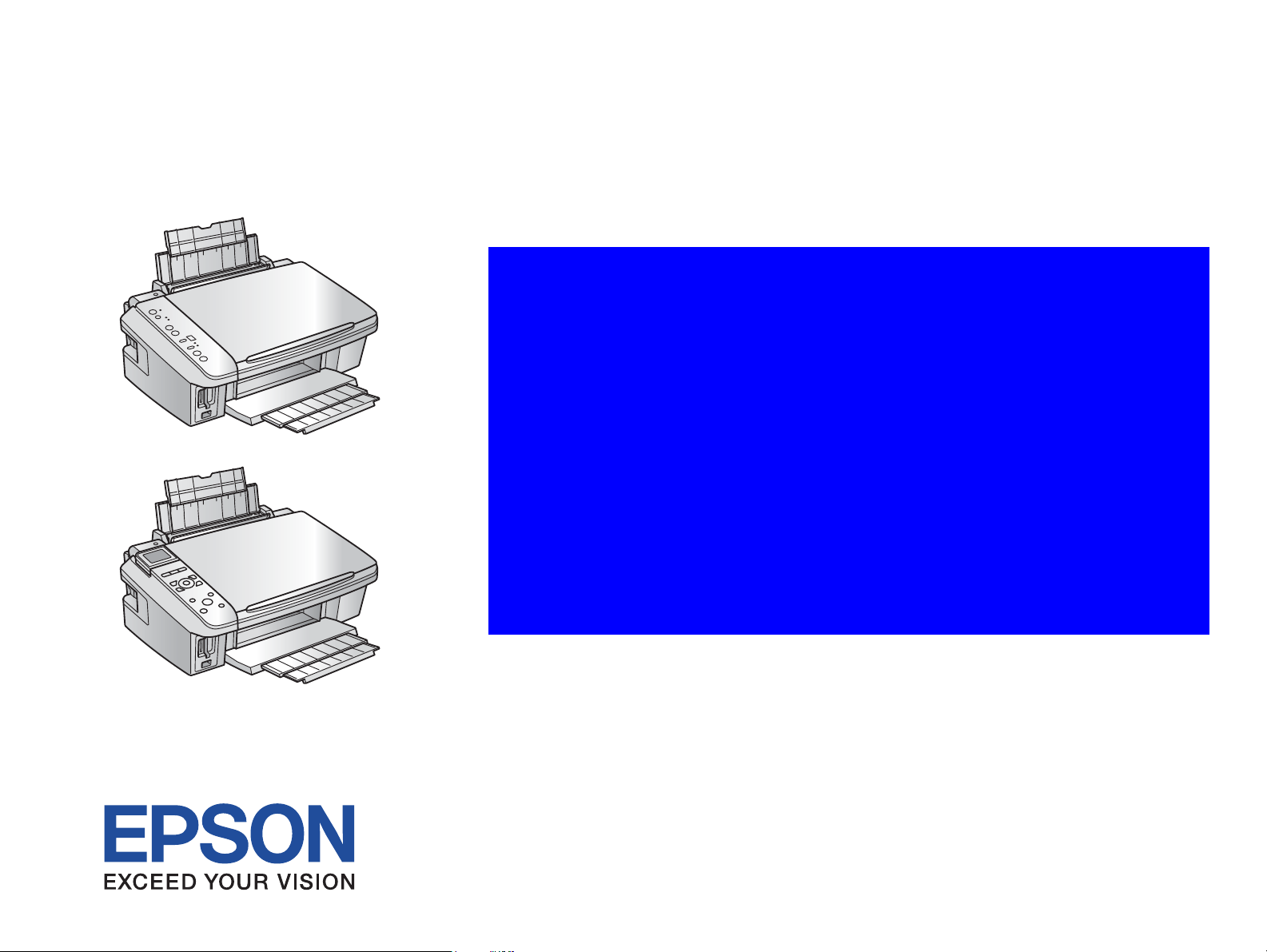
SERVICE MANUAL
Color Inkjet Printer
EPSON Stylus CX7300/CX7400/DX7400/
CX8300/CX8400/DX8400
SEMF07-001
Page 2
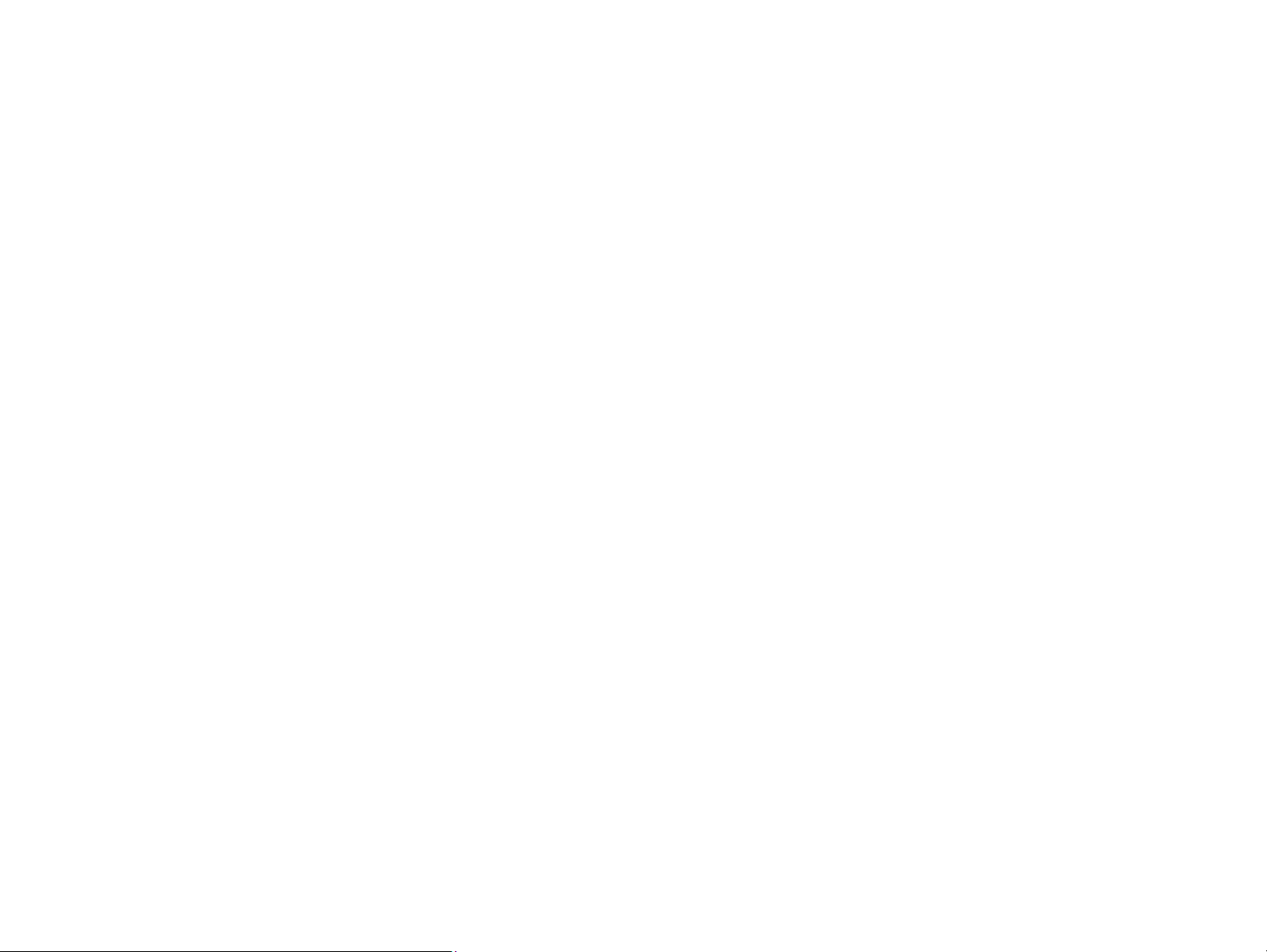
Notice:
All rights reserved. No part of this manual may be reproduced, stored in a retrieval system, or transmitted in any form or by any means, electronic, mechanical,
photocopying, recording, or otherwise, without the prior written permission of SEIKO EPSON CORPORATION.
The contents of this manual are subject to change without notice.
All effort have been made to ensure the accuracy of the contents of this manual. However, should any errors be detected, SEIKO EPSON would greatly appreciate being
informed of them.
The above not withstanding SEIKO EPSON CORPORATION can assume no responsibility for any errors in this manual or the consequences thereof.
EPSON is a registered trademark of SEIKO EPSON CORPORATION.
General Notice: Other product names used herein are for identification purpose only and may be trademarks or registered trademarks of their
respective owners. EPSON disclaims any and all rights in those marks.
Copyright © 2007 SEIKO EPSON CORPORATION.
Imaging Products CS, PL & Environmental Management
Page 3
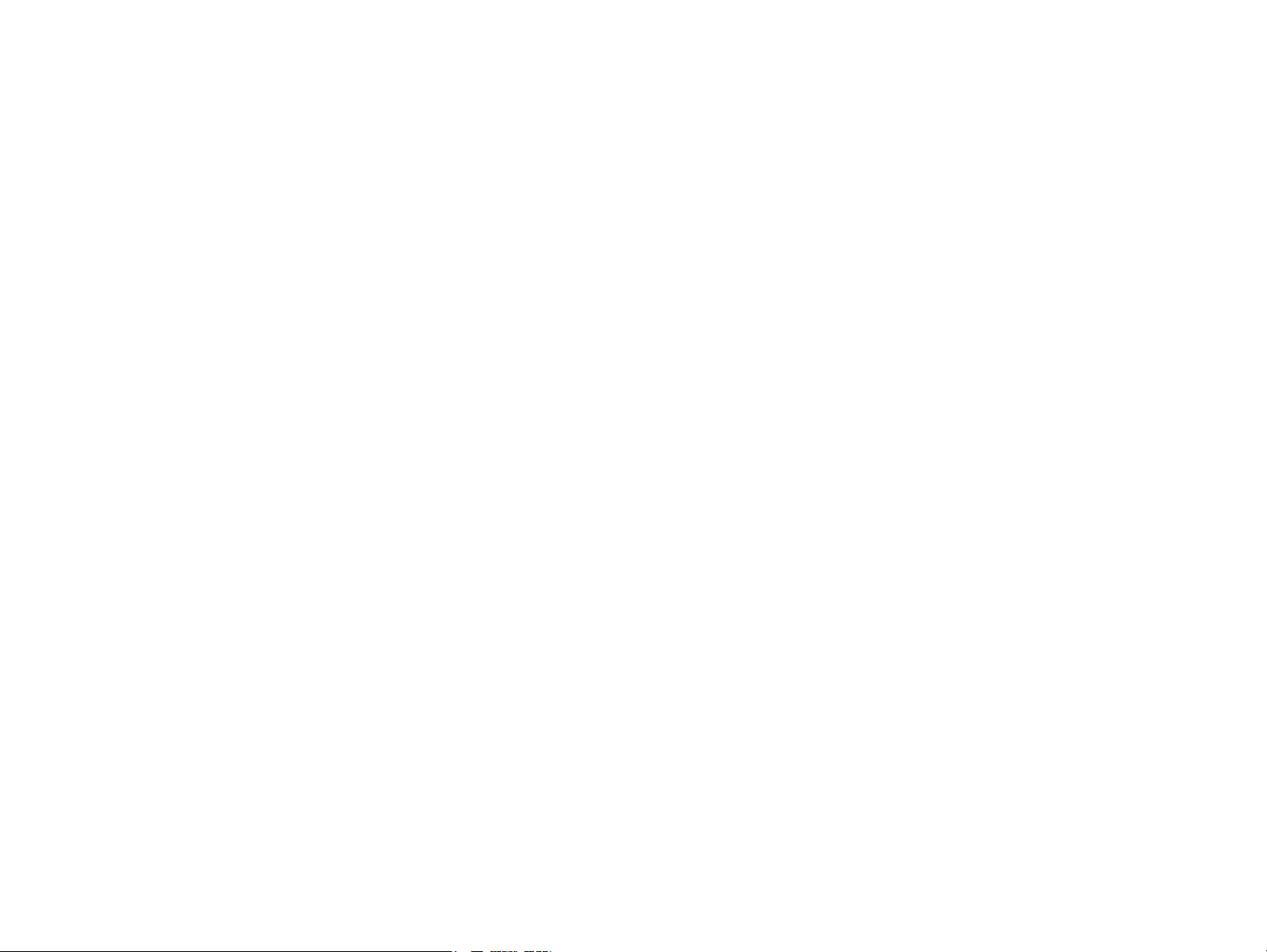
PRECAUTIONS
Precautionary notations throughout the text are categorized relative to 1) Personal injury and 2) damage to equipment.
DANGER Signals a precaution which, if ignored, could result in serious or fatal personal injury. Great caution should be exercised in performing procedures preceded by
DANGER Headings.
WARNING Signals a precaution which, if ignored, could result in damage to equipment.
The precautionary measures itemized below should always be observed when performing repair/maintenance procedures.
DANGER
1. ALWAYS DISCONNECT THE PRODUCT FROM THE POWER SOURCE AND PERIPHERAL DEVICES PERFORMING ANY MAINTENANCE OR REPAIR
PROCEDURES.
2. NO WORK SHOULD BE PERFORMED ON THE UNIT BY PERSONS UNFAMILIAR WITH BASIC SAFETY MEASURES AS DICTATED FOR ALL ELECTRONICS
TECHNICIANS IN THEIR LINE OF WORK.
3. WHEN PERFORMING TESTING AS DICTATED WITHIN THIS MANUAL, DO NOT CONNECT THE UNIT TO A POWER SOURCE UNTIL INSTRUCTED TO DO
SO. WHEN THE POWER SUPPLY CABLE MUST BE CONNECTED, USE EXTREME CAUTION IN WORKING ON POWER SUPPLY AND OTHER ELECTRONIC
COMPONENTS.
4. WHEN DISASSEMBLING OR ASSEMBLING A PRODUCT, MAKE SURE TO WEAR GLOVES TO AVOID INJURIER FROM METAL PARTS WITH SHARP EDGES.
WARNING
1. REPAIRS ON EPSON PRODUCT SHOULD BE PERFORMED ONLY BY AN EPSON CERTIFIED REPAIR TECHNICIAN.
2. MAKE CERTAIN THAT THE SOURCE VOLTAGES IS THE SAME AS THE RATED VOLTAGE, LISTED ON THE SERIAL NUMBER/RATING PLATE. IF THE
EPSON PRODUCT HAS A PRIMARY AC RATING DIFFERENT FROM AVAILABLE POWER SOURCE, DO NOT CONNECT IT TO THE POWER SOURCE.
3. ALWAYS VERIFY THAT THE EPSON PRODUCT HAS BEEN DISCONNECTED FROM THE POWER SOURCE BEFORE REMOVING OR REPLACING PRINTED
CIRCUIT BOARDS AND/OR INDIVIDUAL CHIPS.
4. IN ORDER TO PROTECT SENSITIVE MICROPROCESSORS AND CIRCUITRY, USE STATIC DISCHARGE EQUIPMENT, SUCH AS ANTI-STATIC WRIST
STRAPS, WHEN ACCESSING INTERNAL COMPONENTS.
5. REPLACE MALFUNCTIONING COMPONENTS ONLY WITH THOSE COMPONENTS BY THE MANUFACTURE; INTRODUCTION OF SECOND-SOURCE ICs OR
OTHER NON-APPROVED COMPONENTS MAY DAMAGE THE PRODUCT AND VOID ANY APPLICABLE EPSON WARRANTY.
6. WHEN USING COMPRESSED AIR PRODUCTS; SUCH AS AIR DUSTER, FOR CLEANING DURING REPAIR AND MAINTENANCE, THE USE OF SUCH
PRODUCTS CONTAINING FLAMMABLE GAS IS PROHIBITED.
Page 4
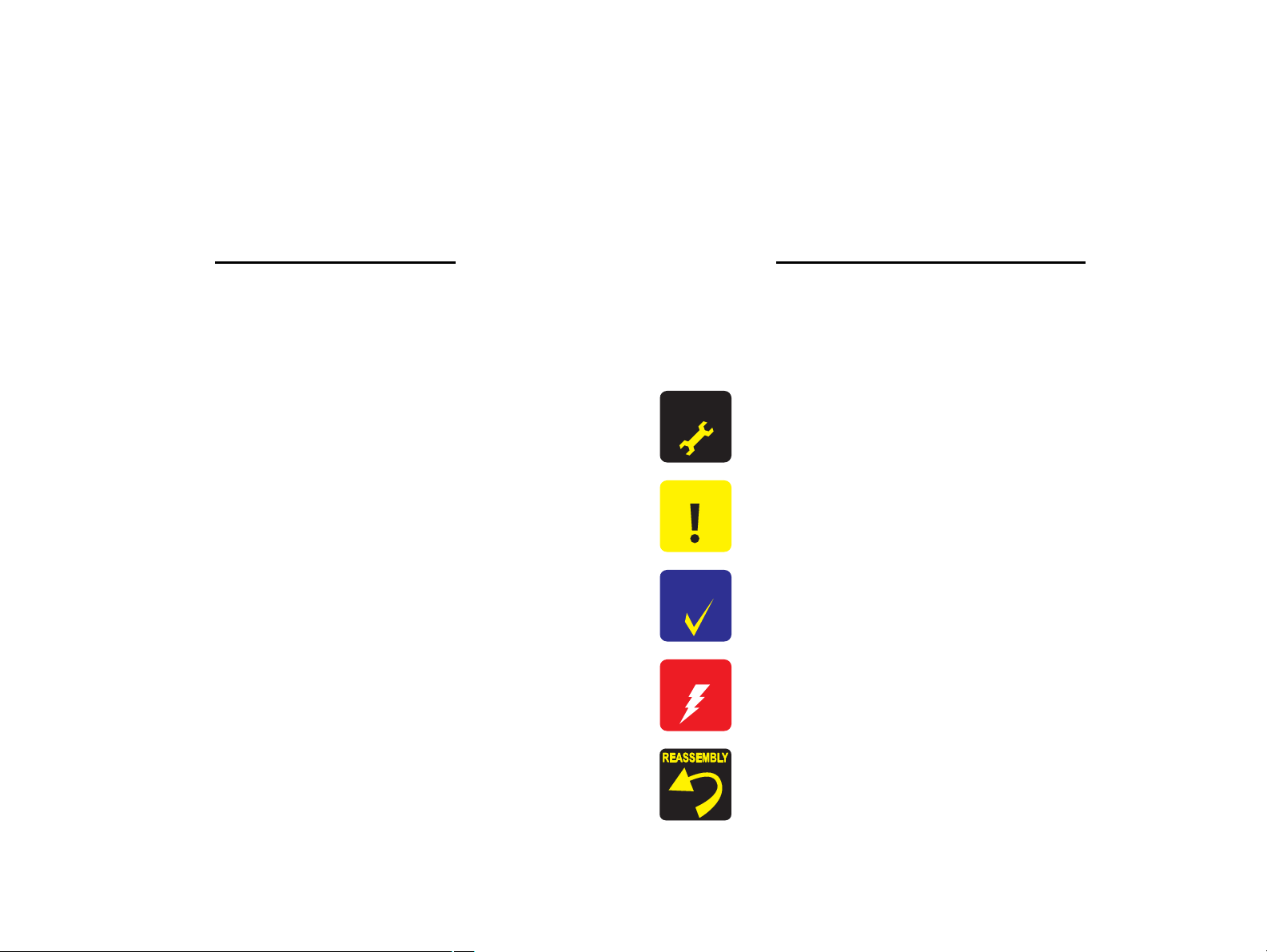
About This Manual
A D J U S T M E N T
R E Q U I R E D
C A U T I O N
C H E C K
P O I N T
W A R N I N G
This manual describes basic functions, theory of electrical and mechanical operations, maintenance and repair procedures of the printer. The instructions and procedures included
herein are intended for the experienced repair technicians, and attention should be given to the precautions on the preceding page.
Manual Configuration
This manual consists of six chapters and Appendix.
CHAPTER 1.PRODUCT DESCRIPTIONS
Provides a general overview and specifications of the product.
CHAPTER 2.OPERATING PRINCIPLES
Describes the theory of electrical and mechanical operations of the
product.
CHAPTER 3.TROUBLESHOOTING
Describes the step-by-step procedures for the troubleshooting.
CHAPTER 4.DISASSEMBLY / ASSEMBLY
Describes the step-by-step procedures for disassembling and assembling
the product.
CHAPTER 5.ADJUSTMENT
Provides Epson-approved methods for adjustment.
CHAPTER 6.MAINTENANCE
Provides preventive maintenance procedures and the lists of Epsonapproved lubricants and adhesives required for servicing the product.
APPENDIX Provides the following additional information for reference:
• Exploded Diagram
• Parts List
• Circuit Diagrams
Symbols Used in this Manual
Various symbols are used throughout this manual either to provide additional
information on a specific topic or to warn of possible danger present during a
procedure or an action. Be aware of all symbols when they are used, and always read
NOTE, CAUTION, or WARNING messages.
Indicates an operating or maintenance procedure, practice or condition
that is necessary to keep the product’s quality.
Indicates an operating or maintenance procedure, practice, or condition
that, if not strictly observed, could result in damage to, or destruction of,
equipment.
May indicate an operating or maintenance procedure, practice or
condition that is necessary to accomplish a task efficiently. It may also
provide additional information that is related to a specific subject, or
comment on the results achieved through a previous action.
Indicates an operating or maintenance procedure, practice or condition
that, if not strictly observed, could result in injury or loss of life.
Indicates that a particular task must be carried out according to a certain
standard after disassembly and before re-assembly, otherwise the
quality of the components in question may be adversely affected.
Page 5
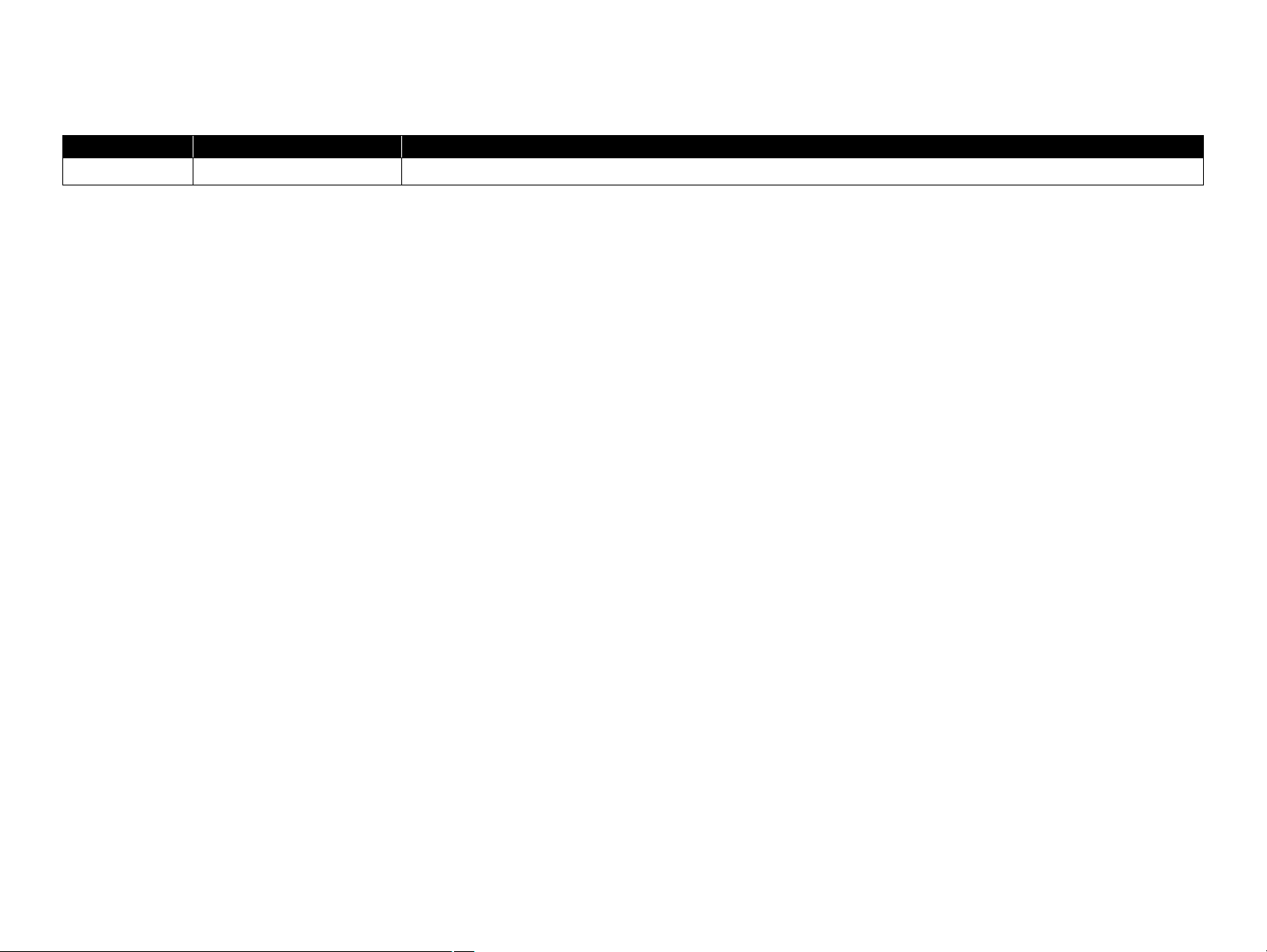
Revision Status
Revision Date of Issue Description
A August 9, 2007 First Release
Page 6
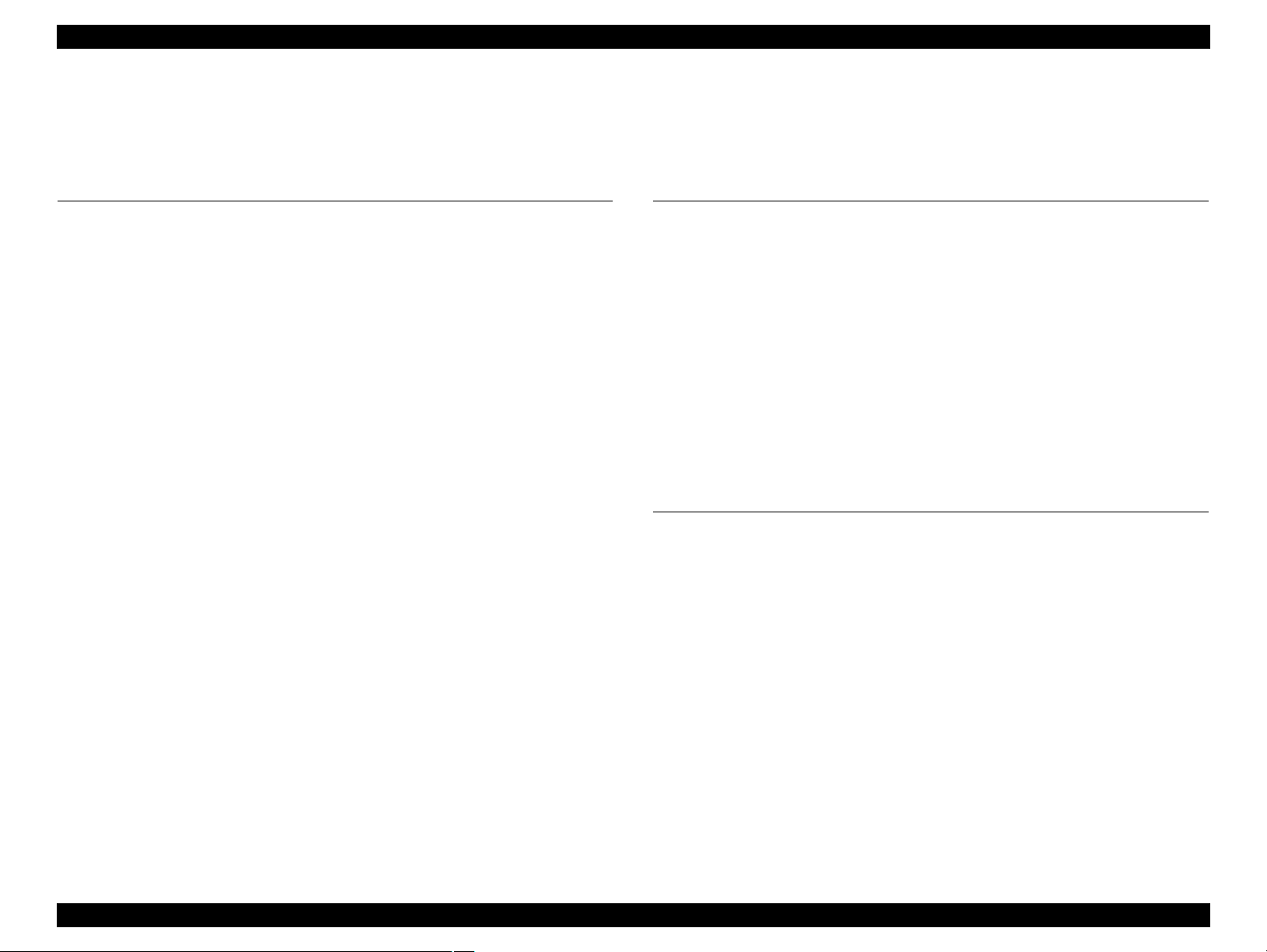
EPSON Stylus CX7300/CX7400/DX7400/CX8300/CX8400/DX8400 Revision A
Contents
Chapter 1 PRODUCT DESCRIPTION
1.1 Features.................................................................................................................. 9
1.2 Printing Specifications......................................................................................... 10
1.2.1 Basic Specifications.................................................................................... 10
1.2.2 Ink Cartridge............................................................................................... 10
1.2.3 Print Mode .................................................................................................. 11
1.2.4 Supported Paper.......................................................................................... 13
1.2.5 Printing Area............................................................................................... 15
1.3 Scanner Specifications......................................................................................... 15
1.3.1 Scanning Range .......................................................................................... 15
1.4 General Specifications......................................................................................... 16
1.4.1 Electrical Specifications ............................................................................. 16
1.4.2 Environmental Conditions .......................................................................... 16
1.4.3 Durability.................................................................................................... 17
1.4.4 Acoustic Noise............................................................................................ 17
1.4.5 Safety Approvals (Safety standards/EMI) .................................................. 17
1.5 Interface............................................................................................................... 17
1.5.1 USB Interface ............................................................................................. 17
1.5.2 Memory Card Slots..................................................................................... 18
1.6 Control Panel ....................................................................................................... 19
1.6.1 Operation Buttons & LEDs ........................................................................ 19
1.6.2 Control Panel Functions in Each Mode ...................................................... 21
1.7 Specification for Each Function .......................................................................... 29
1.7.1 Stand-alone Copy Function ........................................................................ 29
1.7.2 Memory Card Direct Print Function........................................................... 31
1.7.3 Camera Direct Print Function(USB Direct Print/PictBridge) .................... 36
1.7.4 Reprint/Restore Photos Function (CX8300/CX8400/DX8400 only) ......... 38
1.7.5 Setup Mode................................................................................................. 39
Chapter 2 OPERATING PRINCIPLES
2.1 Overview ............................................................................................................. 42
2.1.1 Printer Mechanism...................................................................................... 42
2.1.2 Motors & Sensors ....................................................................................... 43
2.1.3 Printhead..................................................................................................... 44
2.1.4 Carriage Mechanism................................................................................... 46
2.1.5 Paper Loading/Paper Feed Mechanism ...................................................... 47
2.1.6 Ink System Mechanism .............................................................................. 52
2.1.7 Ink Sequence............................................................................................... 55
2.2 Scanner Mechanism ............................................................................................ 56
2.2.1 Scanner Carriage Mechanism..................................................................... 56
2.3 Electrical Circuit Operating Principles................................................................ 58
2.3.1 PSB Board .................................................................................................. 58
2.3.2 C690 Main Board ....................................................................................... 59
Chapter 3 TROUBLESHOOTING
3.1 Overview ............................................................................................................. 66
3.1.1 Specified Tools ........................................................................................... 66
3.1.2 Preliminary Checks..................................................................................... 66
3.2 Troubleshooting................................................................................................... 67
3.2.1 Motor and Sensor Troubleshooting ............................................................ 67
3.3 Error Indications and Fault Occurrence Causes .................................................. 68
3.3.1 Error Indication Method ............................................................................. 68
3.3.2 Troubleshooting by Error Message ............................................................ 72
3.3.3 Superficial Phenomenon-Based Troubleshooting ...................................... 90
6
Page 7

EPSON Stylus CX7300/CX7400/DX7400/CX8300/CX8400/DX8400 Revision A
Chapter 4 DISASSEMBLY/ASSEMBLY
4.1 Overview ............................................................................................................. 98
4.1.1 Precautions.................................................................................................. 98
4.1.2 Tools ........................................................................................................... 98
4.1.3 Work Completion Check ............................................................................ 99
4.1.4 Procedural Differences between the Models ............................................ 100
4.2 Disassembly Procedures.................................................................................... 101
4.3 Removing the Housing...................................................................................... 102
4.3.1 Paper Support Assy................................................................................... 102
4.3.2 Stacker Assy ............................................................................................. 102
4.3.3 Document Cover/ASF Cover.................................................................... 103
4.3.4 Scanner Unit/Hinge .................................................................................. 104
4.3.5 Upper Housing/Card Slot Cover............................................................... 106
4.4 Removing the Circuit Boards ............................................................................ 107
4.4.1 Main Board Unit ....................................................................................... 107
4.4.2 Panel Unit/LCD Unit ................................................................................ 109
4.4.3 Power Supply Unit.................................................................................... 111
4.5 Disassembling the Printer Mechanism .............................................................. 113
4.5.1 Printhead ................................................................................................... 113
4.5.2 CR Scale ................................................................................................... 115
4.5.3 Hopper ...................................................................................................... 116
4.5.4 Removing the Printer Mechanism (Lower Housing)................................ 117
4.5.5 Left Frame ................................................................................................ 119
4.5.6 Front Frame/Right Frame ......................................................................... 120
4.5.7 Star Wheel Holder Assy ........................................................................... 122
4.5.8 EJ Roller ................................................................................................... 122
4.5.9 PF Encoder Sensor.................................................................................... 123
4.5.10 PF Scale .................................................................................................. 124
4.5.11 PF Motor................................................................................................. 124
4.5.12 CR Motor ................................................................................................ 126
4.5.13 Main Frame Assy.................................................................................... 127
4.5.14 CR Unit................................................................................................... 130
4.5.15 Upper Paper Guide ................................................................................. 131
4.5.16 ASF Unit................................................................................................. 132
4.5.17 Ink System Unit ...................................................................................... 133
4.5.18 Front Paper Guide................................................................................... 136
4.5.19 PF Roller................................................................................................. 137
4.5.20 Waste Ink Pads ....................................................................................... 138
4.6 Disassembling the Scanner Unit........................................................................ 139
4.6.1 Upper/Front Scanner Housing .................................................................. 139
4.6.2 Scanner Carriage Unit .............................................................................. 140
4.6.3 Scanner Motor Unit .................................................................................. 143
4.7
Differences in Disassembling/Reassembling Stylus CX7300/CX7400/DX7400
4.7.1 Panel Unit (CX7300/CX7400/DX7400) .................................................. 144
. 144
Chapter 5 ADJUSTMENT
5.1 Adjustment Items and Overview....................................................................... 147
5.1.1 Servicing Adjustment Item List................................................................ 147
5.1.2 Required Adjustments .............................................................................. 149
5.2 Using the Adjustment Program ......................................................................... 151
5.2.1 TOP Margin Adjustment .......................................................................... 151
5.2.2 First Dot Position Adjustment .................................................................. 151
5.2.3 Head Angular Adjustment........................................................................ 152
5.2.4 Bi-D Adjustment....................................................................................... 153
5.2.5 PF Adjustment .......................................................................................... 153
5.2.6 PF Band Adjustment................................................................................. 154
5.2.7 Bottom Margin Adjustment...................................................................... 155
Chapter 6 MAINTENANCE
6.1 Overview ........................................................................................................... 157
6.1.1 Cleaning.................................................................................................... 157
6.1.2 Service Maintenance................................................................................. 157
6.1.3 Lubrication................................................................................................ 158
Chapter 7 APPENDIX
7.1 Exploded Diagram / Parts List .......................................................................... 164
7.2 Electrical Circuits .............................................................................................. 164
7
Page 8

PRODUCT DESCRIPTION
CHAPTER
1
Page 9

EPSON Stylus CX7300/CX7400/DX7400/CX8300/CX8400/DX8400 Revision A
Paper Support & Stacker are Closed
Paper Support & Stacker are Opened
CX8300/CX8400/DX8400
CX7300/CX7400/DX7400
CX8300/CX8400/DX8400
CX7300/CX7400/DX7400
1.1 Features
EPSON Stylus CX7300/CX7400/DX7400/CX8300/CX8400/DX8400 are color ink-jet
printers with scanner function and have the following features.
The difference in appearance between the two models is LCD; CX8300/CX8400/
DX8400 is equipped with LCD, and CX7300/CX7400/DX7400 is not equipped with it.
Available Functions
Printer
Printing from a computer or directly printing from a memory card.
Scanner
Scanning from a computer
Copy
Stand alone copy using the scanning and printing functions
Memory card slot
Available as USB memory card slot for PC
Color LCD (CX8300/CX8400/DX8400 only)
2.5-inch color TFD LCD
High speed & High quality
Maximum print resolution: SMGA 5760 (H) x 1440 (V) dpi
D4-chips Turbo II Printhead achieves higher print speed than ever.
(Black: 90 nozzles x 1, Color: 90 nozzles x 1 per color)
Four independent ink cartridges is installed.
Newly developed pigment ink is employed.
Borderless printing on specified EPSON brand paper is available.
Dimensions
Dimensions: 450 mm (W) x 340 mm (D) x 179 mm (H)
(Paper support and stacker are closed. Rubber feet are excluded)
Weight: CX8300/CX8400/DX8400: 5.9 kg
CX7300/CX7400/DX7400: 5.8 kg
(Paper support and stacker are closed. Rubber feet are excluded)
PRODUCT DESCRIPTION Features 9
Figure 1-1. External View
Page 10

EPSON Stylus CX7300/CX7400/DX7400/CX8300/CX8400/DX8400 Revision A
C A U T I O N
1.2 Printing Specifications
1.2.1 Basic Specifications
Table 1-1. Printer Specifications
Item Specification
Print method On-demand ink jet
Nozzle configuration
Print direction Bi-directional minimum distance printing, Unidirectional printing
Print resolution
Control code
Input buffer size 64 Kbytes
Paper feed method Friction feed, using the ASF (Auto Sheet Feeder)
Paper path Top feed, front out
Paper feed rates T.B.D. mm/sec (at 25.4 mm feed)
PF interval Programmable in 0.01764 mm (1/1440 inch) steps
Black: 90 nozzles x 1
Color: 90 nozzles x 3 (Cyan, Magenta, Yellow)
Horizontal x Vertical (dpi)
• 360 x 120 • 1440 x 720
• 360 x 360 • 1440 x 1440
• 360 x 720 • SMGA 5760 x 1440 (2880 x 1440)
• 720 x 720
• ESC/P Raster command
• EPSON Remote command
1.2.2 Ink Cartridge
The product numbers of the EPSON ink cartridges for this printer are shown below.
Table 1-2. Product No. of Ink Cartridges
Color EAI Latin Euro CISMEA Asia
T0681 (S)*
Black
Cyan
Magenta
Yellow
Note *1 : Available only with CX8300/CX8400/DX8400.
*2 : Available only with CX7300/CX7400/DX7400.
T0691 (2S)
T0881 (3S)*
T0692 (3S)
T0882 (4S)
T0693 (3S)
T0883 (4S)
T0694 (3S)
T0884 (4S)
Shelf life
Two years from production date (if unopened), six months after opening package.
Storage Temperature
Situation Storage Temperature Limit
When stored in individual boxes
When installed in main unit
1
T0731H (S)
T0731 (2S)
2
T0901 (3S)
T0732 (3S) T0712 (3S) T0732 (3S) T0732 (3S)
2
*
T0733 (3S) T0713 (3S) T0733 (3S) T0733 (3S)
2
*
T0734 (3S) T0714 (3S) T0734 (3S) T0734 (3S)
2
*
T0711H (S)
T0711 (2S)
T0731H (S)
T0731 (2S)
Table 1-3. Storage Temperature
-20 oC to 40 oC
(-4oF to 104oF)
-20 oC to 40 oC
(-4oF to 104oF)
1 month max. at 40 oC (104oF)
T0731 (2S)
Dimension
12.7 mm (W) x 68 mm (D) x 47 mm (H)
Do not use expired ink cartridges.
The ink in the ink cartridge freezes at -16 °C (3.2 oF). It takes
about three hours under 25 °C (77
o
F) until the ink thaws and
becomes usable.
PRODUCT DESCRIPTION Printing Specifications 10
Page 11

EPSON Stylus CX7300/CX7400/DX7400/CX8300/CX8400/DX8400 Revision A
1.2.3 Print Mode
Media Print Mode
• Plain paper
• Premium Bright
White Paper (EAI)
• Premium Bright
White Inkjet Paper
(others)
• Ultra Premium
Glossy Photo Paper
(EAI)
• Ultra Glossy Photo
Paper (others)
• Photo Paper Glossy
(EAI)
• Glossy Photo Paper
(others)
• Premium Photo
Paper Glossy (EAI)
• Premium Glossy
Photo Paper (others)
• Premium Photo
Paper Semi-Gloss
(EAI)
• Premium Semigloss
Photo Paper (other)
Table 1-4. Print Mode (Color)
Resolution
(H x V dpi)
Fast Economy
Economy
Draft 360x120
Normal 360x360
Fine (360) 360x720
Fine (720) 720x720
Photo (1440) 1440x720
Photo2 (1440) 1440x1440
Photo (5760) 2880x1440
Photo Draft 360x720
Photo (720) 720x720
Photo (1440) 1440x720
Photo2 (1440) 1440x1440
Photo (5760) 2880x1440
/
360x120
Dot Size
(cps)
Eco
(400cps)
Eco
(400cps)
VSD1
(245cps)
VSD2
(285cps)
VSD3
(285cps)
VSD3
(285cps)
VSD3
(285cps)
VSD3
(285cps)
VSD1
(245cps)
VSD2
(285cps)
VSD3
(285cps)
VSD3
(285cps)
VSD3
(285cps)
Micro
Bi-d
Weave
ON OFF
ON OFF
ON OFF
ON ON
ON ON
ON ON
ON ON
ON ON
ON ON
ON ON
ON ON
ON ON
ON ON
Border-
less
N/A
N/A
N/A
OK
OK
OK
OK
OK
N/A
OK
OK
OK
OK
Media Print Mode
• Photo Quality Inkjet
Paper* (others)
Envelope
Note* : Not supported in EAI.
Photo (720) 720x720
Photo (1440) 1440x720
Table 1-4. Print Mode (Color)
Resolution
(H x V dpi)
Normal 360x360
Fine (720) 720x720
Dot Size
(cps)
VSD2
(285cps)
VSD3
(285cps)
VSD1
(245cps)
VSD3
(285cps)
Micro
Bi-d
Weave
ON ON
ON ON
OFF OFF
OFF ON
Border-
less
N/A
N/A
N/A
N/A
• Premium
Presentation Paper
Matte (EAI)
• Matte Paper Heavyweight (others)
Photo (720) 720x720
Photo (1440) 1440x720
VSD2
(285cps)
VSD3
(285cps)
ON ON
ON ON
OK
OK
PRODUCT DESCRIPTION Printing Specifications 11
Page 12

EPSON Stylus CX7300/CX7400/DX7400/CX8300/CX8400/DX8400 Revision A
Media Print Mode
• Plain paper
• Premium Bright
White Paper (EAI)
• Premium Ink Jet
Plain papers (others)
• Ultra Premium
Glossy Photo Paper
(EAI)
• Ultra Glossy Photo
Paper (others)
• Photo Paper Glossy
(EAI)
• Glossy Photo Paper
(others)
• Premium Photo
Paper Glossy (EAI)
• Premium Glossy
Photo Paper (others)
• Premium Photo
Paper Semi-Gloss
(EAI)
• Premium Semigloss
Photo Paper (other)
Table 1-5. Print Mode (Monochrome)
Resolution
(H x V dpi)
Fast Economy
Economy
Draft 360x120
Normal 360x360
Fine (360) 360x720
Fine (720) 720x720
Photo (1440) 1440x720
Photo2 (1440) 1440x1440
Photo (5760) 2880x1440
Photo Draft 360x720
Photo (720) 720x720
Photo (1440) 1440x720
Photo2 (1440) 1440x1440
Photo (5760) 2880x1440
/
360x120
Dot Size
(cps)
Eco
(400cps)
Eco
(400cps)
VSD1
(245cps)
VSD2
(285cps)
VSD3
(285cps)
VSD3
(285cps)
VSD3
(285cps)
VSD3
(285cps)
VSD1
(245cps)
VSD2
(285cps)
VSD3
(285cps)
VSD3
(285cps)
VSD3
(285cps)
Micro
Bi-d
Weave
ON OFF
ON OFF
ON OFF
ON ON
ON ON
ON ON
ON ON
ON ON
ON ON
ON ON
ON ON
ON ON
ON ON
Border-
less
N/A
N/A
N/A
N/A
N/A
OK
OK
OK
OK
OK
OK
OK
OK
Table 1-5. Print Mode (Monochrome)
Media Print Mode
• Photo Quality Inkjet
Paper* (others)
Envelope
Note* : Not supported in EAI.
Photo (720) 720x720
Photo (1440) 1440x720
Resolution
(H x V dpi)
Normal 360x360
Fine (720) 360x720
Dot Size
(cps)
VSD2
(285cps)
VSD3
(285cps)
VSD1
(320cps)
VSD3
(285cps)
Micro
Bi-d
Weave
ON ON
ON ON
OFF OFF
OFF ON
Border-
less
N/A
N/A
N/A
N/A
• Premium
Presentation Paper
Matte (EAI)
• Matte Paper Heavyweight (others)
Photo (720) 720x720
Photo (1440) 1440x720
VSD2
(285cps)
VSD3
(285cps)
ON ON
ON ON
OK
OK
PRODUCT DESCRIPTION Printing Specifications 12
Page 13

EPSON Stylus CX7300/CX7400/DX7400/CX8300/CX8400/DX8400 Revision A
C A U T I O N
1.2.4 Supported Paper
The table below lists the paper type and sizes supported by the printer. The supported paper type and sizes vary depending on destinations (between EAI, EUR, and Asia).
Table 1-6. Supported Paper
Paper Name Paper Size
Thickness
(mm)
Legal 215.9 x 355.6 mm (8.5”x14”)
Letter 215.9 x 279.4 mm (8.5”x11”) Y - Y - Y -
A4 210 x 297 mm (8.3”x11.7”) Y - Y - Y -
B5 182 x 257 mm (7.2”x10.1”) - - Y - Y -
Plain paper
A5 148 x 210 mm (5.8”x8.3”) - - Y - Y -
0.08-0.11
Half Letter 139.7 x 215.9 mm (5.5"x8.5”) Y - - - - -
A6 105 x 148 mm (4.2”x5.8”) Y - Y - Y -
User Defined
89 x 127- 329 x 1117.6 mm
(3.56”x 5.08” - 13.16”x44.7”)
Premium Inkjet Plain Paper A4 210 x 297 mm (8.3”x11.7”) 0.11
Letter 215.9 x 279.4 mm (8.5”x11”) 0.11
Premium Bright White Paper (EAI)
Bright White Inkjet Paper (Euro, Asia)
A4 210 x 297 mm (8.3”x11.7”) 0.13
Letter 215.9 x 279.4 mm (8.5”x11”)
Weight
64-90 g/m
(17-24 lb.)
80 g/m
(21 lb.)
90 g/m
(24 lb.)
92.5 g/m
(25 lb.)
EAI EUR Asia
*1
*2
P
B
*1
P
Y - Y - Y -
2
Y - Y - Y -
2
- - Y - Y -
2
Y - - - - -
2
- - Y - Y -
Y Y - - - -
*2
*1
B
P
*2
B
A4 210 x 297 mm (8.3”x11.7”) - - Y Y Y Y
Ultra Premium Glossy Photo Paper (EAI)
Ultra Glossy Photo Paper (Euro, Asia)
8” x 10” 203.2 x 254 mm Y Y - - - -
5” x 7” 127 x 178 mm Y Y Y Y - -
4” x 6” 101.6 x 152.4 mm Y Y Y Y Y Y
Note *1 : “Y” in the “P” column stands for “the paper type/size is Supported”.
*2 : “Y” in the “B” column stands for “Borderless printing is available”.
PRODUCT DESCRIPTION Printing Specifications 13
0.30
290 g/m
2
(77 lb.)
Make sure the paper is not wrinkled, fluffed, torn, or folded.
The curve of paper must be 5 mm or below.
When printing on an envelope, be sure the flap is folded neatly.
Do not use the adhesive envelopes.
Do not use double envelopes and cellophane window envelopes.
Page 14

EPSON Stylus CX7300/CX7400/DX7400/CX8300/CX8400/DX8400 Revision A
C A U T I O N
Table 1-6. Supported Paper
Paper Name Paper Size
Thickness
(mm)
Letter 215.9 x 279.4 mm (8.5”x11”)
A4 210 x 297 mm (8.3”x11.7”) Y Y Y Y Y Y
Premium Photo Paper Glossy (EAI)
Premium Glossy Photo Paper (Euro, Asia)
8” x 10” 203.2 x 254 mm Y Y - - - -
0.27
5” x 7” 127 x 178 mm Y Y Y Y Y Y
4" x 6
"
101.6 x 152.4 mm Y Y Y Y Y Y
16:9 wide 101.6 x 180.6 mm Y Y Y Y Y Y
Letter 215.9 x 279.4 mm (8.5”x11”)
Photo Paper Glossy (EAI)
Glossy Photo Paper (Euro, Asia)
A4 210 x 297 mm (8.3”x11.7”) Y Y Y Y Y Y
0.25
5” x 7” 127 x 178 mm - - Y Y - -
4” x 6” 101.6 x 152.4 mm Y Y Y Y Y Y
Letter 215.9 x 279.4 mm (8.5”x11”)
Premium Photo Paper Semi-Gloss (EAI)
Premium Semigloss Photo Paper (Euro, Asia)
A4 210 x 297 mm (8.3”x11.7”) - - Y Y Y Y
0.27
4” x 6” 101.6 x 152.4 mm Y Y Y Y Y Y
Letter 215.9 x 279.4 mm (8.5”x11”)
Premium Presentation Paper Matte (EAI)
Matte Paper-Heavyweight (Euro, Asia)
A4 210 x 297 mm (8.3”x11.7”) - - Y Y Y Y
0.23
8” x 10” 203.2 x 254 mm Y Y - - - -
Photo Quality Inkjet Paper A4 210 x 297 mm (8.3”x11.7”) 0.13
Weight
255 g/m
(68 lb.)
258 g/m
(68 lb.)
250 g/m
(66 lb.)
167 g/m
(44 lb.)
102 g/m
(27 lb.)
EAI EUR Asia
*1
*2
P
B
*1
P
B
Y Y - - - -
2
Y Y - - - -
2
Y Y - - - -
2
Y Y - - - -
2
2
- - Y - Y -
*2
*1
P
*2
B
#10 104.8 x 241.3 mm (4.125”x9.5”)
Envelopes
#DL 110 x 220 mm - - Y - Y -
#C6 114 x 162 mm - - Y - Y -
Note *1 : “Y” in the “P” column stands for “the paper type/size is Supported”.
*2 : “Y” in the “B” column stands for “Borderless printing is available”.
PRODUCT DESCRIPTION Printing Specifications 14
Y - Y - Y -
-
75-100 g/m
(20-27 lb.)
2
Make sure the paper is not wrinkled, fluffed, torn, or folded.
The curve of paper must be 5 mm or below.
When printing on an envelope, be sure the flap is folded neatly.
Do not use the adhesive envelopes.
Do not use double envelopes and cellophane window envelopes.
Page 15

EPSON Stylus CX7300/CX7400/DX7400/CX8300/CX8400/DX8400 Revision A
Print Area
LM RM
TM
BM
BM
Cut Sheet (Standard)
Cut Sheet (Borderless)
Paper SIze
LM
RM
TM
BM
Print Area
LM RM
Print Area
Envelope
Paper Size
TM
Paper Feed Direction
a
RW
RL
OTM
OLM
Scanning starting position
Scan area
Scan bed
Original
(facedown)
Home position
1.2.5 Printing Area
The printing area for this printer is shown below.
Table 1-7. Printing Area (Margins)
Print Mode Paper Size
Standard print
Borderless
print
Note * : The margins for Borderless print are margins that bleed off the edges of paper.
Any size
Envelope
A4/Letter to
5” x 7” / Hi-Vision
4” x 6”
Left Right Top Bottom
3 mm 3 mm 3 mm 3 mm
5 mm 5 mm 3 mm 20 mm
2.54 mm* 2.54 mm*
Margin
2.96 mm* 3.39 mm*
2.82 mm* 3.39 mm*
1.3 Scanner Specifications
Table 1-8. Basic Specifications
Item Specification
Scanner type Flatbed, color
Scanning method Moving carriage, stationary document
Home position The front right corner
Photoelectric device CIS
Light source LED
Maximum document sizes A4 or US letter
Scanning range 8.5" x 11.7" (216 mm x 297 mm)
Maximum resolution
Maximum effective pixels 10,200 x 14,040 pixels (CIS optical resolution x Microstep drive)
Pixel depth 16 bit per pixel (input) and 8 bit per pixel (output).
Main scan: 1200 dpi
Sub scan: 2400 dpi
1.3.1 Scanning Range
Table 1-9. Scanning Range
RL (read length) RW (read width) OLM (left margin) OTM (top margin)
216 mm 297 mm 1.5 mm 1.5 mm
PRODUCT DESCRIPTION Scanner Specifications 15
Figure 1-2. Printing Area
Figure 1-3. Scanning Range
Page 16

EPSON Stylus CX7300/CX7400/DX7400/CX8300/CX8400/DX8400 Revision A
C A U T I O N
10/50
27/80
35/9520/68
Temperature (°C/°F)
20
30
40
50
90
80
70
60
Humidity (%)
30/86 40/104
1.4 General Specifications
1.4.1 Electrical Specifications
Table 1-10. Primary Power Specifications
Item 100-120 V model 220-240 V model
Rated power supply voltage 100 to 120 VAC 220 to 240 VAC
Input voltage range 90 to 132 VAC 198 to 264 VAC
Rated current (Max. rated current) T.B.D. A (T.B.D. A) T.B.D. A (T.B.D. A)
Rated frequency 50 to 60 Hz
Input frequency range 49.5 to 60.5 Hz
Insulation resistance 3000 V (for one minute)
Energy conservation International Energy Star Program compliant
Printing
(ISO10561 Letter Pattern)
Power
consumption
Low-power mode T.B.D. W T.B.D. W
Sleep mode T.B.D. W T.B.D. W
Standby mode (power-off) T.B.D. W T.B.D. W
Note 1: If the printer or scanner is not operated for more than three minutes, the printer goes
into the power save mode within two minutes.
2: When no operation is made with the control panel for more than 13 minutes, the panel
goes to the power save mode within two minutes.
T.B.D. W T.B.D. W
1.4.2 Environmental Conditions
Table 1-11. Environmental Conditions
°F)
*1
3
Humidity
20 to 80%
Condition Temperature
Operating
Storage
(unpacked)
10 to 35°C
(50 to 95
-20 to 40°C*
(-4°F to 104°F)
Note *1 : The combined Temperature and Humidity conditions must be within the blue-shaded
range in
Fig.1-4.
*2 : No condensation
*3 : Must be less than 1 month at 40°C.
5 to 85%
*1,2
Shock Vibration
1G
(1 msec or less)
10
2G
(2 msec or less)
10
0.15G,
to 55Hz
0.50G,
to 55Hz
Figure 1-4. Temperature/Humidity Range
PRODUCT DESCRIPTION General Specifications 16
When returning the repaired printer to the customer, make sure
the Printhead is covered with the cap and the ink cartridge is
installed.
If the Printhead is not covered with the cap when the printer is
off, turn on the printer with the ink cartridge installed, make
sure the Printhead is covered with the cap, and then turn the
printer off.
Page 17

EPSON Stylus CX7300/CX7400/DX7400/CX8300/CX8400/DX8400 Revision A
1.4.3 Durability
Total print life: Black 20,000 pages (A4, 3.5% duty),
Color 10,000 pages (A4, ISO FDC24712),
or five years which ever comes first
Printhead: Five billions shots (per nozzle) or five years which ever comes
first
Scanner carriage: 36,000 cycles of carriage movement
1.4.4 Acoustic Noise
T.B.D. dB
(when printing from PC, on Premium Glossy Photo Paper, in highest quality)
T.B.D. dB (when scanning, default setting)
1.4.5 Safety Approvals (Safety standards/EMI)
USA UL60950-1
FCC Part15 Subpart B Class B
Canada CSA No.60950-1
CAN/CSA-CEI/IEC CISPR 22 Class B
Mexico NOM-019-SCFI-1998
Taiwan CNS13438 Class B
CNS14336
EU EN60950-1
EN55022 Class B
EN61000-3-2, EN61000-3-3
EN55024
Germany EN60950-1
Russia GOST-R (IEC60950-1, CISPR 22)
Singapore IEC60950-1
Korea K60950-1
KN22 Class B
KN61000-4-2/-3/-4/-5/-6/-11
China* GB4943
GB9254 Class B, GB17625.1
Hong Kong* IEC60950-1
Argentina IEC60950-1
Australia AS/NZS CISPR22 Class B
Note* : Only for CX8300/CX8400/DX8400
1.5 Interface
This printer has USB interface and memory card slots of the following specifications.
1.5.1 USB Interface
The table below describes the specifications of the two USB ports; USB device port for
connecting with a host such as a computer, and the USB host port for connecting with
an external devices such as a DSC (digital still camera).
Table 1-12. USB Interface Specifications
Item USB Device port USB Host port*
• Universal Serial Bus
Specifications Revision 2.0
Compatible standards
Transfer rate
• Universal Serial Bus Device
Class Definition for Printing
Devices Version 1.1
480 Mbps (High Speed) 12 Mbps (Full Speed)
Data format
Compatible connector
Max. cable length
Note* : External devices that can be connected to the USB device port are:
DSC compliant with the USB Direct Print Protocol specification Rev 1.0
DSC compliant with the CIPA DC-001-2003 (PictBridge) specifications
USB Series B USB Series A
Table 1-13. Device ID
When IEEE 1284.4 is Enabled When IEEE 1284.4 is Disabled
MFG:EPSON;
CMD:ESCPL2,BDC,D4,D4PX,ESCPR1;
MDL:Model Name;
CLS:PRINTER;
DES:EPSON[SP]Model Name;
The “Model Name” is replaced as shown in the following table.
Table 1-14. Model Names Indicated in the Device ID
Destination CX7300/CX7400/DX7400 CX8300/CX8400/DX8400
North America Stylus CX7400 Stylus CX8400
Euro Stylus DX7400 Stylus DX8400
Asia/Pacific Stylus CX7300 Stylus CX8300
MFG:EPSON;
CMD:ESCPL2,BDC;ESCPR1;
MDL:Model Name;
CLS:PRINTER;
DES:EPSON[SP]Model Name;
• Universal Serial Bus
Specifications Revision 2.0
• Universal Serial Bus Mass
Storage Class Bulk-Only
Transport Revision 1.0
NRZI
2 [m] or less
PRODUCT DESCRIPTION Interface 17
Page 18

EPSON Stylus CX7300/CX7400/DX7400/CX8300/CX8400/DX8400 Revision A
1.5.2 Memory Card Slots
Table 1-15. List of Supported Memory Card
Priority
1
2
Slot Compatible memory card Standard
Memory Stick/
Memory Stick
PRO
SD/MMC SD (Security Digital) SD Memory Card Specifications / PART1. Physical Layer Specification Ver. 2.0 compatible
xD-Picture
card
CF Type II Compact Flash CF+ and CompactFlash Specification Revision 3.0 compatible 4GB True-IDE compatible memory card only
Memory Stick “MemoryStick Standard” Format Specification Ver.1.42-00 compatible
MagicGate Memory Stick 128MB Copy protection function is not supported
MagicGate Memory Stick Duo An adapter should be used
Memory Stick PRO Memory Stick PRO Format Specifications-without security specifications Ver.1.02-00 compatible 4GB Copy protection function is not supported
Memory Stick Duo MemoryStick Duo Format Specification Ver.1.11-00 compatible The Memory Stick Duo adapter should
Memory Stick Pro Duo MemoryStick PRO Duo Format Specification Ver.1.02-00 compatible The Memory Stick Duo adapter should
Memory Stick micro Memory Stick Micro Format Specification Ver.1.02-00 compatible The Memory Stick adapter for standard size
miniSD/microSD The SD adapter should be used
SDHC
miniSDHC/microSDHC The SD adapter should be used
MultiMediaCard
MultiMediaCard Plus
xD-Picture card xD-Picture Card Specification Ver.1.20 compatible
Microdrive
MultiMediaCard Standard Ver. 4.1 compatible 64MB/
Max.
capacity
128MB
2GB
8GB
4GB
2GB
Remarks
Includes versions with memory select
function
be used
be used.
should be used.
Speed Class is not supported
Speed Class is not supported
Only MultiMediaCard Plus supports 4GB
Type M/H supported
Note: • Memory Stick/PRO, SD/MMC and xD-Picture Card shares the same slot.
• When cards are inserted in the two slots at once, the slot which will be accessed first is determined according to the priority shown in the table.
• To select a card that has been inserted in a non-active slot, first remove the card in the active slot.
• In memory card direct printing mode, the image files in the active slot are valid and have assigned frame numbers. The number of images will not change if a card is inserted in another
nonselected slot.
• When the card inserted in the slot is accessed from the PC, only one drive is displayed at a time as a removable disk* and only the card that is in the active slot can be accessed via the
removable disk. A card that has been inserted into a non-selected slot cannot be accessed.
(This is for Windows. For Macintosh, the card in the active slot will be mounted on the desktop.)
• Does not support 5V type of memory cards.
• When a memory card is being accessed, do not touch the memory card.
• For detailed information on the supported file system and formatting the memory card, refer to “ 1.7.2 Memory Card Direct Print Function ( p. 31 ) ”.
PRODUCT DESCRIPTION Interface 18
Page 19

EPSON Stylus CX7300/CX7400/DX7400/CX8300/CX8400/DX8400 Revision A
Power button
Start button
Stop/Clear button
Copy button
Memory Card button
Photo button
Display/Crop button
Setup button
- button
Menu button
Back button
+ button
LCD
Power LED
Cross key and OK button
Note : The Card Access LED is provided near the memory card slot.
1.6 Control Panel
1.6.1 Operation Buttons & LEDs
CX8300/CX8400/DX8400 (LCD-equipped model)
Table 1-16. CX8300/CX8400/DX8400 Buttons & LEDs
Button/LED Function
Power Turns the power ON/OFF.
Start Starts printing.
• Stops operation and displays the menu screen.
• Stops printing and ejects paper.
• Returns the print settings in the current mode to their default
and displays the Top screen. (Returns to the previous screen
during printing maintaining the current settings)
Goes to the Setup mode that provides maintenance menu (head
cleaning, head alignment, etc.) and various setting menu.
• Goes to the zoom setting screen for the selected image.
• Changes the image preview layout on the LCD.
Selects a menu item or a setting value.
Sets the number of copies.
Goes to the special mode that provides Reprint/Restore Photos
function.
• Flashes at power ON/OFF.
• Flashes during some sequence is in progress.
• Flashes when an fatal error occurs.
• Lights when the status is other than above. (i.e. when in
stand-by / in setting operation using the control panel)
• Lights when a memory card is inserted.
• Flashes when a memory card is being identified or accessed.
Figure 1-5. CX8300/CX8400/DX8400 Control Panel
Stop/Clear
Setup
Display/Crop
Button
LED
Menu Goes to the print setting menu screen.
OK Accepts the changed settings
Back Cancels the previous operation.
Cross Key
(Up/Down/Left/Right)
+
-
Copy Goes to the stand alone Copy mode.
Memory Card Goes to the memory card direct print mode.
Photo
Power (Green)
Card Access
(Green)
PRODUCT DESCRIPTION Control Panel 19
Page 20

EPSON Stylus CX7300/CX7400/DX7400/CX8300/CX8400/DX8400 Revision A
Power button
Print Index Sheet button
Start B&W button
Copies button
Note : The Card Access LED is provided near the memory card slot.
Error LED
Ink LED
Print from Index Sheet
Start Color button
Paper type button
Paper LED1/2
7 Segment LED
Power LED
Stop / Maintenance button
CX7300/CX7400/DX7400 (LCD-non-equipped model)
The printer has the following buttons and LEDs on the control panel.
Table 1-17. CX7300/CX7400/DX7400 Operation Buttons & LEDs
Button/LED Function
Power Turns the power ON/OFF.
[When printing]
Stops printing, cancels the job, or cancels the error.
Stop / Maintenance
Button
Print Index Sheet Prints an index sheet.
Print from Index Sheet
Copies Sets a number of copies.
Paper Type Selects paper type and size.
Start B&W Starts B&W copying.
Start Color Starts color copying.
Power (Green)
Error (Orange) Flashes when a paper- related error occurs.
LED*
Ink (Orange) Flashes when an ink-related error occurs.
7 Segments Displays the number of copies, status, or error code.
Paper LED 1 (Green) Lights while plain paper is selected.
Paper LED 2 (Green) Lights while photo paper is selected.
Note * :See Table 1-19 on page 22 and Table 1-20 on page 25 for details on the button
Card Access (Green)
functions, and Table 1-21 on page 26 for details on the LED functions.
[When not printing]
Performs maintenance such as head cleaning and Ink
replacement. Clears the settings.
Starts reading an index sheet and prints photos stored in
memory card.
• Flashes at power ON/OFF.
• Flashes during some sequence is in progress.
• Flashes when maintenance is performed or a fatal error
occurs.
• Lights when the printer status is other than above.
(standby / while the control panel is used for setting)
• Lights while a memory card is inserted in the slot.
• Flashes while a memory card is accessed.
Figure 1-6. CX7300/CX7400/DX7400 Control Panel
PRODUCT DESCRIPTION Control Panel 20
