Page 1
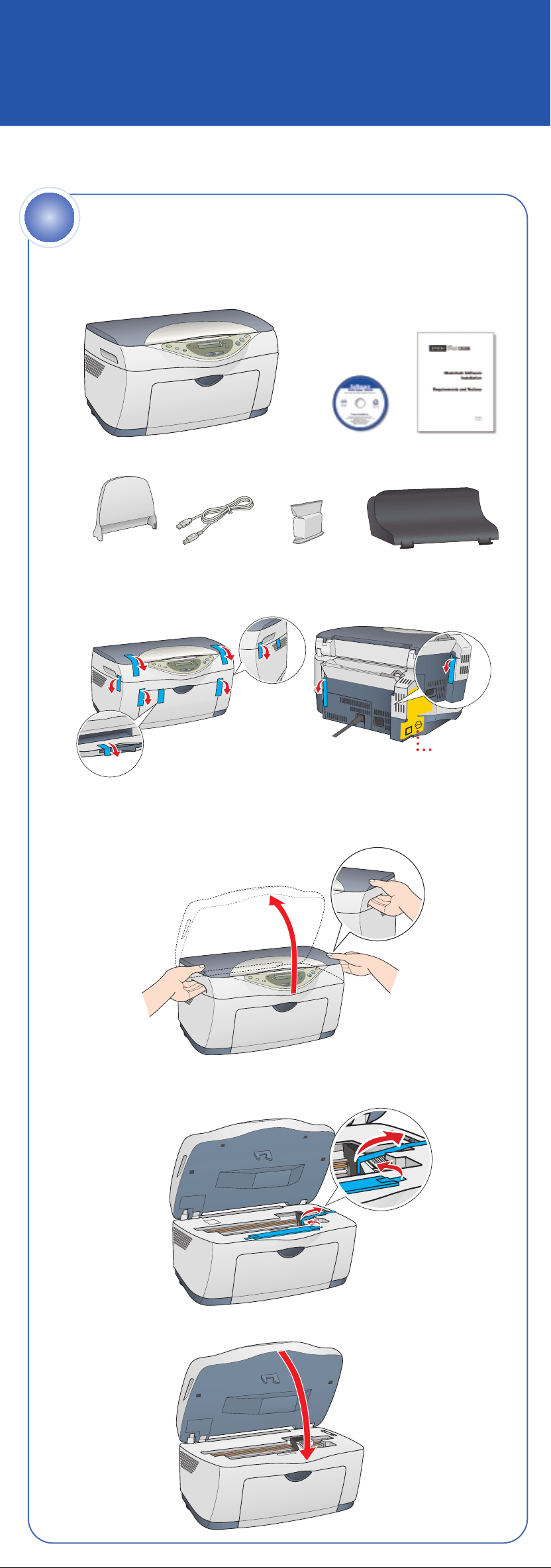
EPSON Stylus®CX5200
Start Here
1 Make sure you have all the parts shown here. If any parts are missing,
contact EPSON as described on the back of this sheet.
2 Remove any tape and packing materials, as shown.
Note: Make sure you remove all the tape. There may be packing
materials or tape in different locations. Do not remove the sticker
covering the USB port yet.
3 Lift up the entire scanner unit.
4 Peel off the tape from the ink cartridge holder and from the top of the
printer. Make sure you don’t leave any tape inside.
5 After you have removed all the packing materials, lower the
scanner unit.
Unpack
1
Paper support USB cable
Software
CD-ROM
Booklet
EPSON Stylus CX5200
Ink cartridges Feeder guard
Don’t remove
this sticker yet
4040293-00 CPD-15142R1
Page 2

2
2
Unlock
1 Open the scanner lid, as shown.
Remove any packing materials
under the lid.
2 Slide the transportation lock
back to the unlock position.
Caution: Make sure you
unlock the scanner, or it
won’t work.
3 Close the scanner lid.
3
1 Insert the paper support into its two grooves.
Attach the Parts
2 Set the feeder guard into its two slots in front of the
paper support.
3 Open the output tray and pull out the extension.
Page 3
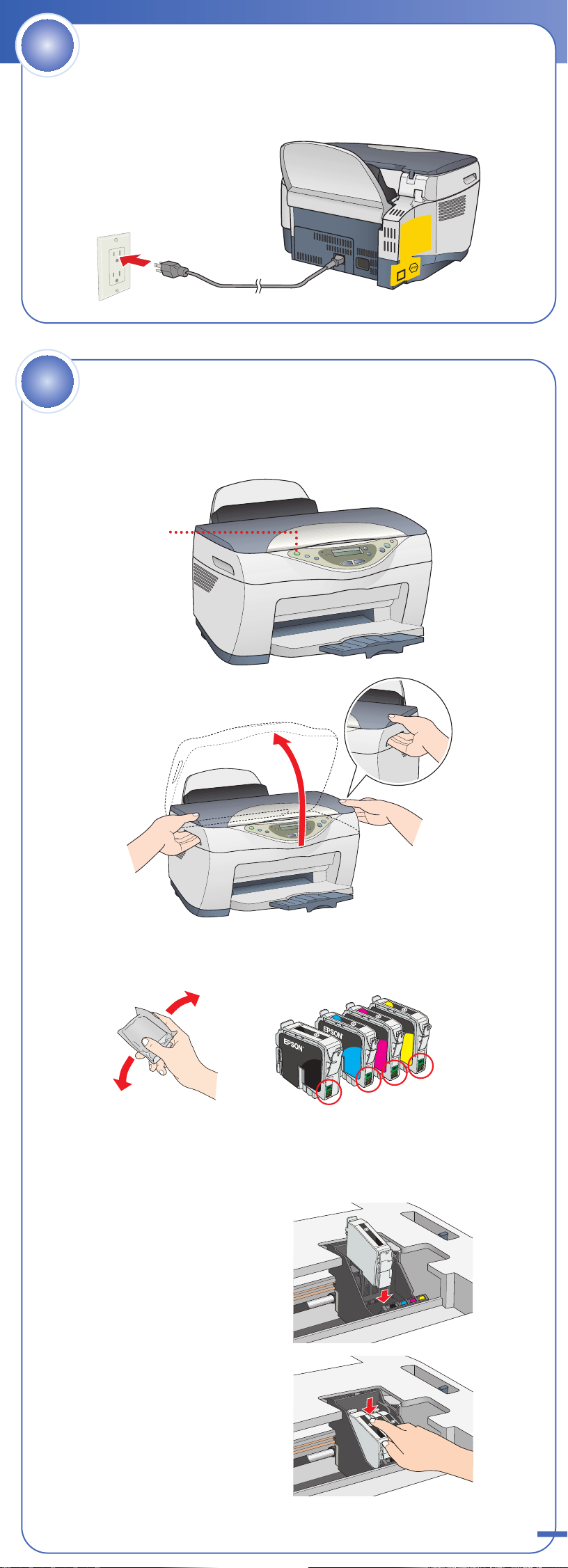
4
1 Plug the Stylus CX into a grounded electrical outlet.
Plug In
Do not connect the USB cable yet.
5
1 Press and hold the On button for 2 seconds. The green light flashes
2 Lift up the entire scanner unit.
Install Ink Cartridges
and the scanner carriage and print head move.
Press the
On button
3 Shake the package of ink cartridges four or five times.
Then remove the cartridges from the package.
Don’t touch the green part
Caution: You must install all cartridges and leave them installed
for all types of printing. To avoid damaging the Stylus CX, never
move the print head by hand.
4 Lower each cartridge into
its holder as shown.
5 Press down on each cartridge
until it is firmly seated.
Page 4

continued
6 Lower the scanner unit.
The Stylus CX begins charging the ink delivery system.
Charging takes about 2 minutes. The green light flashes and the
Stylus CX makes various sounds. Don’t turn it off while the green
light is flashing or you’ll waste ink.
6
Load Paper
1 Flip the feeder guard forward.
2 Slide out the edge guide.
3 Place a stack of paper against the right side of the feeder,
but don’t push it in. Slide the edge guide against the paper.
4 Flip the feeder guard back over the stack of paper.
Page 5

7
Quality&Paper
Plain Paper-Norm
Reduce/Enlarge
Auto Fit Page
Photo Paper
Letter
1
Install Software
For Macintosh®installation instructions, see the booklet that came with your
Stylus CX. Follow the steps below to install software for Windows.
®
1 Make sure the Stylus CX is not connected to your computer,
then turn on your computer.
Note: If your Stylus CX is turned on and connected to your
computer, you may see several New Hardware Wizard screens.
Click Cancel for each of these screens and disconnect your
Stylus CX. You can’t install your software that way.
Click Cancel
2 Insert your Stylus CX CD-ROM in your CD-ROM or DVD drive.
The Software Installation screen opens automatically.
3 Click Install.
Click Install
Note: If the install screen doesn’t open automatically, do the following:
For Windows XP: click Start > My Computer. Then double-click
the EPSON CD-ROM icon.
For Windows 2000/Me/98: double-click My Computer. Then
double-click the EPSON CD-ROM icon.
4 When you see the license agreement, read it and click Agree.
Then follow the instructions on the screen to install the drivers.
5 When you see this screen telling you
to connect your Stylus CX, make sure
it is turned on, then remove the sticker
from the USB port.
6 Connect the flat end of the
USB cable to any available USB port
on your computer.
7 Connect the square end of
the USB cable to your Stylus CX USB port.
After you connect your Stylus CX, Windows displays several
messages as it detects your device. If you don’t see the
messages, make sure your Stylus CX is turned on.
8 Continue following the instructions on the screen to install the rest of
your software.
Note: It will take several minutes to install the remaining software.
Don’t cancel the installation.
Page 6

continued
Quality&Paper
Plain Paper-Norm
Reduce/Enlarge
Auto Fit Page
Photo Paper
Letter
1
9 When you see the final screen, make sure the Stylus CX is still on
and paper is loaded. Click Print Test Page.
Click to print
a test page
Note: If the test page doesn’t print, see the Solving Problems section.
10 Click Register and follow the instructions on the screen to register
your product. At the last screen, click Done or close your browser.
11 Click Exit, then remove the CD-ROM.
Now you’re ready to copy, scan, and print. See the next section
or your on-screen EPSON User’s Guide for instructions.
Note: Your CD-ROM also includes EPSON Software™Film Factory,
a photo-management program that supports Exif Print. If you want
to install Film Factory, see your on-screen EPSON User’s Guide in the
EPSON Information Center for instructions.
Copying Documents
Return to menu
Make more than
one copy
Menu
or cancel job
Copy
™
Color copy
Black and white copy
1 Open the scanner lid.
2 Place your document face-down on the glass, in the corner shown
below. Move your document about 0.1 inch from the top and
side edge so your entire page is scanned.
3 Close the scanner lid.
4 Press the Color Copy button (for color copies)
or B&W Copy button (for black and white copies).
Your document is scanned and printed.
For more information about using the buttons or printing and scanning
from your computer, double-click the EPSON Information Center
icon on your desktop (or in the Dock on Mac OS X).
Page 7

If the red Error light is on, check the message on the Stylus CX. Try
turning the Stylus CX off and then back on. If your problem is listed here,
try these suggestions. For more information, see your software Help
or your on-screen EPSON Information Center.
The Found New Hardware Click Cancel and follow the steps in
Wizard appears on section 7. Disconnect the Stylus CX
your screen. before installing the software.
You see an error message Make sure your Stylus CX is connected to
when you try to print your computer, plugged into a power
or scan. source, and turned on.
The Stylus CX Make sure you remove the tape from the ink
doesn’t work. cartridge holder, as described in section 1.
Turn the Stylus CX off and then on again.
Slide back the transportation lock under the
lid to unlock the scanner. See section 2.
Make sure the ink cartridges are pushed
all the way down.
Make sure you’re using the USB cable that
came with your Stylus CX. Try connecting it
to a different USB port on your computer.
Make sure your EPSON Stylus CX5200
software is installed correctly.
Paper is jammed, or Remove and reinsert paper. Load paper
doesn’t feed correctly short edge first, against the right side, then
slide the edge guide against the paper.
Make sure the output tray is open.
Solving Problems
Copying Photographs
Use the or Menu button to select menus. Use the or
button to select settings. Press to display the settings you have selected.
1 Load special photo paper short edge first and glossy side (or whiter
side) up, then slide the edge guide against the paper.
2 Place your photo face-down on the glass,
with the top in the upper left corner. Move
your document about 0.1 inch from the top
and side edge so your entire photo is scanned.
3 Close the scanner lid.
4 Press until you see Quality&Paper
displayed.
5 Press the button until you see Matte Paper HW, Photo Paper,
or PSGP Paper (Premium Semigloss Photo Paper), depending on
which one you’re using.
6 If you want to automatically resize your photo
to fill the page, press until you see
Reduce/Enlarge on the display. Then press
the button to display Auto Fit Page.
7 Press to display your settings.
8 Press the Color Copy button. Your photo is copied and printed.
For more information about using the buttons or printing and scanning
from your computer, double-click the EPSON Information Center
icon on your desktop (or in the Dock on Mac OS X).
Select menus
Select settings Make more than one copy
Color copy
Return to
menu or
cancel job
Quality&Paper
Plain Paper-Norm
Reduce/Enlarge
Auto Fit Page
Photo Paper
Letter
1
Copy
Menu
Page 8

Here’s where to look for answers:
On-screen EPSON Information Center
Double-click the EPSON Information Center icon on your desktop
to view Print Show animations and your EPSON User’s Guide.
On-screen Help for EPSON Smart Panel,
™
ArcSoft™PhotoImpression,
™
EPSON Software Film Factory, and EPSON TWAIN
Click the Help button or question mark that appears on the screen
when you’re using any of these programs. For Film Factory, you can
also go to Start > Programs (or All Programs) > Film Factory > Getting
Started Guide.
EPSON Technical Support
• World Wide Web
http://support.epson.com
• Automated Telephone Services
To use these services, you must have a touch tone telephone and call
(800) 922-8911. Your EPSON SoundAdviceSMExpress Code is 70430.
Use this code to quickly select your product in SoundAdvice.
• To Speak to a Technical Support Representative
Dial (562) 276-4382 (U.S.) or (905) 709-3839 (Canada), 6 AM to 6 PM,
Pacific Time, Monday through Friday. Toll or long distance charges
may apply.
Software Technical Support
Software Telephone Fax Internet and E-mail
EPSON Smart (510) 445-8616 (510) 445-8601 tech@newsoftinc.com
Panel
ArcSoft (510) 440-9901 (510) 440-1270 www.arcsoft.com
PhotoImpression 8:30 AM to support@arcsoft.com
5:30 PM, PT
Monday–Friday
Any Questions?
EPSON and EPSON Stylus are registered trademarks and EPSON Smart Panel is a trademark
of SEIKO EPSON CORPORATION. EPSON Store and SoundAdvice are service marks and
EPSON Software is a trademark of Epson America, Inc.
General Notice: Other product names used herein are for identification purposes only and may be
trademarks of their respective owners. EPSON disclaims any and all rights in those marks.
Copyright © 2002 by Epson America, Inc. Printed on recycled paper. 11/02
Printed in XXX
For the best prints and copies, use genuine EPSON ink and paper. You can
buy them from your local store or from the EPSON StoreSMat (800) 873-7766
or www.epsonstore.com (U.S. sales only). In Canada, please call
(800) 463-7766 for dealer referral.
Look for these cartridges and paper:
Premium Bright White Paper
Ultra-smooth white paper perfect for everyday
use—especially two-sided documents.
Glossy Photo Paper
Heavier weight paper for enlargements and
snapshots. You can load up to 20 sheets at a time,
glossy side up. Choose the Photo Paper setting.
Double-Sided Matte Paper
The ideal paper for high quality printing of
brochures, newsletters, or flyers. Choose
the Matte Paper HW setting.
How To Get Paper and Ink
T032120
Black Ink
Cartridge
T042220
Cyan Ink
Cartridge
T042320
Magenta Ink
Cartridge
T042420
Yellow Ink
Cartridge
