Epson Stylus CX4100, Stylus CX4200, Stylus CX4700, Stylus CX4800, Stylus DX4200 Service Manual
...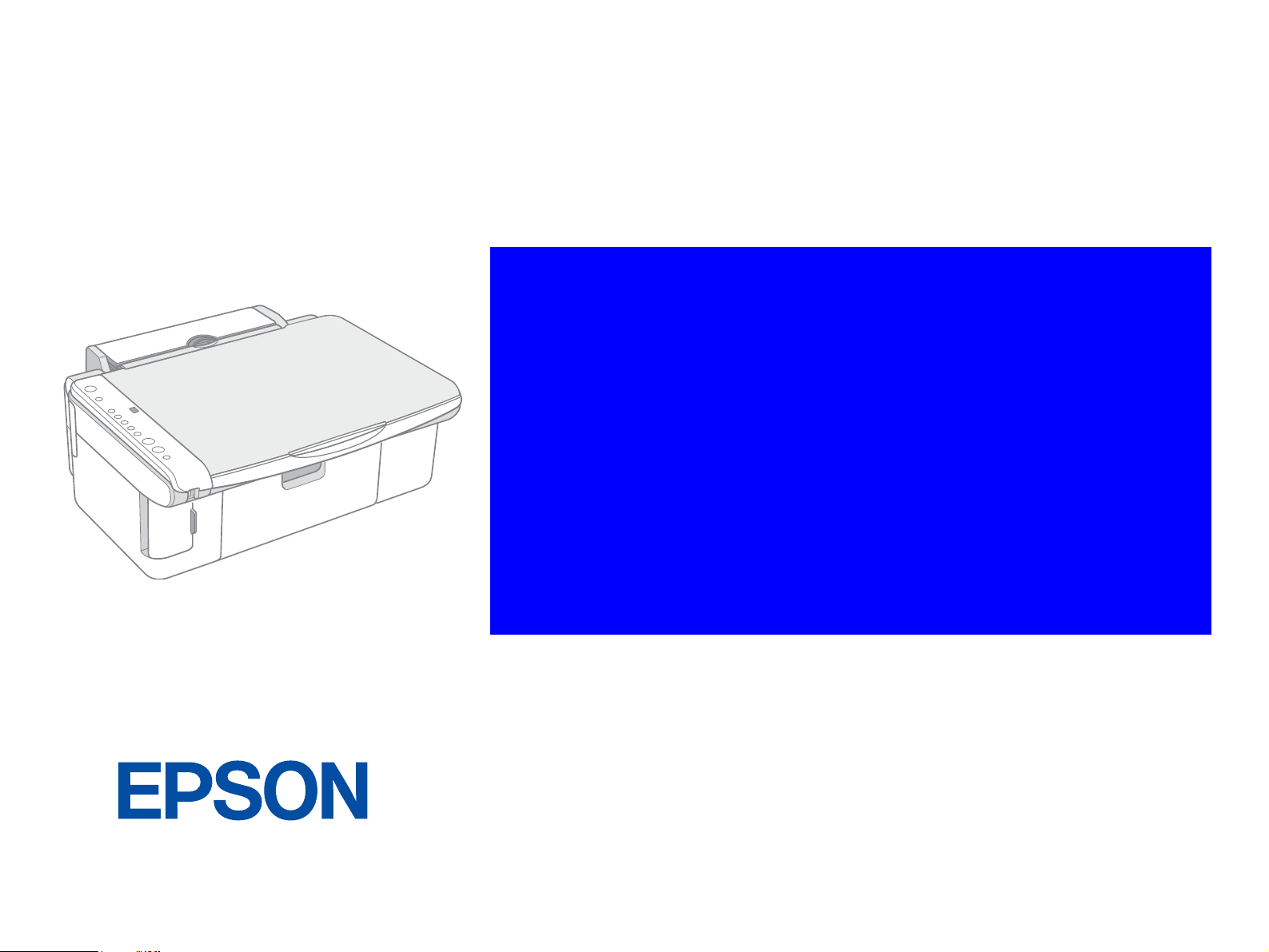
SERVICE MANUAL
Color Inkjet Printer
EPSON Stylus CX4100/CX4200/CX4700/
CX4800/DX4200/DX4800/DX4850
SEIJ05-013
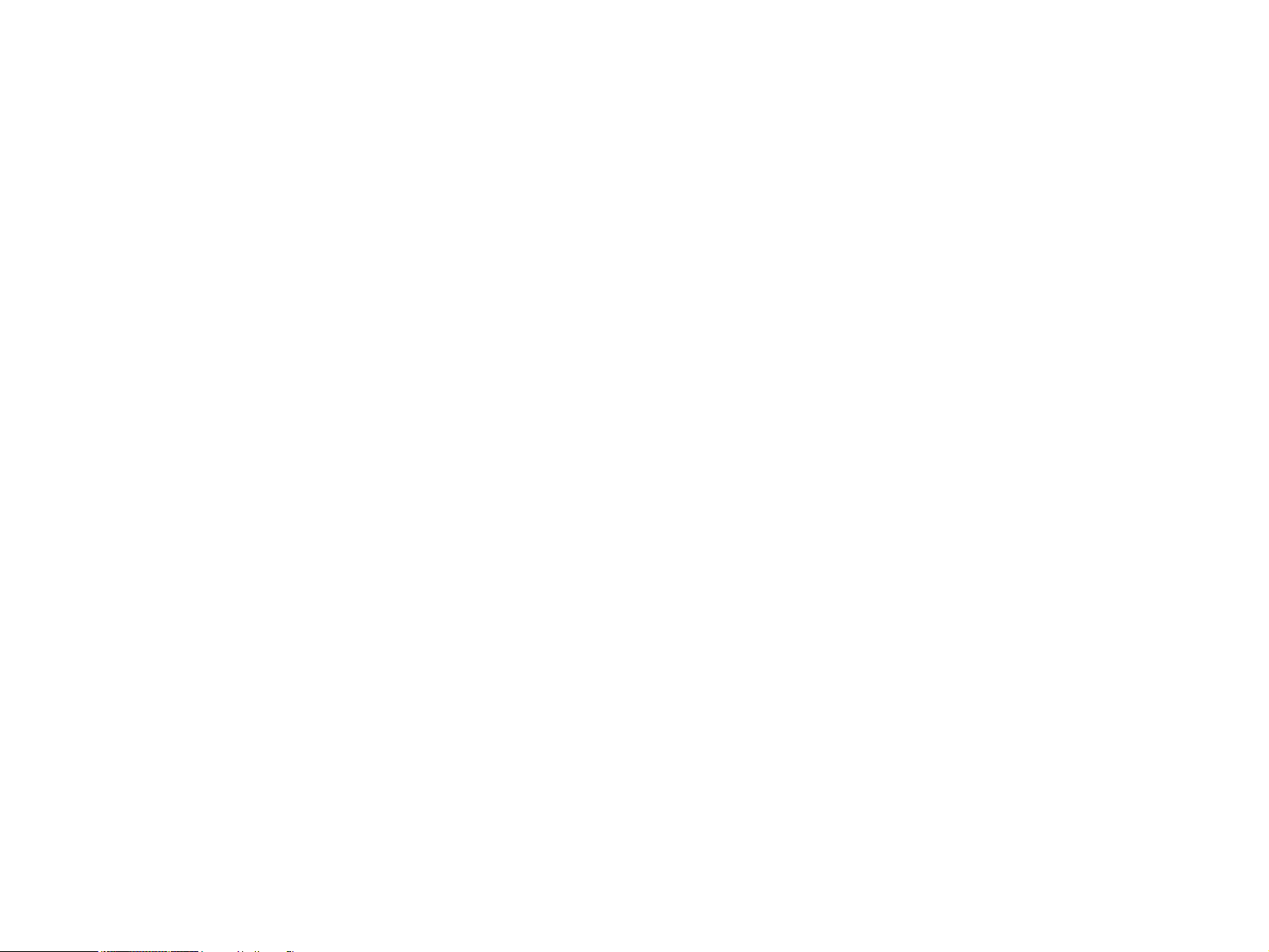
Notice:
All rights reserved. No part of this manual may be reproduced, stored in a retrieval system, or transmitted in any form or by any means, electronic, mechanical,
photocopying, recording, or otherwise, without the prior written permission of SEIKO EPSON CORPORATION.
The contents of this manual are subject to change without notice.
All effort have been made to ensure the accuracy of the contents of this manual. However, should any errors be detected, SEIKO EPSON would greatly appreciate being
informed of them.
The above not withstanding SEIKO EPSON CORPORATION can assume no responsibility for any errors in this manual or the consequences thereof.
EPSON is a registered trademark of SEIKO EPSON CORPORATION.
General Notice: Other product names used herein are for identification purpose only and may be trademarks or registered trademarks of their
respective owners. EPSON disclaims any and all rights in those marks.
Copyright © 2005 SEIKO EPSON CORPORATION.
I&I CS/Quality Management & PL Department
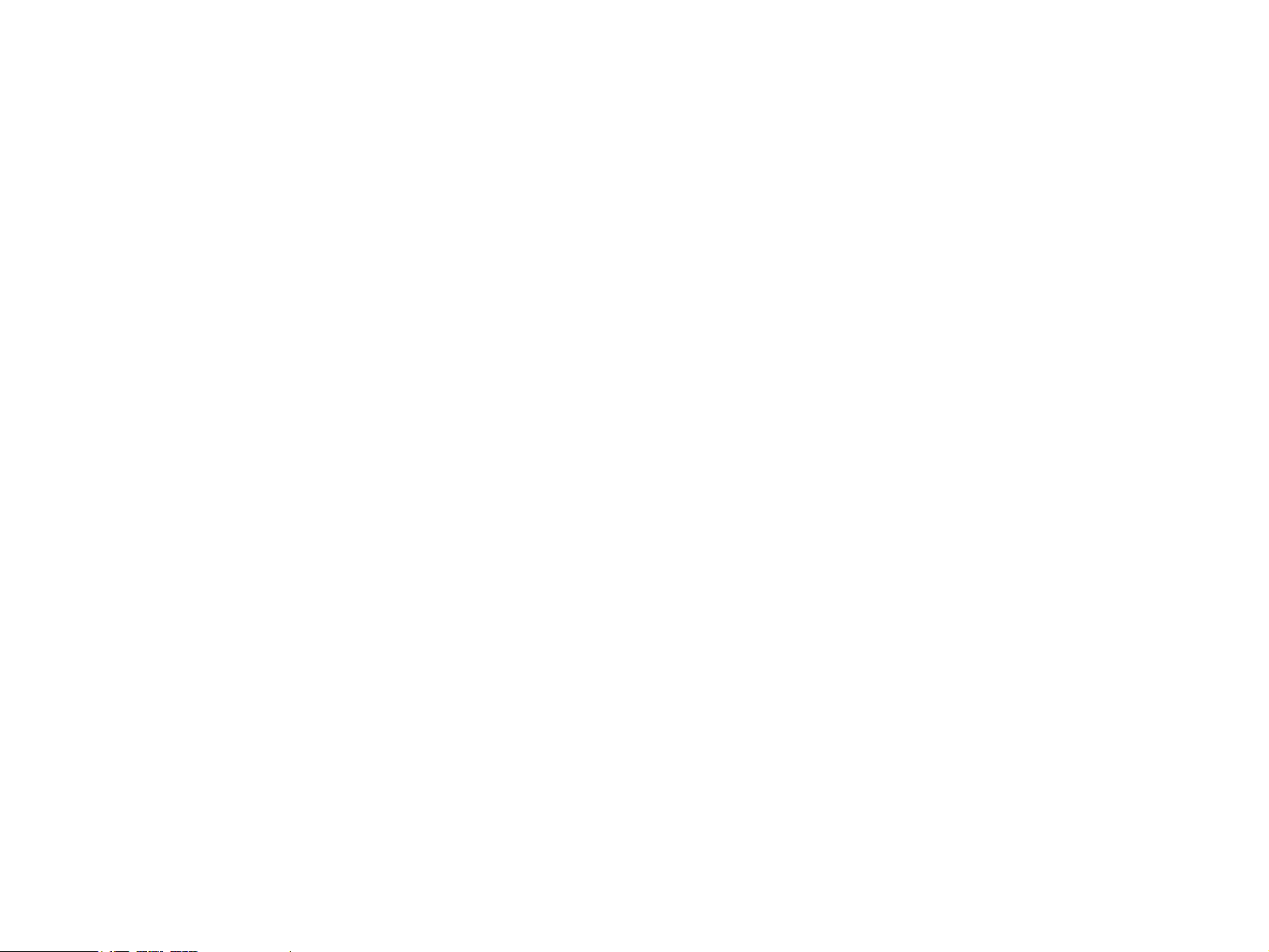
PRECAUTIONS
Precautionary notations throughout the text are categorized relative to 1)Personal injury and 2) damage to equipment.
DANGER Signals a precaution which, if ignored, could result in serious or fatal personal injury. Great caution should be exercised in performing procedures
preceded by DANGER Headings.
WARNING Signals a precaution which, if ignored, could result in damage to equipment.
The precautionary measures itemized below should always be observed when performing repair/maintenance procedures.
DANGER
1. ALWAYS DISCONNECT THE PRODUCT FROM THE POWER SOURCE AND PERIPHERAL DEVICES PERFORMING ANY MAINTENANCE OR REPAIR
PROCEDURES.
2. NO WORK SHOULD BE PERFORMED ON THE UNIT BY PERSONS UNFAMILIAR WITH BASIC SAFETY MEASURES AS DICTATED FOR ALL
ELECTRONICS TECHNICIANS IN THEIR LINE OF WORK.
3. WHEN PERFORMING TESTING AS DICTATED WITHIN THIS MANUAL, DO NOT CONNECT THE UNIT TO A POWER SOURCE UNTIL INSTRUCTED TO
DO SO. WHEN THE POWER SUPPLY CABLE MUST BE CONNECTED, USE EXTREME CAUTION IN WORKING ON POWER SUPPLY AND OTHER
ELECTRONIC COMPONENTS.
4. WHEN DISASSEMBLING OR ASSEMBLING A PRODUCT, MAKE SURE TO WEAR GLOVES TO AVOID INJURIER FROM METAL PARTS WITH SHARP
EDGES.
WARNING
1. REPAIRS ON EPSON PRODUCT SHOULD BE PERFORMED ONLY BY AN EPSON CERTIFIED REPAIR TECHNICIAN.
2. MAKE CERTAIN THAT THE SOURCE VOLTAGES IS THE SAME AS THE RATED VOLTAGE, LISTED ON THE SERIAL NUMBER/RATING PLATE. IF THE
EPSON PRODUCT HAS A PRIMARY AC RATING DIFFERENT FROM AVAILABLE POWER SOURCE, DO NOT CONNECT IT TO THE POWER SOURCE.
3. ALWAYS VERIFY THAT THE EPSON PRODUCT HAS BEEN DISCONNECTED FROM THE POWER SOURCE BEFORE REMOVING OR REPLACING
PRINTED CIRCUIT BOARDS AND/OR INDIVIDUAL CHIPS.
4. IN ORDER TO PROTECT SENSITIVE MICROPROCESSORS AND CIRCUITRY, USE STATIC DISCHARGE EQUIPMENT, SUCH AS ANTI-STATIC WRIST
STRAPS, WHEN ACCESSING INTERNAL COMPONENTS.
5. REPLACE MALFUNCTIONING COMPONENTS ONLY WITH THOSE COMPONENTS BY THE MANUFACTURE; INTRODUCTION OF SECOND-SOURCE
ICs OR OTHER NON-APPROVED COMPONENTS MAY DAMAGE THE PRODUCT AND VOID ANY APPLICABLE EPSON WARRANTY.
6. WHEN USING COMPRESSED AIR PRODUCTS; SUCH AS AIR DUSTER, FOR CLEANING DURING REPAIR AND MAINTENANCE, THE USE OF SUCH
PRODUCTS CONTAINING FLAMMABLE GAS IS PROHIBITED.
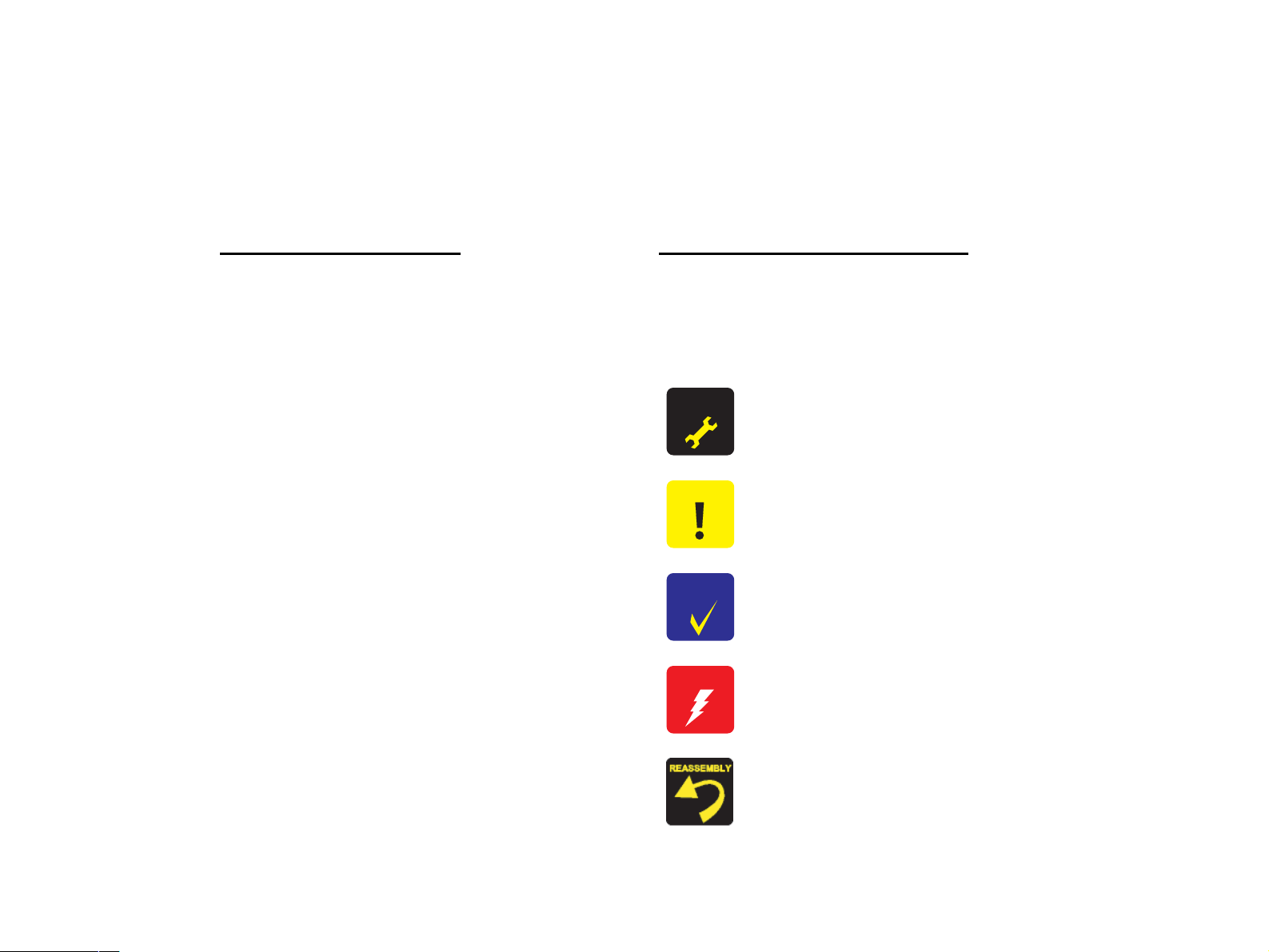
About This Manual
This manual describes basic functions, theory of electrical and mechanical operations, maintenance and repair procedures of the printer. The instructions and procedures included
herein are intended for the experienced repair technicians, and attention should be given to the precautions on the preceding page.
Manual Configuration
This manual consists of six chapters and Appendix.
CHAPTER 1. PRODUCT DESCRIPTIONS
Provides a general overview and specifications of the product.
CHAPTER 2. OPERATING PRINCIPLES
Describes the theory of electrical and mechanical operations of the
product.
CHAPTER 3. TROUBLESHOOTING
Describes the step-by-step procedures for the troubleshooting.
CHAPTER 4. DISASSEMBLY / ASSEMBLY
Describes the step-by-step procedures for disassembling and
assembling the product.
CHAPTER 5. ADJUSTMENT
Provides Epson-approved methods for adjustment.
CHAPTER 6. MAINTENANCE
Provides preventive maintenance procedures and the lists of Epsonapproved lubricants and adhesives required for servicing the product.
CHAPTER 7. APPENDIX
Provides the following additional information for reference:
• Connector Summary
• Exploded Diagram
• Parts List
• Electrical Circuits
Symbols Used in this Manual
Various symbols are used throughout this manual either to provide additional
information on a specific topic or to warn of possible danger present during a
procedure or an action. Be aware of all symbols when they are used, and always read
NOTE, CAUTION, or WARNING messages.
A D J U S T M E N T
R E Q U I R E D
C A U T I O N
C H E C K
P O I N T
W A R N I N G
Indicates an operating or maintenance procedure, practice or condition
that, if not strictly observed, could result in injury or loss of life.
Indicates an operating or maintenance procedure, practice, or condition
that, if not strictly observed, could result in damage to, or destruction of,
equipment.
May indicate an operating or maintenance procedure, practice or
condition that is necessary to accomplish a task efficiently. It may also
provide additional information that is related to a specific subject, or
comment on the results achieved through a previous action.
I.ndicates an operating or maintenance procedure, practice or condition
that, if not strictly observed, could result in injury or loss of life.
Indicates that a particular task must be carried out according to a certain
standard after disassembly and before re-assembly, otherwise the quality
of the components in question may be adversely affected.

Revision Status
Revision Issued Date Description
A
NOTE: Any illustrations or photos of the printer without a card slot are based on the Stylus CX4100/CX4200/DX4200.
Aug 10, 2005
First Release
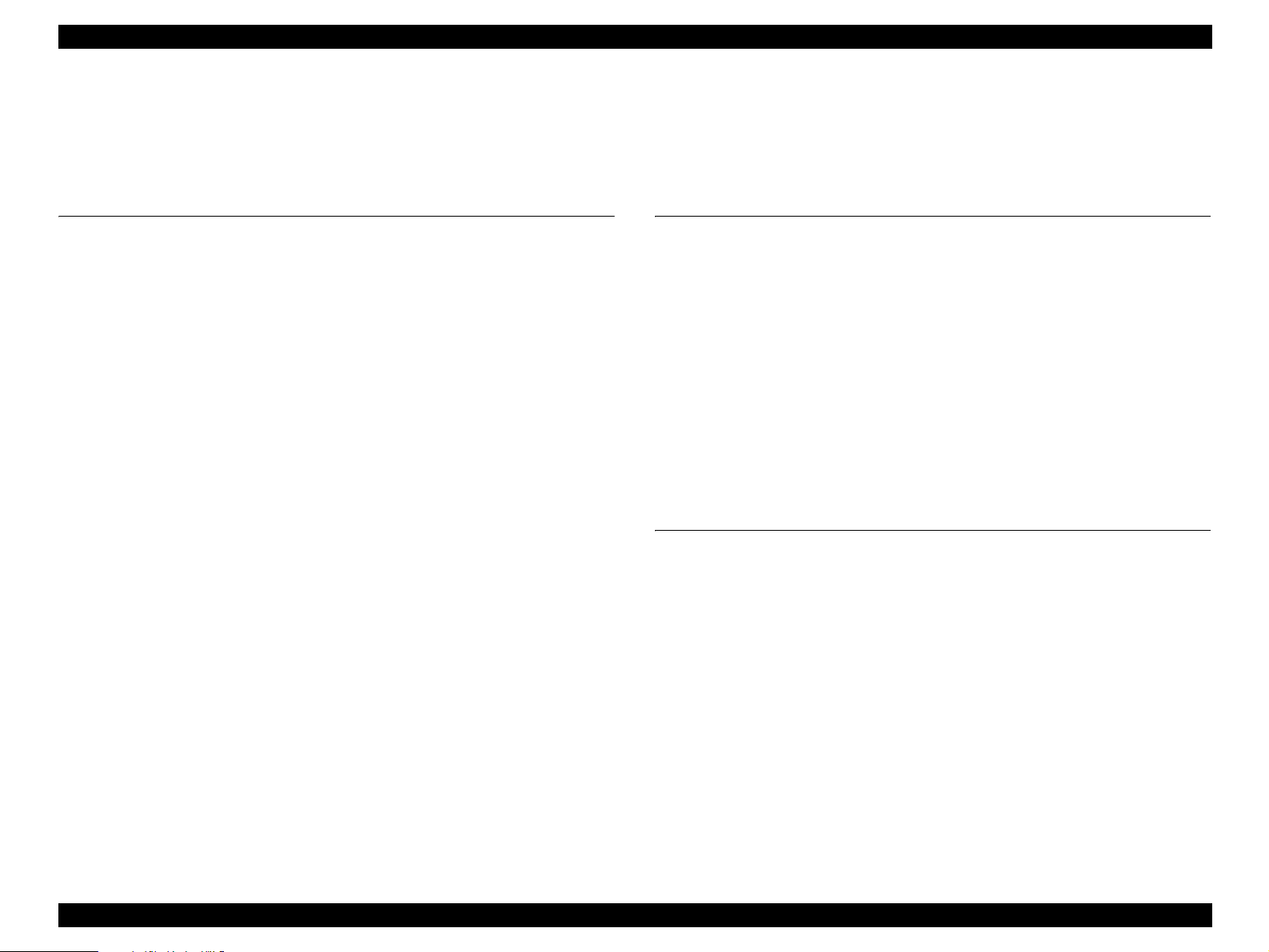
EPSON Stylus CX4100/CX4200/CX4700/CX4800/DX4200/DX4800/DX4850 Revision A
Contents
Chapter 1 PRODUCT DESCRIPTION
1.1 Overview ............................................................................................................. 10
1.1.1 Features....................................................................................................... 10
1.2 Specifications ...................................................................................................... 12
1.2.1 Printer specifications .................................................................................. 12
1.2.2 Scanner Specifications................................................................................ 21
1.2.3 Common ..................................................................................................... 22
1.3 Interface............................................................................................................... 24
1.3.1 USB Interface ............................................................................................. 24
1.3.2 Standard Card Slots (Only for CX4700/CX4800/DX4800/DX4850) ........ 26
1.4 Stand-alone Copy ................................................................................................ 28
1.4.1 Basic Specifications.................................................................................... 28
1.4.2 Copy Speed................................................................................................. 30
1.4.3 Configuration for copying .......................................................................... 30
1.4.4 Relation between Original and Copy.......................................................... 31
1.5 Memory Card Print (Only for CX4700/CX4800/DX4800/DX4850) ................. 34
1.5.1 Basic Specifications.................................................................................... 34
1.5.2 Functions..................................................................................................... 35
1.5.3 Index Sheet ................................................................................................. 37
1.5.4 Layout and Paper Type, Paper Size............................................................ 40
1.5.5 Options........................................................................................................ 40
1.5.6 Trimming Function..................................................................................... 41
1.5.7 Assignment Rules for Photo Frame Numbers and Rotation....................... 41
1.5.8 Layout Drawings ........................................................................................ 43
1.5.9 Relation between Paper Type and Quality ................................................. 46
1.6 Control Panel ....................................................................................................... 47
1.6.1 Buttons........................................................................................................ 47
1.6.2 Indicators .................................................................................................... 47
1.6.3 Operations................................................................................................... 49
1.6.4 Printer Condition and Panel Status ............................................................. 54
1.6.5 Memory Functions...................................................................................... 58
1.6.6 Printer Initialization (TBD) ........................................................................ 59
Chapter 2 OPERATING PRINCIPLES
2.1 Overview ............................................................................................................. 61
2.2 Printer Mechanism .............................................................................................. 61
2.2.1 Printer Mechanism...................................................................................... 61
2.2.2 Print Head ................................................................................................... 62
2.2.3 Carriage Mechanism................................................................................... 64
2.2.4 Paper Loading/Feeding Mechanism ........................................................... 66
2.2.5 Ink System Mechanism .............................................................................. 71
2.2.6 Ink Sequence............................................................................................... 74
2.3 Scanner Mechanism ............................................................................................ 76
2.3.1 Scanner Carriage Mechanism..................................................................... 76
2.4 Electrical Circuit Operating Principles................................................................ 78
2.4.1 C610 PSB/PSE Board................................................................................. 79
2.4.2 C610 Main Board ....................................................................................... 80
Chapter 3 TROUBLESHOOTING
3.1 Overview ............................................................................................................. 88
3.2 Error Indications and Fault Occurrence Causes .................................................. 88
3.3 Troubleshooting................................................................................................... 93
3.3.1 Superficial Phenomenon-Based Troubleshooting .................................... 113
6
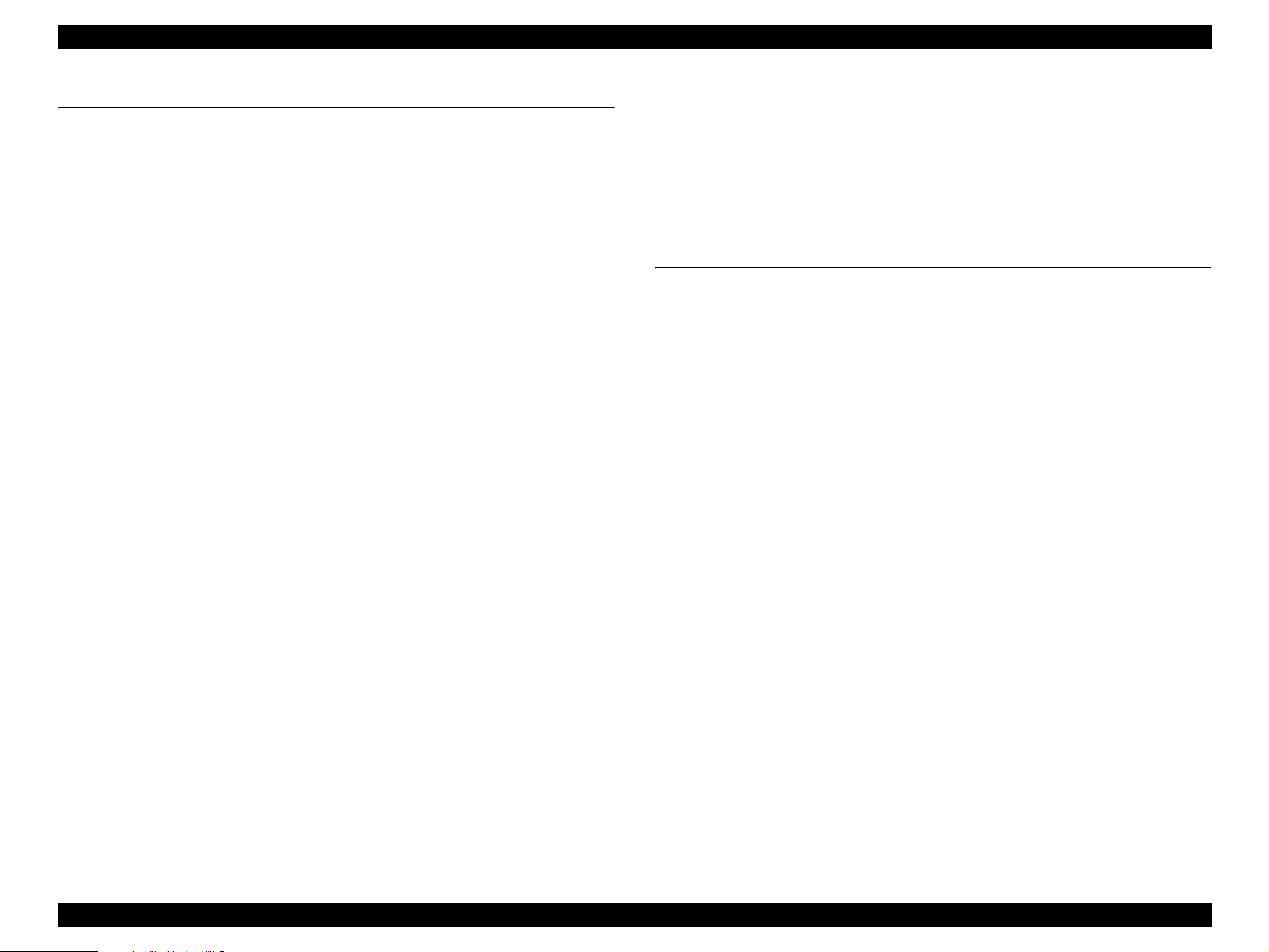
EPSON Stylus CX4100/CX4200/CX4700/CX4800/DX4200/DX4800/DX4850 Revision A
Chapter 4 DISASSEMBLY/ASSEMBLY
4.1 Overview ........................................................................................................... 122
4.1.1 Precautions................................................................................................ 122
4.1.2 Tools ......................................................................................................... 122
4.1.3 Work Completion Check .......................................................................... 123
4.1.4 Differences in Disassembling Procedures Concerning Models With
or Without the Card Slot........................................................................... 124
4.2 Caution regarding Assembling/Disassembling of the Printer Mechanism,
and How to Ensure of Quality on Re-assembled Product................................. 125
4.3 Disassembly Procedures.................................................................................... 126
4.4 Printer Section ................................................................................................... 127
4.4.1 Document Cover/Document Cover Mat/ASF Cover................................ 127
4.4.2 Paper Support Assy................................................................................... 128
4.4.3 Stacker Assy. ............................................................................................ 128
4.4.4 Scanner Unit ............................................................................................. 129
4.4.5 Panel Unit ................................................................................................. 130
4.4.6 Housing, Upper......................................................................................... 131
4.4.7 Printhead ................................................................................................... 132
4.4.8 Printer Mechanism.................................................................................... 134
4.4.9 PS Board Unit ........................................................................................... 137
4.4.10 Waste Ink Pads/Stacker Lock/PG Lever/Rubber Feet............................ 138
4.4.11 Main Board Unit/Card Slot Unit............................................................. 141
4.4.12 ASF Unit................................................................................................. 144
4.4.13 Holder Shaft Unit.................................................................................... 146
4.4.14 Spur Gear 36.8/Extension Spring 0.143/Clutch ..................................... 147
4.4.15 PE Sensor Board/PE Sensor Lever......................................................... 148
4.4.16 CR Guide Frame ..................................................................................... 149
4.4.17 CR Motor ................................................................................................ 150
4.4.18 PF Motor................................................................................................. 151
4.4.19 Carriage Unit/CR Encoder Board/PW Sensor Board/Head FFC ........... 152
4.4.20 Paper Guide Upper Unit ......................................................................... 155
4.4.21 Front Frame ............................................................................................ 156
4.4.22 EJ Frame Unit ......................................................................................... 157
4.4.23 Ink System Unit ...................................................................................... 159
4.4.24 Paper Guide Front Unit........................................................................... 160
4.4.25 PG Sensor ............................................................................................... 161
4.4.26 PF Roller Unit......................................................................................... 162
4.5 Scanner Section ................................................................................................. 163
4.5.1 Scanner Housing, Upper........................................................................... 163
4.5.2 Scanner Carriage Unit .............................................................................. 164
4.5.3 Scanner Motor Unit/Scanner HP Sensor/Driven Pulley ........................... 166
4.6 Removal procedure Specific to the Model With No Card Slot
(Stylus CX4100/CX4200/DX4200).................................................................. 167
4.6.1 Printer Mechanism.................................................................................... 167
4.6.2 Waste Ink Pads ......................................................................................... 169
Chapter 5 ADJUSTMENT
5.1 Overview ........................................................................................................... 172
5.1.1 Required Adjustments .............................................................................. 172
5.2 Adjustment by Using Adjustment Program ...................................................... 175
5.2.1 EEPROM Data Copy................................................................................ 175
5.2.2 Market Setting .......................................................................................... 175
5.2.3 USB ID ..................................................................................................... 175
5.2.4 Waste Ink Pad Counter ............................................................................. 175
5.2.5 Ink Charge ................................................................................................ 176
5.2.6 Head ID Input ........................................................................................... 176
5.2.7 Top Margin Adjustment ........................................................................... 176
5.2.8 First Dot Adjustment ................................................................................ 176
5.2.9 PW Sensor Adjustment............................................................................. 177
5.2.10 Head Angular Adjustment ...................................................................... 177
5.2.11 Bi-D adjustment...................................................................................... 178
5.2.12 Initialize PF Deterioration Offset ........................................................... 179
5.2.13 Disenable PF Deterioration Offset ......................................................... 179
5.2.14 CR Offset................................................................................................ 179
5.2.15 PF Adjustment (TBD) ............................................................................ 179
5.2.16 PF Band Adjustment (TBD) ................................................................... 179
5.3 Adjustment Except Adjustment Program.......................................................... 180
5.3.1 PG Adjustment ......................................................................................... 180
5.3.2 PF Scale Sensor Positioning Adjustment ................................................. 183
5.3.3 Original Adjustment ................................................................................. 184
7
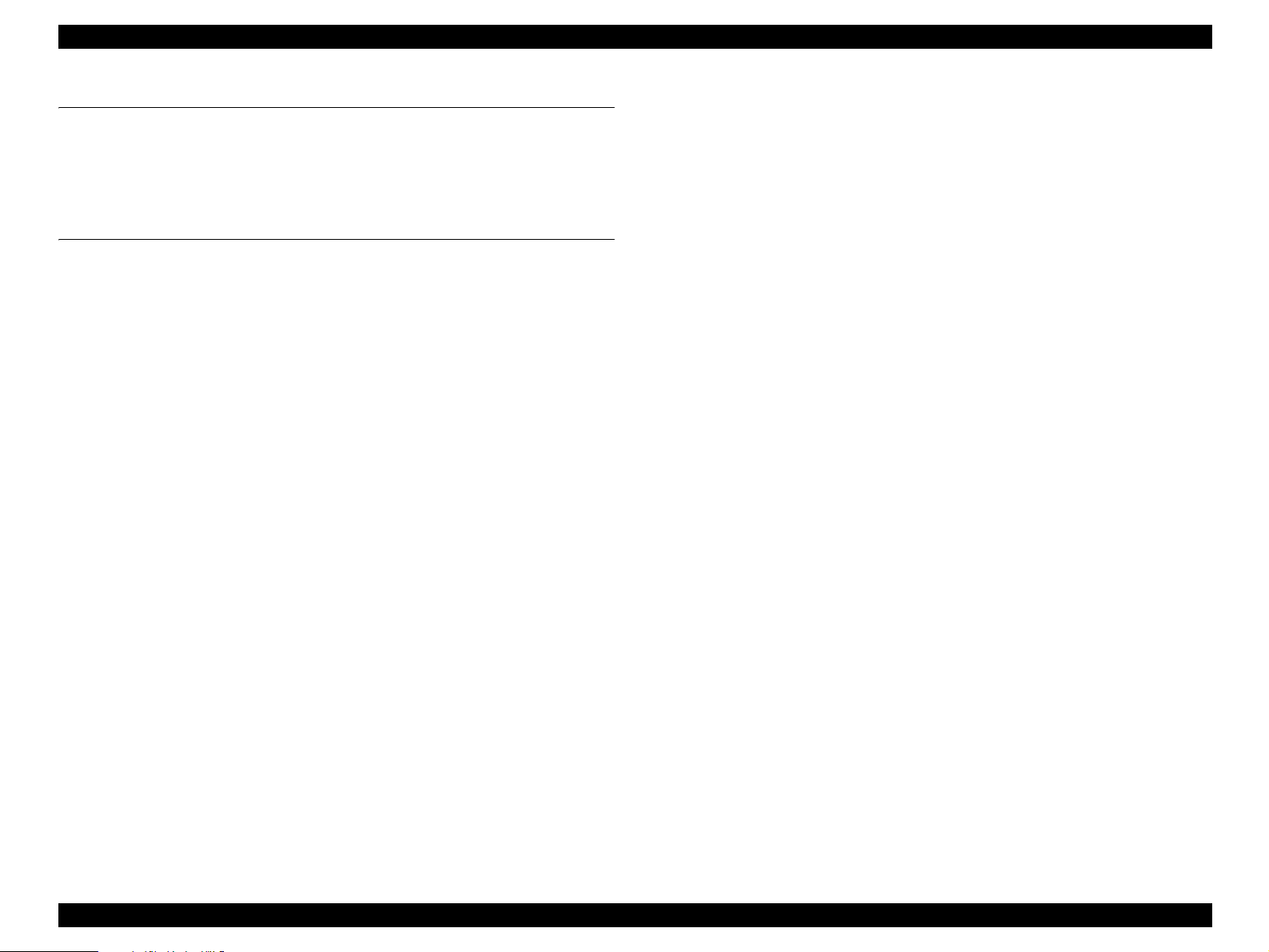
EPSON Stylus CX4100/CX4200/CX4700/CX4800/DX4200/DX4800/DX4850 Revision A
Chapter 6 MAINTENANCE
6.1 Overview ........................................................................................................... 188
6.1.1 Cleaning.................................................................................................... 188
6.1.2 Service Maintenance................................................................................. 188
6.1.3 Lubrication................................................................................................ 190
Chapter 7 APPENDIX
7.1 Connector Summary.......................................................................................... 195
7.1.1 Major Component Unit............................................................................. 195
7.2 Exploded Diagram............................................................................................. 201
7.3 Parts List............................................................................................................ 212
7.4 Electrical Circuits .............................................................................................. 216
8
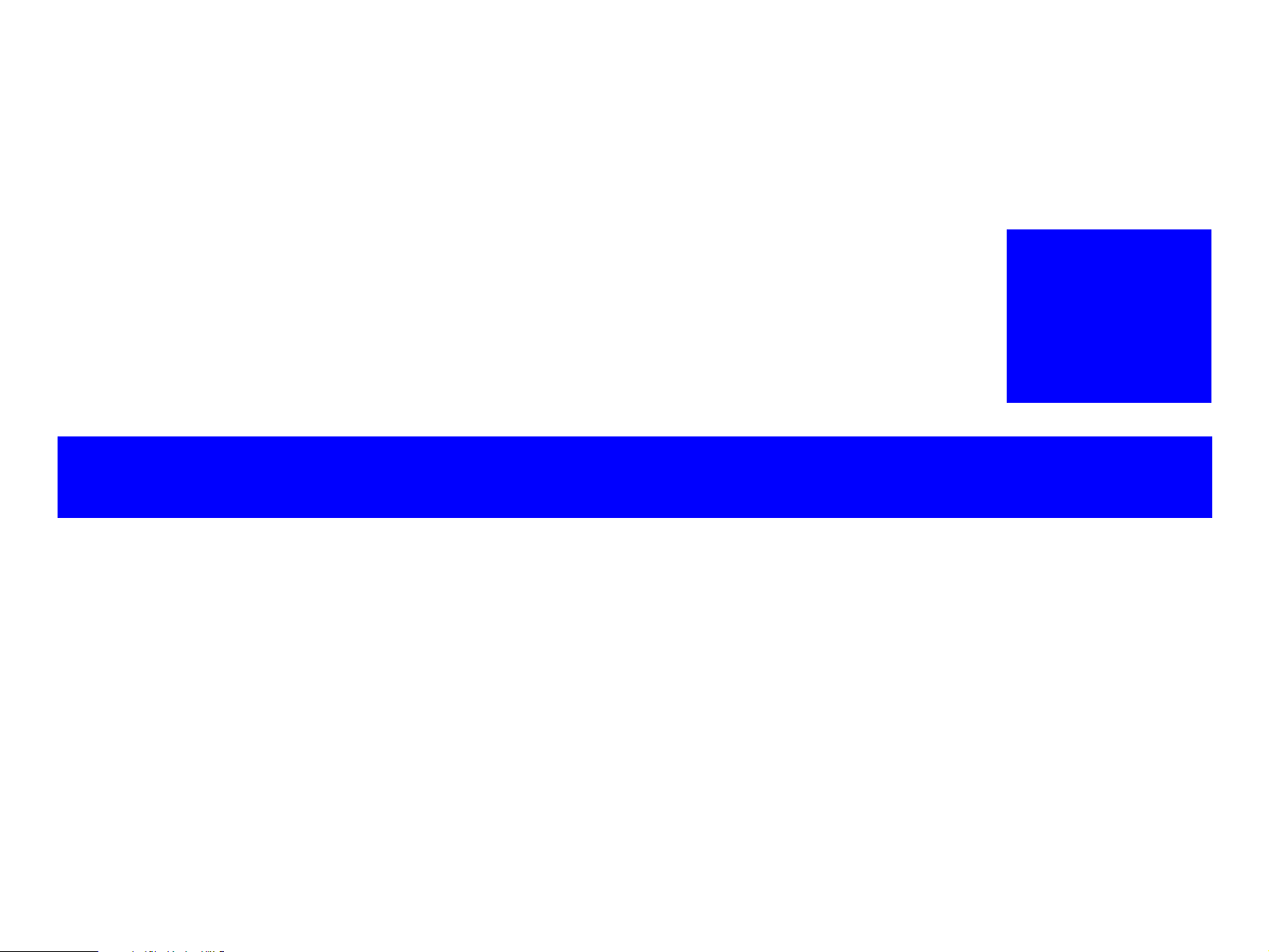
PRODUCT DESCRIPTION
CHAPTER
1
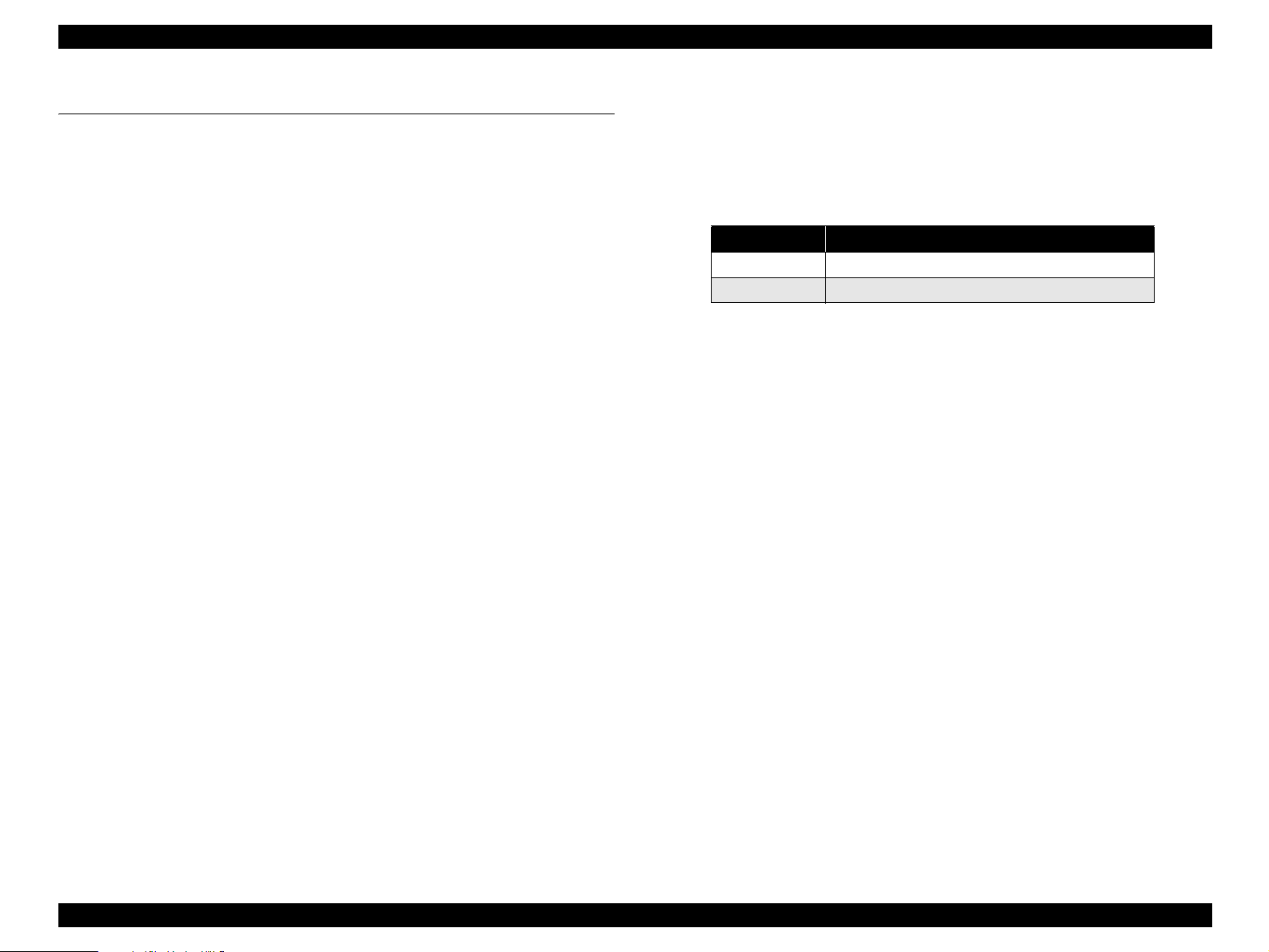
EPSON Stylus CX4100/CX4200/CX4700/CX4800/DX4200/DX4800/DX4850 Revision A
1.1 Overview
This unit features 4-in-1 functionality (computer-connected printer and scanner, standalone copy machine, and stand-alone memory card printing
personal use. Its main functions are described below.
Note " * " : Only for CX4700/CX4800/DX4800/DX4850.
1.1.1 Features
Printer functions
As a printer, this unit achieves high-quality output at high speed on plain paper,
and uses new pigment ink for improved light fastness, water fastness, gas fastness,
rubbing fastness. It includes the following features.
Maximum print resolution: 2880 (H) x 1440 (V) dpi
Separate ink cartridge for each color
ASF (Auto Sheet Feeder) holds up to 100 cut sheets (64 g/m
Border-free printing with EPSON specialty media
Reduced noise level
Fast and thick draft mode with the combination of real black and composite
black
Scanner functions
Use of a CIS sensor means no warm-up period is required, which makes scanning
more convenient and allows for a more compact scanner.
Additional features include the following.
Maximum optical resolution: 1200 x 2400 dpi
Scan gradations: 48 bits (input), 24 bits (output)
*
) and is designed for home/
2
)
Stand-alone copy functions
It benefits from using a more recently developed type of ink which enables photoquality copies to be made not only on special media but even on plain paper.
Only the basic copy functions are provided for easier operation.
Paper size can be selected from two options.
Table 1-1. Paper Size
Paper size Model
Letter/4"x6" Stylus CX4200, CX4800
A4/10x15 Stylus CX4100/CX4700/DX4200/DX4800/DX4850
Paper type can be selected from two options; plain paper or photo paper,
which also defines copy quality.
Enlarge / Reduce factor can be selected from two options; actual size (100%)
or “Fit to page”.
Copy margin is automatically selected from three options, related to paper
type and paper size; 3mm, “Small Margins Copy”, or “Border Free Copy”.
Fast and thick draft mode with the combination of real black and composite
black
Copy functions can be directly alternated from memory card print functions,
by operation panel. (Only for CX4700/CX4800/DX4800/DX4850.)
Card reader functions (Only for CX4700/CX4800/DX4800/DX4850.)
This unit includes memory card slots that support CompactFlash, SmartMedia,
Memory Stick, Memory Stick PRO, Micro Drive, SD Memory Card, and xDPicture Card standards.
Memory card print functions (Only for CX4700/CX4800/DX4800/DX4850)
This unit can print images from the memory card in memory card slots in standalone mode.
The memory card print features are as follows.
Supports “Index sheet printing” whereby images can be selected simply by
marking an index sheet. Selecting images is easy-just check the desired
images and then scan the index sheet.
Memory card print functions can be directly alternated from copy functions,
by operation panel.
PRODUCT DESCRIPTION Overview 10
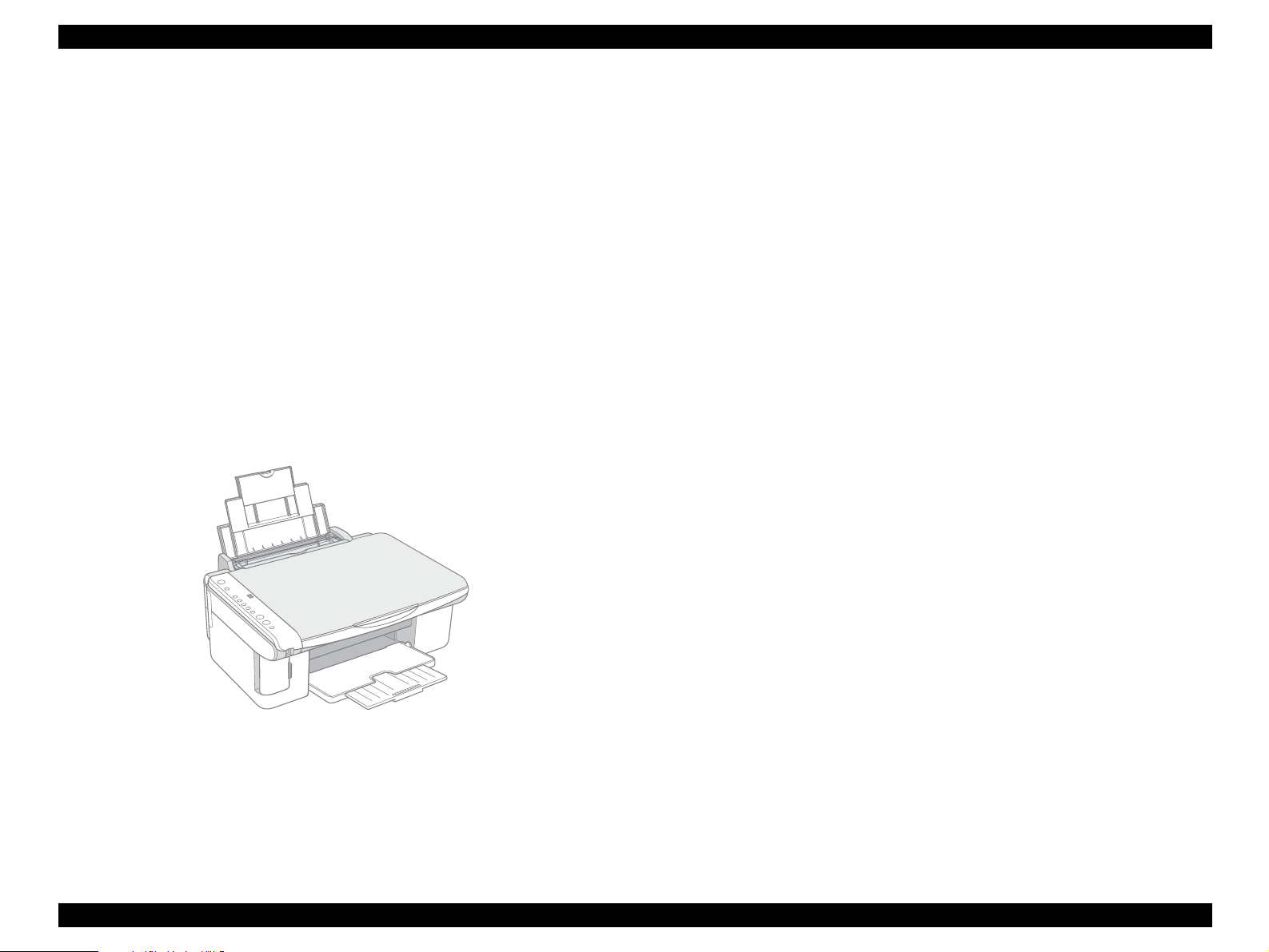
EPSON Stylus CX4100/CX4200/CX4700/CX4800/DX4200/DX4800/DX4850 Revision A
Scan functions
This unit provides scan mode so that data can be scanned and transferred to a
connected computer or to e-mail via application software like the EPSON SMART
PANEL.
Simultaneous use of functions
Printer functions and scanner functions are independent and can therefore be
operated simultaneously from a connected computer.
Easy operation panel
The unit has a simple operation panel equipped with ten buttons
*
including power
button, LEDs that contain seven segment LED and provides basic functions only
for easy operation.
Note " * " : Only for CX4700/CX4800/DX4800/DX4850.
(9 buttons for the model without card slot)
Exterior design
Use of a CIS scanner engine has enabled a more compact design.
Also, this unit has operation panel on the left side, which becomes more distinctive
but still easier to use.
Figure 1-1. External View
PRODUCT DESCRIPTION Overview 11
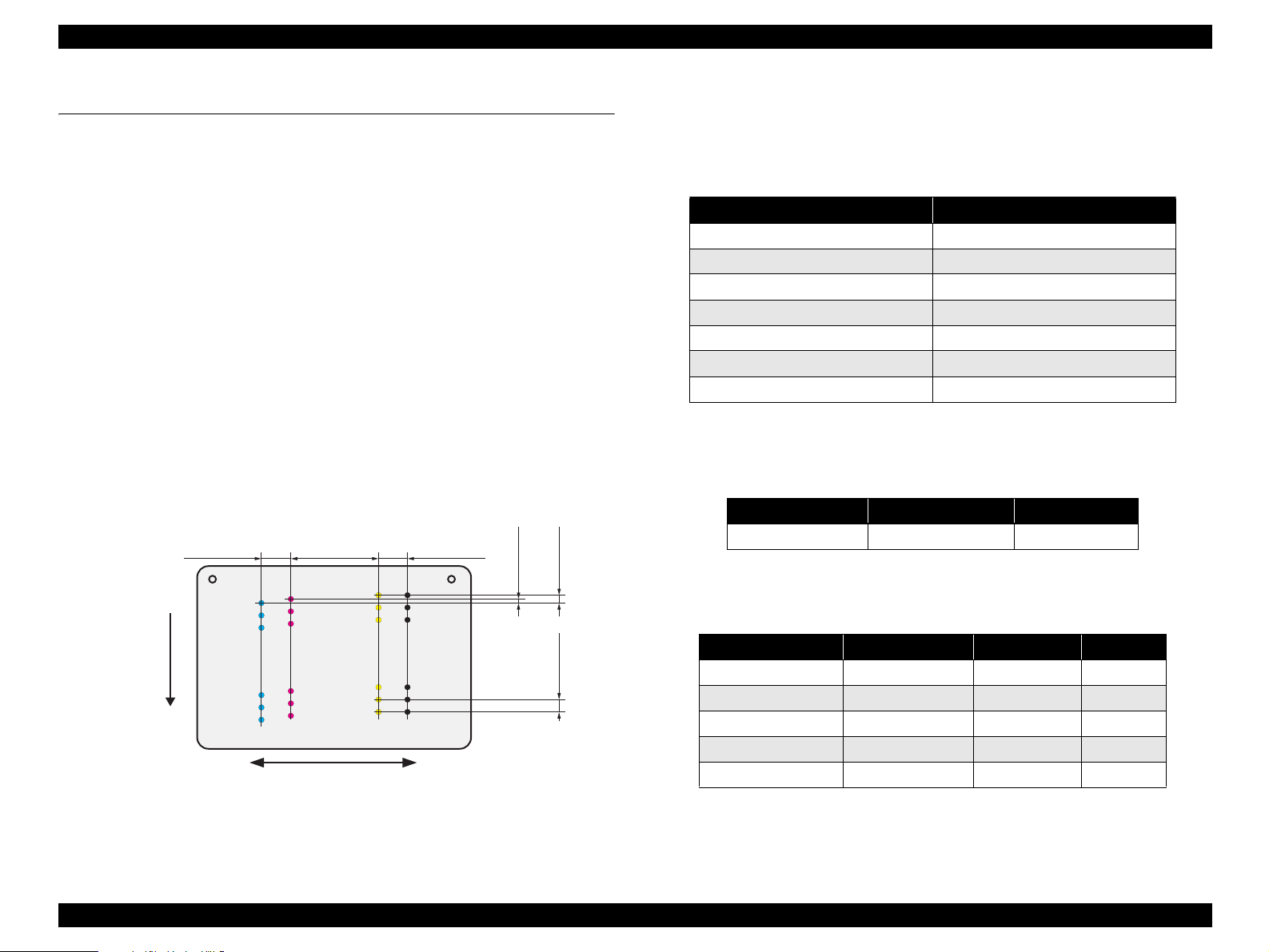
EPSON Stylus CX4100/CX4200/CX4700/CX4800/DX4200/DX4800/DX4850 Revision A
1.2 Specifications
1.2.1 Printer specifications
This section covers specifications of the printer.
1.2.1.1 Physical Specification
Weight
6.8 kg (without the ink cartridges)
Dimension (Including rubber feet, excluding loading tray)
430 mm (W) x 354 mm (D) x 181 mm (H)
1.2.1.2 Printing Specification
Print Method
On demand ink jet
Nozzle Configuration
Monochrome 90 nozzles
Color 90 nozzles x 3 (Cyan, Magenta, Yellow)
Paper Feed Direction
2.822
(40/360inch)
#A90
#A89
#A88
A row B row C row D row
#A3
#A2
#A1
Carriage Moving Direction
8.467
(120/360inch)
#C90
#B90
#C89
#B89
#C88
#B88
#B3
#B2
#B1
#C3
#C2
#C1
Figure 1-2. Nozzle configuration
2.822
(40/360inch)
#D90
#D89
#D88
#D3
#D2
#D1
BlackCyan Magenta Yellow
0.07055
(1/360inch)
0.1411
(2/360inch)
0.2117
(3/360inch)
Print Direction
Bi-directional minimum distance printing (with logic seeking)
Print Resolution
Table 1-2. Print Resolution
Horizontal direction (across columns) Vertical direction (paper feed)
360 dpi 120 dpi
360 dpi 360 dpi
360 dpi 720 dpi
720 dpi 720 dpi
1440 dpi 720 dpi
1440 dpi* 1440 dpi*
5760 dpi* 1440 dpi*
Note " * " : Those resolution can only be used with the printer driver.
Print Speed & Printable Columns
Table 1-3. Character Mode
Character pitch Printable columns CR speed
10 CPI (Pica) 80 185 CPS*
Note " * " : CPS: Characters/Second
This speed is when using normal dot printing mode.
Table 1-4. Graphics Mode (Standard)
Horizontal resolution Printable area Max. dot count CR speed
360 dpi* 209.8 mm (8.26") 2976 360 cps
360 dpi 209.8 mm (8.26") 2976 285 cps
720 dpi 209.8 mm (8.26") 5952 220 cps
1440 dpi 209.8 mm (8.26") 11904 285 cps
2880 dpi 209.8 mm (8.26") 23808 285 cps
Note " * " : Draft Printing
PRODUCT DESCRIPTION Specifications 12
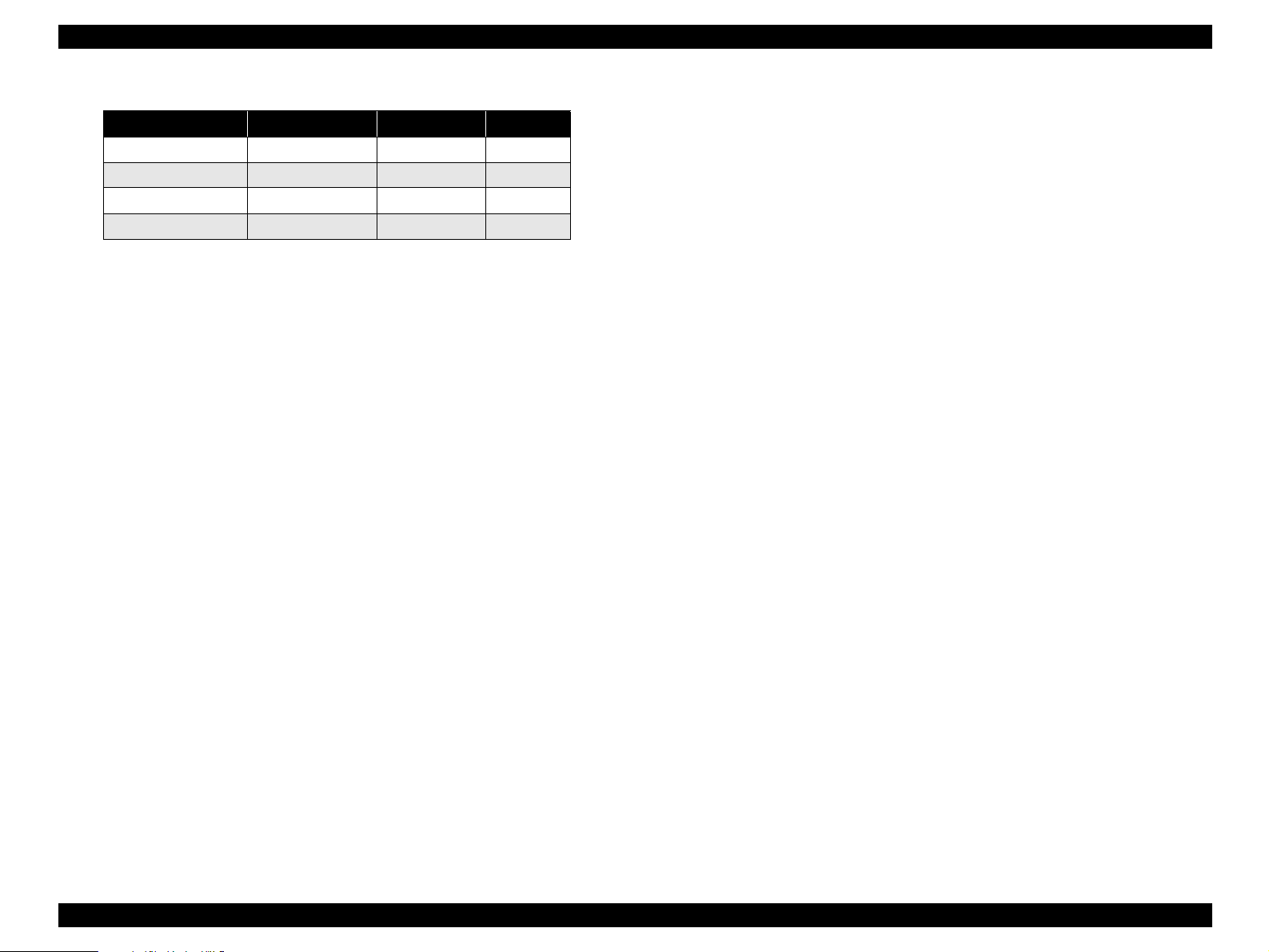
EPSON Stylus CX4100/CX4200/CX4700/CX4800/DX4200/DX4800/DX4850 Revision A
Table 1-5. Graphics Mode (Border-free Printing)
Horizontal resolution Printable area Max. dot count CR speed
360 dpi* 215.05 mm (8.46") 3048 285 cps
720 dpi 215.05 mm (8.46") 6096 220 cps
1440 dpi 215.05 mm (8.46") 12192 285 cps
2880 dpi 215.05 mm (8.46") 24384 285 cps
Note " * " : Except Draft Printing
Control Code
ESC/P Raster command
EPSON Remote command
ESC/P-R Level-1 command
Internal fonts
Character code: Alphanumeric with expanded graphics (PC437)
ASCII, 20H to 7FH only
Fonts: EPSON original fonts
Alphanumeric font: Courier
Input buffer size
64 Kbytes
1.2.1.3 Paper Feed Specifications
Paper feed method
Friction feed, using one ASF (Auto Sheet Feeder)
Paper path
Top feed, front out
Paper feed rates
203.2 mm/sec (8.0 inch/sec): high quality mode, 25.4-mm feed
294.64 mm/sec (11.6 inch/sec): high speed mode, continuous feed
PF interval
Programmable in 0.017 mm (1/1440 inch) steps
PRODUCT DESCRIPTION Specifications 13
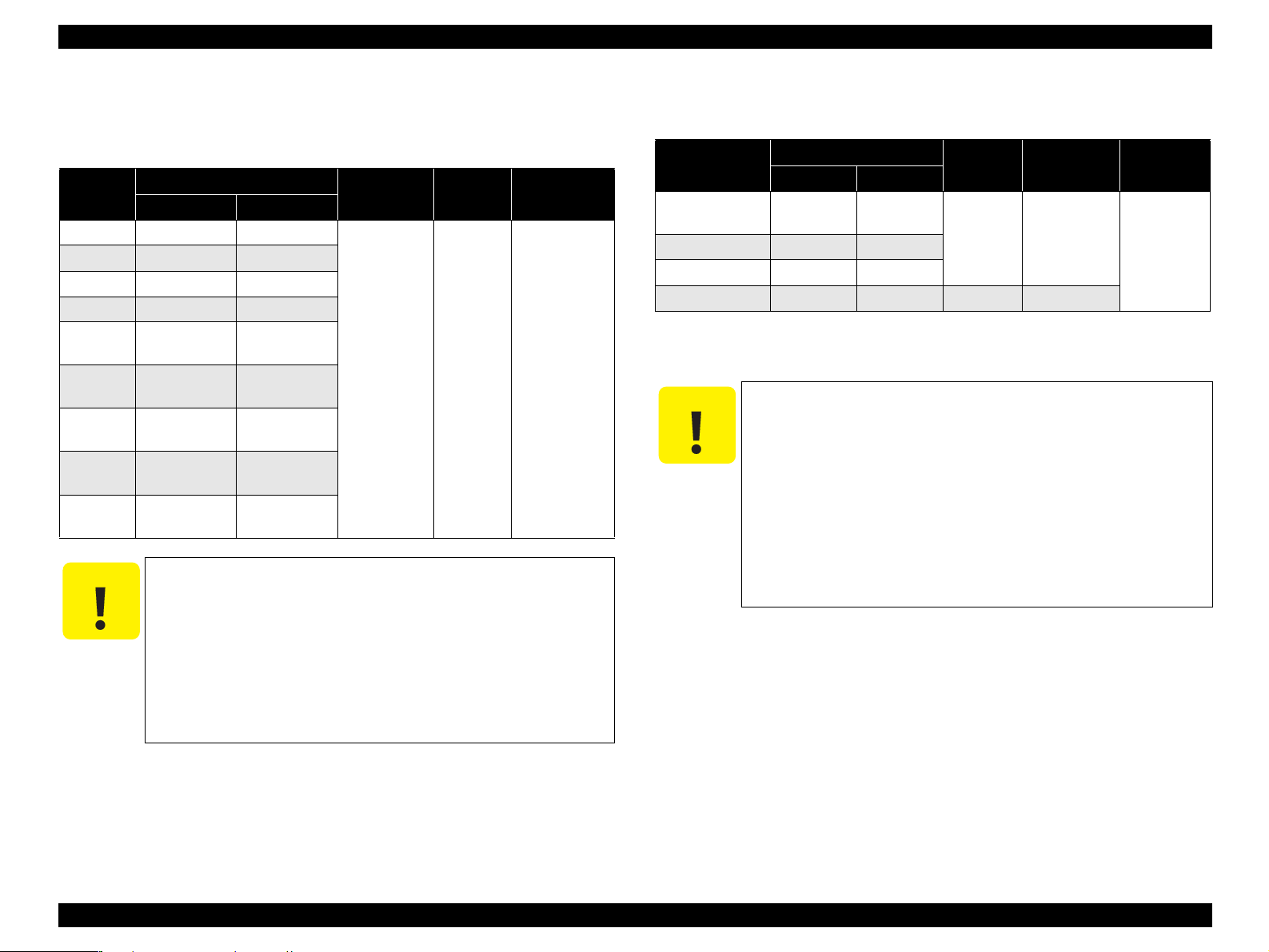
EPSON Stylus CX4100/CX4200/CX4700/CX4800/DX4200/DX4800/DX4850 Revision A
1.2.1.4 Paper Support
Cut sheets
Paper size
A4 210 mm 297 mm
A5 148 mm 210 mm
A6 105 mm 148 mm
B5 182 mm 257 mm
Letter
Legal
Executive
Half Letter
User
defined
C A U T I O N
50.8-329 mm
Poor quality paper may reduce print quality and cause paper
It is necessary that there is no wrinkle, nap, tear, fold, and so on
The curve of form must be 5mm or below.
Use paper under normal conditions
Dimensions
Width Length
215.9 mm
(8.5")
215.9 mm
(8.5")
184.2 mm
(7.25")
139.7 mm
(5.5")
jams or other problems. If you encounter problems, switch to a
higher grade paper.
in the form.
• Temperature 15 to 25°C (59 to 77°F)
• Humidity 40 to 60% RH
Table 1-6. Cut Sheets
Thickness Weight Paper type
279.4 mm
(11")
355.6 mm
(14")
266.7 mm
(10.5")
215.9 mm
(8.5")
127-1117.6
mm
0.08-0.11 mm
64-90 g/m
(17-24(lb))
2
Plain paper
Recycled paper
Envelopes
Table 1-7. Envelopes
Paper size
1
No.10 *
1
DL *
1
C6 *
220 x 132
Note *1 : Check that the flap is on the long edge and can be folded.
C A U T I O N
*2
*2: Bundled with the media such as Photo Quality Ink Jet Cards.
Use paper under normal conditions
Dimensions
Width Length
241.3 mm
(9.5")
220 mm 110 mm
162 mm 114 mm
132 mm 220 mm 0.1 mm 82 g/m
• Temperature 15 to 25°C (59 to 77°F)
• Humidity 40 to 60% RH
104.8 mm
(4.125")
Thickness Weight Paper type
N/A
75-90 g/m
(20-24(lb))
Poor quality paper may reduce print quality and cause paper
jams or other problems. If you encounter problems, switch to a
higher grade of paper.
It is necessary that there is no wrinkle, nap, tear, fold, so on in
the form.
Don't use the adhesive envelopes.
Don't use sleeve insert envelopes and cellophane window
envelopes.
2
2
Bond paper
Air mail
PPC
PRODUCT DESCRIPTION Specifications 14

EPSON Stylus CX4100/CX4200/CX4700/CX4800/DX4200/DX4800/DX4850 Revision A
Exclusive papers
Quality: EPSON Exclusive paper
Item Size
Photo Paper
Premium Glossy Photo
Paper
Premium Semigloss
Photo Paper
Matte Paper
Heavyweight*3
Double-sided Matte
Paper
Economy Photo Paper
Photo Quality Ink Jet
Paper
Glossy Photo Paper
Premium Glossy Photo
Paper
*3
*3
*3
*3
*1*3
Table 1-8. Exclusive Papers
Width
(mm)
A4 210 297
4” x 6” 101.6 152.4
Letter 215.9 279.4
A4 210 297
8” x 10” 20.32 254
5” x 7” 127 178
4” x 6” 101.6 152.4
3R 89 127
Letter 215.9 279.4
4” x 6” 101.6 152.4
Letter 215.9 279.4
8” x 10” 203 254
Letter 215.9 279.4
A4 210 297
A4 210 297 0.23 188
A4 210 297 0.12 102
Letter 215.9 279.4
4” x 6” 101.6 152.4
4” x 6” 101.6 152.4 0.25 238
Length
(mm)
Thickness
(mm)
0.23 194
0.27 255
0.27 250A4 210 297
0.23 167A4 210 297
0.25 178
0.23 188
Weight
(g/m
Table 1-8. Exclusive Papers
Item Size
Ultra Glossy Photo
2
)
Paper
*2
Ultra Premium Glossy
Photo Paper
*1
A4 210 297
Letter 215.9 279.4
4” x 6” 101.6 152.4
3R 89 127
Width
(mm)
Note *1 : For CX4200/CX4800 only.
*2: For DX4200/DX4800/DX4850 only.
*3: Not supported with stand-alone functions of copy and memory card print.
C A U T I O N
Use paper under normal conditions
• Temperature 15 to 25°C (59 to 77°F)
• Humidity 40 to 60% RH
Length
(mm)
Thickness
(mm)
0.30 290
Weight
(g/m2)
Poor quality paper may reduce print quality and cause paper
jams or other problems. If you encounter problems, switch to a
higher grade of paper.
It is necessary that there is no wrinkle, nap, tear, fold, so on in
the form.
The curve of form must be 5 mm or below.
PRODUCT DESCRIPTION Specifications 15
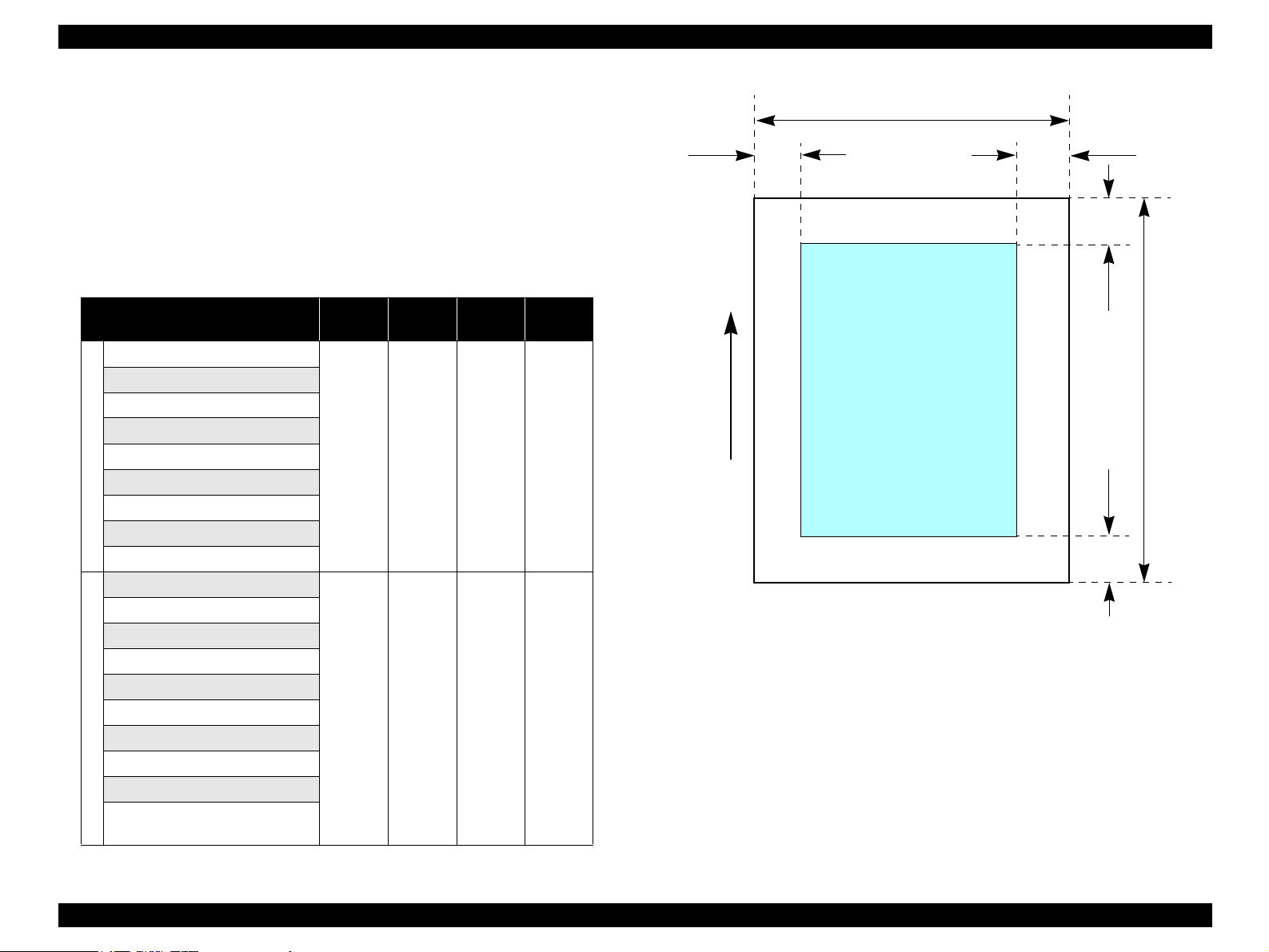
EPSON Stylus CX4100/CX4200/CX4700/CX4800/DX4200/DX4800/DX4850 Revision A
1.2.1.5 Printing Area
Cut sheet (standard printing)
Printable area
The print quality is guaranteed for the print area above the 3 mm bottom
margin. For paper width (PW) and paper length (PL), refer to “1.2.1.4 Paper
Support” (p.14).
Refer to the following table. As for each margin area, refer to Figure 1-3
(p.16).
Table 1-9. Applicable Paper/Printing Area
Paper type
A4
A5
A6
B5
Letter
Legal
Cut sheets
Executive
Half Letter
User defined
Photo Paper
Premium Glossy Photo Paper
Premium Semigloss Photo Paper
Matte Paper Heavyweight
Double Sided Matte Paper
Economy Photo Paper
Photo Quality Ink Jet Paper
Exclusive papers
Glossy Photo Paper
Premium Glossy Photo Paper
Ultra Glossy Photo Paper
Ultra Premium Glossy Photo Paper
Left
margin
3 mm
(0.12")
3 mm
(0.12")
Right
margin
3 mm
(0.12")
3 mm
(0.12")
Top
margin
3 mm
(0.12")
3 mm
(0.12")
Bottom
margin
3 mm
(0.12")
3 mm
(0.12")
PW
LM
Printable area
Paper Feed Direction
Figure 1-3. Printable Area Cut Sheet (Standard Printing)
RM
TM
PL
BM
PRODUCT DESCRIPTION Specifications 16
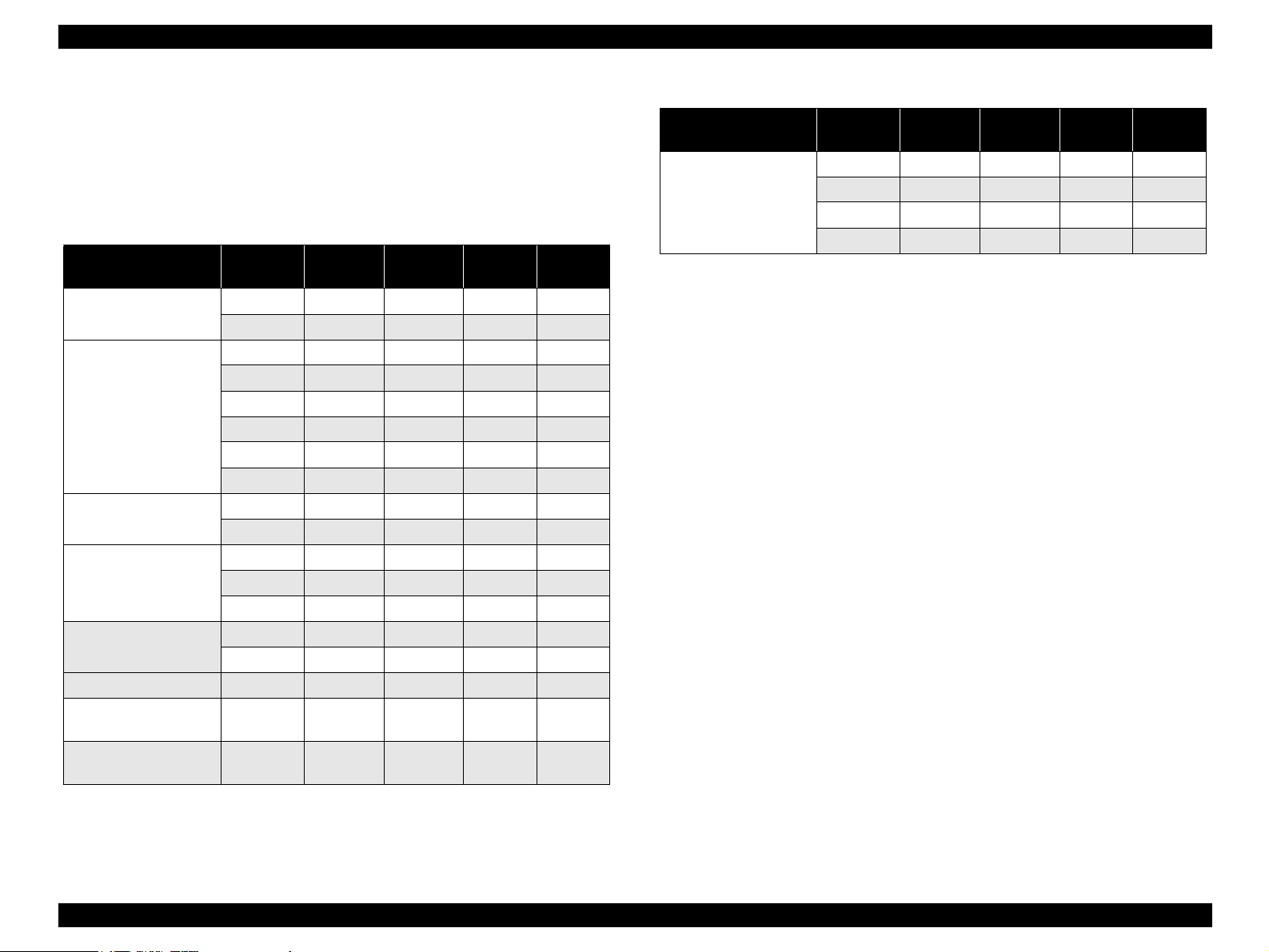
EPSON Stylus CX4100/CX4200/CX4700/CX4800/DX4200/DX4800/DX4850 Revision A
Cut sheet (border-free printing)
Printable area
For paper width (PW) and paper length (PL), refer to “ 1.2.1.4 Paper Support ”
(p.14).
Refer to the following table. As for each overhang area, refer to Figure 1-4
(p.18).
Table 1-10. Applicable Paper/Printing Area (For Printing)
Paper Type Size
Photo Paper
Premium Glossy Photo
Paper
Premium Semigloss
Photo Paper
Matte Paper
Heavyweight
Double-sided Matte
Paper
Economy Photo Paper A4 2.54 2.54 2.96 4.02
Photo Quality Ink Jet
Paper
Premium Glossy Photo
Paper
A4 2.54 2.54 2.96 4.02
4” x 6” 2.54 2.54 1.34 2.54
Letter 2.54 2.54 2.96 4.02
A4 2.54 2.54 2.96 4.02
8” x 10” 2.54 2.54 2.96 4.02
5” x 7” 2.54 2.54 2.96 4.02
4” x 6” 2.54 2.54 1.34 2.54
3R 2.54 2.54 1.34 2.54
Letter 2.54 2.54 2.96 4.02
A4 2.54 2.54 2.96 4.02
Letter 2.54 2.54 2.96 4.02
A4 2.54 2.54 2.96 4.02
8” x 10” 2.54 2.54 2.96 4.02
Letter 2.54 2.54 2.96 4.02
A4 2.54 2.54 2.96 4.02
A4 2.54 2.54 2.96 4.02
4” x 6” 2.54 2.54 1.34 2.54
LO
(mm)
RO
(mm)
TO
(mm)
BO
(mm)
Table 1-10. Applicable Paper/Printing Area (For Printing)
Paper Type Size
Ultra Glossy Photo
Paper
Ultra Premium Glossy
Photo Paper
LO
(mm)
A4 2.54 2.54 2.96 4.02
Letter 2.54 2.54 2.96 4.02
4” x 6” 2.54 2.54 1.34 2.54
3R 2.54 2.54 1.34 2.54
RO
(mm)
TO
(mm)
BO
(mm)
PRODUCT DESCRIPTION Specifications 17
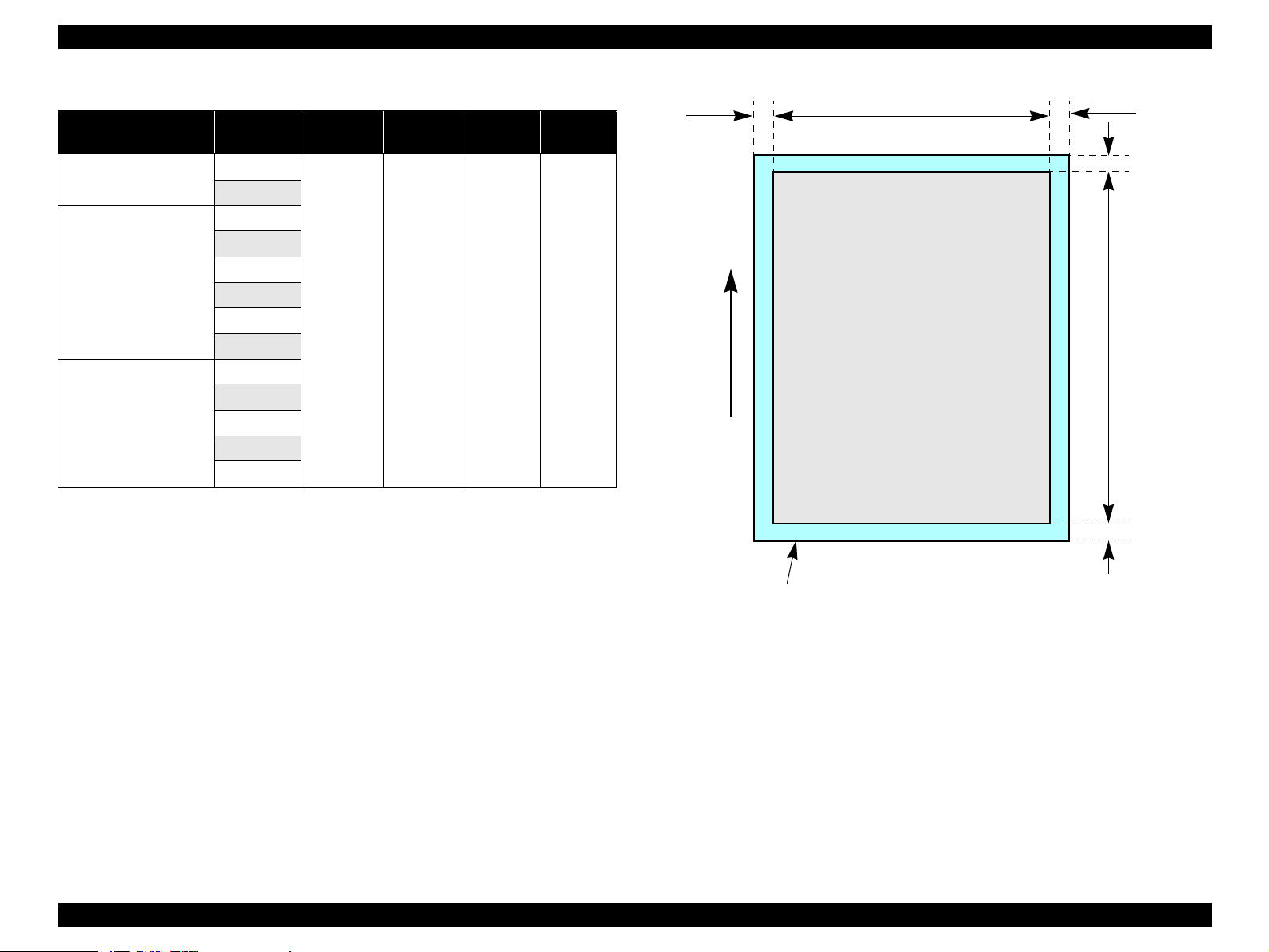
EPSON Stylus CX4100/CX4200/CX4700/CX4800/DX4200/DX4800/DX4850 Revision A
Table 1-11. Applicable Paper/Printing Area (For Copying)
Paper Type Size
Photo Paper
Premium Glossy Photo
Paper
Premium Semigloss
Photo Paper
A4
4” x 6”
Letter
A4
8” x 10”
5” x 7”
4” x 6”
3R
Letter
A4
5” x 7”
4” x 6”
3R
LO
(mm)
2.54 2.54 2.96 5.08
RO
(mm)
TO
(mm)
BO
(mm)
LO ROPW
Paper size
Paper Feed Direction
TO
PL
BO
Printable area
Figure 1-4. Printable Area for Cut Sheet (Border-free Printing)
PRODUCT DESCRIPTION Specifications 18
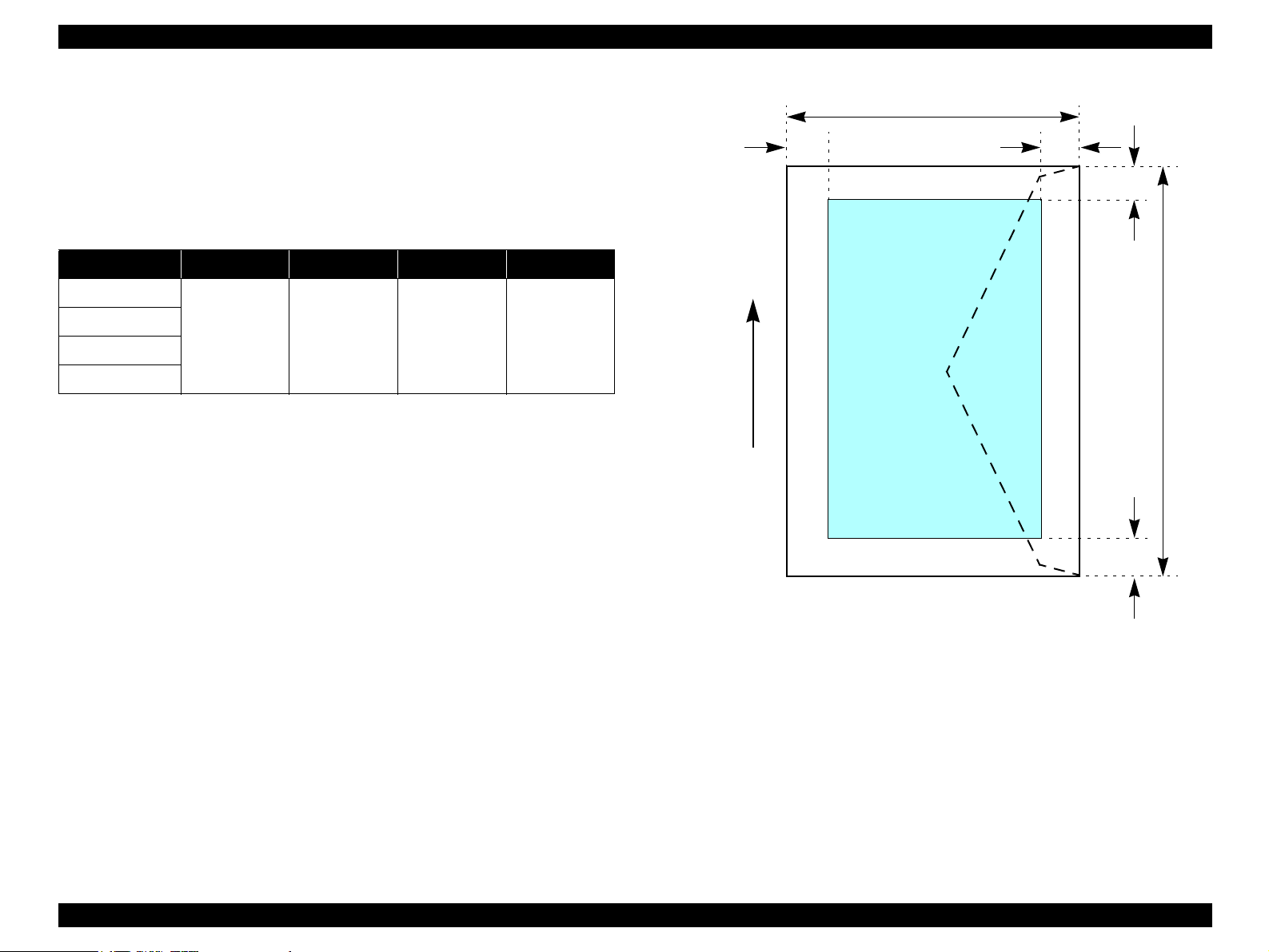
EPSON Stylus CX4100/CX4200/CX4700/CX4800/DX4200/DX4800/DX4850 Revision A
Envelopes
Printable area
For paper width (PW) and paper length (PL), refer to “ 1.2.1.4 Paper Support ”
(p.14).
Refer to the following table. As for each margin area, refer to Figure 1-5
(p.19).
Table 1-12. Applicable Paper/Printing Area
Paper type Left Margin Right Margin Top Margin Bottom Margin
No.10
DL
3mm (0.12") 3mm (0.12") 3mm (0.12") 20mm (0.79")
C6
220 x 132
LM
Paper Feed Direction
PL
RM
TM
Printable area
PW
BM
Figure 1-5. Printable Area for Envelopes
PRODUCT DESCRIPTION Specifications 19
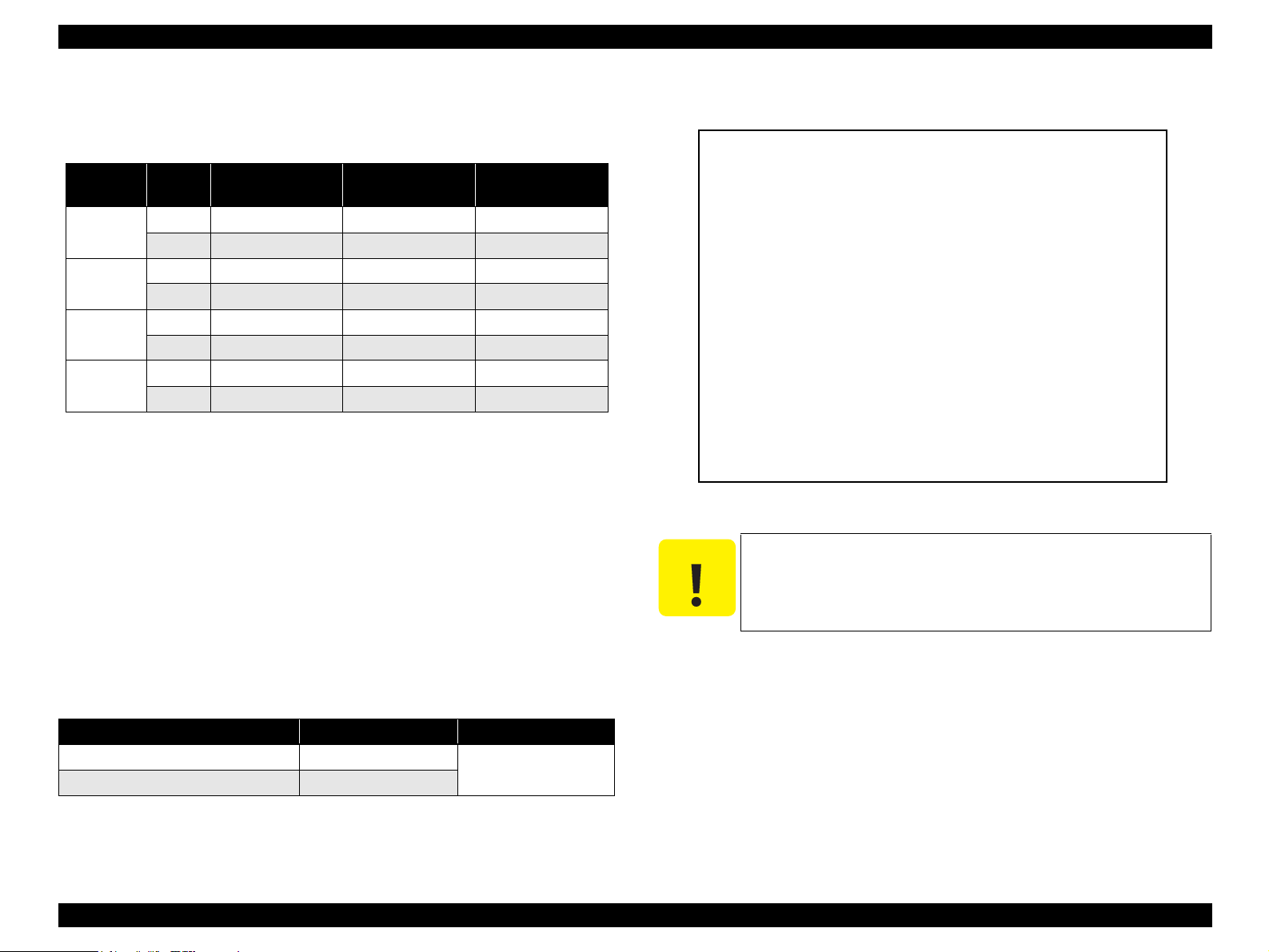
EPSON Stylus CX4100/CX4200/CX4700/CX4800/DX4200/DX4800/DX4850 Revision A
1.2.1.6 Ink Cartridge Specification (TBD)
Type/color: EPSON-brand special ink cartridges
Table 1-13. Ink Cartridge
Color Size
Black
Cyan
Magenta
Yellow
S size T0621 T0601 ---
SS size T0631 --- T0611
S size --- T0602 ---
SS size T0632 --- T0612
S size --- T0603 ---
SS size T0633 --- T0613
S size --- T0604 ---
SS size T0634 --- T0614
Stylus CX4100/
CX4700
Print Capacity (TBD)
Black Ink Cartridge: 400 pages/A4
(ISO/IEC10561 Letter Pattern at 360x720 dpi)
380 pages/A4
(360x720 dpi, 5% duty)
Color Ink Cartridge
•S size: 450 pages/A4 (360x720 dpi, 5% duty for each color)
• SS size: 260 pages/A4 (360x720 dpi, 5% duty for each color)
Shelf life: After packing is opened, it is assumed 6 months, and
assumes 2 years including this.
Storage Temperature
Stylus CX4200/
CX4800
Stylus DX4200/
DX4800/DX4850
Dimension: 12.7mm (W) x 73.46mm (D) x 55.25mm (H)
Pending
Figure 1-6. Ink Cartridge
C A U T I O N
The ink in the ink cartridge freezes when leaving it in the
environment of -16 °C or under. It takes 3 hours that the frozen ink
becomes usable when moving it from the environment of -20 °C to
the environment of 25 °C.
Table 1-14. Storage Temperature
Situation Storage Temperature Limit
When stored in individual boxes -30 oC to 40 oC
When installed in main unit -20 oC to 40 oC
1 month max. at 40 oC
PRODUCT DESCRIPTION Specifications 20
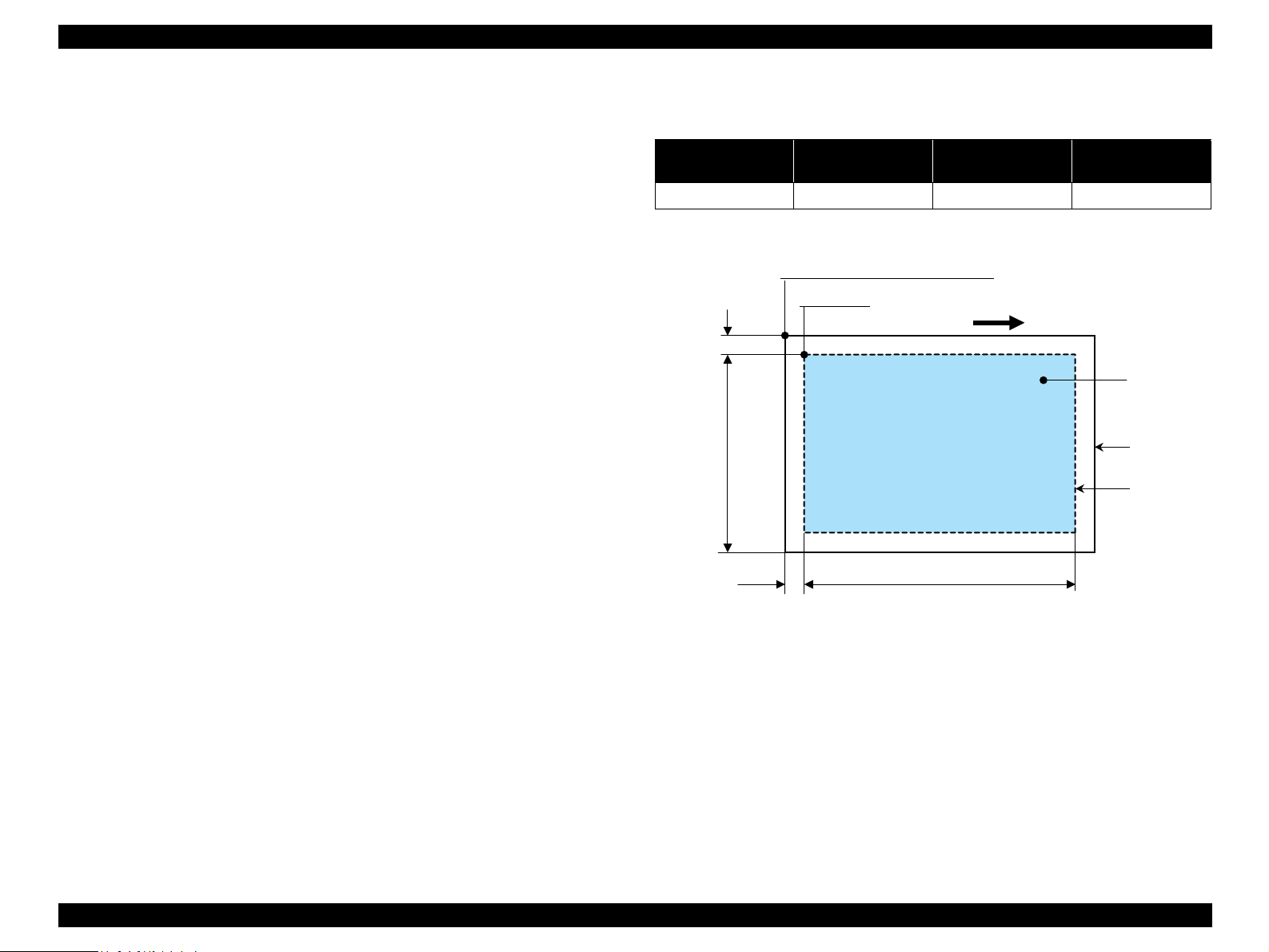
EPSON Stylus CX4100/CX4200/CX4700/CX4800/DX4200/DX4800/DX4850 Revision A
1.2.2 Scanner Specifications
This section covers specifications of the scanner.
1.2.2.1 Basic Specifications
Product type: Flatbed color image scanner
Scanning method: Scanning of fixed document with mobile scan head
Sensor: CIS
Maximum scan area: 8.5" x 11.7" (216 mm x 297 mm)
Document sizes: A4 or US letter
Max. effective pixels: 10,200 x 14,040 pixels (1200 dpi)
Resolution
Main scan: 1200 dpi
Sub scan: 2400 dpi with Micro Step
Scanning resolution: 50 to 4800 dpi (selectable in 1-dpi steps), 7200 dpi,
9600 dpi
Gradations (pixel depth): Each color pixel has 16-bit input and either 1-bit or 8-
bit output.
Scanning speed: 1200 dpi
Color: Approx. 30 msec/line
1.2.2.3 Image Scanning Area
Table 1-15. Image Scanning Area
RW
(readable width)
216 mm (8.5") 1.5 mm ± 1 mm 297 mm (11.7") 1.5 mm ± 1 mm
OLM
(out-of-range left margin)
Original's top left alignment position
First pixel
OLM
Scan direction
RL
(readable length)
(out-of-range top margin)
a
RW
RLOTM
OTM
Original
(face down)
Scan bed
Scan area
Monochrome: Approx. 10 msec/line
Light source: RGB Three Color LED
Figure 1-7. Image Scanning Area
1.2.2.2 Detailed Specifications
Control commands: ESC/I D7
Gamma correction: Two user-defined levels
PRODUCT DESCRIPTION Specifications 21

EPSON Stylus CX4100/CX4200/CX4700/CX4800/DX4200/DX4800/DX4850 Revision A
1.2.3 Common
1.2.3.1 Electric Specification
Primary power input
Table 1-16. Primary Power Input
100-120 V model 220-240 V model
Rated power supply
voltage (ACV)
Input voltage range
(ACV)
Rated current (A)
Rated frequency
(Hz)
Input frequency
range (Hz)
Power consumption
(W)
Note 1: This product complies with the “Energy Star” standards.
2: If the printer is not operated at all for at least five minutes, the standby function reduces
the current to the motor to conserve power.
3: If the scanner is not operated at all for at least five minutes, the standby function
reduces the current to the motor to conserve power.
(max. 0.7 A w/ card slot model)
(max. 0.7 A w/o card slot model)
(Standalone copying, ISO10561 Letter Patter, Plain Paper - Text)
Insulation resistance (TBD)
10MΩ minimum (tested between AC line and chassis, test voltage: DC500V)
Dielectric strength (TBD)
AC1000 Vrms for one minute or AC1200 Vrms for one second
(100-120V version)
100 ~ 120 220 ~ 240
90 ~ 132 198 ~ 264
0.4 A
(max. 0.3 A w/ card slot model)
(max. 0.3 A w/o card slot model)
50 ~ 60
49.5 ~ 60.5
Approx. 13 W (w/ card slot model)
Approx. 13 W (w/o card slot model)
Approx. 4.5 W (Low-power Mode)
Approx. 4.0 W (Sleep Mode)
Approx. 0.2 W
(Power Off Mode)
Approx. 0.3 W
(Power Off Mode)
0.2 A
AC1500 Vrms for one minute (220-240V version)
1.2.3.2 Environmental Performance
Table 1-17. Environmental Performance
Condition Temperature Humidity *
90
80
70
60
50
40
30
20
3
20 ~ 80% *
Operating 10 ~ 35°C *
Not operating *
Note *1 : After unpacking (storage)
*2: No condensation
*3: Under the following conditions
1
-20 ~ 40°C 5 ~ 85%
Humidity (%)
10
2
3
1 x 10-3 seconds
2 x 10-3 seconds
27
20
Impact Vibration
1G,
2G,
35
30
40
0.15G
0.50G
Temperature (°C)
Figure 1-8. Temperature/Humidity Range
1.2.3.3 Durability
Total print life: 10,000 pages (black only, A4), or five years
(whichever comes first)
Print Head Life: Six billion shots (per nozzle) or five years (whichever
comes first)
Scanner head: MCBF (36,000 cycles)
PRODUCT DESCRIPTION Specifications 22
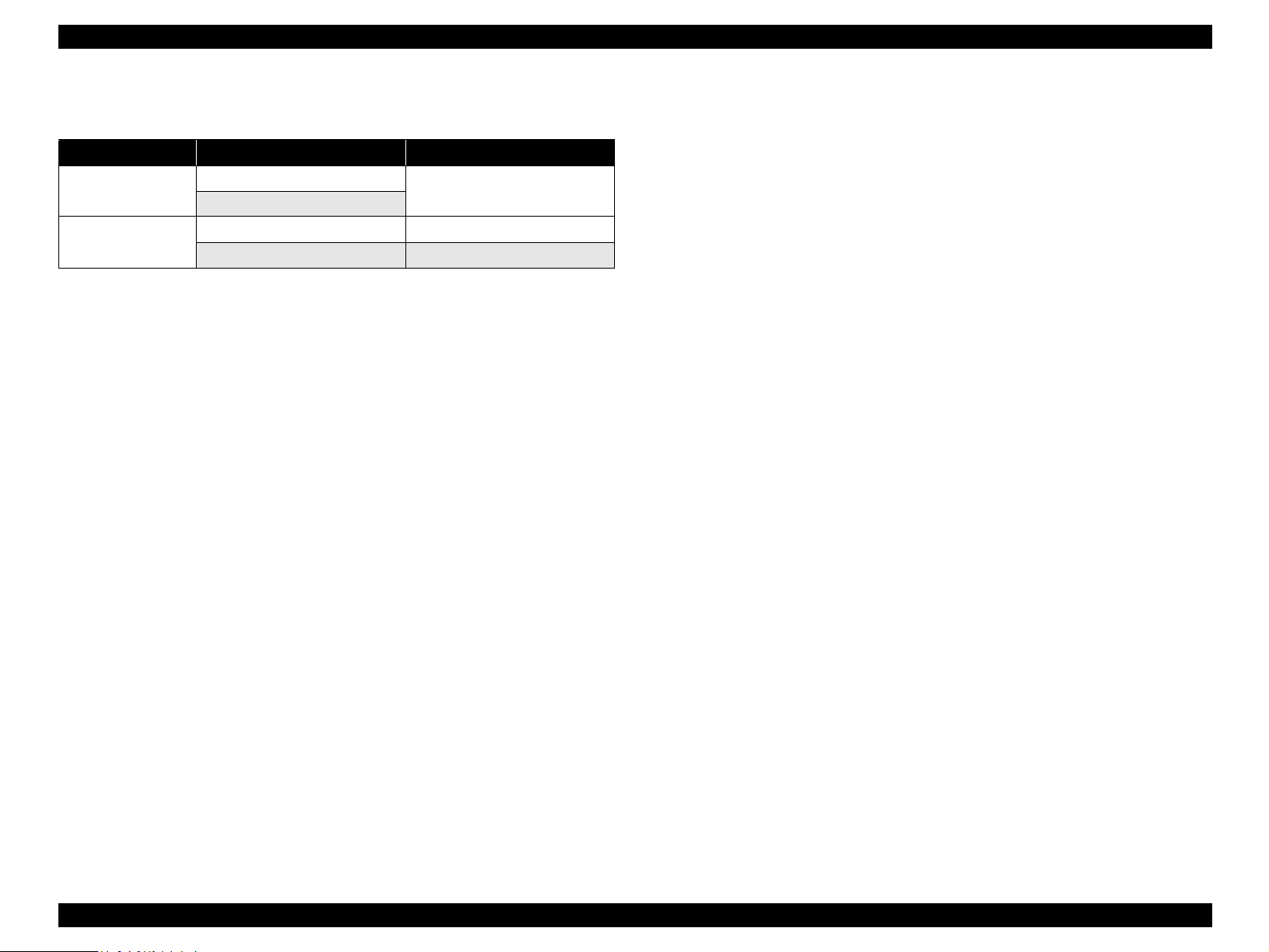
EPSON Stylus CX4100/CX4200/CX4700/CX4800/DX4200/DX4800/DX4850 Revision A
1.2.3.4 Safety Standards: EMC
Table 1-18. Safety Standards: EMC
100-120 V version 220-240 V version
Safety standards
EMI
UL60950
CSA22.2 No.60950
FCC part15 subpart B class B EN 55022(CISPR Pub.22) class B
CSA C108.8 class B AS/NZS CISPR22 class B
EN 60950
1.2.3.5 Acoustic Noise
Noise level
Approx. 45 dB (according to ISO7779 when for copying)
1.2.3.6 CE Marking
220-240 V version
Low Voltage Directive 73/23/EEC: EN60950
EMC Directive 89/336/EEC: EN55022 Class B
EN61000-3-2
EN61000-3-3
EN55024
PRODUCT DESCRIPTION Specifications 23
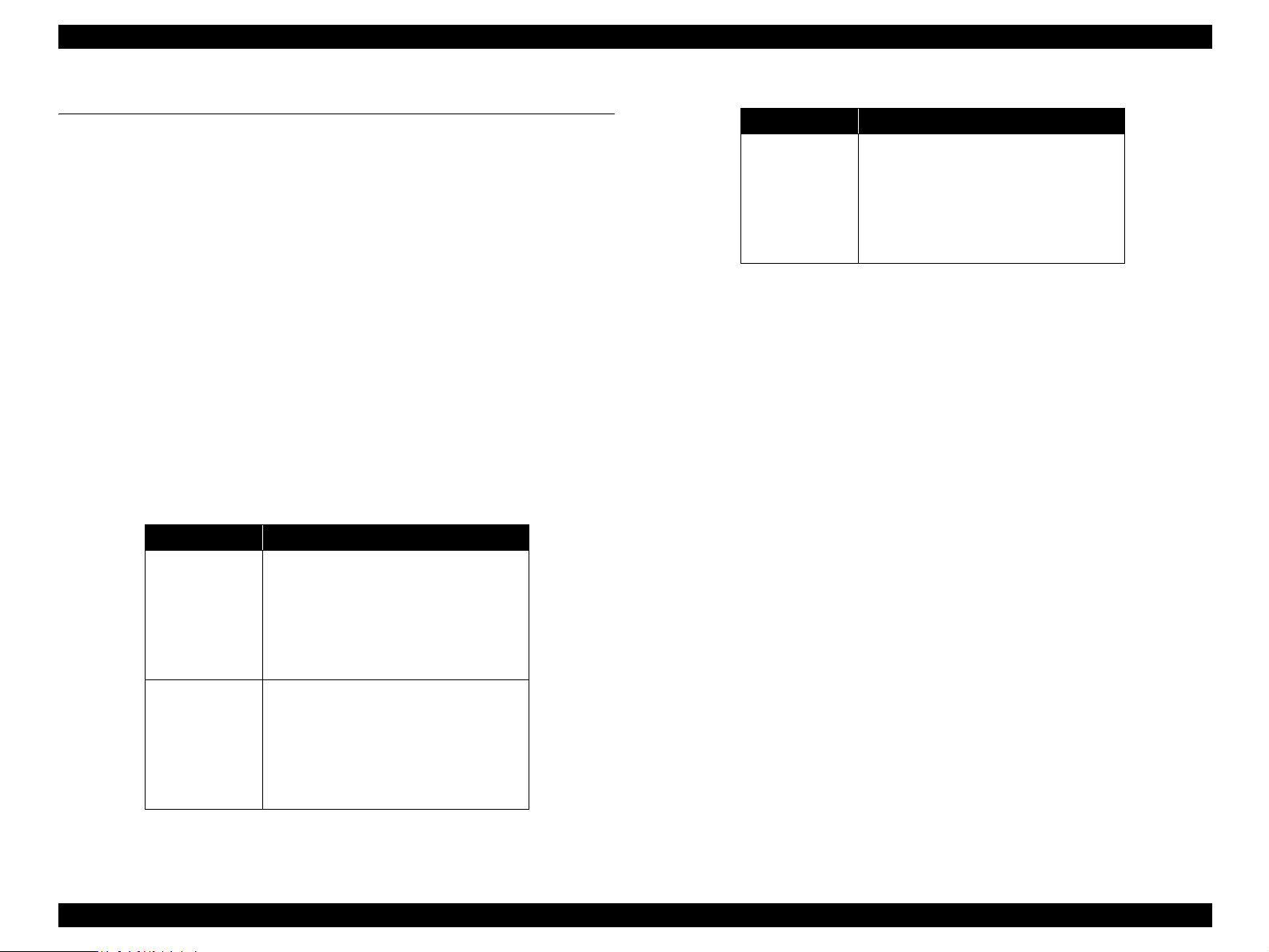
EPSON Stylus CX4100/CX4200/CX4700/CX4800/DX4200/DX4800/DX4850 Revision A
1.3 Interface
The EPSON Stylus CX4100/CX4200/CX4700/CX4800/DX4200/DX4800/DX4850
provides the following interface.
1.3.1 USB Interface
Standards
“Universal Serial Bus Specifications Revision 2.0”
“Universal Serial Bus Device Class Definition for Printing Devices Version
1.1” (printer unit)
“Universal Serial Bus Mass Storage Class Bulk-Only Transport Revision 1.0”
(storage unit)
Note " * " : Only for CX4700/CX4800/DX4800/DX4850.
Transfer rate: 480 Mbps (High Speed Device)
Data format: NRZI
Compatible connector: USB Series B
Recommended cable length: 2 [m] or less
Device ID
Stylus CX4700
Stylus CX4100
Stylus CX4200
Stylus CX4800
Stylus DX4200
*
Table 1-19. Device ID
Product Name Device ID
[00H][5AH]
MFG:EPSON;
CMD:ESCPL2,BDC,D4,ESCPR1;
MDL:Stylus[SP] CX4700;
CLS:PRINTER;
DES:EPSON[SP]Stylus[SP] CX4700;
[00H][5AH]
MFG:EPSON;
CMD:ESCPL2,BDC,D4,ESCPR1;
MDL:Stylus[SP] CX4800;
CLS:PRINTER;
DES:EPSON[SP]Stylus[SP] CX4800;
Table 1-19. Device ID
Product Name Device ID
[00H][5AH]
MFG:EPSON;
Stylus DX4800
Stylus DX4850
CMD:ESCPL2,BDC,D4,ESCPR1;
MDL:Stylus[SP] DX4800;
CLS:PRINTER;
DES:EPSON[SP]Stylus[SP] DX4800;
PRODUCT DESCRIPTION Interface 24
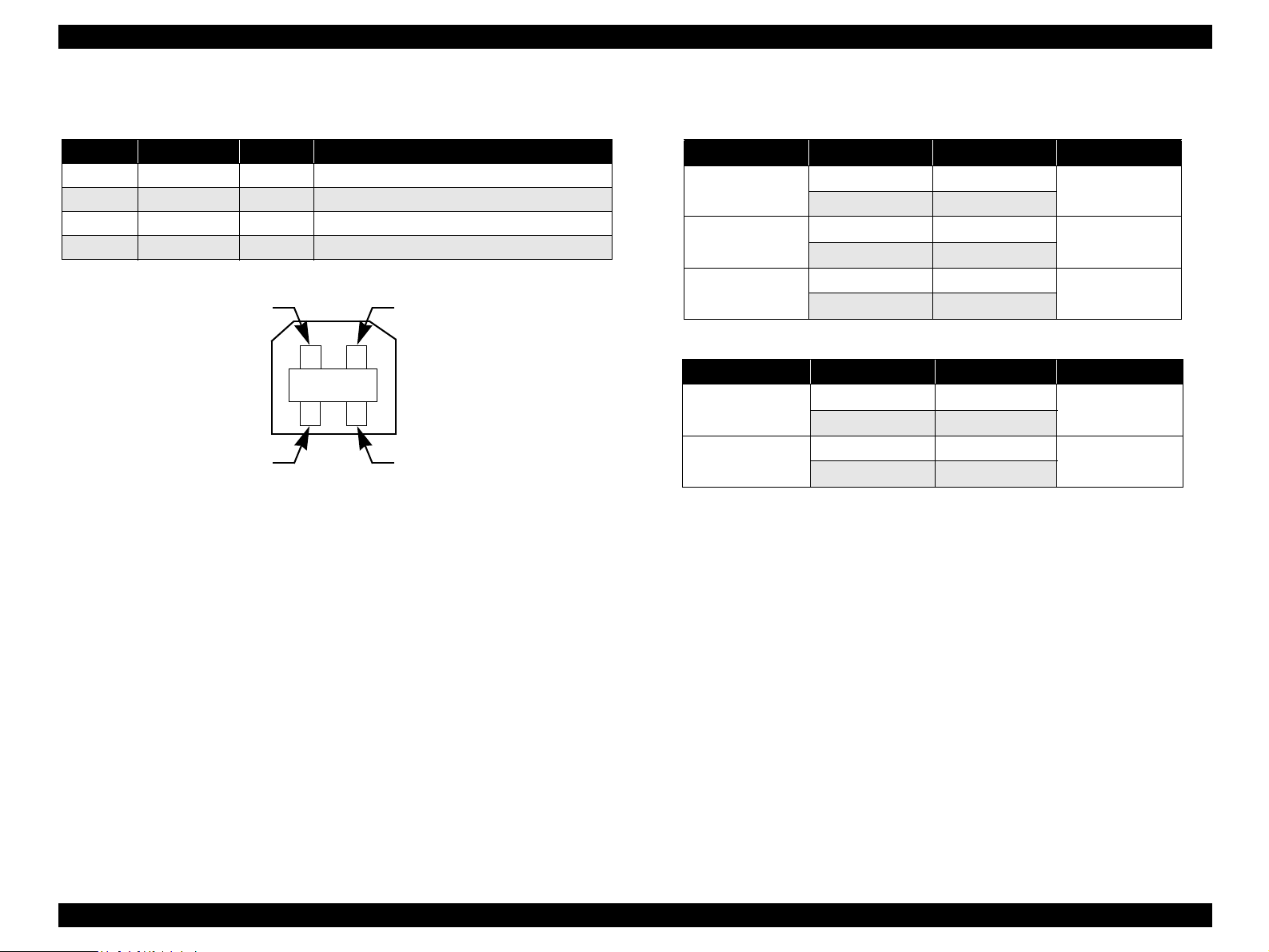
EPSON Stylus CX4100/CX4200/CX4700/CX4800/DX4200/DX4800/DX4850 Revision A
Connector signal layout
Table 1-20. Connector pin assignment and signals
Pin No. Signal name I/O Function description
1 VCC - Cable power. Max. power consumption is 2 mA.
2 -Data Bi-D Data
3 +Data Bi-D Data, pull up to +3.3 V via 1.5 K ohm resistor.
4 Ground - Cable ground
Pin #2
Pin #3
Pin #1
Pin #4
Figure 1-9. USB pin Assignment
Product ID
Endpoint attribute
Table 1-21. Endpoint Attribute (Card Slot Model)
I/F No. Endpoint Address Endpoint Type Linked Interface
0x00
0x01
0x02
Table 1-22. Endpoint Attribute (Without Card Slot Model)
I/F No. Endpoint Address Endpoint Type Linked Interface
0x00
0x01
0x01 Bulk Out
0x02 Bulk In
0x04 Bulk Out
0x05 Bulk In
0x07 Bulk Out
0x08 Bulk In
0x01 Bulk Out
0x02 Bulk In
0x04 Bulk Out
0x05 Bulk In
Scanner
Printer
Card
Scanner
Printer
0x0819 (Stylus CX4700/CX4800/DX4800/DX4850)
0x0820 (Stylus CX4100/CX4200/DX4200)
PRODUCT DESCRIPTION Interface 25
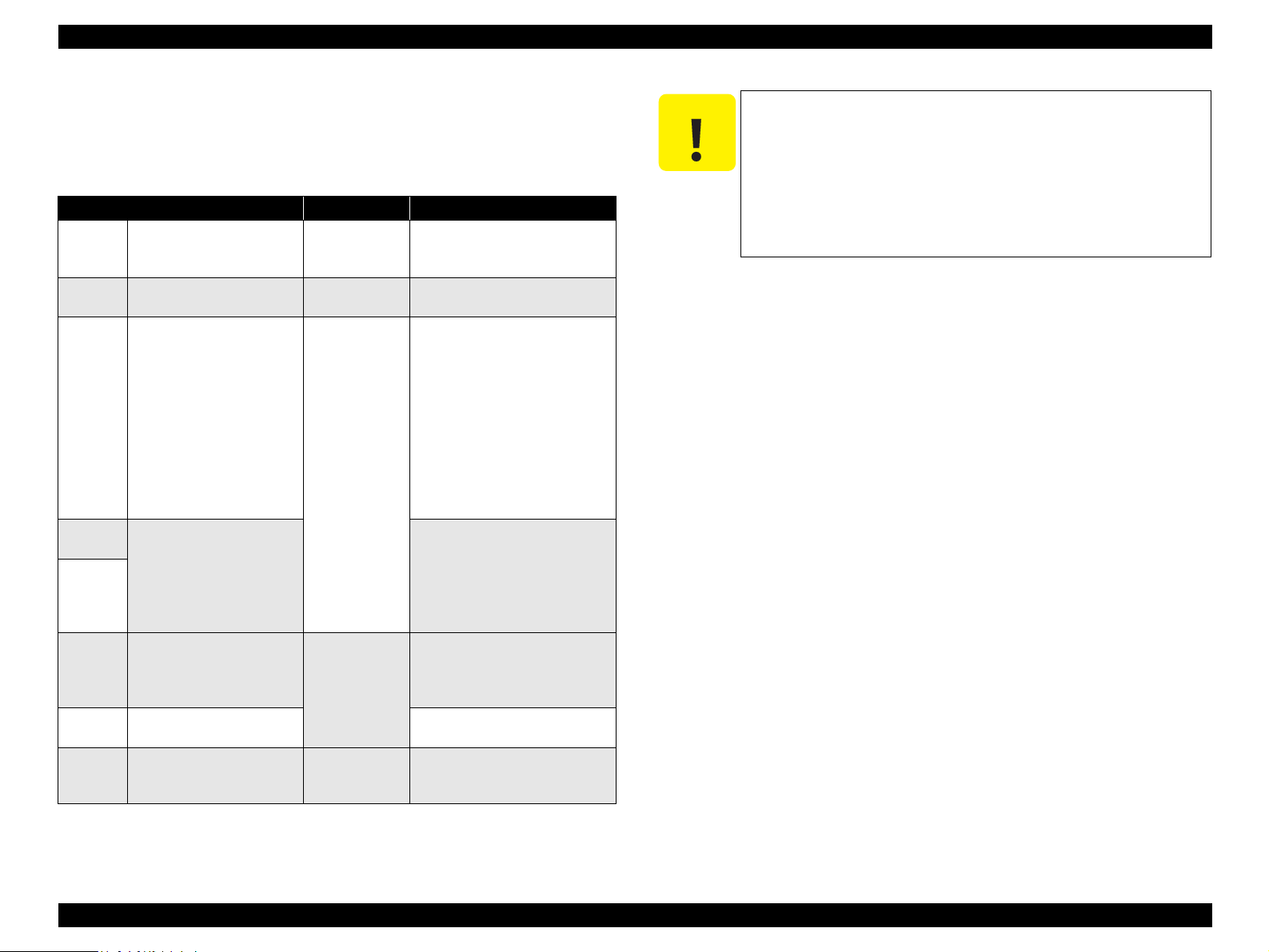
EPSON Stylus CX4100/CX4200/CX4700/CX4800/DX4200/DX4800/DX4850 Revision A
1.3.2 Standard Card Slots
(Only for CX4700/CX4800/DX4800/DX4850)
1.3.2.1 Memory Card
Table 1-23. Memory Card
Memory card standards Slots Supported memory cards
Compact
Flash
SmartMedia
Memory
Stick
Memory
Stick PRO
Memory
Stick PRO
Duo
SD
MultiMedia
Card
xD-Picture
Card
CF+ and CompactFlash
Specification Revision 1.4
compliant
SmartMedia Standard 2000
compliant
MemoryStick Standard version
1.3 compliant
MemoryStick Standard Memory
Stick PRO Format Specifications
version 1.0 compliant
MemoryStick Standard Memory
Stick PRO Format Specifications
version 1.0 compliant
SD Memory Card Specifications
/ PART1. Physical Layer
Specification Version 1.0
compliant
MultiMediaCard Standard
compliant
xD-Picture CardTM Card
Specification Version 1.00
compliant
CF Type II slot
SmartMedia slot
Memory Stick/
Memory Stick
PRO slot
SD/MMC slot
xD-Picture Card
slot
• Compact Flash
(memory card only)
• Microdrive
Smart Media
(maximum capacity: 128 MB)
• Memory Stick
(maximum capacity: 128 MB,
including versions with memory
select function)
• MagicGate Memory Stick
(maximum capacity: 128 MB,
copy protection function is not
supported)
• Memory Stick Duo
(requires Memory Stick Duo
adapter)
• Memory Stick Duo
(requires Memory Stick Duo
adapter)
• Memory Stick PRO Duo
• (requires Memory Stick Duo
adapter)
• SD (Secure Digital) memory
card
•miniSD card
(requires SD adapter)
MultiMediaCard
xD-Picture Card
C A U T I O N
Note the following caution points when handling the memory card.
Since the SD card and Memory Stick share the same slot, only
one can be inserted at a time.
Since the SmartMedia and xD-Picture Card share the same slot,
only one can be inserted at a time.
When a memory card is being accessed, be sure to keep the
memory card slot's cover closed and do not touch the memory
card.
1.3.2.2 Supported Power Supply Voltage
3.3 V/ 5 V (both)
3.3 V (only)
NOTE 1: 3.3 V power is supplied to media that support both 3.3 V and 5 V.
2: Maximum current to memory card is 500 mA.
3: 5V type memory cards are not supported.
PRODUCT DESCRIPTION Interface 26
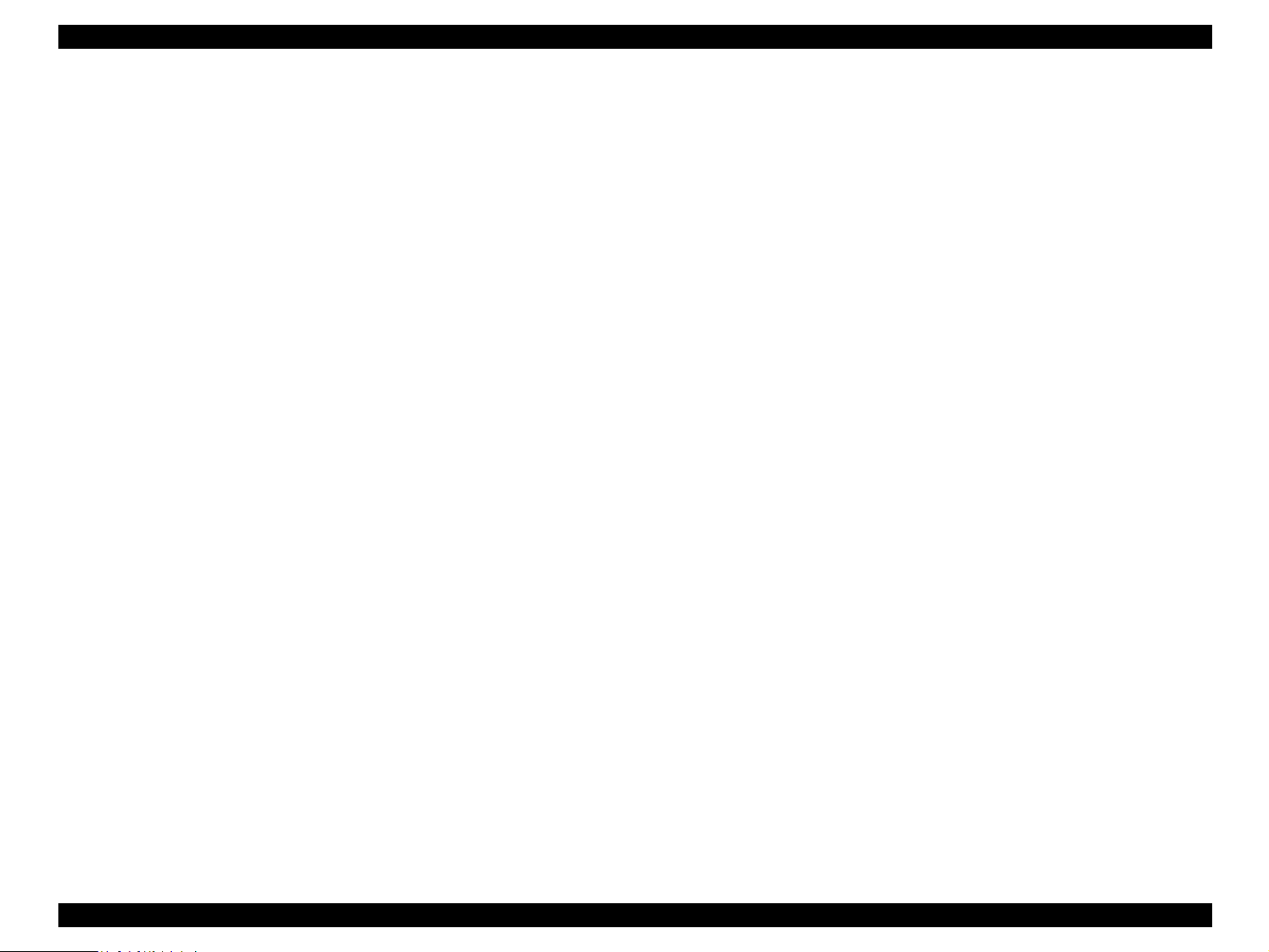
EPSON Stylus CX4100/CX4200/CX4700/CX4800/DX4200/DX4800/DX4850 Revision A
1.3.2.3 Multi-slot Operations
Overview
There is only one type of card that can be used to simultaneously access both
a connected computer and the direct printing function.
The slots have assigned priority to determine which slot will be accessed first
when cards are inserted in several slots at once.
To select a card that has been inserted in a non-active slot, the card in the
active slot must first be removed.
• Direct printing:
Only the image files in the active slot are valid and have assigned frame
numbers. The number of images will not change if a card is also inserted in
a non-selected slot.
• Connection to computer (Windows):
Only one drive is displayed at a time as a “removable disk” and only the
card that is in the active slot can be accessed via the removable disk. A card
that has been inserted into a non-selected slot cannot be accessed.
• Connection to computer (Macintosh):
Only the card in the active slot can be mounted on the desktop. A card that
has been inserted into a non-selected slot cannot be mounted on the desktop.
Details
Access priority
The access priority among slots is assigned as:
1: CF (Micro Drive)
2: Smart Media/xD-Picture Card
3: Memory Stick (Memory Stick PRO)/SD (MMC)
Slot selection when power is turned on
If cards are inserted in several slots when the power is turned on, the active
slot is determined by the priority ranks listed above.
Example: If Smart Media and Memory Stick are both inserted at power-on,
the Smart Media slot becomes the active slot.
Slot selection after power is turned on
When a card is removed from the active slot, the slot with the next-highest
priority becomes the active slot (if a card has been inserted into it). There is no
need to re-insert any card before accessing it. If no slots contain any cards, the
highest-priority slot (CF Micro Drive) again becomes the active slot.
Cards can be removed from non-selected slots in any order.
Example: If a memory stick and CF card are inserted while Smart Media is
selected, CF becomes selected (active) once Smart Media is
removed.
PRODUCT DESCRIPTION Interface 27
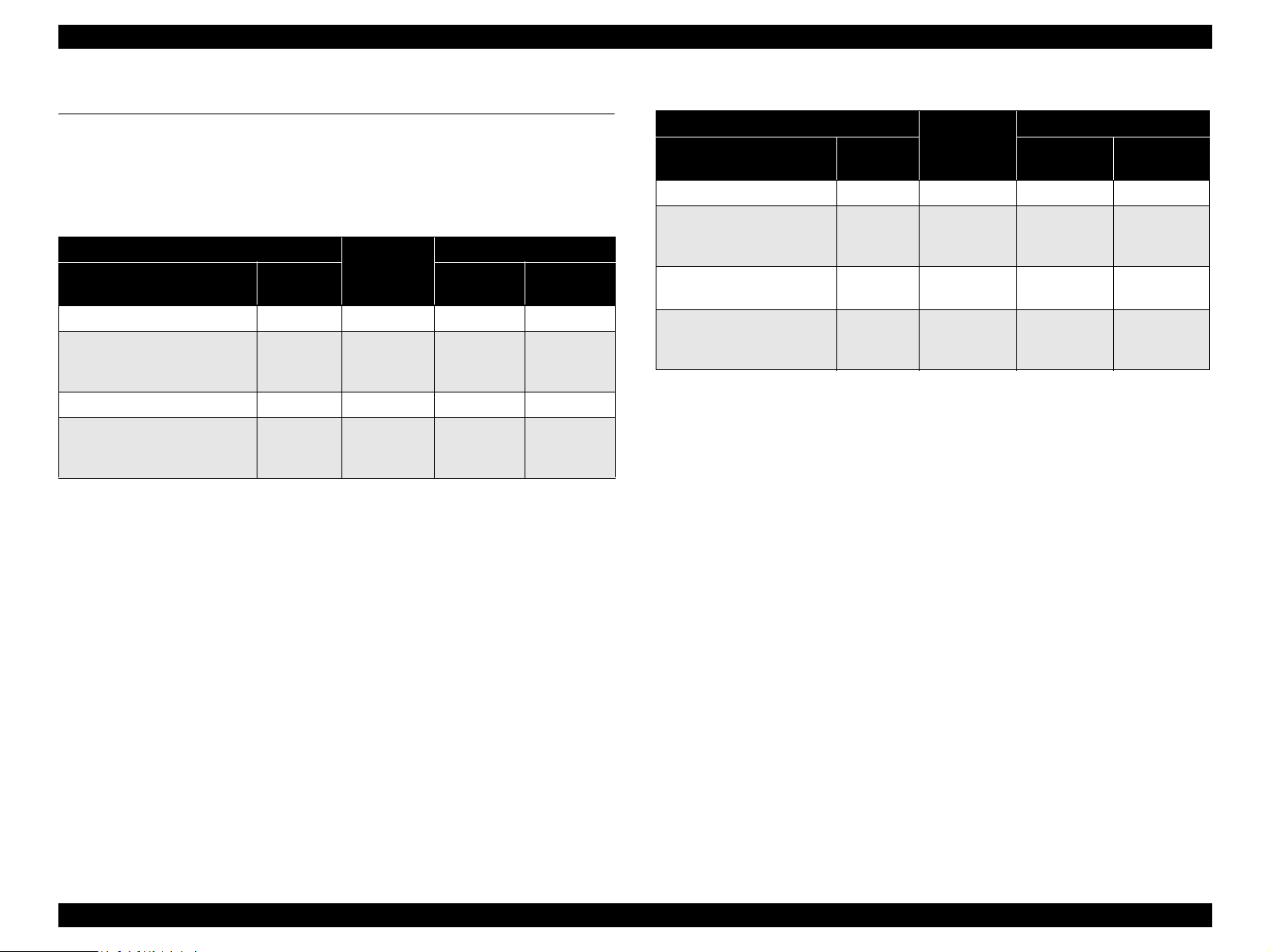
EPSON Stylus CX4100/CX4200/CX4700/CX4800/DX4200/DX4800/DX4850 Revision A
1.4 Stand-alone Copy
1.4.1 Basic Specifications
1.4.1.1 Supported Paper Sizes, Types and Qualities
Table 1-24. Supported Paper Sizes, Types and Qualities (for EAI)
Paper type
1
Paper name
Panel
indication
Quality *
Plain Paper Plain Paper Plain Paper Letter Letter
Premium Glossy Photo Paper Photo Paper Photo Paper
Premium Semigloss Photo Paper Photo Paper Photo Paper
High Gloss Photo Paper Photo Paper Photo Paper
*2
*2
*2
Note *1 : The quality of draft copy is not affected by “Paper type” selection.
Paper size
Paper size
indication
Letter
5" x 7"
4" x 6"
Letter Letter
Letter
5" x 7"
4" x 6"
Panel
Letter
5" x 7"
4" x 6"
Letter
5" x 7"
4" x 6"
Table 1-25. Supported Paper Sizes, Types and Qualities (for EUR/ASIA)
Paper type
*1
Paper name
Panel
indication
Quality
Paper size
Plain Paper Plain Paper Plain Paper A4 A4
Premium Glossy Photo
Paper
Premium Semigloss Photo
Paper
Photo Paper Photo Paper
Photo Paper Photo Paper*2Letter Letter
*2
A4
13 x 18
10 x 15
Letter
High Glossy Photo Paper Photo Paper Photo Paper
*2
13 x 18
10 x 15
Note *1 : The quality of draft copy is not affected by “Paper type” selection.
*2: For photo paper: SN, AF LUT parameter is same as Premium Glossy Photo Paper.
*3: 10 x 15: The panel indicator only. The printer chalks 10 x15 format up to
4 x 6 format.
*4: 13 x 18: The panel indicator only. The printer chalks 13 x 18 format up to
5 x 7 format.
Paper size
*4
*3
*4
*3
A4
13 x 18
10 x 15
Letter
13 x 18
10 x 15
1.4.1.2 Zoom Function
Panel
indication
*4
*3
*4
*3
The zoom function provides enlarged or reduced copies of originals. The either of the
following can be selected from the operation panel.
Actual (The state which “Fit to page” is not selected. It is the power-on default.)
The zoom factor is set to 100%.
Fit to page
This function detects the image size of the original and automatically sets the
zoom factor of the copy according to the copy paper's printable area.
1.4.1.3 Number of Copies Setting
This function sets the number of copies. The setting range is 1 to 9 and 100.
1.4.1.4 Maximum Copy Size
216 mm x 297 mm
PRODUCT DESCRIPTION Stand-alone Copy 28
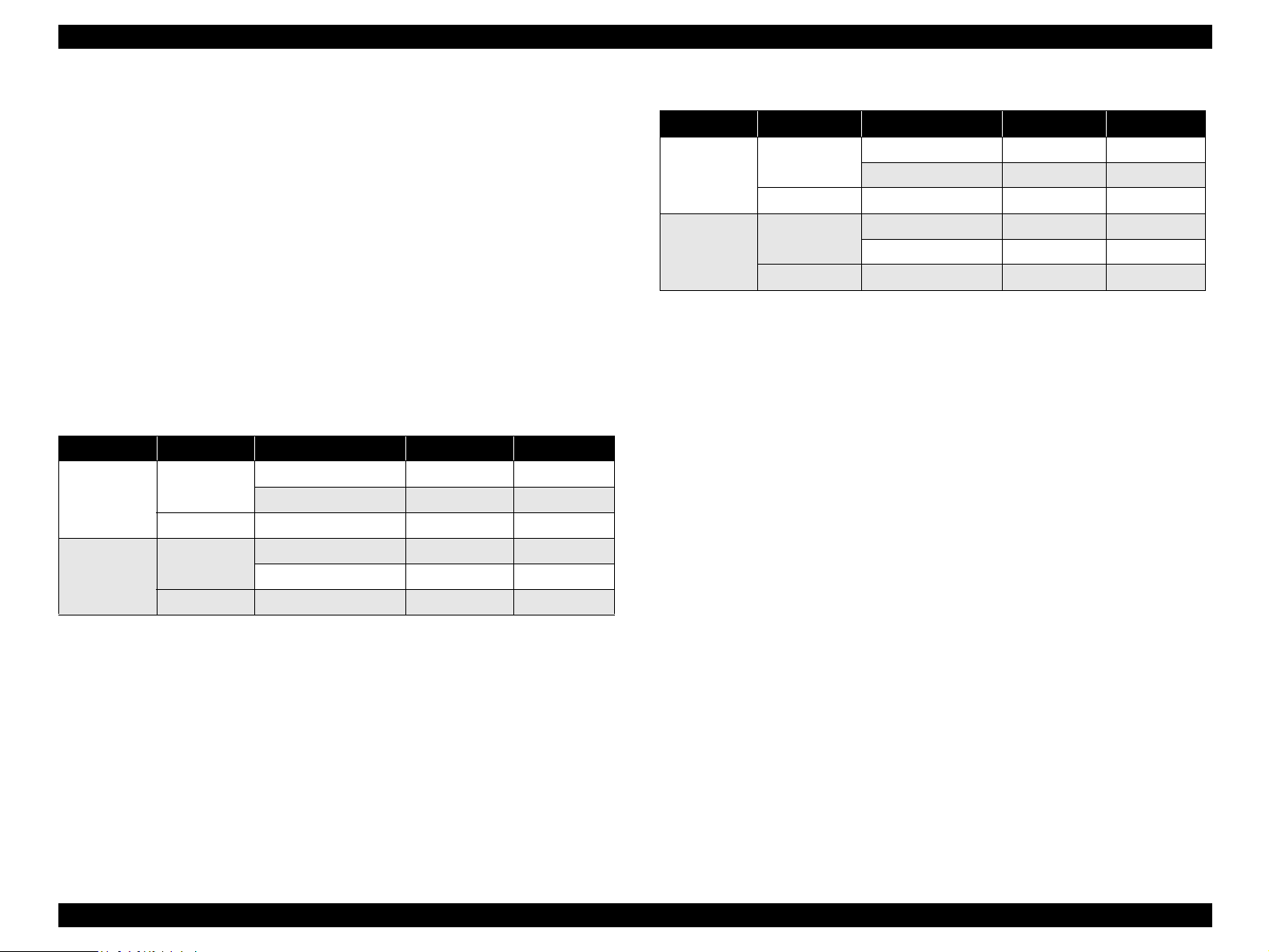
EPSON Stylus CX4100/CX4200/CX4700/CX4800/DX4200/DX4800/DX4850 Revision A
1.4.1.5 Copy Layout
The following copy layout is provided according to “Paper type”, “Paper size” and
zoom selections.
Standard copy
Provided for ordinary use with 3mm copy margin from every side.
BorderFree copy
Border-free printing of copies occurs when the print area is set as larger than the
copy paper's size. In such cases, the outer edges of the original image may be
omitted in the printed copy.
Small Margins copy
This function sets a 1.5mm margin on all four sides when printing in order to make
maximum use of the original image and copy paper.
NOTE: Only “Standard Copy” can be used in draft copy mode.
Table 1-26. Copy Layout (for EAI)
Zoom Paper type Paper size B&W / Color Layout
Letter B&W, Color Standard
4" x 6", 5" x 7" B&W, Color Standard
Letter B&W, Color Standard
4" x 6", 5" x 7" B&W, Color Standard
Actual*
Fit to page*
Plain Paper
1
Photo Paper Letter, 4" x 6", 5" x 7" B&W, Color Small margin
Plain Paper
2
Photo Paper Letter, 4" x 6", 5" x 7" B&W, Color Border free
Table 1-27. Copy Layout (for EUR/ASIA)
Zoom Paper type Paper size B&W / Color Layout
Actual*1
Fit to page
Note *1: Actual is the state that “Fit to page” is not selected.
*2: “Fit to page” automatically sets the enlarge/reduce scale so that the entire image fits
into the printable area or the border free area when border free layout is selected.
When the original image is smaller than general card size (approx. 54mm x 86mm),
the print margins will be different from the one that is defined by each layout.
The image placement uses the upper left corner as the origin and any margins that
occur during the fitting process occur along the bottom and/or right edge.
Plain paper
Photo Paper A4, 10 x 15, 13 x 18 B&W, Color Small margin
Plain paper
Photo paper A4, 10 x 15, 13 x 18 B&W, Color Border free
A4 B&W, Color Standard
10 x 15, 13 x 18 B&W, Color Standard
A4 B&W, Color Standard
10 x 15, 13 x 18 B&W, Color Standard
Note *1: Actual is the state that “Fit to page” is not selected.
*2: “Fit to page” automatically sets the enlarge/reduce scale so that the entire image fits
into the printable area or the border free area when border free layout is selected.
When the original image is smaller than general card size (approx. 54mm x 86mm),
the print margins will be different from the one that is defined by each layout.
The image placement uses the upper left corner as the origin and any margins that
occur during the fitting process occur along the bottom and/or right edge.
PRODUCT DESCRIPTION Stand-alone Copy 29
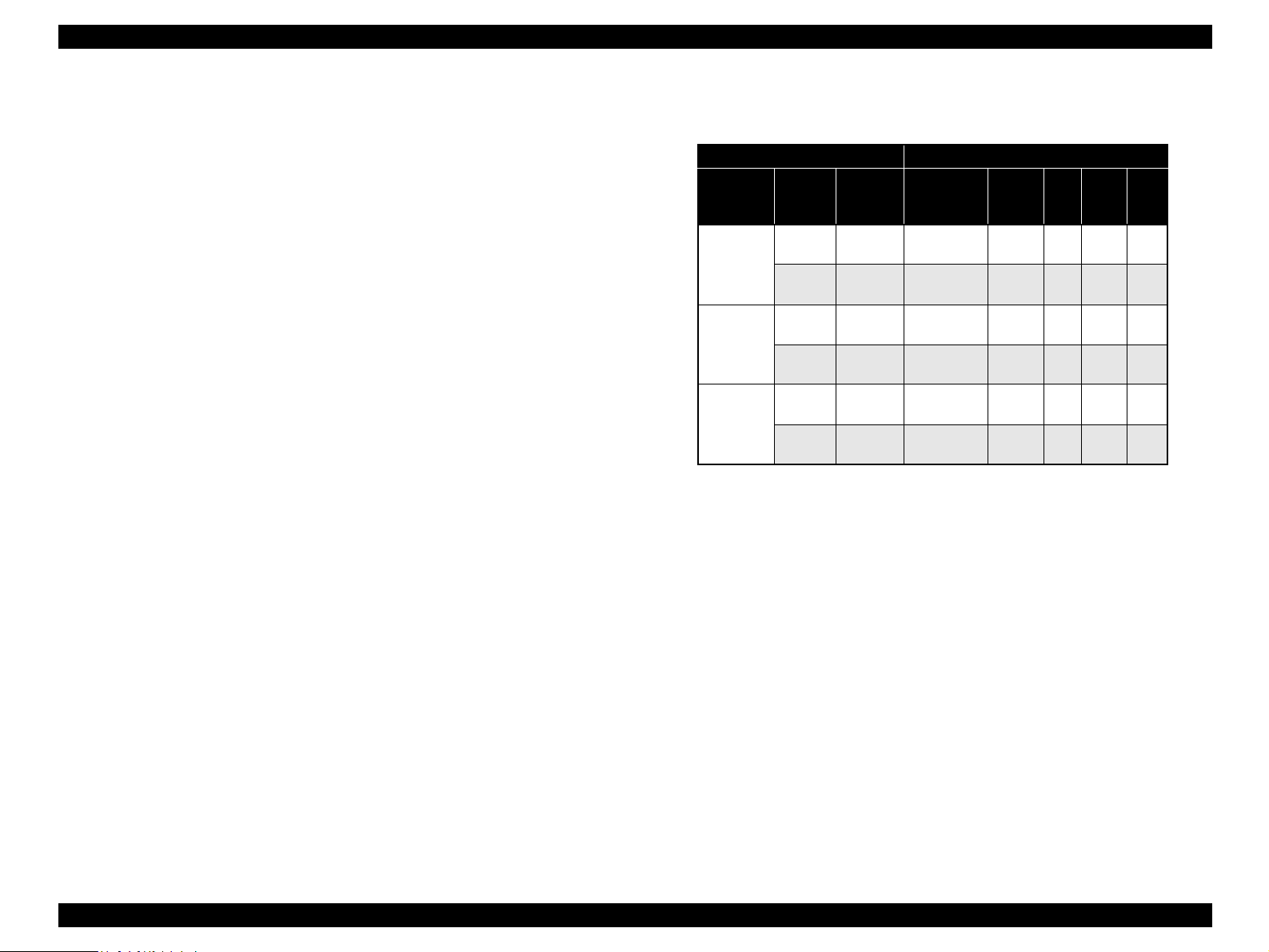
EPSON Stylus CX4100/CX4200/CX4700/CX4800/DX4200/DX4800/DX4850 Revision A
1.4.1.6 Multiple Copies From an Original
Second and subsequent copies can be printed from an original without scanning.
When printing two or more copies, under the following settings the scan data can be
stored in the unit's memory so that the second and subsequent copies can be printed
without scanning.
“Draft” mode (monochrome/color)
“Text” mode (monochrome)
1.4.2 Copy Speed
1.4.2.1 Black Copy Speed
Plain Paper – Draft 13.4 cpm (Copy per minute), Plain Paper – 3.0 cpm
Black e-Memo text A4 size pattern, zoom 100%
The above speed is for the second and subsequent copies (the time between
ejection of the first page to ejection of the second page).
1.4.2.2 Color Copy Speed
Plain Paper – Draft 13.4 cpm (Copy per minute), Plain Paper –1.0 cpm
Color e-Memo text A4 size pattern, zoom 100%
The above speed is for the second and subsequent copies (the time between
ejection of the first page to ejection of the second page)
1.4.3 Configuration for copying
Table 1-28. Configuration for Copying
Copy Mode setting Scan and Print configuration
Paper type
Plain Paper
Photo Paper
Draft*3
(Plain paper
only)
B&W /
Color
B&W
Color
B&W
Color
B&W
Color
*2
Enlarge /
Reduce*
(%)
100
(Default)
100
(Default)
100
(Default)
100
(Default)
100
(Default)
100
(Default)
Note *1 : “Default” is the state in which “Fit to page” is not selected. When “Fit to page” is
selected, scan resolution will be optimized according to enlarge/reduce scale.
*2: Pure black will be used in both B&W and color mode.
*3: With “Draft”, both real black and composite black will be used for black printing.
Print
1
resolution
(H x V dpi)
360 x 360 VSD1 Off On CC2
360 x 720 VSD1 On On CC2
1440 x 720 VSD3 On On CC3
1440 x 720 VSD3 On On CC3
360 x 120 VSD1 Off On CC1
360 x 120 VSD1 Off On CC1
Dot size MW
High
Speed
LUT
PRODUCT DESCRIPTION Stand-alone Copy 30
