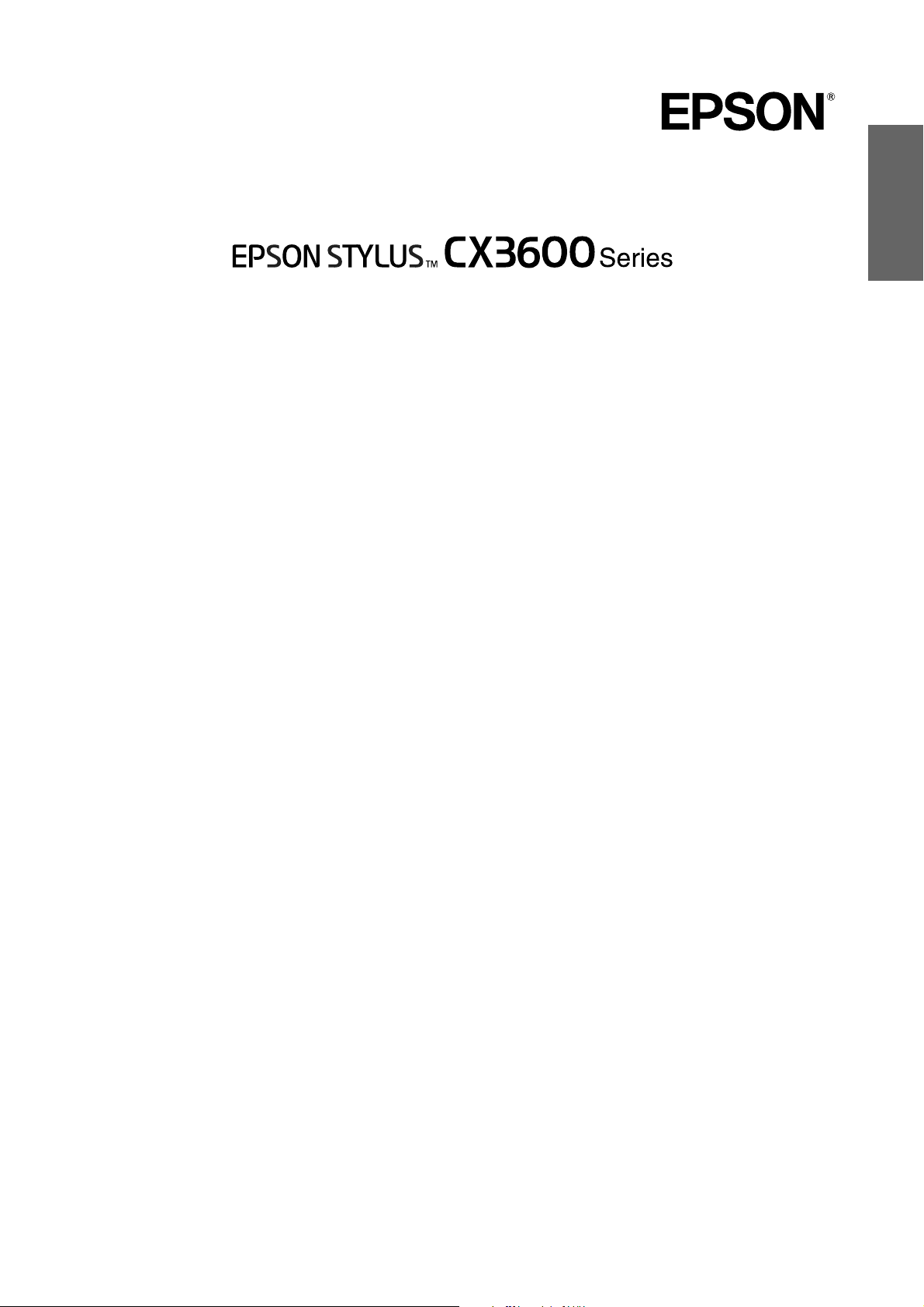
All in One Product
Basic Operation Guide
Safety Instructions
Warnings, Cautions, and Notes. . . . . . . . . . . . . . . . . . . . . . . . . . . . . . . . . 3
Safety Instructions. . . . . . . . . . . . . . . . . . . . . . . . . . . . . . . . . . . . . . . . . . . . 3
Using the Control Panel
Control Panel Functions . . . . . . . . . . . . . . . . . . . . . . . . . . . . . . . . . . . . . . . 4
English
Copying
Loading Paper . . . . . . . . . . . . . . . . . . . . . . . . . . . . . . . . . . . . . . . . . . . . . . . 6
Placing a Photo or Document on the Document Table . . . . . . . . . . . . . 7
Copying Overview . . . . . . . . . . . . . . . . . . . . . . . . . . . . . . . . . . . . . . . . . . . 7
Standard Copying . . . . . . . . . . . . . . . . . . . . . . . . . . . . . . . . . . . . . . . . . . . . 7
Borderless Copying. . . . . . . . . . . . . . . . . . . . . . . . . . . . . . . . . . . . . . . . . . . 8
Small Margin Copying . . . . . . . . . . . . . . . . . . . . . . . . . . . . . . . . . . . . . . . . 8
Fit to Page Copying . . . . . . . . . . . . . . . . . . . . . . . . . . . . . . . . . . . . . . . . . . . 8
Canceling Copying . . . . . . . . . . . . . . . . . . . . . . . . . . . . . . . . . . . . . . . . . . . 8
Printing or Scanning
Printing from Your Computer . . . . . . . . . . . . . . . . . . . . . . . . . . . . . . . . . . 9
Scanning to Your Computer . . . . . . . . . . . . . . . . . . . . . . . . . . . . . . . . . . . 9
Canceling Printing. . . . . . . . . . . . . . . . . . . . . . . . . . . . . . . . . . . . . . . . . . . . 9
Replacing Ink Cartridges
Choosing Ink Cartridges. . . . . . . . . . . . . . . . . . . . . . . . . . . . . . . . . . . . . . 10
Precautions on Ink Cartridge Replacement. . . . . . . . . . . . . . . . . . . . . . 10
Replacing an Ink Cartridge . . . . . . . . . . . . . . . . . . . . . . . . . . . . . . . . . . . 11
Maintenance
Checking the Print Head Nozzles and Remaining Ink Levels . . . . . . 13
Cleaning the Print Head . . . . . . . . . . . . . . . . . . . . . . . . . . . . . . . . . . . . . . 13
Aligning the Print Head . . . . . . . . . . . . . . . . . . . . . . . . . . . . . . . . . . . . . . 14
Troubleshooting
Using the Error Light and Other Lights to Diagnose Errors. . . . . . . . 15
Clearing Jammed Paper . . . . . . . . . . . . . . . . . . . . . . . . . . . . . . . . . . . . . . 15
Contacting Customer Support
Regional Customer Services. . . . . . . . . . . . . . . . . . . . . . . . . . . . . . . . . . . 16
Product Information
Product Specifications. . . . . . . . . . . . . . . . . . . . . . . . . . . . . . . . . . . . . . . . 17
4050591-00
xxx
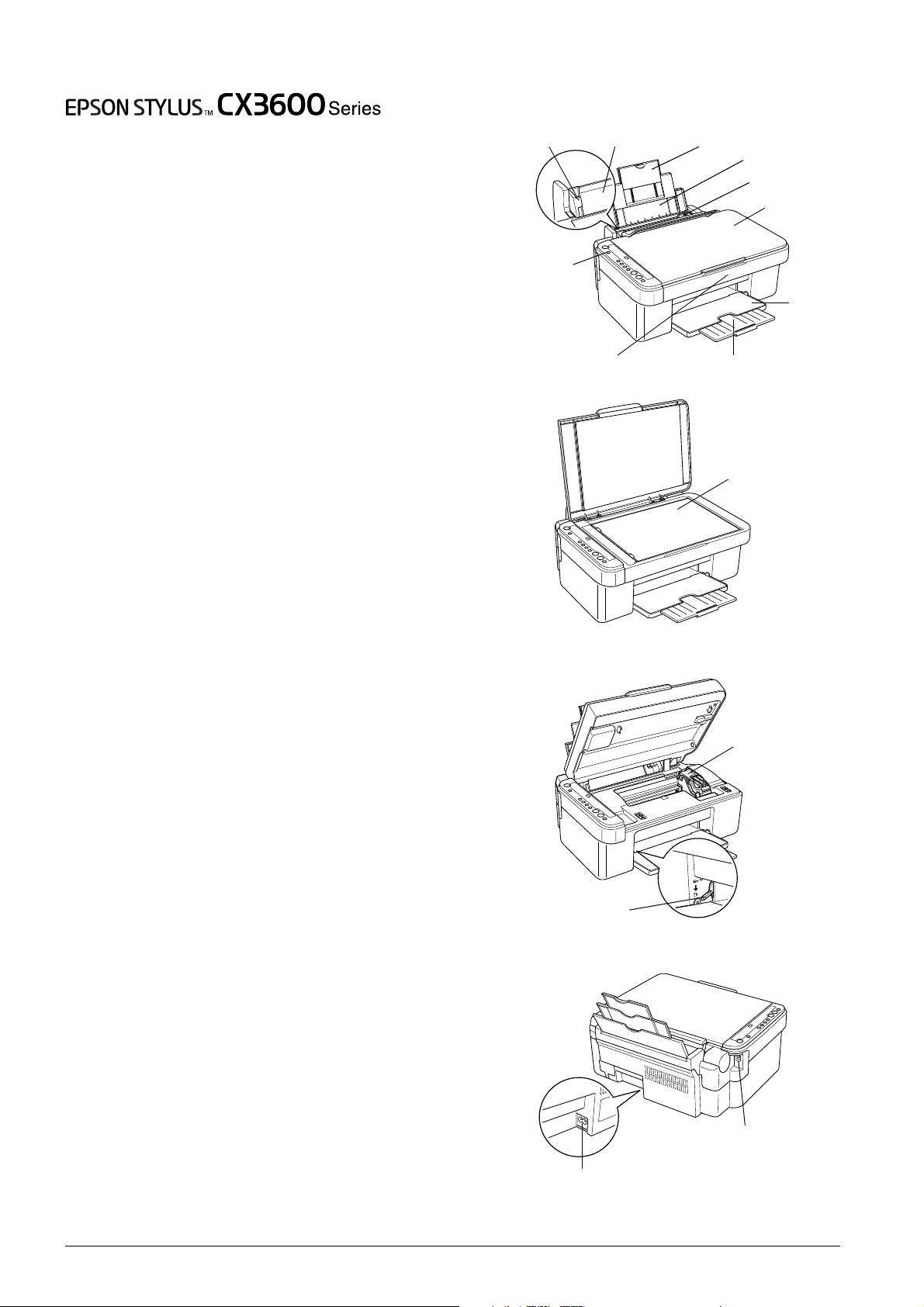
Parts
All in One Product
Basic Operation Guide
All rights reserved. No part of this publication may be
reproduced, stored in a retrieval system, or transmitted in any
form or by any means, electronic, mechanical, photocopying,
recording, or otherwise, without the prior written permission of
Seiko Epson Corporation. The information contained herein is
designed only for use with this product. Epson is not responsible
for any use of this information as applied to other products.
Neither Seiko Epson Corporation nor its affiliates shall be liable
to the purchaser of this product or third parties for damages,
losses, costs, or expenses incurred by the purchaser or third
parties as a result of accident, misuse, or abuse of this product or
unauthorized modifications, repairs, or alterations to this
product, or (excluding the U.S.) failure to strictly comply with
Seiko Epson Corporation's operating and maintenance
instructions.
Seiko Epson Corporation shall not be liable for any damages or
problems arising from the use of any options or any consumable
products other than those designated as Original Epson Products
or Epson Approved Products by Seiko Epson Corporation.
Seiko Epson Corporation shall not be held liable for any damage
resulting from electromagnetic interference that occurs from the
use of any interface cables other than those designated as Epson
Approved Products by Seiko Epson Corporation.
®
EPSON
trademark of Seiko Epson Corporation.
General Notice: Other product names used herein are for
identification purposes only and may be trademarks of their
respective owners. Epson disclaims any and all rights in those
marks.
Copyright © 2004 by Seiko Epson Corporation, Nagano, Japan.
is a registered trademark and EPSON Stylus™ is a
edge guide sheet feeder paper support extension
paper support
feeder guard
document
cover
control panel
output
tray
scanner unit
output tray extension
document table
adjust lever
AC inlet
cartridge cover
USB cable connector
2
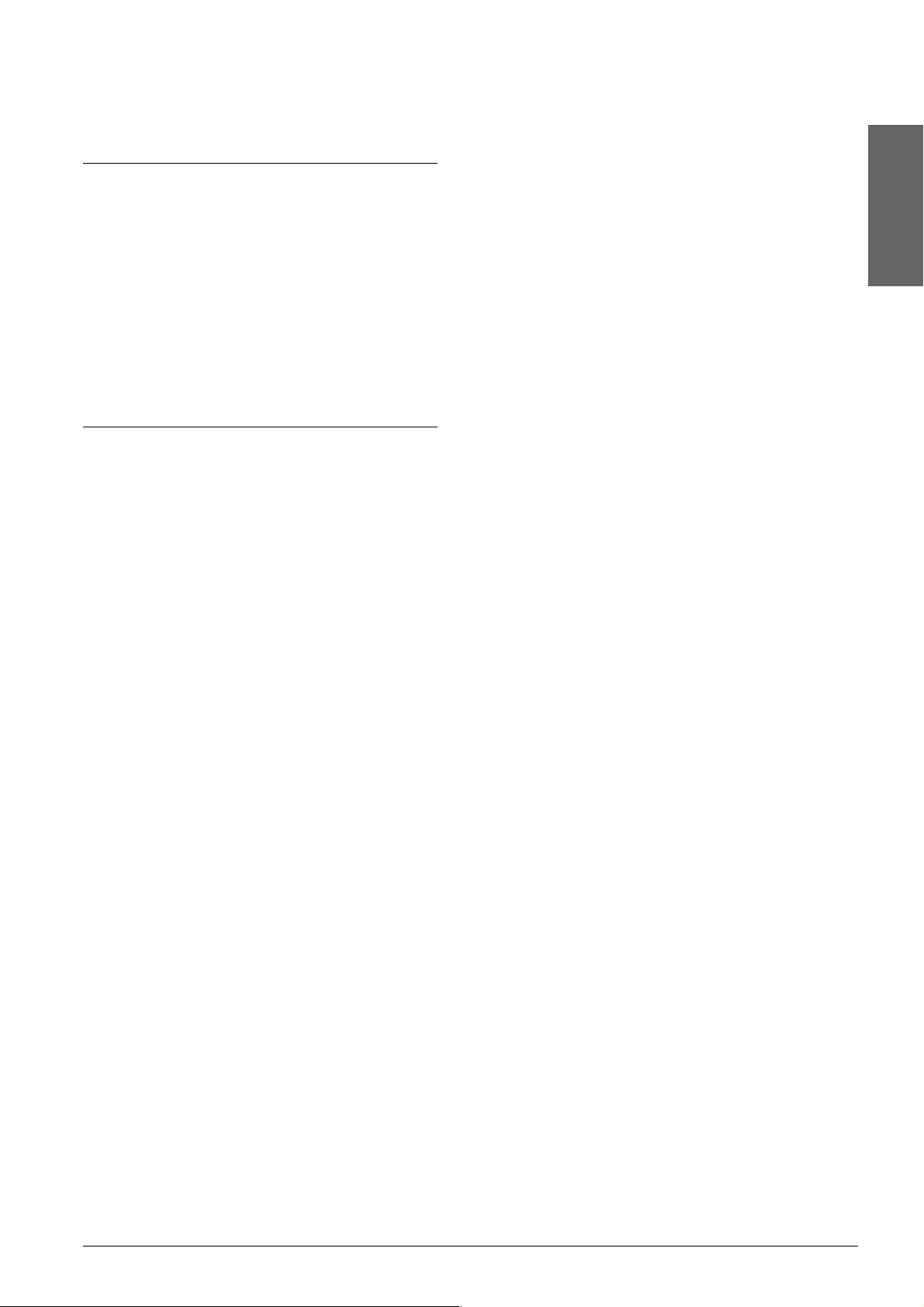
Safety Instructions
Warnings, Cautions, and Notes
Warnings
w
must be followed carefully to avoid bodily injury.
Cautions
c
must be observed to avoid damage to your
equipment.
Notes
contain important information and useful tips on the
operation of your product.
Safety Instructions
Read all of the instructions in this section when
setting up and using this product.
When placing this product
❏ Avoid places subject to rapid changes in
temperature and humidity. Also, keep this
product away from direct sunlight, strong light,
and heat sources.
❏ Do not use a damaged or frayed power cord.
❏ If you use an extension cord with this product,
make sure that the total ampere rating of the
devices plugged into the extension cord does not
exceed the cord’s ampere rating. Also, make sure
that the total ampere rating of all devices
plugged into the wall outlet does not exceed the
wall outlet’s ampere rating.
English
❏ If you plan to use this product in Germany, the
building installation must be protected by a 10
or 16 amp circuit breaker to provide adequate
short-circuit protection and over-current
protection for this product.
When handling ink cartridges
❏ Do not shake the ink cartridge after removing
from the package; this can cause leakage.
❏ Keep the ink cartridge out of the reach of
children. Do not allow children to handle it, or
drink ink.
❏ Be careful when you handle used ink cartridges,
as there may be some ink remaining around the
ink supply port. If ink gets on your skin, wash
the area thoroughly with soap and water. If ink
gets into your eyes, flush them i mmediately with
water. If discomfort or vision problems remain
after a thorough flushing, see a doctor
immediately.
❏ Avoid places subject to dust, shocks, and
vibrations.
❏ Leave enough room around this product for
sufficient ventilation.
❏ Place this product near a wall outlet where you
can easily plug in and unplug this product.
❏ Place this product on a flat, stable surface that
extends beyond this product base in all
directions. If you place this product by the wall,
leave more than 10 cm between the back of this
product and the wall. This product will not
operate properly if it is tilted at an angle.
❏ When storing or transporting this product, do
not tilt it, stand it on its side, or turn it upside
down; otherwise, ink may leak from the
cartridge.
When choosing a power source
❏ Use only the type of power source indicated on
the label on the back of this product.
❏ Use only the power cord that comes with this
product. Use of another cord may cause fire or
electric shock.
❏ This product’s power cord is for use with this
product only. Use with other equipment may
cause fire or electric shock.
❏ Be sure your AC power cord meets the relevant
local safety standards.
When using this product
❏ Do not put your hand inside this product or
touch the ink cartridges during printing.
❏ Do not open the scanner unit when printing,
scanning, or copying.
❏ Do not block or cover the openings on this
product.
❏ Do not attempt to service this product by yourself.
❏ Unplug this product and refer servicing to
qualified service personnel under the following
conditions:
The power cord or plug is damaged; liquid has
entered into this product; this product has been
dropped or the cover damaged; this product
does not operate normally or exhibits a distinct
change in performance.
❏ When connecting this product to a computer or
other device with a cable, ensure the correct
orientation of the connectors. Each connector
has only one correct orientation. Inserting a
connector in the wrong orientation may damage
both devices connected by the cable.
❏ Do not insert objects into the slots on this product.
❏ Never spill liquid on this product.
❏ Do not leave this product with the ink cartridges
uninstalled. If it has been left with ink cartridges
uninstalled for a long time, the ink remaining in
the print head nozzle drys out; this product may
becomes unable to print.
Safety Instructions 3
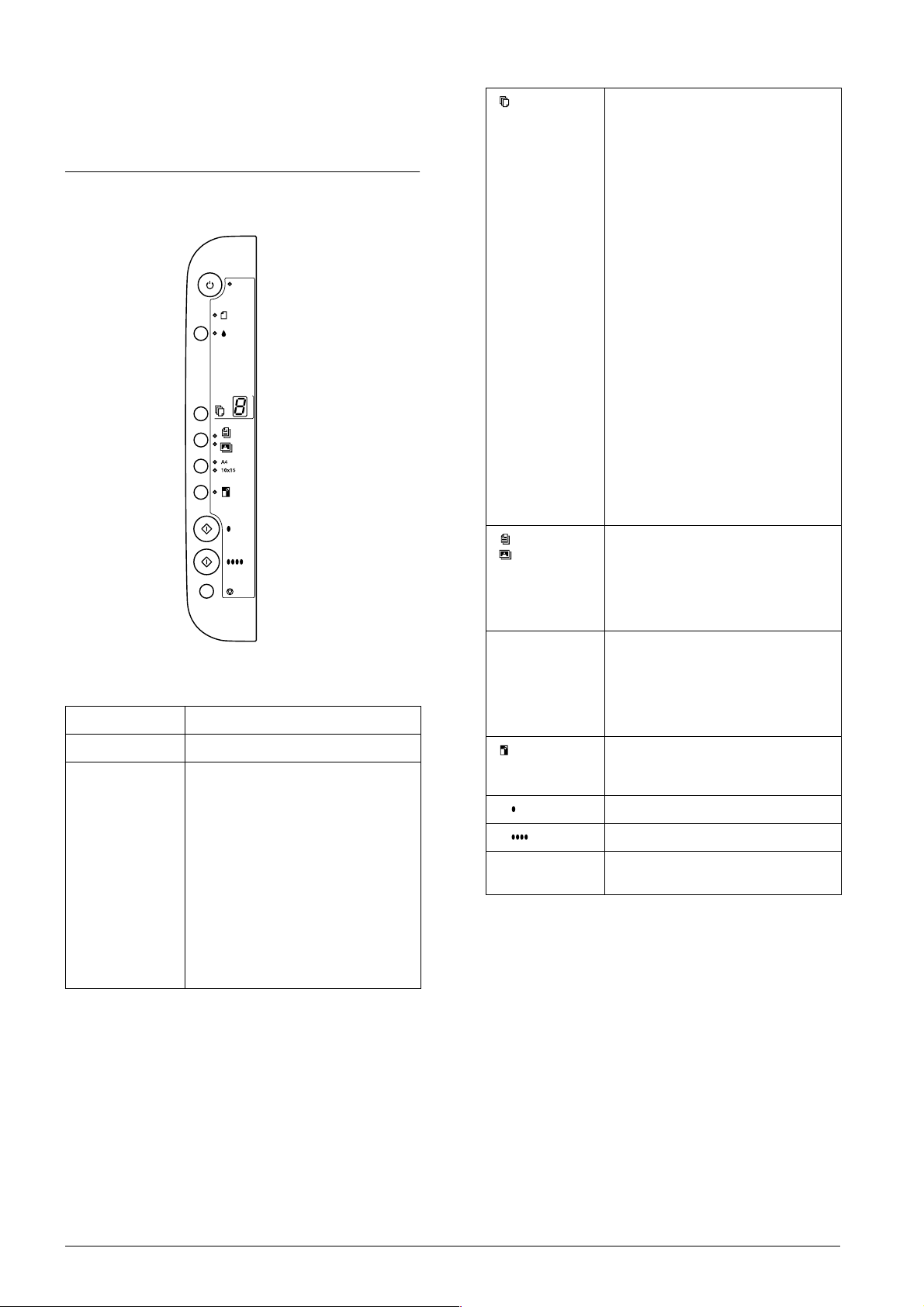
Using the Control Panel
Control Panel Functions
Copy Enters Copy Mode and allows you to
set the number of copies.
The number of copies increases by
one when this button is pressed
once.
The number of copies is displayed in
the LED window.
If you press this button when 9 is
displayed as the number of copies,
“-” appears in the LED window.
This indicates that 100 copies will be
made. To make between 10 and 100
copies, make sure that “-” is
displayed, then insert the same
amount of sheets in the feeder as
the number of copies you want
made.
If you make up to 99 copies, a paper
out error will occur when this prod uct
finishes making copies and runs out
of paper. To clear the error, press the
y Stop button.
1 appears in the LED window if this
button is pressed when “-” is
displayed.
Buttons
Buttons Function
P On Turns this product on and off.
H Moves the print head to the ink
check position when an ink
cartridge that is empty or nearly
empty is detected.
Moves the print head to the ink
cartridge replacement position.
Returns the print head to its home
position after ink cartridge
replacement.
Performs print head cleaning if held
down for three seconds when the ink
light is off.
Plain Paper
Photo Paper
A4
10× 15
Fit to Page Reduces or enlarges the size of the
x Start B&W Copies in grayscale.
x Start Color Copies in color.
y Stop Stops copying. The sheet being
Selects Plain Paper or Photo Paper
as the paper type. Select Plain
Paper when using plain paper or
recycled paper. Select Photo Paper
when using DURABright Photo
Paper.
Selects A4 or 10× 15 a s th e size of t he
paper set in the sheet feeder. 10× 15
indicates 10 × 15 cm size paper. You
can only copy onto A4 or 10 × 15 cm
size paper when using the control
panel.
copied image to fit the selected size
of paper.
copied is ejected.
4 Using the Control Panel
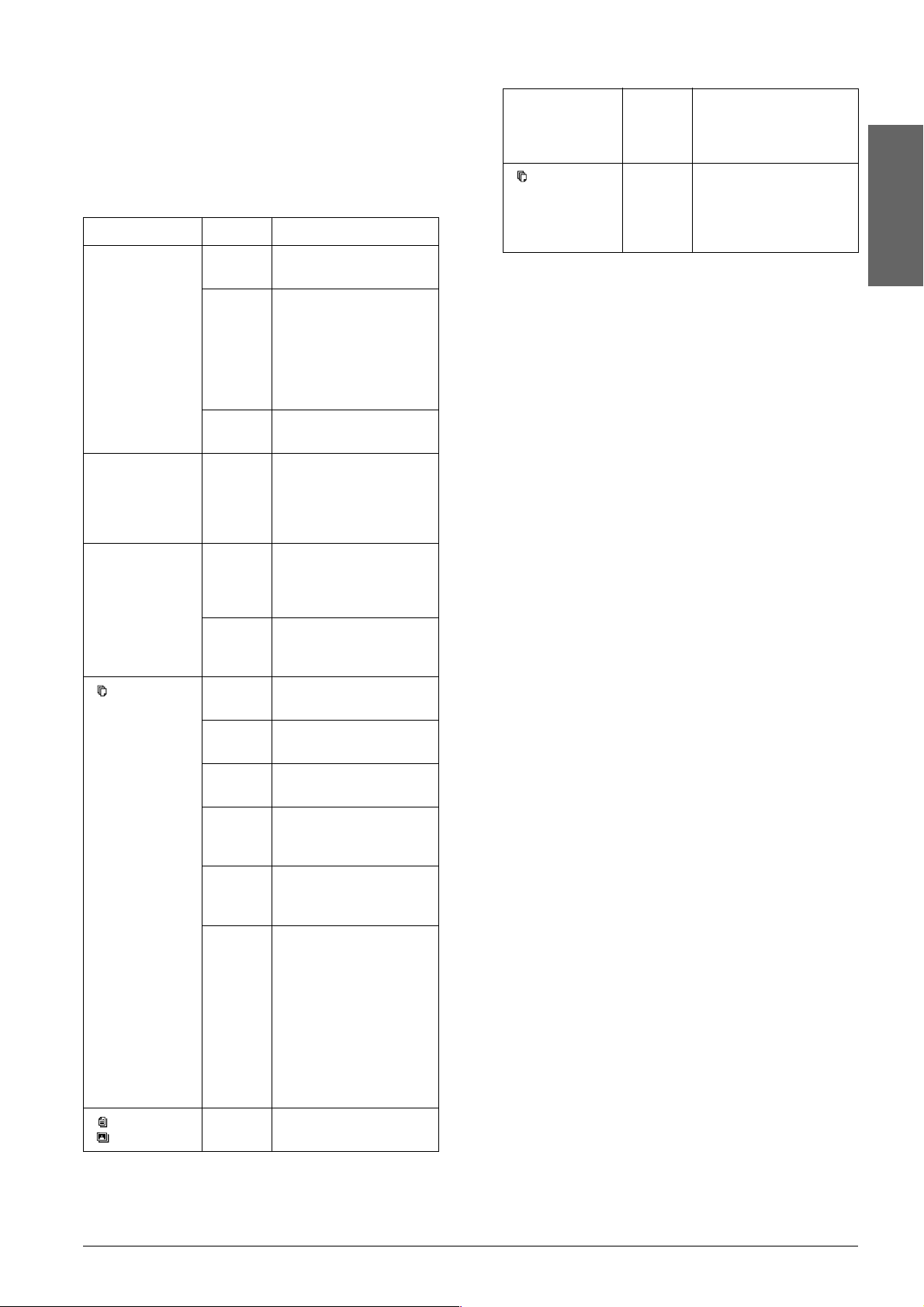
Lights
Note:
All lights will turn off if no buttons have been pressed for
15 minutes. When a button is pressed, the lights will
return to their former state.
Light Pattern Status
On On Indicates this product is
on.
A4
10× 15
Fit to Page On Indicates that the
On Indicates the selected
paper size.
10× 15 indicates
10 × 15 cm size paper.
product has been set to
copy the original so that
it fits to the selected
paper size.
English
Flashing
(slow)
Flashing
(fast)
m Error On or
H Flashing Indicates that the ink
Copy
(LED window)
Flashing
On Indicates that an ink
1 to 9 Indicates the number of
- Indicates that 100
Indicates this product is
copying, printing,
receiving data,
scanning, having an ink
cartridge replaced,
charging ink, or
cleaning the print head.
Indicates this product is
being turned off.
Indicates that an error
has occurred. (For
details, see
“Troubleshooting” on
page 15.)
level in a cartridge is low.
Continue to use it until it
is empty.
cartridge is empty or
missing.
copies.
copies will be made.
Plain Paper
Photo Paper
E Indicates that an error
has occurred.
H Indicates that the adjust
lever has been set to the
^ position.
L Indicates that the adjust
lever has been set to the
standard m position.
. (dot) Indicates that the
control panel is
operating at reduced
power. (The product
switches to this mode
after 15 minutes of
inactivity. The panel
reverts to normal power
when any key other
than the P On button is
pressed.)
On Indicates the selected
paper type.
Using the Control Panel 5
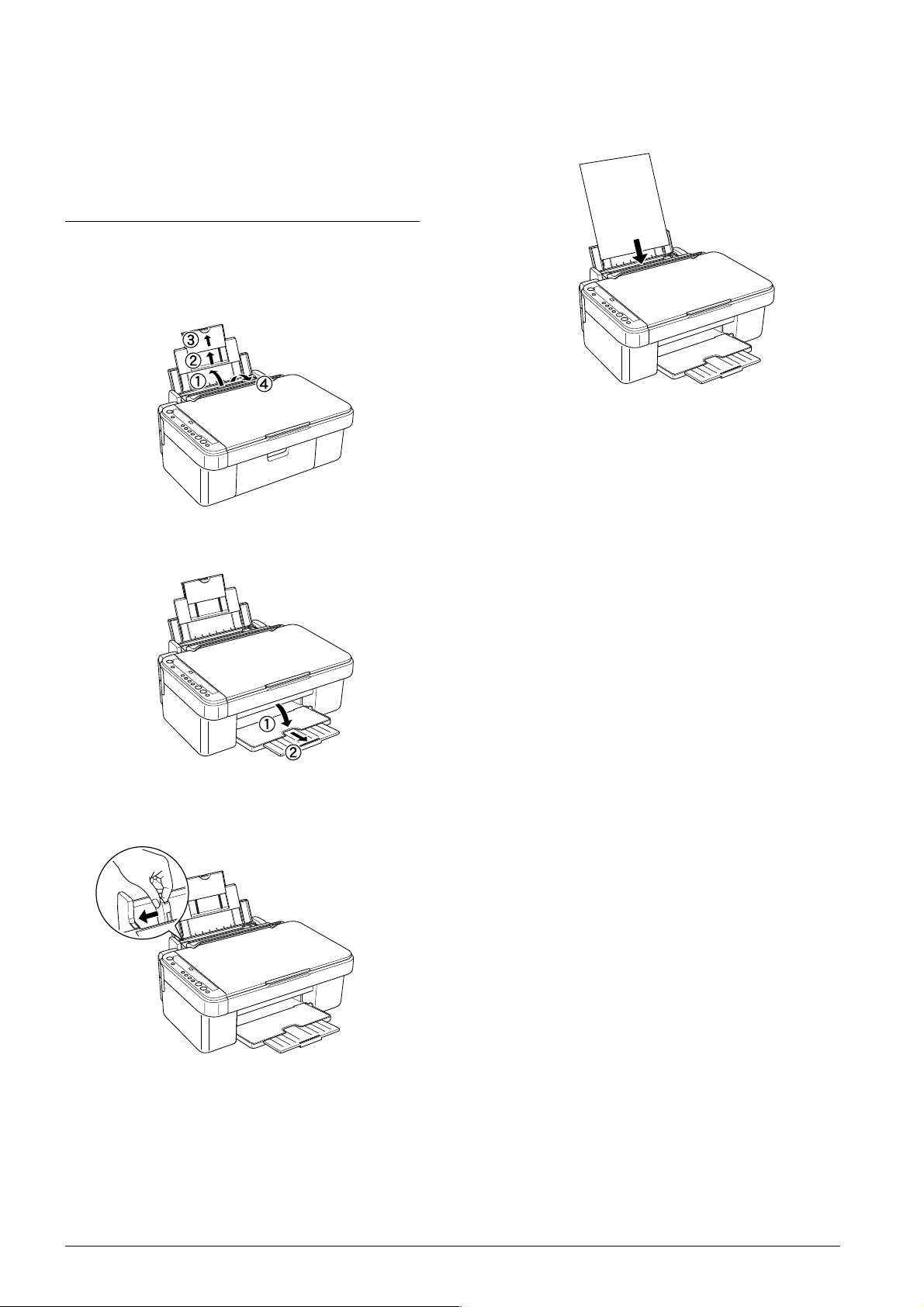
Copying
This section describes how to make copies using the
control panel.
Loading Paper
1. Open the paper support, then slide out the
extension, and then open the feeder guard.
4. Load the paper with the printable side up so it is
against the right edge guide, and slide it into the
sheet feeder.
5. Slide the left edge guide so that it meets the left
edge of the paper.
Note:
❏ Always load paper short edge first into the sheet
feeder.
2. Lower the output tray and slide out the
extension.
3. Slide out the left edge guide so that the distance
between the two edge guides is slightly wider
than the paper you are going to load.
❏ Make sure that the paper stack is flush with or
lower than the triangular load-limit mark on the
edge guide.
❏ Make sure that the paper is loaded under the tabs
inside the edge guides.
❏ Ensure that you set the adjust lever to the
m position. If you print on paper other than
envelopes when the lever is set to the ^ position,
print quality and speed will be compromised.
6. Set the feeder guard back.
Note:
The print result is affected by the kind of paper you use.
For the best quality, use the appropriate paper.
6 Copying
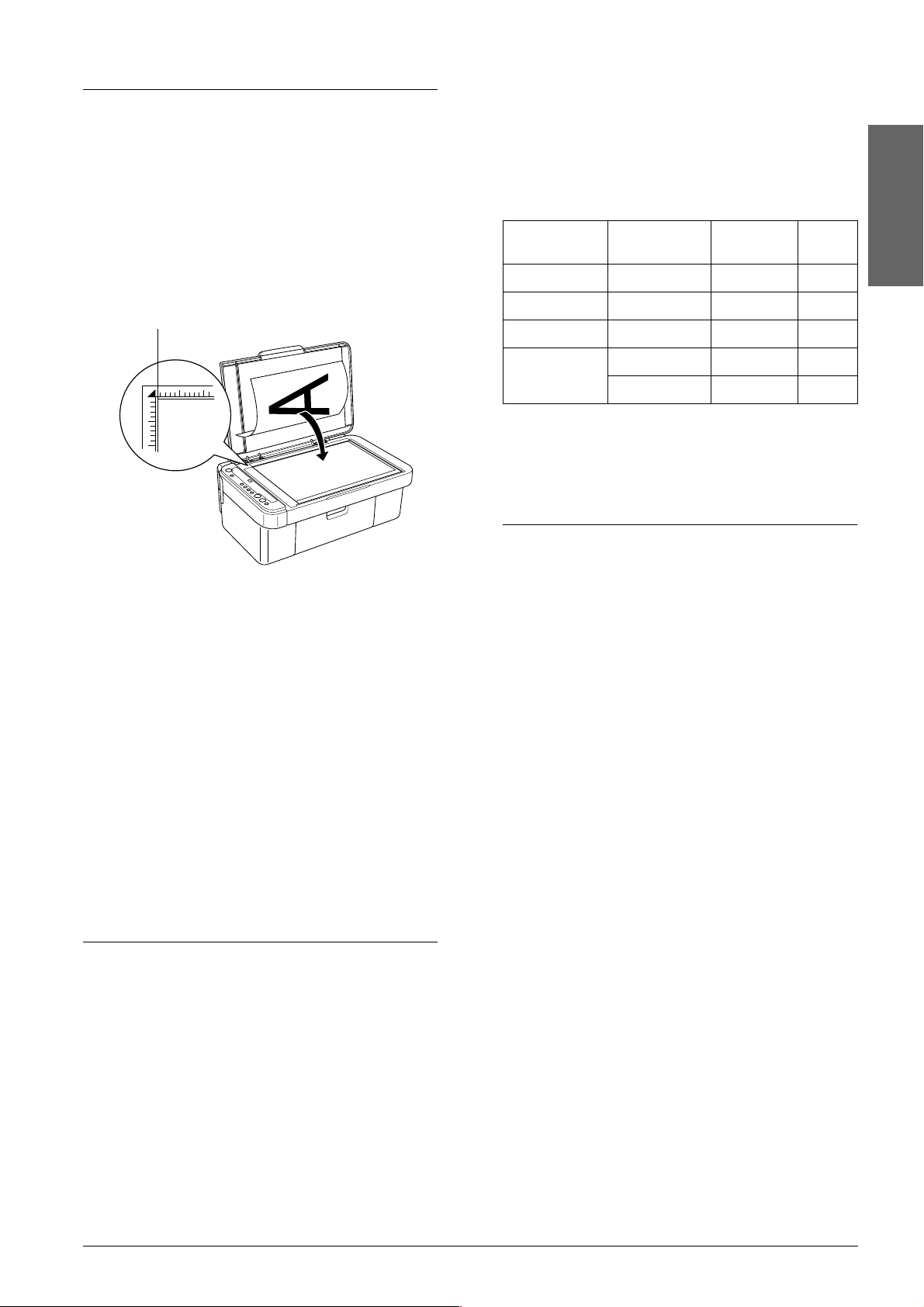
Placing a Photo or Document on the Document Table
1. Press the P On button to turn on this product.
2. Open the document cover. Place the original
document facing down on the document table.
Make sure that the document is properly
aligned.
Align the document with the pointer mark at
the top left of the document table.
Fit to page:
reduces or enlarges the size of the copy so that the
scanned image fits to A4 or 10
Each of the above copying modes is available by
making the appropriate settings as shown in the
following table.
Copying
Mode
Standard Plain Paper A4, 10× 15 Off
Small margin Photo Paper A4, 10× 15 Off
Borderless Photo Paper A4, 10× 15 On
Fit to Page Plain Paper A4, 10× 15 On
Refer to the appropriate section that follows for the
detailed procedures on making copies with each
mode.
Paper Type Paper size Fit to
Photo Paper A4, 10× 15 On
× 15 cm.
Page
Standard Copying
English
Caution:
c
❏ Never open the document cover beyond
its limit by intention.
❏ Do not place heavy objects on top of this
product.
3. Close the document cover gently so that the
document does not move.
Note:
❏ To copy the document properly, close the
document cover to prevent interference from the
external light.
❏ Do not leave photographs on the document table
for an extended period of time. They may stick to
the glass of the document table.
Copying Overview
This product can be used to make copies in the
following ways.
Standard:
makes copies with a 3 mm margin.
1. Follow the steps in “Loading Paper” on page 6.
2. Follow the steps in “Placing a Photo or
Document on the Document Table” on page 7.
3. Press the Copy button repeatedly until the
desired number of copies is displayed in the LED
window.
Note:
❏ To make between 10 and 100 copies, press the
Copy button repeatedly until “-” is displayed.
For more information about the “-” sign,
see “Buttons” on page 4.
❏ After approximately every 10 sheets have been
printed, remove the sheets from the output tray.
4. Press the paper type button to select
Plain Paper. For more information about
selecting the paper type, see “Buttons” on page
4.
5. Press the paper size button to select A4 or 10× 15.
For more information about selecting the paper
size, see “Buttons” on page 4.
6. Press the x Start Color button to copy in color,
or the x Start B&W button to copy in grayscale.
Borderless:
makes copies without margins on photo paper. Use
this function for copying photos.
Small margin:
makes copies with a 1.5 mm margin, thus increasing
the printable area.
Caution:
c
Never open the scanner unit while scanning or
copying; otherwise, you may damage this product.
Copying 7

Note:
❏ Do not pull the paper being copied out of this product.
Small Margin Copying
❏ The copied image may not have exactly the same size
as the original.
❏ If the ink light flashes to indicate low ink while you
are copying, you can either continue making copies
until the ink runs out, or stop making copies and then
replace the ink cartridge.
Draft copying
You can copy a document or photo faster than with
standard copying using the draft copying function.
Note:
❏ The quality of the copy made with draft copying is not
as high as the quality of copies made with standard
copying.
❏ Draft copying is only possible when A4 and Plain
Paper are selected.
❏ To create a draft copy, other colors of ink are mixed
with black ink even when the original is a black and
white document.
1. Follow steps 1 to 5 in “Standard Copying” on
page 7.
2. Whilst pressing the
x Start Color button to copy in color or the
x Start B&W button to copy in grayscale.
y Stop button, press the
1. Follow steps 1 to 3 in “Standard Copying” on
page 7.
2. Press the paper type button to select Photo
Paper.
Note:
You cannot make a copy with small margins when
Plain Paper is selected.
3. Press the paper size button to select A4 or 10x15.
For more information about selecting paper size,
see “Buttons” on page 4
4. Proceed with step 6 in “Standard Copying” on
page 7.
Fit to Page Copying
Note:
You can only reduce or enlarge the scanned image to A4
or 10
×
15 cm.
1. Follow steps 1 to 3 in “Standard Copying” on
page 7.
2. Press the paper type button to select Plain Paper
or Photo Paper. For more information about
selecting the paper type, see “Buttons” on page
4.
Borderless Copying
1. Follow the steps in “Loading Paper” on page 6.
2. Follow the steps in “Placing a Photo or
Document on the Document Table” on page 7.
3. Follow step 3 in “Standard Copying” on page 7.
4. Press the paper type button to select Photo
Paper.
5. Press the paper size button to select A4 or 10x15.
For more information about selecting paper size,
see “Buttons” on page 4.
6. Press the Fit to Page button. The Fit to Page light
comes on.
7. Proceed with step 6 in “Standard Copying” on
page 7.
3. Press the paper size button to select A4 or 10× 15.
For more information about selecting the paper
size, see “Buttons” on page 4.
4. Press the Fit to Page button. The Fit to Page light
comes on.
5. Proceed with step 6 in “Standard Copying” on
page 7.
Canceling Copying
To cancel copying, press the y Stop button. Once this
has been pressed, all lights on the control panel will
light up briefly.
Note:
Do not pull on the paper. The paper being copied will come
out automatically to the output tray.
8 Copying

Printing or Scanning
This section describes how to print from your
computer and scan images to your computer.
Note:
For more information about scanning, see the Online
Reference Guide.
Note:
Make sure that this product is connected to your computer
and the necessary software has been installed on your
computer. For more information, see the Setup sheet.
Printing from Your Computer
1. Follow the steps in “Loading Paper” on page 6.
2. Using the appropriate application on your
computer, open the file you want to print.
3. Click Print on the File menu.
4. If the Print dialog box appears, click Print to start
printing.
The selected data will be printed. The On light
flashes as this product receives and prints the data.
Note:
❏ The above procedure for printing may vary depending
on the application you are using. For details, see the
documentation provided with your application.
Canceling Printing
English
To cancel printing, press the y Stop button. All lights
come on for one second.
Note:
Do not pull on the paper. The paper being printed will
come out automatically to the output tray.
❏ For detailed information on print settings, see the
Online Reference Guide.
Scanning to Your Computer
1. Follow the steps in “Placing a Photo or
Document on the Document Table” on page 7.
2. Start EPSON Smart Panel.
For more information, see “Starting EPSON
Smart Panel” in the Online Reference Guide.
3. Click the Scan and Save icon on the EPSON
Smart Panel.
4. Specify the Location, File Name, and Image
Format settings.
5. Click Scan and Save to start scanning.
Once the image has been scanned, it is saved
with the name and format specified in Step 4, to
the location specified in step 4.
Printing or Scanning 9

Replacing Ink Cartridges
This product monitors the amount of ink left in each
cartridge, using an IC chip built into the cartridge. If
it detects the ink is low or running out, the ink light
will come on or start flashing, or a message will be
displayed on your computer to notify you of the ink
cartridge to replace.
❏ Be sure to always install an ink cartridge into this
product immediately following the removal of
the current ink cartridge. If the ink cartridge is
not installed promptly, the print head may dry
out, rendering it unable to print.
❏ Be careful not to break the hooks on the side of
the ink cartridge when you remove it from its
package.
❏ Do not remove or tear the label on the cartridge;
otherwise, ink will leak.
Choosing Ink Cartridges
You can use the following cartridges with this
product.
Black ink cartridge Black T0441
Color ink cartridge Cyan
Caution:
c
EPSON recommends the use of genuine EPSON
ink cartridges. EPSON will not warranty any
damage caused by the use of other products.
To check when it is time to replace an ink cartridge
using the control panel, see “Ink” in “Lights” on page
5.
Magenta
Yellow
T0452
T0453
T0454
Precautions on Ink Cartridge Replacement
❏ This product uses ink cartridges equipped with
an IC chip. The IC chip accurately monitors the
amount of ink used by each cartridge, so even if
a cartridge is removed and then later inserted
again, all of its ink can be used. However, some
ink is consumed each time the cartridge is
inserted because this product automatically
checks its reliability.
❏ Do not touch the green IC chip on the side of the
cartridge. This can damage the ink cartridge.
❏ When an ink cartridge becomes empty, you
cannot continue copying or printing even if the
other cartridge still contains ink. Before copying
or printing, replace the empty cartridge.
Read all of the instructions in this section and “When
handling ink cartridges” on page 3 before replacing
the ink cartridges.
❏ Do not open the ink cartridge packages until just
before you install them.
❏ If you need to remove an ink cartridge
temporarily from this product, be sure to protect
the ink supply area of the ink cartridge from dirt
and dust. Store the ink cartridge in the same
environment as this product. When storing the
cartridge, be sure that its label identifying the
color of the ink cartridge is facing upward. Do
not store ink cartridges upside down.
❏ The valve in the ink supply port is designed to
contain any excess ink that may be released.
However, careful handling is recommended. Do
not touch the supply port of the ink cartridge or
its surrounding area.
❏ In addition to being used in document copying
or printing, ink is also consumed in the following
operations: print head cleaning, self-cleaning
cycle performed when this product is turned on,
and ink charging when an ink cartridge is
installed in this product.
❏ Do not refill the ink cartridges. This product
calculates the amount of ink remaining using an
IC chip built into an ink cartridge. Even if the
cartridge is refilled, the amount of ink remaining
is not recalculated by the IC chip and therefore
the amount of ink available for use does not
change.
❏ After an ink cartridge is replaced, if the ink is low
it may become empty. When the Ink light flashes
to indicate the ink is low, prepare a new ink
cartridge.
10 Replacing Ink Cartridges

Replacing an Ink Cartridge
To replace an ink cartridge using the H Ink button,
follow the steps below.
Note:
The illustrations show replacement of the Cyan ink
cartridge. Replace the ink cartridge appropriate to your
situation.
1. Make sure that this product is on. The On light
should be on, but not flashing.
2. Make sure that the document cover is closed,
and then open the scanner unit.
Caution:
c
Do not open the scanner unit when the
document cover is still open.
4. Press the H Ink button.
If more than one ink cartridge is empty or low,
the print head moves so that the empty or low
ink cartridge is indicated by the _ mark. This
occurs each time the H Ink button is pressed until
all empty or low ink cartridges have been
indicated.
Once all of the empty or low ink cartridges have
been indicated, the print head moves to the ink
cartridge replacement position when the H Ink
button is pressed.
English
3. Press the
the ink cartridge check position and the On light
and the Ink light begins to flash. The ink
cartridge indicated by the _ mark is either
empty or low.
Note:
❏ Do not press the H Ink button for more than three
❏ If any ink cartridge is not low or empty, the print
H Ink button. The print head moves to
seconds. Otherwise this product starts cleaning
the print head.
head moves to the ink cartridge replacement
position without moving to the ink cartridge
check position. Proceed to step 5.
5. For best results, shake the ink cartridge four or
five times before opening the package.
6. Remove the new ink cartridge from the package.
7. Open the cartridge cover. Pinch the sides of the
ink cartridge that you want to replace. Lift the
cartridge out of this product and dispose of it
properly. Do not take the used cartridge apart or
try to refill it.
Caution:
c
Do not move the print head by hand, as this
may damage this product. Always press the
H Ink button to move it.
The illustration show s replacement
of the cyan ink cartridge.
Replacing Ink Cartridges 11

Warning:
w
If ink gets on your hands, wash them
thoroughly with soap and water. If ink gets
into your eyes, flush them immediately with
water. If discomfort or vision problems
continue after a thorough flushing, see a
doctor immediately.
8. Place the replacement ink cartridge vertically
into the cartridge holder, then push the ink
cartridge down until it clicks into place.
9. When you have finished replacing the ink
cartridge, close the cartridge cover and press it
so that it clicks into place, then close the scanner
unit.
10. Press the H Ink button.
The unit begins charging the ink delivery
system. This process takes about one minute to
complete. When the ink charging process is
finished, The On light stops flashing and
remains lit, and the Ink light goes out.
Caution:
c
The On light continues to flash while this
product performs the ink charging operation.
Never turn off this product while this light is
flashing. Doing so can result in incomplete
charging of ink.
Note:
If the Ink light remains on after the On light stops
flashing (and remains lit), the ink cartridge may not
be installed correctly. Press the H Ink button again,
and reinstall the ink cartridge until it clicks into place.
12 Replacing Ink Cartridges

Maintenance
Checking the Print Head Nozzles and Remaining Ink Levels
If you find that the printed image is unexpectedly
faint or some dots in the printed image are missing,
checking the print head nozzles helps you to identify
the problem. You can also check how much ink
remains in each ink cartridge.
Follow the steps below to check the print head
nozzles and remaining ink levels using the control
panel.
1. Make sure that A4 paper is loaded in the sheet
feeder.
2. Make sure that this product is off.
3. Press the P On button while pressing the
button. This product turns on and starts printing
the test pattern.
4. Check the printout. The printout shows the test
pattern and the percentage of ink remaining in
each ink cartridge. The following examples
illustrate when the print head needs to be
cleaned.
Good: print head does not need to be cleaned
yet.
H Ink
Cleaning the Print Head
If you find that the nozzle check result is
unexpectedly faint or some dots in the printed image
are missing, you may be able to solve these problems
by cleaning the print head, which ensures that the
nozzles are delivering ink properly.
Note:
❏ Print head cleaning uses both color and black ink. To
avoid wasting ink, clean the print head only if the copy
quality drops (for example, blurred printout,
incorrect or missing color).
❏ Before cleaning the print head, perform the nozzle
check first to see if it really needs to be cleaned. This
saves ink.
❏ If the Ink light is on to prompt you to replace an ink
cartridge, or flashes to indicate that ink is low, you
will not be able to clean the print head. In this event,
replace the appropriate ink cartridge first.
1. Make sure this product is on, and the Ink light is
off.
2. Hold down the H Ink button for three seconds.
Cleaning of the print head starts and the On light
begins flashing.
Caution:
c
Never turn off this product while the On light
is flashing. Doing so may cause damage to the
product.
3. When the On light stops flashing, perform a
nozzle check to confirm that the print head is
clean. See the previous section for details.
English
Not Good: print head needs to be cleaned.
The actual printouts are printed in color (CMYK).
If the nozzle check result is not good, there is a
problem with this product. It may be a clogged ink
nozzle or a misaligned print head. To solve these
problems, see the next two sections for details.
Note:
❏ If the print quality has not improved after
repeating this procedure four or five times, turn
this product off and leave it alone overnight.
Then, perform the nozzle check again and repeat
head cleaning if necessary.
❏ If the print quality still has not improved, one or
both of your ink cartridges may be old or damaged
and may need to be replaced. To replace an ink
cartridge, see “Replacing an Ink Cartridge” on
page 11.
❏ To maintain good print quality, we recommend
printing a few pages at least once every month.
Maintenance 13

Aligning the Print Head
If you notice vertical lines are not aligned properly
on the nozzle check result, you may be able to solve
this problem by aligning the print head.
You can align the print head from the control panel,
or from your computer by using the Print Head
Alignment utility included with your product
software.
Follow the steps below to align the print head using
the buttons on the control panel. However, to align
the print head more accurately, use of the Print Head
Alignment utility is recommended.
1. Make sure that this product is turned off.
2. Make sure that the adjust lever is set to the
m position.
3. Load A4 paper in the sheet feeder.
4. Press the P
button.
An alignment pattern is printed.
5. Look at the alignment pattern and find the patch
which is most evenly printed, with no noticeable
streaks or lines. Press the Copy button until the
number for that patch appears in the LED
window.
6. Press the x Start B&W button to confirm your
selection.
7. Repeat steps 5 and 6 for each of the other
alignment patterns printed by the product. (This
product should print four alignment patterns.)
For more details about aligning the print head, see
“Aligning the Print Head” in the Online Reference
Guide.
On button while pressing the Copy
14 Maintenance

Troubleshooting
Error light
status
Cause Solution
Using the Error Light and Other Lights to Diagnose Errors
You can identify many common problems by
checking the Error light and other lights on the
control panel. If the product stops working and the
Error light is on, use the following table to diagnose
the problem, and then try the recommended
solution.
Note:
The problems and solutions listed in this table apply when
the product is being used as a stand-alone product. Refer
to the Online Reference Guide for detailed solutions on
problems that may occur when using the product from a
computer.
Error light
status
On No paper is
Cause Solution
loaded in the
sheet feeder.
Multiple pages
have been fed
into the sheet
feeder.
Load paper in the
sheet feeder, and
then press the x Start
Color button to
continue. Press the
y Stop button to
cancel.
Remove and reload
the paper, and then
press the x Start Color
button to continue.
Press the y Stop
button to cancel.
Off/
Ink light on
Flashing
fast/
“H” flashing
in the LED
window
On/
Ink light on/
All other
lights and
“E” in the
LED window
flashing
All lights
and “E” in
the LED
window
flashing
An ink
cartridge is
empty, or not
installed.
An error has
occurred with
an ink
cartridge.
The adjust
lever
is set at the
^ position
when copying
using the
control panel.
A part in this
product needs
replacing.
Error occurs in
the parts in this
product.
Open the scanner
unit, and then press
the H Ink button to
move the print head
to the
_ position of
the empty cartridge
and replace or install
the cartridge.
See “Replacing an
Ink Cartridge” on
page 11.
Set the adjust lever to
the m position. If you
set the adjust lever to
the ^ position to
avoid blurry or
smeared printouts,
press the x Start
Color button to
continue.
Press the y Stop
button to cancel.
Contact your dealer.
Turn this product off,
and then back on.
Then make sure the
transportation lock is
released. If the error
message still
appears, contact
your dealer.
English
Flashing A Paper jam
has occurred.
Off/
Ink light
flashing
An ink
cartridge is
running low on
ink.
Press the x Start Colo r
button. If the paper
jam is not cleared,
remove the jammed
paper by hands. See
“Clearing Jammed
Paper” on page 15.
Open the scanner
unit, and then press
the H Ink button to
move the print head
to the affected
cartridge. Obtain a
replacement
cartridge for that
color ink.
Clearing Jammed Paper
If paper is jammed inside this product, the Error light
flashes. You may be able to clear the jammed paper
using the Control Panel. Follow the instructions
below.
1. Press the x Start Color button to eject the
jammed paper. If the jammed paper is not
ejected, go on to the next step.
2. Locate where the paper is jammed.
If the paper is jammed at the paper feeding
position or the ejecting position, gently pull all
of the paper out by hand.
If the paper is jammed inside this product,
press the P On button to turn off this product.
Open the scanner unit, and then remove all of
the paper inside by hand, including any torn
pieces. Then close the scanner unit and press the
P On button.
Troubleshooting 15

Contacting Customer Support
Regional Customer Services
If your Epson product is not operating properly and
you cannot solve the problem using the
troubleshooting information in your product
documentation, contact customer support services
for assistance. If customer support for your area is
not listed below, contact the dealer where you
purchased your product.
For user in France
Support Technique EPSON France,
0 892 899 999 (0,34 E/minute)
Ouvert du lundi au samedi de 9h00 à 20h00 sans
interruption
http://www.epson.fr/support/selfhelp/
french.htm pour accéder à l'AIDE EN LIGNE.
http://www.epson.fr/support/services/
index.shtml pour accéder aux SERVICES du
support technique.
For user in Germany
EPSON Service Center c/o Exel Hünxe GmbH
Note:
For more information on Contacting Customer Support,
see the Online Reference Guide.
For users in the United Kingdom and the
Republic of Ireland
URL http://www.epson.co.uk
Telephone (UK) 08701 637 766
( Th e R e pu bl ic
of Ireland)
01 679 9016
For users in the Middle East
URL http://www.epson.com
E-mail epson_support@compubase.co.ae
Telephone +971 4 352 4488
Fax +971 4 351 6617
For users in Scandinavia
Werner-Heisenberg-Strase 2
46569 Hünxe
For user in Italy
EPSON Italia S.p.a.
Via M. Viganò de Vizzi, 93/95
20092 Cinisello Balsamo (MI)
Tel. 02.660.321
Fax. 02.612.36.22
Assistenza e Servizio Clienti
TECHNICAL HELPDESK
02.268.300.58
http://www.epson.it
For users in Spain
URL http://www.epson.es
E-mail soporte@epson.es
URL http://www.epson.com
Telephone Denmark 80 88 11 27
Finland 0800 523 010
Norway 800 11 828
Sweden 08 445 12 58
For users in South Africa
URL www.epson.co.za
Telephone (011) 444-5223 or 0800 600 578
16 Contacting Customer Support
Telephone 902 40 41 42
Fax 93 582 15 16
For users in Portugal
URL http://www.epson.pt
E-mail apoio_clientes@epson.pt
Telephone 707 222 000
Fax 21 303 54 90

Product Information
Scanning
Scanner type Flatbed color image scanner
Product Specifications
Electrical
Model 100-120V 220-240V
Input voltage
range
Rated
frequency
range
Power
consumption
Note:
Check the label on the back of this product for the voltage
information.
90 to 132V 198 to 240V
50 to 60 Hz 50 to 60 Hz
Approx. 12 W
(Standalone
copying
ISO10561 Letter
pattern)
Approx. 2.5 W in
sleep mode
Approx. 0.2 W in
power-off mode
Approx. 12 W
(Standalone
copying
ISO10561 Letter
pattern)
Approx. 2.5 W in
sleep mode
Approx. 0.4 W in
power-off mode
Document
size
Scanning
resolution
8.5 × 11.7" (216 × 297 mm) A4 or US
letter size
(The reading area can be specified
from your software.)
600 dpi (main)
1200 dpi (sub)
Paper
Note:
Since the quality of any particular brand or type of paper
may be changed by the manufacturer at any time, EPSON
cannot guarantee the quality of any non-EPSON brand
or type of paper. Always test a sample of paper stock before
purchasing large quantities or printing large jobs.
Paper specifications
These specifications are only those for when the
product is used as a stand-alone copier or printer.
See the Online Reference Guide for the full
specifications of this product.
Size A4 (210 × 297 mm)
10 × 15 cm/4 × 6" (101.6 × 152.4 mm)
English
Environmental
Temperature Operation:10 to 35°C (50 to 95°F)
Mechanical
Paper path Sheet feeder, rear entry
Sheet feeder
capacity
Dimensions 430 mm × 344 mm × 170 mm
Weight 6.52 kg (14.4 lb) without ink cartridges
About 100 sheets at 64 g/m² (17 lb)
paper
(W × D × H, not including rubber feet
and loading tray)
Printing
Printing
method
Nozzle
configuration
On-demand ink jet
Monochrome (black) 90 nozzles
Color (cyan, magenta, yellow) 270
nozzles (90 nozzles per color)
Paper types Plain bond paper,
Thickness For plain bond paper:
Weight For plain bond paper:
DURABrite Photo Paper
0.08 to 0.11 mm (0.003 to 0.004 inch)
For photo paper:
0.23 mm (0.009 inch)
64 g/m² (17 lb) to 90 g/m² (24 lb)
For photo paper:
206 g/m
2
(55 lb)
Note:
❏ Poor quality paper may reduce the print quality and
cause paper jams or other problems. If you have print
quality problems, switch to a higher grade paper.
❏ Do not load curled or folded paper.
❏ Use paper under normal conditions:
Temperature 15 to 25°C (59 to 77°F)
Humidity 40 to 60% RH
❏ The temperature and humidity values listed above are
the recommended storage conditions for paper and are
not the specifications for the operating conditions of
this product.
Product Information 17

Printable area
The diagonal lines in the following illustration
indicates the printable area of a single sheet when
using copy mode.
A
B-L B-R
C
Standard
Copy
A: top margin 3.0 mm
B-L: left
margin
B-R: right
margin
C: bottom
margin
(0.12")
3.0 mm
(0.12")
3.0 mm
(0.12")
3.0 mm
(0.12")
Small
Margins
Copy
1.5 mm
(0.6")
1.5 mm
(0.6")
1.5 mm
(0.6")
1.5 mm
(0.6")
Borderless
Copy
0mm
0mm
0mm
0mm
Note:
❏ Depending on the type of paper used, print quality
may decline in the top and bottom areas of the
printout, or these areas may be smeared.
❏ The precise margins vary slightly depending on the
loading conditions.
18 Product Information

English

Printed in XXXXXX XX.XX-XX
