Page 1

SERVICE MANUAL
Color Inkjet Printer
EPSON STYLUS CX2800/CX2900/CX2905/
CX3000/CX3000v/ME 200
EPSON STYLUS CX3900/CX3905/DX4000/
DX4050
Page 2

Notice:
All rights reserved. No part of this manual may be reproduced, stored in a retrieval system, or transmitted in any form or by any means, electronic, mechanical,
photocopying, recording, or otherwise, without the prior written permission of SEIKO EPSON CORPORATION.
The contents of this manual are subject to change without notice.
All effort have been made to ensure the accuracy of the contents of this manual. However, should any errors be detected, SEIKO EPSON would greatly appreciate being
informed of them.
The above not withstanding, SEIKO EPSON CORPORA TION can assume no responsibility for any errors in this manual or the consequences thereof.
EPSON is a registered trademark of SEIKO EPSON CORPORATION.
General Notice: Other product names used herein are for identification purpose only and may be trademarks or registered trademarks of their
respective owners. EPSON disclaims any and all rights in those marks.
Copyright © 2006 SEIKO EPSON CORPORATION.
Imaging Products CS, PL & Environmental Management
Page 3

PRECAUTIONS
Precautionary notations throughout the text are categorized relative to 1) personal injury and 2) damage to the equipment.
DANGER Signals a precaution which, if ignored, could result in serious or fatal personal injury. Great caution should be exercised in performing procedures
preceded by DANGER Headings.
WARNING Signals a precaution which, if ignored, could result in damage to equipment.
The precautionary measures itemized below should always be observed when performing repair/maintenance procedures.
DANGER
1. ALWAYS DISCONNECT THE PRODUCT FROM THE POWER SOURCE AND PERIPHERAL DEVICES PERFORMING ANY MAINTENANCE OR REPAIR
PROCEDURES.
2. NO WORK SHOULD BE PERFORMED ON THE UNIT BY PERSONS UNFAMILIAR WITH BASIC SAFETY MEASURES AS DICTATED FOR ALL
ELECTRONICS TECHNICIANS IN THEIR LINE OF WORK.
3. WHEN PERFORMING TESTING AS DICTATED WITHIN THIS MANUAL, DO NOT CONNECT THE UNIT TO A POWER SOURCE UNTIL INSTRUCTED TO
DO SO. WHEN THE POWER SUPPLY CABLE MUST BE CONNECTED, USE EXTREME CAUTION IN WORKING ON POWER SUPPLY AND OTHER
ELECTRONIC COMPONENTS.
4. WHEN DISASSEMBLING OR ASSEMBLING A PRODUCT, MAKE SURE TO WEAR GLOVES TO AVOID INJURY FROM METAL PARTS WITH SHARP
EDGES.
WARNING
1. REPAIRS ON EPSON PRODUCT SHOULD BE PERFORMED ONLY BY AN EPSON CERTIFIED REPAIR TECHNICIAN.
2. MAKE CERTAIN THAT THE SOURCE VOLTAGE IS THE SAME AS THE RATED VOLTAGE, LISTED ON THE SERIAL NUMBER/RATING PLATE. IF THE
EPSON PRODUCT HAS A PRIMARY AC RATING DIFFERENT FROM AVAILABLE POWER SOURCE, DO NOT CONNECT IT TO THE POWER SOURCE.
3. ALWAYS VERIFY THAT THE EPSON PRODUCT HAS BEEN DISCONNECTED FROM THE POWER SOURCE BEFORE REMOVING OR REPLACING
PRINTED CIRCUIT BOARDS AND/OR INDIVIDUAL CHIPS.
4. IN ORDER TO PROTECT SENSITIVE MICROPROCESSORS AND CIRCUITRY, USE STATIC DISCHARGE EQUIPMENT, SUCH AS ANTI-STATIC WRIST
STRAPS, WHEN ACCESSING INTERNAL COMPONENTS.
5. REPLACE MALFUNCTIONING COMPONENTS ONLY WITH THOSE COMPONENTS BY THE MANUFACTURE; INTRODUCTION OF SECOND-SOURCE
ICs OR OTHER NON-APPROVED COMPONENTS MAY DAMAGE THE PRODUCT AND VOID ANY APPLICABLE EPSON WARRANTY.
6. WHEN USING COMPRESSED AIR PRODUCTS; SUCH AS AIR DUSTER, FOR CLEANING DURING REPAIR AND MAINTENANCE, THE USE OF SUCH
PRODUCTS CONTAINING FLAMMABLE GAS IS PROHIBITED.
Page 4

About This Manual
This manual describes basic functions, theory of electrical and mechanical operations, maintenance, and repair procedures of the printer. The instructions and procedures included
herein are intended for experienced repair technicians, and attention should be given to the precautions on the preceding page.
Manual Configuration
This manual consists of six chapters and Appendix.
CHAPTER 1. PRODUCT DESCRIPTIONS
Provides a general overview and specifications of the product.
CHAPTER 2. OPERATING PRINCIPLES
Describes the theory of electrical and mechanical operations of the
product.
CHAPTER 3. TROUBLESHOOTING
Describes the step-by-step procedures for the troubleshooting.
CHAPTER 4. DISASSEMBLY / ASSEMBLY
Describes the step-by-step procedures for disassembling and
assembling the product.
CHAPTER 5. ADJUSTMENT
Provides Epson-approved methods for adjustment.
CHAPTER 6. MAINTENANCE
Provides preventive maintenance procedures and the list of Epsonapproved lubricants and adhesives required for servicing the product.
CHAPTER 7. APPENDIX
Provides the following additional information for reference:
• Connector Summary
• Electrical Circuits
Symbols Used in this Manual
Various symbols are used throughout this manual either to provide additional
information on a specific topic or to warn of possible danger present during a
procedure or an action. Be aware of all symbols when they are used, and always read
NOTE, CAUTION, and WARNING messages.
W A R N I N G
C A U T I O N
C H E C K
P O I N T
A D J U S T M E N T
R E Q U I R E D
Indicates an operating or maintenance procedure, practice or condition
that, if not strictly observed, could result in injury.
Indicates an operating or maintenance procedure, practice, or condition
that, if not strictly observed, could result in damage to, or destruction of,
equipment.
May indicate an operating or maintenance procedure, practice or
condition that is necessary to accomplish a task efficiently. It may also
provide additional information that is related to a specific subject, or
comment on the results achieved through a previous action.
Indicates an operating or maintenance procedure, practice or condition
that is necessary to maintain the product’s quality.
Indicates that a particular task must be carried out according to a certain
standard after disassembly and before re-assembly, otherwise the quality
of the components in question may be adversely affected.
Page 5
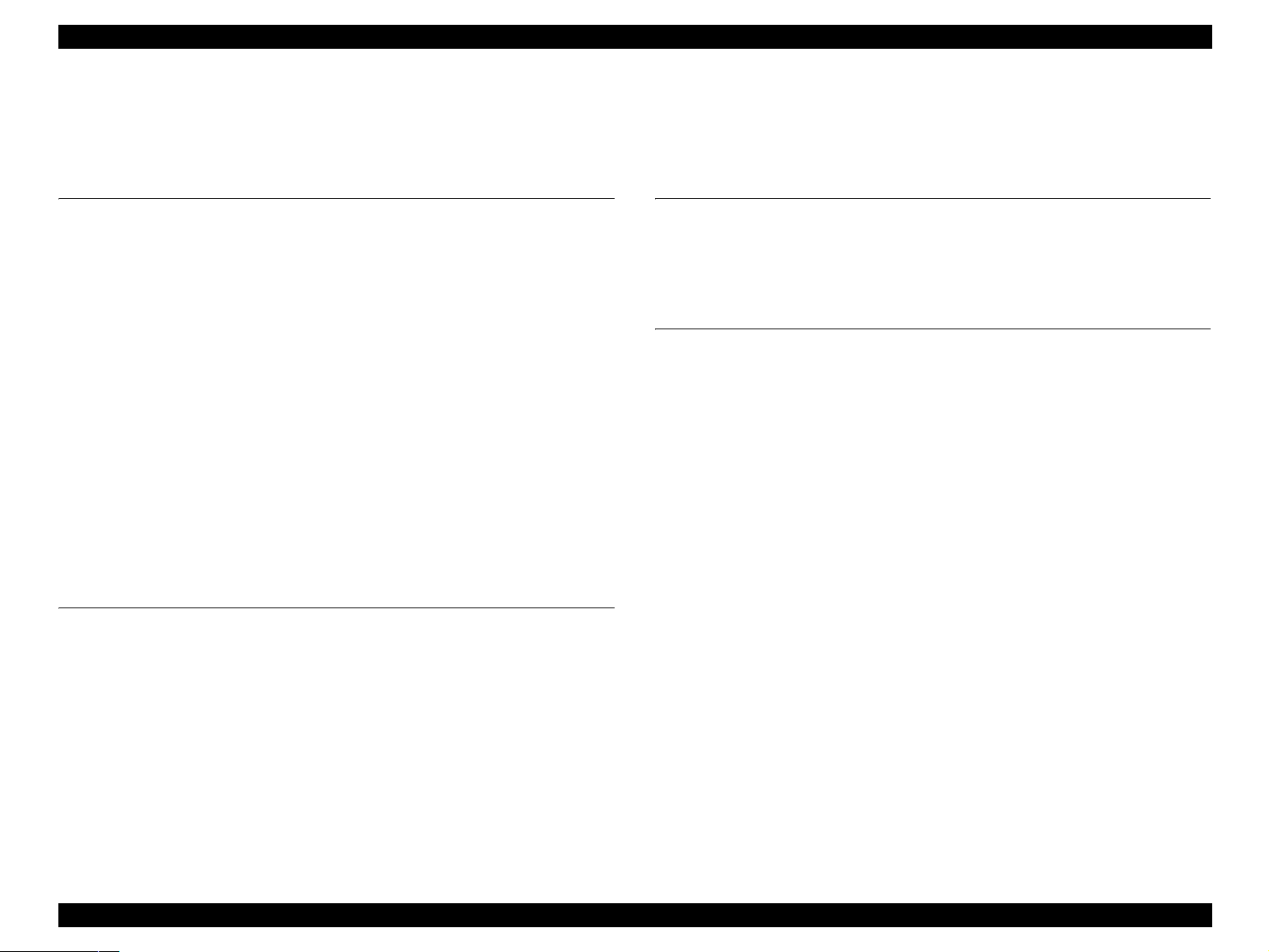
EPSON Stylus CX2800/CX2900/CX2905/CX3000/CX3000V/ME 200 Stylus CX3900/CX3905/DX4000/DX4050 Revision A
CONTENTS
Chapter 1 PRODUCT DESCRIPTION
1.1 Overview.............................................................................................................. 9
1.1.1 Features...................................................................................................... 9
1.2 Specifications ........................... .......................................................................... 10
1.2.1 Printer Specifications............................................................................... 10
1.2.2 Scanner Specifications............................................................................. 17
1.2.3 Common .................................................................................................. 18
1.3 Interface.......................................................... .................................................... 20
1.3.1 USB Interface .......................................................................................... 20
1.4 Stand-alone Copy............................................................................................... 21
1.4.1 Basic Specifications................................................................................. 21
1.4.2 Copy Speed.............................................................................................. 22
1.4.3 Configuration for Copying ................................................. ..................... 22
1.4.4 Relation between Original and Copy ...................................................... 23
1.5 Control Panel...................................................................................................... 26
1.5.1 Buttons............................................ ......................................................... 26
1.5.2 Indicators ................................................................................................. 26
1.5.3 Operations................................................................................................ 30
1.5.4 Errors and Panel Status............................................................................ 32
1.5.5 Memory Functions................................................................................... 32
Chapter 2 OPERATING PRINCIPLES
2.1 Overview............................................................................................................ 34
2.2 Printer Mechanism............................................................................... ............... 34
2.2.1 Printer Mechanism................................................................................... 34
2.2.2 Printhead............................................................ ...................................... 35
2.2.3 Carriage Mechanism................................................................................ 37
2.2.4 Paper Loading/Feeding Mechanism......................................... ............... 38
2.2.5 Ink System Mechanism ........................................................................... 43
2.2.6 Ink Sequence ........................................................................................... 46
2.3 Scanner Mechanism............................................................................................ 48
2.3.1 Scanner Carriage Mechanism.............................................................. .... 48
2.4 Electrical Circuit Operating Principles....................................... ........................ 50
2.4.1 PSB/PSE Board ................................................. ...................................... 50
2.4.2 C612/C654 Main Board .......................................................................... 51
Chapter 3 TROUBLESHOOTING
3.1 Overview............................................................................................................ 55
3.2 Error Indications and Fault Occurrence Causes................................................. 55
3.3 Troubleshooting.................................................................................................. 59
3.3.1 Superficial Phenomenon-Based Troubleshooting................................... 77
Chapter 4 DISASSEMBLY/ASSEMBLY
4.1 ............................................................................................................Overview 86
4.1.1 Precautions.............................................................................................. 86
4.1.2 Tools ........................................................................................................ 86
4.1.3 Work Completion Check......................................................................... 87
4.1.4 Procedural Differences between Models................................................. 88
4.2 Caution regarding Assembling/Disassembling of the Printer Mechanism, and How
to Ensure of Quality on Re-assembled Product......................................................... 89
4.3 Disassembly Procedures..................................................................................... 90
4.4 Printer Section.................................................................................................... 91
4.4.1 Document Cover/ASF Cover.................................................................. 91
4.4.2 Paper Support Assy................................................................................. 92
4.4.3 Stacker Assy............................................................................................ 92
4.4.4 Scanner Unit............................................................................................ 93
4.4.5 Panel Unit................................................................................................ 94
4.4.6 Housing, Upper ....................................................................................... 95
4.4.7 Printhead.................................................................................................. 96
4.4.8 Printer Mechanism .................................................................................. 98
4.4.9 PS Board Unit........................................................................................ 101
4.4.10 Waste Ink Pads/Stacker Lock/Rubber Feet......................................... 102
4.4.11 Main Board Unit.................................................................................. 105
4.4.12 ASF Unit.............................................................................................. 107
4.4.13 Holder Shaft Unit................................................................................ 109
4.4.14 Spur Gear 36.8/Extension Spring 0.143/Clutch.......... ........................ 110
4.4.15 PE Sensor Board/PE Sensor Lever...................................................... 111
4.4.16 CR Guide Frame.................................................................................. 112
4.4.17 CR Motor................................... .......................................................... 113
4.4.18 PF Motor......................... ..................................................................... 114
4.4.19 Carriage Unit/CR Encoder Board/Head FFC/CR Guide Shaft........... 115
6
Page 6

EPSON Stylus CX2800/CX2900/CX2905/CX3000/CX3000V/ME 200 Stylus CX3900/CX3905/DX4000/DX4050 Revision A
4.4.20 Paper Guide Upper Unit ...................................................................... 118
4.4.21 EJ Frame Unit...................................................................................... 119
4.4.22 Ink System Unit................................................................................... 120
4.4.23 Paper Guide Front Unit ....................................................................... 121
4.4.24 PF Roller Unit...................................................................................... 122
4.5 Scanner Section............................................................ .................................... 123
4.5.1 Scanner Housing, Upper........................................................................ 123
4.5.2 Scanner Carriage Unit ........... ................................................................ 124
4.5.3 Scanner Motor Unit/Scanner HP Sensor/
Driven Pulley........................................................................................... 126
4.6 Removal Procedure Specific to Stylus CX2800/CX2900/CX2905/CX3000/
CX3000V/ME 200................................... ................................................................ 127
4.6.1 Printhead................................................................................................ 127
Chapter 5 ADJUSTMENT
5.1 Overview.......................................................................................................... 130
5.1.1 Required Adjustments ........................................................................... 130
5.2 Adjustment by Using Adjustment Program ..................................................... 132
5.2.1 EEPROM Data Copy............................................................................. 132
5.2.2 Market Setting ....................................................................................... 132
5.2.3 USB ID Input......................................................................................... 132
5.2.4 Waste Ink Pad Counter.......................................................................... 132
5.2.5 Head ID Input ........................................................................................ 133
5.2.6 Ink Charge ............................................................................................. 133
5.2.7 Top Margin Adjustment ........................................................................ 133
5.2.8 Head Angular Adjustment..................................................................... 134
5.2.9 Bi-D Adjustment ................................................................................... 135
5.2.10 ...........................................................................First Dot Adjustment 135
5.2.11 PF Band Adjustment............................................................................ 136
5.2.12 CR Heat Protection Control................................................................. 136
5.3 Adjustment Except Adjustment Program......................................................... 137
5.3.1 PG Adjustment .............................................................. ........................ 137
5.3.2 PF Scale Sensor Positioning Adjustment .............................................. 140
5.3.3 Origin Adjustment ................................................................................. 141
Chapter 7 APPENDIX
7.1 Connector Summary........................................ ................................................. 151
7.1.1 Major Component Unit ......................................................................... 151
7.2 Exploded Diagram / Parts List.......... ............................................................... 155
7.3 Electrical Circuits............................................................................................. 156
Chapter 6 MAINTENANCE
6.1 Overview.......................................................................................................... 145
6.1.1 Cleaning................................................................................................. 145
6.1.2 Service Maintenance ........................ ..................................................... 145
6.1.3 Lubrication ............................................................................................ 147
7
Page 7

PRODUCT DESCRIPTION
CHAPTER
1
Page 8
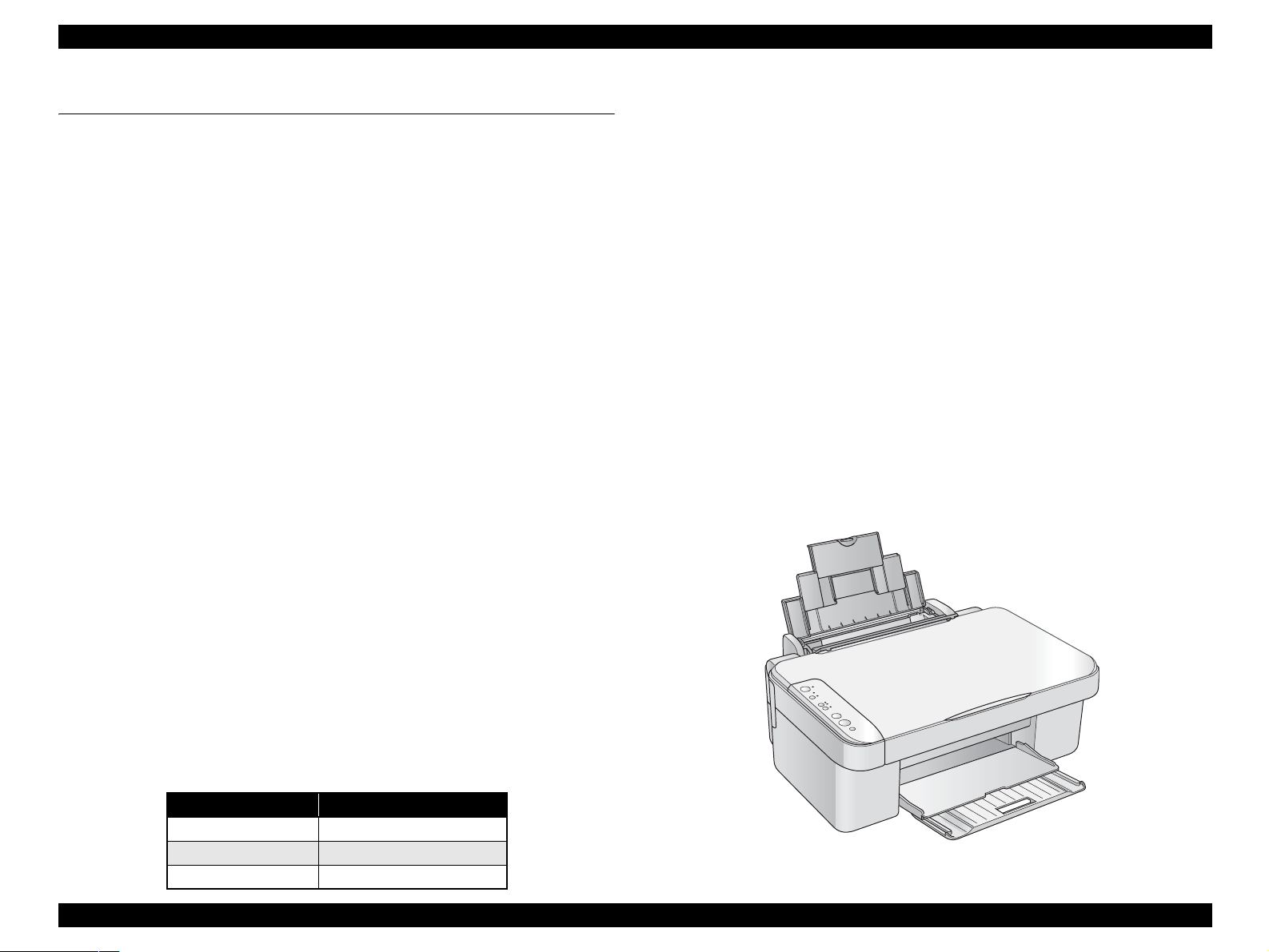
EPSON Stylus CX2800/CX2900/CX2905/CX3000/CX3000v/ME 200 Stylus CX3900/CX3905/DX4000/DX4050 Revision A
1.1 Overview
This unit provides the three primary functions; computer-connected printer, scanner,
and stand-alone copy machine, and is designed for home/personal use.
Its main functions are described below:
1.1.1 Features
Printer functions
As a printer, this unit achieves high-quality output at high speed on plain papers.
It includes the following features:
Maximum print resolution: 5760 (H) x 1440 (V) dpi
Separate ink cartridge for each color
ASF (A uto Sheet Feeder) holds up to 100 cut sheets (64 g/m
Borderless printing with EPSON special media
Fast and thick draft mode with the combination of real black and composite black
Stylus CX3900/CX3905/DX4000/DX4050 use new pigment ink which is
water resistant, light-fast and ozone resistant
Stylus CX2800/CX2900/CX2905/CX3000/CX3000V/ME 200 use dye ink,
which has a good distinction of the color
Scanner functions
This unit provides scan mode so that data is scanned and transferred to a connected
computer or to e-mail via application software like EPSON SMART PANEL.
CIS sensor requires no warm-up period, which makes scanning more convenient
and allows for a more compact scanner. Additional features include the following:
2
)
Enlarge/R educe factor can be selected from two options; actual size (100%)
or “Fit to page”
Copy margin is automatically selected from two options, related to paper type
and paper size; Standard Copy (3mm-margin), Small Margins Copy, or
Borderless copy
Fast and thick draft mode with the combination of real black and composite black
Simultaneous use of functions
Printer functions and scanner functions are independent and can therefore be
operated simultaneously from a connected computer.
Easy control panel
The unit has a simple control panel equipped with seven buttons including power
button and LEDs, and provides basic functions only for easier operation.
Exterior
Use of a CIS sensor makes the scanner body more compact.
Also, the control panel on the left side makes the printer distinctive in appearance
but still easier to use.
Dimension: 430 mm (W) x 345 mm (D) x 172 mm (H)
(including rubber feet, excluding loading tray)
Weight: 5.7 kg (without ink cartridges)
Maximum optical resolution: 600 x 1200 dpi
Scan gradations: 48 bits (input), 24 bits (output)
Stand-alone copy functions
Paper size can be selected from two or three options:
Table 1-1. Paper Size
Market Paper Size
EAI Letter/4"x6"
Europe/Asia/Pacific A4/10x15
Latin Letter/A4/4"x6"
Figure 1-1. External View
PRODUCT DESCRIPTION Overview 9
Page 9
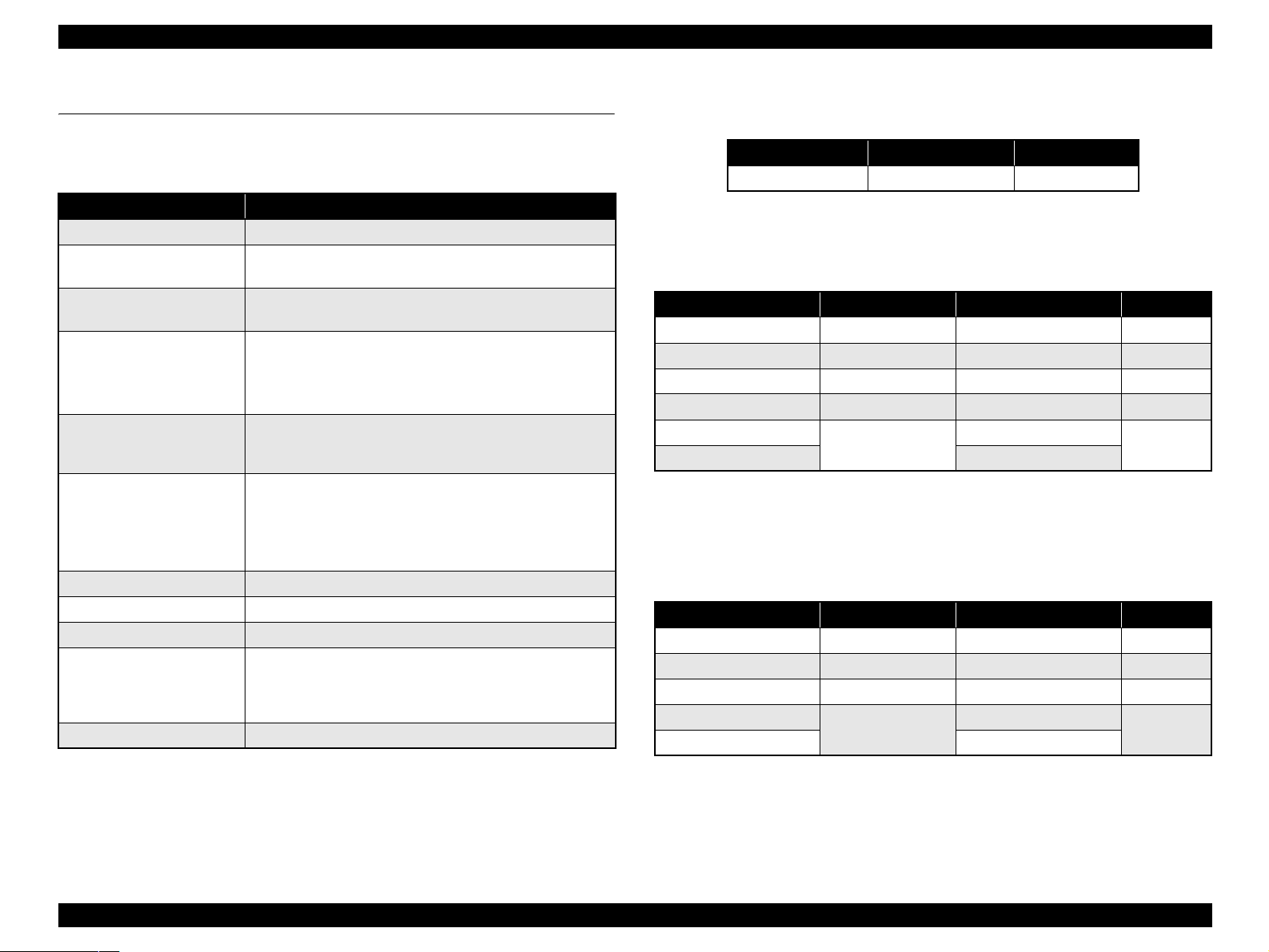
EPSON Stylus CX2800/CX2900/CX2905/CX3000/CX3000v/ME 200 Stylus CX3900/CX3905/DX4000/DX4050 Revision A
1.2 Specifications
1.2.1 Printer Specifications
Table 1-2. Printer Specifications
Item Specification
Print method On-demand ink jet
Nozzle configuration
Print direction
Print resolution
Control code
Internal font
Input buffer size 64 Kbytes
Paper feed method Friction feed, using one ASF (Auto Sheet Feeder)
Paper path Top feed, front out
Paper feed rates
PF interval Programmable in 0.0176 mm (1/1440 inch) steps
Black: 90 nozzles
Color: 29 nozzles x 3 (Cyan, Magenta, Yellow)
Bi-directional minimum distance printing
(logic seeking)
Horizontal x Vertical (dpi)
• 360 x 120 • 720 x 720
*
• 360 x 360 • 1440 x 720
• 360 x 720
*
• 5760 x 1440
*
• ESC/P Raster command
• EPSON Remote command
• ESC/P-R Level-1 command
Character code: Alphanumeric with expanded
graphics (PC437)
ASCII, 20H to 7FH only
Font: EPSON original font
Alphanumeric font: Courier
• High quality mode, 19.05-mm feed
98.8 mm/sec (3.89 inch/sec)
• High speed mode, continuous feed
352.8 - 6.35 mm/sec (13.89-0.25 inch/sec)
Print speed & printable width
Table 1-3. Character Mode
Character Pitch Printable Columns CR Speed
10 CPI (Pica) 80 165 CPS*
Note * : CPS: Characters per second
This speed is achieved in normal dot printing mode.
Table 1-4. Graphics Mode (Standard)
Horizontal Resolution Printable Area Max. Dot Count CR Speed
360 dpi*
1
209.8 mm (8.26") 2976 360 CPS
360 dpi 209.8 mm (8.26") 2976 165 CPS
720 dpi 209.8 mm (8.26") 5952 240 CPS
1440 dpi 209.8 mm (8.26") 11904 240 CPS
2880 dpi
5760 dpi
*2
*3
209.8 mm (8.26")
23808
47616
*2
*3
240 CPS
Note *1: Draft printing
*2: For Stylus CX3900/CX3905/DX4000/DX4050.
*3: For Stylus CX2800/CX2900/CX2905/CX3000/CX3000V/ME 200.
Table 1-5. Graphics Mode (Borderless Printing)
Horizontal Resolution Printable Area Max. Dot Count CR Speed
*1
360 dpi
720 dpi 215.05 mm (8.46") 6096 285 CPS
1440 dpi 215.05 mm (8.46") 12192 285 CPS
2880 dpi
5760 dpi
*2
*3
215.05 mm (8.46") 3048 165 CPS
*2
215.05 mm (8.46")
24384
48768
*3
285 CPS
Note *: Those resolution can only be selected in the printer driver.
Note *1: Except for draft printing
*2: For Stylus CX3900/CX3905/DX4000/DX4050.
*3: For Stylus CX2800/CX2900/CX2905/CX3000/CX3000V/ME 200.
PRODUCT DESCRIPTION Specifications 10
Page 10
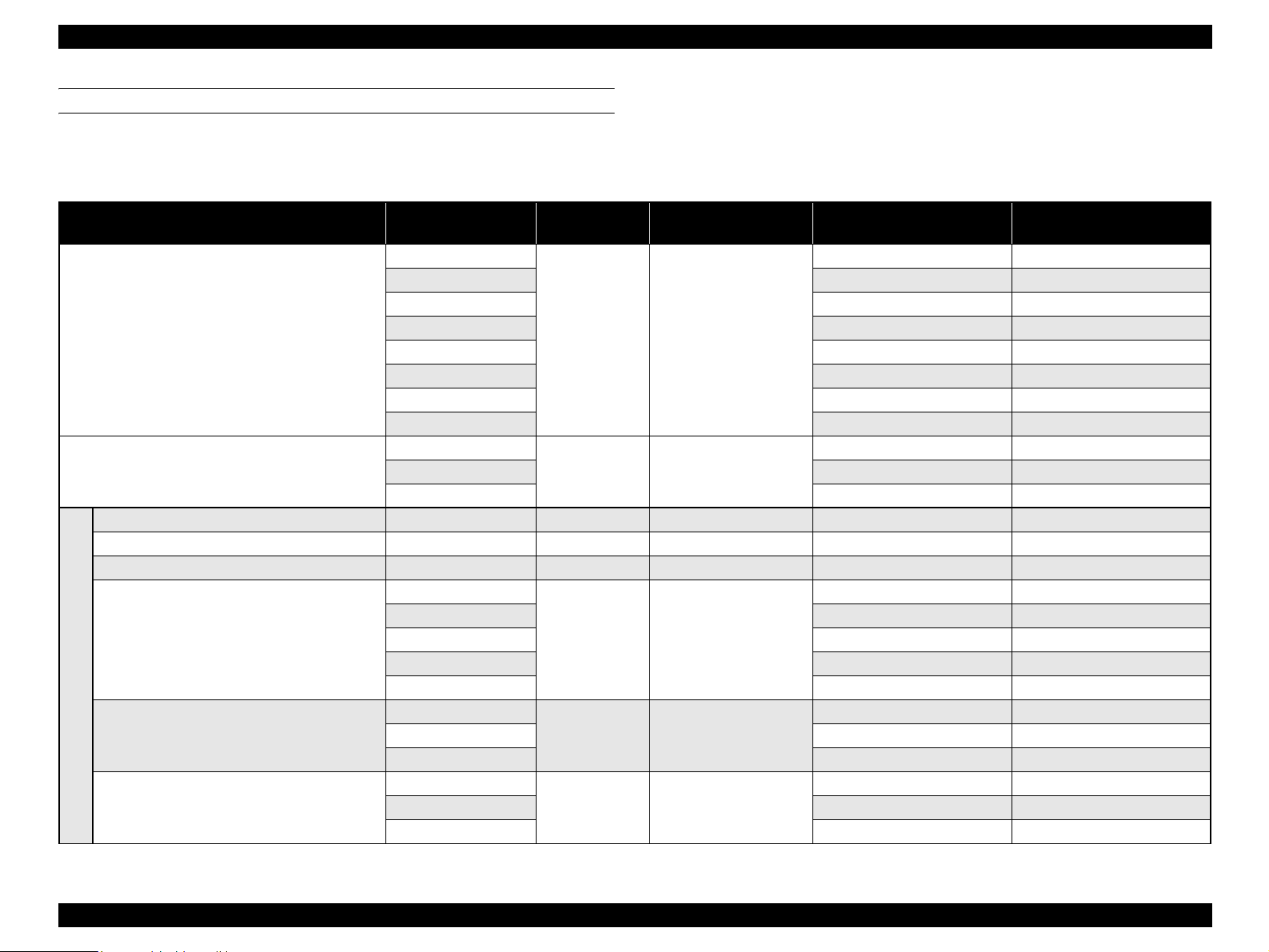
EPSON Stylus CX2800/CX2900/CX2905/CX3000/CX3000v/ME 200 Stylus CX3900/CX3905/DX4000/DX4050 Revision A
PAPER SUPPORT
Following table shows the paper type and sizes supporte d by the printer.
Supported paper type and sizes vary depending on the markets and the models.
Table 1-6. Paper Support
Item Paper Size Thickness (mm)
Plain paper
Recycled paper
Envelope
*1
(Bond paper, Air mail, PPC)
Premium Ink Jet Plain Paper
Premium Bright White Paper
Bright White Ink Jet Paper
Premium Photo Paper Glossy (EAI)
Premium Glossy Photo Paper (Other)
Premium Photo Paper Semi-Gloss (EAI)
EPSON special paper
Premium Semigloss Photo Paper (Other)
Premium Presentation Paper Matte (EAI)
Matte Paper-Heavyweight (Other)
Weight
A4
A5 O
Stylus CX2800/CX2900/CX2905/
CX3000/CX3000V/ME 200
O O
*3
A6 O O
B5 O
Letter O O
0.08-0.11 64-90 g/m2 (17-24 lb.)
*3
Legal O O
Half Letter O
*2
User defined O O
No.10
DL O
N/A 45-75g/m2 (12-20 lb.)
C6 O
*1
*1
A4
Letter
A4
0.11
0.11
0.13
80 g/m2 (21 lb.)
90 g/m2 (24 lb.)
92.5 g/m2 (25 lb.)
Letter
A4
8" x 10"
0.27
255 g/m2 (68 lb.)
5" x 7"
4" x 6"
Letter
A4
0.27
250 g/m2 (66 lb.)
4" x 6"
*1
*1
Letter
A4
0.23
167 g/m2 (44 lb.)
8" x 10"
O O
*3
*3
*3
Ο
*2
Ο
*3
Ο
*2
Ο
O O
*2
Ο
O Ο
O O
*2
Ο
*3
Ο
O Ο
*2
Ο
*3
Ο
*2
Ο
Stylus CX3900/CX3905/DX4000/
DX4050
*3
O
*3
O
*2
*2
O
*3
O
*3
O
*3
Ο
—
*3
Ο
*2
O
*2
Ο
*4
*2
O
*3
O
*3
*2
O
*3
O
*2
O
PRODUCT DESCRIPTION Specifications 11
Page 11

EPSON Stylus CX2800/CX2900/CX2905/CX3000/CX3000v/ME 200 Stylus CX3900/CX3905/DX4000/DX4050 Revision A
Table 1-6. Paper Support
Item Paper Size Thickness (mm)
Photo Paper Glossy (EAI)
Glossy Photo Paper (EUR, Asia)
*1
*1
Ultra Premium Photo Paper Glossy (EAI)
Ultra Glossy Photo Paper (Other)
EPSON special paper
Letter
A4
5" x 7"
4" x 6"
Letter
A4
8" x 10"
5" x 7"
4" x 6"
0.25
0.30
Weight
258 g/m2 (68 lb.)
290 g/m2 (77 lb.)
Stylus CX2800/CX2900/CX2905/
CX3000/CX3000V/ME 200
*2
Ο
O —
*5
O
O —
*2
O
*3
O
*2
O
*4
O
O O
Stylus CX3900/CX3905/DX4000/
DX4050
—
—
*2
O
*3
O
*2
O
O
Note 1: “Ο”: Supported
2: For paper width and length, see Table 1-7, “Paper Width and Length” in the right
column.
Note *1: Stand-alone copy not supported.
*2: Only for EAI models.
*3: Except for EAI models.
*4: Except for Asia and Pacific models.
*5: Only for EUR models.
C A U T I O N
Make sure that the paper is not wrinkled, fluffed, torn, or folded.
The curve of paper must be 5 mm or below.
When printing onto an envelope, be sure that the flap is on the
long edge and is folded.
Do not use the adhesive envelopes.
Do no t use double envelopes and cellophane window envelopes.
Paper width and length
Table 1-7. Paper Width and Length
Paper Size Width Length
A4 210 mm (8.3") 297 mm (11.7")
A5 148 mm (5.8") 210 mm (8.3")
A6 148 mm (5.8") 210 mm (8.3")
B5 182 mm (7.2") 257 mm (10.1")
Letter 215.9 mm (8.5") 279.4 mm (11")
Legal 215.9 mm (8.5") 355.6 mm (14")
Cut sheet
Envelope
Half Letter 139.7 mm (5.5") 215.9 mm (8.5")
8" x 10"
5" x 7"
4" x 6"
User defined
No.10 104.8 mm (4.125") 241.3 mm (9.5")
DL 110 mm 220 mm
C6 114 mm 162 mm
203.2 mm 254 mm
127 mm 178 mm
101.6 mm 152.4 mm
50.8-329 mm
(2-12.6")
127-1117.6 mm
(5-44")
PRODUCT DESCRIPTION Specifications 12
Page 12
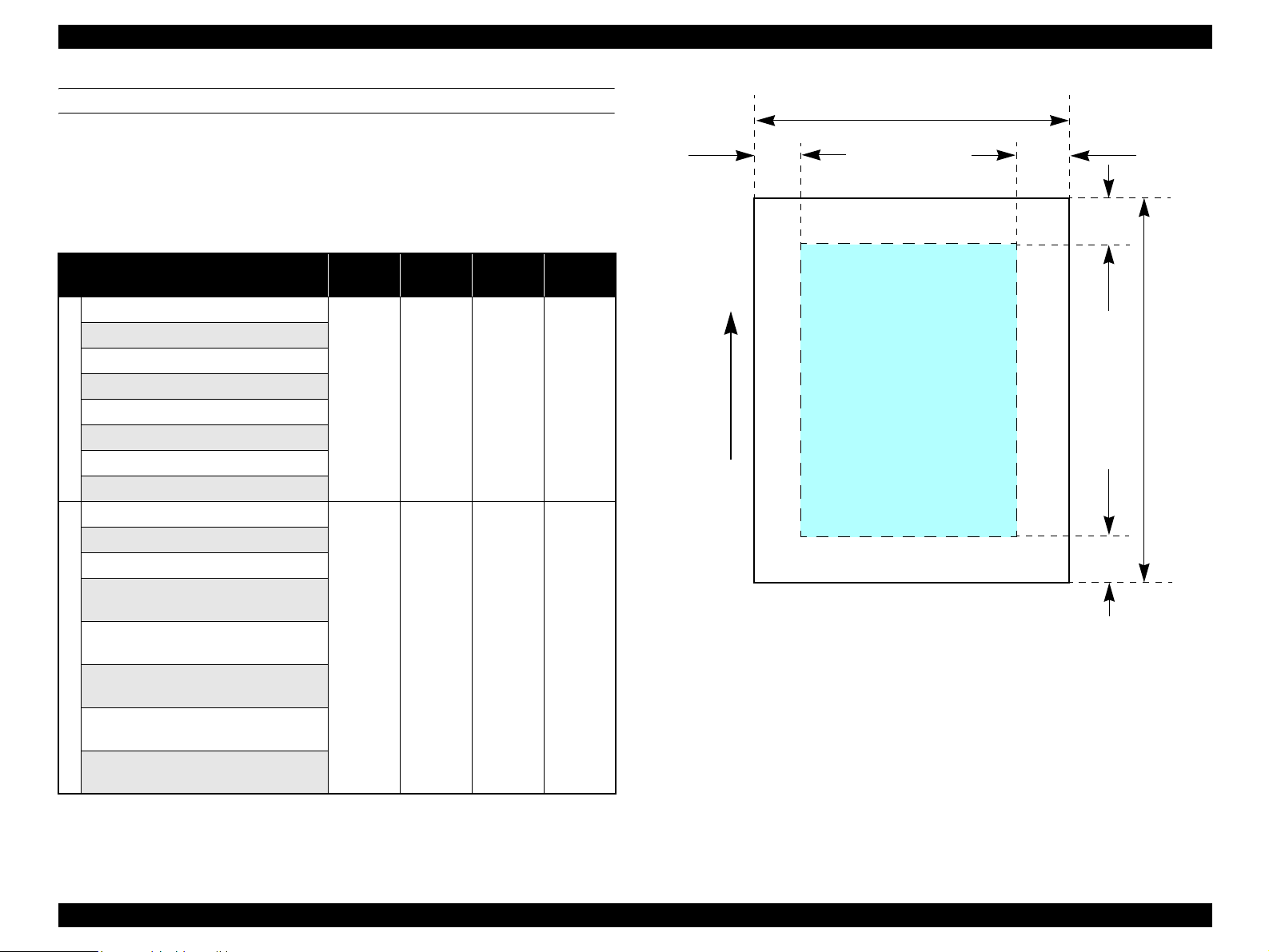
EPSON Stylus CX2800/CX2900/CX2905/CX3000/CX3000v/ME 200 Stylus CX3900/CX3905/DX4000/DX4050 Revision A
PRINTING AREA
Cut sheet (standard printing)
Printable area
The print quality is guaranteed for the print area above the 3-mm margin. For
paper width (PW) and paper length (PL), refer to “ Paper Support” (p.11).
Table 1-8. Applicable Paper/Printing Area
Paper Type
A4
A5
A6
B5
Letter
Cut sheet
Legal
Half Letter
User defined
Premium Ink Jet Plain Paper
Premium Bright White Paper
Bright White Ink Jet Paper
Premium Photo Paper Glossy
Premium Glossy Photo Paper
Premium Photo Paper Semi-Gloss
Premium Semigloss Photo Paper
Premium Presentation Paper Matte
Special paper
Matte Paper-Heavyweight
Photo Paper Glossy
Glossy Photo Paper
Ultra Glossy Photo Paper
Ultra Premium Photo Paper Glossy
*1
Left
Margin
3 mm
(0.12")
3 mm
(0.12")
Right
Margin
3 mm
(0.12")
3 mm
(0.12")
Top
Margin
3 mm
(0.12")
3 mm
(0.12")
Bottom
Margin
3 mm
(0.12")
3 mm
(0.12")
PW
LM
Printable area
Paper Feed Direction
Figure 1-2. Printable Area Cut Sheet (Standard Printing)
RM
TM
PL
BM
Note *1: Only for EAI models of Stylus CX2800/CX2900/CX2905/CX3000/CX3000V/ME
200.
PRODUCT DESCRIPTION Specifications 13
Page 13

EPSON Stylus CX2800/CX2900/CX2905/CX3000/CX3000v/ME 200 Stylus CX3900/CX3905/DX4000/DX4050 Revision A
Cut sheet (borderless printing)
Printable area
For paper width (PW) and paper length (PL), refer to “ Paper Support” (p.11).
Table 1-9. Applicable Paper/Printing Area (For Printing)
Paper Type Size
Premium Photo Paper Glossy
Premium Glossy Photo
Paper
Premium Photo Paper
Semi-Gloss
Premium Semigloss Photo
Paper
Premium Presentation Paper
Matte
Matte Paper-Heavyweight
Special paper
Photo Paper Glossy
Glossy Photo Paper
Ultra Glossy Photo Paper
Ultra Premium Glossy
Photo Paper
Letter
A4
8" x 10"
5" x 7"
4" x 6"
Letter
A4
4" x 6"
Letter
A4
8" x 10"
Letter
A4
5" x 7"
4" x 6"
Letter
A4
8" x 10"
4" x 6"
5" x 7"
Left
Overhang
2.54 mm 2.54 mm
Right
Overhang
Top
Overhang
2.82 mm/
2.96 mm
Overhang
3.60 mm/
*1
4.02 mm
Bottom
Table 1-10. Applicable Paper/Printing Area (For Copying)
Paper Type Size
Premium Photo Paper Glossy
Premium Glossy Photo Paper
Premium Photo Paper SemiGloss
Premium Semigloss Photo Paper
Ultra Glossy Photo Paper
Special paper
Ultra Premium Glossy Photo
Paper
Left
Overhang
4" x 6" 2.54 mm 2.54 mm 2.96 mm 5.08 mm
Right
Overhang
Top
Overhang
Bottom
Overhang
LO ROPW
TO
*2
Paper size
PL
Paper Feed Direction
Note *1: 4" x 6" = 2.82 mm, Other = 2.96 mm
*2: 4" x 6" = 3.60 mm, Other = 4.02 mm
BO
Printable area
Figure 1-3. Printable Area for Cut Sheet (Borderless Printing)
PRODUCT DESCRIPTION Specifications 14
Page 14
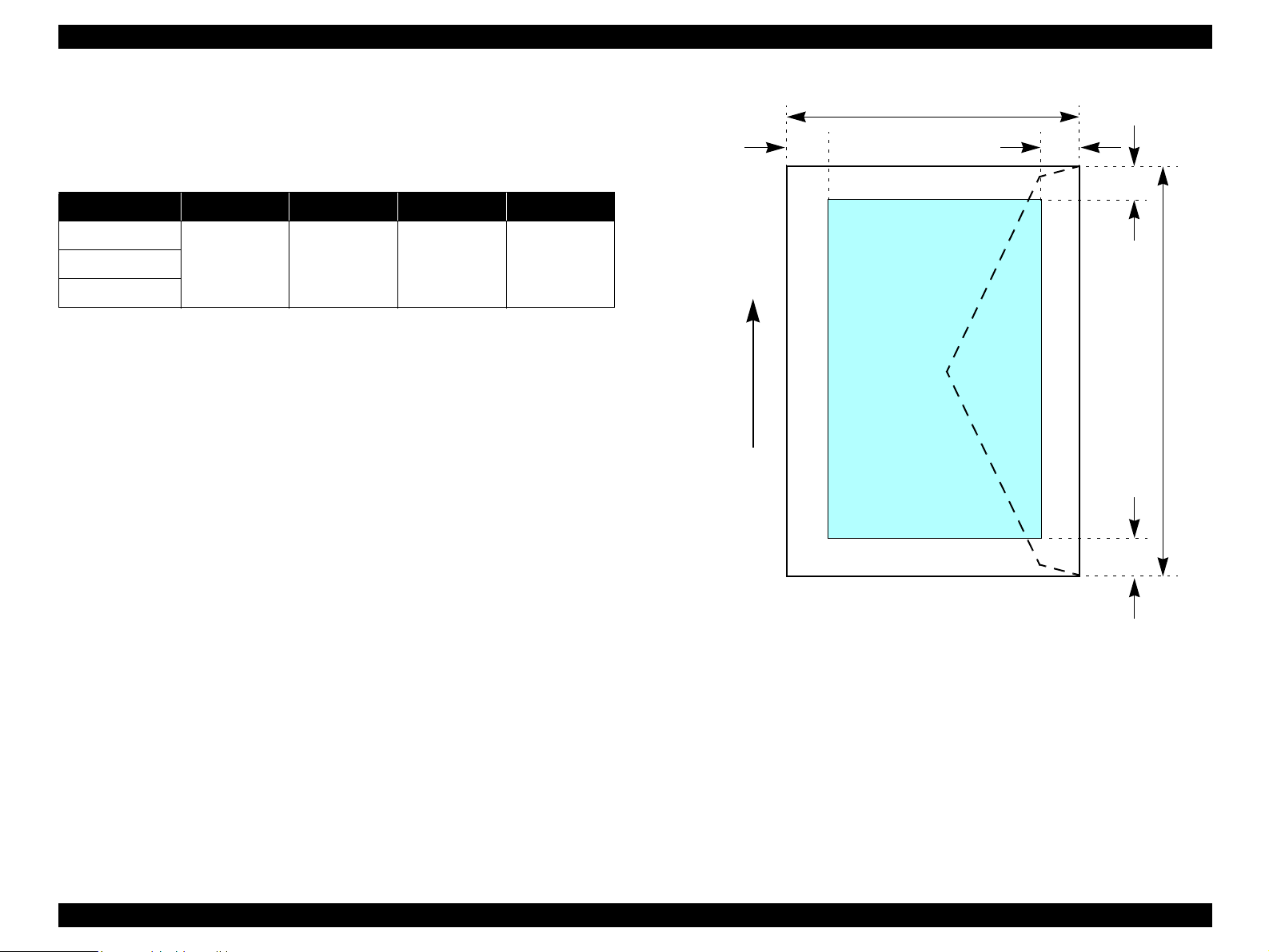
EPSON Stylus CX2800/CX2900/CX2905/CX3000/CX3000v/ME 200 Stylus CX3900/CX3905/DX4000/DX4050 Revision A
Envelope
Printable area
For paper width (PW) and paper length (PL), refer to “ Paper Support” (p.11).
Table 1-11. Applicable Paper/Printing Area
Paper Type Left Margin Right Margin Top Margin Bottom Margin
No.10
5 mm (0.20") 5 mm (0.20") 3 mm (0.12") 20 mm (0.79")DL
C6
LM
Paper Feed Direction
PL
RM
TM
Printable area
PW
BM
Figure 1-4. Printable Area for Envelopes
PRODUCT DESCRIPTION Specifications 15
Page 15
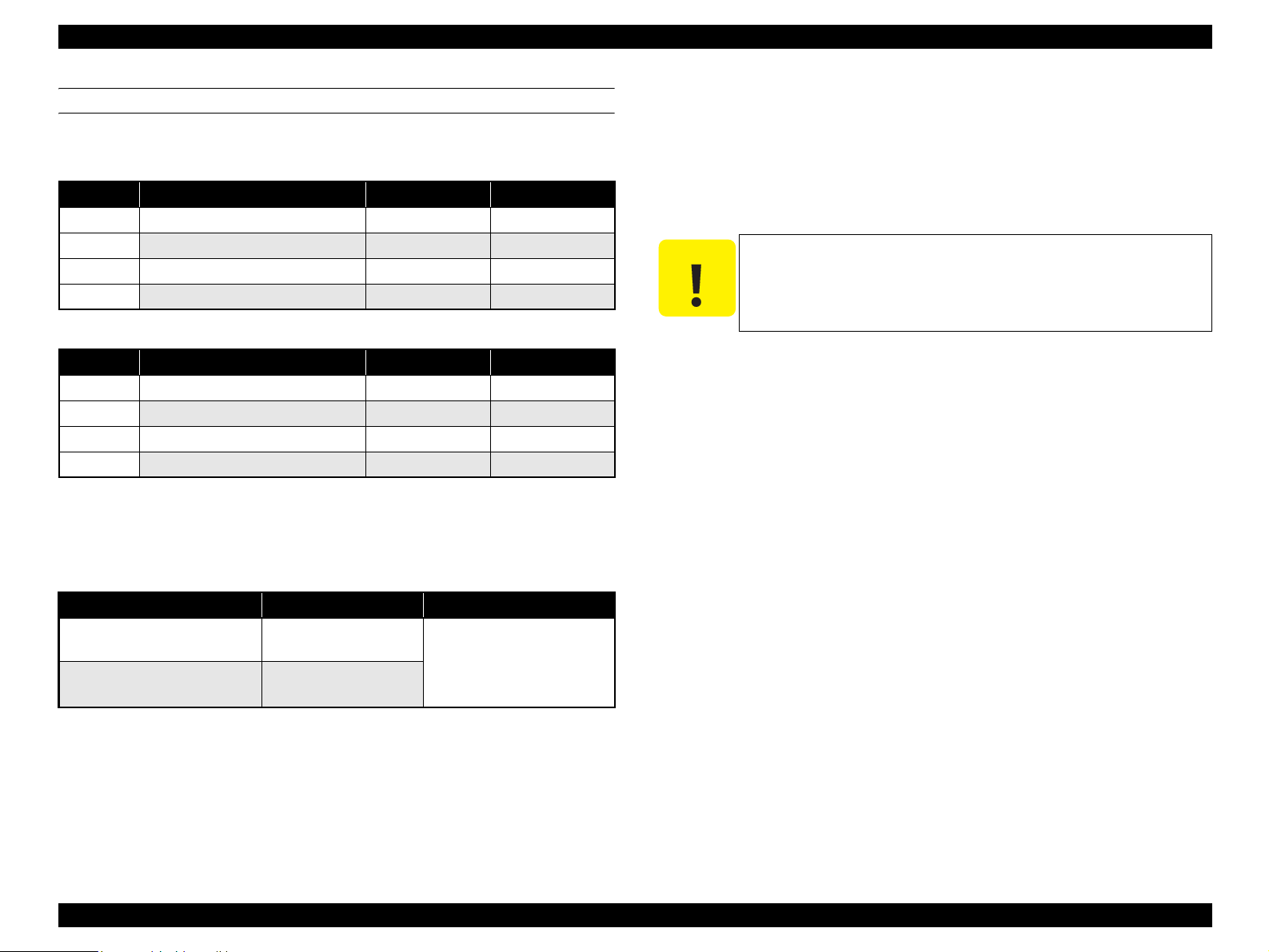
EPSON Stylus CX2800/CX2900/CX2905/CX3000/CX3000v/ME 200 Stylus CX3900/CX3905/DX4000/DX4050 Revision A
INK CARTRIDGE SPECIFICATIONS
Type/color: EPSON-brand special ink cartridges
Table 1-12. Stylus CX2800/CX2900/CX2905/CX3000/CX3000V/ME 200
Color ECC, Thailand, Indonesia, India Asia (Other) EAI
Black T0761 T0751 T0741
Cyan T0762 T0752 T0742
Magenta T0763 T0753 T0743
Yellow T0764 T0754 T0744
Table 1-13. Stylus CX3900/CX3905/DX4000/DX4050
Color Latin, Russia, Asia, Pacific Europe EAI
Black T0731 T0711 T0681
Cyan T0732 T0712 T0692
Magenta T0733 T0713 T0693
Yellow T0734 T0714 T0694
Shelf life: Two years from production date (if unopened), six months after
opening package.
Storage Temperature
Dimension
Stylus CX2800/CX2900/CX2905/CX3000/CX3000V/ME 200
12.7 mm (W) x 43 mm (D) x 47 mm (H)
Stylus CX3900/CX3905/DX4000/DX4050
12.7 mm (W) x 68 mm (D) x 47 mm (H)
C A U T I O N
The ink cartridge cannot be refilled.
The ink cartridge that passes the expiration date should not be used.
The ink in the ink cartridge freezes at -16 °C (3.2 oF). Ink thaws
and is usable after approximately three hours at 25 °C (77
o
F).
Table 1-14. Storage Temperature
Situation Storage Temperature Limit
When stored in individual boxes
When installed in main unit
-30 oC to 40 oC
(-22oF to 104oF)
-20 oC to 40 oC
(-4oF to 104oF)
1 month max. at 40 oC (104oF)
PRODUCT DESCRIPTION Specifications 16
Page 16

EPSON Stylus CX2800/CX2900/CX2905/CX3000/CX3000v/ME 200 Stylus CX3900/CX3905/DX4000/DX4050 Revision A
1.2.2 Scanner Specifications
Table 1-15. Scanner Specifications
Product type Flatbed color image scanner
Scanning method Scanning of fixed document with mobile scan head
Sensor CIS
Maximum scan area 8.5" x 11.7" (216 mm x 297 mm)
Document size A4 or US letter
Maximum effective pixels 5,100 x 14,040 pixels (600 dpi)
Resolution
Scanning resolution 50 to 4800 dpi (selectable in 1-dpi steps), 7200 dpi, 9600 dpi
Gradations (pixel depth)
Scanning speed
Light source RGB Three Color LED
Control commands ESC/I D7
Gamma correction Two user-defined levels
Main scan: 600 dpi
Sub scan: 1200 dpi with Micro Step
Each color pixel has 16-bit input and either 1-bit or 8-bit
output
600 dpi
Color: Approx. 15 msec/line
Monochrome: Approx. 5 msec/line
IMAGE SCANNING AREA
Table 1-16. Image Scanning Area
RW
(readable width)
216 mm (8.5") 1.5 mm ± 1 mm 297 mm (11.7") 1.5 mm ± 1 mm
Original's top left alignment position
OLM
OLM
(out-of-range left margin)
First pixel
Scan direction
RL
(readable length)
(out-of-range top margin)
a
RW
OTM
Original
(face down)
Scan bed
Scan area
RLOTM
Figure 1-5. Image Scanning Area
PRODUCT DESCRIPTION Specifications 17
Page 17
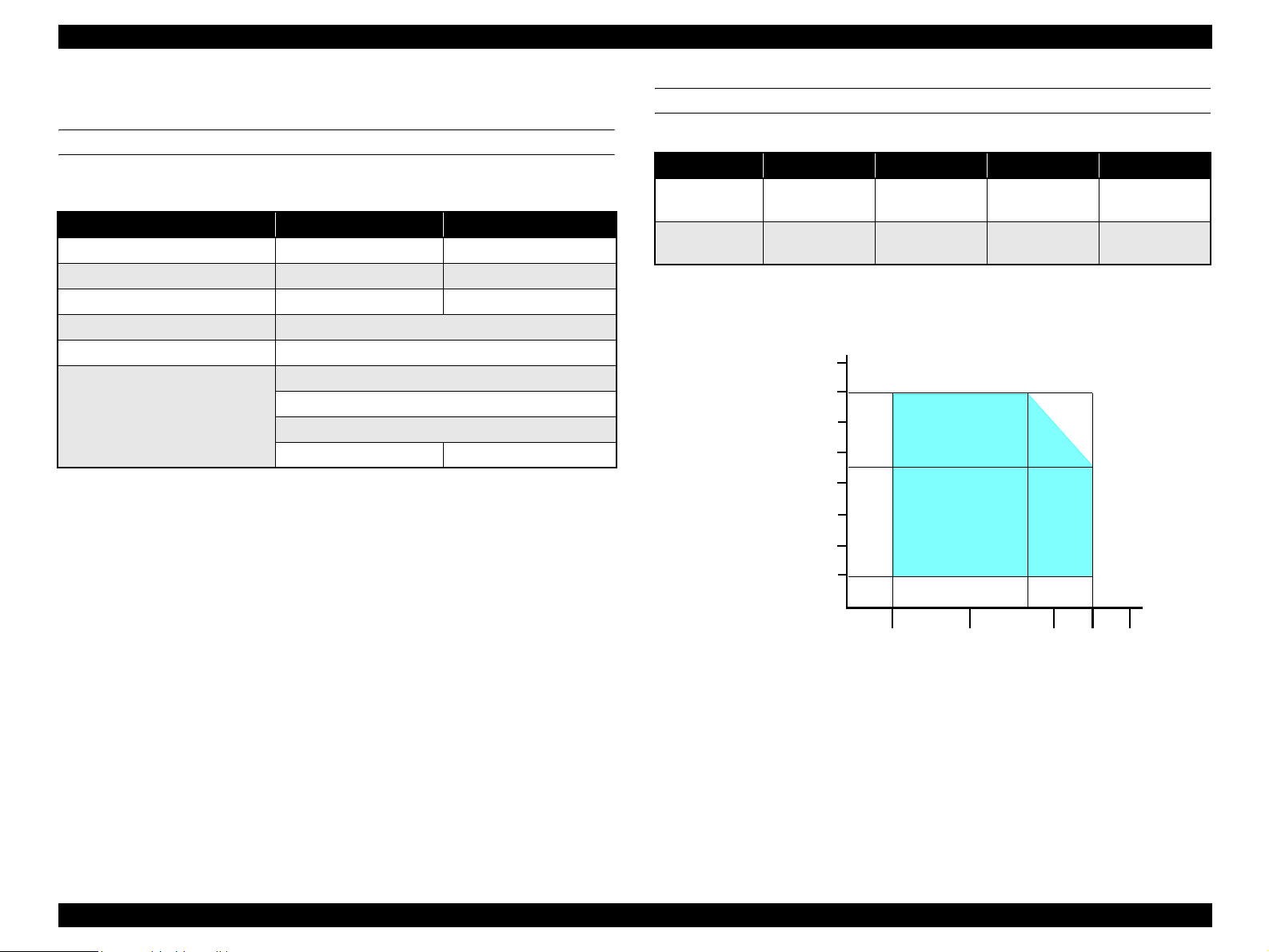
EPSON Stylus CX2800/CX2900/CX2905/CX3000/CX3000v/ME 200 Stylus CX3900/CX3905/DX4000/DX4050 Revision A
1.2.3 Common
ELECTRICAL SPECIFICATIONS
Primary power input
Table 1-17. Primary Power Input
100-120 V model 220-240 V model
Rated power supply voltage (ACV) 100 to 120 220 to 240
Input voltage range (ACV) 90 to 132 198 to 264
Rated current (A) 0.4 (max. 0.7) 0.2 (max. 0.3)
Rated frequency (Hz) 50 to 60
Input frequency range (Hz) 49.5 to 60.5
10 (Stand-alone copying)
Power consumption (W)
0.2 (Power off mode) 0.3 W (Power off mode)
Note 1: This product complies with the “Energy Star” standards.
2: If the printer is not operated for more than five minutes, the standby function reduces
the current to the motor to conserve power.
3: If the scanner is not operated for more than five minutes, the standby function reduces
the current to the motor to conserve power.
4: If the control panel is not operated for more than thirteen minutes, the control panel
turns to the power save mode within fifteen minutes.
Dielectric strength
AC1000 Vrms for one minute or AC1200 Vrms for one second
(100-120V version)
3.0 (Power save mode)
3.0 (Sleep Mode)
ENVIRONMENTAL PERFORMANCE
Table 1-18. Environmental Performance
Condition Temperature Humidity *
Operating
Not operating *
Note *1: After opening package
*2: No condensation
*3: Under the following conditions:
Humidity (%)
10 to 35°C
(50 to 95°F) *
-20 to 40°C
1
(-4°F to 104°F)
90
80
70
60
50
40
30
20
3
10/50
20 to 80% *
5 to 85%
Temperature (°C/°F)
Figure 1-6. Temperature/Humidity Range
2
3
Impact Vibration
1G,
-3
seconds
1 x 10
2G,
-3
seconds
2 x 10
27/80
30/86 35/95 40/10420/68
0.15G
0.50G
AC1500 Vrms for one minute (220-240V version)
PRODUCT DESCRIPTION Specifications 18
Page 18

EPSON Stylus CX2800/CX2900/CX2905/CX3000/CX3000v/ME 200 Stylus CX3900/CX3905/DX4000/DX4050 Revision A
DURABILITY
Total print life: 10,00 0 pages (black only, A4), or five years
(whichever comes first)
Printhead life: Seven billion shots (per nozzle) or five years
(whichever comes first)
Scanner head: 22,000 cycles (MCBF)
ACOUSTIC NOISE
Noise level
Maximum 45 dB (according to ISO7779 for copying)
SAFETY STANDARDS: EMC
Table 1-19. Safety Standards: EMC
100-120 V version 220-240 V version
Safety standards
EMI
UL60950
CSA C22.2 No.60950
FCC part15 subpart B class B EN 55022(CISPR Pub.22) class B
CAN/CSA-CEI/IEC CISPR 22 Class B AS/NZS CISPR22 class B
EN 60950
CE MARKING
220-240 V version
Low Voltage Directiv e 73/2 3/EEC: EN60950
EMC Directive 89/336/EEC: EN55022 Class B
EN61000-3-2
EN61000-3-3
EN55024
PRODUCT DESCRIPTION Specifications 19
Page 19

EPSON Stylus CX2800/CX2900/CX2905/CX3000/CX3000v/ME 200 Stylus CX3900/CX3905/DX4000/DX4050 Revision A
1.3 Interface
Stylus CX2800/CX2900/CX2905/CX3000/CX3000V/M E 200 and Stylus CX3900/
CX3905/DX4000/DX4050 provide the following interface:
1.3.1 USB Interface
Standards
“Universal Serial Bus Specifications Revisio n 2.0”
“Universal Serial Bus Device Class Definition for Printing Devices Version
1.1” (printer unit)
Transfer rate: 12 Mbps (Full Speed Device)
Data format: NRZI
Compatible connector: USB Series B
Recommended cable length: 2 [m] or less
Device ID
Table 1-20. Device ID
Product
Name
CX2800
CX2900
CX2905
ME200
CX3000
CX3000V
Device ID
[00H][60H]
MFG:EPSON;
CMD:ESCPL2,BDC,D4,ESCPR1;
MDL:Stylus[SP]CX2900;
CLS:PRINTER;
DES:EPSON[SP]Stylus[SP]CX2900;
00H][60H]
MFG:EPSON;
CMD:ESCPL2,BDC,D4,ESCPR1;
MDL:Stylus[SP]CX3000;
CLS:PRINTER;
DES:EPSON[SP]Stylus[SP]
CX3000;
Product
Name
CX3900
CX3905
DX4000
DX4050
Device ID
00H][60H]
MFG:EPSON;
CMD:ESCPL2,BDC,D4,ESCPR1;
MDL:Stylus[SP]CX3900;
CLS:PRINTER;
DES:EPSON[SP]Stylus[SP]
CX3900;
00H][60H]
MFG:EPSON;
CMD:ESCPL2,BDC,D4,ESCPR1;
MDL:Stylus[SP]DX4000;
CLS:PRINTER;
DES:EPSON[SP]Stylus[SP]
DX4000;
Connector signal layout
Table 1-21. Connector Pin Assignment and Signals
Pin No. Signal name I/O Function Description
1 VCC — Cable power. Max. power consumption is 2 mA.
2 -Data Bi-D Data
3 +Data Bi-D Data, pull up to +3.3 V via 1.5 K ohm resistor.
4 Ground — Cable ground
Pin #2
Pin #3
Pin #1
Pin #4
Figure 1-7. USB pin Assignment
Product ID
0x0830 (Stylus CX2800/CX2900/CX2905/CX3000/CX3000V/ME 200)
0x 082 F (Stylus CX3900/CX3905/DX4000/DX4050)
Endpoint attribute
Table 1-22. Endpoint Attribute
I/F No. Endpoint Address Endpoint Type Linked Interface
0x00
0x01
0x01 Bulk In
0x02 Bulk Out
0x03 Bulk In
0x04 Bulk Out
Scanner
Printer
PRODUCT DESCRIPTION Interface 20
Page 20

EPSON Stylus CX2800/CX2900/CX2905/CX3000/CX3000v/ME 200 Stylus CX3900/CX3905/DX4000/DX4050 Revision A
1.4 Stand-alone Copy
1.4.1 Basic Specifications
SUPPORTED PAPER SIZES, TYPES AND QUALITIES
Table 1-23. Supported Paper Sizes, Types and Qualities
Paper type
Paper name
Plain Paper
Recycled Paper
Premium Bright White Paper
Premium Photo Paper Glossy
Premium Photo Paper Semi-Gloss
EAI model
Ultra Premium Glossy Photo Paper
Digital Photo Paper Glossy
Plain Paper
Recycled Paper
Bright White Ink Jet Paper
Premium Glossy Photo Paper
Premium Semigloss Photo Paper
EUR/Asia/Pacific
Ultra Glossy Photo Paper
Plain Paper
Recycled Paper
Bright White Ink Jet Paper
Latin
Premium Glossy Photo Paper
Ultra Premium Glossy Photo Paper
Panel
indication
Plain Paper Plain Paper
Photo Paper Photo Paper
Plain Paper Plain Paper
Photo Paper Photo Paper
Plain Paper Plain Paper
Photo Paper Photo Paper
Quality*
Paper size and
1
Panel indication
4" x 6"
10 x 15
Letter/A4
4" x 6"Premium Semigloss Photo Paper
Letter
A4
ZOOM FUNCTION
The zoom function provides enlarged or reduced copies of originals. Either of the
following can be selected from the control panel.
Actual (Default)
The zoom factor is set to 100%.
Fit to page
This function will automatically adjust the size of the image sent from the
application in accordance with the paper size.
MAXIMUM COPY SIZE
216 mm x 297 mm
*2
*3
Note *1: The quality of draft copy is not affected by “Paper type” selection.
*2: “10 x 15” is the same size as “4" x 6"”.
*3: Paper size is changed by pressing [Paper Size] button.
PRODUCT DESCRIPTION Stand-alone Copy 21
Page 21

EPSON Stylus CX2800/CX2900/CX2905/CX3000/CX3000v/ME 200 Stylus CX3900/CX3905/DX4000/DX4050 Revision A
COPY LAYOUT
The following copy layout is provided according to “Paper type”, “Paper size” and
zoom selections.
Standard copy
Provided for ordinary use with 3-mm copy margin from every sides.
Borderless copy
Borderless copying occurs when the print area is set as larger than the copy paper's
size. In such cases, the outer edges of the original image may be omitted.
NOTE: Only “Standard copy” can be used in draft copy mode.
Table 1-24. Copy Layout
Zoom Paper Type Paper Size B&W / Color Layout
Plain Paper Letter B&W, Color Standard
1
Actual*
EAI
Fit to page*
Actual*
Pacific
Fit to page*
EUR/Asia/
Actual*
Latin
Fit to page*
Note *1: The zoom factor is set to 100%.
*2: “Fit to page” automatically sets the enlarge/ reduce scale so that the entire image fits
into the printable area or the borderless area when borderless layout is selected.
When the original image is smaller than general card size (approx. 54mm x 86mm),
the print margins will be different from the one that is defined by each layout.
The image placement uses the upper left corner as the origin and margins may
appear along the bottom and/or right edge.
*3: “10 x 15” is the same size as “4" x 6"”.
Photo Paper 4" x 6" B&W, Color Standard
Plain Paper Letter B&W, Color Standard
2
Photo Paper 4" x 6" B&W, Color Borderless
Plain Paper A4 B&W, Color Standard
1
Photo Paper 10 x 15 B&W, Color Standard
Plain Paper A4 B&W, Color Standard
2
Photo Paper 10 x 15 B&W, Color Borderless
Plain Paper Letter, A4 B&W, Color Standard
1
Photo Paper 4" x 6" B&W, Color Standard
Plain Paper Letter, A4 B&W, Color Standard
2
Photo Paper 4" x 6" B&W, Color Borderless
1.4.2 Copy Speed
Table 1-25. Copy Speed
Mode
Model
Fastest Mode
Stylus CX2800/CX2900/
CX2905/CX3000/
CX3000V/ME 200
*1
Stylus CX3900/CX3905/
DX4000/DX4050
*2
Note : CPM is not defined as this unit has single copy function only.
Note *1: Plain Paper/e-memo Pattern (A4/Letter)
*2: Plain Paper/e-memo Pattern (A4)
*3: 360 x 120 dpi
*4: 360 x 360 dpi
Black Color
*3
Default
*4
Fastest Mode
*3
Default
7 sec. 20 sec. 14 sec. 70 sec.
5 sec. 14 sec. 14 sec. 72 sec.
*4
1.4.3 Configuration for Copying
Table 1-26. Configuration for Copying
Copy Mode Setting Scan and Print Configuration
Enlarge /
1
Reduce*
(%)
100 (Default) 1440 x 720 VSD3 On On
100 (Default) 1440 x 720 VSD3 On On
Paper type
Plain Paper
Photo Paper
Draft*3 (Plain
paper only)
B&W /
Color
B&W 100 (Default) 360 x 360 VSD1 On On
Color 100 (Def ault) 360 x 360 VSD1 On On
*2
B&W
*2
Color
B&W 100 (Default) 360 x 120 Eco Off On
Color 100 (Def ault) 360 x 120 Eco Off On
Note *1: “Default” is the state in which “Fit to page” is not selected. When “Fit to page” is
selected, scan resolution will be optimized according to enlarge/reduce scale.
*2: Composite black will be used in both B&W and color mode.
*3: When printing in draft mode, both real black and composite black will be used for
black printing.
Print
resolution
(H x V dpi)
Dot size MW
High
Speed
PRODUCT DESCRIPTION Stand-alone Copy 22
Page 22

EPSON Stylus CX2800/CX2900/CX2905/CX3000/CX3000v/ME 200 Stylus CX3900/CX3905/DX4000/DX4050 Revision A
1.4.4 Relation between Original and Copy
STANDARD COPY
The following table shows the relative positioning of the original and copy.
Table 1-27. Original (scanner)
RW
(readable width)
216 mm (8.5") 3 mm 297 mm (11.7") 3 mm
RM LM TM BM
3 mm (0.12") 3 mm (0.12") 3 mm (0.12") 3 mm (0.12")
Note : Refer to “ Paper Support” (p.11) for paper width (PW) and paper length (PL).
(out-of-range left margin)
OLM
Table 1-28. Copy (printer)
RL
(readable length)
OTM
(out-of-range top margin)
OLM
RM
TopPW
LM
TopRW
*2*1
PL
Right side of copy
Print direction
Scan direction
BMTM
a
a
Copy
Print area
Copy paper
Original
(face down)
Scan area
Scan bed
Right side of original
OTM RL
Note *1: This indicates the top left corner of the original. Normally, this corner is aligned
with the scan bed's top right corner as the reference point.
*2: This indicates the scan start position at the top left of the original, which
corresponds to the print start position at the top left of the copy. The bottom right
corner position of the copy is within the print area but varies according to the
enlarge/reduce setting.
Figure 1-8. Standard Copy
PRODUCT DESCRIPTION Stand-alone Copy 23
Page 23
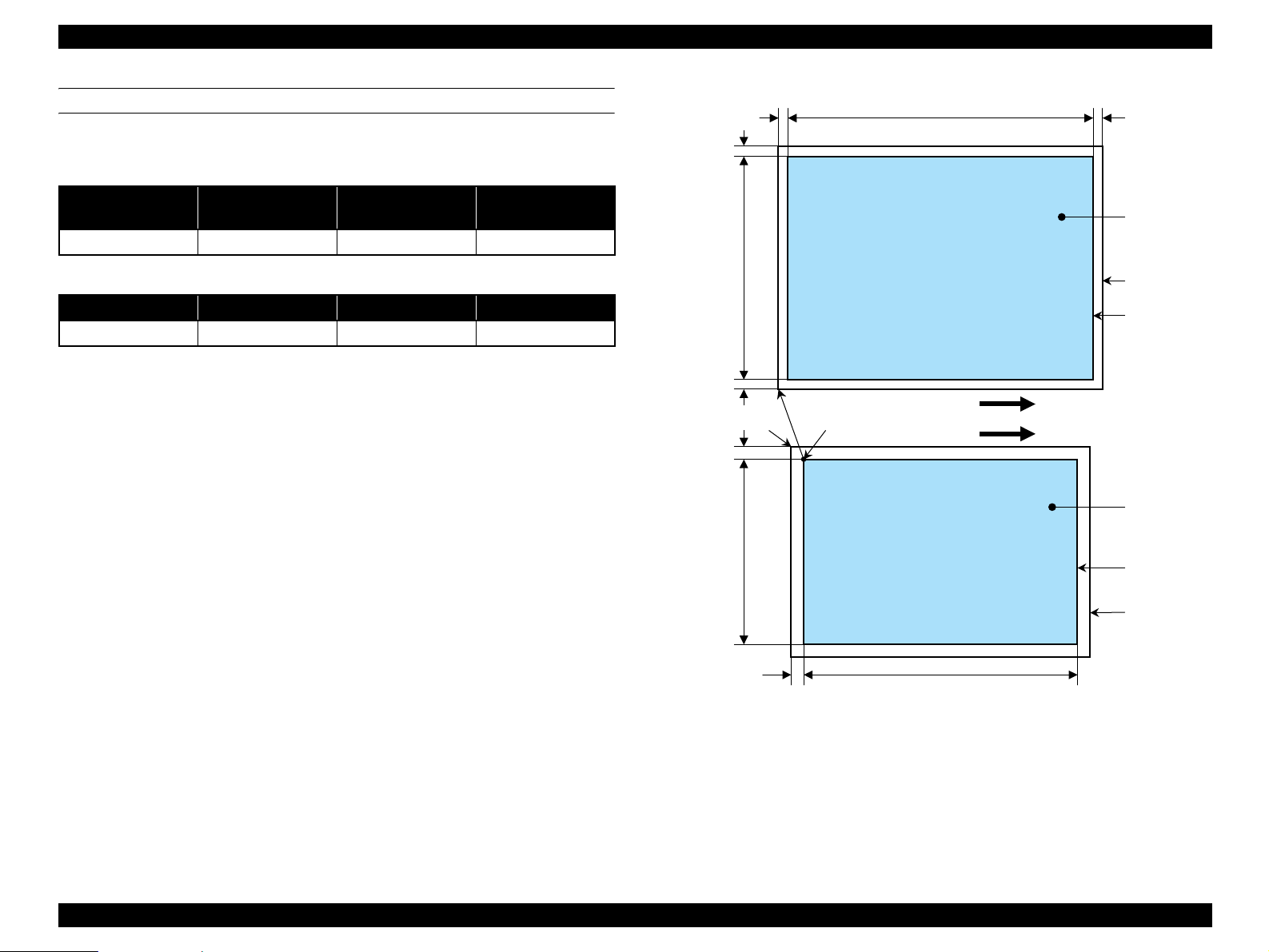
EPSON Stylus CX2800/CX2900/CX2905/CX3000/CX3000v/ME 200 Stylus CX3900/CX3905/DX4000/DX4050 Revision A
BORDERLESS COPY
The following table shows the relative positioning of the original and copy.
Table 1-29. Original (scanner)
RW
(readable width)
216 mm (8.5") 1.5 mm ± 1 mm 297 mm (11.7") 1.5 mm ± 1 mm
RO LO TO BO
2.5 mm 2.5 mm 3.0 mm 5.0 mm
Note : Refer to “ Paper Support” (p.11) for paper width (PW) and paper length (PL).
(out-of-range left margin)
OLM
Table 1-30. Copy (printer)
RL
(readable length)
OTM
(out-of-range top margin)
LO
OLM
TO
PL
Right side of copy
TopPW
a
Print direction
*2*1
Scan direction
a
TopRW
BO
Copy
Print area
Copy paper
Original
(face down)
Scan area
Scan bed
Right side of original
OTM RL
Note *1: This indicates the top left corner of the original. Normally, this corner is aligned
with the scan bed's top right corner as the reference point.
*2: This indicates the scan start position at the top left of the original, which
corresponds to the print start position at the top left of the copy. The bottom right
corner of the print area varies according to the scale setting in the print area.
Figure 1-9. Borderless Copy
PRODUCT DESCRIPTION Stand-alone Copy 24
Page 24

EPSON Stylus CX2800/CX2900/CX2905/CX3000/CX3000v/ME 200 Stylus CX3900/CX3905/DX4000/DX4050 Revision A
SMALL MARGIN COPY
The following table shows the relative positioning of the original and copy.
Table 1-31. Original (scanner)
RW
(readable width)
216 mm (8.5") 1.5 mm ± 1 mm 297 mm (11.7") 1.5 mm ± 1 mm
RM LM TM BM
1.5 mm 1.5 mm 1.5 mm 1.5 mm
Note : Refer to “ Paper Support” (p.11) for paper width (PW) and paper length (PL).
(out-of-range left margin)
OLM
Table 1-32. Copy (printer)
RL
(readable length)
OTM
(out-of-range top margin)
OLM
RM
TopPW
LM
TopRW
*2*1
PL
Right side of copy
Print direction
Scan direction
BMTM
a
a
Copy
Print area
Copy paper
Original
(face down)
Scan area
Scan bed
Right side of original
OTM RL
Note *1: This indicates the top left corner of the original. Normally, this corner is aligned
with the scan bed's top right corner as the reference point.
*2: This indicates the scan start position at the top left of the original, which
corresponds to the print start position at the top left of the copy. The bottom right
corner position of the copy is within the print area but varies according to the
enlarge/reduce setting.
Figure 1-10. Small Margin Copy
PRODUCT DESCRIPTION Stand-alone Copy 25
Page 25

EPSON Stylus CX2800/CX2900/CX2905/CX3000/CX3000v/ME 200 Stylus CX3900/CX3905/DX4000/DX4050 Revision A
1.5 Control Panel
1.5.1 Buttons
The control panel contains following seven buttons, which are used to set and execute
various operations. All of them are non-lock type buttons.
Table 1-33. Buttons
Button Function
Power Button Turns on/off this unit.
Ink Button Executes ink cartridges replacement or head cleaning.
Paper Size Button Selects paper size.
Fit to Page Button Selects zoom factor from “Fit to page” and “Actual” (Default; 100%).
B&W Start Button Starts monochrome copy.
Color Start Button Starts color copy.
Stop Button Stops copying or printing, sometimes work as shift button.
Refer to “1.5.3 Operations” (p.30) for details about each button.
1.5.2 Indicators
The control panel contains following six LEDs, which are used to indicate various status.
Table 1-34. Indicators
LED Function
Power LED
[Green] *
Error LED [Red] Light or flash while some error or warning is occurring.
Ink LED [Red]
Paper Size LED 1,2 Light one of them showing which paper size below is selected.
Fit to Page LED
[Green]
Note *1: All LEDs except for Power LED will be turned off while printing or scanning by a
1
1 [Green]
2 [Green]
computer.
*2: “10 x 15” is the same size as “4" x 6"”.
Lights at stand-by. Flashes during some operations.
Flashes fast when powering off.
Light when some ink is out. Flash when some ink is near empty or in the
ink cartridge exchanging procedure.
EUR/Asia/Pacific 10 x 15, 4"x6"
EAI 4"x6"
EUR/Asia/Pacific A4
EAI Letter
Latin
Light when “Fit to Page” function is effective in copy mode.
On: Letter
Flashes: A4
*2
PRODUCT DESCRIPTION Control Panel 26
Page 26

EPSON Stylus CX2800/CX2900/CX2905/CX3000/CX3000v/ME 200 Stylus CX3900/CX3905/DX4000/DX4050 Revision A
Power Button
Power LED
Error LED
Ink Button
Ink LED
Paper Size
Button
Fit to Page
Button
B&W Start
Button
Color Start
Button
Stop Button
Paper Size
LED 1,2
Fit to Page LED
-For ECC & EHK- -For ETT- -For Asia (Other)--For EKL-
Figure 1-11. Control Panel (Stylus CX2800/CX2900/CX2905/CX3000/CX3000V/ M E 200 )
PRODUCT DESCRIPTION Control Panel 27
Page 27

EPSON Stylus CX2800/CX2900/CX2905/CX3000/CX3000v/ME 200 Stylus CX3900/CX3905/DX4000/DX4050 Revision A
Power Button
Power LED
Ink Button
Paper Size
Button
Fit to Page
Button
B&W Start
Button
Color Start
Button
Stop Button
Error LED
Ink LED
Paper Size
LED 1,2
Fit to Page LED
-For Latin 120V- -For Latin 220V- -For EUR-
Figure 1-12. Control Panel (Stylus CX3900/CX3905/DX4000/DX4050)
PRODUCT DESCRIPTION Control Panel 28
Page 28

EPSON Stylus CX2800/CX2900/CX2905/CX3000/CX3000v/ME 200 Stylus CX3900/CX3905/DX4000/DX4050 Revision A
Power Button
Power LED
Ink Button
Paper Size
Button
Fit to Page
Button
B&W Start
Button
Color Start
Button
Stop Button
Error LED
Ink LED
Paper Size
LED 1,2
Fit to Page LED
-For ETT- -For EKL- -For EHK- -For ESP & EAL-
Figure 1-13. Control Panel (Stylus CX3900/CX3905/DX4000/DX4050)
PRODUCT DESCRIPTION Control Panel 29
Page 29

EPSON Stylus CX2800/CX2900/CX2905/CX3000/CX3000v/ME 200 Stylus CX3900/CX3905/DX4000/DX4050 Revision A
1.5.3 Operations
STAND-ALONE COPY
The functions of this unit caused by each button in stand-alone copy mode are described in the following table:
Table 1-35. Operations
Button Function Remarks
Power Button Turn on or off this unit. —
Start or advance ink cartridge exchanging procedure.
Case
All inks are enough:
Move the carriage to ink cartridge exchange position.
Ink low, Replace ink cartridge, No ink cartridge error:
Ink Button
The carriage is in the ink check position:
The carriage is in the exchange position:
Ink Button
(Holding over 3 sec.)
Paper Size Button Alternate paper size of “Letter (or A4)” and “4"x6" (or 10x15)”.
Fit to Page Button Alternate “Fit to Page” status and turn on or off the “Fit to Page” LED.
B&W Start Button
Color Start Button
Stop Button
B&W Start Button +
Stop Button
Color Start Button +
Stop Button
Start cleaning head procedure.
• Start monochrome copy.
• Load paper in paper out error or double feed error and eject paper in paper jam error.
• Start color copy.
• Load paper in paper out error or double feed error and eject paper in paper jam error.
• Stop job of copying or printing and reset the number of copies to the beginning.
• Eject paper when paper exists or may exist in the paper path.
• Clear some of error status.
Start draft monochrome copy when “Plain Paper” and “Letter (or A4)” are selected.
Start draft color copy when “Plain Paper” and “Letter (or A4)” are selected.
Move the carriage to each color's ink check position if that color's ink cartridge is ink low,
replace ink cartridge, or not installed. the carriage moves in the order of Cyan, Magenta,
Yellow, Black.
Move the carriage to next color's ink check position or ink cartridge exchange position.
Move the carriage to standby position.
Invalid while printing, scanning, cleaning head, stopping printing
or copying, exchanging ink cartridge, or in error status except for
replace ink cartridge error or paper out error.
Invalid while printing, scanning, cleaning head, stopping printing
or copying, exchanging ink cartridge, or in error status except for
paper out error.
Invalid while printing, scanning, cleaning head, stopping printing
or copying, exchanging ink cartridge, or in error status.
Invalid while PC scanning, cleaning head and exchanging ink
cartridge.
Invalid while printing, scanning, cleaning head, stopping printing
or copying, exchanging ink cartridge, or in replace ink cartridge
error, or without “Letter” or “A4” is selected.
PRODUCT DESCRIPTION Control Panel 30
Page 30

EPSON Stylus CX2800/CX2900/CX2905/CX3000/CX3000v/ME 200 Stylus CX3900/CX3905/DX4000/DX4050 Revision A
POWER SAVE MODE
Without any panel operation for 15 minutes while the printer and scanner unit are in
standby status, this unit moves into the low power panel mode in which power
consumption for the panel decreases.
This unit recovers from that mode by pushing any button but Power Button or printing/
scanning by the computer.
This unit is turned off by pushing Power Button in that mode.
Table 1-36. Power Save Mode
Action Function
Transition to
power save mode
Recovery from
power save mode
Turn off all the LEDs except for Power LED.
Recall the panel status as that before moving to low power panel mode.
NOZZLE CHECK PATTERN PRINT
Nozzle check pattern can be printed only with this unit. Left ink quantity of each color
is also printed in 10% increments.
To activate this function, turn on this unit while depressing Ink Button. After printing
the pattern, this unit moves to ordinary standby status.
The example of nozzle check pattern is explained below.
1
31
61
360dpi
8 dots
30
60
90
VSD1
1
1
1
(1/120inch)
0.212mm
<Yellow><Black>
<Magenta>
<Cyan>
29
29
29
Figure 1-14. Nozzle check pattern
PRODUCT DESCRIPTION Control Panel 31
Page 31

EPSON Stylus CX2800/CX2900/CX2905/CX3000/CX3000v/ME 200 Stylus CX3900/CX3905/DX4000/DX4050 Revision A
1.5.4 Errors and Panel Status
Followings are the errors that occur on the printer:
Fatal error: Mechanical or internal problem has occurred.
Maintenance request: Part(s) inside the printer has come to its end of life.
Replace Ink Cartridge: Ink has run out.
No ink cartridge: Ink cartridge(s) is not installed.
Incorrect ink cartridge: Non-genuine ink cartridge(s) is installed.
Paper jam: Paper remains in the paper path.
Paper out: Failed to load papers.
Double feed: Two or more papers have been fed during duplex printing.
Ink low (warning): Ink is running low.
Table 1-37. Errors and Panel Status
Indicators
Printer Status
Fatal error
Power
LED
Flashes Flashes Flashes Flashes Flashes Flashes 1
Error
LED
Ink
LED
Paper Size LED Fit to
1 2
Page
LED
Priority
1.5.5 Memory Functions
PARAMETERS THAT ARE RETAINED WHEN POWER IS TURNED OFF
The following parameters are retained when the unit's power is off. They are listed
along with the corresponding memory functions in the table below.
Copy mode is selected when this unit is turned on regardless of the mode when it
was turned off before.
Paper Type and Paper Size are retained for each mode as default.
Zoom is retained for copy mode as default.
Table 1-38. Parameters Retained in Memory
Mode Parameter retained in memory Factory setting
Paper Type Plain Paper
Copy
Zoom (The status of Fit to Page) 100% (OFF)
Paper Size Letter or A4
Maintenance request
Paper jam
Replace ink cartridge
No ink cartridge
Incorrect ink cartridge
Paper out
Double feed
Ink low (warning)
Note 1: “—”: No change.
2: When two or more errors occur at the same time, the one with higher priority will be
indicated.
Flashes On On Flashes Flashes Flashes 2
— Flashes Off — — — 3
— Off On — — — 4
— On Off — — —
— On Off — — — 5
— — Flashes — — — 6
PRODUCT DESCRIPTION Control Panel 32
Page 32

OPERATING PRINCIPLES
CHAPTER
2
Page 33

EPSON Stylus CX2800/CX2900/CX2905/CX3000/CX3000v/ME 200 Stylus CX3900/CX3905/DX4000/DX4050 Revision A
2.1 Overview
This section describes the operating principles of the Printer Mechanism, Scanner
Mechanism and Electrical Circuit Boards.
Main Board
C612 Main Board
(Stylus CX2800/CX2900/CX2905/CX3000/CX3000V/ME 200)
C654 Main Board
(Stylus CX3900/CX3905/DX4000/DX4050)
CSIC Board
C654 Head Board (Stylus CX3900/CX3905/DX4000/DX4050 only)
Power Supply Board
C610 PSB/PSE Board
Panel Board
C612 PNL Board
2.2 Printer Mechanism
2.2.1 Printer Mechanism
This printer consists of the Printhead, Carriage Mechanism, Paper Loading
Mechanism, Paper Feeding Mechanism, Ink System.
Like the previous printers, Stylus CX2800/CX2900/CX2905/CX3000/CX3000V/ME
200 and Stylus CX3900/CX3905/DX4000/DX4050 are equipped with two DC motors;
one for the Paper Loading/Feeding Mechanism and the Pump Mechanism with the CR
Lock Mechanism, and one for the CR Mechanism. The ASF Unit for the Paper
Loading Mechanism uses rear entry front eject system. The Paper Feeding Mechanism
uses the LD Roller and Retard Roller to feed paper to the Printer Mechanism in the
same way as previous printers.
PF Roller
Star Wheel
Carriage Unit
EJ Roller
Change lever
Cap Unit
PF ScalePF Encoder Sensor
CR Motor
PF Motor
Timing Belt
CR Encoder
Sensor
LD Roller
Retard Roller
Compression
Spring
PE Sensor
Clutch mechanism
Pump Unit
Figure 2-1. Printer Mechanism Block Diagram
OPERATING PRINCIPLES Overview 34
Page 34

EPSON Stylus CX2800/CX2900/CX2905/CX3000/CX3000v/ME 200 Stylus CX3900/CX3905/DX4000/DX4050 Revision A
2.2.2 Printhead
The Printhead is the same D2-CHIPS type as the previous SPC, and makes it possible
to perform economy dot printing and variable dot printing.
The Printhead nozzle configuration is as follows.
Nozzle layout
Black : 90 nozzles x 1 row
Color : 29 nozzles x 3 row/color (Cyan, Magenta, Yellow)
The nozzle layout when viewed from the back surface of the Printhead is shown below.
Paper Feed Direction
Cyan
Magenta
Yellow
D#29
D#28
D#2
D#1
C#29
C#2
C#1
B#29
A#90
A#89
A#63
A#62
A#61
A#60
A#33
A#32
A#31
A#30
Black
The basic operating principles of the Printhead, which plays a major role in printing,
are the same as the previous printer (Stylus CX3700/CX3800/CX3805/CX3810/
DX3800/DX3850); on-demand method which uses PZT (Piezo Electric Element). In
order to uniform the ejected ink amount, the Printhead has its own Head ID (11-digit
code for Stylus CX2800/CX2900/CX2905/CX3000/CX3000V/ME 200 and 13-digit
code for Stylus CX3900/CX3905/DX4000/DX4050) which adjust s PZT vol tage drive
features.
So, you are required to store the Head ID pasted on the Printhead into the EEPROM by
using the Adjustment Program when replacing the Printhead, the Main Board Unit, the
Printer Mechanism with new one. (Note: there are no resistor arrays to determine the
Head ID on the Main Board.) And then, based on the stored Head ID into the
EEPROM, the Main Board generates appropriate PZT drive voltage.
Following explains the basic components for the Printhead.
PZT
PZT is an abbreviation of Piezo Electric Element. Based on the drive waveform
generated on the Main Board, the PZT selected by the nozzle selector IC on the
Printhead pushes the top of the ink cavity, which has ink stored, to eject the ink
from each nozzle on the nozzle plate.
Electric poles for CSIC
This Electric Poles connects the CSIC chip mounted on the Ink Cartridge. By
using this poles, current ink consumption amount data is red out from the CSIC
chip. And, the latest ink consumption amount data is written into the CSIC chip.
Nozzle Plate
The plate with nozzle holes on the Printhead surface is called Nozzle Plate.
B#2
A#3
B#1
A#2
A#1
Carriage Moving Direction
Filter
When the Ink Cartridge is installed, if any dirt or dust around the cartridge needle
is absorbed into the Printhead, there is a great possibility of causing nozzle clog
and disturbance of ink flow, and alignment failure and dot missing finally. To
prevent this problem, a filter is set under the cartridge needle.
Figure 2-2. Nozzle Layout
The Printhead has the Electric Poles (CSIC Connectors) to store the ink consumption
amount data into the CSIC chip mounted on the Ink Cartridge. By storing the ink
consumption amount data, this printer can detect the ink consumption status, such as
Ink Low/Out condition.
OPERATING PRINCIPLES Printer Mechanism 35
Page 35

EPSON Stylus CX2800/CX2900/CX2905/CX3000/CX3000v/ME 200 Stylus CX3900/CX3905/DX4000/DX4050 Revision A
Ink Cavity
The ink absorbed from the Ink Cartridge goes through the filter and then is stored
temporarily in this tank called “ink cavity” until PZT is driven.
Electric poles for CSIC
Needle
Filter
Nozzle selector board
CSIC Memory chip
*Head ID for the Printhead is
stored to the EEPROM.
Ink cartridge
PZT
Nozzle plate
Cavity
Figure 2-3. Printhead Sectional Drawing
2.2.2.1 Printing Process
This section explains the process which the Printheads of On-Demand inkjet printers
eject ink from each nozzle.
1. Normal state:
When the printing signal is not output from the Main Board (C612/C654 Main
or the PZT drive voltage is not applied, the PZT does not change the shape.
Therefore, the PZT does not push the ink cavity. The ink pressure inside the ink
cavity is kept normal. (refer to Figure 2-4 (p.36): Normal state)
2. Ejecting state:
When the print signal is output from Main Board (C612/C654 Main
*
), the nozzle
selector IC located on the Printhead latches the data once by 1-byte unit. Based o n
the drive waveform (common voltage) generated on the Main Board, the PZT
selected by the nozzle selector IC pushes the top of the ink cavity. By this
operation, the ink stored in the ink cavity is ejected from nozzles. (refer to Figure
2-4 (p.36): Ejecting state)
*
),
Ink path PZT Ink cavity
Normal state
Nozzle Nozzle plate
PZT drive voltage
Ejecting state
Figure 2-4. Printhead Printing Process
2.2.2.2 Printing Method
The dot printing systems of Stylus CX2800/CX2900/CX2905/CX3000/CX3000V/ME
200 and Stylus CX3900/CX3905/DX4000/DX4050 are variable dot printing systems.
Variable dot printing
This printing mode is developed to improve the print quality on exclusive paper.
This mode is basically the same as variable dot printing mode used on other
products; micro dot, middle dot and large dot compose this mode. The printing dot
size varies according to the print data and this mode enables to output even sharper
image on exclusive paper.
Note *: C612 Main: Stylus CX2800/CX2900/CX2905/CX3000/CX3000V/ME 200
C654 Main: Stylus CX3900/CX3905/DX4000/DX4050
OPERATING PRINCIPLES Printer Mechanism 36
Page 36

EPSON Stylus CX2800/CX2900/CX2905/CX3000/CX3000v/ME 200 Stylus CX3900/CX3905/DX4000/DX4050 Revision A
2.2.3 Carriage Mechanism
The Carriage Mechanism consists of Carriage Unit (including the Printhead and the CR
Encoder Board), CR Motor, Timing Belt and CR Scale etc.
Following figure shows you each component for the CR Mechanism.
2.2.3.1 Carriage Mechanism
The following DC motor controls the CR Mechanism on this printer.
Table 2-1. Carriage Motor Specification
Items Specifications
Type DC motor with brushes
Drive Voltage 42V (DC) ± 5% (voltage applied to driver)
Armature resistance 28.8 Ω ± 10% (per phase at 25 degrees)
Inductance 20.1mH ± 25%
Drive Method PWM, constant-current chopping
Driver IC A6627
Close loop control based on the CR Motor (DC Motor) and CR Encoder has
advantages in stabilized print quality.
Heat generation control
Using low-cost DC motors, this product grasps the variations of the torque
constants, coil resistances and power supply voltages of the individua l DC moto rs
adequately to carry out heat generation control according to individual differences.
The above control and sequences correct the drive current value of the CR Motor
according to not only the mechanical load but also the variations of the motor and like.
In addition, the resultant CR drive current value is used to calculate a heating value,
and when the specified heating value is reached, wait time is provided per CR path for
printing.
CR Motor
CR Scale CR Encoder Sensor
Carriage Guide ShaftTiming Belt
Carriage Unit
Figure 2-5. Carriage Mechanism
2.2.3.2 Carriage Home Position Detection
1. Current position temporary detection sequence determines if the carriage is in the
carriage lock position and releases the carriage if it is locked.
CR variation measurement sequence
The variations of the torque constant, coil resistance and power supply voltage of
the motor are measured in a CR variation measurement sequence when the CR
mechanical load is in the initial status and saved into the EEPROM. According to
the variations (individual differences) measured in this sequence, the voltage is
corrected to make the drive current value constant (without an individual
difference).
CR measurement sequence
To set the appropriate drive current value according to the variation of the CR
mechanical load, the mechanical load is measured in a CR measurement sequence
2. The carriage is moved to the left frame hit position and the carriage motor is
stopped.
3. The position that is specified steps right from the stopping place is defined as an
origin, and from that time, positional information is monitored by the linear
encoder.
If the positional information could not be gained during detecting carriage home
position due to the following causes, fatal error occurs.
• Obstructions on the carriage path or other factors are giving too much
pressure on the MCR motor.
and saved into the EEPROM in a power-on or I/C change sequence. A fatal error
will occur if too much load is applied to the CR drive system.
• CR linear encoder failure, CR linear scale defect, etc.
OPERATING PRINCIPLES Printer Mechanism 37
Page 37

EPSON Stylus CX2800/CX2900/CX2905/CX3000/CX3000v/ME 200 Stylus CX3900/CX3905/DX4000/DX4050 Revision A
2.2.4 Paper Loading/Feeding Mechanism
The following DC motor controls the Paper loading/feeding mechanism on this printer.
Table 2-2. PF Motor Specifications
Item Description
Motor type DC motor with brushes
Drive voltage 42V (DC) ± 5% (voltage applied to driver)
Armature resistance 27.5 Ω ± 10% (per phase at 25 degrees)
Inductance 21.4mH ± 25% (1KH 1Vrms)
Driving method PWM, constant-current chopping
Driver IC A6627
Left side view
PF Motor
Spur Gear 30.8
PF Scale
PF Encoder Sensor
Spur Gear 30.8
The drive of the PF motor is transmitted to the LD roller shaft and the PF roller through
gears for the Paper loading/feeding mechanism. The Paper loading mechanism plays a
role in loading a paper from the ASF unit to the PF roller. And also, the Paper feeding
mechanism plays a role in feeding a paper loaded from the ASF unit. The functions of
the Paper loading/feeding mechanism varies depending on the rotational direction of
the PF motor as the table below.
Table 2-3. ASF Unit Function & PF Motor Rotational Direction
Directions * Correspond ing functions
Clockwise
• Pick up and feed a paper
• Set the Change Lever on the Clutch mec h ani sm
Counterclockwise • Release the Change Lever from the Clutch mechanism
Note * : The PF Motor pinion gear rotation direction = seen from the left side of the printer.
Following shows you the transmission path of the PF Motor drive to the LD Roller, the
PF Roller and the EJ Roller. (The numbers in the following figure show you the order
of transmission path.)
Left side view
PE Sensor
Spur Gear 13.5
(PF roller)
Combination
Gear 27.2, 19.2
Spur Gear 36.8
Paper
Absent
Paper
Present
7
1
PF Motor
pinion gear
2
Spur Gear 32.4
(PF Roller)
3
Spur Gear 36
(EJ Roller)
4
Combination
Gear 21.24
EJ Roller
PF Roller
2
3
Spur Gear 27.2
4
Spur Gear 16
(Change Lever)
6
5
PE Sensor
Lever
Low signal
Paper
High signal
Note : The Clutch gear is molded on the backside of the Spur Gear 36.8 such as Combination gear.
Figure 2-6. Paper Loading/Feeding Mechanism
OPERATING PRINCIPLES Printer Mechanism 38
Page 38

EPSON Stylus CX2800/CX2900/CX2905/CX3000/CX3000v/ME 200 Stylus CX3900/CX3905/DX4000/DX4050 Revision A
For your reference, the top or the end of a paper is usually detected with the PE Sensor.
In case that the PE Sensor cannot detect the top of a paper in the paper loading
sequence, the printer indicates the “Paper Out error”. If the PE Sensor cannot detect the
end of a paper in the paper feeding sequence, the printer indicates the “Paper Jam
error”. As for the details, refer to Chapter 3 “Troubleshooting”.
2.2.4.1 Paper Loading Mechanism
The Paper loading mechanism consists of the Change Lever in the Pump Unit, the
Holder Shaft Unit (including the Clutch mechanism) and the ASF Unit.
The Change Lever and the Clutch mechanism play a major role in the Paper loading
mechanism as follows.
1. ASF home position detection function
The ASF Unit on this printer does not have the ASF Home Position Sensor.
Instead of the ASF Home Position Sensor, the Change Lever and the Clutch
mechanism is used to detect the ASF home position.
When the Change Lever is set on the Clutch mechanism with the counterclockwise
rotation of the PF Motor pinion gear, the ASF home position is detected by this
lever for the paper loading operation. In this time, the printer cannot load a paper
from ASF Unit because the drive of the PF Motor is not transmitted to the LD
Roller Shaft.
2. Paper loading function
When the Change Lever is released from the Clutch mechanism with the
clockwise rotation of the PF Motor pinion gear, the ASF home position detection
function is changed over to the paper loading function. Therefore, the printer can
load a paper from ASF Unit because the drive of the PF Motor is transmitted to LD
Roller Shaft.
During paper loading, paper is transported from the ASF Unit into the printer by the
rotation of the 2 cams of the LD Roller.
Cam (Large) : Hopper release
Cam (Small) : Paper Back Lever release
When 1 page paper is loaded, the cams mentioned above prepare the Hopper and Paper
Back Lever for the next paper loading operation, and the remaining paper is returned to
the standby position.
Figure 2-7 (p.40) and Figure 2-8 (p.41) show you the ASF paper loading sequence and
the operation of each mechanism.
OPERATING PRINCIPLES Printer Mechanism 39
Page 39

EPSON Stylus CX2800/CX2900/CX2905/CX3000/CX3000v/ME 200 Stylus CX3900/CX3905/DX4000/DX4050 Revision A
When the PF Motor pinion
gear rotates CCW direction
(right side view), the
Change Lever pushes down
the Clutch lever as right
figure and the Clutch lock
tooth is disengaged from
the Clutch Gear. As the
result, the LD Roller Shaft
dose not rotate at all
because the drive of the PF
Motor is not transmitted. In
this time, the Hopper is also
pushed down by the two
cams on the LD Roller
Shaft, and the Paper Back
Lever is set to avoid that
papers are slipped down
from the paper set position.
This position is the ASF
home position.
Hopper & Paper Back Lever condition
Hopper release cam
LD Roller Shaft
LD Roller
Paper Back Lever
Torsion spring 6.45
Gear rotation direction (Right side view)
Spur Gear 13.5
(PF Roller)
Step 1 (ASF Home position) Step 2
Hopper & Paper Back Lever condition
Hopper
Compression
Spring 5.58
ASF Frame
Gear rotation direction (Right side view)
Change
lever
Clutch
lever
Clutch Clutch
gear
Clutch lock tooth
To Front side
Extension Spring
0.143
When a paper is loaded
from the ASF Unit, the
Change Lever moves to the
front side of the printer with
the CW rotation (right side
view) of the PF Motor
pinion gear and releases the
Clutch lever. As the result,
the Clutch turns back to the
engagement position by the
tension force of the
Extension Spring 0.143.
And, the Clutch gear is
engaged with the Clutch
lock tooth to transmit the
drive of the PF Motor as left
figure. In this time, the
Change Lever is locked
instantaneously by the
protrusion on the backside
of the Carriage Unit to
change over from the ASF
home position detection
function to the paper
loading function surely.
<PF Motor drive transmission path for ASF home position setting>
PF Motor pinion gear (CCW) → Spur Gear 30.8 (CW) →
Spur Gear 32.4 (PF Roller) (CCW) → Spur gear 13.5 (PF Roller) (CCW) →
Combination Gear 21.24 (CW) → Spur Gear 27.2 (CCW) →
Spur Gear 16 (CW) → Change Lever (CW) →
Combination Gear 27.2, 19.2 (CCW) → Spur gear 36.8 (CW)
* Above transmission pass = seen from the right side of the printer
<PF Motor drive transmission path for ASF home position setting>
PF Motor pinion gear (CW) → Spur Gear 30.8 (CCW) →
Spur Gear 32.4 (PF Roller) (CW) → Spur gear 13.5 (PF Roller) (CW) →
Combination Gear 21.24 (CCW) → Spur Gear 27. 2 (CW) →
Spur Gear 16 (CCW) → Change Lever (CCW) →
Combination Gear 27.2, 19.2 (CW) → Spur gear 36.8 (CCW)
* Above transmission pass = seen from the right side of the printer
Figure 2-7. ASF Paper Loading Sequence (Step 1, 2)
OPERATING PRINCIPLES Printer Mechanism 40
Page 40

EPSON Stylus CX2800/CX2900/CX2905/CX3000/CX3000v/ME 200 Stylus CX3900/CX3905/DX4000/DX4050 Revision A
The PF Motor pinion gear
rotates CCW direction (right
side view), and the drive of
the PF Motor is transmitted
to the LD Roller Shaft
through the Clutch lock
tooth and the Clutch gear.
After the LD Roller pushes
down the Paper Back Lever
into the ASF Frame, the
Hopper is released by the
tension force of the
Compression Spring 5.58.
And, a paper is picked up
with the frictional force
between the LD Roller and
the Pad Hopper.
Hopper & Paper Back Lever condition
Hopper release cam
Gear rotation direction (Right side view)
Step 3 Step 4
Hopper & Paper Back Lever condition
1
3
2
Hopper release cam
Compression
Spring 5.58
Paper Back Lever
Gear rotation direction (Right side view)
LD Roller Shaft
1
2
While the LD Roller rotates
CCW direction (right side
view) continuously, the top of
a paper is loaded to the PF
Roller. In this rotation, the
Hopper returns to the open
3
position and the Paper Back
Lever is pushed up by the
cam of the LD Roller. In this
ASF Frame
time, this lever returns papers
to the stand-by position in
ASF Unit for next paper
loading operation.
Then, when the rolling LD
Roller & the Clutch come at
the above “Step1” position,
the Clutch lever is locked
with the Change Lever again.
In this time, the drive of the
PF Motor is interrupted and
the drive is transmitted only
to the PF Roller side for the
paper feeding sequence.
<PF Motor drive transmission path for ASF home position setting>
PF Motor pinion gear (CCW) → Spur Gear 30.8 (CW) →
Spur Gear 32.4 (PF Roller) (CCW) → Spur gear 13.5 (PF Roller) (CCW) →
Combination Gear 21.24 (CW) → Spur Gear 27.2 (CCW) →
Spur Gear 16 (CW) → Change Lever (CW) →
Combination Gear 27.2, 19.2 (CCW) → Spur gear 36.8 (CW)
* Above transmission pass = seen from the right side of the printer
<PF Motor drive transmission path for ASF home position setting>
PF Motor pinion gear (CCW) → Spur Gear 30.8 (CW) →
Spur Gear 32.4 (PF Roller) (CCW) → Spur gear 13.5 (PF Roller) (CCW) →
Combination Gear 21.24 (CW) → Spur Gear 27.2 (CCW) →
Spur Gear 16 (CW) → Change Lever (CW) →
Combination Gear 27.2, 19.2 (CCW) → Spur gear 36.8 (CW)
* Above transmission pass = seen from the right side of the printer
Figure 2-8. ASF Paper Loading Sequence (Step 3, 4)
OPERATING PRINCIPLES Printer Mechanism 41
Page 41

EPSON Stylus CX2800/CX2900/CX2905/CX3000/CX3000v/ME 200 Stylus CX3900/CX3905/DX4000/DX4050 Revision A
2.2.4.2 Paper Feeding Mechanism
The Paper feeding mechanism consists of PF Motor, PF Roller, EJ Roller, PE Sensor,
PF Encoder and PF Scale etc. The Paper feeding mechanism feeds a paper loaded from
ASF Unit by using pairs of rollers.
1. One pair is the PF Roller and the Paper Guide Roller which is assembled in the
Paper Guide Upper Unit. The drive of the PF Motor is transmitted to the Paper
Guide Roller through the PF Roller.
2. Another pair is the EJ Roller and the Star Wheel which is assembled on the EJ
Frame Unit. The drive of the PF Motor is transmitted to the Star Wheel through the
EJ Roller.
Left side view
Spur Gear 30.8
PF Encoder Sensor
Paper guide roller
Spur Gear 30.8
Star Wheel
Following figure shows you the transmission path for the PF Roller & the Paper Guide
Roller and the EJ Roller & the Star Wheel.
The top of a paper is loaded to the PF Roller from the ASF Unit in the paper loading
sequence. And then, when the PF Motor pinion gear rotates CW direction (left side
view), a paper is fed by the PF Roller & the Paper Guide Roller and the EJ Roller & the
Star Wheel in the printing operation & the paper feed sequence.
PF Motor
PF Motor
pinion gear
Spur Gear 32.4
(PF Roller)
Transmission path (left side view)
• PF Motor pinion gear (CW) → Spur Gear 30.8 (CCW) → Spur gear 32.4 (PF Roller) (CW)
• PF Motor pinion gear (CW) → Spur Gear 30.8 (CCW) → Spur gear 32.4 (PF Roller) (CW) → Spur Gear 30.8 (CCW) → Spur Gear 36 (EJ Roller) (CW)
PF Scale
Spur Gear 36
(EJ Roller)
PF Roller
EJ Roller
Figure 2-9. Paper Feeding Mechanism
OPERATING PRINCIPLES Printer Mechanism 42
Page 42

EPSON Stylus CX2800/CX2900/CX2905/CX3000/CX3000v/ME 200 Stylus CX3900/CX3905/DX4000/DX4050 Revision A
2.2.5 Ink System Mechanism
The Ink System Mechanism consists of Pump mechanism with Carriage lock
mechanism and Capping mechanism with Wiper mechanism. Following table lists the
function for each mechanism.
Table 2-4. Function for Each Mechanism
Mechanism Function
Capping mechanism *
Wiper mechanism
Pump mechanism
Carriage lock mechanism
Note : Like the previous printer (Stylus CX3700/CX3800/CX3805/CX3810/DX3800/
DX3805), this printer adopts the valveless cap system. The air valve system used for the
previous printer (Stylus COLOR 740) have two functions by the CR position in the
capping condition as follows.
This is to cover the surface of the Printhead with the cap in
order to prevent the nozzle from increasing viscosity.
This is to remove the foreign material and unnecessary ink on
the nozzle plate of the Printhead.
This is to eject the ink from the In k Cartridge, the ink cavity and
the cap to the Waste Ink Pad.
This is to lock the Carriage Unit with the Change Lever while
the Carriage Unit is at the home position.
1) Valve closing condition (CL position)
By closing the air valve, the ink is forcibly absorbed from the Ink Cartridge
or the ink cavity by the Pump Unit and is ejected to the Waste Ink Pad while
the Carriage Unit is in the CL position.
2) Valve opening condition (Ink absorption position)
By opening the Air valve, the negative pressure is decreased and only the
ink inside the Cap is ejected while the Carriage Unit is in the further right
side than the CL position. (the ink is not absorbed from the Ink Cartridge or
the ink cavity.)
The following shows you the Carriage Unit position for each condition easily.
Printing area CR home position
CL position
(valve closing condition)
Ink absorption position
(valve opening condition)
But, on the valveless cap system, the above 2) operation is done outside the
capping position. The Carriage Unit moves outside the CR home position and
the pump absorbs the ink inside the Cap.
OPERATING PRINCIPLES Printer Mechanism 43
Page 43

EPSON Stylus CX2800/CX2900/CX2905/CX3000/CX3000v/ME 200 Stylus CX3900/CX3905/DX4000/DX4050 Revision A
2.2.5.1 Capping Mechanism
The Capping mechanism covers the Printhead with the Cap to prevent the nozzle from
increasing viscosity when the printer is in stand-by state or when the printer is off.
When the Carriage Unit is in the
home position, the hook of the Slider
Lock Lever is not latched to the dent
of the Cap Frame.
In this time, the protrusion of the Cap
Slider Lever does not reach the
rightmost position of the Cap Frame.
Capping position (CR home position)
Step 1
Protrusion
Not latched
Wiper with the Cap unit
The wiping operation is controlled by the Carriage Unit movement. This operation
is usually performed with every CL sequence which is to absorb the ink from the
ink cartridge, the ink cavity by the Pump unit. Follo wing figure shows you the
mechanism for the wiping operation.
Step 2
The Carriage Unit moves to the Wiper
setting position on the rightmost
position of the Cap Frame with keeping
the Cap covered.
In this time, the hook of the Slider Lock
Lever is latched to the dent of the Cap
Frame.
Latched
Wiper setting position
When the Carriage Unit moves to the
left side from the Wiper setting
position, the Cap Unit is pulled back
by the tension force of the
Spring 0.788
.
Extension
In this time, the Cap Unit is
automatically set to the wiping
position because the hook on the
Slider Lock Lever is latched to dent
of the Cap Frame. And, the wiping
operation is performed according to
the Carriage Unit movement.
Step 3 Step 4
Protrusion of the Carriage Unit
Wiping position
Latched
Released
Released position (Bottom position)
When the wiping operation is
finished and the Carriage unit
moves further to the left side,
the hook of the Carriage unit
hits to the Slider lock lever.
In this time, the Slider lock
lever is released and the Cap
slider returns to the bottom
position completely.
(The broken line is the
position of the Carriage unit
& the Slider lock lever just
before being released.)
Figure 2-10. Wiper Mechanism
OPERATING PRINCIPLES Printer Mechanism 44
Page 44

EPSON Stylus CX2800/CX2900/CX2905/CX3000/CX3000v/ME 200 Stylus CX3900/CX3905/DX4000/DX4050 Revision A
2.2.5.2 Pump Unit Mechanism
The PF Motor also controls the Pump Unit mechanism (including the Change Lever) as
well as the Paper loading/feeding mechanism. The drive of the PF Motor is always
transmitted to the Pump Unit. (And also, its drive is transmitted to the LD Roller
through the Clutch mechanism & the Change Lever.)
On this printer, the Pump Unit mechanism including the Change Lever plays a major
role expecting the ink eject operation. And, these operations control depending on the
PF Motor rotational direction as the following table below.
Table 2-5. PF Motor Rotational Direction & Ink System Mechanism
Directions * Functions
Clockwise • Pump release
Counterclockwise
Note * : The PF Motor rotational direction = seen from the left side of the printer.
Spur Gear 30.8
• Absorbs the ink
• Release the Change Lever from the Clutch mechanism
Left side view
1. Ink eject operation (usual operation)
The ink is absorbed from the Ink Cartridge, the ink cavity and is ejected to the
Waste Ink Pad from the Cap when the Ink Tube is pressed by a roller in the Pump
Unit.
Following figure shows you the overview of the Pump Unit mechanism operation.
Cap Unit
side
Waste Ink
Pad side
Note : The PF Motor rotational direction = seen from the right side of the printer.
Figure 2-11. Pump mechanism
Pump Unit
Spur Gear 27.2
(Pump Unit gear)
Right side view
PF Motor
pinion gear
Spur Gear 32.4
(PF Roller)
Cap Unit
Spur Gear 13.5
(PF roller)
Combination
Gear 21.24
Transmission Path: PF Motor pinion gear (CW) → Spur Gear 30.8 (CCW) → Spur Gear 32.4 (PF Roller) (CW) → Spur gear 13.5 (PF Roller) (CW) →
Combination Gear 21.24 (CCW) → Spur Gear 27.2 (Pump Unit gear) (CW)
(Above transmission pass = seen from the right side of the printer)
Figure 2-12. PF Motor Drive Transmission Path to the Pump Unit
OPERATING PRINCIPLES Printer Mechanism 45
Page 45

EPSON Stylus CX2800/CX2900/CX2905/CX3000/CX3000v/ME 200 Stylus CX3900/CX3905/DX4000/DX4050 Revision A
2. Carriage lock operation by the Change Lever
Unlike the previous printer (Stylus COLOR 680), this printer does not have the
Carriage Lock Lever with the Wiper.
Instead of the Carriage Lock Lever, the Change Lever is set to the front side of the
printer while the Carriage Unit is in the CR home position.
(As for the detailed mechanism for setting the Change Lever, refer to Figure 2-7
(p.40) Step 2)
2.2.6 Ink Sequence
Initial ink charge
After the printer is purchased and the power is turned on for the first time, the
printer must perform the Initial Ink Charge to charge the ink inside the ink cavity.
When the Initial Ink Charge is completed properly, the printer releases the flag
inside the EEPROM. Initial Ink Charge will take about 83 seconds for Stylus
CX2800/CX2900/CX2905/CX3000/CX3000V/ME 20 0 and St ylus CX3900/
CX3905/DX4000/DX4050. If the power is turned off during the Initial Ink
Charge, the CL3 will be performed at next power on timing.
Manual Cleaning
Stylus CX2800/CX2900/CX2905/CX3000/CX3000V/ME 200 and Stylus
CX3900/CX3905/DX4000/DX4050 provide three types of manual cleaning to
clean air bubbles, clogged ink with viscosity or foreign substances.
The manual CL can be performed by the Control Panel Operation, the Printer
Driver Utility and the Adjustment Program.
Each cleaning (CL1, CL2, and CL3) performs the following operat ions:
• Ink absorption
• Wiping operation
Wipes the nozzle plate by the rubber part on the Cap Unit.
• Flashing operation
Prevents color from mixing, and stabilizes ink surface inside the nozzle.
Note * : The amount of absorbed ink increases in the order of CL1, CL2, and CL3.
Independently of the printing path after the previous CL, perform manual CL from
CL1 to CL3 in order if the cumulative printing timer counter is less than 9min.
Only when the cumulative printing timer counter is more than 9min, execute only
CL1. Additionally, if the I/C is Ink Low or Out condition, any manual cleaning is
prohibited and it is displayed on the LED indicators.
*
OPERATING PRINCIPLES Printer Mechanism 46
Page 46

EPSON Stylus CX2800/CX2900/CX2905/CX3000/CX3000v/ME 200 Stylus CX3900/CX3905/DX4000/DX4050 Revision A
Timer Cleani ng
Like the previous printers (Stylus CX3700/CX3800/CX3805/CX3810/DX3800 /
DX3850), this printer dose not have Lithium battery which is used for the backup
power source for Timer IC. So, this printer manages the printer off period or
cleaning cycle by using the following method.
The Printer Driver sends the timer command to the printer before printing. The
timer command is generated based on the PC’s timer and it consists of year,
month, date, hour, minute and second. As soon as the printer receives the timer
command from the Printer Driver, the printer stores its command in address
06<H> and 07<H> in the EEPROM. Then, it is compared with the latest CL time
which is stored in address 04<H> and 05<H> in the EEPROM. And, In case that
the timer cleaning period is over the specific period, the printer performs the timer
cleaning automatically. In this time, the printer stores the timer command in
address 04<H>, 05<H>, 06<H>, 07<H> in the EEPROM.
Flashing
Two different flushing operations are executed for the following reasons.
Pre-printing flushing
This is done before a start of printing to eliminate ink viscosity in the
Printhead nozzles.
Periodic flushing
This is done during printing to prevent ink viscosity in the Printhead nozzles
from increasing.
OPERATING PRINCIPLES Printer Mechanism 47
Page 47

EPSON Stylus CX2800/CX2900/CX2905/CX3000/CX3000v/ME 200 Stylus CX3900/CX3905/DX4000/DX4050 Revision A
2.3 Scanner Mechanism
The Scanner Mechanism of Stylus CX2800/CX2900/CX2905/CX3000/CX3000V/ME
200 and Stylus CX3900/CX3905/DX4000/DX4050 are constructed of a Scanner
Carriage Unit, Scanner Motor, Scanner HP Sensor, etc., in the same way as previous
A4 size scanners.
2.3.1 Scanner Carriage Mechanism
2.3.1.1 Scanner Carriage Unit Overview
The Scanner Carriage Unit consists of a CIS Board, Rod Lens Array, LEDs, etc.
CIS Board
CIS Board contains the sensing elements that are placed across the entire width of
an original. The sensing elements, which does not install a color filter, read an
original through the Rod Lens Array by turning on red, green, and blue lightemitting diodes (LEDs) alternately. It is not the CIS Board but the Main Board that
converts the analog light signal read by the Rod Lens Array into digital signal.
Rod Lens Array
A number of rod-shaped lenses, which are arranged on the sensing elements, are
also placed across the entire width of an original. These lenses read the light
reflected from the original that is produced by the light source (LEDs) and pass the
information to the sensing elements. Compared to conventional CCD method, this
optical system allows the focal length (distance between sensor and image
scanned) to be shallow. Therefore, an original to be scanned should be brought
close to the document glass. The optical system, in addition, is 1:1, (there is no
optical reduction or enlargement) and this results in a scanner offering the solid
performance in terms of accuracy.
Scanner Carriage UnitScanner HP Sensor Scanner Carriage Shaft
Scanner Motor Timing Belt
Figure 2-13. Scanner Mechanism
LEDRod Lens Array
CIS
LED
Stylus CX2800/CX2900/CX2905/CX3000/CX3000V/ M E 200 and Stylus
CX3900/CX3905/DX4000/DX4050 use three color LEDs (the three colors being
red, green, and blue) to illuminate the line to be scanned in the document. Unlike
cold cathode fluorescent lamp used in CCD method, usage of LEDs requires no
warm-up time and allows the CIS to be highly power efficient.
Scanner Carriage Unit
Figure 2-14. Scanning image
CIS Board
OPERATING PRINCIPLES Scanner Mechanism 48
Page 48

EPSON Stylus CX2800/CX2900/CX2905/CX3000/CX3000v/ME 200 Stylus CX3900/CX3905/DX4000/DX4050 Revision A
2.3.1.2 Scanner Carriage Unit Movement Overview
Image is scanned in the main scanning direction (=1 line) by the CIS board and in the
sub-scanning direction (=several lines) combined with Scanner Carriage Unit
movement. (See the figure below.)
The CIS board can scan 1 line in main scanning direction (parallel to the Scanner
Carriage Unit) at one time. When scanning next lines after the second line in subscanning direction, CR driving moves the Scanner Carriage Unit, and scan the lines.
The scanned data is sent to the control board. The scanned data for "n" lines and "n-1"
line are processed consecutively.
1st line 2nd line 1 pixel
Scanner Carriage
Unit
Sub-scanning direction by Scanner Carriage Unit movement
Figure 2-15. Scanner Carriage Unit movement
Document
Mainscanning
direction
Drive of the Scanner Motor is transferred to the Scanner Carriage Unit by the Scanner
Timing Belt. The Scanner Carriage Unit slides in the secondary scanning direction.
The Scanner Motor uses a stepping motor and drives using open loop control.
When the HP detection flag of the Scanner Carriage Unit disrupts the signal of the
Scanner HP Sensor, the Scanner HP Sensor outputs a high signal, and the Scanner
Carriage Unit is determined to be in the home position.
Right side
Scanner HP Sensor
Scanner Motor
Left side
Flag
The table below shows the specifications for the stepping motor that controls the
Scanner Carriage Mechanism.
Figure 2-16. Scanner Carriage Unit Mechanism
Scanner Carriage Unit
Table 2-6. Scanner Motor specifications
Item Description
Motor type PM type stepping motor
Drive voltage 42V (DC)
Coil resistance 37Ω ±10% (per phase at 25 degrees)
Inductance TBDmH ± TBD%
Driving method PWM
Driver IC A6627
OPERATING PRINCIPLES Scanner Mechanism 49
Page 49

EPSON Stylus CX2800/CX2900/CX2905/CX3000/CX3000v/ME 200 Stylus CX3900/CX3905/DX4000/DX4050 Revision A
2.4 Electrical Circuit Operating Principles
The electric circuit of Stylus CX2800/CX2900/CX2905/CX3000/CX3000V/ME 200
and Stylus CX3900/CX3905/DX4000/DX4050 consist of the following boards.
Main Board (CPU-ASIC 2 in 1 + Soldered Flash ROM )
C612 Main Board
(Stylus CX2800/CX2900/CX2905/CX3000/CX3000V/ME 200)
C654 Main Board
(Stylus CX3900/CX3905/DX4000/DX4050)
CSIC Board
C654 Head Board (Stylus CX3900/CX3905/DX4000/DX4050 only)
Power Supply Board
C610 PSB/PSE Board
NOTE: CPU and ASIC is integrated as one chip (IC8) on the Main Board.
This section provides operating principles of C612/C654 Main Board and C610 PSB/
PSE Board. For details on connection of each boards and their roles, see
2.4.1 PSB/PSE Board
In the PSB/PSE Board of Stylus CX2800/CX2900/CX2905/CX3000/CX3000V/ME
200 and Stylus CX3900/CX3905/DX4000/DX4050, the simulated oscillating
stimulation flyback converter circuit method is used, and they supply +42VDC to the
drive line. The boards turn off by receiving power-off signal from the Main Board.
The application of the output voltage is described below.
Table 2-7. Application Of The DC Voltages
Voltage Application
• Motors (CR Motor, PF Motor, Scanner Motor)
+42VDC
AC voltage input from AC inlet first goes through filter circuit that removes high
frequency components and is then converted to DC voltage via the rectifier circuit and
the smoothing circuit. DC voltage is then lead to the switching circuit and FET Q1
preforms the switching operation. By the switching operation of the primary circuit,
+42VDC is generated and stabilized at the secondary circuit.
• Head driver
• Printhead
OPERATING PRINCIPLES Electrical Circuit Operating Principles 50
Page 50

EPSON Stylus CX2800/CX2900/CX2905/CX3000/CX3000v/ME 200 Stylus CX3900/CX3905/DX4000/DX4050 Revision A
2.4.2 C612/C654 Main Board
The logic circuit of the C612/C654 Main Board is composed of the follows;
Logic line (CPU-ASIC 2 in 1, SDRAM, P-ROM and so on)
Motor control/drive circuit (CR Motor, PF Motor, Scanner Motor)
Head control/drive circuit
USB Interface control circuit
Sensor circuit
Combination circuit (RTC circuit, Reset circuit, EEPROM circuit)
The printer mechanism is controlled by the above circuits. Following explains the
major characteristics of this Main Board.
Lithium battery is not mounted
Unlike the previous printer (Stylus COLOR 680), the Lithium battery is not
mounted on the Main Board.
Adoption of 3.3V/1.5V drive logic circuit components
The 5V and 3.3V are formed by the Motor Driver (IC9) of C612/C654 Main
Board, and used as drive voltage for many elements. In addition, when the printer
shifts to power save mode, the 3.3V is stepped down to 1.5V by the Regulator
(IC10) and elements that had been driven by 3.3V are driven by 1.5V for
suppression of power consumption.
2.4.2.1 Main Elements
Table 2-9 (p.51) shows the function of the main elements on C612/654 Main Board.
Table 2-9. Main Elements
IC Location Function
Flash ROM IC5
SDRAM IC6 Bus= 16 bit, 64Mbit DRAM
RTC IC7
CPU-ASIC IC8
Motor Driver IC9
Regulator IC10 Adjusts 3.3 V line down to 1.5 V
Head Driver IC11
8Mbit
• Firmware storage
•EEPROM
Default settings, backup for all parameters
• Reset function
•Timer function
CPU mounted on the MAIN board is driven by clock
frequency 48 MHz, 96MHz a nd controls the printer and
scanner.
• CR/PF/Scanner motor drive IC
• Adjusts 42V line down to 5V
• Adjusts 5V line down to 3.3V
Head drive control HIC
• Generates basic drive waveforms.
Table 2-8. Drive Components
5VDC 3.3 VDC 3.3/1.5VDC
• RTC (IC7) • Flash ROM (IC5)
• SDRAM (IC6)
• CPU-ASIC (IC8)
• Motor driver (IC9)
• Common driver (IC11)
OPERATING PRINCIPLES Electrical Circuit Operating Principles 51
Page 51

EPSON Stylus CX2800/CX2900/CX2905/CX3000/CX3000v/ME 200 Stylus CX3900/CX3905/DX4000/DX4050 Revision A
Flash-ROM
(IC5)
SDRAM
(IC6)
RTC
(IC7)
Data
Address
CPU-ASIC 2 in 1
(IC8)
Motor
Driver
(IC9)
P1
CN8
CN9
CN10
PF Encoder Sensor
CR Motor
PF Motor
Scanner Motor
Scanner HP Sensor
CN11CIS Unit
C612 Panel Board
CN3
AD
Converter
(IC12)
CN12
CN13
USB
(CN2)
CN1C610 PS Board
Head
Driver
(IC11)
Q9, Q10
Figure 2-17. Block Diagram For The C612 Main Board
CN7
PE Sensor
CN5
Printhead
CN6
CR Encoder Sensor
CSIC Board
OPERATING PRINCIPLES Electrical Circuit Operating Principles 52
Page 52

EPSON Stylus CX2800/CX2900/CX2905/CX3000/CX3000v/ME 200 Stylus CX3900/CX3905/DX4000/DX4050 Revision A
Flash-ROM
(IC5)
SDRAM
(IC6)
RTC
(IC7)
Data
Address
CPU-ASIC 2 in 1
(IC8)
Motor
Driver
(IC9)
P1
CN8
CN9
CN10
PF Encoder Sensor
CR Motor
PF Motor
Scanner Motor
Scanner HP Sensor
CN11CIS Unit
C612 Panel Board
CN3
AD
Converter
(IC12)
CN12
CN13
USB
(CN2)
CN1C610 PS Board
Head
Driver
(IC11)
Q9, Q10
Figure 2-18. Block Diagram For The C654 Main Board
CN7
PE Sensor
CN5
Printhead
CN6
CR Encoder Sensor
C654 Head Board
OPERATING PRINCIPLES Electrical Circuit Operating Principles 53
Page 53

TROUBLESHOOTING
CHAPTER
3
Page 54

EPSON Stylus CX2800/CX2900/CX2905/CX3000/CX3000v/ME 200 Stylus CX3900/CX3905/DX4000/DX4050 Revision A
3.1 Overview
This chapter describes unit-level troubleshooting. Refer to the flowchart in this chapter
to identify the defective unit and perform component level repair if necessary. This
chapter also explains motor coil resistance, sensor specification and error indication.
START
Unit-level troubleshooting
Unit repair
Assemble & Adjustment
END
Figure 3-1. Troubleshooting flowchart
Table 3-1. Motor, coil resistance
Motor Location Check point Resistance
Scanner motor CN10
Note : Since CR Motor and PF Motor are DC motors, the resistance among the electric poles
varies. Therefore, judge if it is normal or abnormal based on if there is operation of the
motor or not; the resistance values cannot be used to judge the abnormality. However, it
is difficult to judge accurately, if it is not clear, replace the motor.
Pin 1 and 3
Pin 2 and 4
37Ω ± 10%
Table 3-2. Sensor check point
Sensor name Check point Signal level Switch mode
PE Sensor CN3 / Pin 1 and 2
Scanner HP Sensor CN13 / Pin 1 and 2 —
Less than 0.4V Off: No paper
More than 2.4V On : Detect the paper
On : Within Scanner Carriage
home position
Off: Out of Scanner Carriage
home position
3.2 Error Indications and Fault Occurrence Causes
This section describes the LED indications, STM3 messages and fault occurrence
causes at occurrence of the following errors during any sequence/operation (e.g.
power-on sequence, paper feeding/loading sequence, ink sucking sequence).
NOTE: The STM3 windows shown in the table in the following pages are the
ones of Stylus CX3900/CX3905/DX4000/DX4050, however, other models
show almost the same displays as those except the following items:
1) Printer model name
2) T -code for each ink cartridge (refer to
Table 1-12 (p.16))
TROUBLESHOOTING Overview 55
Page 55

EPSON Stylus CX2800/CX2900/CX2905/CX3000/CX3000v/ME 200 Stylus CX3900/CX3905/DX4000/DX4050 Revision A
Table 3-3. Error Indications and Fault Occurrence Causes
Printer Status Communication Error Ink Low Double Feed Paper Out
Power — — — —
Error — — On On
Ink — Blink Off Off
Paper
Size
Indications
Fit to Page — — — —
Status monitor 3
message
1 — — — —
2 — — — —
Fault
Occurrence
Cause
Reference Page
This error is detected when the SPC
cannot communicate with the PC
correctly.
Table 3-6, “Check point for
communication error according to each
phenomenon,” on page 59.
This error is detected when the ink
consumption amount reaches about 90%.
Note :
Even if this error is indicated on the STM3, you
can continue printing until I/C becomes Replace
Ink Cartridge condition. However, the Head
Cleaning operation cannot be done so that the
remaining ink is low condition.
---
This error is detected at resending of paper
for double-sided printing when paper
length is determined to be other than
default value.
Table 3-8, “Check point for double feed
error according to each phenomenon,” on
page 62.
This error is detected when the top of a
paper is not detected with the PE Sensor in
the paper loading sequence.
Table 3-9, “Check point for paper out
error according to each phenomenon,” on
page 63.
Note : “–” : No change
TROUBLESHOOTING Error Indications and Fault Occurrence Causes 56
Page 56

EPSON Stylus CX2800/CX2900/CX2905/CX3000/CX3000v/ME 200 Stylus CX3900/CX3905/DX4000/DX4050 Revision A
Table 3-4. Error Indications and Fault Occurrence Causes
Printer Status Replace Ink Cartridge or No Ink Cartridge CSIC Error Incorrect I/C Paper Jam
Power — — — —
Error Off Off Off Blink
Ink On On On Off
Paper
Size
Indications
Fit to Page — — — —
Status monitor 3
message
1 — — — —
2 — — — —
Fault
Occurrence
Cause
Reference Page
This error is detected when;
• The ink consumption amount reaches
100%.
• The ink cartridge is defective.
Note :
The slight amount of the ink is remaining in the
I/C even if the Replace Ink Cartridge error is
detected. This is to prevent the Print Head
nozzle from the printing operation without
firing the ink.
Table 3-10, “Check point for no ink
cartridge/CSIC error/incorrect ink
cartridge according to each phenomenon,”
on page 66.
This error is detected when data from
CSIC cannot be read normally or when
data cannot be written to CSIC.
Table 3-10, “Check point for no ink
cartridge/CSIC error/incorrect ink
cartridge according to each phenomenon,”
on page 66.
This error is detected when;
• An unsupported ink cartridge has been
installed.
• An ink cartridge with a different
destination has been installed.
Table 3-10, “Check point for no ink
cartridge/CSIC error/incorrect ink
cartridge according to each phenomenon,”
on page 66.
This error is detected when the PE Sensor
cannot properly detect the paper bottom
edge during feeding of paper.
Table 3-11, “Check point for paper jam
error according to each phenomenon,” on
page 67.
Note : “–” : No change
TROUBLESHOOTING Error Indications and Fault Occurrence Causes 57
Page 57

EPSON Stylus CX2800/CX2900/CX2905/CX3000/CX3000v/ME 200 Stylus CX3900/CX3905/DX4000/DX4050 Revision A
Table 3-5. Error Indications and Fault Occurrence Causes
Printer Status Maintenance Request Fatal Error (Mechanism)
Power Blink Blink
Error On Blink
Ink On Blink
Paper
Size
Indications
Fit to Page Blink Blink
Status monitor 3
message
1 Blink Blink
2 Blink Blink
Fault
Occurrence
Cause
Reference Page
Note : “–” : No change
This error is detected when the Waste Ink
Counter exceeds the preset counter value.
“5.2.4 Waste Ink Pad Counter” (p.132). “3-12 Check point for fatal error
This error is detected when it is
determined that the printer cannot operate
properly. (CR error, PF error, etc.)
according to each phenomenon” (p.70).
TROUBLESHOOTING Error Indications and Fault Occurrence Causes 58
Page 58

EPSON Stylus CX2800/CX2900/CX2905/CX3000/CX3000v/ME 200 Stylus CX3900/CX3905/DX4000/DX4050 Revision A
3.3 Troubleshooting
You can identify the troubles by using the checklist in this section after confirming the LED indication on the SPC. If you connect the SPC to your PC and see an error message on
the STM3, you can short the total repair time. And, when you find out the defective parts, replace them by referring the Chapter 4 “DISASSEMBLY AND ASSEMBLY”. The
following tables describe the error check points.
Table 3-6. Check point for communication error according to each phenomenon
Occurrence
timing
CR position
Detailed phenomenon
Defective
unit/part name
Check point Remedy
1. Check if the Panel FFC is connected to the CN1 on the
Panel Board.
CN1 Panel BoardPanel FFC
1. Connect the Panel FFC to CN1 on the Panel
Board.
• Power on
•Anywhere
When turning on the power, the SPC
does not operate at all.
Panel Unit
2. Check if the Panel FFC is not damaged.
3. Check if the Panel Board is not damaged.
2. Replace the Panel FFC with new one.
3. Replace the Panel Board with new one.
TROUBLESHOOTING Troubleshooting 59
Page 59

EPSON Stylus CX2800/CX2900/CX2905/CX3000/CX3000v/ME 200 Stylus CX3900/CX3905/DX4000/DX4050 Revision A
Table 3-6. Check point for communication error according to each phenomenon
Occurrence
timing
CR position
Detailed phenomenon
Defective
unit/part name
Check point Remedy
1. Check if the PS Board Connector Cable is connected to
the CN10 on the Main Board.
Main Board
CN1
1. Connect the PS Board Connector Cable to
CN1 on the Main Board.
• Power on
•Anywhere
• Operation
•–
When turning on the power, the SPC
does not operate at all.
When turning on the power, the
power on sequence is performed
correctly. But, when any printer job
is sent to the SPC, a communication
error is indicated with STM3.
PS Board Unit
USB Cable
Main Board Unit
2. Check if the PS Board Connector Cable/PS Board is not
damaged.
PS Board Connector Cable
PS Board Unit
1. Check if the USB Cable is connected between the SPC
and the PC.
1. Check if an incorrect model name is not stored into the
address of the EEPROM on the Main Board.
2. Check if the Panel FFC is connected to the CN12 on the
Main Board.
Panel FFC
CN12
2. Replace the PS Board Unit with new one.
* If the problem is not solved, replace the
Main Board with new one.
1. Connect the USB Cable to the SPC and the
PC.
1. Use the Adjustment Program to write the
correct value to the EEPROM address.
2. Connect the Panel FFC to the CN12 on the
Main Board.
Main Board
TROUBLESHOOTING Troubleshooting 60
Page 60

EPSON Stylus CX2800/CX2900/CX2905/CX3000/CX3000v/ME 200 Stylus CX3900/CX3905/DX4000/DX4050 Revision A
Table 3-7. Check point for error before the initial ink charge according to each phenomenon
Occurrence
timing
CR position
• Power on
•Inside HP
• Power on
•Anywhere
Detailed phenomenon
The SPC does not perform the initial ink
charge and an error is indicated with
LEDs and STM3.
The SPC does not perform the ink
replacement CL and an error is indicated
with LEDs and STM3.
The SPC does not perform the printing
operation and an error is indicated with
LEDs and STM3.
Defective
unit/part name
Ink Cartridge
Main Board
Ink Cartridge
Ink Cartridge
Check point Remedy
1. Check if the Ink Cartridge can be used by installing it to
other SPC.
1. Check if an incorrect data is not stored into the address of
the EEPROM on the Main Board.
1. Check if the Ink Cartridge can be used by installing it to
other SPC.
1. Check if the ink is remaining in the Ink Cartridge.
2. Check if the Ink Cartridge can be used by installing it to
other SPC.
1. Replace the Ink Cartridge with a brand-new
one.
1. Set the proper destination by using
Adjustment Program.
1. Replace the Ink Cartridge with a brand-new
one.
1. Replace the Ink Cartridge with a brand-new
one.
2. Replace the Ink Cartridge with a brand-new
one.
TROUBLESHOOTING Troubleshooting 61
Page 61

EPSON Stylus CX2800/CX2900/CX2905/CX3000/CX3000v/ME 200 Stylus CX3900/CX3905/DX4000/DX4050 Revision A
Table 3-8. Check point for double feed error according to each phenomenon
Occurrence
timing
CR position
Detailed phenomenon
Defective
unit/part name
Check point Remedy
1. Check if the Extension Spring Retard operates correctly
in the paper loading sequence.
Extension Spring Retard
1. Set the Extension Spring Retard between the
Retard Roller Unit and the ASF Frame.
• Operation
•–
After both surfaces were printed, the
paper was ejected but an error is
displayed.
ASF Unit
2. Check if the Paper Back Lever operates correctly in the
paper loading sequence.
Paper Back LeverTorsion Spring 6.45
2. Set the Torsion Spring 6.45 between the ASF
Frame and the Paper Back Lever.
TROUBLESHOOTING Troubleshooting 62
Page 62

EPSON Stylus CX2800/CX2900/CX2905/CX3000/CX3000v/ME 200 Stylus CX3900/CX3905/DX4000/DX4050 Revision A
Table 3-9. Check point for paper out error according to each phenomenon
Occurrence
timing
CR position
• Operation
•–
Detailed phenomenon
The LD Roller cannot pick up paper
although the LD Roller attempt to rota te
correctly.
Defective
unit/part name
Holder Shaft Unit
Check point Remedy
1. Check if any paper dust is not adhered to the surface of
the LD Roller.
LD Roller
1. Check if the Hopper operates correctly in the paper
loading sequence.
Hopper
1. Set a cleaning sheet in the ASF Unit up side
down. Then holding the top edge, try to load
the paper from the Printer driver. The micro
pearl on the LD Roller surface is removed. To
remove severe smear, staple a cloth
moistened with alcohol to a post card and
clean the roller in the same manner.
Non-adhesive Area
CL Sheet
Adhesive Area
This side down
(Use a post card for
the base sheet)
Staplers
Cloth moistened
with alcohol
*If the problem is not solved, replace the
Holder shaft unit with new one.
1. Reassemble the Compression Spring 2.51
between the ASF Frame and the Hopper.
• Operation
•–
paper loading sequence although the LD
Roller rotates to load paper from the
ASF Unit
ASF Unit.
The Hopper does not operate during the
Compression Spring
2.51
TROUBLESHOOTING Troubleshooting 63
Page 63

EPSON Stylus CX2800/CX2900/CX2905/CX3000/CX3000v/ME 200 Stylus CX3900/CX3905/DX4000/DX4050 Revision A
Table 3-9. Check point for paper out error according to each phenomenon
Occurrence
timing
CR position
Detailed phenomenon
Defective
unit/part name
Check point Remedy
1. Check if the Extension Spring 0.143 does not come off in
the Clutch mechanism.
Extension Spring 0.143
1. Reassemble the Extension Spring 0.143 in the
Clutch mechanism.
• Operation
•–
The drive of the PF Motor is not
transmitted to the LD Roller Shaft.
Holder Shaft Unit
2. Check if the Clutch does not come off from the dowel of
the LD Roller Shaft.
Clutch tooth
Dowel
3. Check if the Clutch tooth is not damaged.
4. Check if the Clutch is not damaged.
2. Reassemble the round portion of the Clutch
on the dowel of the LD Roller Shaft.
3. Replace the Holder Shaft Unit with a new
one.
4. Replace the Holder Shaft Unit with a new
one.
TROUBLESHOOTING Troubleshooting 64
Page 64

EPSON Stylus CX2800/CX2900/CX2905/CX3000/CX3000v/ME 200 Stylus CX3900/CX3905/DX4000/DX4050 Revision A
Table 3-9. Check point for paper out error according to each phenomenon
Occurrence
timing
CR position
Detailed phenomenon
Defective
unit/part name
Check point Remedy
1. Check if the Compression Spring 2.36 does not come off
in the Change Lever.
1. Replace the Ink System Unit with a new one.
• Operation
•–
• Operation
•–
The drive of the PF Motor is not
transmitted to the LD Roller Shaft.
The LD Roller is not set to the ASF
home position and paper is always
loaded from the ASF Unit during the
paper loading sequence.
Ink System Unit
Change Lever
Compression Spring 2.36
1. Check if the tip of the Change Lever is not damaged. 1. Replace the Ink System Unit with a new one.
Ink System Unit
TROUBLESHOOTING Troubleshooting 65
Page 65

EPSON Stylus CX2800/CX2900/CX2905/CX3000/CX3000v/ME 200 Stylus CX3900/CX3905/DX4000/DX4050 Revision A
Table 3-10. Check point for no ink cartridge/CSIC error/incorrect ink cartridge according to each phenomenon
Occurrence
timing
CR position
Detailed phenomenon
Defective
unit/part name
Ink Cartridge
Check point Remedy
1. Check if Ink Cartridge is properly installed.
2. Check if the Memory Chip is not disconnected or not chipped.
<Stylus CX2800 series*1> <Stylus CX3900 series*2>
1. Install the Ink Cartridge properly.
2. Replace the Ink Cartridge with a new one.
1. Check if the Head FFC is connected to connector on the CSIC
Board.
• Power on
•Inside HP
After the Carriage has detected the HP,
an error is displayed.
CSIC Board
2. Check if the CSIC Board is not damaged.
1. Check if the CSIC Connector is not damaged.
CSIC Board
CSIC Connector
Note *1: Stylus CX2800 series: Stylus CX2800/CX2900/CX2905/CX3000/CX3000V/ME200
*2: Stylus CX3900 series: Stylus CX3900/CX3905/DX4000/DX4050
Memory Chip
CSIC Connectors
Memory Chip
1. Connect the Head FFC to connector on the
CSIC Board.
Head FFC
Connector
2. Replace the Carriage Unit with a new one.
1. Replace the Carriage Unit with a new one.
TROUBLESHOOTING Troubleshooting 66
Page 66

EPSON Stylus CX2800/CX2900/CX2905/CX3000/CX3000v/ME 200 Stylus CX3900/CX3905/DX4000/DX4050 Revision A
Table 3-11. Check point for paper jam error according to each phenomenon
Occurrence
timing
CR position
Detailed phenomenon
Defective
unit/part name
ASF Unit
Check point Remedy
1. Check if the ASF Unit is properly installed.
2. Check if the Paper Back Lever operates correctly in the
paper loading sequence.
Paper Back LeverTorsion Spring 6.45
1. Install the ASF Unit properly.
2. Set the Torsion Spring 6.45 between the ASF
Frame and the Paper Back Lever.
• Operation
•Outside HP
The paper feeding sequence is
performed without loading paper in the
paper loading sequence.
Holder Shaft Unit
1. Check if the Torsion Spring 0.22 is properly installed. 1. Set the Torsion Spring 0.22 between the
PE Sensor
Torsion
Spring 0.22
PE Sensor Lever
Holder Shaft and the PE Sensor Lever.
TROUBLESHOOTING Troubleshooting 67
Page 67

EPSON Stylus CX2800/CX2900/CX2905/CX3000/CX3000v/ME 200 Stylus CX3900/CX3905/DX4000/DX4050 Revision A
Table 3-11. Check point for paper jam error according to each phenomenon
Occurrence
timing
CR position
• Operation
•Outside HP
Detailed phenomenon
Paper is being resent during paper
feeding operation.
Defective
unit/part name
ASF Unit
Check point Remedy
1. Check if the Extension Spring Retard operates correctly
in the paper loading sequence.
Extension Spring Retard
1. Set the Extension Spring Retard between the
Retard Roller Unit and the ASF Frame.
When turning on the power, the Carriage
Unit move to the home position
correctly. But, the paper feeding
sequence is performed without loading
paper in the paper loading sequence.
• Operation
•–
* The Carriage Unit can move to home position even if the Torsion Spring 0.22 comes off. However, the PE Sensor Lever keeps the high signal condition in the next operation. Therefore, the paper
jam error is detected.
** In case that the paper jam error occurs in each operation, the jammed paper contacts the nozzle surface of the Print Head and the Print Head may be damaged.
The leading edge of paper does not go
through between the EJ Roller Unit and
the Star Wheel.
Holder Shaft Unit*
EJ Frame Unit**
Paper Guide Front
Unit
1. Check if the Torsion Spring 0.22 is properly installed.
1. Check if the EJ Frame Unit is correctly assembled. 1. Reassemble the EJ Frame Unit correctly.
EJ Frame Unit
2. Check if the Paper Guide Front Unit is correctly
assembled.
Paper Guide Front Unit
Spur Gear 36
1. Set the Torsion Spring 0.22 between the
Holder Shaft and the PE Sensor Lever.
2. Reassemble the Paper Guide Front Unit
correctly.
TROUBLESHOOTING Troubleshooting 68
Page 68

EPSON Stylus CX2800/CX2900/CX2905/CX3000/CX3000v/ME 200 Stylus CX3900/CX3905/DX4000/DX4050 Revision A
Table 3-11. Check point for paper jam error according to each phenomenon
Occurrence
timing
CR position
Detailed phenomenon
The leading edge of paper does not go
through between the EJ Roller Unit and
the Star Wheel.
Defective
unit/part name
EJ Frame Unit**
Check point Remedy
3. Check if the Star Wheel Holders does not come off.
Star Wheel Holders
3. Reassemble the Star Whee l Holders
correctly.
4. Check if the Spur Gear 36 is not damaged.
• Operation
•–
The leading edge of paper is not loaded
to the PF Roller Unit.
* The Carriage Unit can move to home position even if the Torsion Spring 0.22 comes off. However, the PE Sensor Lever keeps the high signal condition in the next operation. Therefore, the paper
jam error is detected.
** In case that the paper jam error occurs in each operation, the jammed paper contacts the nozzle surface of the Print Head and the Print Head may be damaged.
Paper Guide Upper
Unit **
1. Check if the Paper Guide Upper Unit is correctly
assembled.
Paper Guide Upper Unit
4. Replace the EJ Frame Unit with a new one.
1. Reassemble the Paper Guide Upper Unit to
the Main Frame correctly.
TROUBLESHOOTING Troubleshooting 69
Page 69

EPSON Stylus CX2800/CX2900/CX2905/CX3000/CX3000v/ME 200 Stylus CX3900/CX3905/DX4000/DX4050 Revision A
Table 3-12. Check point for fatal error according to each phenomenon
Occurrence
timing
CR position
• Power on
•Anywhere
Detailed phenomenon
The Scanner Unit does not initialize
when the power is turned on.
Defective
unit/part name
Scanner Motor
Check point Remedy
1. Check if the Scanner Motor Connector Cable is
connected to CN10 on the Main Board.
CN10
Scanner Motor
Connector Cable
2. Check if the coil resistance of the Scanner Motor is about
37Ω by using the tester (refer to Table 3-1).
1. Connect the Scanner Motor Connector Cable
to CN10 on the Main Board.
2. Replace the Scanner Motor with a new one.
Scanner Motor
3. Check if the Scanner Motor Connector Cable is not
damaged.
3. Replace the Scanner Motor with a new one.
TROUBLESHOOTING Troubleshooting 70
Page 70

EPSON Stylus CX2800/CX2900/CX2905/CX3000/CX3000v/ME 200 Stylus CX3900/CX3905/DX4000/DX4050 Revision A
Table 3-12. Check point for fatal error according to each phenomenon
Occurrence
timing
CR position
Detailed phenomenon
Defective
unit/part name
Scanner HP Sensor
Check point Remedy
1. Check if the Scanner HP Sensor Connector Cable is
connected to CN13 on the Main Board.
CN13
Scanner HP Sensor
Connector Cable
2. Check if the Scanner HP Sensor Connector Cable is not
damaged.
3. Check if the Scanner HP Sensor is not damaged.
1. Connect the Scanner HP Sensor Connector
Cable to CN13 on the Main Board.
2. Replace the Scanner HP Sensor with a new
one.
3. Replace the Scanner HP Sensor with a new
one.
• Power on
•Anywhere
The Scanner Unit does not initialize
when the power is turned on.
Scanner HP Sensor
1. Check if the Scanner Carriage FFC is connected to CN11
on the Main Board.
Scanner Carriage FFC
CN11
1. Connect the Scanner Carriage FFC to CN11
on the Main Board.
Scanner Carriage
FFC
2. Check if the Scanner Carriage FFC is not damaged.
2. Replace the Scanner Carriage FFC with a
new one.
TROUBLESHOOTING Troubleshooting 71
Page 71

EPSON Stylus CX2800/CX2900/CX2905/CX3000/CX3000v/ME 200 Stylus CX3900/CX3905/DX4000/DX4050 Revision A
Table 3-12. Check point for fatal error according to each phenomenon
Occurrence
timing
CR position
• Power on
•Anywhere
Detailed phenomenon
The Scanner Unit does not initialize
when the power is turned on.
Defective
unit/part name
Scanner Carriage
Unit
Check point Remedy
1. Check if the Scanner Carriage Unit is not damaged.
Scanner Carriage Unit
1. Replace the Scanner Carriage Unit with a
new one.
• Power on
•Anywhere
When turning on the power, the CR
Motor does not operate at all.
When turning on the power, the PF
Motor does not operate at all.
CR Motor
PF Motor
1. Check if the CR Motor Connector Cable is connected to
CN8 on the Main Board.
CR Motor
Connector Cable
CR Motor
CN8
2. Check if the CR Motor Connector Cable is not damaged.
3. Check if the CR Motor operates.
1. Check if the PF Motor Connector Cable is connected to
CN9 on the Main Board.
PF Motor
Connector Cable
CN9
PF Motor
1. Connect the CR Motor Connector Cable to
CN8 on the Main Board.
2. Replace the CR Motor with a new one.
3. Replace the CR Motor with a new one.
1. Connect the PF Motor Connector Cable to
CN9 on the Main Board.
2. Check if the PF Motor Connector Cable is not damaged.
3. Check if the PF Motor operates.
2. Replace the PF Motor with a new one.
3. Replace the PF Motor with a new one.
TROUBLESHOOTING Troubleshooting 72
Page 72

EPSON Stylus CX2800/CX2900/CX2905/CX3000/CX3000v/ME 200 Stylus CX3900/CX3905/DX4000/DX4050 Revision A
Table 3-12. Check point for fatal error according to each phenomenon
Occurrence
timing
CR position
• Power on
•Anywhere
Detailed phenomenon
When turning on the power, the Carriage
Unit collides to the Change Lever
located to the front side of the printer.
Defective
unit/part name
PF Motor
Ink System Unit
Check point Remedy
1. Check if the PF Motor Connector Cable is connected to
CN9 on the Main Board.
2. Check if the PF Motor Connector Cable is not damaged.
3. Check if the PF Motor operates.
1. Check if the Compression Spring 2.36 does not come off
in the Change Lever.
Change Lever
Compression Spring 2.36
1. Check if the Paper Guide Upper Unit is correctly
assembled.
1. Connect the PF Motor Connector Cable to
CN9 on the Main Board.
2. Replace the PF Motor with a new one.
3. Replace the PF Motor with a new one.
1. Replace the Ink System Unit with a new one.
1. Reassemble the Paper Guide Upper Unit to
the Main Frame correctly.
Paper Guide Upper Unit
• Power on
•Anywhere
The Carriage Unit collides with the
Guide Upper Unit when power is turned
on.
Paper Guide
Upper Unit
TROUBLESHOOTING Troubleshooting 73
Page 73

EPSON Stylus CX2800/CX2900/CX2905/CX3000/CX3000v/ME 200 Stylus CX3900/CX3905/DX4000/DX4050 Revision A
Table 3-12. Check point for fatal error according to each phenomenon
Occurrence
timing
CR position
Detailed phenomenon
Defective
unit/part name
CR Scale
Check point Remedy
1. Check if the CR Scale does not come off or it properly
passes through the slit of the CR Encoder Board.
Slit of the CR
Encoder Board
2. Check if the CR Scale is not damaged or contaminated.
CR Scale
1. Reassemble the CR Scale correctly.
* If the problem is not solved, replace the
Main Board with a new one.
2. Replace the CR Scale with a new one or clean
it completely.
• Power on
•Anywhere
When turning on the power, the Carriage
Unit collides to the right side of the
Main Frame.
CR Encoder Board
1. Check if the Encoder FFC is connected to the CR
Encoder Board.
Encoder FFCCR Encoder Board
2. Check if the Encoder FFC is not damaged.
3. Check if the CR Encoder Board is not damaged.
1. Connect the Encoder FFC to the CR Encoder
Board.
2. Replace the Encoder FFC with a new one.
3. Replace the CR Encoder Board with a new
one.
TROUBLESHOOTING Troubleshooting 74
Page 74

EPSON Stylus CX2800/CX2900/CX2905/CX3000/CX3000v/ME 200 Stylus CX3900/CX3905/DX4000/DX4050 Revision A
Table 3-12. Check point for fatal error according to each phenomenon
Occurrence
timing
CR position
Detailed phenomenon
Defective
unit/part name
Check point Remedy
1. Check if the PF Scale is not damaged or contaminated.
PF Encoder Sensor
1. Replace the PF Scale with a new one.
• Power on
•Anywhere
• Operation
•Anywhere
• Operation
•Anywhere
The eject rollers are rotating at high
speed when power is turned on. (For
about 1 cycle.)
The Scanner Carriage Unit does not
operate.
The paper feeding sequence is
performed without loading a paper in the
paper loading sequence.
PF Scale /
Main Board Unit
Scanner Carriage
Shaft
Holder Shaft Unit
PF Scale
2. Check if the PF Encoder Sensor is not damaged.
1. Check if the grease is enough on the surface of the
Scanner Carriage Shaft.
2. Check if the Scanner Carriage Shaft is set correctly.
1. Check if the PE Sensor Connector Cable is connected to
CN3 on the Main Board.
CN3
2. Check if the PE Sensor Connector Cable is not damaged.
3. Check if the PE Sensor is not damaged.
PE Sensor Connector Cable
2. Replace the Main Board Unit with a new one.
1. After wiping the grease on the Scanner
Carriage Shaft with a dry, soft cloth, coat it
with grease. (Refer to Chapter 6
“MAINTENANCE”.)
2. Reassemble the Scanner Carri age Shaft to th e
Scanner Carriage Unit.
1. Connect the PE Sensor Connector Cable to
CN3 on the Main Board.
2. Replace the PE Sensor with a new one.
3. Replace the PE Sensor with a new one.
TROUBLESHOOTING Troubleshooting 75
Page 75

EPSON Stylus CX2800/CX2900/CX2905/CX3000/CX3000v/ME 200 Stylus CX3900/CX3905/DX4000/DX4050 Revision A
Table 3-12. Check point for fatal error according to each phenomenon
Occurrence
timing
CR position
Detailed phenomenon
Defective
unit/part name
Check point Remedy
1. Check if the Slider Lock Lever is correctly released by
the CR movement.
1. Replace the Front Frame with a new one.
• Operation
•Anywhere
The Carriage Unit climbs over the Slider
Lock Lever set to the wiping position
and the Carriage Unit collides to its
lever.
Front Frame
Main Frame
Slider Lock Lever
1. Check if the Slider Lock Lever is correctly released by
the CR movement.
1. Replace the Printer Mechanism with a new
one.
TROUBLESHOOTING Troubleshooting 76
Page 76

EPSON Stylus CX2800/CX2900/CX2905/CX3000/CX3000v/ME 200 Stylus CX3900/CX3905/DX4000/DX4050 Revision A
3.3.1 Superficial Phenomenon-Based Troubleshooting
This section explains the fault locations of the error states (print quality and abnormal noise) other than the error states (LED and STM3) in the previous section.
Table 3-13. Check point for multiple sheets of paper are always loaded without LEDs and STM3
Occurrence
timing
CR position
Detailed phenomenon
Defective
unit/part name
Check point Remedy
1. Check if the Extension Spring Retard operates correctly
in the paper loading sequence.
Extension Spring Retard
1. Set the Extension Spring Retard between the
Retard Roller Unit and the ASF Frame.
• Operation
•–
The LEDs and STM3 are not indicating
error conditions. But, multiple sheets of
paper are always loaded from the ASF
Unit.
ASF Unit
2. Check if the Paper Back Lever operates correctly in the
paper loading sequence.
Paper Back LeverTorsion Spring 6.45
2. Set the Torsion Spring 6.45 between the ASF
Frame and the Paper Back Lever.
TROUBLESHOOTING Troubleshooting 77
Page 77

EPSON Stylus CX2800/CX2900/CX2905/CX3000/CX3000v/ME 200 Stylus CX3900/CX3905/DX4000/DX4050 Revision A
Table 3-14. Check point for the abnormal noise
Occurrence
timing
CR position
• Anytime
•Anywhere
Scanned image
Quality State
• Scanned image is
not clear.
Detailed phenomenon
The abnormal noise occurs at the first
power on timing and during each
operation although the printing
operation is performed.
The bottom of the Carriage Unit contact s
the surface of the EJ Frame Unit.
The Carriage Unit collides to the Paper
Guide Upper Unit during each operation.
Detailed phenomenon
There are dusts on the Document Glass.
(white dots appear on the scanned
image)
There are dusts on the LED in the Rod
Lens Array.
(vertical stripes appear on the scanned
image)
The LED of Scanner Carriage Unit does
not light up.
Defective
unit/part name
Carriage Unit
Front Frame
Ink System Unit
EJ Frame Unit
Paper Guide Upper
Unit
1. Check if the grease on the Carriage Guide Shaft is
sufficient.
1. Check if the grease on the Front Frame is sufficient.
1. Check if the Change Lever moves smoothly.
1. Check if the EJ Frame Unit is not bent up.
1. Check if the Paper Guide Upper Unit is attache d securely.
(check if it interferes with the Carriage Unit)
Check point Remedy
Table 3-15. Check point for poor scanned image quality
Defective
unit/part name
Scanner Housing
Upper
Scanner Carriage
Unit
Scanner Carriage
Unit
1. Check if there is not any dust on the Document Glass.
1. Check if there is not any dust on the LED.
1. Check if the LED lights up.
Check point Remedy
1. Wipe off the remaining grease on the
Carriage Guide Shaft and lubricate it on its
shaft.
1. Wipe off the remaining grease on the Front
Frame and lubricate it on its frame.
1. Replace the Ink System Unit with a new one.
1. Replace the EJ Frame Unit with a new one.
1. Reassemble the Paper Guide Upper to the
Main Frame.
1. Remove the extraneous matter from the
Document Glass.
(Refer to the Chapter 6 “MAINTENANCE”.)
1. Remove the extraneous matter from the
Document Glass (blow away the dusts).
1. Replace the Scanner Carriage Unit with new
one.
TROUBLESHOOTING Troubleshooting 78
Page 78

EPSON Stylus CX2800/CX2900/CX2905/CX3000/CX3000v/ME 200 Stylus CX3900/CX3905/DX4000/DX4050 Revision A
Table 3-16. Check point for the poor printing quality
Print Quality
State
Detailed phenomenon
Defective
unit/part name
Check point Remedy
1. Check if there is not any foreign material/damage around
the seal rubber part on the Cap Unit.
Seal rubber part
1. Remove the foreign material around the seal
rubber parts carefully.
• Dot missing and
mixed colors
Ink is scarcely ejected to the Cap from
the Print Head.
Ink is ejected to the Cap from the Print
Head, but the SPC does not recover from
the error after cleaning or ink change.
Ink System Unit
(Cap Unit)
Print Head
Cleaner Blade
Main Board
Compression
Spring
2. Check if the Compression Spring is correctly mounted on
the Cap Unit.
1. Check if it returns to normal by performing CL operation
or replacing the Ink Cartridge.
2. Check if the Print Head is not damaged.
1. Check if the Cleaner Blade does not have paper dust or
bending.
1. Check if the Main Board is not damaged.
2. Replace the Ink System Unit with a new one.
1. Perform CL operation and the Ink Cartridge
replacement specified times.
If it doesn’t work, change the Print Head with
a new one.
2. Replace the Print Head with a new one.
1. Replace Ink System Unit with a new one.
1. Replace the Main Board with a new one.
TROUBLESHOOTING Troubleshooting 79
Page 79

EPSON Stylus CX2800/CX2900/CX2905/CX3000/CX3000v/ME 200 Stylus CX3900/CX3905/DX4000/DX4050 Revision A
Table 3-16. Check point for the poor printing quality
Print Quality
State
Detailed phenomenon
Defective
unit/part name
Check point Remedy
1. Check if the Head FFC is securely connected to the Print
Head Connectors and the Main Board Connectors (CN5,
CN6, CN7).
1. Connect the Head FFC to the Print Head and
the Main Board Connectors.
• White streak /
abnormal
discharge
Ink is ejected to the Cap from the Print
Head, but printing is not done at all after
cleaning or ink change, or abnormal
discharge occurs.
Head FFC
Print Head
Main Board Unit
Print Head
Connectors
CN6 CN5 CN7
Head
FFC
2. Check if the Head FFC is not damaged.
1. Check if it returns to normal by performing CL operation
or replacing the Ink Cartridge.
1. Check if the Main Board is not damaged.
2. Replace the Head FFC with a new one.
1. Perform CL operation and the Ink Cartridge
replacement specified times.
If it doesn’t work, change the Print Head with
a new one.
1. Replace the Main Board Unit with a new one.
TROUBLESHOOTING Troubleshooting 80
Page 80

EPSON Stylus CX2800/CX2900/CX2905/CX3000/CX3000v/ME 200 Stylus CX3900/CX3905/DX4000/DX4050 Revision A
Table 3-16. Check point for the poor printing quality
Print Quality
State
• White streak/
color unevenness
occurrence
Detailed phenomenon
Vertical banding appears against the CR
movement direction. And, it looks like
uneven printing.
CR movement
direction
[Note]
If the problem is not solved, replace the
CR Motor with a new one.
Defective
unit/part name
Adjustment
Print Head
Carriage Unit /
Carriage Guide
Shaft
EJ Frame
Check point Remedy
1. For printing in the Bi-D mode, check if Bi-D Adjustment
has been performed properly.
1. Check if each segment is printed correctly in the Nozzle
Check Pattern.
1. Check if there is not any foreign material on the surface
of the Carriage Guide Shaft.
2. Check if the Carriage Guide Shaft is properly secured to
Main Frame by the CR Guide Shaft Torsion Spring and
the CR Guide Shaft Pressing Spring.
CR Guide Shaft
Torsion Spring
CR Guide Shaft
Pressing Spring
3. Check if the grease is enough on the surface of the
Carriage Guide Shaft.
4. Check if any damage is not observed on the surface of the
Carriage Guide Shaft.
1. Check if there is not any foreign material on the surface
of the EJ Frame.
2. Check if the EJ Frame is lubricated with enough grease.
3. Check if the EJ Frame has not been deformed.
1. Perform Bi-D Adjustment to eliminate
displacements between the upper and lower
rules. (Refer to Chapter 5 “ADJUSTMENT”.)
1. Perform Head Cleaning and check the Nozzle
Check Pattern. (Refer to Chapter 5
“ADJUSTMENT”.)
If the problem is not solved, replace the Print
Head with a new one.
1. Remove foreign objects from surface of the
Carriage Guide Shaft.
2. Reassemble the Carriage Gu ide Shaft
correctly.
3. After wiping the grease on the Carriage
Guide Shaft and the Carriage with a dry, soft
cloth, coat it with grease. (Refer to Chapter 6
“MAINTENANCE”.)
4. Replace the Carriage Guide Shaft with a new
one.
1. Remove foreign matter from the EJ Frame.
2. After wiping the grease on the EJ Frame with
a dry, soft cloth, coat it with grease. (Refer to
Chapter 6 “MAINTENANCE”.)
3. Replace the EJ Frame with a new one.
TROUBLESHOOTING Troubleshooting 81
Page 81

EPSON Stylus CX2800/CX2900/CX2905/CX3000/CX3000v/ME 200 Stylus CX3900/CX3905/DX4000/DX4050 Revision A
Table 3-16. Check point for the poor printing quality
Print Quality
State
Detailed phenomenon
Micro banding appears horizontally
against the CR movement direction and
it appears with the same width.
CR movement
direction
Defective
unit/part name
Printer driver &
exclusive paper
Print Head
Check point Remedy
1. Check if the suitable paper is used according to the printer
driver setting.
1. Check if each segment is printed correctly in the Nozzle
Check Pattern.
1. Check if there is not any foreign material on the surface
of the PF Roller Unit.
1. Use the suitable paper according to the printer
driver setting.
1. Perform the Head Cleaning and check the
Nozzle Check Pattern. (Refer to Chapter 5
“ADJUSTMENT”.)
If the problem is not solved, replace the Print
Head with a new one.
1. Clean the surface of the PF Roller Unit
carefully with the soft cloth.
• White streak/
color unevenness
occurrence
[Note]
If the problem is not solved, replace the
PF Motor with a new one.
The Star wheel mark against the CR
movement direction.
Printing is blurred.
PF Roller Unit
EJ Frame Unit
Printer driver &
exclusive paper
Print Head
PF Roller Unit
2. Check if the PF Roller Unit is not damaged.
1. Check if the Star Wheel Holder does not come off.
2. Check if the surface of the EJ Frame Unit is flat.
1. Check if the suitable paper is used according to the printer
driver setting.
1. Check if the correct Head ID is stored into the EEPROM
by using the Adjustment Program.
2. Replace the PF Roller Unit with a new one.
1. Reassemble the Star Wheel Holder correctly.
2. Replace the EJ Frame Unit with a new one.
1. Use the suitable paper according to the printer
driver setting.
1. Input 13 digits code of the Head ID into the
EEPROM by using the Adjustment Program.
TROUBLESHOOTING Troubleshooting 82
Page 82

EPSON Stylus CX2800/CX2900/CX2905/CX3000/CX3000v/ME 200 Stylus CX3900/CX3905/DX4000/DX4050 Revision A
Table 3-16. Check point for the poor printing quality
Print Quality
State
•Print start
position slip
• Ink stain of paper
Detailed phenomenon
The printing operation is correctly
performed. But, the top margin is
insufficient than usual one.
Ink stain occurs at the back, top end or
bottom end of the print paper.
Defective
unit/part name
Holder Shaft Unit
Paper Guide Front
Unit
Check point Remedy
1. Check if any paper dust is not adhered to the surface of
the LD Roller.
LD Roller
1. Check if the Paper Guide Front Unit does not have the ink
stain.
Porous Pad Paper Guide Front
Paper Guide Front Unit
1. Set a cleaning sheet in the ASF up side
down.
Then holding the top edge, try to load the
paper from the Printer driver. The micro pearl
on the LD Roller surface is removed. To
remove severe smear, staple a cloth moistened
with alcohol to a post card and clean the roller
in the same manner. As for the cleaning sheet,
refer to page 63 “Remedy of the Paper out
error”
* If the problem is not solved, replace the
Holder Shaft Unit with a new one.
1. Clean the Paper Guide Front Unit with a soft
cloth.
EJ Frame Unit
PF Roller Unit
2. Check if heaps of ink are not formed on Porous Pad Paper
Guide Front.
1. Check if the EJ Roller Unit does not have the ink stain.
1. Check if the PF Roller Unit does not have the ink stain.
2. Replace the Paper Guide Front Unit with a
new one.
1. Clean the EJ Roller Unit with a soft cloth.
1. Clean the PF Roller Unit with a soft cloth.
TROUBLESHOOTING Troubleshooting 83
Page 83

EPSON Stylus CX2800/CX2900/CX2905/CX3000/CX3000v/ME 200 Stylus CX3900/CX3905/DX4000/DX4050 Revision A
Table 3-16. Check point for the poor printing quality
Print Quality
State
• Ink stain of paper
Detailed phenomenon
Ink sticks to other than the print area of
the paper, resulting in contamination
Defective
unit/part name
Print Head
Paper Guide Upper
Unit
EJ Frame Unit
Check point Remedy
1. Check if the Print Head Cover does not have the ink drop.
1. Check if the Paper Guide Upper Unit does not have the
ink stain.
1. Check if the Star Wheel Rollers does not have the ink
stain.
Star Wheel Rollers
1. Clean the Print Head Cover carefully with a
soft cloth.
1. Clean the Paper Guide Upper Unit with a soft
cloth.
1. Clean the Star Wheel Rollers with a soft
cloth.
TROUBLESHOOTING Troubleshooting 84
Page 84

DISASSEMBLY/ASSEMBLY
CHAPTER
4
Page 85

EPSON Stylus CX2800/CX2900/CX2905/CX3000/CX3000v/ME 200 Stylus CX3900/CX3905/DX4000/DX4050 Revision A
4.1 Overview
This section describes procedures for disassembling the main components of Stylus
CX2800/CX2900/CX2905/CX3000/CX3000V/ME 200 and Stylus CX39 00/CX3905/
DX4000/DX4050. Unless otherwise specified, disassembly units or components can be
reassembled by reversing the disassembly procedure. Things, if not strictly observed,
that could result in injury or loss of life are described under the heading “Warning”.
Precautions for any disassembly or assembly procedures are described under the
heading “CAUTION”. Tips for disassembling procedures are described under the
heading “CHECK POINT”.
If the assembling procedure is different from the reversed procedure of the
disassembling, the procedure is described under the heading “REASSEMBLY”.
Any adjustments required after reassembling the units are described under the heading
“ADJUSTMENT REQUIRED”. When you have to remove any units or parts that are
not described in this chapter, refer to the exploded diagrams in the appendix.
Read precautions described in the next section before starting work.
4.1.1 Precautions
See the precautions given under the heading “WARNING” and “CAUTION” in the
following column when disassembling or assembling Stylus CX2800/CX2900/
CX2905/CX3000/CX3000V/ME 200 and Stylus CX3900/CX3 905/DX4000/DX4050.
W A R N I N G
Disconnect the power cable before disassembling or assembling
the printer.
If you need to work on the printer with power applied, strictly
follow the instructions in this manual.
Wear protective goggles to protect your eyes from ink. If ink gets
in your eye, flush the eye with fresh water and see a doctor
immediately.
Always wear gloves for disassembly and reassembly to avoid
injury from sharp metal edges.
To protect sensitive microprocessors and circuitry, use static
discharge equipment, such as anti-static wrist straps, when
accessing internal components.
Never touch the ink or wasted ink with bare ha nds. If ink comes
into contact with your skin, wash it off with soap and water
immediately. If irritation occurs, contact a physician.
C A U T I O N
When transporting the printe r after instal ling the ink cartridge,
be sure to pack the printer for transportation without removing
the ink cartridge.
Use only recommended tools for disassembling, assembling or
adjusting the printer.
Observe the specified torque when tightening screws.
Apply lubricants as specified. (Refer to “6.1.3 Lubrication
(p147)” for details.)
Make the specified adjustments when you disassemble the
printer. (Refer to Chapter5 ADJUSTMENT for details.)
Make sure the tip of the waste ink tube is located at correct
position when reassembling the waste ink tube. Otherwise it will
cause ink leakage.
When using compressed air products; such as air duster, for
cleaning during repair and maintenance, the use of such
products containing flammable gas is prohibited.
4.1.2 Tools
Use only specified tools to avoid damaging of the printer.
Table 4-1. Tools
Name Supplier
Origin Adjustment Jig EPSON 1401646
Phillips Screwdriver (No.1) EPSON 1080530
Phillips Screwdriver (No.2) EPSON 1080532
Flathead Screwdriver EPSON 1080527
Precision Screwdriver #1 (-) EPSON 1080525
Tweezer EPSON 1080561
Longnose pliers EPSON 1080564
Acetate Tape EPSON 1003963
Nipper --- ---
Note * : Also available in the market
*
Part No.
DISASSEMBLY/ASSEMBLY Overview 86
Page 86

EPSON Stylus CX2800/CX2900/CX2905/CX3000/CX3000v/ME 200 Stylus CX3900/CX3905/DX4000/DX4050 Revision A
4.1.3 Work Completion Check
If any service is made to the printer, use the checklist shown below to confirm all
works are completed properly and the printer is ready to be returned to the user.
Table 4-2. Work Completion Check
Classification Part C heck Item
Self test Operation is normal? OK / NG
On line test Print is normally done? OK / NG
Printhead (nozzle
check pattern print)
CR mechanism
Printer unit
Paper loading
mechanism
Ink gets out normally from all the
nozzles?
CR smoothly operates? OK / NG
CR makes abnormal sound during its
operation?
Paper is smoothly loaded? OK / NG
Paper jam does not happen? OK / NG
Paper does not warp during paper
loading?
Multiple papers are not fed? OK / NG
Abnormal sound is not heard during
paper loading?
There is no obstacles at paper route? OK / NG
Check
Column
OK / NG
OK / NG
OK / NG
OK / NG
Table 4-2. Work Completion Check
Classification Part Check Item
Glass surface is not dirty? OK / NG
Mechanism
Scanner unit
On line test On line test Operation is normal? OK / NG
Copy Copy Local copy is normal? OK / NG
Adjustment
Lubrication
Function Firmware version The newest version OK / NG
CR mechanism
LED
Designated
adjustment items
Designated
lubrication items
Ink cartridge Ink cartridge is normally installed? OK / NG
Alien substance is not mixed in the
CR movement area?
CR smoothly operates? OK / NG
CR operates together with scanner
unit?
CR makes abnormal sound during its
operation?
LED normally turns on and white
reflection test is done near home
position?
Adjustment condition is suitable? OK / NG
Lubrication is done at designated
place?
Lubrication volume is suitable? OK / NG
Check
Column
OK / NG
OK / NG
OK / NG
OK / NG
OK / NG
Dispatch
packing
Others Attached goods
Waste Ink Pads
Protection during
distribution
Remaining life of waste ink pads are
sufficient?
Printer CR is in the cap position? OK / NG
All of attached goods from users are
packed?
OK / NG
OK / NG
DISASSEMBLY/ASSEMBLY Overview 87
Page 87

EPSON Stylus CX2800/CX2900/CX2905/CX3000/CX3000v/ME 200 Stylus CX3900/CX3905/DX4000/DX4050 Revision A
4.1.4 Procedural Differences between Models
Some parts installed onto Stylus CX2800/CX2900/CX2905/CX3000/CX3000V/ME 200 and Stylus CX3900/CX3905/DX4000/DX4050 differ from each other as described in the
table below, and for that, there are some procedural differences between the models. See the respective pages for details.
C H E C K
P O I N T
Since Stylus CX3900/CX3905/DX4000/DX4050 model is used to create this manual,
the appearance of some parts may differ from those on Stylus CX2800/CX2900/
CX2905/CX3000/CX3000V/ME 200 model. The procedures themselves, however, are
the same for both models except for the one described in the table below.
Item Description
Stylus CX2800/CX2900/CX2905/CX3000/
CX3000V/ME 200
You need to cut off the Cartridge Cover
Hinge and remove the Cartridge Cover to
Printhead
take out the Printhead.
Stylus CX3900/CX3905/DX4000/DX4050
You need to remove the Sub FFC Guide
to take out the Printhead.
Table 4-3. Procedual Differences between Models
Stylus CX2800/CX2900/CX2905/CX3000/
CX3000V/ME 200
Cartridge Cover
Cartridge Cover Hinge
Stylus CX3900/CX3905/DX4000/DX4050 Reference Page
For Stylus CX3900/CX3905/
DX4000/DX4050, see
4.4.7 Printhead (p96)
For Stylus CX2800/CX2900/
CX2905/CX3000/CX3000V/
ME 200, see 4.6.1 Printhead
(p127)
Sub FFC Guide
DISASSEMBLY/ASSEMBLY Overview 88
Page 88

EPSON Stylus CX2800/CX2900/CX2905/CX3000/CX3000v/ME 200 Stylus CX3900/CX3905/DX4000/DX4050 Revision A
4.2 Caution regarding Assembling/Disassembling
of the Printer Mechanism, and How to Ensure
of Quality on Re-assembled Product
On current low end models, we basically forbade to remove Housing Lower from
Printer Mechanism in your repair. This is because there is a possibility of Main Frame
deformation when a part (such as Ink System Unit) is removed from Printer
Mechanism without Housing Lower.
For this reason, we recommend that a new Printer Mechanism be replaced along with
the Housing Lower when a part cannot be replaced without removing the Printer
Mechanism.
On these models, you have to remove Housing Lower from Printer Mechanism when
replacing [Waste Ink Pads] with new one.
Therefore, we clarify caution regarding assembling/disassembling of the Printer
Mechanism without Housing Lower, and how to ensure of quality on repaired
production this section.
[Caution regarding assembling/disassembling of the Printer Mechanism]
1) Main Frame
(a) Control of assembled standard position.
[Reason]
• The assembled accuracy of each part composed of Printer Mechanism is
based on Housing Lower.
[Service treatment]
• Confirm that there is no gap between Main Frame and Housing Lower.
[Reference]
• To ensure the assembled accuracy, you have to control the assembled
standard position of main frame against X/Y/Z-axis direction.
[X-axis direction]
• Make sure that main frame is correctly placed on the groove of Housing
Lower.
• Make sure that there is no gap between Main Frame and Housing Lower.
[Y-axis direction]
• Make sure that main frame is correctly placed on the groove of Housing
Lower.
• Make sure that there is no gap between Main Frame and Housing Lower.
[Z-axis direction]
• Align dowel of Housin g Lower with positioning hole of Main Frame and
ensure there is no gap.
(b) How to assemble of ASF Unit/Main Board Unit/Paper Guide Upper Unit
[Reason]
• There is a possibility that main frame deformation is caused extra force in
assembling. As the result, printing failure/operation failure occurs.
[Service treatment]
• Hold the opposite side by hand while you are installing the above parts.
2) CR Guide Frame
(a) Control of vertical level
[Reason]
• There is a possibility that printing failure occurs by CR Guide Fram e
deformation.
[Service treatment]
• Handle Front Frame in assembl ing/disassembling carefully.
3) Carriage Unit
(a) Handling of Carriage Unit
[Reason]
• If Carriage Unit is damaged in assem bli ng/disassembling of your repair,
there is a possibility that vital problem occur in user’s further operation.
[Service treatment]
• Handle Carriage Unit in assembling /disassembling carefully.
[How to ensure of quality on re-assembled product]
We judge that the quality of re-assembled product is ensured if there is no problem
about the print result by adjustment program.
DISASSEMBLY/ASSEMBLY Caution regarding Assembling/Disassembling of the Printer Mechanism, and How to Ensure of Quality on Re-assembled
Page 89

EPSON Stylus CX2800/CX2900/CX2905/CX3000/CX3000v/ME 200 Stylus CX3900/CX3905/DX4000/DX4050 Revision A
4.3 Disassembly Procedures
Since Stylus CX3900/CX3905/DX4000/DX4050 model is used to
create this manual, the appearance of some parts may differ from
those on Stylus CX2800/CX2900/CX2905/CX3000/CX3000V/ME
200 model. The procedures themselves, however, are the same for
both models except for the procedures for removing printhead.
The flowchart below shows step-by-step disassembly procedures. When disassembling
each unit, refer to the page number shown in the figure.
START
C H E C K
P O I N T
“4.4.1 Document Cover/ASF Cover”
“4 .4 .5 Pan el Unit” (p.94)
“4.4.6 Housing, Upper” (p.95)
“4.4.8 Printer Mechanism” (p.98)
“ 4 .4 .1 1 Main Bo ar d Unit” (p.105)
“4.4.16 CR Guide Frame” (p.112)
“4.4.17 CR Motor” (p.113)
“4 .4.19 Ca rria ge Un it/CR Encoder Board/
Head FFC/CR Guide Shaft” (p.115)
“4.4.21 EJ Frame Unit” (p.119)
“4.4.23 Paper Guide Front Unit” (p.121)
(p.91)
“4.4.2 Paper Support Assy.” (p.92)
“4.4.4 Scanner Unit” (p.93)
“4.5.1 Scanner Housing, Upper” (p.123)
“4.5.2 Scanner Carriage Unit” (p.124)
“4.4.7 Printhead” (p.96)
“4.4.9 PS Board Unit” (p.101)
“4.4.18 PF Motor” (p.114)
“4 .4.20 Paper Guide Upper Unit” (p.118)
“4 .4. 3 Stacker Assy.” (p.92)
“4.5.3 Scanner Motor Unit/Scanner
HP Sensor/ Driven Pulley” (p.126)
“4.4.10 Waste Ink Pads/Stacker Lock/
Rubber Feet” (p.102)
• To remove the “Ink System Unit”, all parts
shown in the red boxes need to be removed.
• To remove the “Paper Guide Front Unit”,
all parts shown in the red boxes need to be removed.
“4.4.12 ASF Unit” (p.107)
“4.4.13 Holder Shaft Unit” (p.109)
“ 4 .4 .22 In k System U nit” (p.120)
“4.4.24 PF Roller Unit” (p.122)
Figure 4-1. Disassembling Flowchart
DISASSEMBLY/ASSEMBLY Disassembly Procedures 90
Page 90

EPSON Stylus CX2800/CX2900/CX2905/CX3000/CX3000v/ME 200 Stylus CX3900/CX3905/DX4000/DX4050 Revision A
4.4 Printer Section
4.4.1 Document Cover/ASF Cover
Document Cover
Guide Pin
ASF Cover
Guide Pin
Guide Pin
Part/Unit that should be removed before removing Document Cover/
ASF Cover
None
Removal procedure
Document Cover
1. Open the Document Cover, release the guide pins (x2, ) that secure the
Document Cover, and remove the Document Cover.
ASF Cover
1. Release the guide pins (x2, ) that secure the ASF Cover, and remove it from
the Document Cover.
Guide Pin
Guide Pin
Figure 4-2. Removing Document Cover/Document Cover Mat/
ASF Cover
DISASSEMBLY/ASSEMBLY Printer Section 91
Page 91

EPSON Stylus CX2800/CX2900/CX2905/CX3000/CX3000v/ME 200 Stylus CX3900/CX3905/DX4000/DX4050 Revision A
4.4.2 Paper Support Assy.
Paper Support Assy.
Housing, Upper
Guide Pins
Figure 4-3. Removing Paper Support Assy.
Part/Unit that should be removed before removing Paper Support Assy.
None
Removal procedure
1. Release the guide pins (x2, ) that secure the Paper Support Assy, and
remove the Paper Support Assy. from the Housing, Upper.
4.4.3 Stacker Assy.
Housing, Lower
Stacker Assy.
Left Side
Figure 4-4. Removing Stacker Assy.
Part/Unit that should be removed before removing Stacker Assy.
None
Right Side
Removal procedure
1. Open the Stacker Assy.
2. Release the guide pin (x1, ) that secures the Stacker Assy. with a precision
screwdriver (-), and remove Stacker Assy.
DISASSEMBLY/ASSEMBLY Printer Section 92
Page 92

EPSON Stylus CX2800/CX2900/CX2905/CX3000/CX3000v/ME 200 Stylus CX3900/CX3905/DX4000/DX4050 Revision A
4.4.4 Scanner Unit
1
FFC Shield Plate
Rib
C.B.S. 3x6 F/Zn
Guide Pin
CN11
(7±1kgfcm)
Main Board
CN13
CN10
Main Board Unit
Double-sided
Tape
C.B.P. 3x10, F/ZN
FFC
(6±1kgfcm)
USB Cover
2
Part/Unit that should be removed before removing Scanner Unit
Document Cover
Removal procedure
1. Release the tabs (x2, ) that secure the USB Cover with a precision
1 2
screwdriver (-), and remove the USB Cover.
2. Remove the screw (x1, ) that secure the FFC Shield Plate, and remove the
FFC Shield Plate.
3. Disconnect the following Connector Cables and FFC from the connectors on
the Main Board.
• CN10: Scanner Motor Connector Cable
• CN11: Scanner Carriage FFC
• CN13: Scanner HP Sensor Connector Cable
C A U T I O N
Do not damage the Scanner Carriage FFC when removing/
installing the screw (
).
The Scanner Carriage FFC is fastened with the double-sided
tape, so be careful not to damage the FFC when removing it.
4. Remove the screws (x2, ) that secure the Scanner Unit.
5. Open the Scanner Unit, and remove it by pulling out upward.
Do not pinch the FFC or any Connector Cables between the
Scanner Unit and the Housing, Upper.
Route the Scanner HP Sensor Connector Cable around the
channel of Hinge L.
Groove
Hinge L
Scanner HP Sensor
Connector Cable
C.B.P. 3x10, F/ZN
(6±1kgfcm)
Housing, Upper
Scanner Unit
Step 5-2
Figure 4-6. Routing Connector Cable
Step 5-1
Align the guide pin (x1, ) of the Scanner Unit and the
positioning hole (x1) of the Housing Upper.
Figure 4-5. Removing Scanner Unit
Insert the rib (x1) of the FFC Shield Plate into the notch (x1, ).
DISASSEMBLY/ASSEMBLY Printer Section 93
Page 93

EPSON Stylus CX2800/CX2900/CX2905/CX3000/CX3000v/ME 200 Stylus CX3900/CX3905/DX4000/DX4050 Revision A
4.4.5 Panel Unit
Panel Unit
Tab
Guide Pin
Panel Housing
Button Panel
Panel Board
CN1
Panel FFC
CN12
Grounding Panel
Part/Unit that should be removed before removing Panel Unit
Document Cover
Removal procedure
C A U T I O N
When performing the following work, be careful not to bend the
tabs (x2,
) of the Panel Unit.
1. Release the tab (x1, ) that secures the Panel Cover with a precision
screwdriver (-), release the rest of the tabs (x7,
) while sliding the Panel
Cover to the direction of the arrow, and remove the Panel Cover.
C H E C K
P O I N T
When removing the Panel Unit, disconnect the Panel FFC from the
Main Board side (CN12).
2. Disconnect the Panel FFC from the Main Board Connector (CN12), and
remove the Panel Unit.
3. Release the tabs (x2, ) that secure the Panel Board, and remove the Panel
Board together with the Panel FFC and the Grounding Panel.
4. Disconnect the Panel FFC from the connector (CN1) of the Panel Board.
5. Remove the Grounding Panel from the Panel Board.
6. Remove the Button Panel from the Panel Housing.
When installing the Panel Board to the Panel Housing, attach the
Grounding Panel to the Panel Board, and match the guide pins (x2,
) of the Panel Housing with the positioning holes (x2) of the Panel
Board.
Figure 4-7. Removing Panel Unit
DISASSEMBLY/ASSEMBLY Printer Section 94
Page 94

EPSON Stylus CX2800/CX2900/CX2905/CX3000/CX3000v/ME 200 Stylus CX3900/CX3905/DX4000/DX4050 Revision A
4.4.6 Housing, Upper
5
6
7
3
Tabs
Part/Unit that should be removed before removing Housing, Upper
Document Cover / Paper Support Assy. / Scanner Unit / Panel Unit
Removal procedure
1
1. Remove the screws (x7, ) that secure the Housing, Upper.
2. Release the tabs (x2) that secure the Housing, Upper with a flathead
screwdriver or a similar tool, and lift up to remove the Housing, Upper.
Tighten the screws in the order as shown in the figure.
Housing, Upper
2
4
C.B.P. 3x10 F/Zn (4±1kgfcm)
C.B.S. 3x6 F/Zn (7±1kgfcm)
Figure 4-8. Removing Housing, Upper
DISASSEMBLY/ASSEMBLY Printer Section 95
Page 95

EPSON Stylus CX2800/CX2900/CX2905/CX3000/CX3000v/ME 200 Stylus CX3900/CX3905/DX4000/DX4050 Revision A
4.4.7 Printhead
C H E C K
P O I N T
Carriage Lock
The removal procedures differ depending on the model.
For Stylus CX2800/CX2900/CX2905/CX3000/CX3000V/ME 200,
see 4.6.1 Printhead (p127).
Carriage Unit
CR Encoder Board
Head Cable Cover
Connectors
Tabs
Ribs
Tab
Part/Unit that should be removed before removing Printhead
Document Cover / Paper Support Assy. / Scanner Unit / Panel Unit /
Housing, Upper
Removal procedure
1. Release the Carriage Lock with a flathead screwdriver or a similar tool, and
move the Carriage Unit to the center of the printer.
2. Remove all the Ink Cartridges from the Carriage Unit.
C A U T I O N
When performing the following work, be careful not to bend the
tabs (
) of the Carriage Unit.
3. Release the tab (x1, ) on the downside of the Head Cable Cover with a
precision screwdriver (-), slide the Cover downward, and remove the Head
Cable Cover.
4. Disconnect the Head FFCs (x2) that are connected to the CSIC Board and the
CR Encoder Board.
5. Release the tabs (x2, ) that secure the Holder Board Assy, and remove the
Holder Board Assy upward.
Head FFC
Holder Board Assy
Tabs
Holder Board Assy
Figure 4-9. Removing Printhead (1)
DISASSEMBLY/ASSEMBLY Printer Section 96
Page 96

EPSON Stylus CX2800/CX2900/CX2905/CX3000/CX3000v/ME 200 Stylus CX3900/CX3905/DX4000/DX4050 Revision A
6. Release the tabs (x2, ) that secures the Sub FFC Guide with a precision
screwdriver (-), and remove the Sub FFC Guide.
Printhead
Guide Pins
2
Tabs
Sub FFC Guide
1
3
C.B.P. 2.5x8 F/Zn
(3±1kgfcm)
Figure 4-10. Removing Printhead (2)
Head FFC
Connector
C A U T I O N
Do not touch or damage the nozzles or the ink supply needles of the
Printhead.
7. Remove the screws (x3, ) that secure the Printhead, and lift up to remove
the Printhead with a longnose pliers.
8. Disconnect the Head FFC (x1) from the connector (x1) of the Printhead, and
remove the Printhead.
When installing the Printhead to the Carriage Unit, match the
guide pins (x2,
) of the Carriage Unit with the positioning holes
(x2) of the Printhead.
Tighten the screws in the order as shown in the figure.
When installing the Sub FFC Guide, insert the rib of the Sub
FFC Guide to the notch of the Carriage Unit as shown below.
Rib
Figure 4-11. Installing Sub FFC Guide
A D J U S T M E N T
R E Q U I R E D
After removing/replacing the Printhead, perform the adjustment in
the following order. (Refer to Chapter 5 “ADJUSTMENT”)
1.
“PG Adjustment”
2.
“Head ID Input”
3.
“Ink Charge”
4.
“Top Margin Adjustment”
5.
“Head Angular Adjustment”
6.
“Bi-D Adjustment”
7.
“PF Band Adjustment”
(only after replacement)
(only after replacement)
DISASSEMBLY/ASSEMBLY Printer Section 97
Page 97

EPSON Stylus CX2800/CX2900/CX2905/CX3000/CX3000v/ME 200 Stylus CX3900/CX3905/DX4000/DX4050 Revision A
4.4.8 Printer Mechanism
Tabs
Rear Cover
C.B.P. 3x10 F/Zn
(4±1kgfcm)
Housing, Lower
Carriage Lock
Figure 4-12. Removing Printer Mechanism (1)
Waste Ink Tube
Tube Stopper
Carriage Unit
Waste Ink Cover
Part/Unit that should be removed before removing Printer Mechanism
Document Cover / Paper Support Assy. / Scanner Unit / Panel Unit /
Housing Upper
Removal procedure
1. Remove the screw (x1, ) that secures the Rear Cover, and remove the Rear
Cover.
C A U T I O N
The Waste Ink Tube may be broken when it is removed.
If it breaks, replace the Ink System Unit.
Ink may leak from the Waste Ink Tube. Prepare cleaning rags
beforehand, and be careful not spread ink onto surrounding
area.
2. Pull out the Tube Stopper from the Waste Ink Cover, and remove the Waste
Ink Tube from the Waste Ink Cover.
3. Release the Carriage Lock with a flathead screwdriver, and move the Carriage
Unit to the center of the printer.
DISASSEMBLY/ASSEMBLY Printer Section 98
Page 98

EPSON Stylus CX2800/CX2900/CX2905/CX3000/CX3000v/ME 200 Stylus CX3900/CX3905/DX4000/DX4050 Revision A
4. Remove the screws (x6, ) that secure the Printer Mechanism.
4
2
5. Disconnect the PS Connector Cable from the connector (CN1) of the Main
Board.
1
C.B.P. 3x8 F/Zn
(4±1kgfcm)
Guide Pin
Holding Positions
5
Main Board
Printer Mechanism
CR Guide Frame
6
C A U T I O N
Hold the designated position and lift the Printer Mechanism
upward when performing the following step in order to prevent
3
deformation of the Main Frame.
6. Lift up the Printer Mechanism, and remove the whole Printer Mechanism
from the Housing, Lower.
CN1
PS Connector Cable
Figure 4-13. Removing Printer Mechanism (2)
DISASSEMBLY/ASSEMBLY Printer Section 99
Page 99

EPSON Stylus CX2800/CX2900/CX2905/CX3000/CX3000v/ME 200 Stylus CX3900/CX3905/DX4000/DX4050 Revision A
W A R N I N G
When installing the Printer Mechanism to the Housing, Lower,
insert the Waste Ink Tube to the Waste Ink Cover and securely
fasten the Waste Ink Tube with the Tube Stopper, or ink may leak
from the Tube.
When installing the Printer Mechanism to the Housing, Lower,
match the guide pin (x1,
) of the Housing, Lower with the
positioning hole (x1) of the Printer Mechanism.
Tighten the screws in the order as shown in the figure.
When installing the Rear Cover, match the tabs (x2, ) of the
Rear Cover with the notches (x2) of the Housing, Lower.
When installing the Waste Ink Tube, insert the tube 54 ±
1 mm into the Waste Ink Cover as shown below.
Tube Stopper
54 ± 1mm
Waste Ink Tube
Waste Ink Cover
The assembled accuracy of each part composed of Printer
mechanism is based on Housing Lower.
To ensure the assembled accuracy, you have to control the
assembled standard position of main frame against X/Y/Z-axis
direction as the following figure.
[X-axis direction]
Confirm that Printer Mechanism is properly placed in the
channel of Housing Lower and that there is no gap.
[Y-axis direction]
Confirm that Printer Mechanism is properly placed in the
channel of Housing Lower and that there is no gap.
[Z-axis direction]
Align the positioning hole (x1) of Printer Mechanism with the
dowel (x1) of Housing Lower, and confirm that there is no gap.
X axis: 4 points
Y axis: 1 point
Z axis: 1 point
Figure 4-15. Assembled Standard Position of Main Unit
Figure 4-14. Installing Waste Ink Tube
DISASSEMBLY/ASSEMBLY Printer Section 100
Page 100

EPSON Stylus CX2800/CX2900/CX2905/CX3000/CX3000v/ME 200 Stylus CX3900/CX3905/DX4000/DX4050 Revision A
4.4.9 PS Board Unit
Acetate Tapes
Figure 4-16. Removing PS Board Unit
Rib
Ferrite Core
and Dent
C.B.P. 3x10, F/
Zn (4±1kgfcm)
PS Board Unit
Part/Unit that should be removed before removing PS Board Unit
Document Cover / Paper Support Assy. / Scanner Unit / Panel Unit /
Housing Upper / Printer Mechanism
Removal procedure
1. Peel off the acetate tapes (x2) that secure the PS Connector Cable.
2. Remove the screw (x1, ) that secures the PS Board Unit, and remove the PS
Board Unit.
Place the Ferrite Core to the dent of the Housing, Lower.
Route the PS Connector Cable between the ribs of the Housing,
Lower, and secure them with acetate tape.
When routing the PS Connector Cable between the ribs of the
Housing, Lower, pay attention to the following instructions.
• The length of the acetate tapes should be 40 ± 5 mm.
• The gap between the PS Connector Cable and the Edge of the
Housing. Lower should be 15 mm.
• The PS Connector Cable should be run off the edge of the
Housing, Lower for 40 ± 2 mm.
• The blue line of the PS Connector Cable should be facing rear
of the Housing, Lower.
PS Connector Cable
40 ± 2mm
Blue Line
Acetate Tape
40±5mm
15mm
Figure 4-17. Routing PS Connector Cable
A D J U S T M E N T
R E Q U I R E D
After replacing the PS Board Unit, perform the following
adjustment. (Refer to Chapter 5 “ADJUSTMENT”)
“CR Heat Protection Control”
DISASSEMBLY/ASSEMBLY Printer Section 101
