Page 1
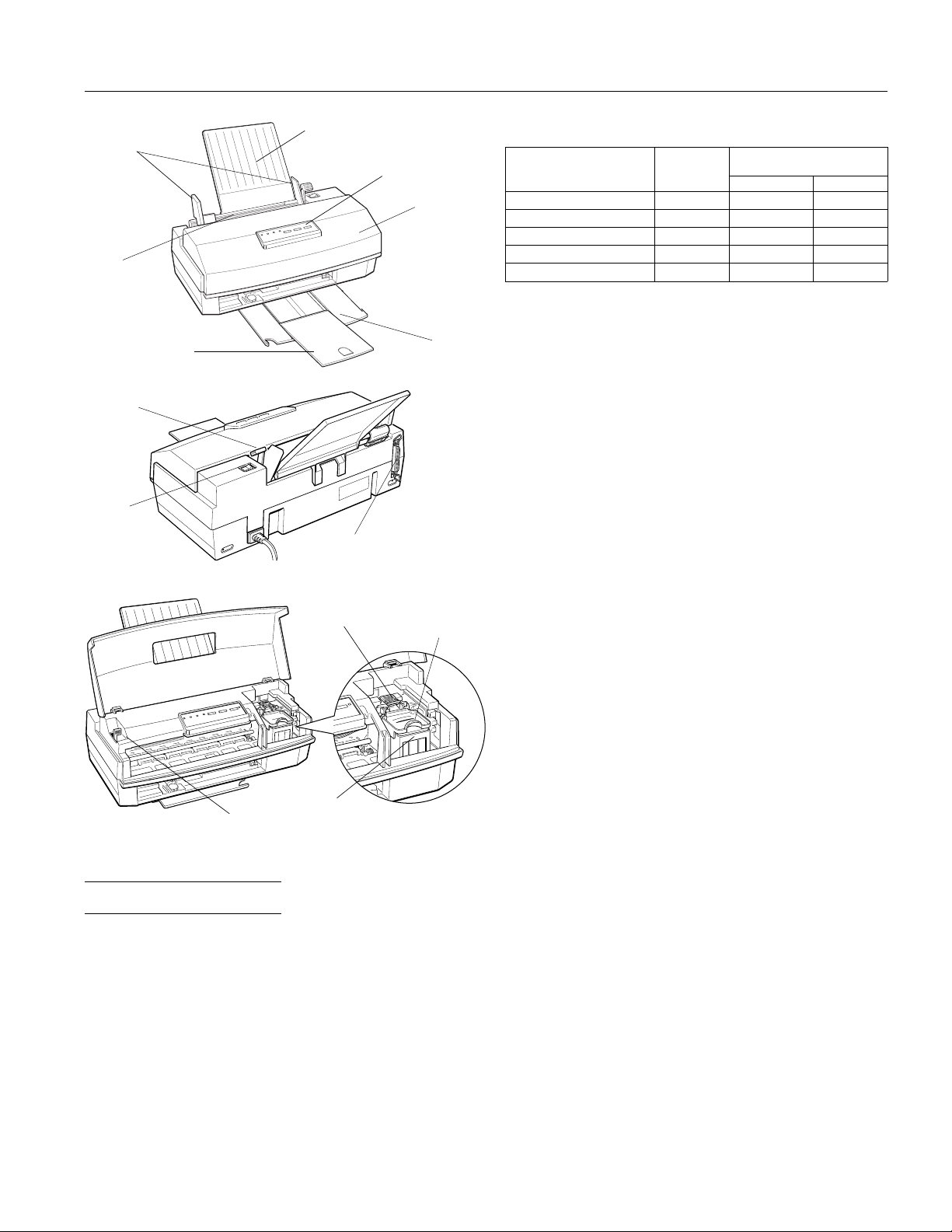
EPSON Stylus COLOR IIs
edge
guides
sheet
feeder
paper
thickness
lever
power
switch
output tray
extension
paper support
parallel interface
connector
print head
unit release
lever
control panel
printer
cover
output
tray
ink
cartridge
clamp
Printable colums and printing speed (color, letter-size paper)*:
Printing speed
Character pitch
(characters per inch)
10 80 125 170
12 96 150 204
15 120 188 255
17 (10 condensed) 136 214 290
20 (12 condensed) 160 250 340
* Print speeds vary depending on system configuration, software
application, resolution, and amount of page covered.
Resolution:
Printable
columns
Maximum 360 dpi on a 720 × 720 dpi
(characters per second)
Monochrome Color
matrix. Dots are printed in an
alternating pattern in which horizontal
and vertical dots are non-contiguous.
Contiguous printing of dots is available
only on the diagonal, which yields an
effective resolution greater than 360 dpi.
Paper feed speed:
102 milliseconds per
1
⁄6-inch line
Input buffer: 0.5KB to 15KB depending on
monochrome/color head unit selection
Print direction: Bidirectional with logic seeking for text
and graphics; unidirectional and
autodirectional modes available in
Default setting mode
Control code: ESC/P 2 and expanded raster graphics
code
print
head
adjust lever
unit
Printer Specifications
Printing
Printing method: On-demand ink jet
Nozzle
configuration:
64 monochrome (black) nozzles
(16 × 4 staggered)
60 color nozzles
(20 × 3, cyan, magenta, yellow)
Paper feeding: Auto sheet feeder
Line spacing:
1
⁄6-inch, 1⁄8-inch, programmable in
1
⁄
-inch increments
360
Character tables: 1 Italic and 8 graphics character tables
Character sets: 14 International and 1 legal character
sets
Paper
Note:
Since the quality of any particular brand or type of paper may be
changed by the manufacturer at any time, EPSON cannot
guarantee the use of any particular brand or type of paper. Always
test samples of paper stock before purchasing large quantities or
printing large jobs.
Paper path: Sheet feeder, top entry
Paper
support/sheet
feeder:
* With one sheet of plain paper beneath the
stack and printed one page at a time
100 sheets of plain paper at 17 lb
(64 g/m
2
)
10 envelopes
50 transparency films*
70 sheets of EPSON special coated paper
30 sheets of EPSON high-quality glossy
paper*
Ink Jet Printers 8/1/95 EPSON Stylus COLOR IIs-1
Page 2
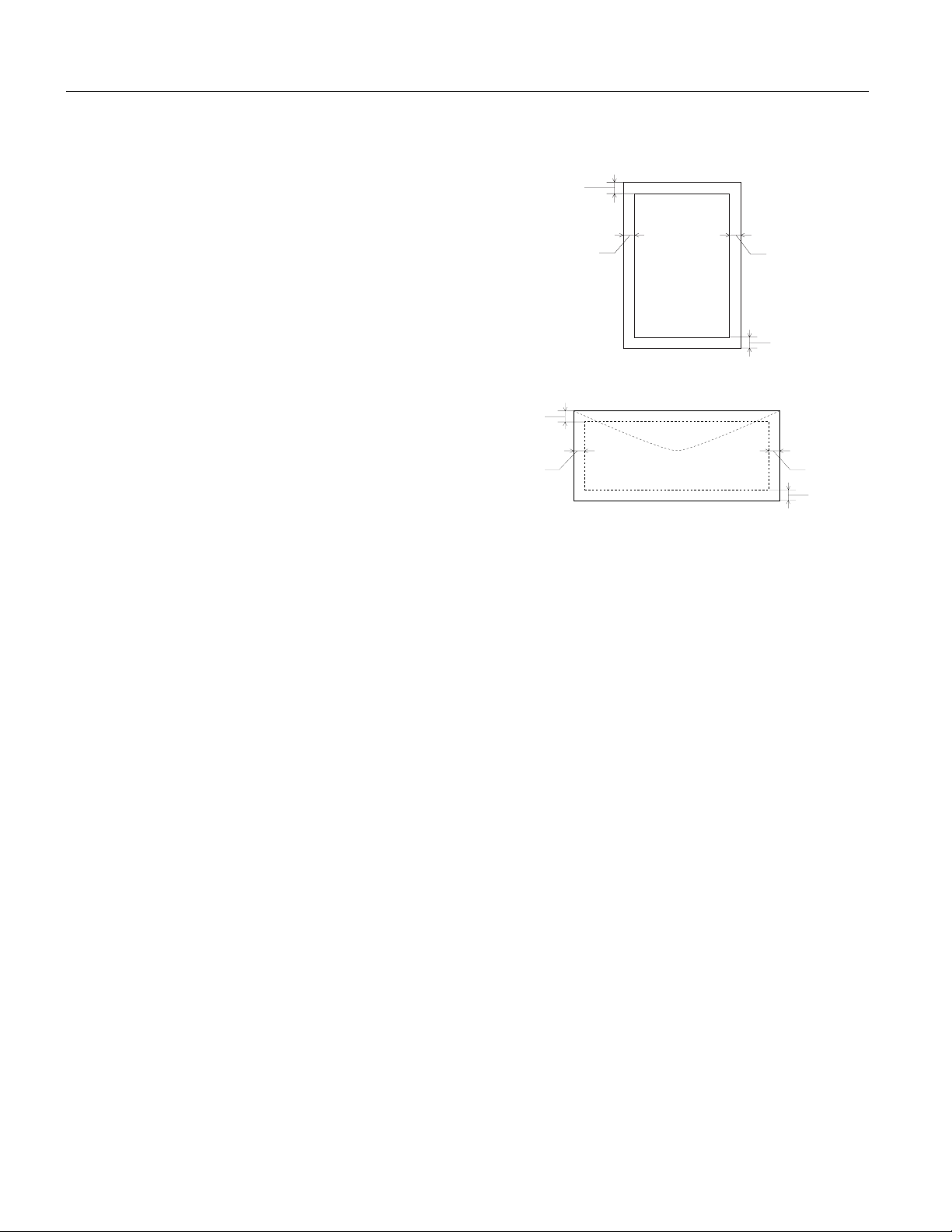
EPSON Stylus COLOR IIs
Paper size:
Letter (8.5 × 11 inches)
A4 (210 × 297 mm)
Legal (8.5 × 14 inches)
Statement (8.5 × 5.5 inches)
Executive (7.5 × 10 inches)
Paper types: Plain paper and special papers
distributed by EPSON (high-quality
glossy paper, special coated paper, and
transparencies)
Paper thickness: 0.003 to 0.004 inch (0.08 to 0.11 mm)
Paper weight: 17 to 24 lb (64 to 90 g/m
Use 24 lb (90 g/m
2
)
2
) paper under normal
temperature and humidity conditions.
Envelopes:
Size
No. 10 9.5 × 4.1 inches (240 × 104 mm)
DL 8.7 × 4.3 inches (220 × 110 mm)
Paper types Plain, bond, or air mail paper
Paper thickness 0.006 to 0.02 inch (0.16 mm to 0.52 mm)
Paper weight 12 to 24 lb (45 to 90 g/m
2
)
Transparencies:
Size
A4 (210 × 297 mm)
Letter (8.5 × 11 inches)
Thickness 0.003 to 0.0033 inch (0.075 to 0.085 mm)
Note:
❏ Poor quality paper may reduce print quality and cause paper
jams and other problems. If you encounter problems, switch to a
higher grade of paper.
❏ Print on special coated paper, high-quality glossy paper,
envelopes, and transparencies only under these normal
conditions:
Temperature 59 to 77°F (15 to 25°C)
Humidity 40 to 60% RH
(High-quality glossy paper can be stored at 20 to 60% relative
humidity.)
❏ Do not load curled or folded paper, envelopes, or transparencies.
❏ The following EPSON genuine papers are available:
Special coated paper for 360 dpi printing (Letter) S041060
Special coated paper for 720 dpi printing (Letter) S041062
Special coated paper for 720 dpi printing (Legal) S041067
High-quality glossy paper (Letter) S041072
Transparency film (Letter) S041064
Printable area:
Single sheets
A
BL
BR
C
Envelopes
A
BL
A The minimum top margin is 0.12 inch (3.0 mm).
BL The minimum left margin is 0.12 inch (3.0 mm).
BR The minimum right margin is:
0.12 inch (3.0 mm) for Statement and Executive paper,
and Transparencies
0.38 inch (9.7 mm) for Letter and Legal paper, and transparencies
0.15 inch (3.8 mm) for A4 paper
0.54 inch (13.8 mm) for DL envelopes
1.38 inches (35.1 mm) for #10 envelopes
C The minimum bottom margin is 0.54 inches (14.0 mm).
BR
Note:
Always load paper into the sheet feeder short edge first except
envelopes. Load envelopes long edge first.
Ink Cartridges
Black ink cartridge (S020047):
Color Black
Print capacity* 540 pages (A4 paper; text)
Cartridge life 2 years from production date and up to
6 months after opening the package at
77°F (25°C).
Temperature Storage: –4 to 104°F (–20 to 40°C)
1 month at 104°F (40°C)
Transit: –22 to 140°F (–30 to 60°C)
1 month at 104°F (40°C)
120 hours at 140°F (60°C)
Freezing:** 24.8°F (–4°C)
Dimensions
1.8 inches (W) × 2.3 inches (D) × 1.5 inches (H)
C
EPSON Stylus COLOR IIs-2 8/1/95 Ink Jet Printers
Page 3
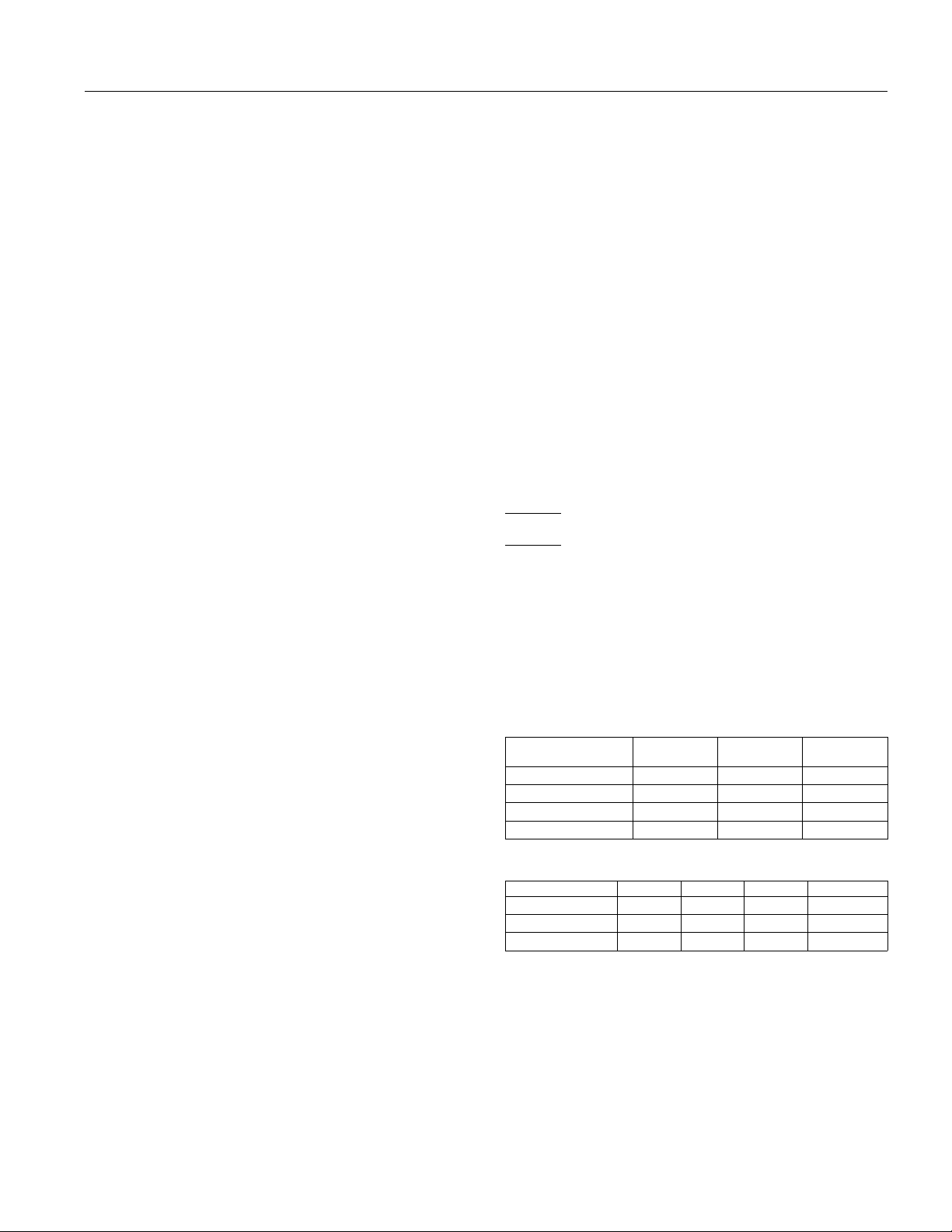
EPSON Stylus COLOR IIs
Color ink cartridge (S020049):
Colors Cyan, magenta, and yellow
Print capacity* 320 pages (A4 paper; 360 dpi; 5% each
color)
Cartridge life 2 years from production date and up to
6 months after opening the package at
77°F (25°C).
Temperature
Storage: –4 to 104° F (−20 to 40°C)
1 month at 104°F (40°C)
Transit: –22 to 140°F (−30 to 60°C)
1 month at 104°F (40°C)
120 hours at 140°F (60°C)
Freezing:** 24.8°F (−4°C)
Dimensions
1.7 inches (W) × 2.2 inches (D) × 1.5 inches
(H)
* The print capacity may vary depending on how often you use the print
head cleaning function. Also, if you print large graphics and dense
text with little white space, you use ink faster.
** The ink thaws and is usable after approximately 3 hours at 77°F
(25°C).
Caution:
c
Use only genuine EPSON cartridges and do not refill or
❏
dismantle them. Other products may cause damage to your
printer not covered by EPSON’s warranties.
Do not use an ink cartridge after the expiration date on the
❏
package.
Mechanical
Paper feed method: Friction with auto/manual sheet feeder,
top entry
Total print volume: 25,000 pages
Dimensions: Without paper support and output tray
Width 15.6 inches (396.7 mm)
Depth 8.1 inches (205.6 mm)
Height 5.7 inches (144.0 mm)
With paper support and output tray
Width 15.6 inches (396.7 mm)
Depth 20.8 inches (528.5 mm)
Height 10.5 inches (267.3 mm)
Weight: 8.6 lb (3.9 kg) without the ink cartridge
and print head unit
Rated current: 0.5A
Power
consumption:
Approx. 13 W (during self test printing
at 10 cpi)
Environmental
Temperature: Operation 50 to 95°F (10 to 35°C)
Storage* –4 to 140°F (−20 to 60°C)
1 month at 104°F (40°C)
120 hours at 140°F (60°C)
Humidity: Operation 20 to 80% RH
Storage* 5 to 85% RH
(without condensation)
* Stored in shipping container
Safety Approvals
Safety standards: UL 1950 with D3, CSA 22.2 950 with D3
R.F.I.: FCC part 15 subpart B class B
CSA C108.8
Fonts
The printer comes with an installed set of fonts as described
and shown in the tables below. However, the printer always
uses the fonts you select with your software program. The
only time you need to select the printer’s installed fonts is
when your software program does not allow you to select
fonts.
You can select other font and pitch combinations using
ESC/P 2 commands.
Scalable fonts
Fonts
EPSON Roman 8 32 2
EPSON Sans Serif 8 32 2
EPSON Roman T 8 32 2
EPSON Sans Serif H 8 32 2
Minimum
point size
Bitmap fonts
Fonts 10 cpi 12 cpi 15 cpi Proportional
EPSON Roman
EPSON Sans Serif
EPSON Courier
√
√
√
Maximum
point size Increment s
√
√
√
√
√
√
√
√
N/A
Electrical
Input voltage
range:
Rated frequency
range:
Input frequency
range:
103.5 to 132 V
50 to 60 Hz
49.5 to 60.5 Hz
Ink Jet Printers 8/1/95 EPSON Stylus COLOR IIs-3
Page 4
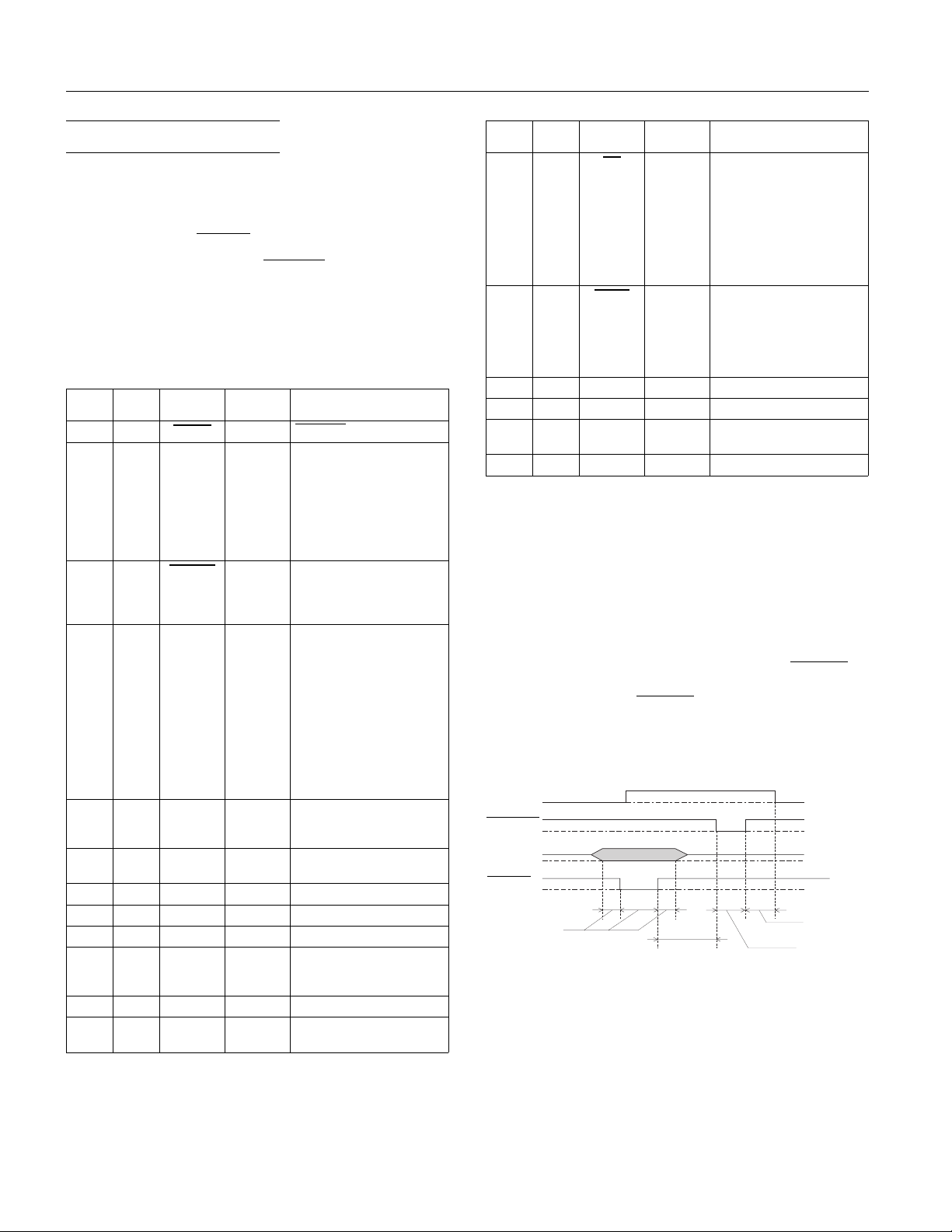
EPSON Stylus COLOR IIs
Interface Specificat i ons
Your printer is equipped with an 8-bit parallel interface.
Data format: 8-bit parallel, IEEE P1284 compatible
mode
Synchronization: STROBE pulse
Handshake timing: BUSY and
Signal level: TTL compatible
Connector: 36-pin Centronics connector or
equivalent
Pin Assignments
Signal
Return
pin
pin Signal Direction Description
119
2
3
4
5
6
7
8
9
10 28
11 29 BUSY OUT
12 28 PE OUT
13 28 SLCT OUT
14 30 AFXT IN
15 - NC 16 - GND 17 - CHASSIS
18 - Logic H OUT
19-30 - GND -
20
21
22
23
24
25
26
27
STROBE
DATA 1
DATA 2
DATA 3
DATA 4
DATA 5
DATA 6
DATA 7
DATA 8
ACKNLG
GND
ACKNLG signals
STROBE pu lse to r ead data .
IN
These signal s repres ent
IN
information in bits 0 to 7 of
IN
parallel data respectively.
IN
Each signal is at HIGH level
IN
when data is lo gical 1 an d
IN
LOW when it is logical 0.
IN
IN
IN
OUT
About a 5-µs pulse. L OW
indicates data has be en
received an d the prin ter is
ready to accept more data.
A HIGH sig nal indi cate s th e
printer cannot receive data.
The signal goe s HIGH i n th e
following cases:
1) During data entry
(for each character)
2) During initialization
3) During s elf test ,
demons trat ion, a nd
default setting printing
4) During a printer-error
state
A HIGH sig nal indi cate s th e
printer is in a paper-out
state or in an error state.
Pulled up to +5 V thr ough
1 kΩ resistance
Not used
Not used
Logic ground level
Printer’s chas sis grou nd,
-
which is connected to the
logic ground
Not used
Twisted-pa ir ret urn sign al
ground level
Signal
Return
pin
pin Signal Direction Description
31 30
32 29
33 - GND 34 - NC 35 - +5 V OUT
36 30 SLIN IN
INIT
ERROR
OUT
When this signal goes LOW,
IN
the printer controller is reset
to its defaul t state wh en the
power is firs t tu rned on and
the print buffer is cleared.
This level is normally HIGH;
its pulse width must be
more than 50 µs at the
receiving terminal.
This signal level goes L OW
when the printe r:
1) Is out of paper
2) Is in an error state
3) Has no ink cartridge
installed
Same as for Pins 19-30
Not used
Pulled up to +5 V thr ough
1 KΩ resistance
Not used
Notes:
❏ The column heading “Direction” refers to the direction of signal
flow as viewed from the printer.
❏ “Return pin” denotes the twisted-pair return pin to be
connected at signal ground level. For the interface wiring, be
sure to use a twisted-pair cable for each signal and to complete
the connection on the return side.
❏ All interface conditions are based on TTL level. Both the rise
and fall times of each signal must be less than 0.2 microseconds.
❏ Data transfer must be carried out by observing the
ACKNLG or
BUSY signal. Data transfer to this printer can be carried out
only after receipt of the
ACKNLG signal or when the level of the
BUSY signal is LOW.
Timing Chart
BUSY
ACKNLG
DATA
STROBE
0.5 µs (Min.)
0 µs (Min.)
Transition ti me (b oth the ri se and the fall) of ev ery si gnal mu st be less
than 0.2 µs.
0 µs (Min.)
5 µs (Typ.)
EPSON Stylus COLOR IIs-4 8/1/95 Ink Jet Printers
Page 5
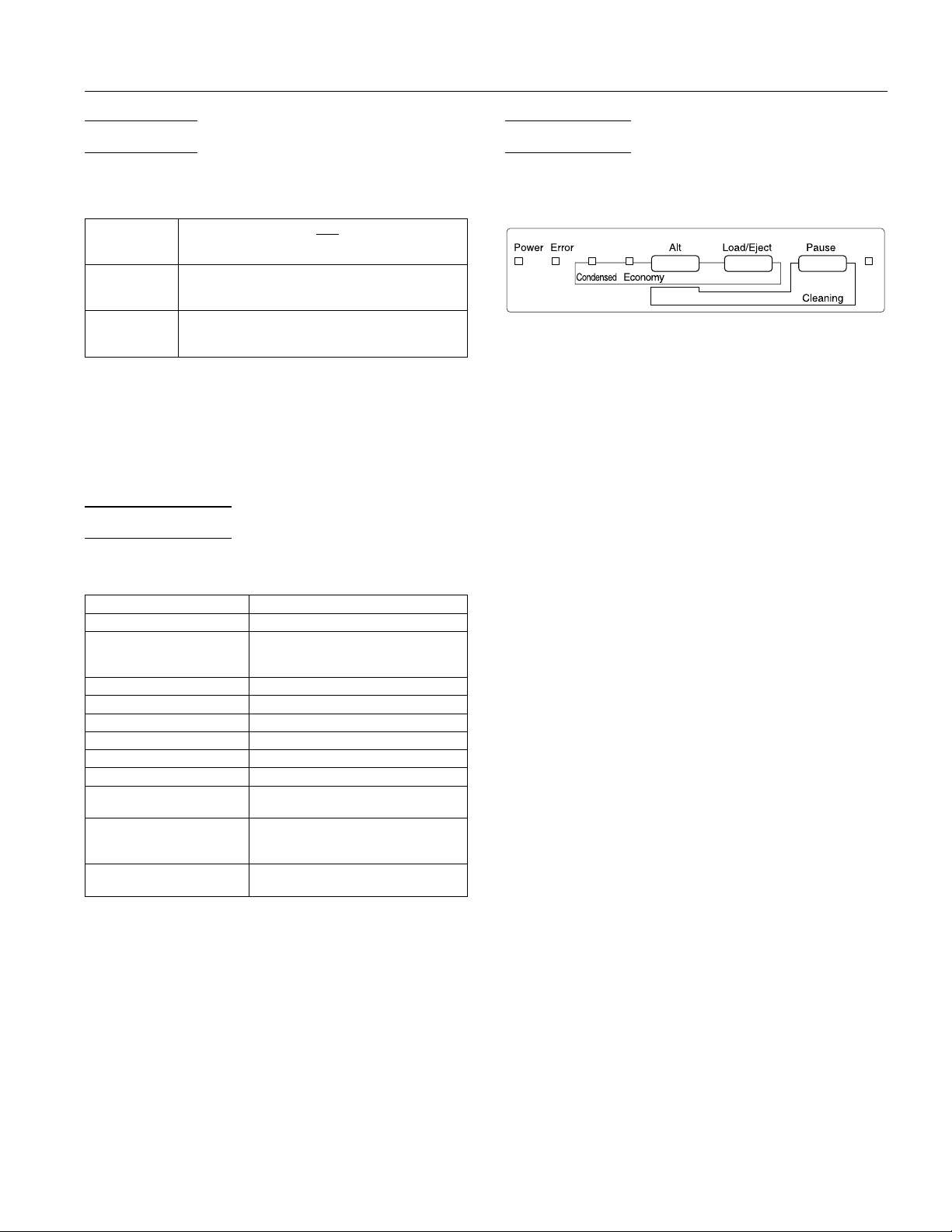
EPSON Stylus COLOR IIs
Initialization
The printer can be initialized (returned to a fixed set of
conditions) in these ways:
Hardware
initialization
Software
initialization
Control panel
initialization
∗
The printe r is t urne d on .
∗
The printe r re ceiv es an
the parallel int erfa ce: pi n 31 goes LO W.
∗
Software sends the ESC @ (initialize the
printer) com ma nd. The las t pane l
settings are kept.
∗
Hold down the Alt button and press
the Pause button (buffer clear). The
last panel settings are kept.
INIT signal f rom
All three initialization methods reset the font according to
the default settings selected using the control panel.
However, ESC @ does not initialize the printer mechanism,
clear the input data buffer, or clear the user-defined character
set. The control panel initialization does not initialize the
printer mechanism or clear the user-defined character set.
Default Settings
The table below shows the default settings that take effect
when the printer is initialized.
Item Default setting
Top-of-form position Current paper position
Page length Single sheets:
Left and right m argins C ancell ed
Line spacing
Character p it ch Last font s el ecte d us in g de faul t sett ing
Vertical tab position Cleared
Horizonta l tab posi tion s Every ei ght charac ters
Font selec ti on Last font s el ecte d us in g de faul t sett ing
Special printing effects Cancelled (except condensed and
User-define d charac ter set Hardwar e/cont rol pane l init iali zati on:
Graphic mode assignment ESC K = ESC ∗ 0, ESC L = ESC ∗ 1,
In addition, hardware and control panel initialization erases
any text in the data buffer.
61 lines for le tter-s ize pa per
65 lines for A4-size paper
1
⁄
-inch line s paci ng
6
economy printing)
cleared
Software initialization: deselected only
ESC Y = ESC ∗ 2, ESC Z = ESC ∗ 3
Control Panel
The printer’s control panel contains lights for displaying the
printer status and buttons for controlling certain settings, as
described in this section.
Since most printer settings can be controlled from your
software, you do not often need to use the control panel. You
need to use it only to do the following:
❏ Turn on economy or condensed mode
❏ Clean the black or color print heads
❏ Replace an ink cartridge or print head
❏ Print a demonstration of the printer’s fonts and colors
❏ Enter the Default setting mode
❏ Pause the printer temporarily or reset it
❏ Run a self test
❏ Enable the non-smear printing feature
❏ Print hexadecimal data.
The control panel lights and buttons are described below.
Lights
Power
Error
Condensed
Economy
Pause
On when the printer is on.
On or flashes in combination with other lights
to indicate printing problems or errors.
On when condensed mode is selected. In this
mode, the printer prints selected fonts at 60%
of their width so that more characters can fit
on a page.
On when economy printing mode is selected.
In economy mode the printer uses less ink by
printing fewer dots per character. Use this
mode for rough drafts of text only.
On when printing is paused. This light flashes
when you clean the print heads or replace a
print head unit or ink cartridge. Never turn
off the printer when the
Pause
light is
flashing.
The
light also flashes when an error
Pause
occurs.
Ink Jet Printers 8/1/95 EPSON Stylus COLOR IIs-5
Page 6

EPSON Stylus COLOR IIs
Buttons
This section describes the control panel button functions as
well as certain button combinations and power-on sequences.
Alt
Load/Eject
Pause
Button combinations and power-on functions
The button combinations below let you perform additional
functions to control your printer.
Alt +
POWER
switch
Load/Eject +
POWER
switch
Alt + Pause
Pause +
POWER
switch
Alt +
Load/Eject
Status
Economy and condensed printing off Off Off
Condensed printing on Off On
Economy pri nting on On Off
Economy and condensed printing on On On
Alt +
Load/Eject +
POWER
switch
When pressed for about five seconds, moves
the print head unit to the install position.
Press it again to move the print head back to
the home position.
Loads or ejects a sheet of paper. The printer
normally loads and ejects paper automatically.
Stops printing temporarily. Press it again to
resume printing. To reset the printer, hold
down this button for about five seconds until
all the lights turn on. This clears the printer’s
buffer and restores the factory default
settings.
Prints a demonstration page of the printer’s
fonts and colors. (Paper must be loaded in the
printer.) To exit demonstration mode, press
the
button and then turn off the printer.
Pause
Checks the paper length and performs a
printer self test at 360 dpi. To stop the self
test, press the
button and then turn off
Pause
the printer.
Starts the print head cleaning cycle.
Enters the printer’s Default setting mode. To
exit the Default setting mode, press the
Pause
button and turn off the printer.
Selects a combination of economy printing
and condensed printing modes, as shown
below. Hold down the buttons together to
enter the Economy/Condensed mode. Then
hold them down again until the
and
Condensed
lights indicate the
Economy
appropriate selection.
Economy
light
Condensed
light
Enables the non-smear printing feature,
which reduces the chance of smeared pages
by decreasing the per-line printing speed.
This mode is helpful when printing on coated
paper because it allows more time for the ink
to dry. To exit the non-smear mode, press the
button and turn off the printer.
Pause
Load/Eject +
Pause +
POWER
switch
Prints a page containing a hexadecimal
representation (hex dump) of the data
received by the printer for troubleshooting
purposes. To exit the hex dump mode, press
the
button and turn off the printer.
Pause
Default Setting Mode
Additional printer functions are available through the
Default setting mode. Because the printer’s factory default
settings are designed to meet the needs of almost all users,
you rarely need to change the additional printer functions
listed below. If necessary, however, you can turn on the
Default setting mode and change the settings using the
control panel buttons.
❏
Character table.
that can be printed. The default is the U.S.A. character
table. If you commonly use a language containing accents,
symbols, or other characters not available in the U.S.A.
character table, change to a different character table.
❏
Network interface mode.
printing when the printer is connected to multiple
computers, turn on network interface mode. By default,
network interface mode is off.
❏
Print direction.
the page. The options are Uni-D, Bi-D, and Auto (default).
When Uni-D is on, the print head prints in only one
direction to provide the most precise alignment for
graphics and text. In Bi-D printing, the print head prints
in both directions. Bi-D is faster, but the vertical alignment
may not be as precise as Uni-D. When Auto is selected,
the printer switches automatically between Uni-D and
Bi-D as necessary when it receives data.
❏
Auto line feed.
encountered in the print file be accompanied by a line
feed command. By default, auto line feed is off. If text
lines print on top of one another, turn on auto line feed.
❏
Loading position.
how close to the paper edge the first line can print. The
loading position can be 3 mm or 8.5 mm (default).
Normally you should use your software to adjust your
top margin.
❏
Font and Pitch.
character pitch used as the default setting. The factory
default pitch is 10 cpi; the default font is
Generally you use your software to select the font and
pitch.
❏
Thick paper.
thick paper or envelopes.
Selects the set of characters and symbols
If you’re having trouble
Specifies how the print head moves across
Specifies that a carriage return character
Determines the top margin by defining
Selects the built-in printer font and
Courier
.
Select Envelope (default) if you print on
EPSON Stylus COLOR IIs-6 8/1/95 Ink Jet Printers
Page 7

EPSON Stylus COLOR IIs
To turn on the Default setting mode and print instructions,
turn off the printer. Then hold down the
you turn the printer back on. Follow the instructions that
describe how to change the default settings by pressing the
buttons on the control panel.
Note:
You do not need to use the Default setting mode if you can change
any of the functions using your software.
Pause
button while
Charging the Ink Delivery System
Your printer comes with a color print head, installed in the
printer, and a monochrome print head, packed in the plastic
storage box. Each print head holds a color or black ink cartridge.
When you want to print in color, you install the color print head
unit with the color ink cartridge in the printer, and when you
want to print in black, you install the monochrome print head
unit and black ink cartridge in the printer.
Note:
When printing a page that does not include color, using the black
ink cartridge is faster and more economical. However, the color ink
cartridge can print composite black. Composite black is a mixture of
the inks in the color ink cartridge and closely resembles black ink.
Installing the color ink cartridge
Follow these steps to install the color ink cartridge:
1. Make sure the printer is turned on.
2. Raise the printer cover by lifting the edges, as shown below.
When you first set up the printer, you need to charge its ink
delivery system by installing first the color ink cartridge and
then replacing it with the black print head unit and cartridge.
Follow the procedures in this section. Even if you don’t plan
to use the black ink cartridge immediately, you still need to
install it to charge the ink delivery system.
Once both ink delivery systems are charged, you can easily
switch between color and monochrome printing as needed.
Warning:
w
The ink cartridges are self-contained units. Under ordinary
use, ink will not leak from a cartridge. If ink gets on your
hands, wash them thoroughly with soap and water. If ink gets
into your eyes, flush them immediately with water.
Caution:
c
Do not open the ink cartridge packages until just before you
install them or they may become too dry.
Warning:
w
Never insert your hand into the paper path behind the
center of the cover; you may damage the printer or injure
your hand.
3. Hold down the
print head moves slightly left, to the ink cartridge install
position. The
Caution:
c
Never move the print head by hand; always use the
button to move it.
button for about five seconds until the
Alt
light begins flashing.
Pause
Alt
Ink Jet Printers 8/1/95 EPSON Stylus COLOR IIs-7
Page 8

EPSON Stylus COLOR IIs
4. Raise the ink cartridge clamp to open the print head unit.
ink cartridge
clamp
paper
sheet
5. Remove the protective paper sheet.
6. Open the foil ink cartridge packages and take out the
cartridges. Remove the tape seal from the top of each one.
Set the black cartridge aside for now.
color
cartridge
Caution:
c
You must remove the tape seal from the top of each
cartridge; leaving the tape on will permanently damage a
cartridge. Do not remove the clear seal from the bottom of
the cartridge; ink will leak out.
7. Lower the color ink cartridge into the print head unit with
the label facing up and the arrow on the top of the
cartridge pointing toward the back of the printer.
black
cartridge
8. Press down the ink cartridge clamp until it locks in place.
You will feel some resistance.
Caution:
c
Once you install an ink cartridge, do not open the ink
❏
cartridge clamp again or remove the cartridge except to
replace it with a new one. Once you remove a cartridge, do
not reuse it. Reusing a cartridge that has been removed
may damage the print head.
When you are ready to discard an ink cartridge, always
❏
remove it from the print head unit first. Do not discard the
print head unit.
9. Press the
home position. (Even if you do not press
head moves back to its home position about 60 seconds
after you close the clamp.)
After you install the color ink cartridge, the printer charges
the ink delivery system. This takes about one minute.
During this time, the
printer is finished charging, the
without flashing.
Caution:
c
Never turn off the printer while the
❏
flashing.
button again to return the print head to its
Alt
, the print
Alt
light flashes. When the
Pause
light stays on
Pause
light is
Pause
Installing the black ink cartridge
Follow these steps to remove the color print head unit and
install the monochrome print head unit and black ink
cartridge:
1. Make sure the printer is on and the printer cover is open.
2. Press the
3. Hold down the
print head unit moves left slightly to the ink cartridge
install position. The
button until the
Pause
Alt
light comes on.
Pause
button for about five seconds until the
light flashes.
Pause
EPSON Stylus COLOR IIs-8 8/1/95 Ink Jet Printers
Page 9

EPSON Stylus COLOR IIs
4. Raise the blue print head unit release lever as far as it will
go.
release lever
Caution:
c
Do not lift up the ink cartridge clamp; the ink cartridge
and print head may become unusable.
5. Grasp both sides of the print head unit and carefully lift it out
of the printer. Place the print head unit on a flat, clean
surface.
7. Carefully insert the monochrome print head unit into the
printer with the electrical contacts and print head facing
the back of the printer.
8. When the print head unit is fully seated, press down the
blue print head release lever until it clicks into place.
Caution:
c
Make sure that the
flashing. If they flash, you must remove the print head unit
(beginning at step 4) and reinsert it.
9. Open the ink cartridge clamp and remove the protective
paper sheet.
Error
and
Pause
lights are not
Caution:
c
Do not touch the electrical contacts on the back and bottom
of the print head unit or inside the printer; you may
damage them.
6. Remove the monochrome print head unit from its storage
box by pressing on the notch as shown. Place the color
print head unit in the box. Always store the unused print
head unit in this box to protect its delicate components.
ink
cartridge
clamp
paper
sheet
10.Lower the black ink cartridge into the print head unit with
the label facing up and the arrow on the top of the
cartridge pointing toward the back of the printer.
11.Press down the ink cartridge clamp until it locks in place.
You will feel some resistance.
Ink Jet Printers 8/1/95 EPSON Stylus COLOR IIs-9
Page 10
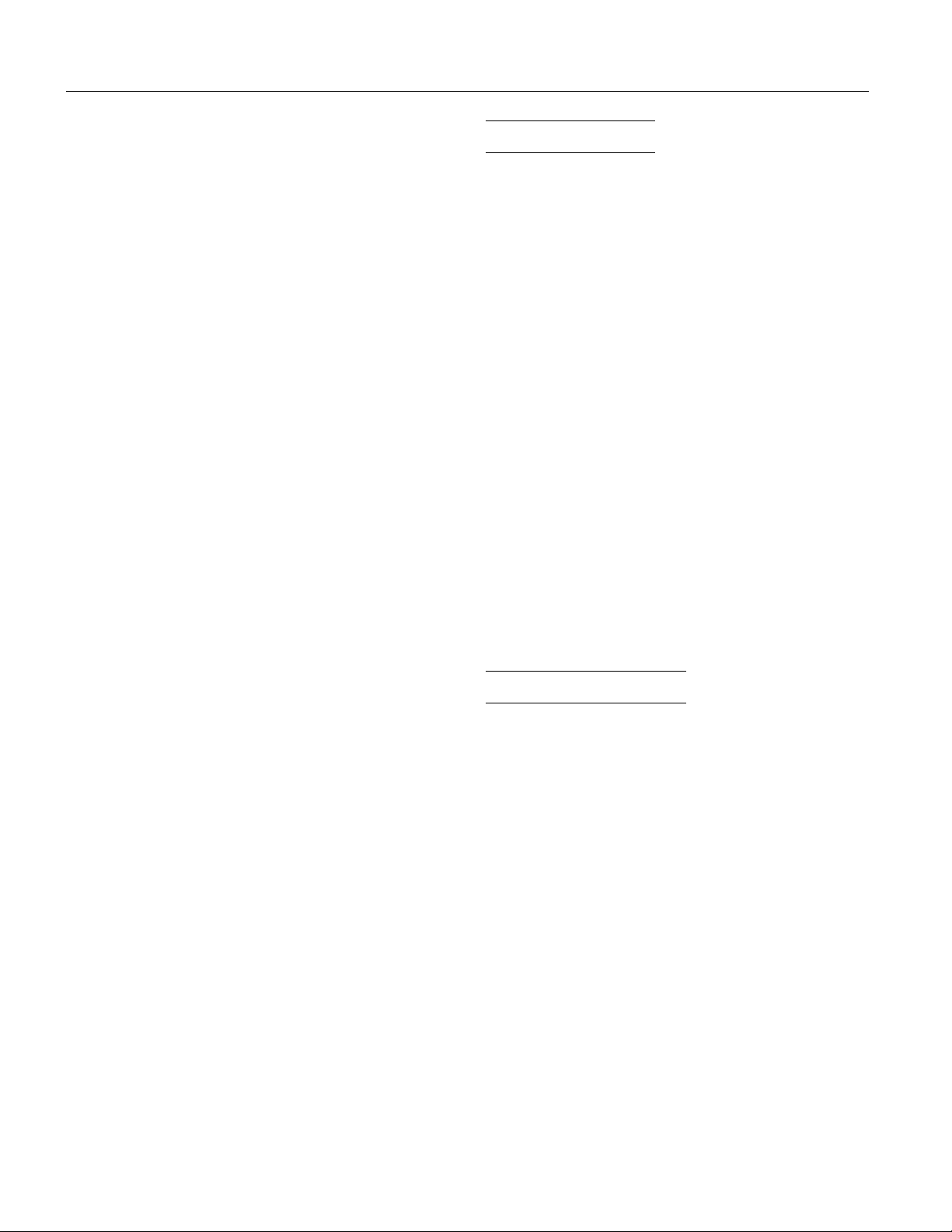
EPSON Stylus COLOR IIs
Caution:
c
Once you install an ink cartridge, do not open the ink
cartridge clamp or remove the cartridge except to replace it
with a new one. Once you remove a cartridge, do not reuse
it. Reusing a cartridge that has been removed may damage
the print head.
12.Press the
home position. (Even if you do not press
moves the print head back to its home position about
60 seconds after you close the clamp.)
After you install the black ink cartridge, the printer charges
the ink delivery system. This takes about one minute.
During this time, the
printer finishes charging, the
flashing.
Caution:
c
Make sure the printer completes the ink charging process even
if you plan to reinstall the color print head unit. If the
charging process is not completed, the printer may be damaged.
13.Close the printer cover.
Caution:
c
Never turn off the printer while the
❏
flashing.
When you are ready to discard an ink cartridge, always
❏
remove it from the print head unit first. Do not discard the
print head unit.
When you switch between print head units, always leave
❏
the ink cartridge installed. Once you remove a cartridge, do
not reuse it. Reusing a cartridge that has been removed
may damage the print head.
Use only genuine EPSON ink cartridges and do not refill
❏
them. Other products may cause damage to your printer
that is not covered by EPSON’s warranties.
When you want to print in color again, replace the
monochrome print head unit with the color print head unit.
In order to maintain optimum print quality, the printer
periodically performs a cleaning operation. You may notice
the cleaning cycle being performed when the printer has
been on for a while without being used or when you turn it
on after it has been off for a while.
You may also need to manually activate a cleaning cycle if
you notice a decline in print quality.
button again to return the print head to its
Alt
, the printer
Alt
light flashes. When the
Pause
light stays on without
Pause
light is
Pause
Testing the Printer
Before continuing, test the printer to make sure it is
functioning properly. For the self test, use paper that is at
least 8.25 inches (210 mm) wide; otherwise ink sprays
directly onto the platen and can smear subsequent pages.
1. Press the
c
2. While holding down the
POWER
The printer begins printing in 360 dpi (dots per inch) on the
first and last lines of the first sheet of paper to measure
the page length. Then it prints character samples on the
next sheet using the available fonts and, when the color
print head is installed, available colors.
3. To end the self test, press the
off the printer. Otherwise, the test continues until the
paper in the sheet feeder runs out.
Caution:
c
Do not turn off the printer before pressing the
If the quality of the test output is not good, you may need to
run a cleaning cycle to clean the print heads. (It may take as
many as five cleaning cycles to fully solve the problem.)
POWER
Caution:
Never turn off the printer by unplugging it or turning off a
power strip. Always turn off the printer by pressing the
POWER
switch to turn on the printer.
switch to turn off the printer.
switch.
Load/Eject
Pause
button, press the
button and then turn
button.
Pause
Calibrating the Printer
Your printer has been calibrated at the factory so that vertical
lines in your text and graphics are properly aligned. If you
notice misaligned images in printouts, however, you can
calibrate the printer with the Bi-D Calibration Utility. You
calibrate the printer twice—once with the monochrome print
head installed and once with the color print head installed.
You may need to do this after moving the printer to a new
location, for example.
You can copy the Bi-D Calibration Utility from the Windows
printer driver diskette to your hard disk, or run it from the
diskette when needed. Follow these steps:
1. If you did not install the Bi-D Calibration Utility on your
hard disk, insert the driver diskette in your computer’s
diskette drive.
2. Make sure Windows Program Manager is running.
3. To open the Bi-D Calibration Utility, choose
the File menu. The Run dialog box appears.
Run
from
EPSON Stylus COLOR IIs-10 8/1/95 Ink Jet Printers
Page 11

EPSON Stylus COLOR IIs
4. Type the drive and directory name where the utility is
located. For example, type
C:\
directory
press
5. When you see the Calibration Utility screen, make sure
Stylus COLOR IIs
↑ or ↓ to select it.
Also make sure
bottom of the screen. (Use the
↑ to select it, if necessary.)
6. Press
calibration process.
7. The next screen prompts you to enter an offset value to
align the print head.
Wait for 1 minute while the printer prints a page of multiple
patterns of vertical lines, each of which is assigned an
offset value. In most patterns, the vertical lines are slightly
misaligned. Look for the pattern that is most closely
aligned.
Aligned Not aligned
8. Enter the offset value of the pattern that is most closely
aligned and press
to verify that the alignment is correct.
\CALIBRAT
Enter
.
is selected as the printer. If it isn’t, use
Print Calibration Pattern
Enter
to select
||
| |
Enter
A:CALIBRAT
if it is on your hard disk). Then
Tab
Calibrate
. The printer starts the
. The printer prints another sheet
(or
is selected at the
key to move down and
1. Slide out the output tray located at the bottom of the
printer; then pull out the extension.
extension
output tray
2. Slide the left edge guide on the sheet feeder to the left as far
as it will go.
Tab
Enter
to
to
9. If the vertical lines on the sheet are aligned, press
select
move to
calibration.
If you notice later that the vertical alignment of your printed
pages is off, repeat the calibration procedure.
. If the lines are not aligned, press
Done
Re-calibrate
; then press
Enter
to repeat the
Loading Plain Paper
This section explains how to load plain bond paper in the
printer. For instructions on loading coated or glossy paper,
envelopes, and transparencies, or on feeding paper one sheet
at a time, see the later appropriate section.
You can load up to 100 sheets of plain paper in the sheet
feeder. Be sure to load it with the printable surface facing up.
The printable surface is marked with an arrow on most plain
paper packaging.
3. Fan a stack of paper; then tap it on a flat surface to even the
edges.
4. Load the stack of paper, printable side up, so that its right
edge rests against the right side of the sheet feeder.
Ink Jet Printers 8/1/95 EPSON Stylus COLOR IIs-11
Page 12

EPSON Stylus COLOR IIs
Do not load paper above the arrow mark inside the left edge
guide of the sheet feeder.
5. Slide the left edge guide against the left edge of the paper
as shown below.
Feeding Paper One Sheet at a Time
You may find instances when you prefer to feed paper into
the printer one sheet at a time (when using glossy paper, for
example). Follow these steps:
1. Make sure that printing is paused. To do this, press the
button.
Pause
2. Remove any paper from the sheet feeder and the paper
path.
3. Move the paper thickness lever to the thick paper position.
4. Set the thickness adjustment lever for the type of paper you
are loading.
5. Feed the paper one sheet at a time into the sheet feeder.
When printing on high-quality glossy paper or
transparencies, remove each sheet from the output tray
immediately after it is printed. Make sure each sheet is dry
before stacking.
Return unused sheets and envelopes to their original
package as soon as possible after you finish printing.
Unfavorable storage conditions—especially high
temperature, humidity, and direct sunlight—can damage the
media.
Follow any other special loading procedures included in the
rest of this section.
Loading Special Papers and Transparencies
The following procedure explains how to load coated papers,
glossy paper, and transparencies. You can load up to the
following number of sheets in the sheet feeder:
❏ 70 sheets of special coated paper. If you load legal-size
special coated paper for 720 dpi, do not load it more than
halfway to the arrow mark on the left edge guide of the
sheet feeder.
❏ 30 sheets of EPSON high-quality glossy paper with a
sheet of plain paper beneath the last sheet in the stack. To
avoid printing on the plain paper, print your document
one page at a time.
❏ 50 sheets of transparency film, printed one at a time, with
one sheet of plain paper beneath the last transparency in
the stack.
Follow these steps to load special paper or transparency film:
1. Slide out the output tray located at the bottom of the
printer; then pull out the extension.
Loading Special Papers and Other Media
When using special coated paper, glossy paper, envelopes,
and transparencies, keep the following in mind:
Do not touch the printable surface of the paper; hold the
sheets by their edges. The moisture and oils on your hands
can reduce print quality.
Use special coated paper and glossy papers within one year
of purchase. Use transparencies within six months.
Before printing on EPSON high-quality glossy paper, or
special coated paper for 720 or 360 dpi, make sure the color
print head unit is installed and
in the driver’s Document Type dialog box. If you are loading
glossy paper, make sure to set
printing mode in the driver’s Printing Mode/Options dialog
box.
Color Head Unit
Super - 720 dpi
EPSON Stylus COLOR IIs-12 8/1/95 Ink Jet Printers
is selected
as the
Page 13

EPSON Stylus COLOR IIs
2. Slide the left edge guide on the sheet feeder to the left as far
as it will go.
3. Fan a stack of paper or transparencies; then tap it on a flat
surface to even the edges.
4. Load the paper or transparencies with the printable surface
face up. For coated papers, the printable side is whiter
than the other side. For glossy paper and transparencies,
the printable side is face up when the cut corner is
positioned as shown in the illustration below.
2. You can load up to 10 envelopes in the sheet feeder with
the printable side facing up (forward) as shown.
Torrance, CA 90509
20010 Madrona Avenue
LJO
Torrance, CA 90509
20770 Madrona Avenue
EPSON AMERICA, INC.
3. Adjust the left edge guide so the envelopes feed straight
into the paper path.
4. Change the printer driver settings so they are appropriate
for the envelopes you loaded.
Once you select the envelope size and change any other
printer settings, choose
in the File menu to print on the
Print
envelopes.
5. Change the printer driver settings so they are appropriate
for the paper or transparency film you loaded.
Once your driver settings are correct, choose
Print
in the File
menu of your application program to print on the media you
loaded.
Loading Envelopes
Do not use envelopes that are curled or folded, or ones that
are too thin; they may curl during printing. Also, do not
choose 720 dpi resolution for envelope printing.
Follow these steps to load envelopes:
1. Make sure you set the paper thickness and thickness
adjustment levers to the correct positions for envelope
printing.
Paper Jam Problems
If paper jams inside the printer frequently, try the following:
❏ Use a higher quality paper that is suitable for ink jet
printers and is not too thin, too thick, or rough. For best
quality, use EPSON special coated and high-quality glossy
papers.
❏ Fan the stack of paper before you load it.
❏ Do not load too many sheets in the sheet feeder. You can
load up to 100 sheets of plain paper, 70 sheets of special
coated paper, 10 envelopes, 50 sheets of transparency film
(with one sheet of plain paper beneath the stack), or 30
sheets of high-quality glossy paper (with one sheet of
plain paper beneath the stack).
❏ If you loaded plain paper, try turning the stack over. The
printable side may have been facing down.
Ink Jet Printers 8/1/95 EPSON Stylus COLOR IIs-13
Page 14

EPSON Stylus COLOR IIs
Printer Care
Replacing an Ink Cartridge
You need to replace an ink cartridge when the ink runs out
or if print quality declines. The printer’s
when the ink cartridge is low on ink and when you need to
replace the cartridge. If the
low on ink. If the printer stops, the
and the
Before replacing a cartridge, try cleaning the print head as
described in the next section.
Caution:
c
❏
❏
❏
❏
light flashes rapidly, the cartridge is empty.
Error
Do not replace an ink cartridge unless the
you to. If you replace a cartridge before the light flashes, the
ink monitoring sytem will falsely cause the
flash with the new cartridge before it is out of ink.
Leave the old cartridge installed in the printer until you
are ready to replace it with a new one. Attempting to print
without a cartridge installed can damage the printer.
When you discard your used ink cartridge, always remove
it from the print head unit first. Do not discard the print
head unit.
Once you install an ink cartridge, do not open the clamp or
remove the cartridge except to replace it with a new one.
Once you remove a cartridge, you cannot reuse it.
light flashes, the cartridge is
Error
Pause
light tells you
Error
light comes on,
light tells
Error
light to
Error
The carriage returns to the home position after 60 seconds
if the ink cartridge is not removed.
Caution:
c
Never move the print head by hand; always use the
button to move it.
5. Raise the ink cartridge clamp to open it. The cartridge rises
partially out of the printer.
ink cartridge
clamp
6. Lift the cartridge out of the printer and dispose of it
carefully so any excess ink does not spill out. Do not take
the used cartridge apart or try to refill it.
Alt
If print quality has declined and five print head cleaning
cycles did not improve it, contact your dealer. (You can check
print quality by doing a printer self test.)
Selecting the Correct Ink Cartridges
Use only these EPSON ink cartridges:
Black ink cartridge S020047
Color ink cartridge S020049
Caution:
c
Use only genuine EPSON cartridges and do not refill them.
Other products may cause damage to your printer that is not
covered by EPSON’s warranties.
Removing and Installing an Ink Cartridge
Follow these steps to replace an ink cartridge:
1. Make sure the printer is on and the
2. Press the
3. Open the printer cover by lifting the edges on both sides.
4. Hold down the
print head moves slightly left, to the ink cartridge install
position. The
Pause
Pause
button; the
button for about five seconds until the
Alt
light begins flashing.
Pause
light is flashing.
Error
light comes on.
Warning:
w
If ink gets on your hands, wash them thoroughly with soap
and water. If ink gets into your eyes, flush them
immediately with water.
7. Open the package containing the ink cartridge and remove
the cartridge from its foil wrapper. Remove the tape seal
from the top of the cartridge.
color
cartridge
Caution:
c
You must remove the tape seal from the top of the
cartridge; leaving the tape on will permanently damage it.
Do not remove the clear tape seal from the bottom of the
cartridge; ink will leak out.
black
cartridge
EPSON Stylus COLOR IIs-14 8/1/95 Ink Jet Printers
Page 15

EPSON Stylus COLOR IIs
8. Lower the ink cartridge into the print head unit with the
label facing up and the arrow on the top of the cartridge
pointing toward the back of the printer.
9. Press the ink cartridge clamp down until it locks in place.
You will feel some resistance.
In order to maintain optimum print quality, the printer
periodically performs a cleaning operation. You may notice
the cleaning cycle being performed when the printer has
been on for a while without being used or when you turn on
the printer after it has been off for a while.
You may also need to manually activate a cleaning cycle if you
notice a decline in print quality. See the next section for more
information.
Cleaning the Print Head
The printer periodically cleans the print head automatically,
so normally you should not need to manually run a cleaning
cycle. However, if print quality diminishes, run the print
head cleaning cycle to enable the nozzles to deliver ink
properly.
The cleaning cycle takes about one minute, during which the
carriage moves and you hear the printer recharging the print
head. The
and then stays on when the cycle is finished.
Follow these steps to clean either print head:
1. Make sure the printer is turned on and press the
button.
2. Hold down the
cycle begins.
light flashes throughout the cleaning cycle
Pause
button and press
Alt
Pause
Pause
. The cleaning
Caution:
c
Once you install an ink cartridge, do not open the ink
cartridge clamp again or remove the cartridge except to
replace it with a new one. Once you remove a cartridge, do
not reuse it. Reusing a cartridge that has been removed
may damage the print head.
10.Press the
home position. (Even if you do not press
moves the print head back to its home position about 60
seconds after you close the clamp.)
The
Pause
delivery system.
11.Close the printer cover. When the charging cycle finishes,
the
Pause
Pause
Caution:
c
Never turn off the printer while the
❏
When you are ready to discard an ink cartridge, always
❏
remove it from the print head unit first. Do not discard the
print head unit.
Use only genuine EPSON ink cartridges and do not refill
❏
them. Other products may cause damage to your printer
that is not covered by EPSON’s warranties.
button again to return the print head to its
Alt
, the printer
Alt
light flashes as the printer charges the ink
light stops flashing and stays on. Press the
button to turn off the light and resume printing.
light is flashing.
Pause
3. When the cleaning cycle is done, press the
resume printing.
It can sometimes take up to five cleaning cycles to improve
print quality. If the print quality does not improve after you
clean the print heads five times, contact your dealer.
To clean the other print head, replace the one currently
installed. Then repeat the steps above.
Pause
button to
Information Reference List
Engineering Change Notices
None
Product Support Bulletins
None
Technical Information Bulletins
None
Related Documentation
TM-STYCLRIIS EPSON Stylus COLOR IIs Service Manual
PL-STYCLRIIS EPSON Stylus COLOR IIs Parts Price List
4004979 EPSON Stylus COLOR IIs User’s Guide
4004976 EPSON Stylus COLOR IIs Setup Guide
Ink Jet Printers 8/1/95 EPSON Stylus COLOR IIs-15
