Page 1
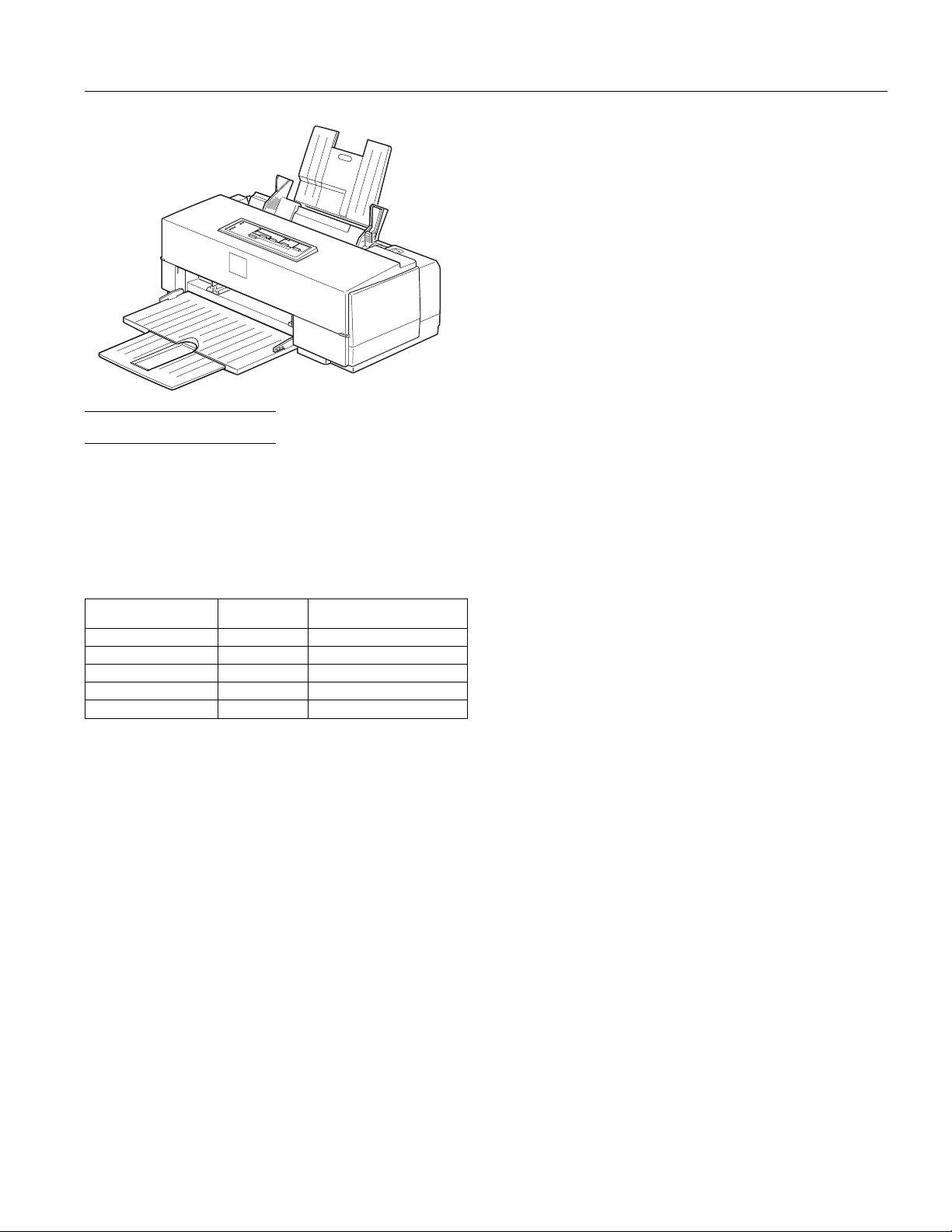
Printer Specifications
EPSON Stylus COLOR II
Paper
Paper path: Sheet feeder, top entry
Feeder capacity: 100 sheets plain paper 17 lb (64 g/m2)
70 sheets of EPSON special coated paper
30 sheets of EPSON high-quality glossy
paper (with one sheet of plain paper
beneath the stack)
50 transparency films (with one sheet of
plain paper at bottom of stack)
10 envelopes
Paper sheets:
Size Letter (8.5 × 11 inches)
A4 (210 × 297 mm)
Legal (8.5 × 14 inches)
Statement (8.5 × 5.5 inches)
Executive (7.5 × 10 inches)
Printing
Printing method: On-demand ink jet
Nozzle configuration: 64 monochrome (black) nozzles
60 color (cyan, magenta, yellow)
nozzles (20 × 3; 20 for each color)
Printable columns and printing speed: *
Character pitch
(characters per inch)
10 80 200
12 96 240
15 120 300
17 (10 condensed) 137 343
20 (12 condensed) 160 400
* Print speeds vary depending on system configuration, software
application, resolution, and amount of page covered. Figures based
on letter-s iz e pape r wi th col or pri nt ing.
Resolution: Maximum 720 × 720 dpi
Paper feed speed: 92 milliseconds per
Input buffer: 56KB
Print direction: Bidirectional with logic seeking for
Printable
columns
LQ printing speed
(characters per second)
1
⁄6-inch line
text and graphics; unidirectional and
autodirectional modes available in
Default setting mode
Paper types Plain paper and EPSON’s special coated
paper and high-quality glossy paper
Thickness 0.003 to 0.004 inch (0.08 to 0.11 mm)
2
Paper weight 17 to 24 lb (64 to 90 g/m
Use 24 lb (90 g/m
)
2
) paper under normal
temperature and humidity conditions.
Envelopes:
Size No. 10 9.5 × 4.1 inches (241 × 104 mm)
DL 8.7 × 4.3 inches (220 × 110 mm)
Paper types Plain, bond, or air mail paper
Thickness 0.006 to 0.02 inch (0.16 to 0.52 mm)
Paper weight 12 to 24 lb (45 to 90 g/m
2
)
Transparencies:
Size A4 (210 × 297 mm)
Letter (8.5 × 11 inches)
Thickness 0.003 to 0.0033 inch (0.075 to 0.085 mm)
Note:
Print on special coated paper, high-quality glossy paper, envelopes,
and transparencies only under these normal conditions:
Temperature 59 to 77°F (15 to 25°C)
Humidity 0 to 60% RH
Control code: ESC/P 2 and expanded raster graphics
code; IBM X24/X24E emulation code
(High-quality glossy paper can be stored at 20 to 60% relative
humidity.)
Paper feeding: Auto sheet feeder
Line spacing:
1
⁄6-inch (default), 1⁄8-inch, or
programmable in 1⁄
-inch increments
360
Character tables: 1 Italic and 8 graphics character tables
Character sets: 1 legal and 14 International character sets
Ink Jet Printers 8/1/95 EPSON Stylus COLOR II-1
Page 2
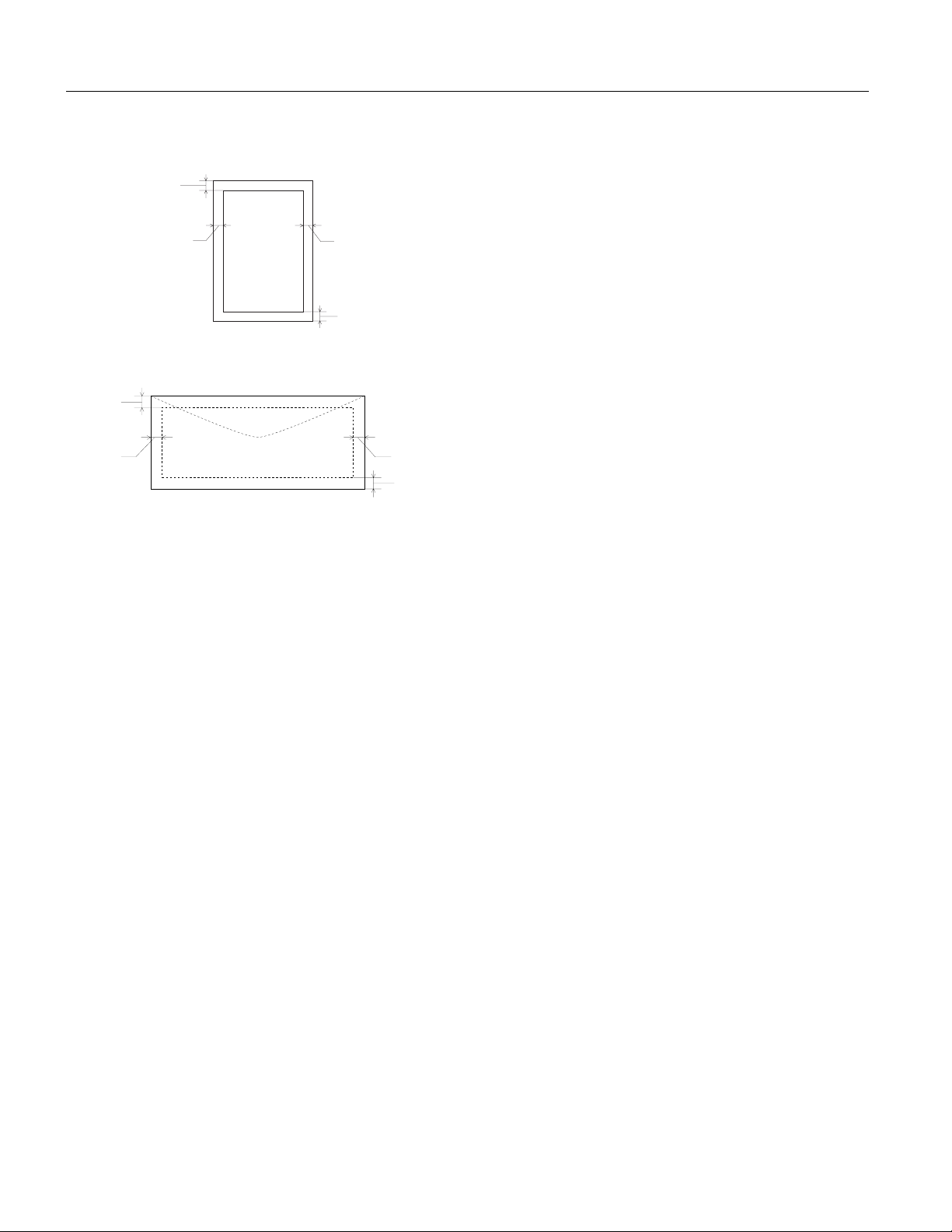
EPSON Stylus COLOR II
Printable area:
Single sheets
A
BL
BR
C
Envelopes
A
BL
A The minimum top margin is 0.12 inch (3.0 mm).
BL The minimum left margin is 0.12 inch (3.0 mm).
BR The minimum right margin is:
0.12 inch (3.0 mm) for Statement and Executive paper
0.38 inch (9.7 mm) for Letter and Legal paper and transparencies
0.15 inch (3.8 mm) for A4 paper
0.54 inch (13.8 mm) for DL envelopes
1.38 inch (35.1 mm) for #10 envelopes
C The minimum bottom margin is 0.54 inch (14.0 mm).
Ink Cartridges
Black ink cartridge (S020047):
Color Black
Print capacity* 620 pages (A4 paper; text)
Cartridge life* 2 years from production date and up to
6 months after opening the package at
77°F (25°C)
BR
C
Cartridge life* 2 years from production date and up to
6 months after opening the package at
77°F (25°C)
Temperature Storage: –4 to 104°F (–20 to 40°C)
1 month at 104°F (40°C)
Transit: –22 to 140°F (–30 to 60°C)
1 month at 104°F (40°C)
120 hours at 140°F (60°C)
Freezing:** 24.8°F (–4°C)
Dimensions 1.7 inches (W) × 2.2 inches (D) × 1.5 inches (H)
* Ink cartridge life may vary. If you often print large graphics and dense
text with li ttle wh ite sp ace, you use ink faster th an if you pr int page s
with lots of white spac e.
** The ink thaws in approximately 3 hours at 77°F (25°C).
Caution:
c
❏ Use only genuine EPSON ink cartridges and do not refill
them. Other products may cause damage to your printer
that is not covered by EPSON’s warranties.
❏ Do not use an ink cartridge after the expiration date on the
package.
Mechanical
Paper feed method: Friction with auto sheet feeder,
top entry
Total print volume: 75,000 pages (A4 paper; text)
Dimensions and weight: Storage
Width 17.0 inches (433 mm)
Depth 9.8 inches (248 mm)
Height 7.8 inches (198 mm)
Weight 11.3 lb (5 kg), without
ink cartridges
Printing
Width 17.0 inches (433 mm)
Depth 22.9 inches (582 mm)
Height 11.7 inches (297 mm)
Weight 11.3 lb (5 kg), without
ink cartridges
Temperature Storage: –4 to 104°F (–20 to 40°C)
1 month at 104°F (40°C)
Transit: –22 to 140°F (–30 to 60°C)
1 month at 104°F (40°C)
120 hours at 140°F (60°C)
Freezing:** 24.8°F (–4°C)
Dimensions 1.8 inches (W) × 2.3 inches (D) × 1.5 inches (H)
Color ink cartridge (S020049):
Colors Cyan, magenta, and yellow
Electrical
Input voltage range: 103.5 to 132 V
Rated frequency range: 50 to 60 Hz
Input frequency range: 49.5 to 60.5 Hz
Rated current: 0.5 A
Power consumption: Approx. 20 W (during self test, LQ
at 10 cpi)
Print capacity* 320 pages (A4; 360 dpi; 5% of each color)
EPSON Stylus COLOR II-2 8/1/95 Ink Jet Printers
Page 3
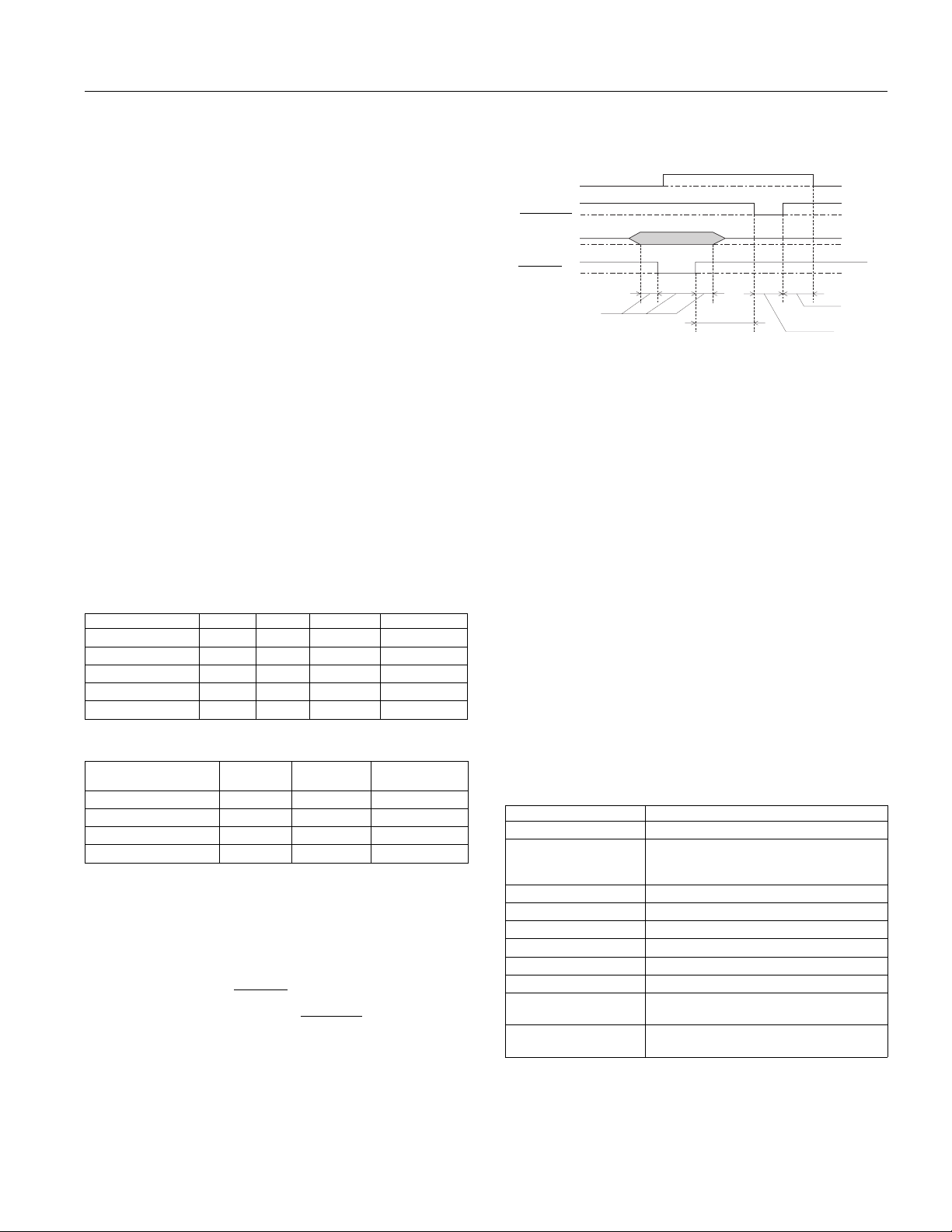
EPSON Stylus COLOR II
Environmental
Temperature: Operation 50 to 95°F (10 to 35°C)
Storage* 4 to 140°F (20 to 60°C)
1 month at 104°F (40°C)
120 hours at 140°F (60°C)
Humidity: Operation 20 to 80% RH
Storage* 5 to 85% RH
(without condensation)
* Stored in shipping container
Safety Approvals
Safety standards: UL 1950 with D3, CSA 22.2 950 with D3
EMC: FCC part 15 subpart B class B
Fonts
The printer comes with an installed set of fonts, which are
selectable using the Default setting mode. However, the
printer always uses the fonts you select with your software
program. The only time you need to select the printer’s
installed fonts is when your software program does not
allow you to select fonts.
You can select other font and pitch combinations using
ESC/P 2 commands.
Bitmap fonts
Fonts
EPSON Roman
EPSON Sans Serif
EPSON Courier
EPSON Prestige
EPSON Script
10 cpi 12 cpi 15 cpi Proportional
√√√ √
√√√ √
√√√
√√√
√√√
—
—
—
Timing chart
The figure below shows the timing chart for the parallel interface.
BUSY
ACKNLG
DATA
STROBE
0.5 µs (Min.)
0 µs (Min.)
Transition ti me (b oth the ri se and the fall) of ev ery si gnal mu st be less
than 0.2 µs.
0 µs (Min.)
5 µs (Typ.)
Serial Interface
The printer’s built-in serial interface is based on the RS-422
standard so you can connect the printer to an Apple Macintosh.
Standard: Based on RS-422
Synchronization: Asynchronous
Bit rate: 57.6 Kbps/230.4 Kbps
Handshaking: DTR protocol
Word format: Data bit 8 bits
Parity bit None
Start bit 1 bit
Stop bit 1 bit
Connector: 8-pin minicircular connector
Recommended
Apple System Peripheral-8 cable (M0197)
cable:
Scalable fonts
Fonts
EPSON Roman 8 32 2
EPSON Sans Serif 8 32 2
EPSON Roman T 8 32 2
EPSON Sans Serif H 8 32 2
Minimum
point size
Maximum
point size Increments
Interface Specifications
Parallel Interface
Data format: 8-bit parallel, IEEE P1284 compatible
mode
Synchronization:
Handshake timing: BUSY and ACKNLG signals
Signal level: TTL compatible
Connector: 36-pin, Centronics compatible connector
STROBE pulse
Default Settings
The table below shows the default settings that take effect
when the printer is initialized.
Item Default sett ing
Top-of-form position Current paper position
Page length Single sheets:
Left and right m argins C ancell ed
Line spacing
Character pitch Last font selected in Default setting mode
Vertical tab position Cleared
Horizonta l tab posi tion s Every ei ght char acters
Font selection Last font selected in Default setting mode
Special printing effects Cancelled (except condensed and economy
User-defined character
set
In addition, hardware and control panel initialization erases
61 lines for le tter-s ize pa per
65 lines for A4-size paper
1
⁄
-inch line s paci ng
6
printing)
Hardware/control pane l initiali zation: cl eared
Software initialization: deselected only
any text in the data buffer.
Ink Jet Printers 8/1/95 EPSON Stylus COLOR II-3
Page 4
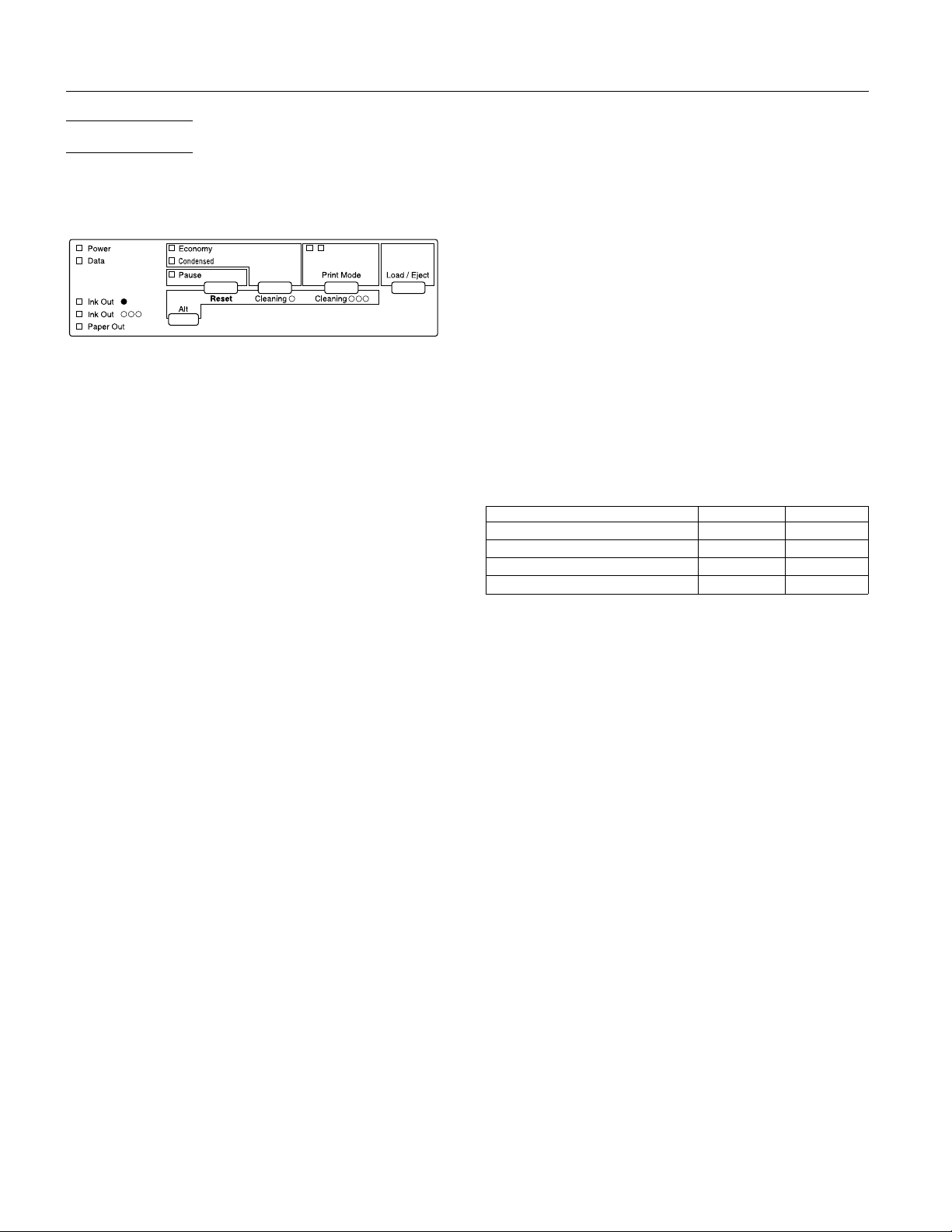
EPSON Stylus COLOR II
Control Panel
The printer’s control panel contains lights for displaying the
printer status and buttons for controlling certain functions, as
described in this section.
Lights
Power
On when the printer is on.
Data
Flashes when data is being received by the printer. On when
data remains in printer memory or when printing a self test
or demonstration page.
Ink Out
Flashes when the black ink cartridge is low on ink. On when
the black ink cartridge is empty or not installed. The printer
will not work if the black ink cartridge is empty or not
installed.
Ink Out
Flashes when the color ink cartridge is low on ink. On when
the color ink cartridge is empty or not installed. The printer
will not work if the color ink cartridge is not installed.
If color ink runs out while you’re printing, the printer stops.
You can continue to print with the black ink cartridge by
switching to monochrome printing. To do this, turn off the
printer, turn it on again, and resend your print job.
O
NNN
Buttons
In addition to the button functions explained below, you can
perform additional functions using certain button
combinations and poweron sequences, as described in the
next section.
Alt
Used in combination with other buttons to reset the printer,
clean the print heads, or replace the ink cartridges; see the
next section for more information.
(or
Pause
Stops printing temporarily. Press it again to resume.
Economy/Condensed
Selects economy or condensed mode as indicated by the
Economy
you print from a DOS application.
Print Mode
Selects the paper and ink type when using DOS. The current
setting is indicated by the left and right
described in the following table.
Paper type Left light Right light
Plain paper (t rue bl ack) Off Off
Plain paper (c omp osit e black) O ff O n
Coated or glossy paper On Off
Transparency fi lm On On
For most printing on plain paper, select Plain paper (true
black). If the black ink on the printout is blurred, select Plain
paper (composite black). Composite black is produced by
mixing cyan, magenta, and yellow ink.
Load/Eject
Loads or ejects a sheet of paper. The printer normally loads
and ejects paper automatically.
)
Reset
and
Condensed
(or
Cleaning
(or
Cleaning
)
O
lights. Use this button only if
)
NNN
Print Mode
lights,
Paper Out
On when the printer runs out of paper. Flashes rapidly if
there is a paper jam.
Economy
On when economy printing mode is selected. In economy
mode the printer uses less ink by printing fewer dots per
character. Use this mode for rough drafts of text only.
Button combinations and poweron functions
The button combinations below perform additional functions
to control your printer.
+
Alt
Clears the printer’s buffer and resets the printer settings to
their factory defaults; see “Default Settings” for more
Pause
(or
Reset
)
information.
Condensed
On when condensed mode is selected. In this mode, the
printer prints selected fonts at 60% of their width so that
more characters can fit on a page.
Pause
On when printing is paused and flashes when you clean the
print heads or replace ink cartridges. The
Pause
light also
flashes when an error occurs. Never turn off the printer
when the
Print Mode
See
Print Mode
light is flashing.
Pause
in the next section.
+
Alt
Economy/Condensed
(or
Cleaning
O)
Cleans the black print head; see “Cleaning the Print Heads”
for more information.
Alt + Print Mode
(or
Cleaning
NNN
)
Cleans the color print head; see “Cleaning the Print Heads”
for more information.
Load/Eject
+
POWER
switch
Checks the paper length and performs a printer self test; see
“Testing the Printer” for more information.
EPSON Stylus COLOR II-4 8/1/95 Ink Jet Printers
Page 5

EPSON Stylus COLOR II
Load/Eject
When connected to a PC, prints a page containing a
hexadecimal representation of the data sent to the printer
(hex dump) for troubleshooting use. To exit hex dump mode,
press the
+
Alt
Prints a demonstration page of the printer’s fonts and colors.
(Paper must be loaded in the printer.) To exit demonstration
mode, press the
Economy/Condensed
Enters the printer’s Default setting mode; see the next section
for more information. To exit Default setting mode, press the
Pause
Pause
Enters printer adjustment mode and prints a multilingual
instruction sheet on calibrating the printer. (Paper must be
loaded in the printer.) Use this mode only if you are printing
from DOS applications. To exit printer adjustment mode,
press the
+
Print Mode
button and turn off the printer.
Pause
POWER
switch
Pause
button and turn off the printer.
+
POWER
switch
button and turn off the printer.
Pause
+
POWER
button and then turn off the printer.
+
POWER
switch
switch
Default Setting Mode
Additional printer functions are available through the
Default setting mode. Because the printer’s factory defaults
are designed to meet the needs of almost all users, you rarely
need to change the printer functions listed below. If
necessary, however, you can turn on the Default setting
mode and change the settings using the control panel buttons.
❏
Print direction
the page. The options are Uni-D, Bi-D, and Auto (default).
When Uni-D is on, the print head prints in only one
direction to provide the most precise alignment for
graphics and text. In Bi-D printing, the print head prints
in both directions. Bi-D is faster but the vertical alignment
may not be as precise as Uni-D. When Auto is selected,
the printer switches automatically between Uni-D and
Bi-D as necessary when it receives data.
❏
Font and Pitch
character pitch used as the default. Normally you use
your software to select the font and pitch. The default
Font and Pitch is Courier 10 cpi (characters per inch).
❏
Interface mode.
printer receives print data. The default setting, Auto,
allows the printer to automatically switch as needed
between the parallel and serial interfaces. However, if you
experience communication problems, you might want to
set the interface mode to either Parallel or Serial.
❏
Auto interface wait time
printer to wait for data from the current interface (and
accept no data from the other interface) when you’re
using the Auto interface mode. You can select a 10-second
(default) or 30-second timeout.
. Specifies how the print head moves across
. Select the built-in printer font and
Determines from which interface the
. Sets the time period for the
❏
Software
EPSON ESC/P 2 (default) or IBM X24/X24E. If your
software allows you to select EPSON ESC/P 2, choose it
for the most advanced fonts and graphics.
❏
Auto CR
return and line feed operation if the print positions exceed
the right margin of the paper. (Used in IBM X24/X24E
mode only.)
❏
AGM (Alternate Graphics Mode)
printer use high-resolution, 24-pin graphics commands.
(Used in IBM X24/X24E mode only.)
❏
Character table
that can be printed. The default is the Italic U.S.A.
character table. If you commonly use a language
containing accents, symbols, or other characters not
available in the Italic U.S.A. character table, change to a
different character table.
❏
Auto line feed
encountered in the print file be accompanied by a line
feed command. By default, auto line feed is off. If text
lines print on top of one another, turn on auto line feed.
❏
Network interface mode
printing when the printer is connected to multiple
computers, turn on network interface mode. By default,
network interface mode is off.
❏
Loading position
how close to the paper edge the first line can print. The
loading position can be 3 mm (default) or 8.5 mm.
Normally you should use your software to adjust your
top margin.
❏
Thick paper
(default) if you print on these media.
To turn on Default setting mode and print instructions, turn
off the printer. Then hold down the
button while you turn the printer back on. Follow the
instructions the printer prints to change the default settings
by pressing the buttons on the control panel. When you are
finished, press
setting mode.
. Specifies the printer control language to use:
. Specifies that the printer perform a carriage
. Specifies that the
. Selects the set of characters and symbols
. Specifies that a carriage return character
. If you’re having trouble
. Determines the top margin by defining
. Select Index card (portrait) or Envelope
Economy/Condensed
and turn off the printer to exit Default
Pause
Removing the Protective Materials
You must remove all protective materials packed around and
inside your printer before you set it up and turn on the
power. Save all packaging and protective materials in case
you need to transport the printer in the future. It should
always be transported in its original packaging or equivalent
materials.
Ink Jet Printers 8/1/95 EPSON Stylus COLOR II-5
Page 6

EPSON Stylus COLOR II
First remove the transportation screw securing the print head
to the carriage. Flip down the output tray and lift up the
printer cover. Loosen the transportation screw by turning its
handle counterclockwise; then lift it off the carriage. Save the
screw so you can reinstall it if you transport your printer
later.
Follow the directions on the Notice Sheet (packed with the
printer) to remove the rest of the protective materials.
Installing the Ink Cartridges
Follow the steps in this section to install your printer’s ink
cartridges.
Warning:
w
The ink cartridges are self-contained units. Under ordinary
use, ink will not leak from a cartridge. If ink gets on your
hands, wash them thoroughly with soap and water. If ink gets
into your eyes, flush them immediately with water.
Caution:
c
Do not open the ink cartridge packages until just before you
install them or they may become too dry.
1. Make sure the printer is turned on.
2. Lower the output tray at the front of the printer. Then lift
up the printer cover using the notches at both sides.
4. Pull up each of the ink cartridge clamps to open them.
protective sheet
5. Remove the protective sheet from the color cartridge holder.
6. Open the foil ink cartridge packages and take out the
cartridges. Remove the tape seal from the top of each one.
2
1
3. Hold down the
print head moves slightly to the left, the ink cartridge
install position. The
Caution:
c
Never move the print head by hand; always use the
button to move it.
button for about five seconds until the
Alt
light begins flashing.
Pause
Alt
Caution:
c
You must remove the tape seal from the top of the
cartridges; leaving the tape on will permanently damage
them. Do not remove the tape seal from the bottom of the
cartridge; ink will leak out.
7. The color cartridge, which is larger, goes on the right.
Install the black ink cartridge on the left. Lower the
cartridges into their holders with the labels facing up and
the arrow on the top pointing toward the back of the
printer.
Be sure to install both ink cartridges. The printer will not
work if only one cartridge is installed.
EPSON Stylus COLOR II-6 8/1/95 Ink Jet Printers
Page 7

EPSON Stylus COLOR II
8. Push down the ink cartridge clamps until they lock in place.
Caution:
c
Once you install the ink cartridges, do not open the clamps
or remove the cartridges except to replace them with new
ones. Once you remove a cartridge, do not reuse it.
Reusing a cartridge that has been removed may damage the
print head.
9. Press the
home position. (Even if you do not press
head moves back to its home position about 30 seconds
after you close the clamps.)
After you install the ink cartridges, the printer charges the
ink delivery system. This takes about two minutes.
During this time, the
printer is finished charging, the
without flashing.
Caution:
c
Never turn off the printer when the
10.Close the printer cover.
In order to maintain optimum print quality, the printer
periodically performs a cleaning operation. You may notice
the cleaning cycle being performed when the printer has
been on for awhile without being used or when you turn it
on after it has been off for awhile.
button again to return the print head to its
Alt
, the print
Alt
light flashes. When the
Pause
light stays on
Pause
light flashes.
Pause
Loading Paper
3. Load the stack of paper, printable side up, so that its right
edge is firmly against the right side of the sheet feeder.
Then slide the left edge guide against the left edge of the
paper. Do not load paper above the arrow printed on the
inside of the left edge guide on the sheet feeder.
Testing the Printer
Before continuing, test the printer to ensure it is functioning
properly. For the self test, use paper that is at least 8.25
inches (210 mm) wide.
1. Press the
2. While holding down the
POWER
The 360 dpi self test begins by printing in black ink on the
first and last lines of the first sheet of paper to measure the
page length. Then it prints character samples on the next
sheet using the available fonts and colors.
3. To end the self test, press the
off the printer. Otherwise, the test continues until the
paper in the sheet feeder runs out.
Caution:
c
Do not turn off the printer before pressing the
If the quality of the test output is not good, clean the print
heads as described in “Printer Care.” (It may take as many as
five cleaning cycles to fully solve the problem.)
POWER
switch to turn on the printer.
switch to turn off the printer.
Load/Eject
Pause
button, press the
button and then turn
Pause
button.
You can load up to 100 sheets of plain paper. For paper
specifications, see “Printer Specifications.”
Always load plain paper with the printable surface facing up.
The printable surface is marked with an arrow on most plain
paper packaging.
1. Slide the left edge guide on the sheet feeder to the left as
far as it will go.
2. Fan a stack of paper; then tap it on a flat surface to even the
edges.
Calibrating the Printer
Your printer has been calibrated at the factory so that vertical
lines in your text and graphics are properly aligned. If you
notice misaligned images in printouts, however, you can
calibrate the printer with the Bi-D Calibration Utility. You
may need to do this after moving the printer to a new
location, for example.
Ink Jet Printers 8/1/95 EPSON Stylus COLOR II-7
Page 8

EPSON Stylus COLOR II
Calibrating with a PC
1. If you did not install the Bi-D Calibration Utility on your
hard disk, insert the Windows printer driver diskette in
your computer’s diskette drive.
2. Make sure Windows Program Manager is running.
3. To open the Bi-D Calibration Utility, choose
File menu. The Run dialog box appears.
4. In the Command Line box, type the disk and directory for
the utility (
A:CALIBRAT
your hard disk). Then press
or
C:\
directory
Enter
\CALIBRAT
.
5. When you see the Calibration Utility screen, make sure
Stylus COLOR II
is selected as the printer. If it isn’t, use
↑ or ↓ to select it.
Also make sure
bottom of the screen. (Use the
Print calibration pattern
Tab
key to move down, if
necessary.)
6. Press
Enter
to start calibrating.
7. The next screen prompts you to align the black and color
heads. Press
print head, press
Enter
to choose
Tab
to select No.)
. (To align only the black
Yes
Wait for 1 minute while the printer prints a page of multiple
patterns of vertical lines, each of which is assigned an
offset value. In most patterns, the vertical lines are slightly
misaligned. Look for the pattern that is most closely
aligned.
||
| |
Aligned Not aligned
8. Enter the offset value of the pattern that is most closely
aligned. The printer prints another sheet in black only to
verify that the alignment is correct.
from the
Run
if on
is selected at the
Wait for about two minutes while the printer prints a page
containing multiple patterns of vertical lines, each
assigned with an offset value. In most patterns, the
vertical lines are slightly misaligned. Look for the pattern
that is most closely aligned.
||
| |
Aligned Not Aligned
5. Enter the offset value of the pattern that is most closely
aligned in the
box and click OK. The printer prints a
No.
confirmation page.
6. Repeat steps 4 and 5, selecting the
Pattern 5
buttons and entering the offset value of the
Pattern 2
through
pattern that is most closely aligned on each pattern page.
7. When you finish, click
Quit
.
Loading Special Paper
To ensure the best results, EPSON provides special papers
and transparencies that are formulated for the inks used in
EPSON ink jet printers.
To order EPSON papers and transparencies, contact your
dealer or call EPSON Accessories at (800) 873-7766 (U.S.
only). In Canada, call (800) BUY-EPSON for sales locations.
Use the following part numbers when ordering:
Paper or other media Size Part number
×
Special coat ed paper for
720 dpi
Special coat ed paper for
360 dpi
High-quality glossy paper Letter (8.5
Transparency film Letter (8.5
Letter (8.5
Legal (8.5
Letter (8.5
11 inches)
×
14 inches)
×
11 inches) S041060
×
11 inches) S041072
×
11 inches) S041064
S041062
S041067
9. If the vertical lines are aligned, press
If the lines are not aligned, press
Re-Calibrate
; then press
Enter
Calibrating with a Macintosh
1. Open the StylusCOLOR II folder and double-click
Bi-D Calibration Utility
2. You see a prompt asking you to choose the interface type.
Click
Serial
.
3. You see the Bi-D Calibration Utility screen. First specify
.
Enter
Tab
to move to
to select
Done
to repeat the calibration.
.
Setting the Paper Thickness and Adjustment Levers
Before you start printing, you should check the paper
thickness and adjustment levers to make sure they are set
correctly for the type of paper or other media you are
loading.
Caution:
c
Before you change the lever settings, make sure there is no
paper in the paper path and that printing is paused. To do this,
press the
button or turn off the printer.
Pause
whether you connected the printer to the modem or
printer port by clicking the appropriate icon.
4. Click the
Pattern 1
button to align the print heads using
the first pattern page.
EPSON Stylus COLOR II-8 8/1/95 Ink Jet Printers
Page 9

EPSON Stylus COLOR II
The paper thickness lever on the right side of the sheet feeder
has two settings: plain paper and thick paper. Set the lever to
the position that best suits the paper or other media you plan
to use, as shown in the following table and illustration.
Paper type Paper thickness lever position
Standard p aper Plain paper
Transparency film Plain paper
Envelopes Thick paper
Use the table below to set the thickness adjustment lever for
your media type.
When using special coated paper, glossy paper,
transparencies, or envelopes, keep the following in mind:
❏
Use special coated paper and glossy paper within one
year of purchase. Use transparencies within six months.
❏
Do not touch the printable surface of the paper; hold the
sheets by their edges. The moisture and oils on your
hands can reduce print quality.
❏
After printing on high-quality glossy paper or
transparencies, remove each sheet from the output tray
immediately. Make sure each sheet is dry before stacking.
❏
Return unused sheets and envelopes to their original
package as soon as possible after you finish printing.
Unfavorable storage conditions—especially high
temperature, humidity, and direct sunlight—can damage
the media.
❏
Follow any other special loading procedures included in
the rest of this section.
Loading Special Papers and Transparencies
You can load up to the following number of sheets in the
sheet feeder:
❏
70 sheets of special coated paper
Paper type
Standard p aper 0
Transparency fi lm 0
Envelopes +
Previously s mea red docu men ts +
Thickness adjustment lever
position
If a document is smeared, set the thickness adjustment lever
to the + position (regardless of the paper type) and print it
again.
To access the lever, open the printer cover; the lever is in the
left back corner, as shown in the following illustration.
Note:
If you load legal-size special coated paper for 720 dpi, do not load it
more than halfway to the arrow on the left edge guide.
❏
50 sheets of transparency film with one sheet of plain
paper beneath the last transparency in the stack
❏
30 sheets of high-quality glossy paper with a sheet of
plain paper beneath the last sheet in the stack.
Note:
To avoid printing on the plain paper, print one page at a time.
Follow these steps to load special paper or transparency film:
1. Lower the output tray at the front of the printer and slide
out the extension.
2. Slide the left edge guide on the sheet feeder to the left as far
as it will go.
3. Prepare the paper or transparency film as described above.
4. If you are loading a stack of paper or transparencies, fan
the stack and then tap it on a flat surface to even the edges.
Ink Jet Printers 8/1/95 EPSON Stylus COLOR II-9
Page 10

EPSON Stylus COLOR II
5. Before you load paper, make sure the printable surface
faces up. For coated papers, the printable side is whiter
than the other side. For glossy paper and transparencies,
the printable side is face up when the cut corner is
positioned as shown in the illustration below.
6. Change the printer driver settings so they are appropriate
for the paper or transparency film you loaded.
Loading Envelopes
For detailed specifications on the thickness and weight of the
envelopes you can load, see “Printer Specifications.” Do not
use envelopes that are curled or folded, or ones that are too
thin; they may curl during printing. Also, do not choose
720 dpi resolution for envelope printing.
1. Make sure you set the paper thickness and thickness
adjustment levers to the correct positions for envelope
printing, as described above.
2. You can load up to 10 envelopes in the sheet feeder with
the printable side facing up as shown.
3. Adjust the left edge guide so the envelopes feed straight
into the paper path.
4. Change the printer driver settings so they are appropriate
for the envelopes you loaded.
Paper Handling Problems
This section describes how to prevent paper jams and ensure
that paper feeds properly.
Paper jam problems
If paper jams inside the printer frequently, try the following:
❏
Use a higher quality paper that is suitable for ink jet
printers and is not too thin, too thick, or rough. For best
quality, use EPSON special coated and high-quality
glossy papers. See “Printer Specifications” for paper
specifications.
❏
Fan the stack of paper before you load it.
❏
If you loaded plain paper, try turning the stack over. The
printable side may have been facing down.
❏
Do not load too many sheets in the sheet feeder. You can
load up to 100 sheets of plain paper, 70 sheets of special
coated paper, 10 envelopes, 50 sheets of transparency film
(with one sheet of plain paper beneath the stack), or 30
sheets of high-quality glossy paper (with one sheet of
plain paper beneath the stack).
Paper feeding problems
If paper does not feed properly, the most likely causes are:
❏
Paper is curled or folded. Use flat, undamaged paper.
❏
The paper is of poor quality; use a better quality paper.
❏
The paper is too thin or thick; see “Printer Specifications”
for paper size and type specifications.
❏
The paper was exposed to excess humidity, over 60%. See
“Printer Specifications” for the required environmental
conditions.
❏
The left edge guide is too tight or too loose; adjust it for
the size of the paper.
❏
Too many sheets are loaded in the sheet feeder. You can
load up to 100 sheets of plain paper, 70 sheets of special
coated paper, 10 envelopes, 50 sheets of transparency film
(with one sheet of plain paper beneath the stack), or
30 sheets of high-quality glossy paper (with one sheet of
plain paper beneath the stack).
Printer Care
Cleaning the Print Heads
The printer periodically cleans its print heads automatically,
so normally you should not need to manually activate a
cleaning cycle. However, if print quality diminishes, you can
run a cleaning cycle to enable the nozzles to deliver ink
properly.
EPSON Stylus COLOR II-10 8/1/95 Ink Jet Printers
Page 11

EPSON Stylus COLOR II
You can clean one or both print heads. Each cleaning cycle
takes about one minute. During the cleaning cycle, the
carriage moves and you can hear the printer recharging the
print heads. The
cycle and then stays on when the cycle is finished.
To clean the color print head:
1. Make sure the printer is turned on and press the
button.
2. Hold down the
cleaning cycle begins.
3. Press the
To clean the black print head:
1. Make sure the printer is turned on and press the
button.
2. Hold down the
Economy/Condensed
3. Press the
It can sometimes take up to five cleaning cycles to improve
print quality.
Pause
Pause
light flashes throughout the cleaning
Pause
button and press
Alt
button to resume printing.
button and press
Alt
. The cleaning cycle begins.
button to resume printing.
Print Mode
Pause
. The
Pause
Replacing Ink Cartridges
The printer’s
lights tell you when your ink cartridges are low on ink and
when you need to replace them. If one of these lights flashes,
the indicated cartridge is low on ink; if it remains on, you
need to replace the cartridge.
Caution:
c
❏ Do not replace an ink cartridge unless its
Ink Out
tells you to. If you replace a cartridge before its light
flashes, the sensor that tells you when ink is out will not
work properly with the new cartridge.
O (black) and
Ink Out
NNN
Ink Out
(color)
light
❏ Leave the old cartridge installed in the printer until you are
ready to replace it with a new one. Attempting to print
without a cartridge installed can damage the printer.
❏ If you replace a cartridge when the
must turn off your printer and then turn it back on. This
erases the data received by the printer and you must resend
your print job.
Once you install the ink cartridges, do not open the clamps or
remove the cartridges except to replace them with new ones.
Once you remove a cartridge, you cannot reuse it.
When the color ink cartridge is empty, you can continue
printing with the black ink cartridge by switching to
monochrome mode. To do this, turn off the printer, then turn
it back on and resend your print job. If the black ink cartridge
is empty, you cannot continue printing, even if the color
cartridge still contains ink.
light is on, you
Data
Selecting the Correct Ink Cartridges
Use only these EPSON ink cartridges:
Black ink cartridge S020047
Color ink cartridge S020049
Caution:
c
Use only genuine EPSON ink cartridges and do not refill
them. Other products may cause damage to your printer that
is not covered by EPSON’s warranties.
Removing and Installing Ink Cartridges
Follow these steps to replace either or both ink cartridges:
1. Make sure the printer is on.
2. Press the
3. Lower the output tray on the front of the printer and then
lift up the printer’s cover by the notches on its sides.
4. Hold down the
print head moves slightly left to the ink cartridge install
position. The
returns to the home position after 30 seconds if the ink
cartridges are not removed.)
5. Pull up the cartridge clamp to open it. The cartridge rises
partially out of the printer.
6. Lift the cartridge out of the printer and dispose of it
carefully so any excess ink does not spill out. Do not take
the used cartridge apart or try to refill it.
7. Open the package containing the ink cartridge and remove
the cartridge from its foil wrapper. Remove the tape seal
from the top of the cartridge.
Caution:
c
You must remove the tape seal from the top of the
cartridge; leaving the tape on will permanently damage it.
Do not remove the tape seal from the bottom of the
cartridge; ink will leak out.
8. Lower the ink cartridge into its holder with the label facing
up and the arrow pointing to the back of the printer.
9. Push down the ink cartridge clamp until it locks in place.
10.Press the
printer charges the ink delivery system.
11.Close the printer cover. When the charging cycle finishes,
the
Pause
button to turn off the light and resume printing.
Pause
button (the
Pause
button for about five seconds until the
Alt
light begins blinking. (The carriage
Pause
button again. The
Alt
light stops flashing and stays on. Press the
light comes on).
Pause
Pause
light flashes as the
Cleaning the Printer
1. Turn off the printer and disconnect any cables connected to
it. Be sure to keep the printer cover closed as you clean it.
2. Remove any paper or other media from the sheet feeder.
Ink Jet Printers 8/1/95 EPSON Stylus COLOR II-11
Page 12

EPSON Stylus COLOR II
3. Carefully clean away loose dust and dirt with a soft brush.
4. Clean the exterior with a soft cloth dampened in mild soap.
5. To clean ink out of the printer’s interior, wipe it gently with
a damp cloth.
Caution:
c
❏ Never use alcohol or thinner to clean the printer; these
chemicals can damage the components and the printer case.
❏ Do not use a hard or abrasive brush; these can scratch the
printer surfaces.
❏ Do not allow water to get on the printer mechanism or any
electronic components.
❏ Do not touch the gears inside the printer.
❏ Do not spray inside the printer with lubricants or oils; they
can damage the printer mechanisms.
Information Reference List
Engineering Change Notices
None
Product Support Bulletins
None
Technical Information Bulletins
None
Related Documentation
TM-STYCLRII EPSON Stylus COLOR II Service Manual
PL-STYCLRII EPSON Stylus COLOR II Parts Price List
4004908 EPSON Stylus COLOR II Reference Guide
4004910 EPSON Stylus COLOR II Setup and
Software Guide for Windows
4004909 EPSON Stylus COLOR II Setup and
Software Guide for Macintosh
EPSON Stylus COLOR II-12 8/1/95 Ink Jet Printers
