Epson Stylus Color 900, Stylus Color 980, Stylus Color 980N, Stylus 1200, Stylus 1270 Parts User Manual
...Page 1
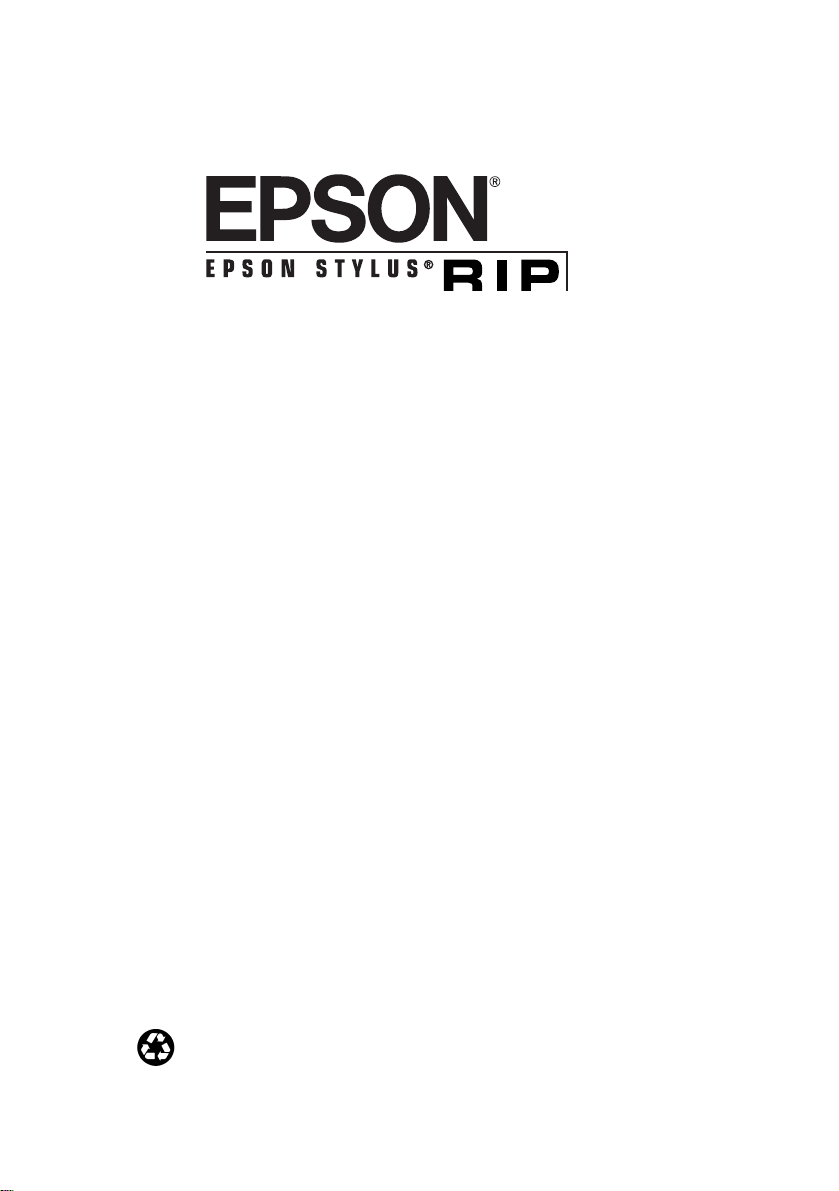
User’s Guide
Printed on recycled paper
Page 2
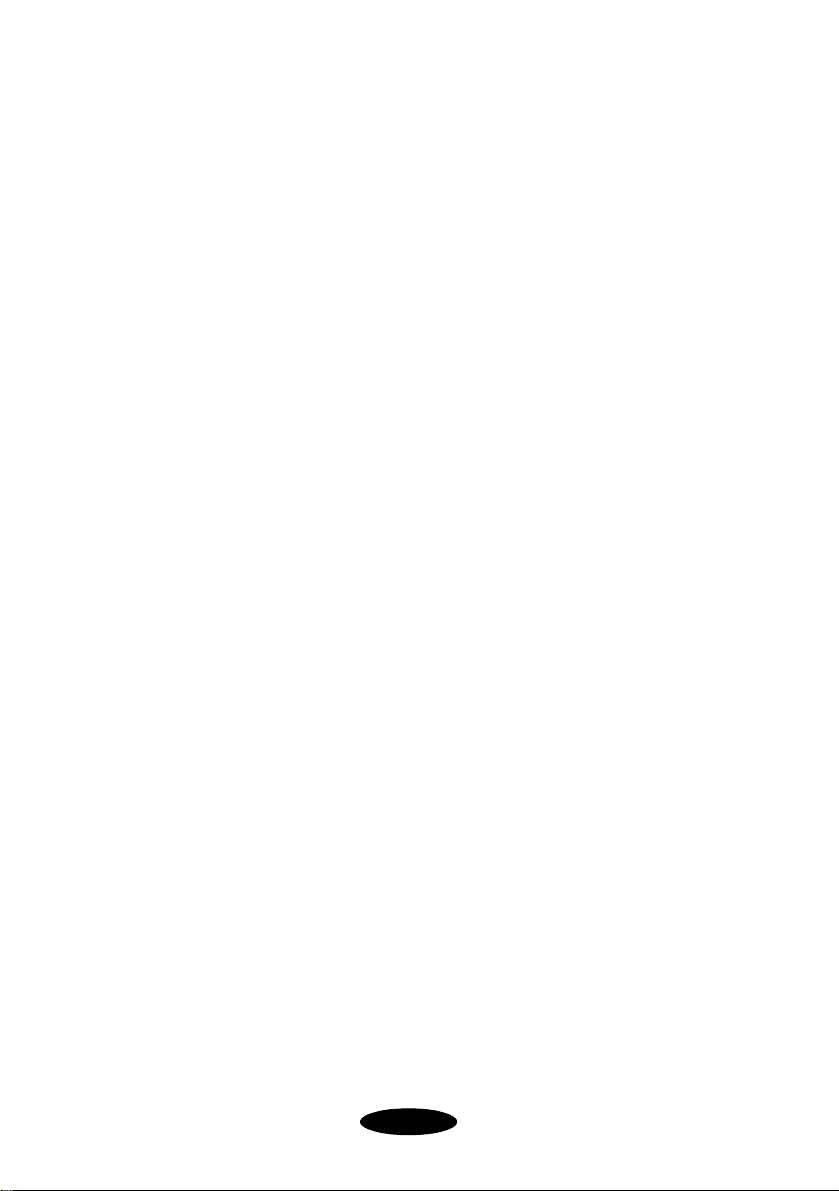
All rights reserved. No part of this publication may be reproduced, stored in a retrieval
system, or transmitted in any form or by any means, electronic, mechanical,
photocopying, recording, or otherwise, without the prior written permission of SEIKO
EPSON CORPORATION. The information contained herein is designed only for use
with this EPSON printer. EPSON is not responsible for any use of this information as
applied to other printers.
Neither SEIKO EPSON CORPORATION nor its affiliates shall be liable to the
purchaser of this product or third parties for damages, losses, costs, or expenses incurred
by purchaser or third parties as a result of: accident, misuse, or abuse of this product or
unauthorized modifications, repairs, or alterations to this product, or (excluding the U.S.)
failure to strictly comply with SEIKO EPSON CORPORATION’s operating and
maintenance instructions.
SEIKO EPSON CORPORATION shall not be liable for any damages or problems
arising from the use of any options or any consumable products other than those
designated as Original EPSON Products or EPSON Approved Products by SEIKO
EPSON CORPORATION.
EPSON and EPSON Stylus are registered trademarks of SEIKO EPSON
CORPORATION.
AcuPhoto Halftoning and EPSON Store are trademarks of Epson America, Inc.
Adobe, PageMaker, Illustrator, PostScript, and the PostScript logo are registered
trademarks of Adobe Systems Incorporated.
PANTONE is a registered trademark and PANTONE CALIBRATED is a trademark of
Pantone, Inc.
General Notice: Other product names used herein are for identification purposes only and
may be trademarks of their respective owners. EPSON disclaims any and all rights in those
marks.
Copyright © 2000 by Epson America, Inc. CPD- 8323R1
8/00
ii
Page 3
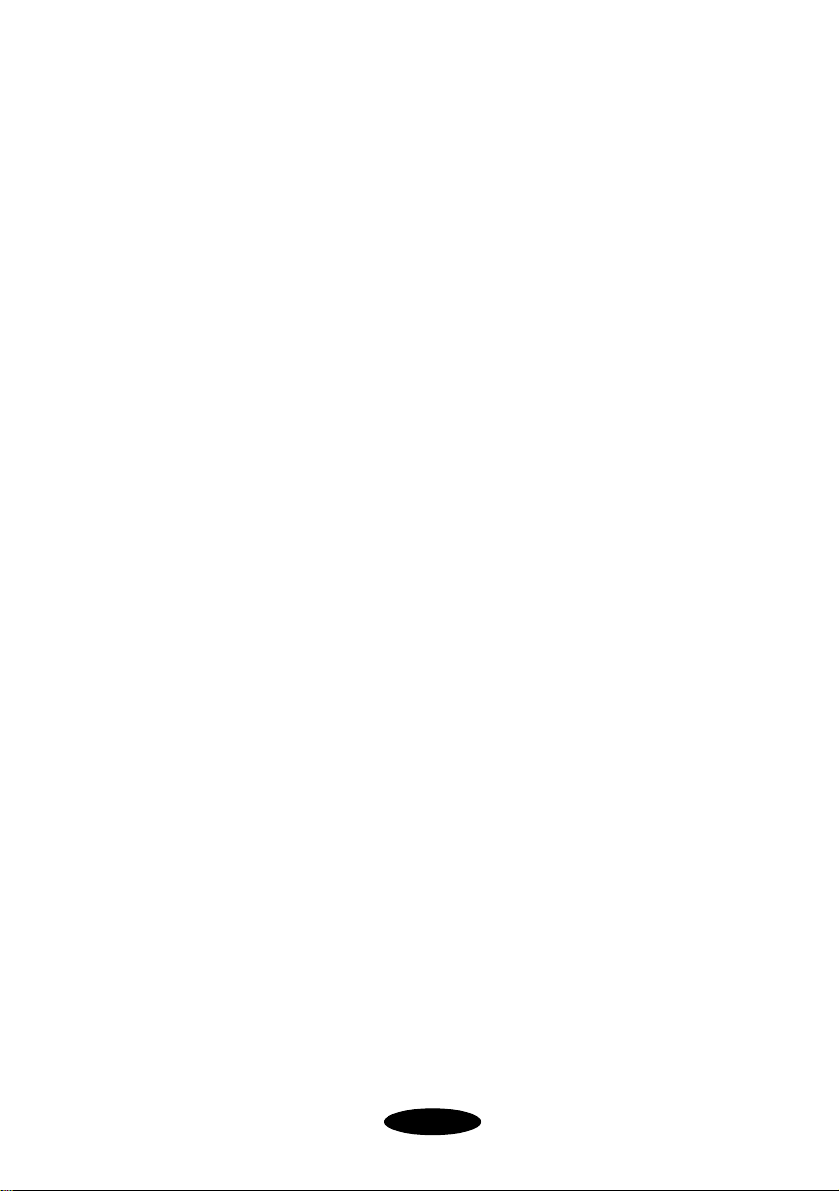
Contents
Introduction
Do You Need PostScript? 1
Special Features 2
Macintosh System Requirements 3
Windows System Requirements 4
How To Use Your Manuals 4
Cautions, Notes, and Tips 5
Where To Get Help 6
1
Installing EPSON Stylus
RIP for Macintosh
Checking the Printer 1-2
Determining Your Configuration 1-3
Standalone Configuration 1-3
Direct Connection Network Configuration 1-4
Typical Network Configuration 1-5
Installing EPSON Stylus RIP on
a Standalone or Print Server Macintosh 1-6
Installing EPSON Stylus RIP on a Client Macintosh 1-8
iii
Page 4
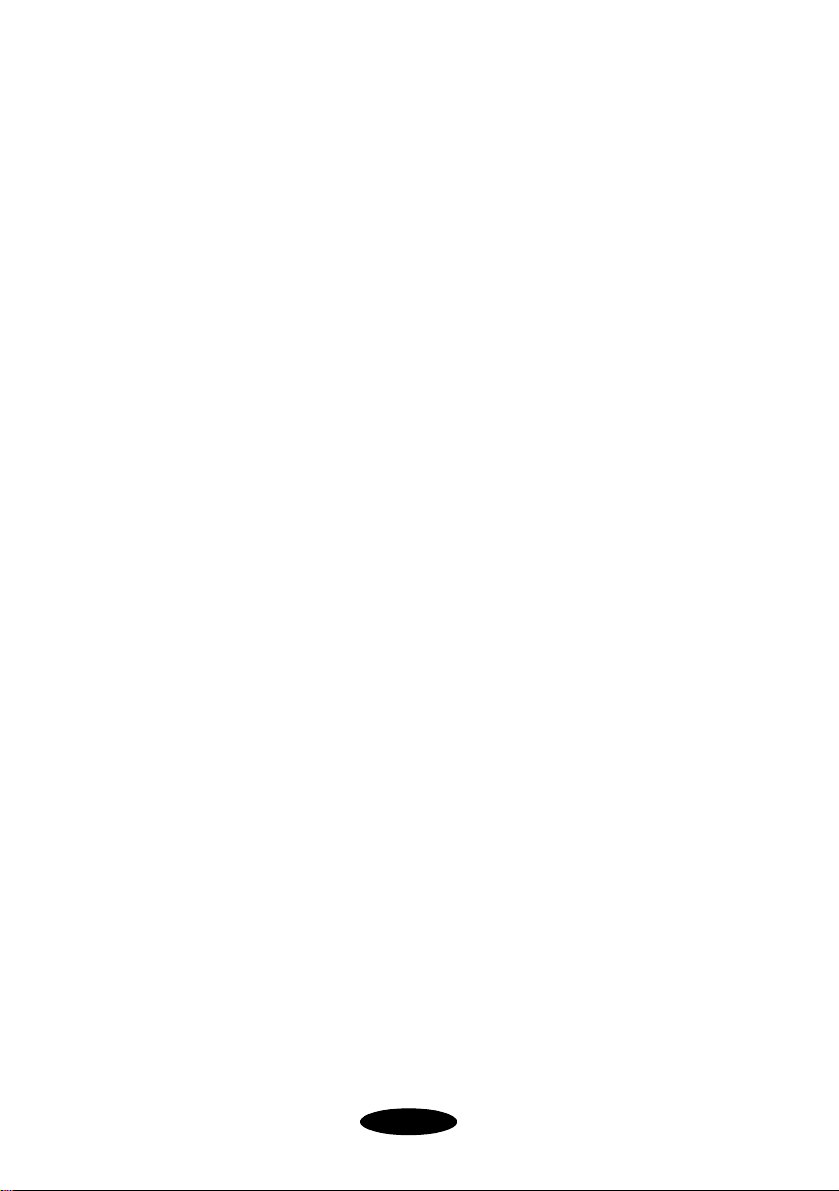
Contents
Color Matching 1-9
Press Simulations 1-9
ColorSync 2.x Support 1-10
PANTONE Color Support 1-10
2
3
Printing with EPSON
Stylus RIP for Macintosh
Setting Up the EPSON Stylus RIP Server 2-2
Configuring EPSON Stylus RIP Preferences 2-4
Setting Up Your PostScript Printer 2-5
Printing from an Application 2-8
Sending the Print Job 2-9
Setting Print Job Options 2-10
Starting the EPSON Stylus RIP Server Software
Automatically 2-14
Drag and Drop Printing 2-15
Managing Print Jobs 2-16
Using the Stylus RIP Monitor 2-17
Installing EPSON Stylus
RIP for Windows
Checking the Printer 3-2
Installing the EPSON Stylus RIP Software 3-2
Installing the PostScript Driver on Windows 95,
Windows 98, and Windows NT 3-5
Installing the PostScript Driver on Windows 2000 3-8
Setting Up Network Printing 3-11
Enabling File and Print Sharing 3-11
Connecting the Client Computers 3-12
iv
Page 5
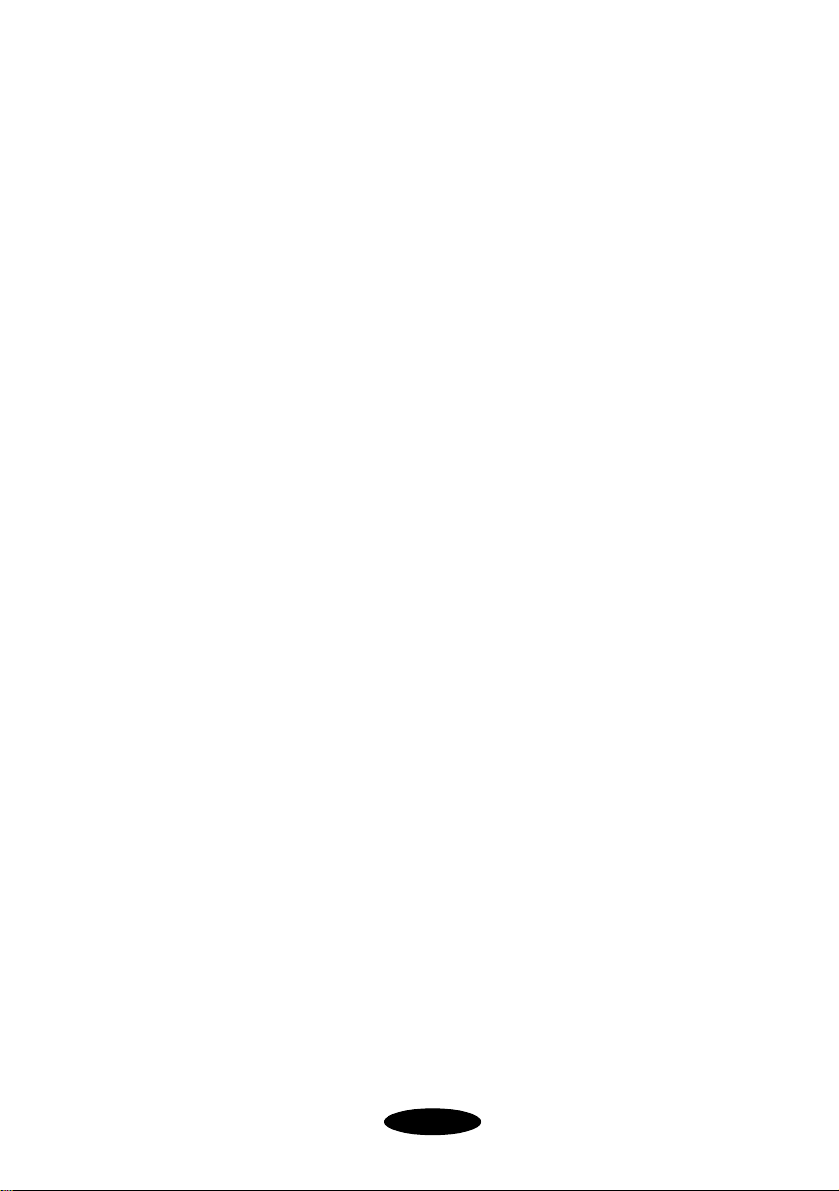
Contents
Color Matching 3-12
ICC Support 3-13
PANTONE Color Support 3-14
4
5
Printing with EPSON
Stylus RIP for Windows
Printing from an Application 4-1
Starting EPSON Stylus RIP 4-2
Printing with the Default Options 4-2
Printing and Setting Printer Options 4-3
Managing Print Jobs 4-8
Batch Printing 4-9
Network Printing 4-10
Sending Print Jobs from Client Computers 4-10
Configuring EPSON Stylus RIP 4-11
Setting EPSON Stylus RIP Preferences 4-11
Starting EPSON Stylus RIP Automatically 4-12
Troubleshooting
Printing High Quality Color Images 5-1
Solving Problems 5-2
You see a Printer cannot be opened or Printer not
found error message (Macintosh) 5-2
You see a memory or VM error message (Macintosh) 5-3
You see a communications error message when you
try to open EPSON Stylus RIP 5-3
EPSON Stylus RIP does not run (Windows) 5-3
Your saved files don’t print (Windows) 5-4
v
Page 6
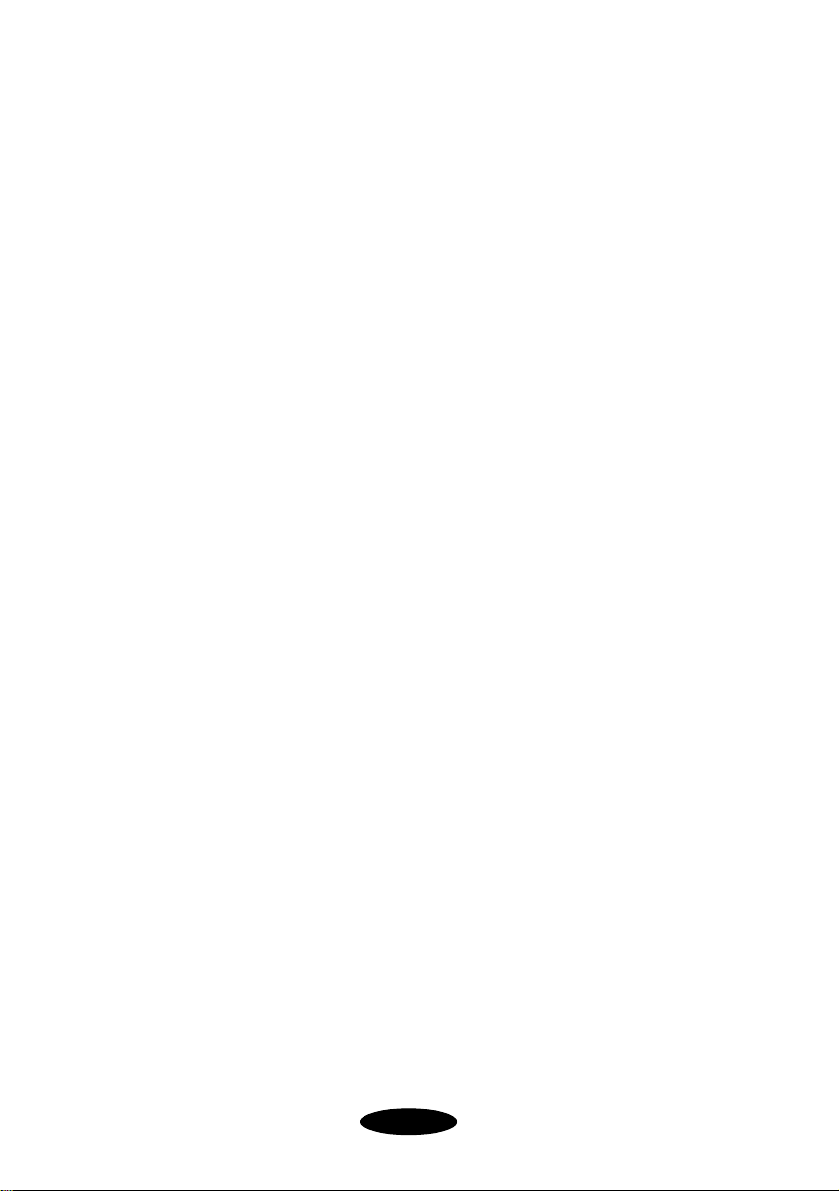
Contents
EPSON Stylus RIP takes a long time before printing
starts 5-4
Your printouts contain incorrect fonts or jagged type 5-4
The printer is producing pages containing illegible
type or characters 5-5
Images and type look bitmapped and jagged on your
printouts 5-5
You see Font not found or Find font error messages
(Macintosh) 5-6
One or more colors are missing in your printout or
it prints in black ink only 5-6
Your printed output has white lines 5-7
Bitmap images or clip art looks jagged 5-7
You’re having trouble printing from PageMaker 6.0
or 6.5 (Windows) 5-7
EPS and TIFF files do not print 5-7
Your printout has misplaced images or type 5-8
Printed images are clipped at the edges 5-8
Your Macintosh freezes when you try to print from
QuarkXPress 5-8
Your Macintosh loses custom page sizes when
selecting PDF file output from QuarkXPress 3.3x 5-8
Index
vi
Page 7
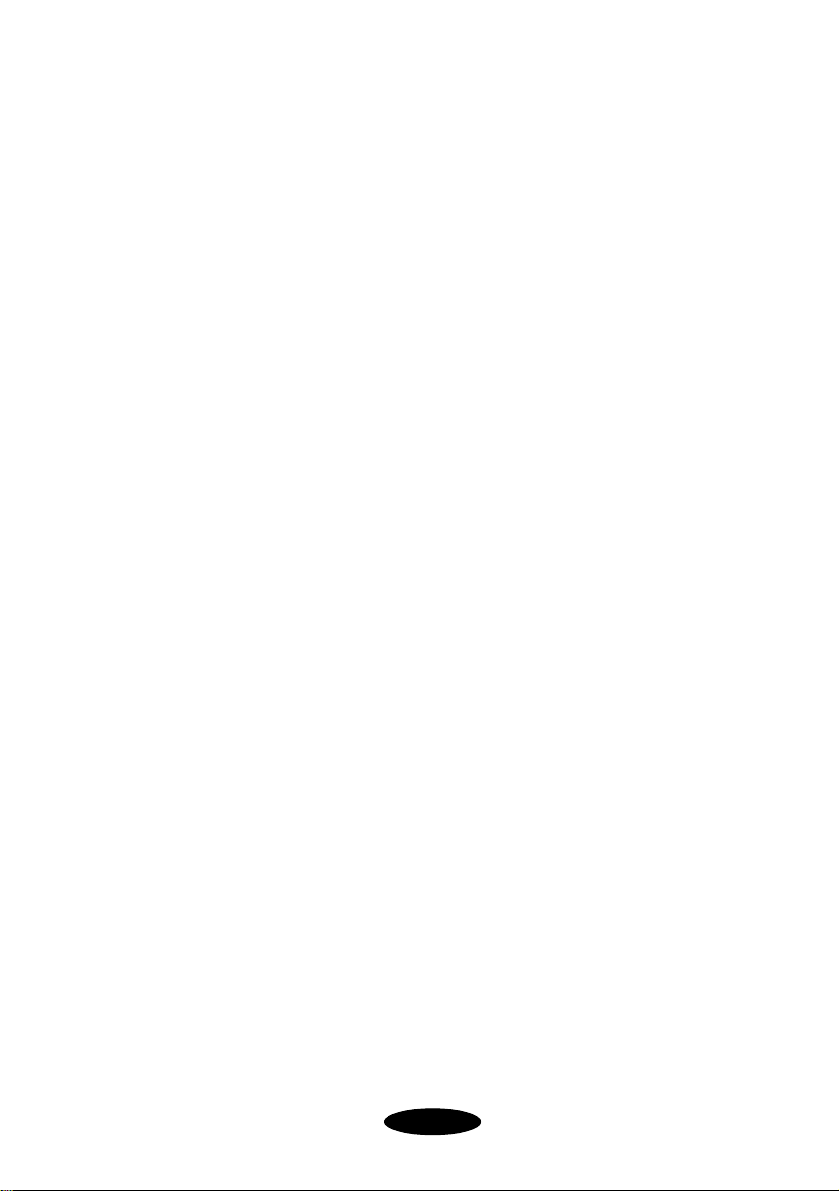
Introduction
The EPSON Stylus
Stylus Color or EPSON Stylus Photo ink jet printer as a
PostScript
Windows NT
printer. It reads the Adobe
created by the EPSON Stylus RIP printer driver, seamlessly
converts them into raster images, and automatically prints them
on your printer. You can use the EPSON Stylus RIP with both
Macintosh and Windows systems, in standalone or networked
configurations.
Adobe PostScript is the industry standard for high-quality
graphic output. All the elements in a document—including
text, graphics
using PostScript code. Then, when you print from an application
such as QuarkXPress,
from the PostScript code and sends it to your printer.
®
3 (Macintosh®, Windows® 2000, and
®
RIP software lets you use your EPSON
®
) and Level 2 (Windows 95 and 98) compatible
, and other images—are processed and reproduced
®
PostScript files automatically
®
the RIP software creates a raster image
Do You Need PostScript?
In many cases, you may not need the ability to print in
PostScript, and for these occasions you should use the standard,
non-PostScript driver that comes with your printer. Using the
standard driver is also a good way to ensure that your computer
and printer are connected and working properly, so make sure
you install the non-PostScript EPSON driver following the
instructions in your printer’s setup documentation.
1
Page 8
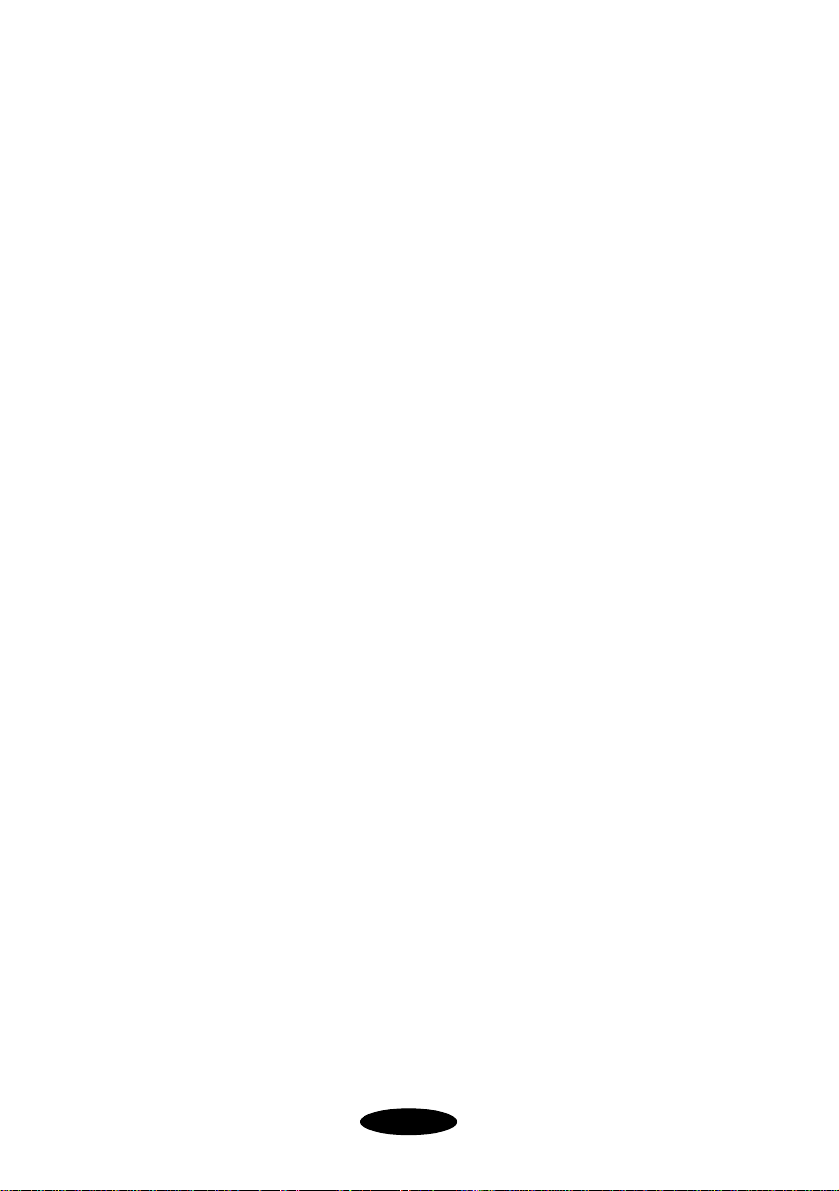
Introduction
Here’s what you can use the EPSON Stylus RIP for:
◗ Printing documents with placed or imported EPS images
◗ Printing from complex PostScript-based drawing and
®
publishing applications like Adobe Illustrator,
®
Macromedia
and CorelDRAW
◗ Matching PANTONE
Freehand,® Adobe PageMaker,® QuarkXPress,
™
®
spot colors
For all other printing applications, especially photography, use the
standard, non-PostScript EPSON driver. In many cases, you will
get better performance with the standard driver than with the
EPSON Stylus RIP.
Special Features
To make the most of your printer’s photo-quality output, the
EPSON Stylus RIP software includes these special features:
◗ EPSON error diffusion software, the same high-quality
AcuPhoto Halftoning
non-PostScript printer drivers
◗ PANTONE professional color palette files—calibrated for
your EPSON Stylus Color or EPSON Stylus Photo printer
using a variety of media at various resolutions—to give you
PANTONE colors when you use PANTONE licensed
applications
◗ Support for ColorSync
Color Matching (ICM) for Windows through
International Color Consortium
™
technology used in EPSON’s
®
2.x on the Macintosh and Image
®
(ICC) profiles
◗ Press Simulation, which adjusts your EPSON printer’s
color gamut to more closely match the output of
SWOP-coated printing devices
2
Page 9
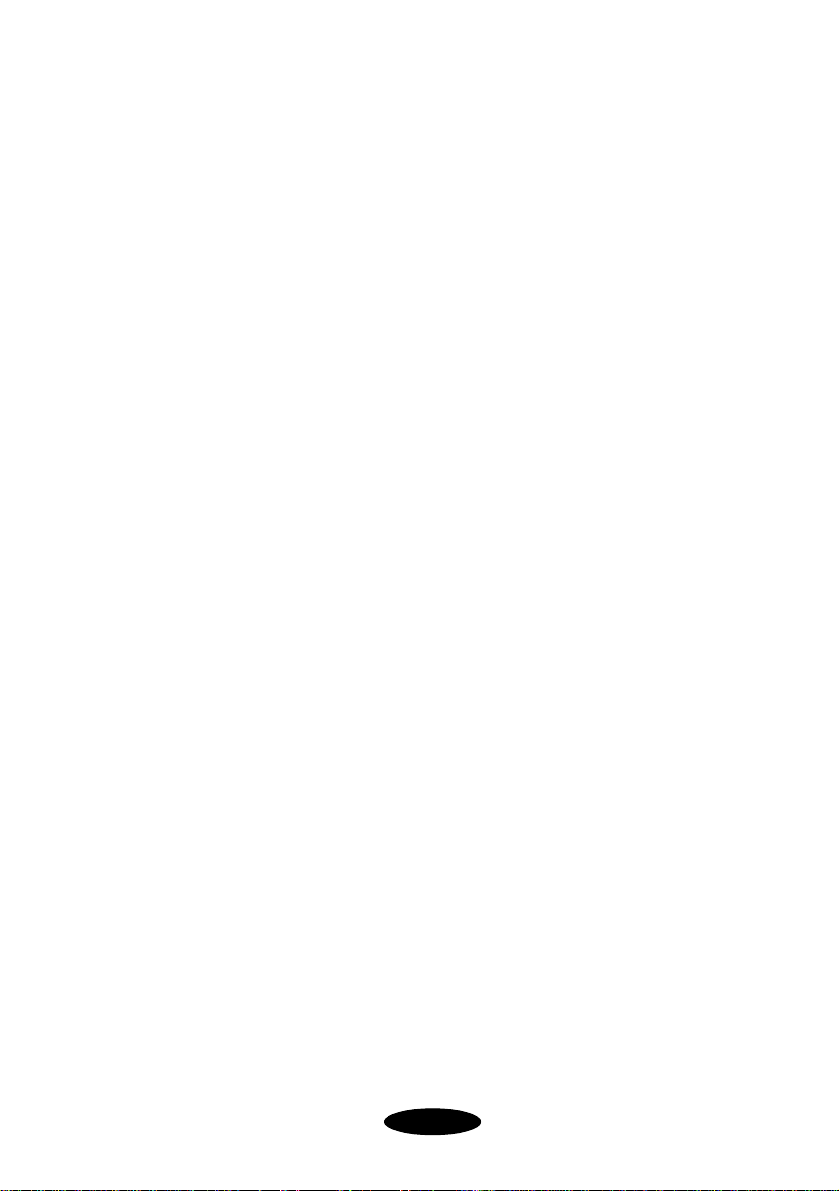
Introduction
Macintosh System Requirements
To use EPSON Stylus RIP with a Macintosh in either a
standalone or network environment as a print server, your
system should meet the following minimum requirements:
◗ Power Macintosh,
or G4 series
◗ At least 16MB of available RAM for the EPSON Stylus
RIP software (20MB or more is recommended), in
addition to the RAM needed by your operating system and
other applications
◗
At least 52MB of free hard disk space to install the software
and at least 150MB of free hard disk space for processing large
files
◗ Macintosh Operating System 8.5.1 or later
◗ CD-ROM drive
◗ Serial, Ethernet, or USB connection to the printer. The
USB connection can be either a built-in USB port or the
EPSON USB Adapter kit (part number C-USB-PK4).
®
iMac™ series, or Power Macintosh G3
To set up a Macintosh as a client on a network using the
EPSON Stylus RIP, your system must have the following
minimum configuration:
◗ Macintosh Centris,
®
Macintosh Quadra,® Performa,® Power
Macintosh, iMac series, or Power Macintosh G3 or G4
series
◗ Ethernet
™
AppleTalk® connection with the Macintosh set
up as the EPSON Stylus RIP print server
◗ 8MB RAM
◗
At least 2MB of free hard disk space to install the software and
at least 150MB of free hard disk space for processing large files
◗ Macintosh Operating System 7.6.1 or later
◗ CD-ROM drive
3
Page 10
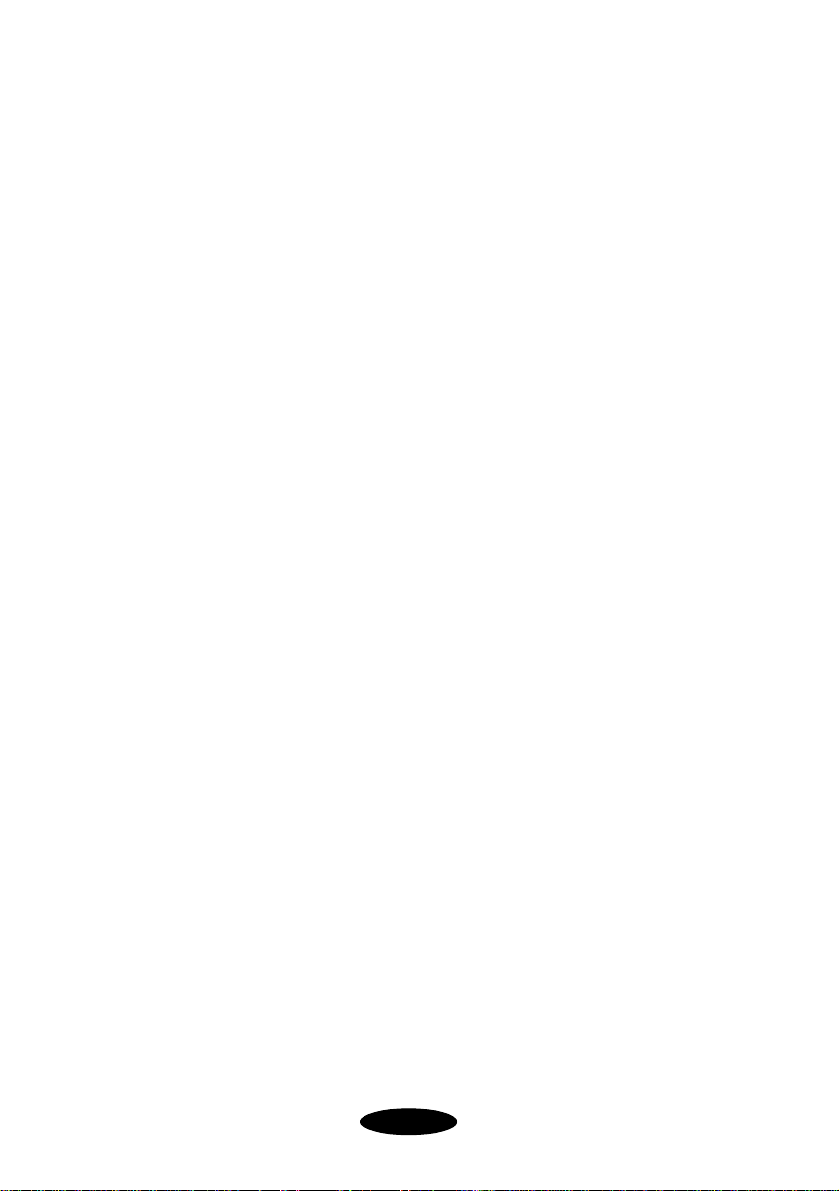
Introduction
Windows System Requirements
To use the EPSON Stylus RIP in either a standalone or
peer-to-peer network environment, your system should include:
◗ IBM
◗ Microsoft Windows 95/98, Windows 2000 or
◗ At least 16MB of RAM (32MB or more recommended)
◗ At least 50MB of free hard disk space to install the software
◗ CD-ROM drive
◗ An available parallel port configured as LPT1
You can print with the EPSON Stylus RIP on a peer-to-peer
Windows network by using file sharing, with the printer
connected to the print server’s parallel port. In this networked
environment, you install the EPSON Stylus RIP software on
the print server only. Users printing from applications on client
computers need to direct their PostScript output to a file on the
shared folder on the print server. See page 3-5 for instructions.
®
-compatible PC with 486 or higher processor
®
(Pentium
Windows NT 4.0
and at least 150MB of free hard disk space for processing
files (more for large files)
133 MHz or higher recommended)
How To Use Your Manuals
Before you install the RIP, make sure you set up your printer
and install the standard EPSON non-PostScript driver that
came with your printer, following the instructions in your
printer’s documentation. Also, refer to your EPSON printer’s
documentation for instructions on using and maintaining your
printer.
4
Page 11
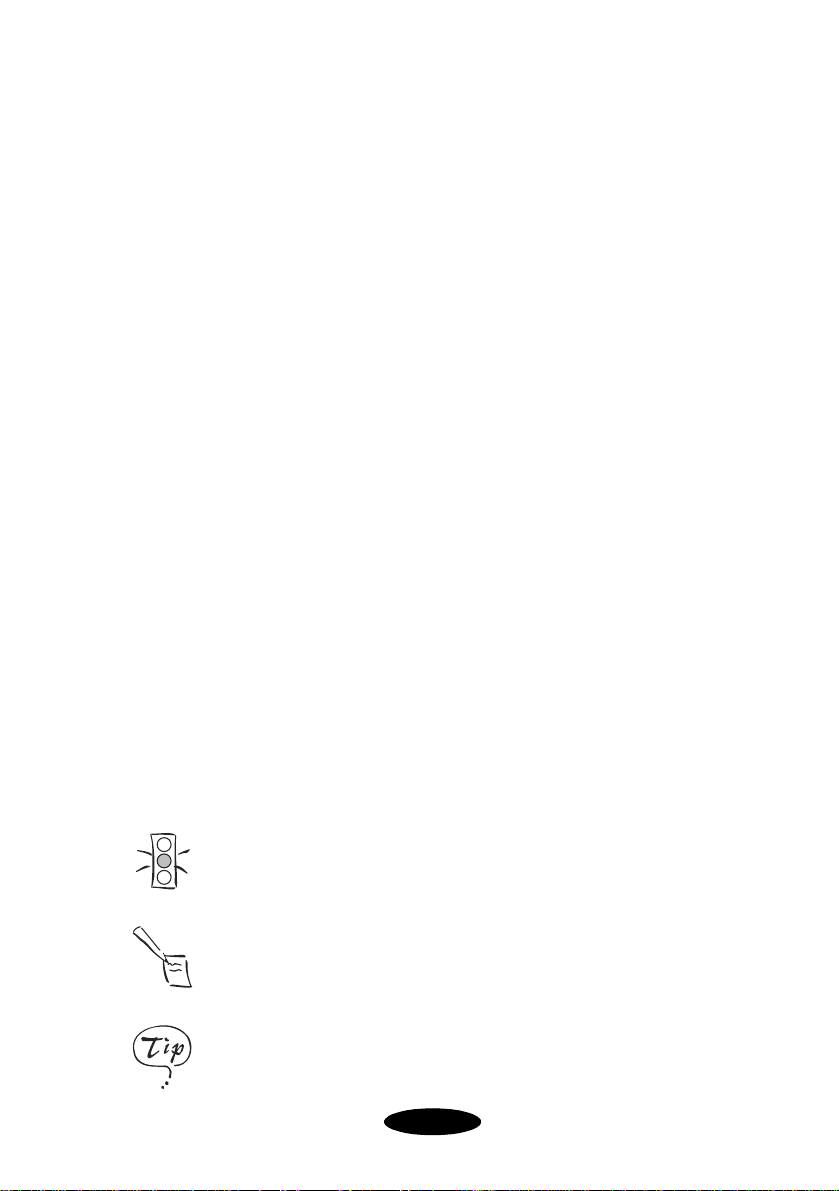
Introduction
If you’re familiar with software PostScript interpreters, you can
use the EPSON Stylus RIP Quick Start Guide to get started with
the RIP.
For more information about installing and using the software,
refer to this
User’s Guide, which contains the following:
Chapter 1 tells you how to install EPSON Stylus RIP on
Macintosh computers and AppleTalk networks.
Chapter 2 explains how to print with the EPSON Stylus RIP
software on Macintosh computers.
Chapter 3 tells you how to install EPSON Stylus RIP on
Windows computers and set up client computers on networks.
Chapter 4 explains how to print with the EPSON Stylus RIP
software on Windows computers.
Chapter 5 gives solutions to possible problems you may have.
An Index is included at the end of the book.
Cautions, Notes, and Tips
You’ll find this information throughout your manual:
Cautions must be observed to avoid damage to your equipment or
to ensure proper operation of your software.
Notes contain important information about your software or
hardware.
Tips contain additional hints for printing with EPSON Stylus RIP.
5
Page 12
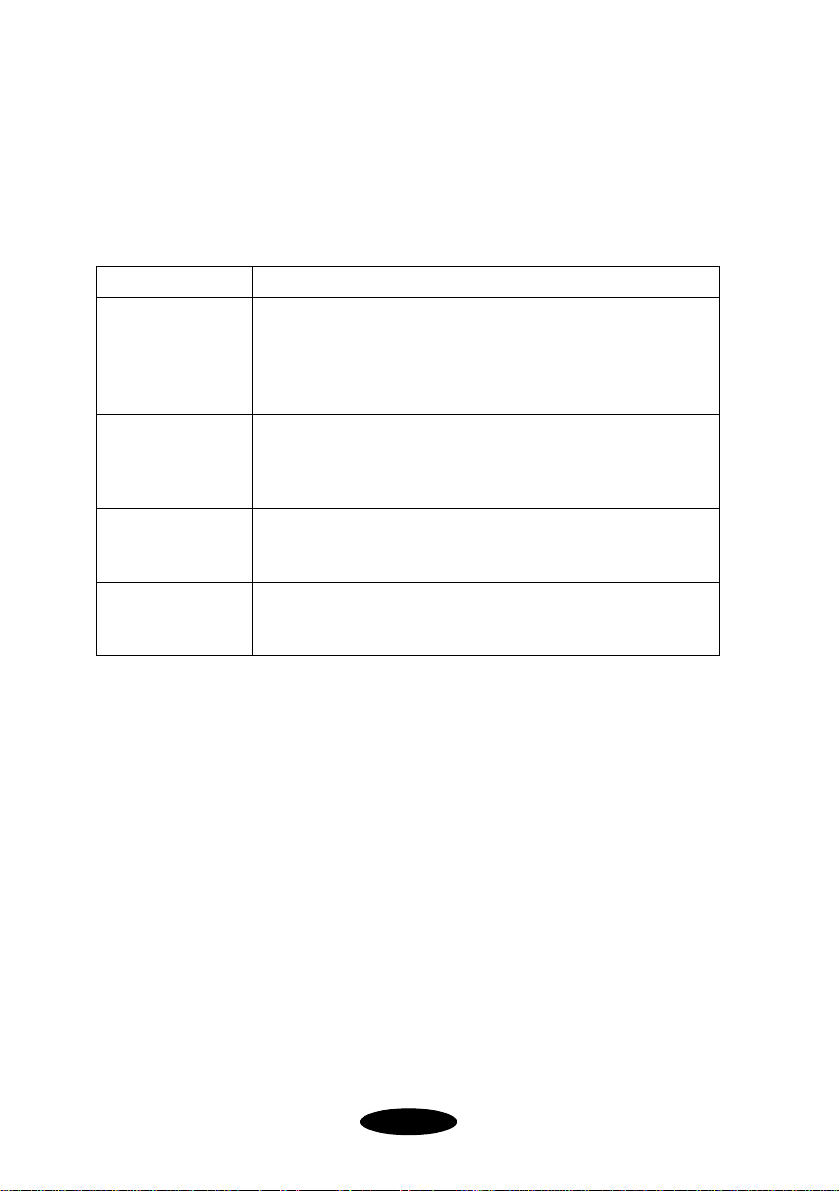
Introduction
Where To Get Help
EPSON provides technical assistance through electronic
support services and automated telephone services 24 hours a
day. The following table lists the contact information:
Service Access
World Wide Web From the Internet, you can reach EPSON Support at
http://support.epson.com. At this site, you can download
drivers and other files, look at documentation such as
product brochures and user manuals, and access
troubleshooting information.
EPSON Internet
FTP Site
EPSON E-mail
Technical Support
Automated
Telephone
Services
If you have Internet FTP capability, use your Web browser
(or other software for FTP downloading) to log onto
ftp.epson.com with the user name anonymous and your
e-mail address as the password.
To receive technical advice through e-mail, go to
http://support.epson.com and complete the form under
the troubleshooting tab, as requested.
A variety of automated help services are available 24 hours
a day, seven days a week. To use these services, you must
have a touch tone telephone and call (800) 922-8911.
To speak to a technical support representative, please refer to
your printer’s documentation for your printer’s specific
technical support telephone number.
Before you call, please have the following information ready:
◗ Product name (EPSON Stylus RIP)
◗ Product serial number (located on disk sleeve)
◗ Proof and date of purchase (such as a store receipt)
◗ Printer model
◗ Computer configuration
◗ Description of the problem
You can purchase ink cartridges, paper, manuals, and
accessories from EPSON at
EPSON Store
Canada, please call
™
www.epson.com
at
(800) 807-7766
(800) 873-7766
(U.S. sales only). In
for dealer referral.
or visit the
6
Page 13
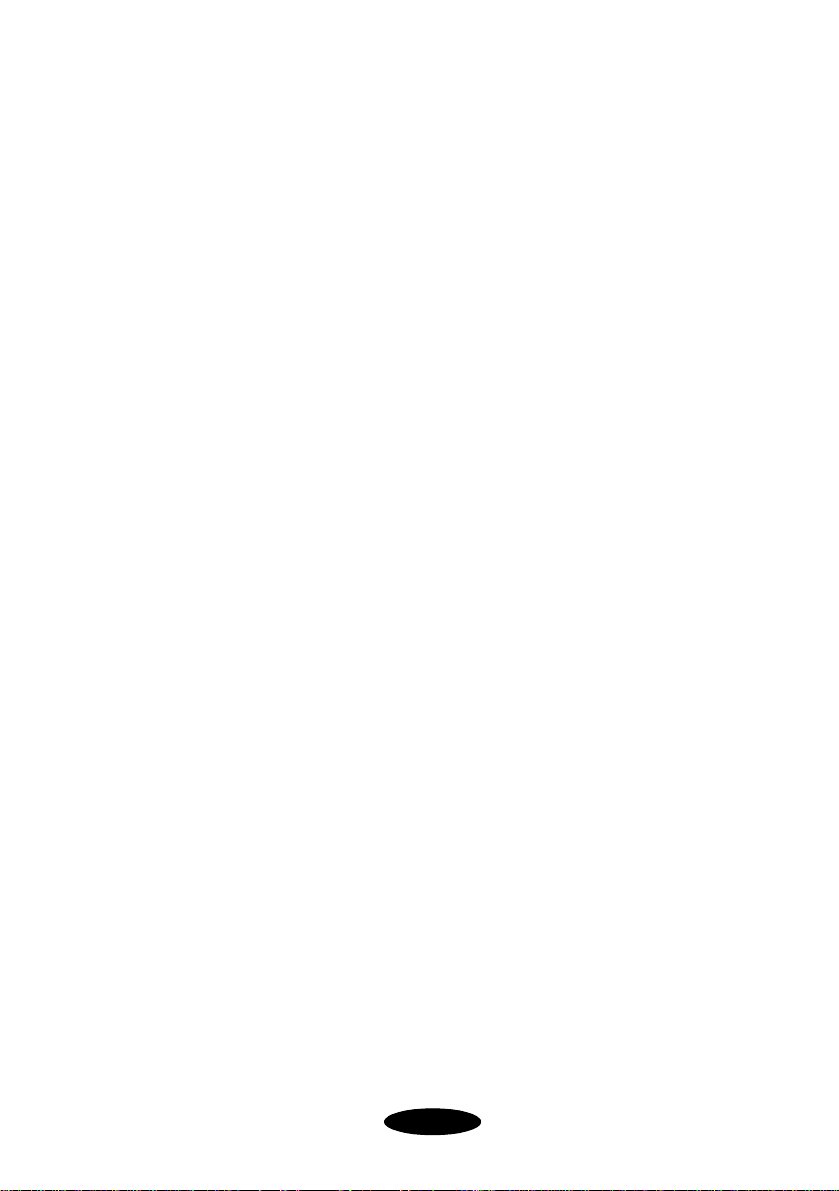
Installing
h
1
EPSON Stylus
RIP for Macintos
This chapter provides instructions for installing the EPSON
Stylus RIP software on a standalone Macintosh or the print
server Macintosh in a network. You can then install the
PostScript printer driver and PPD (PostScript Printer
Description) on any client Macintosh computers on your
network.
Here’s what you need to do to install EPSON Stylus RIP:
◗ Check the printer’s setup and operation.
◗ Determine your system/network configuration.
◗ Install the EPSON Stylus RIP server software on your
standalone Macintosh or on the print server in a network.
◗ Install the EPSON Stylus RIP client software on any client
Macintosh computers in your network.
◗ If you need to match PANTONE colors, be sure to read
the instructions on page 1-10 for using your printer’s
PANTONE color table.
1-1
Page 14
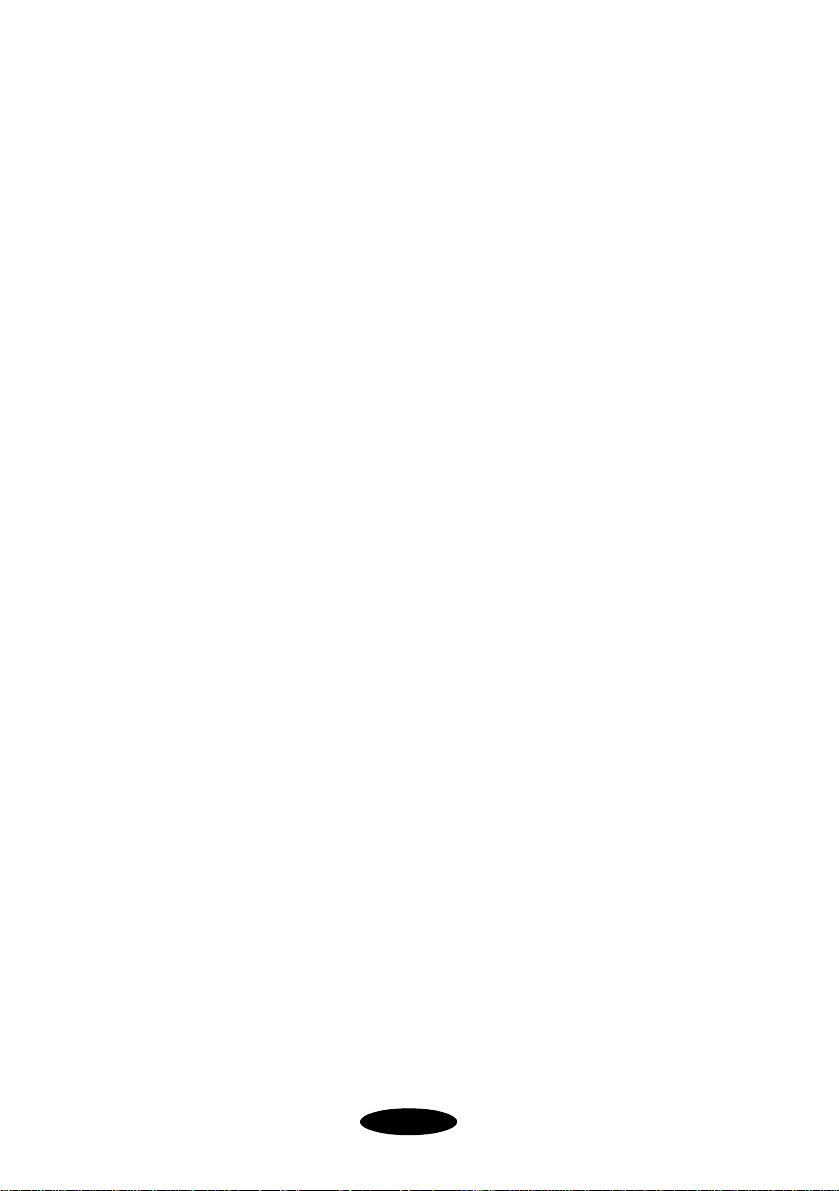
Installing EPSON Stylus RIP for Macintosh
Checking the Printer
Before you install the EPSON Stylus RIP software, follow the
instructions in your printer’s documentation to prepare your
printer for use. Make sure you perform the following steps:
◗ If you’ll be using the printer in a “typical” network
configuration (described in the following section), install an
optional network interface card in the printer. See your
printer’s documentation for instructions. (Not every
printer has a network interface card option.)
◗ Load paper, install ink cartridges, and allow your printer to
complete its entire ink charging cycle.
◗ Run a printer self test to make sure it operates properly.
◗ Connect the printer directly to your Macintosh or to the
network.
◗ Install the standard non-PostScript EPSON driver and
utilities that came with your printer.
◗ Send a sample print job with the standard printer driver to
make sure the interface connection and cable are secure and
the software is installed correctly.
1-2
tested fully
, you’re ready to
Once the printer is set up and
install the EPSON Stylus RIP software on your system.
Page 15
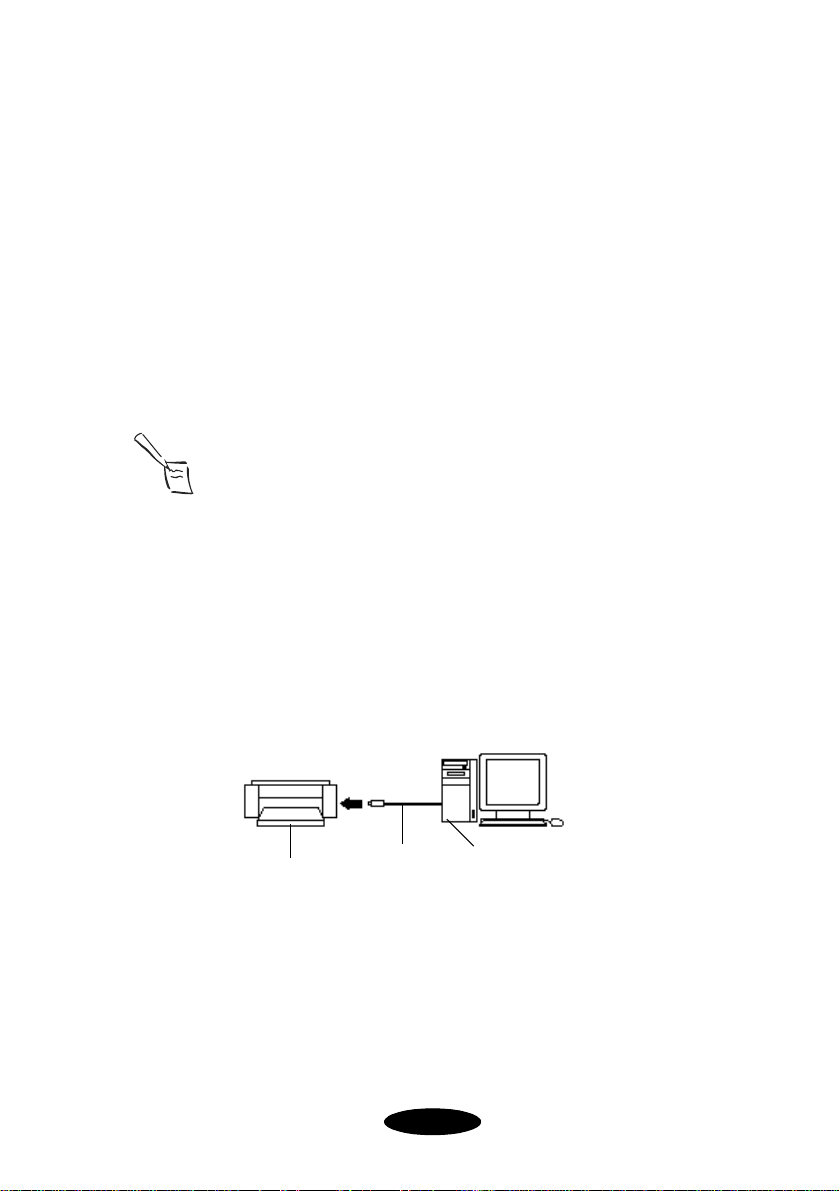
Installing EPSON Stylus RIP for Macintosh
AppleTalk
Determining Your Configuration
You can connect your printer and use EPSON Stylus RIP in
three different configurations:
◗ Standalone
◗ Direct connection network
◗ Typical network
The standalone or direct connection network configurations are
recommended for best performance.
Note:
AppleTalk must be active in order to use EPSON Stylus RIP in any
configuration, including a standalone system.
Standalone Configuration
In a standalone system (shown below), your printer is
connected directly to your Macintosh by a standard serial, USB,
or EPSON USB Adapter cable, as shown below:
panel set to
Remote Only
control
printer
serial, USB, or
EPSON USB
Adapter cable
standalone
Macintosh
In this configuration, you install the EPSON Stylus RIP Server
software on your Macintosh system, which then acts as both
server and client in your printing process.
1-3
Page 16
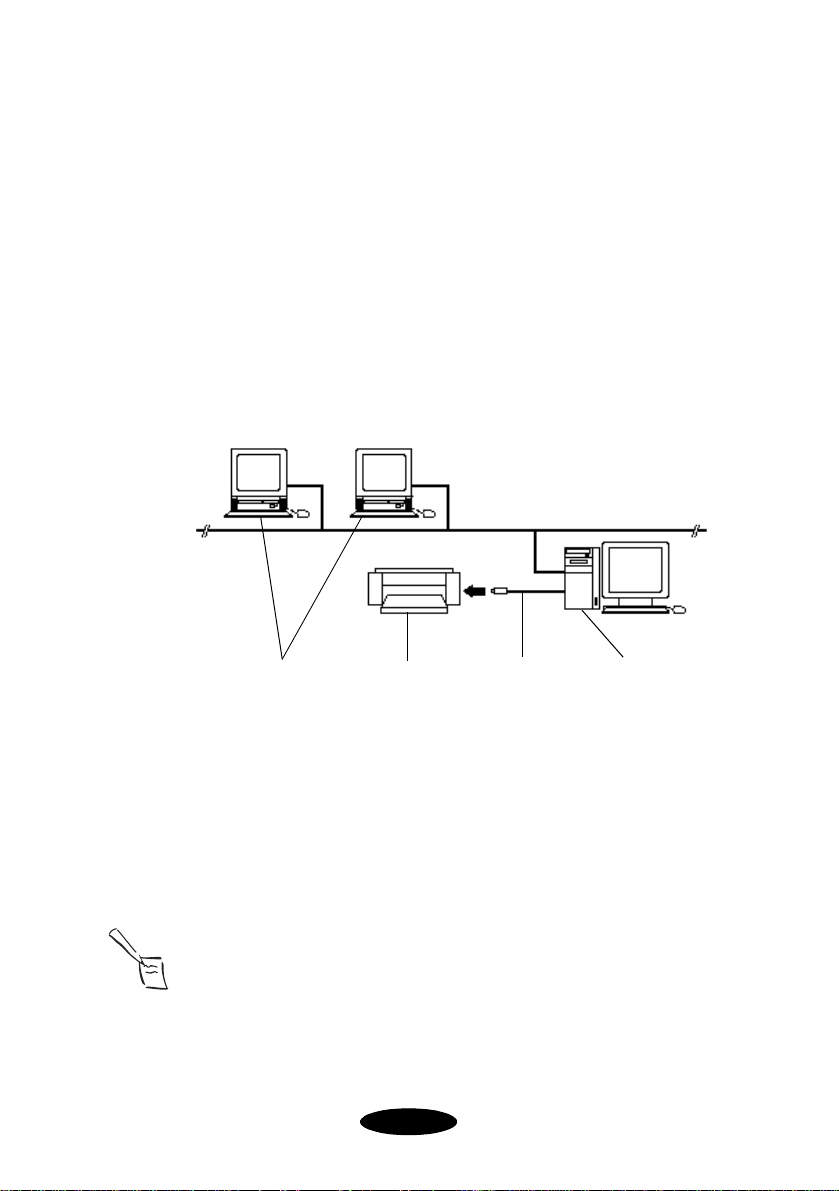
Installing EPSON Stylus RIP for Macintosh
Direct Connection Network Configuration
In a direct connection configuration (shown below), the
Macintosh that is connected to the printer acts as the print
server, with the EPSON Stylus RIP Server software installed on
it. The printer is directly connected to the print server’s
modem, printer, or USB port.
The other computers in the network are “clients” of the server,
with the EPSON Stylus RIP client software installed on them.
AppleTalk control panel
set to Ethernet for both
server and clients
clients
printer
serial, USB, or
EPSON USB
Adapter cable
print server
In this configuration, the client Macintosh computers send
print jobs to the print server, which puts the job in a print
queue and then sends it to the printer. This speeds up
transmission of the job because it is sent over the network only
once, offering you the best EPSON Stylus RIP performance.
Note:
It is best to choose a Power Macintosh with a fast processor and
ample RAM as your print server, allowing you to devote its
resources to printing the data sent over the network. LocalTalk
networks are not recommended for use with the EPSON Stylus
RIP.
1-4
Page 17
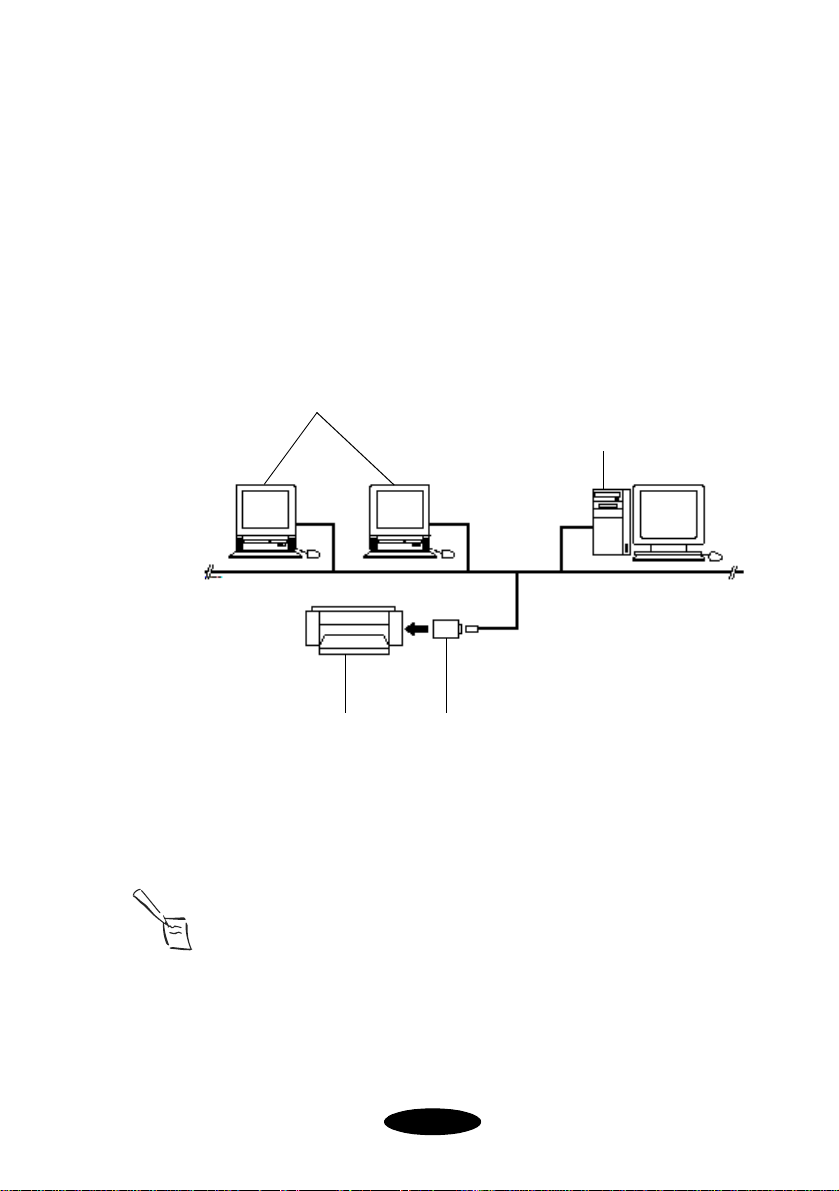
Installing EPSON Stylus RIP for Macintosh
Typical Network Configuration
In a typical network configuration, the print server and all
client Macintosh computers are connected to the printer only
via an Ethernet connection on an optional network interface
card, with the EPSON Stylus RIP software (server or client
version) installed on every computer.
AppleTalk control panel
set to Ethernet for both
server and clients
clients
print server
printer optional Ethernet card
In this configuration, the print job is sent over the network
twice before it prints: once from the client to the print server
and once from the print server to the printer.
Note:
You may experience problems if you have more than one printer on
the network in a “mixed” configuration. For example, if you have
one EPSON Stylus series printer connected to a serial port and set
up as remote only and another connected by an Ethernet card on
the same network, you won’t be able to set the Network/AppleTalk
control panel to Remote Only and Ethernet at the same time.
1-5
Page 18
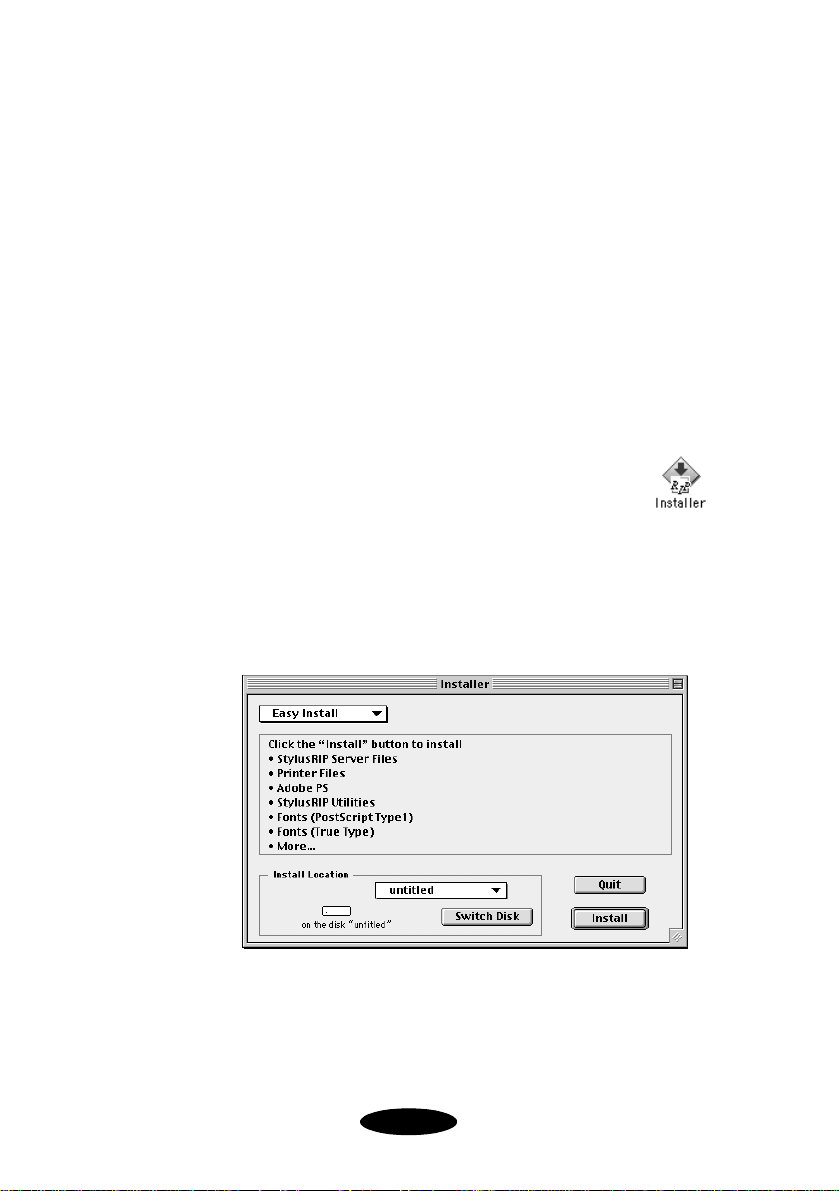
Installing EPSON Stylus RIP for Macintosh
Installing EPSON Stylus RIP on a Standalone or Print Server Macintosh
Before you install the EPSON Stylus RIP software, disable all
anti-virus or disk utility extensions, and shut down any
applications that are running. Then follow these steps:
1. Insert the EPSON Stylus RIP CD-ROM in your drive. If
necessary, double-click the Stylus RIP CD-ROM icon to
open its window.
2. Double-click the
window.
3. At the title screen, click
4. From the Installer dialog box, select
Install Location
an
Install
.
5. At the end of the installation, click the
when prompted to restart your system. If you aren’t
prompted to restart your computer, manually restart it.
Installer
icon in the Stylus RIP
Continue
to install the RIP into, and click
.
Easy Install
Restart button
, specify
1-6
Page 19
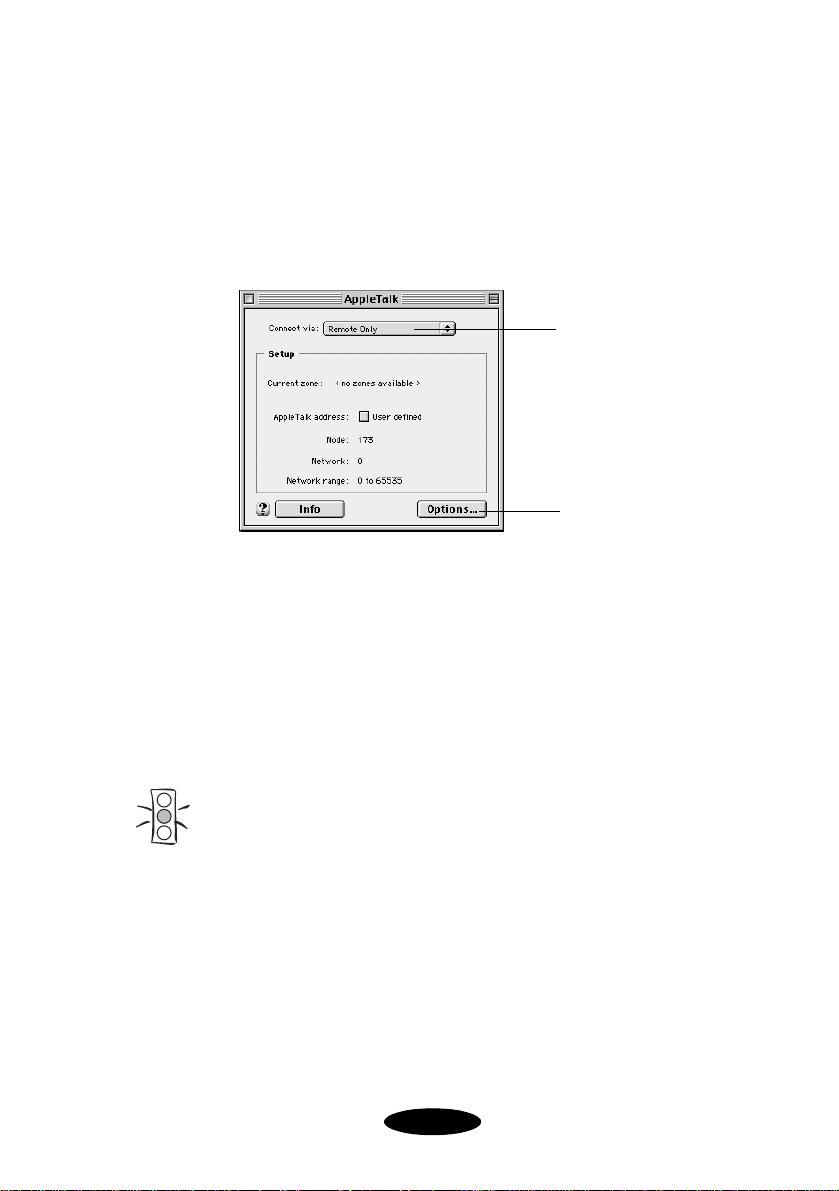
Installing EPSON Stylus RIP for Macintosh
6. Once your system has restarted, open the Apple menu and
choose
Control Panels > AppleTalk.
7. If you’re using a serial or USB connection, choose
Only
from the
click the
Connect via
Options
pop-up menu. If available,
button and make AppleTalk
Set the
connection
method to
Remote Only
If available, click
here to enable
AppleTalk
Remote
Active
.
8. Close the AppleTalk control panel.
The EPSON Stylus RIP software is installed on your hard disk.
If your computer is not connected to a network, you can skip
ahead to the next chapter to start printing via the RIP. If you
have client computers that will need to print to the RIP,
continue with the next section.
Caution:
Once you’ve installed the EPSON Stylus RIP software, don’t move,
modify, or delete any of the files or folders that were created on
your hard disk, or the software may not work.
1-7
Page 20
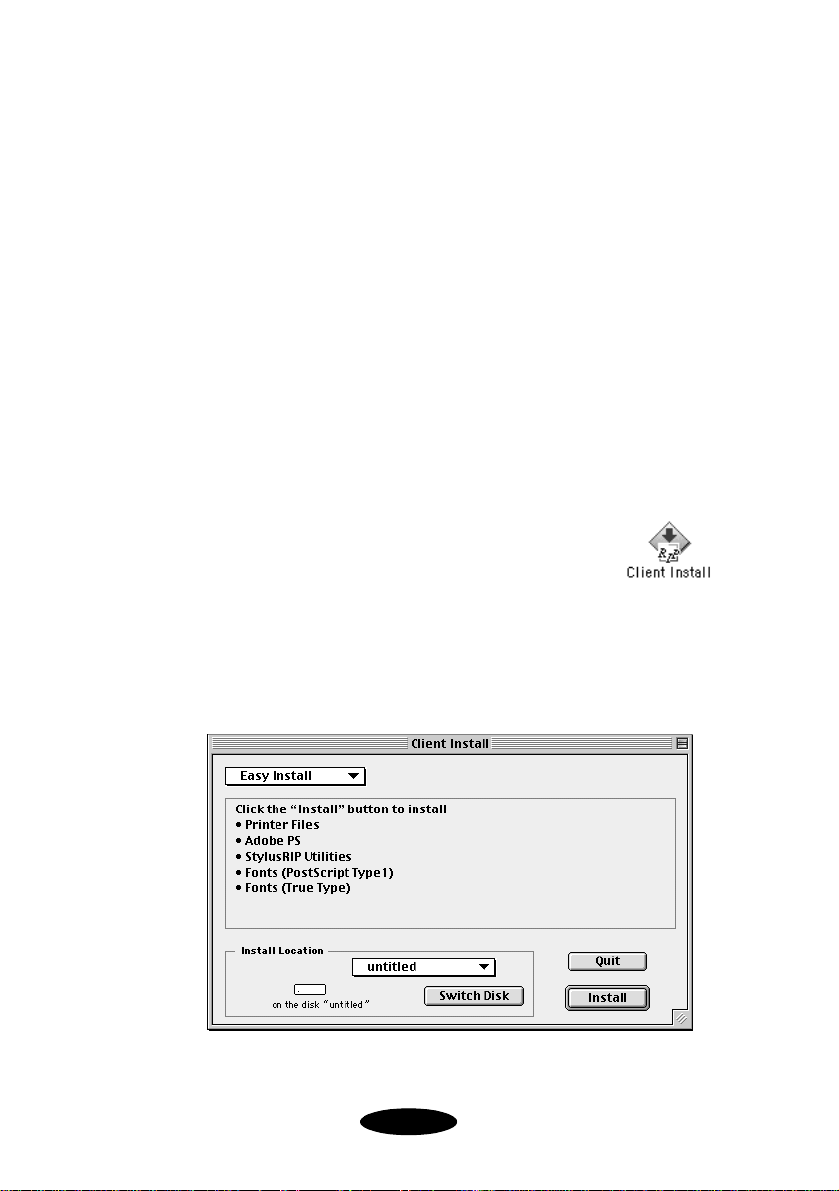
Installing EPSON Stylus RIP for Macintosh
Installing EPSON Stylus RIP on a Client Macintosh
Once you’ve installed the EPSON Stylus RIP Server software
on your print server, you can install the Client software on the
client Macintosh computer(s) in your network.
Before you install the EPSON Stylus RIP Client software,
disable all anti-virus or disk utility extensions, and shut down
any applications that are running. Then, follow these steps:
1. Insert the EPSON Stylus RIP CD-ROM in your drive. If
necessary, double-click the Stylus RIP CD-ROM icon to
open its window.
2. Double-click the
Stylus RIP
3. At the title screen, click
4. From the
specify an
click
Client Install
Install
Client Install
window.
Install Location
.
icon in the
Continue
dialog box, select
.
Easy Install
to install the RIP into, and
,
1-8
Page 21
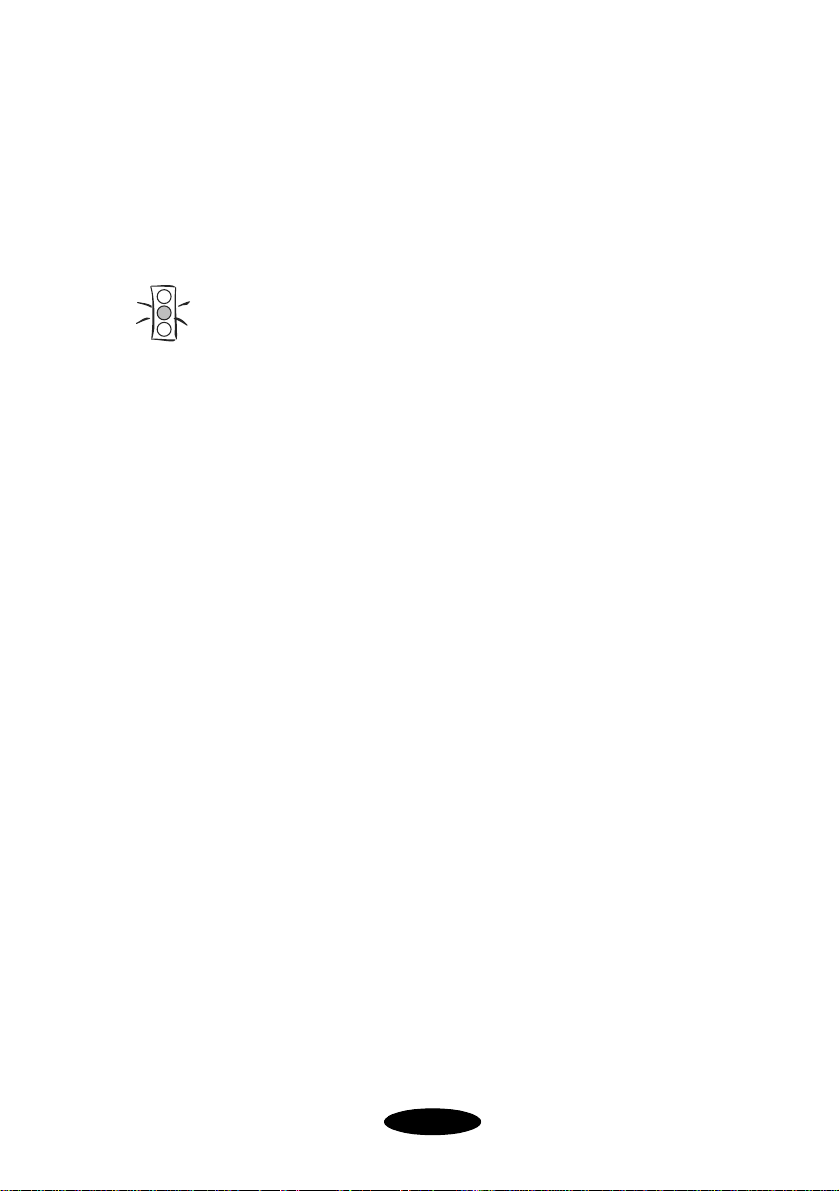
Installing EPSON Stylus RIP for Macintosh
5. Follow the on-screen instructions, then click
prompted to finish the installation.
6. Repeat steps 1 through 5 for each client Macintosh that
will print with EPSON Stylus RIP over the network.
Caution:
Once you’ve installed the EPSON Stylus RIP Client software, don’t
move, modify, or delete any of the files or folders that were created
on your hard disk, or the software may not work.
Quit
when
Color Matching
During the EPSON Stylus RIP installation, ICC (International
Color Consortium) profiles for ColorSync 2.x support, press
simulation profiles, and the PANTONE color table for your
printer are automatically installed on your system. These tools
allow your printer to work with the other components of your
color management system.
Press Simulations
The EPSON Stylus RIP press simulation profiles allow you to
output CMYK-defined colors that approximate SWOP and
other standard colors on your EPSON printer. When
simulating a press run with the Press Simulation feature, your
printer’s wide color gamut will be reduced to more closely
simulate the gamut of SWOP and other printing devices.
However, your EPSON printer is designed for color comping
only, and not color proofing. Even with the press simulation
feature, true color accuracy is not possible with your EPSON
printer and the RIP.
1-9
Page 22
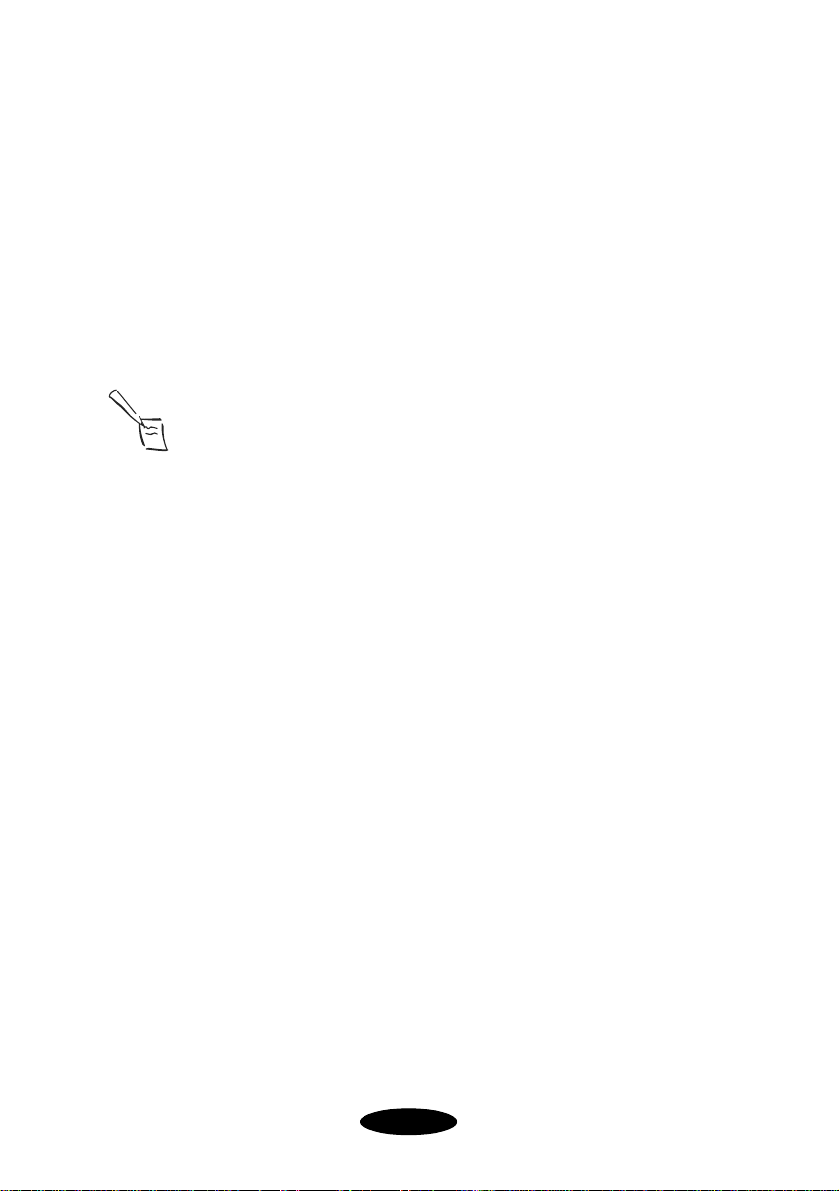
Installing EPSON Stylus RIP for Macintosh
ColorSync 2.x Support
For applications that support ColorSync 2.x, use the ICC
profiles that are included with the EPSON Stylus RIP software.
When you install the RIP software, these profiles should
automatically be copied to the ColorSync profiles folder in your
Preferences folder within the System folder. If the profiles are
not copied automatically, you may need to copy them yourself.
Note:
It is recommended that you install a ColorSync profile for all your
input/output devices (monitor, scanner, etc.) to achieve successful
color matching.
PANTONE Color Support
PANTONE professional color palette files for your printer are
included with the EPSON Stylus RIP software. These files can
be read directly into PANTONE-licensed applications so you
can have printer calibrated versions of PANTONE colors. The
colors are calibrated to use the RIP’s error diffusion halftoning
and EPSON coated paper and photo-quality media.
To install PANTONE color tables for your printer, open the
PANTONE folder in the Stylus RIP Utilities folder on your
hard drive. Double-click the icon that corresponds to your
printer, and follow the prompts to install your printer’s
PANTONE color table.
For application-specific usage instructions of your PANTONE
color table, refer to the “HowToMac” PDF file that is installed
with the PANTONE color table. Use the
Find command in the
Finder’s File menu to locate the file on your hard drive.
1-10
Page 23
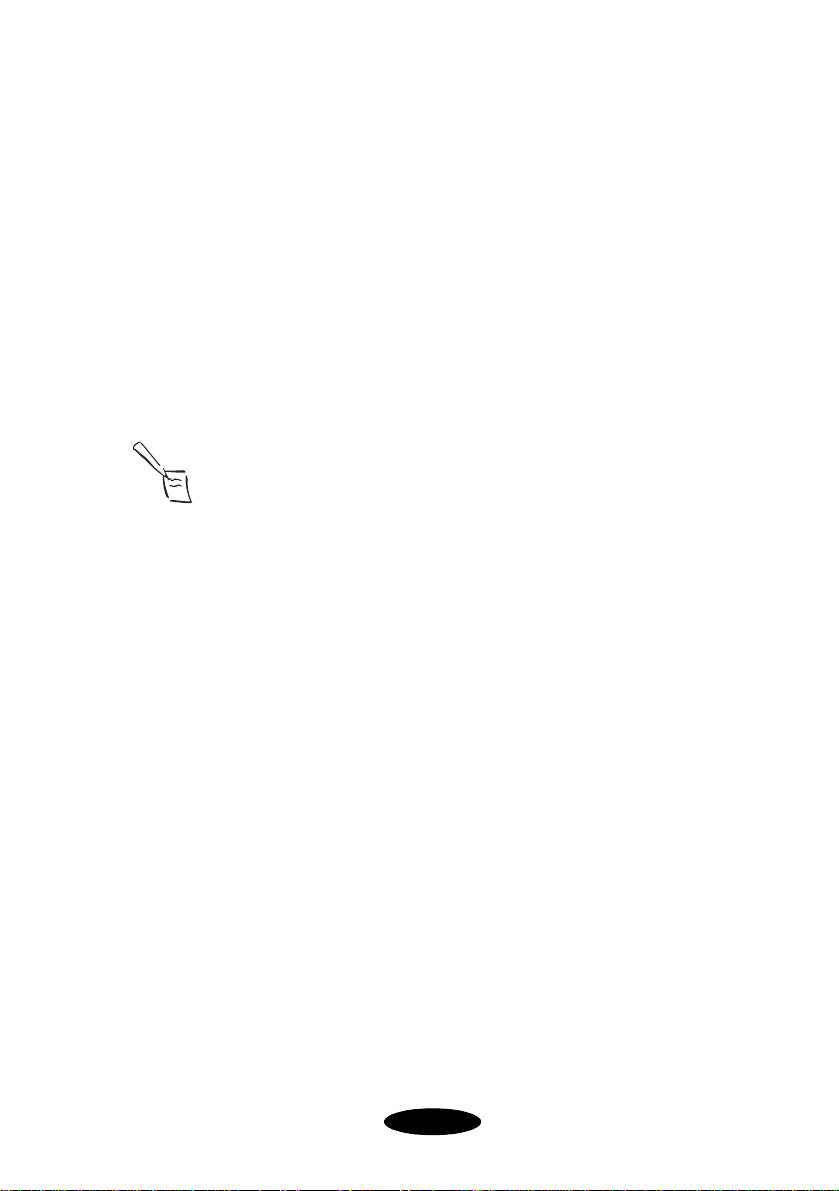
Installing EPSON Stylus RIP for Macintosh
Every attempt is made to accurately match color values as
closely as possible to the PANTONE spot colors. However, no
color matching scheme can guarantee an exact match, due to
environmental and other characteristics that affect how we
perceive color.
For example, a color that appears to be an exact match under
incandescent room lighting may appear differently under
fluorescent lighting conditions. While many of these factors are
accounted for in the process of developing the colors, an exact
match is not possible under all visual conditions.
Note:
If Pantone Profiles are not listed for your printer, please visit
EPSON’S web site to download them at http://www.epson.com/.
1-11
Page 24
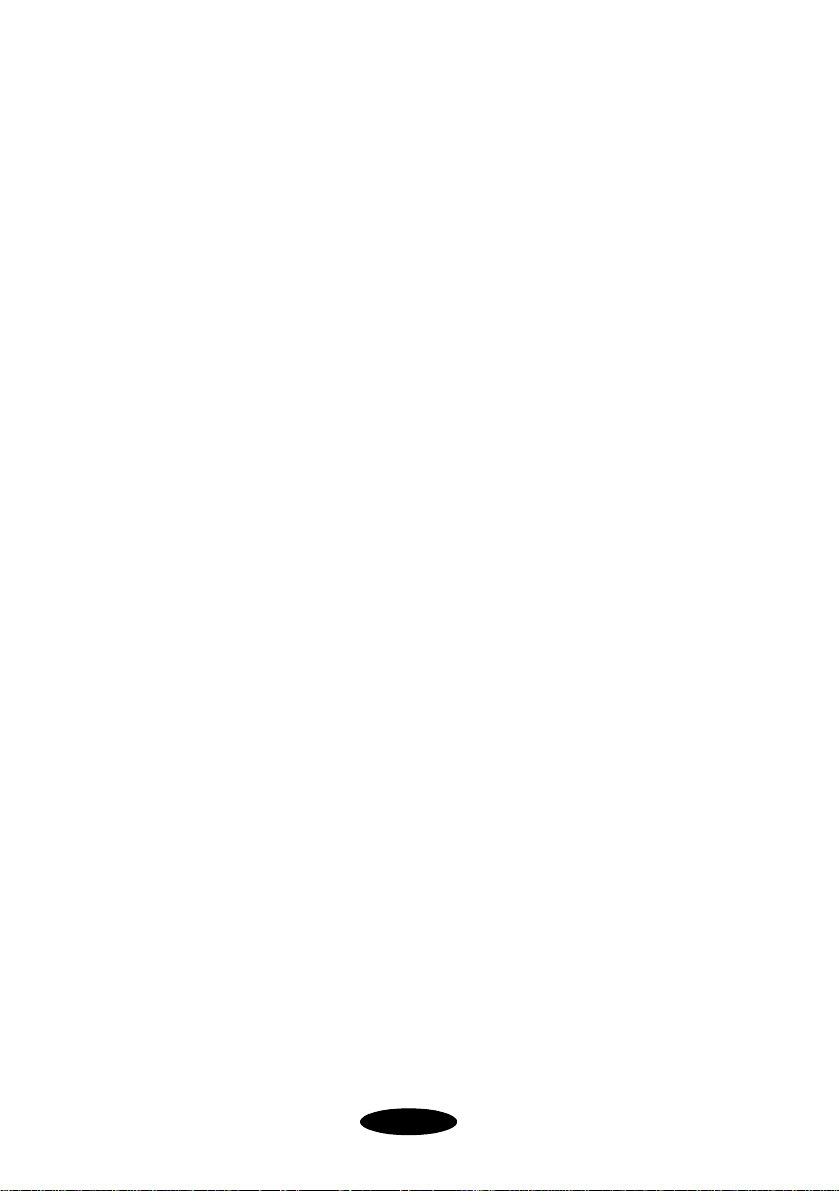
Installing EPSON Stylus RIP for Macintosh
1-12
Page 25

Printing wit
h
h
2
EPSON Stylus
RIP for Macintos
Once you’ve installed the EPSON Stylus RIP software on your
Macintosh computer(s), you need to set up your server or
standalone Macintosh before you can start printing PostScript
documents. Once you’ve set it up, you can print with the RIP
by starting the Stylus RIP Server application, selecting the RIP
in the Chooser, printing from your application, and then
letting the RIP software process your print job and send it to
your printer.
You can also use the Stylus RIP window to monitor your print
jobs, manage the print queue, or run a batch of print jobs at the
same time.
Here’s what this chapter covers:
◗ Setting up and starting the EPSON Stylus RIP Server
software
◗ Printing from an application
◗ Printing over a network
◗ Drag and drop printing
◗ Managing print jobs
2-1
Page 26

Printing with EPSON Stylus RIP for Macintosh
Setting Up the EPSON Stylus RIP Server
Follow the steps below to set up the EPSON Stylus RIP Server
software the first time you use it—you’ll need to do this for
both standalone and network configurations.
1. Make sure the Stylus RIP Server application has at least
20MB of RAM available. Open the
your hard disk and highlight the
Choose
following Memory Requirements:
◗
◗ Minimum Size 16000K
Note:
If you are not running your Macintosh with virtual memory
turned on, increase each of the Memory Requirements by
4000K.
Get Info
Preferred Size 20000K
from the File menu, then set the
Stylus RIP folder on
StylusRIP Server
icon.
2. Disable all desktop printing extensions.
3. Turn on the printer and wait to make sure its power light
comes on and the light is not flashing. Make sure the
printer is properly connected to your Macintosh or
network.
4. Start the Stylus RIP Server application by
double-clicking the
5. The first time you run the server software, a dialog box asks
you to select your port or your printer name. Select the
appropriate modem, printer, or USB port if you are
connected to the printer via a serial, USB, or EPSON USB
Adapter cable.
StylusRIP Server icon.
2-2
Page 27

Printing with EPSON Stylus RIP for Macintosh
If you connected the printer via a network interface card
and use AppleTalk zones, select the printer’s zone and then
select the printer name. Or use the
Scan
button to locate
the printer on your network.
OK
Click
Note:
If you change your printer connection later, you must
reconfigure EPSON Stylus RIP for your new port. To do so,
start EPSON Stylus RIP and select
the PostScript menu. Follow the on-screen instructions.
once you select the printer and port.
Printer Connection
6. If the printer has not been previously licensed for
PostScript, or this is the first time you’ve run the Stylus RIP
Server, a dialog box prompts you for your EPSON Stylus
RIP license key. (The license is printed on your CD-ROM
OK
sleeve.) Type it exactly as shown and click
.
The Stylus RIP Server
software searches for the
printer, checks printer
settings and licenses, and
then displays the Stylus
RIP server window. Leave
the window open.
from
If you’re using EPSON Stylus RIP on a standalone Macintosh,
continue with “Setting Up Your PostScript Printer” on
page 2-5. If you’re using EPSON Stylus RIP on a network, or if
you want to set preferences, follow the steps in the next section
to configure the software for your system.
2-3
Page 28

Printing with EPSON Stylus RIP for Macintosh
Configuring EPSON Stylus RIP Preferences
To configure the Stylus RIP Server, follow these steps:
1. Open the File menu and select
following dialog box:
2. You can change the following settings:
Timeout
◗
This sets the time period when the Stylus RIP Server
disconnects from a client Macintosh if there is no
response. The default is 120 seconds; maximum is 240.
Network Name
◗
This is the name that appears in the Chooser and in the
Stylus RIP server information window when the server
is running.
Preferences
. You see the
Job Priority
◗
This sets the resource priority given to either the Mac
OS or the EPSON Stylus RIP Server application. Move
the slide bar all the way to Stylus RIP if you are running
it on a standalone server to increase RIP performance.
2-4
Page 29

Printing with EPSON Stylus RIP for Macintosh
◗
Raster Spool Mode
This checkbox turns the raster image spooling feature
on and off —the default setting is off. Raster Spool
Mode is recommended only when you frequently print
multiple copies of the same page.
In Raster Spool Mode, the Stylus RIP Monitor appears
on your screen when you print. See page 2-17 for more
information.
Note:
The Timeout, Network Name, and Job Priority settings go into
effect when you click OK and exit the Preferences dialog box.
However, you must exit and restart the Stylus RIP Server
software before a change to the Raster Spool Mode setting
can take effect.
3. Click OK to accept the changes.
Setting Up Your PostScript Printer
Before you can print with the EPSON Stylus RIP software
from any Macintosh, you need to set up the Chooser and select
the correct PostScript Printer Definition (PPD) file on the
Macintosh you are printing from.
You should double-check these settings before printing to the
Stylus RIP Server, especially if you regularly print to different
printers on a network or save PostScript print files for printing
on printers not connected to your network.
2-5
Page 30

Printing with EPSON Stylus RIP for Macintosh
To select the proper PPD file and Chooser settings, follow these
steps:
1. Turn on your EPSON printer, and if it is connected to a
network, turn on the print server Macintosh.
2. Double-click the
StylusRIP Server
icon in
the Stylus RIP folder to start the EPSON
Stylus RIP Server. (In a networked
environment, the Stylus RIP Server icon is located on the
hard drive of the print server Macintosh.)
3. On the Macintosh you wish to print from, open the
Chooser in the Apple menu. Click the
StylusRIP Server
select
from the printer list. Make sure
AdobePS
icon, and
AppleTalk is active, even if you are not connected to a
network.
Caution:
You must turn on AppleTalk or the Stylus RIP software will not
work, even if you are using a standalone system.
Click the AdobePS
icon first . . .
then select the
StylusRIP Server
printer . . .
2-6
then make
AppleTalk
Active, even if
you aren’t
printing on a
network
Page 31

Printing with EPSON Stylus RIP for Macintosh
4. From the Chooser, click
Setup
to select the PPD file that
corresponds to your EPSON ink jet printer. The following
dialog box appears:
5. In most cases, clicking the
automatically select the correct PPD file. Click
Setup
. If your printer model appears at the top of this
dialog box, click
OK
If your printer model is not displayed, click
.
Auto Setup
button will
Auto
Select PPD.
The following dialog box appears:
6. Highlight your printer model and click
confirm the name and click
OK. Close the Chooser.
2-7
Select. Then
Page 32

Printing with EPSON Stylus RIP for Macintosh
Now you’re ready to print a PostScript document from the
print server or a client Macintosh. See the following section for
printing instructions.
To make starting Stylus RIP easy and to allow you to drag and drop
PostScript files for printing, create an alias of the StylusRIP Server
program on your desktop. Click the StylusRIP Server icon and select
Make Alias from the File menu. Then drag the alias icon to your
desktop. See page 2-15 for instructions on drag and drop printing.
Printing from an Application
When you want to print PostScript documents, you must first
start the Stylus RIP Server software, and then leave it running.
In most situations, you should leave it active until you shut
down your Macintosh.
Note:
To set up the Stylus RIP Server software so it starts automatically
each time you turn on or restart your Macintosh, see page 2-14.
Then, when you send a PostScript print job from your
application to the Stylus RIP Server, it processes the PostScript
file into a raster image and prints it on your printer. If you send
the job from a client Macintosh on a network, the Stylus RIP
Client software sends it to the print server Macintosh for
processing.
Caution:
Before printing from an application, make sure the Stylus RIP
Server software is set up and running.
If you’re printing from a client system, you don’t need to have
the Stylus RIP software on your Macintosh. Just make sure
Stylus RIP is running on the server and
AdobePS is selected in
the client Macintosh’s Chooser before you print. See page 2-5
for instructions.
2-8
Page 33

Printing with EPSON Stylus RIP for Macintosh
Sending the Print Job
To print a document from an application, follow these steps:
1. Open the document you want to print in your application.
2. Select
Page Setup
from the File menu. The Adobe Page
Setup dialog box appears. Set the print options for your
OK
document and click
3. Once you have set up the page, select
.
Print
from the File
menu. The following dialog box appears:
Click here to
select different
categories of
print job
options; see
page 2-10
Click here to
save the
current settings
as the default
settings
Click here to print your document
4. Select the number of copies, page range, and paper source
you want. Make sure the Destination option is set to
Printer, not File.
If you want to use the “drag and drop” printing method
described on page 2-15, select
File instead, and make sure
you print to a “PS,” not “EPS,” file.
To set options for your print job, choose a print job option
category from the
5. Click
Print. The application sends the print job to the
General pop-up menu. See page 2-10.
Stylus RIP Server software for processing and printing.
2-9
Page 34

Printing with EPSON Stylus RIP for Macintosh
Setting Print Job Options
Print job options are divided into categories—you access these
different categories of options via a pop-up menu that is
initially labeled
Background Printing or Cover Page
PostScript printers and most applications, and are covered in
your application’s user manual. Settings in other categories,
such as
Color Matching
specifically with the EPSON Stylus RIP software’s abilities, and
are covered in the following sections.
General. Certain categories, such as
Printer Specific Options
and
, are common to all
, deal
Color Matching
The EPSON Stylus RIP can manage colors in several different
ways. Follow these steps to set color matching options:
1. From the Print dialog box, choose
Color Matching
from
the print job option category pop-up menu.
Choose Color Matching . . .
then choose
a Color
Matching
method . . .
then choose
a Printer
Profile
2-10
Page 35

Printing with EPSON Stylus RIP for Macintosh
2. Choose one of the following
◗
Black and White
Select this setting for faster printing of text and/or line
art in black only.
Color/Grayscale
◗
Choose this setting for printing without CMYK color
correction
.
◗ ColorSync Color Matching
Choose this setting for color management with ICC
profiles. Stylus RIP matches the colors in your printout
to the colors displayed on your monitor as closely as
possible. In a networked system, ColorSync color
correction is performed on the client Macintosh, and
must be enabled.
PostScript Color Matching
◗
Choose this setting for color management of RGB files
or if you’re using a press simulation profile. In a
networked system, PostScript color matching is
performed by EPSON Stylus RIP on the print server.
If you choose
Print
.
Black and White
Print Color
Color/Grayscale
or
settings:
, click
If you choose
Color Matching
3. Choose a
ColorSync Color Matching
PostScript
or
, continue with step 3.
Printer Profile corresponding to the media and
resolution (print quality), or the press simulation, you want
to use.
The available profiles are described below. Be sure to
choose one of the media/resolution profiles beginning with
CPS or one of the press simulation profiles beginning with
EPSON. These are the only ones that work with Stylus
RIP.
2-11
Page 36

Printing with EPSON Stylus RIP for Macintosh
The profiles use these terms:
◗
360P_360:
◗
GF_1440, GF_720: Glossy Film at 1440 or 720 dpi
◗
GP_1440, GP_720
◗
MA
: Matte Paper - Heavyweight
◗
MG: Glossy Paper - Photo Weight
◗
PM: Archival Matte Paper
◗
PQP_1440, PQP_720
360 dpi Ink Jet Paper
: Glossy Paper at 1440 or 720 dpi
: Photo Quality Ink Jet Paper at
1440 or 720 dpi
RC
◗
: Premium Semigloss Photo Paper (EPSON Stylus
Photo 2000P) or Premium Glossy Photo Paper
(EPSON Stylus Color 980)
EPSON_DIC:
◗
◗
EPSON_Euro: (
◗
EPSON_SWOP:
Japanese press standard
Euroscale) European press standard
(Specifications for Web Offset
Publications) U.S. press standard. Choose this profile if
you’re using the
◗
EPSON_TOYO:
Note:
If you’re using one of the Press Simulation options described in the
next section, you must choose the corresponding Press Simulation
profile listed above.
Press Simulation
Japanese press standard
option.
2-12
Page 37

Printing with EPSON Stylus RIP for Macintosh
Printer Specific Options
Follow these steps to set media quality and type, ink, and Press
Simulation options if you selected Printer Specific Options
Print
from the
dialog box:
1. Set the
Media(Quality)
option corresponding to the media
you’re printing on and the resolution (print quality) you
want to use.
See your printer’s user’s guide for more information about
Media Type and Print Quality settings. If you’re using
color matching, make sure the
choose corresponds to your
Ink
2. Set the
Grayscale
or
3. Choose one of the
option to
.
Press Simulation
Media(Quality)
Printer Profile
CMYK
(the default setting) for color
settings if you want
setting you
setting.
your colors to more closely match those of SWOP printing
devices or other standards.
If you use one of the press simulation options, you must
choose the corresponding profile (see page 2-11), and print
on coated or photo quality media. Your choices are:
SWOP-coated
◗
(Specifications for Web Offset
Publications, U.S. press standard for coated paper)
Euro (Euroscale, European press standard)
◗
◗
DIC (Japanese press standard)
◗
Off (Printer’s default)
2-13
Page 38

Printing with EPSON Stylus RIP for Macintosh
4. If you have an EPSON Stylus Color 1520 or 3000 printer,
or an EPSON Stylus Photo 1200, 1270, or 2000P, choose
one of the following for the
◗
Print Using Roll Feed Media
Make sure you choose this setting when you’re printing
on roll paper; otherwise, the printer will eject the entire
roll of paper.
Print Using Cut Sheet Media (printer’s default)
◗
Make sure you choose this setting when you’re printing
on single sheets of paper; otherwise, the top and
bottom edges of your image may be clipped.
5. To send the print job to the Stylus RIP Server with the
selected options, click
future default settings, click
Paper Options
Print
. To make your settings the
Save Settings
Starting the EPSON Stylus RIP
setting:
.
Server Software Automatically
Note:
Because the Stylus RIP Server software uses a lot of system
resources, you may want to start it automatically only on a print
server that is dedicated to printing PostScript documents.
Follow these steps to set up the Stylus RIP Server software so it
starts automatically each time you turn on or restart your
standalone Macintosh or print server:
1. Turn on the printer and the standalone or print server
Macintosh.
2. Click the
to select it.
StylusRIP Server icon in the Stylus RIP folder
2-14
Page 39

Printing with EPSON Stylus RIP for Macintosh
3. Choose
creates a
folder.
4. Drag the
5. Open the System folder and locate the Startup Items folder.
6. Drag the
Items folder.
When you restart your system, the Stylus RIP Server software
starts automatically. To cancel automatic startup of the Stylus
RIP Server software, remove its alias icon from the Startup
Items folder and restart your Macintosh.
Make Alias
StylusRIP Server alias icon in your Stylus RIP
StylusRIP Server alias
StylusRIP Server alias
from the File menu. The software
icon to your desktop.
icon into the Startup
Drag and Drop Printing
Drag and drop printing allows you to create PostScript print
job files and then drag them to the Stylus RIP Server when
you’re ready to print. During drag and drop printing, close all
other applications so your Macintosh can print as quickly as
possible with the maximum system resources. You don’t even
have to have the Stylus RIP Server application open before you
start. Follow these steps:
1. Open a document in your application and select your Page
Setup options.
2. Select
3. In the Print dialog box, set the
4. Click the
Print from the File menu.
Destination to File.
General pop-up menu and choose Save as File.
2-15
Page 40

Printing with EPSON Stylus RIP for Macintosh
5. Select any
Binary, and choose Include All fonts.
6. Set any other options you want to use and click
PostScript Level
type, set the
Data Format
Save.
to
7. If necessary, choose the folder where you want to save the
print file.
8. After your file is created, simply drag it to the
Server alias
icon. The RIP opens (if it’s not already open)
StylusRIP
and begins processing your file or files. You can continue to
drag and drop multiple files for processing in the order in
which they were dropped.
Managing Print Jobs
While your job is printing, the Server Information window
displays the following information: (If you don’t see this
window, select
Show window
from the PostScript menu.)
2-16
Page currently
printing
Click here to
cancel a print job
Percentage of
current page
complete
Percentage of
current job
complete
Page 41

Printing with EPSON Stylus RIP for Macintosh
You can use the information in the window to track the
progress of your print job. If a problem occurs during printing,
you’ll see the error displayed in the Message area.
To cancel a print job, click the
J
press the
and . (period) keys on your keyboard.
Cancel
button on the screen, or
Using the Stylus RIP Monitor
If you’re running the EPSON Stylus RIP on a network, you can
use the StylusRIP Monitor to manage your print jobs from each
client Macintosh. You must have Raster Spool Mode turned on
to use the Stylus RIP Monitor.
Follow these steps to turn on Raster Spool Mode:
1. Choose
Server software.
2. Check
3. Exit and restart the Stylus RIP Server software for this
mode to take effect.
Preferences
Raster Spool Mode
from the File menu of the Stylus RIP
and click OK.
2-17
Page 42

Printing with EPSON Stylus RIP for Macintosh
After you send a print job and the Stylus RIP Server processes
it, the StylusRIP Monitor starts automatically. You can see a list
of spooled print jobs and the status of the job that’s currently
printing in the StylusRIP Monitor window.
If you don’t see the StylusRIP Monitor window, select
window
from the File menu. To cancel a print job that is
Show
already spooled and waiting to be printed, select the job and
Cancel Printing
click
.
2-18
Page 43

Installing
3
EPSON Stylus
RIP for Windows
This chapter provides instructions for installing the EPSON
Stylus RIP software and accompanying PostScript driver on your
Windows 95, Windows 98, Windows 2000, or Windows NT
system. Even if you already have other PostScript printer drivers,
you need to install AdobePS 4.2 (Windows 95, 98) or
5.0 (NT 4), which are included on the EPSON Stylus RIP
CD-ROM. AdobePS 4.2 and 5.0 provide several new features
and greater support for many popular applications.
Here’s what you need to do to completely install EPSON Stylus
RIP:
◗ Check the printer’s setup and operation.
◗ Install the EPSON Stylus RIP software on your computer.
◗ Install the Adobe PostScript 4.2 or 5.0 driver, depending
on your operating system.
◗ If your applications use ICM (Image Color Matching) and
you need this type of color matching, make sure the ICC
(International Color Consortium) profiles are copied to the
correct folder.
◗ If you need to match PANTONE colors, be sure to read
the instructions on the PANTONE PDF file, located at:
C:\Program Files\EPSON\PANTONE\<printer_name>\
CoatedPaper720\
Note:
If you’re planning to use the EPSON Stylus RIP on a peer-to-peer
network, you need to install Stylus RIP on the print server only.
However, you must install the Adobe PostScript driver and a PPD
on all computers that will print to Stylus RIP.
3-1
Page 44

Installing EPSON Stylus RIP for Windows
Checking the Printer
Before you install the EPSON Stylus RIP software, follow the
instructions in your printer’s setup guide to set up your printer
for use, making sure you perform the following steps:
◗ Load paper, install ink cartridges, and allow your printer to
complete its entire ink charging cycle.
◗ Connect the printer to your computer via a parallel cable
and your computer’s LPT1 port.
◗ Install the standard non-PostScript EPSON driver and
utilities that came with your printer.
◗ Send a sample print job with the standard driver to make
sure the interface connection and cable are secure and
software is installed correctly.
Once the printer is set up and
install the EPSON Stylus RIP software on your system.
tested fully
, you’re ready to
Installing the EPSON Stylus RIP Software
Before you start, make sure Windows is running and all
applications on your system are closed. Turn off all virus
protection and disk-monitoring software, following the
instructions included with your utility software or your
Windows documentation.
Note:
The installation options you choose in the setup program to install
EPSON Stylus RIP on a client computer will be different than the
ones you choose for a standalone or server computer.
3-2
Page 45

Installing EPSON Stylus RIP for Windows
Follow these steps to install EPSON Stylus RIP and the
PostScript driver on your computer:
1. Insert the EPSON Stylus RIP CD-ROM in your drive.
The installation program starts automatically.
If it doesn’t start automatically, double-click
My Computer
. Then double-click the Stylus RIP
icon.
2. You see the Installer screen.
If you are installing Stylus RIP on
a standalone or server computer,
choose your printer model from
the Installer dialog box and click
Install
.
If you are installing Stylus RIP
Exit
on a client computer, click
and skip ahead to installing the
PostScript driver on page 3-12.
Next
3. At the introductory screen, click
. Then choose an
installation directory for the EPSON Stylus RIP by clicking
Browse
, or click
Next
to accept the default installation
location.
3-3
Page 46

Installing EPSON Stylus RIP for Windows
4. Enter a folder name where the EPSON Stylus RIP files will
be installed, or click
Next to accept the default name.
5. Once the EPSON Stylus RIP files are installed on your
system, you see a dialog box telling you that setup is
complete. Click
Finish
to complete this portion of the RIP
installation.
For Windows 95/98/NT, once the EPSON Stylus RIP Installer
is finished, the Adobe PostScript 4.2 or 5.0 setup program starts
automatically. Follow the steps in the next section to install the
PostScript driver.
For Windows 2000, see page 3-8 for instructions on installing
the PostScript driver.
3-4
Page 47

Installing EPSON Stylus RIP for Windows
Installing the PostScript Driver on Windows 95, Windows 98, and Windows NT
After you install the Stylus RIP software, the AdobePS 4.2 or
5.0 setup program starts automatically. Follow the steps below.
Note:
If the Adobe PostScript installer doesn’t start automatically, you’ll
need to manually run the Adobe setup program from the EPSON
Stylus RIP installation CD. It is located at:
Windows 95/98: (CD-ROM drive):\Driver95\USA\SETUP.EXE
Windows NT 4.0: (CD-ROM drive):\DriverNT\USA\SETUP.EXE
1. The AdobePS setup program displays its license agreement
first. Read the agreement and click
terms.
Accept
to accept its
2. At the first setup screen, click
Next
. (You can click
Read
display the Readme file at this point if you wish.)
3. The program then asks if you want to copy the Setup
program to your hard disk. Select
No
and click
Next
3-5
to
.
Page 48

Installing EPSON Stylus RIP for Windows
4. At the Install PostScript Printer from PPD dialog box,
highlight the PPD file that corresponds to your printer
model and click
Note:
If the dialog box doesn’t initially display any PPD files that
correspond to your printer, open this folder from My Computer:
C:\Program Files\EPSON\Stylus RIP\Stylus RIP_Utilities\PPDS.
Next
.
5. At the Local Port Selection dialog box, select
Stylus RIP: EPSON Stylus RIP
and click
Click here to
select your
printer
Next
.
Select Stylus RIP
3-6
Page 49

Installing EPSON Stylus RIP for Windows
6. At the Add Printer dialog box, click both
No
radio buttons.
Otherwise, your printer may output pages of code. Give the
Stylus RIP printer a descriptive name to differentiate it
Next
from the standard driver. Then click
Give the RIP
printer driver a
descriptive name
Do not make your
printer the default
Do not print
the test page
7. At the printer properties dialog box, click
.
OK to accept the
default settings.
8. Once the PostScript driver is installed, the Setup program asks
if you want to add another PostScript printer to your system.
Exit
Click the
button to stop adding PostScript drivers.
9. When you see a message that installation is complete, click
Yes
to close the Setup program and restart the system
automatically.
Once the system restarts, the EPSON Stylus RIP software and
PostScript driver are successfully installed. If you aren’t printing
in a networked environment, you can jump ahead to Chapter 4
to begin printing with EPSON Stylus RIP.
3-7
Page 50

Installing EPSON Stylus RIP for Windows
Note:
If you use PageMaker 6.0 or 6.5, you also need to copy your
printer’s PPD file to a PageMaker folder. Copy your EPSON
printer’s PPD file from the Windows\System folder to
C:\PM6\RSRC\USENGLISH\PPD4.
Installing the PostScript Driver on Windows 2000
After installing the Stylus RIP software under Windows 2000
and restarting your computer, follow these steps to install the
PostScript driver:
1. Click
Start, Settings
, and then
2. At the Printers dialog box, double-click the
Printers
.
Add Printer
icon.
Next
3. At the Add Printer Wizard dialog box, click
.
4. At the Local or Network Printer dialog box, choose
Printer
my Plug and Play printer
, deselect the Automatically detect and install
option, and click
Next
Local
.
3-8
Page 51

Installing EPSON Stylus RIP for Windows
5. At the Select the Printer Port dialog box, make sure the
Use the following port option is selected, then choose
StylusRIP: EPSON StylusRIP
Next
.
from the port list, and click
6. At the Add Printer Wizard dialog box, click
7. At the Install from Disk dialog box, click
(CD-ROM drive):\PPD2000\USA\OEMSETUP.EXE
select
Open
Then
click
and click OK.
Browse
Have Disk
.
and
8. At the Add Printer Wizard PPD List dialog box, highlight
the PPD file that corresponds to your printer model and
Next
click
.
Click here to
select your
printer
3-9
.
Page 52

Installing EPSON Stylus RIP for Windows
9. At the Name Your Printer dialog box, give the Stylus RIP
printer a descriptive name to differentiate it from the
standard driver. Then click
Next
.
10. At the Printer Sharing dialog box, make sure the
share this printer
11. At the Print Test Page dialog box, click
Next
.
option is selected, then click
No
Do not
Next
, then click
.
12. Once the PostScript driver has been installed on your
system, you see a dialog box telling you that setup was
Finish
successful. Click
13. At the Digital Signature Not Found dialog box, click
to complete the installation.
Yes
The selected printer is installed and added to the Printer
window. If you aren’t printing in a networked environment,
you can jump ahead to Chapter 4 to begin printing with the
RIP.
.
3-10
Page 53

Installing EPSON Stylus RIP for Windows
Setting Up Network Printing
Computers within the same workgroup on a peer-to-peer
network can use EPSON Stylus RIP to print over the network.
File and printer sharing must be enabled and the Adobe
PostScript printer driver must be installed. Also, the print server
(the computer to which the printer is directly connected) must
have the EPSON Stylus RIP software installed.
You can print directly to the Stylus RIP printer from both the
server and client computers. You can also send print jobs to the
RIP’s shared print queue directory. If Stylus RIP is active, your
job prints immediately. Otherwise, the next time Stylus RIP is
launched, your print job will be printed.
Enabling File and Print Sharing
Follow these steps to enable sharing for the RIP’s print queue
directory:
1. Enable Windows File and Printer Sharing via the Network
control panel on the print server. (See your Windows Help
file for instructions.)
2. Locate the folder where print files are queued for
processing. The default location is
the print server’s hard drive, but you can change it. See
page 4-13 for details on viewing or changing the print
queue directory location.
3. Right-click the print queue folder icon and select
from the pop-up menu.
4. Click
Shared As, enter a Share Name, enable Write
Permission
you want to use. Click
or Full Access, and select any other options
OK to accept the changes.
3-11
C:\Windows\Temp on
Sharing
Page 54

Installing EPSON Stylus RIP for Windows
Connecting the Client Computers
Once you’ve enabled sharing on the server’s print queue
directory, each of the client computers needs to connect to it.
Windows provides several methods for connecting to a shared
directory; the following steps describe one of the simplest
methods:
1. Double-click the
Network Neighborhood icon on the
client computer’s desktop.
2. Double-click the shared computer.
3. Double-click the Stylus RIP printer.
Yes
4. At the Setup Printer message, click
5. At the Add Printer Wizard dialog box, click
6. At the Default Printer dialog box, click
7. At the Print a Test Page dialog box, select
Next
.
8. At the end of the installation, click
.
Next
Finish
Next
.
No
, then click
.
.
Color Matching
During the EPSON Stylus RIP installation, the ICC profiles
and PANTONE color table for your printer are installed in the
Stylus RIP utilities folder.
Note:
The EPSON Stylus Photo 1270 does not support PANTONE color
matching.
3-12
Page 55

Installing EPSON Stylus RIP for Windows
ICC Support
For Windows 95/98/2000 and Windows NT 4.0 ICM
support, use the ICC profiles that are included with the
EPSON Stylus RIP software. (Your application must also
support Windows color matching to use ICC profile
information.)
When you install the EPSON Stylus RIP software, the ICC
profiles are copied into Stylus RIP Utilities folder:
Program Files\EPSON\Stylus RIP\Stylus RIP_Utilities\
ICC_PROFILE
To use the profiles with Windows 95, you must manually copy
the profiles to this folder:
Under Windows 98, Windows 2000, and Windows NT 4.0,
the profiles are automatically copied to the appropriate folders
when you install Stylus RIP.
.
C:\Windows\System\Color
.
For more information, see the Readme file in the
Program Files\EPSON\Stylus RIP\Stylus
RIP_Utilities\ICC_PROFILE
Note:
You should install an ICC profile for all your input/output devices to
achieve successful color matching. In addition, you may need to
copy your profiles to other locations depending on the applications
you use. Refer to your application’s documentation for instructions
on using ICM.
directory.
3-13
Page 56

Installing EPSON Stylus RIP for Windows
PANTONE Color Support
PANTONE professional color palette files for your printer are
included with the EPSON Stylus RIP software. These files can
be read directly into most PANTONE-licensed applications so
you can have printer-calibrated versions of PANTONE colors.
The colors are calibrated to use Stylus RIP’s error diffusion
halftoning on EPSON coated paper and photo-quality media.
Note:
For installation and application-specific usage instructions, refer to
the “Howto.pdf” file in the following folder:
Program Files\EPSON\Stylus RIP\Stylus RIP_Utilities\PANTONE\
<your printer’s name>\CoatedPaper720\.
Every attempt is made to accurately match color values as
closely as possible to the PANTONE spot colors. However, no
color matching scheme can guarantee an exact match, due to
environmental and other characteristics that affect how we
perceive color.
For example, a color that appears to be an exact match under
incandescent room lighting may appear differently under
fluorescent lighting conditions. While many of these factors are
accounted for in the process of developing the colors, an exact
match is not possible under all visual conditions.
3-14
Page 57

Printing wit
h
4
EPSON Stylus
RIP for Windows
Once you’ve installed the EPSON Stylus RIP software on your
computer(s), you’re ready to print in PostScript. To print with
the EPSON Stylus RIP, you need to start the RIP, set printing
options, print from your application,
send it to your printer. You can then use the EPSON Stylus RIP
window to monitor your print jobs, manage the print queue, or
run a batch of print jobs at the same time.
Here’s what this chapter covers:
◗ Printing from a Windows application and setting printer
and output options
◗ Managing print jobs
◗ Network printing
◗ Configuring the EPSON Stylus RIP application
and let the RIP process
Printing from an Application
When you want to print PostScript documents, you must first
start the EPSON Stylus RIP software. Then you print via the
PostScript driver, which automatically stores your print job as a
file on your hard disk. The RIP then automatically processes
the print job and sends it to your printer.
4-1
Page 58

Printing with EPSON Stylus RIP for Windows
Starting EPSON Stylus RIP
To start the EPSON Stylus
Start
RIP software, click
Programs, EPSON, and
click
StylusRIP
. The
program checks your printer,
and then opens the StylusRIP
window:
This window displays the
progress of your print job(s)
as they are processed and
allows you to cancel them.
For more information, see
page 4-8.
Note:
If the printer has not been previously licensed for PostScript, or if
this is the first time you’ve run EPSON Stylus RIP, a dialog box
prompts you for your EPSON Stylus RIP license key. The license
key is printed on your CD-ROM sleeve. Type it exactly as shown
and click OK. It can take up to 30 seconds to check a printer for its
license.
,
Printing with the Default Options
You can print using the EPSON Stylus RIP default options or
adjust the options before printing as described on page 4-3. To
print with the RIP with the default options, make sure your
printer is on, and follow these steps:
1. Open a document and choose
File menu.
4-2
Print from the application’s
Page 59

Printing with EPSON Stylus RIP for Windows
2. Choose the
print dialog box. The Where: field changes from
StylusRIP
Select the EPSON
Stylus RIP printer
driver here . . .
The printer port
changes from
LPT1 to StylusRIP
or File
Click here to
change any print
job or printer
options
EPSON Stylus RIP
File
or
.
printer driver from the
LTP1 to
3. If you want to change any printer options before printing,
see the next section for instructions.
4. If you’re ready to print with the default options, click
OK
After a few moments, the Stylus RIP window displays its print
queue and printer status messages, and then sends the
document to your printer. See page 4-8 for details.
.
Printing and Setting Printer Options
You can change several printer options, such as paper size and
type, print resolution, or specific PostScript options before you
print.
Note:
The actual Properties dialog boxes differ between
Windows 95/98/2000 and Windows NT, but each allows
you to change the same options.
4-3
Page 60

Printing with EPSON Stylus RIP for Windows
Follow these steps:
1. Open a document and choose
Print
Print Setup
or
from
the File menu.
2. Select the
menu and click
EPSON Stylus RIP printer from the Name
Properties
.
3. In Windows 95/98/2000, you select printer options from
three different tabs: Paper, Graphics, and Device Options.
The Paper tab is the
default tab, and is where
you can specify the desired
paper size, layout,
orientation, paper source,
and copies for your print
job.
The Graphics tab lets you
specify any PostScript
scaling or special effects.
(The Resolution menu has
no effect.)
4-4
Page 61

Printing with EPSON Stylus RIP for Windows
The Device Options tab lets you select the type of media
(paper) and desired resolution, ink color mode, and press
simulation mode.
Choose the feature
you want to set here,
then . . .
Change the
setting here
Note:
To make the settings in these dialog boxes your default
settings for future printouts, right-click your printer in the
Printers utility and choose Properties (Windows 95/98), Printing
Preferences (Windows 2000), or Document Defaults
(Windows NT) from the pop-up menu. The settings will now be
the defaults for all your Windows applications.
In Windows NT, all printer and print job options are
under the Advanced tab in a menu tree:
Click here to expand or
collapse a section of
the tree
Choose the feature
you want to set here,
then . . .
Change the
setting here
4-5
Page 62

Printing with EPSON Stylus RIP for Windows
In the Windows 95/98/2000 Device Options tab and the
Windows NT Advanced tab, you click the feature you want
to change in the upper portion of the dialog box, and then
choose the setting for that feature from the lower portion.
For a description of the Paper and Graphics tab settings,
Help
click
. For a description of the Device Options tab
settings, see page 4-6.
4. When you’re finished selecting options, click
OK
click
at the Print dialog box to print.
OK. Then
Selecting Device Options/Printer Settings
The Windows 95/98/2000 Device Options tab and the
Windows NT Printer Features section let you set up your
document for printing at different resolutions, on different
media types, and with different PostScript effects. You can
change the following printer options:
1. Set the
Media(Quality)
you’re printing on and the resolution (print quality) you
want to use. See your printer user’s guide for more
information about Media Type and Print Quality settings.
Ink
2. Set the
option to
depending on whether you want color or black ink output.
option to correspond to the paper
CMYK
(color) or
Grayscale,
4-6
Page 63

Printing with EPSON Stylus RIP for Windows
3. If you have an EPSON Stylus Color 1520 or 3000 printer,
or an EPSON Stylus Photo 1200, 1270 or 2000P printer,
choose one of the following
◗
Print on roll paper
Paper Options
:
Choose this setting when you’re printing on roll paper;
otherwise, the printer will eject the entire roll of paper.
Print on single sheets
◗
Choose this setting when you’re printing on single
sheets of paper; otherwise, the top and bottom edges of
your image may be clipped.
4. If you are printing with CMYK color data and you want
your printer’s output to match the SWOP, Euro, or DIC
standards of offset printing color separations, choose the
appropriate standard as the
Press Simulation
setting. You
have the following choices:
SWOP
◗
(Specifications for Web Offset Publications,
the U.S. standard for coated paper)
Euro
◗
(Euroscale, European press standard)
◗
DIC
(Japanese press standard)
◗
Off
(the default setting)
Note:
The color of printouts can look different depending on lighting and
paper selection. The Press Simulation feature assumes you are
looking at printouts under light with a correlated color temperature
of 5000K,° and that were printed on 360 dpi Ink Jet Paper, Photo
Quality Ink Jet Paper, Photo Paper, or Photo Quality Glossy Film.
Caution:
Some applications, such as PageMaker 6.5, Illustrator 7.0, or
QuarkXPress 3.3 with HELIOS ColorSync2 XTension, can also be
used for color management. If you use these programs’ color
management functions while a Press Simulation mode is selected,
you may get unpredictable results.
4-7
Page 64

Printing with EPSON Stylus RIP for Windows
Managing Print Jobs
While your job is printing, the following information appears
in the Stylus RIP window:
Name of file
currently printing
Page currently
printing
Percentage of
current page
complete
Percentage of
current job
completed
Print jobs in the
queue
If a problem occurs during printing, you’ll see an error
indicated in the Message area. If you run out of paper or ink,
for example, Stylus RIP displays an error message in this area
and holds the print job. After you correct the problem, Stylus
RIP releases the job.
To cancel a job that is currently spooling, click
Printing
.
Cancel
To remove a job that is waiting in the queue, select the file or
files from the list at the bottom of the window and click
Selected Files
.
Cancel
4-8
Page 65

Printing with EPSON Stylus RIP for Windows
Batch Printing
In addition to having the RIP process print jobs as soon as they
are created, you can also create print jobs and hold them in a
queue so you can print them at a later time. This allows you to
close other applications, so your computer can print quickly,
using the maximum available system resources. EPSON Stylus
RIP can handle several print jobs at once, processing and
printing them in the order they were received.
To perform batch printing from a standalone or server
computer, follow these steps:
1. Close the Stylus RIP window, if it’s open.
2. Print using your EPSON Stylus RIP printer driver from
your application as described on page 4-2. Each job you
send enters the queue automatically.
3. When you’re ready to print, start EPSON Stylus RIP as
described on page 4-2. The RIP finds the queued print jobs
and starts spooling them automatically.
To batch print from a client computers, direct your print jobs
to a folder other than the shared print queue directory, and
then manually copy the files to the queue when you want to
print them. See page 4-10 for details.
Caution:
Although you can run print jobs when you’re not around, you should
not leave your printer operating unattended for long periods of time.
4-9
Page 66

Printing with EPSON Stylus RIP for Windows
Network Printing
You can use EPSON Stylus RIP to share your printer over a
Windows peer-to-peer network. See “Setting Up Network
Printing” on page 3-11 for setup instructions. You can print
directly to the Stylus RIP printer from a client computer. Or if
Stylus RIP hasn’t been launched on the server, you can send
print jobs to the RIP’s shared print queue directory. The next
time Stylus RIP is launched, your print jobs will be printed.
Sending Print Jobs from Client Computers
Once the Stylus RIP printer or shared print queue directory is
accessible from a client computer, you print to the RIP directly
or by sending print files to the mapped drive letter. Follow
these steps to print to the RIP from a client computer:
1. Open a document and choose
File menu.
Print
from the application’s
2. Choose the shared
Name
the
clicking
you’re finished, click
3. Click
temp folder on the server and prints.
menu. Select any print job or printer options by
Properties
Print. The file is transferred to the shared Stylus RIP
EPSON Stylus RIP
, as described on page 4-3. When
OK
.
4-10
printer driver from
Page 67

Printing with EPSON Stylus RIP for Windows
Configuring EPSON Stylus RIP
You can configure the following two preference settings for the
EPSON Stylus RIP software:
◗ For convenience in printing from your applications, you
can change the default folder where Stylus RIP looks for
print files to process. (Create the folder on the hard drive
first.)
◗ If you frequently need to print multiple copies of the same
document, you can increase your print speed by turning on
Raster Spool Mode.
You can also configure the RIP to launch itself automatically
when Windows starts.
Setting EPSON Stylus RIP Preferences
Follow these steps to set EPSON Stylus RIP preferences:
1. Start Stylus RIP as described on page 4-2.
2. Click the icon in the upper left corner of the Stylus RIP
window to display the Control menu.
3. Select
Preferences
. The Preferences dialog box appears:
If you want to use a
different folder to
queue your print
jobs, enter it here
4-11
Page 68

Printing with EPSON Stylus RIP for Windows
4. Select the preference you want:
◗ Type a new path for the
Temp Directory
if you want
to change the folder where the RIP looks for print files
to process. (You must first create this folder in
Windows.)
◗ Click
Raster Spool Mode if you want to speed up the
printing of multiple copies of the same page. Then
enter a path to the folder in which you want to save the
raster files (if you have more space on another drive, for
example). Raster Spool Mode speeds the printing of
documents where you specify multiple copies of the
same page.
5. Exit Stylus RIP and restart it to enable your changes.
Starting EPSON Stylus RIP Automatically
If you use EPSON Stylus RIP regularly, you can set it up to
start automatically whenever you turn on your computer.
Follow these steps:
1. Double-click the
My Computer
icon on your desktop.
2. Locate the Stylus RIP icon in the following folder:
C:\Program Files\EPSON\Stylus RIP
3. Right-click the icon and choose
Create Shortcut from the
.
pop-up menu. The shortcut appears on your desktop.
4. Move the shortcut into the
Menu\Programs\StartUp
C:\Windows\Start
folder, or wherever the startup
folder is located on your system.
Now whenever you open or restart Windows, the RIP starts
automatically.
4-12
Page 69

Troubleshooting
5
This chapter describes solutions to some of the problems you
might encounter with the EPSON Stylus RIP software. Many
problems can be solved by making sure the printer is turned on
and properly connected to your computer or network before
you start the Stylus RIP software, so check these conditions
whenever you encounter a problem.
This chapter covers the following:
◗ Printing high quality color images
◗ Solving problems
Printing High Quality Color Images
To obtain high quality color images, keep the following points
in mind:
◗ Always use EPSON inks, paper, and other media designed
for your EPSON ink jet printer.
◗ For the best results, use specially coated ink jet paper,
which is designed to distribute the ink evenly, and is
different from uncoated bond paper used in laser printers
and copiers.
5-1
Page 70

Troubleshooting
◗ Make sure you’re using the correct PostScript driver for
◗ If you’re working with scanned images, check the scanner
◗ Try cleaning the print head with the utilities provided with
◗ Run the print head alignment utility using coated ink jet
Solving Problems
Here are some detailed solutions to specific problems you may
have or error messages you may receive.
your printer (included on the EPSON Stylus RIP
CD-ROM).
software settings.
your printer, then print a few lines to check your output.
See your printer documentation for instructions.
paper. See your printer documentation for instructions.
You may want to use a loupe to check the alignment.
You see a Printer cannot be opened or Printer not found error
message (Macintosh)
Possible cause Solution
The printer is not
turned on.
The printer is not
correctly connected
to the Stylus RIP
standalone or server
Macintosh.
You’re using an
optional EtherTalk
interface card and
named the printer
incorrectly.
Turn on the printer and try printing again.
Make sure the printer connection is secure at both
ends of the cable. Also make sure the cable is not
defective and it meets the specifications for your
printer. See your printer documentation for more
information.
Check the instructions in Chapter 1 to make sure
you named the printer correctly.
5-2
Page 71

Troubleshooting
You see a memory or VM error message (Macintosh)
Possible cause Solution
Virtual memory is not
turned on.
Not enough memory
is allocated to the
Stylus RIP software.
Your system needs
more memory.
Select Control Panels from the Apple menu, then
select Memory Control Panel. Click the On button
in the Virtual Memory panel.
Quit Stylus RIP and select the Stylus RIP icon on
your desktop. Select Get Info from the File menu.
Then increase the amount of available memory in
the Preferred Size box to at least 20000K
(minimum 16000K), making sure to leave some
memory available for your system software and
other applications.
If neither of the solutions above prevent memory
error messages, you need to install additional
memory on your Macintosh.
You see a communications error message when you try to open
EPSON Stylus RIP
Possible cause Solution
The printer is not
turned on or not
connected securely.
Make sure the printer connection is secure at both
ends of the cable. Also make sure the cable is not
defective and it meets the specifications for your
printer. See your printer documentation for more
information.
Turn on the printer and try printing again.
Your printer is
connected to LPT2 or
LPT3 (Windows).
Change the printer connection to LPT1. You cannot
select any other output port within the EPSON
Stylus RIP program.
EPSON Stylus RIP does not run (Windows)
Possible cause Solution
You’re using Norton
Navigator or another
special desktop.
Click the Windows icon, then click the Stylus RIP
icon to run Stylus RIP directly from Windows.
5-3
Page 72

Troubleshooting
Your saved files don’t print (Windows)
Possible cause Solution
You’re not saving
your PostScript print
files with the .ps or
.prn extension.
You’re not saving
your PostScript print
files in the right
folder.
EPSON Stylus RIP takes a long time before printing starts
Possible cause Solution
Your system needs
more memory.
Your system needs a
faster processor.
When you print from your application, make sure
you save your PostScript print files with the .ps or
.prn extension. Stylus RIP only processes files with
one of these two extensions in their names.
When you print from your application, make sure
you save your PostScript print files in the
C:\Windows\Temp folder. Stylus RIP will only
process files in this folder, unless you configure
EPSON Stylus RIP differently. See page 4-11 for
instructions.
Add RAM to your computer. Complex jobs that use
a large number of fonts will process faster with
more RAM.
Upgrade your CPU, if possible, for faster processing
of your print jobs.
Your printouts contain incorrect fonts or jagged type
Possible cause Solution
You’re not using
PostScript fonts or
your fonts are
incorrectly installed.
The print head
nozzles are clogged.
Make sure you have PostScript compatible fonts
(not just screen fonts) loaded on your system and
selected in your application. Most fonts are
downloaded with the print job. If the page is
missing a font, EPSON Stylus RIP will default to
Courier or print a bitmap image of the font.
Run a self test on the printer and clean the print
heads if necessary. See your printer documentation
for instructions.
5-4
Page 73

The printer is producing pages containing illegible
type or characters
Possible cause Solution
The printer is not
receiving and
processing
PostScript code.
Click Cancel in the Information window on a
Macintosh or Cancel Printing in the Stylus RIP
window on a PC to stop printing. If this doesn’t
work, turn off the printer to avoid wasting paper.
On a Macintosh, halt the Stylus RIP application by
holding down the Option and Command keys and
then pressing Esc. Restart your Macintosh to
establish communication with the printer.
Make sure that you correctly performed all the
steps in Chapters 1 and 2 (Macintosh) or Chapters 3
and 4 (Windows).
On a Windows system, make sure you are printing
through the PostScript printer driver, and the port is
set to Stylus RIP.
On a Windows system, set the Parallel port type to
either EPP or ECP mode, See your PC’s owner’s
manual for instructions on changing this setting in
your BIOS.
Troubleshooting
Images and type look bitmapped and jagged on your printouts
Possible cause Solution
You’re printing with
the standard EPSON
non-PostScript driver
rather than Stylus
RIP.
Make sure you start the Stylus RIP program before
you start printing. On a Macintosh, make sure you
select AdobePS in the Chooser. On a PC, make
sure the correct Stylus RIP driver is selected in your
application’s Print Setup dialog box.
5-5
Page 74

Troubleshooting
You see Font not found or Find font error messages (Macintosh)
Possible cause Solution
You’re allowing Font
Substitution in your
application.
You’re not using
PostScript fonts.
You have moved or
renamed the Stylus
RIP software folder.
Your Stylus RIP
Preferences and tmp
folders are corrupted.
Your font
management utility
has a font conflict.
Turn off Font Substitution in your application’s Page
Setup dialog box.
You must have PostScript compatible fonts (not
just screen fonts) loaded on your system and
selected in your application to be able to print with
the RIP.
Follow the steps in Chapter 1 to reinstall the
EPSON Stylus RIP software on your system. Then,
don’t move any of the installed files or folders.
If none of the solutions above prevent font error
messages, delete the tmp folder and the
CPSPREFS file in the Stylus RIP folder. Stylus RIP
will create a new preference file automatically
when you restart the program.
If you use a font management utility, check it to
make sure all the fonts are available for your
application as necessary.
One or more colors are missing in your printout or it prints in
black ink only
Possible cause Solution
You didn’t specify
color data in your
application software
or select color ink in
your print options.
Your color print head
needs cleaning or
the ink cartridge is
empty.
Check your application software documentation for
instructions on creating a color document. Also
make sure color ink is selected; see Chapters 2
and 4 for more information.
See your printer documentation for instructions on
cleaning the color print head or replacing an ink
cartridge.
5-6
Page 75

Your printed output has white lines
Possible cause Solution
Your screen saver is
interrupting the
printing process.
The print head
nozzles are clogged.
Turn off your screen saver.
Run a self test on the printer and clean the print
heads if necessary. See your printer documentation
for instructions.
Bitmap images or clip art looks jagged
Possible cause Solution
You are enlarging the
images.
Try printing the images in a smaller size. These
types of images are processed for a set resolution
and size. EPS art files produce higher-quality
images than bitmap art, especially when enlarged.
You’re having trouble printing from PageMaker 6.0
or 6.5 (Windows)
Possible cause Solution
Your PostScript
printer PPD file is not
in the correct folder
or directory.
Copy your printer’s PPD from the
Windows\System folder to the following folder or
directory: C:\PM6\RSRC\USENGLISH\PPD4.
Troubleshooting
EPS and TIFF files do not print
Possible cause Solution
These files cannot be
processed directly by
Stylus RIP.
Place EPS or TIFF files on a page created in another
application and then print.
5-7
Page 76

Troubleshooting
Your printout has misplaced images or type
Possible cause Solution
Your system doesn’t
have enough
memory to run Stylus
RIP.
Printed images are clipped at the edges
Possible cause Solution
You selected the
wrong paper size in
Page Setup or Print
Setup.
You are printing a
document with
margins larger than
the printable area of
your printer.
On a Macintosh, you
selected the wrong
printer name in the
Chooser.
Print from your application without starting Stylus
RIP. Then close your applications before you run
the EPSON Stylus RIP software.
Add RAM to your computer.
Make sure you select the paper size that
corresponds to the paper in the printer.
Check your printer documentation for information
on the maximum printable area on your printer and
format your document so it fits within that area.
Also check that your printer software settings are
correct for the document.
Follow the instructions under “Setting Up Your
PostScript Printer” on page 2-5 and make sure you
select the correct printer icon, AppleTalk zone, and
printer name. Then try printing again.
Your Macintosh freezes when you try to print from QuarkXPress
Possible cause Solution
Quark balloon help
caused a conflict.
Drag the QuarkXPress balloon help to the trash.
Your Macintosh loses custom page sizes when selecting PDF file
output from QuarkXPress 3.3x
Possible cause Solution
The settings in
QuarkXPress are
incorrect.
When selecting the PDF format, select Generic
Color in order to select the custom page sizes that
were originally created.
5-8
Page 77

Index
A
AppleTalk, 1-4 to 1-5, 1-7,
2-2 to 2-3, 2-6
B
Batch printing, 4-9
Bitmap images, problems, 5-7
C
Cancelling print jobs
Macintosh, 2-16 to 2-18
Windows, 4-8
Chooser, 2-5 to 2-8
Client installation
Macintosh, 1-1 to 1-2, 1-8 to 1-9
Clip art, problems, 5-7
Clipped images, 5-8
Color matching
installing files, 1-9 to 1-11,
3-12 to 3-14
settings, 2-10 to 2-13, 4-6 to 4-7
Color problems, 5-6
ColorSync, 1-9 to 1-10
Communications error, 5-3
Configuring Stylus RIP
Macintosh, 2-2 to 2-8
Windows, 4-11 to 4-12
D
Drag and drop printing, 2-15 to 2-16
E
EPS files, problems, 5-7
EPSON
accessories, 6
help, 6
Error messages, 5-2 to 5-3
F
Fonts, problems, 5-4 to 5-6
H
Help, 6
I
ICC profiles, 1-9 to 1-10, 3-13
ICM support, 3-13
Images, problems, 5-5 to 5-8
Ink setting
Macintosh, 2-13
Windows, 4-6
Installing
on client Macintosh, 1-1 to 1-2,
1-8 to 1-9
on standalone or server
Macintosh, 1-1 to 1-2,
1-6 to 1-7
on Windows systems, 3-2 to 3-10
J
Job Priority setting, 2-4
I-1
Page 78

Index
L
License key, 2-3, 4-2
M
Macintosh
configuring Stylus RIP, 2-2 to 2-8
drag and drop printing,
2-15 to 2-16
installing Stylus RIP, 1-1 to 1-2,
1-6 to 1-9
memory requirements, 2-2
network configuration, 1-3 to 1-5
printing from application,
2-8 to 2-9
setting options, 2-10 to 2-14
starting Stylus RIP automatically,
2-14 to 2-15
starting Stylus RIP manually,
2-2 to 2-3
system requirements, 3
Managing print jobs
Macintosh, 2-16 to 2-18
Windows, 4-8 to 4-9
Media(Quality) setting
Macintosh, 2-13
Windows, 4-6
Memory errors, 5-3
Missing colors, 5-6
Monitor, Stylus RIP, 2-17 to 2-18
N
Network configuration, Macintosh,
1-3 to 1-5
Network Name setting, Macintosh,
2-4
Network printing, Windows,
3-11 to 3-12, 4-10
Non-PostScript printing, 2
O
Options, print
Macintosh, 2-10 to 2-14
Windows, 4-3 to 4-7
P
PageMaker problems, 5-7
PANTONE
Macintosh, 1-9 to 1-11
Windows, 3-12 to 3-14
Paper options
Macintosh, 2-14
Windows, 4-7
Peer-to-peer network, 4
PostScript driver, installing,
3-5 to 3-10
PostScript Printer Descriptions
(PPDs), selecting, 2-6 to 2-8, 3-6,
3-9
PostScript printing, when to use,
1to2
Preferences
Macintosh, 2-4 to 2-5
Windows, 4-11 to 4-12
Press Simulation setting
Macintosh, 1-9, 2-10 to 2-13
Windows, 4-7
Print files, folder, 4-11 to 4-12
Print head, maintenance, 5-2
Print jobs
cancelling, 2-16 to 2-18, 4-8
managing, 2-16 to 2-18,
4-8 to 4-9
setting options, 2-9 to 2-14,
4-3 to 4-7
Print options
Macintosh, 2-10 to 2-14
Windows, 4-3 to 4-7
Print server, 1-4 to 1-7
Printer features setting, 4-6
I-2
Page 79

Index
Printer Profile setting, 2-11 to 2-12
Printer, checking, 1-2, 3-2
Printing
batch, 4-9
cancelling, 2-16 to 2-18, 4-8
drag and drop, 2-15 to 2-16
from Macintosh applications,
2-8 to 2-9
from Windows applications,
4-1 to 4-3
Macintosh options, 2-10 to 2-14
multiple jobs, 4-9
over Windows network,
3-11 to 3-12, 4-10
problems, 5-4 to 5-8
Windows options, 4-3 to 4-7
Q
QuarkXPress problems, 5-8
R
Raster Spool Mode, setting
Macintosh, 2-5, 2-17
Windows, 4-11 to 4-12
Remote only connection, 1-5, 1-7
Resolution
Macintosh, 2-13
Windows, 4-4, 4-6
S
Serial connection, 2-2
Server software
automatically starting,
2-14 to 2-15
manually starting, 2-2 to 2-3
setting up, 2-2 to 2-8
Service, 6
Solving problems, 5-1 to 5-8
Standalone
installing software, 1-6 to 1-9
setting up, 2-2 to 2-8
starting software, 2-2 to 2-3,
2-14 to 2-15
Standalone configuration
definition, 1-3
Stylus RIP Monitor, 2-17 to 2-18
Support, EPSON, 6
SWOP setting, 2-12 to 2-13, 4-7
System requirements, 3, 4
T
Temp Directory setting, 4-11 to 4-12
TIFF files, problems, 5-7
Timeout setting, 2-4
Troubleshooting, 5-1 to 5-8
U
USB Adapter, 3
USB connection, 1-3, 1-4
W
Windows
color matching, 3-12 to 3-14
configuring Stylus RIP,
4-11 to 4-12
installing Stylus RIP, 3-2 to 3-10
managing print jobs, 4-8 to 4-9
network printing, 3-11 to 3-12,
4-10
printing from application,
4-1 to 4-3
setting options, 4-3 to 4-7
starting Stylus RIP automatically,
4-12
system requirements, 4
World Wide Web, 6
I-3
