Epson Stylus COLOR 880 Service Manual
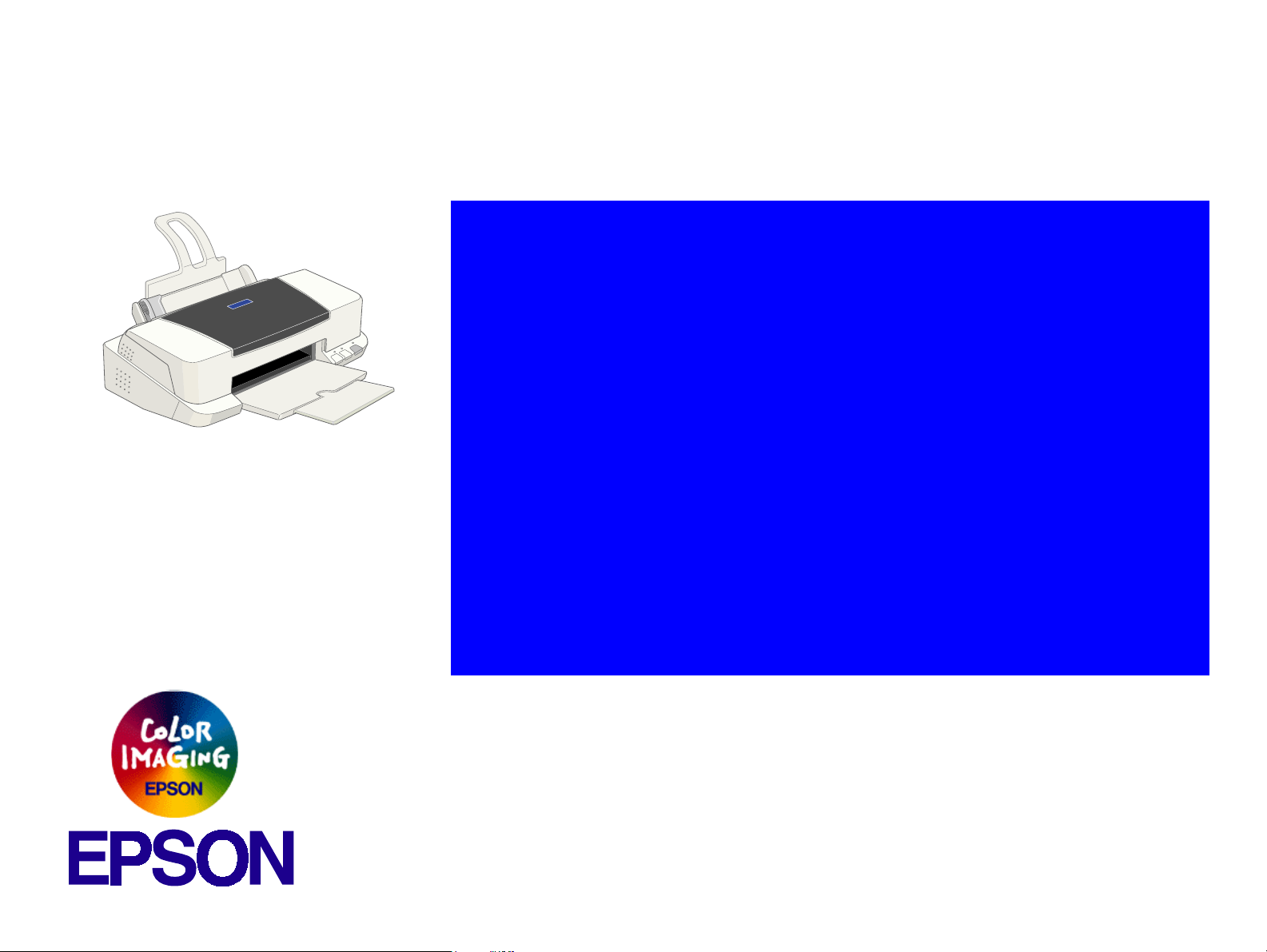
®
SERVICE MANUAL
SERVICE MANUAL
SERVICE MANUALSERVICE MANUAL
Color ink jet printer
Stylus COLOR 880
SEIJ00011
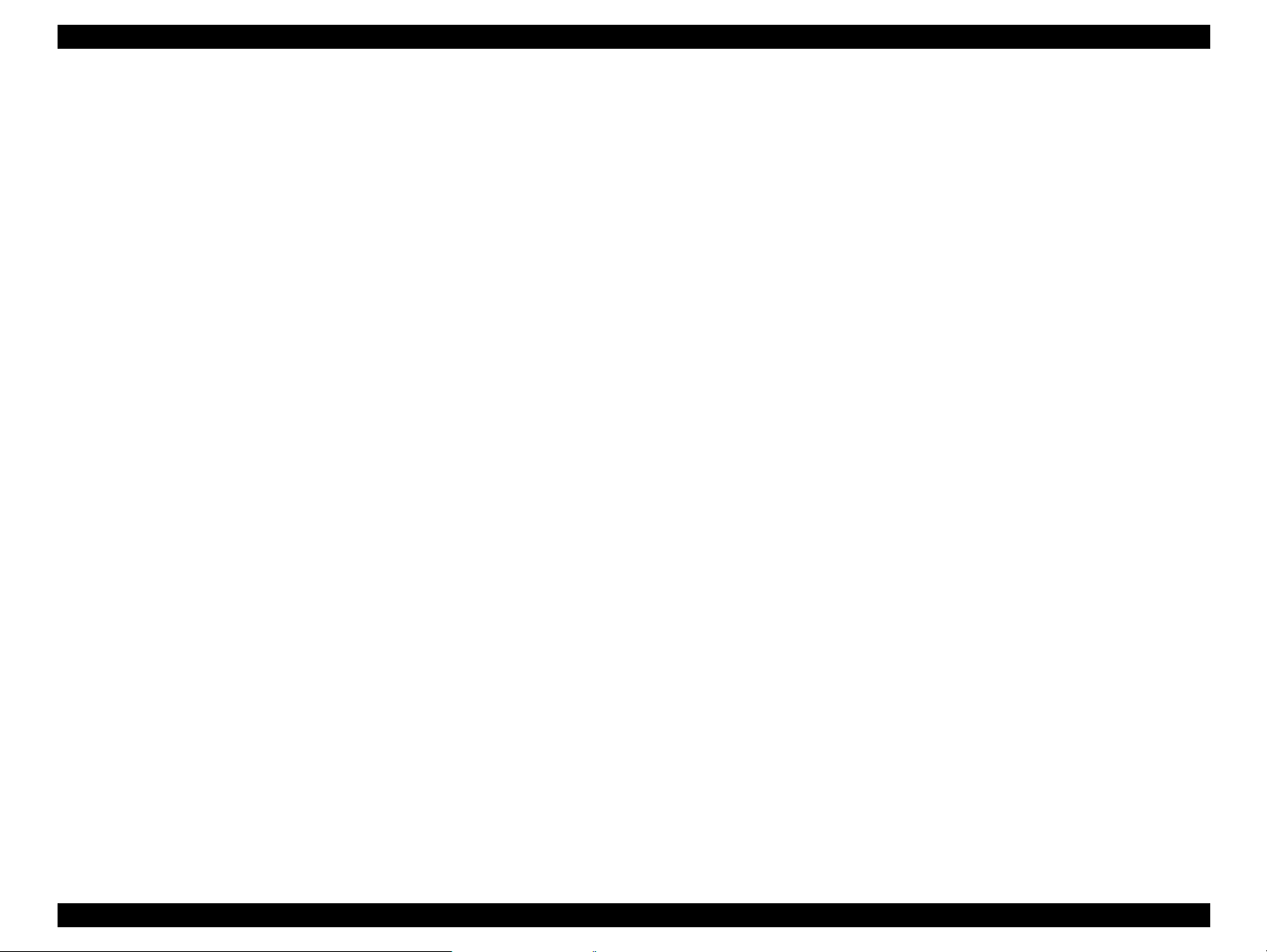
EPSON Stylus COLOR 880 Revision A
Notice:
All rights reserved. No part of this manual may be reproduced, stored in a retrieval system, or transmitted in any form or by any means,
electronic, mechanical, photocopying, recording, or otherwise, without the prior written permission of SEIKO EPSON CORPORATION.
The contents of this manual are subject to change without notice.
All effort have been made to ensure the accuracy of the contents of this manual. However, should any errors be detected, SEIKO EPSON
would greatly appreciate being informed of them.
The above not withstanding SEIKO EPSON CORPORATION can assume no responsibility for any errors in this manual or the consequences
thereof.
EPSON is a registered trademark of SEIKO EPSON CORPORATION.
General Notice: Other product names used herein are for identification purpose only and may be trademarks or registered trademarks of their
respective owners. EPSON disclaims any and all rights in those marks.
Copyright © 2000 SEIKO EPSON CORPORATION. Printed in Japan.
2
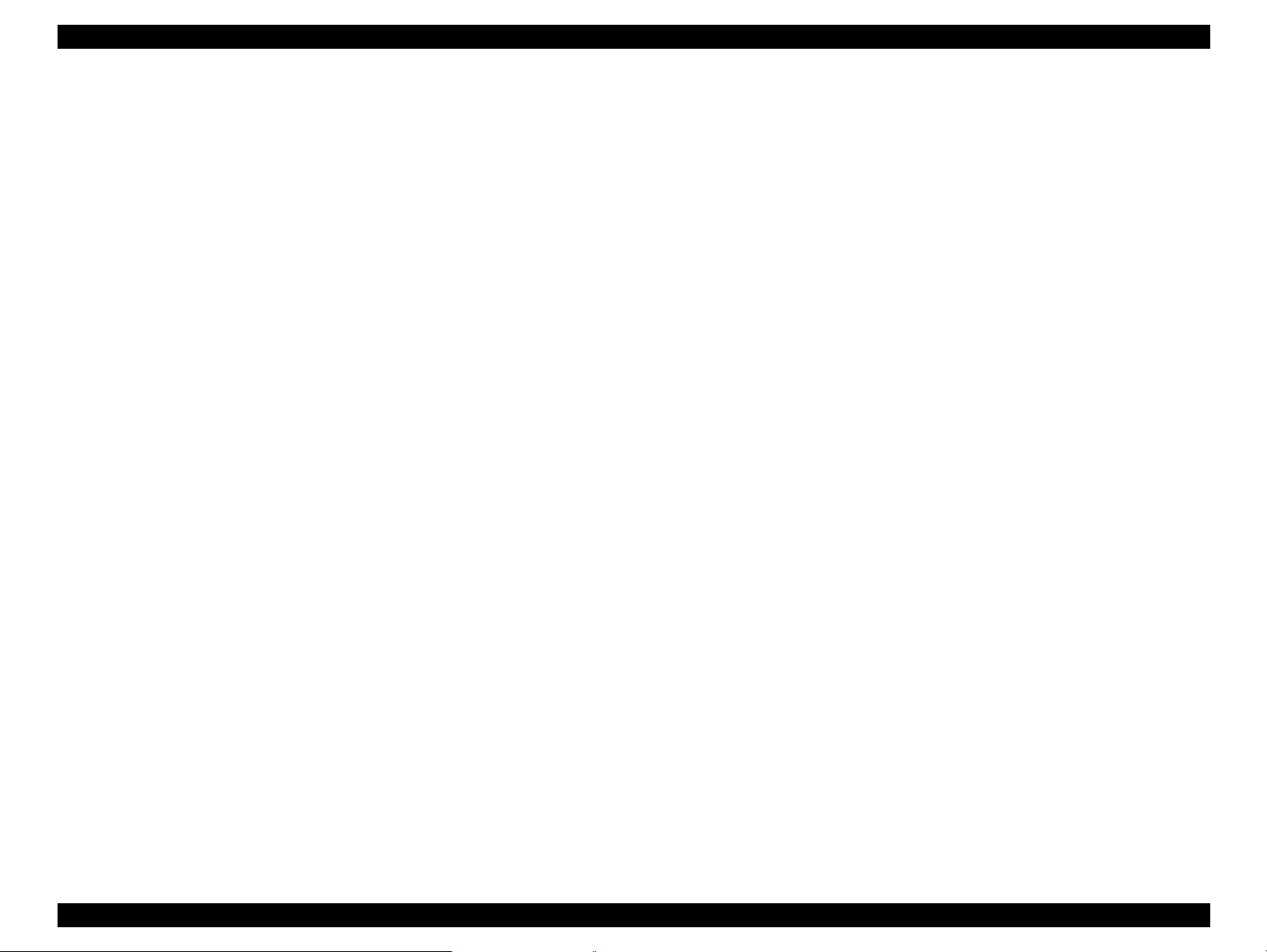
EPSON Stylus COLOR 880 Revision A
PRECAUTIONS
Precautionary notations throughout the text are categorized relative to 1)Personal injury and 2) damage to equipment.
DANGER
WARNING
The precautionary measures itemized below should always be observed when performing repair/maintenance procedures.
Signals a precaution which, if ignored, could result in serious or fatal personal injury. Great caution should be exercised in
performing procedures preceded by DANGER Headings.
Signals a precaution which, if ignored, could result in damage to equipment.
DANGER
1. ALWAYS DISCONNECT THE PRODUCT FROM THE POWER SOURCE AND PERIPHERAL DEVICES PERFORMING ANY MAINTENANCE
OR REPAIR PROCEDURES.
2. NOWORK SHOULD BE PERFORMED ON THE UNIT BY PERSONS UNFAMILIAR WITH BASIC SAFETY MEASURES AS DICTATED FOR
ALL ELECTRONICS TECHNICIANS IN THEIR LINE OF WORK.
3. WHEN PERFORMING TESTING AS DICTATED WITHIN THIS MANUAL, DO NOT CONNECT THE UNIT TO A POWER SOURCE UNTIL
INSTRUCTED TO DO SO. WHEN THE POWER SUPPLY CABLE MUST BE CONNECTED, USE EXTREME CAUTION IN WORKING ON
POWER SUPPLY AND OTHER ELECTRONIC COMPONENTS.
WARNING
1. REPAIRS ON EPSON PRODUCT SHOULD BE PERFORMED ONLY BY AN EPSON CERTIFIED REPAIR TECHNICIAN.
2. MAKE CERTAIN THAT THE SOURCE VOLTAGES IS THE SAME AS THE RATED VOLTAGE, LISTED ON THE SERIAL NUMBER/RATING
PLATE. IF THE EPSON PRODUCT HAS A PRIMARY AC RATING DIFFERENT FROM AVAILABLE POWER SOURCE, DO NOT CONNECT IT
TO THE POWER SOURCE.
3. ALWAYS VERIFY THAT THE EPSON PRODUCT HAS BEEN DISCONNECTED FROM THE POWER SOURCE BEFORE REMOVING OR
REPLACING PRINTED CIRCUIT BOARDS AND/OR INDIVIDUAL CHIPS.
4. IN ORDER TO PROTECT SENSITIVE MICROPROCESSORS AND CIRCUITRY, USE STATIC DISCHARGE EQUIPMENT, SUCH AS ANTISTATIC WRIST STRAPS, WHEN ACCESSING INTERNAL COMPONENTS.
5. REPLACE MALFUNCTIONING COMPONENTS ONLY WITH THOSE COMPONENTS BY THE MANUFACTURE; INTRODUCTION OF
SECOND-SOURCE ICs OR OTHER NONAPPROVED COMPONENTS MAY DAMAGE THE PRODUCT AND VOID ANY APPLICABLE EPSON
WARRANTY.
3
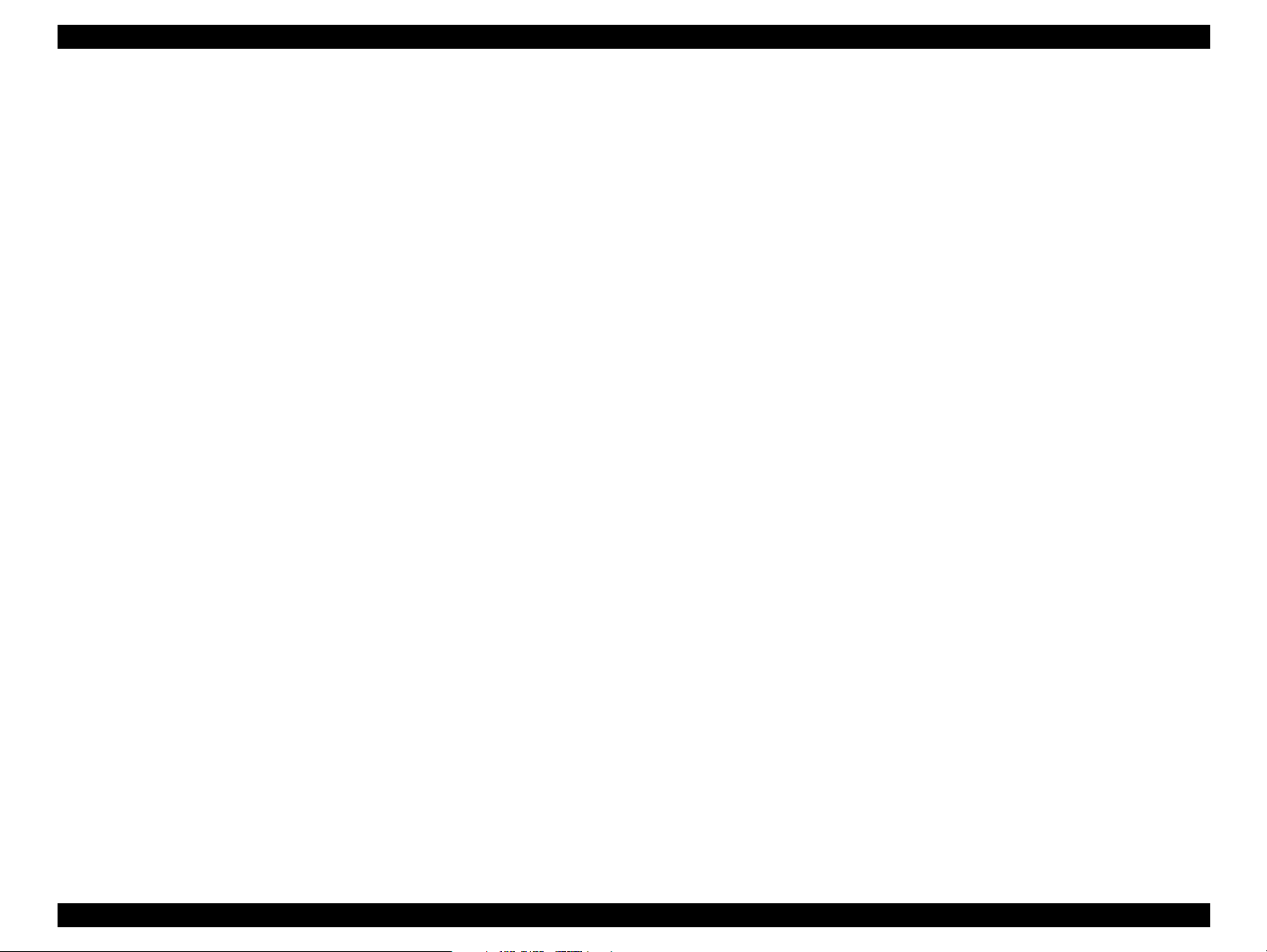
EPSON Stylus COLOR 880 Revision A
PREFACE
This manual describes basic functions, theory of electrical and mechanical operations, maintenance and repair procedures of Stylus COLOR 880.
The instructions and procedures included herein are intended for the experienced repair technicians, and attention should be given to the precautions
on the preceding page. The chapters are organized as follows:
CHAPTER 1. PRODUCT DESCRIPTIONS
Provides a general overview and specifications of the product.
CHAPTER 2. OPERATING PRINCIPLES
Describes the theory of electrical and mechanical operations of the product.
CHAPTER 3. TROUBLESHOOTING
Provides the step-by-step procedures for troubleshooting.
CHAPTER 4. DISASSEMBLY AND ASSEMBLY
Describes the step-by-step procedures for disassembling and assembling the
product.
CHAPTER 5. ADJUSTMENTS
Provides Epson-approved methods for adjustment.
CHAPTER 6. MAINTENANCE
Provides preventive maintenance procedures and the lists of Epson-approved
lubricants and adhesives required for servicing the product.
APPENDIX
Provides the following additional information for reference:
• EEPROM Address Map
• Connector Pin Assignments
• Component Layout
• Parts List and Exploded Diagrams
• C298MAIN Board Circuit Diagram
4
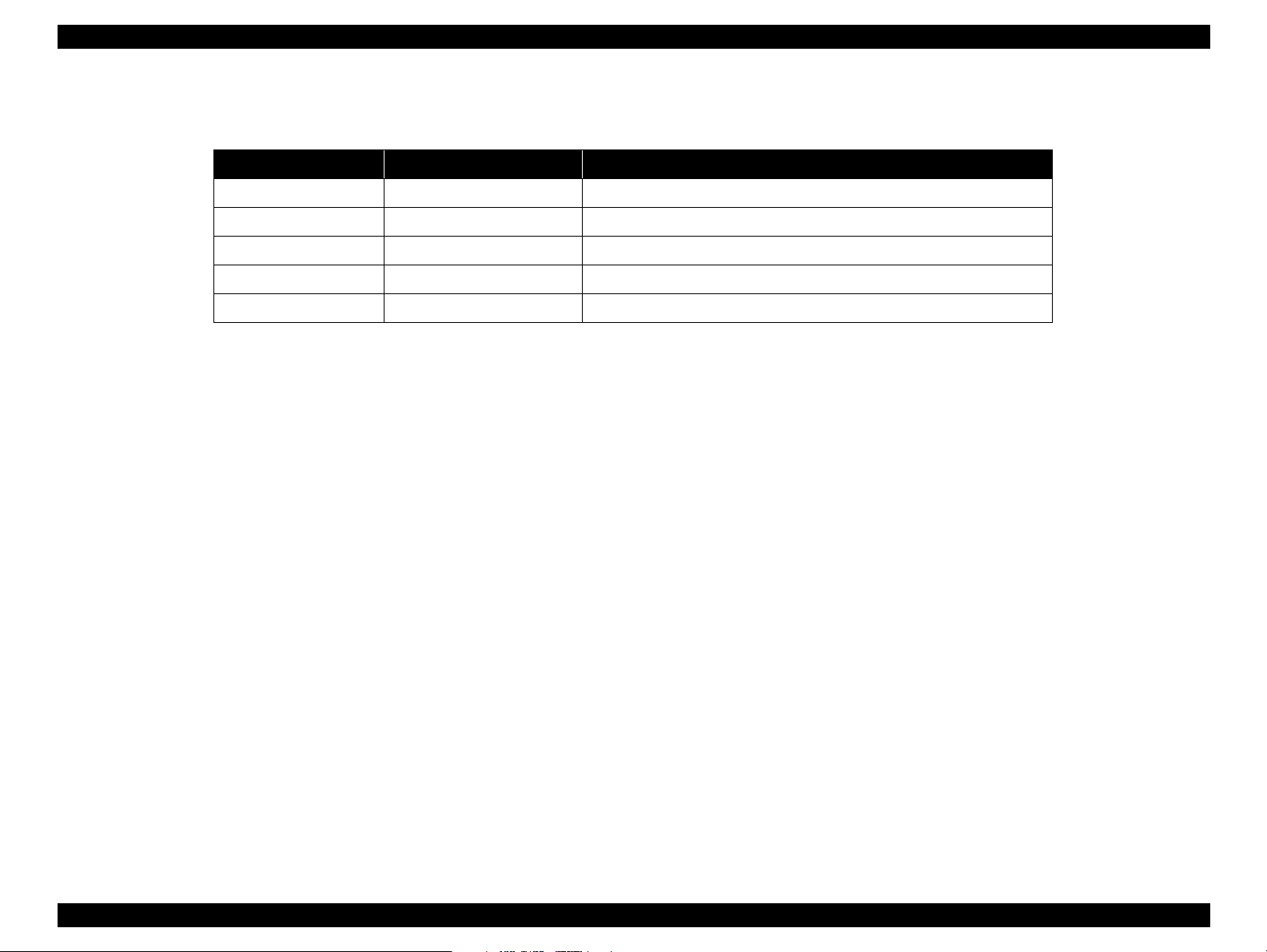
EPSON Stylus COLOR 880 Revision A
Revision Status
Revision Issued Date Description
A August 24, 2000 First Release
5
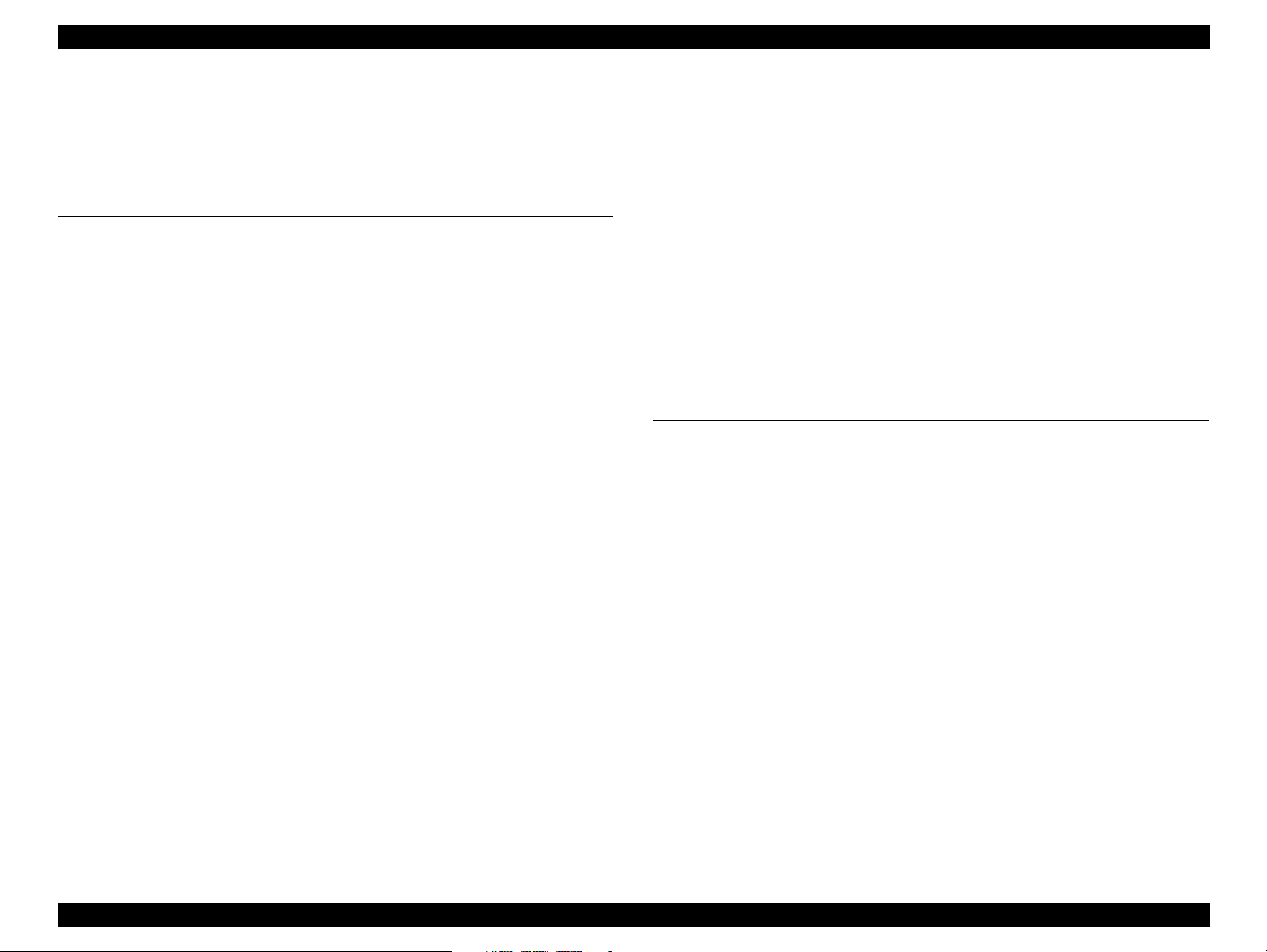
EPSON Stylus COLOR 880 Revision A
Contents
Chapter 1 PRODUCT DESCRIPTION
1.1 FEATURES
1.2 SPECIFICATIONS
1.2.1 Physical Specification ................................................................ 11
1.2.2 Printing Specification ................................................................. 11
1.2.3 Paper Feeding ........................................................................... 13
1.2.4 Input Data Buffer ....................................................................... 13
1.2.5 Electric Specification ................................................................. 13
1.2.6 Environmental Condition ........................................................... 14
1.2.7 Reliability ................................................................................... 14
1.2.8 Safety Approvals ....................................................................... 14
1.2.9 Acoustic Noise ........................................................................... 14
1.2.10 CE Marking .............................................................................. 14
1.3 INTERFACE
1.3.1 Parallel Interface (Forward Channel) ........................................ 15
1.3.2 Parallel Interface (Reserve Channel) ........................................ 18
1.3.3 USB Interface ............................................................................ 19
1.3.4 Prevention of Data Transfer Time-out ....................................... 20
1.3.5 Interface Selection ..................................................................... 20
1.3.6 IEEE1284.4 Protocol ................................................................. 20
1.4 OPERATOR CONTROLS
1.4.1 Operating Switch ....................................................................... 21
1.4.2 Control Panel ............................................................................. 21
1.4.2.1 Switches ............................................................................. 21
1.4.2.2 Indicators ............................................................................ 21
1.4.3 Panel Functions ......................................................................... 22
1.4.4 Printer Condition and Panel Status ........................................... 23
1.4.5 Printer Initialization .................................................................... 23
1.4.6 Errors ......................................................................................... 24
1.5 PAPER
1.5.1 Paper Handling .......................................................................... 25
1.5.2 Paper Specification ................................................................... 25
1.5.2.1 Cut Sheet ........................................................................... 25
....................................................................................... 10
............................................................................ 11
...................................................................................... 15
................................................................. 21
.............................................................................................. 25
1.5.2.2 Transparency, Glossy Paper .............................................. 25
1.5.2.3 Envelope ............................................................................ 25
1.5.2.4 Index Card .......................................................................... 26
1.5.3 Printing Area ............................................................................. 27
1.5.3.1 Cut Sheet ........................................................................... 27
1.5.3.2 Envelopes ........................................................................... 28
1.6 INK CARTRIDGE
1.6.1 Black Ink Cartridge .................................................................... 28
1.6.2 Color Ink Cartridge .................................................................... 29
.............................................................................. 28
Chapter 2 Operating Principles
2.1 Overview
2.1.1 Printer Mechanism .................................................................... 31
2.1.1.1 Printing Mechanism ............................................................ 32
2.1.1.2 Printing Process ................................................................. 33
2.1.1.3 Carriage Mechanism .......................................................... 34
2.1.1.4 Platen Gap (PG) Adjust Mechanism .................................. 35
2.1.1.5 Paper Feeding Mechanism ................................................ 35
2.1.1.6 CR Lock Mechanism .......................................................... 37
2.1.1.7 Paper Loading Mechanism ................................................. 38
2.1.1.8 Pump Mechanism ............................................................... 40
2.1.1.9 Capping Mechanism ........................................................... 41
2.2 Electrical Circuit Operating Principles
2.2.1 C378PSB/PSE Board ................................................................ 43
2.2.2 C378MAIN Board ...................................................................... 45
2.2.2.1 Printhead Driver Circuit ...................................................... 47
2.2.2.2 Reset Circuit ....................................................................... 48
2.2.2.3 CR Motor Driver Circuit ...................................................... 49
2.2.2.4 PF Motor Driver Circuit ....................................................... 51
2.2.2.5 ASF/Pump Motor Driver Circuit .......................................... 52
2.2.2.6 EEPROM Control Circuit .................................................... 52
2.2.2.7 Sensor Circuit ..................................................................... 53
.......................................................................................... 31
.......................................... 42
6
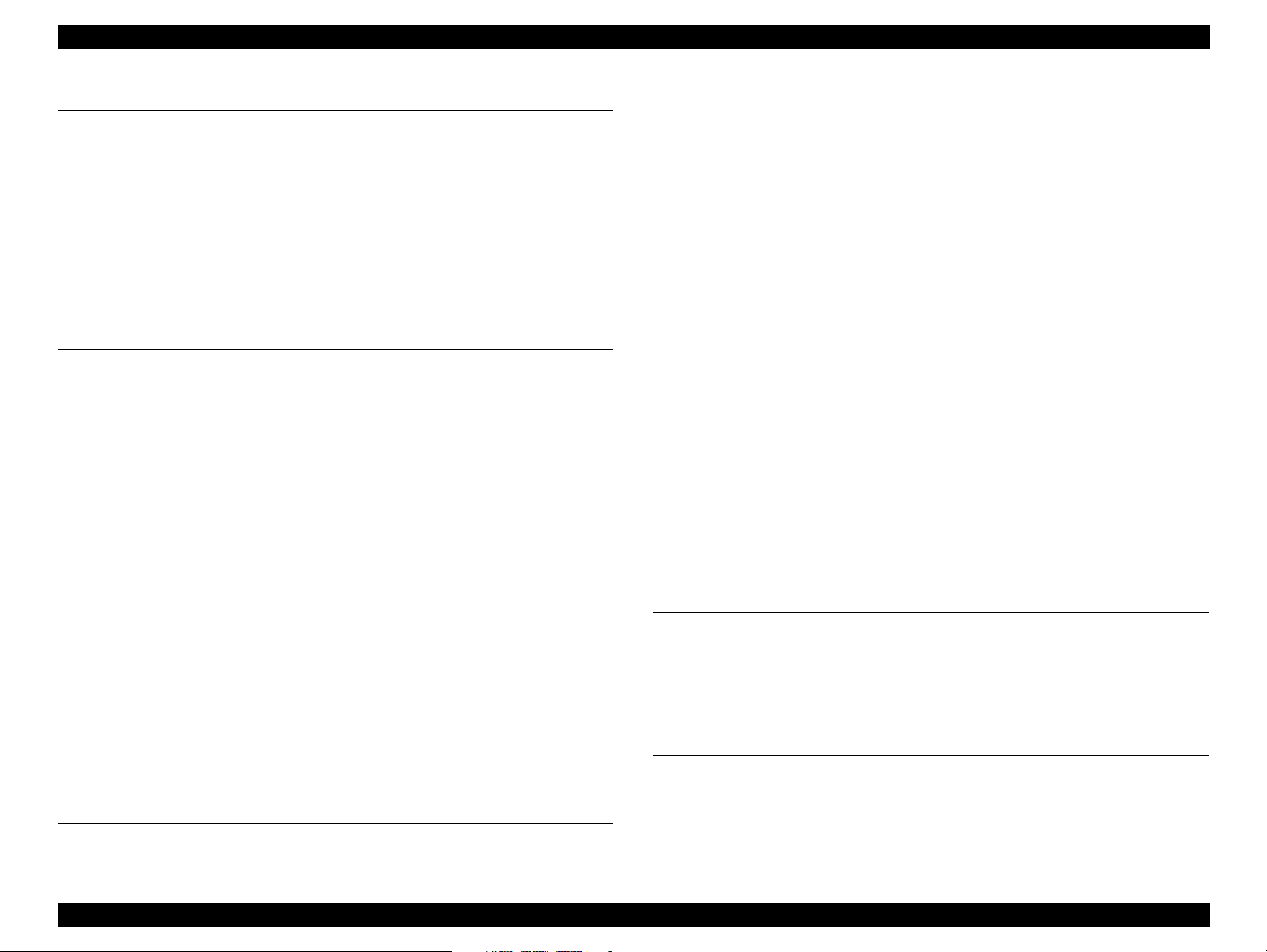
EPSON Stylus COLOR 880 Revision A
Chapter 3 Troubleshooting
3.1 Overview
3.1.1 Troubleshooting with LED Error Indications .............................. 57
3.1.1.1 Remedies for Paper Out Error ............................................ 59
3.1.1.2 Remedies for the Paper Jam Error ..................................... 61
3.1.1.3 Remedies for No I/C and Ink Out Errors ............................. 62
3.1.1.4 Remedies for the Maintenance Error ................................. 64
3.1.1.5 Remedies for Fatal Error .................................................... 65
3.1.2 Isolating the Faulty Part on the Power Supply Board ................ 68
3.1.3 Isolating the Faulty Part according to the Phenomenon ............ 70
........................................................................................... 56
Chapter 4 Disassembly and Assembly
4.1 Overview
4.1.1 Precautions for Disassembling the Printer ................................ 77
4.1.2 Tools .......................................................................................... 78
4.1.3 Specification for Screws ............................................................ 79
4.1.4 Service Checks After Repair ..................................................... 80
4.2 Disassembly Procedures
4.2.1 Removing the Upper Housing ................................................... 82
4.2.2 Removing the Circuit Board Assembly ...................................... 83
4.2.3 Removing the Operation Panel ................................................. 85
4.2.4 Disassembling the Printer Mechanism ...................................... 86
4.2.4.1 Removing the Printhead Unit ............................................. 87
4.2.4.2 Removing the Waste Ink Absorber Tray Assembly ............ 89
4.2.4.3 Removing the Ink System Assembly .................................. 91
4.2.4.4 Removing the CR Motor Assembly .................................... 94
4.2.4.5 Removing the DE Assembly (include the ASF/Pump motor) 95
4.2.4.6 Removing the ASF Assembly ............................................. 99
4.2.4.7 Removing the CR Assembly ............................................ 105
4.2.4.8 Removing the PF Roller Assembly and Paper Eject Roller Assembly
110
4.2.4.9 Remove the PF Motor Assembly ...................................... 114
4.2.4.10 Removing the PE Detector Assembly ............................ 115
........................................................................................... 77
................................................................ 81
Chapter Adjustment
5.1 Overview
......................................................................................... 117
5.1.1 Required Adjustments ............................................................. 117
5.1.2 Adjustment Tools Required ..................................................... 118
5.2 Adjustment
5.2.1 Parallelism Adjustment ............................................................ 119
5.2.2 Backlash value Adjustment for PF motor ................................ 122
5.2.3 Adjustment by Adjustment Program ........................................ 125
5.2.4 Adjustment Program Installation Procedure ............................ 126
5.2.5 Adjustment Program Initial Setting menu ................................ 126
5.3 Sequential Repair Service Program feature
5.3.1 Feature .................................................................................... 127
5.3.2 Printhead removal ................................................................... 128
5.3.3 Printhead replacement ............................................................ 130
5.3.4 Main board replacement ......................................................... 134
5.3.5 CR unit replacement or removal ............................................. 135
5.3.6 CR motor replacement or removal .......................................... 135
5.3.7 Printer mechanism replacement ............................................. 136
5.3.8 Waste ink pad replacement .................................................... 136
5.4 Individual service adjustment program feature
5.4.1 Head cleaning function ............................................................ 137
5.4.2 Initial ink charge function ......................................................... 137
5.4.3 Protection counter check/reset ................................................ 138
5.4.4 EEPROM check function ......................................................... 138
5.4.5 Refurbishment for DOA ........................................................... 139
5.4.6 A4 Check pattern .................................................................... 140
..................................................................................... 119
............................... 127
......................... 137
Chapter 6 Maintenance
6.1 Overview
6.1.1 Cleaning .................................................................................. 143
6.1.2 Service Maintenance ............................................................... 143
6.1.3 Lubrication ............................................................................... 144
........................................................................................ 143
Chapter 7 Appendix
7.1 Connector Summary
7.1.1 Connector Pin Assignment ...................................................... 153
7.1.2 EEPROM ADDRESS MAP ..................................................... 156
7.2 Circuit Board Component Layout
..................................................................... 153
................................................ 162
7
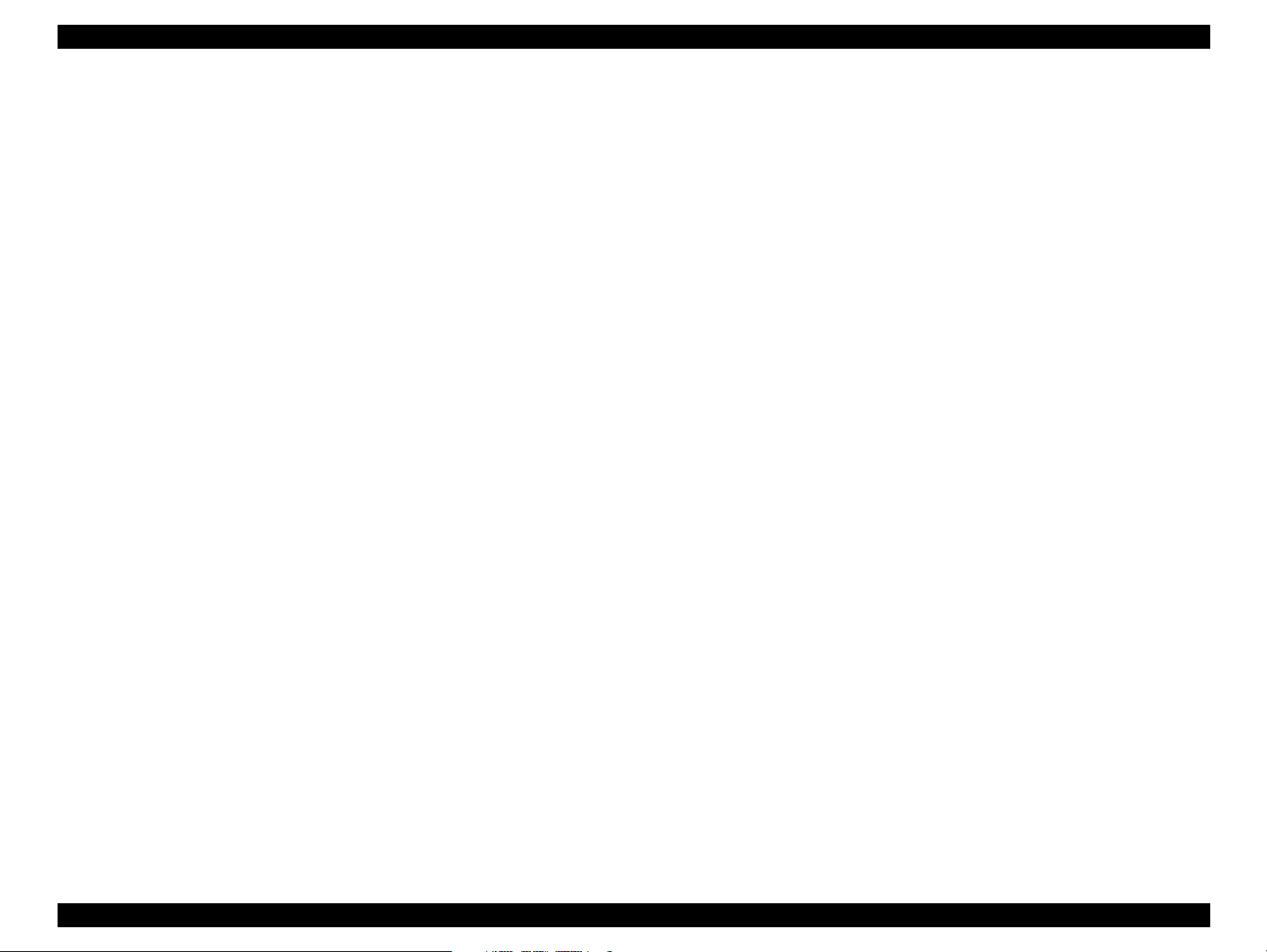
EPSON Stylus COLOR 880 Revision A
7.3 Exploded Diagrams and Parts List for Stylus COLOR 880
7.4 Circuit Diagram
.............................................................................. 176
........ 165
8
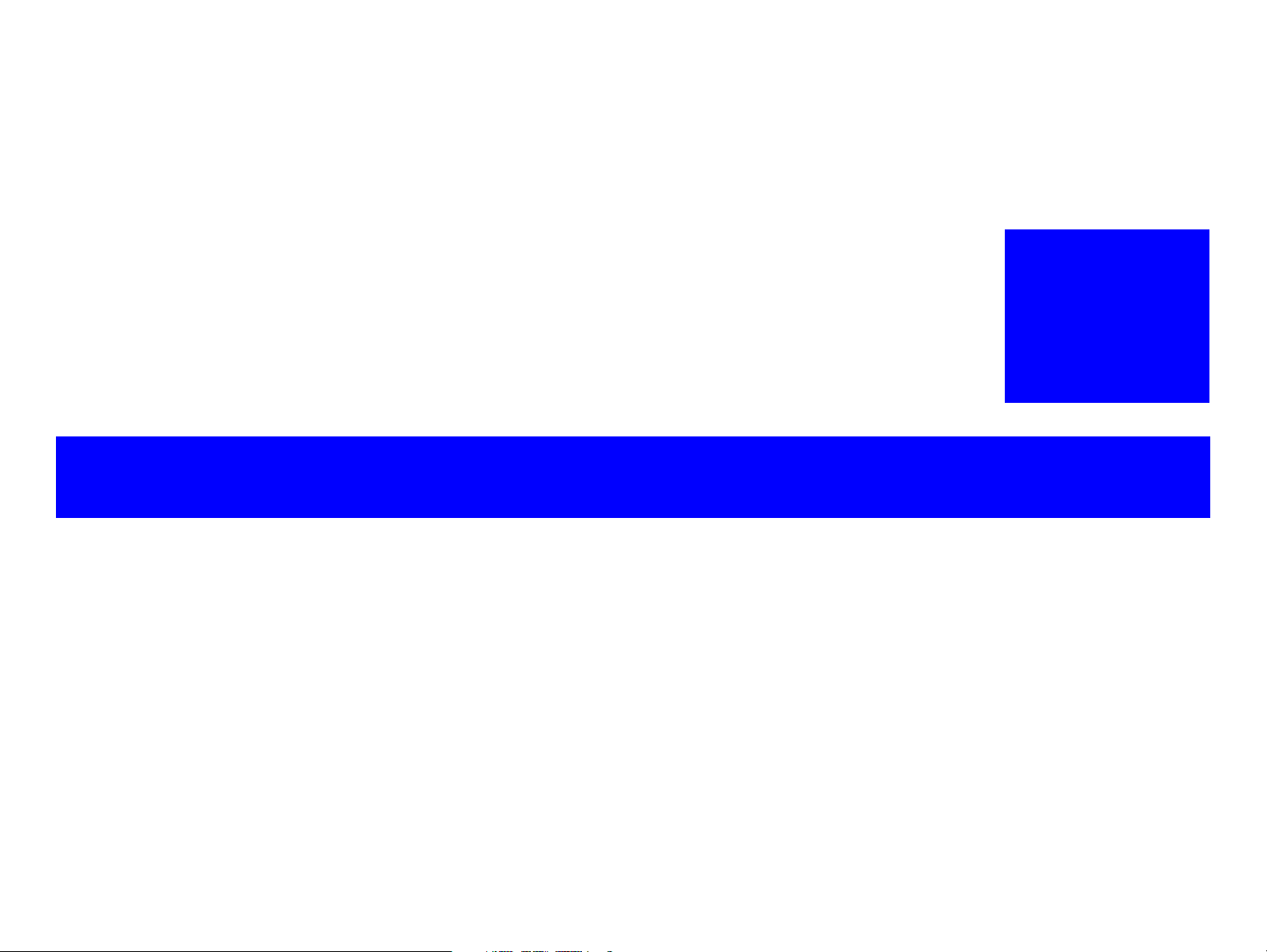
PRODUCT DESCRIPTION
CHAPTER
1
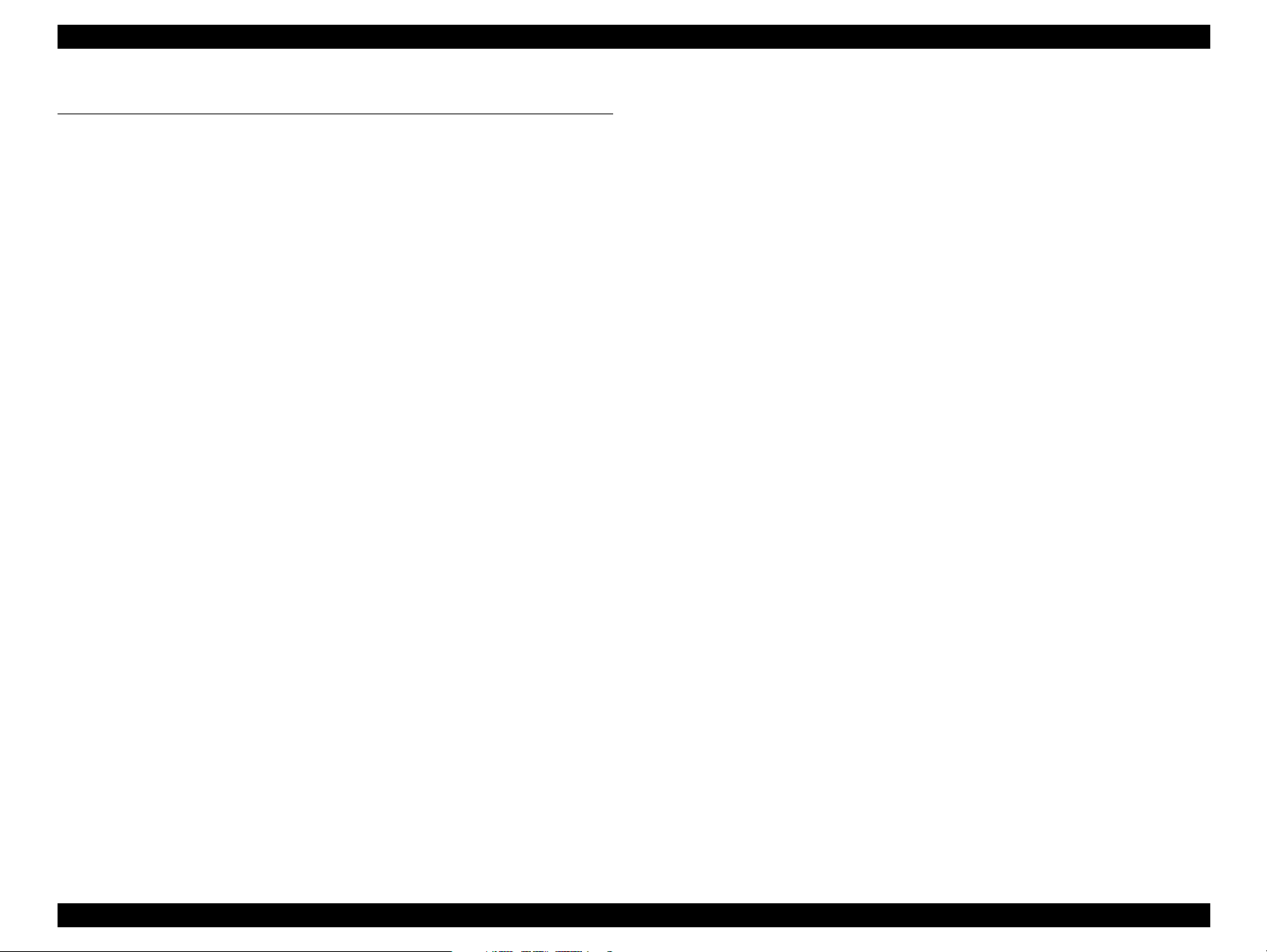
EPSON Stylus COLOR 880 Revision A
1.1 FEATURES
The major features of EPSON color inkjet printers EPSON Stylus COLOR 880
are:
High Color Print Quality
1440 (H) X 720 (V) dpi printing
Four Color Printing (YMCK)
Traditional and New Microweave
Built-in Auto Sheet Feeder
Holds 100 cut-sheets (64g/m2)
Holds 10 envelopes
Holds 30 transparency films
Two Built-in Interfaces
Bi-directional parallel I/F (IEEE-1284 level 1 device)
USB
Windows/Macintosh exclusive
PRODUCT DESCRIPTION FEATURES 10
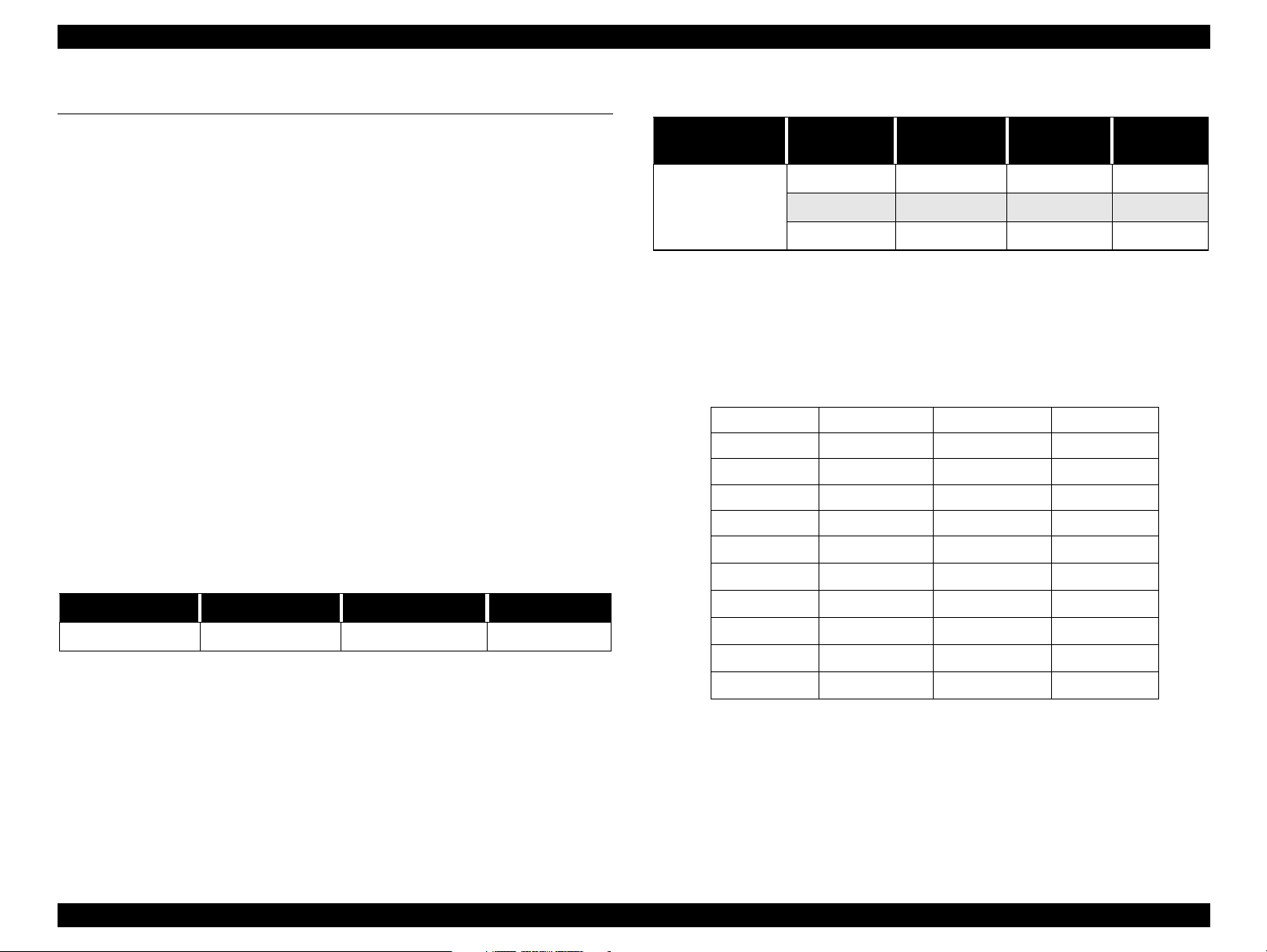
EPSON Stylus COLOR 880 Revision A
1.2 SPECIFICATIONS
This section covers specifications of the printers.
1.2.1 Physical Specification
Weight: 6.0kg (without ink cartridges) for Stylus Color 880
Dimension:
Printing: 450 mm (W) x 546 mm (D) x 269 mm (H)
1.2.2 Printing Specification
Print Method
On demand ink jet
Nozzle Configuration
Monochrome 144 nozzles (48 x 3 staggered)
Color 48 nozzles x 3 (Cyan, Magenta, Yellow)
Print Direction
Bi-direction with logic seeking
Print Speed & Printable Columns
Table 1-1. Character Mode
Model
Stylus Color 880
Control Code
ESC/P2 and expended raster graphics command
EPSON Remote command
Character Tables
38 character tables:
Italic table PC 437 PC 437 Greek Abicomp
PC 850 PC 852 PC 853 Roman 8
PC 855 PC 857 PC 860 ISO Latin 1
PC 861 PC 865 PC 866 PC 863
PC 869 MAZOWIA Code MJK PC 771*
ISO 8859-7 ISO Latin 1T Bulgaria
PC 774 Estonia ISO 8859-2
Table 1-2. Raster Graphics Mode
Horizontal
Resolution
180 dpi 8.26 inches 1488 23.8/19 IPS
360 dpi 8.26 inches 2976 23.8/19 IPS
720 dpi 8.26 inches 5952 19 IPS
Printable Area Available Dot CR Speed
Model Character Pitch Printable Column LQ Speed
Stylus Color 880 10 CPI (Pica) 80 238 CPS*
*This value is the speed of normal-dot printing.
PC 866 LAT PC 866 UKR PC AR864
PC APTEC PC 708 PC 720
Hebrew7* Hebrew8* PC 862*
PC 858 ISO 8859-15 BRASCII
* These character tables cannot select in the Default setting mode.
Typeface
Bit map LQ font:
EPSON Roman 10 CPI, 12 CPI, 15CPI, Proportional
EPSON Courier 10 CPI, 12 CPI, 15CPI
PRODUCT DESCRIPTION SPECIFICATIONS 11
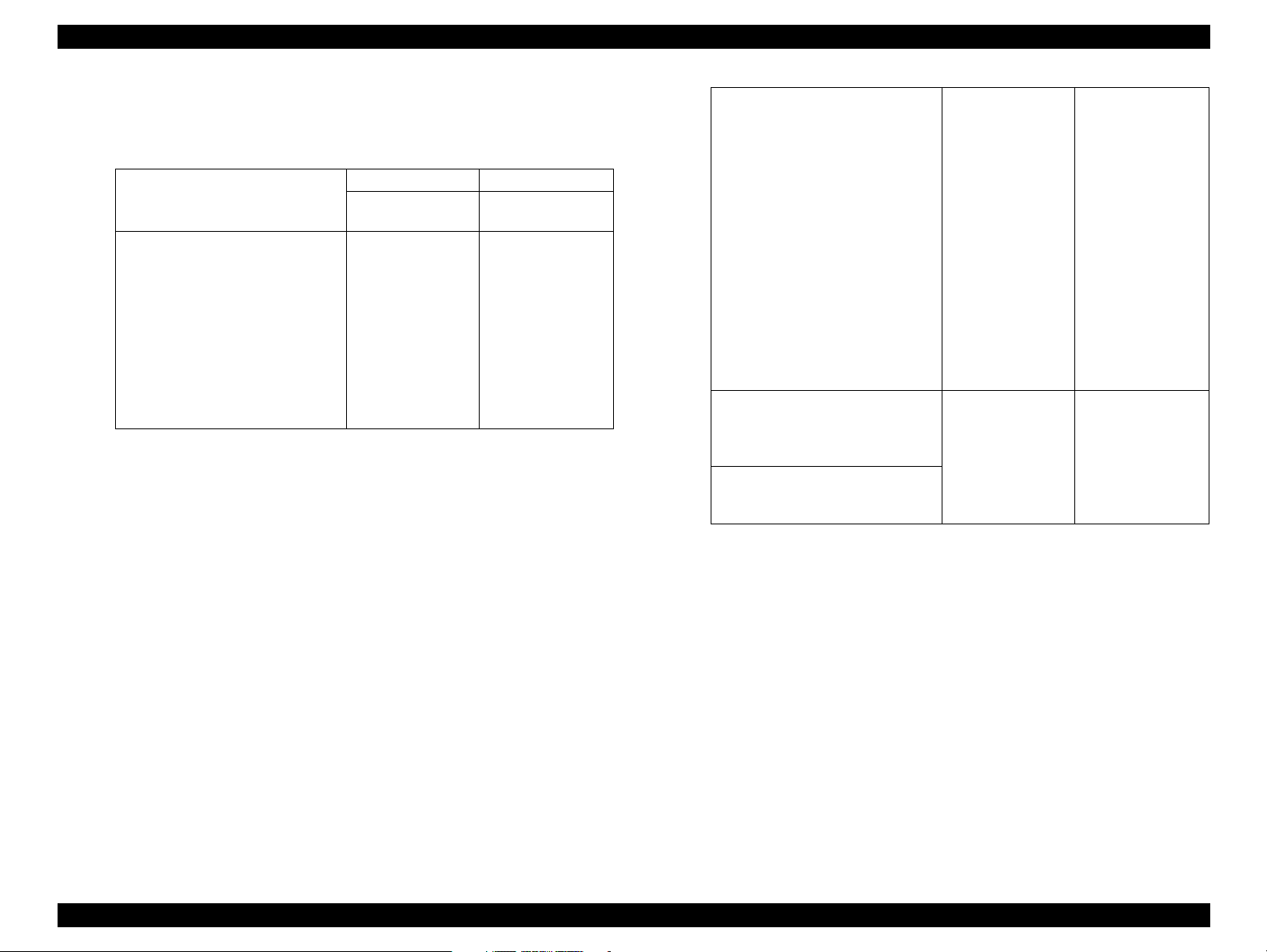
EPSON Stylus COLOR 880 Revision A
Scalable font:
EPSON Roman 10.5pt, 8pt - 32pt (every 2pt)
Character Table and Typeface
Character table Bitmap font Scalable font
Italic table
PC 437(US Standard Europe)
PC 850(Multilingual)
PC 860(Portuguese)
PC 861(Icelandic)
PC 865(Nordic)
BRASCII
Abicomp
ISO Latin 1
PC 858
ISO 8859-15
EPSON Roman
EPSON Courier
Supported Supported
EPSON Roman
PC 437 Greek
PC 852(East Europe)
PC 853(Turkish)
PC 855(Cyrillic)
PC 857(Turkish)
PC 866(Russian)
PC 869(Greek)
MAZOWIA(Poland)
Code MJK(CSFR)
ISO 8859-7(Latin/Greek)
ISO Latin 1T(Turkish)
Bulgaria(Bulgaria)
PC 774
Estonia
ISO 8859-2(ISO Latin 2)
PC 866 LAT
PC 866 UKR
PC APTEC(Arabic)
PC 708(Arabic)
PC 720(Arabic)
PC AR864(Arabic)
Hebrew7*
Hebrew8*
PC 862(Hebrew)*
Supported Supported
EPSON Roman Not supported
* These character tables cannot select in the Default setting mode.
PRODUCT DESCRIPTION SPECIFICATIONS 12
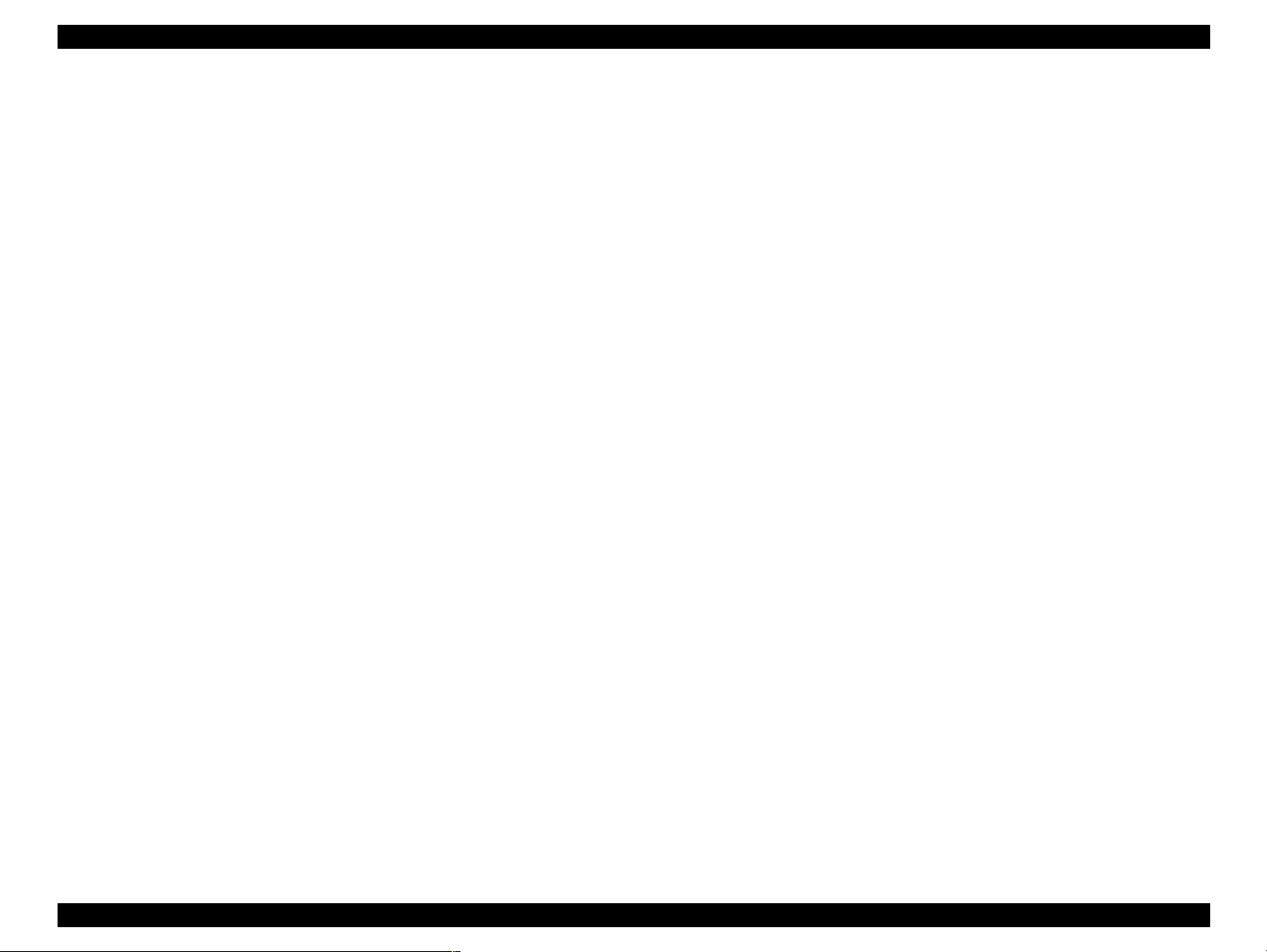
EPSON Stylus COLOR 880 Revision A
1.2.3 Paper Feeding
Feed Method
Friction feed with ASF
Paper Path
Cut-sheet ASF (Top entry, Front out)
Feed Speed
2.36 inch/sec (Normal, Continuous feed)
4.5 inch/sec (Fast, Continues feed)
1.2.4 Input Data Buffer
256KB
1.2.5 Electric Specification
[120V Version]
Rated Voltage: AC120V
Input Voltage Range: AC99∼132V
Rated Frequency Range: 50∼ 60Hz
Input Frequency Range: 49.5∼ 60.5Hz
Rated Current: 0.4A
Power Consumption: Approx. 18W (ISO10561 Letter Pattern)
Approx. 3.5W in standby mode
Energy Star compliant
Insulation Resistance: 10M ohms min.
(between AC line and chassis, DC 500V)
Dielectric Strength: AC 1000V rms. 1 minutes or
AC 1200V rms. 1 second
(between AC line and chassis)
[220 ∼ 240V Version]
Rated Voltage: AC220V∼240V
Input Voltage Range: AC198∼264V
Rated Frequency Range: 50∼60Hz
Input Frequency Range: 49.5∼60.5Hz
Rated Current: 0.2 A
Power Consumption: Approx. 18W (ISO10561 Letter Pattern)
Approx. 3.5W in standby mode
Energy Star compliant
Insulation Resistance: 10M ohms min.
(between AC line and chassis, DC 500V)
Dielectric Strength: AC 1500V rms. 1 minute
(between AC line and chassis)
PRODUCT DESCRIPTION SPECIFICATIONS 13
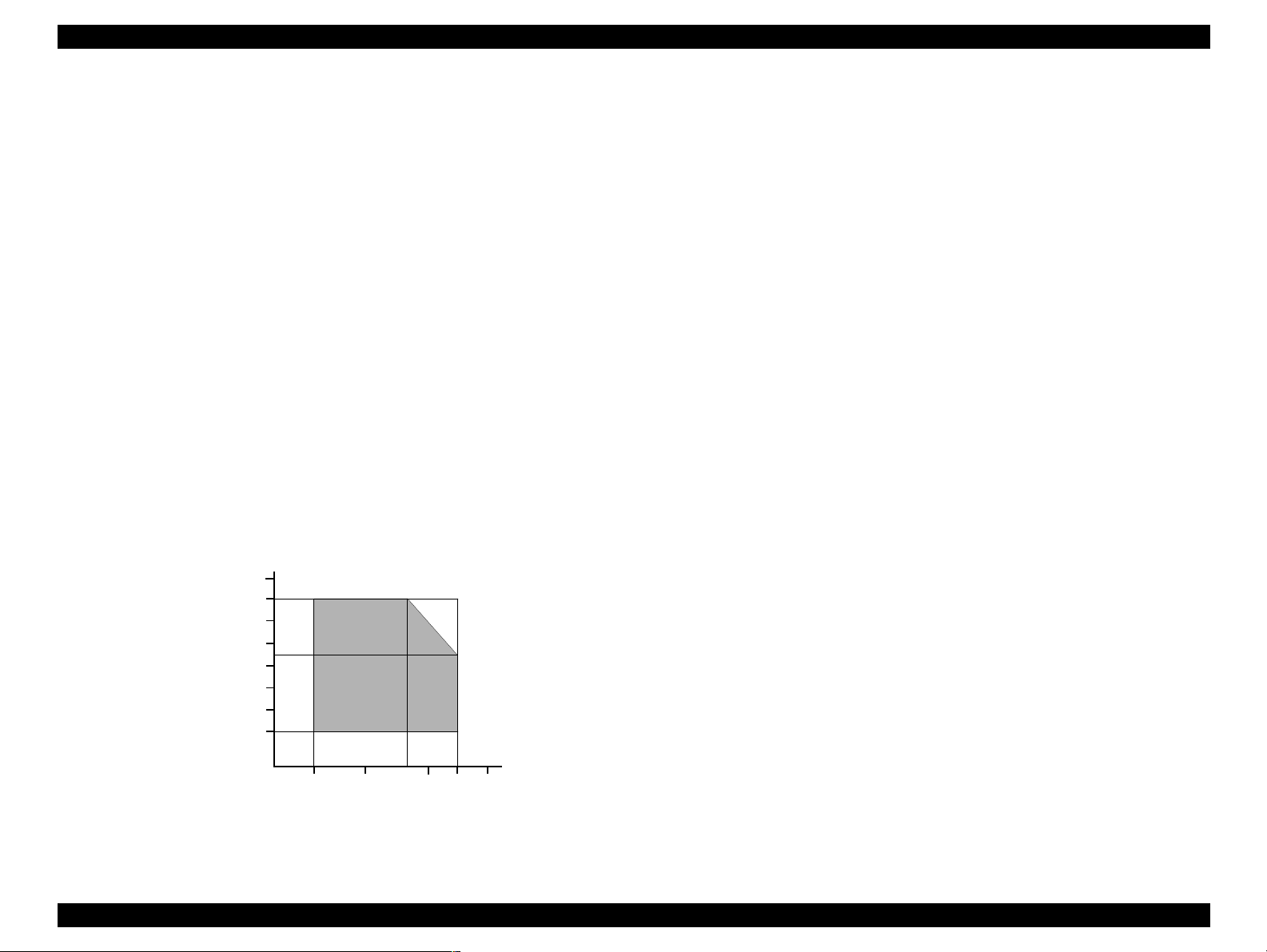
EPSON Stylus COLOR 880 Revision A
1.2.6 Environmental Condition
Temperature
Operating: 10 to 35°C (see the figure below for condition)
Non-operating: -20 to 40°C (with shipment container)
1 month at 40°C and 120 hours at 60°C
Humidity
Operating: 20 to 80% RH
(without condensation / see the figure below for
condition)
Non-operating: 5 to 85% RH
(without condensation / with shipment container)
Resistance to Shock
Operating: 1G, within 1 ms
Non-operating: 2G, within 2 ms (with shipment container)
Resistance to Vibration
Operating: 0.15G
Non-operating: 0.50G (with shipment container)
90
80
70
60
Humidity (%)
50
40
30
20
10
20
Temperature (°C)
27
30
35
40
1.2.7 Reliability
Total Print Volume: 75,000 pages (A4, Letter)
Print Head Life: 3 billion dots/nozzle
1.2.8 Safety Approvals
[120V Version]
Safety Standards: UL1950
CSA22.2 No.950
EMI: FCC part 15 subpart B Class B
CSA C108.8 Class B
[220∼240V Version]
Safety Standards: EN60950 (VDE)
EMI: EN55022 (CISPR Pub.22) Class B
AS/NZS 3548 Class B
1.2.9 Acoustic Noise
Level: Approx. 42dB(A) (According to ISO 7779)
-Used media : Plain Paper
- Print Quality: Fine
1.2.10 CE Marking
[220∼240V Version]
Low Voltage Directive 73/23/EEC: EN60950
EMC Directive 89/336/EEC: EN55022 Class B
EN61000-3-2
EN61000-3-3
EN50082-1
IEC801-2
IEC801-3
IEC801-4
Figure 1-1. Temperature/Humidity Range
PRODUCT DESCRIPTION SPECIFICATIONS 14
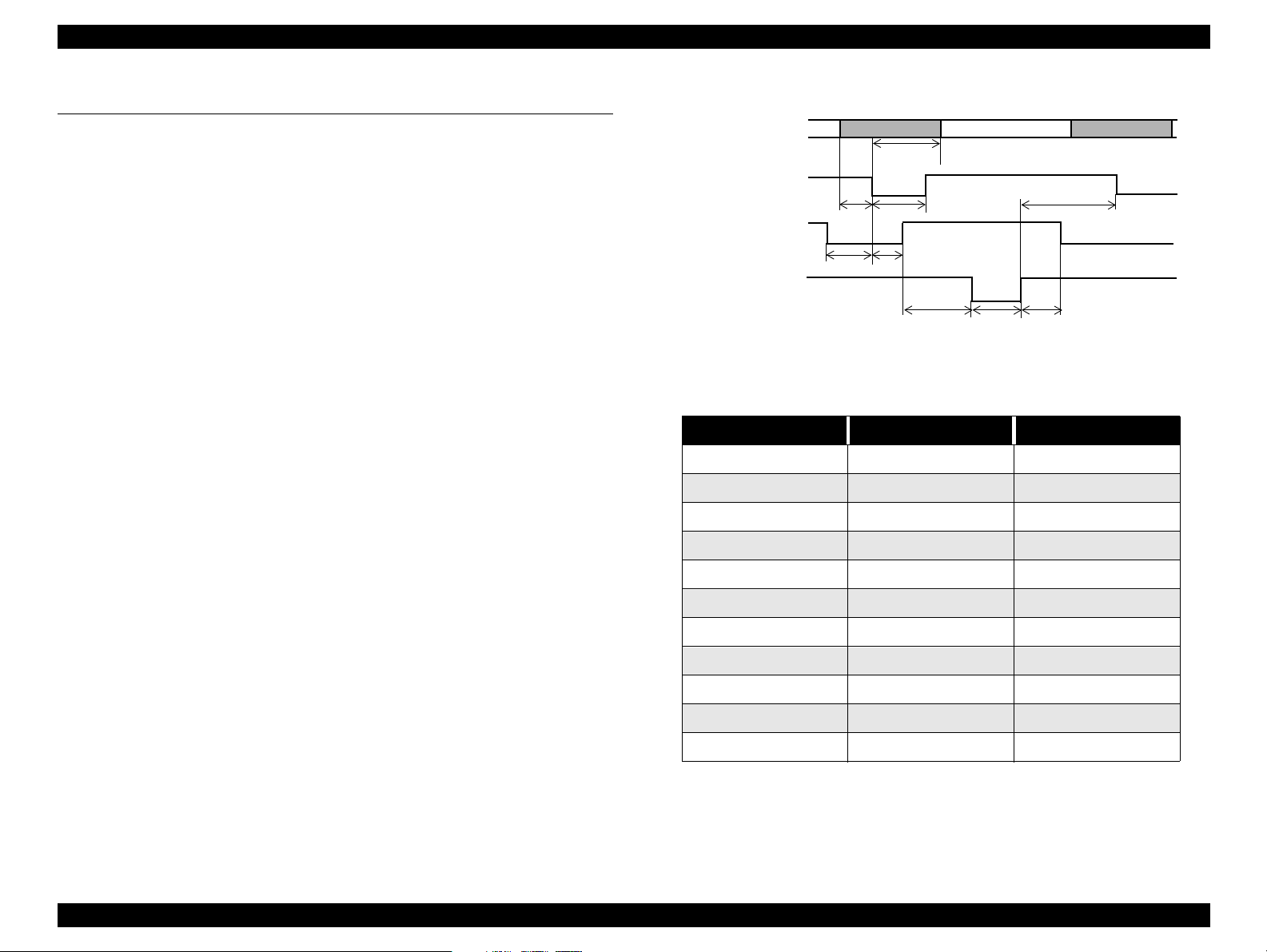
EPSON Stylus COLOR 880 Revision A
1.3 INTERFACE
The EPSON Stylus COLOR 880 provide USB and parallel interface as
standard.
1.3.1 Parallel Interface (Forward Channel)
Transmission Mode: 8 bit parallel, IEEE-1284 compatibility mode
Synchronization: By STROBE pulse
Handshaking: BY BUSY and ACKNLG signal
Signal Level: TTL compatible level
Adaptable Connector: 57-30360 (amphenol) or equivalent
BUSY signal is set high before setting either -ERROR low or PE high, and held
high until all these signals return to their inactive state.
DATA
-ST RO BE
BUSY
-ACKNLG
data byte n
t
hold
t
t
busy
t
reply
stb
t
ack
t
nbusy
t
t
ready
setup
Figure 1-2. Data Transmission Timing
data byte n+1
t
next
BUSY signal is at high level in the following cases:
During data entry (see data transmission timing).
When input data buffer is full.
During -INIT signal is at low level or during hardware initialization.
During printer error (see -ERROR signal).
When the parallel interface is not selected.
ERROR signal is at low level when the printer is in one of the following states:
Printer hardware error (fatal error)
Paper-out error
Paper-jam error
Ink-out error
PE signal is at high level during paper-out error.
Table 1-3.
Parameter Minimum Maximum
tsetup 500ns -
thold 500ns -
tstb 500ns -
tready 0 -
tbusy - 500ns
tt-out* - 120ns
tt-in** - 200ns
treply 0 -
tack 500ns 10us
tnbusy 0 -
tnext 0 -
* Rise and fall time of every output signal.
** Rise and fall time of every input signal.
*** Typical timing for tack is shown on the following page.
PRODUCT DESCRIPTION INTERFACE 15
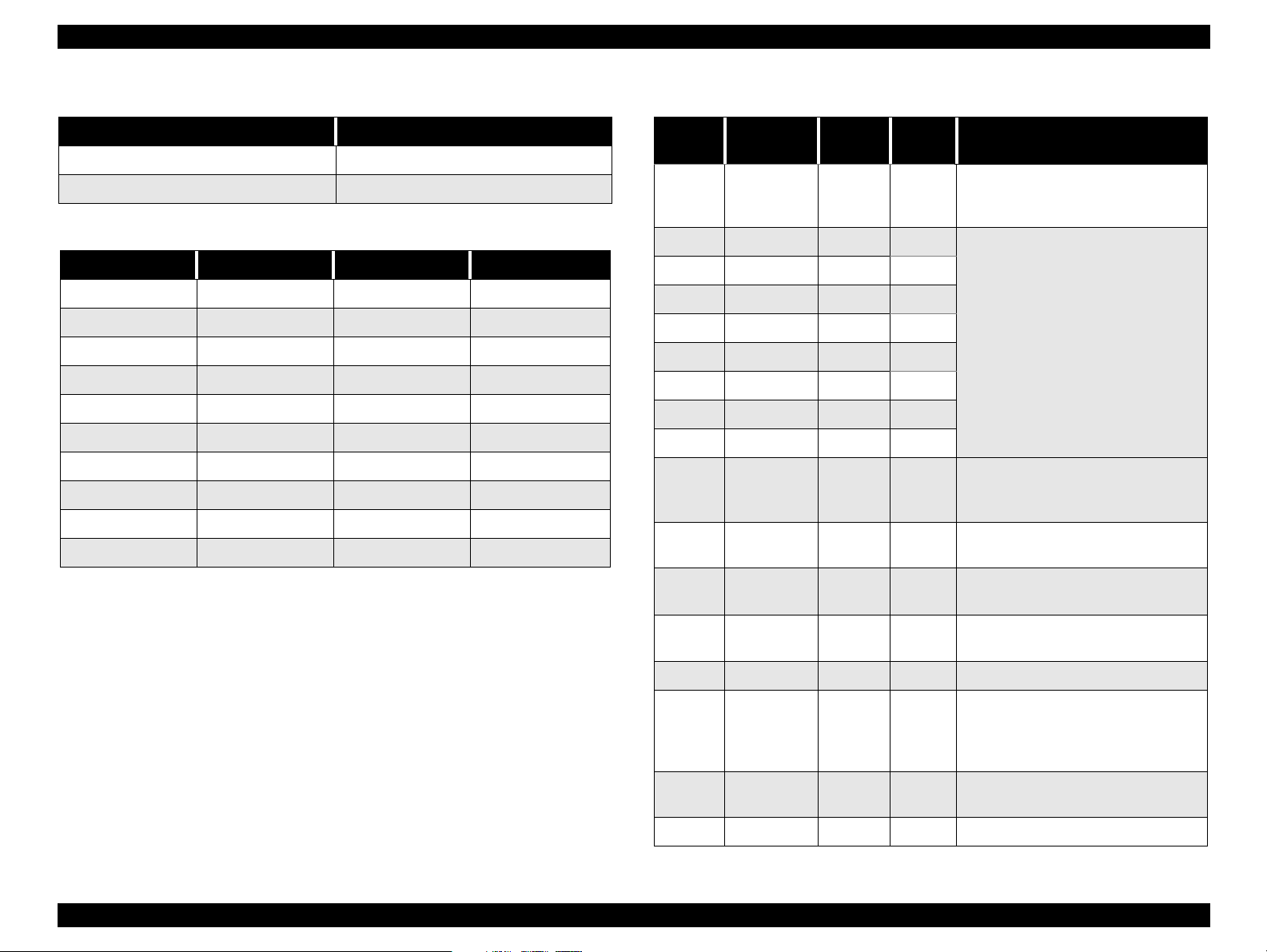
EPSON Stylus COLOR 880 Revision A
Table 1-4. Typical Time of tack
Parallel I/F Mode Typical Time of tack
High Speed 1us
Normal Speed 3us
Table 1-5. Signal Level: TTL Compatible (IEEE-1284 level 1 device)
Parameter Minimum Maximum Condition
VOH* - 5.5V
VOL* -0.5V -
IOH* - 0.32mA VOH = 2.4V
IOL* - 12mA VOL = 0.4V
CO - 50pF
VIH - 2.0V
VIL 0.8V -
IIH - 0.32mA VIH = 2.0V
IIL - 12mA VIL = 0.8V
CI - 50pF
* A low logic level on the Logic H signal is 2.0V or less when the printer
is powered off, and this signal is equal to or exceeding 3.0V when the
printer is powered on. The receiver shall provide an impedance
equivalent to 7.5K ohm to ground.
Table 1-6. Connector Pin Assignment and Signals
Pin No.
1 -STROBE 19 In
2 DATA0 20 In
3 DATA1 21 In
4 DATA2 22 In
5 DATA3 23 In
6 DATA4 24 In
7 DATA5 25 In
8 DATA6 26 In
9 DATA7 27 In
10 -ACKNLG 28 Out
11 BUSY 29 Out
12 PE 28 Out
13 SLCT 28 Out
Signal
Name
Return
GND Pin
In/Out Functional Description
The strobe pulse. Read-in of data is
performed at the falling edge of this
pulse.
The DATA0 through DATA7 signals
represent data bits 0 to 7,
respectively.
Each signal is at high level when data
is logical 1 and low level when data is
logical 0.
This signal is a negative pulse
indicating that the printer can accept
data again.
A high signal indicates that the printer
cannot receive data.
A high signal indicates paper-out
error.
Always at high level when the printer
is powered on.
14 -AFXT 30 In Not used.
The falling edge of a negative pulse
31 -INIT 30 In
32 -ERROR 29 Out
36 -SLIN 30 In Not used.
or a low signal on this line causes the
printer to initialize. Minimum 50us
pulse is necessary.
A low signal indicates printer error
condition.
PRODUCT DESCRIPTION INTERFACE 16

EPSON Stylus COLOR 880 Revision A
Table 1-6. Connector Pin Assignment and Signals (continued)
Pin No.
18 Logic H - Out
35 +5V - Out
17
16,33,
19-30
15,34 NC - - Not connected
NOTE:
Signal
Name
Chassis
GND
GND - - Signal GND
In/Out refers to the direction of signal flow seen from the printer
Return
GND Pin
- - Chassis GND
In/Out Functional Description
Pulled up to +5V via 3.9 K ohm
resistor.
Pulled up to +5V via 3.3K ohm
resistor.
side.
PRODUCT DESCRIPTION INTERFACE 17
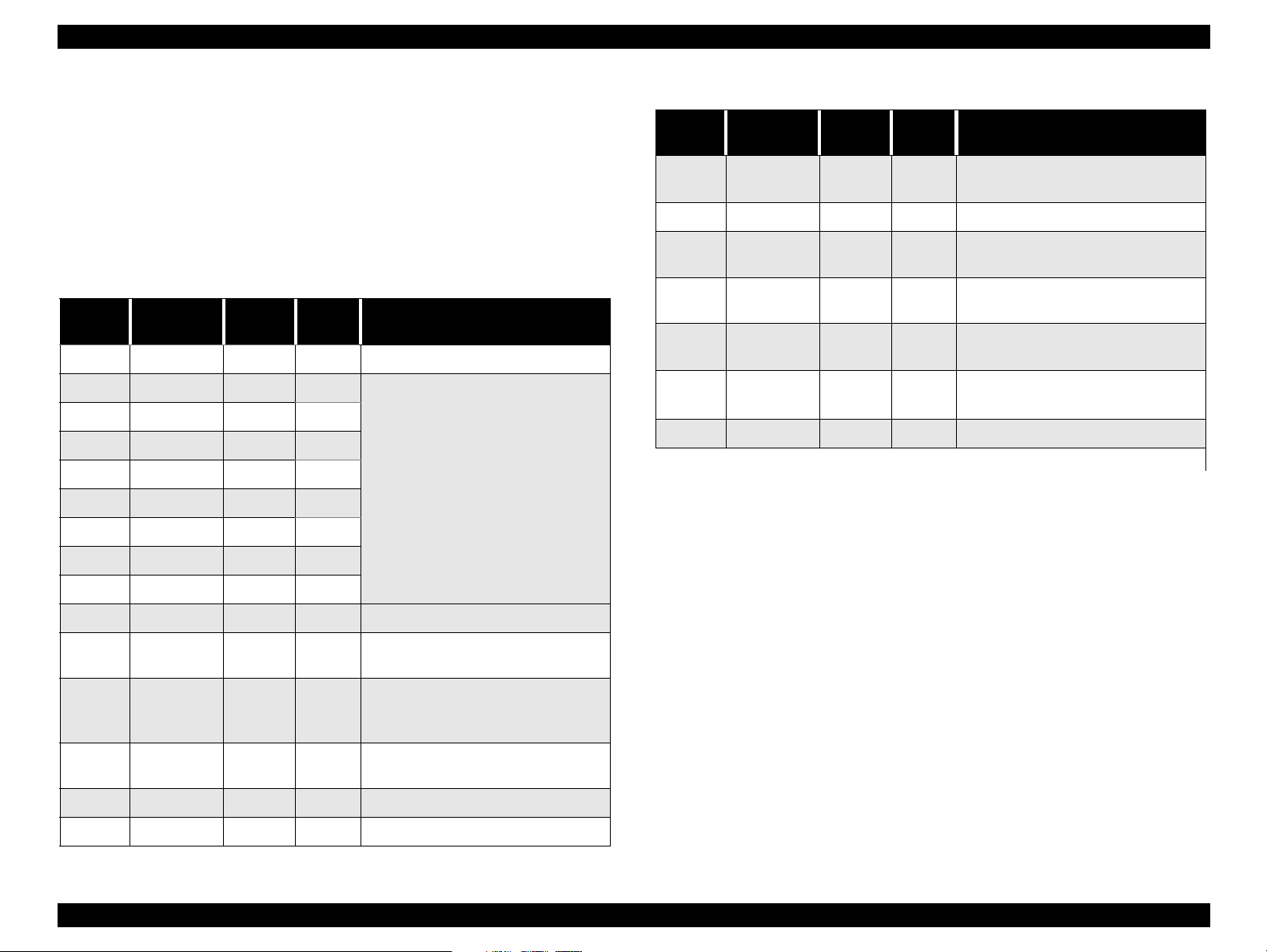
EPSON Stylus COLOR 880 Revision A
1.3.2 Parallel Interface (Reserve Channel)
Transmission Mode: IEEE-1284 nibble mode
Adaptable Connector See forward channel.
Synchronization: Refer to the IEEE-1284 specification
Handshaking: Refer to the IEEE-1284 specification
Data Trans. Timing: Refer to the IEEE-1284 specification
Signal Level: IEEE-1284 level 1 device
See forward channel.
Table 1-7. Connector Pin Assignment and Signals
Pin No.
1 HostClk 19 In Host clock signal.
2 DATA0 20 In
3 DATA1 21 In
4 DATA2 22 In
5 DATA3 23 In
6 DATA4 24 In
7 DATA5 25 In
8 DATA6 26 In
9 DATA7 27 In
10 PtrClk 28 Out Printer clock signal.
11
Signal
Name
PtrBusy /
DataBit-3,7
Return
GND Pin
29 Out
In/Out Functional Description
The DATA0 through DATA7 signals
represent data bits 0 to 7,
respectively.
Each signal is at high level when data
is logical 1 and low level when data is
logical 0.
These signals are used to transfer
the 1284 extensibility request values
to the printer.
Printer busy signal and reverse
channel transfer data bit 3 or 7.
Table 1-7. Connector Pin Assignment and Signals (continued)
Pin No.
32
36 1284-Active 30 In 1284 active signal.
18 Logic-H - Out
35 +5V - Out
17
16,33,
19-30
15,34 NC - - Not connected
Note) In/Out refers to the direction of signal flow from the printer’s point of view.
Signal
Name
-DataAvail /
DataBit-0,4
Chassis
GND
GND - - Signal GND
Extensibility Request:
The printer responds affirmatively when the extensibility request values are
00H or 04H, which means,
00H: Request Nibble Mode Reverse Channel Transfer.
04H: Request Device ID;
Return Data Using Nibble Mode Rev Channel Transfer.
Return
GND Pin
29 Out
- - Chassis GND
In/Out Functional Description
Data available signal and reverse
channel transfer data bit 0 or 4.
Pulled up to +5V via 3.9K ohm
resistor.
Pulled up to +5V via 3.3K ohm
resistor.
12
13
14 HostBusy 30 In Host busy signal.
31 -INIT 30 In Not used.
AckDataReq
/ DataBit-2,6
Xflag /
DataBit-1,5
28 Out
28 Out
Acknowledge data request signal
and reverse channel transfer data bit
2 or 6.
X-flag signal and reverse channel
transfer data bit 1 or 5.
PRODUCT DESCRIPTION INTERFACE 18
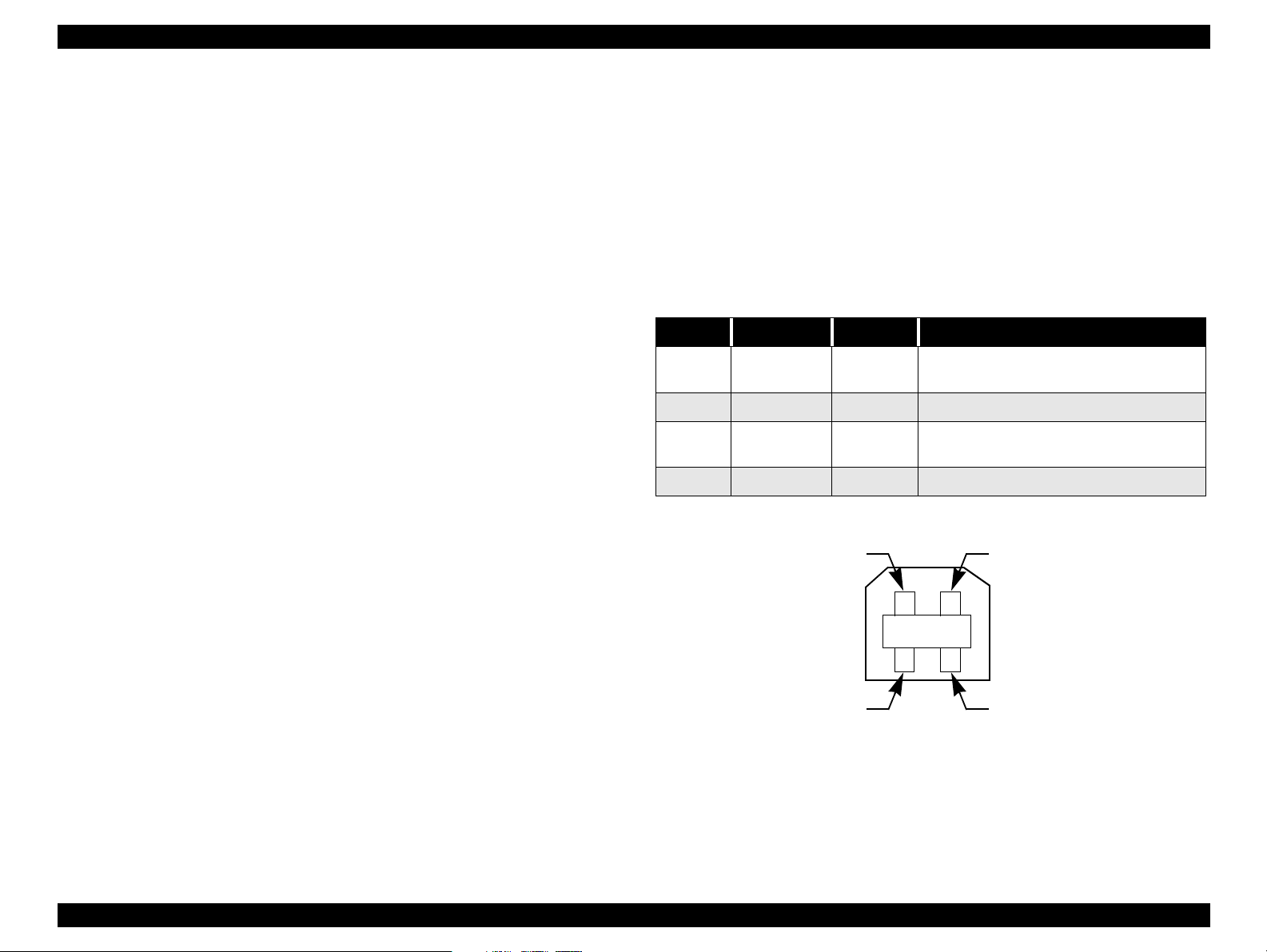
EPSON Stylus COLOR 880 Revision A
Pin #1
Pin #3
Pin #2
Pin #4
Device ID:
The printer sends the following device ID string when requested.
When IEEE1284.4 is enabled,
[00H] [5AH]
MFG: EPSON;
CMD: ESCPL2, BDC, D4;
MDL: Stylus[SP]COLOR[SP]880;
CLS: PRINTER;
DES: EPSON[SP]Stylus[SP]COLOR[SP]880;
When IEEE1284.4 is disabled,
[00H] [57H]
MFG: EPSON;
CMD: ESCPL2, BDC;
MDL: Stylus[SP]COLOR[SP]880;
CLS: PRINTER;
DES: EPSON[SP]Stylus[SP]COLOR[SP]880;
NOTE 1:
NOTE 2:
NOTE 3:
[00H] denotes a hexadecimal value of zero.
MDL value depends on the EEPROM setting.
CMD value depends on the IEEE1284.4 setting.
1.3.3 USB Interface
Standard: Based on:
“Universal Serial Bus Specifications Rev. 1.0”
“Universal Serial Bus Device Class Definition
for Printing Devices Version 1.0”
Bit Rate: 12Mbps (Full Speed Device)
Data Encoding: NRZI
Adaptable Connector: USB Series B
Recommended Cable Length: 2 meters
Table 1-8. Connector Pin Assignment and Signals
Pin No. Signal Name I/O Function Description
1VCC -
2 -Data Bi-D Data
3+DataBi-D
4 Ground - Cable ground
Cable power. Max. power consumption is
2mA.
Data, pull up to +3.3 V via 1.5K ohm
resistor.
Figure 1-3. USB Pin Assignment
PRODUCT DESCRIPTION INTERFACE 19
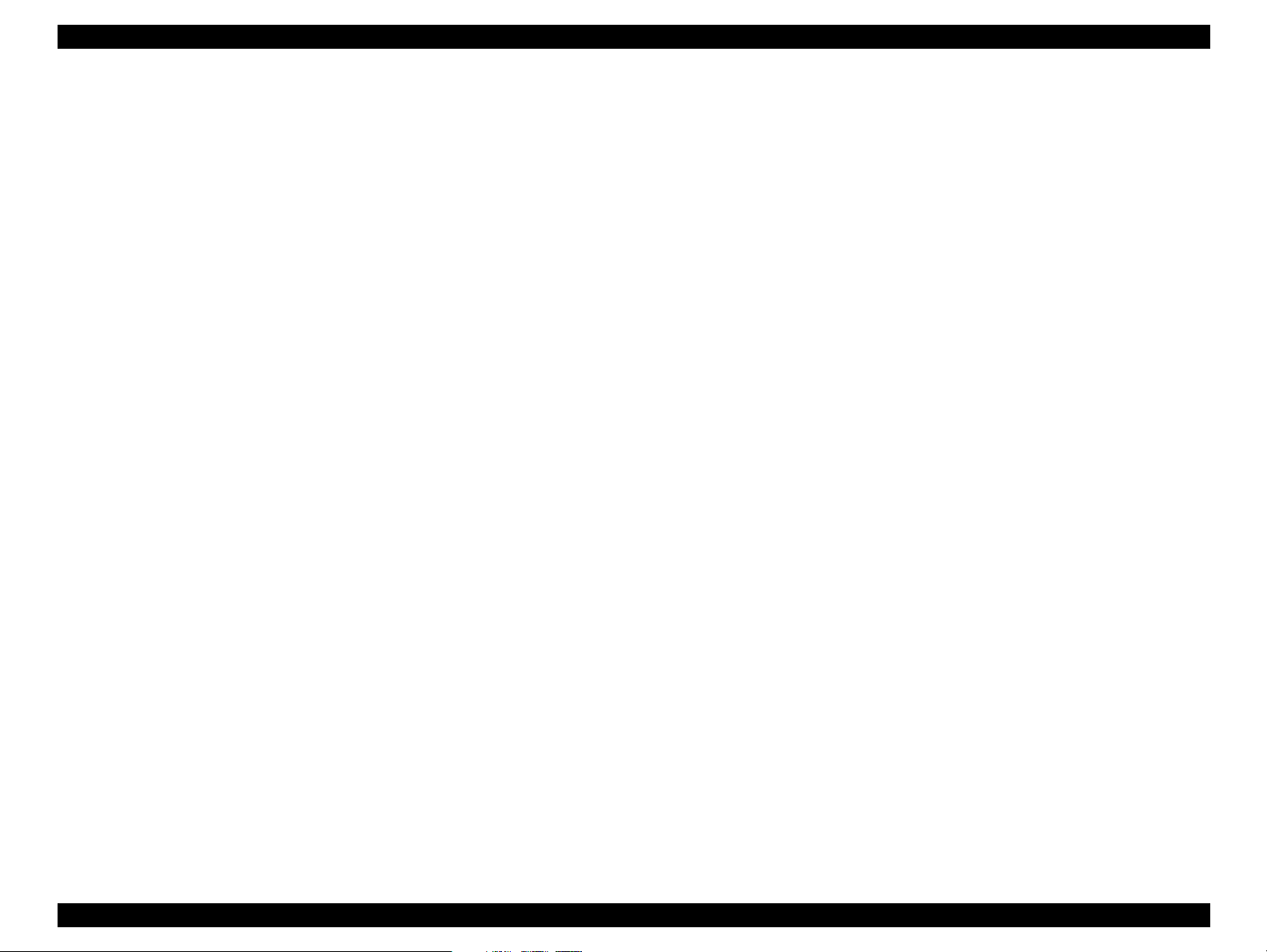
EPSON Stylus COLOR 880 Revision A
1.3.4 Prevention of Data Transfer Time-out
Generally, hosts abandon data transfer to peripherals when the peripheral is in
the busy state for dozens of seconds continuously. To prevent this kind of timeout, the printer receives data very slowly, several bytes per minute, even if the
printer is in the busy state. The slowdown starts when the remaining input
buffer becomes several hundreds of bytes, and the printer finally gets into the
busy state continuously when the input buffer is full.
USB and IEEE1284.4 on the parallel interface do not require such function.
1.3.5 Interface Selection
The printer has two built-in interfaces: the USB and parallel interface.
These interfaces are selected automatically.
Automatic Selection
In this automatic interface selection mode, the printer is initialized to the
idle state while scanning which interface receives data when it is powered
on. Then the interface which received data first is selected. When the host
stops data transfer and the printer is in the stand-by state for seconds, the
printer is returned to the idle state. As long as the host sends data or the
printer interface is in the busy state, the selected interface is let as it is.
Automatic Selection
An initial state is compatible interface and starts IEEE1284.4
communication when magic strings (1284.4 synchronous commands) are
received.
On
An initial state is IEEE1284.4 communication and data that received it by
the time it is able to take synchronization by magic string (1284.4
synchronous commands) is discarded.
Off
An initial state is compatible interface and never starts IEEE1284.4
communication even if magic strings (1284.4 synchronous commands) are
received.
Interface State and Interface Selection
When the parallel interface is not selected, the interface gets into the busy
state. When the printer is initialized or returned to the idle state, the parallel
interface gets into the ready state. Note that the interrupt signal such as the
-INIT signal on the parallel interface is not effective while that interface is
not selected.
1.3.6 IEEE1284.4 Protocol
The packet protocol described by IEEE1284.4 standard allows a device to
carry on multiple exchanges or conversations which contain data and/or control
information with another device at the same time across a single point-to-point
link. The protocol is not, however, a device control language. It does provide
basic transport-level flow control and multiplexing services. The multiplexed
logical channels are independent of each other and blocking of one has no
effect on the others. The protocol operates over IEEE1284.
PRODUCT DESCRIPTION INTERFACE 20
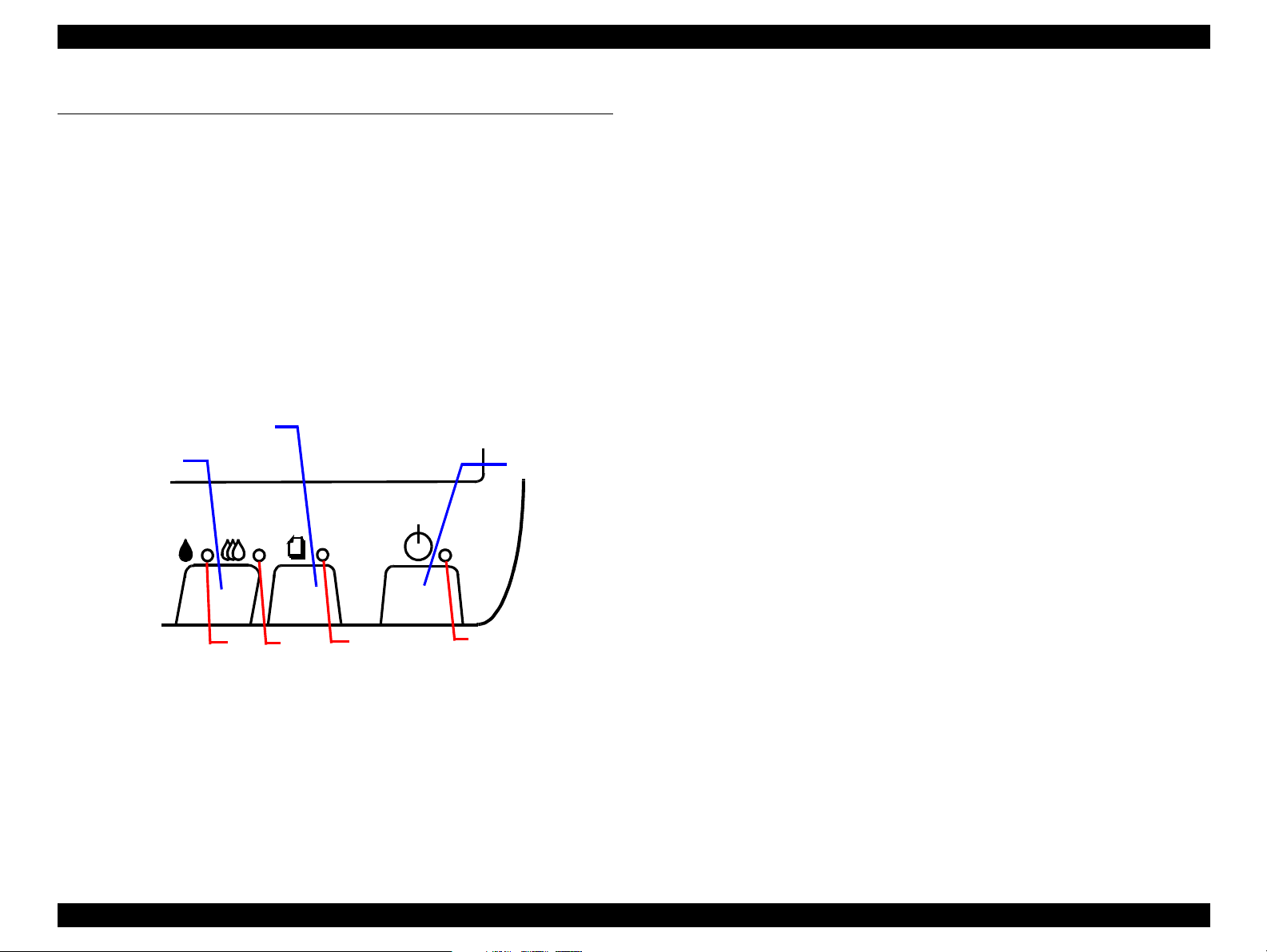
EPSON Stylus COLOR 880 Revision A
1.4 OPERATOR CONTROLS
1.4.1 Operating Switch
Operating switch is located on the control panel.
1.4.2 Control Panel
1.4.2.1 Switches
There are two non-lock type push switches, one lock-type push switch, and
four LED lights.
Load/Eject
Cleaning
Power
1.4.2.2 Indicators
(1) Power
Lights when the operating switch is “ON” and AC power is supplied.
(2) Paper Out
Lights during the paper-out condition, and blinks during the paper-jam
condition.
(3) Ink Out (Black)
Lights during no black ink condition, and blinks during the black
ink low condition.
(4) Ink Out (Color)
Lights during no color ink condition, and blinks during the color ink low
condition.
3
Figure 1-4. Control Panel
PRODUCT DESCRIPTION OPERATOR CONTROLS 21
4
2
1
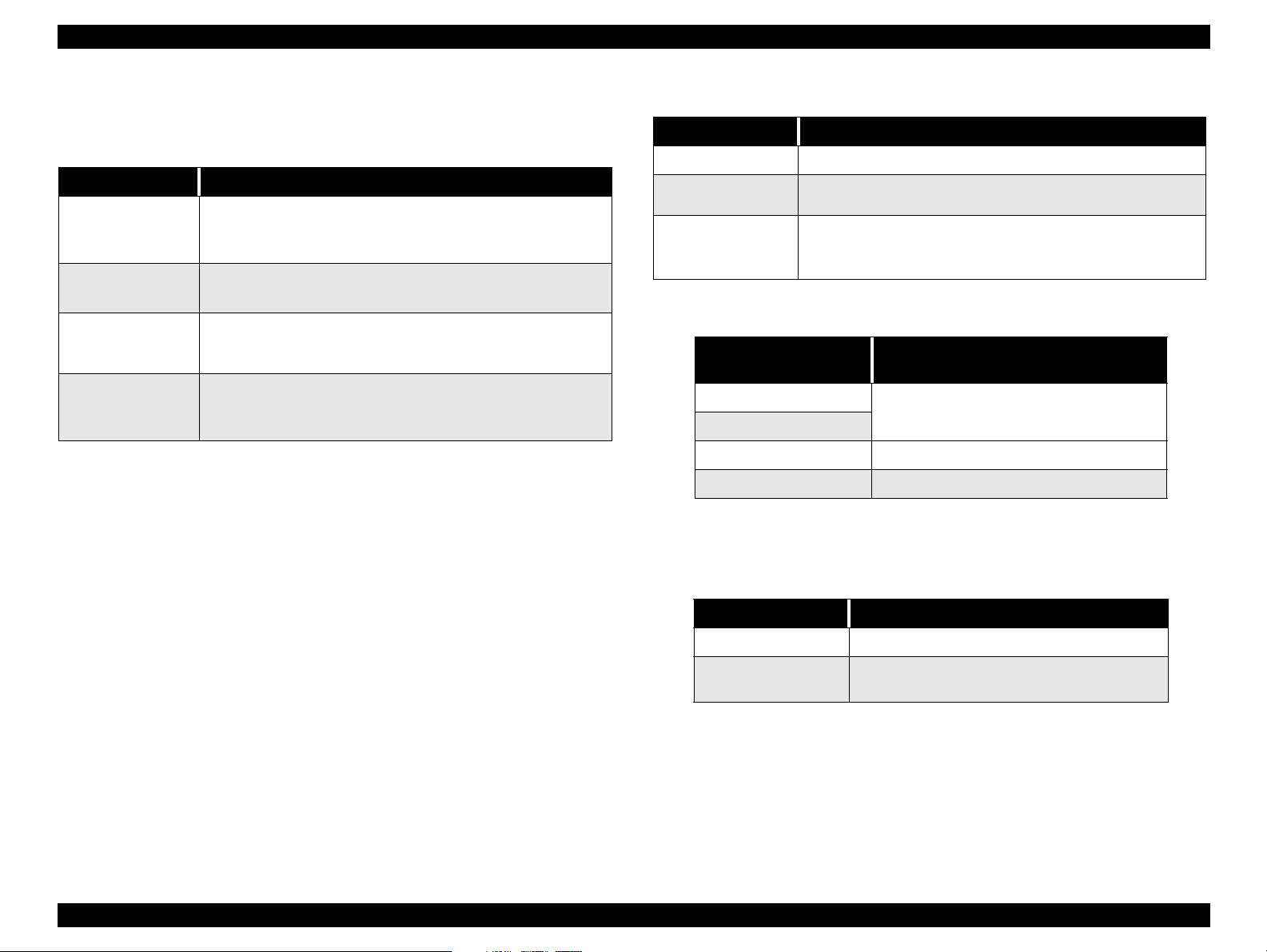
EPSON Stylus COLOR 880 Revision A
1.4.3 Panel Functions
Table 1-9. Panel Functions
Switch Function
Load / Eject
(Push for less than
2 sec.*)
Load / Eject
(Push for 2 sec.*)
Cleaning
(Push for 2 sec.*)
Cleaning
(Push for less than
2 sec.*)
* It is described in the user’s manual that three seconds are
required.
**This function is not available in printing status.
• Loads or ejects a paper.
• When the carriage is on the ink cartridge replacement
position, return the carriage to the capping position.
• Starts the ink cartridge replacement sequence.**
• Moves the carriage to the cartridge replacement position.
• Starts cleaning of the printhead.
• In the condition of “Ink Low”, “Ink Out”, or “No Ink Cartridge”,
starts the ink cartridge replacement sequence.**
• When the carriage is on the ink cartridge replacement
position, return the carriage to the capping position.
Table 1-10. Panel Function with Power On
Switch Pressing with Power On Function
Load / Eject
Cleaning
Load/Eject
+
Cleaning
*1: One of the following actions is carried out according to the content of
1BH of EEPROM
Content of 1BH of
EEPROM, [bit7] [bit6]
*2: Not described in the user’s manual.
*3: See the table below.
• 1) Starts status printing. *1
• Changes code pages / Select IEEE1284.4 mode for parallel
I/F. *2
• Enters the special settings mode. (Factory use only). *3
.
Action
00
11
01 Start hex-dump printing.
10 Start self test printing.
Print firmware version, ink counter, selected
code page and nozzle check pattern.
Table 1-11. Special Setting Mode
Switch Function
Load / Eject
Cleaning
(Push for 10 seconds)
• Initialize EEPROM and reset timer IC.
• Reset the ink overflow counter in EEPROM.
PRODUCT DESCRIPTION OPERATOR CONTROLS 22
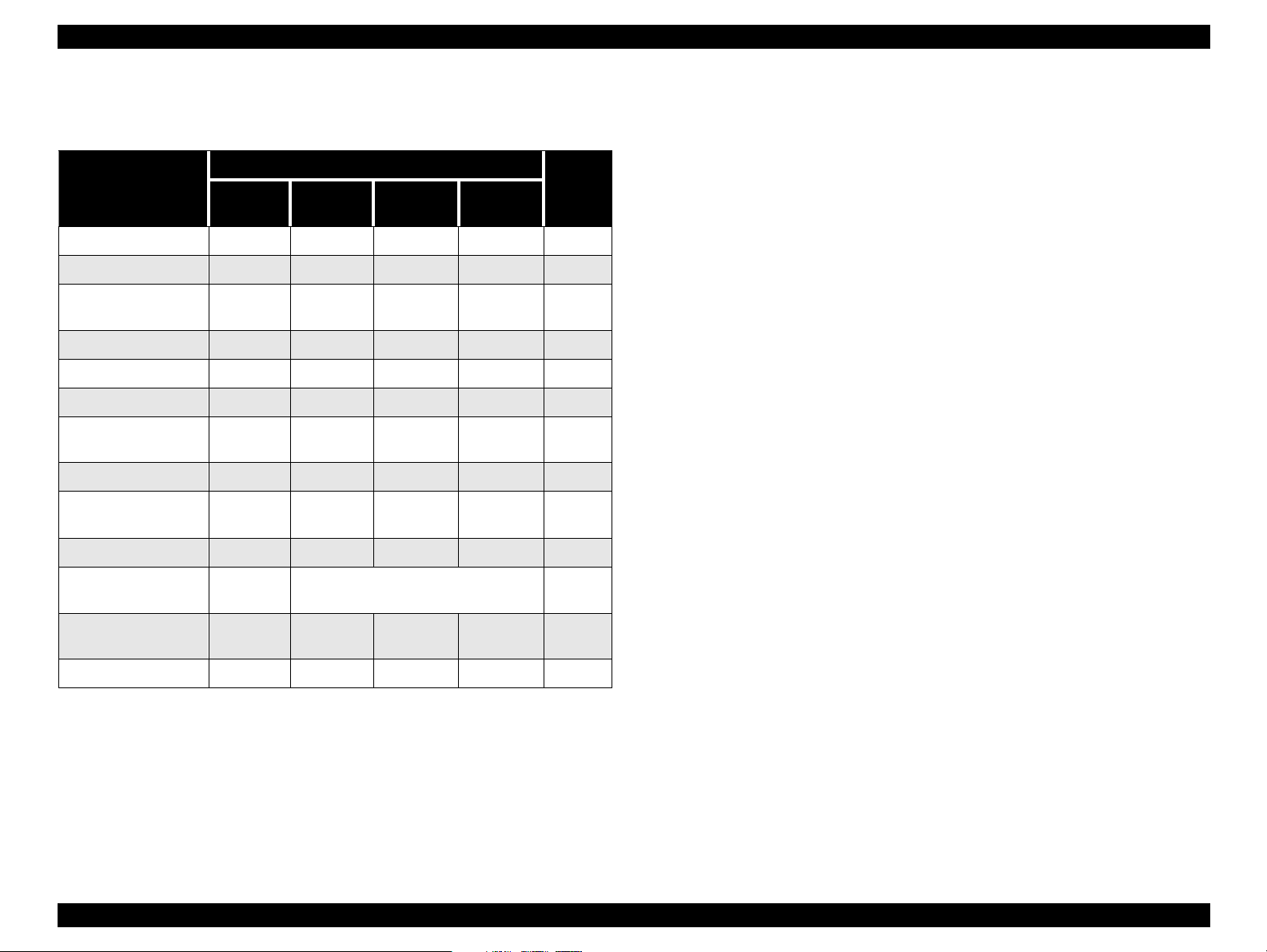
EPSON Stylus COLOR 880 Revision A
1.4.4 Printer Condition and Panel Status 1.4.5 Printer Initialization
Table 1-12. Printer Condition and LED Status
Indicators
Printer Status
Power On Condition On - - - 9
Ink Sequence Blink - - - 6
Ink Cartridge
Replacement Mode
Data Processing Blink - - - 8
Paper Out - - - On 4
Paper Jam Condition - Off Off Blink 3
No Ink Cartridge / Ink
End (Black)
Ink Level Low (Black) - Blink - - 7
No Ink Cartridge or
Ink End (Color)
Ink Level Low (Color) - - Blink - 7
Enter EEPROM and
Timer IC Reset
Maintenance
Request
Fatal Error Blink On On Blink 1
Power
Blink - - - 5
-On- -7
--On-7
- ON (for 1 second only) -
Blink Blink Blink Blink 2
Ink Out
(Black)
Ink Out
(Color)
Paper Out
Priority
There are three kinds of initialization methods, and the following explains each
initialization.
1. Power-on Initialization
This printer is initialized when turning the printer power on, or printer
recognized the cold-reset command (remote RS command).
When printer is initialized, the following actions are performed:
(a) Initializes printer mechanism.
(b) Clears input data buffer.
(c) Clears print buffer.
(d) Sets default values.
2. Operator Initialization
This printer is initialized when turning the printer power on again within 10
seconds from last power off, or printer recognized the -INIT signal
(negative pulse) of parallel interface.
When printer is initialized, the following actions are performed:
(a) Cap the printer head.
(b) Eject a paper.
(c) Clears input data buffer.
(d) Clears print buffer.
(e) Sets default values.
3. Software Initialization
The ESC@ command also initialize the printer.
When printer is initialized, the following actions are performed:
(a) Clears print buffer.
(b) Sets default values.
PRODUCT DESCRIPTION OPERATOR CONTROLS 23
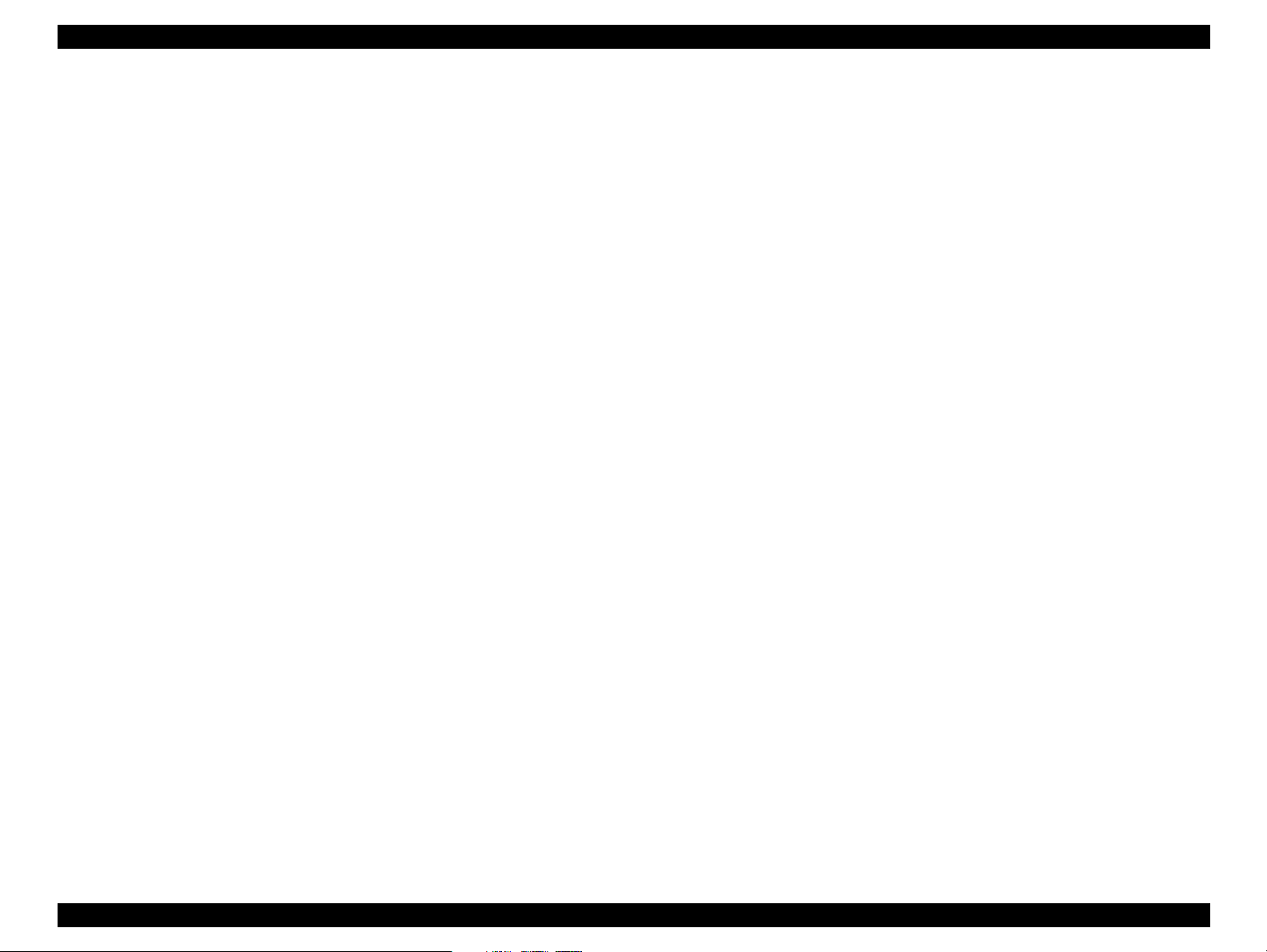
EPSON Stylus COLOR 880 Revision A
1.4.6 Errors
Ink Out
When the printer runs out most of the ink of any color, it indicates ink-low
and keeps printing. When the printer runs out the whole ink of any color, it
stops printing and indicates ink-out error. User is then requested to install a
new ink-cartridge in this state. An ink-cartridge that has been taken out
once should never be used again. Re-installation of the cartridge not filled
fully upsets the ink level detection and may eventually cause a serious
problem in the print head.
Paper Out
When the printer fails to load a sheet, it goes into a paper out error.
Paper Jam
When the printer fails to eject a sheet, it goes into a paper jam error.
No Ink-Cartridge
When the printer detects that ink-cartridge comes off, it goes into this error
mode.
Maintenance Request
When the total amount of ink wasted through cleanings and flushing
reaches to the limit, printer indicates this error and stops. In such a case,
the absorber in the printer enclosure needs to be replaced with new one by
service personnel.
Fatal Errors
Carriage control error or CG access error.
PRODUCT DESCRIPTION OPERATOR CONTROLS 24
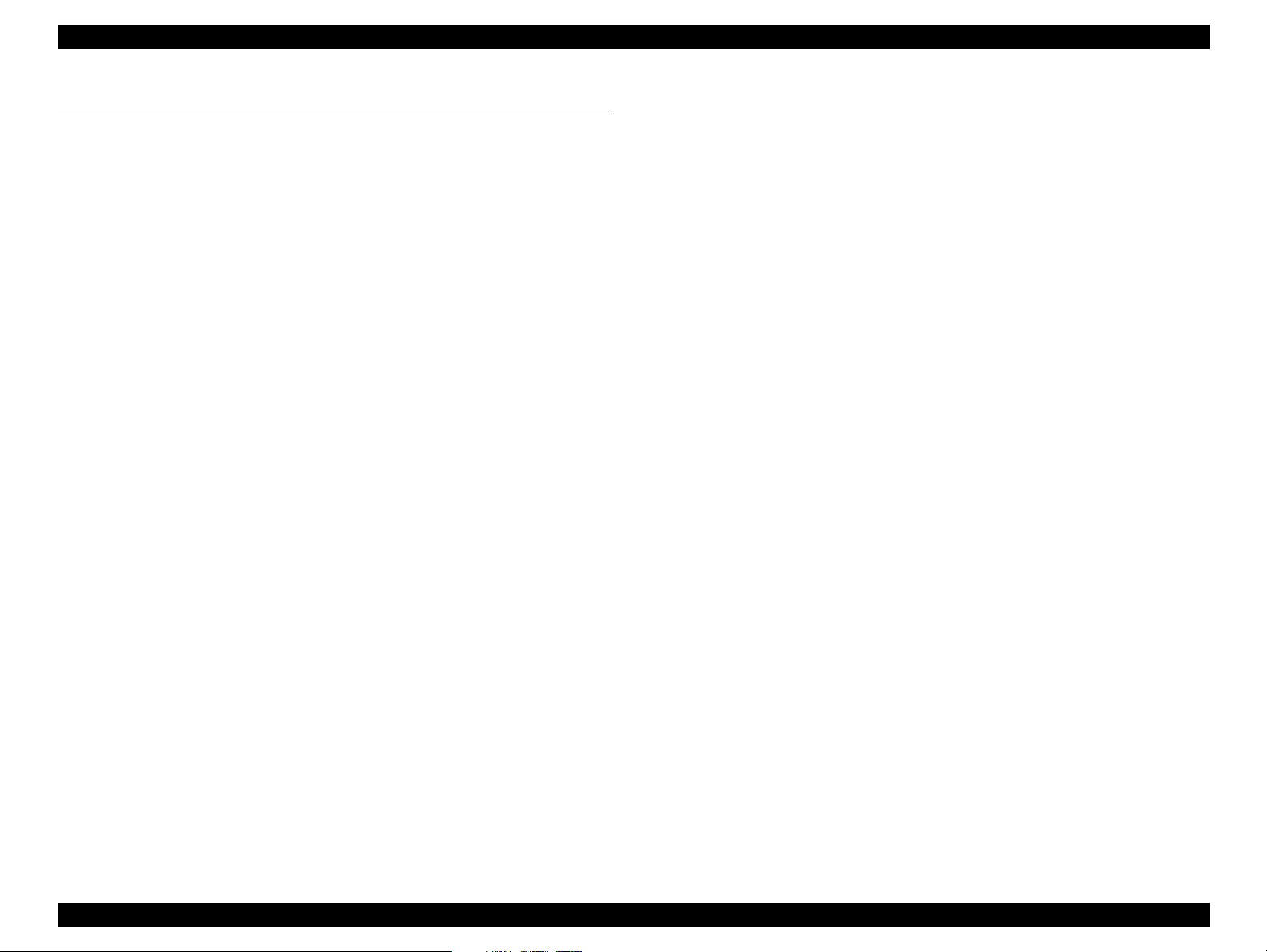
EPSON Stylus COLOR 880 Revision A
1.5 PAPER
1.5.1 Paper Handling
Do not perform reverse feed more than 9.5mm (0.38”).
1.5.2 Paper Specification
1.5.2.1 Cut Sheet
[Size]
A4: Width 210mm (8.3”) x Length 297mm (11.7”)
Letter: Width 216mm (8.5”) x Length 279mm (11.0”)
B5: Width 182mm (7.2”) x Length 257mm (10.1”)
Legal: Width 216mm (8.5”) x Length 356mm (14.0”)
Statement: Width 139.7mm (5.5”) x Length 215.9mm (8.5”)
Executive: Width 184.2mm (7.25”) x Length 266.7mm (10.5”)
Photo Paper: Width 101.6mm (4”) x Length 152.4mm (6”)
[Thickness]
0.08mm (0.003”) - 0.11mm (0.004”)
[Weight]
2
64g/m
[Quality]
Exclusive paper, Bond paper, PPC
(17Ib.) - 90g/m2 (24Ib.)
1.5.2.2 Transparency, Glossy Paper
[Size]
A4: Width 210mm (8.3”) x Length 297mm (11.7”)
Letter: Width 216mm (8.5”) x Length 279mm (11.0”)
[Thickness]
0.075mm (0.003”) - 0.085mm (0.0033”)
*Transparency printing is available only at normal temperature.
1.5.2.3 Envelope
[Size]
No.10: Width 241mm (9 1/2”) x Length 104.8mm (4 1/8”)
DL: Width 220mm (8.7”) x Length 110mm (4.3”)
C6: Width 162mm (6.4”) x Length 114mm (4.5”)
[Thickness]
0.16mm (0.006”) - 0.52mm (0.02”)
[Weight]
45g/m2 (12Ib.) - 75g/m2 (20Ib.)
[Quality]
Bond paper, Plain paper, Air mail
Note1: Envelope printing is available only at normal temperature.
Note 2: Keep the longer side of the envelope horizontally at setting.
PRODUCT DESCRIPTION PAPER 25

EPSON Stylus COLOR 880 Revision A
1.5.2.4 Index Card
[Size]
A6 Index Card: Width 105mm (4.1”) x Length 148mm (5.8”)
A5 Index Card: Width 148mm (5.8”) x Length 210mm (8.3”)
5 x 8” Index Card: Width 127mm (5.0” x Length 203mm (8.0”)
10 x 8” Index Card: Width 127mm (5.0”) x Length 203mm (8.0”)
[Thickness]
Less than 0.23mm (0.0091”)
PRODUCT DESCRIPTION PAPER 26
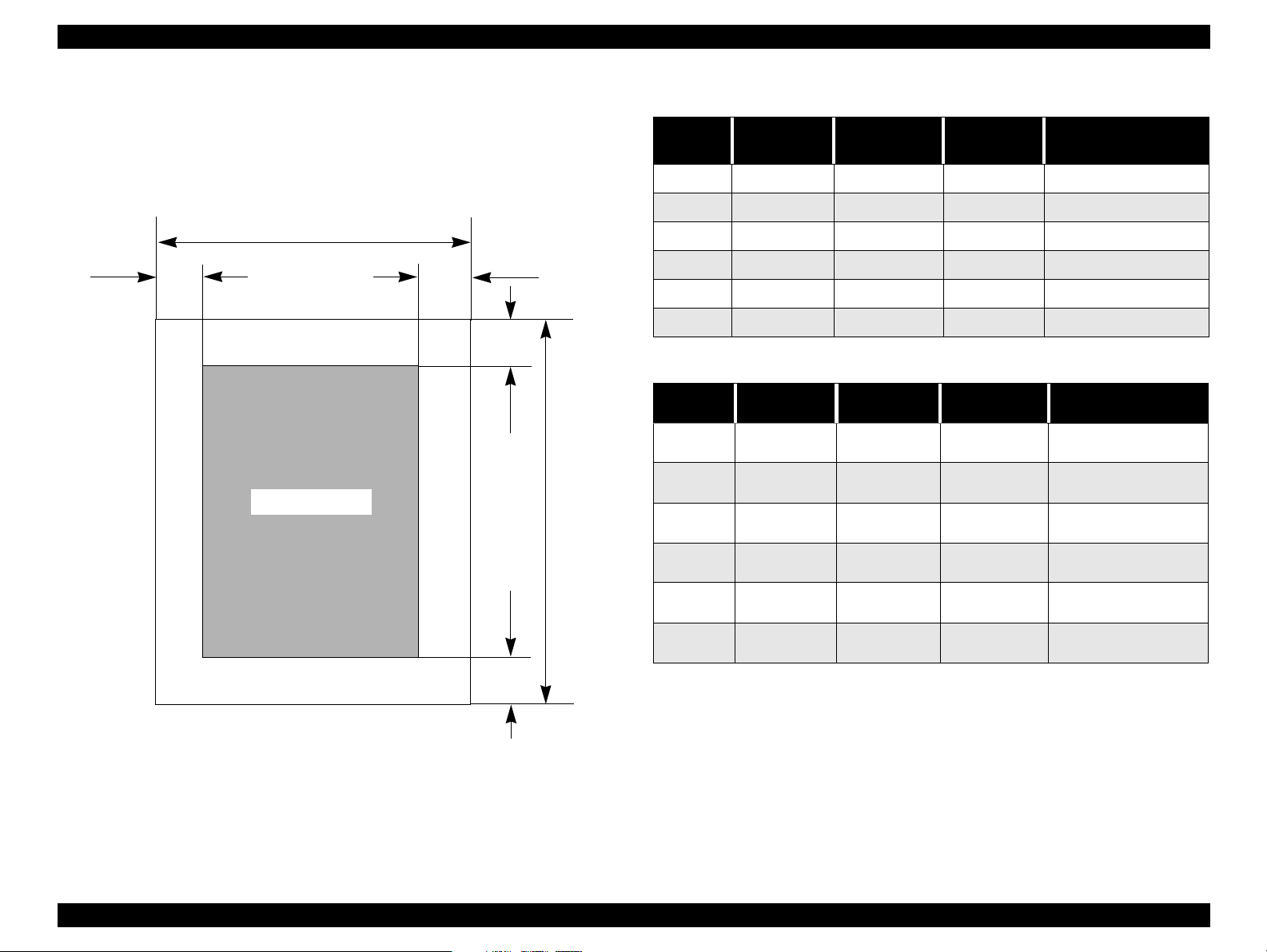
EPSON Stylus COLOR 880 Revision A
1.5.3 Printing Area
1.5.3.1 Cut Sheet
See the figure below and tables on the right for printable areas for Raster
Graphics mode and Character mode.
PW
LM
Printable Area
RM
TM
PL
Table 1-13. Character Mode
Paper
Size
A4 3mm (0.12”) 3mm (0.12”) 3mm (0.12”) 14mm (0.54”)
Letter 3mm (0.12”) 9mm (0.35”) 3mm (0.12”)
B5 3mm (0.12”) 3 m (0.12”) 3mm (0.12”)
Legal 3mm (0.12”) 9mm (0.35”) 3mm (0.12”)
Statement 3mm (0.12”) 3mm (0.12”) 3mm (0.12”)
Executive 3mm (0.12”) 3mm (0.12”) 3mm (0.12”)
Left Margin
(min.)
Right Margin
(min.)
Top Margin
(min.)
Bottom Margin
14 mm (0.54”)
14 mm (0.54”)
14 mm (0.54”)
14 mm (0.54”)
14 mm (0.54”)
Table 1-14. Raster Graphics Mode
Paper
Size
A4 3 mm (0.12”) 3 mm (0.12”) 3 mm (0.12”)
Letter 3 mm (0.12”) 3 mm (0.12”) 3 mm (0.12”)
B5 3 mm (0.12”) 3 mm (0.12”) 3 mm (0.12”)
Legal 3 mm (0.12”) 3 mm (0.12”) 3 mm (0.12”)
Statement 3 mm (0.12”) 3 mm (0.12”) 3 mm (0.12”)
Exclusive 3 mm (0.12”) 3 mm (0.12”) 3 mm (0.12”)
Left Margin
(min.)
Right Margin
(min.)
Top Margin
(min.)
Bottom Margin
14 mm (0.54”) / 3mm
(0.12”) *
14 mm (0.54”) / 3mm
(0.12”) *
14 mm (0.54”) / 3mm
(0.12”) *
14 mm (0.54”) / 3mm
(0.12”) *
14 mm (0.54”) / 3mm
(0.12”) *
14 mm (0.54”) / 3mm
(0.12”) *
(min.)
(min.)
BM
* Bottom margin can be reduced to 3mm when paper dimension is
defined by using command, otherwise it is not reduced (14mm). As for
an area between 3mm and 14mm margin, printing quality may decline.
** Refer to 1.5.2 Paper Specification for PW (paper width) and PL
Figure 1-5. Printable Area for Cut Sheet
(paper length).
PRODUCT DESCRIPTION PAPER 27
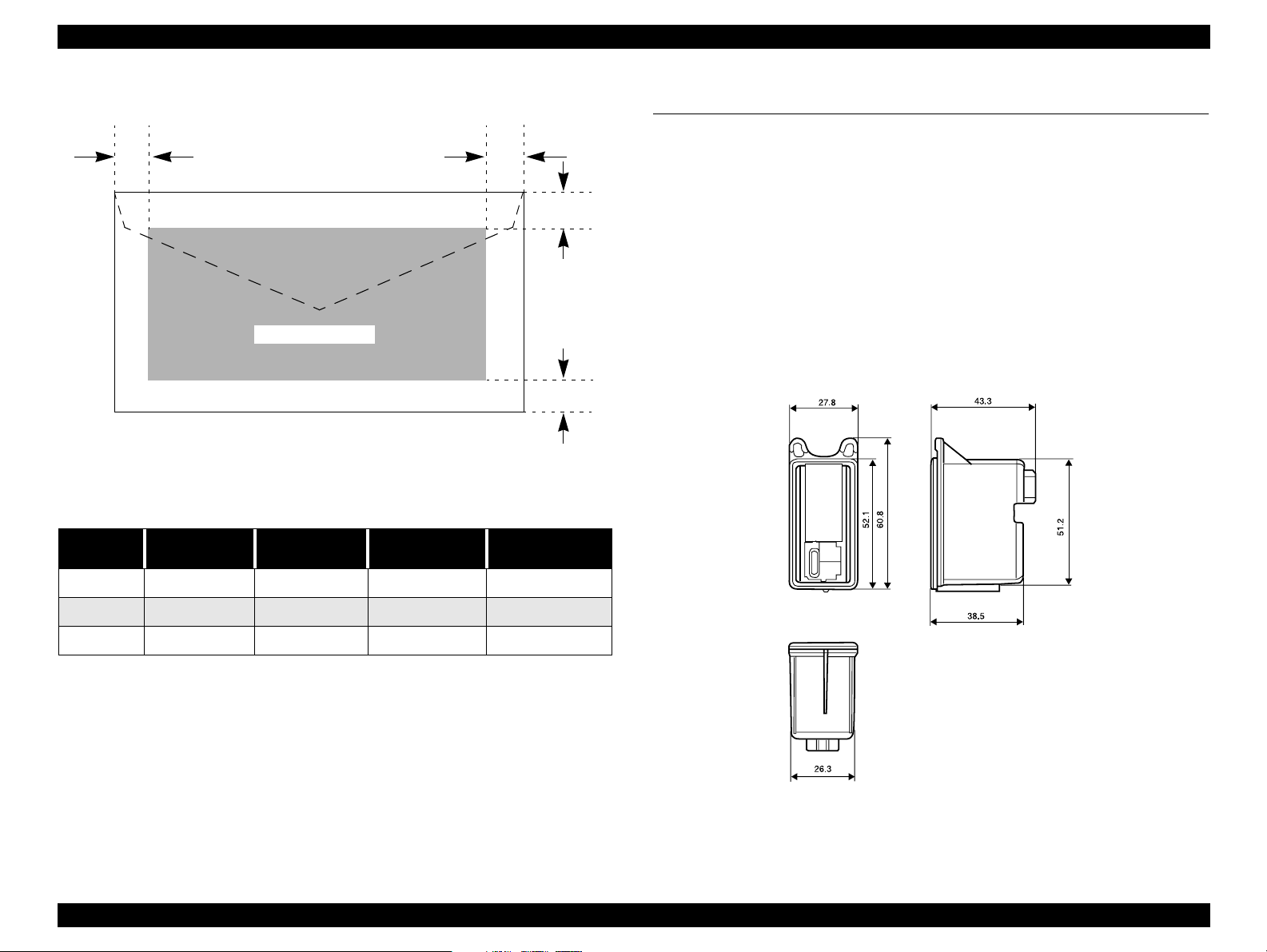
EPSON Stylus COLOR 880 Revision A
1.5.3.2 Envelopes
LM
Printable Area
Figure 1-6. Printable Area for Envelopes
Table 1-15. Envelope Margin
Size
#10 3 mm (0.12”) 28 mm (1.10”) 3 mm (0.12”) 14 mm (0.55”)
Left Margin
(min.)
Right Margin
(min.)
Top Margin
(min.)
Bottom Margin
RM
TM
BM
(min.)
1.6 INK CARTRIDGE
1.6.1 Black Ink Cartridge
Type: Exclusive Cartridge
Color: Black
Print Capacity: 900 pages/A4
(ISO/IEC 10561 Letter Pattern at 360 dpi)
Ink Life: 2 years from date of production
Storage Temperature:
Storage: -20
Packing: -30
Transit: -30
Dimension: 27.8 mm (W) x 52.7 mm (D) x 38.5 mm (H)
o
C to 40 oC (within a month at 40 oC)
o
C to 40 oC (within a month at 40 oC)
o
C to 60 oC (within 120 hours at 60 oC
and within a month at 40
o
C)
DL 3 mm (0.12”) 7 mm (0.28”) 3 mm (0.12”) 14 mm (0.55”)
C6 3 mm (0.12”) 3 mm (0.12”) 3 mm (0.12”) 14 mm (0.55”)
Figure 1-7. Black Ink Cartridge
PRODUCT DESCRIPTION INK CARTRIDGE 28

EPSON Stylus COLOR 880 Revision A
1.6.2 Color Ink Cartridge
Type: Exclusive Cartridge
Color: Magenta, Cyan, Yellow
Print Capacity: 300 pages / A4 (360 dpi, 5% duty each color)
Ink Life: 2 years from date of production
Storage Temperature:
Storage: -20
Packing: -30
Transit: -30
Dimension: 42.9 mm (W) x 52.7 mm (D) x 38.5 mm (H)
o
C to 40 oC (within a month at 40 oC)
o
C to 40 oC (within a month at 40 oC)
o
C to 60 oC (within 120 hours at 60 oC
and within a month at 40
o
C)
Figure 1-8. Color Ink Cartridge
Note 1: Ink cartridge can not be refilled. The ink cartridge is prepared only
for article of consumption.
Note 2: Do not use the ink cartridge which contains life-expired ink.
Note 3: Ink will be frozen under -4
o
C environment; however, it will be
usable after being left at room temperature for more than three
hours.
PRODUCT DESCRIPTION INK CARTRIDGE 29
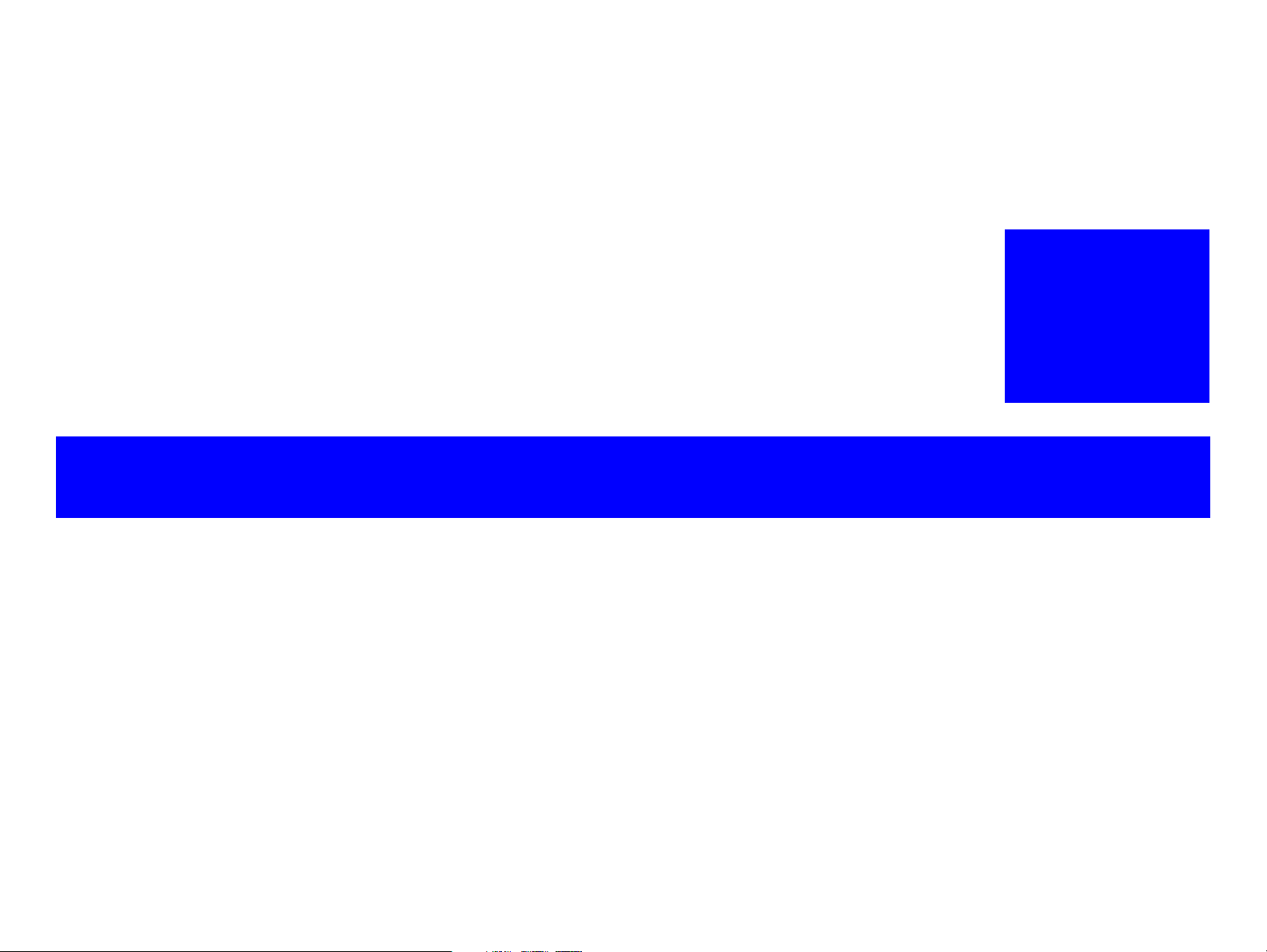
OPERATING PRINCIPLES
CHAPTER
2
