Page 1
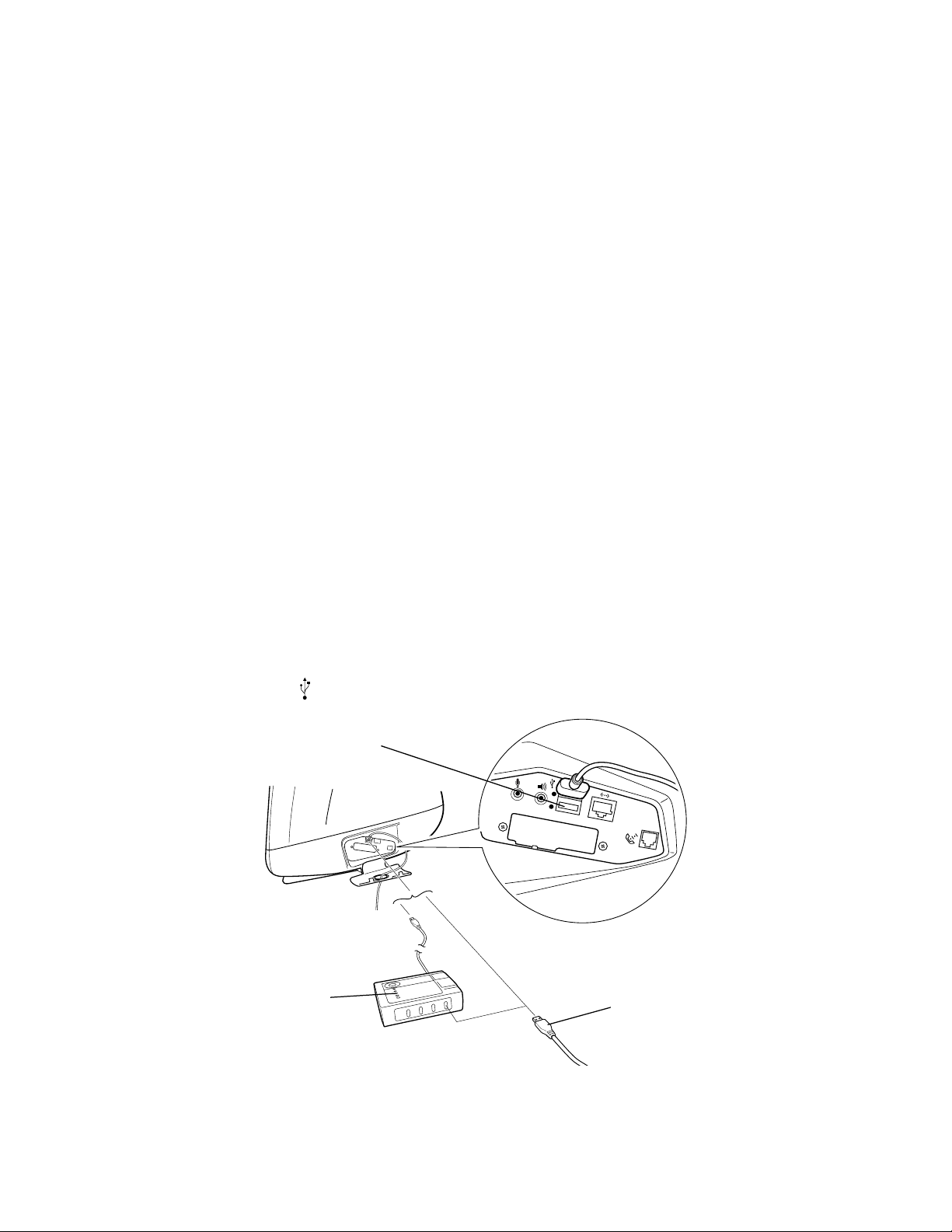
EPSON Stylus C
2
1
USB Software Installation Guide (Windows
®
OLOR 740
®
98
TM
/iMac )
USB Setup Guide (iMac)
This guide includes USB setup instructions for your iMac computer, as well as software
installation instructions for both iMac and Windows 98.
If you have an iMac computer, begin with “Connecting the Printer to an iMac Computer”.
If you have a Windows 98 system, begin with the instructions in the Start Here card for
connecting the printer to your USB port. Then continue with “Installing the USB Printer
Software (Windows 98)” on page 4 of this booklet.
Connecting the Printer to an iMac Computer
You can connect your printer directly to a port on the iMac or to a USB hub connected to a
port on the iMac. If you have any printing problems when the printer is connected via a USB
hub, try connecting the printer directly to the iMac instead.
1. Turn off the printer and computer.
2. To connect the USB cable to a USB port on the side of the iMac, first open the port door.
Hold the cable so the
optional USB hub
icon faces up and connect it to an available USB port.
USB port
USB cable
OR
If you’re using a USB hub, plug it into the USB port on your iMac, then connect one end
of the USB cable into an available port on the hub. If you have more than one hub,
connect the cable to the first hub.
1
Page 2
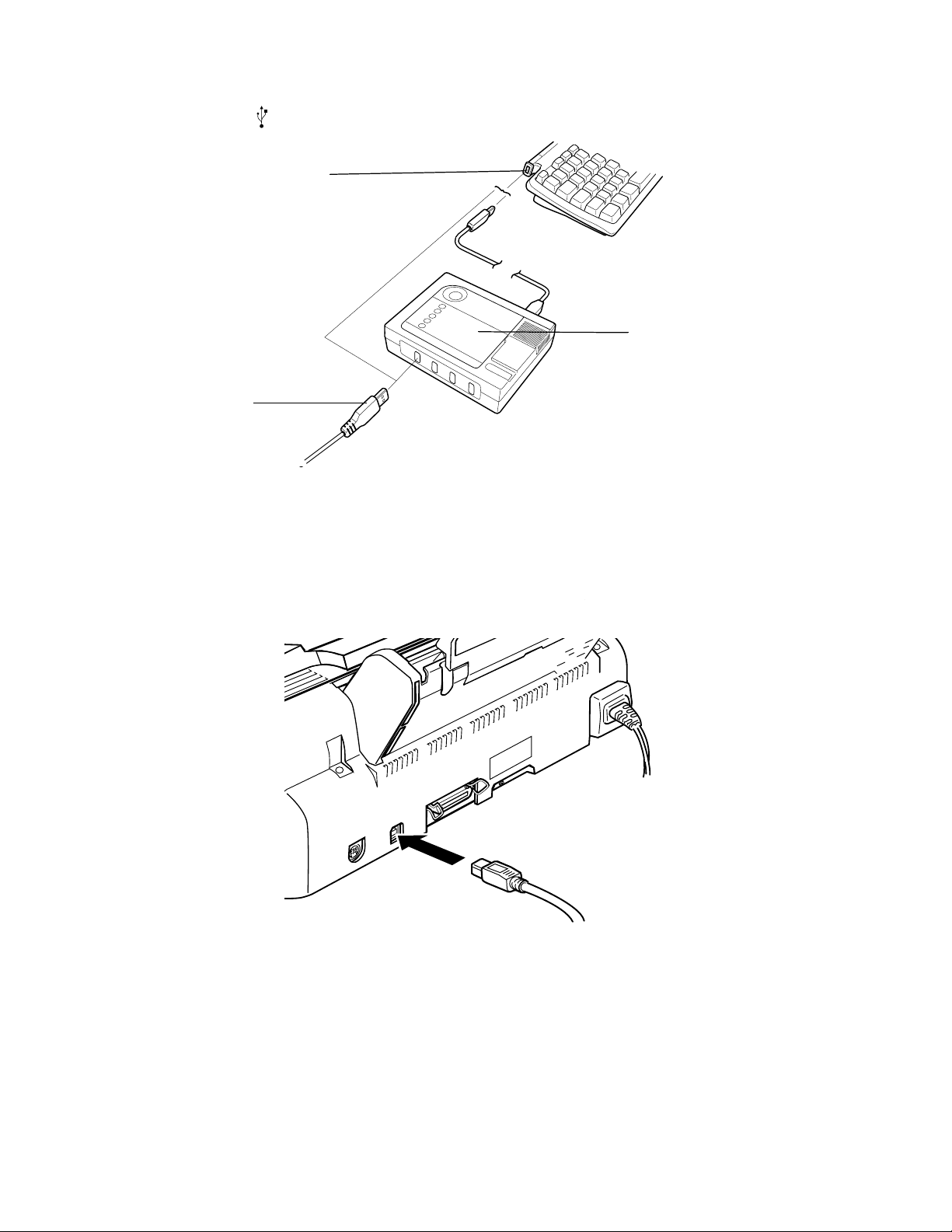
To connect the cable to one of the USB ports on the iMac keyboard, hold the cable’s USB
connector so th
USB cable
e icon faces away from you and connect it to the USB port.
USB port
OR
optional USB hub
If you’re using a USB hub, plug it into a USB port on the iMac keyboard, then connect
the cable to an available port on the hub. If you have more than one hub, connect the
cable to the first hub.
3. Connect the other end of the USB cable to your printer’s USB connector.
4. Continue with the next section to install the USB Printer Device software and EPSON
Stylus COLOR 740 printer driver software.
2
Page 3
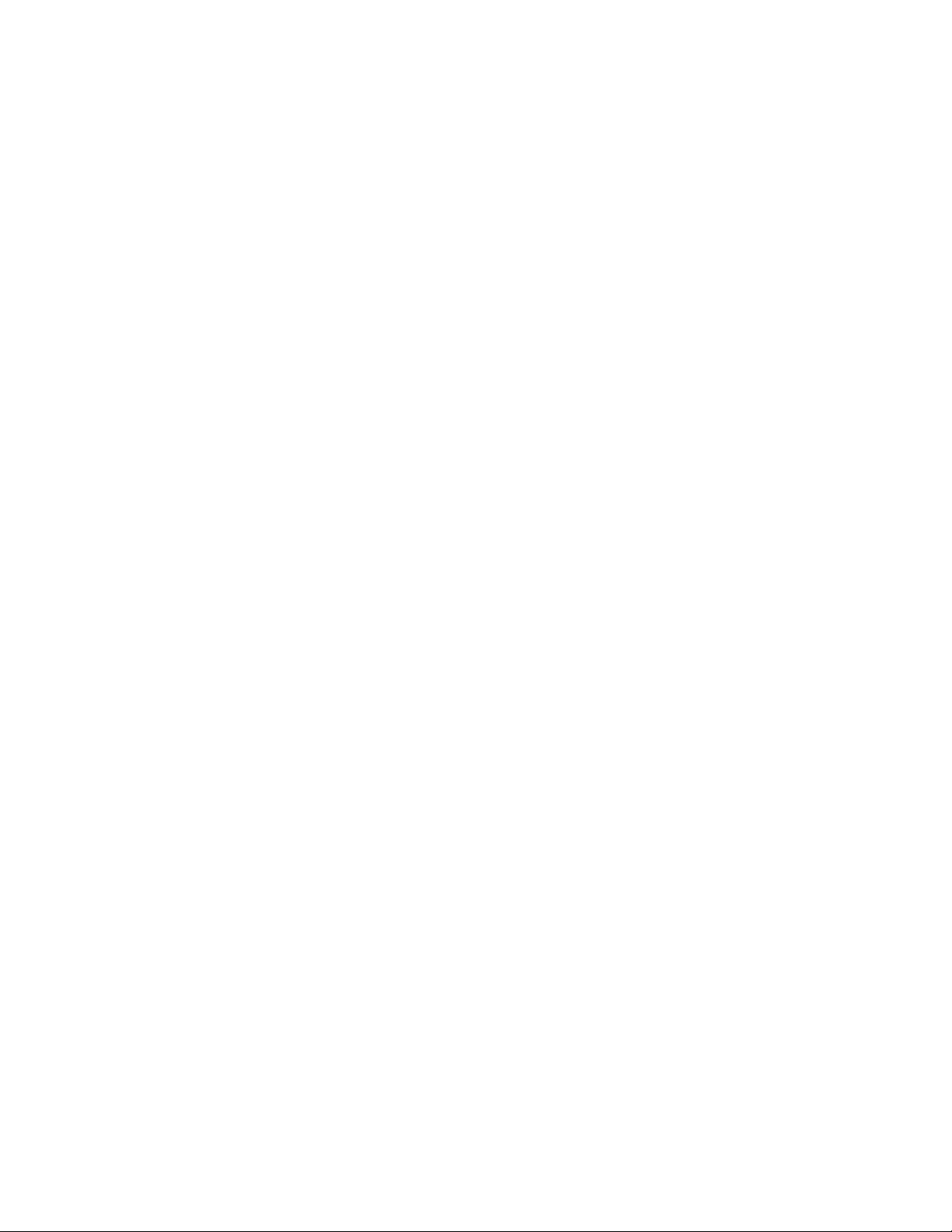
Installing the USB Printer Software (iMac)
If your iMac is running OS 8.1, you must download and install the iMac Update 1.0 from
Apple at http://swupdates.info.apple.com before you install the EPSON USB software.
Contact Apple Computer if you have problems installing this update.
If your iMac is running OS 8.5, you do not need to download and install the iMac
Update 1.0. Your operating system already includes full support for the EPSON USB
software.
Note:
To find out which operating system your iMac is running, select About This Computer in the
Apple menu.
When you’re ready to install the USB printer software, follow these steps:
1. Make sure your printer and computer are connected and turned off.
2. Turn on your computer and wait until you see the icons on your Macintosh desktop.
3. Insert the EPSON CD-ROM in your drive.
4. Double-click the STYLUS COLOR 740 Installer, then click Continue.
5. Click Install, then follow the on-screen instructions to install the printer driver and select
a default paper size.
6. After installation is complete, click Restart to restart your iMac.
7. Open the Chooser from the Apple menu.
8. Click the SC 740 icon.
9. Select the USB Port icon (if you’ve connected more than one EPSON Stylus
COLOR 740, the port is numbered).
10. Turn on background printing if you want, then close the Chooser.
If you don’t see your printer icon in the Chooser, make sure your USB port and printer
parallel port connections are secure and your printer is turned on. Check the MacOS Info
Center on your iMac desktop for additional information on USB connections.
If the printer doesn’t work correctly, uninstall the printer software as described in the Printer
Basics book. Also uninstall the EPSON USB Printer Device software the same way. Then
reinstall the USB device and printer software as described in this guide. If you still have
3
Page 4

problems, contact your EPSON dealer or EPSON technical support as described in the
Printer Basics book.
To install your creative software and electronic manual, continue with “Installing Your
Creative and Internet Software and Electronic Manual” on page 6.
Installing the USB Printer Software (Windows 98)
The USB Printer Device software works best with a Windows 98 system that has not been
upgraded from Windows 95. Follow the steps below to install the USB Printer Device
software and your EPSON Stylus COLOR 740 printer driver.
1. Make sure your printer and computer are connected and turned off.
2. Turn on your computer and wait until you see the Windows 98 desktop icons.
3. Turn on your printer. You see the Add New Hardware Wizard screen:
Windows 98 first
detects a USB
printer and installs a
device driver for it
4. Insert the EPSON CD-ROM in your drive.
5. Click
click
Next
Next
. At the next screen, select
.
Search for the best driver for your device
4
and
Page 5

6. Select
Specify a location
CD-ROM drive letter). Then click
and type
D
:\DRIVERS\WIN98
.
Next
(where D is your
Click
Specify a location
7. The Add New Hardware Wizard now displays
the path, and click
EPSON USB Printer
Next
; click
installer copies the USB printer files to your system. At the final screen, click
8. Windows 98 detects your printer and displays the following screen. Click
your printer driver.
You see your printer
model name here
, type
Next
Finish
Next
. The
.
to install
9. At the next screen, select
Search for the best driver for your device
5
and click
Next
.
Page 6

10. Select
Specify a location
CD-ROM drive letter). Then click
and, if necessary, type
.
Next
D
:\DRIVERS\WIN98
(where D is your
Click
Specify a location
the path, and click
, type
Next
11. Follow the on-screen instructions to install your printer driver and Status Monitor 2, then
restart your system.
To verify that your USB software installed properly, check the Device Manager. Click
point to
Device Manager
the
Settings
next to the device; you should see
+
, and click
Control Panel
. Then double-click
tab. You should see the device
EPSON USB Printer (EPUSB1:)
System
EPSON USB Printer Devices
and click the
listed too.
listed. Click
Start
If the printer doesn’t work correctly, uninstall the printer software as described in the Printer
Basics book. Also uninstall the EPSON USB Printer Device software the same way. Then
reinstall the USB device and printer software as described in this guide. If you still have
problems, contact your EPSON dealer or EPSON technical support as described in the
Printer Basics book.
,
To install your creative and Internet software and view the electronic manual, continue with
the procedure below.
Installing Your Creative and Internet Software and Electronic Manual
Once you’ve restarted your system, you can install the rest of the software on your EPSON
CD-ROM from the Start menu.
1. Make sure the EPSON CD-ROM is in your drive.
2. For Windows, click
drive letter). Then click
Start
, select
.
OK
On a Macintosh, double-click the EPSON icon in the EPSON CD-ROM folder.
Run
, and type
6
D
:\Epson
(where D is your CD-ROM
Page 7

3. After a moment, you see the EPSON Stylus COLOR 740 Installer Main Menu:
First click here to read
your software license
Not available
with Macintosh
agreement
Click
License Agreement
to read your software license agreement. Then click
OK
to
return to the Main Menu.
4. To install a program or your electronic EPSON Stylus COLOR 740 Manual, just click the
button for your selection on the Main Menu. (If necessary, close any open windows
covering the Main Menu.)
Note:
To view your electronic manual, you must install Adobe Acrobat
™
MoviePlayer
if you don’t already have them on your system. With Windows, the installer
®
Reader and QuickTime®
automatically installs the programs for you. On a Macintosh, select the options to install the
programs and follow the on-screen instructions. Once you’ve viewed the manual, you can copy
it to your hard disk using the Copy Printer Manual to Hard Drive option.
5. Some of the software you install may restart your system. If you restart but want to install
more software, do the following:
Windows: Click
740 Installer
.
Start
, point to
Programs, Epson
, and click
EPSON Stylus COLOR
Macintosh: Double-click the EPSON icon in the CD-ROM folder.
If you’re running Windows, you can use the Guided Printing Exercise for a quick lesson
in printing (not available with Macintosh). See “Print an image” on your Start Here card
to get started.
7
Page 8

EPSON and EPSON Stylus are registered trademarks of SEIKO EPSON CORPORATION.
General Notice: Other product names used herein are for identification purposes only and may be trademarks of their respective owners.
EPSON disclaims any and all rights in those marks.
Copyright © 1998 by Epson America, Inc. 10/98
Printed on recycled paper with at least 10% post-consumer content. CPD-7634R1
8
