Page 1
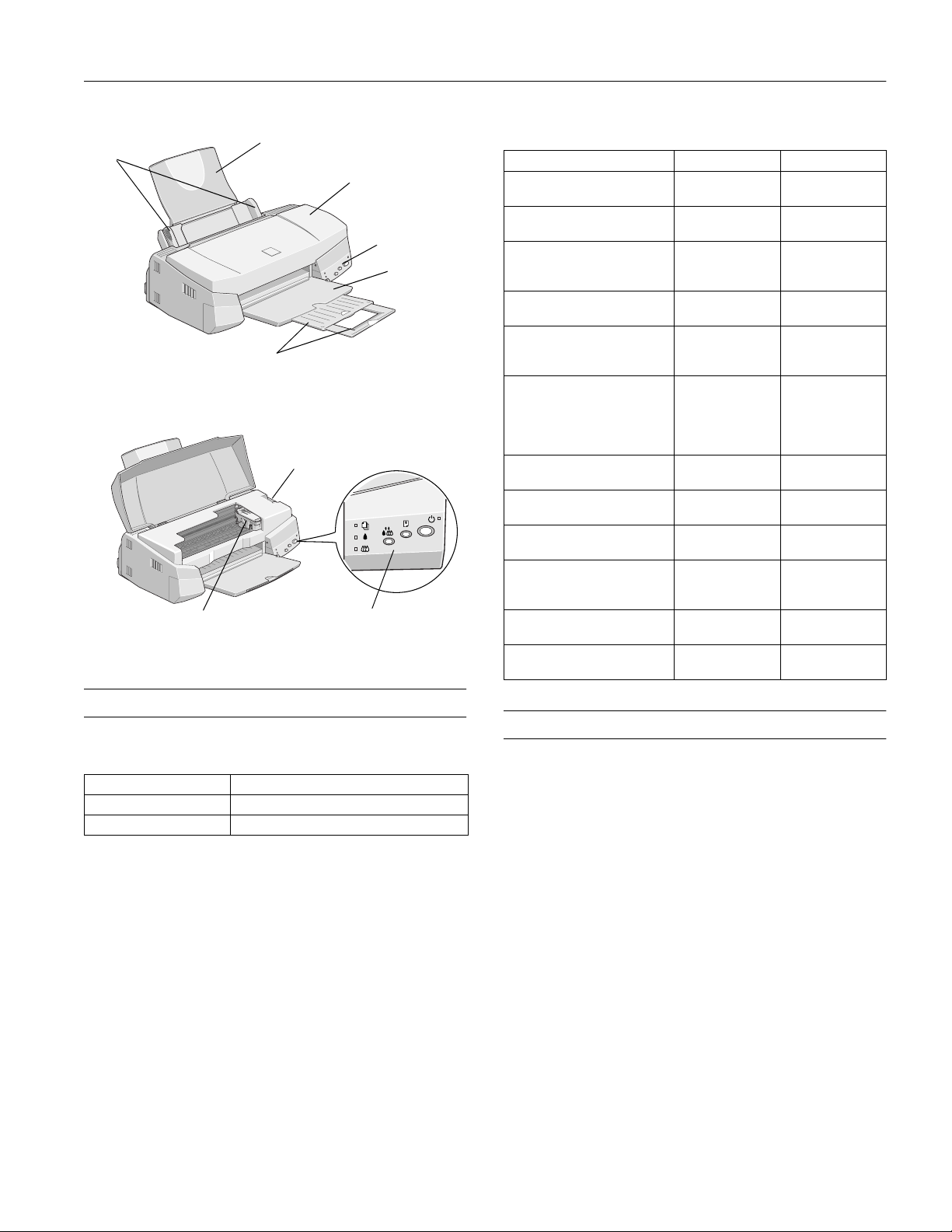
EPSON Stylus COLOR 740
edge
guides
output tray
extensions
ink cartridge
holders
paper support
paper thickness
lever
printer cover
control panel
control
panel
output tray
Media
Media name Size Part number
EPSON 360 dpi Ink Jet Paper Letter
EPSON High Quality Ink Jet
Paper
EPSON Photo Quality Ink Jet
Paper
EPSON Photo Quality Glossy
Paper
EPSON Photo Quality Glossy
Film
EPSON Photo Paper Letter
EPSON Ink Jet Transparencies Letter
EPSON Photo Quality Ink Jet
Cards
EPSON Ink Jet Note Cards
(with envelopes)
EPSON Photo Stickers Kit
(CD-ROM and paper)
EPSON Photo Stickers (refill)
EPSON Iron-On Cool Peel
Transfer Paper
EPSON Photo Quality Self
Adhesive Sheets
A4
Letter
A4
Letter
A4
Legal
Letter
A4
Letter
A4
A6
A4
4 × 6
Panoramic (8.3
23.4 inches)
A4
A6
8 × 10
A6 S041147
A6; 16 frames
A6; 16 frames
Letter S041153/
A4 S041106
S041060
S041059
S041111
S041117
S041062
S041061
S041067
S041124
S041126
S041072
S041071
S041107
S041141
S041140
S041134
S041145
×
S041064
S041063
S041054
S041122
S041144-KIT
S041144
S041155
Accessories
Ink Cartridges
Cartridge Part number
Black S020189
Color S020191
Printer Specifications
Printing
Printing method On-demand ink jet
Nozzle 144 black nozzles
configuration 144 color nozzles (48 cyan, 48 magenta,
48 yellow)
Resolution Maximum 1440 × 720 dpi
Input buffer 64KB
Print direction Bidirectional with logic seeking
Control code ESC/P 2
EPSON Remote
Character tables 1 italic and 10 graphics character tables
Character sets 14 international character sets and 1 legal
character set
™
and raster graphics code and
7/98 EPSON Stylus COLOR 740
- 1
Page 2
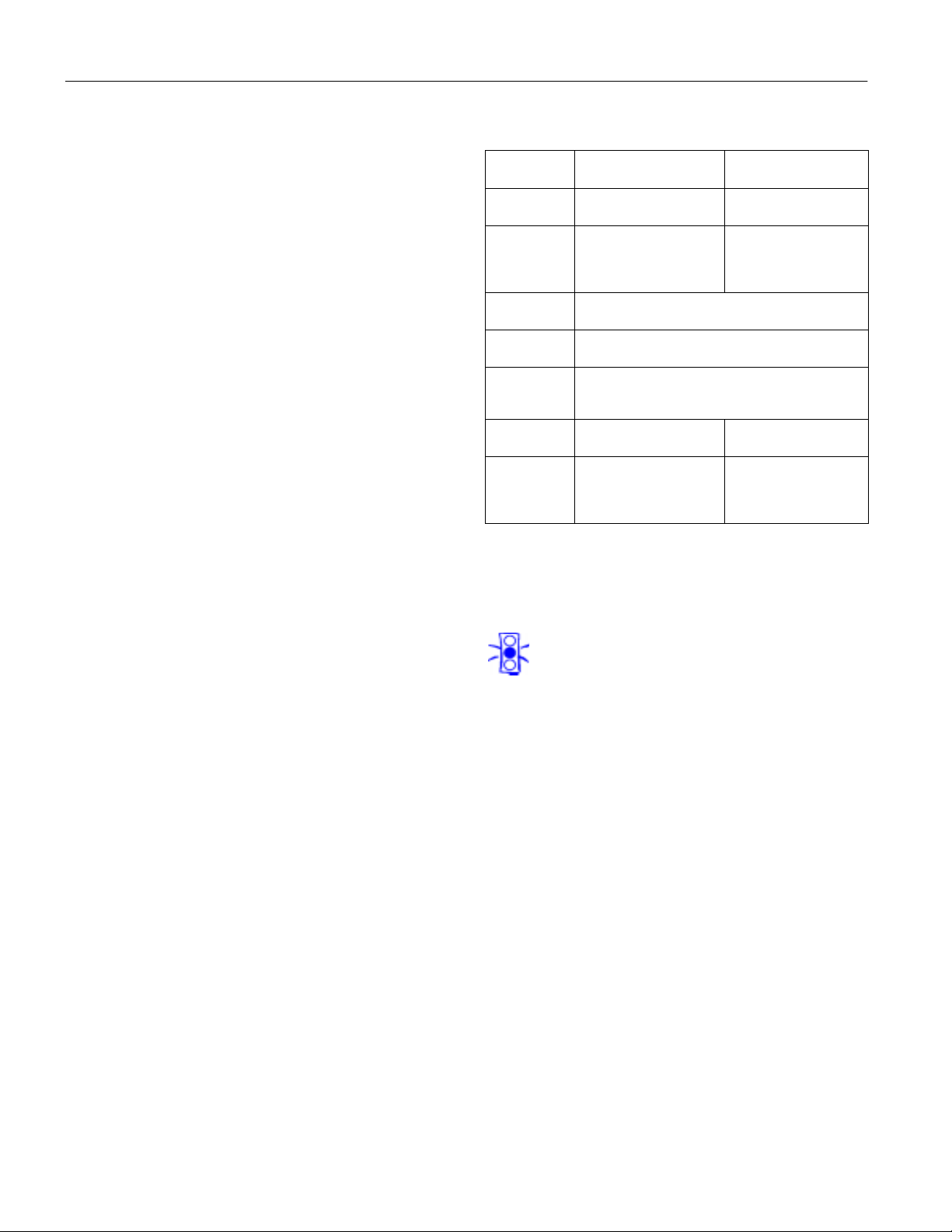
EPSON Stylus COLOR 740
Bitmap fonts EPSON Roman (proportional)
EPSON Sans Serif (proportional)
EPSON Courier
EPSON Prestige
EPSON Script
All bitmap fonts are available in 10, 12,
and 15 cpi. You can select other font/pitch
combinations using ESC/P 2 commands.
Scalable fonts EPSON Roman
EPSON Sans Serif
EPSON Roman T
EPSON Sans Serif H
All scalable fonts are available in sizes from
8 to 32 points, in 2 point increments, and
four styles: normal, bold, italic, and bold
italic.
The printer always uses the fonts you
select with your software application. You
need to use the printer’s internal fonts
only if your application doesn’t allow you
to select fonts.
Ink Cartridges
Specification
Color(s) Black Cyan, magenta, and
Print capacity* 900 pages text (ISO/IEC
Cartridge life 2 years from production date and up to within 6
Storage
temperature
Transit
temperature
Freezing
temperature**
Dimensions 1.09 (W) × 2.1 (D) × 1.5 (H)
* The print capacity may vary depending on how often you clean the
print head.
** The ink thaws and is usable after approximately 3 hours at 77 °F
(25 °C).
Black ink cartridge
(S020189)
10561 letter pattern)
300 pages graphic (5%
coverage)
months after opening package at 77 °C (25 °F)
–4 to 104 °F (–20 to 40 °C)
1 month at 104 °F (40 °C)
–22 to 140 °C (–30 to 60 °F)
1 month at 104 °F (40 °C)
120 hours at 140 °F (60 °C)
3.2 °F (–16 °C) –0.4 °F (–18 °C)
inches
27.8 (W) × 52.7 (D) ×
38.5 (H) mm
Color ink cartridge
(S020191)
yellow
300 pages (15%
coverage)
1.7 (W) × 2.1(D) × 1.5 (H)
inches
42.9 (W) × 52.7 (D) ×
38.5 (H) mm
Caution:
To ensure good results, use genuine EPSON cartridges
and do not refill them. Other products may cause
damage to your printer not covered by EPSON’s
warranty.
Do not use an ink cartridge after the expiration date on
the package.
2 - EPSON Stylus COLOR 740
7/98
Page 3
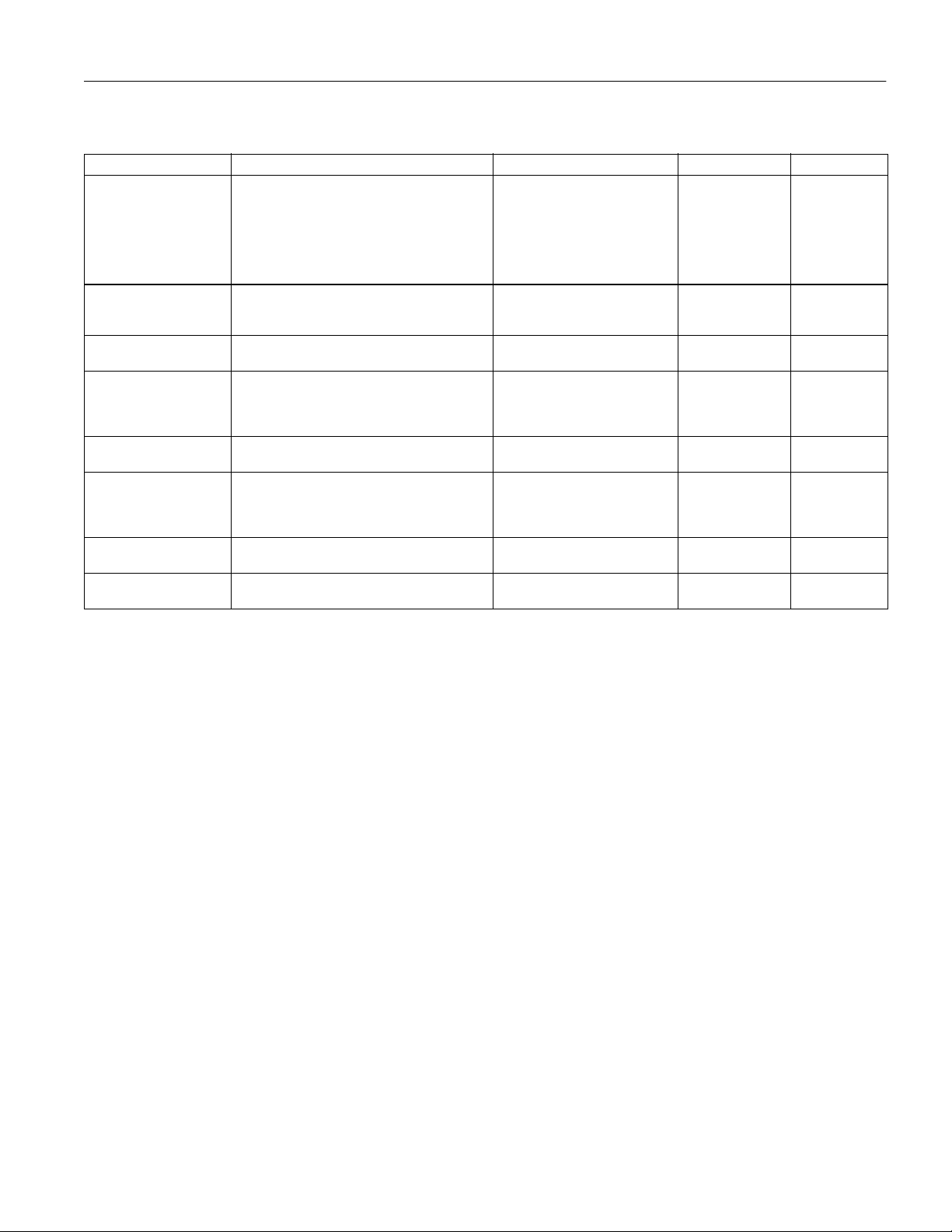
EPSON Stylus COLOR 740
Paper
Paper type Size Paper types Thickness Weight
Single sheets Letter (8.5 × 11 inches)
Transparencies, Glossy
film, Glossy paper
Self-adhesive sheets A4 (210 × 297 mm) Self adhesive sheets distributed
Envelopes No. 10, 9.5 × 4.1 inches (240 × 104 mm)
Ink jet and note cards A6 (105 × 148 mm)
Photo paper Letter (8.5 × 11 inches)
Photo stickers A6 (105 × 148 mm) with 16 frames Photo stickers distributed by
Iron-On Cool Peel transfer
paper
Legal (8.5 × 14 inches)
Half letter (statement, 5.5 × 8.5 inches)
Executive (7.5 × 10 inches)
A4 (210 × 297 mm)
A5 (148 × 210 mm)
B5 (182 × 257 mm)
Letter (8.5 × 11 inches)
A4 (210 × 297 mm)
A6 (105 × 148 mm), glossy film only
DL, 8.7 × 4.3 inches (220 × 110 mm)
C6, 4.4 × 6.4 inches (114 × 162 mm)
Ink jet note card, 5.2 × 8.7 inches (132 × 220 mm)
8 × 10 inches (203 × 254 mm; ink jet cards only)
A4 (210 × 297 mm)
4 × 6 inches (102 × 152 mm)
Panoramic (210 × 594 mm)
Letter (8.5 × 11 inches) Transfer paper distributed by
Plain paper and special ink jet
papers distributed by EPSON
Transparencies, glossy paper, and
glossy film distributed by EPSON
by EPSON
Plain bond paper or air mail paper 0.0 06 to 0.02 inch
Ink jet and note cards distributed
by EPSON
Photo paper distributed by EPSON — —
EPSON
EPSON
0.003 to 0.004 inch
(0.08 to 0.11 mm)
for plain bond paper
——
——
(0.16 to 0.52 mm)
——
——
——
17 to 24 lb
(64 to 90 g/m
12 to 20 lb
(45 to 75 g/m
2
)
2
)
Note:
Since the quality of any particular brand or type of paper may be changed by the manufacturer at any time, EPSON cannot attest to the quality of
any non-EPSON brand or type of paper. Always test samples of paper stock before purchasing large quantities or printing large jobs.
Poor quality paper may reduce print quality and cause paper jams and other problems. If you encounter problems, switch to a higher grade of
paper.
Print only under these conditions:
Temperature: 59 to 77 °F (15 to 25 °C)
Humidity: 40 to 60% RH
Store glossy film and self adhesive sheets under these conditions:
Temperature: 59 to 86 °F (15 to 30 °C)
Humidity: 20 to 60% RH
7/98 EPSON Stylus COLOR 740
- 3
Page 4

EPSON Stylus COLOR 740
Printable area
A
A
B-L
B-R
C
Single sheets and cards
B-L
A
A The minimum top margin is 0.12 inch (3.0 mm). When printing multiple sheets of EPSON Photo Quality Glossy Film, the minimum top margin
is 1.2 inches (30 mm).
BL The minimum left margin is 0.12 inch (3.0 mm).
BR The minimum right margin is:
0.35 inch (9.0 mm) for Letter and Legal
1.10 inches (28 mm) for #10 envelopes
0.28 inch (7.0 mm) for DL envelopes
0.12 inch (3.0 mm) for all other paper sizes.
C The minimum bottom margin is 0.55 inch (14.0 mm) using the Standard printable area setting. This can be decreased to 0.12 inch (3.0 mm)
using the Maximum printable area setting . Ho wever, the print quality in the expanded printable area may be reduced.
B-L
Envelopes
EPSON Panoramic Photo Paper
C
B-R
B-R
C
Note:
Always load paper into the sheet feeder short edge first except envelopes. Load envelopes long edge first.
Mechanical
Paper feed Friction with auto sheet feeder, rear entry
method
Sheet feeder Maximum 100 sheets of 17 lb (64 g/m
capacity paper
Dimensions
Storage Width: 16.9 inches (429 mm)
Depth: 10.3 inches (261 mm)
2
)
Electrical
Specification 120V model 240V model*
Input voltage range 99V to 132V 198V to 264V
Rated frequency range 50 to 60 Hz
Input frequency range 49.5 to 60.5 Hz
Rated current 0.4A 0.2A
Power consumption Approx. 18 W (ISO 10561 Letter Pattern)
Approx. 5 W in standby mode
Height: 6.6 inches (167 mm)
Printing Width: 16.9 inches (429 mm)
* Also designed for IT power systems with Phase to Phase voltage
220–240V
Depth: 24.1 inches (613 mm)
Height: 12.2 inches (309 mm)
Weight 11.5 lb (5.2 kg) without the ink cartridges
4 - EPSON Stylus COLOR 740
7/98
Page 5
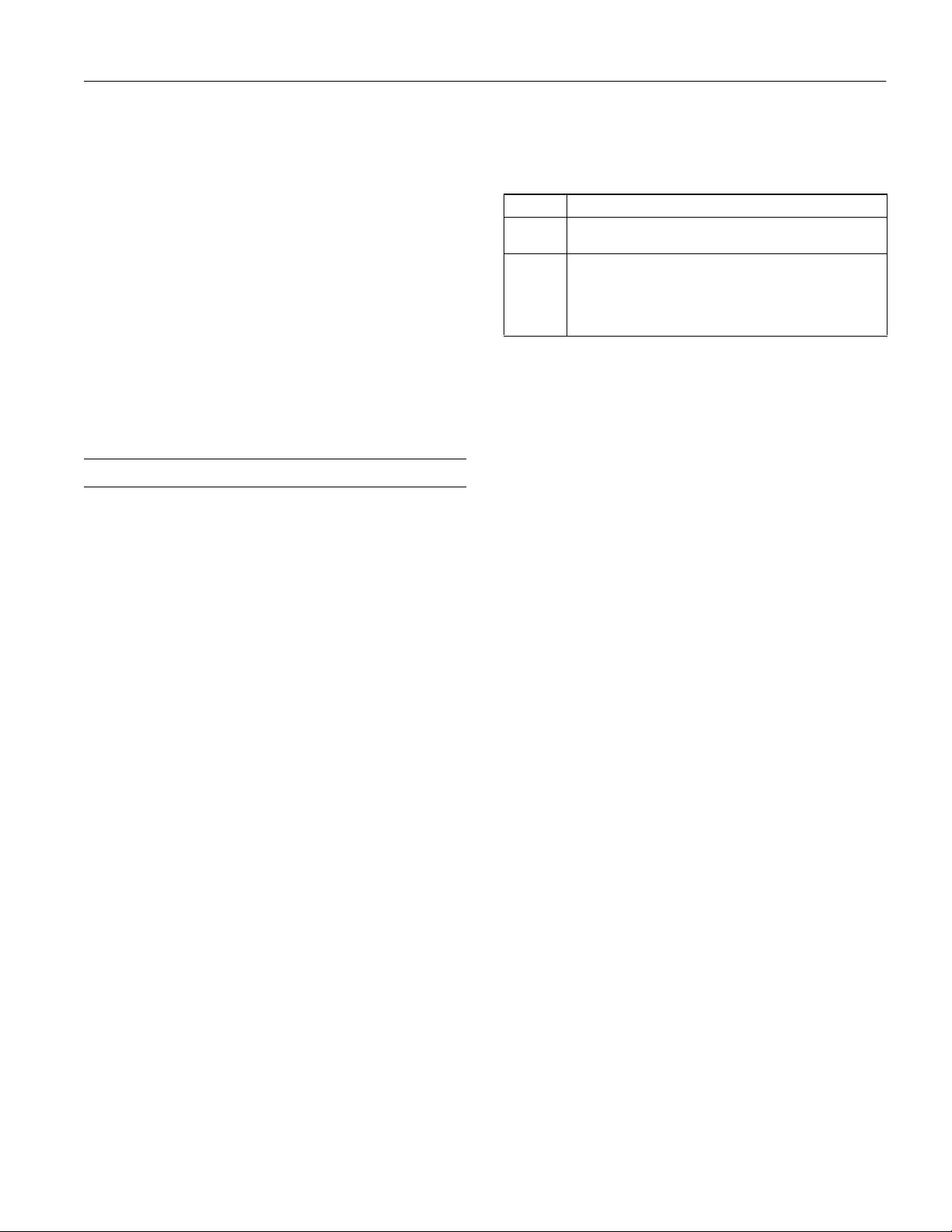
EPSON Stylus COLOR 740
Environmental
Temperature Operation: 50 to 95 °F (10 to 35 °C)
Storage*: –4 to 104 °F (–20 to 40 °C)
1 month at 104 °F (40 °C)
Transit*: –4 to 140 °F (–20 to 60 °C)
120 hours at 140 °F (60 °C)
Humidity Operation: 20 to 80% RH
Storage*: 5 to 85% RH (without
condensation)
* Stored in shipping container
Safety Approvals
Safety standards UL 1950, CSA 22.2 No. 950
EMC FCC part 15 subpart B class B
DOS Support
If driver support for the EPSON Stylus COLOR 740 is not
available from your software manufacturer, you can use one of
the other EPSON ESC/P 2 printer drivers (parallel port only).
These drivers don’t provide all the EPSON Stylus COLOR
740 features, such as 720 or 1440 dpi printing. Choose the
first printer available from the following two lists:
Black printing only
❏ LQ-870/1170
❏ LQ-570(+)/1070(+)
❏ SQ-870/1070
❏ LQ-850
❏ LQ-500
Color and black printing
❏ EPSON Stylus PRO
❏ EPSON Stylus COLOR 500
❏ EPSON Stylus COLOR II
❏ LQ-860
❏ LQ-2550
Control Panel Settings
You can change the following default settings from the
printer’s control panel:
Setting Options
Font Courier, Roman, Sans Serif, Prestige, Script, Roman T, Sans
Character
table
Serif H, Draft
Italic U.S.A., Italic France, Italic Germany, Italic U.K., Italic
Denmark 1, Italic Sweden, Italic Italy, Italic Spain 1, PC 437
(U.S./Standard Europe), PC850 (Multilingual), PC860
(Portuguese), PC861 (Icelandic), PC863 (Canadian-French),
PC865 (Nordic), Abicomp, BRASCII, Roman 8, ISO Latin 1
Follow these steps to change the settings listed above:
1. Make sure the printer is turned off and has paper loaded (at
least 8.27 inches [210 mm] wide).
2. Hold down the
R cleaning button and press the
P
power
button. The printer prints instructions for changing settings
and choosing a language for the instructions.
3. Press the
E
load/eject button to print a list of current
settings (indicated with arrows) and additional instructions.
4. After you make the changes you want, turn the printer off
to save the settings. The settings remain in effect until you
change them again.
Character Tables
All character tables except Italic are the same as the PC437
table for hex codes 00 through 7F. Additional characters are
available for hex codes 80 through FF. You can select the
following character tables through the control panel or
software commands:
❏ PC437 (U.S./Standard Europe)
❏ PC850 (Multilingual)
❏ PC860 (Portuguese)
❏ PC861 (Icelandic)
❏ PC863 (Canadian-French)
❏ PC865 (Nordic)
❏ Abicomp
❏ BRASCII
❏ Roman 8
❏ ISO Latin 1
❏ Italic (no characters available for hex code 15)
International You can select a number of international
character sets character sets with the control panel or the
ESC R command. Other sets can only be
selected with the ESC R command. You
can select additional characters with the
ESC ( ^ command.
7/98 EPSON Stylus COLOR 740
- 5
Page 6

EPSON Stylus COLOR 740
Interfaces
Parallel interface
Forward channel
Specification Description
Data format 8-bit parallel, IEEE-1284 compatibility mode
Synchronization STROBE
Handshake timing BUSY and ACKNLG
Signal level TTL compatible
Connector 57-30360 Amphenol connector or equivalent
Reverse channel
Specification Description
Transmission mode IEEE-1284 Nibble mode
Adaptable connector 57-30360 Amphenol connector or
Synchronization Refer to the IEEE-1284 specification
Handshaking Refer to the IEEE-1284 specification
Signal level IEEE-1284 Level 1 device
Data transmission timing Refer to the IEEE-1284 specification
Serial interface
Specification Description
Standard Based on RS-423
Synchronization Synchronous
Bit rate Approximately 1.8M bps
Handshaking X-ON/X-OFF and DTR protocol
Word format Data bit: 8 bits
Connector 8-pin mini-DIN
Recommended cable Apple System Peripheral-8 cable (preferably
USB interface
Specification Description
Standard Based on Universal Serial Bus Specifications
Bit rate 12 Mbps (full speed device)
Data encoding NRZI
Adaptable connector USB Series B
Recommended
cable length
pulse
signals
equivalent
Parity bit: None
Start bit: 1 bit
Stop bit: 1 bit
Belkin brand)
Revision 1.0, Universal Serial Bus Device Class
Definition for Printing Devices Version 1.0
6.5 feet (2 meters) maximum
Control Panel
power
button
paper out
light
black ink
out light
color ink
out light
cleaning
button
load/eject
button
Follow these guidelines when the control panel lights come on
or flash:
S When the S paper out light flashes, paper is
jammed in the printer. Turn off the printer,
remove all the paper (including any pieces torn
off inside), then reload the stack. Turn on the
printer and press the E load/eject button.
When the S paper out light comes on, your
paper ran out or is incorrectly loaded. Load
paper in the feeder and then press the
E load/eject button.
or
B
A When an ink out light flashes, your ink supply
is low. Make sure you have a replacement
cartridge.
When an ink out light comes on, you need to
replace the ink cartridge. See “Replacing an Ink
Cartridge” on page 12 for instructions.
P S B A When the P power and S paper out lights
flash and the B black and A color ink out
lights come on, jammed paper may be blocking
movement of the print head. Turn off the
printer, wait a few seconds, and turn it back
on.
When all the lights flash, your printer may have
an internal error. Make sure you removed all
the packing material as described on the
Unpacking Sheet in your printer box. Then
turn off the printer, wait a few seconds, and
turn it on again.
power
light
6 - EPSON Stylus COLOR 740
7/98
Page 7

EPSON Stylus COLOR 740
Installing an Ink Cartridge for the First Time
Follow these steps to install ink cartridges for the first time:
1. Plug the printer’s power cord into a grounded outlet.
Caution:
Don’t use an outlet that can be turned off by a wall
switch or timer, or one on the same circuit as a large
appliance. This may disrupt th e powe r, whic h can era se
the printer’s memory or damage its power supply.
2. Remove the ink cartridges from their packages. Then
remove only the yellow part of the tape seal on top as
shown. Don’t pull off the blue portion or try to remove
the clear seal on the bottom of the cartridges.
Remove the yellow
tape
4. Press the
P power light flashes and the
P power button to turn on the printer.The
B
black and A color ink out
lights come on. The ink cartridge holders move into loading
position.
Caution:
Always use the power button to turn the printer on or
off. Never use an external switch, such as a power strip
switch.
5. Lift up the two ink cartridge clamps.
6. Place the cartridges into their holders with the labels facing
up and toward the back of the printer. Then press down the
clamps until they lock into place.
Black cartridge
Caution:
Use the ink cartridges packed with your printer the first
time you install them or your printer won’t charge ink
properly. You must remove the yellow tape from the
cartridge or you will permanently damage it. Don’t try to
remove the clear seal from the bottom of the cartridge;
ink will leak out.
Color cartridge
3. Lower the printer’s output tray and open the cover.
WARNING:
If ink gets on your hands, wash them thoroughly with
soap and water. If ink gets in your eyes, flush them
immediately with water.
7. Press the
R cleaning button to begin charging the ink
delivery system and close the printer cover.
Charging takes about a minute. The P power light
flashes and the printer makes various sounds until it’s
finished. Don’t turn off the printer or interrupt the
charging process or it will start over, using more ink than
necessary. Charging is finished when the P power light
stops flashing and stays on.
Caution:
Never turn off the printer while the
flashing, unless the printer hasn’t moved or made any
noise for more than 5 minutes.
P
power light is
7/98 EPSON Stylus COLOR 740
- 7
Page 8

EPSON Stylus COLOR 740
Loading Paper
1. Open the output tray and its extensions. Slide the left edge
guide right until it is a little wider than your paper.
2. Load a stack of plain paper with the printable side up and
place it against the right edge guide. Then slide the left edge
guide up against the paper’s left edge. Don’t load paper
higher than the arrow on the guide.
Load paper only up to
this arrow
Slide paper against the
right edge guide
3. Make sure paper is loaded in the printer.
Caution:
Load paper that’s at least 8.27 inches (210 mm) wide.
This prevents ink from spraying inside the printer and
smudging your printouts.
4. Hold down the
button. Hold down the
E
load/eject button and press the
E
load/eject button until the
P power
P power light starts to flash, then release it.
The printer prints its ROM version number and a nozzle
check pattern (shown in “Examining the Nozzle Check
Pattern” on page 14).
5. To end the check, turn off the printer. Then reconnect the
interface cable and turn on your printer and computer.
Confirming the Printer ID Number
If you’re using Windows 95, 98, or NT, you can use the
Printer and Option Information utility to confirm the Printer
ID. Color quality may improve after you confirm the ID
number.
If you’re using Status Monitor 2, this information is updated
automatically. However, if a message appears prompting you
to enter settings or if you change the printer’s configuration,
you’ll need to update the Printer ID manually.
Testing the Printer
You can run a printer operation check to determine whether
the problem comes from the printer or some other source.
❏ If the results are satisfactory, the problem lies in your
software settings, the interface cable, or your computer.
❏ If the check page does not print correctly, you have a
problem with your printer. See the Printer Basics book for
possible solutions.
1. Make sure both the printer and computer are turned off.
2. Disconnect the interface cable from the printer.
1. Make sure letter-size paper is loaded in your printer.
2. Access the main printer settings dialog box.
3. Click the
Information
4. Click the
Utility tab. Then click the Printer and Option
icon.
Settings Sheet button. The printer prints the
Printer ID on a sheet of paper.
5. Make sure the Printer ID shown in the Printer and Option
Information dialog box matches the ID on the Settings
Sheet. If they don’t match, change the ID numbers in the
dialog box to match those on the Settings Sheet.
6. Click
OK to exit and save your settings.
8 - EPSON Stylus COLOR 740
7/98
Page 9

EPSON Stylus COLOR 740
Using Special Media
Selecting Special Media
When you print on special media, you need to choose the correct Media Type and Paper Size settings in your printer software.
The table below lists the available EPSON media and the corresponding
Media name Size Part number Media Type setting
EPSON 360 dpi Ink Jet Paper Letter
EPSON Iron-On Cool Peel Transfer Paper Letter S041153/S041155
EPSON High Quality Ink Jet Paper Letter
EPSON Photo Quality Ink Jet Paper Letter
EPSON Photo Quality Ink Jet Cards A6
EPSON Ink Jet Note Cards (with envelopes) A6 S041147
EPSON Photo Quality Self Adhesive Sheets A4 S041106
EPSON Photo Quality Glossy Paper Letter
EPSON Photo Paper 4
EPSON Photo Quality Glossy Film Letter
EPSON Photo Stickers Kit (CD-ROM and paper)
EPSON Photo Stickers (refill)
EPSON Ink Jet Transparencies Letter
EPSON Iron-On Transfer Paper Letter SE41001
A4
A4
A4
Legal
×
8
10 inches
A4
×
6 inches
Letter
A4
Panoramic
A4
A6
A6
A6
A4
Media Type setting for each one.
S041060
S041059
S041111
S041117
S041062
S041061
S041067
S041054
S041122
S041124
S041126
S041134
S041141
S041104
S041145
S041072
S041071
S041107
S041144-KIT
S041144
S041064
S041063
360 dpi Ink Jet Paper
Photo Quality Ink Jet Paper
Photo Paper
Photo Quality Glossy Film
Ink Jet Transparencies
Caution:
Don’t use the cleaning sheets that may be included with your special media; they may jam inside the printer.
7/98 EPSON Stylus COLOR 740
- 9
Page 10

EPSON Stylus COLOR 740
Media Loading and Handling Guidelines
The following tips help you get the best results on any type of
paper:
❏ Always handle sheets by the edges, and don’t touch the
printable surface.
❏ When you load paper, make sure the printable side is
facing up.
❏ You can load paper up to the arrow mark on the left edge
guide.
❏ Return unused sheets and envelopes to their original
package as soon as possible. See “Paper” on page 3 for more
storage information.
❏ If your paper package included protective sheets, cover the
printed side of your paper with these sheets before stacking
your paper.
❏ Use ink jet papers within one year of purchase. Use glossy
media and transparencies within six months.
❏ Follow any specific instructions for your paper in the
following sections.
Letterhead, Preprinted Forms, and Legal-size Paper
Load the top edge first. When you load long paper, pull up the
paper support extension and both output tray extensions.
If your media has a cut corner, position it in the printer as
shown here.
cut corner
printable
side up
Remove each sheet from the output tray immediately after it’s
printed. Make sure each sheet is dry before stacking.
Note:
It is best not to use the
printer software when printing on paper with a cut corner. Part of
your document may print in the cut out area.
Envelopes
Maximum
printable area setting in the
You can load up to 10 envelopes flap edge first, with the
printable side up, as shown below:
EPSON Photo Quality Glossy Paper, Film, and
Transparencies
Before you load glossy film or transparencies, put a support
sheet (packed with the media) or a plain paper sheet beneath
the stack. (Don’t use a support sheet with Photo Quality
Glossy Paper.)
You can load up to 20 sheets of glossy paper or glossy film, or
up to 30 transparencies.
On Photo Quality Glossy Film, you may get better results by
loading one sheet at a time. With multiple sheets loaded, the
minimum top margin you can use is 1.2 inches (30 mm). If
you want to use a smaller top margin, load and print one sheet
at a time.
Note:
If the stack of envelopes is more than 0.4-inch (10mm) thick, press
the envelope edges to flatten them before stacking or load one
envelope at a time.
Select Plain paper as the Media Type and choose the correct
envelope size as the Paper Size setting in the printer software.
10 - EPSON Stylus COLOR 740
7/98
Page 11

EPSON Stylus COLOR 740
If ink smears when you print on envelopes or other thick
media, set the paper thickness lever to the + position as shown
below. (Return the lever to the 0 position before printing on
other media.)
EPSON Photo Paper
You can use EPSON Photo Paper to print photographs that
look almost as good as the ones you get from film processing.
4 × 6-inch Photo Paper is perforated around the edges, so you
can trim your printouts and “bleed” the photo—extend it to
the edge of the paper—on all sides.
You can load up to 20 sheets of 4 × 6-inch, Letter-size, or
A4-size Photo Paper or 1 sheet of Panoramic paper at a time.
Make sure you place a support sheet beneath the paper if it is
included in the paper package.
❏ If you’re loading 4× 6-inch Photo Paper, follow these steps:
1. Position the perforated margins as shown and load up to
20 sheets with support sheets A and B beneath the stack.
2. When you create the image you’ll print in your
application software, size it to 4.25
6.25 inches so the
×
image covers the perforations as shown.
0.67 in
0.24 in
0.12 in
Trim size
Printed image size
Note:
To keep your printouts looking their best, store them in a resealable
plastic bag or other airtight covering and protect them from heat,
humidity, and direct sunlight.
Be sure to support your Panoramic Photo Paper as it ejects from the
printer so it doesn’t fall onto the floor.
Keep the following in mind when using EPSON Photo Paper:
❏ Load the paper with the whiter (glossier) side facing up.
❏ If you’re loading Panoramic Photo Paper, pull up the pape r
support extension. Then load the Panoramic paper and
hold up its top edge while you press the
E load/eject button
to feed it into the printer.
Select
Photo Paper as the Media Type setting and
Panoramic 210×594 mm as the Paper Size setting.
0.12 in
0.24 in
Choose these printer software settings:
Photo Paper as the Media Type setting
EPSON Photo Paper 4×6 in as the Paper Size setting
Maximum as the Printable Area setting.
3. After you print, fold the paper back and forth along the
perforations and carefully tear the margins off.
Note:
You can use 4×6-inch EPSON Photo Paper like a postcard. After
printing on the glossy side of the Photo Paper, let your image dry
completely. Then set the paper thickness lever to the + position,
reload the flattened card with the uncoated side up, and print your
message in black ink using
setting.
360 dpi Ink Jet Paper as the Media Type
7/98 EPSON Stylus COLOR 740
- 11
Page 12

EPSON Stylus COLOR 740
EPSON Photo Quality Ink Jet and Note Cards
You can load up to 30 cards at a time. Always place the
included support sheet under the cards and load them as
shown below.
Make sure you set the paper thickness lever to the + position
as shown in “Envelopes” on page 10. When you’re ready to
print, set the Media Type to
the
Paper Size setting to the card size in your printer
Photo Quality Ink Jet Paper
and
software.
EPSON Photo Stickers
Use these sheets of stickers to print small, decorated photos
for use on cards, invitations, or other items. You’ll need to use
an application that can create photo stickers, such as
StickerPix.
™
Load one sheet of Photo Stickers at a time. Make sure to place
support sheets A and B that came with the stickers beneath the
sheet.
When you’re ready to print, select
as the Media Type setting and
Photo Quality Glossy Film
A6 Index card 105 × 148 mm
as the Paper Size in your printer software.
EPSON Photo Quality Self Adhesive Sheets
Use these sheets to print labels or stickers. You can load one
sheet at a time. Make sure your adhesive sheets are fully
adhered to their backing sheet before you load them.
When you’re ready to print, select
as the Media Type setting in your printer software.
Paper
EPSON Iron-On and Iron-On Cool Peel Transfer
Paper
Photo Quality Ink Jet
You can print photos, company logos, or anything else you
want on these transfer papers, and then iron your images onto
T-shirts or other cloth items.
Make sure you reverse your image before you print it—
especially if it includes text—so it will read correctly when it’s
transferred. You can use the
Flip Horizontal
setting in your
printer software to do this (see the Printer Basics book for
instructions).
After you print, follow the instructions that came with the
paper to iron the image onto the shirt or other item.
Replacing an Ink Cartridge
When the
B black or
indicated cartridge is low on ink. This is a good time to make
sure you have a new cartridge. When the light stays on, the
cartridge is empty and you need to replace it.
Use these EPSON ink cartridges within six months of
installing them and before the expiration date on the package:
Black ink cartridge: S020189
Color ink cartridge: S020191
Caution:
To ensure good results, use genuine EPSON cartridges
and do not refill them. Other products may cause
damage to your printer not covered by EPSON’s
warranty.
If you need to replace an ink cartridge before the lights flash
(because the ink is too old, for example) follow the
instructions in “Replacing an Outdated Ink Cartridge” on
page 13.
Removing and Installing Ink Cartridges
You can replace a cartridge when the
out light is either flashing or on. (If you press the
button when both ink out lights are off, the printer cleans the
print head, as described in “Cleaning the Print Head” on
page 14.) Follow these steps:
1. Remove the new ink cartridge from its packaging.
2. Remove only the yellow part of the tape seal on top as
shown below. Don’t pull off the blue portion or try to
remove the clear seal underneath the cartridge.
A color ink out light flashes, the
B black or
Remove the yellow
tape
A color ink
R cleaning
Load one sheet of transfer paper at a time. For Iron-On
Transfer Paper, select
Ink Jet Transparencies
as the Media
Type setting. For Cool Peel Iron-On Transfer Paper, select
360 dpi Ink Jet Paper as the Media Type setting.
12 - EPSON Stylus COLOR 740
7/98
Black cartridge
Color cartridge
Page 13

EPSON Stylus COLOR 740
Caution:
You must remove the yellow tape from the top of the
cartridge or you will permanently damage it. Do not
remove the clear seal from the bottom of the cartridge;
ink will leak out.
To avoid damaging the printer, never move the prin t
head by hand.
3. Make sure the printer is turned on and not printing, then
open the printer cover.
4. Press the
R cleaning button and hold it for about three
seconds until the print head moves left and the P power
light begins flashing.
(The print head returns to its home position if you don’t
proceed to step 5 within 60 seconds.)
5. Pull up the ink cartridge clamp. The cartridge rises up from
its holder.
8. Press down the ink cartridge clamp until it locks in place.
9. If you need to replace the other ink cartridge, repeat the
preceding steps before going on to step 10.
10. Press the R cleaning button and close the printer cover.
The printer moves the print head and begins charging the
ink delivery system. (Even if you don’t press the button, ink
charging begins 60 seconds after you close the clamp.)
The P power light flashes, and the printer makes various
sounds. Charging takes a couple minutes. When it’s
finished, the P power light stops flashing and stays on.
Caution:
Never turn off the printer while the
flashing, unless the printer hasn’t moved or made any
noise for more than 5 minutes.
P
power light is
Replacing an Outdated Ink Cartridge
If an ink cartridge is more than six months old, you may need
to replace it. How can you tell? You may notice that your
printouts don’t look as good as they used to. If print quality
doesn’t improve after cleaning and aligning the print head,
you can replace one or both cartridges.
Follow these steps to replace an ink cartridge before the
B black or
A color ink out light is flashing or on:
Caution:
Don’t open the clamp or remove a cartridge except to
replace it with a new one. Once you remove a cartridge,
you can’t reuse it, even if it contains ink.
6. Lift the cartridge out of the printer and dispose of it
carefully.
WARNING:
If ink gets on your hands, wash them thoroughly with
soap and water. If ink gets into your eyes, flush them
immediately with water.
7. Lower the new ink cartridge into its holder with the label
facing up and toward the back of the printer.
1. Prepare your new ink cartridge for installation as described
in steps 1 and 2 of “Removing and Installing Ink
Cartridges” on page 12.
2. Make sure the printer is turned on and not printing, then
open the printer cover.
3. Press the
E load/eject button and hold it down for three
seconds until the print head moves to the left. The
P power light begins flashing.
Caution:
To avoid damaging the printer, never move the print
head by hand.
P
Never turn off the printer while the
flashing, unless the printer hasn’t moved or made any
noise for more than 5 minutes.
power light is
4. Remove the old ink cartridge and install the new cartridge
as described in steps 5 through 9 of “Removing and
Installing Ink Cartridges” above. Don’t press any control
panel buttons, however.
5. Press the E load/eject button and close the printer cover.
The printer moves the print head and begins charging the
ink delivery system. The P power light flashes and the
printer makes various sounds. Charging takes a couple
minutes. When it’s finished, the P power light stops
flashing and stays on.
7/98 EPSON Stylus COLOR 740
- 13
Page 14

EPSON Stylus COLOR 740
Cleaning the Print Head
If your printed image is unexpectedly light or faint, or dots are
missing from the image, you may need to clean the print head.
This unclogs the nozzles so they can deliver ink properly.
Cleaning the print head uses ink, so clean it only if print
quality declines. You can clean the print head in either of the
following ways:
❏ With the Head Cleaning utility in your printer software
(when connected to a local port, not over a network)
❏ Using the printer’s control panel buttons
Using the Head Cleaning Utility
Follow these steps to run the Head Cleaning utility:
1. Make sure the printer is turned on but not printing, and the
B black and
2. Start an application and open a document.
3. Access the printer settings dialog box as described in the
Printer Basics book.
4. Click the
(Macintosh). You see the Utility menu.
5. Click the
6. Follow the instructions on the screen to clean the print
head. Cleaning takes a couple minutes, during which the
printer makes some noise and the P power light flashes.
When the P power light stops flashing, run a nozzle check
to test the results and reset the cleaning cycle.
7. Make sure paper is loaded in the printer and click Print
nozzle check pattern
(Macintosh). Then click
prints on your printer; see “Examining the Nozzle Check
Pattern” below for details.
8. If the nozzle check pattern is complete, click
A color ink out lights are off.
Utility tab (Windows) or the Utility icon
Head Cleaning icon.
Caution:
Never turn off the printer while the
flashing, unless the printer hasn’t moved or made
any noise for more than 5 minutes.
P
power light is
(Windows) or Confirmation
Next. The nozzle check pattern
Finish.
Using the Control Panel
Follow these steps to clean the print head:
1. Make sure the printer is turned on and not printing, and
that the
B black and
A color ink out lights are off.
2. Press the R cleaning button and hold it down for three
seconds. Cleaning takes a couple minutes, during which the
printer makes some noise and the P power light flashes.
Caution:
Never turn off the printer while the
flashing, unless the printer hasn’t moved or made any
noise for more than 5 minutes.
3. After the
P power light stops flashing, print a page to test
P
power light is
the print quality and reset the cleaning cycle.
If you’re connected directly to the printer, run a nozzle
check. Go to step 4.
If you’re using DOS or printing over a network, open an
application and print a document containing black and
color data. Then go to step 8.
4. Start an application, open a document, and access the
printer settings dialog box.
5. Click the
Utility tab (Windows) or the Utility icon
(Macintosh). You see the Utility menu.
6. Make sure paper is loaded in the printer and click the
Nozzle Check
icon, then click
Next. The nozzle check
pattern prints on your printer; see “Examining the Nozzle
Check Pattern” below for details.
7. If the nozzle check pattern is complete, click
8. If the pattern is missing dots, click
Clean to run another
Finish.
cleaning cycle.
9. If you don’t see any improvement after cleaning two or
three times, check the print quality solutions in the Printer
Basics book.
Examining the Nozzle Check Pattern
Examine the nozzle check pattern you print. It should look
something like this, with the lower pattern colored magenta,
cyan, and yellow:
If the pattern is missing dots, click
Clean to run another
cleaning cycle. If you don’t see any improvement after
cleaning two or three times, check the print quality
solutions in the Printer Basics book.
14 - EPSON Stylus COLOR 740
7/98
Page 15

EPSON Stylus COLOR 740
Each staggered horizontal and straight vertical line should be
complete, with no gaps in the dot pattern. If your printout
looks okay, you’re done. If any dots are missing, as shown
below, clean the print head again; see “Cleaning the Print
Head” on page 14 for instructions.
Missing dots
Aligning the Print Head
If your printouts contain misaligned vertical lines, you may
need to align the print head using the Print Head Alignment
utility in your printer software. Your printer must be
connected to a local port, not on a network, to use this utility.
Follow these steps:
1. Make sure the printer is turned on and paper is loaded.
Caution:
Load paper that’s at least 8.27 inches (210mm) wide.
This prevents ink from spraying inside the printer and
smudging your printouts.
For the best results, load EPSON ink jet paper in the
printer whenever you check the print head alignment.
2. Start an application and open a document.
3. Access the printer settings dialog box as described in the
Printer Basics book.
4. Click the
(Macintosh). You see the Utility menu.
5. Click the
Utility tab (Windows) or the Utility icon
Print Head Alignment
icon.
Caution:
Don’t touch the gears inside the printer.
Never use alcohol or thinner for cleaning; they can
damage the printer components and case.
Don’t use a hard or abrasive brush.
Don’t get water on the printer components.
Don’t spray lubricants or oils inside the printer.
Transporting the Printer
If you move your printer some distance, you need to prepare it
for transportation in its original box. Follow these steps:
1. Turn on the printer and wait until the print head locks in
the far right position. Then turn off the printer.
Caution:
To avoid damage, always leave the ink cartridges
installed when transporting the printer.
2. Unplug the power cord from the electrical outlet. Then
disconnect the interface cable from the printer.
3. Remove any paper from the printer and remove the paper
support.
4. Push in the output tray extensions and close the tray.
5. Repack the printer and attachments in the original box
using the protective materials that came with it. See the
Unpacking Sheet that was packed with your printer.
Be sure to keep the printer level as you transport it. If you
notice a decline in print quality after transporting the printer,
clean the print head (see “Cleaning the Print Head” on
page 14); if output is misaligned, align the print head (see
“Aligning the Print Head” on page 15).
6. Follow the instructions on the screen to print a test page
and select the correct alignment.
Cleaning the Printer
To keep your printer working at its best, you should clean it
several times a year, following these steps:
1. Turn off the printer, unplug the power cord, and
disconnect the printer cable.
2. Remove all the paper from the sheet feeder.
3. Clean the exterior of the printer with a soft, damp cloth.
4. Clean ink out of the printer’s interior with a soft, damp
cloth.
Related Documentation
TM-SC467 EPSON Stylus COLOR 440/640/740
Service Manual
PL-SC740 EPSON Stylus COLOR 740 Parts Price
List
CPD-7033 EPSON Stylus COLOR 740 Printer
Basics book
CPD-7034 EPSON Stylus COLOR 740 Start Here
card
CPD-7035 EPSON Stylus COLOR 740 USB
Software Installation Guide
ESC7400698 EPSON Stylus COLOR 740 Manual
(Adobe Acrobat format; PDF)
7/98 EPSON Stylus COLOR 740
- 15
Page 16

EPSON Stylus COLOR 740
16 - EPSON Stylus COLOR 740
7/98
