Page 1
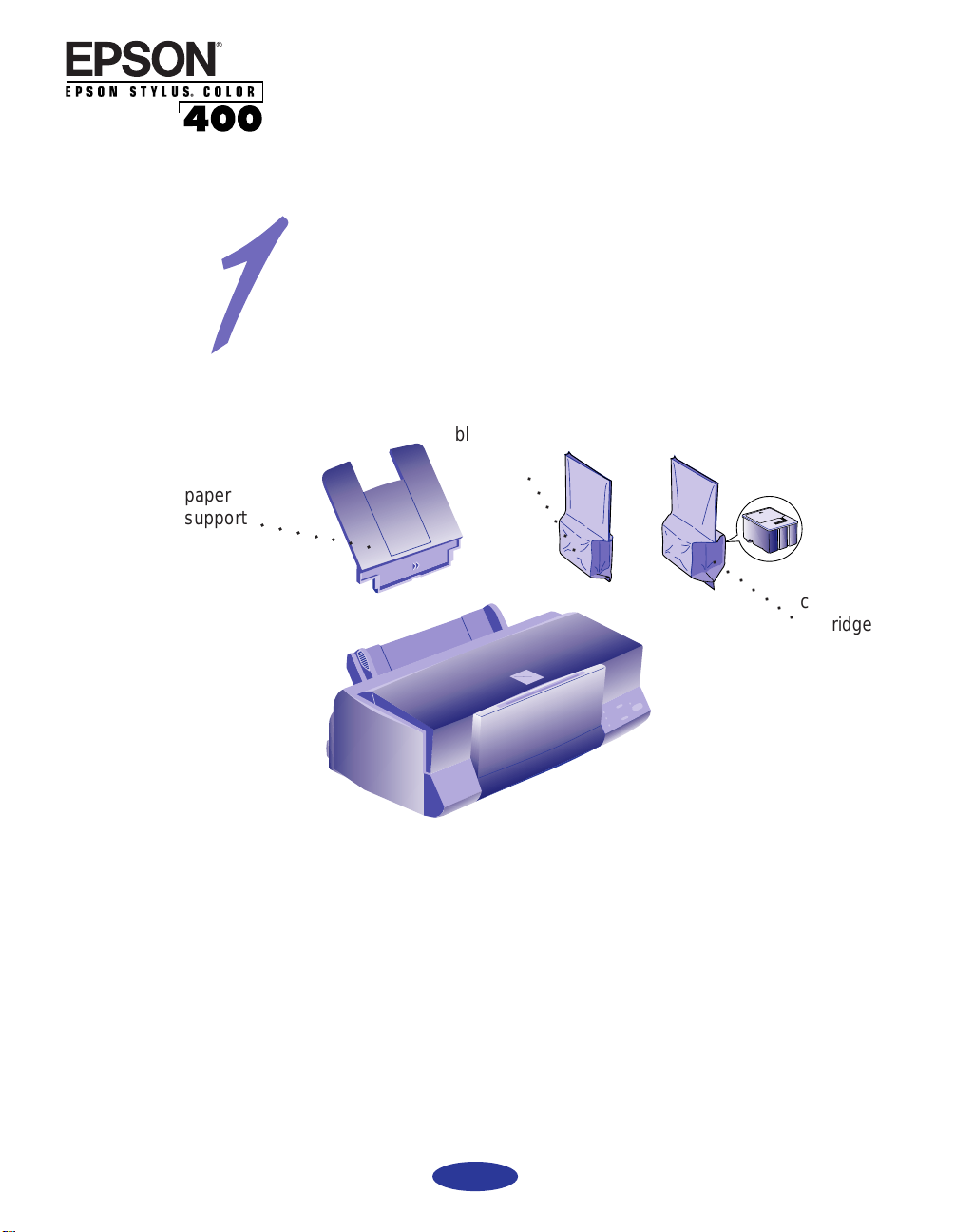
paper
support
Quick Setup
Here’s how to set up your new EPSON® printer . . .
Unpack the Printer
Remove any packing material from the printer, as described on
the Notice Sheet in the box. Save all the packaging so you can
use it if you need to transport the printer later. You’ll find these
items inside:
black ink
cartridge
○○○ ○○○○
○○○○○○
○○○ ○○○○
color ink
cartridge
Place the printer flat on a stable desk near a grounded outlet.
Leave plenty of room in back for the cables and enough room
in front for opening the output tray.
Do NOT put the printer:
◗ In an area with high temperature or humidity
◗ In direct sunlight or dusty conditions
◗ Near sources of heat or electromagnetic interference, such
as loudspeakers or cordless telephone base units.
Also, be sure to follow the Safety Instructions in the
Introduction of your User’s Guide.
1
400666802D0
Page 2
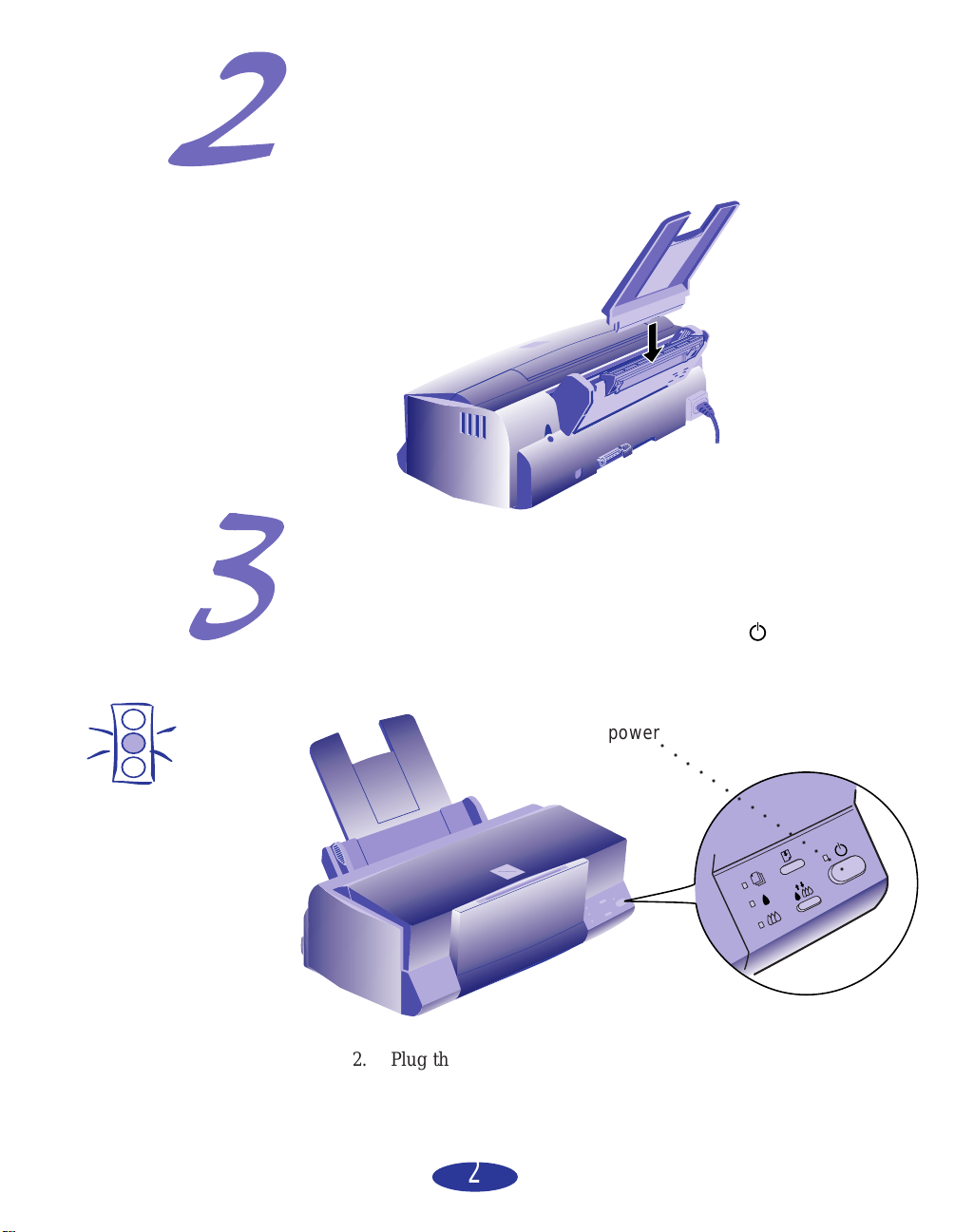
Attach the Paper Support
Insert the paper support in the top slot on the back of the
printer.
Plug In the Printer
1. First make sure the power is off. Check the power
button; it’s off when its surface is raised above the printer
surface.
Caution:
Do not plug the printer
into an outlet
controlled by a wall
switch or timer, or on
the same circuit as a
large appliance. This
may disrupt the power,
which can erase
memory and damage
the power supply.
power
○○○○○○○○○○○○○○○
2. Plug the power cord into a properly grounded outlet. To
protect the printer from power surges, you may want to
use a surge protector.
2
Page 3
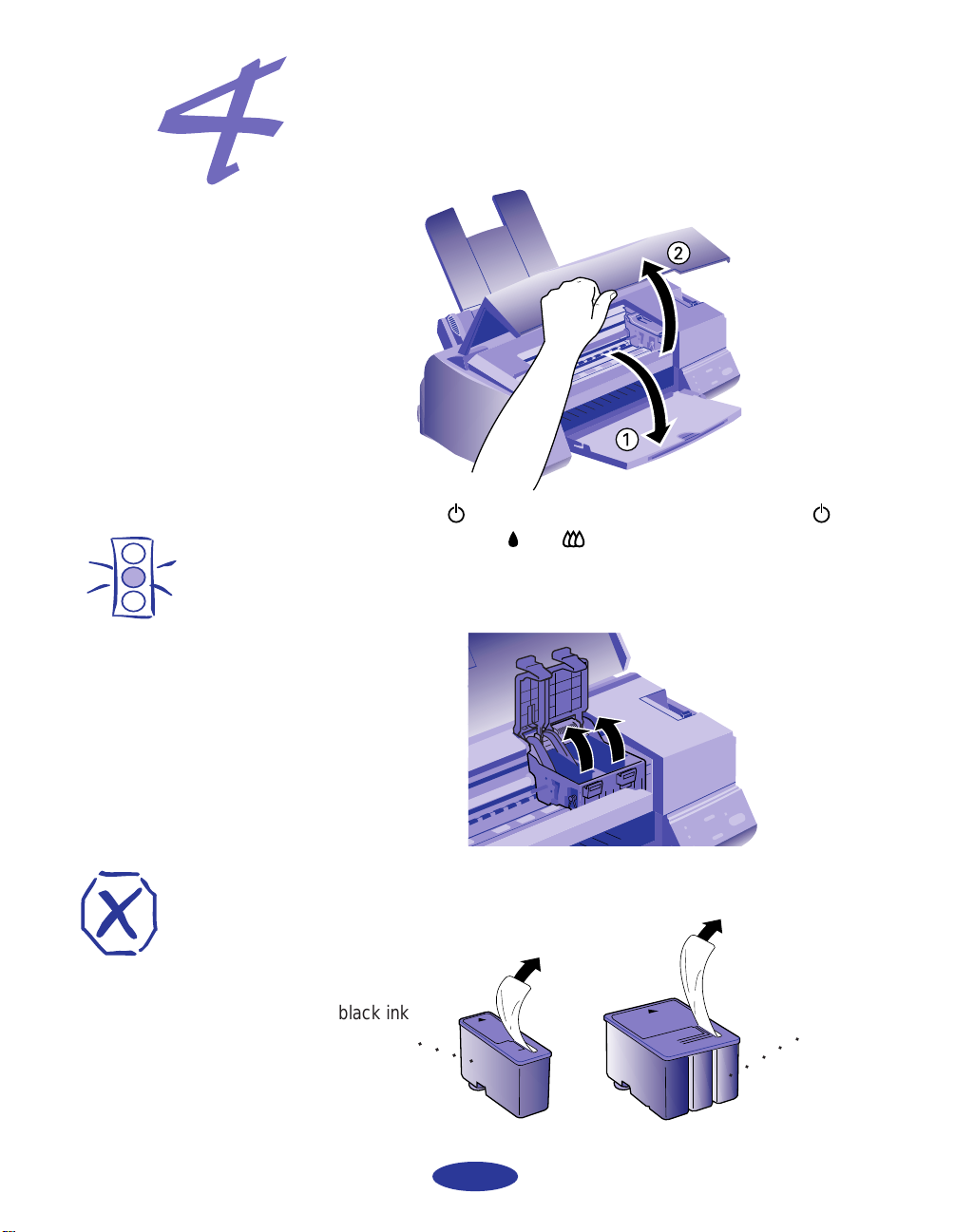
Caution:
You must remove the
yellow portion of the
tape seal from the top
of the cartridge or you
will permanently
damage it. Don’t
remove the tape seal
from the bottom or ink
will leak.
Install the Ink Cartridges
1. Lower the output tray and raise the printer cover.
2. Press the power button to turn on the printer. The power
light flashes, the and ink out lights come on, and the ink
cartridge holders move to the installation position.
3. Pull up the ink cartridge clamps.
Warning:
If ink gets on your
hands, wash them
thoroughly with soap
and water. If ink gets in
your eyes, flush them
immediately with water.
4. Open the ink cartridge packages. Completely remove the
disposable yellow portion of the tape seal on top. Don’t
remove the white portion.
black ink
cartridge
○○○○
○○○○○
color ink
cartridge
3
Page 4
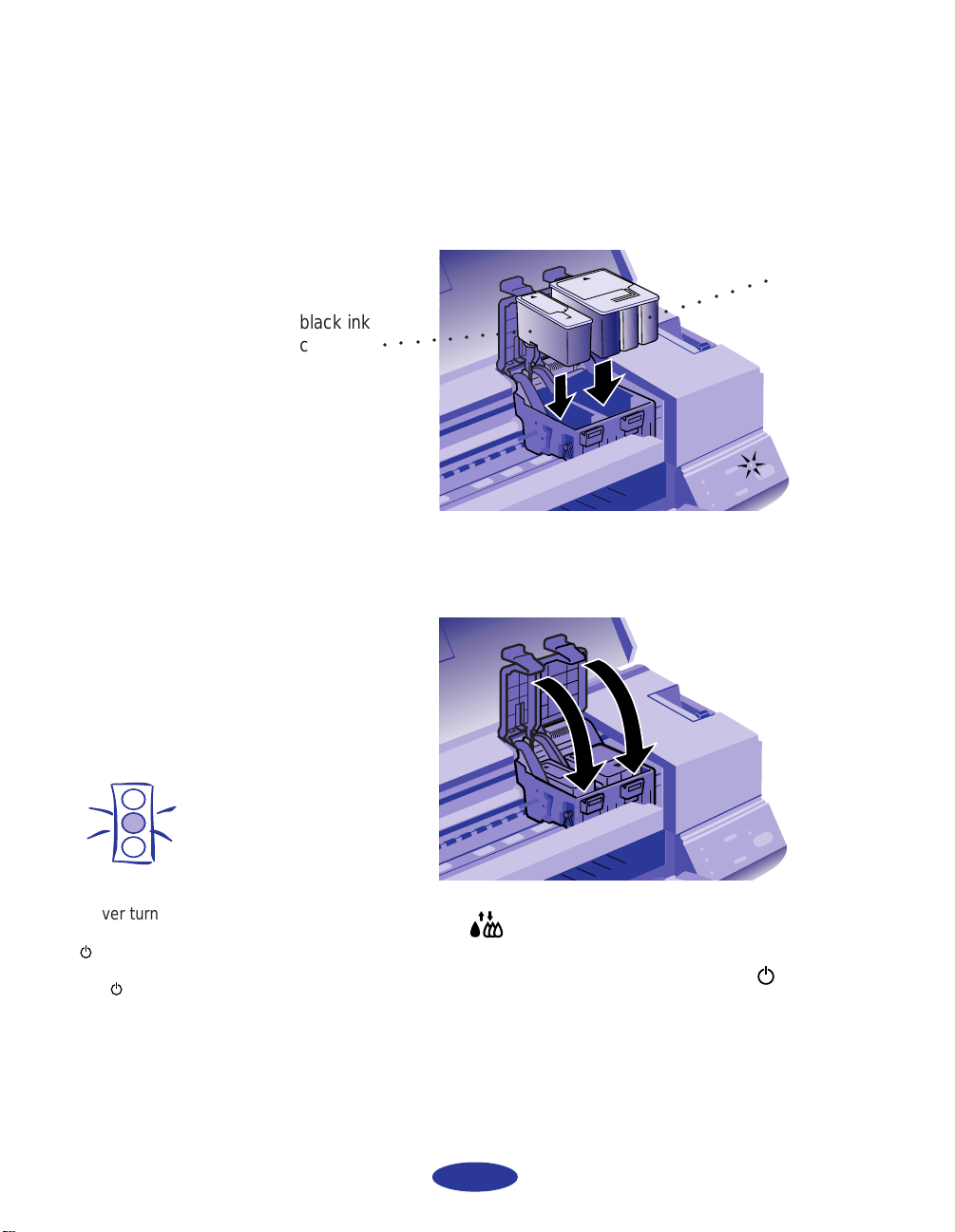
5. Lower the ink cartridges into their holders with the labels
face up and the arrows pointing toward the back of the
printer.
color ink
cartridge
black ink
cartridge
○○○○○○○○○○
○○○○○○○○
6. Push down the clamps until they lock in place.
Caution:
Never turn off the
printer when the
power light is
flashing. If, however,
the power light is
still flashing after
10 minutes and the
printer is not moving or
making noise, you may
turn off the printer.
7. Press the cleaning button to return the print heads to
their home position and charge the ink delivery system.
Charging takes about 5 minutes, with the power
light flashing until it’s finished. Don’t turn off the printer
or interrupt this important process or you’ll use up
more ink than necessary.
8. Close the printer cover.
4
Page 5

Load the Paper
1. Slide the left edge guide all the way left and pull out the
output tray extension.
2. Fan a stack of plain paper and then even the edges.
3. Load the stack with the printable surface face up. Push the
paper against the right edge guide.
Note:
Don’t load paper above
the arrow mark inside the
left edge guide.
arrow
○○○○○○
mark
4. Slide the left edge guide back against the stack of paper.
Page 6

Note:
The printer is assigned to
parallel port LPT1; if you
want to use a different
port, see your Windows
documentation for
instructions.
Check the Printer
1. Turn off the printer.
2. While holding down the load/eject button, turn on the
printer. Then release the buttons.
3. A page prints out showing the ROM version and a
multicolor nozzle check pattern consisting of staggered
horizontal and straight vertical lines. When it’s finished,
turn off the printer.
If you have any problems with the printer check, see
Chapter 5 of your User’s Guide for solutions.
Connect the Printer to Your Computer
You’ll need a shielded parallel cable to connect the printer. For
a complete list of system requirements, see the Introduction of
your User’s Guide.
1. Turn off the printer and your computer.
2. Connect the cable to the printer’s parallel interface; then
squeeze the wire clips together until they lock in place. (If
your cable has a ground wire, connect it now.)
ground
wire
®
○○○ ○○○○○
3. Connect the other end of the cable to your computer’s
parallel port and secure it as necessary.
6
Page 7

Install the Printer Software
Now you need to install the printer software for Windows® 95
or Windows 3.1 from the EPSON printer software CD-ROM.
If you don’t have a CD-ROM drive, you can:
◗ Create install diskettes from the CD-ROM using another
computer. Just run the MAKE_FD.EXE program in the
Drivers directory on the CD-ROM and follow the
instructions on the screen.
Let EPSON Answers be
your on-screen guide to
your new printer—it puts
you on the right track
quickly and easily. It
opens automatically after
you install your printer
software from the
CD-ROM. To run it again
later, click its icon in the
EPSON folder or program
group.
After running EPSON
Answers, click this icon in
your EPSON program
group or folder to run the
Look Your Best Color Pak
Electronic Suite and install
your creative software
programs. If you need
help with your creative
software, click "How to
get help" in the Look Your
Best Color Pak program
for contact information.
◗ Download your printer software or order it on diskettes
from EPSON. See the ordering sheet in your printer box.
In addition to the printer software, the CD-ROM contains
EPSON Answers and the EPSON Look Your Best Color Pak
Electronic Suite.
EPSON Answers is a comprehensive online guide that
includes:
◗ How To for step-by-step printer operating instructions.
◗ Color Guide with practical color printing information.
◗ Problem Solver to help you fix printer problems.
◗ Test Print so you can check your print quality.
The Look Your Best Color Pak Electronic Suite is an online
bundle full of creative software for making T-shirts, banners,
magnets, and other great creations. You’ll also get fonts,
photos, and iron-on art as well as EPSON Extra Value Coupons
and the scoop on EPSON products and supplies.
(If you install the printer software from diskettes created from
the CD-ROM or ordered from EPSON, EPSON Answers and the
Look Your Best Color Pak Electronic Suite are not installed.)
7
Page 8

Note:
If you’re setting up your
computer for the first time,
you may see a message
asking if you want to install
a printer. Select Cancel
and then complete your
Windows 95 setup. You
will be prompted to restart
Windows. If you then see
the New Hardware Found
screen, follow the
instructions under
“Windows 95 Plug and
Play” to install your printer
software. If you don’t see
the New Hardware Found
screen, follow the
instructions under “While
Running Windows 95” on
page 9.
Windows 95 Plug and Play
Try this plug-and-play procedure to install your printer software.
If it doesn’t work, try the other Windows 95 procedure on
page 9.
1. Turn on the printer first, then your computer.
2. If the New Hardware Found screen appears, make sure
your printer name is displayed and the Driver from disk
provided by hardware manufacturer button is selected.
Then click OK. (If you don’t see the New Hardware Found
screen, skip to “While Running Windows 95” on page 9.)
3. Insert the EPSON printer software CD-ROM (or diskette 1)
in your drive.
4. Type D:\DRIVERS\WINDOWS (if you’re using the
CD-ROM) or A:\ (if you’re using diskettes) and click OK.
(If your drive uses a different letter, substitute it for D or A.)
5. At the next screen, keep or change the printer model
name. If you see a question about using your printer as
the Windows default printer, select Yes.
If your computer is on a
network and you connected
the printer to a remote
server, you need to set up
the printer for network use
after installing the printer
software. See Chapter 5 of
your
User’s Guide
instructions.
for
6. Click Finish and then follow the instructions on the screen
to install the software.
The installer creates an EPSON folder for your printer software
icons and adds an icon for your printer to the Printers folder. If
you installed your software from the CD-ROM, EPSON Answers
opens automatically.
After running EPSON Answers, click the EPSON Look Your Best
Color Pak icon in the EPSON folder to install your creative
software and check out the extras.
To run EPSON Answers, click its icon in the EPSON folder.
8
Page 9

Note:
If your computer is on a
network and you connected
the printer to a remote
server, you need to set up
the printer for network use
after installing the printer
software. See Chapter 5 of
your
User’s Guide
instructions.
for
While Running Windows 95
1. Make sure Windows 95 is running and the printer is on.
Exit any open applications.
2. Insert the EPSON printer software CD-ROM (or diskette 1)
in your drive.
3. If Windows 95 launches the install program automatically,
you see the EPSON Setup CD window. Click Next. At the
next screen, click the Install icon.
If it doesn’t launch automatically, double-click the
My Computer icon; then double-click your CD-ROM
drive icon. You see the EPSON Setup CD window. Click
Next. At the next screen, click the Install icon.
(If you’re using diskettes, double-click your diskette drive
icon and click the Setup icon.)
4. Select Epson Stylus COLOR 400 in the printer Model Tab
and click OK. Follow the instructions on the screen to
install the software.
The installer creates an EPSON folder for your printer software
icons and adds an icon for your printer to the Printers folder. If
you installed your software from the CD-ROM, EPSON
Answers opens automatically.
After running EPSON Answers, click the EPSON Look Your
Best Color Pak icon in the EPSON folder to install your
creative software and check out the extras.
To run EPSON Answers, click its icon in the EPSON folder.
9
Page 10

Windows 3.1
1. Make sure Windows Program Manager is running and the
printer is on. Exit any open applications.
2. Insert the EPSON printer software CD-ROM (or diskette 1) in
your drive.
3. From the File menu, select Run. Then type D:\SETUP and
click OK. (If your drive uses a different letter, substitute it
for D.)
4. If you’re installing from the CD-ROM, you see the EPSON
Setup CD window. Click Next. If you’re installing from
diskettes, go to step 6.
5. Click Install.
6. Select Epson Stylus COLOR 400 in the printer Model Tab
and click OK. Follow the instructions on the screen to install
the software.
The installer creates an EPSON program group for your printer
software icons and makes your printer the Windows default
printer. If you installed your software from the CD-ROM, EPSON
Answers opens automatically.
After running EPSON Answers, click the EPSON Look Your Best
Color Pak icon in the EPSON program group to install your
creative software and check out the extras.
To run EPSON Answers, click its icon in the EPSON program
group.
10
Page 11

See Your EPSON Documentation
Your EPSON Stylus COLOR 400 User’s Guide tells you how to:
◗ use the printer software
◗ load special paper or other media
◗ use the printer’s control panel
◗ maintain and transport the printer
◗ solve any problems you may have
You can also access EPSON’s convenient online help from the
EPSON program group or the printer driver screen to get quick
help while you’re printing.
Don’t forget to check out the wealth of information available
in your online programs—EPSON Answers and the EPSON
Look Your Best Color Pak Electronic Suite.
11
Page 12

EPSON and EPSON Stylus are registered trademarks of SEIKO EPSON CORPORATION.
General Notice: Other product names used herein are for identification purposes only and may be trademarks of their respective owners.
EPSON disclaims any and all rights in those marks.
Copyright © 1997 by Epson America, Inc. 5/97
Printed on recycled paper with at least 10% post-consumer content.
12
