Page 1
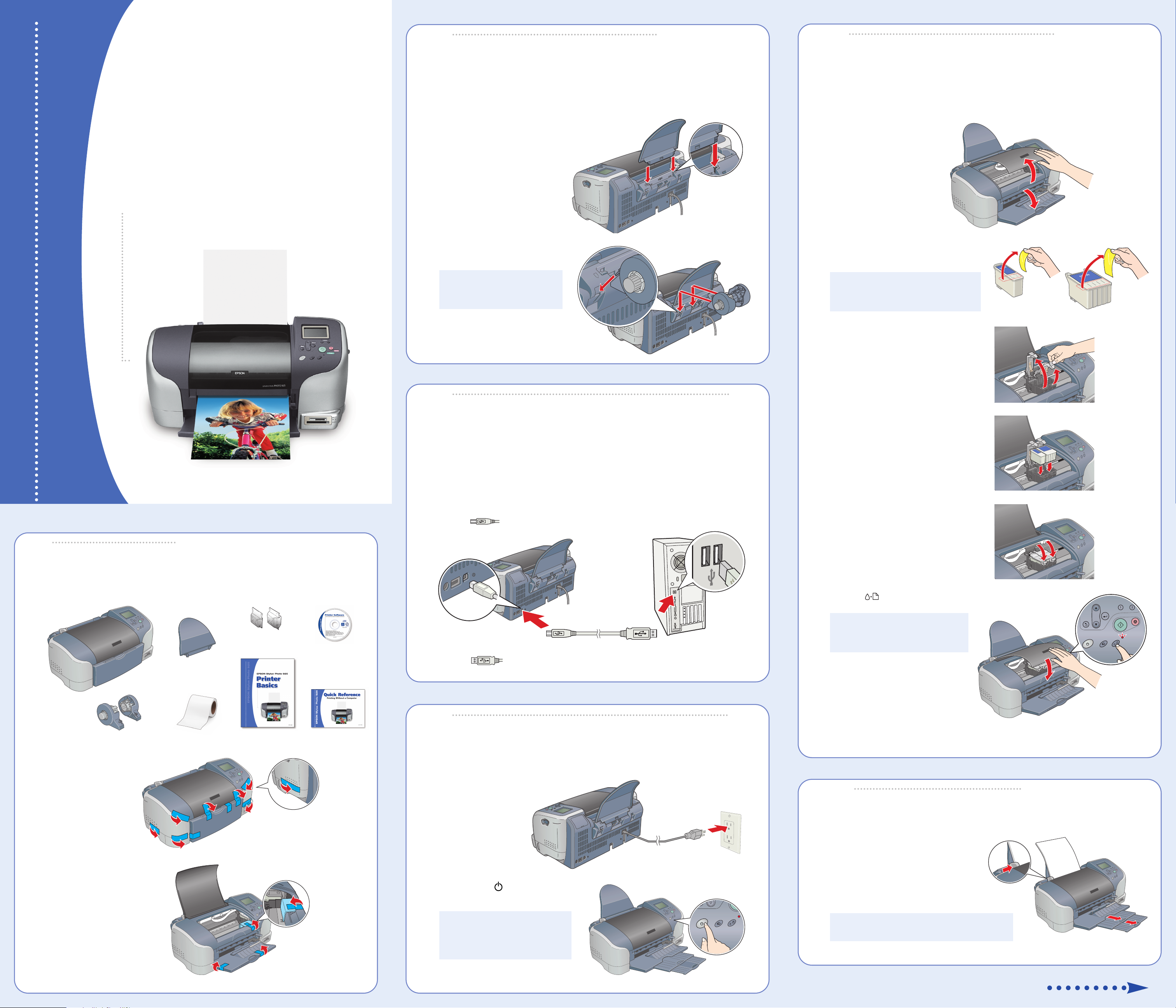
2
2
Attach the
Attach the
5
5
Install the
Install the
EPSON Stylus®Photo 925
Start
Start
Here
Here
EPSON Stylus Photo 925
Paper Holders
Paper holders
1 Insert the paper support into the slots in the back
of the printer.
2 Insert the tabs on the roll paper holders
into the slots at the back of the printer.
Note: For instructions on
using the roll paper holders,
see your Printer Basics book.
Ink Cartridges
Ink Cartridges
1 Open the output tray.
2 Lift the printer cover.
3 Unwrap the ink cartridges and pull off
the yellow tape seals.
Caution: Install both ink cartridges,
and leave them installed for all types
of printing, or the printer won’t work.
4 Lift up both ink cartridge clamps.
Printer cover
Output tray
1
1
1 Remove everything from the box.
Unpack
Unpack
Printer
Paper support
Ink cartridges
CPD-14609
Printer Software
CD-ROM
3
3
You need a USB cable (not included) to connect your printer to your computer.
1 Shut down your computer. In Windows,
or Tu r n Of f option.
Leave your computer turned off until section 7.
2 Plug the square end of the cable into your printer’s USB port.
3 Plug the flat end of the USB cable into any available USB port on your computer.
Connect the Printer
Connect the Printer
®
click Start and select your Shut Down
5 Tilt each cartridge toward you
as you lower it into the holder.
Make sure the tabs rest on the
hooks in the back.
6 Lower the clamps so they snap shut.
7 Press the Maintenance button and close the printer cover.
Caution: Don’t turn off the printer
or interrupt charging while the light
is flashing or you’ll waste ink.
Roll paper holders
2 Remove all the tape and packing
material from the printer.
3 Open the output tray and lift the
printer cover. Then remove the
tape and insert.
Roll paper sample
Printer Basics Quick Reference
4
4
1 Plug the printer’s power cord into
a grounded electrical outlet.
2 Press the silver power button
to turn on the printer.
Turn On the Printer
Turn On the Printer
A progress bar is displayed in the
LCD panel during ink charging. It
takes about 2 minutes.
8 After ink charging is finished, press the custom button 1.
6
6
1 Load some paper against the right side
of the sheet feeder.
2 Slide the left edge guide against the paper.
3 Pull out the output tray extensions.
Load Paper
Load Paper
Caution: Never use an external
switch, such as a wall switch or
power strip switch, to turn the
printer on or off.
Note: For instructions on loading and printing
on roll paper, see your Printer Basics book.
Turn over
Page 2
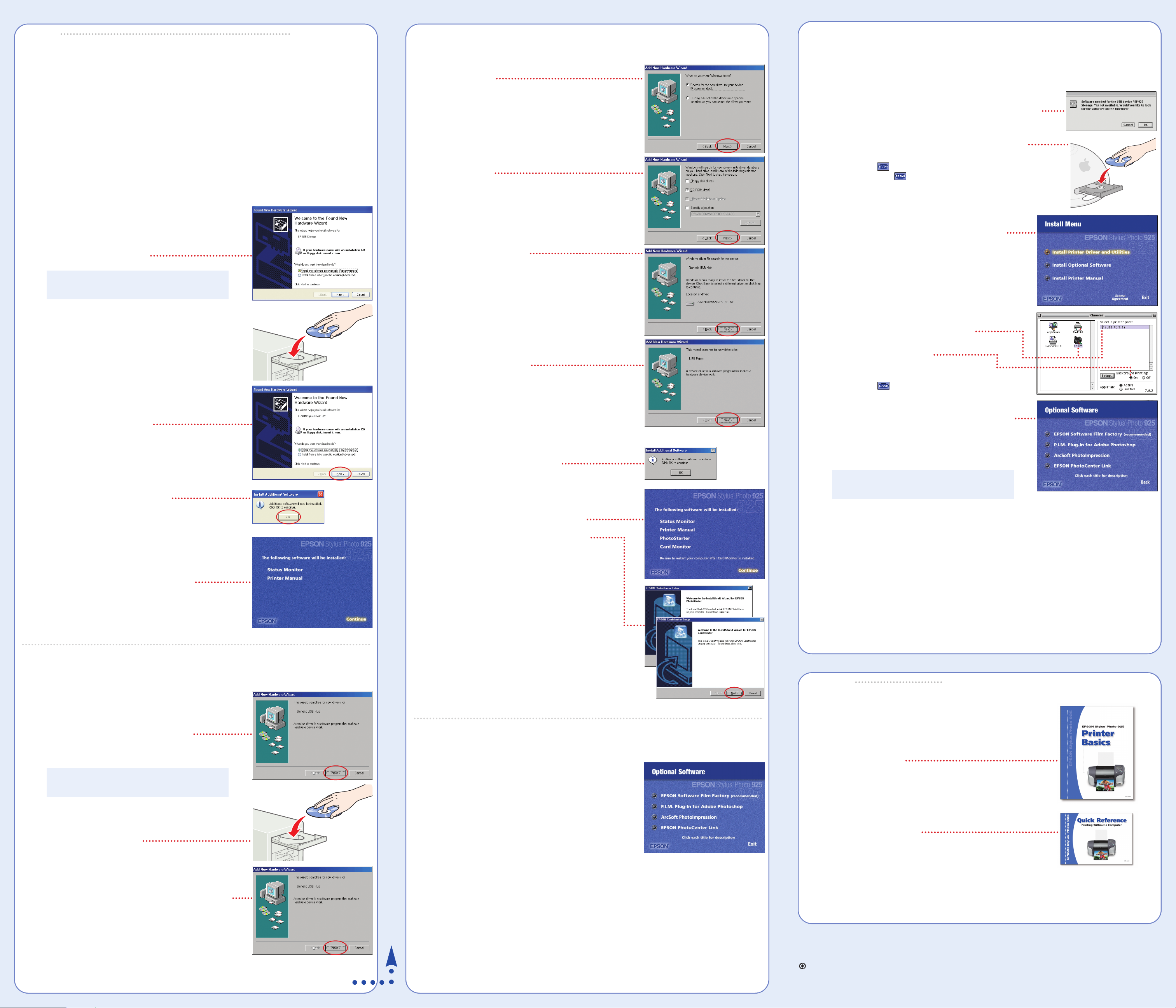
Windows 98 (continued)
Macintosh OS 8.5.1 to 9.x
7
7
Install Software
Install Software
Windows
The installation works differently depending on the version of the Windows you’re using.
If you’re using Windows Me or 2000, see “Installing Your Printer Software” in the Printer Basics
book for instructions.
If you’re using Windows XP or 98, carefully follow the appropriate steps below.
Windows XP
1 Make sure your printer is connected and turned on.
Then turn on your computer.
2 Wait for Windows XP to detect your printer connection
and display a screen like this:
Note: If this screen doesn’t appear, make sure
your printer is turned on and connected.
5 Click the Search for option,
then click Next.
6 Click CD-ROM drive,
then click Next.
7 At this screen, click Next.
8 The installation proceeds automatically.
When installation halts, click Finish.
If you’re using Macintosh®OS X, see “Installing Your Printer Software” in the Printer Basics book
for instructions.
1 Make sure your printer is connected and turned on. Then
turn on your Macintosh. If you see this screen, click Cancel.
2 Put the EPSON CD-ROM in your CD-ROM or DVD drive.
3 Double-click EPSON on your desktop, if necessary,
then double-click EPSON in the window that opens.
4 Read and agree to the license agreement
to continue the installation.
5 Click Install Printer Driver and Utilities and follow
the on-screen instructions to install the software
and restart your Macintosh.
6 After your Macintosh restarts, register your printer
with EPSON as instructed.
7 Open the Chooser from the Apple
®
menu.
3 Put the EPSON
drive and wait a few seconds for the CD-ROM to
be recognized.
Your software installs automatically and various
messages appear on the screen.
4 Click Finish. You see another
New Hardware Wizard screen.
5 Click Next. More software is installed.
6 Click Finish. You see this message.
7 Click OK.
8 When you see the license agreement, click Agree.
9 When you see this screen, click Continue.
®
CD-ROM in your CD-ROM or DVD
Your computer detects your printer and
you see a screen like this:
9 Continue clicking Next or Finish.
The installation proceeds automatically.
10 At the final Add New Hardware Wizard screen,
click Finish. You see this message.
11 Click OK. When you see the license
agreement, click Agree.
12 When you see this screen, click Continue.
Additional software is installed, then you
see the EPSON PhotoStarter Setup screen.
13 Click Next and follow the on-screen instructions.
Do the same thing when you see the EPSON
CardMonitor Setup.
8 Select SP 925, and select your USB port.
Turn on background printing,
then close the Chooser.
9 Double-click EPSON in the window on your
desktop again. You see the Install Menu again.
10 Click Install Optional Software. You see this screen.
11 Click the button of each program to learn more
about it. If you want the program, click Install and
follow the instructions on the screen.
Note: Some of the optional software requires
Macintosh OS 8.6.
12 If you see a message about installing QuickTime, click Ye s and follow
the on-screen instructions. You don’t need a registration number.
13 When you’re finished installing software, close any open
windows and click Back to return to the Install Menu.
14 Click Install Printer Manual.
Now go to “Installing Optional Software” in the
next column.
Windows 98
1 Make sure your printer is connected and turned on.
Then turn on your computer.
2 Wait for Windows 98 to detect your printer
connection and display a screen like this:
DON’T CLICK ANY BUTTONS ON THE SCREEN YET.
Note: If this screen doesn’t appear, make sure
your printer is turned on and connected.
3 Put the EPSON CD-ROM in your CD-ROM
or DVD drive and wait a few seconds for the
CD-ROM to be recognized.
14 When setup is complete, select Yes to restart your
computer and click Finish. Leave in the CD-ROM
as your computer restarts.
Continue with the steps below to install optional software.
Installing Optional Software
1 At the Optional Software menu, click the button for each
program to learn more about it. If you want the program,
click Install and follow the instructions on the screen.
2 If you see a message about installing QuickTime,
click Ye s and follow the on-screen instructions.
You don’t need a registration number.
3 When you’re finished installing software, close any
open windows.
®
15 When you’re finished, click Exit. Remove the CD-ROM and
keep it in case you need to reinstall any software later.
You’re ready to print! See section 8.
8
8
Now you’re ready to print. For instructions, use these resources:
• Your Printer Basics book
Learn about loading paper, printing, maintaining your printer,
solving problems, and contacting EPSON.
• Your Quick Reference booklet
See how easy it is to print without a computer.
Print
Print
4 Click Next on the Add New Hardware Wizard screen.
Continue in next column
4 Click Exit.
5 When you see the registration screen, register your printer with EPSON as instructed.
Remove the CD-ROM and keep it in case you need to reinstall any software later.
You’re ready to print! See section 8.
• Your on-screen Reference Guide
Click the Printer Manual icon on your desktop to view more
information about your printer.
EPSON and EPSON Stylus are registered trademarks of SEIKO EPSON CORPORATION.
General Notice: Other product names are for identification purposes only and may be trademarks of their respective owners.
EPSON disclaims any and all rights in those marks.
Printed on recycled paper.
Copyright © 2002 by Epson America, Inc. 7/02
Printed in USA
