Page 1
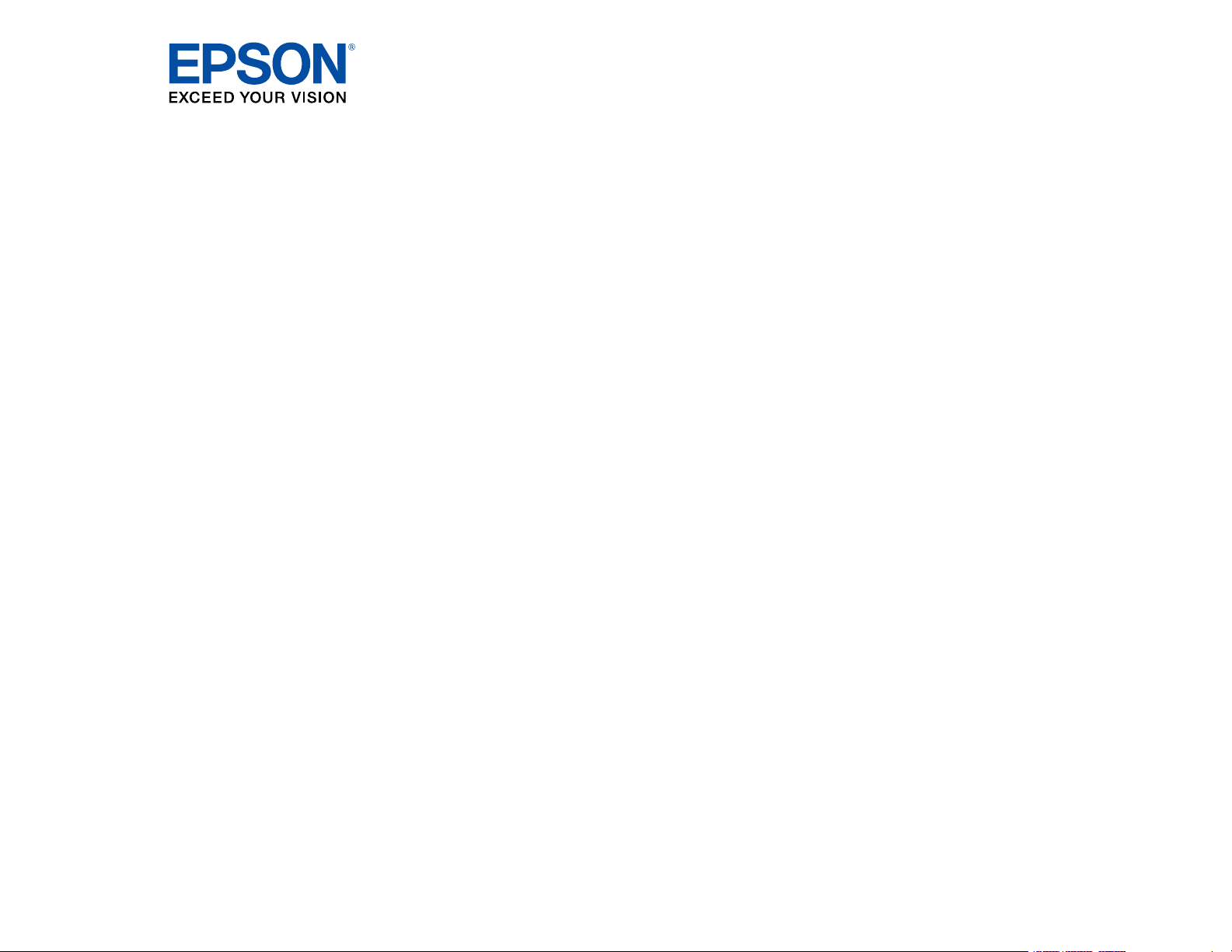
Pro
L1060U/L1060UNL/L1060W/L1060WNL/
L1070U/L1070UNL/L1070W/L1070WNL/
L1075U/L1075UNL User's Guide
Page 2
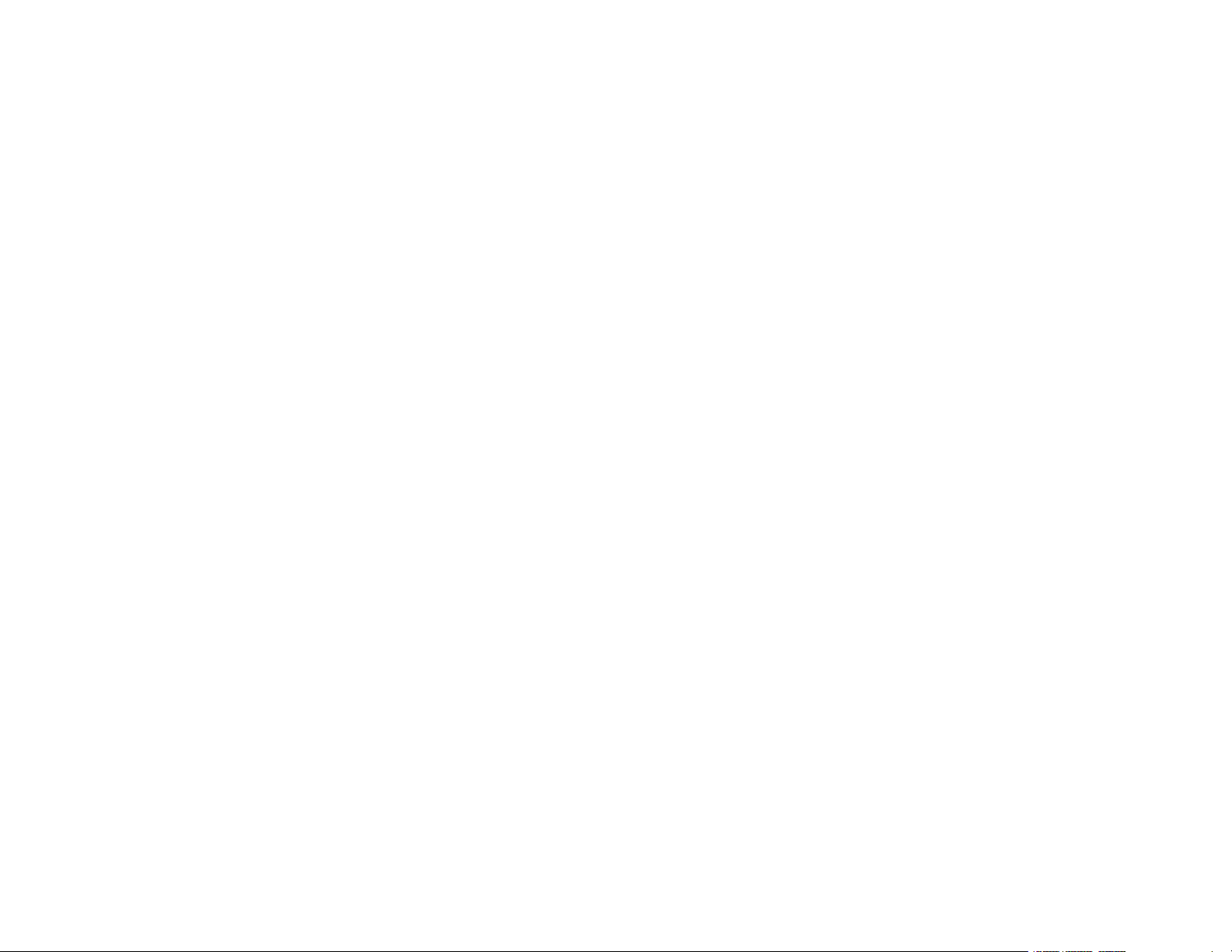
Page 3
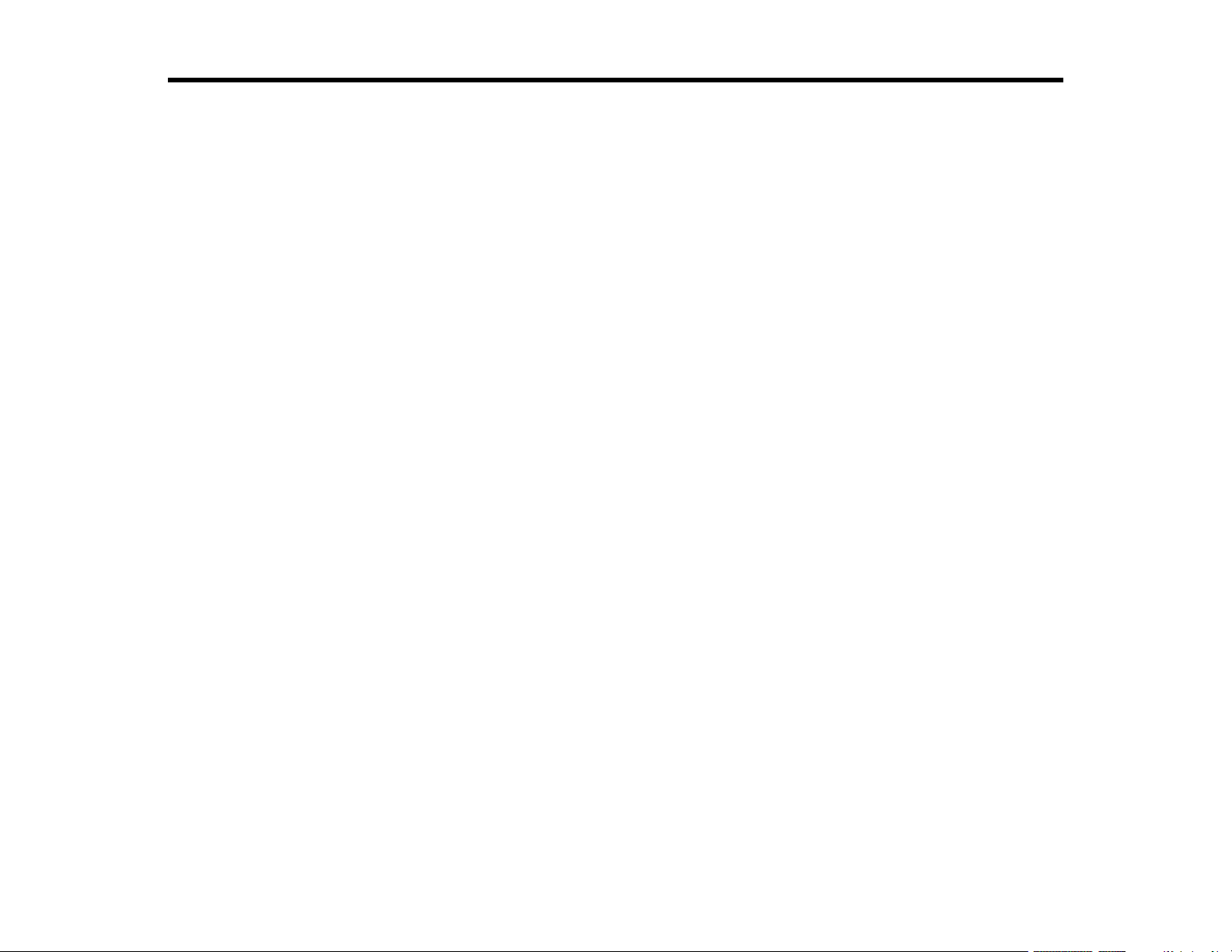
Contents
Pro
L1060U/L1060UNL/L1060W/L1060WNL/L1070U/L1070UNL/L1070W/L1070WNL/L1075U/L1075UNL
User's Guide .............................................................................................................................................. 11
Introduction to Your Projector ................................................................................................................. 12
Projector Features.............................................................................................................................. 12
Product Box Contents.................................................................................................................... 13
Additional Components ................................................................................................................ 14
Additional Projector Software and Manuals ................................................................................... 15
Optional Equipment and Replacement Parts................................................................................. 17
Warranty and Registration Information .......................................................................................... 18
Notations Used in the Documentation ................................................................................................ 19
Where to Go for Additional Information .............................................................................................. 19
Projector Part Locations ..................................................................................................................... 19
Projector Parts - Front/Top ............................................................................................................ 20
Projector Parts - Rear .................................................................................................................... 21
Projector Parts - Interface Ports .................................................................................................... 22
Projector Parts - Base.................................................................................................................... 23
Projector Parts - Control Panel ...................................................................................................... 24
Projector Parts - Remote Control................................................................................................... 25
Setting Up the Projector ........................................................................................................................... 28
Projector Placement........................................................................................................................... 28
Projector Setup and Installation Options ....................................................................................... 28
Projection Distance........................................................................................................................ 31
Projector Connections........................................................................................................................ 35
Connecting to Video Sources ........................................................................................................ 35
Connecting to an HDMI Video Source ...................................................................................... 36
Connecting to a Component-to-BNC Video Source .................................................................. 36
Connecting to a Component Video Source ............................................................................... 37
Connecting to Computer Sources.................................................................................................. 38
Connecting to a Computer for VGA Video................................................................................. 38
Connecting to a Computer for HDMI Video and Audio .............................................................. 39
3
Page 4
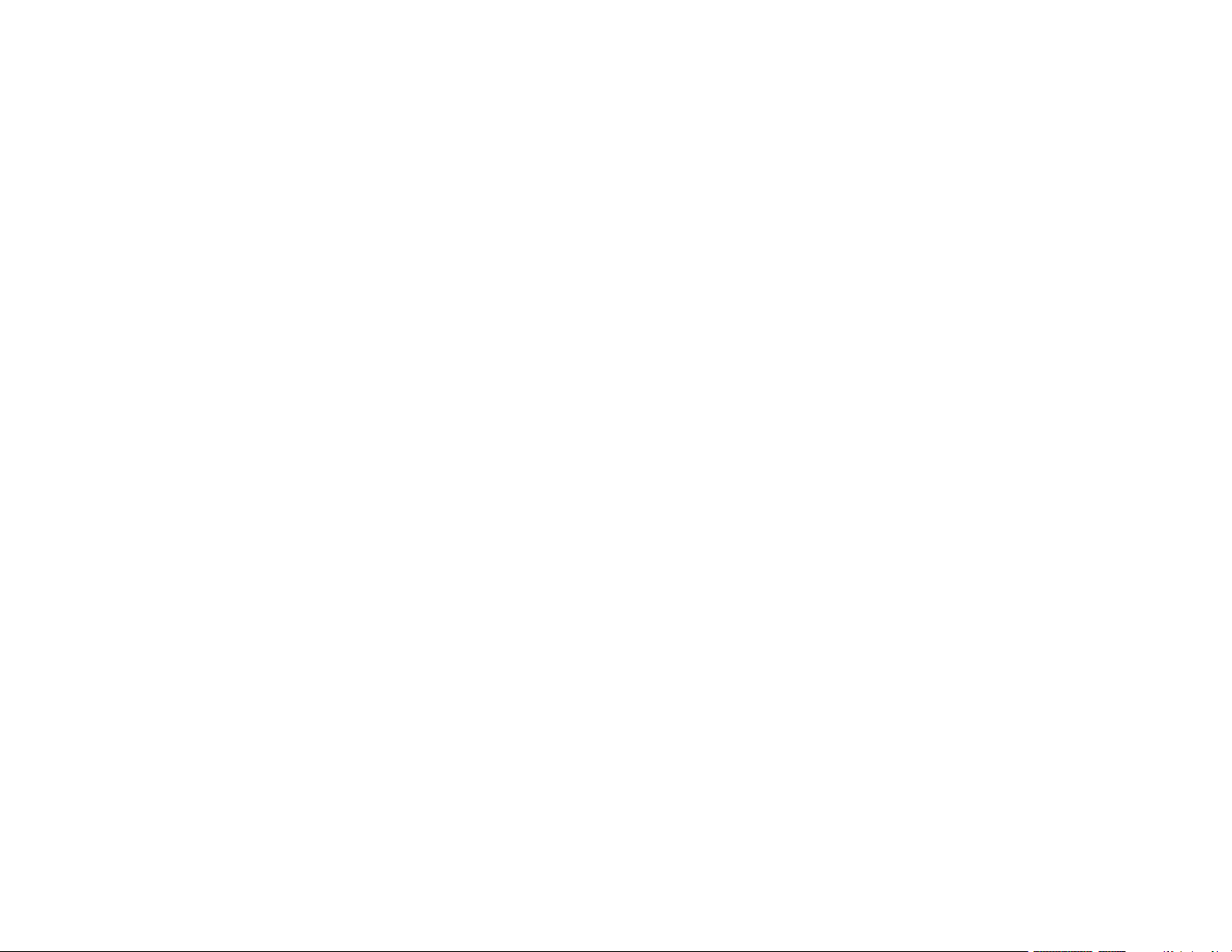
Connecting to a Computer for DVI-D Video .............................................................................. 39
Connecting to a Computer for 5 BNC Video.............................................................................. 40
Connecting to an HDBaseT Transmitter ....................................................................................... 40
Connecting to an External Computer Monitor................................................................................ 42
Connecting to External Speakers .................................................................................................. 42
Attaching and Removing a Lens......................................................................................................... 43
Attaching a Lens ........................................................................................................................... 44
Removing a Lens .......................................................................................................................... 48
Attaching and Removing the Cable Cover.......................................................................................... 50
Installing Batteries in the Remote Control .......................................................................................... 52
Using the Projector on a Network ............................................................................................................ 54
Wired Network Projection................................................................................................................... 54
Connecting to a Wired Network ..................................................................................................... 54
Selecting Wired Network Settings ................................................................................................. 55
Wireless Network Projection .............................................................................................................. 58
Installing the Wireless LAN Module ............................................................................................... 59
Using a QR Code to Connect a Mobile Device .............................................................................. 62
Using Quick Wireless Connection (Windows)................................................................................ 64
Selecting Wireless Network Settings Manually.............................................................................. 65
Wireless LAN Menu Settings .................................................................................................... 68
Selecting Wireless Network Settings in Windows.......................................................................... 70
Selecting Wireless Network Settings on Mac ................................................................................ 71
Setting Up Wireless Network Security ........................................................................................... 71
Setting Up Projector Network E-Mail Alerts ........................................................................................ 73
Network Projector E-mail Alert Messages ..................................................................................... 75
Selecting Other Network Settings....................................................................................................... 75
Controlling a Networked Projector Using a Web Browser .................................................................. 77
Web Control Options ..................................................................................................................... 78
Controlling a Networked Projector in Content Playback Mode ........................................................... 84
Web Control Options in Content Playback Mode........................................................................... 86
Using Crestron Connected ................................................................................................................. 90
Setting Up Crestron Connected..................................................................................................... 91
Controlling a Networked Projector Using Crestron Connected ...................................................... 92
4
Page 5
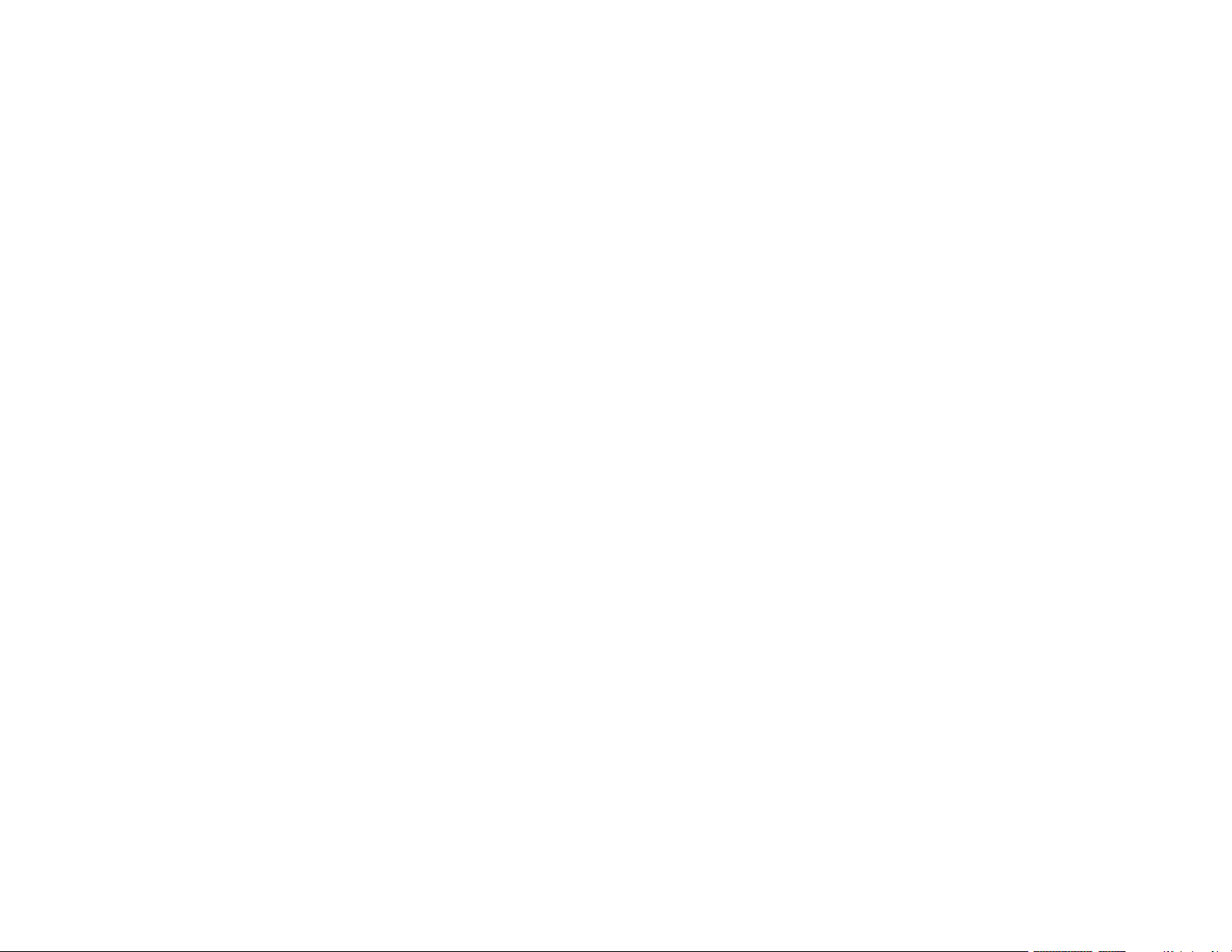
Registering a Digital Certificate on the Projector ................................................................................ 94
Importing a Web Server Certificate Using the Projector Menus..................................................... 94
Registering Digital Certificates from a USB Device ....................................................................... 95
Registering Digital Certificates from a Web Browser ..................................................................... 97
Digital Certificate Types................................................................................................................. 99
Using Basic Projector Features ............................................................................................................. 101
Turning On the Projector .................................................................................................................. 101
Using the Home Screen............................................................................................................... 103
Turning Off the Projector .................................................................................................................. 104
Selecting the Language for the Projector Menus.............................................................................. 105
Resizing the Image with the Zoom Button ........................................................................................ 106
Focusing the Image Using the Focus Buttons .................................................................................. 107
Focusing the Image When Using an Optional Short Throw Lens ................................................ 108
Setting the Lens Type ...................................................................................................................... 110
Setting the Screen Type................................................................................................................... 110
Adjusting the Image Position Using Lens Shift ................................................................................. 111
Adjusting the Image Position Using Screen Position ........................................................................ 113
Displaying a Test Pattern ................................................................................................................. 114
Available Test Pattern Image Adjustments.................................................................................. 115
Adjusting the Image Height .............................................................................................................. 115
Image Shape.................................................................................................................................... 117
Correcting Image Shape with H/V Keystone................................................................................ 117
Correcting Image Shape with Quick Corner ................................................................................ 120
Correcting Image Shape with Curved Surface ............................................................................ 122
Correcting Image Shape with Corner Wall................................................................................... 126
Correcting Image Shape with Point Correction............................................................................ 132
Selecting an Image Source .............................................................................................................. 135
Remote Control Operation ............................................................................................................... 137
Projection Modes ............................................................................................................................. 139
Changing the Projection Mode Using the Remote Control .......................................................... 139
Changing the Projection Mode Using the Menus......................................................................... 140
Image Aspect Ratio .......................................................................................................................... 141
Changing the Image Aspect Ratio ............................................................................................... 141
5
Page 6
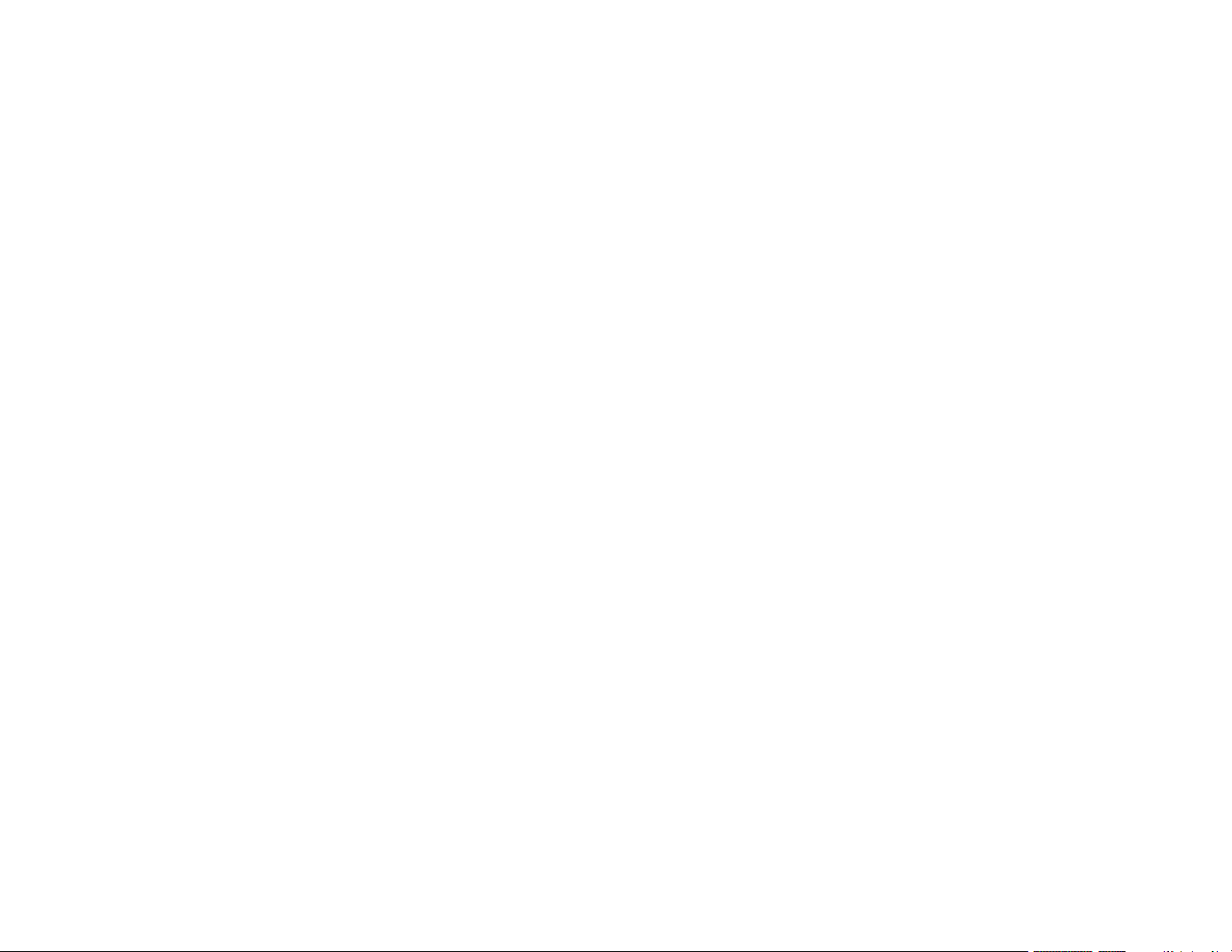
Available Image Aspect Ratios .................................................................................................... 142
Color Mode....................................................................................................................................... 143
Changing the Color Mode............................................................................................................ 143
Available Color Modes................................................................................................................. 144
Adjusting the Brightness................................................................................................................... 145
Constant Brightness Usage Hours .............................................................................................. 147
Adjusting Luminance Controls.......................................................................................................... 150
Controlling the Volume with the Volume Buttons.............................................................................. 152
Setting the Date and Time................................................................................................................ 152
Date and Time Settings ............................................................................................................... 153
Projecting in Content Playback Mode............................................................................................... 154
Projecting a Playlist in Content Playback Mode........................................................................... 154
Adding Effects to the Projected Image......................................................................................... 156
Adjusting Projector Features ................................................................................................................. 158
Shutting Off the Picture and Sound Temporarily .............................................................................. 158
Stopping Video Action Temporarily .................................................................................................. 159
Zooming Into and Out of Images ...................................................................................................... 160
Projector Security Features.............................................................................................................. 161
Password Security Types ............................................................................................................ 161
Setting a Password ................................................................................................................. 162
Selecting Password Security Types........................................................................................ 163
Entering a Password to Use the Projector............................................................................... 164
Saving a User's Logo Image to Display................................................................................... 165
Locking the Projector's Lens Settings and Buttons...................................................................... 166
Unlocking the Projector's Buttons ........................................................................................... 168
Locking the Remote Control Buttons .......................................................................................... 168
Installing a Security Cable ........................................................................................................... 169
Projecting Two Images Simultaneously............................................................................................ 171
Input Sources for Split Screen Projection .................................................................................... 173
Using Advanced Image Adjustment Features .................................................................................. 173
Using Frame Interpolation .......................................................................................................... 174
Using 4K Enhancement............................................................................................................... 176
Creating Image Presets............................................................................................................... 177
6
Page 7

Using MPEG Noise Reduction..................................................................................................... 179
Adjusting Scaled Resolution Images (Super-resolution) ............................................................. 180
Adjusting Detail Enhancement .................................................................................................... 181
Adjusting the Color Convergence (Panel Alignment)................................................................... 183
Adjusting the Color Tone (Color Uniformity) ................................................................................ 185
Running Light Source Calibration ................................................................................................ 187
Using Multiple Projectors ................................................................................................................. 188
Multiple Projector Adjustment Overview ...................................................................................... 189
Projector Identification System for Multiple Projector Control ...................................................... 190
Setting the Projector ID ........................................................................................................... 190
Setting the Remote Control ID ................................................................................................ 191
Tiling Images into One Image...................................................................................................... 192
Configuring Tiling Manually..................................................................................................... 193
Blending the Image Edges .......................................................................................................... 194
Adjusting the Black Level ............................................................................................................ 197
Matching Tint and Brightness (Color Matching) .......................................................................... 201
Matching the Screens Manually ............................................................................................. 202
Scaling an Image......................................................................................................................... 203
Viewing 3D Images ......................................................................................................................... 205
Saving Settings to Memory and Using Saved Settings .................................................................... 205
Saving a Scheduled Event ............................................................................................................... 208
Viewing Scheduled Events .......................................................................................................... 209
Editing a Scheduled Event........................................................................................................... 210
Copying Menu Settings Between Projectors .................................................................................... 211
Saving Settings to a USB Flash Drive.......................................................................................... 212
Transferring Settings from a USB Flash Drive ............................................................................. 216
Saving Settings to a Computer .................................................................................................... 219
Transferring Settings from a Computer ....................................................................................... 221
Adjusting the Menu Settings .................................................................................................................. 224
Using the Projector's Menus............................................................................................................. 224
Image Quality Settings - Image Menu .............................................................................................. 226
Input Signal Settings - Signal Menu.................................................................................................. 229
Projector Feature Settings - Settings Menu...................................................................................... 233
7
Page 8
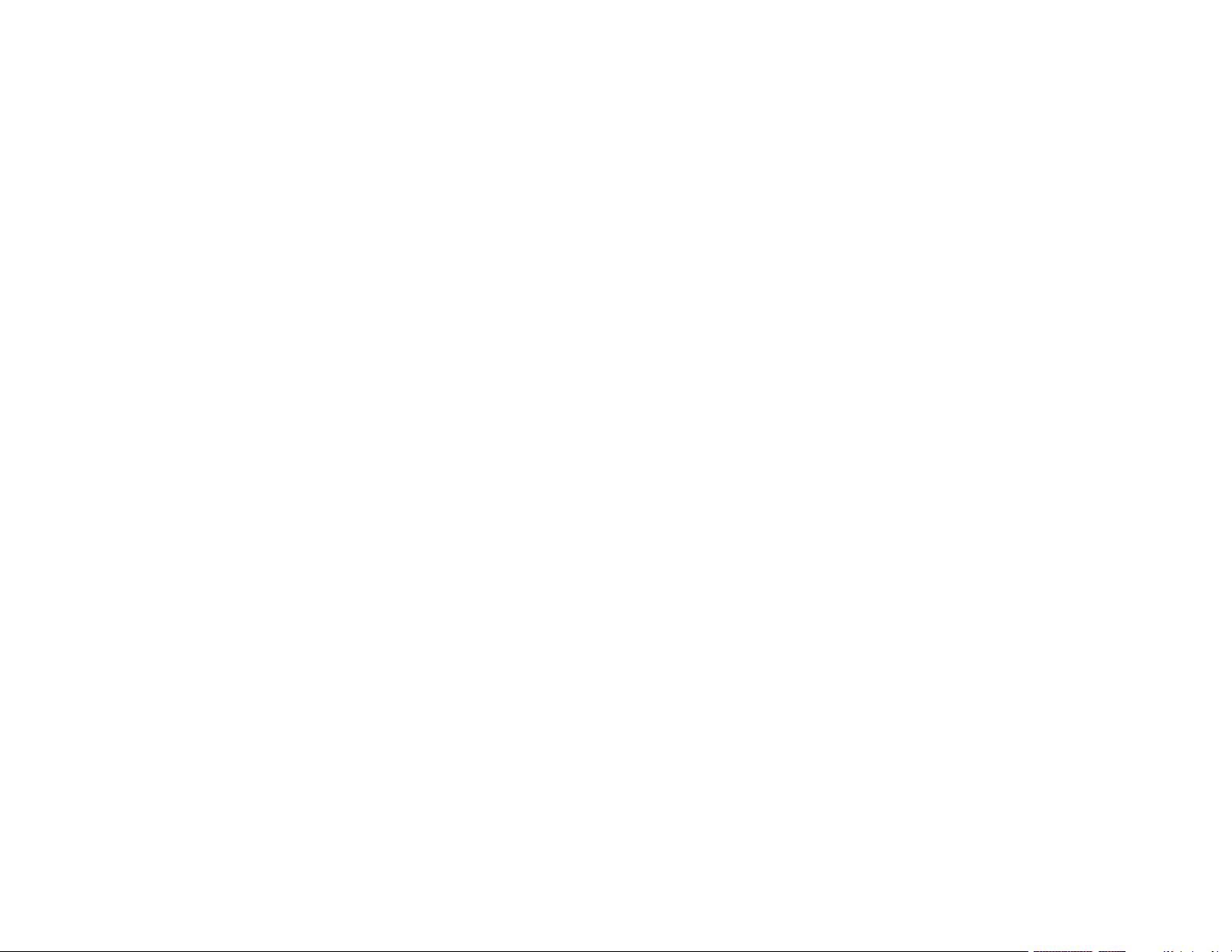
Projector Setup Settings - Extended Menu....................................................................................... 239
Projector Network Settings - Network Menu..................................................................................... 245
Projector Information Display - Info Menu ........................................................................................ 247
Event ID Code List....................................................................................................................... 249
Projector Reset Options - Reset Menu ............................................................................................. 250
Maintaining and Transporting the Projector ......................................................................................... 253
Projector Maintenance ..................................................................................................................... 253
Cleaning the Lens........................................................................................................................ 253
Cleaning the Projector Case........................................................................................................ 254
Air Filter and Vent Maintenance .................................................................................................. 254
Cleaning the Air Filter.............................................................................................................. 255
Replacing the Air Filter............................................................................................................ 259
Replacing the Remote Control Batteries ..................................................................................... 262
Transporting the Projector................................................................................................................ 264
Solving Problems .................................................................................................................................... 265
Projection Problem Tips ................................................................................................................... 265
Projector Light Status ....................................................................................................................... 266
Viewing the Status Display ............................................................................................................... 270
Projector Status Display Messages ............................................................................................. 271
Using the Projector Help Displays .................................................................................................... 276
Solving Image or Sound Problems ................................................................................................... 276
Solutions When No Image Appears............................................................................................. 277
Solutions When "No Signal" Message Appears........................................................................... 278
Displaying From a PC Laptop ................................................................................................. 278
Displaying From a Mac Laptop ............................................................................................... 279
Solutions When "Not Supported" Message Appears ................................................................... 279
Solutions When Only a Partial Image Appears ............................................................................ 279
Solutions When the Image is Not Rectangular ............................................................................ 280
Solutions When the Image Contains Noise or Static ................................................................... 281
Solutions When the Image is Fuzzy or Blurry .............................................................................. 281
Solutions When the Image Brightness or Colors are Incorrect .................................................... 282
Solutions When an Afterimage Remains On the Projected Image............................................... 283
Solutions to Sound Problems ...................................................................................................... 283
8
Page 9
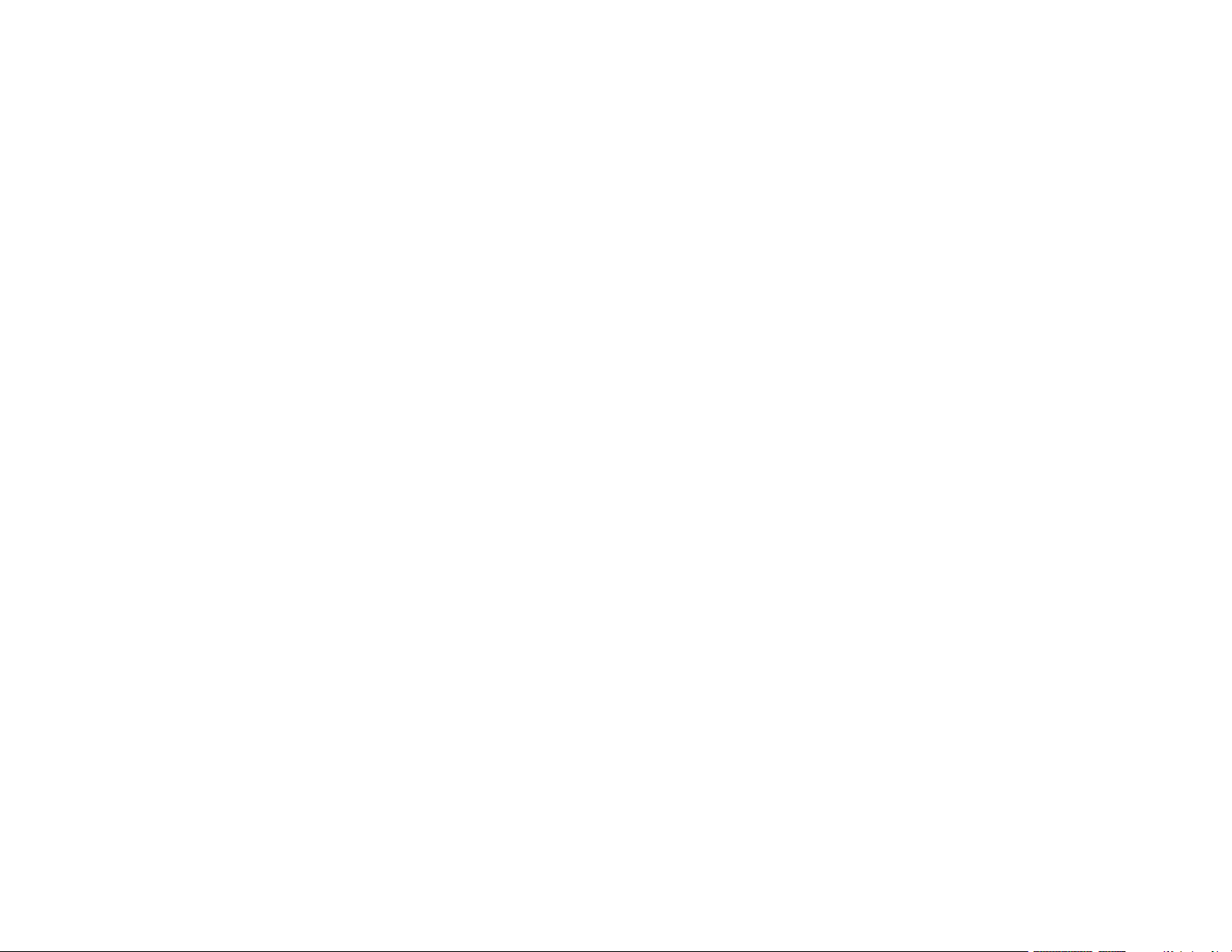
Solving Projector or Remote Control Operation Problems ............................................................... 284
Solutions to Projector Power or Shut-Off Problems ..................................................................... 284
Solutions to Remote Control Problems........................................................................................ 285
Solutions to Password Problems ................................................................................................. 286
Solutions When a Battery Message Appears ................................................................................... 287
Solving Network Problems ............................................................................................................... 287
Solutions When Wireless Authentication Fails ............................................................................ 287
Solutions When You Cannot Access the Projector Through the Web ......................................... 288
Solutions When the Image Contains Static During Network Projection ....................................... 288
Solutions When Network Alert E-Mails are Not Received............................................................ 289
Solutions to Problems using Content Playback ................................................................................ 289
Where to Get Help............................................................................................................................ 290
Technical Specifications ........................................................................................................................ 292
General Projector Specifications ...................................................................................................... 292
Projector Light Source Specifications............................................................................................... 294
Remote Control Specifications ......................................................................................................... 295
Projector Dimension Specifications.................................................................................................. 295
Projector Electrical Specifications .................................................................................................... 295
Projector Environmental Specifications............................................................................................ 296
Projector Safety and Approvals Specifications................................................................................. 297
Supported Video Display Formats.................................................................................................... 297
Notices ..................................................................................................................................................... 300
Recycling.......................................................................................................................................... 300
Important Safety Information ............................................................................................................ 300
Important Safety Instructions............................................................................................................ 300
Laser Safety Information ............................................................................................................. 303
Laser Light Source Warning ....................................................................................................... 305
Restriction of Use ........................................................................................................................ 305
List of Safety Symbols (corresponding to IEC60950-1 A2)............................................................... 306
FCC Compliance Statement............................................................................................................. 310
Binding Arbitration and Class Waiver ............................................................................................... 311
Trademarks...................................................................................................................................... 314
Copyright Notice............................................................................................................................... 314
9
Page 10
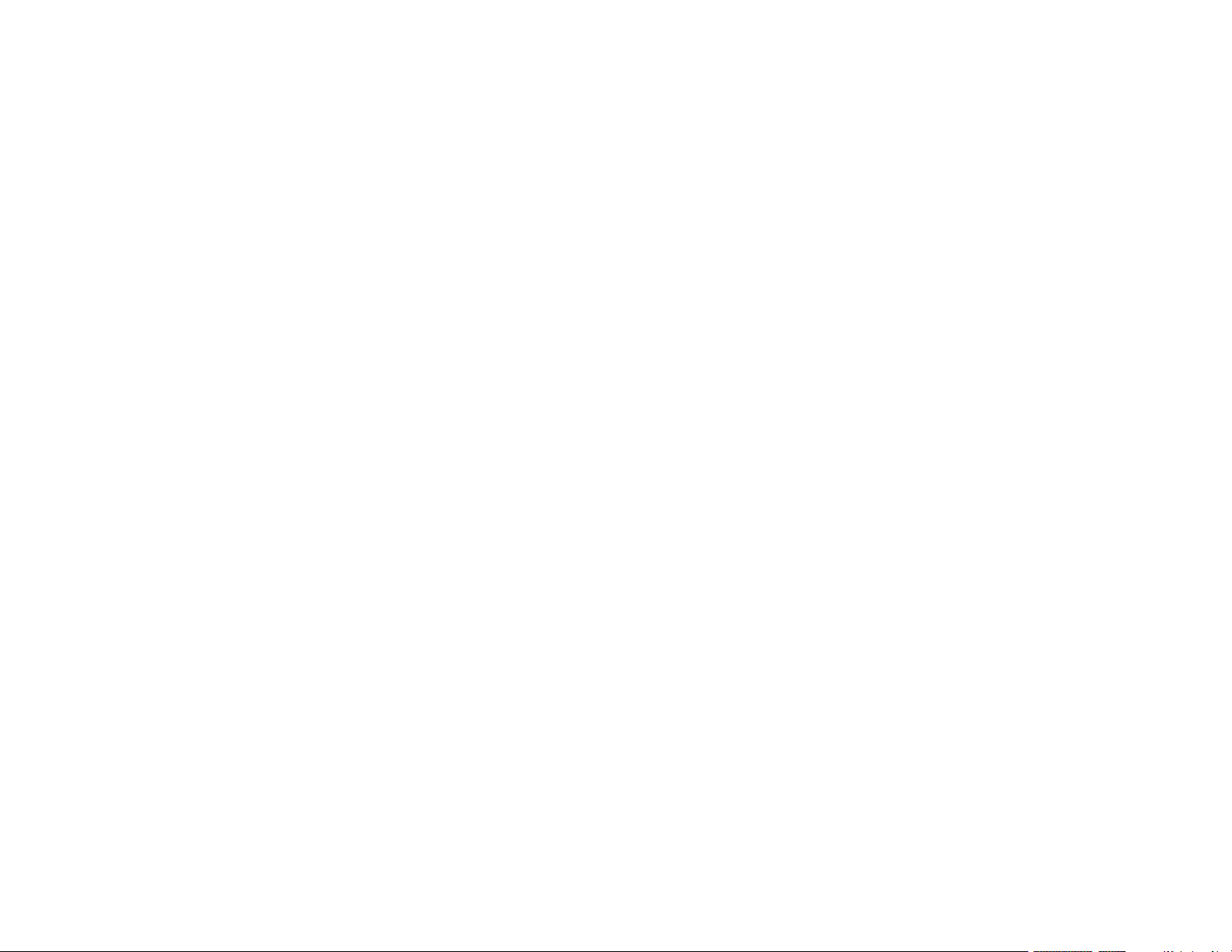
A Note Concerning Responsible Use of Copyrighted Materials................................................... 315
Copyright Attribution.................................................................................................................... 315
10
Page 11
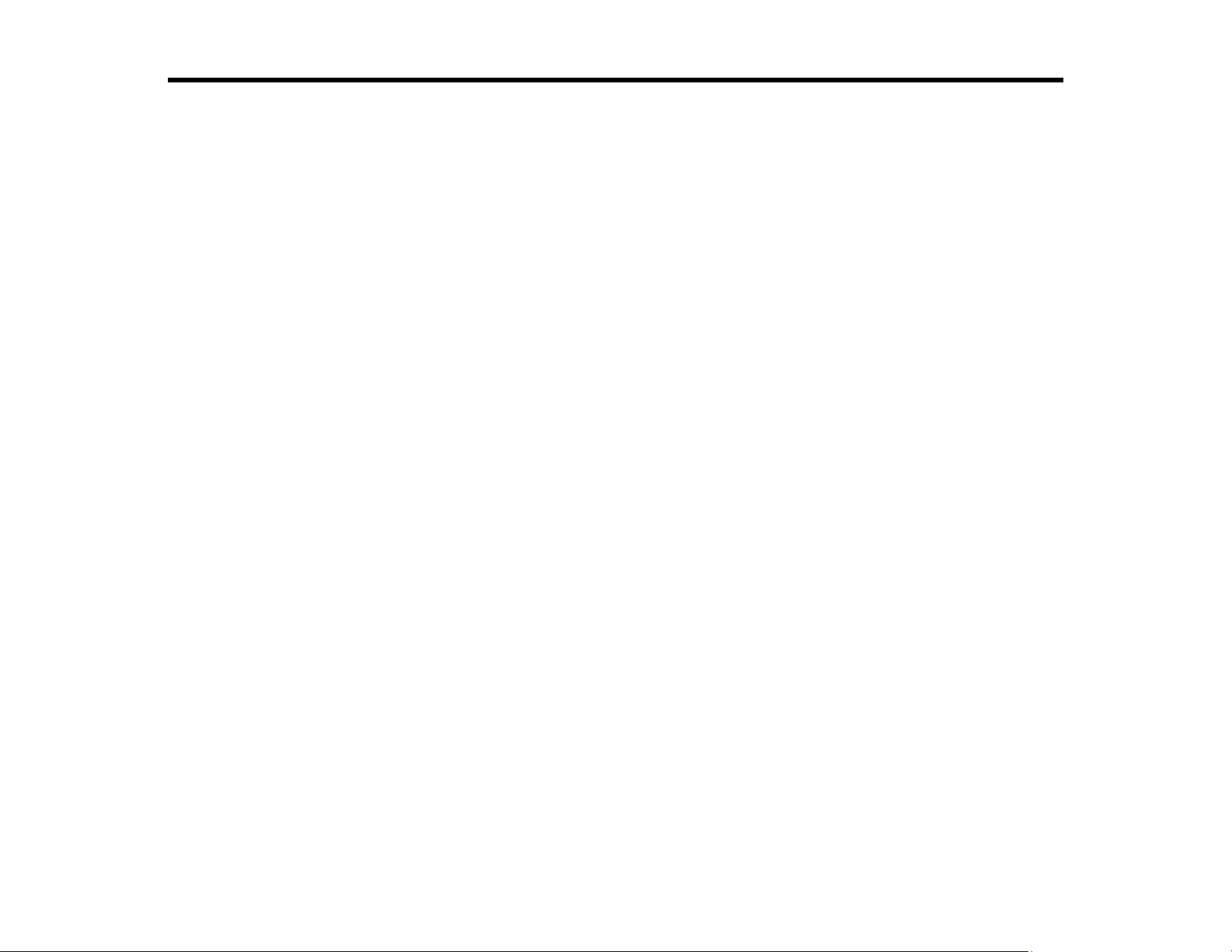
Pro
L1060U/L1060UNL/L1060W/L1060WNL/L1070U/L1070UNL/L1
070W/L1070WNL/L1075U/L1075UNL User's Guide
Welcome to the Pro
L1060U/L1060UNL/L1060W/L1060WNL/L1070U/L1070UNL/L1070W/L1070WNL/L1075U/L1075UNL
User's Guide.
For a printable PDF copy of this guide, click here.
11
Page 12
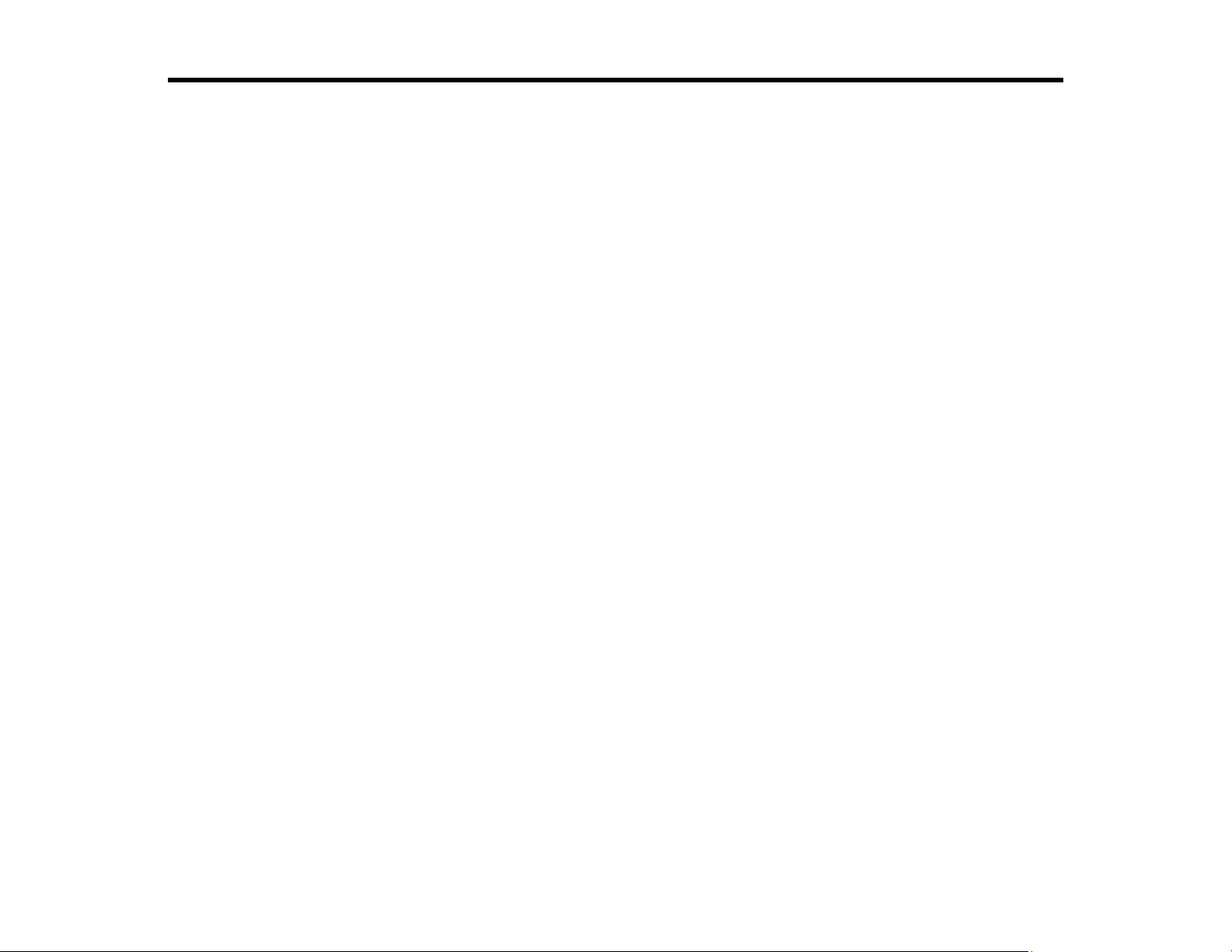
Introduction to Your Projector
Refer to these sections to learn more about your projector and this manual.
Projector Features
Notations Used in the Documentation
Where to Go for Additional Information
Projector Part Locations
Projector Features
Your projector includes these special features:
Bright, high-resolution projection system
• Pro L1060U/L1060UNL/L1060W/L1060WNL: Up to 6000 lumens of brightness (white light output and
color light output)
Pro L1070U/L1070UNL/L1070W/L1070WNL/L1075U/L1075UNL: Up to 7000 lumens of brightness
(white light output and color light output)
Note: Color brightness (color light output) and white brightness (white light output) will vary depending
on usage conditions. Color light output measured in accordance with IDMS 15.4; white light output
measured in accordance with ISO 21118.
• Pro L1060W/L1060WNL/L1070W/L1070WNL: Native resolution of 1200 × 800 pixels (WXGA)
Pro L1060U/L1060UNL/L1070U/L1070UNL/L1075U/L1075UNL: Native resolution of 1920 × 1200
pixels (WUXGA)
• 4K enhancement (Pro L1060U/L1060UNL/L1070U/L1070UNL/L1075U/L1075UNL)
Flexible connectivity
• Wired and wireless (optional) network support for projection, monitoring, and control via remote
network computer
• Variety of connection methods for a computer or video device including HDMI, BNC, DVI-D, and
HDBaseT
• Ports for connecting an external monitor and external speakers
Easy-to-use setup and operation features
• Interchangeable bayonet lens options available
12
Page 13
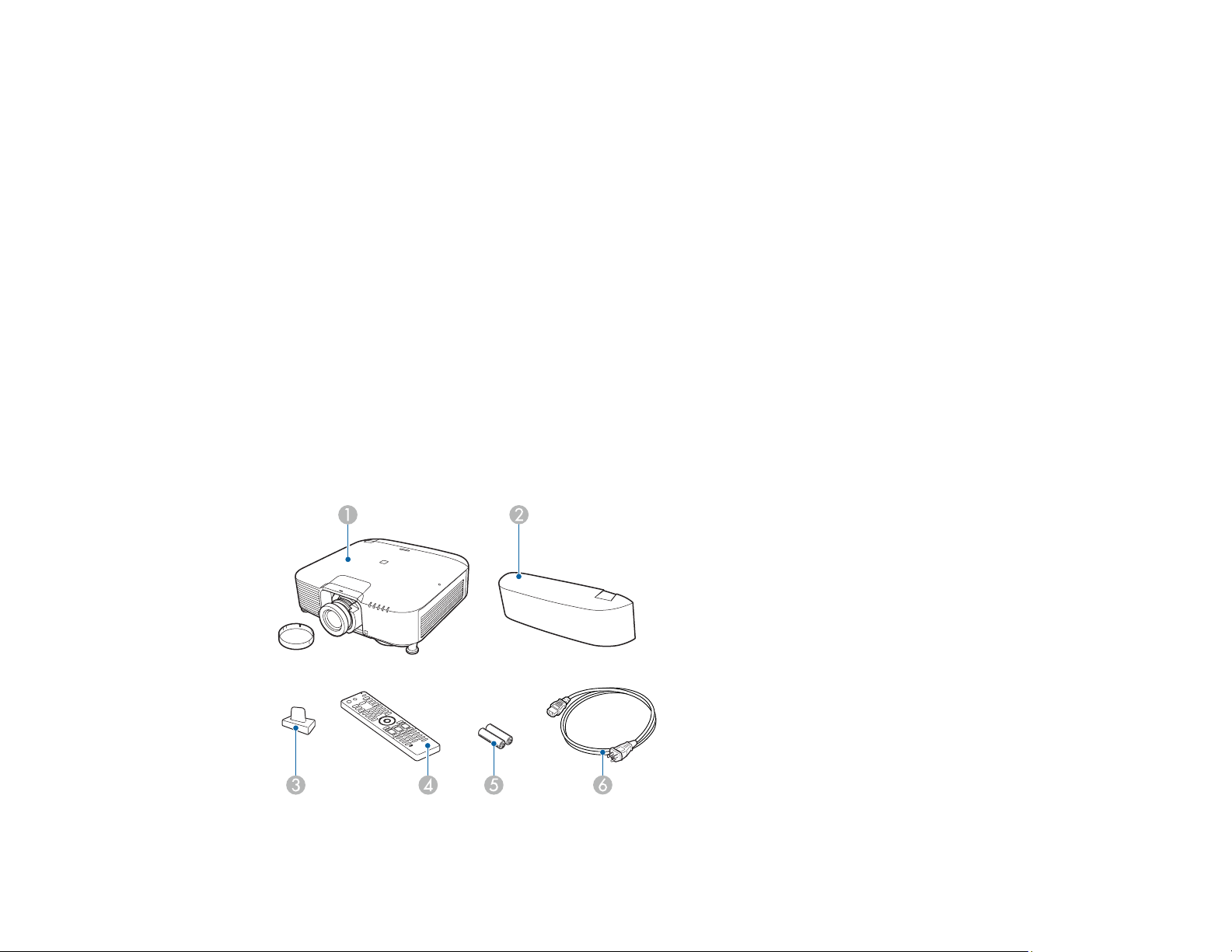
• Project images side by side from two separate input sources
• Create one large seamless display when projecting from multiple projectors using Edge Blending
• Epson's Instant Off and Direct Power On features for quick setup and shut down
• Support for Crestron Connected network monitoring systems
• Network message broadcast system to project timely messages to all networked projectors (Windows
only)
Product Box Contents
Additional Components
Additional Projector Software and Manuals
Optional Equipment and Replacement Parts
Warranty and Registration Information
Parent topic: Introduction to Your Projector
Product Box Contents
Save all the packaging in case you need to ship the projector. Always use the original packaging (or
equivalent) when shipping.
Make sure your projector box included all of these parts:
13
Page 14
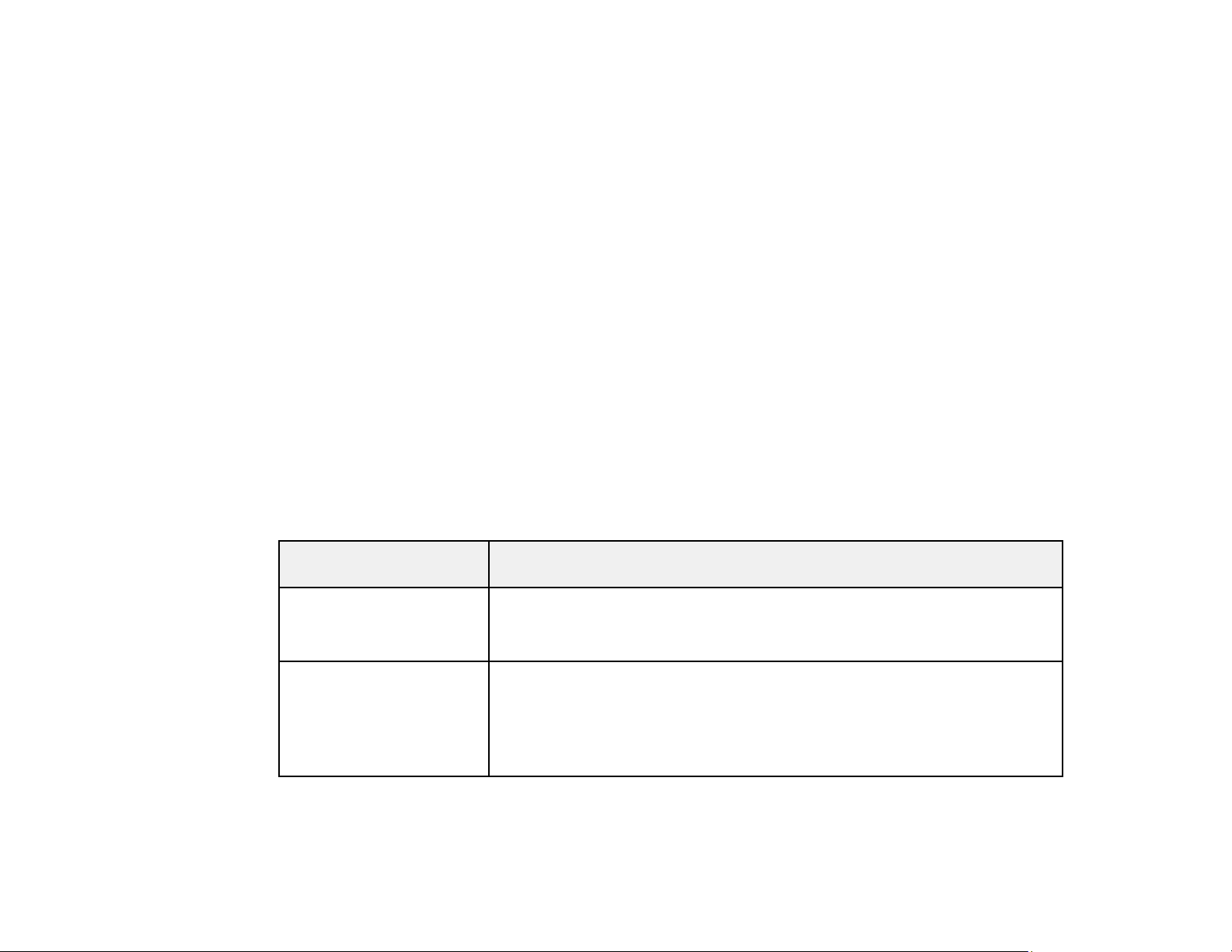
1 Projector with standard zoom lens and lens cap
2 Cable cover
3 Lens connector cap
4 Remote control
5 Remote control batteries (two AA alkaline)
6 Power cord
Parent topic: Projector Features
Additional Components
Depending on how you plan to use the projector, you may need to obtain additional components.
Note: To connect a Mac that does not include a compatible video output port, you need to obtain an
adapter that allows you to connect to an input port on the projector. Contact Apple for compatible
adapter options. To connect a smartphone or tablet, you may need to obtain an adapter that allows you
to connect to the projector. This allows you to mirror your smartphone or tablet screens, watch movies,
and more. Contact your device manufacturer for compatible adapter options.
Unless listed as available from Epson in this table, see your local computer or electronics dealer for
purchase information.
Signal or connection
type
Component video Component-to-BNC or D-sub, 15-pin, component-to-VGA video cable or
HDMI Compatible HDMI cable
Additional component necessary
adapter
Available for purchase from Epson or an authorized Epson reseller.
Available for purchase from Epson or an authorized Epson reseller.
Note: Older Mac computers (2009 and earlier) may not support HDMI
audio.
14
Page 15
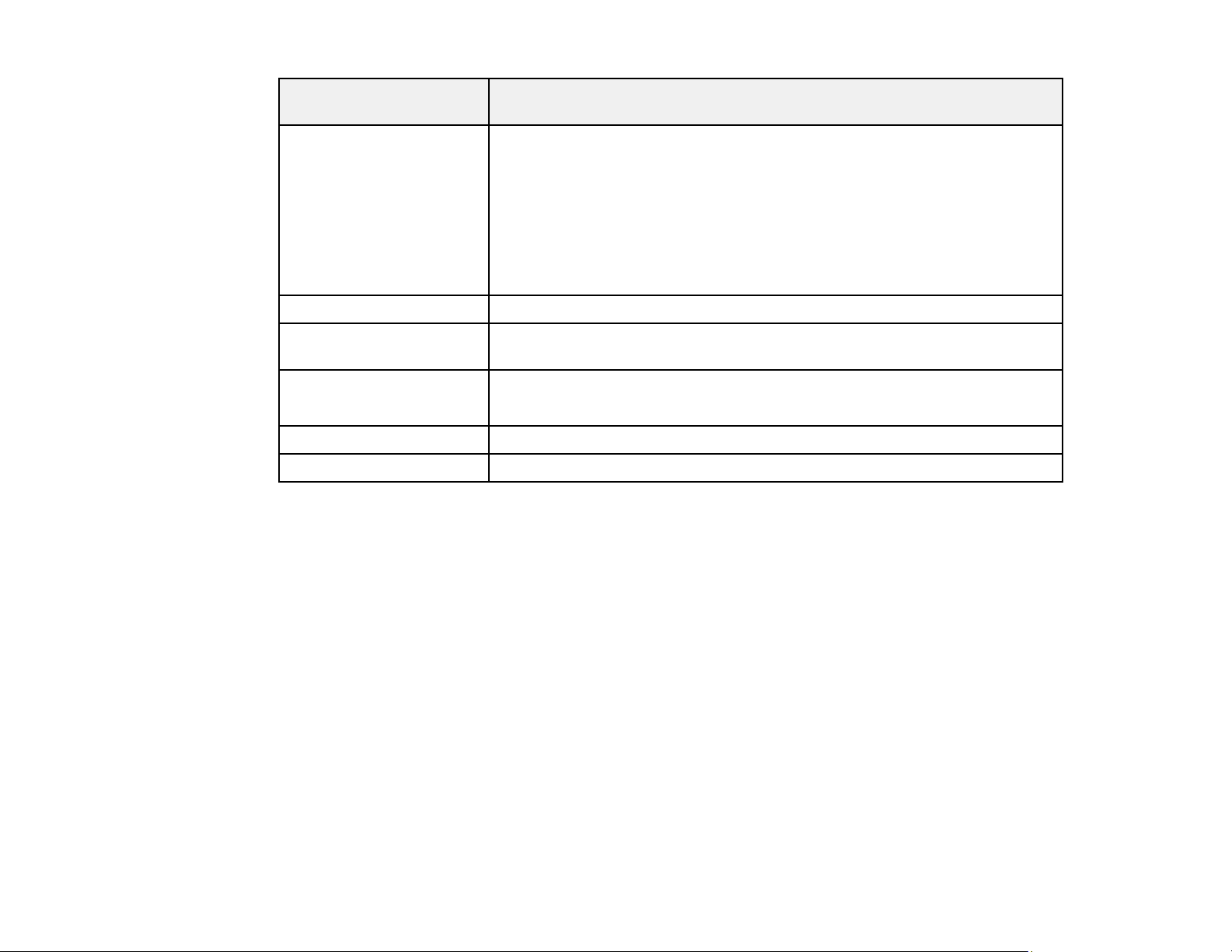
Signal or connection
type
3D Three compatible HDMI cables, a splitter that supports 3D signals, and a
Audio from certain ports Commercially available audio cable compatible with your device
VGA To connect a computer through its VGA port to the projector's VGA video
BNC VGA-to-5-BNC cable or adapter
DVI-D Compatible DVI-D cable
HDBaseT Compatible 100Base-TX LAN cable
Parent topic: Projector Features
Related concepts
Projector Connections
Additional component necessary
silver screen (recommended gain: 2.3 to 2.7)
You can purchase HDMI cables from Epson or an authorized Epson
reseller.
Note: If your video source is a 3D Blu-ray disc, you also need a Blu-ray
player that supports 3D playback. See your local computer or electronics
dealer for purchase information.
port, you need a VGA computer cable.
Available for purchase from Epson or an authorized Epson reseller.
Additional Projector Software and Manuals
After connecting and setting up the projector, install the projector software as necessary. You may need
to install it from a software CD, if included, or download the software and manuals as necessary.
You can install the projector software programs listed here and view their manuals for instructions on
using them.
Note: If you still need help after checking this manual and the sources listed here, you can use the
Epson PrivateLine Support service to get help fast. For details, see "Where to Get Help."
15
Page 16
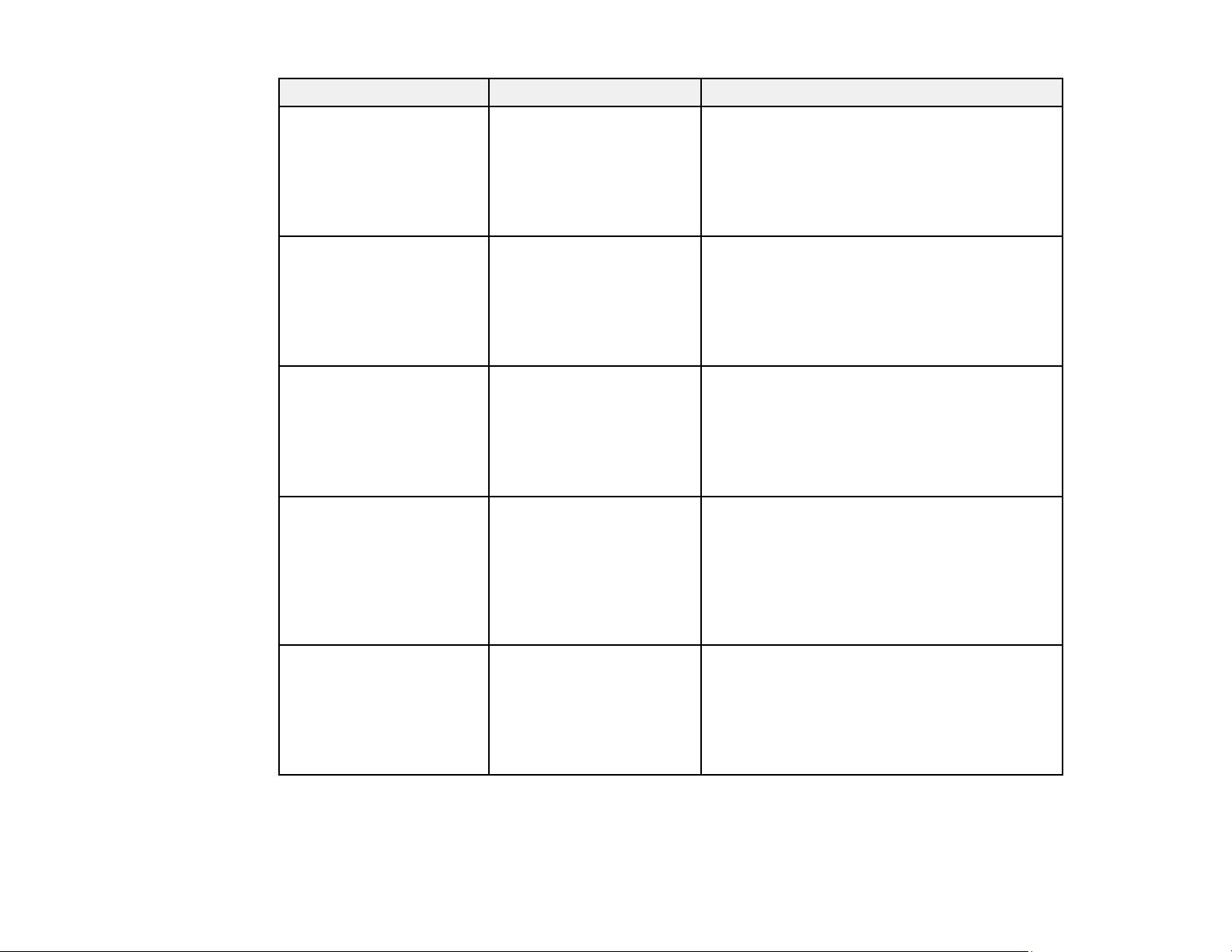
Projector software Manual Description
Epson Projector
Management (Windows
only)
Epson iProjection
(Windows/Mac)
Epson Projector
Management Operation
Guide
Epson iProjection
Operation Guide
(Windows/Mac)
EasyMP Network Updater
(Windows only)
EasyMP Network Updater
Operation Guide
Epson iProjection app Instructions are included
with the app
Lets you monitor and control your projector
through the network.
You can download the latest software and
documentation from the Epson web site. Go to
epson.com/support (U.S.) or epson.ca/support
(Canada) and select your projector.
Lets you project the computer screens of
users over a network.
You can download the latest software and
documentation from the Epson web site. Go to
epson.com/support (U.S.) or epson.ca/support
(Canada) and select your projector.
Lets you update firmware for a projector over a
wired LAN.
You can download the latest software and
documentation from the Epson web site. Go to
epson.com/support (U.S.) or epson.ca/support
(Canada) and select your projector.
Lets you project from an iOS device, Android
device, or Chromebook if your projector is
connected to a network that includes a
wireless access point.
Epson Projector
Professional Tool
(Windows only)
Epson Projector
Professional Tool
Operation Guide
16
Visit epson.com/iprojection (U.S.) or
epson.ca/iprojection (Canada) for more
information.
Lets you manage multiple Epson projectors
simultaneously
You can download the latest software and
documentation from the Epson web site. Go to
epson.com/support (U.S.) or epson.ca/support
(Canada) and select your projector.
Page 17
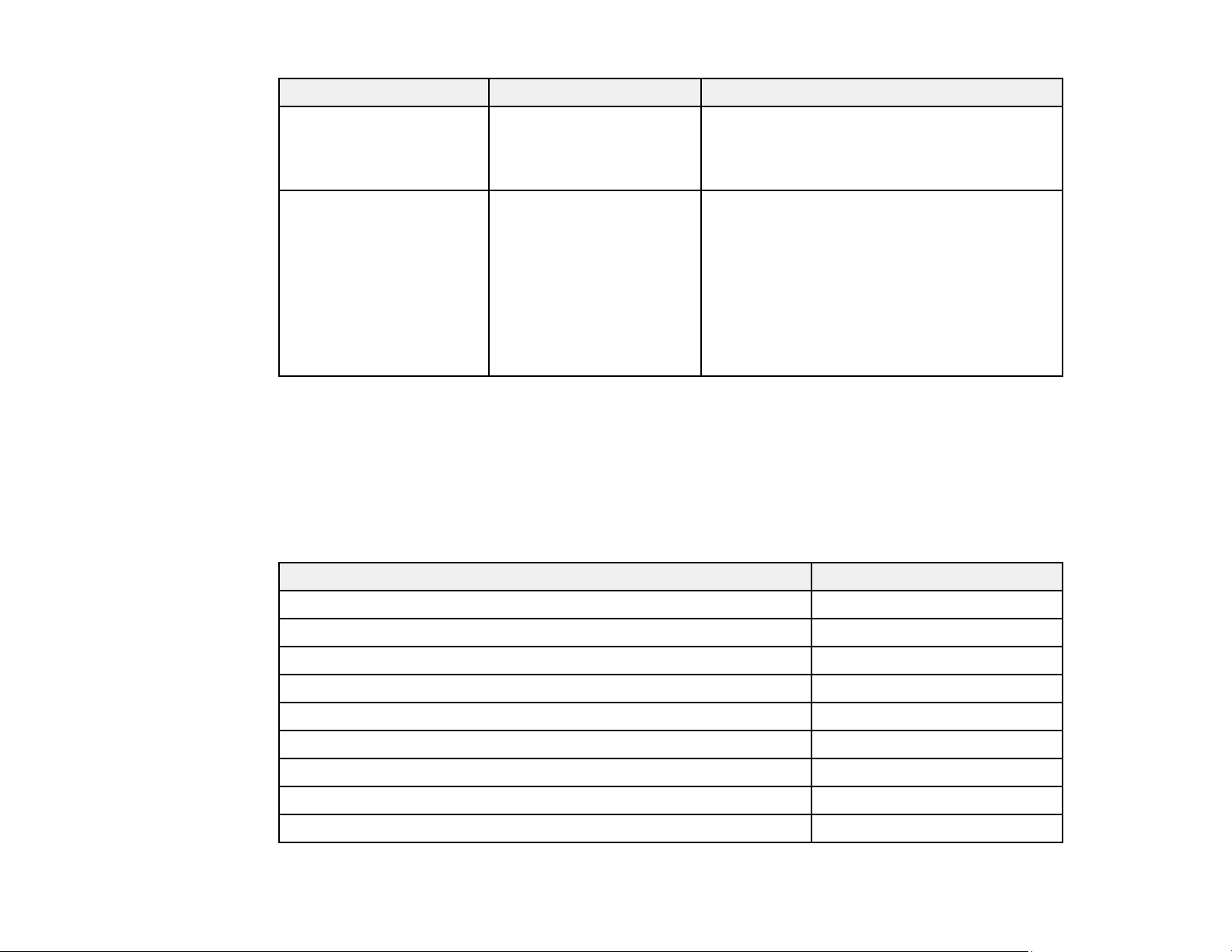
Projector software Manual Description
— Open Source Software
License
Epson Projector Content
Manager (Windows only)
Parent topic: Projector Features
Epson Projector Content
Manager Operation Guide
Optional Equipment and Replacement Parts
You can purchase screens, other optional accessories, and replacement parts from an Epson authorized
reseller. To find the nearest reseller, call 800-GO-EPSON (800-463-7766) in the U.S. or 800-807-7766 in
Canada. Or you can purchase online at epsonstore.com (U.S. sales) or epsonstore.ca (Canadian sales).
Epson offers the following optional accessories and replacement parts for your projector:
You can download this document from the
Epson web site. Go to epson.com/support
(U.S.) or epson.ca/support (Canada) and
select your projector.
Lets you add images and movies to playlists,
and save them on a USB device; insert the
USB device into the projector to project your
playlist content without using a cable
connection.
You can download the latest software and
documentation from the Epson web site. Go to
epson.com/support (U.S.) or epson.ca/support
(Canada) and select your projector.
Option or part Part number
Air filter (ELPAF46) V13H134A46
Wireless LAN module (ELPAP10) V12H731P02
HDBaseT Transmitter (ELPHD01) V12H547020
Remote control cable set (ELPKC28) V12H005C28
Epson DC-13 document camera (ELPDC13) V12H757020
Epson DC-21 document camera (ELPDC21) V12H758020
Passive 3D glasses for adults ELPGS02A
Passive 3D glasses for children ELPGS02B
Ultra short-throw zoom lens (ELPLX01) V12H004X01
17
Page 18
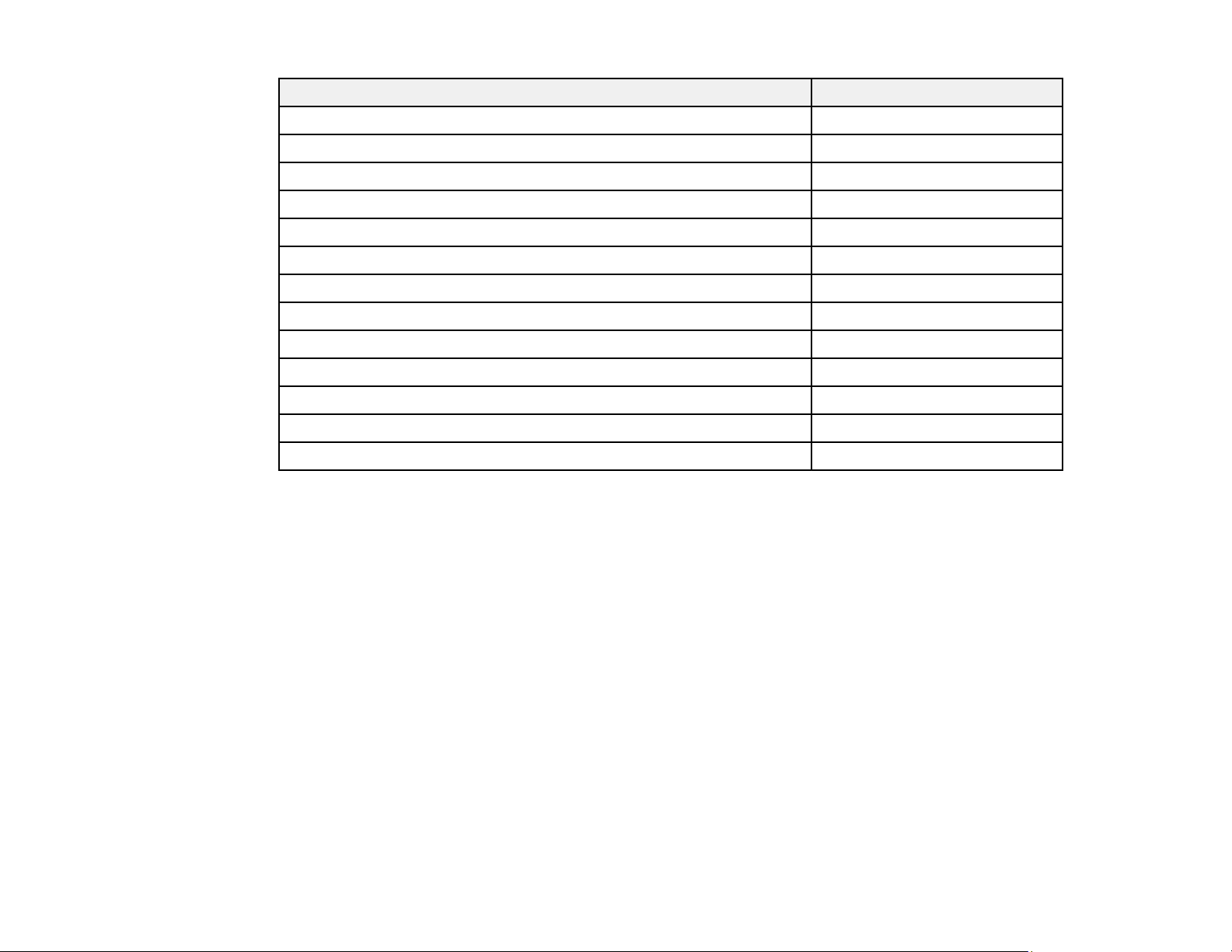
Option or part Part number
Ultra short-throw zoom lens (ELPLX01W) V12H004Y01
Short-throw #1 zoom lens (ELPLU03) V12H004U03
Short-throw #2 zoom lens (ELPLU04) V12H004U04
Wide-throw #1 zoom lens (ELPLW05) V12H004W05
Wide-throw #2 zoom lens (ELPLW06) V12H004W06
Wide-throw #3 zoom lens (ELPLW08) V12H004W08
Middle-throw zoom lens #1 (ELPLM08) V12H004M08
Middle-throw #3 zoom lens (ELPLM10) V12H004M0A
Middle-throw #4 zoom lens (ELPLM11) V12H004M0B
Long-throw zoom lens (ELPLL08) V12H004L08
Low ceiling mount (ELPMB47) V12H802010
High ceiling mount (ELPMB48) V12H803010
Active speakers (ELPSP02) V12H467020
In addition to the accessories listed above, extended service plans are available.
Parent topic: Projector Features
Warranty and Registration Information
Your projector comes with a basic warranty that lets you project with confidence. For details, see the
warranty that came with your projector.
In addition, Epson offers free Extra Care Road Service. In the unlikely event of an equipment failure, you
won’t have to wait for your unit to be repaired. Instead, Epson will ship you a replacement unit anywhere
in the United States, Canada, or Puerto Rico. See the Extra Care Road Service brochure for details.
Note: Availability varies by region.
Register your product online at this site: epson.com/webreg.
Registering also lets you receive special updates on new accessories, products, and services.
Parent topic: Projector Features
18
Page 19
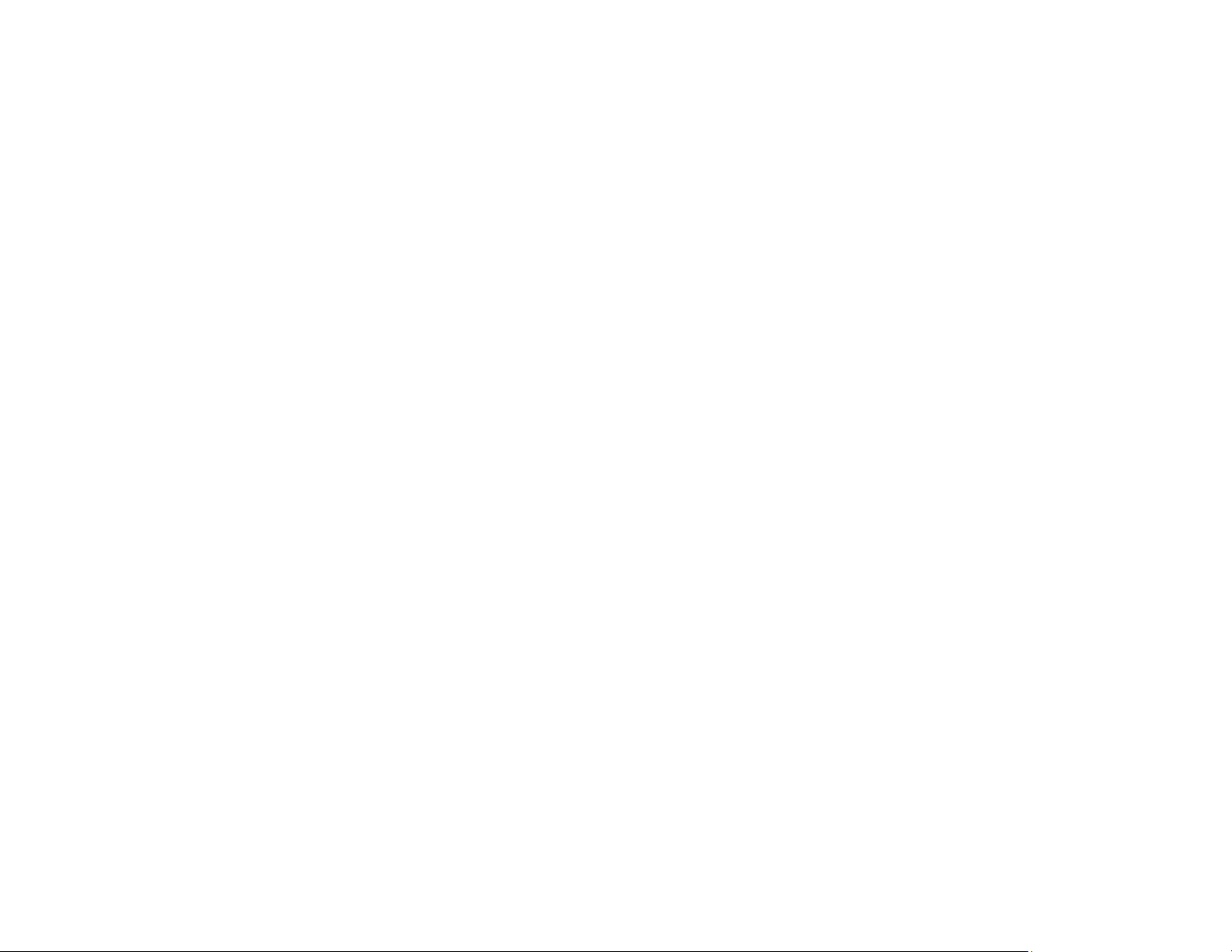
Notations Used in the Documentation
Follow the guidelines in these notations as you read your documentation:
• Warnings must be followed carefully to avoid bodily injury.
• Cautions must be observed to avoid damage to your equipment.
• Notes contain important information about your projector.
• Tips contain additional projection information.
Parent topic: Introduction to Your Projector
Where to Go for Additional Information
Need quick help on using your projector? Here's where to look for help:
• Built-in help system
Press the Home button on the remote control or projector, select Help, and press Enter to get quick
solutions to common problems.
• epson.com/support (U.S.), epson.ca/support (Canada), or epson.com.jm/support (Caribbean)
View FAQs (frequently asked questions) and e-mail your questions to Epson technical support 24
hours a day.
• If you still need help after checking this manual and any other sources listed here, you can use the
Epson PrivateLine Support service to get help fast. For details, see "Where to Get Help."
Parent topic: Introduction to Your Projector
Related references
Where to Get Help
Related tasks
Using the Projector Help Displays
Projector Part Locations
Check the projector part illustrations to learn about the parts on your projector.
Projector Parts - Front/Top
Projector Parts - Rear
Projector Parts - Interface Ports
Projector Parts - Base
19
Page 20
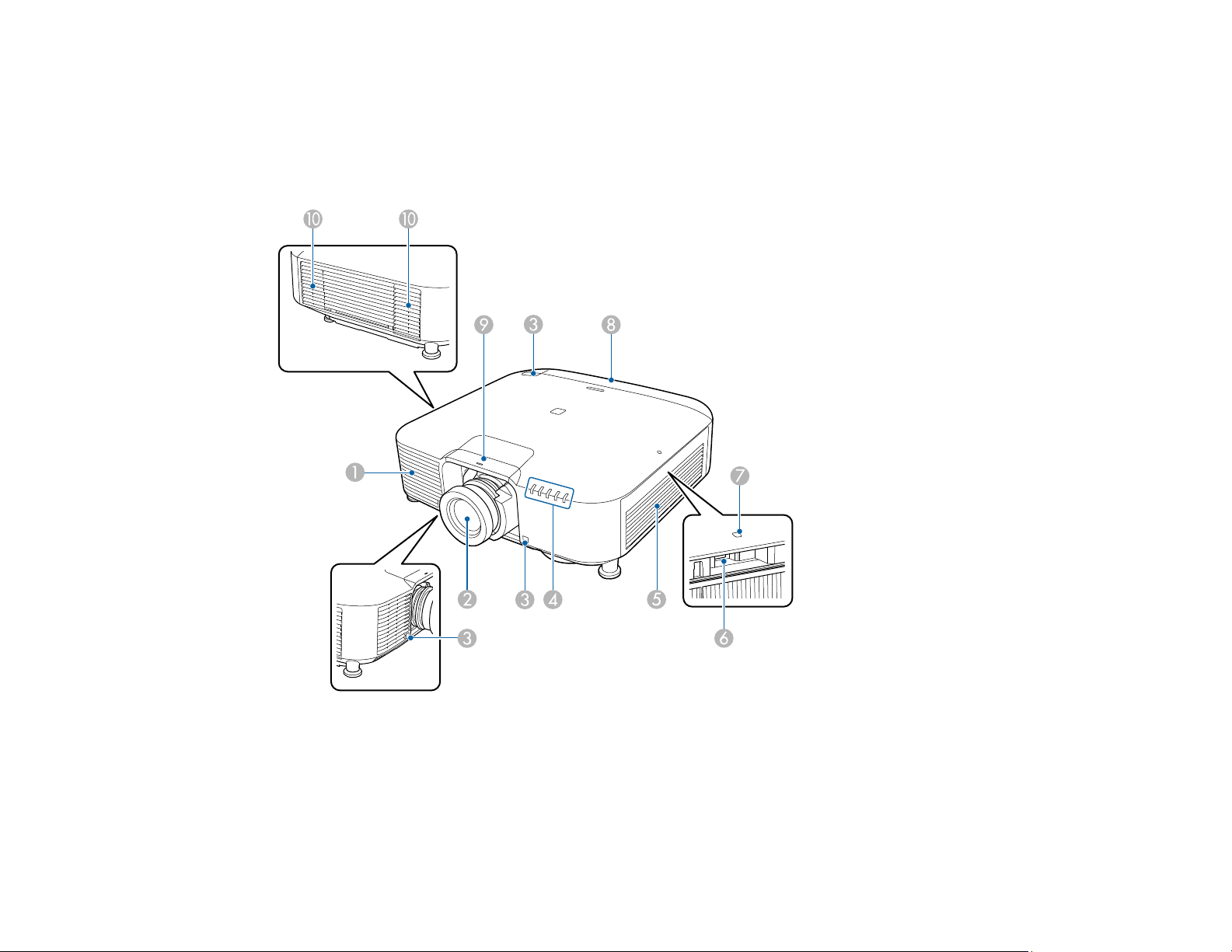
Projector Parts - Control Panel
Projector Parts - Remote Control
Parent topic: Introduction to Your Projector
Projector Parts - Front/Top
1 Air intake vent
2 Projection lens
3 Remote receivers
4 Projector status lights
20
Page 21
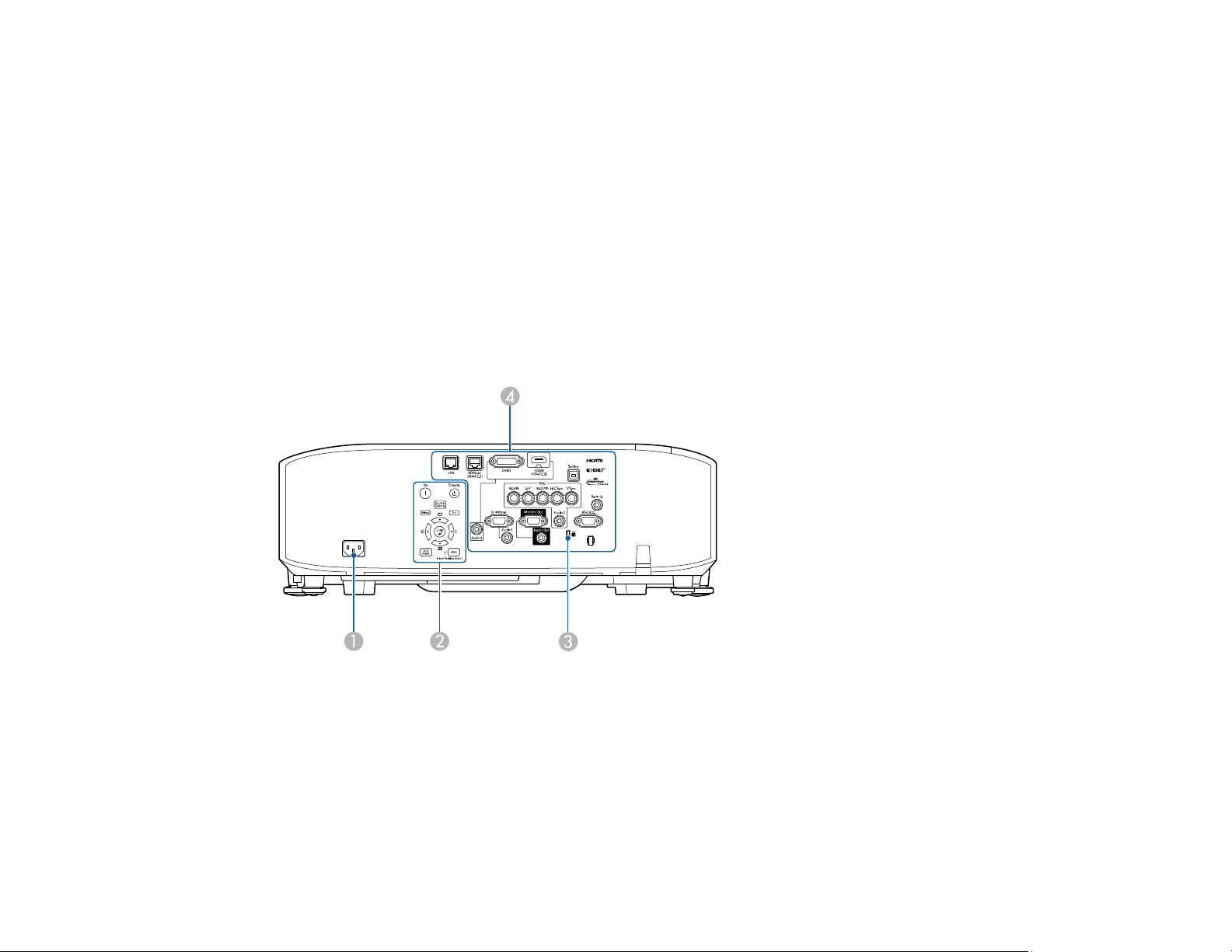
5 Air filter cover/intake vent
6 USB-A port (for wireless LAN module)
7 Wireless LAN module indicator light
8 Cable cover
9 Lens replacement cover
10 Air exhaust vents
Warning: Do not look into the lens during projection. This could cause visual impairment.
Parent topic: Projector Part Locations
Projector Parts - Rear
1 AC input
2 Control panel
3 Kensington security slot
4 Interface ports
Parent topic: Projector Part Locations
21
Page 22
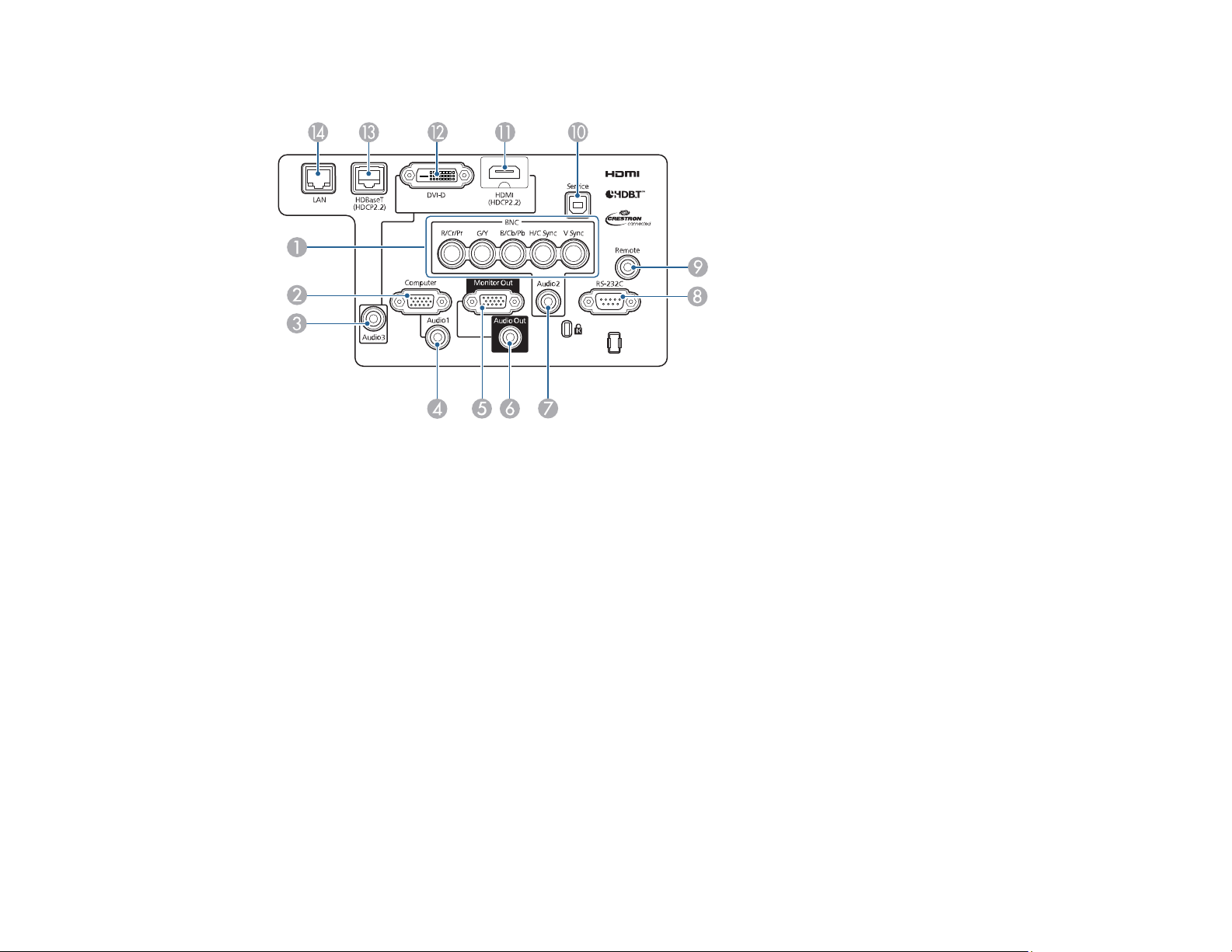
Projector Parts - Interface Ports
1 BNC ports
2 Computer port
3 Audio3 port
4 Audio1 port
5 Monitor Out port
6 Audio Out port
7 Audio2 port
8 RS-232C port
9 Remote port
10 Service port
11 HDMI port
12 DVI-D port
13 HDBaseT port
14 Network LAN port
22
Page 23
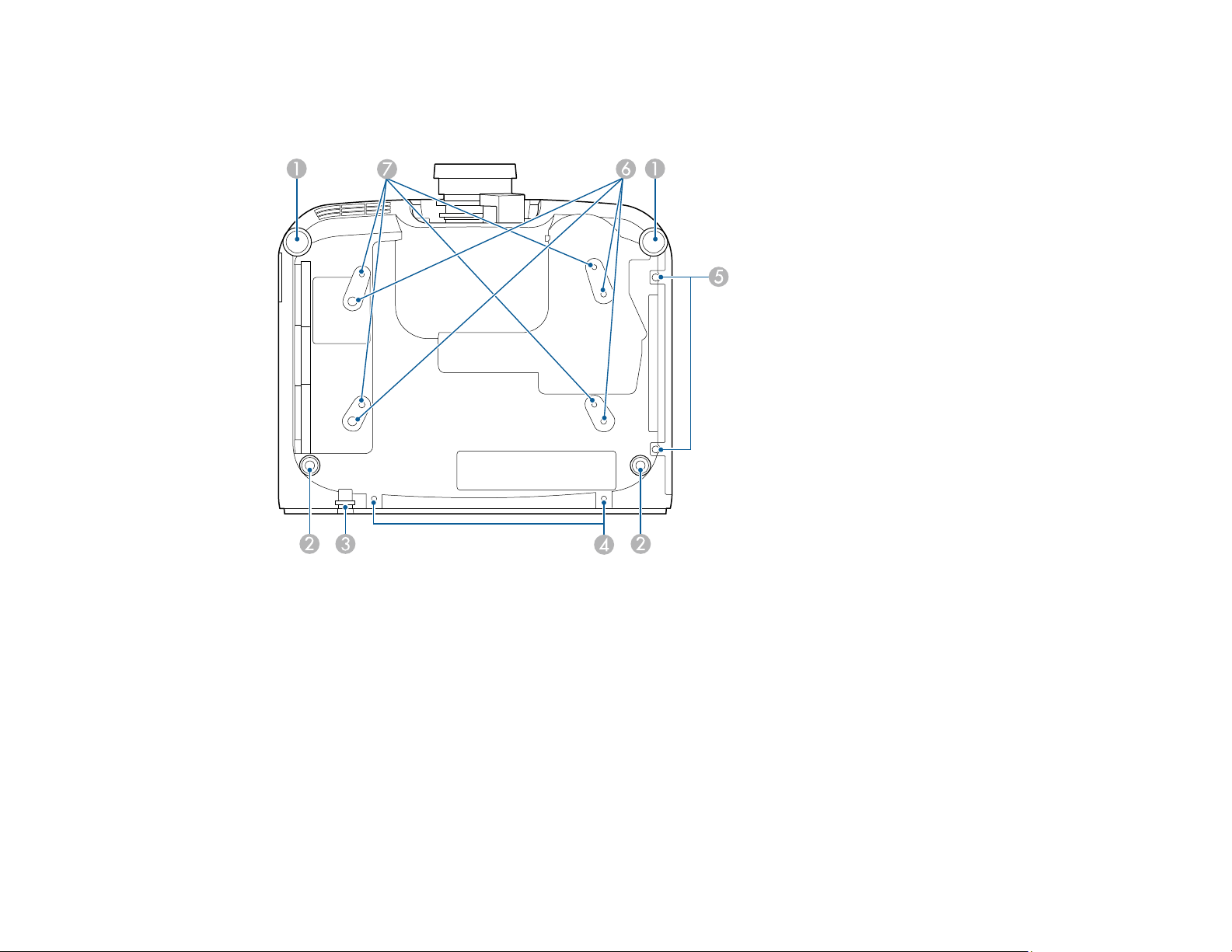
Parent topic: Projector Part Locations
Projector Parts - Base
1 Front adjustable feet
2 Rear adjustable feet
3 Security cable attachment point
4 Cable cover screw holes
5 Air filter cover screws
6 Ceiling mount bracket holes
Parent topic: Projector Part Locations
23
Page 24
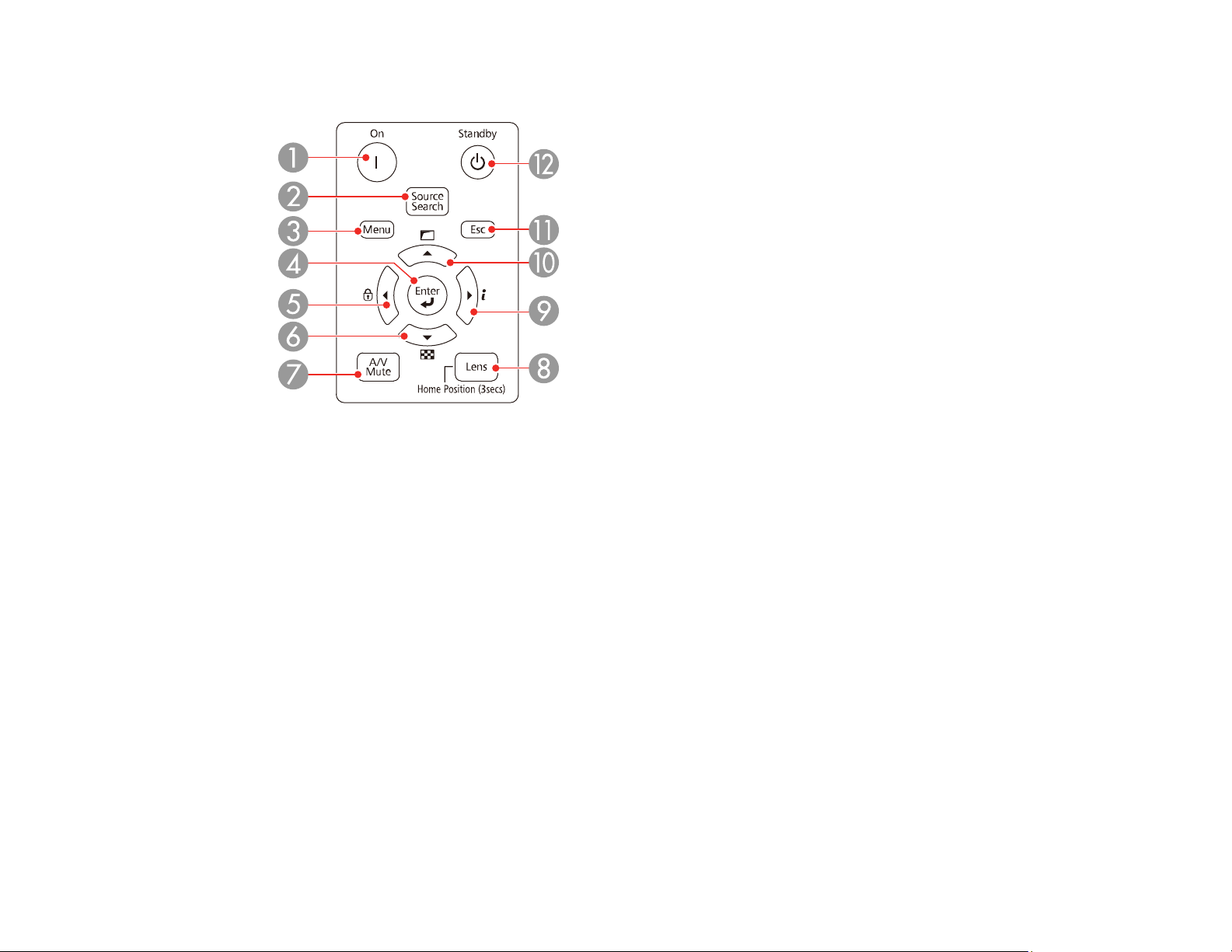
Projector Parts - Control Panel
1 On button (turns on the projector)
2 Source Search button (searches for connected sources)
3 Menu button (accesses projector menu system)
4 Enter button (selects options)
5 Left arrow button and displays the Control Panel Lock screen
6 Down arrow button and displays a test pattern
7 A/V Mute button (turns the video and audio on or off)
8 Lens button (displays the lens shift, zoom, focus, and distortion adjustment screens; hold for 3
seconds to return the lens to the home position)
9 Right arrow button and displays the Info menu
10 Up arrow button and displays screen adjustment options
11 Esc button (cancels/exits functions)
12 Standby button (turns off the projector)
Parent topic: Projector Part Locations
24
Page 25
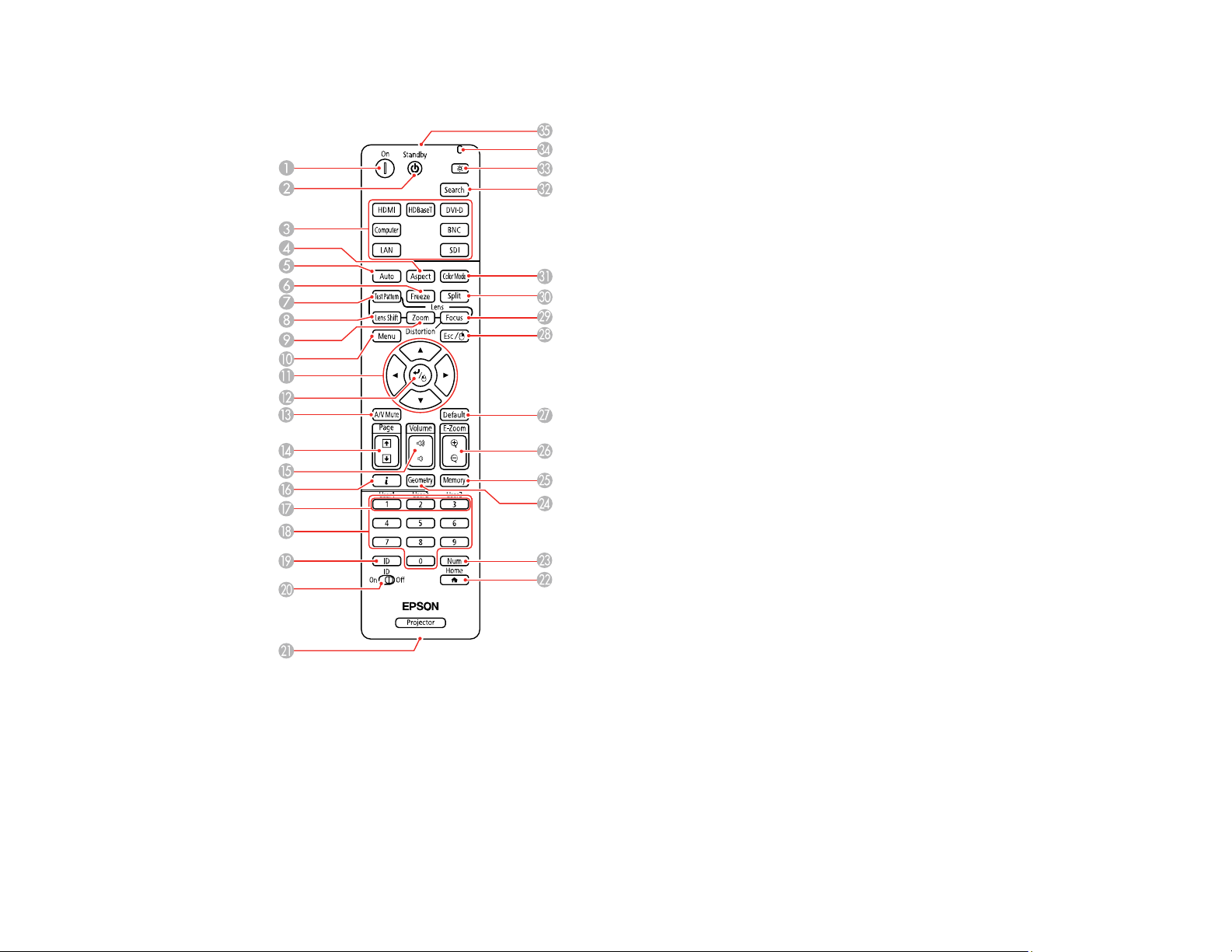
Projector Parts - Remote Control
1 On button (turns on the projector)
2 Standby button (turns off the projector)
3 Source buttons (select an image source) (SDI button not available)
4 Aspect button (selects the image aspect ratio)
5 Auto button (automatically adjusts computer images)
25
Page 26
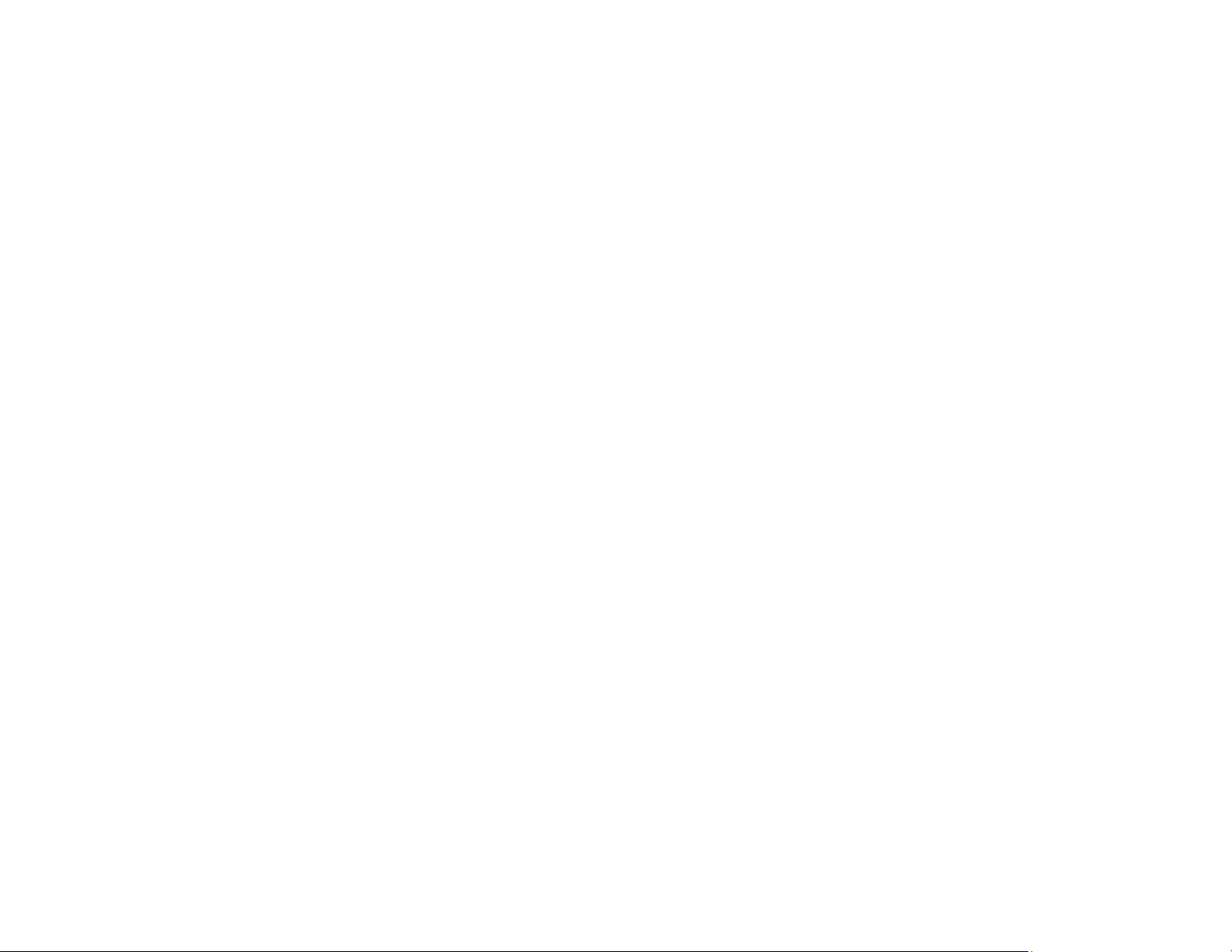
6 Freeze button (stops video action)
7 Test Pattern button (displays a test pattern)
8 Lens Shift button (adjusts the image position)
9 Zoom button (changes the image size)
10 Menu button (accesses projector menu system)
11 Arrow buttons (move through on-screen options and move pointer)
12 Enter button (selects options and left mouse button)
13 A/V Mute button (turns the video and audio on or off)
14 Page up and down buttons (scroll through image files when projecting from a computer over a
network connection)
15 Volume up and down buttons (adjust volume)
16 i button (displays the Info menu)
17 User1, User2, and User3 buttons (open menu assigned by user)
18 Numeric buttons (enter numbers)
19 ID button (hold down and use numeric keys to select projector to control)
20 ID switch (controls one or all projectors)
21 Remote port (connects to a remote control cable)
22 Home button (displays the Home screen)
23 Num button (hold down and use numeric keys to enter numbers)
24 Geometry button (corrects image distortion)
25 Memory button (saves and applies presets)
26 E-Zoom +/– buttons (zoom into and out of the image)
27 Default button (resets settings to their default values in the projector menu system)
28 Esc button (cancels/exits functions and right mouse button)
29 Focus button (adjusts the image focus)
30 Split button (splits the screen between two inputs)
31 Color Mode button (selects display modes)
32 Search button (searches for connected sources)
26
Page 27
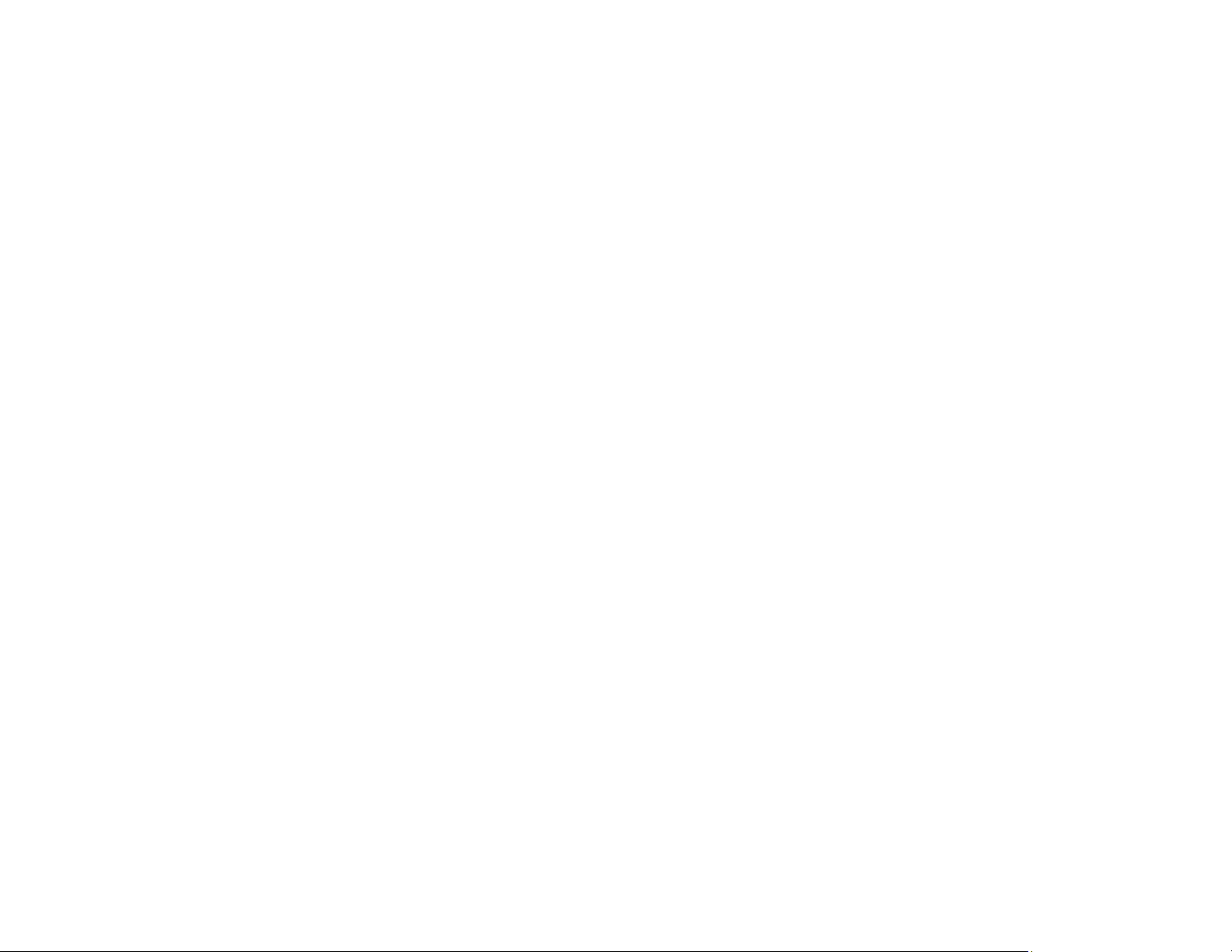
33 Light button (lights up the remote control buttons temporarily)
34 Indicator light (lights up when the remote control is in use)
35 Remote control signal emitter (emits remote control signals)
Parent topic: Projector Part Locations
27
Page 28
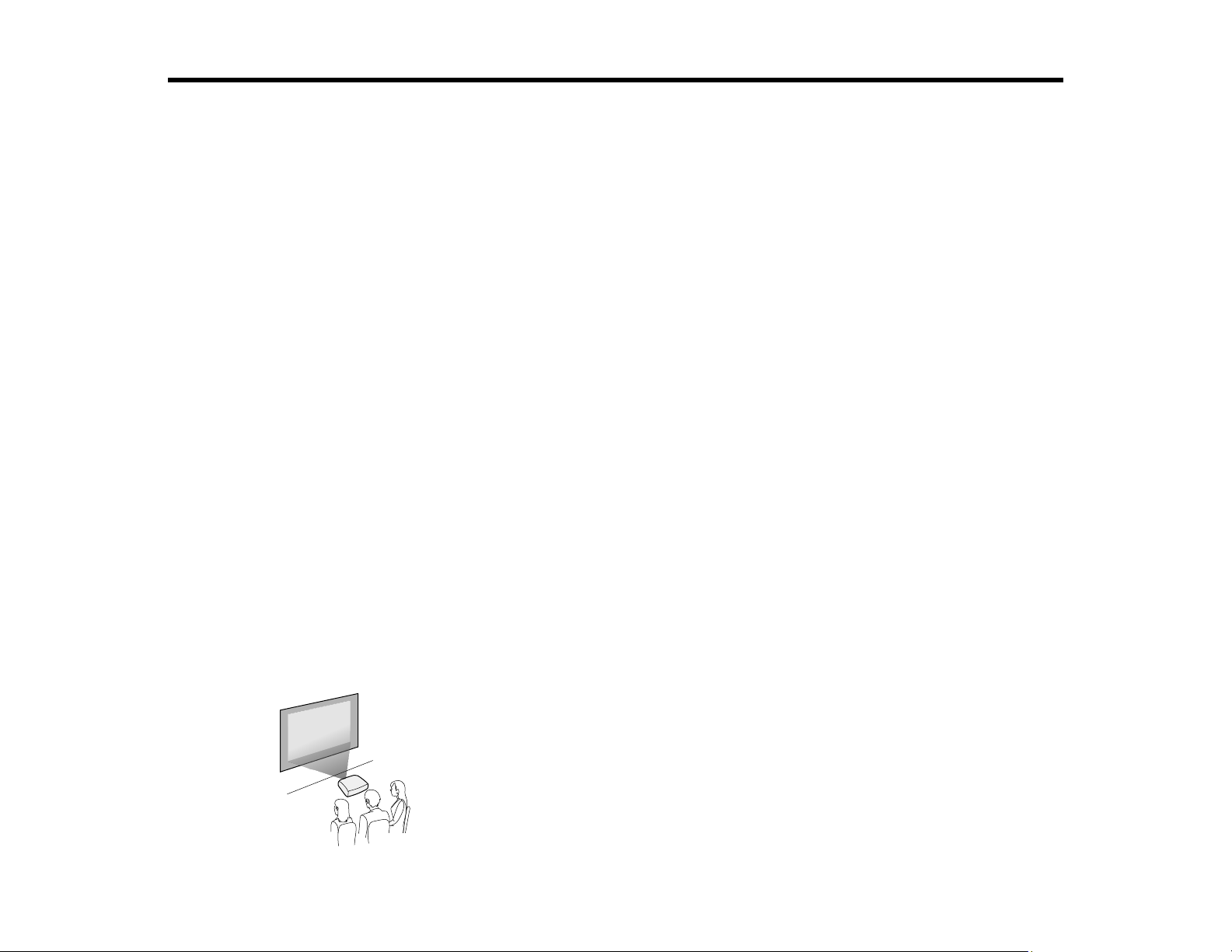
Setting Up the Projector
Follow the instructions in these sections to set up your projector for use.
Projector Placement
Projector Connections
Attaching and Removing a Lens
Attaching and Removing the Cable Cover
Installing Batteries in the Remote Control
Projector Placement
You can place the projector on almost any flat surface to project an image.
You can also install the projector in a ceiling mount if you want to use it in a fixed location.
Keep these considerations in mind as you select a projector location:
• Place the projector on a sturdy, level surface or install it using a compatible mount.
• Leave plenty of space around and under the projector for ventilation, and do not place it on top of or
next to anything that could block the vents.
• Position the projector within reach of a grounded electrical outlet or extension cord.
Projector Setup and Installation Options
Projection Distance
Parent topic: Setting Up the Projector
Projector Setup and Installation Options
You can set up or install your projector in the following ways:
Front
28
Page 29
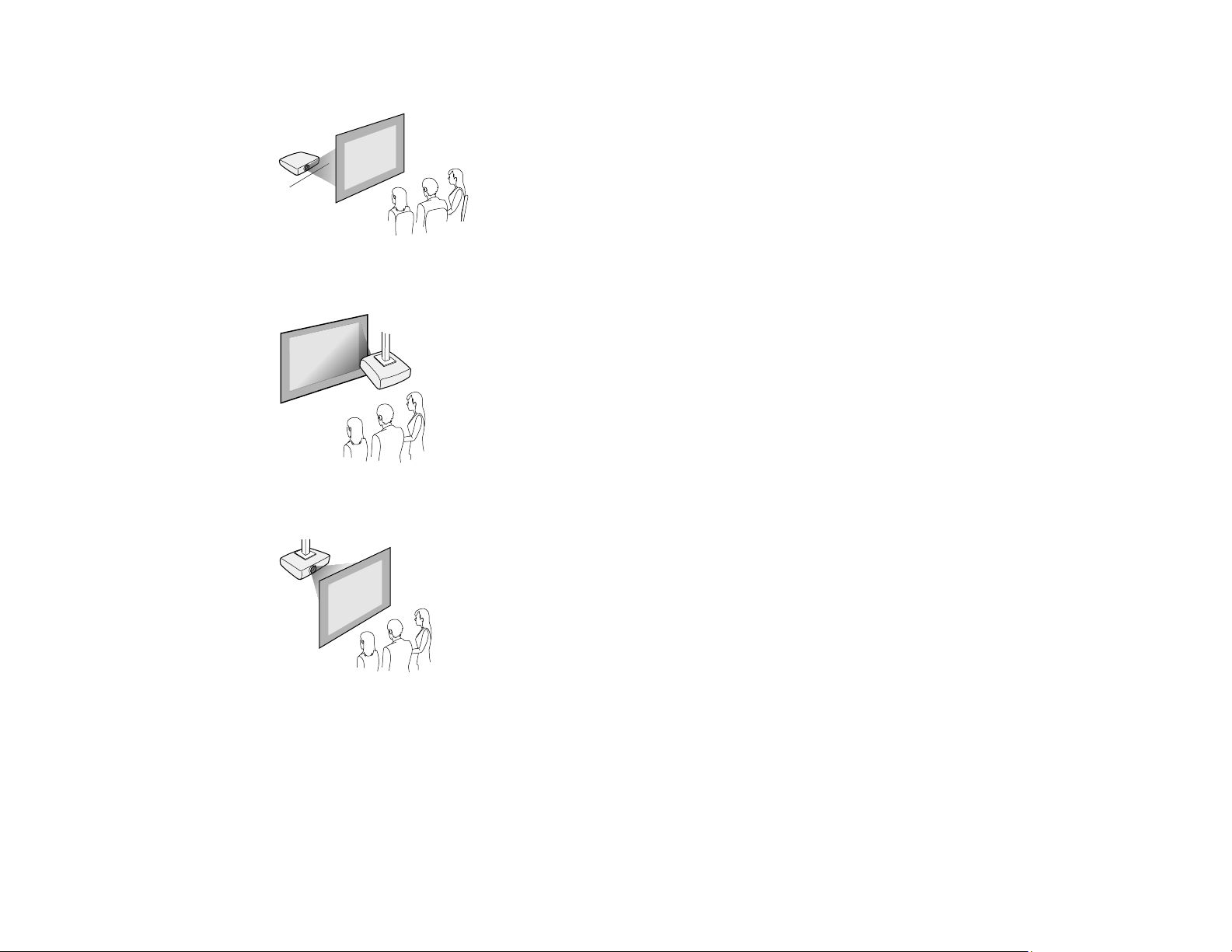
Rear
Front ceiling
Rear ceiling
29
Page 30
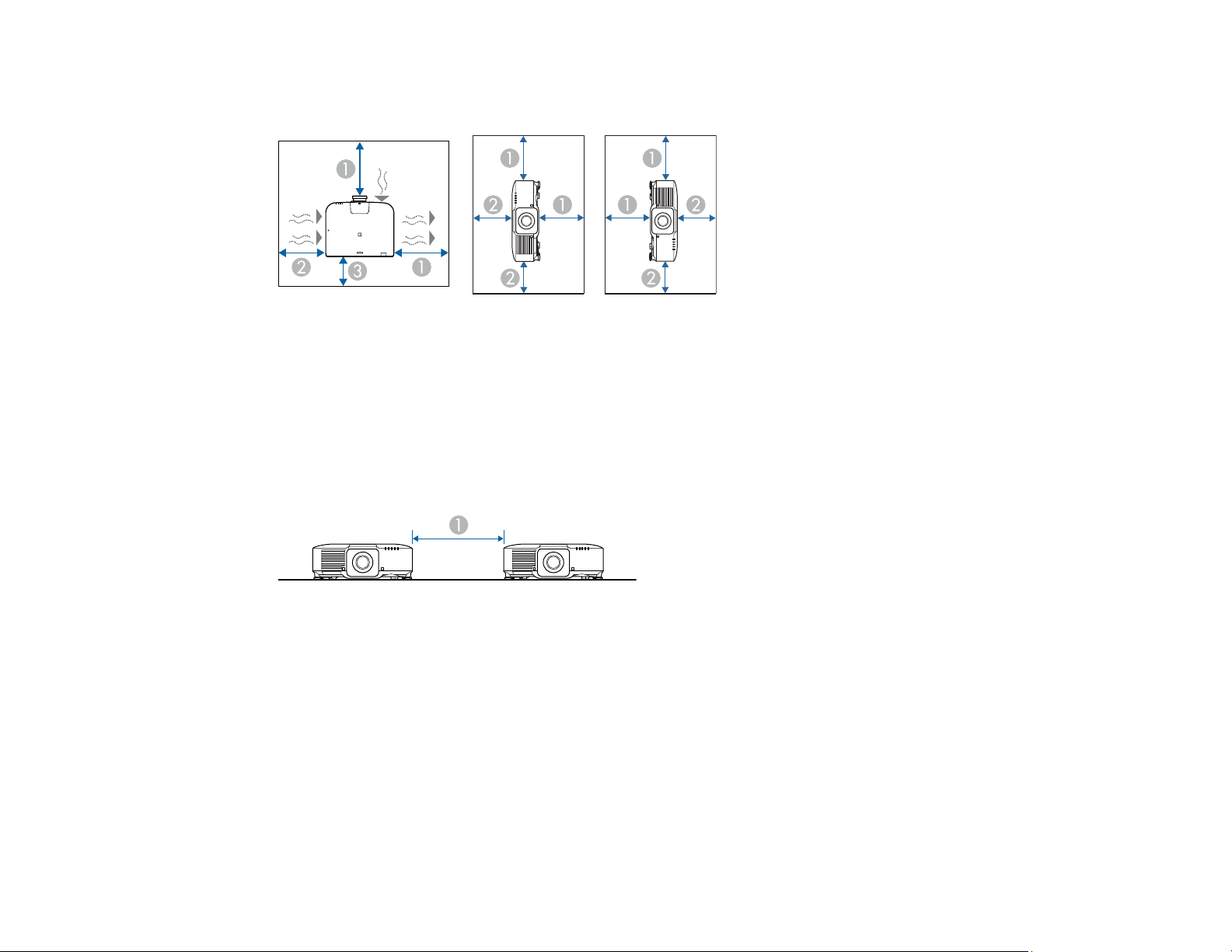
Caution: Be sure to leave the following amount of space around the projector to avoid blocking the air
exhaust and intake vents.
1 11.8 inches (30 cm)
2 7.9 inches (20 cm)
3 3.9 inches (10 cm)
If you are installing multiple projectors next to each other, be sure to leave at least 28 inches (70 cm) of
space between the projectors. Also, make sure heated air from an exhaust vent does not go into the air
intake vent of another projector.
1 28 inches (70 cm)
30
Page 31

You can mount the projector to the ceiling at any horizontal or vertical angle.
If you project from the ceiling or from the rear, select the correct Projection setting and, if necessary,
adjust the OSD Rotation setting.
Parent topic: Projector Placement
Related references
Projector Setup Settings - Extended Menu
Projection Distance
The distance at which you place the projector from the screen determines the approximate size of the
image. The image size increases the farther the projector is from the screen, but can vary depending on
the zoom factor, aspect ratio, and other settings.
Note: Image sizes over 300 inches (762 cm) may result in a loss of image detail.
31
Page 32

Use the tables here to determine approximately how far to place the projector from the screen based on
the size of the projected image. (Conversion figures may have been rounded up or down.) You can also
use the Projection Distance Calculator here (U.S.), here (Canada), or here (Caribbean).
1 Projection distance
2 Distance from the center of the lens to the base of the image (varies depending on vertical lens
shift)
3 Center of lens
32
Page 33

16:10 Aspect Ratio Image or Screen
Screen or image size Projection distance (1)
Wide to Tele (Minimum to
Maximum)
50 inches 60 to 98 inches
(153 to 248 cm)
60 inches 73 to 117 inches
(185 to 298 cm)
80 inches 98 to 157 inches
(248 to 399 cm)
100 inches 122 to 197 inches
(311 to 500 cm)
120 inches 147 to 237 inches
(374 to 601 cm)
150 inches 185 to 296 inches
(469 to 753 cm)
200 inches 247 to 296 inches
(627 to 1005 cm)
Vertical lens shift (2)
Top to bottom
–31 to 4.7 inches
(–79 to 12 cm)
–37.4 to 5.5 inches
(–95 to 14 cm)
–50 to 7.5 inches
(–127 to 19 cm)
–62.2 to 9.4 inches
(–158 to 24 cm)
–74.8 to 11.4 inches
(–190 to 29 cm)
–93.7 to 14.2 inches
(–238 to 36 cm)
–124.8 to 18.9 inches
(–317 to 48 cm)
250 inches 309 to 495 inches
(785 to 1258 cm)
300 inches 371 to 594 inches
(943 to 1510 cm)
500 inches 620 to 992 inches
(1576 to 2520 cm)
800 inches 994 to 1589 inches
(2524 to 4035 cm)
1000 inches 1243 to 1986 inches
(3157 to 5044 cm)
33
–155.9 to 23.2 inches
(–396 to 59 cm)
–187 to 27.9 inches
(–475 to 71 cm)
–311.8 to 46.9 inches
(–792 to 119 cm)
–498.8 to 74.8 inches
(–1267 to 190 cm)
–623.6 to 93.7 inches
(–1584 to 238 cm)
Page 34

4:3 Aspect Ratio Image or Screen
Screen or image size Projection distance (1)
Wide to Tele (Minimum to
Maximum)
45 inches 61 to 100 inches
(156 to 253 cm)
50 inches 69 to 111 inches
(174 to 281 cm)
60 inches 83 to 133 inches
(210 to 338 cm)
80 inches 111 to 178 inches
(281 to 453 cm)
100 inches 139 to 223 inches
(353 to 567 cm)
120 inches 167 to 268 inches
(424 to 681 cm)
150 inches 209 to 336 inches
(532 to 853 cm)
Vertical lens shift (2)
Top to bottom
–31.9 to 4.7 inches
(–81 to 12 cm)
–35.4 to 5.1 inches
(–90 to 13 cm)
–42.5 to 6.3 inches
(–108 to 16 cm)
–56.3 to 8.7 inches
(–143 to 22 cm)
–70.5 to 10.6 inches
(–179 to 27 cm)
–84.6 to 12.6 inches
(–215 to 32 cm)
–105.9 to 15.7 inches
(–269 to 40 cm)
200 inches 280 to 448 inches
(711 to 1139 cm)
250 inches 350 to 561 inches
(890 to 1424 cm)
300 inches 421 to 673 inches
(1069 to 1710 cm)
500 inches 703 to 1123 inches
(1785 to 2853 cm)
800 inches 1125 to 1798 inches
(2858 to 4568 cm)
34
–141.3 to 21.3 inches
(–359 to 54 cm)
–176.4 to 26.4 inches
(–448 to 67 cm)
–211.8 to 31.9 inches
(–538 to 81 cm)
–352.8 to 52.8 inches
(–896 to 134 cm)
–564.6 to 84.6 inches
(–1434 to 215 cm)
Page 35

4:3 Aspect Ratio Image or Screen
Screen or image size Projection distance (1)
1000 inches 1407 to 2248 inches
Parent topic: Projector Placement
Projector Connections
See these sections to connect the projector to a variety of projection sources.
Caution: If you will use the projector at altitudes above 4921 feet (1500 m), turn on High Altitude Mode
to ensure the projector's internal temperature is regulated properly.
Connecting to Video Sources
Connecting to Computer Sources
Connecting to an HDBaseT Transmitter
Connecting to an External Computer Monitor
Connecting to External Speakers
Parent topic: Setting Up the Projector
Wide to Tele (Minimum to
Maximum)
(3574 to 5711 cm)
Vertical lens shift (2)
Top to bottom
–706 to 106 inches
(–1793 to 269 cm)
Related references
Projector Setup Settings - Extended Menu
Connecting to Video Sources
Follow the instructions in these sections to connect video devices to the projector.
Connecting to an HDMI Video Source
Connecting to a Component-to-BNC Video Source
Connecting to a Component Video Source
Parent topic: Projector Connections
35
Page 36

Connecting to an HDMI Video Source
If your video source has an HDMI port, you can connect it to the projector using an optional HDMI cable.
The HDMI connection provides the best image quality.
1. Connect the HDMI cable to your video source's HDMI output port.
2. Connect the other end to the projector's HDMI port.
Parent topic: Connecting to Video Sources
Related references
Projector Setup Settings - Extended Menu
Connecting to a Component-to-BNC Video Source
If your video source has component video ports, you can connect it to the projector using an optional
component-to-BNC video cable. Depending on your component ports, you may need to use an adapter
cable along with a component video cable.
1. Connect the component connectors to your video source's color-coded component video output
ports, usually labeled Y, Pb, Pr or Y, Cb, Cr. If you are using an adapter, connect these connectors
to your component video cable.
36
Page 37

2. Connect the BNC connectors to the projector's R/Cr/Pr, G/Y, B/Cb/Pb ports.
3. Connect an audio cable, if necessary.
Parent topic: Connecting to Video Sources
Connecting to a Component Video Source
If your video source has component video ports, you can connect it to the projector using an optional
component-to-VGA video cable. Depending on your component ports, you may need to use an adapter
cable along with a component video cable.
1. Connect the component connectors to your video source's color-coded component video output
ports, usually labeled Y, Pb, Pr or Y, Cb, Cr. If you are using an adapter, connect these connectors
to your component video cable.
2. Connect the VGA connector to the Computer port on the projector.
3. Tighten the screws on the VGA connector.
37
Page 38

4. Connect an audio cable, if necessary.
If your image colors appear incorrect, you may need to change the Input Signal setting in the projector's
Signal menu.
Parent topic: Connecting to Video Sources
Related references
Input Signal Settings - Signal Menu
Connecting to Computer Sources
Follow the instructions in these sections to connect a computer to the projector.
Connecting to a Computer for VGA Video
Connecting to a Computer for HDMI Video and Audio
Connecting to a Computer for DVI-D Video
Connecting to a Computer for 5 BNC Video
Parent topic: Projector Connections
Connecting to a Computer for VGA Video
You can connect the projector to your computer using a VGA computer cable.
Note: To connect a Mac that includes only a Mini DisplayPort, Thunderbolt port, or Mini-DVI port for
video output, you need to obtain an adapter that allows you to connect to the projector's VGA video port.
Contact Apple for compatible adapter options.
1. If necessary, disconnect your computer's monitor cable.
2. Connect the VGA computer cable to your computer's monitor port.
3. Connect the other end to the Computer port on the projector.
38
Page 39

4. Tighten the screws on the VGA connector.
Parent topic: Connecting to Computer Sources
Connecting to a Computer for HDMI Video and Audio
If your computer has an HDMI port, you can connect it to the projector using an optional HDMI cable.
Note: To connect a Mac that includes only a Mini DisplayPort, Thunderbolt port, or Mini-DVI port for
video output, you need to obtain an adapter that allows you to connect to the projector's HDMI port.
Contact Apple for compatible adapter options. Older Mac computers (2009 and earlier) may not support
audio through the HDMI port.
1. Connect the HDMI cable to your computer's HDMI output port.
2. Connect the other end to the projector's HDMI port.
Parent topic: Connecting to Computer Sources
Connecting to a Computer for DVI-D Video
If your computer has a DVI-D connector, you can connect it to the projector using an optional DVI-D
cable.
1. Connect the DVI-D cable to your computer's DVI-D connector.
39
Page 40

2. Connect the other end to the projector's DVI-D connector.
Parent topic: Connecting to Computer Sources
Connecting to a Computer for 5 BNC Video
You can connect the projector to your computer using an optional VGA-to-5-BNC cable.
1. Connect the VGA connector to your computer's monitor port.
2. Connect the 5 BNC connectors to the projector's BNC ports.
Parent topic: Connecting to Computer Sources
Connecting to an HDBaseT Transmitter
To send an HDMI or RS-232C signal over a long distance, you can connect the projector to an optional
HDBaseT transmitter using a 100Base-TX network cable. This is useful when you want to send a signal
to or control the projector from a remote location, such as in a hall or event site, since you can use a
network cable up to 328 feet (100 m) in length. To ensure proper data transmission, use a Category 5e
STP cable or better.
40
Page 41

1. Turn off the projector and HDBaseT transmitter.
Note: Make sure the projector and HDBaseT transmitter are turned off when connecting or
disconnecting a network cable between the two devices.
2. Connect one end of the network cable to the HDBaseT port on the transmitter.
3. Connect the other end to the projector's HDBaseT port.
Note: See the documentation that came with the HDBaseT transmitter for instructions on connecting
it to your video device or computer.
4. Turn on the projector and HDBaseT transmitter.
Note: To enable communication from the Ethernet and serial ports on the transmitter, select On as the
Control Communications setting in the projector's Extended menu. Turning on this setting disables the
projector's LAN, RS-232C, and Remote ports. If you connected an Extron XTP transmitter or switcher to
the projector's HDBaseT port, select On as the Extron XTP setting in the projector's Extended menu.
Parent topic: Projector Connections
Related references
Projector Setup Settings - Extended Menu
41
Page 42

Connecting to an External Computer Monitor
If you connected a computer to the projector's Computer or BNC port, you can also connect an external
monitor to the projector. This lets you see your presentation on the external monitor even when the
projected image is not visible.
If you want to output images to an external monitor when the projector is turned off, you need to select
Communication On as the Standby Mode setting and Always On as the A/V Output setting in the
projector's Extended menu.
Note: Monitors that use a refresh rate less than 60 Hz may not be able to display images correctly.
1. Make sure your computer is connected to the projector's Computer or BNC port.
2. Connect the external monitor's cable to your projector's Monitor Out port.
Note: If you do not see an image on the external monitor, you may need to change the Monitor Out
setting in the Extended menu.
Parent topic: Projector Connections
Related references
Projector Setup Settings - Extended Menu
Connecting to External Speakers
You can connect the projector to external self-powered speakers and control the volume using the
projector's remote control.
You can also connect the projector to an amplifier with speakers.
42
Page 43

If you want to output audio from the external speakers when the projector is turned off, you need to
select Communication On for the Standby Mode setting and Always On for the A/V Output setting in
the projector's Extended menu.
1. Make sure your computer or video source is connected to the projector with both audio and video
cables as necessary.
2. Locate the appropriate cable to connect your external speakers, such as a stereo mini-jack-to-pin-
jack cable, or another type of cable or adapter.
3. Connect one end of the cable to your external speakers as necessary.
4. Connect the stereo mini-jack end of the cable to your projector's Audio Out port.
Parent topic: Projector Connections
Related references
Projector Setup Settings - Extended Menu
Attaching and Removing a Lens
Follow the instructions in these sections to attach or remove a compatible lens.
Warning: Make sure you turn off the projector and unplug the power cord before attaching or removing a
lens. Otherwise, you may receive an electric shock.
Attaching a Lens
Removing a Lens
Parent topic: Setting Up the Projector
43
Page 44

Attaching a Lens
You can attach a compatible lens to the projector.
Caution: Unplug the power cord from the projector before attaching the lens. Avoid touching the lens
with your bare hands to prevent fingerprints on or damage to the lens surface.
1. Pull the lens cover off of the projector.
2. Remove the stopper, if necessary.
44
Page 45

3. Pinch the lock lever and move it to the Release position.
Note: When using one of the following lenses, attach the lens connector cap: ELPLS04, ELPLU02,
ELPLR04, ELPLW04, ELPLM06, ELPLM07, or ELPLL07.
45
Page 46

4. Insert the lens straight into the projector's lens socket with the white dot facing up.
5. Hold the lens firmly, then pinch the lock lever and move it to the Lock position.
46
Page 47

6. Reattach the stopper.
7. Replace the lens cover.
8. If prompted, select Yes to calibrate the lens.
Note: Lens calibration helps the projector to correctly acquire the lens position and adjustment
range, and can take up to 100 seconds to complete. When calibration is finished, the lens returns to
the same position it was in before calibration (ELPLX01/ELPLX01W returns to the standard
position).
9. When using one of the following lenses, select the lens type in the Extended menu: ELPLS04,
ELPLU02, ELPLR04, ELPLW04, ELPLM06, ELPLM07, or ELPLL07.
47
Page 48

If projecting down, we recommend securing the lens cover with commercially available screws
(M3×8mm).
Parent topic: Attaching and Removing a Lens
Related references
Optional Equipment and Replacement Parts
Related tasks
Setting the Lens Type
Removing a Lens
You can remove a lens to replace it with a different lens.
Warning: Wait at least 30 minutes to remove or replace the lens after turning off the projector. Touching
the lens unit before it cools down may cause burns.
Caution: Remove the lens only when necessary and make sure the front of the projector is not facing up
when you remove the lens. This prevents dirt or dust from entering the projector and lowering the
projection quality. Avoid touching the lens with your bare hands to prevent fingerprints on or damage to
the lens surface.
1. Center the lens using the Lens Shift (remote control) or Lens (control panel) button.
2. Turn off the projector and unplug the power cord.
48
Page 49

3. Pull the lens cover off of the projector.
4. Remove the stopper, if necessary.
49
Page 50

5. Hold the lens firmly as you pinch the lock lever and move it to the Release position.
6. Gently pull the lens straight out of the projector.
Parent topic: Attaching and Removing a Lens
Attaching and Removing the Cable Cover
You can attach the cable cover that came with your projector to hide the attached cables from view.
1. Bundle the cables together using a band or other fastener (not provided).
Caution: Do not bundle the power cord to the other cables. Otherwise, a fire may occur.
50
Page 51

2. Place the cable cover on the projector as shown, guiding the cables through the notch on the base of
the cable cover.
3. Tighten both cable cover screws.
51
Page 52

To remove the cover, loosen both screws and pull the cover off of the projector.
Parent topic: Setting Up the Projector
Installing Batteries in the Remote Control
The remote control uses the two AA batteries that came with the projector.
Caution: Use only the type of batteries specified in this manual. Do not install batteries of different types,
or mix new and old batteries.
1. Remove the battery cover.
2. Insert the batteries with the + and – ends facing as shown.
52
Page 53

Warning: Make sure the batteries are inserted in the correct positions. If the batteries are not
inserted correctly, they could explode or leak, causing a fire, injury, or damage to the product.
3. Replace the battery cover and press it down until it clicks into place.
Warning: Dispose of used batteries according to local regulations. Do not expose batteries to heat
or flame. Keep batteries out of the reach of children; they are choking hazards and are very
dangerous if swallowed.
Parent topic: Setting Up the Projector
53
Page 54

Using the Projector on a Network
Follow the instructions in these sections to set up your projector for use on a network.
Wired Network Projection
Wireless Network Projection
Setting Up Projector Network E-Mail Alerts
Selecting Other Network Settings
Controlling a Networked Projector Using a Web Browser
Controlling a Networked Projector in Content Playback Mode
Using Crestron Connected
Registering a Digital Certificate on the Projector
Wired Network Projection
You can project through a wired network. To do this, you connect the projector to your network with an
Ethernet cable, and then set up your projector and computer for network projection.
After connecting and setting up the projector, install the projector software. You may need to install it
from a software CD, if included, or download the software and manuals as necessary.
Note: If your projector is connected via a LAN (Ethernet) cable to a network that includes a wireless
access point, you can connect to the projector wirelessly through the access point using the Epson
network software.
Connecting to a Wired Network
Selecting Wired Network Settings
Parent topic: Using the Projector on a Network
Related references
Additional Projector Software and Manuals
Connecting to a Wired Network
To connect the projector to a wired local area network (LAN), use a 100Base-TX or 10Base-T network
cable. To ensure proper data transmission, use a Category 5 shielded cable or better.
1. Connect one end of the network cable to your network hub, switch, or router.
54
Page 55

2. Connect the other end of the cable to the projector's LAN port.
Parent topic: Wired Network Projection
Selecting Wired Network Settings
Before you can project from computers, tablets, or smartphones over your network, you must select the
network settings for the projector using its menu system.
Note: Make sure you already connected the projector to your wired network using the LAN port.
1. Turn on the projector.
2. Press the Menu button.
55
Page 56

3. Select the Network menu and press Enter.
4. Select Network Configuration and press Enter.
5. Select the Basic menu and press Enter.
6. Select the following basic options as necessary:
• Projector Name lets you enter a name up to 16 alphanumeric characters long to identify the
projector over the network.
56
Page 57

• PJLink Password lets you enter a password up to 32 alphanumeric characters long for using the
PJLink protocol for projector control.
• Remote Password lets you enter a password up to 8 alphanumeric characters long for accessing
the Remote screen in Epson Web Control. (Default user name is EPSONREMOTE; default
password is guest.)
• Web Control Password lets you enter a password up to 8 alphanumeric characters long for
accessing Epson Web Control. (Default user name is EPSONWEB; default password is admin.)
• Moderator Password lets you enter a password up to 4 numbers long for accessing the projector
as a moderator with the Epson iProjection (Windows/Mac) software or the Epson iProjection app.
• Projector Keyword lets you turn on a security password to prevent access to the projector by
anyone not in the room with it. The projector displays a random keyword that you must enter from
a computer using the Epson iProjection (Windows/Mac) software or an iOS or Android device
using the Epson iProjection app.
• Display Keyword lets you display a keyword on the projected image when accessing the
projector from a computer using the Epson iProjection (Windows/Mac) software or an iOS or
Android device using the Epson iProjection app.
• Display LAN Info lets you select how the projector displays network information. You can select
an option to display a QR code that lets you quickly connect your iOS or Android devices using the
Epson iProjection app.
Note: Use the displayed keyboard to enter the name, passwords, and keyword. Press the arrow
buttons on the remote control to highlight characters and press Enter to select them.
57
Page 58

7. Select the Wired LAN menu and press Enter.
8. Select your IP Settings as necessary:
• If your network assigns addresses automatically, turn on the DHCP setting.
• If you must set addresses manually, turn off DHCP and enter the projector's IP Address, Subnet
Mask, and Gateway Address as needed.
Note: To highlight the numbers you want from the displayed keyboard, press the arrow buttons on
the remote control. To select a highlighted number, press Enter.
9. To prevent display of the IP address on the standby screen, turn off IP Address Display.
10. To connect the projector to the network using IPv6, select On as the IPv6 Settings option. Then
select the Auto Configuration and Use Temporary Address settings as necessary.
11. When you finish selecting settings, select Complete and follow the on-screen instructions to save
your settings and exit the menus.
Parent topic: Wired Network Projection
Wireless Network Projection
You can project over a wireless network. To do this, you must set up your projector and computer for
wireless projection.
58
Page 59

Note: The Epson 802.11b/g/n wireless LAN module is not included with your projector and is optional.
After connecting and setting up the projector, install the projector software. You may need to install it
from a software CD, if included, or download the software and manuals as necessary.
Note: If your projector is connected via a LAN cable to a network that includes a wireless access point,
you can connect to the projector wirelessly through the access point using the Epson network software.
Installing the Wireless LAN Module
Using a QR Code to Connect a Mobile Device
Using Quick Wireless Connection (Windows)
Selecting Wireless Network Settings Manually
Selecting Wireless Network Settings in Windows
Selecting Wireless Network Settings on Mac
Setting Up Wireless Network Security
Parent topic: Using the Projector on a Network
Related references
Additional Projector Software and Manuals
Optional Equipment and Replacement Parts
Installing the Wireless LAN Module
To use the projector over a wireless network, install the optional Epson 802.11b/g/n wireless LAN
module. Do not install any other type of wireless LAN module.
Caution: Never remove the module while its indicator light is on or flashing, or while you are projecting
wirelessly. You may damage the module or lose data.
1. Turn off the projector and unplug the power cord.
59
Page 60

2. Loosen the screws and remove the air filter cover as shown (it is attached with a tether).
3. Remove the screw securing the wireless LAN module stopper, then remove the stopper.
60
Page 61

4. Insert the wireless LAN module into the port.
5. Replace the wireless LAN module stopper and secure it using the screw you removed.
61
Page 62

6. Replace the air filter cover as shown and tighten the screws.
7. Plug in and turn on the projector.
Parent topic: Wireless Network Projection
Related references
Optional Equipment and Replacement Parts
Using a QR Code to Connect a Mobile Device
After you select the wireless network settings for your projector, you can display a QR code on the
screen and use it to connect a mobile device using the Epson iProjection app.
Note: Make sure you have installed the latest version of Epson iProjection on your device. Visit
epson.com/iprojection (U.S.) or epson.ca/iprojection (Canada) for more information.
1. Press the Menu button.
62
Page 63

2. Select the Network menu and press Enter.
3. Select Network Configuration and press Enter.
4. Select the Basic menu and press Enter.
5. Set the Display LAN Info setting to Text & QR Code.
6. Select Complete and follow the on-screen instructions to save your settings and exit the menus.
63
Page 64

7. Do one of the following:
• Press the LAN button on the remote control.
• Select Display the QR Code in the projector's Network menu.
• Press the Home button on the remote control and select Display the QR Code on the Home
screen.
Your projector displays the QR code on the projection surface.
Note: If you do not see the QR code after pressing the LAN button, press Enter to display it.
8. Start Epson iProjection on your mobile device.
9. Use the QR code reader feature to read the QR code and connect your device to the projector. Visit
epson.com/iprojection (U.S.) or epson.ca/iprojection (Canada) for instructions.
Parent topic: Wireless Network Projection
Using Quick Wireless Connection (Windows)
You can create a Quick Wireless Connection USB Key to quickly connect the projector to a Windows
computer wirelessly. Then you can project your presentation and remove the key when you are done.
Note: A USB flash drive is not included with your projector.
1. Create a Quick Wireless Connection USB Key with a USB flash drive and the Epson iProjection
(Windows/Mac) software.
Note: See the Epson iProjection Operation Guide (Windows/Mac) for instructions.
2. Turn on the projector.
3. Press the LAN button on the remote control.
You see the LAN standby screen.
4. Verify that an SSID and IP address are displayed.
5. Remove the wireless LAN module from the projector.
6. Insert the USB key into the same port used for the wireless LAN module.
You see a projected message that the network information update is complete.
7. Remove the USB key.
64
Page 65

8. Reinsert the wireless LAN module into the projector.
9. Insert the USB key into a USB port on your computer.
Note: In Windows Vista, if you see the AutoPlay window, select Run MPPLaunch.exe, then select
Allow on the next screen.
10. Follow the on-screen instructions to install the Epson iProjection (Windows/Mac) software.
Note: If you see a Windows Firewall message, click Yes to disable the firewall. You need
administrator authority to install the software. If it is not installed automatically, double-click
MPPLaunch.exe in the USB key.
After a few minutes, your computer image is displayed by the projector. If it does not appear, press
the LAN or Source Search button on your remote control or restart your computer.
11. Run your presentation as necessary.
12. When you finish projecting wirelessly, select the Safely Remove Hardware option in the Windows
taskbar, then remove the USB key from your computer.
Note: You can share the USB key with other computers without disconnecting your computer. You
may need to restart your computer to reactivate your wireless LAN connection.
Parent topic: Wireless Network Projection
Selecting Wireless Network Settings Manually
Before you can project from your wireless network, you must select the network settings for the projector
using its menu system.
1. Turn on the projector.
2. Press the Menu button.
65
Page 66

3. Select the Network menu and press Enter.
4. Set the Wireless Mode setting to Wireless LAN On and press Enter.
5. Select Network Configuration and press Enter.
6. Select the Basic menu and press Enter.
66
Page 67

7. Select the following basic options as necessary:
• Projector Name lets you enter a name up to 16 alphanumeric characters long to identify the
projector over the network.
• PJLink Password lets you enter a password up to 32 alphanumeric characters long for using the
PJLink protocol for projector control.
• Remote Password lets you enter a password up to 8 alphanumeric characters long for accessing
the Remote or Basic Control screen in the Epson Web Control. (Default user name is
EPSONREMOTE; default password is guest.)
• Web Control Password lets you enter a password up to 8 alphanumeric characters long for
accessing the projector over the web. (Default user name is EPSONWEB; default password is
admin.)
• Moderator Password lets you enter a password up to 4 numbers long for accessing the projector
as a moderator with the Epson iProjection (Windows/Mac) software or the Epson iProjection app.
• Projector Keyword lets you turn on a security password to prevent access to the projector by
anyone not in the room with it. The projector displays a random keyword that you must enter from
a computer using the Epson iProjection (Windows/Mac) software or an iOS or Android device
using the Epson iProjection app.
• Display Keyword lets you display a keyword on the projected image when accessing the
projector from a computer using the Epson iProjection (Windows/Mac) software or an iOS or
Android device using the Epson iProjection app.
• Display LAN Info lets you select how the projector displays network information. You can select
an option to display a QR code that lets you quickly connect your iOS or Android devices with the
Epson iProjection app.
Note: Use the displayed keyboard to enter the name, passwords and keyword. Press the arrow
buttons on the remote control to highlight characters and press Enter to select them.
67
Page 68

8. Select the Wireless LAN menu and press Enter.
9. Select the settings on the Wireless LAN menu as necessary for your network.
10. When you finish selecting settings, select Complete and follow the on-screen instructions to save
your settings and exit the menus.
After you complete the wireless settings for your projector, you need to select the wireless network on
your computer, or iOS or Android device.
Wireless LAN Menu Settings
Parent topic: Wireless Network Projection
Wireless LAN Menu Settings
Setting Options Description
Connection Mode Quick
Advanced
68
Selects the type of wireless
connection:
Quick: lets you connect to
multiple smartphones, tablets, or
computers directly
Advanced: lets you connect to
multiple smartphones, tablets, or
computers via a wireless network
access point
Page 69

Setting Options Description
Search Access Point To Search View Search for available wireless
network access points in
Advanced connection mode
SSID Up 32 alphanumeric characters Sets the SSID (network name) of
the wireless LAN system the
projector is connecting to
Security Open
WPA2-PSK
WPA/WPA2-PSK
WPA2-EAP
WPA/WPA2-EAP
Passphrase Between 8 to 63 alphanumeric
characters
EAP Method EAP Type
User name
Password
Client Certificate
Verify Server Cert.
CA certificate
RADIUS Serv.Name
Channel 1ch
6ch
11ch
Selects the type of wireless
security used in the wireless
network (some options are only
available when the Connection
Mode setting is set to
Advanced)
Enter a paraphrase for the
wireless network
Sets the EAP settings for WPA2EAP and WPA/WPA2-EAP
security
In Quick connection mode,
selects the frequency band
(channel) used by the wireless
LAN
69
Page 70

Setting Options Description
IP Settings DHCP
IP Address
Subnet Mask
Gateway Address
SSID Display On
Off
IP Address Display On
Off
IPv6 Settings IPv6
Auto Configuration
Use Temporary Address
Parent topic: Selecting Wireless Network Settings Manually
Selecting Wireless Network Settings in Windows
Turns on DHCP if your network
assigns addresses automatically;
set to Off to manually enter the
network's IP Address, Subnet
Mask, and Gateway Address
(some options are only available
when the Connection Mode
setting is set to Advanced)
Selects whether to display the
SSID on the network standby
screen
Selects whether to display the IP
address on the network standby
screen
Selects the IPv6 settings when
you connect the projector to the
network using IPv6
Before connecting to the projector, select the correct wireless network on your computer.
1. To access your wireless utility software, access the Desktop and double-click the network icon on
the Windows taskbar.
2. Do one of the following:
• If your projector is set up on an existing network (Advanced mode), select the network name
(SSID).
• If your projector is configured for Quick mode, select the projector's SSID.
3. Click Connect.
Parent topic: Wireless Network Projection
70
Page 71

Selecting Wireless Network Settings on Mac
Before connecting to the projector, select the correct wireless network on your Mac.
1. Click the AirPort icon on the menu bar at the top of the screen.
2. Make sure AirPort is turned on, then do one of the following:
• If your projector is set up on an existing network (Advanced mode), select the network name
(SSID).
• If your projector is configured for Quick mode, select the projector's SSID.
Parent topic: Wireless Network Projection
Setting Up Wireless Network Security
You can set up security for your projector to use on a wireless network. Set up one of the following
security options to match the settings used on your network:
• WPA2-PSK (Advanced and Quick connection mode)
• WPA2-EAP (Quick connection mode)
• WPA/WPA2-PSK (Advanced connection mode)
• WPA/WPA2-EAP (Advanced connection mode)
Note: Contact your network administrator for guidance on entering the correct information.
1. If you want to set up WPA2-EAP or WAP/WAP2-EAP security, make sure your digital certificate file
is compatible with projector registration and placed directly on the USB storage device.
2. Press the Menu button.
71
Page 72

3. Select the Network menu and press Enter.
4. Select Network Configuration and press Enter.
5. Select the Wireless LAN menu and press Enter.
6. Set the Security setting to match your network settings.
7. Do one of the following depending on the network security setting you selected:
• WPA2-PSK or WPA/WPA2-PSK: Select Complete and follow the on-screen instructions to save
your settings and exit the menus. Skip the remaining steps.
• WPA2-EAP or WPA/WPA2-EAP: Select EAP Method and press Enter.
8. Select your authentication protocol as the EAP Type setting.
9. To import your certification, select the certificate type (either Client Certificate or CA certificate)
and press Enter.
Note: You can also register a digital certificate from your web browser. Make sure to register just
once or the certificate may not install correctly.
10. Select Register and press Enter.
11. Follow the on-screen instructions to connect a USB storage device to the projector's USB-A port.
12. Press Enter to display the certificate list.
13. Select the certificate to import from the displayed list.
72
Page 73

You see a message to enter the certificate password.
14. Enter a password and press Enter.
You see a completion message after the certificate is imported.
15. Set the following EAP settings as necessary:
• User name lets you enter a user name up to 64 alphanumeric characters long. To enter more than
32 characters, use your web browser.
• Password lets you enter a password up to 64 alphanumeric characters long when using the
PEAP, EAP-FAST, or LEAP protocols. To enter more than 32 characters, use your web browser.
• Verify Server Cert. lets you select whether or not to verify the server certificate when a CA
certificate has been set.
• RADIUS Serv.Name lets you enter the server name to be verified.
16. When you finish selecting settings, select Complete and follow the on-screen instructions to save
your settings and exit the menus.
Parent topic: Wireless Network Projection
Setting Up Projector Network E-Mail Alerts
You can set up the projector to send you an e-mail alert over the network if there is a problem with the
projector.
1. Press the Menu button.
2. Select the Network menu and press Enter.
3. Select Network Configuration and press Enter.
73
Page 74

4. Select the Notifications menu and press Enter.
5. Turn on Mail Notification.
6. Enter the IP address for the SMTP Server setting.
Note: Do not use these addresses: 127.x.x.x or 224.0.0.0 through 255.255.255.255 (where x is a
number from 0 to 255).
7. Select a number for the SMTP server Port Number setting, from 1 to 65535 (default is 25).
8. Enter the sender's email address as the From setting.
9. Choose an Address Setting field, enter the e-mail address, and select or deselect the alerts you
want to receive there. Your e-mail address can be up to 32 alphanumeric characters long. Repeat
for up to three addresses.
10. If you are using the PJLink protocol for projector control, turn on the PJLink Notification setting and
enter the IP address where you want to receive PJLink notifications as the Notified IP Address
setting.
11. When you finish selecting settings, select Complete and follow the on-screen instructions to save
your settings and exit the menus.
Note: If a critical problem causes a projector to shut down, you may not receive an e-mail alert.
Network Projector E-mail Alert Messages
74
Page 75

Parent topic: Using the Projector on a Network
Network Projector E-mail Alert Messages
When a problem occurs with a networked projector, and you selected to receive e-mail alerts, you
receive an e-mail containing the following information:
• The email address entered as the From setting
• Epson Projector on the subject line
• The name of the projector experiencing a problem
• The IP address of the affected projector
• Detailed information about the problem
Note: If a critical problem causes a projector to shut down, you may not receive an e-mail alert.
Parent topic: Setting Up Projector Network E-Mail Alerts
Selecting Other Network Settings
You can select optional network settings on the Others menu.
1. Press the Menu button.
2. Select the Network menu and press Enter.
3. Select Network Configuration and press Enter.
75
Page 76

4. Select the Others menu and press Enter.
5. If you want to use the Secure HTTP protocol to encrypt communication when using Web Control,
turn on the Secure HTTP setting and import the web server certificate using the Web Server Cert.
setting.
6. Select the Priority Gateway setting for your network.
7. If your network environment uses an AMX controller, turn on the AMX Device Discovery setting to
allow the projector to be detected.
8. If your network environment uses a Crestron Connected controller, turn on the Crestron Connected
setting to allow the projector to be detected.
Note: Enabling Crestron Connected disables the Message Broadcasting feature in the Epson
Projector Management software (Windows only).
9. If you want this projector to receive broadcasted messages over the network, turn on the Message
Broadcasting setting.
10. When you finish selecting settings, select Complete and follow the on-screen instructions to save
your settings and exit the menus.
Parent topic: Using the Projector on a Network
76
Page 77

Controlling a Networked Projector Using a Web Browser
Once you have connected your projector to your network, you can select projector settings and control
projection using a compatible web browser. This lets you access the projector remotely.
Note: The web setup and control features support Microsoft Internet Explorer 11.0 or later (Windows),
Microsoft Edge (Windows), Safari (Mac), and Chrome (Android) on networks that do not use a proxy
server for connection. You cannot select all of the projector menu settings or control all projector
functions using a web browser.
Note: If you set Standby Mode to Communication On, you can use a web browser to select settings
and control projection even if the projector is in standby mode.
1. Make sure the projector is turned on.
2. Start your web browser on a computer or device connected to the network.
3. Type the projector's IP address into the browser's address box and press the computer's Enter key.
Note: You may need to log in to access some of the options on the Web Control screen. If you see a
log in window, enter your user name and password. (The default user name is EPSONWEB and the
default password is admin.)
You see the Epson Web Control screen.
1 Select Basic Control to control the projector remotely.
77
Page 78

2 Select Lens Control to adjust the lens (focus, zoom, and lens shift).
3 Select Status Information to view the projector's status.
4 Select Advanced to open the advanced menu screen.
5 Select Crestron Connected to open the menu.
6 Select Test Pattern to display a test pattern
7 Select OSD Control Pad to change the projector's menu settings.
4. Select the option corresponding to the projector function you want to control.
Web Control Options
Parent topic: Using the Projector on a Network
Related references
Projector Setup Settings - Extended Menu
Web Control Options
Basic Control
Note: If the Remote Password is set to On, you need to enter your user name and password. (The
default username is EPSONREMOTE and the default password is guest).
1 Returns to the Home screen
78
Page 79

2 Turns on the projector
3 Input source selection controls
4 A/V Mute button control
5 Searches for sources
6 Turns off the projector
OSD Control Pad
1 Returns to the Home screen
2 Displays the projector's setting menus
3 Use your finger or mouse to navigate the menus
4 Returns settings to their default values
5 Returns to the previous menu
6 Displays help topics
Note: You cannot change some settings using Epson Web Control.
79
Page 80

Lens Control
Focus/Distortion screen
1 Returns to the Home screen
2 Focus adjustment buttons
3 Focus adjustment slider
4 Distortion adjustment buttons (not available for ELPLU02)
5 Distortion adjustment slider (not available for ELPLU02)
6 Displays the Focus/Distortion screen
7 Displays the Zoom screen
8 Displays the Lens Shift screen
9 Displays the Test Pattern screen
10 Displays the Memory screen
Zoom screen
80
Page 81

Note: Zoom is not available for the ELPLX01, ELPLX01W, and ELPLR04 lenses.
1 Zoom adjustment buttons
2 Zoom adjustment slider
Lens Shift screen
1 The blue square displays the current image position and the red square displays the new image
position
81
Page 82

2 Displays the vertical image position; select to change the value
3 Moves the image position up, down, left, or right
4 Moves the lens to the home position
5 Displays the horizontal image position; select to change the value
Test Pattern screen
1 Displays available test patterns; select to project a test pattern
2 Turns off test pattern display
82
Page 83

Memory screen
1 Overwrites your current settings with saved settings
2 Saves your current settings to memory
3 Displays a list of saved memories
4 Erases a saved memory
5 Renames a saved memory
Status Information screen
83
Page 84

1 Returns to the Home screen
2 Displays a list of monitored settings
3 Displays the setting status
4 Select to view different status information
Parent topic: Controlling a Networked Projector Using a Web Browser
Controlling a Networked Projector in Content Playback Mode
When Content Playback mode is turned on in the Settings menu, you can select projector settings,
control projection, and edit playlists using a web browser.
Note: You can also control the projector using a web browser through the Epson iProjection app.
Note: Do not remove any USB device connected to the projector or unplug the power cord when the
Playlists or USB Memory Device screen is displayed; data saved on the USB device may be damaged.
1. Make sure the projector is operating in Content Playback mode.
2. Make sure the projector is turned on and your computer or device is connected to the same network
as the projector.
3. Start your web browser on the computer or device.
4. Type the projector's IP address into the browser's address box and press the computer's Enter key.
84
Page 85

You see the Epson Web Control screen.
1 Controls the projector remotely
2 Edits playlists for Content Playback mode
3 Opens the Time Table screen
4 Operates the projector's menus with your finger or a mouse
5 Displays a test pattern
6 Displays the projector's status
7 Opens detailed projector settings
8 Opens the Crestron Connected window (available when Crestron Connected is turned on)
9 Operates the projector's lens
10 Registers or deletes playlist data on the USB device
85
Page 86

5. Select the option corresponding to the projector function you want to control.
Note: You may need to log in to access some of the options on the Web Control screen. If you see a
log in window, enter your user name and password. (The default user name is EPSONWEB and the
default password is admin.)
Web Control Options in Content Playback Mode
Parent topic: Using the Projector on a Network
Related topics
Projecting in Content Playback Mode
Web Control Options in Content Playback Mode
Remote
Note: If the Remote Password is set to On, you need to enter your user name and password. (The
default username is EPSONREMOTE and the default password is guest).
86
Page 87

1 Returns to the Epson Web Control screen
2 Turns the projector on or off
3 Selects the input source
4 A/V Mute button control
5 Selects your favorite playlists
6 Turns Overlay Effect on or off
7 Volume button controls
Playlists
1 Returns to the Epson Web Control screen
2 Controls playback of the playlist
3 Edits, copies, or deletes the playlist
87
Page 88

4 Creates a new playlist
USB Memory Device
1 Returns to the Epson Web Control screen
2 Uploads images or videos to add to playlists on a USB device
3 Deletes images or videos on the USB device
88
Page 89

Time Table
1 Returns to the Epson Web Control screen
2 Turns the time table on or off (see the Epson Projector Content Manager Operation Guide for
more information)
89
Page 90

OSD Control Pad
1 Returns to the Epson Web Control screen
2 Displays the projector's setting menus
3 Use your finger or mouse to navigate the menus
4 Returns projector to default settings
5 Returns to the previous menu
6 Displays help topics
Note: You cannot change some settings using Epson Web Control.
Parent topic: Controlling a Networked Projector in Content Playback Mode
Using Crestron Connected
If you are using the Crestron Connected network monitoring and control system, you can set up your
projector for use on the system. Crestron Connected lets you control and monitor your projector using a
web browser.
90
Page 91

Note: You cannot use the Message Broadcasting feature in the Epson Projector Management software
when you use Crestron Connected.
For additional information on Crestron Connected, contact Crestron.
Setting Up Crestron Connected
Controlling a Networked Projector Using Crestron Connected
Parent topic: Using the Projector on a Network
Setting Up Crestron Connected
To set up your projector for monitoring and control using a Crestron Connected system, make sure your
computer and projector are connected to the network.
Note: If you want to use the Crestron Connected system when the projector is turned off, you need to
adjust the Standby Mode settings in the Extended menu.
1. Press the Menu button.
2. Select the Network menu and press Enter.
3. Select Network Configuration and press Enter.
4. Select the Others menu and press Enter.
5. Set the Crestron Connected setting to On to allow the projector to be detected.
91
Page 92

Note: Enabling Crestron Connected disables the Message Broadcasting feature in the Epson
Projector Management software.
6. Turn off the projector, then turn it on again to enable the setting.
Parent topic: Using Crestron Connected
Related references
Projector Setup Settings - Extended Menu
Controlling a Networked Projector Using Crestron Connected
Once you have set up your projector to use Crestron Connected, you can control and monitor projection
using a compatible web browser.
1. Start your web browser on a computer connected to the network.
2. Type the projector's IP address into the browser's address box and press the computer's Enter key.
You see the Epson Web Control screen:
3. Select Crestron Connected.
92
Page 93

You see a screen like this:
4. Select the input source that you want to control in the Sources List box. You can scroll through
available sources using the up and down arrows in the box.
5. To control projection remotely, click the on-screen buttons that correspond to the projector's remote
control buttons. You can scroll through button options at the bottom of the screen.
Note: These on-screen buttons do not directly correspond to the projector's remote control buttons:
• OK acts as the Enter button
• Menu displays the projector's menu
6. To view information about the projector, click the Info tab.
7. To change projector, Crestron, and password settings, click the Tools tab, select settings on the
displayed screen, and click Send.
8. When you finish selecting settings, click Exit to exit the program.
Parent topic: Using Crestron Connected
93
Page 94

Registering a Digital Certificate on the Projector
Follow the instructions here if you need to install a digital certificate on the projector to provide security
for your presentation files.
Note: You can register a digital certificate over a network or from a connected USB device. However, be
sure to register just once from either a USB device or network, or the certificate may not install correctly.
Importing a Web Server Certificate Using the Projector Menus
Registering Digital Certificates from a USB Device
Registering Digital Certificates from a Web Browser
Digital Certificate Types
Parent topic: Using the Projector on a Network
Importing a Web Server Certificate Using the Projector Menus
You can create your web server certificate and import it using the projector menus and a USB flash
drive.
Note: You can also register digital certificates from your web browser. Make sure to only register once,
or the certificate may not install correctly.
1. Make sure your digital certificate file is compatible with projector registration and saved in the root
directory of the USB flash drive.
2. Press the Menu button on the remote control.
3. Select the Network menu and press Enter.
4. Select the Network Configuration setting and press Enter.
94
Page 95

5. Select the Others menu and press Enter.
6. Select On as the Secure HTTP setting.
7. Select the Web Server Cert. setting and press Enter.
8. Select Register and press Enter.
9. Insert a USB flash drive into the projector's USB-A port.
10. Press Enter to display the certificate list.
11. Select the certificate you want to import from the displayed list.
A message is displayed prompting you to enter the password for the certificate.
12. Enter the password and press Enter.
The certificate is imported and a completion message appears.
Parent topic: Registering a Digital Certificate on the Projector
Registering Digital Certificates from a USB Device
You can register the digital certificates for files on a USB device connected to the projector.
1. Make sure your digital certificate file is compatible with projector registration.
2. Connect the USB device to the projector.
3. Press the USB button on the projector remote control.
95
Page 96

The PC Free screen appears.
4. Do the following as necessary to locate your files:
• To display files inside a subfolder on your device, press the arrow buttons to highlight the folder
and press the Enter button.
• To move back up a folder level on your device, highlight Back to Top and press Enter.
• To view additional files in a folder, highlight Next page or Previous page and press Enter.
5. Press the arrow buttons to select one of the following certificate files:
• To register a Client Certificate or a Web Server Certificate, select the certificate file icon, press
Enter, select Client Certificate or Web Server Certificate from the displayed menu, and press
Enter again.
96
Page 97

• To register a CA Certificate, select the CA certificate file icon and press Enter.
The password screen is displayed (for Client or Web Server Certificates) or the certificate contents is
displayed (for CA Certificates).
6. If you see the password screen, enter the certificate password using the keyboard that appears.
The certificate contents is displayed.
7. Check the content of the certificate to make sure it is correct.
8. When you finish checking the certificate, press the arrow buttons to select OK and press Enter.
You see a registration completion message.
Parent topic: Registering a Digital Certificate on the Projector
Registering Digital Certificates from a Web Browser
You can register the digital certificates on the projector for wireless LAN authentication.
1. Make sure your digital certificate file is compatible with projector registration.
2. Make sure the projector is turned on.
3. Start your web browser on a computer or mobile device connected to the network.
4. Type the projector's IP address into the browser's address box and press the computer's Enter key.
You see the Web Control screen and a prompt to enter a user ID and password.
97
Page 98

5. Enter the following information in uppercase or lowercase letters, exactly as shown:
• For the user ID, enter EPSONWEB. (You cannot change the user ID.)
• For the password, enter the default password admin. (You can change the Web Control password
using the projector's Network menu.)
6. Select the Advanced icon.
7. Under Network, select Certificate.
You see a screen like this:
8. Click the Browse button, select the certificate file, and click Open.
9. Enter a password in the Password box, and click Send.
98
Page 99

10. When you finish registering the certificate, click Apply to finalize your changes and complete the
registration.
Parent topic: Registering a Digital Certificate on the Projector
Digital Certificate Types
You can register these types of digital certificates.
Client Certificate (PEAP-TLS/EAP-TLS)
Specification Description
Format PKCS#12
Extension PFX/P12
Encryption RSA
Hashes MD5/SHA-1/SHA-256/SHA-384/SHA-512
Key length 512/1024/2048/4096 bit
Password Up to 32 alphanumeric characters; required
CA Certificate (PEAP/PEAP-TLS/EAP-TLS/EAP-FAST)
Specification Description
Format X509v3
Extension DER/CER/PEM
Encryption RSA
Hashes MD5/SHA-1/SHA-256/SHA-384/SHA-512
Key length 512/1024/2048/4096 bit
Encoding BASE64/Binary
Web Server Certificate (Secure HTTP)
Specification Description
Format PKCS#12
Extension PFX/P12
99
Page 100

Specification Description
Encryption RSA
Hashes MD5/SHA-1/SHA-256/SHA-384/SHA-512
Key length 512/1024/2048/4096 bit
Common name Network host name
Organization Optional
Password Up to 32 alphanumeric characters; required
Parent topic: Registering a Digital Certificate on the Projector
100
