Epson PriorityF 2000 User Manual
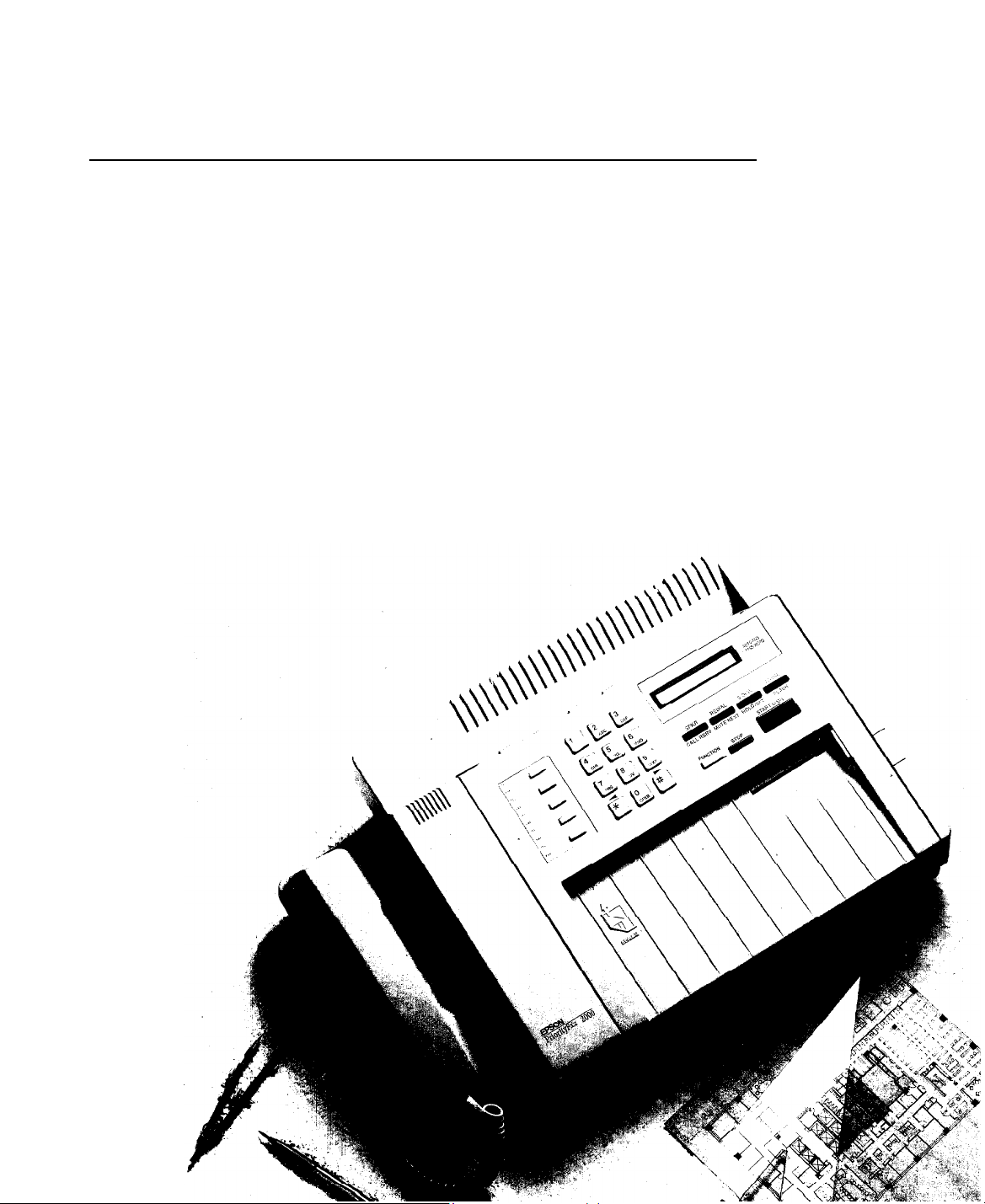
®
EPSON
Priority Fax
TM
n Owner’s Manual
2000
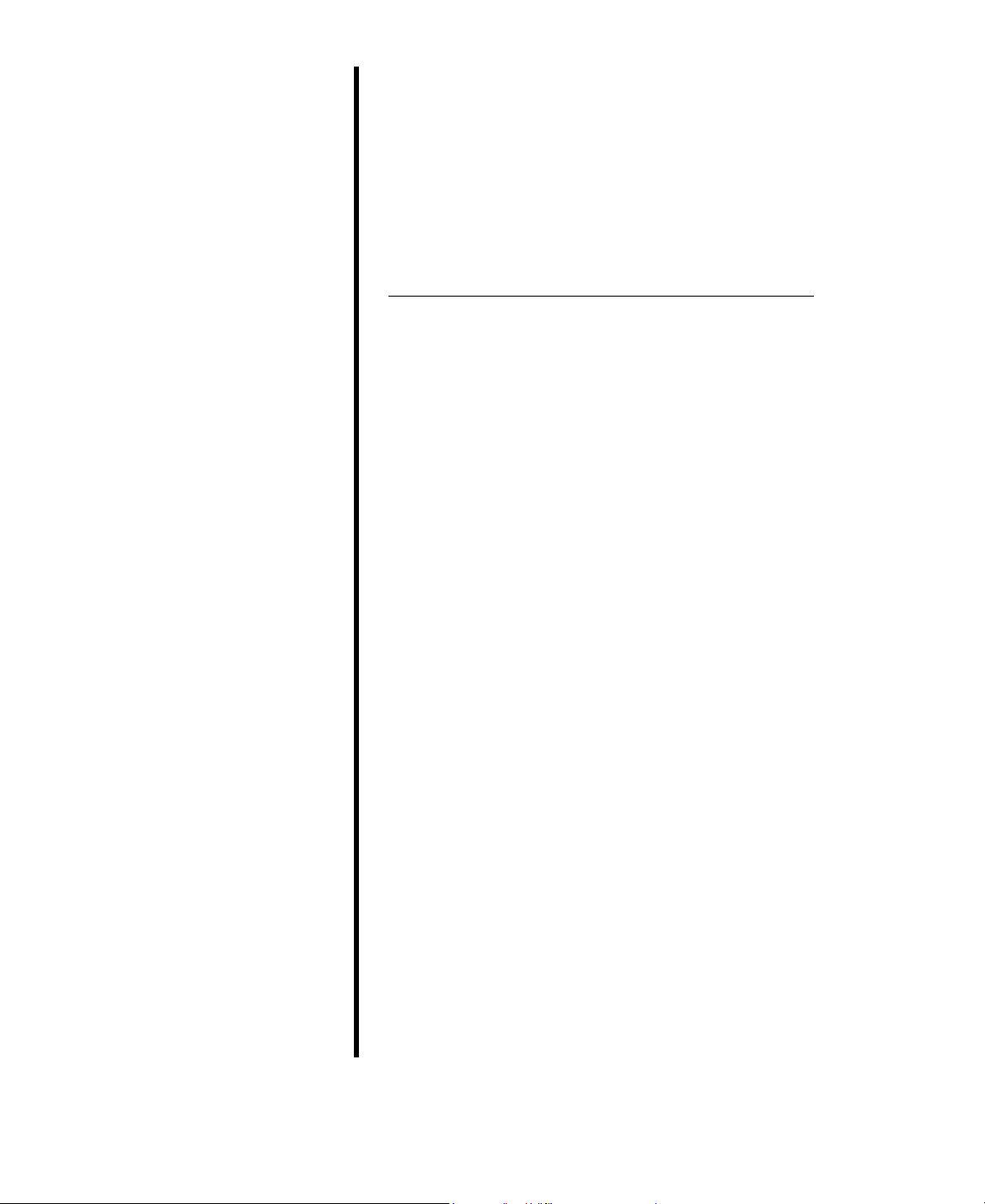
®
EPSON
Priority Fax
n
Owner’s Manual
2000
™

FCC COMPLIANCE STATEMENT FOR AMERICAN USERS
This equipment generates and uses radio frequency energy and if not installed and used properly, that is, in strict
accordance with the manufacturer’s instructions, may cause interference to radio and television reception. It has been type
tested and found to comply with the limits for a Class B computing device in accordance with the specifications in Subpart
J of Part 1.5 of FCC Rules, which are designed to provide reasonable protection against such interference in a residential
installation. However, there is no guarantee that interference will not occur in a particular installation. If this equipment
does cause interference to radio and television reception, which can be determined by turning the equipment off and on,
you are encouraged to try to correct the interference by one or more of the following measures:
.
Reorient the receiving antenna
.
Relocate the equipment with respect to the receiver
.
Move the equipment away from the receiver
.
Plug the equipment into a different outlet so that the equipment and receiver are on different branch circuits.
If necessary, consult your dealer or an experienced radio/television technician for additional suggestions. You may find the
following booklet prepared by the Federal Communications Commission helpful:
‘Television Interference Handbook.”
This booklet is available from the U.S. Government Printing Office, Washington, DC 20402. Stock No. 004-000-00450-7.
IMPORTANT NOTICE: DISCLAIMER OF WARRANTY
Epson America makes no representations or warranties, either express or implied, by or with respect to anything in this
manual, and shall not be liable for any implied warranties of merchantability and fitness for a particular purpose or for any
indirect, special, or consequential damages. Some states do not allow the exclusion of incidental or consequential damages,
so this exclusion may not apply to you.
COPYRIGHT NOTICE
All rights reserved. No part of this publication may be reproduced, stored in a retrieval system, or transmitted, in any form
or by any means, electronic, mechanical, photocopying, recording, or otherwise, without the prior written permission of
Epson America, Inc. No patent liability is assumed with respect to the use of information contained herein. While every
precaution has been taken in the preparation of this publication, Epson America assumes no responsibility for errors or
omissions. Nor is any liability assumed for damages resulting from the use of the information contained herein. Further,
this publication and the features described herein are subject to change without notice.
TRADEMARKS
Epson is a registered trademark of Seiko Epson Corporation.
Copyright © 1989 by Epson America, Inc.
Torrance, California
ii
4000039-01
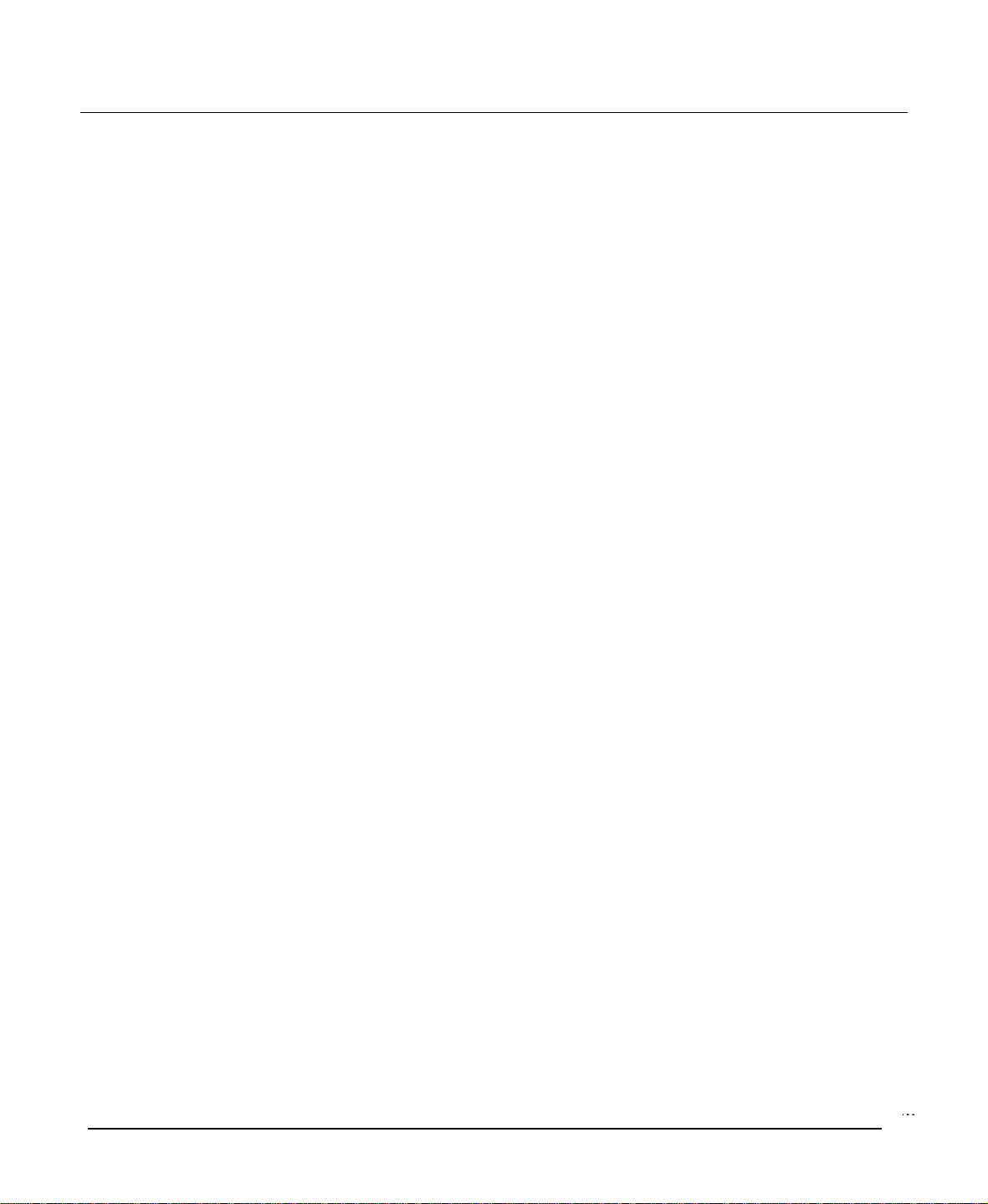
IMPORTANT SAFETY INSTRUCTIONS
1.
Read all of these instructions and save them for later reference.
2.
Follow all warnings and instructions marked on the product.
3.
Unplug this product from the wall outlet before cleaning. Do not use liquid cleaners or aerosol cleaners. Use a damp
cloth for cleaning.
Do not use this product near water.
4.
5.
Do not place this product on an unstable cart, stand, or table. The product may fall, causing serious damage to the
product.
6.
Slots and openings in the cabinet and the back or bottom are provided for ventilation; to ensure reliable operation of
the product and to protect it from overheating, these openings must not be blocked or covered. The openings should
never be blocked by placing the product on a bed, sofa, rug, or other similar surface. This product should never be
placed near or over a radiator or heat register. This product should not be placed in a built in installation unless proper
ventilation is provided.
7.
This product should be operated from the type of power source indicated on the marking label. If you are not sure of
the type of power available, consult your dealer or local power company.
8.
This product is equipped with a 3-wire grounding-type plug, a plug having a third (grounding) pin. This plug will
only fit into a grounding type power outlet. This is a safety feature. If you are unable to insert the plug into the outlet,
contact your electrician to replace your obsolete outlet. Do not defeat the purpose of the grounding type plug.
9.
Do not locate this product where the cord will be walked on.
10.
If an extension cord is used with this product, make sure that the total of the ampere ratings on the products plugged
into the extension cord do not exceed the extension cord ampere rating. Also, make sure that the total of all products
plugged into the wall outlet does not exceed 15 amperes.
11.
Never push objects of any kind into this product through cabinet slots, as they may touch dangerous voltage points or
short out parts that could result in a risk of fire or electric shock. Never spill liquid of any kind on the product.
12.
Except as specifically explained in the User’s Manual, do not attempt to service this product yourself. Opening or
removing those covers that are marked ‘Do Not Remove” may expose you to dangerous voltage points or other risks.
Refer all servicing in those compartments to service personnel.
13.
Unplug this product from the wall outlet and refer servicing to qualified service personnel under the following
conditions:
When the power cord or plug is damaged or frayed.
A.
If liquid has been spilled into the product.
B.
If the product has been exposed to rain or water.
C.
If the product does not operate normally when the operating instructions are followed. Adjust only those controls
D.
that are covered by the operating instructions, since improper adjustment of other controls may result in damage
and will often require extensive work by a qualified technician to restore the product to normal operation.
If the product has been dropped or the cabinet has been damaged.
E.
If the product exhibits a distinct change in performance, indicating a need for service.
F.
iii
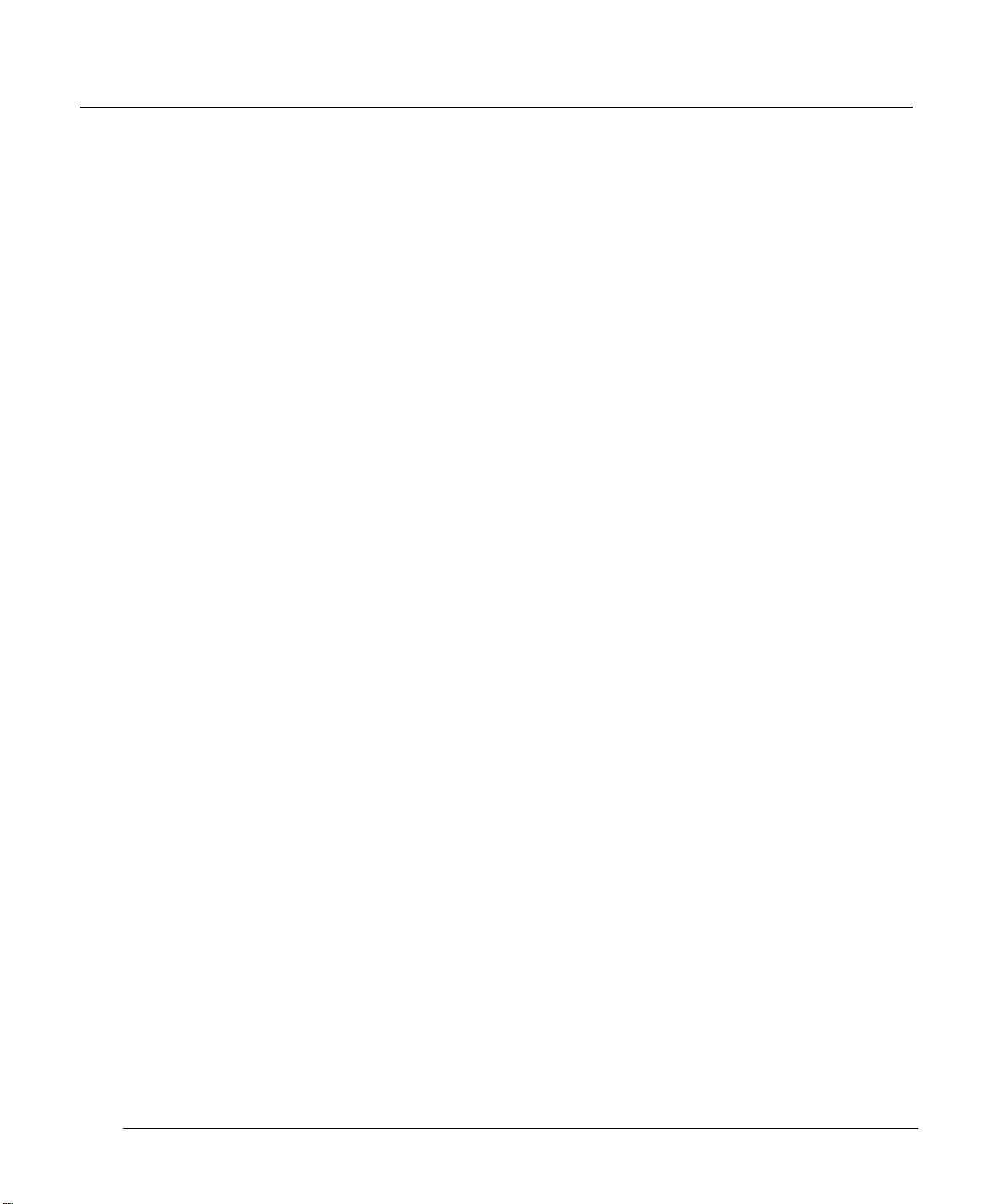
TELEPHONE INFORMATION
This equipment complies with Part 68 of the FCC Rules. On the rear panel of this equipment is a label that contains, among
other information, the FCC Registration number and Ringer Equivalence Number (REN) for this equipment. You must,
upon request, provide this information to your telephone company.
Ask your telephone company or installer to install the lack suitable for your device if such is not available.
The REN is useful to determine the quantity of devices you may connect to your telephone line and still have those devices
ring when your telephone number is called. In most, but not all, areas, the sum of the RENs of all devices connected to one
line should not exceed five (5.0). To be certain of the number of devices you may connect to your line, as determined by the
REN, you should contact your local telephone company to determine the maximum REN for your calling area.
If your telephone equipment causes harm to the telephone network, the telephone company may discontinue your service
temporarily. If possible, they will notify you in advance. But if advance notice isn’t practical, you will be notified as soon as
possible. You will be informed of your right to file a complaint with the FCC.
Your telephone company may make changes in its facilities, equipment, operations, or procedures that could affect the
proper functioning of your equipment. If they do, you will be notified in advance to give you an opportunity to maintain
uninterrupted telephone service.
If you experience trouble with this telephone equipment, please contact the manufacturer’s authorized service agency for
information on obtaining service or repair. The telephone company may ask that you disconnect this equipment from the
network until the problem has been corrected or unit you are sure that the equipment is not malfunctioning.
WARNING
For protection against the risk of electrical shock, always disconnect all cables from the wall outlet before servicing,
modifying, or installing the equipment.
This equipment may not be used on coin service provided by the telephone company nor connected to party lines.
Hearing Aid Compatibility
The telephone with this equipment is hearing aid compatible.
When Programming Emergency Numbers and/or Making Test Calls to Emergency Numbers:
1.
Remain on the line and briefly explain to the dispatcher the reason for the call before hanging up.
2.
Call only in the off-peak hours, such as early morning or late evenings.
iv
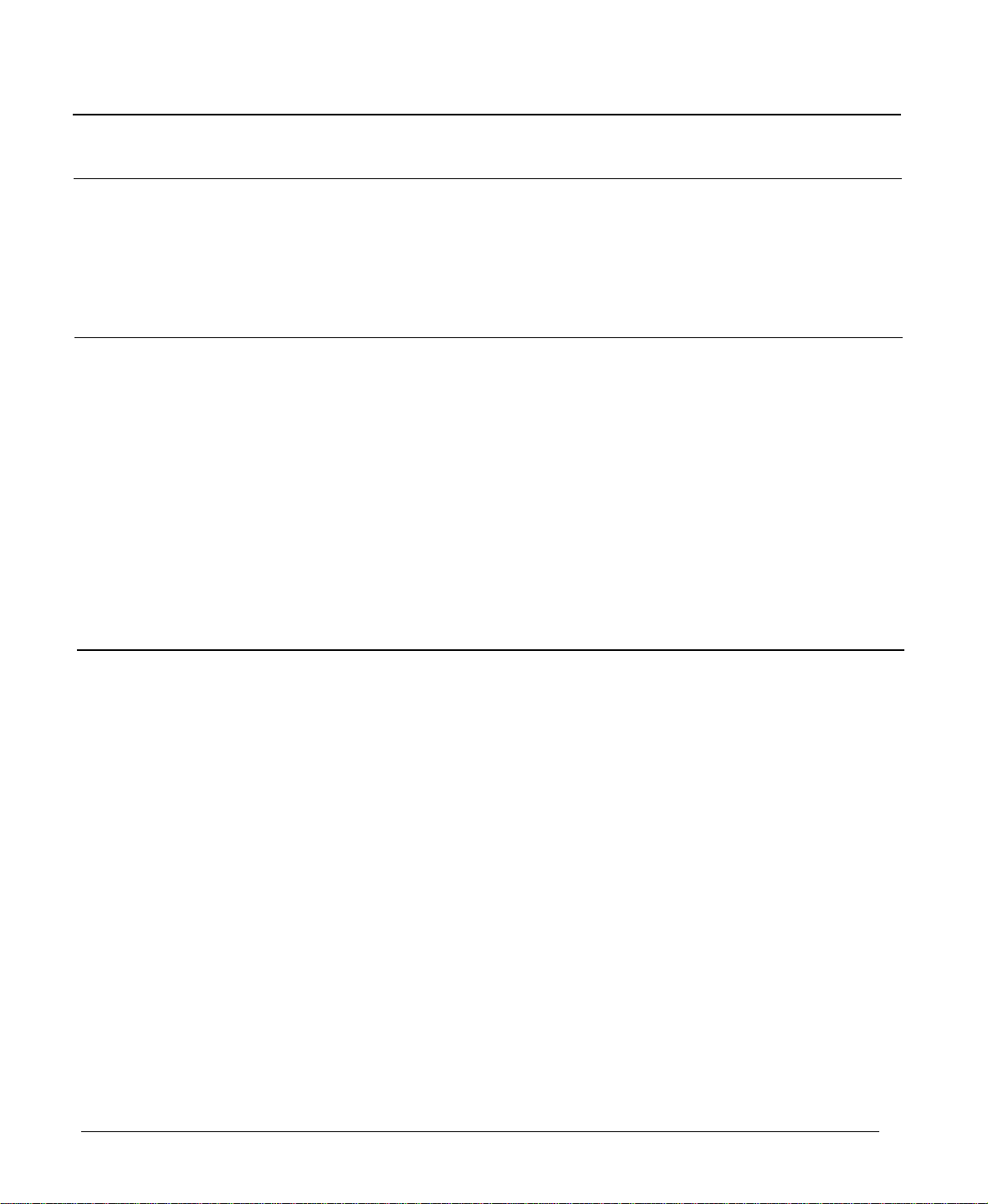
Contents
Introduction
Features
About This Manual.
Where to Get Help .........................................
1 Setting Up the PriorityFax
..................................................
........................................
Conventions Used in This Manual
........................
1
2
2
3
2 Using the PriorityFax
Unpacking the Fax Machine
Choosing a Place for the Fax Machine
Assembling the Fax Machine.
Connecting the Handset
Connecting the Fax Machine to the Telephone Line
Installing the Output Tray and Paper Rest
Attaching the Quick Reference Sticker
Plugging in the Fax Machine. .............................
Inserting the Recording Paper Roll
Reloading paper
Running a Copy Test.
The Control Panels .......................................
The Top Control Panel
The Back Control Panel
Sending a Document. .....................................
Document Sending Cautions
Sending Photocopies
Sending Documents More Than Five Pages Long.
Manual Sending ......................................
Document Sending Enhancements
Fax Number Redialing ................................
Receiving Documents ....................................
Automatic Reception .................................
Manual Reception. ...................................
Basic Customizing Procedures
Setting the Date and Time
Registering Your Number and Name
One-touch and Speed Dial Faxing
Removing Numbers and Names
The Add Paper Message
Activity Reports.
.....................................
....................................
........................................
...............................
.......................
..............................
...............................
........
................
..................
........................
.................................
................................
...........................
..................................
.........
.....................
............................
.............................
...................
......................
..........................
.................................
l-1
1-2
l-2
l-3
l-3
l-5
l-10
l-10
l-10
l-13
l-13
2-l
2-l
2-4
2-5
2-6
2-7
2-7
2-8
2-l0
2-l1
2-l2
2-l2
2-l2
2-l3
2-13
2-14
2-l6
2-24
2-25
2-25
V
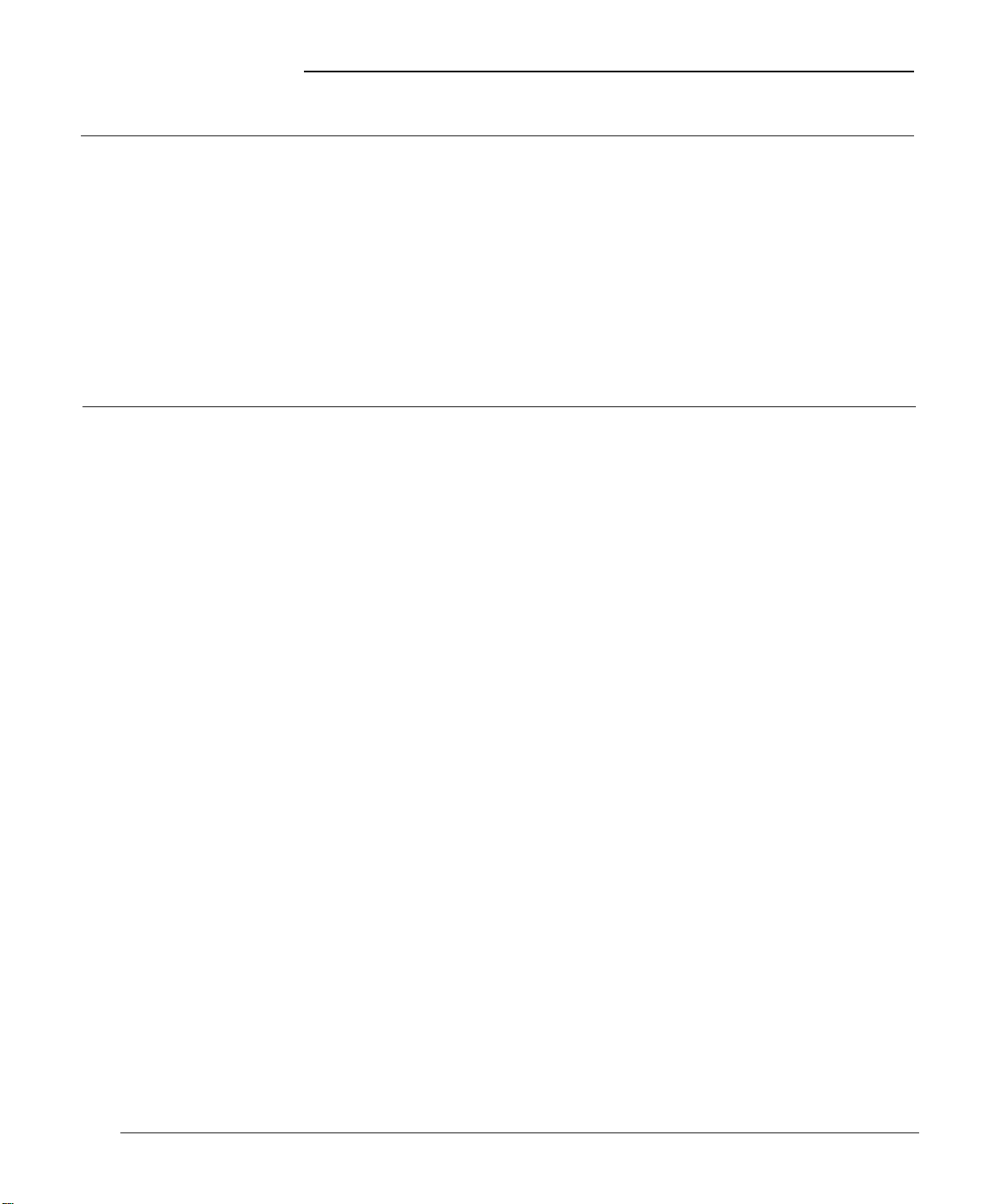
PriorityFax 2000 Manual
3
Using the PriorityFax as a Telephone
The Control Panels .......................................
The Top Control Panel.
The Back Control Panel
Adjusting the Handset Volume and Ringer Switches
Standard Dialing .........................................
Manual Redialing ........................................
One-touch Telephone Dialing
Registering One-touch Telephone Numbers
Using One-touch Telephone Dialing
4
Using the PriorityFax Advanced Features
Sending a Fax Back Message
Fax Back Message With a Document.
Fax Back Message Only
Setting the Resolution. ....................................
One Document Only ..................................
All Documents. .......................................
Setting the Contrast. ......................................
One Document Only ..................................
All Documents. .......................................
Turning the Beeper Off. ...................................
Sending a Lead Sheet .....................................
Setting the Transmission Verification
Changing Automatic Redial Settings.
Printing Lists ...........................................
Activity Report Timing ..................................
Using Delayed Send .....................................
Using Password Security .................................
Setting the Password .................................
Activating the Password
Using Polling ...........................................
Setting Called-side Polling
Setting Calling-side Polling.
Setting Delayed Polling
................................
................................
..........
..............................
..............
.....................
...............................
....................
................................
......................
......................
..............................
............................
...........................
...............................
3-1
3-1
3-4
3-4
3-5
3-6
3-6
3-7
3-9
4-1
4-2
4-2
4-3
4-4
4-4
4-5
4-6
4-6
4-7
4-8
4-10
4-l1
4-13
4-14
4-14
4-l6
4-l6
4-18
4-19
4-20
4-21
4-24
vi
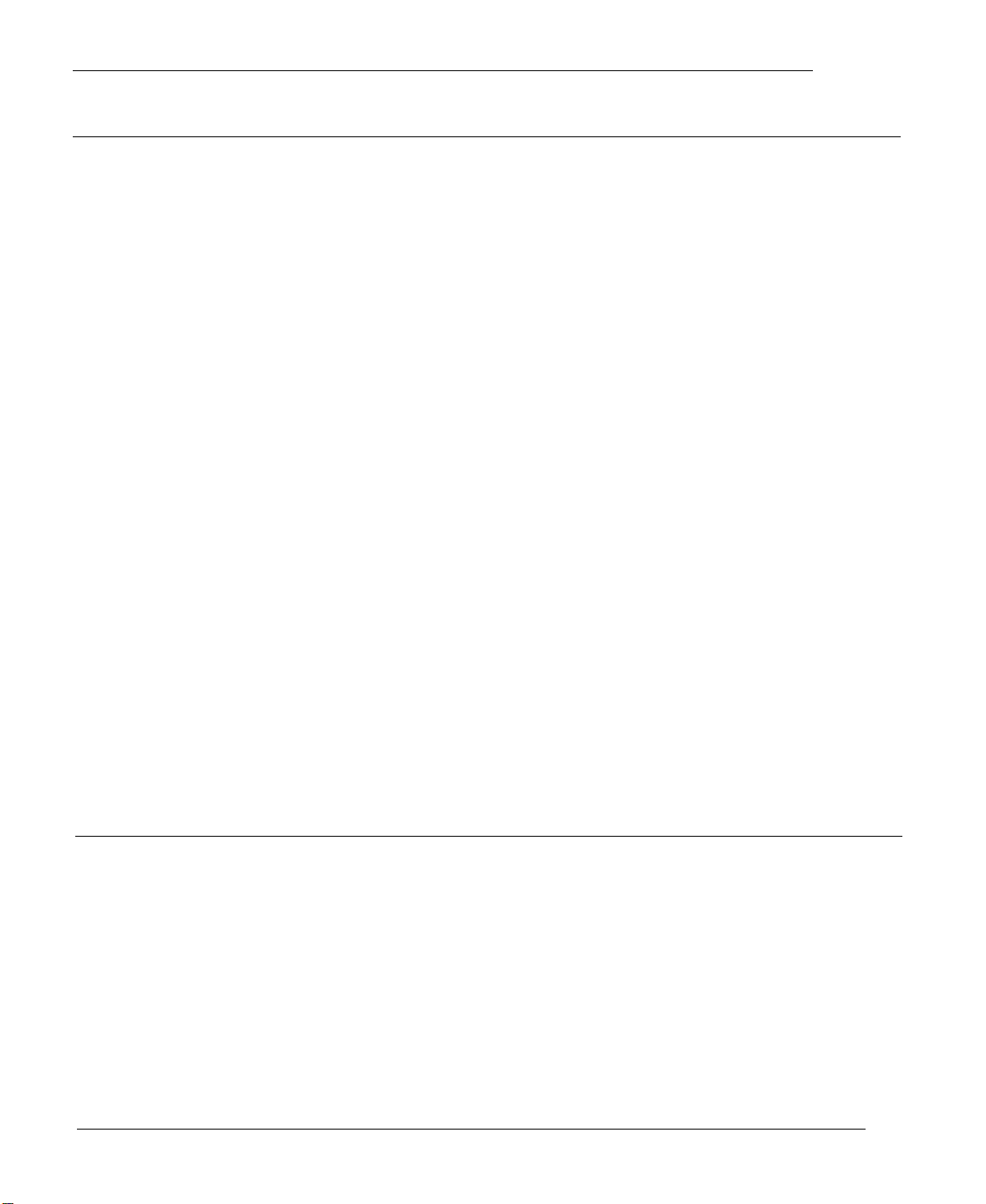
5 Troubleshooting
Contents
Problems and Solutions
Sending..............................................5-1
Documentjam.....................................5-1
Document doesn’t enter the feeder properly. ..........
Documents cannot be fed into the fax machine ........
Password security documents cannot be sent ..........
You hear ringing but the other fax machine does not
answer
The receiving party image quality is poor
Documents you sent are received blank.
One-touch or speed dial faxing does not work .........
Receiving..
Manual reception doesn’t work.
Recording paper is jammed
Received copies are blank.
The telephone rings continuously
Received documents are excessively curled
Polling reception doesn’t work
Received document image quality is poor.
Copying
Nothing comes out of the paper slot.
No image appears on the paper.
Print quality of the copy is poor
Telephone............................................5-6
One-touch and speed dialing don’t work
Call reservation does not work
The telephone does not ring.
When you press SPKR you hear nothing
LCD Error Messages.
........................................
...........................................
...................................
........................................
.............
..............
.....................
.........................
..........................
....................
...........
......................
............
.................
.....................
.....................
.............
......................
........................
..............
..................................
5-l
5-l
5-2
5-2
5-2
5-3
5-3
5-3
..5-4
5-4
5-4
5-4
5-4
5-4
5-5
5-5
..5-5
5-5
5-6
5-6
5-6
5-7
5-7
5-7
5-7
6 Maintenance
Cleaning the Interior of the Fax Machine
Cleaning the Exterior of the Fax Machine
....................
....................
6-l
6-2
vii
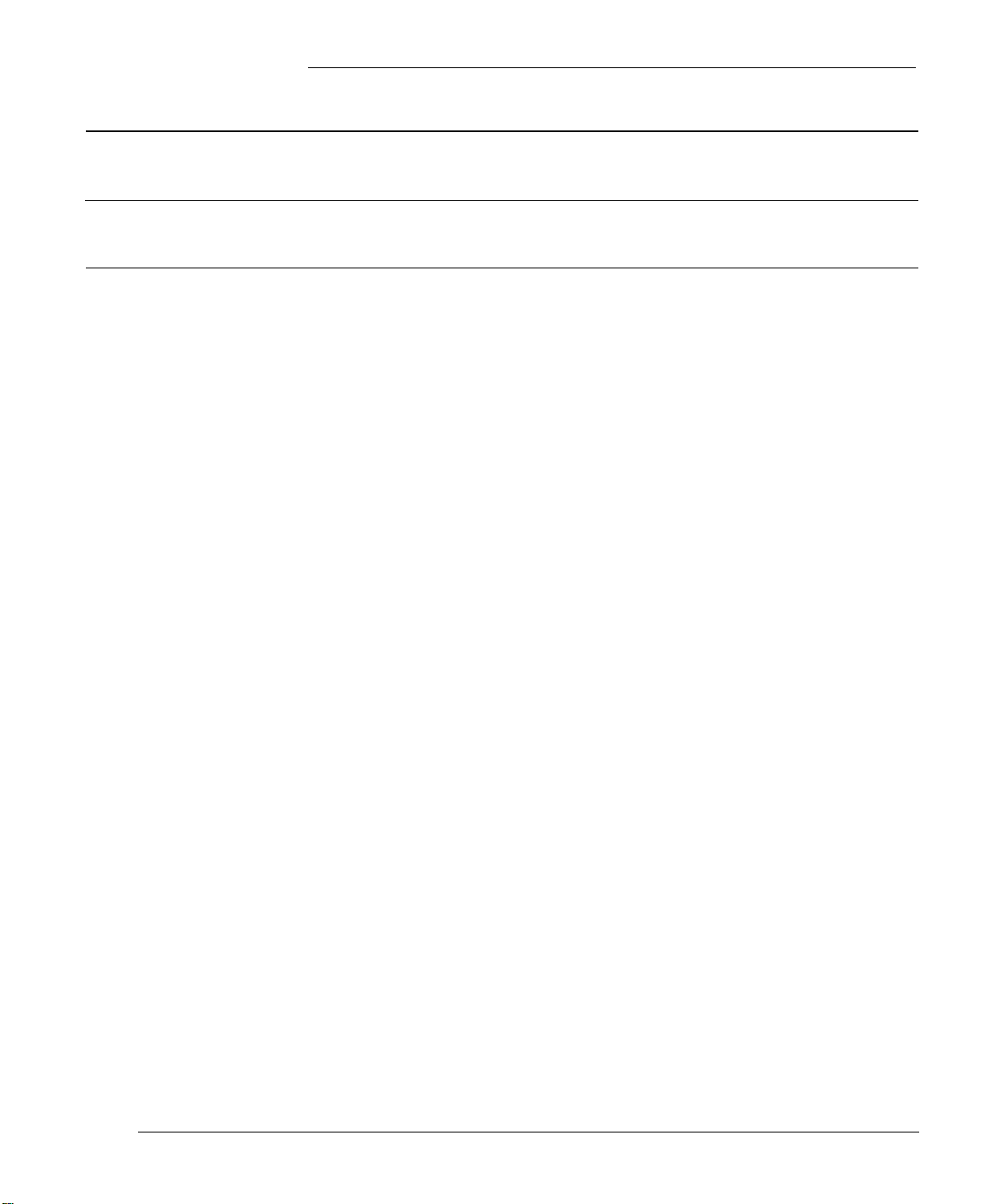
PriorityFax 2000 Manual
7 Technical Specifications
Glossary
Index
Viii
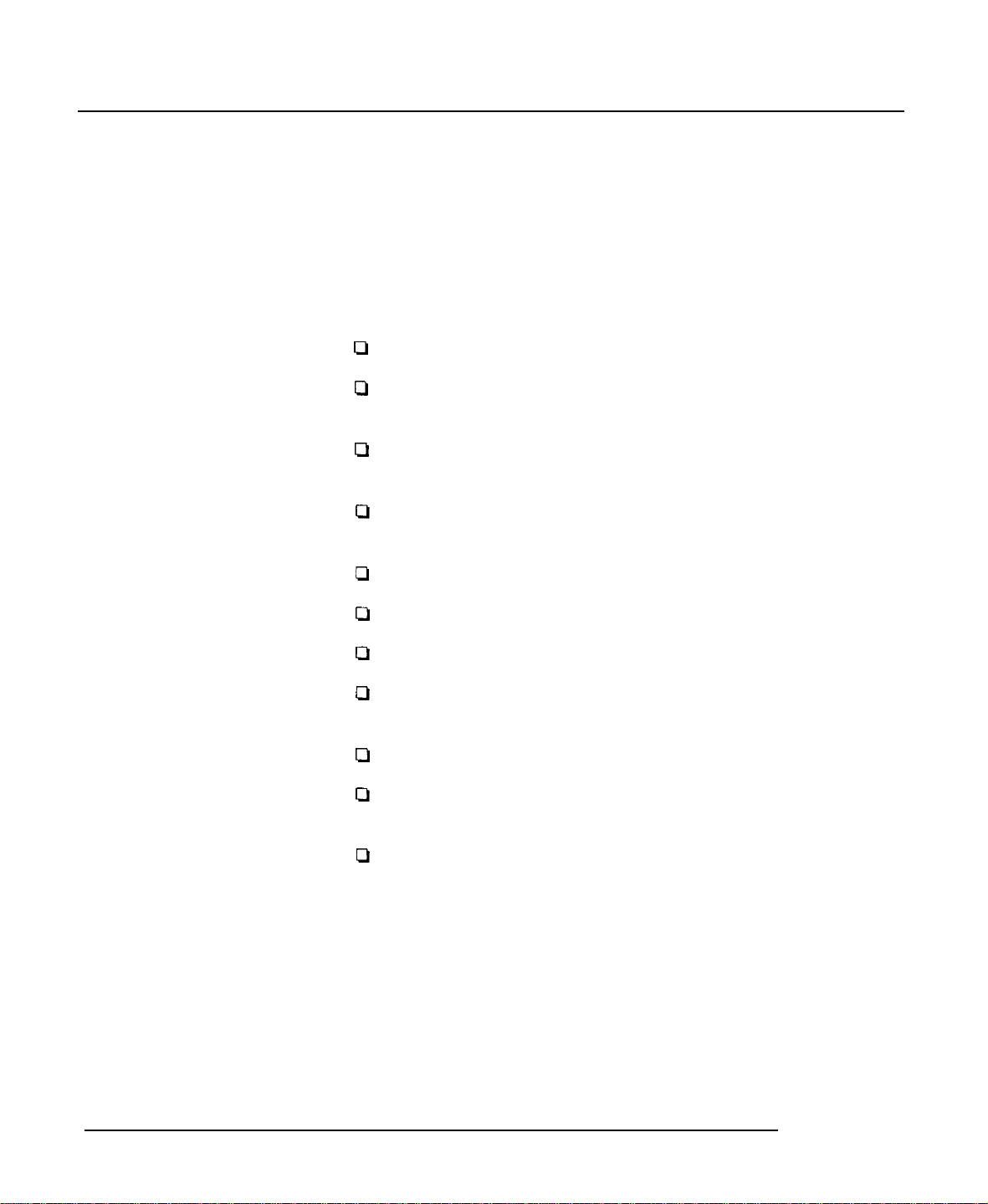
Introduction
The Epson PriorityFax™ 2000 is an advanced desktop facsimile
machine and telephone that combines high speed and quality with
a wide range of features.
Features
In addition to its compact design and ease of operation, this fax
machine offers the following:
Ll
High-speed transmission
cl
An automatic document feeder holding up to five pages at a
time
Li
A multi-featured telephone including one-touch and speed
dialing, last number redial, and hold
Lb
An LCD/clock display to keep you informed of the machine’s
operation
cl
An automatic paper cutter
Q
Activity reports that document faxes sent and faxes received
ci
A convenience copier capability
0
Delayed send, which allows you to send documents when
telephone rates are lower
Ll
Programmable password security
ci
Three levels of resolution
photos -
0
Transmission verification to confirm that your document
to provide superior document transmission quality
- including a 16-shade gray scale for
reached its destination.
Introduction-l
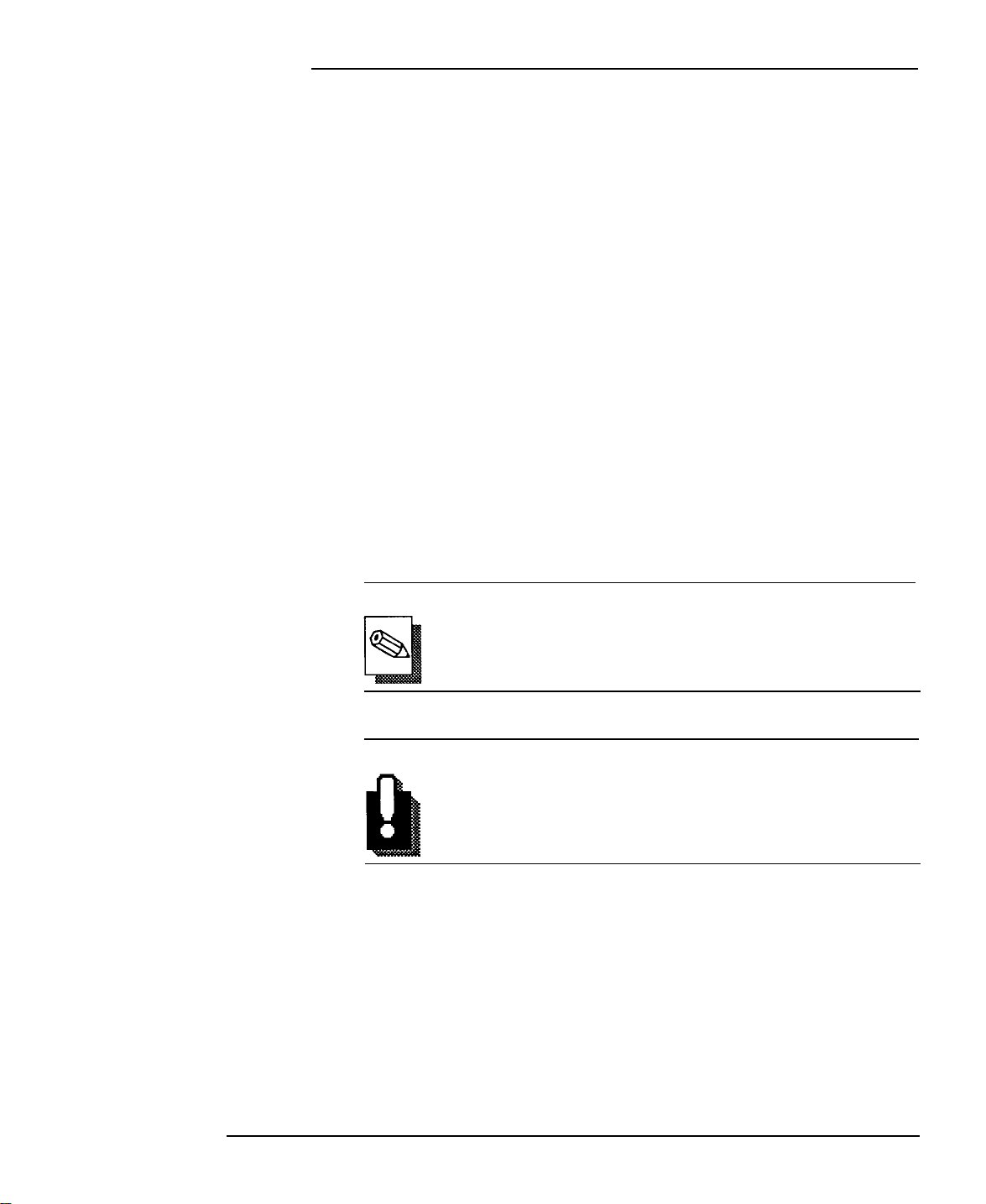
PriorityFax 2000 Manual
About This Manual
Conventions Used in This Manual
This manual provides step-by-step instructions for setting up and
operating the fax machine.
Chapter 1 contains information on unpacking, setting up,
connecting, and testing the fax machine.
Chapter 2 provides basic information on using the fax machine,
including using one-touch and speed dialing.
Chapter 3 explains using the fax machine as a telephone.
Chapter 4 tells how to use all the advanced features of the fax
machine.
If the fax machine does not operate properly or the print quality is
not what you expect, see Chapter 5 for a list of possible problems
and recommended solutions.
Other chapters include information on general maintenance and
technical specifications. There is also a glossary of terms and an
index.
Note
Notes contain important information and useful tips on
the operation of your fax machine.
Introduction-2
WARNING
Warnings must be followed carefully to avoid damage to
your fax machine and to ensure that it operates correctly.
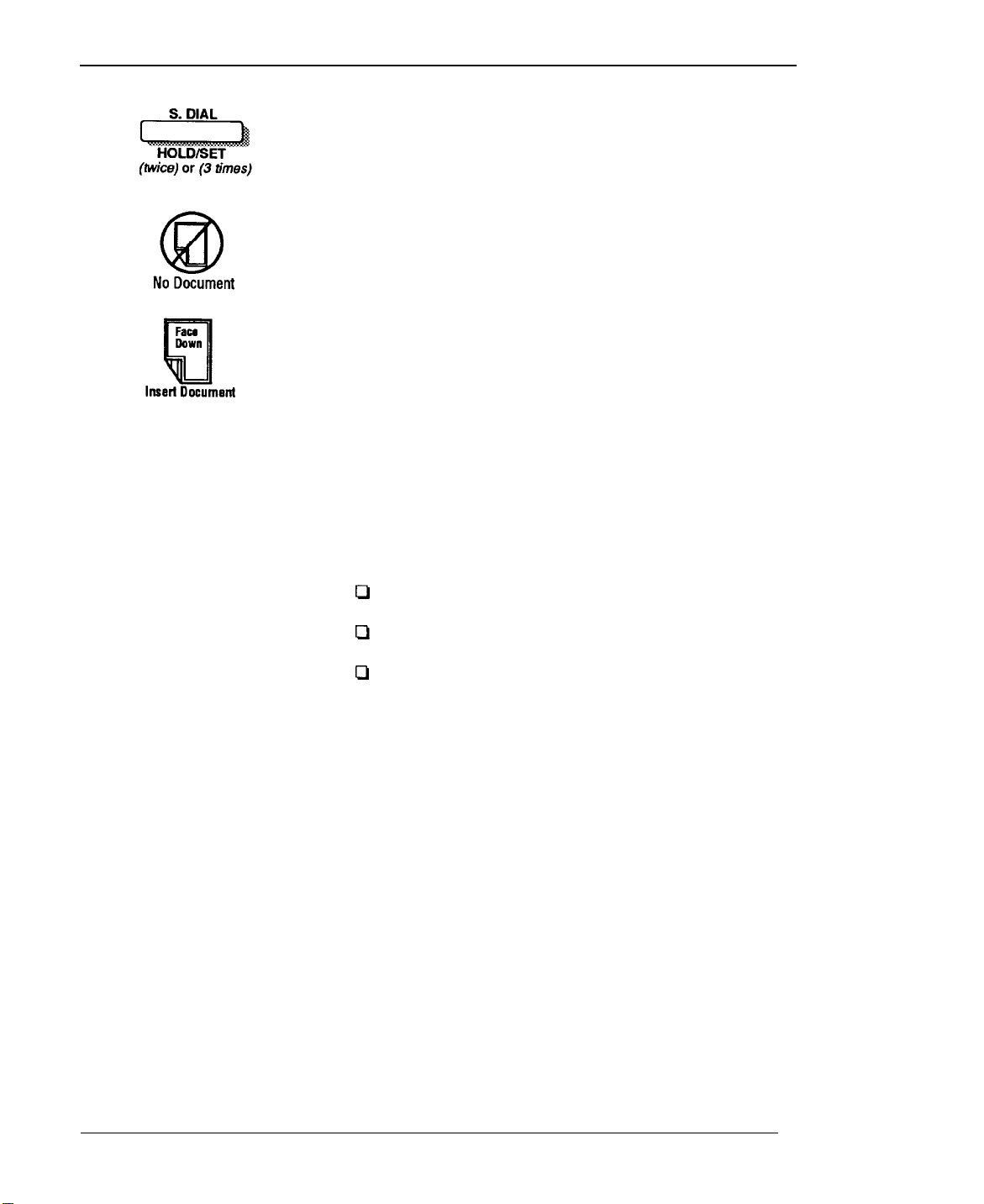
Introduction
The words twice or 3 times under a button indicates that you push
the button two or three times.
This tells you to make sure that no document is in the fax machine.
This tells you to insert a document in the feeder.
Where to Get
Help
Customer service for Epson products is provided by a network of
authorized Epson Customer Care Centers throughout the United
States.
Call the Epson Consumer Information Center at l-800-922-8911 for
the following:
D
Customer Care Center referrals
tI
Technical support referrals
0
Information on Epson User Groups.
To locate or purchase accessories or supplies, contact your nearest
Epson dealer or call l-800-873-7766.
Introduction-3
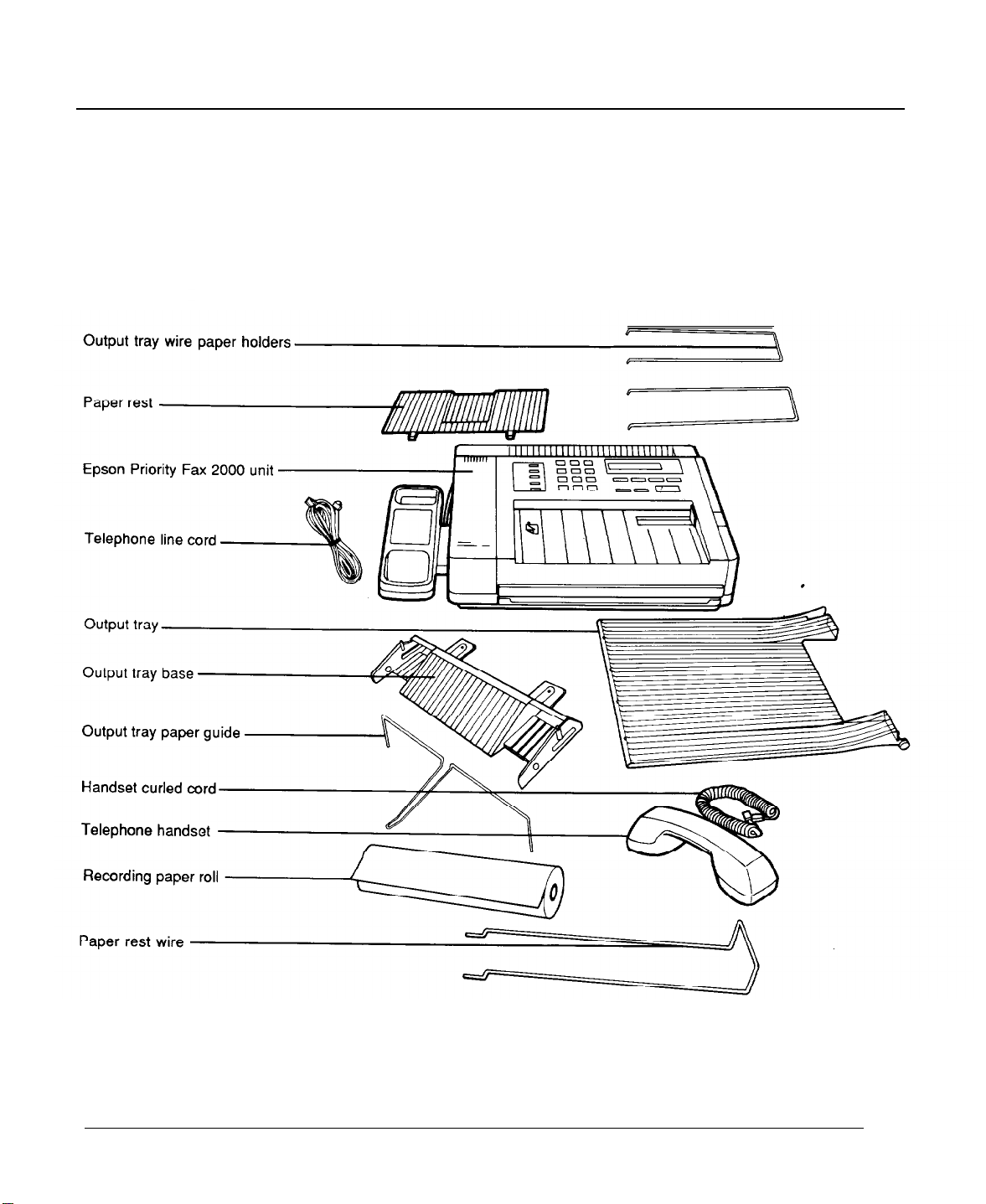
1
Setting Up the PriorityFax
This chapter takes you through the steps of unpacking,
assembling, and testing the fax machine.
Unpacking
Machine
the Fax
As you unpack the fax machine, check that you have all
shown below and none have been damaged during transportation.
the items
After removing the contents, store the packaging materials in case
you ever need to transport your fax machine.
1-1
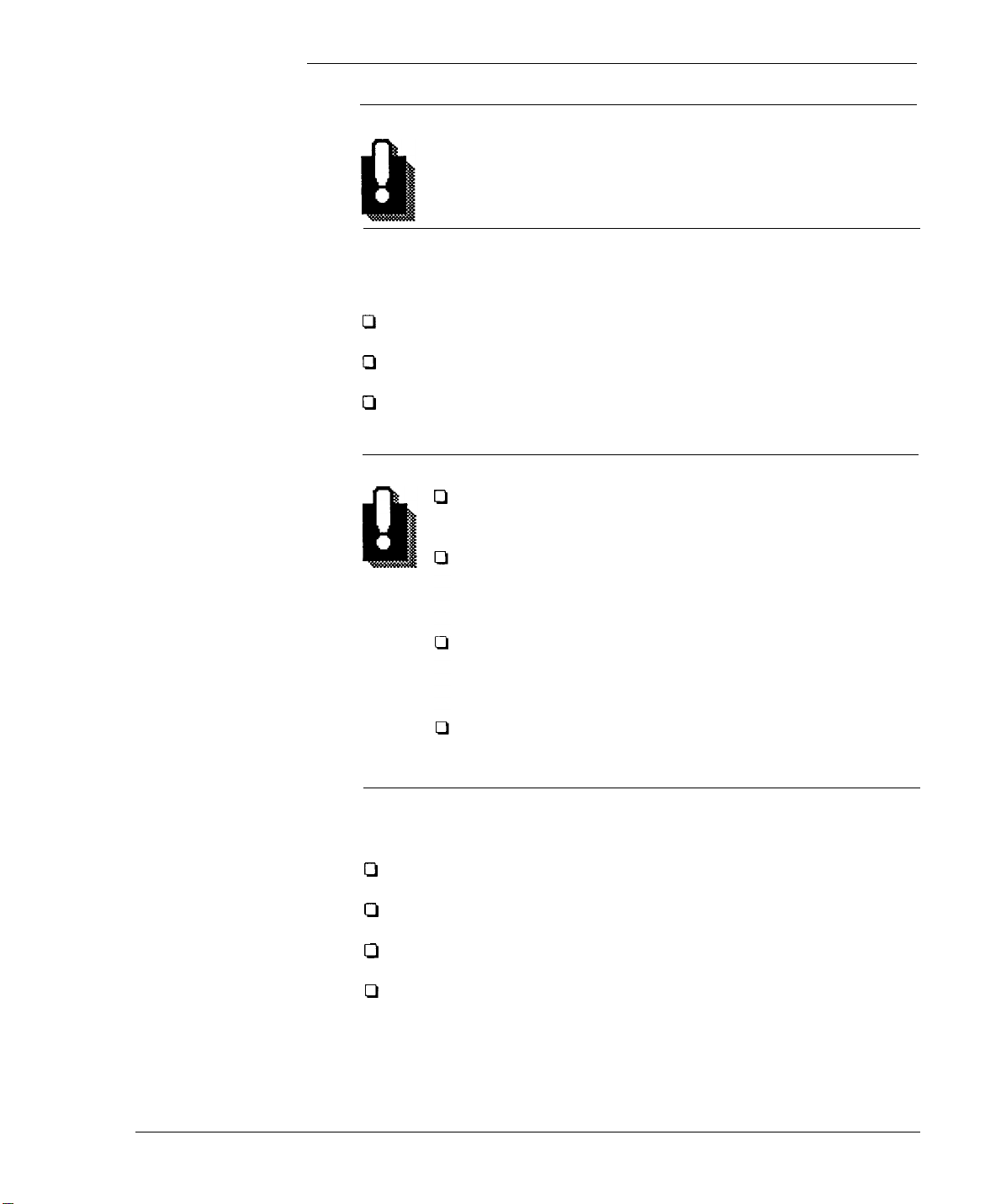
PriorityFax 2000 Manual
WARNING
Lift the fax machine by its body, never by the telephone
handset or cradle.
Choosing a Place for
the Fax Machine
When you select a location for your fax machine, keep the
following in mind:
0
Place the fax machine on a flat, stable surface
Cl
Select a vibration-free area
Cl
Locate the unit near a telephone wall jack and a standard
grounded outlet.
WARNING
Q
Avoid locations that are subject to direct sunlight,
excessive heat, moisture, or dust.
Avoid using electrical outlets controlled by wall
switches or automatic timers. Disruption of power can
wipe out information in the unit’s memory.
Avoid using outlets on the same circuit with large
motors or other appliances that might disturb the
power supply.
Keep the unit away from potential sources of
interference, such as loudspeakers or the base units of
cordless telephones.
Assembling the Fax
Machine
1-2
To assemble the fax machine, you need only do the following:
Cl
Connect the handset
Cl
Plug in the line cord
Cl
Install the output tray and paper rest
0
Attach the Quick Reference sticker.
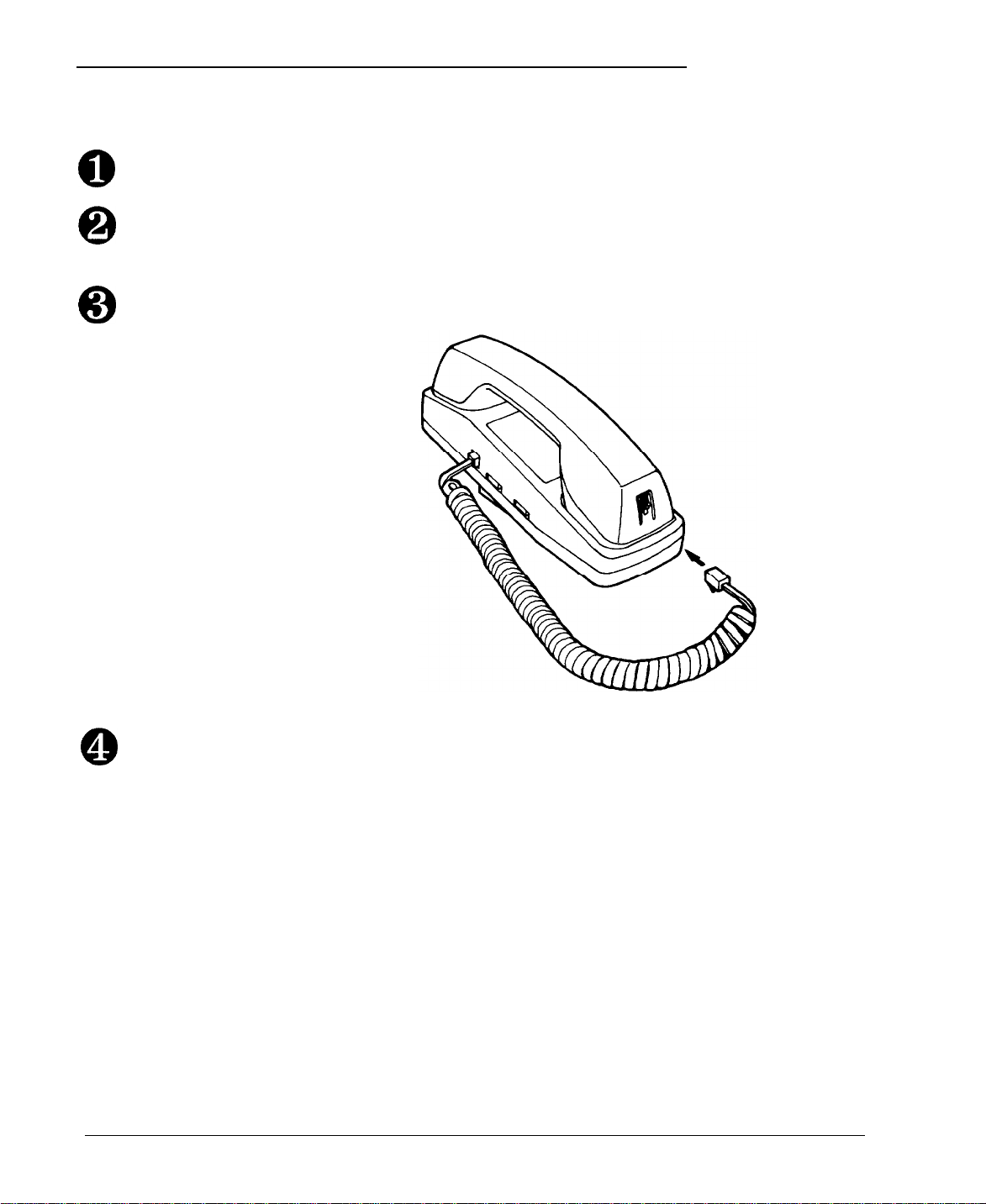
Setting Up the PriorityFax
Connecting the Handset
0
0
0
To connect the handset to the telephone cradle, follow these steps:
Remove the protective plastic cover from the curled handset cord.
Locate the insert opening on the left side of the telephone cradle
and plug in one end of the handset cord.
Plug the other end of the cord into the handset, as shown below.
0
Connecting the Fax
Machine to the
Telephone Line
Installing a single-line
telephone connection
Push firmly to be sure both ends of the cord are locked in place.
There are two types of connections for installing your fax machine:
single-line and multi-line.
A single-line connection is the preferred solution for installing the
fax machine. To hook up to a single-line connection, perform the
following steps.
1-3
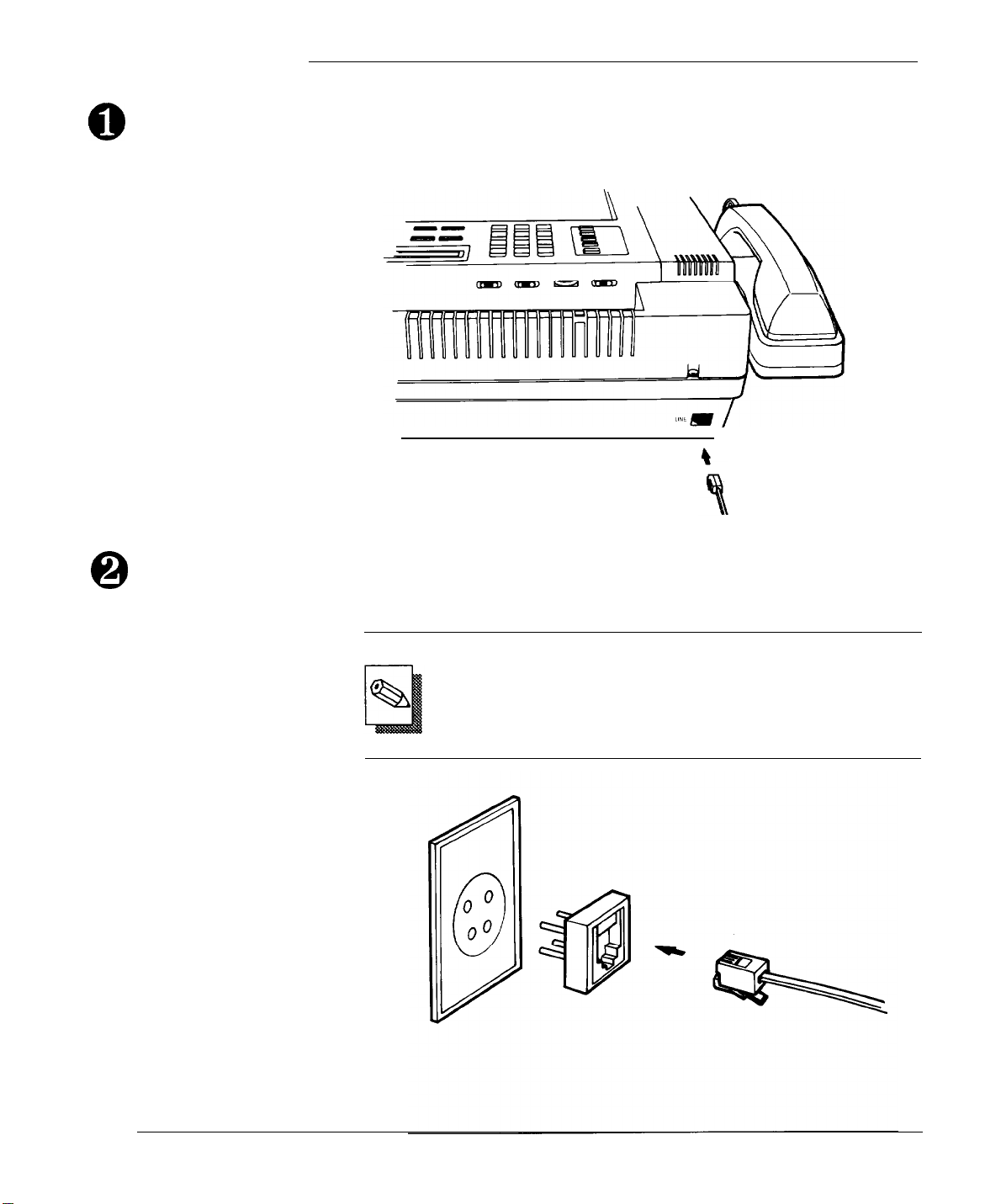
PriorityFax 2000 Manual
0
Plug one end of the telephone line cord (the flat cord) into the back
of the fax machine, as shown below.
Plug the other end into your modular telephone wall jack (USOC
0
RJllC). Make sure both ends of the cord click securely into place.
Note
If you have the older 4-prong telephone wall jack, you
must use a modular 4-prong adapter WSOC RJA1X). Plug
the adapter into the wall jack and then plug the telephone
cord into the adapter, as shown in the illustration below.
1-4
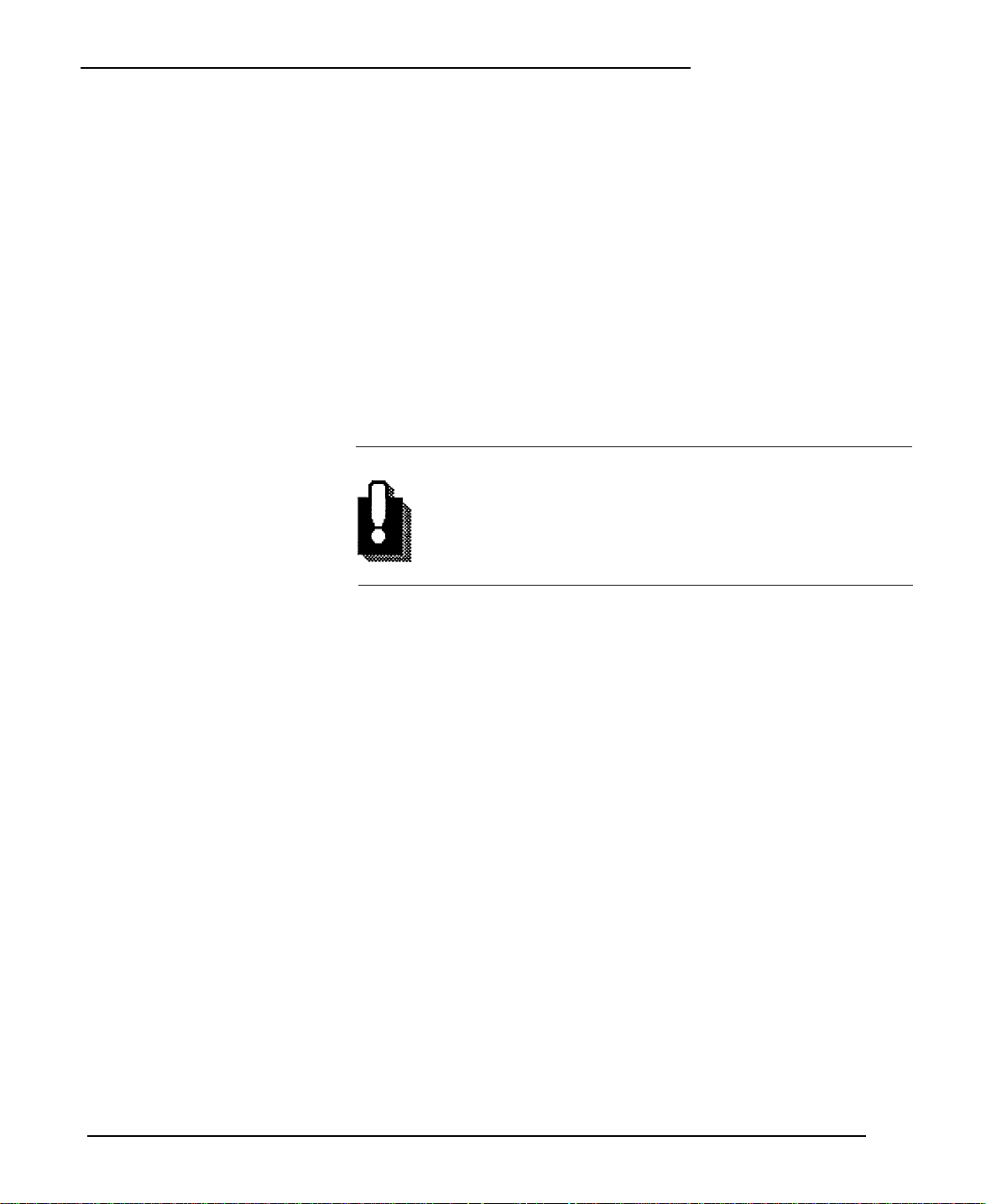
Setting Up the PriorityFax
Installing a multi-line
telephone connection
Most offices have a central phone system. Although in many
cases it is relatively easy to connect the fax machine to this
system, we suggest that you contact the company that
installed your organization’s telephone system and ask them
to connect the fax machine for you.
It is preferable to have a separate line to the fax machine.
This way, you can leave the unit in Automatic Answer mode
24 hours a day and derive full benefit from the fax machine’s
unattended operations capabilities.
If the fax machine is connected to a multi-line system, ask
your installer to connect the fax machine to the last line on
the system. This prevents the fax machine from being
activated each time a telephone call comes into your office.
WARNING
If you install the PriorityFax and a separate
telephone on the same telephone line, do not pick
up the telephone handset when you are receiving a
fax. This can cause the received document to
contain distorted characters.
Installing the Output
Tray and Paper Rest
There are two types of paper holders for the PriorityFax: the
output tray for holding documents sent to or copied by you,
and the paper rest for holding documents you have just sent
to others.
1-5
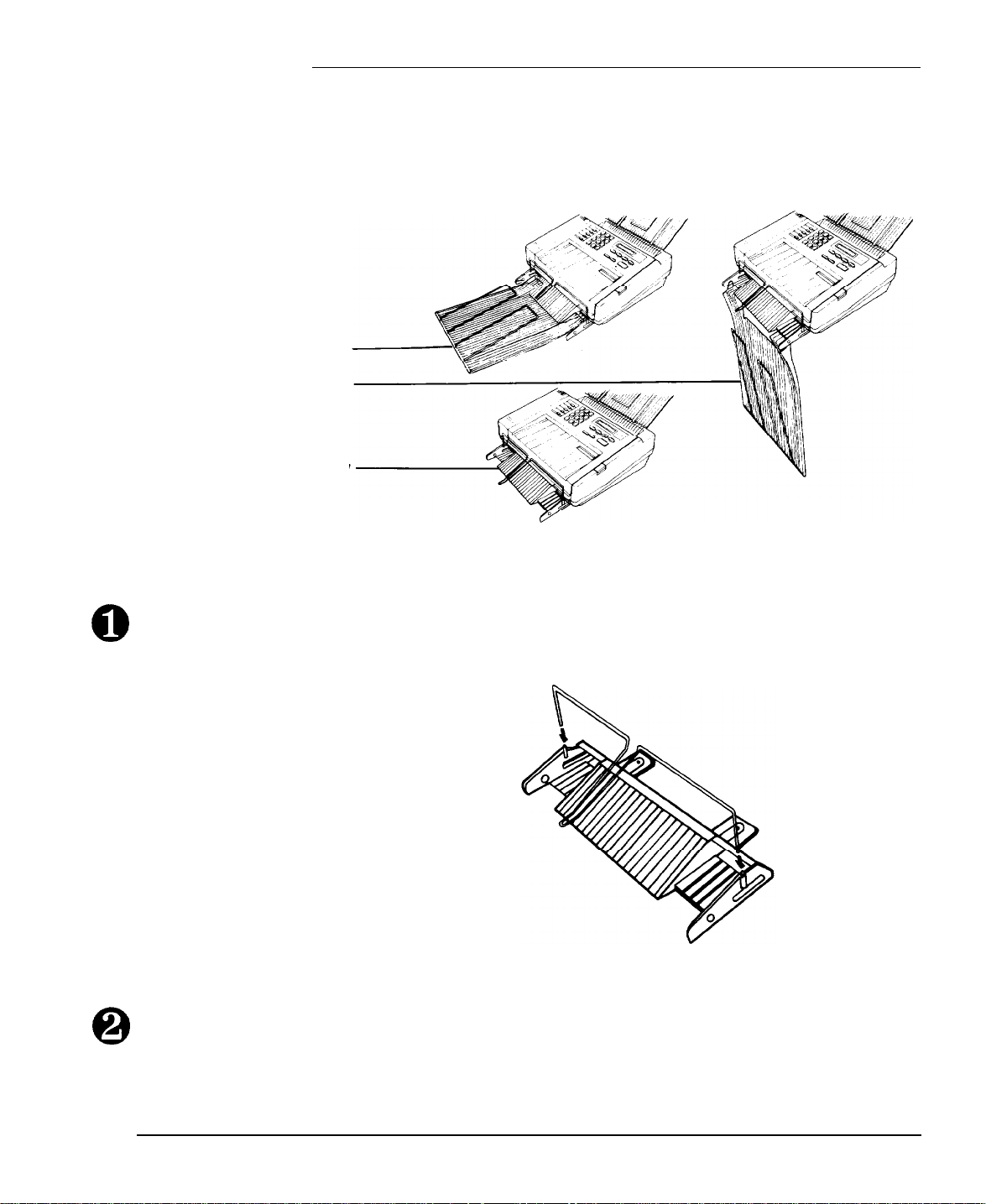
PriorityFax 2000 Manual
Installing the output tray
Horizontal
Base only
Shown below are the three ways you can install the output tray,
depending upon your workspace. The vertical and base only
installations use the least desk space, but the horizontal installation
minimizes curling of incoming documents.
Vertical
To install the output tray base (and the output tray if desired),
follow these steps:
Place the output tray base on the table in front of you. Then insert
0
the wire output tray paper guide into the holes on either side of
the output tray base as shown below.
Place the fax machine at the edge of the table and locate the two
0
notches on the front underside of the fax machine.
1-6
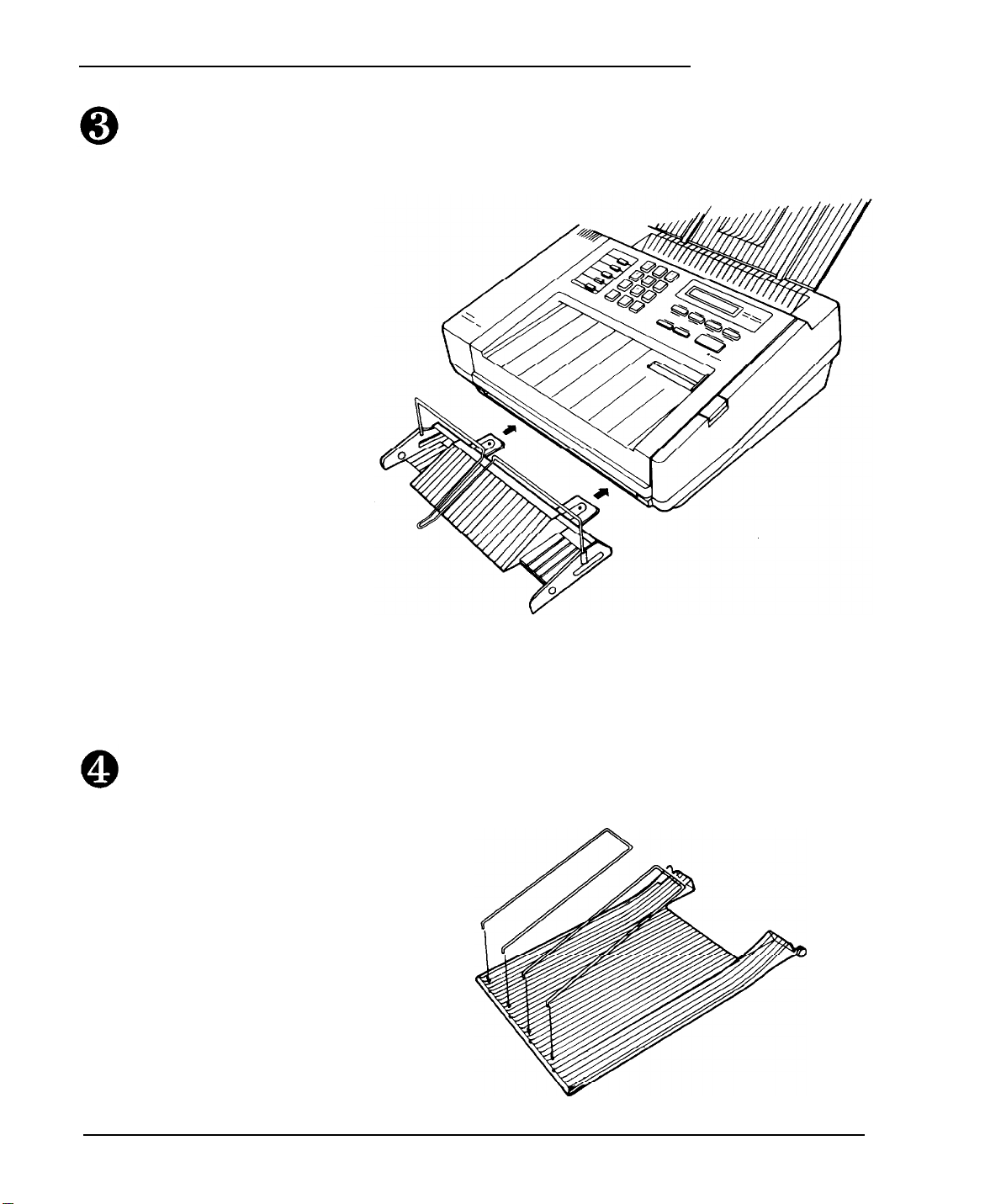
Setting Up the PriorityFax
Holding the output tray base level, press the tabs extending from
the output tray base into the notches on the front of the fax
machine, as shown in the following illustration.
If you have chosen the base only installation, skip the next
two steps.
Place the output tray in front of you and insert each of the
two wire paper holders into the holes at the edge of the
output tray, as shown below.
1-7
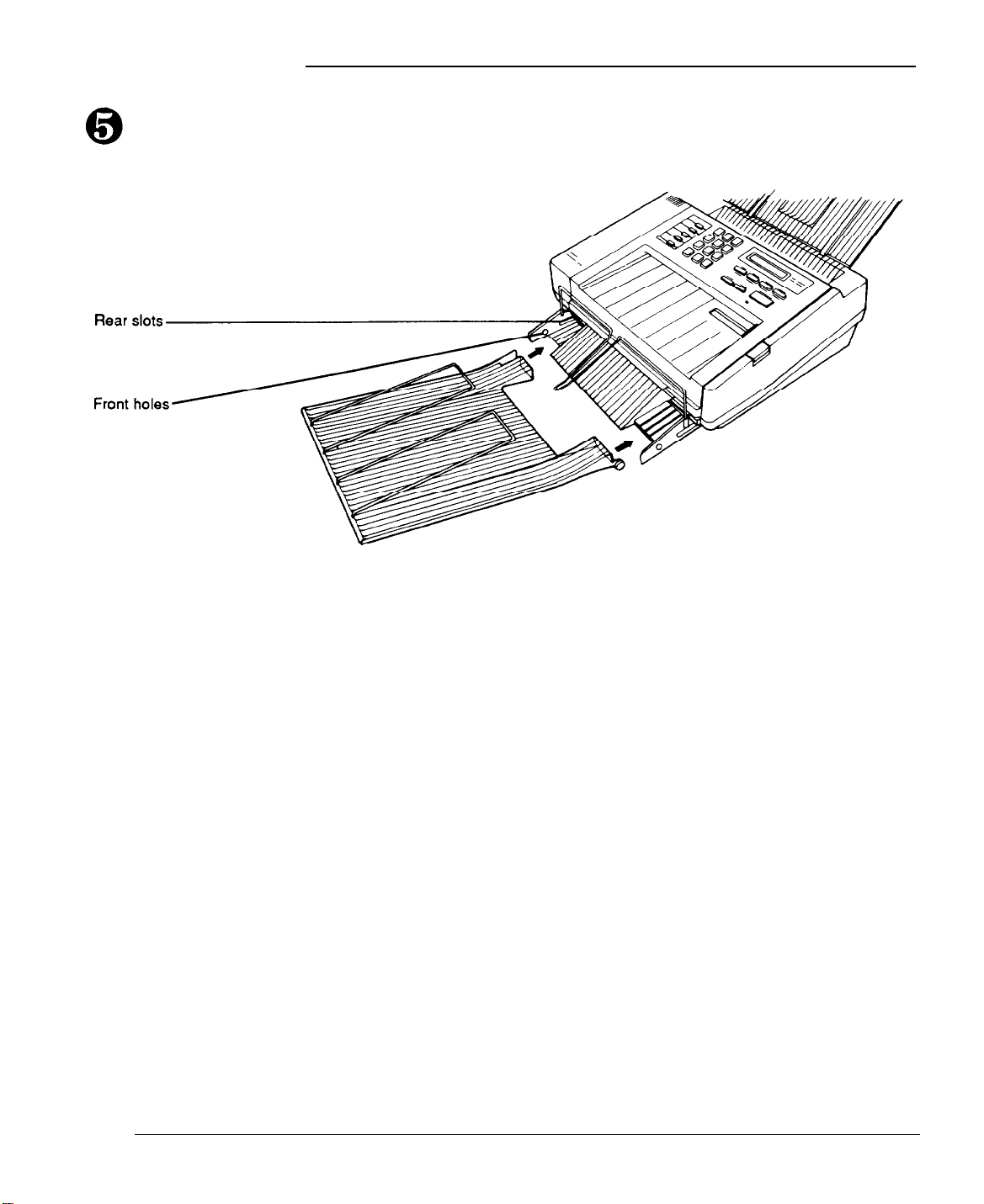
PriorityFax 2000 Manual
For the horizontal installation, attach the output tray to the output
tray base using the rear slots. For the vertical installation, attach
the tray to the base using the front holes. See the illustration below.
To attach the output tray in a horizontal position, insert the pegs
on both sides of the output tray into the rear slots on the output
tray base. Then push the output tray as far back as it will go.
To attach the tray in a vertical position, insert the pegs on the
output tray into the front holes on the output tray base. Then allow
the tray to hang over the edge of the fax machine operating surface
to catch your incoming or copied documents.
1-8
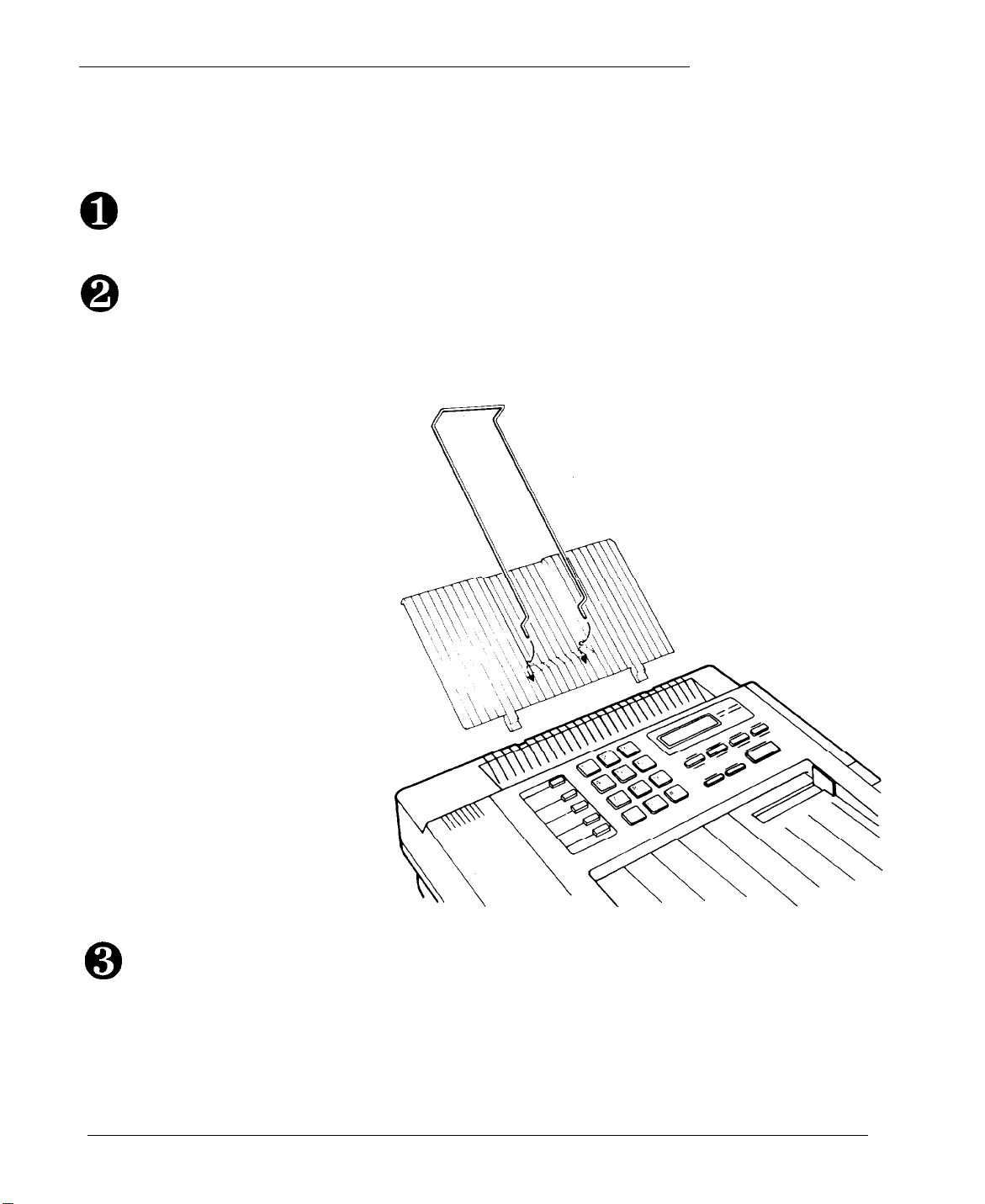
Setting Up the PriorityFax
Installing the paper
rest
0
0
The smaller of the paper holders, the paper rest, is used to hold
documents that you have just faxed to others. To install the paper
rest, follow these steps:
Locate the grooves at the back of the fax machine, right below the
back control panel.
Holding the paper rest at about a 45o angle to the fax machine,
press the tabs extending from one end of the rest into the grooves,
as shown in the following illustration. If you wish, you can also
install the paper rest wire as shown below. Do not use the paper
rest wire for legal size documents.
Make sure that the tray fits evenly and securely.
0
1-9
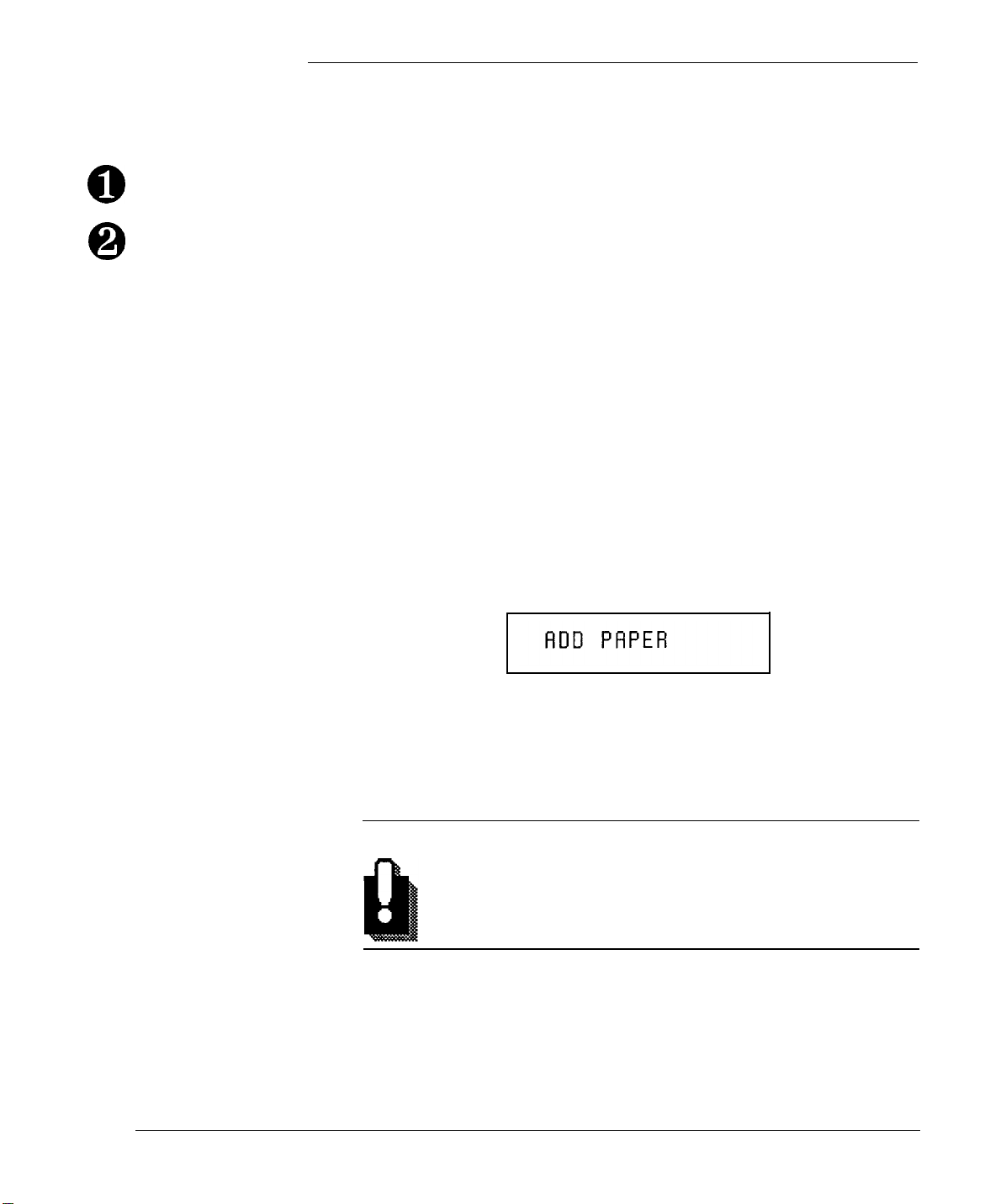
PriorityFax 2000 Manual
Attaching the Quick
Reference Sticker
0
0
Plugging in the Fax Machine
Attach the Quick Reference sticker as follows:
Remove the backing from the adhesive side of the sticker.
Place the sticker in the blank space on the far left of the top control
panel.
The fax machine can be plugged into any standard power outlet.
Make sure that the outlet is grounded and that it is not on the same
line as large appliances or office machines that tend to draw a lot
of power in a very short period of time, such as refrigerators and
copiers. The fax machine power requirements can be found in
Technical Specifications, Chapter 7.
Plug the power cord into a properly grounded electrical outlet.
You do not need to turn the fax machine on or off. The LCD (liquid
crystal display) is on the top control panel to the right of the
keypad. When you plug in the fax machine, the following display
appears on the LCD:
Inserting the
Recording Paper
Roll
l-10
This display prompts you to insert the recording paper roll into
the fax machine.
Follow these steps to insert the recording paper roll.
WARNING
The recording paper is heat-sensitive. Avoid exposure to
high temperature, high humidity, direct sunlight, alcohol,
or blueprints to avoid discoloration.
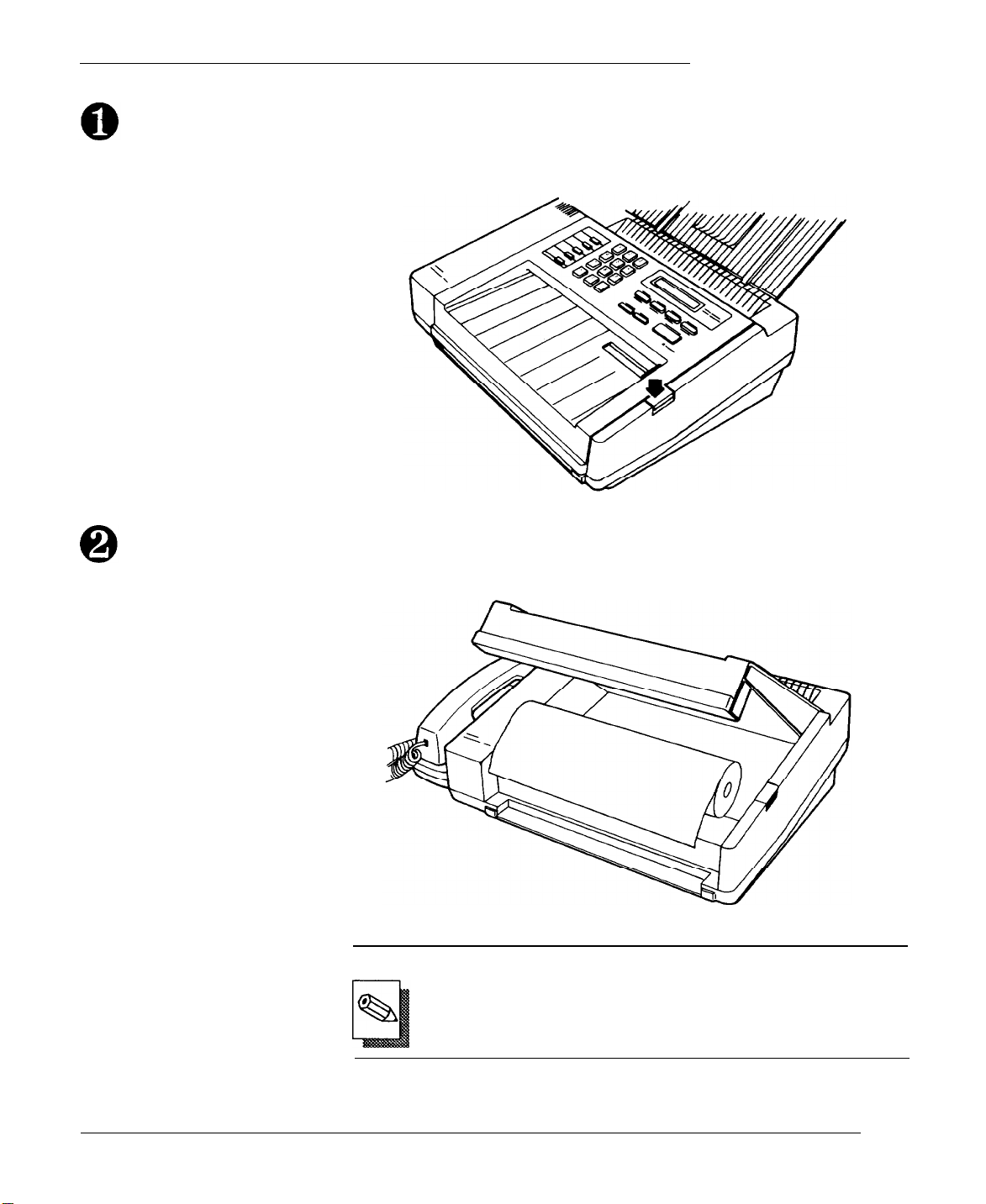
Setting Up the PriorityFax
Press the paper cover button, which is located at the right edge of
the top of the machine. This opens the cover. Then remove the slip
of protective paper from underneath the cover.
Unwrap the paper roll. Hold the roll so that the free end of the
paper points toward you from the top of the roll, as shown.
Note
Be sure not to insert the paper roll upside down. If the
paper roll is inserted upside down, the fax machine cannot
produce an image.
l-11
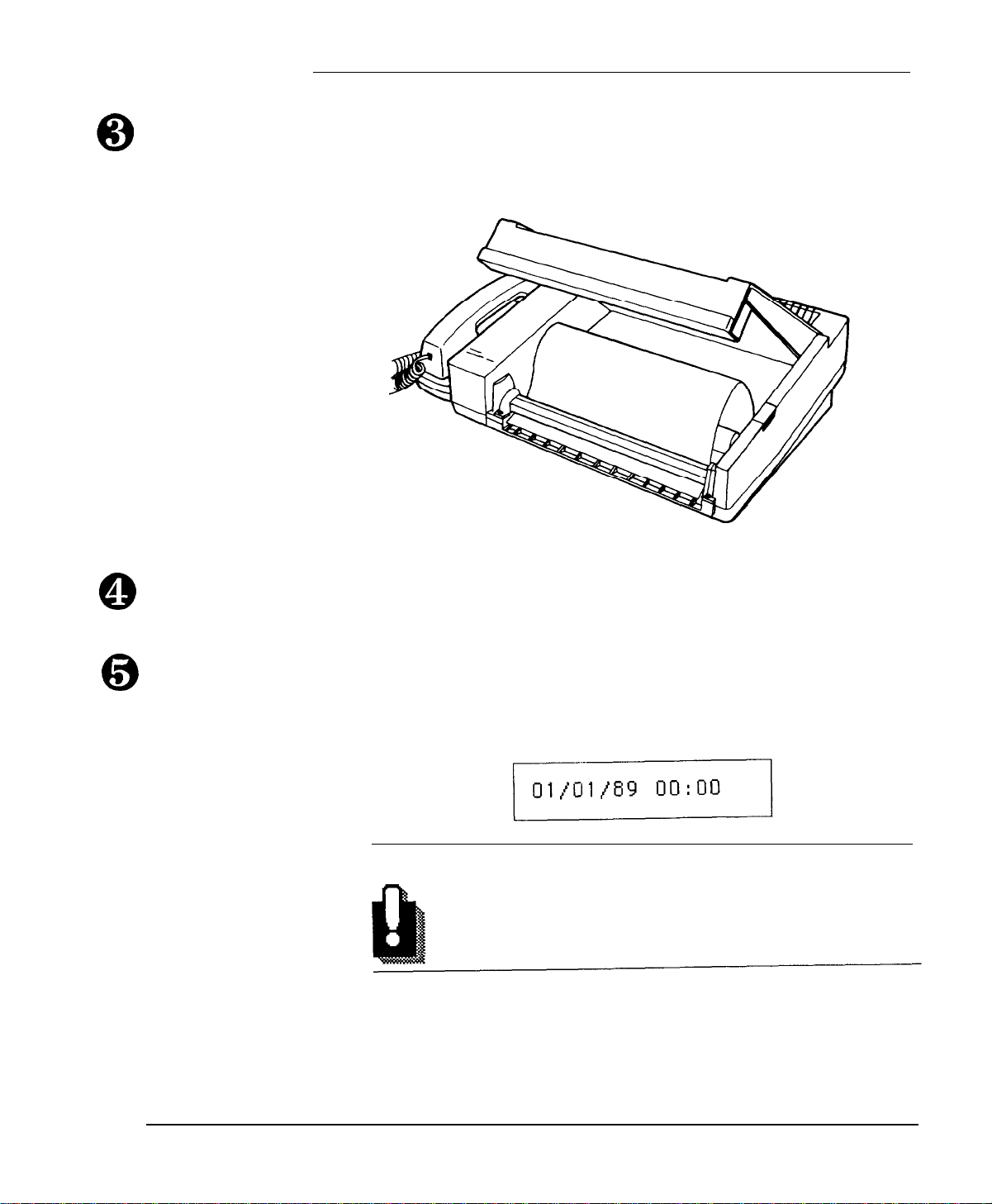
PriorityFax 2000 Manual
Place the paper into the machine. Then pull the paper from
the top of the roll and carefully insert the end of the paper
under the paper cutter guide, as shown below. (Paper
loading instructions are also printed inside the fax machine.)
0
0
If you’ve inserted the paper correctly, it comes out through
the front of the machine. Pull approximately four inches
(10 cm) of paper out the front of the machine.
Push the cover shut until you hear a click. The automatic cutter
trims the excess paper and the date/time display appears as
shown below.
Your fax machine is ready for use.
WARNING
Always use the proper type of recording paper in
this fax machine. Epson PriorityFax paper is
recommended.
l-12
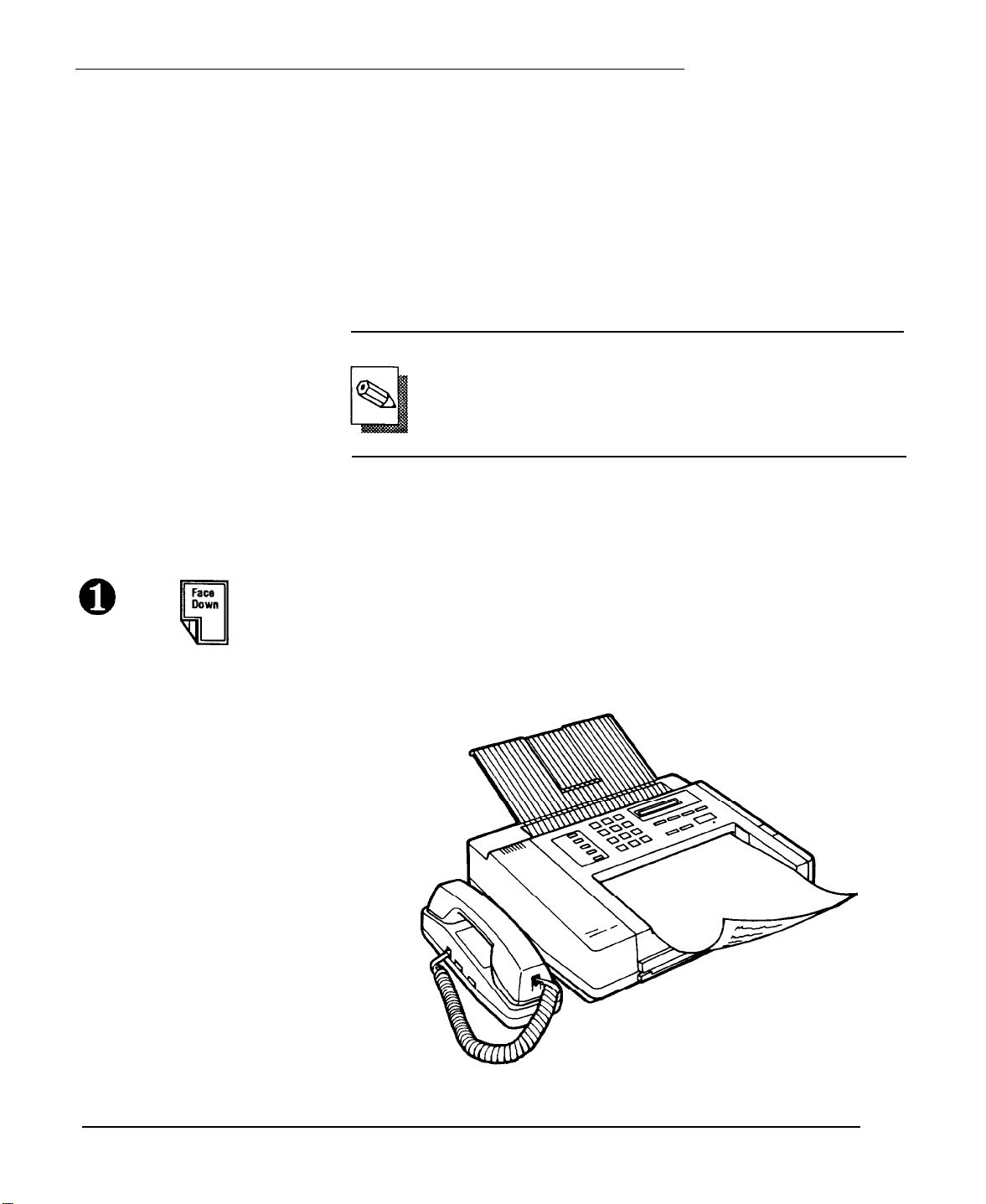
Setting Up the Priority Fax
Reloading Paper
Running a Copy
Test
Q
B
Insert Document
The LCD lets you know when to replace the paper roll. When
approximately 4 inches (10 cm) of paper is left, the ADD PAPER
message appears on the LCD. When you see this message, remove
the old roll and follow the instructions above to insert the new roll.
A quick test of your PriorityFax is the convenience copy function.
You can copy any document that is no more than 8.5 inches wide.
Just follow the instructions below.
Note
The fax machine cannot read anything at the very edge of
a document. Make sure to leave a margin of at least 0.15
inches (3.8mm) on the top, bottom, and sides of any
document you copy or send.
Use copies duplicated by this machine as temporary copies only. If
it is necessary to store a copy for a long time, use a copy machine
to reproduce the original document.
Turn the document face down with the top of the document toward
the feeder. Insert the document into the feeder as shown in the
illustration below. If the document is less than 8.5 inches wide,
adjust the document guide on the right to match the width of the
paper. The paper is drawn slightly into the fax machine.
1-13
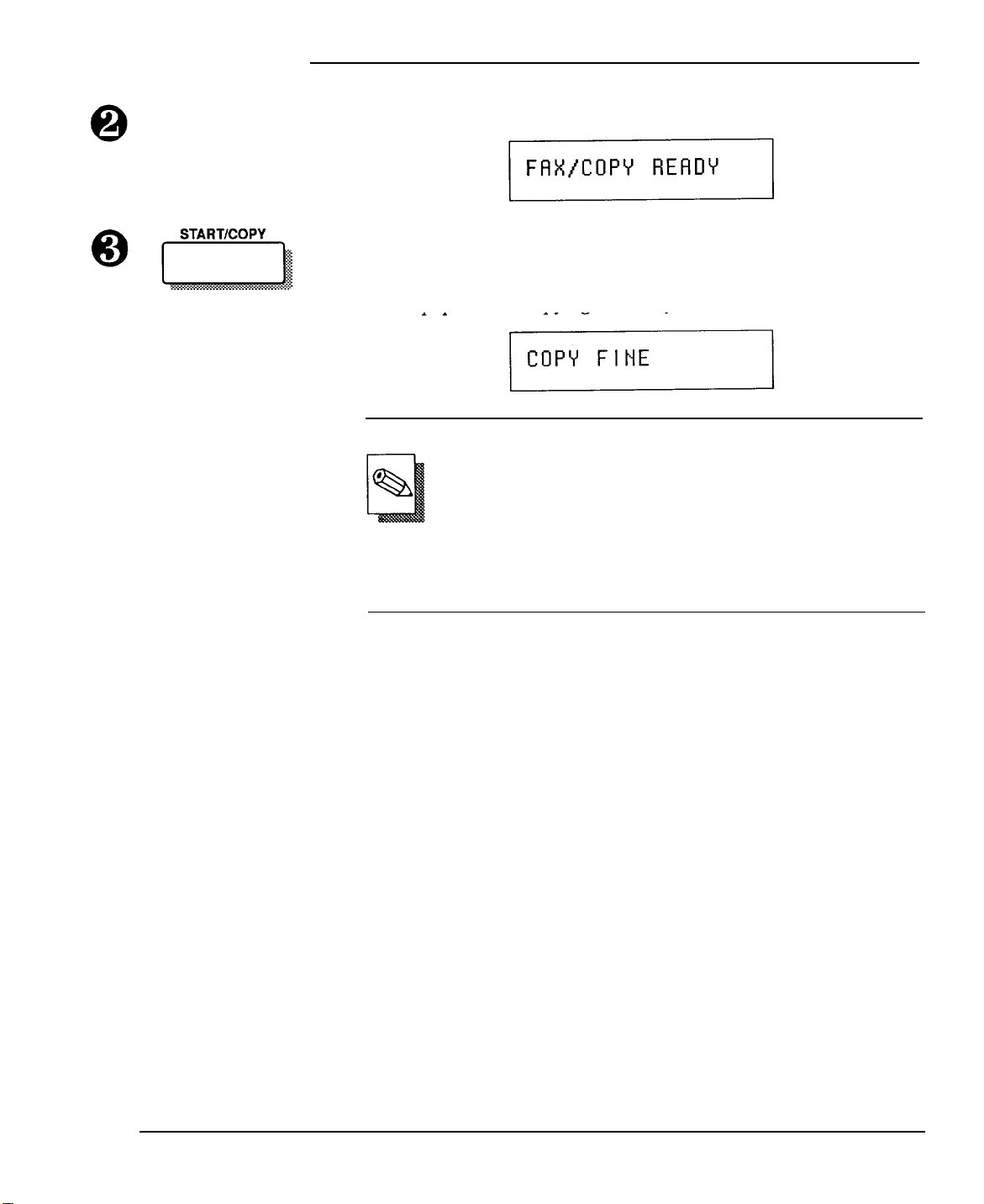
PriorityFax 2000 Manual
The ready display appears:
Press START. The fax machine draws the original document
through the machine, the following display appears, and the copy
begins to emerge from the slot at the front of the unit. Do not pull
on the paper while copying. You may ruin the copied image.
Note
You can select the quality of the documents produced by
the PriorityFax by changing the resolution mode to suit
the type of documents you copy or send. When you use
the copy function, two modes are available; photo (for
photographs), and fine (for all other documents). Fine is
the factory setting. See Chapter 4 for instructions on
changing the resolution mode.
l-14
Once copying is complete, the automatic cutter cuts the page off
and the unit beeps. Now the copy can be removed from the output
tray. The date and time display appears on the LCD.
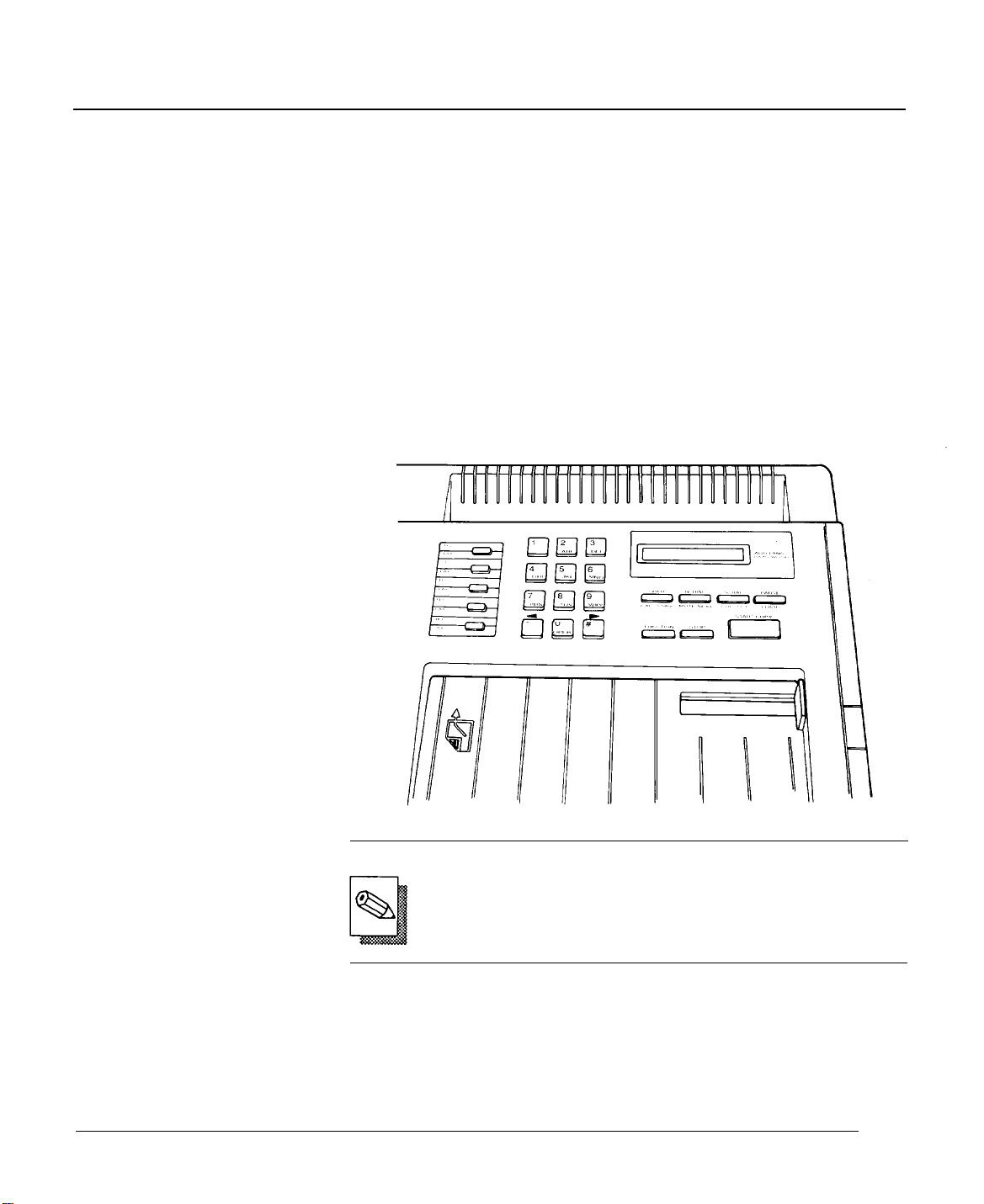
2 Using the PriorityFax
This chapter covers the control panels, sending and receiving
documents, and the basic special features, such as one-touch and
speed dial faxing, and setting the date and time.
The Control Panels
The Top Control Panel
The buttons and switches on the top and back control panels let
you control many of the fax machine’s settings.
The top control panel has a Liquid Crystal Display (LCD) and
many buttons. The Liquid Crystal Display assists you in making
settings and in other operations of the machine.
Note
Most of the buttons have more than one function, as you
can see from their labels. This chapter explains only the fax
uses of the buttons. Chapter 3 explains their telephone
uses.
2-1
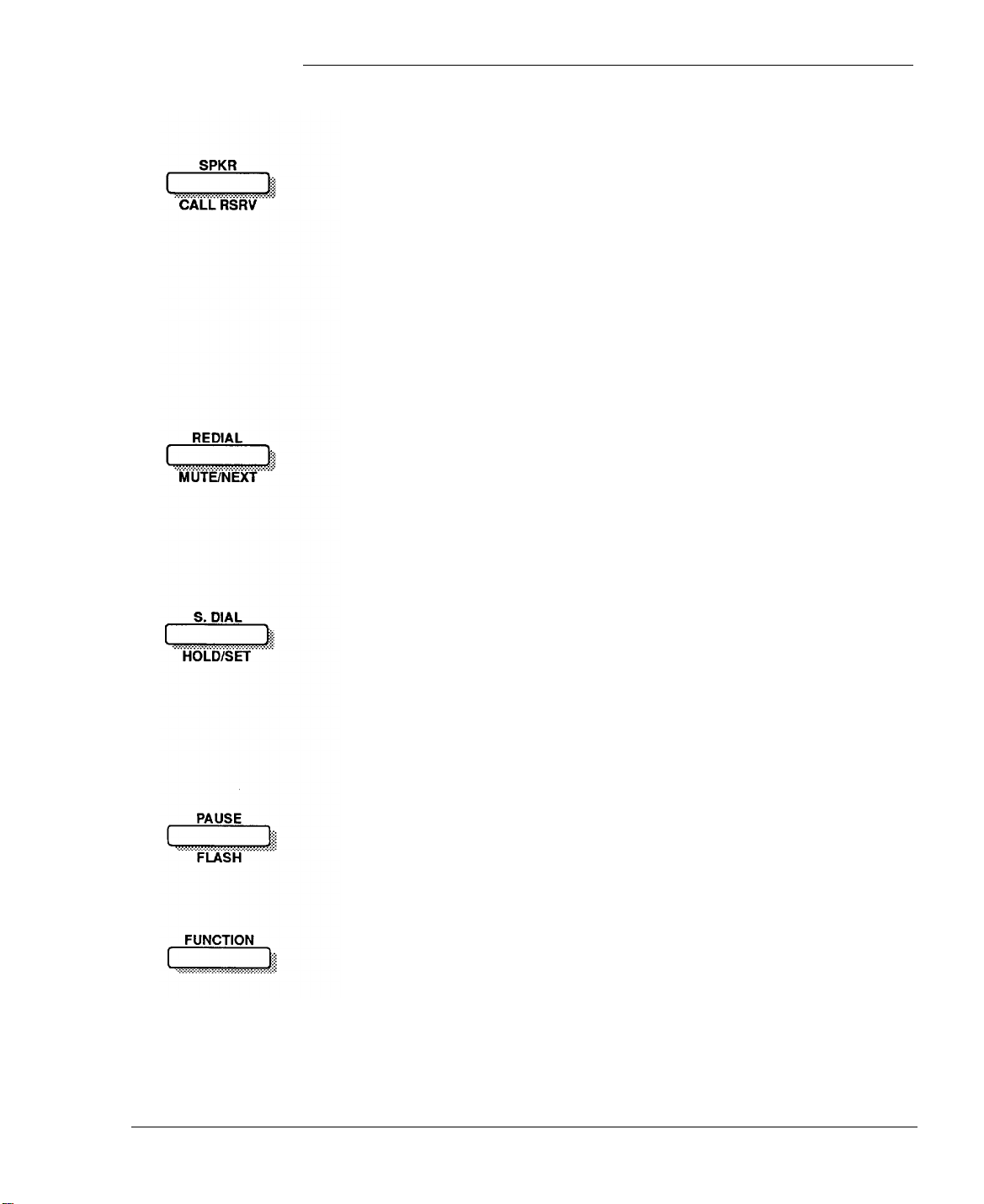
PriorityFax 2000 Manual
Buttons
SPKR (Speaker). Pressing this button allows you to dial without
lifting the handset.
CALL RSRV (Call Reservation). Pressing this button during fax
transmission allows you to talk to the receiving party after the
document is sent. (Both fax machines must have the call
reservation feature.) After the fax machine has finished sending
the document, both your telephone and the telephone you called
ring, and you can talk to the other party. If the called party does
not answer within three rings, the fax machine automatically sends
a Fax Back Message. See Chapter 4.
REDIAL. Pressing this button dials the most recent number called
by manual sending.
MUTE. This button is used in telephone operations. See Chapter 3.
NEXT. This button is used in the customizing process. See
Chapters 2, 3, and 4.
S. DIAL (Speed Dial). You can dial a complete pre-registered fax or
telephone number by pressing this button and two numbers on the
keypad.
HOLD. This button is used in telephone operations. See Chapter 3.
SET. This button is used in the customizing process. See Chapters
2, 3, and 4.
PAUSE. This button is used in the customizing process. See
Chapters 2 and 3.
FLASH. This button is used in telephone operations. See Chapter 3.
FUNCTION. This button is used in the customizing process. See
Chapters 2, 3, and 4.
2-2
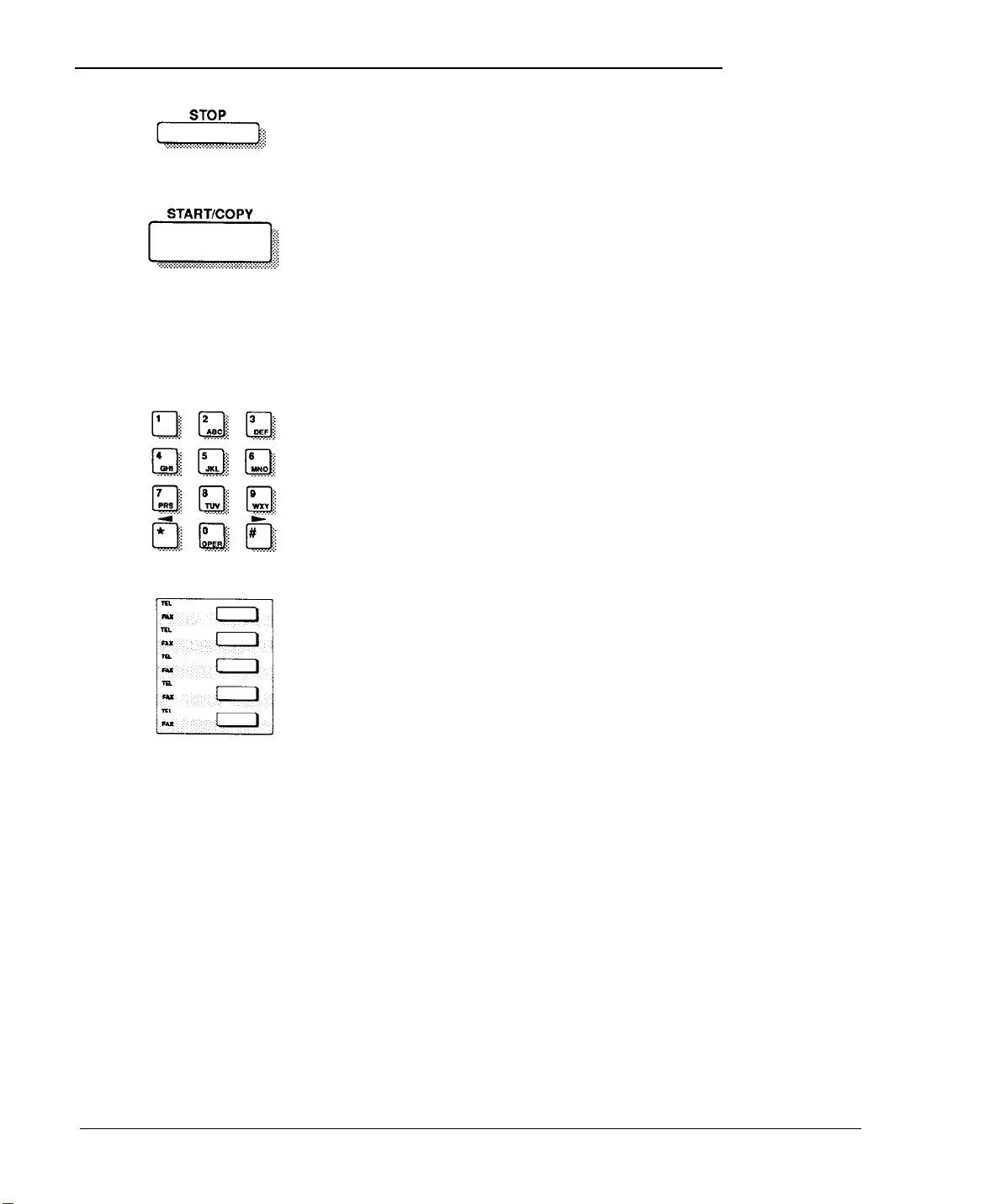
Using the PriorityFax
STOP. Pressing this button halts operation during document
transmission or copying, cancels setting operations, and returns
the display to date/time after an error.
START. After dialing, press this button to begin sending the
document. If Automatic Answering is off, pressing this button
starts document receiving. This button is also used for polling. See
Chapter 4.
COPY. Pressing this button starts copying (as with a photocopy
machine) if you insert a document and do not dial a number. See
Chapter 1.
KEYPAD. Use these buttons for dialing, speed dialing,
and for
some customizing functions. See Chapters 2, 3, and 4.
ONE-TOUCH. Each button allows you to dial a complete
pre-registered fax or telephone number. See Chapters 2 and 3.
2-3
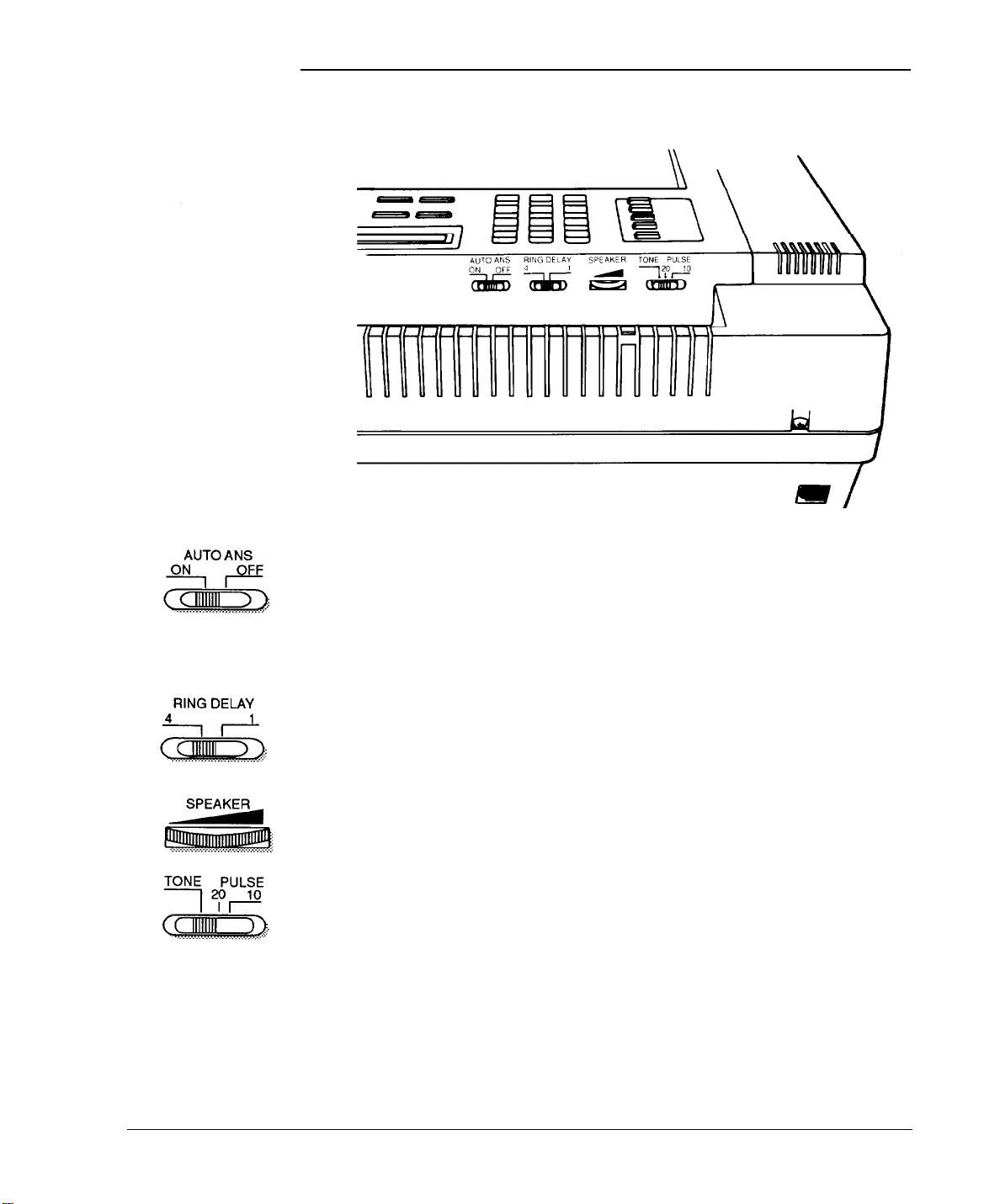
PriorityFax 2000 Manual
The Back Control Panel
The back control panel contains only four controls.
AUTO ANS (Automatic Answering). When this is turned on, fax
reception begins after the telephone rings the number of times set
by the RING DELAY switch. Also when this is on, a hyphen
appears opposite the AUTO ANS label in the last space of the LCD.
When off, fax reception begins if the telephone handset is not
picked up within ten rings.
2-4
RING DELAY. This switch is effective only when Automatic
Answering is on. It selects how many times (one or four) the
telephone rings before automatic fax reception begins.
SPEAKER. Use this control to adjust the volume of the internal
speaker.
TONE PULSE. Use this switch to match the type of telephone line
you have: tone for touch tone and 10 or 20 (usually 10) for rotary.
Leave it set on tone if you are not sure about the type of phone you
have. If necessary, check with your telephone company to find the
proper setting.
