Page 1

1 Unpack the projector
Your projector comes with the following items:
Quick Setup
Projector
Power cord
Computer cable
Replacement
air filter
User’s Guide
CD-ROM
Carrying case
Presentation
remote control
(wireless mouse)
Presentation
remote
receiver
300"
30"
40"
60"
80"
100"
200"
2"
2"
3"
5"
6"
7"
To install your User’s Guide: Insert the CD-ROM in your drive. If the
installer doesn’t open automatically, double-click the EPSON CD-ROM
icon, then double-click the EPSON installer icon. Choose English, then
click User’s Guide to install it. If you don’t already have Adobe
®
Acrobat
®
Reader,®click Adobe Acrobat Reader and follow the on-screen
instructions to install it. When the guide is installed, double-click the
PowerLiteS1 icon on your desktop to open your User’s Guide.
NOTE
EPSON PowerLite
®
S1
Projector
remote
control
r
te
u
p
m
o
C
r
jecto
o
Pr
Page 2
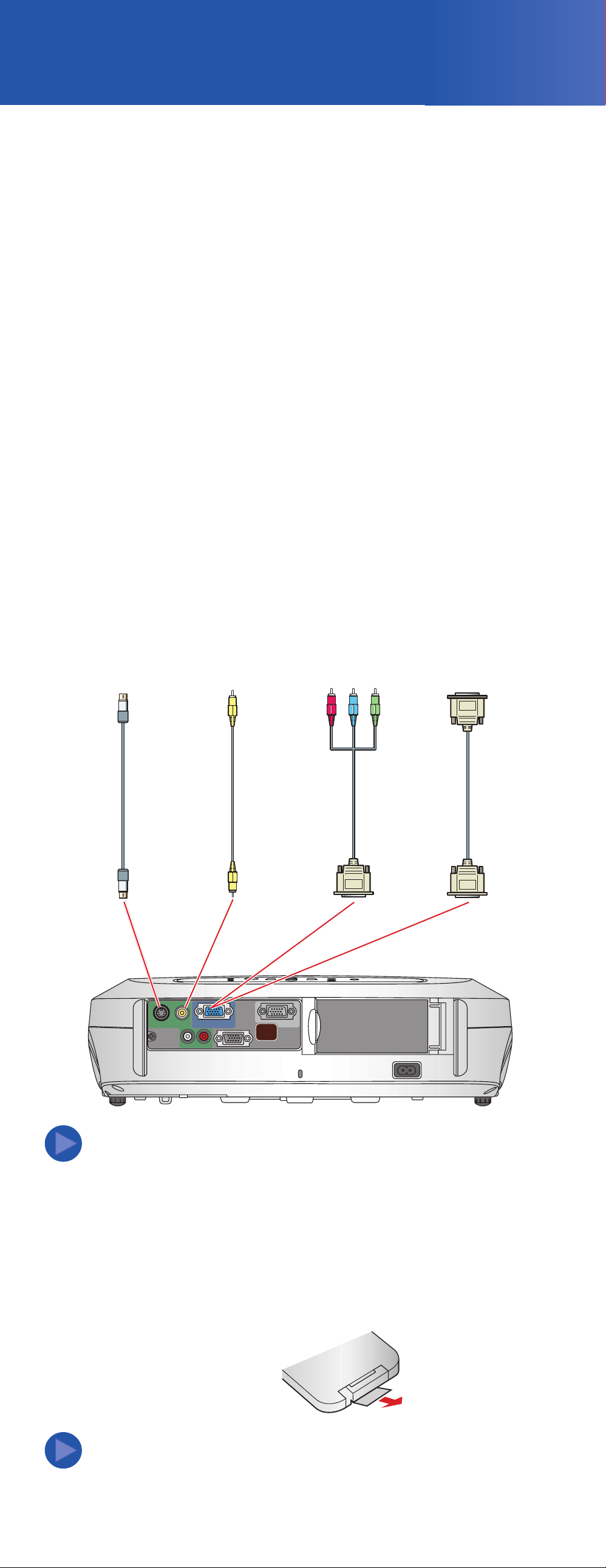
2 Connect your video source
300"
30"
40"
60"
80"
100"
200"
2"
2"
3"
5"
6"
7"
The projector has 3 video connectors, as shown below. Each one
requires a different type of cable. A computer cable is included.
You can purchase optional video cables through EPSON or at local
electronics stores. You can connect up to 3 video devices and
use the remote control to switch among them.
1 Check the connectors on your video equipment. If more than one
connection is available, choose the one that provides the best
quality. (The projector connectors from highest to lowest quality
are Computer/Component, S-Video, and Composite Video.)
2 Make sure you have the right cable(s) for the connection(s) you
want to use, and the cables are long enough for your setup.
If you need a cable longer than the standard 6 to 10 feet, you
may need a distribution amplifier.
3 Before you connect your equipment, make sure everything
is turned off.
4 Connect your video equipment to the projector.
Component video
to VGA cable
or VGA computer
cable
Computer cable
(included)
S-Video cable
RCA video cable
(composite video)
NOTE
S-Video Video
To play back audio through the projector, you can connect an audio
cable from your video device to the audio in ports on the projector.
See the User’s Guide on your CD-ROM for instructions.
Component video
L – Audio – R
Computer /
Monitor Out
Control (RS-232C)
3 Set up the remote control
Pull out the insulating tape to remove it
from the battery holder.
The remote control
is ready for use.
NOTE
To use the projector’s wireless mouse function, you’ll need to use
the presentation remote control and receiver. See the User’s Guide
on your CD-ROM for instructions.
Page 3

Choosing a location
300"
30"
40"
60"
80"
100"
200"
2"
2"
3"
5"
6"
7"
The projector supports 4 viewing setups. Choose the best one for
your environment. If you install the projector in a rear or overhead
position, you’ll need to choose the correct projection option,
identified below, from the Setting menu. See the User’s Guide
on your CD-ROM for instructions.
Table
Convenient for temporary front projection.
Choose Front from the menu.
Ceiling
Professional installation recommended.
Choose Front/Ceiling from the menu.
Rear
For permanent installation behind a
translucent screen. Choose Rear
from the menu.
Rear/Ceiling
Professional installation behind a translucent
screen recommended. Choose Rear/Ceiling
from the menu.
The distance between the projector and the screen determines the
size of the image. The diagram below shows approximately how big
your image will be, based on where you set up the projector.
30-36'
20-24'
10-12'
8-10'
6-7'
300"
300"
Distance from projector to screen
7.9 inches
3-4'
4-5'
30"
30"
40"
40"
60"
60"
80"
80"
100"
100"
200"
200"
2"
2" 2" 3" 5" 6" 7"
2"
3"
5"
6"
Turn over
7"
17"
Page 4

4 Plug in and turn on
1 Remove the lens cover.
2 Connect the power cord to the projector and plug
the other end into an electrical outlet.
The power light turns orange.
3 If you are connecting a device other than a computer,
turn on your equipment. (If you are connecting to
a computer, don’t turn it on yet.)
4 Press the Power button on the projector or remote control.
You hear a beep, the power light flashes green, and the
projector lamp comes on in about 6 seconds.
5 If you are using a computer, turn it on now.
6 Start your video or presentation.
If you have connected more than
one video source, press the
Computer or S-Video/Video button
on the projector remote control to select
the one you want to watch.
Source buttons
If you connected a notebook computer and
no image is being projected, you may need to
set up the notebook to output signals externally.
See the Troubleshooting section for instructions.
NOTE
Turning off the projector
1 When you’re finished using the projector, first turn off the
video source.
2 Press the Power button on the projector or remote control.
3 When you see the confirmation message, press the Power
button again. The power light flashes orange as the projector
cools down.
4 When the power light is a steady orange, unplug the projector.
Caution:
Never unplug the projector when the power light is green or
flashing orange.
Power button
Page 5

5 Adjust the image
1 To raise the image, press the foot adjust buttons and lift the front
of the projector. Release the buttons to lock the feet in the position
you want.
To straighten the image, raise or lower an individual foot.
2 Rotate the focus ring to sharpen the image.
3 If your image looks like or , first make sure the projector
is facing the screen squarely. Then, if necessary, press the and
buttons on the projector’s control panel until the image is corrected.
4 To select the best color mode,
press the Color Mode button
on the projector remote control
repeatedly to move through
the options.
See your User’s Guide on the CD-ROM for more
information about image adjustments.
Where to get help
Telephone Support Services
To use the EPSON PrivateLine®Support service, call (800) 637-7661 and
enter the PIN on the included EPSON PrivateLine Support card. This service
is available 6
AM to 6 PM, Pacific Time, Monday through Friday, for the
duration of your warranty period. You may also speak with a projector
support specialist by dialing one of these numbers:
U.S.: (562) 276-4394, 6
AM to 6 PM, Pacific Time,
Monday through Friday
Canada: (905) 709-3839, 6
AM to 6 PM, Pacific Time,
Monday through Friday
Toll or long distance charges may apply.
Electronic Support Services
EPSON provides technical assistance through electronic support
services 24 hours a day at http://support.epson.com. For tips, templates,
and training for developing successful presentations go to
http://www.presentersonline.com.
Accessories
You can purchase video cables, screens, carrying cases or other
accessories from EPSON at (800) 873-7766 or by visiting the
EPSON Store
SM
at www.epsonstore.com (U.S. sales only).
In Canada, call (800) 463-7766 for dealer referral.
Color Mode
button
Page 6

Troubleshooting
If you see a blank screen
If you see a blank screen or the No signal message
after turning on your notebook, check the following:
Make sure the power light on the projector
is green and not flashing and the lens cover
is off.
Try turning off the notebook and restarting it.
If you’ve connected more than one computer and/or video source,
you may need to press the Source button on top of the projector
to select your video source. (Allow a few seconds for the projector
to sync up after pressing it.)
If you’re using Windows,
®
hold down the Fn key and press the
function key that lets you display on an external monitor. It may
have an icon such as , or it may be labelled CRT/LCD.
Allow a few seconds for the projector to sync up after pressing it.
If the projector and the notebook don’t
display the same image
If you’re using a Windows notebook:
On most systems, the or CRT/LCD key lets you toggle
between the LCD screen and the projector, or display on both
at the same time.
You might need to use the Display utility in the Control Panel
to enable both the LCD screen and external monitor port.
Check your notebook’s manual or online help for details.
If you have dual monitor support, you may need to uncheck the
option to extend your Windows desktop in the Display Properties.
If you’re using a Macintosh®PowerBook®:
OS X
1. From the Apple®menu, select System Preferences,
then click Displays.
2. Select VGA Display or Color LCD,
click Arrangement or Arrange,
and click Mirror Displays.
OS 9.x or earlier
1. From the Apple menu, select Control Panels, then click Monitors
or Monitors and Sound.
2. Click Arrange.
3. Drag one monitor icon on top of the other. This lets you display
on the projector screen as well as the LCD screen.
If the Arrange option isn’t available, you may need to select one
of the Simulscan resolution settings. See your computer’s help
for instructions.
Drag one monitor icon
on top of the other
Click here
Click here
EPSON is a registered trademark of SEIKO EPSON CORPORATION. PowerLite and PrivateLine are registered
trademarks and EPSON Store is a service mark of Epson America, Inc.
General Notice: Other product names used herein are for identification purposes only and may be trademarks
of their respective owners. EPSON disclaims any and all rights in those marks.
Copyright © 2003 by Epson America, Inc. 6/03
Printed in China
CPD-16290R1
No signal ( ? Help
)
