Page 1
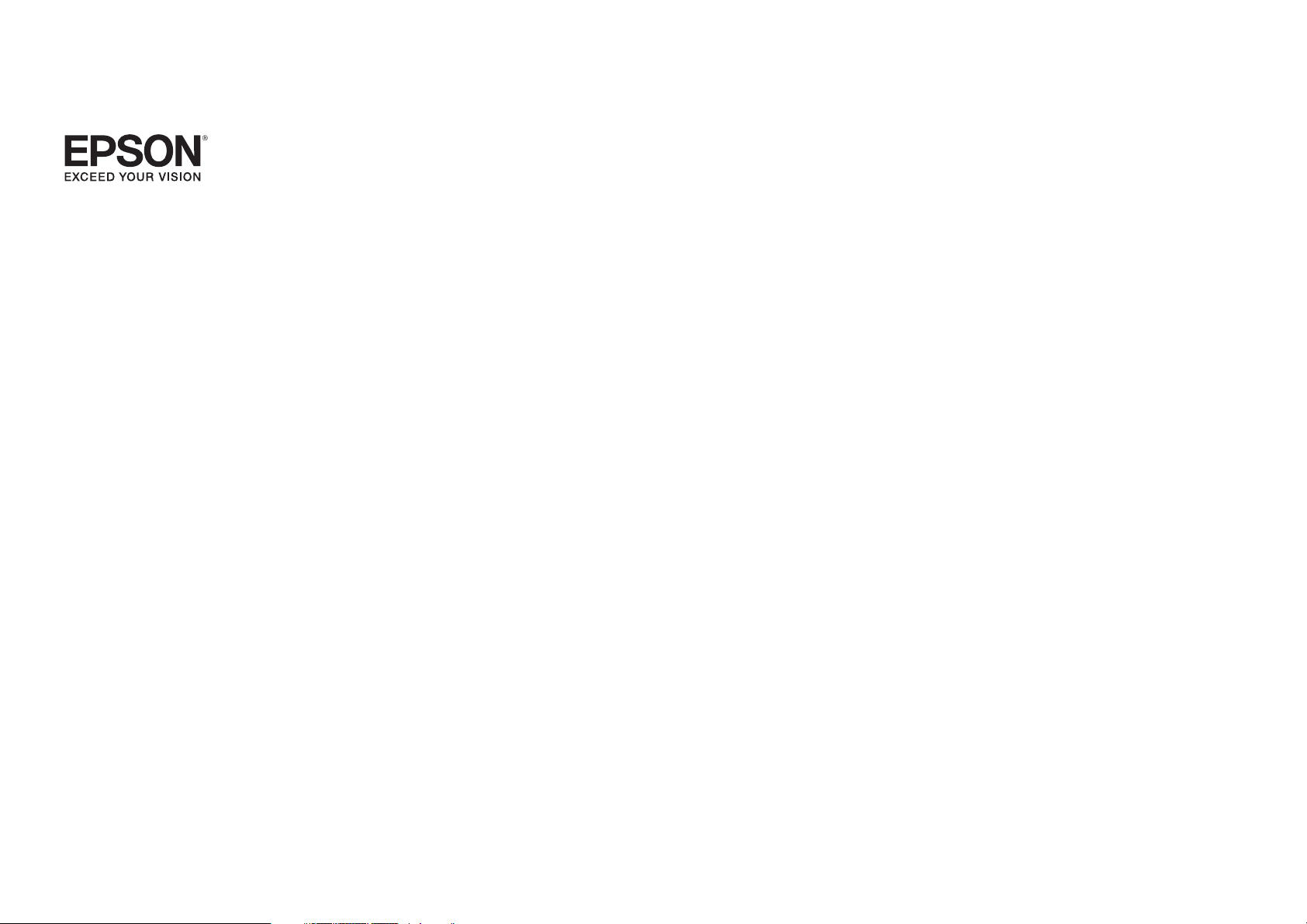
PowerLite® Pro
Z8150NL/Z8250NL/Z8255NL/
Z8350WNL/Z8450WUNL/Z8455WUNL
User’s Guide
Page 2
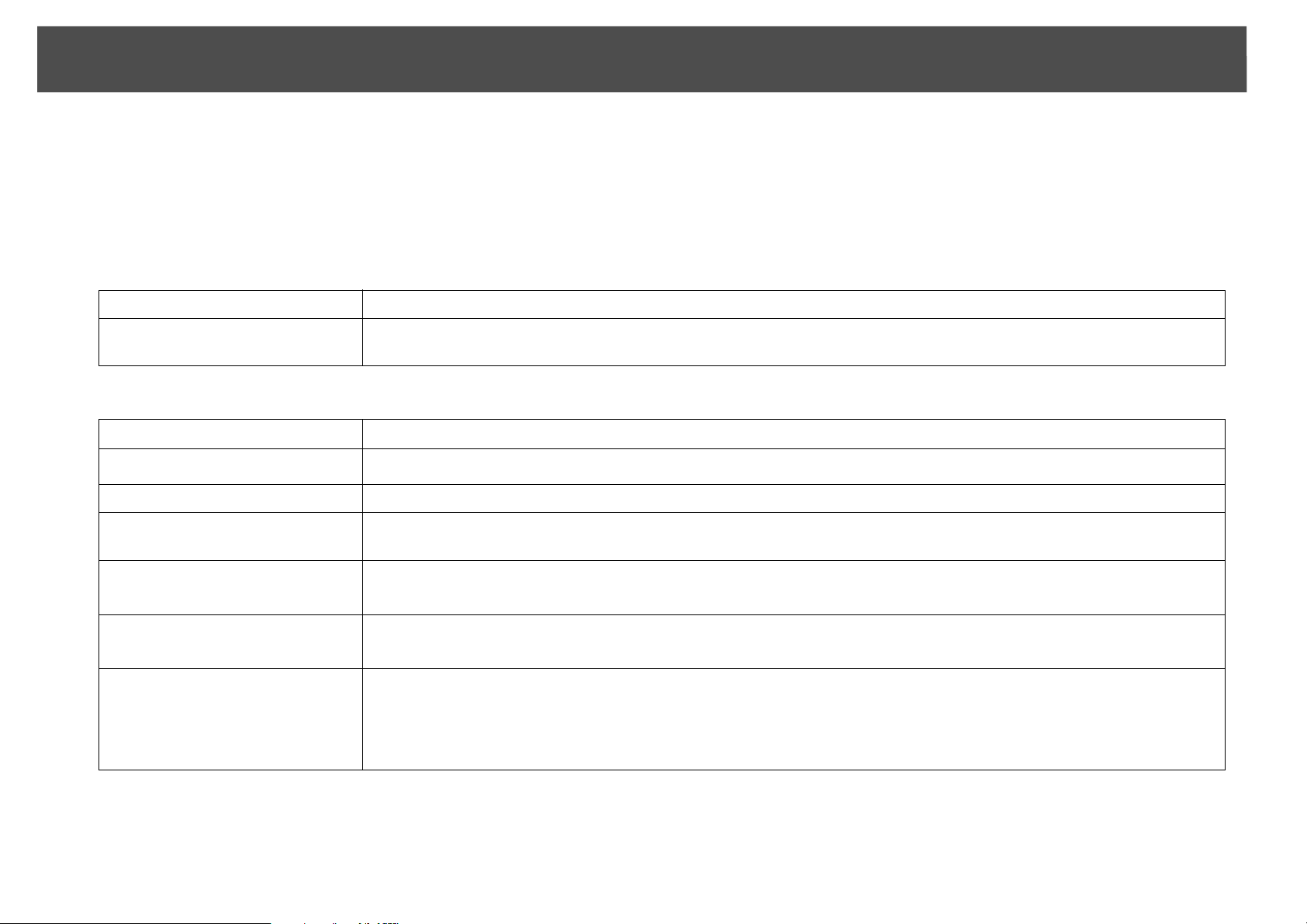
Notations Used in This Guide
• Safety indications
The documentation and the projector use graphical symbols to show how to use the projector safely.
Please understand and respect these caution symbols in order to avoid injury to persons or property.
Warning Indicates information that, if ignored, could possibly result in personal injury or even death due to incorrect handling.
Caution Indicates information that, if ignored, could possibly result in personal injury or physical damage due to incorrect
handling.
• General information indications
2
Caution
Indicates procedures which may result in damage or injury if sufficient care is not taken.
Indicates additional information and points which may be useful to know regarding a topic.
q
s Indicates a page where detailed information regarding a topic can be found.
g Indicates that an explanation of the underlined word or words in front of this symbol appears in the glossary of terms. See
the "Glossary" section of the "Appendix". s p.208
Procedure
[ (Name) ] Indicates the name of the buttons on the remote control or the control panel.
"(Menu Name)"
Brightness (Boldface)
• Screen shots of the configuration menu
The screen shots may be different from those shown in this manual depending on your projector model.
Indicates operating methods and the order of operations.
The procedure indicated should be carried out in the order of the numbered steps.
Example: [ESC] button
Indicates the configuration menu items.
Example:
Select "Brightness" from the Image menu.
Image menu - Brightness
Page 3

Contents
Contents
3
Introduction
Projector Features . . . . . . . . . . . . . . . . . . . . . . . . . . . . . . . . . . . . . . . . . . . . 9
Ease of Use when Installed on a Ceiling Mount . . . . . . . . . . . . . . . . . . . . . . . . . . . 9
Reliability You can Depend on . . . . . . . . . . . . . . . . . . . . . . . . . . . . . . . . . . . . . . . . . . 10
Meets a Wide Range of Needs . . . . . . . . . . . . . . . . . . . . . . . . . . . . . . . . . . . . . . . . . . 11
Enhanced Security Functions . . . . . . . . . . . . . . . . . . . . . . . . . . . . . . . . . . . . . . . . . . . 12
Easy to Handle . . . . . . . . . . . . . . . . . . . . . . . . . . . . . . . . . . . . . . . . . . . . . . . . . . . . . . . . .12
Monitoring and Control Functions . . . . . . . . . . . . . . . . . . . . . . . . . . . . . . . . . . . . . . 12
Taking Full Advantage of a Network Connection . . . . . . . . . . . . . . . . . . . . . . . . 12
Part Names and Functions . . . . . . . . . . . . . . . . . . . . . . . . . . . . . . . . . . . . 14
Front/Top . . . . . . . . . . . . . . . . . . . . . . . . . . . . . . . . . . . . . . . . . . . . . . . . . . . . . . . . . . . . . . 14
Rear . . . . . . . . . . . . . . . . . . . . . . . . . . . . . . . . . . . . . . . . . . . . . . . . . . . . . . . . . . . . . . . . . . . 15
Interface . . . . . . . . . . . . . . . . . . . . . . . . . . . . . . . . . . . . . . . . . . . . . . . . . . . . . . . . . . . . . . . 16
Control Panel . . . . . . . . . . . . . . . . . . . . . . . . . . . . . . . . . . . . . . . . . . . . . . . . . . . . . . . . . .18
Remote Control . . . . . . . . . . . . . . . . . . . . . . . . . . . . . . . . . . . . . . . . . . . . . . . . . . . . . . . . 19
Unpacking the projector . . . . . . . . . . . . . . . . . . . . . . . . . . . . . . . . . . . . . . . . . . . . . 21
Installing the batteries . . . . . . . . . . . . . . . . . . . . . . . . . . . . . . . . . . . . . . . . . . . . . . . 22
Operating range of remote control . . . . . . . . . . . . . . . . . . . . . . . . . . . . . . . . . . . 23
Useful Functions
Changing the Projected Image . . . . . . . . . . . . . . . . . . . . . . . . . . . . . . . . 25
Automatically Detect Input Signal and Change the Projected Image (Source
Search). . . . . . . . . . . . . . . . . . . . . . . . . . . . . . . . . . . . . . . . . . . . . . . . . . . . . . . . . . . . . . . . . 25
Switch to the Target Image using the Remote Control . . . . . . . . . . . . . . . . . . . 26
Changing the Aspect Ratio of the Projected Image . . . . . . . . . . . . . 27
Changing the Aspect Mode
(PowerLite Pro Z8450WUNL/Z8455WUNL) . . . . . . . . . . . . . . . . . . . . . . . . . . . . . . 28
Projecting images from video equipment or from the HDMI1/2 or SDI
input port . . . . . . . . . . . . . . . . . . . . . . . . . . . . . . . . . . . . . . . . . . . . . . . . . . . . . . . . . . . 28
Projecting images from a computer . . . . . . . . . . . . . . . . . . . . . . . . . . . . . . . . . . 29
Changing the Aspect Mode
(PowerLite Pro Z8350WNL) . . . . . . . . . . . . . . . . . . . . . . . . . . . . . . . . . . . . . . . . . . . . . 30
Projecting images from video equipment or from the HDMI1/2 input port
30
Projecting images from a computer . . . . . . . . . . . . . . . . . . . . . . . . . . . . . . . . . . 30
Changing the Aspect Mode
(PowerLite Pro Z8150NL/Z8250NL/Z8255NL). . . . . . . . . . . . . . . . . . . . . . . . . . . . 31
Projecting images from video equipment. . . . . . . . . . . . . . . . . . . . . . . . . . . . . 31
Projecting images from the HDMI1/2 input port . . . . . . . . . . . . . . . . . . . . . . 32
Projecting images from a computer . . . . . . . . . . . . . . . . . . . . . . . . . . . . . . . . . . 32
Selecting the Projection Quality (Selecting Color Mode) . . . . . . . . 34
Projecting Two Images Simultaneously (Split Screen). . . . . . . . . . . 35
Input Sources for Split Screen Projection . . . . . . . . . . . . . . . . . . . . . . . . . . . . . . . . 35
Operating Procedures . . . . . . . . . . . . . . . . . . . . . . . . . . . . . . . . . . . . . . . . . . . . . . . . . . 36
Projecting on a split screen. . . . . . . . . . . . . . . . . . . . . . . . . . . . . . . . . . . . . . . . . . . 36
Switching the left and right screens . . . . . . . . . . . . . . . . . . . . . . . . . . . . . . . . . . 37
Switching the left and right image sizes . . . . . . . . . . . . . . . . . . . . . . . . . . . . . . 37
Ending the split screen. . . . . . . . . . . . . . . . . . . . . . . . . . . . . . . . . . . . . . . . . . . . . . . 38
Restrictions during Split Screen Projection . . . . . . . . . . . . . . . . . . . . . . . . . . . . . . 38
Operating restrictions. . . . . . . . . . . . . . . . . . . . . . . . . . . . . . . . . . . . . . . . . . . . . . . . 38
Restrictions relating to images . . . . . . . . . . . . . . . . . . . . . . . . . . . . . . . . . . . . . . . 38
Functions for Enhancing Projection . . . . . . . . . . . . . . . . . . . . . . . . . . . 39
Hiding the Image Temporarily (Shutter) . . . . . . . . . . . . . . . . . . . . . . . . . . . . . . . . . 39
Freezing the Image (Freeze) . . . . . . . . . . . . . . . . . . . . . . . . . . . . . . . . . . . . . . . . . . . . 39
Pointer Function (Pointer) . . . . . . . . . . . . . . . . . . . . . . . . . . . . . . . . . . . . . . . . . . . . . . 40
Enlarging Part of the Image (E-Zoom) . . . . . . . . . . . . . . . . . . . . . . . . . . . . . . . . . . . 41
Page 4

Contents
4
Saving a User's Logo . . . . . . . . . . . . . . . . . . . . . . . . . . . . . . . . . . . . . . . . . 43
Security Functions . . . . . . . . . . . . . . . . . . . . . . . . . . . . . . . . . . . . . . . . . . . 45
Managing Users (Password Protect). . . . . . . . . . . . . . . . . . . . . . . . . . . . . . . . . . . . . 45
Type of Password Protect . . . . . . . . . . . . . . . . . . . . . . . . . . . . . . . . . . . . . . . . . . . . 45
Setting Password Protect. . . . . . . . . . . . . . . . . . . . . . . . . . . . . . . . . . . . . . . . . . . . . 45
Entering the Password . . . . . . . . . . . . . . . . . . . . . . . . . . . . . . . . . . . . . . . . . . . . . . . 46
Restricting Button Operation . . . . . . . . . . . . . . . . . . . . . . . . . . . . . . . . . . . . . . . . . . . 47
Control Panel Lock . . . . . . . . . . . . . . . . . . . . . . . . . . . . . . . . . . . . . . . . . . . . . . . . . . . 47
Lens Operation Lock . . . . . . . . . . . . . . . . . . . . . . . . . . . . . . . . . . . . . . . . . . . . . . . . . 48
Remote control button lock . . . . . . . . . . . . . . . . . . . . . . . . . . . . . . . . . . . . . . . . . . 49
Theft-Deterrent Lock . . . . . . . . . . . . . . . . . . . . . . . . . . . . . . . . . . . . . . . . . . . . . . . . . . . 50
Installing the wire lock . . . . . . . . . . . . . . . . . . . . . . . . . . . . . . . . . . . . . . . . . . . . . . . 50
Memory Function . . . . . . . . . . . . . . . . . . . . . . . . . . . . . . . . . . . . . . . . . . . . 51
Available Settings . . . . . . . . . . . . . . . . . . . . . . . . . . . . . . . . . . . . . . . . . . . . . . . . . . . . . . 51
Saving/Loading/Erasing the Memory . . . . . . . . . . . . . . . . . . . . . . . . . . . . . . . . . . . 51
Saving to memory . . . . . . . . . . . . . . . . . . . . . . . . . . . . . . . . . . . . . . . . . . . . . . . . . . . 51
Loading a saved memory . . . . . . . . . . . . . . . . . . . . . . . . . . . . . . . . . . . . . . . . . . . . 52
Erasing a saved memory . . . . . . . . . . . . . . . . . . . . . . . . . . . . . . . . . . . . . . . . . . . . . 52
Renaming a saved memory . . . . . . . . . . . . . . . . . . . . . . . . . . . . . . . . . . . . . . . . . . 52
Extended Menu . . . . . . . . . . . . . . . . . . . . . . . . . . . . . . . . . . . . . . . . . . . . . . 67
Network Menu . . . . . . . . . . . . . . . . . . . . . . . . . . . . . . . . . . . . . . . . . . . . . . . 70
Notes on Operating the Network Menu . . . . . . . . . . . . . . . . . . . . . . . . . . . . . . . . . 71
Soft Keyboard Operations . . . . . . . . . . . . . . . . . . . . . . . . . . . . . . . . . . . . . . . . . . . . . . 72
Basic Menu. . . . . . . . . . . . . . . . . . . . . . . . . . . . . . . . . . . . . . . . . . . . . . . . . . . . . . . . . . . . . 73
Wireless LAN Menu. . . . . . . . . . . . . . . . . . . . . . . . . . . . . . . . . . . . . . . . . . . . . . . . . . . . . 74
Search Access Point screen. . . . . . . . . . . . . . . . . . . . . . . . . . . . . . . . . . . . . . . . . . . 76
Security Menu (Only Available when the Optional Wireless LAN Unit Is
Installed). . . . . . . . . . . . . . . . . . . . . . . . . . . . . . . . . . . . . . . . . . . . . . . . . . . . . . . . . . . . . . . 77
When WPA/WPA2-PSK is selected . . . . . . . . . . . . . . . . . . . . . . . . . . . . . . . . . . . . 78
When WPA/WPA2-EAP is selected . . . . . . . . . . . . . . . . . . . . . . . . . . . . . . . . . . . . 79
Wired LAN Menu . . . . . . . . . . . . . . . . . . . . . . . . . . . . . . . . . . . . . . . . . . . . . . . . . . . . . . . 81
Administrator Settings Menu . . . . . . . . . . . . . . . . . . . . . . . . . . . . . . . . . . . . . . . . . . . 82
Mail Notification menu. . . . . . . . . . . . . . . . . . . . . . . . . . . . . . . . . . . . . . . . . . . . . . . 84
Manage Certificates menu . . . . . . . . . . . . . . . . . . . . . . . . . . . . . . . . . . . . . . . . . . . 85
SNMP menu . . . . . . . . . . . . . . . . . . . . . . . . . . . . . . . . . . . . . . . . . . . . . . . . . . . . . . . . . 87
Reset Menu . . . . . . . . . . . . . . . . . . . . . . . . . . . . . . . . . . . . . . . . . . . . . . . . . . . . . . . . . . . . 88
Info Menu (Display Only) . . . . . . . . . . . . . . . . . . . . . . . . . . . . . . . . . . . . . 89
Reset Menu . . . . . . . . . . . . . . . . . . . . . . . . . . . . . . . . . . . . . . . . . . . . . . . . . . 91
Configuration Menu
Using the Configuration Menu . . . . . . . . . . . . . . . . . . . . . . . . . . . . . . . . 55
Configuration Menu. . . . . . . . . . . . . . . . . . . . . . . . . . . . . . . . . . . . . . . . . . . . . . . . . . . . 56
Network Menu. . . . . . . . . . . . . . . . . . . . . . . . . . . . . . . . . . . . . . . . . . . . . . . . . . . . . . . 58
Image Menu . . . . . . . . . . . . . . . . . . . . . . . . . . . . . . . . . . . . . . . . . . . . . . . . . 60
Signal Menu . . . . . . . . . . . . . . . . . . . . . . . . . . . . . . . . . . . . . . . . . . . . . . . . . 62
Settings Menu . . . . . . . . . . . . . . . . . . . . . . . . . . . . . . . . . . . . . . . . . . . . . . . 65
Troubleshooting
Using the Help . . . . . . . . . . . . . . . . . . . . . . . . . . . . . . . . . . . . . . . . . . . . . . . 93
Problem Solving . . . . . . . . . . . . . . . . . . . . . . . . . . . . . . . . . . . . . . . . . . . . . 95
Reading the Indicators . . . . . . . . . . . . . . . . . . . . . . . . . . . . . . . . . . . . . . . . . . . . . . . . . 96
t Indicator is lit or flashing red. . . . . . . . . . . . . . . . . . . . . . . . . . . . . . . . . . . . . . . 97
m o n Indicator is flashing or lit . . . . . . . . . . . . . . . . . . . . . . . . . . . . . . . . . . . . . 99
Page 5
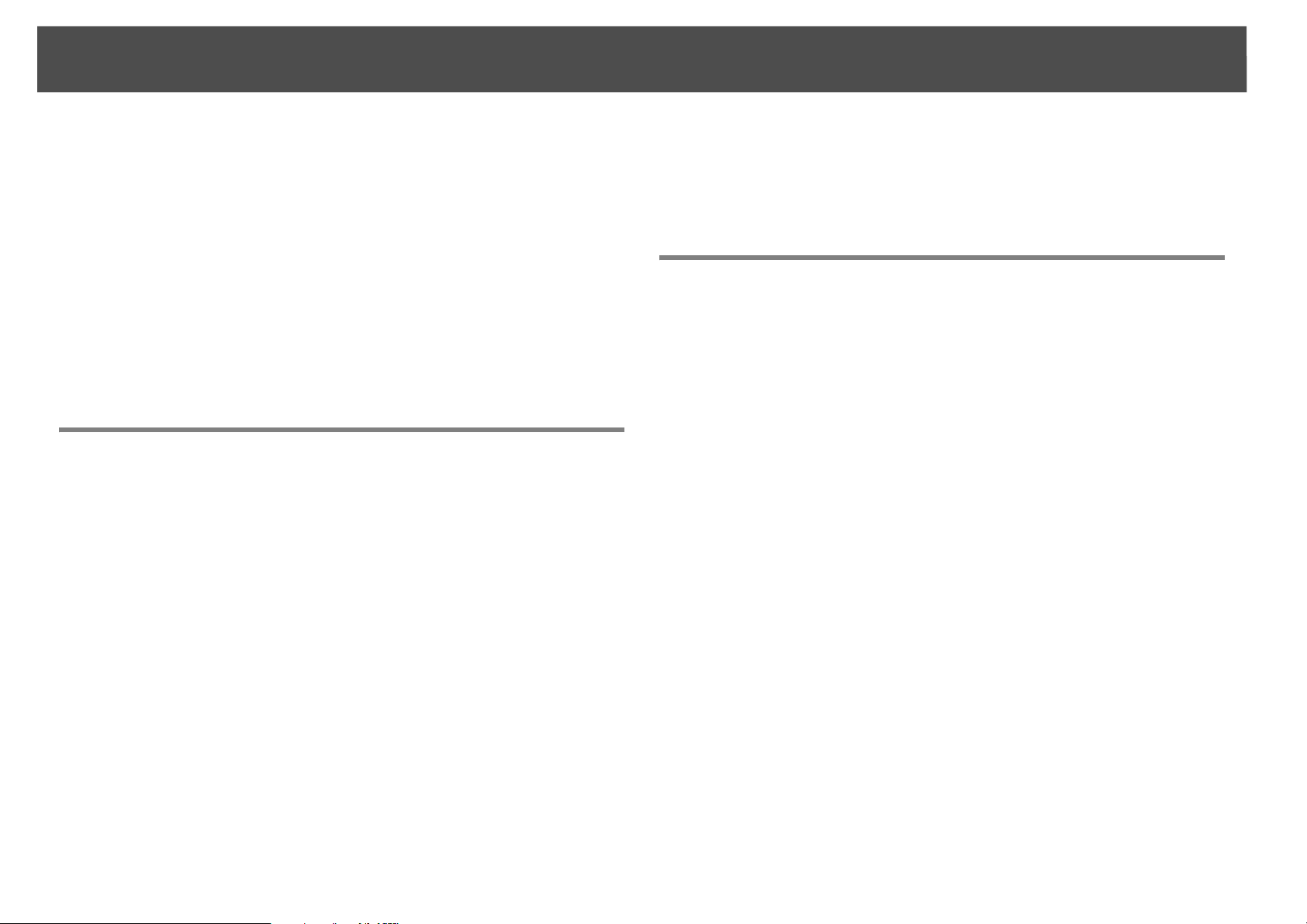
Contents
5
When the Indicators Provide No Help . . . . . . . . . . . . . . . . . . . . . . . . . . . . . . . . . . 101
Problems relating to images. . . . . . . . . . . . . . . . . . . . . . . . . . . . . . . . . . . . . . . . .103
Problems when projection starts . . . . . . . . . . . . . . . . . . . . . . . . . . . . . . . . . . . .107
Other problems. . . . . . . . . . . . . . . . . . . . . . . . . . . . . . . . . . . . . . . . . . . . . . . . . . . . .109
Interpreting Event IDs. . . . . . . . . . . . . . . . . . . . . . . . . . . . . . . . . . . . . . . . . . . . . . . 112
Where to Get Help . . . . . . . . . . . . . . . . . . . . . . . . . . . . . . . . . . . . . . . . . . 114
Internet Support . . . . . . . . . . . . . . . . . . . . . . . . . . . . . . . . . . . . . . . . . . . . . . . . . . . . . .114
Speak to a Support Representative. . . . . . . . . . . . . . . . . . . . . . . . . . . . . . . . . . . . .114
Purchase Supplies and Accessories. . . . . . . . . . . . . . . . . . . . . . . . . . . . . . . . . . . . .114
Maintenance
Cleaning . . . . . . . . . . . . . . . . . . . . . . . . . . . . . . . . . . . . . . . . . . . . . . . . . . . 116
Cleaning the Projector's Surface . . . . . . . . . . . . . . . . . . . . . . . . . . . . . . . . . . . . . . .116
Cleaning the Lens . . . . . . . . . . . . . . . . . . . . . . . . . . . . . . . . . . . . . . . . . . . . . . . . . . . . .116
Cleaning the Air Filter . . . . . . . . . . . . . . . . . . . . . . . . . . . . . . . . . . . . . . . . . . . . . . . . .116
Replacing Consumables . . . . . . . . . . . . . . . . . . . . . . . . . . . . . . . . . . . . . 119
Replacing the Lamps . . . . . . . . . . . . . . . . . . . . . . . . . . . . . . . . . . . . . . . . . . . . . . . . . .119
Lamp replacement period. . . . . . . . . . . . . . . . . . . . . . . . . . . . . . . . . . . . . . . . . . .119
How to replace the lamp . . . . . . . . . . . . . . . . . . . . . . . . . . . . . . . . . . . . . . . . . . . .119
Resetting the Lamp Hours. . . . . . . . . . . . . . . . . . . . . . . . . . . . . . . . . . . . . . . . . . .121
Replacing the Air Filter . . . . . . . . . . . . . . . . . . . . . . . . . . . . . . . . . . . . . . . . . . . . . . . .122
Air filter replacement period . . . . . . . . . . . . . . . . . . . . . . . . . . . . . . . . . . . . . . . .122
How to replace the air filter . . . . . . . . . . . . . . . . . . . . . . . . . . . . . . . . . . . . . . . . .122
Notes on Transportation . . . . . . . . . . . . . . . . . . . . . . . . . . . . . . . . . . . . 124
Moving Nearby. . . . . . . . . . . . . . . . . . . . . . . . . . . . . . . . . . . . . . . . . . . . . . . . . . . . . . . .124
When Transporting. . . . . . . . . . . . . . . . . . . . . . . . . . . . . . . . . . . . . . . . . . . . . . . . . . . .124
Preparing packaging. . . . . . . . . . . . . . . . . . . . . . . . . . . . . . . . . . . . . . . . . . . . . . . .124
Notes when packing and transporting . . . . . . . . . . . . . . . . . . . . . . . . . . . . . . .124
Image Maintenance . . . . . . . . . . . . . . . . . . . . . . . . . . . . . . . . . . . . . . . . . 125
Panel Alignment . . . . . . . . . . . . . . . . . . . . . . . . . . . . . . . . . . . . . . . . . . . . . . . . . . . . . .125
Monitoring and Controls
EasyMP Monitor. . . . . . . . . . . . . . . . . . . . . . . . . . . . . . . . . . . . . . . . . . . . . 128
Changing Settings Using a Web Browser (Web Control) . . . . . . . . 129
Displaying Web Control . . . . . . . . . . . . . . . . . . . . . . . . . . . . . . . . . . . . . . . . . . . . . . . 129
Displaying Web Remote . . . . . . . . . . . . . . . . . . . . . . . . . . . . . . . . . . . . . . . . . . . . . . .129
Displaying Lens Control . . . . . . . . . . . . . . . . . . . . . . . . . . . . . . . . . . . . . . . . . . . . . . .130
Setting Certificates . . . . . . . . . . . . . . . . . . . . . . . . . . . . . . . . . . . . . . . . . . . . . . . . . . . . 131
Secure HTTP Notes . . . . . . . . . . . . . . . . . . . . . . . . . . . . . . . . . . . . . . . . . . . . . . . . . . . .132
Using the Mail Notification Function to Report Problems . . . . . . 133
Reading Problem Mail Notification Function . . . . . . . . . . . . . . . . . . . . . . . . . . . 133
Management Using SNMP . . . . . . . . . . . . . . . . . . . . . . . . . . . . . . . . . . . 134
ESC/VP21 Commands. . . . . . . . . . . . . . . . . . . . . . . . . . . . . . . . . . . . . . . . 135
Serial Connection . . . . . . . . . . . . . . . . . . . . . . . . . . . . . . . . . . . . . . . . . . . . . . . . . . . . . 135
Communications Protocol . . . . . . . . . . . . . . . . . . . . . . . . . . . . . . . . . . . . . . . . . . . . .135
Command List . . . . . . . . . . . . . . . . . . . . . . . . . . . . . . . . . . . . . . . . . . . . . . . . . . . . . . . . 135
About PJLink . . . . . . . . . . . . . . . . . . . . . . . . . . . . . . . . . . . . . . . . . . . . . . . 137
About Crestron RoomView®. . . . . . . . . . . . . . . . . . . . . . . . . . . . . . . . . .138
Operating a Projector from a Computer Window . . . . . . . . . . . . . . . . . . . . . . .138
Displaying the operation window . . . . . . . . . . . . . . . . . . . . . . . . . . . . . . . . . . .138
Using the operation window . . . . . . . . . . . . . . . . . . . . . . . . . . . . . . . . . . . . . . . . 139
Using the tools window . . . . . . . . . . . . . . . . . . . . . . . . . . . . . . . . . . . . . . . . . . . . .141
About Message Broadcasting . . . . . . . . . . . . . . . . . . . . . . . . . . . . . . . . 143
Page 6
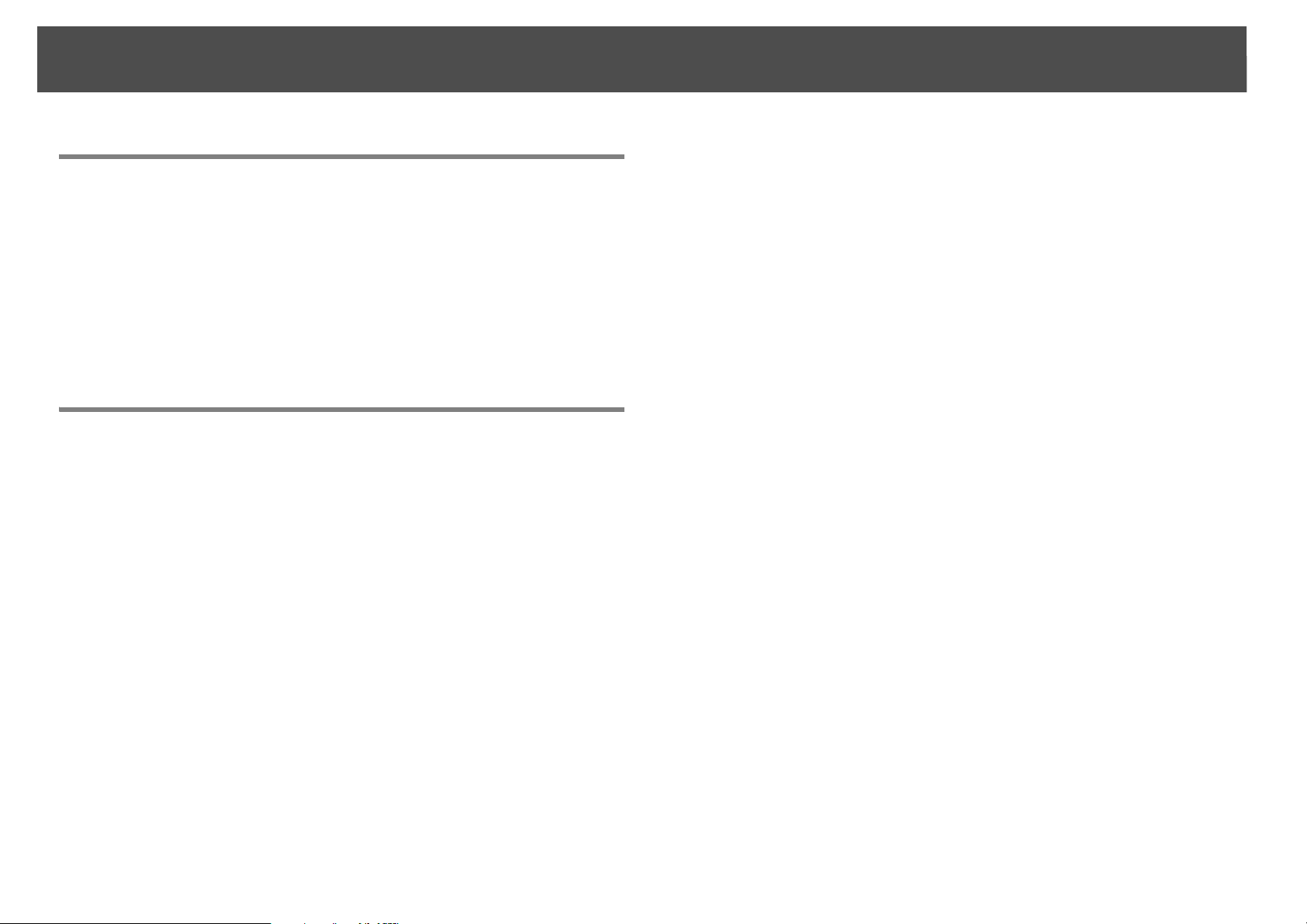
Contents
6
Network Functions
Projecting with "Connect to a Network Projector" . . . . . . . . . . . . . 145
Making a WPS (Wi-Fi Protected Setup) Connection with a Wireless
LAN Access Point. . . . . . . . . . . . . . . . . . . . . . . . . . . . . . . . . . . . . . . . . . . . 146
Connection Setup Method. . . . . . . . . . . . . . . . . . . . . . . . . . . . . . . . . . . . . . . . . . . . .146
Making a connection using the push button method . . . . . . . . . . . . . . . .147
Making a connection using the PIN Code Method. . . . . . . . . . . . . . . . . . . .148
Installation and Connections
Installation Methods . . . . . . . . . . . . . . . . . . . . . . . . . . . . . . . . . . . . . . . . 152
Connecting to Equipment . . . . . . . . . . . . . . . . . . . . . . . . . . . . . . . . . . . 154
Connecting to a Computer . . . . . . . . . . . . . . . . . . . . . . . . . . . . . . . . . . . . . . . . . . . .154
Changing the video output from a laptop computer.. . . . . . . . . . . . . . . . . 155
Connecting to Video Equipment . . . . . . . . . . . . . . . . . . . . . . . . . . . . . . . . . . . . . . .156
Adjusting the Projected Image. . . . . . . . . . . . . . . . . . . . . . . . . . . . . . . 159
Displaying a Test Pattern . . . . . . . . . . . . . . . . . . . . . . . . . . . . . . . . . . . . . . . . . . . . . .159
Adjusting the Position of the Projected Image (Lens Shift) . . . . . . . . . . . . . . 161
Focusing the Image . . . . . . . . . . . . . . . . . . . . . . . . . . . . . . . . . . . . . . . . . . . . . . . . . . .162
Zooming the Image . . . . . . . . . . . . . . . . . . . . . . . . . . . . . . . . . . . . . . . . . . . . . . . . . . .162
Adjusting the Tilt of the Projected Image. . . . . . . . . . . . . . . . . . . . . . . . . . . . . . .163
Correcting Distortion in the Projected Image . . . . . . . . . . . . . . . . . . . . . . . . . . .163
Quick Corner . . . . . . . . . . . . . . . . . . . . . . . . . . . . . . . . . . . . . . . . . . . . . . . . . . . . . . .164
H/V-Keystone . . . . . . . . . . . . . . . . . . . . . . . . . . . . . . . . . . . . . . . . . . . . . . . . . . . . . . .166
Arc Correction . . . . . . . . . . . . . . . . . . . . . . . . . . . . . . . . . . . . . . . . . . . . . . . . . . . . . .168
Adjusting the Image Quality . . . . . . . . . . . . . . . . . . . . . . . . . . . . . . . . . 171
Hue, Saturation, and Brightness Adjustment . . . . . . . . . . . . . . . . . . . . . . . . . . .171
Gamma Adjustment. . . . . . . . . . . . . . . . . . . . . . . . . . . . . . . . . . . . . . . . . . . . . . . . . . .171
Select and adjust the correction value . . . . . . . . . . . . . . . . . . . . . . . . . . . . . . .171
Adjust while viewing the image . . . . . . . . . . . . . . . . . . . . . . . . . . . . . . . . . . . . .172
Adjust using the gamma adjustment graph. . . . . . . . . . . . . . . . . . . . . . . . . .172
Frame Interpolation
(PowerLite Pro Z8450WUNL/Z8455WUNL only). . . . . . . . . . . . . . . . . . . . . . . . .173
Super-resolution . . . . . . . . . . . . . . . . . . . . . . . . . . . . . . . . . . . . . . . . . . . . . . . . . . . . . . 173
Noise Reduction. . . . . . . . . . . . . . . . . . . . . . . . . . . . . . . . . . . . . . . . . . . . . . . . . . . . . . . 173
Noise Reduction . . . . . . . . . . . . . . . . . . . . . . . . . . . . . . . . . . . . . . . . . . . . . . . . . . . .173
Mosquito NR. . . . . . . . . . . . . . . . . . . . . . . . . . . . . . . . . . . . . . . . . . . . . . . . . . . . . . . .174
Settings for Multiple Projectors . . . . . . . . . . . . . . . . . . . . . . . . . . . . . . 175
Preparation Flow . . . . . . . . . . . . . . . . . . . . . . . . . . . . . . . . . . . . . . . . . . . . . . . . . . . . . .175
Requirements . . . . . . . . . . . . . . . . . . . . . . . . . . . . . . . . . . . . . . . . . . . . . . . . . . . . . . . . . 175
Projector ID/Remote Control ID . . . . . . . . . . . . . . . . . . . . . . . . . . . . . . . . . . . . . . . .175
Setting the projector ID . . . . . . . . . . . . . . . . . . . . . . . . . . . . . . . . . . . . . . . . . . . . . 176
Checking the Projector ID . . . . . . . . . . . . . . . . . . . . . . . . . . . . . . . . . . . . . . . . . . . 176
Setting the remote control ID . . . . . . . . . . . . . . . . . . . . . . . . . . . . . . . . . . . . . . . 177
Adjusting the Position of the Projected Image. . . . . . . . . . . . . . . . . . . . . . . . . . 178
Point Correction . . . . . . . . . . . . . . . . . . . . . . . . . . . . . . . . . . . . . . . . . . . . . . . . . . . .178
Checking the Color Mode. . . . . . . . . . . . . . . . . . . . . . . . . . . . . . . . . . . . . . . . . . . . . .180
Using the Edge Blending Function . . . . . . . . . . . . . . . . . . . . . . . . . . . . . . . . . . . . .180
Adjusting to Match Colors on Multi-Projection . . . . . . . . . . . . . . . . . . . . . . . . . 182
Displays the Image Partly Enlarged (Scale) . . . . . . . . . . . . . . . . . . . . . . . . . . . . . 183
Setting Schedule . . . . . . . . . . . . . . . . . . . . . . . . . . . . . . . . . . . . . . . . . . . . 185
Setting Methods . . . . . . . . . . . . . . . . . . . . . . . . . . . . . . . . . . . . . . . . . . . . . . . . . . . . . . 185
Clock . . . . . . . . . . . . . . . . . . . . . . . . . . . . . . . . . . . . . . . . . . . . . . . . . . . . . . . . . . . . . . . . .186
Daylight Saving Time screen . . . . . . . . . . . . . . . . . . . . . . . . . . . . . . . . . . . . . . . . 186
Schedule. . . . . . . . . . . . . . . . . . . . . . . . . . . . . . . . . . . . . . . . . . . . . . . . . . . . . . . . . . . . . .186
Clock / Schedule Setting screen . . . . . . . . . . . . . . . . . . . . . . . . . . . . . . . . . . . . . 186
Connecting to External Equipment . . . . . . . . . . . . . . . . . . . . . . . . . . . 187
Page 7
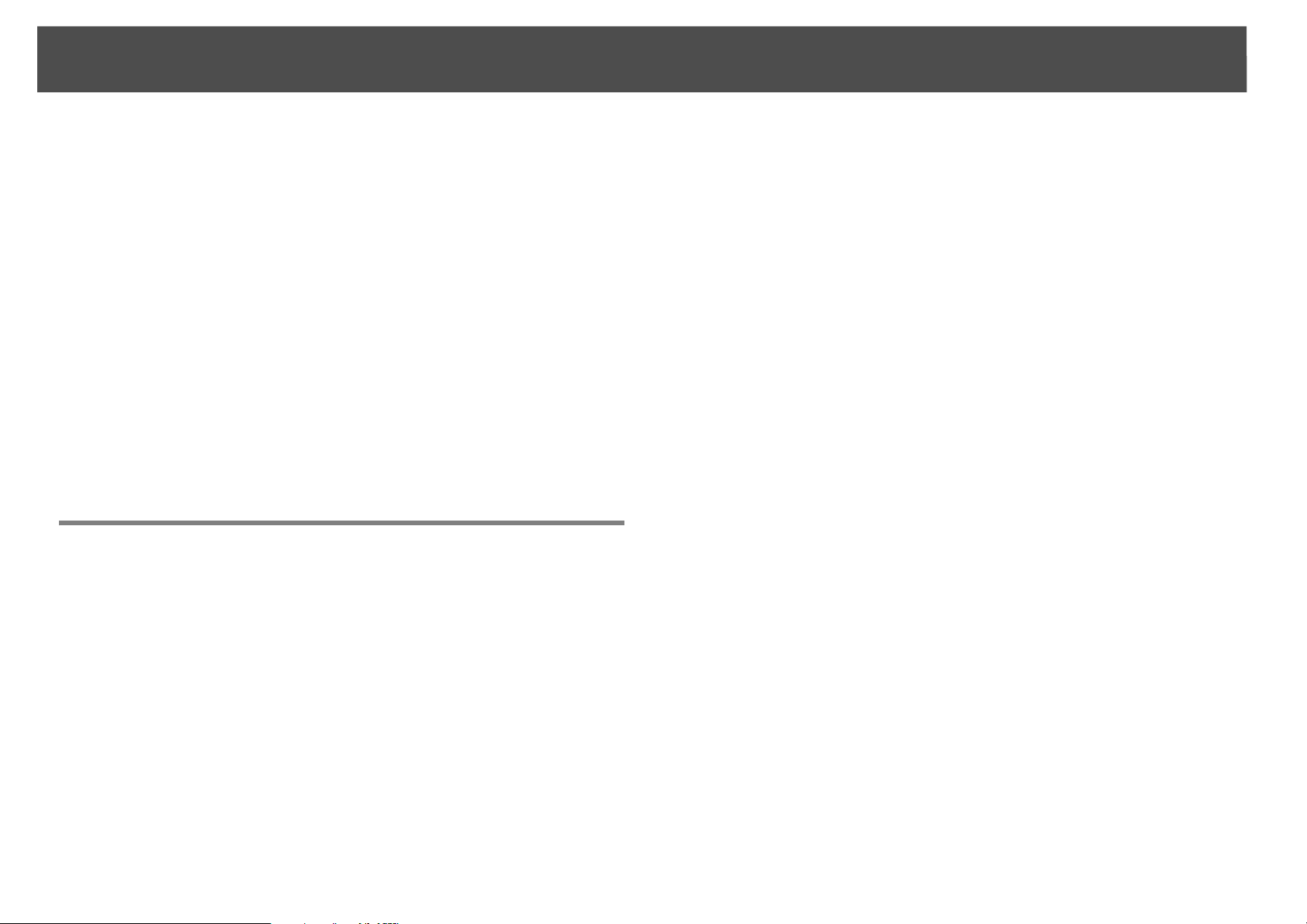
Contents
7
Connecting a LAN Cable. . . . . . . . . . . . . . . . . . . . . . . . . . . . . . . . . . . . . . . . . . . . . . .187
Connecting to an External Monitor. . . . . . . . . . . . . . . . . . . . . . . . . . . . . . . . . . . . .187
Installing Optional and Supplied Accessories . . . . . . . . . . . . . . . . . 188
Removing and Attaching the Projector Lens Unit. . . . . . . . . . . . . . . . . . . . . . .188
Removing . . . . . . . . . . . . . . . . . . . . . . . . . . . . . . . . . . . . . . . . . . . . . . . . . . . . . . . . . .188
Attaching. . . . . . . . . . . . . . . . . . . . . . . . . . . . . . . . . . . . . . . . . . . . . . . . . . . . . . . . . . .189
Installing the Wireless LAN Unit (V12H418P12) . . . . . . . . . . . . . . . . . . . . . . . . .192
Attaching. . . . . . . . . . . . . . . . . . . . . . . . . . . . . . . . . . . . . . . . . . . . . . . . . . . . . . . . . . .192
Reading the wireless LAN indicators . . . . . . . . . . . . . . . . . . . . . . . . . . . . . . . . .192
Attaching and Removing the Interface Cover. . . . . . . . . . . . . . . . . . . . . . . . . . .193
Removing . . . . . . . . . . . . . . . . . . . . . . . . . . . . . . . . . . . . . . . . . . . . . . . . . . . . . . . . . .193
Attaching. . . . . . . . . . . . . . . . . . . . . . . . . . . . . . . . . . . . . . . . . . . . . . . . . . . . . . . . . . .194
Removing the Feet . . . . . . . . . . . . . . . . . . . . . . . . . . . . . . . . . . . . . . . . . . . . . . . . . . . .195
Appendix
Optional Accessories and Consumables . . . . . . . . . . . . . . . . . . . . . . 197
Optional Accessories . . . . . . . . . . . . . . . . . . . . . . . . . . . . . . . . . . . . . . . . . . . . . . . . . .197
Consumables . . . . . . . . . . . . . . . . . . . . . . . . . . . . . . . . . . . . . . . . . . . . . . . . . . . . . . . . .197
Screen Size and Projection Distance . . . . . . . . . . . . . . . . . . . . . . . . . . 198
Supported Monitor Displays . . . . . . . . . . . . . . . . . . . . . . . . . . . . . . . . . 200
Supported Monitor Displays . . . . . . . . . . . . . . . . . . . . . . . . . . . . . . . . . . . . . . . . . . .200
Computer signals (analog RGB). . . . . . . . . . . . . . . . . . . . . . . . . . . . . . . . . . . . . . 200
Component Video . . . . . . . . . . . . . . . . . . . . . . . . . . . . . . . . . . . . . . . . . . . . . . . . . . 200
Composite Video/S-Video . . . . . . . . . . . . . . . . . . . . . . . . . . . . . . . . . . . . . . . . . . .200
Input signals from HDMI1/2 input port . . . . . . . . . . . . . . . . . . . . . . . . . . . . . .201
Input signals from SDI input port
(PowerLite Pro Z8450WUNL/Z8455WUNL only) . . . . . . . . . . . . . . . . . . . . . . 201
Supported Certificates. . . . . . . . . . . . . . . . . . . . . . . . . . . . . . . . . . . . . . . 202
Client Certificate (PEAP-TLS/EAP-TLS). . . . . . . . . . . . . . . . . . . . . . . . . . . . . . . .202
Server Certificate (PEAP/PEAP-TLS/EAP-TLS/EAP-Fast). . . . . . . . . . . . . . . .202
Web Server Certificate (Secure HTTP) . . . . . . . . . . . . . . . . . . . . . . . . . . . . . . . .202
Specifications. . . . . . . . . . . . . . . . . . . . . . . . . . . . . . . . . . . . . . . . . . . . . . . 203
Projector General Specifications . . . . . . . . . . . . . . . . . . . . . . . . . . . . . . . . . . . . . . .203
Appearance. . . . . . . . . . . . . . . . . . . . . . . . . . . . . . . . . . . . . . . . . . . . . . . . . 207
Glossary . . . . . . . . . . . . . . . . . . . . . . . . . . . . . . . . . . . . . . . . . . . . . . . . . . . . 208
General Notes. . . . . . . . . . . . . . . . . . . . . . . . . . . . . . . . . . . . . . . . . . . . . . . 211
About Notations . . . . . . . . . . . . . . . . . . . . . . . . . . . . . . . . . . . . . . . . . . . . . . . . . . . . . . 211
Recycling . . . . . . . . . . . . . . . . . . . . . . . . . . . . . . . . . . . . . . . . . . . . . . . . . . . . . . . . . . . . .211
Important Safety Instructions . . . . . . . . . . . . . . . . . . . . . . . . . . . . . . . . . . . . . . . . . .211
Restriction of Use . . . . . . . . . . . . . . . . . . . . . . . . . . . . . . . . . . . . . . . . . . . . . . . . . . . 215
FCC Compliance Statement. . . . . . . . . . . . . . . . . . . . . . . . . . . . . . . . . . . . . . . . . . . .215
For United States Users . . . . . . . . . . . . . . . . . . . . . . . . . . . . . . . . . . . . . . . . . . . . .215
For Canadian Users . . . . . . . . . . . . . . . . . . . . . . . . . . . . . . . . . . . . . . . . . . . . . . . . . 216
Wireless Telegraphy Act Regulations. . . . . . . . . . . . . . . . . . . . . . . . . . . . . . . . . . . 216
Software Copyright . . . . . . . . . . . . . . . . . . . . . . . . . . . . . . . . . . . . . . . . . . . . . . . . . . .216
Trademarks . . . . . . . . . . . . . . . . . . . . . . . . . . . . . . . . . . . . . . . . . . . . . . . . . . . . . . . . . . . 255
Copyright Notice . . . . . . . . . . . . . . . . . . . . . . . . . . . . . . . . . . . . . . . . . . . . . . . . . . . . . .255
A Note Concerning Responsible Use of Copyrighted Materials. . . . . . . . 256
Copyright Attribution . . . . . . . . . . . . . . . . . . . . . . . . . . . . . . . . . . . . . . . . . . . . . . .256
Page 8

Introduction
This chapter explains the projector's features and the part names.
8
Page 9

Projector Features
9
Projector Features
Ease of Use when Installed on a Ceiling Mount
Centered lens
The lens is positioned in the center of
the projector so it is well balanced
and is easy to mount on a ceiling.
This also makes it easy to line up the
screen and the projector.
Equipped with electric lens shift, zoom and focus functions
The lens shift function allows you to adjust the position of the projected
image along the horizontal and vertical axes which opens up a wide variety
of installation locations. s p.161
The lens shift, zoom, and focus functions can be operated with a remote
control so operation is easy even if the projector is mounted on the ceiling.
Various angles of projection
The projector can be pointed up,
down, or angled to project images
on the ceiling or floor, in addition to
normal horizontal projection. This
makes it an effective communication
tool that lets you express your ideas
with great impact. s p.152
A design that harmonizes with the surrounding environment,
and makes the installation easy
The projector's sophisticated design has a cable cover in which cables are
hidden for a clean exterior appearance.
The bar type handles are designed to make moving and installing the
projector easy so it can be handled safely. The ceiling mount is attached to
these handles when you mount the projector on the ceiling. The projector
does not need to be turned upside down so installation is easy. The initial
settings can be easily set as you look at the screen because the control panel
is located on the back of the projector.
Variety of optional lenses available
You can select the best lens according to the projection distance and
purpose. The bayonet type lenses allow you to simply and easily exchange
and install the optional lenses. s p.188, p.197
Easy maintenance
You can replace the lamp by opening a cover and pulling it straight out of
the back of the projector without using a screwdriver.
There is only one air filter so cleaning and replacement are easy. The lamp
and air filter can be safely replaced even when mounted on the ceiling
because their covers do not fall off even if you release them.
Page 10
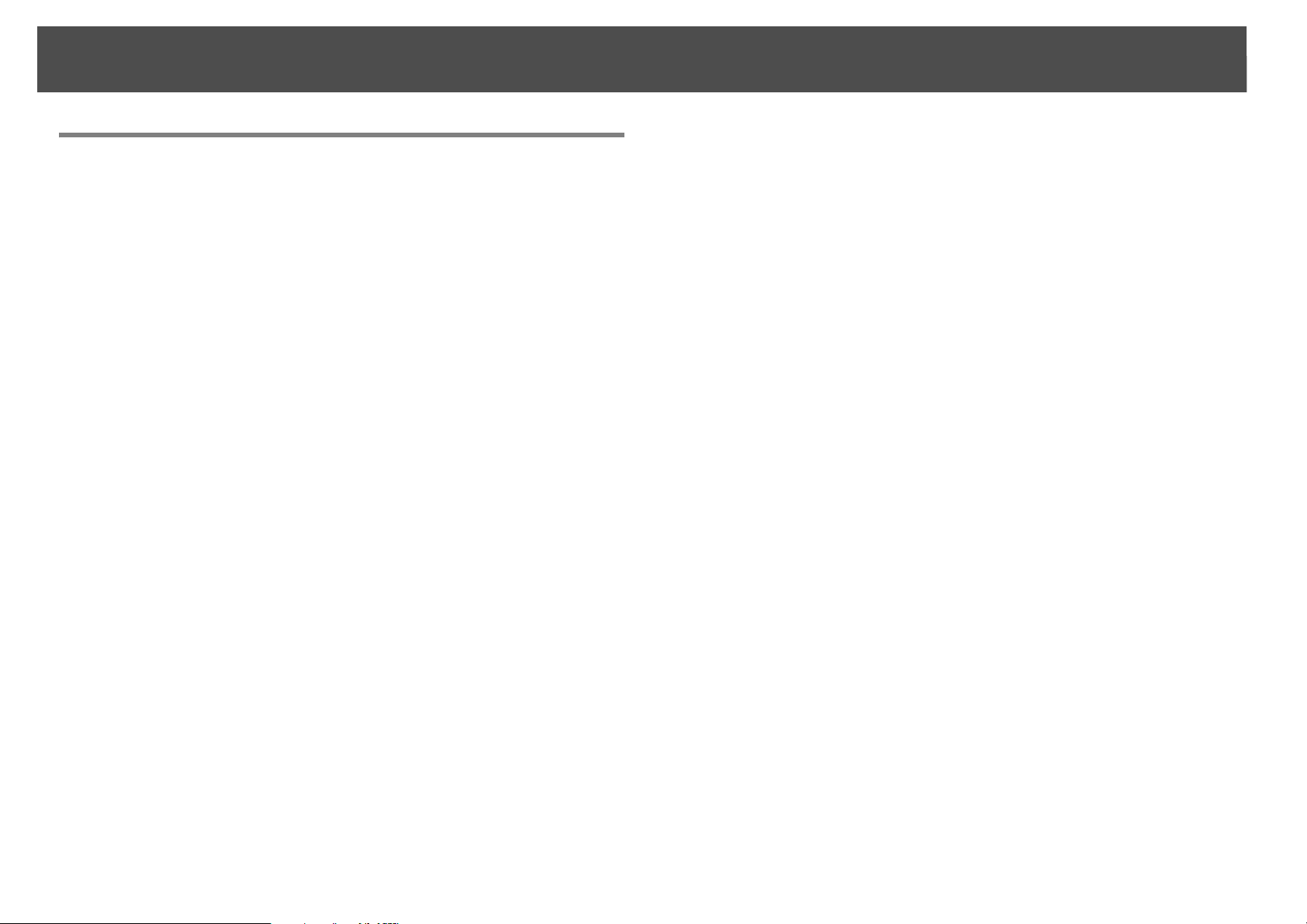
Projector Features
Reliability You can Depend on
Dual lamps to reduce risk of shutdown
The projector is equipped with two lamps. Even if one of the lamps breaks,
you can continue projecting with the other lamp and avoid disrupting
important presentations.
Operating temperature of 32–122°F (0–50°C)
Special coolant and fan in cooling system work against a high temperature
environment during operation and improve reliability in normal use.
Depending on projector settings and environmental conditions, you can
use this projector in a place up to 122°F (50°C).
10
Page 11
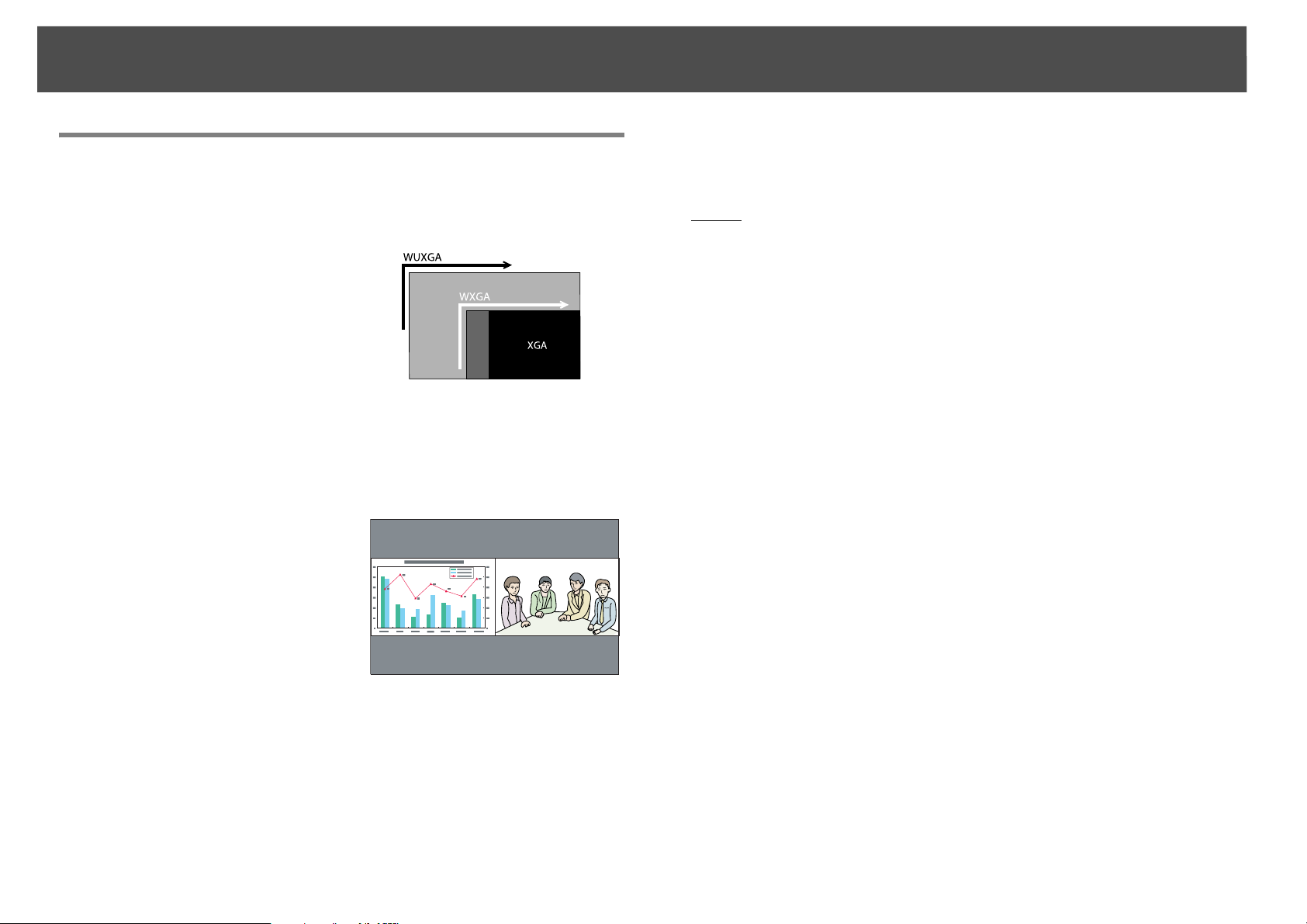
Projector Features
11
Meets a Wide Range of Needs
Equipped with a high-resolution WUXGA panel (PowerLite Pro
Z8450WUNL/Z8455WUNL only)
You can project a large amount of
information on the screen. Viewers
can see the information at a glance
without having to scroll or switch
screens.
The frame interpolation feature
helps reduce motion blur or
jumpiness in fast moving video, such
as sports and action movies, so that it
plays more smoothly.
Project two images simultaneously (Split Screen)
You can simultaneously project the
images from two video sources next
to each other. For example, you can
hold a video conference while
projecting presentation materials.
s p.35
Clearly reproduce medical images
"DICOM SIM" is a color mode used to project medical images such as X-ray
photographs. This mode produces image quality that approaches the
DICOM
(The projector is not a medical device and cannot be used for medical
diagnosis.) s p.34
g standard.
Epson Cinema Filter supports the color gamut for digital cinema.
Select Theatre or sRGB in Color Mode to use Epson Cinema Filter. When
color mode is set to Theatre, 100% reproduction of the color gamut used for
digital cinema is possible. As a result, this reproduces colors that are full and
deep.
Precise color adjustments
As well as Color Mode, you can adjust the image's absolute color
temperature and the strength of each RGB color. Also, you can adjust the
hue, saturation, and brightness of R,G,B,C,M, and Y.
The image settings can be saved in memory and recalled when needed. If
you use the projector in several places, you can easily use the previous
settings again.
Seamlessly project multiple images together
When projecting on one screen from multiple projectors, color tone
differences between each projected image can be adjusted, using
Multi-screen and Edge Blending, to create a seamless screen. s p.175
Page 12
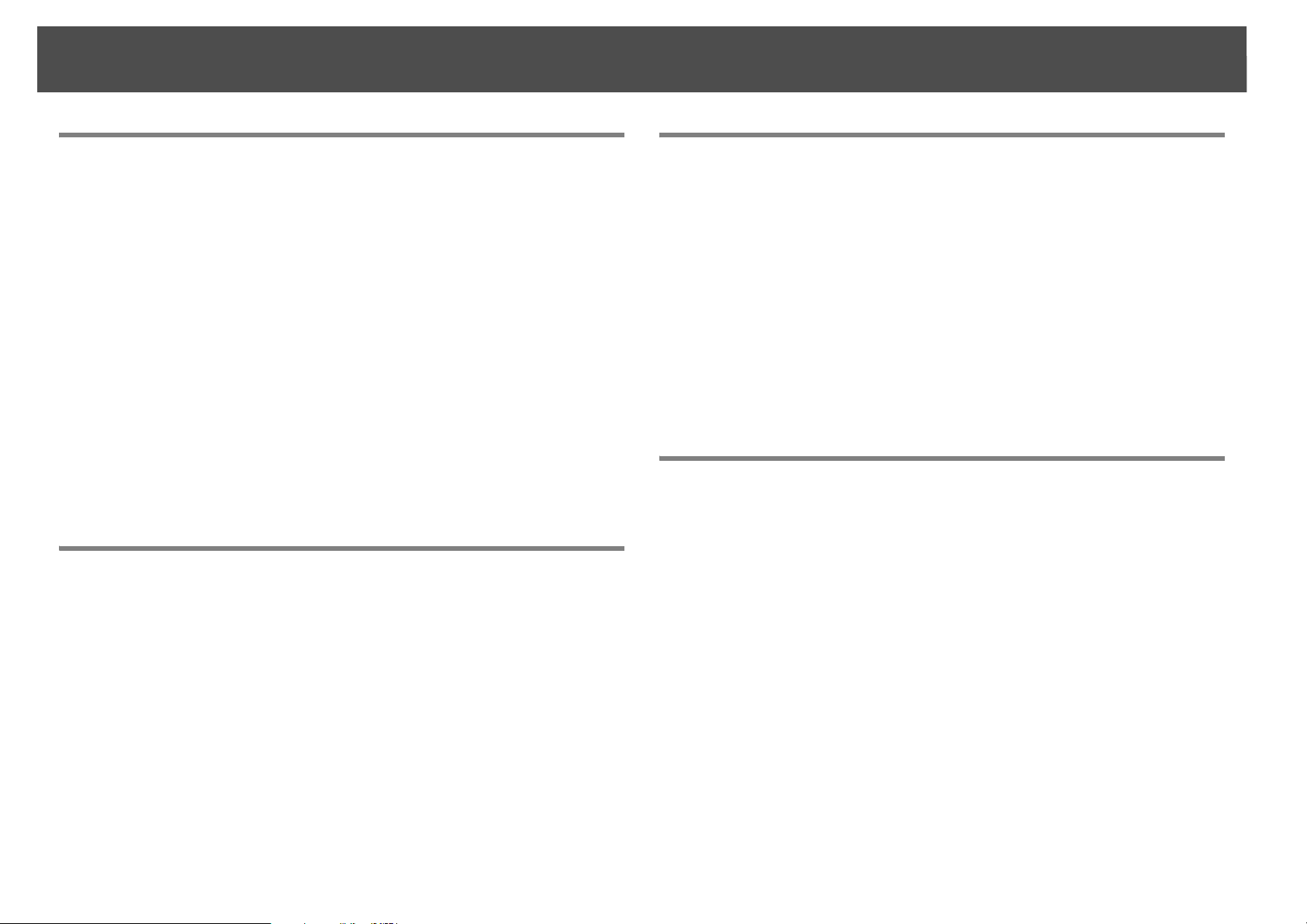
Projector Features
12
Enhanced Security Functions
Password Protect to restrict and manage users
By setting a password you can restrict who can use the projector. s p.45
Control Panel Lock restricts button operation on the control
panel
You can use this to prevent people changing projector settings without
permission at events, in schools, and so on. s p.47
Equipped with various theft-deterrent devices
The projector is equipped with the following types of theft-deterrent
security devices. s p.50
• Security slot
• Security cable installation point
Easy to Handle
Direct power On/Off
In places where power is managed centrally, such as in a conference room,
the projector can be set to power on and off automatically when the power
source to which the projector is connected is switched on or off.
Monitoring and Control Functions
Schedule
You can schedule events to turn the projector power on/off and switch the
input source. Registered events are executed automatically at the specified
time and date every week. s "Setting Schedule" p.185
Various monitoring and control options
A variety of monitoring and control options are supported, such as the
Epson EasyMP Monitor software. This software allows you to use the
projector according to your system environment. s "Monitoring and
Controls" p.127
Taking Full Advantage of a Network Connection
Simultaneously project four images for dynamic conferences
By using the included EasyMP Multi PC Projection software, you can select
up to 4 images from up to 32 computers that are connected to the network,
and divide the projector's screen to show them together. Anyone can freely
and easily project images from connected computers to make conferences
and meetings more lively. See your EasyMP Multi PC Projection Operation
Guide for more information.
Transferring images over the network
No cool down delay
After turning the projector's power off, you can disconnect the projector's
power cable without having to wait for the projector to cool down.
The included EasyMP Network Projection software can be used to connect
to network computers and transfer video and movies. A variety of transfer
functions are available to increase presentation possibilities. See your
EasyMP Multi PC Projection Operation Guide for more information.
* This unit cannot transfer audio.
Page 13
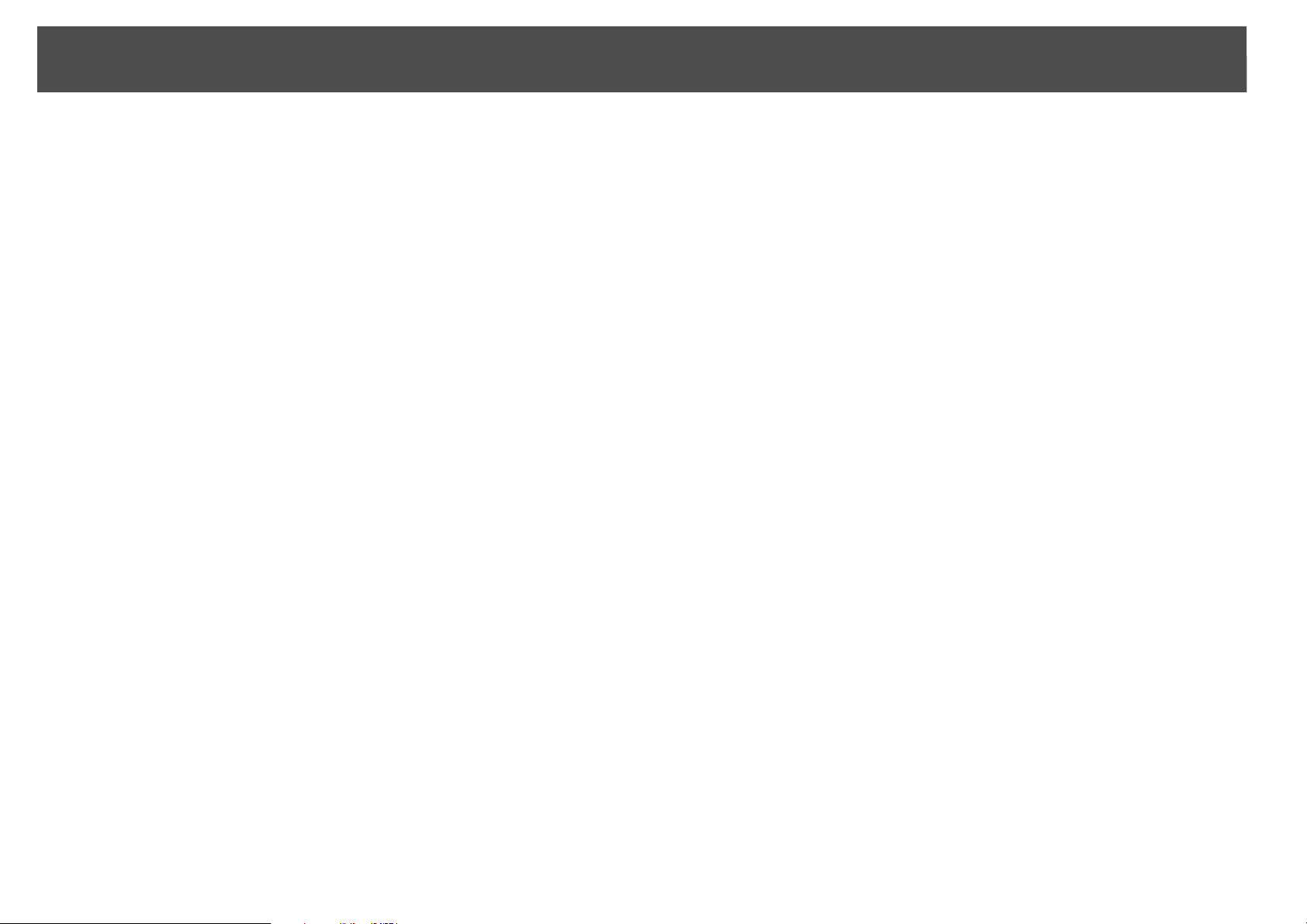
Projector Features
Project using "Connect to a Network Projector"
By connecting the projector to a network and using the Network Projector
function in Windows Vista or Windows 7, multiple users on the network can
share the projector. s p.145
13
Page 14
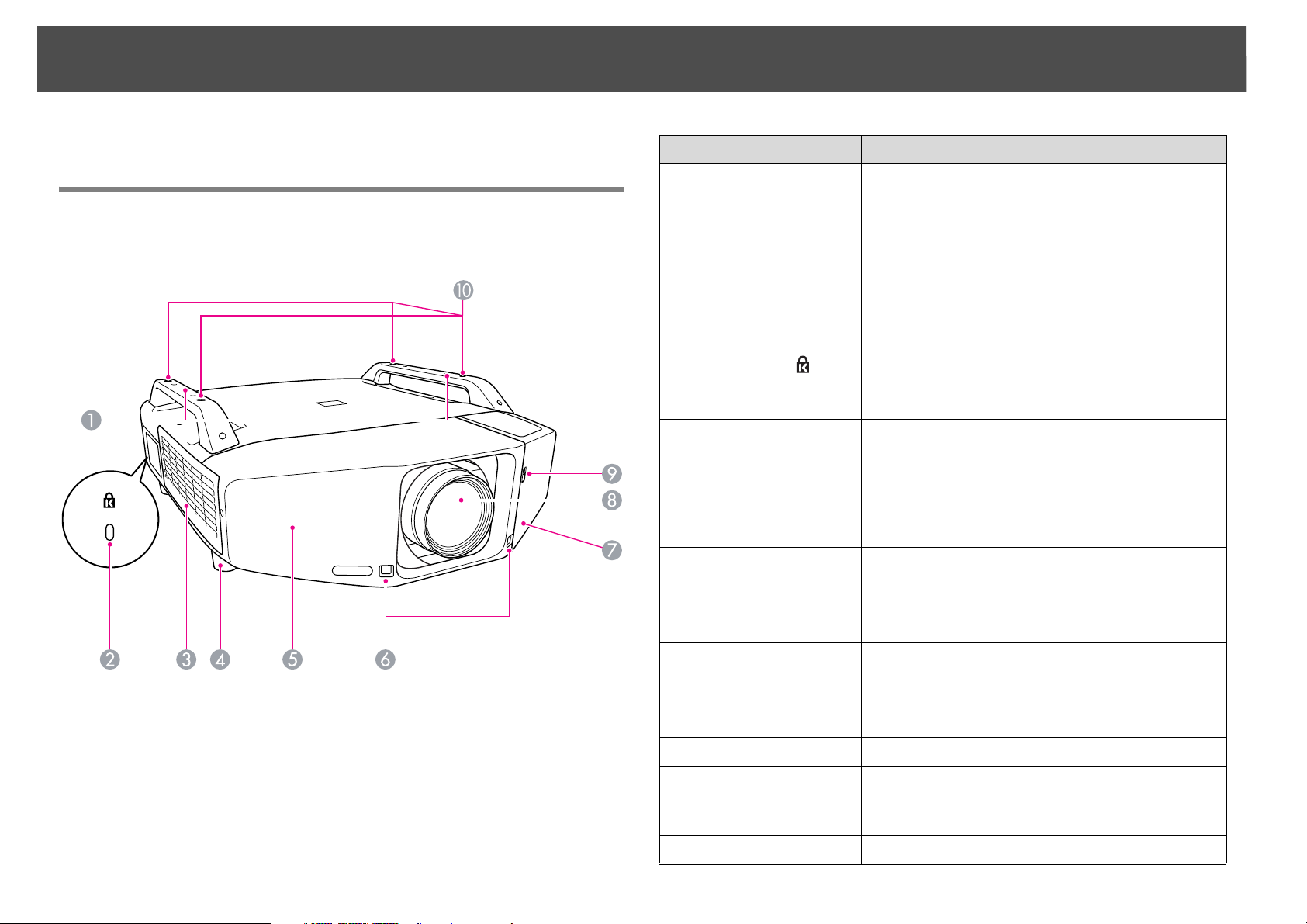
Part Names and Functions
14
Part Names and Functions
Front/Top
The illustration shows the projector with a standard zoom lens installed.
Name Function
Handle Use these handles when carrying the projector.
1
Also, you can pass a theft-deterrent wire lock
through the handles to secure the projector.
s p.50
Caution
Do not carry the projector by yourself.
Two people are needed to unpack or carry the
projector.
Security slot( ) The security slot is compatible with the Microsaver
2
Security System manufactured by Kensington.
s p.50
Air intake vent
3
(Air filter)
Takes in air to cool the projector internally. If dust
collects here it can cause the internal temperature
to rise, and this can lead to problems with
operation and shorten the optical engine's service
life. Be sure to clean the air filter regularly.
s p.116, p.122
Front adjustable
4
foot
When set up on a desk, turn to extend and retract
to adjust the horizontal tilt.
The front adjustable feet can be removed when
the projector is installed on a ceiling. s p.195
Front cover Remove this cover to remove or install the lens
5
unit when replacing the lens. s p.188
This cover must be installed when using the
projector.
Remote receiver Receives signals from the remote control. s p.23
6
Interface cover Remove this cover to connect cables to the ports
7
inside when connecting the projector to video
equipment. s p.16, p.193
Projection lens Images are projected through here.
8
Page 15
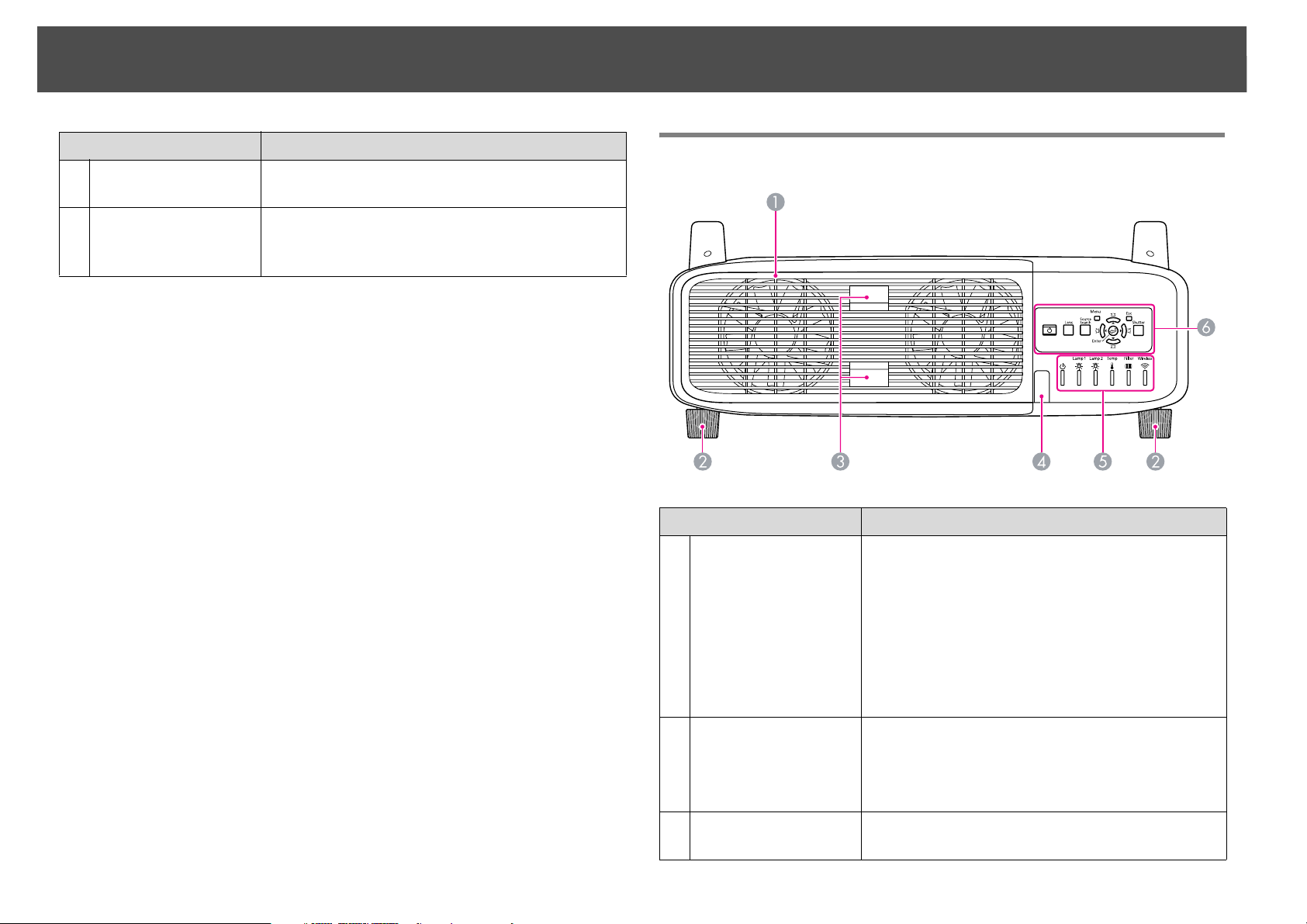
Part Names and Functions
15
Name Function
Interface cover
9
open/close switch
Ceiling mount
10
attachment points
(Four points)
Opens and closes the interface cover. s p.193
Attach the optional ceiling mount here when
suspending the projector from a ceiling. s p.152,
p.197
Rear
Air exhaust vent
1
(Lamp cover)
Name Function
Exhaust vent for air used to cool the projector
internally. Also, open this cover to replace the
projector's lamps.
Caution
Do not place objects that may become warped or
otherwise affected by heat near the air exhaust vent
and do not put your face or hands near the vent while
projection is in progress.
Rear foot When set up on a desk, turn to extend and retract
2
to adjust the horizontal tilt.
The rear adjustable feet can be removed when the
projector is installed on a ceiling. s p.194
Lamp cover open
3
tab
Use these tabs to open the lamp cover. s p.119
Page 16
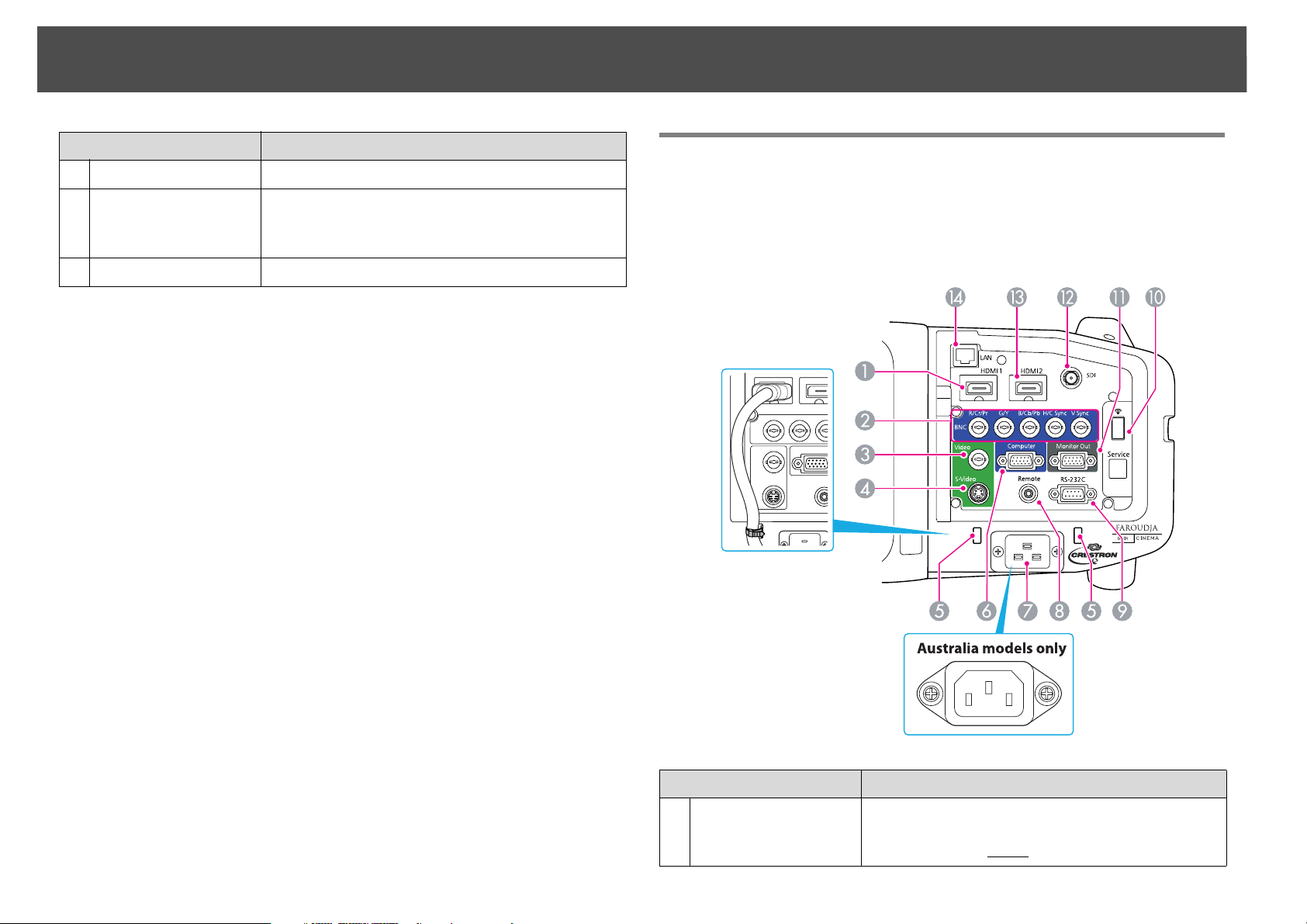
Part Names and Functions
16
Name Function
Remote receiver Receives signals from the remote control. s p.23
4
Status indicators The color of the indicators and whether they are
5
flashing or lit indicate the status of the projector.
s p.96
Control panel s "Control Panel" p.18
6
Interface
The following ports can be accessed by removing the interface cover. For
information on how to remove the interface cover and connect video
equipment, s "Attaching and Removing the Interface Cover" p.193,
"Connecting to Equipment" p.154
Name Function
HDMI1 input port For video signals from HDMI compatible video
1
equipment and computers. This projector is
compatible with HDCP
g signals.
Page 17
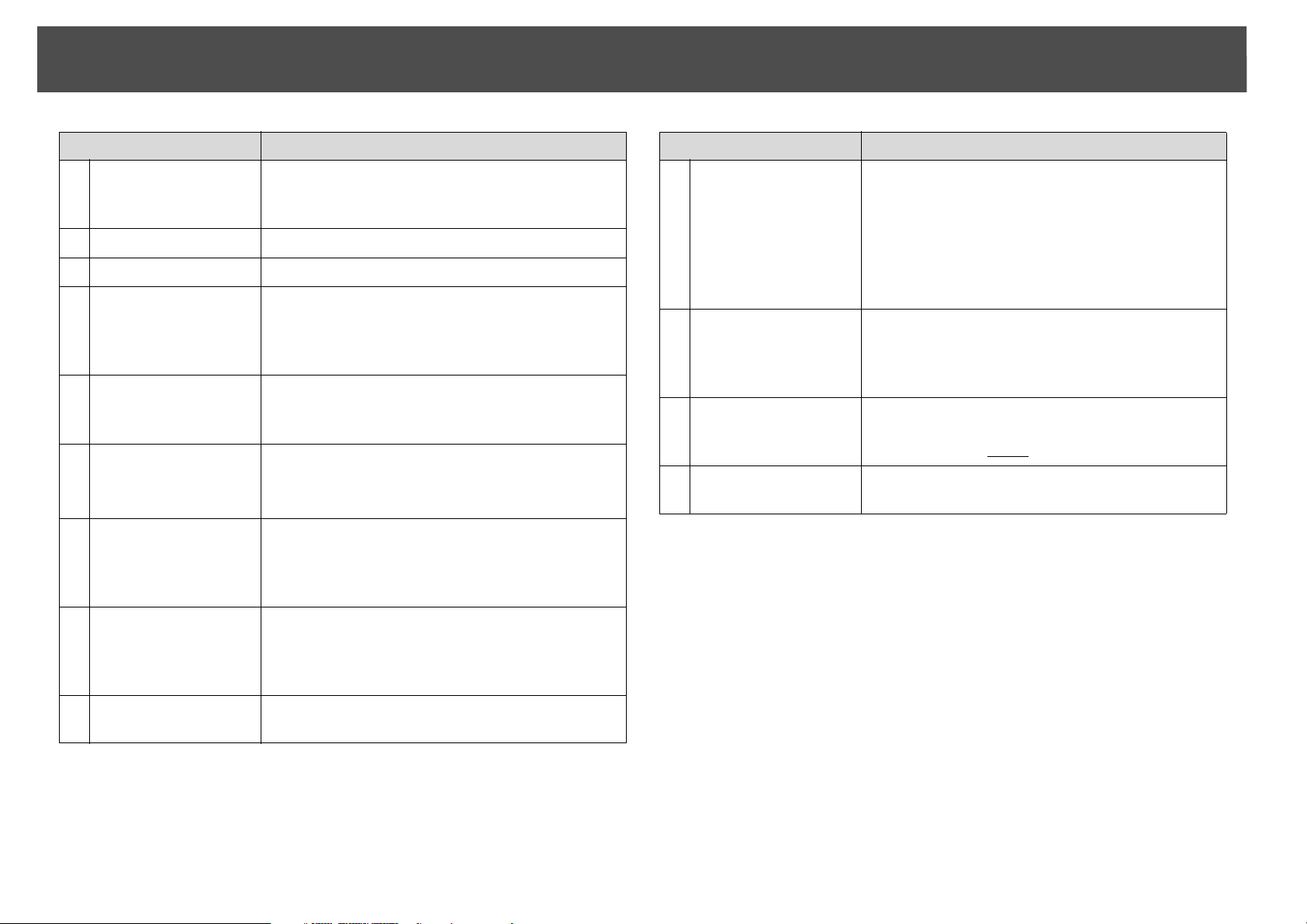
Part Names and Functions
17
Name Function
BNC input port For analog RGB signals from a computer and
2
component video signals from other video
sources.
Video input port For composite video signals from video sources.
3
S-Video input port For S-Video signals from video sources.
4
Cable holder When a thick heavy HDMI cable is connected to
5
the HDMI input port, run a commercially available
cable tie through this holder to prevent the cable
from disconnecting.
Computer input port For analog RGB signals from a computer and
6
component video signals from other video
sources.
Power inlet Connects to the power cable.
7
The shape may differ depending on your projector
model.
Remote port Connects the optional remote control cable set
8
and inputs signals from the remote control. When
the remote control cable is plugged into this port,
the remote receiver on the projector is disabled.
Name Function
Monitor Out port Outputs to an external monitor the analog signal
11
from the computer connected to the Computer
input port or the BNC input port. This is not
available for component video signals or other
signals being input to any port other than the
Computer input port or the BNC input port.
s p.187
12
SDI port
For SDI signals from a video equipment.
(PowerLite Pro
Z8450WUNL/
Z8455WUNL only)
HDMI2 input port For video signals from HDMI compatible video
13
equipment and computers. This projector is
compatible with HDCP
LAN port Connects a LAN cable to connect to a network.
14
g signals.
s p.187
RS-232C port When controlling the projector from a computer
9
or controller, connect it with an RS-232C cable.
This port is for control use and should not
normally be used. s p.135
Wireless LAN unit
10
port
Connects to the optional wireless LAN unit.
s p.192
Page 18
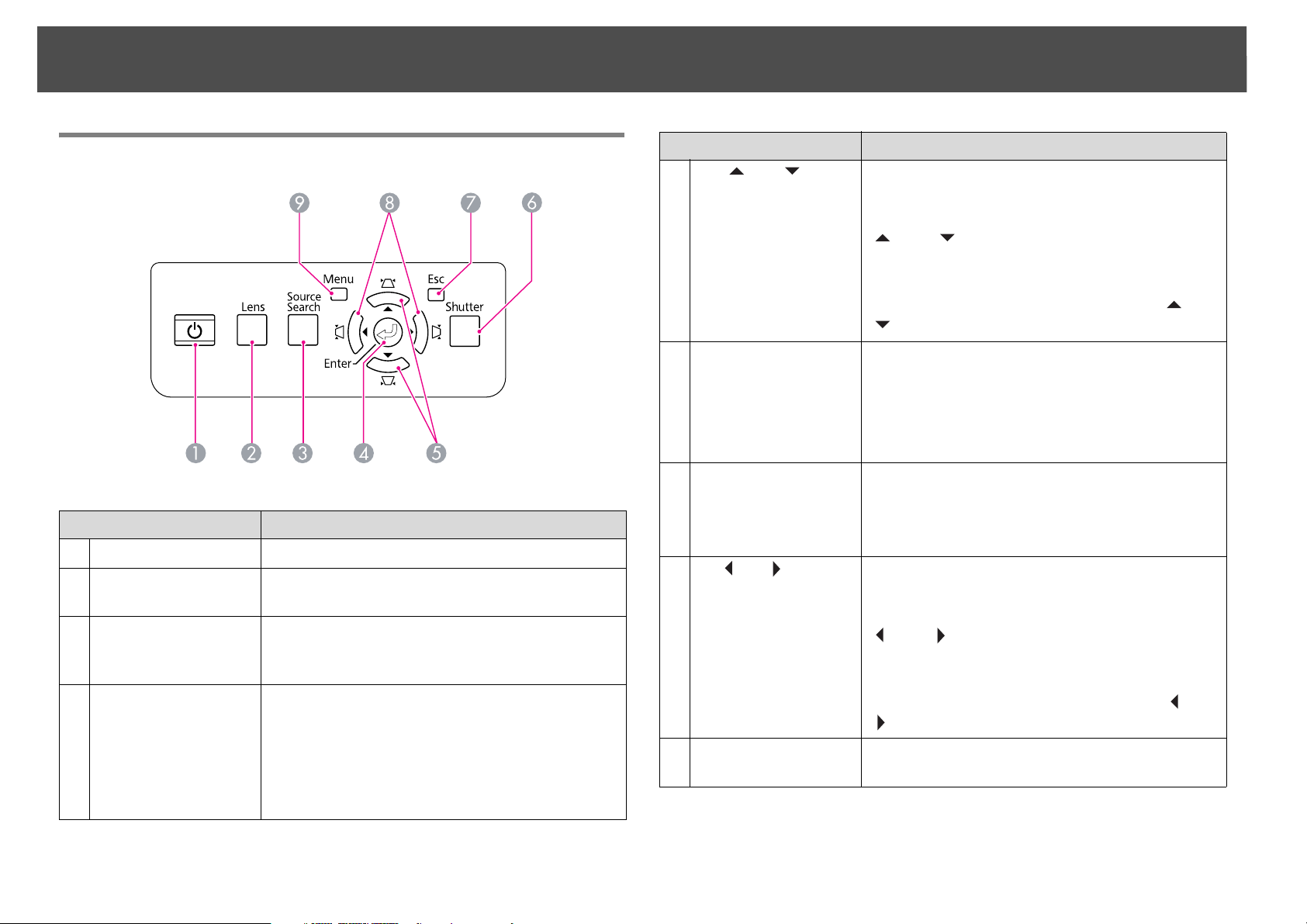
Part Names and Functions
18
Control Panel
Name Function
[t] button Turns the projector power On or Off.
1
[Lens] button Press this button to cycle through the focus, zoom,
2
and lens shift settings to adjust the lens.
[Source Search]
3
button
[Enter] button If pressed during projection of computer analog
4
Changes to the next input source that is
connected to the projector and is sending an
image. s p.25
RGB signals, it automatically adjusts the Tracking,
Sync., and Position to project the optimum image.
When the configuration menu or a Help screen is
displayed, it accepts and enters the current
selection and moves to the next level. s p.55
Name Function
[w/][v/]
5
button
Corrects vertical keystone distortion. s p.166
If pressed while the configuration menu or a Help
screen is displayed, these buttons only have the
[ ] and [ ] functions which select menu items
and setting values. s p.55
When projecting using "Connect to a Network
Projector", these buttons function only as [ ] and
[ ] buttons.
[Shutter] button Closes or opens the electric shutter, or mutes the
6
image temporarily to dim the screen.
Any operation that is selected after using the
[Shutter] button, is still executed.
s p.39
[Esc] button Stops the current function.
7
If pressed when the configuration menu is
displayed, it moves to the previous menu level.
s p.55
[</][>/] button Corrects horizontal keystone distortion. s p.166
8
If pressed while the configuration menu or a Help
screen is displayed, these buttons only have the
[ ] and [ ] functions which select menu items
and setting values. s p.55
When projecting using "Connect to a Network
Projector", these buttons function only as [ ] and
[] buttons.
[Menu] button Displays and closes the configuration menu.
9
s p.55
Page 19
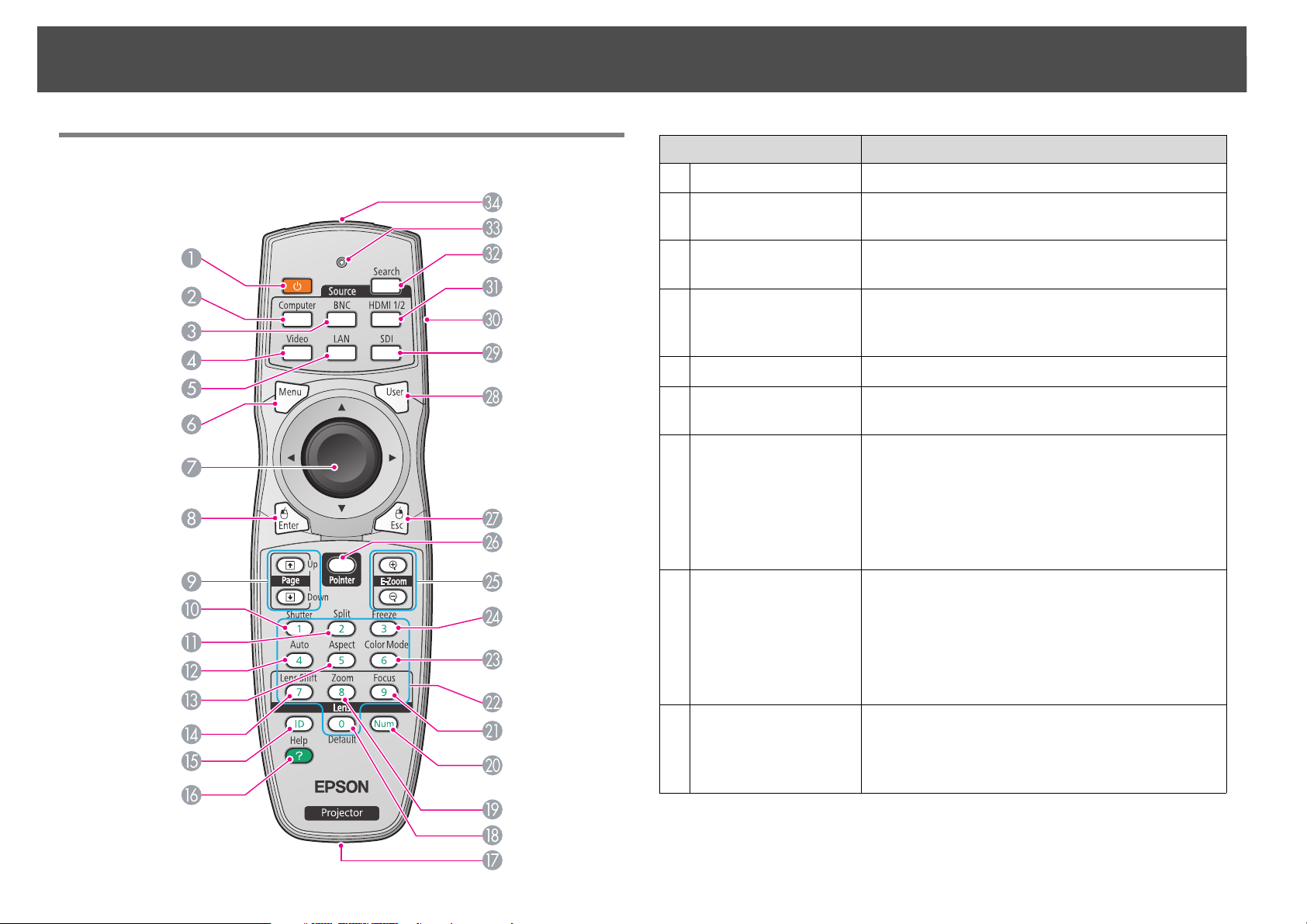
Part Names and Functions
19
Remote Control
Name Function
[t] button Turns the projector power on or off.
1
[Computer] button Changes to images from the Computer input port.
2
s p.26
[BNC] button Changes to images from the BNC input port.
3
s p.26
[Video] button Each time the button is pressed, the image
4
displayed changes between the Video input port
and S-Video input port. s p.26
[LAN] button Changes to images from network sources. s p.26
5
[Menu] button Displays and closes the configuration menu.
6
s p.55
[h] button When the configuration menu or Help screen is
7
displayed, it selects menu items and setting
values. s p.55, p.93
When using the optional wireless mouse receiver,
use this button to move the pointer in the desired
direction.
[Enter] button When the configuration menu or a Help screen is
8
displayed, it accepts and enters the current
selection and moves to the next level. s p.55,
p.93
Acts as a mouse's left button when using the
optional wireless mouse receiver.
[Page] buttons
9
[[][]]
When using the optional wireless mouse receiver,
you can change the PowerPoint file page during
projection by pressing the page up/page down
buttons.
Page 20
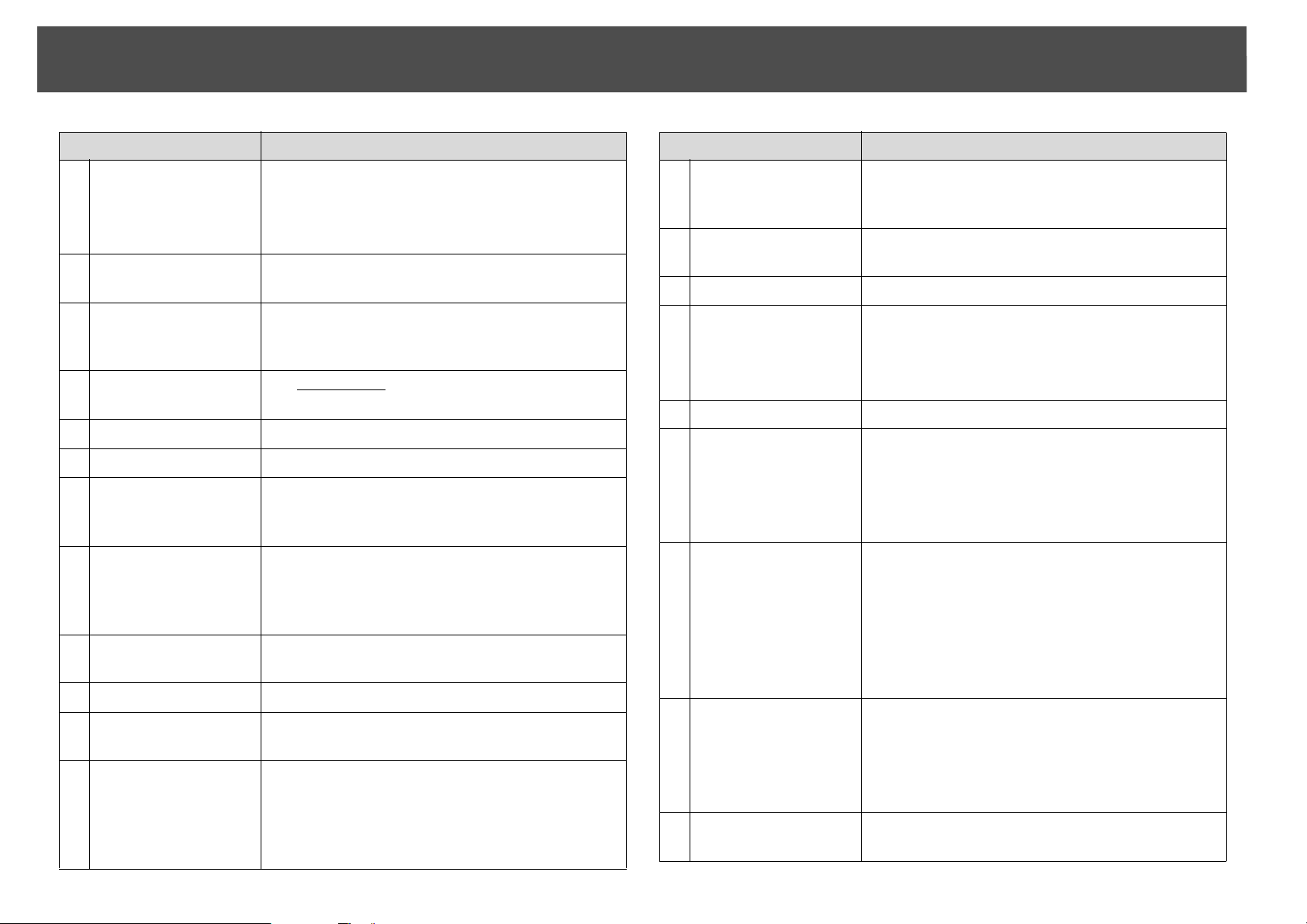
Part Names and Functions
20
Name Function
[Shutter] button Closes or opens the electric shutter, or mutes the
10
image temporarily to blank the screen.
Any operation that is selected after using the
[Shutter] button, is still is executed. s p.39
[Split] button Press this button to split the screen in two and
11
project two images simultaneously. s p.35
[Auto] button If pressed during projection of computer analog
12
RGB signals, it automatically adjusts the Tracking,
Sync., and Position to project the optimum image.
[Aspect] button The Aspect Ratiog changes each time the button
13
is pressed. s p.27
[Lens Shift] button Press to adjust the lens shift. s p.161
14
[ID] button Press to set the remote control ID. s p.175
15
[Help] button Displays and closes the Help screen which shows
16
you how to deal with problems if they occur.
s p.93
Remote port Connects the optional remote control cable set
17
and outputs signals from the remote control.
When the remote control cable is plugged into
this remote port, the remote receiver is disabled.
[Default] button Reset to default the setting values being adjusted
18
in some configuration menus.
[Zoom] button Press to adjust the zoom. s p.162
19
[Num] button Use this button to enter passwords, IP Address
20
from the Network, and so on. s p.45
[Focus] button Press to adjust the focus. We recommend setting
21
the focus, zoom, and lens shift at least 30 minutes
after you start the projection, because images are
not stable right after turning on the projector.
s p.162
Name Function
Numeric buttons Use this button to enter passwords, remote
22
control ID settings, IP Address from the Network,
and so on. s p.177, p.45
[Color Mode] button Each time the button is pressed, the Color Mode
23
changes. s p.34
[Freeze] button Images are paused or unpaused. s p.39
24
[E-Zoom] buttons
25
[z][x]
The [z] button enlarges the image without
changing the projection size.
The [x] button reduces the parts of images that
have been enlarged using the [z] button. s p.41
26
[Pointer] button Press to activate the on screen pointer. s p.40
27
[Esc] button Stops the current function. If pressed when the
configuration menu is displayed, it moves to the
a
previous menu level. s p.55
Acts as a mouse's right button when using the
optional wireless mouse receiver.
28
[User] button Press to assign a frequently used item from the
available configuration menu items. By pressing
the button the assigned menu item
selection/adjustment screen is displayed, allowing
you to make one-touch settings/adjustments.
s p.65
Test Pattern is assigned as the default setting.
29
[SDI] button Changes to images from the SDI input port.
s p.26
c
This button does not function when using
PowerLite Pro Z8150NL/Z8250NL/
Z8255NL/Z8350WNL.
30
[ID] switch Use this switch to enable (On)/disable (Off) ID
settings for the remote control. s p.175
Page 21
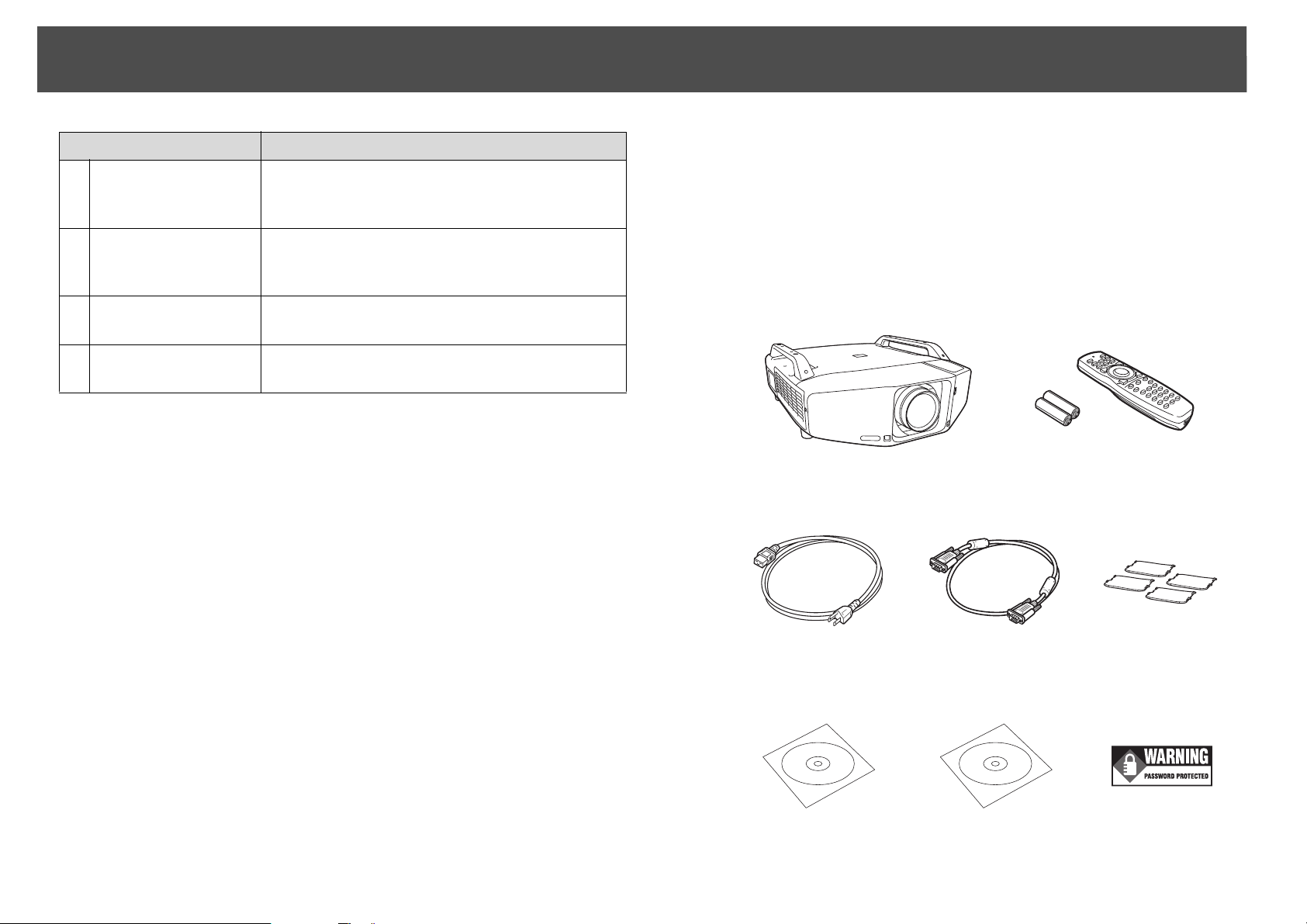
Part Names and Functions
21
Name Function
31
[HDMI 1/2] button Each time the button is pressed, the image
displayed changes between the HDMI1 input port
and HDMI2 input port. s p.26
32
[Search] button Changes to the next input source that is
connected to the projector and is sending an
image. s p.25
33
Indicators A light is emitted when outputting remote control
signals.
34
Remote control
light-emitting area
Outputs remote control signals.
Unpacking the projector
After unpacking the projector, make sure you have all the parts shown
below:
Save all packaging in case you need to ship the projector. Always use the
original packaging (or the equivalent) when you need to send the
projector to another location. Before you move the projector, see the
moving and transportation instructions.
Projector (lens not included) Remote control and
2 AA batteries
Power cord VGA cable foot covers
PDF manuals and
registration CD
Projector software CD Password Protected
sticker
Page 22
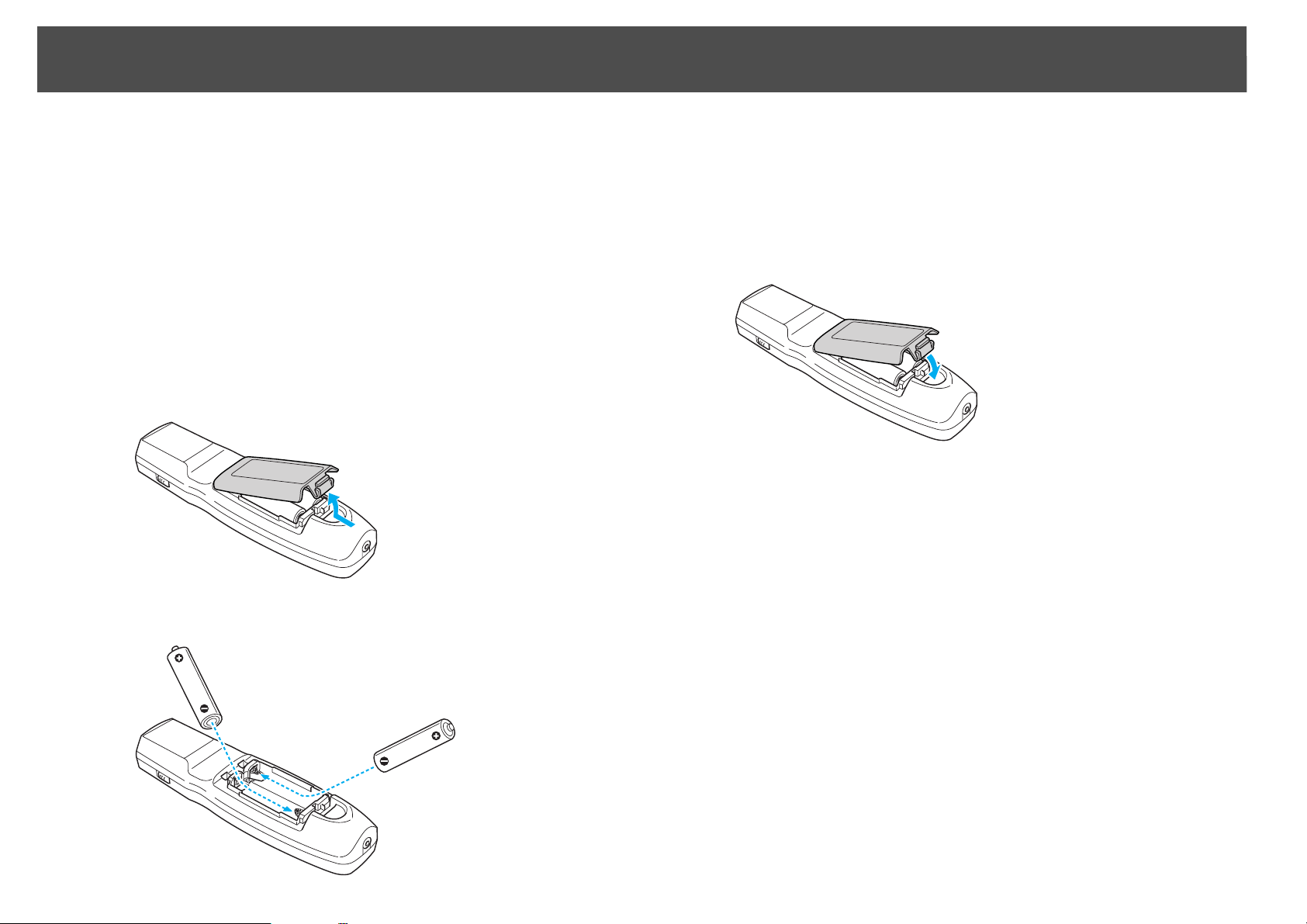
Part Names and Functions
22
Installing the batteries
The remote control uses the two AA batteries that came with the
projector.
Caution
Make sure you read the Safety Instructions before handling the batteries. s p.211
Procedure
A Remove the battery cover.
While pushing the battery compartment cover catch, lift the cover
up.
Warning
Check the positions of the (+) and (-) marks inside the battery holder to ensure the
batteries are inserted the correct way.
C Replace the battery cover.
Press until it clicks into place.
If delays in the responsiveness of the remote control occur or if it does
not operate after it has been used for some time, it probably means that
the batteries are becoming flat. When this happens, replace them with
new batteries. Have two AA size alkaline batteries ready. Do not use
other batteries except for AA size alkaline batteries.
B Insert the batteries in the correct direction.
Page 23
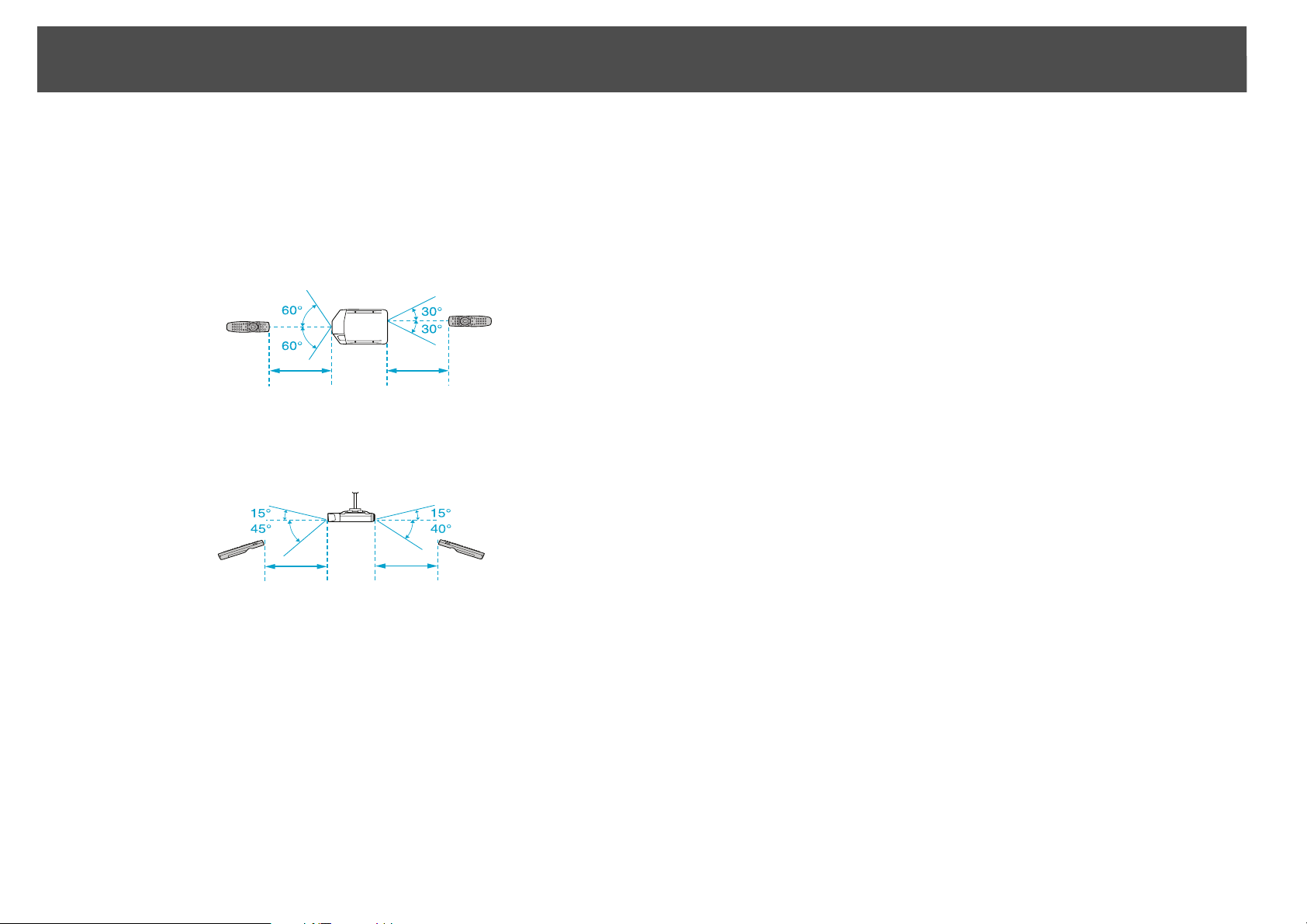
Part Names and Functions
Operating range of remote control
When using the remote control, point the remote control light-emitting
area at the remote receiver on the projector. The operating range of the
remote control that is provided with the projector is shown below.
Horizontal operating range
23
q
49 ft
(15 m)
Vertical operating range
49 ft
15 m
• To restrict reception of the operation signals from the remote control, set
the Remote Receiver on the Settings menu. s p.65
• When using a remote control provided with other Epson projectors, set the
Remote Control Type on the Extended menu. s p.67
The operating range will depend on the remote control that you use.
49 ft
(15 m)
49 ft
15 m
Page 24
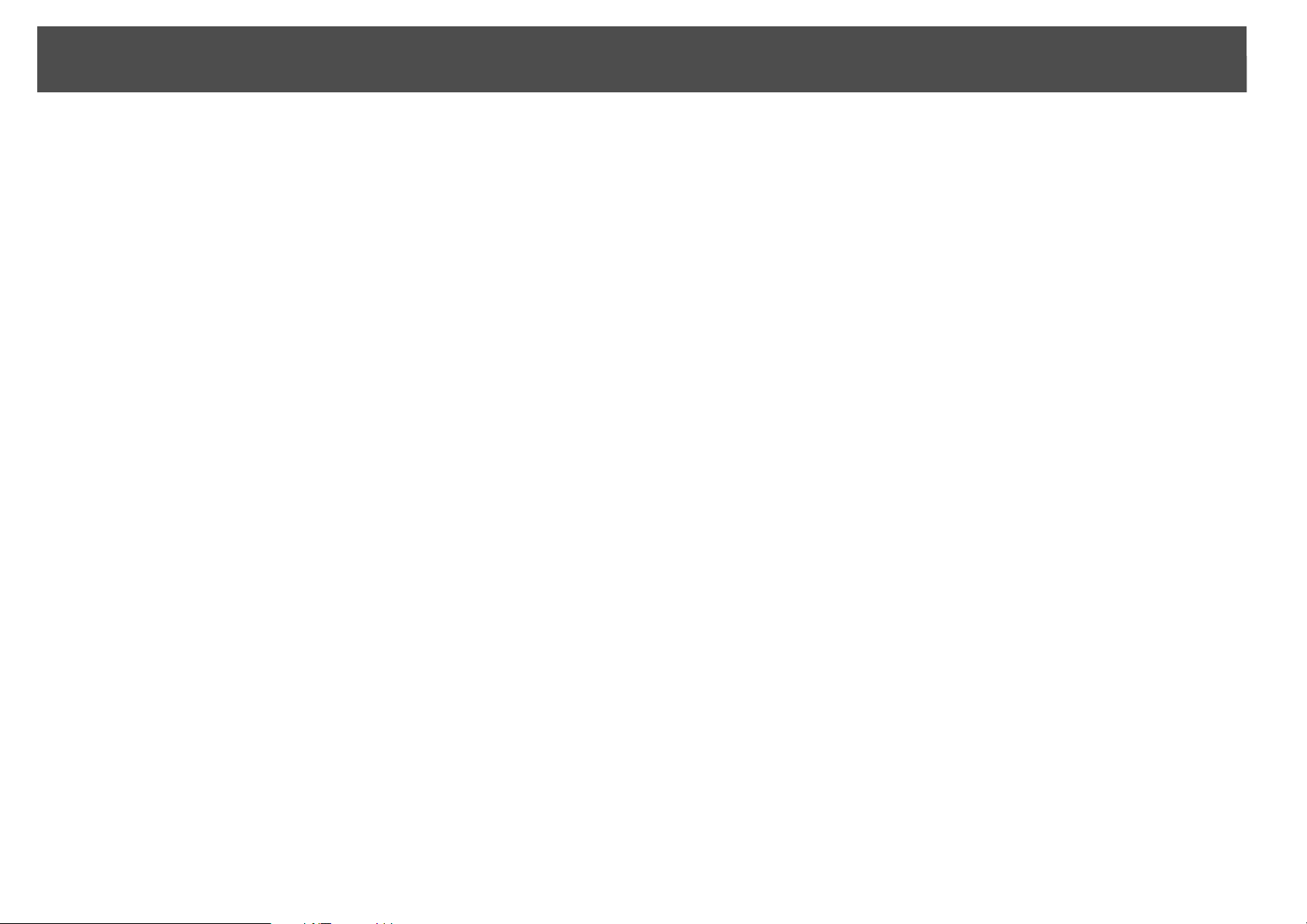
Useful Functions
This chapter explains useful tips for giving presentations, and the security functions.
24
Page 25
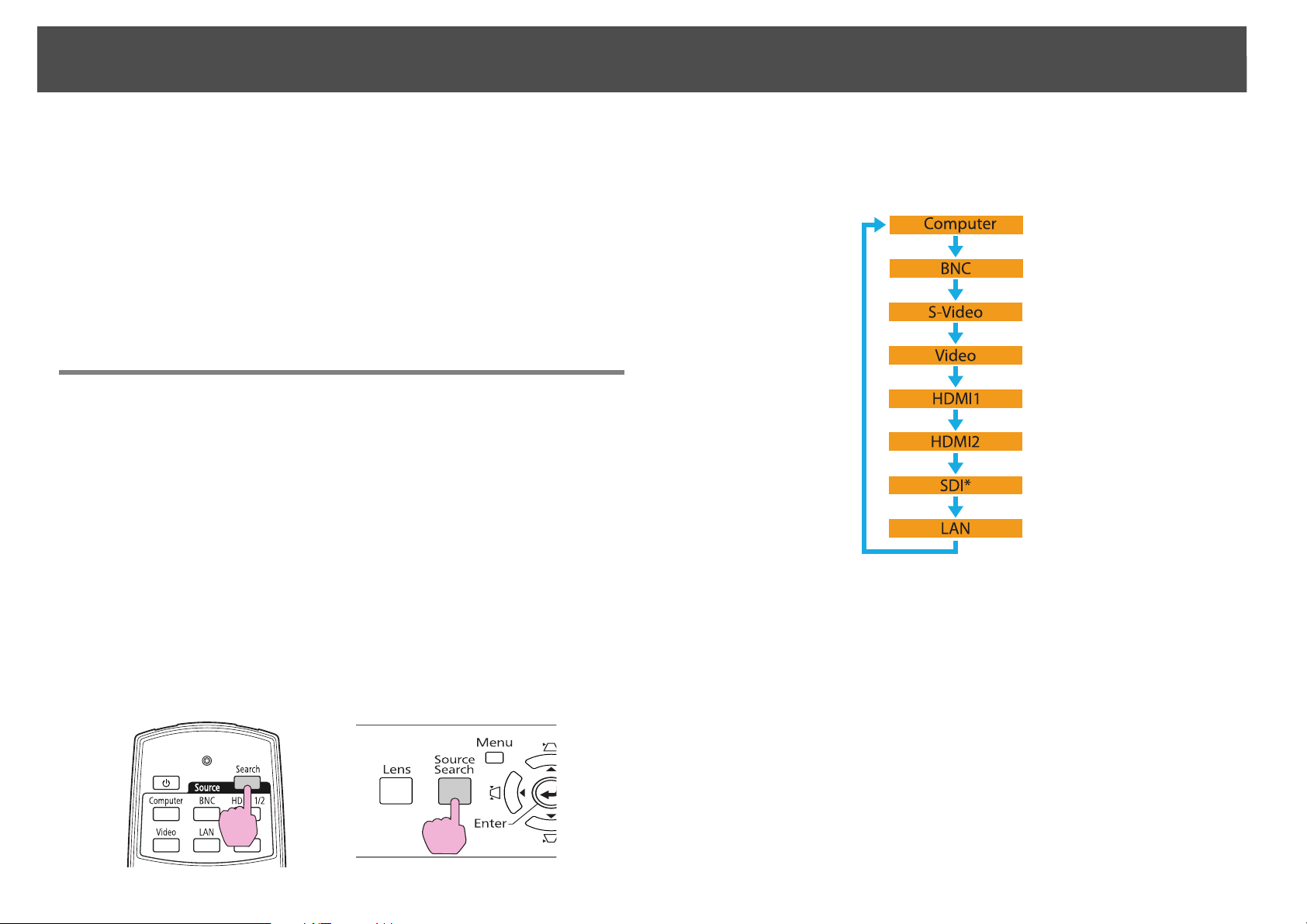
Changing the Projected Image
25
Changing the Projected Image
You can change the projected image in the following two ways.
• Changing by Source Search
The projector automatically detects signals being input from connected
equipment, and the image being input from the input port is projected.
• Changing directly to the target image
You can use the remote control buttons to change to the target input
port.
Automatically Detect Input Signal and Change the Projected Image (Source Search)
You can project the target images quickly by pressing the [Search] or
[Source Search] button because it will switch only to images from input
ports to which image signals are being input.
Procedure
When the [Search] or [Source Search] button is pressed, a search is made
for input ports to which video signals are being input in the following
order. (Input ports where no image signal is being input are skipped.)
When your video equipment is connected, start playback before
beginning this operation. When two or more pieces of equipment
are connected, press the [Search] or [Source Search] button until
the target image is projected.
Using the Remote Control Using the Control Panel
*
PowerLite Pro Z8450WUNL/Z8455WUNL only
When switching to LAN, images from computers connected through the
network are projected.
Page 26
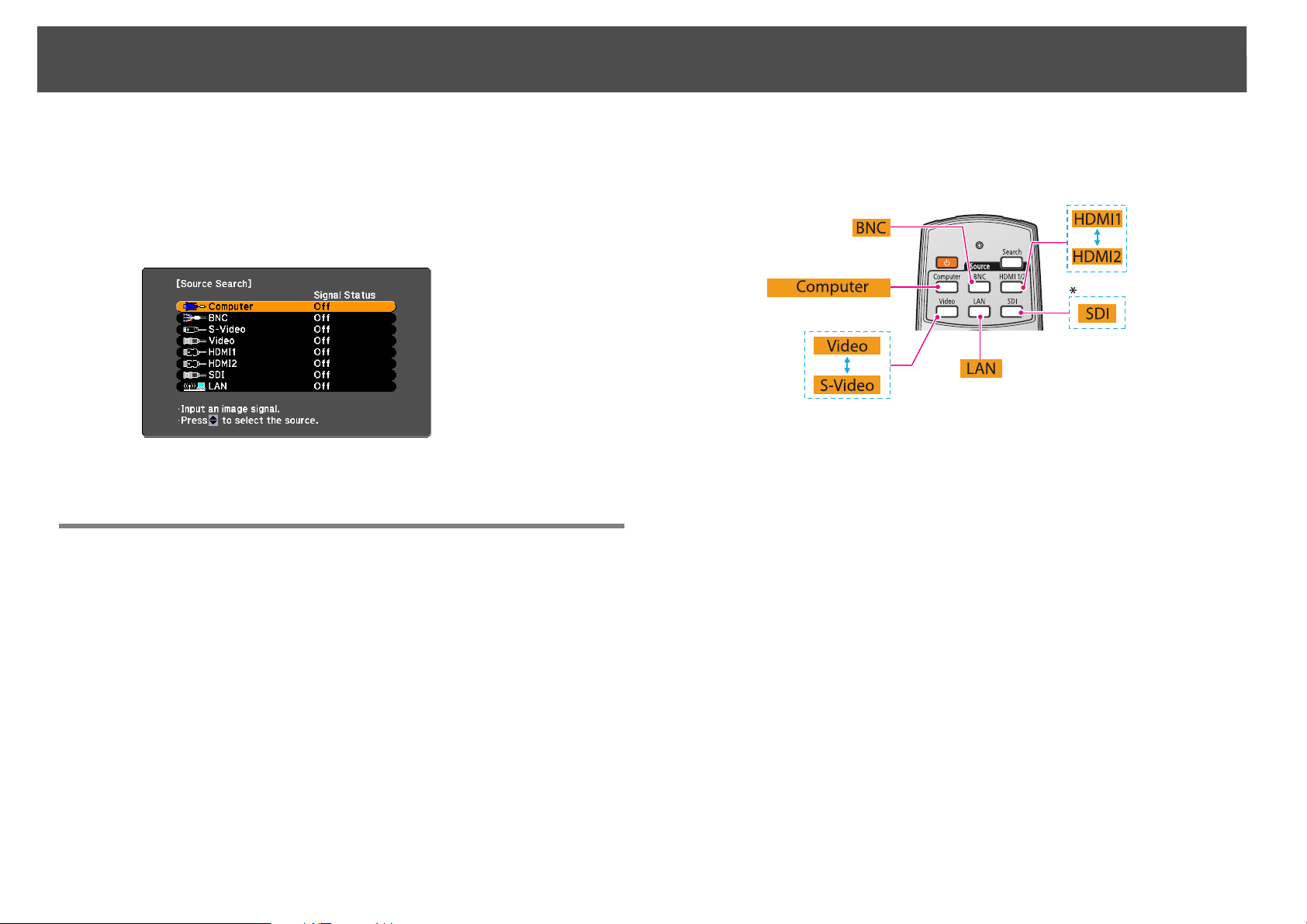
Changing the Projected Image
26
q
The following screen showing the status of image signals remains displayed
when only the image that the projector is currently displaying is available,
or when no image signal can be found. You can select the input port where
the equipment you want to use is connected. If no operation is performed
after about 10 seconds, the screen closes.
Switch to the Target Image using the Remote Control
You can change directly to the image from the target input port by
pressing the following buttons on the remote control. s "Remote
Control" p.19
When switching to LAN, images from computers connected through the
network are projected.
*
PowerLite Pro Z8450WUNL/Z8455WUNL only
Page 27
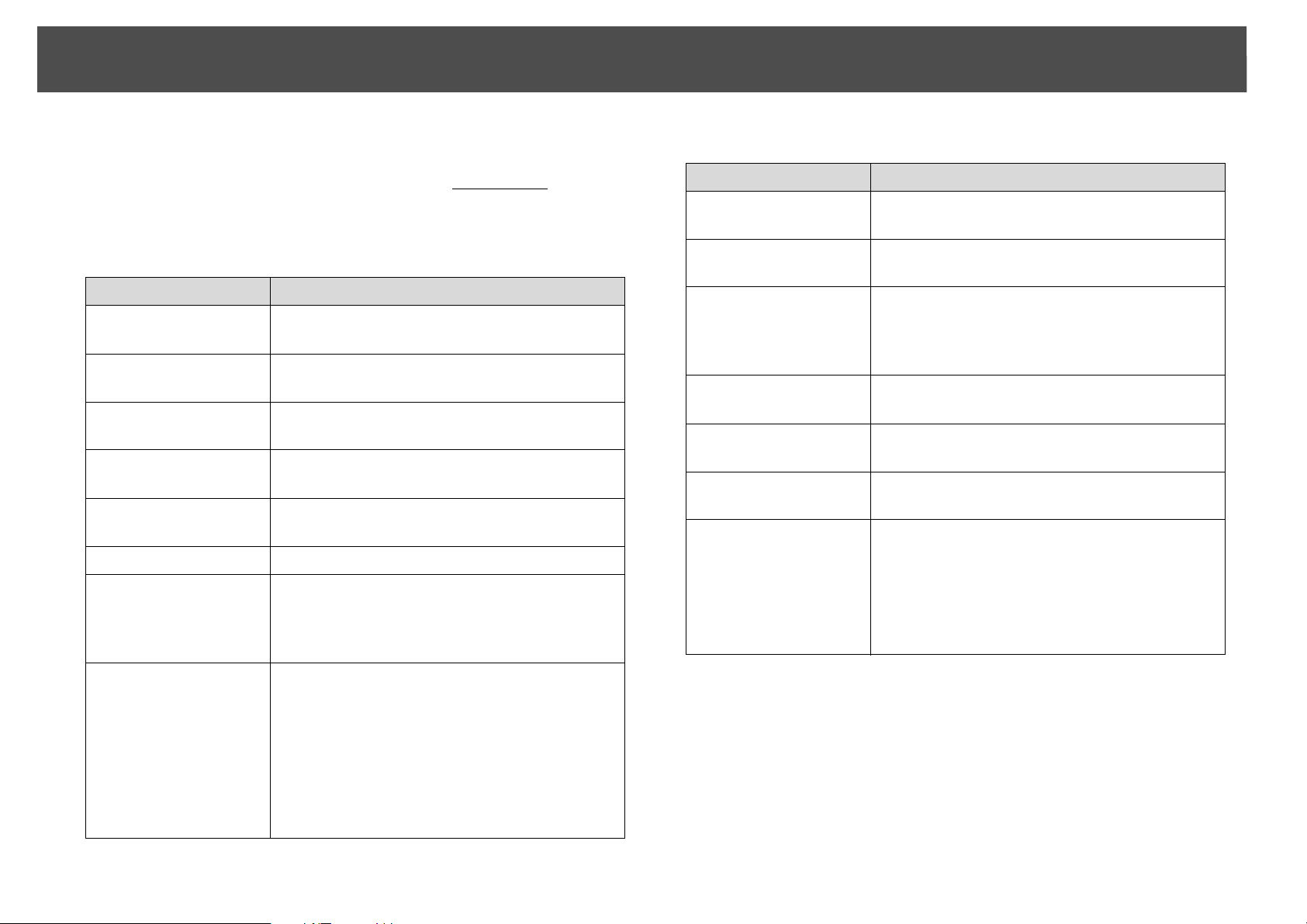
Changing the Aspect Ratio of the Projected Image
27
Changing the Aspect Ratio of the Projected Image
You can select the aspect mode according to the type of input signal, ratio
of height and width, and resolution to switch the Aspect Ratiog of the
projected image. The aspect modes are listed below. The aspect modes
that can be set depend on the type of image that is being projected.
PowerLite Pro Z8350WNL/Z8450WUNL/Z8455WUNL
Aspect mode Explanation
Normal Projects to the full projection size while retaining
the aspect ratio of the input image.
Auto Projects in an appropriate aspect ratio based on
information from the signal being input.
16:9 Projects to the full projection size at an aspect
ratio of 16:9.
16:9 (Up) Projects to the full projection size at an aspect
ratio of 16:9 on the top of the screen.
16:9 (Down) Projects to the full projection size at an aspect
ratio of 16:9 on the bottom of the screen.
Full Projects at full size.
Zoom Projects the input image enlarged to the full
lateral direction size as the aspect ratio remains.
Parts that extend beyond the projection size are
not projected.
PowerLite Pro Z8150NL/Z8250NL/Z8255NL
Aspect mode Explanation
Normal Projects to the full projection size while retaining
the aspect ratio of the input image.
Auto Projects in an appropriate aspect ratio based on
information from the signal being input.
4:3 Projects to the full projection size at an aspect
ratio of 4:3. This is suitable for images at an
aspect ratio of 5:4 (for example 1280x1024) at full
projection size.
16:9 Projects at an aspect ratio of 16:9. This is suitable
for projecting to the full screen size of 16:9.
16:9 (Up) Projects to the full projection size at an aspect
ratio of 16:9 on the top of the screen.
16:9 (Down) Projects to the full projection size at an aspect
ratio of 16:9 on the bottom of the screen.
Native Projects at the resolution of the input image size
to the center of the screen. This is ideal for
projecting clear images.
If the image resolution exceeds the panel
resolution of this projector (1024x768), the
edges of the image are not projected.
Native Projects at the resolution of the input image size
to the center of the screen. This is ideal for
projecting clear images.
If the image resolution exceeds the panel
resolution of this projector (PowerLite Pro
Z8350WNL: 1280x800, PowerLite Pro
Z8450WUNL/Z8455WUNL: 1920x1200), the
edges of the image are not projected.
Page 28
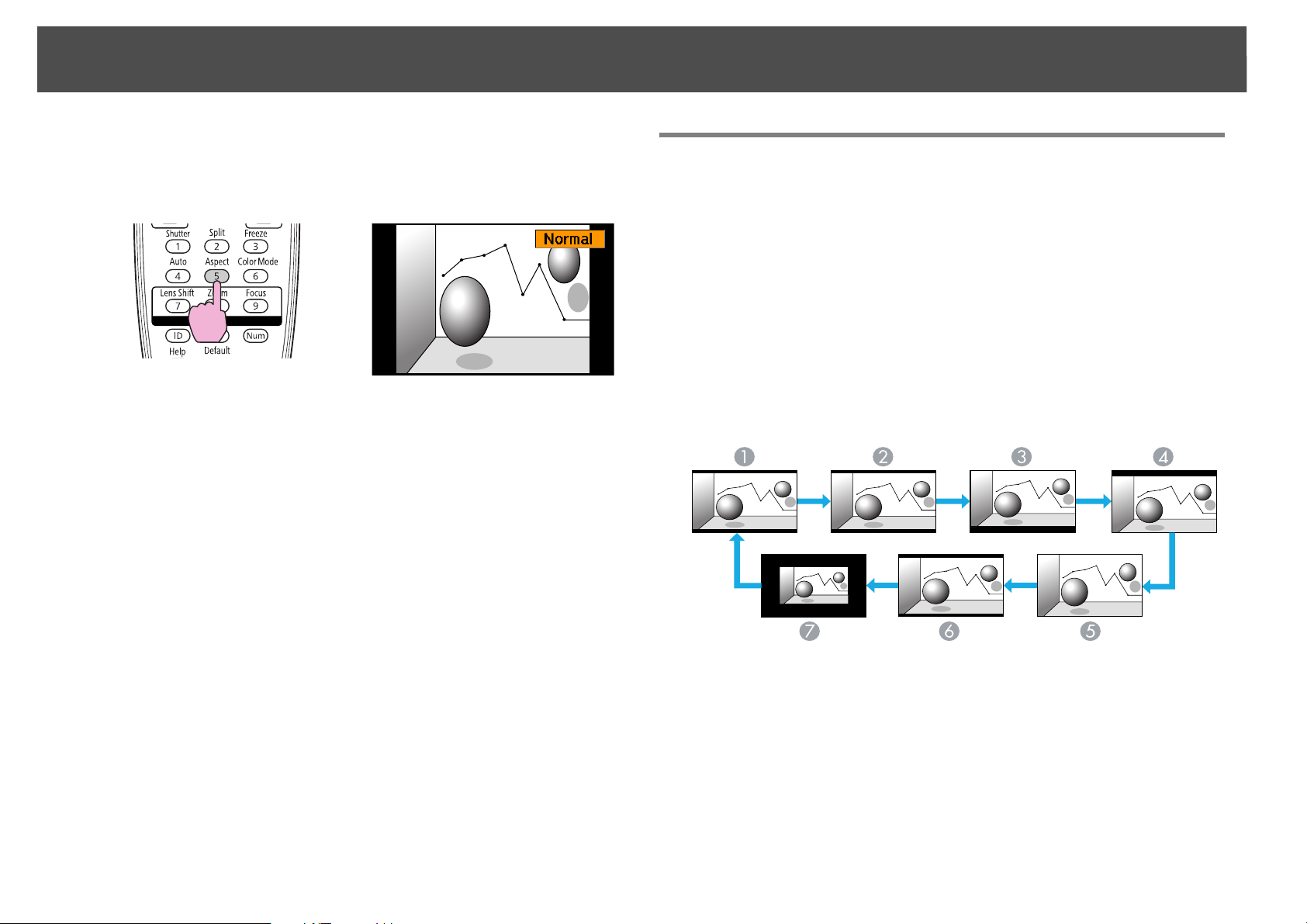
Changing the Aspect Ratio of the Projected Image
28
Procedure
Remote Control
The aspect mode name is displayed on the screen by pressing the
[Aspect] button.
If you press the button while the aspect mode name is displayed on the
screen, it changes to the next aspect mode.
q
• The aspect mode can also be set using Aspect in the Signal menu from the
configuration menu. s p.62
• When Scale on the Signal menu is set to On and Scale Mode is set to Full
Display, you cannot change the aspect mode.
Changing the Aspect Mode (PowerLite Pro Z8450WUNL/Z8455WUNL)
Projecting images from video equipment or from the
HDMI1/2 or SDI input port
Each time the [Aspect] button on the remote control is pressed, the
aspect mode changes in the order Auto (Normal when projecting from
the SDI input port), 16:9, 16:9 (Up), 16:9 (Down), Full, Zoom, and
Native. s p.27
Example: 720p signal input (resolution: 1280x720, aspect ratio: 16:9)
Auto/Normal
A
16:9
B
16:9 (Up)
C
16:9 (Down)
D
Full
E
Zoom
F
Native
G
Page 29
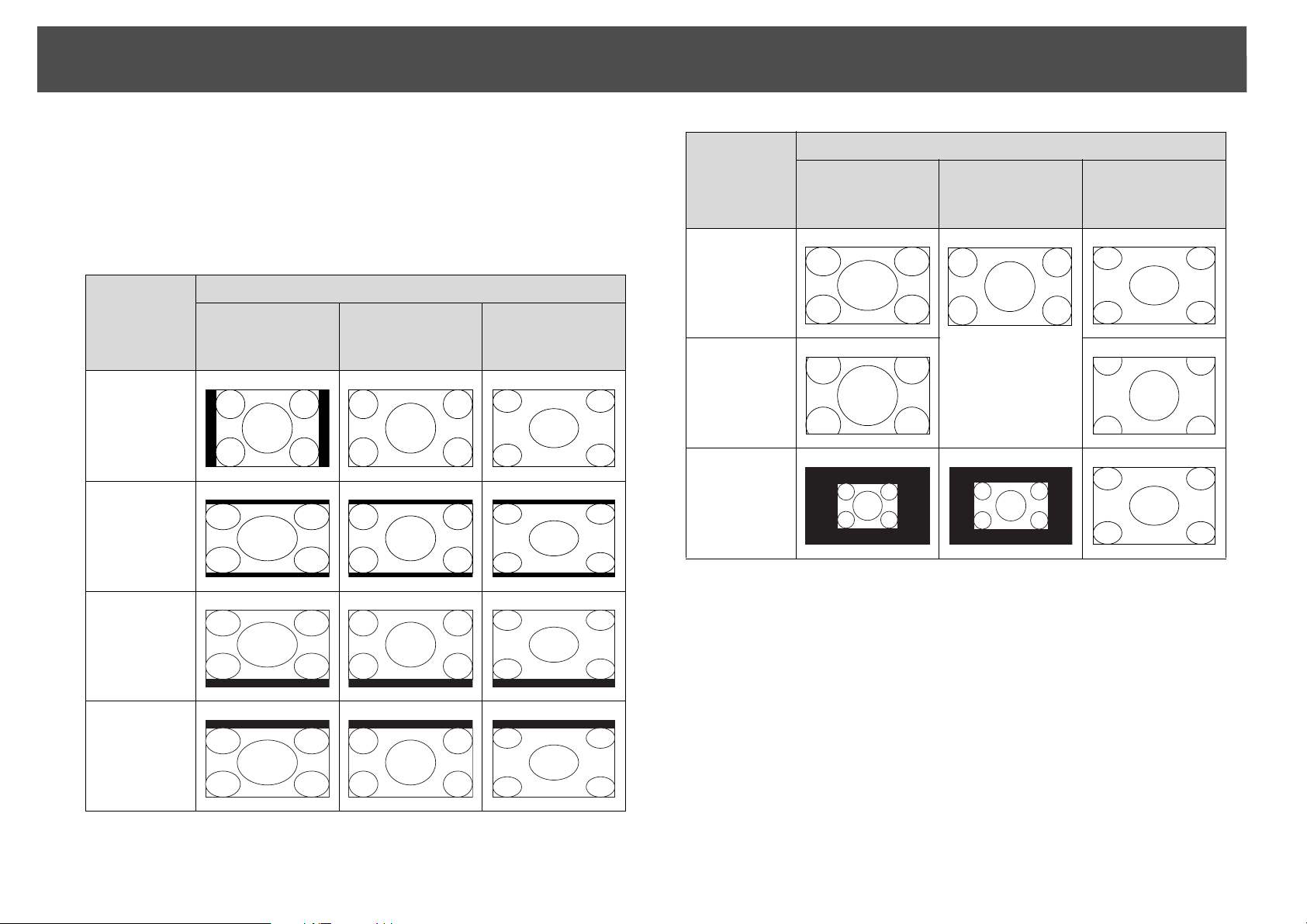
Changing the Aspect Ratio of the Projected Image
29
Projecting images from a computer
Each time the [Aspect] button on the remote control is pressed, the
aspect mode changes in the order Normal, 16:9, 16:9 (Up), 16:9 (Down),
Full, Zoom, and Native. s p.27
Projection examples for each aspect mode are shown below.
Aspect
mode
Normal
16:9
XGA
1024X768
(4:3)
Input Signal
WXGA
1280X800
(16:10)
WUXGA
1920X1200
(16:10)
Aspect
mode
Full
Zoom
Native
XGA
1024X768
(4:3)
Input Signal
WXGA
1280X800
(16:10)
WUXGA
1920X1200
(16:10)
16:9 (Up)
16:9 (Down)
q
If parts of the image are missing or it cannot project everything, set the
Resolution setting to Wide or Normal from the configuration menu
depending on the size of the computer panel. s p.62
Page 30
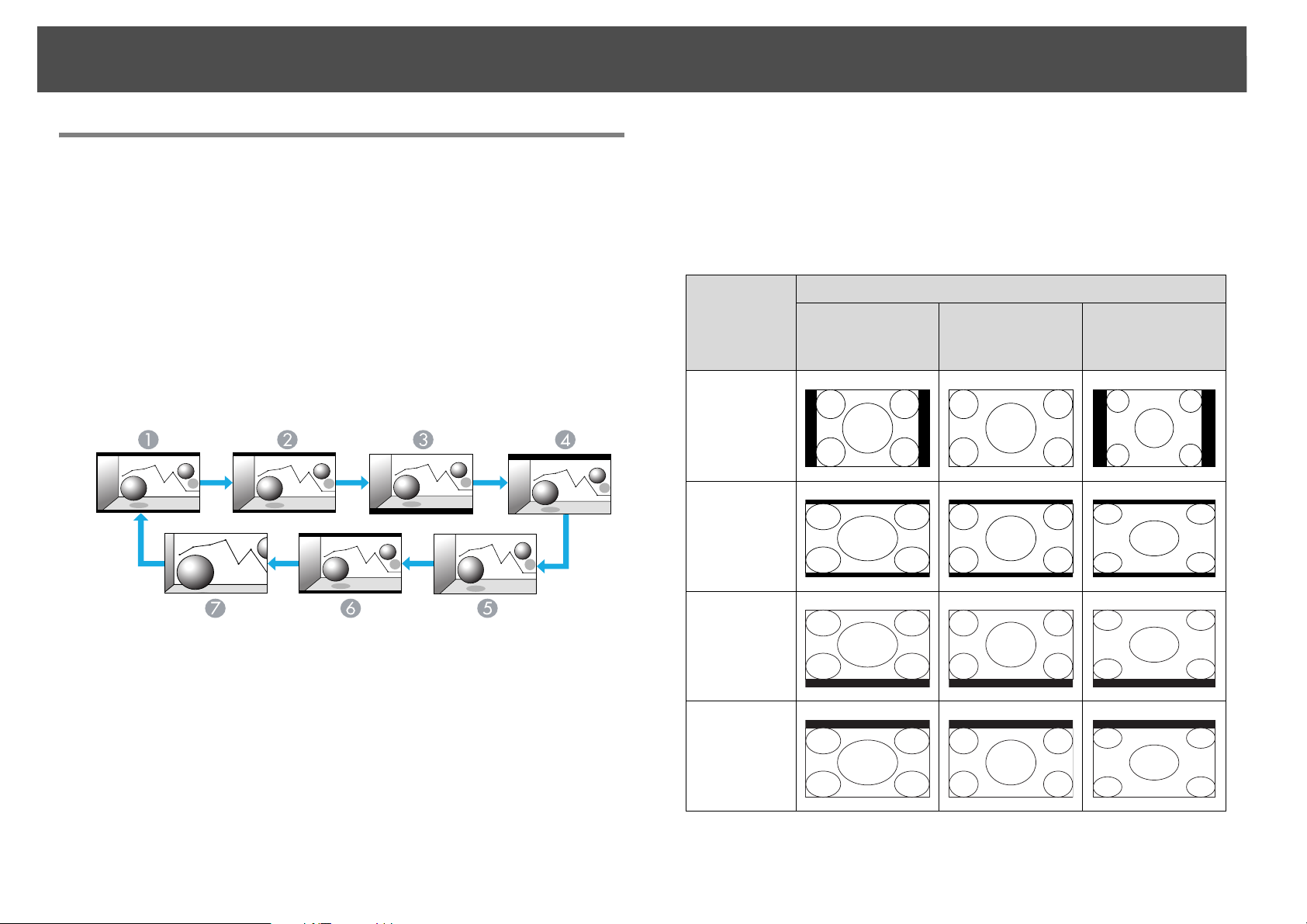
Changing the Aspect Ratio of the Projected Image
30
Changing the Aspect Mode (PowerLite Pro Z8350WNL)
Projecting images from video equipment or from the
HDMI1/2 input port
Each time the [Aspect] button on the remote control is pressed, the
aspect mode changes in the order Auto, 16:9, 16:9 (Up), 16:9 (Down),
Full, Zoom, and Native. s p.27
Example: 1080p signal input (resolution: 1920x1080, aspect ratio: 16:9)
Projecting images from a computer
Each time the [Aspect] button on the remote control is pressed, the
aspect mode changes in the order Normal, 16:9, 16:9 (Up), 16:9 (Down),
Full, Zoom, and Native. s p.27
Projection examples for each aspect mode are shown below.
Aspect
mode
Normal
16:9
XGA
1024X768
(4:3)
Input Signal
WXGA
1280X800
(16:10)
SXGA
1280X1024
(5:4)
Auto
A
16:9
B
16:9 (Up)
C
16:9 (Down)
D
Full
E
Zoom
F
Native
G
16:9 (Up)
16:9 (Down)
Page 31

Changing the Aspect Ratio of the Projected Image
31
Aspect
mode
Full
Zoom
Native
XGA
1024X768
(4:3)
Input Signal
WXGA
1280X800
(16:10)
SXGA
1280X1024
(5:4)
Changing the Aspect Mode (PowerLite Pro Z8150NL/Z8250NL/Z8255NL)
Projecting images from video equipment
Each time the Aspect button on the remote control is pressed, the aspect
mode changes in the order Auto, 4:3, 16:9, 16:9 (Up), and 16:9 (Down).
s p.27
When inputting a 720p/1080i/1080p signal and the aspect mode is set to
4:3, a 4:3 zoom will be applied (the right and left sides of the image will
be cut off).
Example: 720p signal input (resolution: 1280x720, aspect ratio: 16:9)
q
If parts of the image are missing or it cannot project everything, set the
Resolution setting to Wide or Normal from the configuration menu
depending on the size of the computer panel. s p.62
Auto
A
4:3
B
16:9
C
16:9 (Up)
D
16:9 (Down)
E
Page 32

Changing the Aspect Ratio of the Projected Image
32
Projecting images from the HDMI1/2 input port
Each time the [Aspect] button on the remote control is pressed, the
aspect mode changes in the order Auto, 4:3, 16:9, 16:9 (Up), 16:9
(Down), and Native. s p.27
Example: 1080p signal input (resolution: 1920x1080, aspect ratio: 16:9)
Auto
A
Projection examples for each aspect mode are shown below.
Aspect
mode
Normal
4:3
16:9
XGA
1024X768
(4:3)
Input Signal
WXGA
1280X800
(16:10)
1280X1024
SXGA
(5:4)
4:3
B
16:9
C
16:9 (Up)
D
16:9 (Down)
E
Native
F
Projecting images from a computer
Each time the [Aspect] button on the remote control is pressed, the
aspect mode changes in the order Normal, 4:3, 16:9, 16:9 (Up), 16:9
(Down), and Native. s p.27
16:9 (Up)
Page 33

Changing the Aspect Ratio of the Projected Image
33
16:9 (Down)
Native
q
Aspect
mode
If parts of the image are missing or it cannot project everything, set the
Resolution setting to Wide or Normal from the configuration menu
depending on the size of the computer panel. s p.62
XGA
1024X768
(4:3)
Input Signal
WXGA
1280X800
(16:10)
SXGA
1280X1024
(5:4)
Page 34

Selecting the Projection Quality (Selecting Color Mode)
34
Selecting the Projection Quality (Selecting Color Mode)
You can easily obtain the optimum image quality simply by selecting the
setting that best corresponds to your surroundings when projecting. The
brightness of the image varies depending on the mode selected.
Mode Application
Dynamic Ideal for use in a bright room. This is the
brightest mode.
Presentation Ideal for making presentations using color
materials in a bright room.
Theatre Ideal for watching films in a dark room. Gives
images a natural tone almost like an original
source.
*1
Photo
Sports
sRGB Ideal for images that conform to the sRGB
DICOM SIM
*2
*1
Ideal for projecting still pictures, such as photos,
in a bright room. The images are vivid and
brought into contrast.
Ideal for watching TV programmes in a bright
room. The images are vivid and brought to life.
standard.
Ideal for projecting X-ray photographs and other
medical images. This produces images with clear
shadows.
The projector is not a medical device and cannot
be used for medical diagnosis.
g color
Procedure
Remote Control
The Color Mode name is displayed on the screen by pressing the [Color
Mode] button.
If you press the button while the Color Mode name is displayed on the
screen, it changes to the next Color Mode.
q
The color mode can also be set using Color Mode in the Image menu from
the configuration menu. s p.60
Multi-Projection Ideal for projecting from multiple projectors.
Minimize the color tone difference between
each projected image.
*1 This can be selected when inputting RGB signals, or when LAN is selected
as the input source.
*2 This can be selected when inputting component video signals, S-Video
signals, or composite video signals.
Page 35
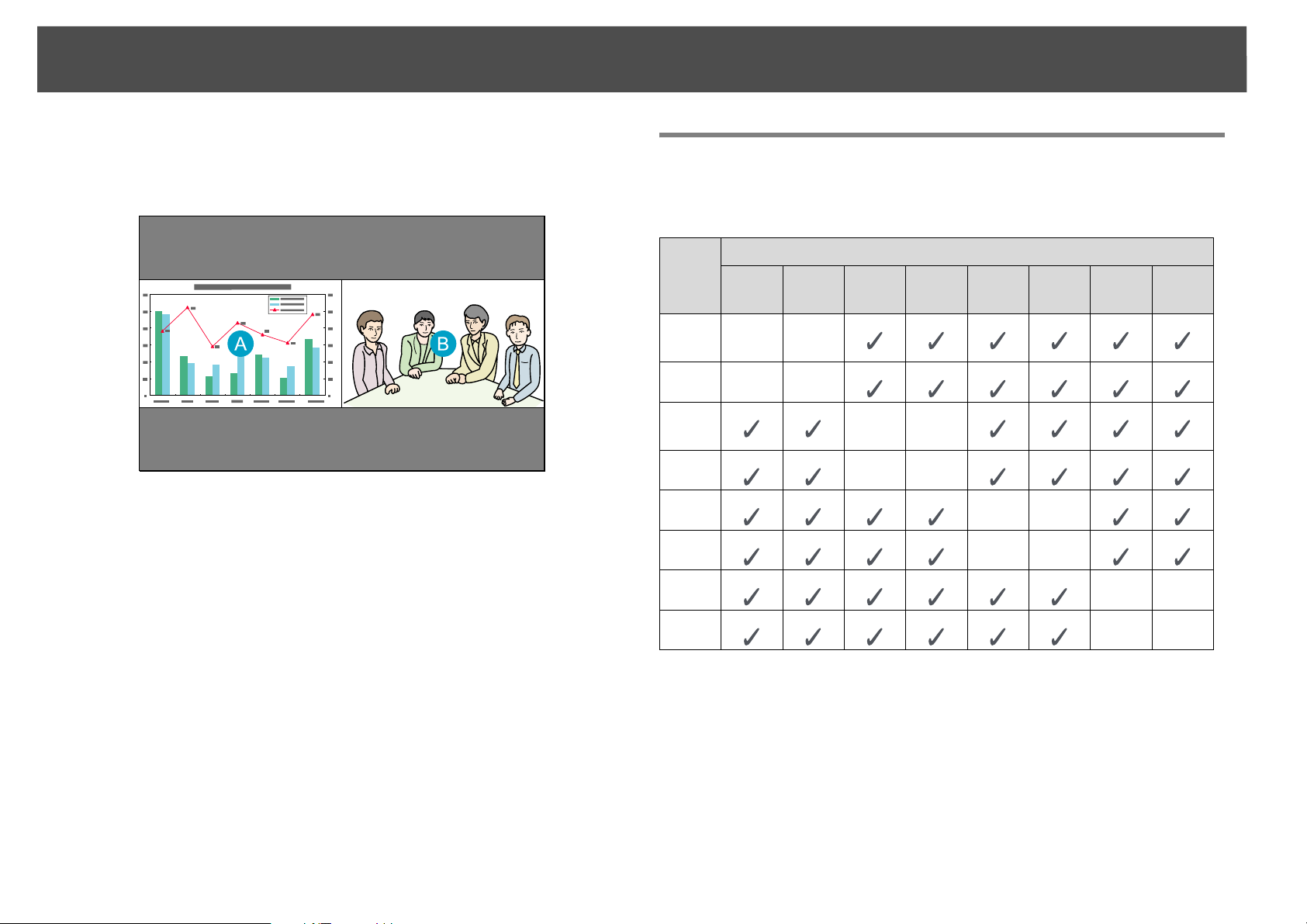
Projecting Two Images Simultaneously (Split Screen)
Projecting Two Images Simultaneously (Split Screen)
A split screen can be used to divide the screen into a left screen (U) and
a right screen (V) and simultaneously project two images.
Input Sources for Split Screen Projection
The combinations of input sources that can be projected on a split screen
are listed below.
35
Left
Screen
Comp
uter
BNC - -
S-Vide
o
Video - -
HDMI1 - -
HDMI2 - -
LAN - -
SDI
Comp
uter
*
* PowerLite Pro Z8450WUNL/Z8455WUNL only
BNC S-VideoVideo HDMI1 HDMI2 LAN SDI
--
--
Right Screen
--
*
Page 36

Projecting Two Images Simultaneously (Split Screen)
36
Operating Procedures
Projecting on a split screen
Procedure
A Press the [Split] button on the remote control while the
projector is projecting.
The currently selected input source will be displayed on the left
screen.
Remote Control
B Press the [Menu] button on the remote control or the control
panel.
The Split Screen Setup will be displayed.
q
The Split Screen Setup will also be displayed when the [Source Search]
button is pressed on the control panel or when a Source or the [Search]
button is pressed on the remote control.
C Select "Source" and press the [Enter] button.
D Select each input source for "Left" and "Right".
q
The split screen can also be started from Split Screen on the configuration
menu. s p.65
Only the input sources that can be combined can be selected.
s "Input Sources for Split Screen Projection" p.35
Page 37

Projecting Two Images Simultaneously (Split Screen)
37
E Select "Execute" and press the [Enter] button.
To switch the projected image during split screen projection, start
the procedure from step 2.
q
Switching the left and right screens
Analog RGB signals that are output from the left screen can be displayed on
an external monitor. s p.187
Use the following procedure to switch the images displayed on the left
and right screens.
Procedure
A Press the [Menu] button on the remote control or the control
panel during split screen projection.
B Select "Swap Screens" and press the [Enter] button.
The images on the left and right screens will be swapped.
Switching the left and right image sizes
Procedure
A Press the [Menu] button on the remote control or the control
panel during split screen projection.
B Select "Screen Size" and press the [Enter] button.
C Select the image size to display and then press the [Enter]
button.
D Press the [Menu] button to end the setting procedure.
The projected images will appear as shown below after setting the screen
size.
Equal Larger Left
Page 38

Projecting Two Images Simultaneously (Split Screen)
38
Larger Right
q
• You cannot enlarge both the left screen and right screen images at the same
time.
• When one image is enlarged, the other image is reduced.
• Depending on the video signals that are input, the images on the left and
right may not appear to be the same size even if Equal is set.
Ending the split screen
Procedure
To end the split screen, press the [Esc] button on the remote control or control panel.
The following steps can also be used to end the split screen.
• Press the [Split] button on the remote control.
• Select Exit Split Screen in the Split Screen Setup and then press the
[Enter] button.
Restrictions during Split Screen Projection
Operating restrictions
The following operations cannot be performed during split screen
projection.
• Setting the configuration menu
• E-zoom
• Switching the aspect mode (The aspect mode will be set to Normal.)
s p.27
• Operations using the [User] button on the remote control
• Auto Iris
Help can be displayed only when image signals are not input or when an
error or warning notification is displayed.
Restrictions relating to images
• The default values for the Image menu are applied to the image on the
right screen. However, the settings for the image projected on the left
screen are applied to the image on the right screen for the Color Mode,
Abs. Color Temp., Advanced, Super-resolution, and Frame
Interpolation.
• The setting value Off for Progressive and Noise Reduction is applied
to the image on the right screen. s Signal menu p.62
• When there is no image signal input, the display screen will be the color
that is set on Display Background. The display will be Blue when the
Logo is selected.
• When the shutter operation is performed, the display screen will be
Black.
Page 39

Functions for Enhancing Projection
39
Functions for Enhancing Projection
Hiding the Image Temporarily (Shutter)
You can use this when you want to focus the audience's attention on what
you are saying, or if you do not want to show details such as when you are
changing between files during presentations from a computer.
Make sure that the Shutter Button is set to Electric Shutter from
Operation in the Extended menu.
Procedure
q
• When the shutter is closed and no operations are performed for about 120
minutes, the projector enters Sleep Mode and turns off automatically. If
you do not want Sleep Mode to activate, change the Shutter Timer setting
to Off from Operation in the Extended menu. s p.67
• If you press the [t] button while the shutter is closed, the shutter
automatically opens and a message requesting confirmation to turn off the
power is displayed on the screen.
• The Lamp1 and Lamp2 indicators flash green while the shutter is
activated.
• When an event that is set in Schedule is executed, the shutter is canceled.
Freezing the Image (Freeze)
When the freeze function is activated on moving images, the frozen
image continues to be projected on the screen, so you can project a
moving image one frame at a time like a still photo. Also, you can
perform operations such as changing between files during presentations
from a computer without projecting any images if the freeze function is
activated beforehand.
Using the Remote Control Using the Control Panel
Each time you press the buttons, the electric shutter closes or opens.
Procedure
Remote Control
Page 40

Functions for Enhancing Projection
40
Each time you press the button, Freeze turns on or off.
q
• The image source continues to play back the moving images even while
Freeze is on, and so it is not possible to resume projection from the point
where it was paused.
• If the [Freeze] button is pressed while the configuration menu or a Help
screen is displayed, the menu or Help screen being displayed is cleared.
• Freeze still works while E-Zoom is being used.
Pointer Function (Pointer)
This allows you to move a Pointer icon on the projected image, and helps
you draw attention to the area you are talking about.
Procedure
A Display the Pointer.
Remote Control
Each time you press the button, the pointer appears or disappears.
Page 41

Functions for Enhancing Projection
41
B Move the Pointer icon ( ).
Remote Control
q
Enlarging Part of the Image (E-Zoom)
You can choose from three different kinds of Pointer icon ( , , or )
in Settings - Pointer Shape from the configuration menu.
s p.65
This is useful when you want to expand images to see them in greater
detail, such as graphs and tables.
Procedure
A Start E-Zoom.
Remote Control
B Move the ( ) to the area of the image that you want to
enlarge.
Remote Control
Page 42

Functions for Enhancing Projection
C Enlarge.
Remote Control
Each time the button is pressed, the area is expanded. You can expand quickly by holding the button down.
You can reduce the enlarged image by pressing the [x] button.
Press the [Esc] button to cancel.
42
q
• The enlargement ratio appears on the screen. The selected area can be
enlarged between 1 to 4 times in 25 incremental steps.
• Use the [h] button to scroll through the enlarged image.
• E-Zoom is canceled when performing some functions such as keystone or
Auto Setup.
• When Scale is set to On, E-Zoom cannot be used.
Page 43

Saving a User's Logo
43
Saving a User's Logo
You can save the image that is currently being projected as a User's Logo.
The saved user's logo can be used as the display image when there is no
video signal input or during starting up.
q
Once a User's Logo has been saved, the logo cannot be returned to the
factory default.
Procedure
A Project the image you want to use as the User's Logo, and
then press the [Menu] button.
Using the Remote Control Using the Control Panel
q
• If User's Logo Protect from Password Protect is set to On, a message is
displayed and the user's logo cannot be changed. You can make changes
after setting User's Logo Protect to Off. s p.45
• If User's Logo is selected when keystone, E-Zoom, or Aspect are being
performed, the function currently being performed is cancelled.
C When "Choose this image as the User's Logo?" is displayed,
select "Yes".
q
When you press the [Enter] button on the remote control or the control
panel, the screen size may change according to the signal as it changes to
the resolution of the image signal.
B Select Extended - "User's Logo" from the configuration
menu. s "Using the Configuration Menu" p.55
Page 44

Saving a User's Logo
44
D Move the box to select the part of the image to use as the
User's Logo.
Using the Remote Control Using the Control Panel
F Select the zoom factor from the zoom setting screen.
400% is displayed only when using PowerLite Pro
Z8450WUNL/Z8455WUNL.
G When the message "Save this image as the User's Logo?" is
displayed, select "Yes".
The image is saved. After the image has been saved, the message
"Completed." is displayed.
q
• To use the saved user's logo as the screen image, set it in the Display
settings under the Extended menu. s p.67
• Saving the user's logo may take approximately 15 seconds. Do not use the
projector or any connected equipment while it is saving, otherwise
malfunctions may occur.
q
Your User’s Logo image can have a resolution up to 400 ^ 300.
E When "Select this image?" is displayed, select "Yes".
Page 45
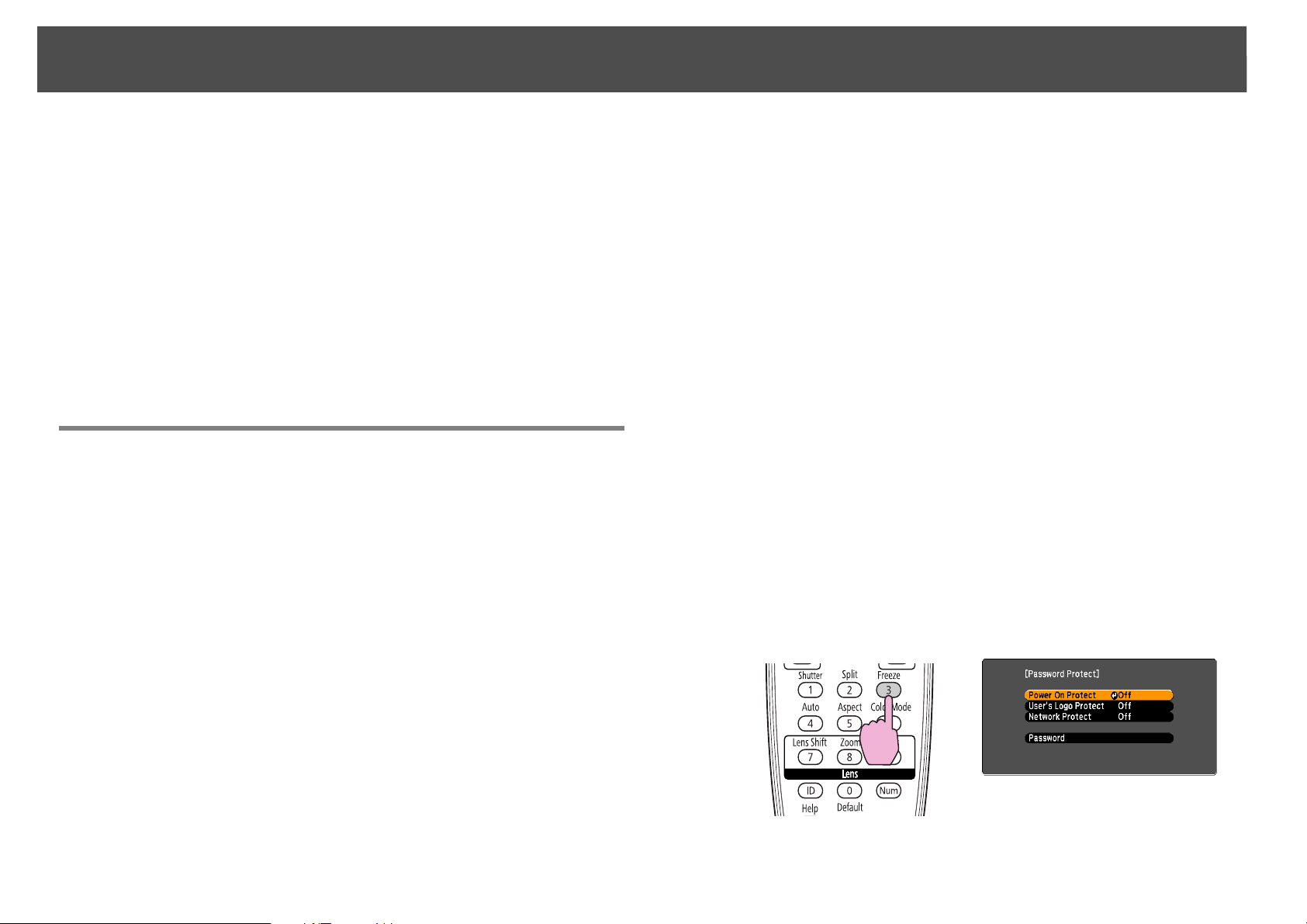
Security Functions
45
Security Functions
The projector has the following enhanced security functions.
• Password Protect
You can limit who can use the projector.
• Control Panel Lock/Lens Operation Lock/Remote control button lock
You can prevent people changing the settings on the projector without
permission. s p.47
• Theft-Deterrent Lock
The projector is equipped with various types of theft-deterrent security
devices. s p.50
Managing Users (Password Protect)
When Password Protect is activated, people who do not know the
password cannot use the projector to project images even if the projector
power is on. Furthermore, the user's logo that is displayed when you turn
on the projector cannot be changed. This acts as a theft-deterrent since
the projector cannot be used even if it is stolen. At the time of purchase,
Password Protect is not activated.
2. User's Logo Protect
Even if someone tries to change the User's Logo set by the owner of the
projector, it cannot be changed. When User's Logo Protect is set to On,
the following setting changes for the User's Logo are prohibited.
• Capturing a User's Logo
• Settings for Display Background, and Startup Screen from Display
in the configuration menu
3. Network Protect
When Network Protect is set to On, setting changes for Network menu
in the configuration menu are prohibited.
Setting Password Protect
Use the following procedure to set Password Protect.
Procedure
A During projection, hold down the [Freeze] button for about
five seconds.
The Password Protect setting menu is displayed.
Type of Password Protect
The following three kinds of Password Protect settings can be made
according to how the projector is being used.
1. Power On Protect
When Power On Protect is On, you need to enter a preset password
after the projector is plugged in and turned on (this also applies to
Direct Power On). If the correct password is not entered, projection does
not start.
Remote Control
Page 46

Security Functions
46
q
• If Password Protect is already activated, you must enter the password.
If the password is entered correctly, the Password Protect setting menu is
displayed. s "Entering the Password" p.46
• When the password is set, stick the Password protect sticker in a visible
position on the projector as a further theft-deterrent.
B Turn on "Power On Protect".
(1) Select Power On Protect, and then press the [Enter] button.
(2) Select On, and then press the [Enter] button.
(3) Press the [Esc] button.
C Turn on "User's Logo Protect".
(1) Select User's Logo Protect, and then press the [Enter] button.
(2) Select On, and then press the [Enter] button.
(3) Press the [Esc] button.
D Turn on "Network Protect".
(1) Select Network Protect, and then press the [Enter] button.
(2) Select On, and then press the [Enter] button.
(3) Press the [Esc] button.
E Set the Password.
(3) While holding down the [Num] button, enter a four digit number
using the numeric buttons. The number entered is displayed as "*
* * *". When you enter the fourth digit, the confirmation screen is
displayed.
Remote Control
(4) Re-enter the password.
The message "Password accepted." is displayed.
If you enter the password incorrectly, a message is displayed
prompting you to re-enter the password.
Entering the Password
When the Password entry screen is displayed, enter the password using
the numeric buttons on the remote control.
(1) Select Password, and then press the [Enter] button.
(2) The message "Change the password?" is displayed, select Yes
and then press the [Enter] button. The default setting for the
Password is "0000". Change this to your own desired password. If
you select No, the screen shown in step 1 is displayed again.
Procedure
While holding down the [Num] button, enter the password by
pressing the numeric buttons.
When you enter the correct password, projection begins.
Page 47

Security Functions
47
Caution
• If an incorrect password is entered three times in succession, the message "The
projector's operation will be locked." is displayed for about five minutes, and then
the projector switches to standby mode. If this happens, disconnect the power plug
from the electrical outlet and then reinsert it and turn the projector's power back on.
The projector displays the Password entry screen again so that you can enter the
correct password.
• If you have forgotten the password, make a note of the "Request Code: xxxxx"
number that appears on the screen and contact Epson. s p.114
• If you continue to repeat the above operation and input the wrong Password thirty
times in succession, the following message is displayed and the projector does not
accept any more Password entries. "The projector's operation will be locked.
Contact Epson." s p.114
Restricting Button Operation
The following three kinds of operation restriction functions are available
with the projector.
• Control Panel Lock
This is useful at events or shows when you want to deactivate all
buttons during projection or at schools when you want to limit button
operation.
Control Panel Lock
Perform one of the following to lock the operation buttons on the control
panel. Even if the control panel is locked, you can still use the remote
control as usual.
• Full Lock
All of the buttons on the control panel are locked. You cannot perform
any operations from the control panel, including turning the power on
or off.
• Partial Lock
All of the buttons on the Control panel, except for the [t] button, are
locked.
Procedure
A During projection, press the [Menu] button and select
Settings - "Control Panel Lock" from the configuration
menu. s "Using the Configuration Menu" p.55
Using the Remote Control Using the Control Panel
• Lens Operation Lock
This function deactivates all buttons on the remote control related to
the lens operation to prevent improper lens adjustment after it is
properly adjusted.
• Remote control button lock
This function deactivates all buttons on the remote control except for
the buttons needed for basic remote control operation.
Page 48

Security Functions
B Select either "Full Lock" or "Partial Lock" according to your
purpose.
48
Lens Operation Lock
This function locks the following buttons on the remote control related
to the lens operation.
Remote Control
Procedure
A Press the [Menu] button, and select Settings - "Lens
Operation Lock" from the configuration menu. s "Using
the Configuration Menu" p.55
C Select "Yes" when the confirmation message is displayed.
The control panel buttons are locked according to the setting you
chose.
q
You can release the control panel lock by one of the following two methods.
• From the remote control, select Off in Settings - Control Panel Lock from
the configuration menu. s p.65
• Press and hold down the [Enter] button on the control panel for about
seven seconds, a message is displayed and the lock is released.
Using the Remote Control Using the Control Panel
Page 49

Security Functions
B Select "On".
49
The buttons related to the lens operation are locked according to
the setting you chose.
Remote control button lock
This function locks the following buttons on the remote control.
Remote Control
Procedure
Remote Control
Each time the [Help] button is pressed for at least 5 seconds, the remote
control button lock turns on or off.
Page 50

Security Functions
50
q
Even if the remote control button lock is on, the following operations are
possible.
• Resetting the Remote Receiver setting to it’s default
• Entering numbers using the [Num] button and the numeric buttons
Theft-Deterrent Lock
As the projector is often setup on ceiling mounts and left in rooms
unattended, the projector includes the following security devices to
prevent someone from taking the projector.
• Security slot
The Security slot is compatible with the Microsaver Security System
manufactured by Kensington.
• Handle
A commercially available theft-deterrent wire lock can be passed
through the security cable installation point to secure the projector to a
desk or pillar.
See the documentation supplied with the wire lock for locking
instructions.
Installing the wire lock
Pass an theft-deterrent wire lock through the handle.
Page 51

Memory Function
Memory Function
Image settings in the configuration menu can be saved to memory, and
can be recalled when needed. You can save up to ten sets of image
settings to memory.
Available Settings
Setting items in the configuration menu that can be saved to memory are
listed below.
Top Menu Sub Menu
Image All setting items
Signal Progressive
Frame Interpolation
Super-resolution
Noise Reduction
Mosquito NR
HDMI Video Range
SDI Video Range
Scale
Overscan
Settings Power Consumption
Extended Brightness Level
Edge Blending
Multi-screen
*1
*1
*2
*2
51
Saving/Loading/Erasing the Memory
Saving to memory
Use the following procedure to save your image settings to memory.
Procedure
A During projection, press the [Menu] button on the remote
control or control panel, and select Settings - "Memory" from
the configuration menu. s "Using the Configuration Menu"
p.55
*1 PowerLite Pro Z8450WUNL/Z8455WUNL only
*2 Not available on PowerLite Pro Z8150NL
Page 52

Memory Function
52
B Select "Save Memory", and then press the [Enter] button.
C Select the memory name that you want to save your image
settings to, and then press the [Enter] button.
Current settings are saved to memory.
q
Saved settings are indicated by a green highlight to the left of the memory
name. If you select a name that is already in use, the existing settings will be
erased and new ones saved in their place.
C Select the desired memory, and then press the [Enter]
button.
The settings saved to the memory are applied to the projected image.
Erasing a saved memory
Procedure
A Press the [Menu] button on the remote control or control
panel, and select Settings - "Memory" from the
configuration menu.
B Select "Erase Memory", and then press the [Enter] button.
C Select the desired memory, and then press the [Enter]
button.
D Select "Yes" when the confirmation message is displayed.
Loading a saved memory
Procedure
A During projection, press the [Menu] button on the remote
control or control panel, and select Settings - "Memory" from
the configuration menu.
B Select "Load Memory", and then press the [Enter] button.
The settings in the saved memory will be erased.
Renaming a saved memory
Procedure
A Press the [Menu] button on the remote control or control
panel, and select Settings - "Memory" from the
configuration menu.
B Select "Rename Memory", and then press the [Enter] button.
Page 53

Memory Function
C Select the desired memory, and then press the [Enter]
button.
D Enter the memory name using the soft keyboard. s "Soft
Keyboard Operations" p.72
Press [Finish] to complete renaming.
53
Page 54

Configuration Menu
This chapter explains how to use the configuration menu and its functions.
The screen shots may be different from those shown in this chapter depending on your projector model.
54
Page 55

Using the Configuration Menu
Using the Configuration Menu
Selecting from the top menu Selecting from the sub menu Setting each item Exit
55
Page 56

Using the Configuration Menu
56
Configuration Menu
Items that can be set vary depending on the image signal or input source
currently being projected, or the model you are using.
Top Menu Sub Menu Items/Values
Image Menu s p.60 Color Mode Dynamic, Presentation,
Theatre, Photo, Sports,
sRGB, DICOM SIM,
Multi-Projection
Brightness -24 to 24
Contrast -24 to 24
Color Saturation -32 to 32
Tint -32 to 32
Sharpness -5 to 5
Abs. Color Temp. 5000K to 10000K
Advanced Gamma, RGB, RGBCMY
Auto Iris On, Off
Top Menu Sub Menu Items/Values
Signal Menu s p.62 Auto Setup On, Off
Resolution Auto, Wide, Normal,
Manual
Tracking -
Sync. -
Position -
Progressive Off, Video, Film/Auto
*1
*1
Off, Low, Normal, High
Expanded
Normal, Expanded
PAL, M-PAL, N-PAL,
PAL60, SECAM
Frame Interpolation
Super-resolution 0 to 3
Noise Reduction Off, NR1, NR2
Mosquito NR On, Off
HDMI Video Range Auto, Normal,
SDI Video Range
Input Signal Auto, RGB, Component
Video Signal Auto, NTSC, NTSC4.43,
Aspect Normal, Auto, 4:3, 16:9,
16:9 (Up), 16:9 (Down),
Full, Zoom, Native
Scale -
Overscan Auto, Off, 4%, 8%
Page 57

Using the Configuration Menu
Top Menu Sub Menu Items/Values
Settings Menu s p.65 Geometric Correction H/V-Keystone, Quick
Corner, Arc Correction,
Point Correction
Split Screen -
Control Panel Lock Full Lock, Partial Lock,
Off
Lens Operation Lock On, Off
Pointer Shape Pointer 1, 2, 3
Power Consumption
Remote Receiver Front/Rear, Front, Rear,
User Button Power Consumption
*2
Normal 1, ECO, Normal
2
Off
Info, Progressive,
Closed Caption, Test
Pattern, Multi-screen,
Resolution, Memory
*2
57
,
Test Pattern -
Memory Load Memory, Save
Memory, Erase
Memory, Rename
Memory
Page 58

Using the Configuration Menu
58
Top Menu Sub Menu Items/Values
Extended Menu
s p.67
Display Menu Position,
Messages, Display
Background, Startup
Screen, Panel
Alignment
Closed Caption CC1, CC2, Off
User's Logo -
Projection Front, Front/Upside
Down, Rear,
Rear/Upside Down
Direction Normal, Pointing Up,
Pointing Down,
Angled Up, Angled
Down
Operation Direct Power On, Sleep
Mode, Sleep Mode
Timer, Shutter Button,
Shutter Timer, High
Altitude Mode, BNC
Sync Termination,
Remote Control Type,
Beep
Standby Mode Communication On,
Communication Off
Air Filter Notice On, Off
Multi-Projection Brightness Level
Edge Blending,
Multi-screen, Projector
ID
*2
Top Menu Sub Menu Items/Values
Info Menu s p.89 Lamp Hours -
Lamp Status -
Source -
Input Signal -
Resolution -
Video Signal -
Refresh Rate -
Sync Info -
Status -
Serial Number -
Event ID -
Reset Menu s p.91 Reset All -
Reset Memory -
*1 PowerLite Pro Z8450WUNL/Z8455WUNL only
*2 Not available on PowerLite Pro Z8150NL
Network Menu
Top Menu Sub Menu Items/Values
Basic Menu s p.73 Projector Name -
,
Web Remote Password -
Projector Keyword On, Off
Time/Schedule
Settings
Language 27 languages
-
Page 59

Using the Configuration Menu
59
Top Menu Sub Menu Items/Values
Wireless LAN Menu
s p.74
Wireless LAN Power On, Off
Wi-Fi Protected Setup -
Wireless LAN system 802.11b/g/n,
802.11b/g
Connection Mode Quick, Advanced
SSID Auto Setting On, Off
SSID -
Search Access Point -
Channel 1ch, 6ch, 11ch
SSID Display On, Off
DHCP On, Off
IP Address -
Subnet Mask -
Gateway Address -
IP Address Display On, Off
Region Code -
Top Menu Sub Menu Items/Values
Administrator Settings
Menu s p.82
Administrator
Password
Network Host Name -
PJLink Password -
Web Control Password -
Monitor Password -
Secure HTTP On, Off
Mail Notification -
Manage Certificates -
SNMP -
Priority Gateway Wired, Wireless
AMX Device Discovery On, Off
Crestron RoomView On, Off
Bonjour On, Off
EPSON Message
Broadcasting
-
On, Off
Security Menu s p.77 Security Open,
WPA/WPA2-PSK,
WPA/WPA2-EAP
Wired LAN Menu
s p.81
DHCP On, Off
IP Address -
Subnet Mask -
Gateway Address -
IP Address Display On, Off
Page 60

Image Menu
Image Menu
Items that can be set vary depending on the image signal or input source currently being projected as shown in the following screen shots. Setting details
are saved for each image signal.
RGB Signal/LAN Component Video Signalg/
Composite video Signal
g/S-Video Signalg
60
Sub Menu Function
Color Mode You can select the quality of the image to suit your surroundings. s p.34
Brightness You can adjust the image brightness.
Contrast
Color Saturation You can adjust the color saturation for the images.
Tint You can adjust the image tint.
Sharpness Standard: You can adjust the image sharpness. To make more-detailed settings, select Advanced.
g You can adjust the difference between light and dark areas in the image.
Advanced: The following four items can be set.
Thin Line Enhancement: If this parameter is set to a positive value, details such as hair or fabric patterns will be enhanced.
Thick Line Enhancement: If this parameter is set to a positive value, the outline, background, and the other main parts of the
objects in the image will be enhanced to show them clearly.
Vert. Line Enhancement: If this parameter is set to a positive value, vertical lines in the image are enhanced.
Horiz. Line Enhancement: If this parameter is set to a positive value, horizontal lines in the image are enhanced.
Page 61

Image Menu
Sub Menu Function
Abs. Color Temp. You can adjust the overall tint of the image. You can adjust tints in 10 stages from 5000 K to 10000 K. When a high value is selected,
the image becomes tinged with blue, when a low value is selected, the image becomes tinged with red.
Advanced You can make adjustments by choosing the following items.
Gamma: You can select one of the gamma correction values, or customize your own setting from your image or a displayed graph.
RGB: You can adjust the offset and gain for each signal color (red, green, and blue).
RGBCMY: You can adjust the hue, saturation, and brightness of each color R (red), G (green), B (blue), C (cyan), M (magenta), Y
(yellow) individually.
Auto Iris
Reset You can reset all adjustment values for the Image menu functions to their default settings. To return all menu items to their default
* This item cannot be set if Edge Blending is set to On.
*
(This item can be selected when Dynamic or Theatre is selected as the Color Mode setting from the Image menu.)
Set whether or not (On/Off) to adjust to the optimum light status for images being projected.
The setting is stored for each Color Mode.
settings, see s p.91
61
Page 62

Signal Menu
Signal Menu
Items that can be set vary depending on the image signal or input source currently being projected as shown in the following screen shots. Setting details
are saved for each image signal.
62
Page 63

Signal Menu
You cannot change settings in the Signal menu other than Scale when projecting from a network source.
63
RGB Signal Component Video Signal
* PowerLite Pro Z8450WUNL/Z8455WUNL only
Sub Menu Function
Auto Setup You can select whether or not (On/Off) Auto Setup automatically adjusts the image to the optimum state when the input signal
changes.
Resolution Auto: The resolution of the input signal is automatically identified.
Wide, Normal: If the images cannot be projected correctly when Auto is selected, change this setting depending on the size of the
connected computer screen; Wide for wide screens and Normal for 4:3 or 5:4 screens.
Manual: You can specify the resolution. This is ideal when connected computer is fixed.
g Composite video Signalg/S-Video
Signalg
HDMI/SDI
*
Tracking
Sync.
Position You can adjust the display Position up, down, left, and right when a part of the image is missing so that the whole image is
Progressive Off: IP conversion is carried out for each field in the screen. This is ideal for viewing images with a large amount of movement.
g You can adjust computer images when vertical stripes appear in the images.
g You can adjust computer images when flickering, fuzziness, or interference appear in the images.
projected.
Video: This is ideal for viewing general video images.
Film/Auto: By automatically converting movie films, CG, animated images, and so on recorded in 24/30 frames to the optimum
progressive signal via 2-3 pull-down, it is possible to recreate the natural feel of the original image.
Page 64

Signal Menu
Sub Menu Function
Frame Interpolation
Super-resolution Sharpens the image of a low resolution or blurry picture.
Noise Reduction Smoothes out rough images. There are two modes. Select your favorite setting. It is recommended that this is set to Off when
Mosquito NR You can reduce the wavy noise that occurs in lines between areas with dramatic changes in colors.
HDMI Video Range When the HDMI1/2 input port is connected to a DVD player, set the video level according to the video level setting of the DVD
SDI Video Range
Input Signal You can select the signal type for input sources connected to the Computer input port or BNC input port.
*
*
You can play fast moving images smoothly by producing intermediate frames between the original frames.
viewing image sources in which noise is very low, such as for DVDs.
player. If Auto is selected, the video level of the input signal is identified and set automatically. If the range is set to Auto and the
image shows whiteout or blackout, set the video level according to the video level setting of the DVD player. The video level of the
DVD player may be set to Normal or Expanded.
When the SDI input port is connected to a video equipment, set the video level according to the video level setting of the video
equipment.
If Auto is set, the input signal is identified automatically according to the connected equipment.
If colors do not appear correctly when this is set to Auto, select the appropriate signal according to the connected equipment.
64
Video Signal You can select the signal type for input sources connected to the Video input port or S-Video input port. If set to Auto, video signals
are recognized automatically. If interference appears in the image or a problem occurs such as no image is being projected when
set to Auto, select the appropriate signal according to the connected equipment.
Aspect You can set the Aspect Ratio
Scale When you set Edge Blending from Extended menu, you can adjust an overlapping area, scaling up each image and selecting the
range to display.
Full Display: You can adjust while renewing the display area aspect and position.
Zoom Display: You can adjust while locking the display area aspect and position.
Overscan You can change the Output Scaling (the range of projected image). The range of trimming can be set to Off, 4%, or 8%. You can
select Auto only when the input source is HDMI1/2. When Auto is selected, the range is automatically switched to Off or 8%
according to the input signal.
Reset You can reset all adjustment values on the Signal menu to their default settings, except for Input Signal.
To return all menu items to their default settings, see s p.91
* PowerLite Pro Z8450WUNL/Z8455WUNL only
g for projected images. s p.27
Page 65

Settings Menu
Settings Menu
Sub Menu Function
Geometric Correction You can correct distortion.
H/V-Keystone: Corrects horizontal and vertical keystone distortion. Select one of V-Keystone or H-Keystone. s p.166
Use the [w/], [v/], [</ ], and [>/ ] buttons on the control panel to perform similar corrections to V-Keystone and
H-Keystone.
Quick Corner: Selects and corrects the four corners of the projected image. s p.164
Arc Correction: Fine adjustment of the curved distortion caused by slack or shrinkage of the screen. s p.168
65
Point Correction: The projected image is divided by the grid, and you can correct the distortion by moving the point of
intersection from side to side and up and down. s p.178
Split Screen You can split the screen into two screens. s p.35
Control Panel Lock You can use this to restrict operation of the projector's control panel. s p.47
Lens Operation Lock You can use this to restrict the lens operation of the remote control. s p.48
Pointer Shape You can select the shape of the pointer. s p.40
Pointer 1: Pointer 2: Pointer 3:
Page 66

Settings Menu
Sub Menu Function
Power Consumption
Remote Receiver You can limit the reception of the operation signal from the remote control.
User Button You can assign selected items from the configuration menu to the remote control's [User] button. By pressing the [User] button, the
*
You can set the lamp brightness to Normal 1, ECO, or Normal 2.
Normal 1: Projects at normal brightness.
You can change the lamp brightness in Multi-Projection - Brightness Level from the Extended menu. s p.67
ECO: Select this if the images being projected are too bright such as when projecting images in a dark room or onto a small screen.
When ECO is selected, the amount of electricity consumed and the fan rotation noise during projection are reduced, and the lamp's
operating life is extended.
Normal 2: Adjusts the brightness automatically according to the surrounding environment.
When you want to prohibit operation by remote control, or if the remote receiver has a fluorescent light too close to it, you can
make settings to deactivate the remote receiver you do not want to use or that is experiencing interference.
If the [Menu] button on the remote control is pressed for 15 seconds, this parameter will return to the default setting.
assigned menu item selection/adjustment screen is displayed, allowing you to make one-touch settings/adjustments. You can
assign one of the following items to the [User] button.
Power Consumption
*
, Info, Progressive, Test Pattern, Multi-screen, Resolution, Memory
66
Test Pattern When the projector is setup, a Test Pattern is displayed so that you can adjust the projection without connecting other equipment.
s p.159
Memory Load Memory: Recalls the settings saved in Save Memory. s p.52
You cannot select if nothing is registered by Save Memory.
Save Memory: Saves image related settings in the configuration menu to memory. s p.51
Erase Memory: Deletes unnecessary memories. s p.52
Rename Memory: Changes the name of the saved memory. s p.52
Reset You can reset all adjustment values on the Settings menu to their default settings, except for User Button and Memory.
To return all menu items to their default settings, see s p.91
* Not available on PowerLite Pro Z8150NL
Page 67

Extended Menu
Extended Menu
Sub Menu Function
Display You can make settings related to the projector's display.
Menu Position: Select the position to display the menu on the projected screen.
Messages: The following messages are not displayed on the screen when this item is set to Off.
Overheating and other warnings, messages such as when there is no video input, and when Freeze is On or when changing Source,
Color Mode or Aspect.
Display Background
Startup Screen
Panel Alignment: Correct color misalignments (red and blue) in the screen.
*1
: You can set the screen status for when there is no video input to Black, Blue, or Logo.
*1
: Set this parameter to On to display the user's logo when projection is started.
67
Closed Caption You can select CC1, CC2, or Off.
User's Logo
*1
You can change the User's Logo that is displayed as a background during Display Background or Startup Screen. s p.43
Projection Set this parameter according to the way the projector is installed. s p.152
Direction Set this parameter according to the way the projector is installed. s p.152
Page 68

Extended Menu
Sub Menu Function
Operation Direct Power On: You can set whether or not (On/Off) to enable Direct Power On.
Be careful when this item is set to On because this unit turns on at the time of power recovery with this unit plugged-in to an outlet.
Sleep Mode: When set to On, this automatically stops projection when no image signal is being input and no operations are carried
out.
Sleep Mode Timer: When Sleep Mode is set to On, you can set the time before the projector automatically turns off within a range
of 1 to 30 minutes.
Shutter Button: Select an operation to be done when the [Shutter] button is pressed. When Electric Shutter is selected, the
electric shutter opens/closes. s p.39 When Blank is selected, this turns off the video temporarily.
Shutter Timer: When set to On, this turns off the power automatically 120 minutes after the electric shutter is closed.
Shutter Timer is set to On at the time of purchase. (When Shutter Timer and Sleep Mode are set to On at the same time, Sleep
Mode has priority.)
High Altitude Mode: Set to On when using the projector above an altitude of 4921 ft (1500 m).
BNC Sync Termination: Set the termination for the signal from the BNC input port. This should usually be set to Off. Set to On
when analog (75Ω) termination such as for switchers is necessary.
Remote Control Type: You can select Normal or Simple depending on the type of remote control.
Set this item to Normal to use the remote control provided with the projector. When Simple is selected, you can use the remote
control provided with other Epson projectors to operate this projector. This is useful if you want to use a remote control that you
are already familiar with to operate the projector.
However, you cannot use the remote control provided with this projector if this is set to Simple. Make sure that the setting is
correct because, if the projector is mounted on the ceiling or somewhere hard to reach, changing it back to Normal may be
difficult. Additionally, you cannot use the functions that are not equipped with this projector or the remote control which you use.
Beep: When this is set to On, the confirmation buzzer beeps to notify you that the power turns on or off, the electric shutter opens
or closes, or the cooling down is finished.
68
Standby Mode You can use the functions that monitor and control the status of the projector over the network even when the projector is in
standby mode if this is set to Communication On.
Air Filter Notice You can set whether or not (On/Off) to enable the Air Filter Notice. When this is set to On and a clog in the air filter is detected, the
message is displayed on the screen.
Page 69

Extended Menu
Sub Menu Function
Multi-Projection You can adjust the settings when projecting images from multiple projectors. s p.175
Brightness Level (not available on PowerLite Pro Z8150NL): Set the lamp brightness level between 1 and 5. This item can be
adjusted when Normal 1 is selected in the Power Consumption setting from the Settings menu.
Edge Blending: Corrects a border between multiple images to create a seamless screen. s p.180
Multi-screen: You can adjust the hue and brightness of each projected image. s p.182
Projector ID: Set the ID within a range of 1 to 9. Off indicates that no ID is set. s p.175
Time/Schedule Settings Displays the screen to set the current time and schedules. s p.185
Language You can set the Language for message displays.
Reset You can reset Display
To return all menu items to their default settings, see s p.91
*1 When User's Logo Protect is set to On in Password Protect, settings relating to User's Logo cannot be changed. You can make changes after setting User's Logo
Protect to Off. s p.45
*2 Except for parameters related to the user's logo
*3 Except for High Altitude Mode and Remote Control Type
*2
, Operation*3, Air Filter Notice, and Multi-Projection*4 from the Extended menu to their default settings.
69
*4 Except for Multi-screen and Projector ID
Page 70

Network Menu
Network Menu
When Network Protect is set to On in Password Protect, a message is displayed and the settings cannot be changed. You can make changes after setting
Network Protect to Off. s p.45
Sub Menu Function
70
Net. Info. - Wireless LAN
Net. Info. - Wired LAN
Network Configuration Displays the screen to set the network. s p.71
q
By using the Web browser of a computer connected to the projector on a network, you can set the projector's functions and control the projector. This function is
called "Web Control". You can easily enter text using a keyboard to make settings for "Web Control" such as security settings. s p.129
Displays the network settings.
Page 71

Network Menu
Notes on Operating the Network Menu
Selecting from the top menu and sub menus, and changing of selected items are the same as operations in the configuration menu.
When done, make sure you go to the Setup complete, and select Yes, No, or Cancel. When you select Yes or No, you return to the configuration menu.
71
q
Yes: Saves the settings and exits the Network menu.
No: Exits to the Network menu without saving the
settings.
Cancel: Continues displaying the Network menu.
If the settings contain an invalid value, the settings may not take effect, even after you select Yes.
Page 72

Network Menu
Soft Keyboard Operations
The Network menu contains items that require input of alphanumerics
during setup. In this case, the following software keyboard is displayed.
Use the [h] button on the remote control or [w/], [v/], [</],
and [>/ ] on the projector to move the cursor to the desired key, and
then press the [Enter] button to enter the alphanumeric. Enter figures by
holding down the [Num] button on the remote control, and pressing the
numeric buttons. After inputting, press [Finish] on the keyboard to
confirm your input. Press [Cancel] on the keyboard to cancel your input.
72
• Each time the [CAPS] key is selected and the [Enter] button is pressed,
it switches between uppercase and lowercase letters.
• Each time the [SYM1/2] key is selected and the [Enter] button is
pressed, it switches the symbol keys in the section enclosed in the box.
Page 73

Network Menu
Basic Menu
Sub Menu Function
Projector Name Displays the projector name used to identify the projector when connected to a network.
When editing, you can enter up to 16 single-byte alphanumeric characters.
73
Web Remote Password Set a password to use Web Remote. You can enter up to 8 single-byte alphanumeric characters. Web Remote is a computer function
that allows you to operate the projector by using the Web browser on a computer connected on a network. s p.129
Projector Keyword When set to On, you have to enter the keyword when you try to connect the projector to a computer using EasyMP Multi PC
Projection and EasyMP Network Projection. As a result, you can prevent presentations from being interrupted by unscheduled
connections from the computer.
Normally this should be set to On.
Page 74

Network Menu
Wireless LAN Menu
To connect the projector to a computer using a wireless LAN, install the Wireless LAN unit (V12H418P12). s p.192
Sub Menu Function
Wireless LAN Power Set this parameter to On when connecting the projector and a computer via a wireless LAN. If you do not want to connect via a
wireless LAN, set this parameter to Off to prevent unauthorized access by others.
74
Wi-Fi Protected Setup When using a WPS (Wi-Fi Protected Setup)
access point and make security settings. s p.146
Wireless LAN system Sets the wireless LAN system. Normally this should be set to 802.11b/g/n. The connection method is selected automatically
according to the access point settings.
In an area that does not support 802.11n, only 802.11b/g is displayed.
Connection Mode Set the connection mode to use when connecting the projector and a computer via a wireless LAN.
If you select Quick, a small network is created automatically by the projector and computer. It is used with EasyMP Network
Projection. If SSID Auto Setting is On, the projector becomes an access point. If it is set to Off, the network is created in Ad hoc
modeg.
If you select Advanced, the connection is established by the installed access point and Infrastructure mode
SSID Auto Setting If Connection Mode is set to Quick, when you set this to On, you can search for the projector more quickly from among multiple
projectors. SSID is set automatically.
When connecting to multiple projectors from 1 computer in Quick mode, set this to Off, and set the same SSID in all the projectors
that will connect.
g compatible access point via a wireless LAN, you can easily connect the projector to the
g.
Page 75

Network Menu
Sub Menu Function
SSID Enter an SSID. When an SSID is provided for the wireless WLAN network in which the projector participates, enter the SSID.
You can enter up to 32 single-byte alphanumeric characters.
Search Access Point When Connection Mode is set to Advanced, you can search for surrounding access points, and set the SSID to be connected from
those access points. Depending on the access point settings, they may not be displayed in the list. You must set security separately.
s p.76
Channel You can select the channels used to connect in Quick mode. If interference from other signals occurs, use a different channel.
SSID Display To prevent the SSID from being displayed on the LAN Standby screen, set this to Off.
75
DHCP You can set whether or not (On/Off) to use DHCP
If this is set to On you cannot set any more addresses.
IP Address You can input the IP address
You can input a number from 0 to 255 in each field of the address. However, the following IP addresses cannot be used. 0.0.0.0,
127.x.x.x, 224.0.0.0 to 255.255.255.255 (where x is a number from 0 to 255)
Subnet Mask You can input the Subnet Mask
following subnet masks cannot be used.
0.0.0.0, 255.255.255.255
Gateway Address You can input the IP address for the gateway for the projector.
You can input a number from 0 to 255 in each field of the address. However, the following Gateway addresses
0.0.0.0, 127.x.x.x, 224.0.0.0 to 255.255.255.255 (where x is a number from 0 to 255)
IP Address Display To prevent the IP address from being displayed on the LAN Standby screen, set this to Off.
Region Code This is a specific string of the wireless LAN module.
g assigned to the projector.
g for the projector. You can input a number from 0 to 255 in each field of the address. However, the
g.
g cannot be used.
Page 76

Network Menu
Search Access Point screen
Detected access points are displayed in a list.
Access points using WEP encryption cannot be connected to because this projector does not support the WEP encryption method.
Sub Menu/Icon Function
76
Refresh Starts detecting access points again.
Indicates an already set access point.
Indicates the access points where security is enabled.
If you select an access point without security enabled, the Wireless LAN menu appears.
If you select an access point which has security enabled, the Security menu appears. Set security according to the access point
settings.
Page 77

Network Menu
Security Menu (Only Available when the Optional Wireless LAN Unit Is Installed)
When the Wireless LAN unit is installed, it is strongly recommended that you set security.
Sub Menu Function
77
Security You can select a type of security.
When Quick is selected
Open: Security is not set.
WPA/WPA2-PSK (only when SSID Auto Setting is On): Communication takes place using security by WPA2. Uses AES method for
encryption. When establishing connection from computer to projector, enter the value set in the passphrase.
When Advanced is selected
Open: Connects to access points without security enabled.
WPA/WPA2-PSK: Connects in WPA personal mode. Encryption method is selected automatically according to the access point
settings. Set a passphrase which is the same for the access point.
WPA/WPA2-EAP: Connects in WPA enterprise mode. Encryption method is selected automatically according to the access point
settings. Also select this item when using LEAP.
q
You cannot set WEP as an encryption method for this projector.
Page 78

Network Menu
When WPA/WPA2-PSK is selected
Sub Menu Function
Passphrase You can enter at least 8 and up to 63 single-byte alphanumeric characters for the passphrase. When the passphrase is entered and
the [Enter] button is pressed, the value is set and displayed as an asterisk (*).
78
When using it with EasyMP Network Projection, you do not need to input the passphrase in the computer if it is the initial (default)
passphrase.
It is recommended to change the passphrase periodically for security reasons. If the network settings are initialized, it returns to the
initial passphrase. s p.88
You cannot enter more than 32 characters on the configuration menu. When setting from Web Control, you can enter more than
32 characters. s p.129
In Quick mode, the initial passphrase is set.
Page 79

Network Menu
When WPA/WPA2-EAP is selected
PEAP/EAP-Fast PEAP-TLS/EAP-TLS LEAP
Sub Menu Function
EAP Method Set the protocol for authentication.
79
PEAP: Authentication protocol widely used in Windows Server.
PEAP-TLS: Authentication protocol used in Windows Server. Set when using client certificate.
EAP-TLS: Authentication protocol widely used for user authentication.
EAP-Fast, LEAP: Select this when these authentication protocols are used.
User name You can enter a user name to be used for authentication in single-byte alphanumeric characters (no spaces). You can enter up to
64 characters.
If you select PEAP-TLS or EAP-TLS, the user name obtained automatically from the client certificate is displayed. You can change the
user name, if the authentication server requires another user name.
You cannot enter more than 32 characters on the configuration menu. When setting from Web Control, you can enter more than
32 characters.
s p.129
If you must also enter the domain name, add the domain name before user name separated by a backslash.
Page 80

Network Menu
Sub Menu Function
Password You can enter an authentication password in single-byte alphanumeric characters. You can enter up to 64 characters. When the
password is entered and the [Enter] button is pressed, the value is set and displayed as an asterisk (*).
You cannot enter more than 32 characters on the configuration menu. When setting from Web Control, you can enter more than
32 characters.
s p.129
Client Certificate Issued to/Issued by/Validity period
Displays the information set in the stored client certificate. It is blank if the certificate is not set.
Verify Server Certificate Set whether or not to verify with the authentication server certificate to prevent illegal authentication. To select On, you must set
a CA certificate that can verify the authentication server certificate. s p.131
CA certificate Issued to/Issued by/Validity period
Displays the information set in the stored CA certificate. It is blank if the certificate is not set.
80
Setting RADIUS Server
Name
RADIUS Server Name Specify the authentication server name.
Verify Exp. date of Server
Cert.
Set whether or not to verify the authentication server name during server certificate verification. If you set this to On and specify
the server name, you reduce the risk of connecting to an invalid authentication server.
You can enter up to 32 single-byte alphanumeric characters.
Set whether or not to verify the expiration date of the certificate during server certificate verification. If On is selected, the validity
of the authentication server certificate is verified from the internal time of the projector.
Page 81

Network Menu
Wired LAN Menu
Sub Menu Function
81
DHCP You can set whether or not (On/Off) to use DHCP
If this is set to On you cannot set any static IP addresses.
IP Address You can input the IP address
You can input a number from 0 to 255 in each field of the address. However, the following IP addresses cannot be used.
0.0.0.0, 127.x.x.x, 224.0.0.0 to 255.255.255.255 (where x is a number from 0 to 255)
Subnet Mask You can input the Subnet Mask
following subnet masks cannot be used.
0.0.0.0, 255.255.255.255
Gateway Address You can input the IP address for the gateway for the projector.
You can input a number from 0 to 255 in each field of the address. However, the following Gateway addresses
0.0.0.0, 127.x.x.x, 224.0.0.0 to 255.255.255.255 (where x is a number from 0 to 255)
IP Address Display To prevent the IP address from being displayed on the LAN Standby screen, set this to Off.
g assigned to the projector.
g for the projector. You can input a number from 0 to 255 in each field of the address. However, the
g.
g cannot be used.
Page 82

Network Menu
Administrator Settings Menu
Sub Menu Function
Administrator Password This is the password for the Administrator settings menu of network settings.
You can enter up to 16 single-byte alphanumeric characters.
82
If the administrator password is not set, click OK with an empty password box.
Network Host Name You can enter up to 15 single-byte alphanumeric characters.
PJLink Password Set a password to use when you access the projector using compatible PJLink software. s p.137
You can enter up to 32 single-byte alphanumeric characters.
Web Control Password Set a password to use when making settings and controlling the projector using Web Control. You can enter up to 8 single-byte
alphanumeric characters. Web Control is a computer function that allows you to set up and control the projector by using the Web
browser on a computer connected on a network. s p.129
Monitor Password You can enter up to 16 single-byte alphanumeric characters.
Secure HTTP Apply security (HTTPS) to Web Control. To set security by Web control, it is recommended to set it On.
Mail Notification Goes to the Mail Notification setting menu. s p.84
Manage Certificates Goes to the Manage Certificates settings menu. s p.85
SNMP Goes to the SNMP settings menu. s p.87
Priority Gateway For the priority gateway, select either Wired or Wireless.
Page 83

Network Menu
Sub Menu Function
AMX Device Discovery When the projector is connected to a network, set this to On to allow the projector to be detected by AMX Device Discoveryg. Set
this to Off if you are not connected to an environment controlled with a controller from AMX or AMX Device Discovery.
Crestron RoomView Set this parameter to On only when using Crestron RoomView® to monitor and control the projector over a network. Normally,
leave this parameter set to Off. s "About Crestron RoomView®" p.138
Changes in projector settings take effect upon restarting.
The following functions cannot be used when it is set to On.
• Web Control
• Message Broadcasting (EasyMP Monitor plugin)
Bonjour To connect to the network by Bonjour, set it to On. For an explanation of the Bonjour service, see the Apple Web site.
http://www.apple.com/
83
EPSON Message
Broadcasting
You can switch the EPSON Message Broadcasting function to enable or disable.
Download the software and the User’s Guide from the following website.
http://www.epson.com
You can download Message Broadcasting and its Operation Guide from the following Web site.
http://www.epson.com
Page 84

Network Menu
Mail Notification menu
When this is set, you receive an e-mail notification if a problem or warning occurs in the projector. s "Reading Problem Mail Notification Function"
p.133
Sub Menu Function
84
Mail Notification You can set whether or not (On/Off) to be notified by e-mail.
SMTP Server You can input the IP address
You can input a number from 0 to 255 in each field of the address. However, the following IP addresses cannot be used.
127.x.x.x, 224.0.0.0 to 255.255.255.255 (where x is a number from 0 to 255)
Port Number You can input the port number for the SMTP server. The default value is 25. You can input numbers between 1 to 65535.
Email Address 1/Email
Address 2/Email Address
3
Setting a Notification
Event
You can input the e-mail address of the destination to send the notification e-mail to. You can register up to three destinations. You
can enter up to 64 single-byte alphanumeric characters for the e-mail addresses. You cannot enter more than 32 characters on the
configuration menu. When setting from Web Control, you can enter more than 32 characters. s p.129
You can select the problems or warnings to be notified about by e-mail. When the selected problem or warning occurs in the
projector, an e-mail is sent to the specified Email Address notifying that a problem or warning has occurred. You can select
multiple items from the displayed items. Sender is Email Address 1.
g for the SMTP server for the projector.
Page 85

Network Menu
Manage Certificates menu
Sub Menu Function
Client Certificate Issued to/Issued by/Validity period
Displays the information set in the stored client certificate. It is blank if the certificate is not set. You must set the certificate if you
use PEAP-TLS and EAP-TLS.
Select Clear to delete the stored certificate.
85
CA certificate Issued to/Issued by/Validity period
Displays the information set in the stored CA certificate. It is blank if the certificate is not set. You must set the certificate if you use
EAP to authenticate the authentication server certificate.
Select Clear to delete the stored certificate.
Self-signed Certificate Issued to/Issued by/Validity period
When Secure HTTP is set to On, information on the certificate maintained by the server function in the projector is displayed. It is
not displayed if Web Server Certificate is set.
Select Refresh to update the self-signed certificate.
Web Server Certificate Issued to/Issued by/Validity period
Displays information on the certificates set in the projector, which are needed when Secure HTTP is set to On. It is not displayed if
Self-signed Certificate is set.
Select Clear to delete the stored certificate.
Page 86

Network Menu
86
q
Web Control is used to set certificates. s "Setting Certificates" p.131
Page 87

Network Menu
SNMP menu
To use SNMP to monitor the projector, you need to install the SNMP manager program on your computer. SNMP should be managed by a network
administrator.
Sub Menu Function
87
SNMP Set this parameter to On when using SNMP
Trap IP Address 1/Trap IP
Address 2
Community Name Set the community name of SNMP. You can enter up to 32 single-byte alphanumeric characters.
When SNMP is set to On, you can set up to two IP addresses as SNMP trap notification destinations.
You can input a number from 0 to 255 in each field of the address.
However, the following IP addresses cannot be used.
127.x.x.x, 224.0.0.0 to 255.255.255.255 (where x is a number from 0 to 255)
g to monitor the projector.
Page 88

Network Menu
Reset Menu
Resets all of the network settings.
Sub Menu Function
88
Reset network settings. To reset all of the network settings, select Yes.
When you reset the network settings, the Passphrase, Administrator Password and Manage Certificates menu settings change back
to their default values, and the certificates are deleted.
After you reset all the settings, the Basic menu appears.
Page 89

Info Menu (Display Only)
Info Menu (Display Only)
Lets you check the status of the image signals being projected and the status of the projector. Items that can be displayed vary depending on the image
signal or input source being projected as shown in the following screen shots.
RGB Signal/Component Videog Signal Composite videog Signal/S-Videog Signal LAN
Sub Menu Function
Lamp Hours You can display the cumulative lamp operating time
When it reaches the lamp warning time, the characters are displayed in yellow.
*
.
89
Lamp Status The following icons show the status of the lamps.
: Lighted : Disable
When is displayed, the lamp is not operating normally. See "Reading the Indicators". s p.96
Source You can display the Source name for the connected equipment currently being projected.
Input Signal You can display the Input Signal selected in the Signal menu.
Resolution You can display the Resolution.
Video Signal You can display the Video Signal selected in the Signal menu.
Refresh Rate You can display the Refresh Rate
Sync Info You can display the image signal information.
This information may be needed if service is required.
g.
Page 90

Info Menu (Display Only)
Sub Menu Function
Status This is information about errors that have occurred on the projector.
This information may be needed if service is required.
Serial Number Displays the projector's serial number.
Event ID When problems occur when the projector and computer are connected through the network, information on the problem is
displayed using an Event ID. Refer to the following page for information on interpreting the Event ID. s p.112
* The cumulative use time is displayed as "0H" for the first 10 hours. 10 hours and above is displayed as "10H", "11H", etc. If you are using PowerLite Pro
Z8250NL/Z8255NL/Z8350WNL/Z8450WUNL/Z8455WUNL, the lamp operating times of both power consumption mode and normal mode are displayed.
90
Page 91

Reset Menu
Reset Menu
Sub Menu Function
Reset All You can reset all items in the configuration menu to their default settings.
The following items are not reset to their defaults: passwords, Input Signal, Memory, User's Logo, Multi-screen, all items for
Network menus, Lamp Hours, and Language.
91
Reset Memory Resets items for Memory in the Settings menu.
Page 92

Troubleshooting
This chapter explains how to identify problems and what to do if a problem is found.
92
Page 93

Using the Help
93
Using the Help
If a problem occurs with the projector, press the [Help] button. You can
solve problems by answering the questions.
Procedure
A Press the [Help] button.
The Help screen is displayed.
Remote Control
B Select a menu item.
Remote Control
Page 94

Using the Help
C Confirm the selection.
Remote Control
Questions and solutions are displayed as shown on the screen below.
Press the [Help] button to exit Help.
94
q
If the Help screen does not provide a solution to the problem, refer to
"Problem Solving" p.95.
Page 95

Problem Solving
Problem Solving
If you are having a problem with the projector, first check the projector's indicators and refer to "Reading the Indicators". s p.96
If the indicators do not show clearly what the problem might be, refer to "When the Indicators Provide No Help". s p.101
95
Page 96

Problem Solving
Reading the Indicators
These indicators indicate the operating status of the projector.
96
Indicates the operating status. Standby condition
A
When the [t] button is pressed in this condition, projection starts.
Preparing network monitoring (maximum approx. 20 seconds) or cool down in progress
Buttons are disabled while the indicator is flashing.
Warming up
Warm-up time is about 30 seconds. After warm-up is complete, the indicator stops flashing.
[t] button does not function during warm-up.
Projecting
Indicates the operating status of wireless LAN when the optional wireless LAN unit is connected.
B
Indicates the air filter status.
C
Indicates the internal temperature status.
D
Page 97

Problem Solving
Indicates the projection lamps status.
E
Flashes green while Shutter or Blank is activated.
Refer to the following table to see what the indicators mean and how to remedy problems that they indicate.
If all indicators are off, check that the power cable is connected correctly and that the power is being supplied normally.
Sometimes, when the power cable is unplugged, the t indicator remains lit for a short period, but this is not a malfunction.
t Indicator is lit or flashing red
Status Cause Remedy or Status
Internal Error Stop using the projector, disconnect the power cable from the electrical outlet, and contact Epson. s p.114
97
: Lit : Flashing: : Off
Fan Error
Sensor Error
Cool System Error
High Temp Error
(overheating)
Stop using the projector, disconnect the power cable from the electrical outlet, and contact Epson. s p.114
The lamps turn off automatically and projection stops. Wait for about five minutes. After about five minutes
the projector switches to standby mode, so check the following two points.
• Check that the air filter and air exhaust vent are clear, and that the projector is not positioned against a wall.
• If the air filter is clogged, clean or replace it. s p.116, p.122
If the error continues after checking the points above, stop using the projector, disconnect the power cable
from the electrical outlet, and contact Epson. s p.114
When using at an altitude of 4621 ft (1500 m) or more, set High Altitude Mode to On. s p.67
Set Direction to Pointing Down, Pointing Up, Angled Up, or Angled Down when the projector is installed
in a direction which is not horizontal. s p.67
Page 98

Problem Solving
Status Cause Remedy or Status
98
Lamp Error
Lamp Failure
Filter Airflow Error Check the following two points.
Check the following two points.
• Take out both lamps and check if they are cracked. s p.119
• Clean the air filter. s p.116
If it is not cracked: Re-fit the lamp and turn on the power.
If the error continues: Replace the lamp with a new lamp and turn on the power.
If the error continues: Stop using the projector, disconnect the power cable from the electrical outlet, and
contact Epson. s p.114
If it is cracked: Replace it with a new lamp, or contact Epson for further advice. If replacing the lamp yourself,
be careful to avoid pieces of broken glass (you cannot continue projecting until the lamp is replaced).
s p.114
When using at an altitude of 4921 ft (1500 m) or more, set High Altitude Mode to On. s p.67
Set Direction to Pointing Down, Pointing Up, Angled Up, or Angled Down when the projector is installed
in a direction which is not horizontal. s p.67
• Check that the air filter and air exhaust vent are clear, and that the projector is not positioned against a wall.
• If the air filter is clogged, clean or replace it. s p.116, p.122
If the error continues after checking the points above, stop using the projector, disconnect the power cable
from the electrical outlet, and contact Epson. s p.114
Auto Iris Error
Cinema filter error
Shutter Error
Power Err. (Ballast)
Stop using the projector, disconnect the power cable from the electrical outlet, and contact Epson. s p.114
Page 99

Problem Solving
m o n Indicator is flashing or lit
Status Cause Remedy or Status
High Temp Warning (This is not an abnormality. However, if the temperature rises too high again, projection stops automatically.)
Replace Lamp The lamp indicated by flashing indicator, lamp 1 or 2, is due for replacement. Replace it with a new lamp.
99
: Lit : Flashing : Off : Varies according to the projector status
• Check that the air filter and air exhaust vent are clear, and that the projector is not positioned against a wall.
• If the air filter is clogged, clean or replace it. s p.116, p.122
s p.119
If you continue to use the lamp after the replacement period has passed, the possibility that the lamp may
explode increases. Replace it with a new lamp as soon as possible.
We recommend replacing both lamps together to maintain consistent hue and brightness of projected
images.
Lamp Warning
Supply System
Warning (Ballast)
Check the following two points.
• Remove the lamp indicated by the flashing indicator, lamp 1 or 2, and check if it is cracked. s p.119
• Clean the air filter. s p.116
If it is not cracked: Re-fit the lamp and turn on the power.
If the error continues: Replace the lamp with a new lamp and turn on the power.
If the error continues: Stop using the projector, disconnect the power cable from the electrical outlet, and
contact Epson. s p.114
If it is cracked: Replace it with a new lamp, or contact Epson. (Only one lamp is working. Replace the
burned-out lamp as soon as possible.). s p.114
If replacing the lamp yourself, be careful to avoid pieces of broken glass.
When using at an altitude of 4921 ft (1500 m) or more, set High Altitude Mode to On. s p.67
Set Direction to Pointing Down, Pointing Up, Angled Up, or Angled Down when the projector is installed
in a direction which is not horizontal. s p.67
Page 100

Problem Solving
Status Cause Remedy or Status
100
q
No Air Filter
Air Flow Sensor Err.
Low Air Flow (This is not an abnormality. However, projection stops automatically if the airflow falls any further.)
Air Filter Notice "Time to clean the air filter. Clean or replace the air filter." is displayed. Clean the air filter. s p.116
• If the projector is not operating properly, even though the indicators are all showing normal, refer to “When the Indicators Provide No Help”. s p.101
• If the error is not indicated in this table, stop using the projector, disconnect the power cable from the electrical outlet, and contact Epson. s p.114
Check that the air filter is securely installed. s p.122
The projector automatically turns off about one minute after it detects that there is no air filter.
If the error continues even though an air filter is installed, the air filter sensor may be defective. Stop using
the projector, disconnect the power cable from the electrical outlet, and contact Epson. s p.114
The message "The air filter is clogged. Clean or replace the air filter." is displayed. Check the following two
points.
• Check that the air filter and air exhaust vent are clear, and that the projector is not positioned against a wall.
• If the air filter is clogged, clean or replace it. s p.116, p.122
If the Low Air Flow status continues after cleaning the air filter, replace the air filter with a new one. s p.122
If the error continues after checking the points above, stop using the projector, disconnect the power cable
from the electrical outlet, and contact Epson. s p.114
If the air filter is stained yellow with tobacco smoke and cannot be cleaned, replace it with a new one.
The indicators or messages regarding "Air Filter Notice" are displayed only when Air Filter Notice is set to
On, on the configuration menu's Extended menu. s p.67
