Page 1
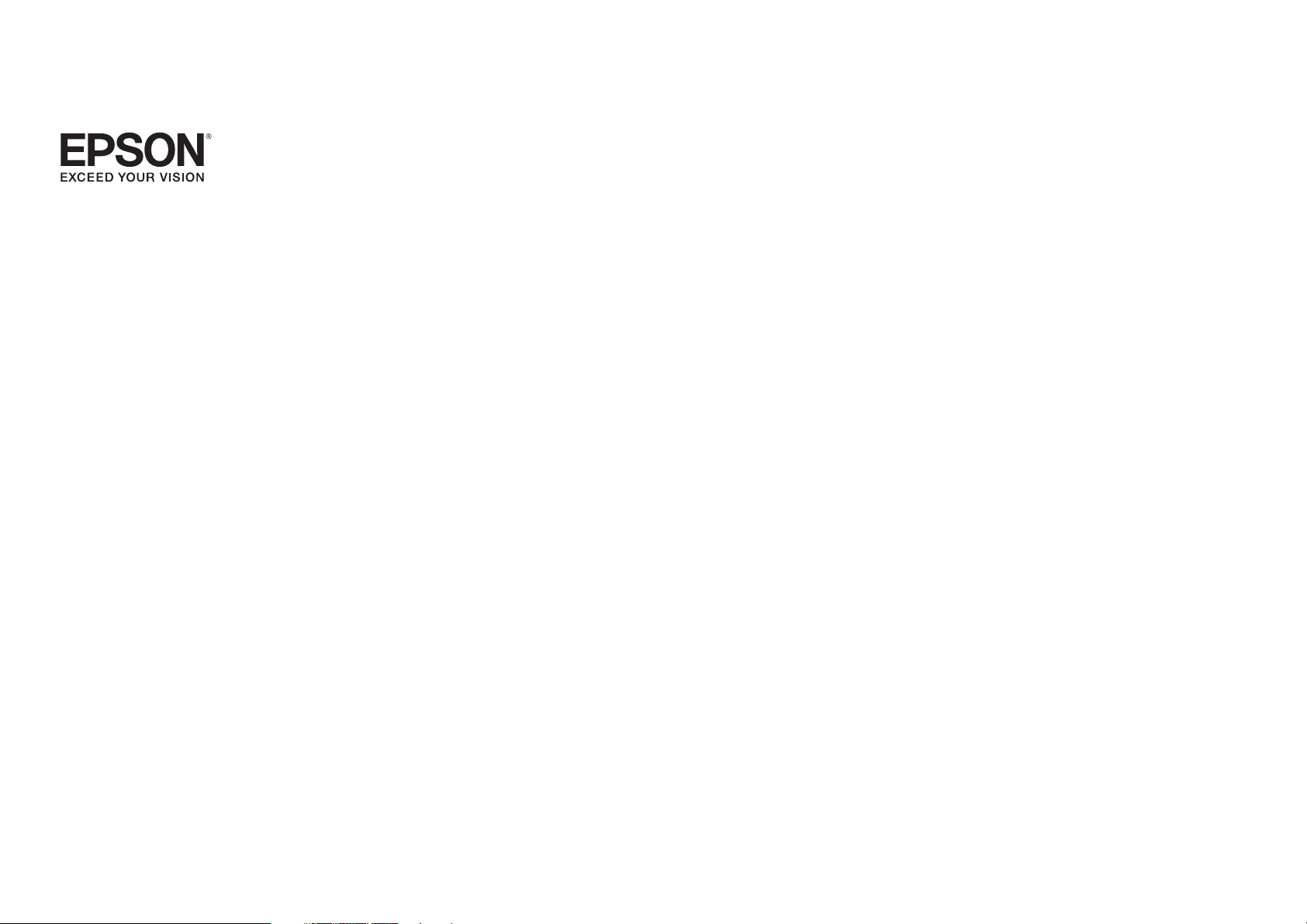
PowerLite® Pro Z8000WUNL
User’s Guide
Page 2
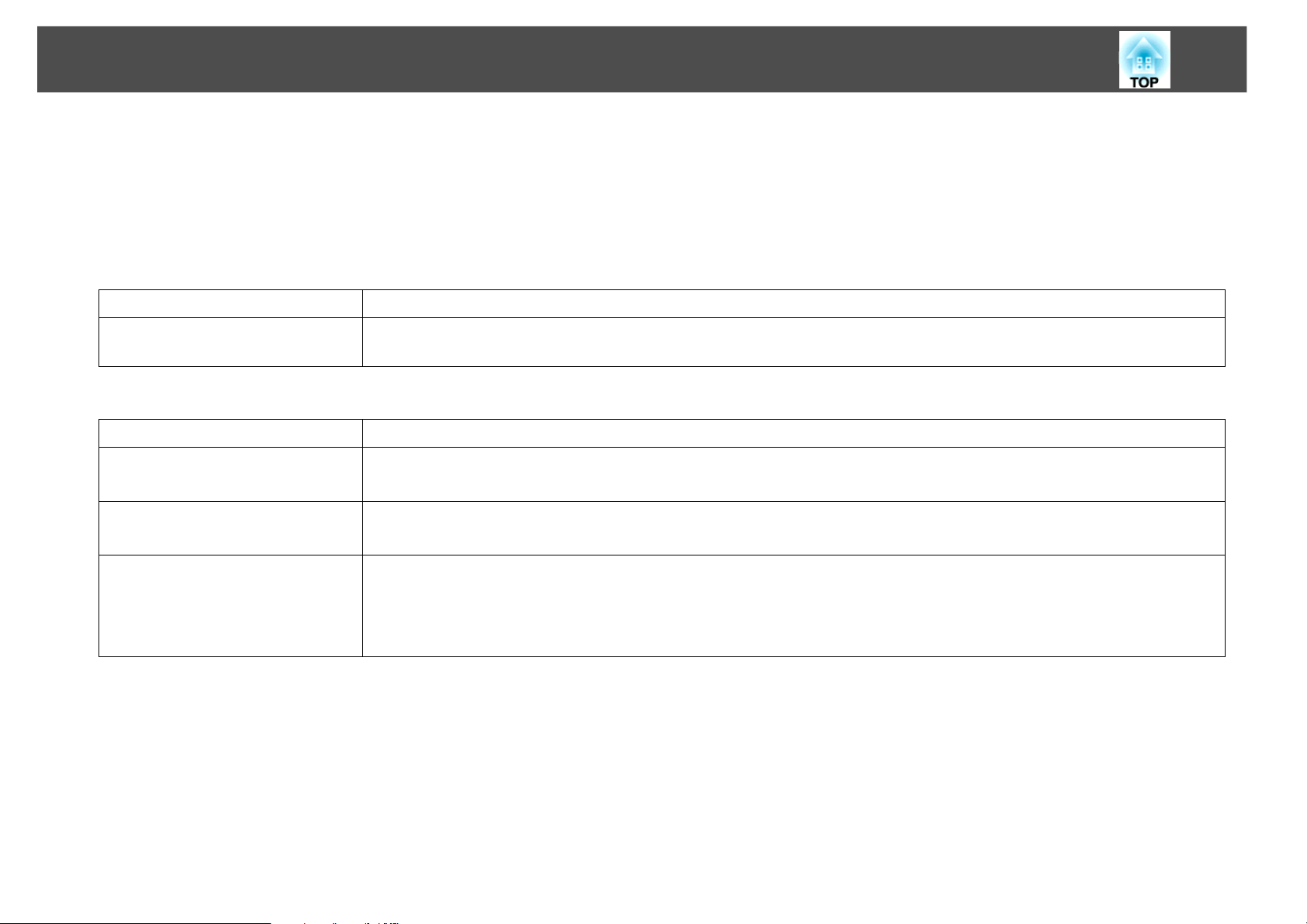
Notations Used in This Guide
• Safety indications
The documentation and the projector use graphical symbols to show how to use the projector safely.
Please understand and respect these caution symbols in order to avoid injury to persons or property.
Warning: This indicates information that, if ignored, could possibly result in personal injury or even death due to incorrect handling.
2
Caution:
• General information indications
s Indicates a page where detailed information regarding a topic can be found.
Procedure
[ (Name) ] Indicates the name of the buttons on the Remote Control or the Control panel.
"(Menu Name)"
Brightness (Boldface)
This indicates information that, if ignored, could possibly result in personal injury or physical damage due to incorrect
handling.
Indicates operating methods and the order of operations.
The procedure indicated should be carried out in the order of the numbered steps.
Example: ESC button
Indicates the configuration menu items.
Example:
Select "Brightness" from the Image menu.
Image menu - Brightness
Page 3
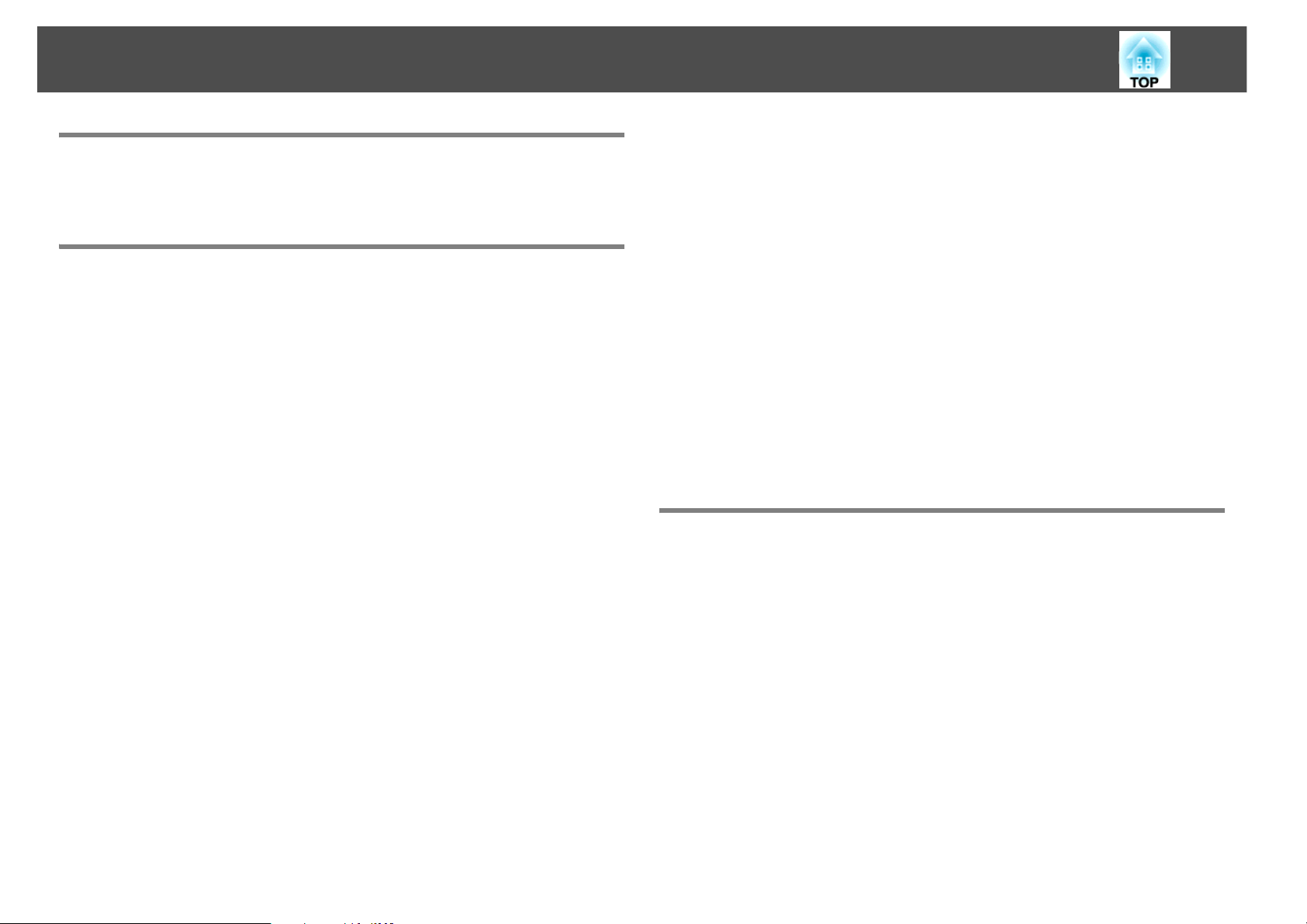
Contents
3
Notations Used in This Guide
Introduction
Projector Features . . . . . . . . . . . . . . . . . . . . . . . . . . . . . . . . . . . . . . . . . . . . 7
Ease of use when installed on a ceiling mount . . . . . . . . . . . . . . . . . . . . . . . . . . . . 7
Safety reliability . . . . . . . . . . . . . . . . . . . . . . . . . . . . . . . . . . . . . . . . . . . . . . . . . . . . . . . . . 8
Large Projection Area and Precise Colors . . . . . . . . . . . . . . . . . . . . . . . . . . . . . . . . . 8
Enhanced security functions . . . . . . . . . . . . . . . . . . . . . . . . . . . . . . . . . . . . . . . . . . . . . 9
Easy to handle . . . . . . . . . . . . . . . . . . . . . . . . . . . . . . . . . . . . . . . . . . . . . . . . . . . . . . . . . . 9
Part Names and Functions . . . . . . . . . . . . . . . . . . . . . . . . . . . . . . . . . . . . 10
Front/Top . . . . . . . . . . . . . . . . . . . . . . . . . . . . . . . . . . . . . . . . . . . . . . . . . . . . . . . . . . . . . . 10
Interface . . . . . . . . . . . . . . . . . . . . . . . . . . . . . . . . . . . . . . . . . . . . . . . . . . . . . . . . . . . . . . . 12
Rear . . . . . . . . . . . . . . . . . . . . . . . . . . . . . . . . . . . . . . . . . . . . . . . . . . . . . . . . . . . . . . . . . . . 13
Remote Control . . . . . . . . . . . . . . . . . . . . . . . . . . . . . . . . . . . . . . . . . . . . . . . . . . . . . . . . 15
Unpacking the Projector. . . . . . . . . . . . . . . . . . . . . . . . . . . . . . . . . . . . . . 18
Connecting to Video Equipment . . . . . . . . . . . . . . . . . . . . . . . . . . . . . . . . . . . . . . . . 26
Connecting to the HDMI Port. . . . . . . . . . . . . . . . . . . . . . . . . . . . . . . . . . . . . . . . . 26
Connecting to the DVI-D Port . . . . . . . . . . . . . . . . . . . . . . . . . . . . . . . . . . . . . . . . 26
Connecting a Component Video Source . . . . . . . . . . . . . . . . . . . . . . . . . . . . . . 27
Connecting an S-Video Source . . . . . . . . . . . . . . . . . . . . . . . . . . . . . . . . . . . . . . . 27
Connecting a Composite Video Source . . . . . . . . . . . . . . . . . . . . . . . . . . . . . . . 28
Turning the Projector On and Off. . . . . . . . . . . . . . . . . . . . . . . . . . . . . . 29
Adjusting the Image. . . . . . . . . . . . . . . . . . . . . . . . . . . . . . . . . . . . . . . . . . 30
Adjusting the Position . . . . . . . . . . . . . . . . . . . . . . . . . . . . . . . . . . . . . . . . . . . . . . . . . . 30
Focusing the Image . . . . . . . . . . . . . . . . . . . . . . . . . . . . . . . . . . . . . . . . . . . . . . . . . . . . 31
Zooming the Image . . . . . . . . . . . . . . . . . . . . . . . . . . . . . . . . . . . . . . . . . . . . . . . . . . . . 31
Fixing a Tilted Image . . . . . . . . . . . . . . . . . . . . . . . . . . . . . . . . . . . . . . . . . . . . . . . . . . . 32
Useful Functions
Correcting Distortion in the Projected Image. . . . . . . . . . . . . . . . . . . 34
Correcting Distortion with Quick Corner . . . . . . . . . . . . . . . . . . . . . . . . . . . . . . . . 35
Positioning the Projector . . . . . . . . . . . . . . . . . . . . . . . . . . . . . . . . . . . . . 19
Removing and Attaching the Interface Cover . . . . . . . . . . . . . . . . . . 23
Removing. . . . . . . . . . . . . . . . . . . . . . . . . . . . . . . . . . . . . . . . . . . . . . . . . . . . . . . . . . . . . . 23
Attaching . . . . . . . . . . . . . . . . . . . . . . . . . . . . . . . . . . . . . . . . . . . . . . . . . . . . . . . . . . . . . . 23
Connecting the Projector to Your Equipment . . . . . . . . . . . . . . . . . . 24
Connecting to a Computer . . . . . . . . . . . . . . . . . . . . . . . . . . . . . . . . . . . . . . . . . . . . . 24
Connecting to the VGA Port . . . . . . . . . . . . . . . . . . . . . . . . . . . . . . . . . . . . . . . . . . 24
Connecting to the BNC Ports . . . . . . . . . . . . . . . . . . . . . . . . . . . . . . . . . . . . . . . . . 24
Connecting to the HDMI Port. . . . . . . . . . . . . . . . . . . . . . . . . . . . . . . . . . . . . . . . . 25
Connecting to the DVI-D Port . . . . . . . . . . . . . . . . . . . . . . . . . . . . . . . . . . . . . . . . 25
Changing the Projected Image . . . . . . . . . . . . . . . . . . . . . . . . . . . . . . . . 38
Automatically Detect Input Signal and Change the Projected Image (Source
Search) . . . . . . . . . . . . . . . . . . . . . . . . . . . . . . . . . . . . . . . . . . . . . . . . . . . . . . . . . . . . . . . . 38
Switch to the target image using the Remote Control . . . . . . . . . . . . . . . . . . . 39
Functions for Enhancing Projection . . . . . . . . . . . . . . . . . . . . . . . . . . . 40
Selecting the Projection Quality (Selecting Color Mode) . . . . . . . . . . . . . . . . . 40
Setting the Auto Iris . . . . . . . . . . . . . . . . . . . . . . . . . . . . . . . . . . . . . . . . . . . . . . . . . . . . 41
Hiding the Image Temporarily (Shutter) . . . . . . . . . . . . . . . . . . . . . . . . . . . . . . . . . 41
Freezing the Image (Freeze) . . . . . . . . . . . . . . . . . . . . . . . . . . . . . . . . . . . . . . . . . . . . 42
Page 4
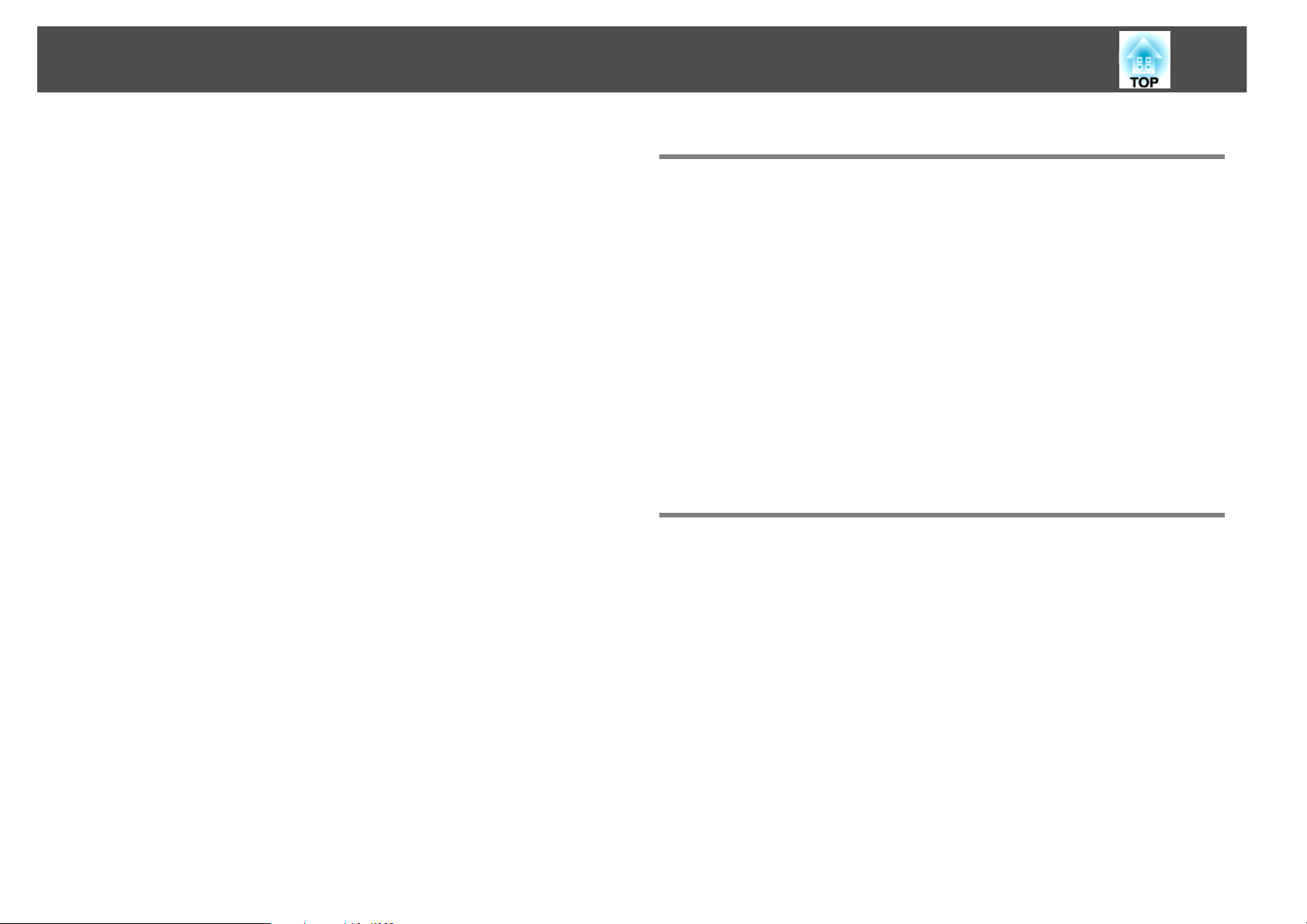
4
Changing the Aspect Ratio . . . . . . . . . . . . . . . . . . . . . . . . . . . . . . . . . . . . . . . . . . . . . 42
Changing methods . . . . . . . . . . . . . . . . . . . . . . . . . . . . . . . . . . . . . . . . . . . . . . . . . . 42
Changing the Aspect for video equipment images . . . . . . . . . . . . . . . . . . . . 43
Changing the Aspect for computer images . . . . . . . . . . . . . . . . . . . . . . . . . . . 44
Pointer Function (Pointer) . . . . . . . . . . . . . . . . . . . . . . . . . . . . . . . . . . . . . . . . . . . . . . 46
Enlarging Part of the Image (E-Zoom) . . . . . . . . . . . . . . . . . . . . . . . . . . . . . . . . . . . 47
Limitation of the Number of the Target Projectors when Using
Multiple Projectors. . . . . . . . . . . . . . . . . . . . . . . . . . . . . . . . . . . . . . . . . . . 48
Setting the Projector ID. . . . . . . . . . . . . . . . . . . . . . . . . . . . . . . . . . . . . . . . . . . . . . . . . 49
Checking the Projector ID . . . . . . . . . . . . . . . . . . . . . . . . . . . . . . . . . . . . . . . . . . . . . . 49
Setting the Remote Control ID . . . . . . . . . . . . . . . . . . . . . . . . . . . . . . . . . . . . . . . . . . 50
Correcting Color for Multiple Projectors (Multi-Screen Color
Adjustment) . . . . . . . . . . . . . . . . . . . . . . . . . . . . . . . . . . . . . . . . . . . . . . . . . 51
Summary of Correction Procedure . . . . . . . . . . . . . . . . . . . . . . . . . . . . . . . . . . . . . . 51
Correction Method . . . . . . . . . . . . . . . . . . . . . . . . . . . . . . . . . . . . . . . . . . . . . . . . . . . . . 51
Security Functions . . . . . . . . . . . . . . . . . . . . . . . . . . . . . . . . . . . . . . . . . . . 53
Managing Users (Password Protect) . . . . . . . . . . . . . . . . . . . . . . . . . . . . . . . . . . . . . 53
Type of Password Protect . . . . . . . . . . . . . . . . . . . . . . . . . . . . . . . . . . . . . . . . . . . . 53
Setting Password Protect. . . . . . . . . . . . . . . . . . . . . . . . . . . . . . . . . . . . . . . . . . . . . 53
Entering the Password . . . . . . . . . . . . . . . . . . . . . . . . . . . . . . . . . . . . . . . . . . . . . . . 55
Restricting Button Operation . . . . . . . . . . . . . . . . . . . . . . . . . . . . . . . . . . . . . . . . . . . 55
Setting Control Panel Lock . . . . . . . . . . . . . . . . . . . . . . . . . . . . . . . . . . . . . . . . . . . 55
Lens Operation Lock . . . . . . . . . . . . . . . . . . . . . . . . . . . . . . . . . . . . . . . . . . . . . . . . . 56
Theft Deterrent Lock . . . . . . . . . . . . . . . . . . . . . . . . . . . . . . . . . . . . . . . . . . . . . . . . . . . 57
Installing the wire lock . . . . . . . . . . . . . . . . . . . . . . . . . . . . . . . . . . . . . . . . . . . . . . . 57
Configuration Menu
Using the Configuration Menu . . . . . . . . . . . . . . . . . . . . . . . . . . . . . . . . 59
List of Functions . . . . . . . . . . . . . . . . . . . . . . . . . . . . . . . . . . . . . . . . . . . . . 60
Image Menu . . . . . . . . . . . . . . . . . . . . . . . . . . . . . . . . . . . . . . . . . . . . . . . . . . . . . . . . . . . 60
Signal Menu . . . . . . . . . . . . . . . . . . . . . . . . . . . . . . . . . . . . . . . . . . . . . . . . . . . . . . . . . . . 62
Settings Menu . . . . . . . . . . . . . . . . . . . . . . . . . . . . . . . . . . . . . . . . . . . . . . . . . . . . . . . . . 64
Extended Menu . . . . . . . . . . . . . . . . . . . . . . . . . . . . . . . . . . . . . . . . . . . . . . . . . . . . . . . . 66
Network Menu . . . . . . . . . . . . . . . . . . . . . . . . . . . . . . . . . . . . . . . . . . . . . . . . . . . . . . . . . 69
Info Menu (Display Only) . . . . . . . . . . . . . . . . . . . . . . . . . . . . . . . . . . . . . . . . . . . . . . . 72
Reset Menu . . . . . . . . . . . . . . . . . . . . . . . . . . . . . . . . . . . . . . . . . . . . . . . . . . . . . . . . . . . . 73
Projector Menu and Options List . . . . . . . . . . . . . . . . . . . . . . . . . . . . . . 74
Troubleshooting
Using the Help Screen . . . . . . . . . . . . . . . . . . . . . . . . . . . . . . . . . . . . . . . . 78
Problem Solving . . . . . . . . . . . . . . . . . . . . . . . . . . . . . . . . . . . . . . . . . . . . . 80
Reading the Indicators . . . . . . . . . . . . . . . . . . . . . . . . . . . . . . . . . . . . . . . . . . . . . . . . . 81
t Indicator is lit or flashing red . . . . . . . . . . . . . . . . . . . . . . . . . . . . . . . . . . . . . . . 82
m o n Indicator is flashing or lit . . . . . . . . . . . . . . . . . . . . . . . . . . . . . . . . . . . . . 84
When the Indicators Provide No Help . . . . . . . . . . . . . . . . . . . . . . . . . . . . . . . . . . . 86
Problems relating to images . . . . . . . . . . . . . . . . . . . . . . . . . . . . . . . . . . . . . . . . . 88
Problems when projection starts . . . . . . . . . . . . . . . . . . . . . . . . . . . . . . . . . . . . . 93
Other problems. . . . . . . . . . . . . . . . . . . . . . . . . . . . . . . . . . . . . . . . . . . . . . . . . . . . . . 94
Where to Get Help. . . . . . . . . . . . . . . . . . . . . . . . . . . . . . . . . . . . . . . . . . . . 96
Internet Support . . . . . . . . . . . . . . . . . . . . . . . . . . . . . . . . . . . . . . . . . . . . . . . . . . . . . . . 96
Speak to a Support Representative. . . . . . . . . . . . . . . . . . . . . . . . . . . . . . . . . . . . . . 96
Purchase Supplies and Accessories . . . . . . . . . . . . . . . . . . . . . . . . . . . . . . . . . . . . . 96
Page 5
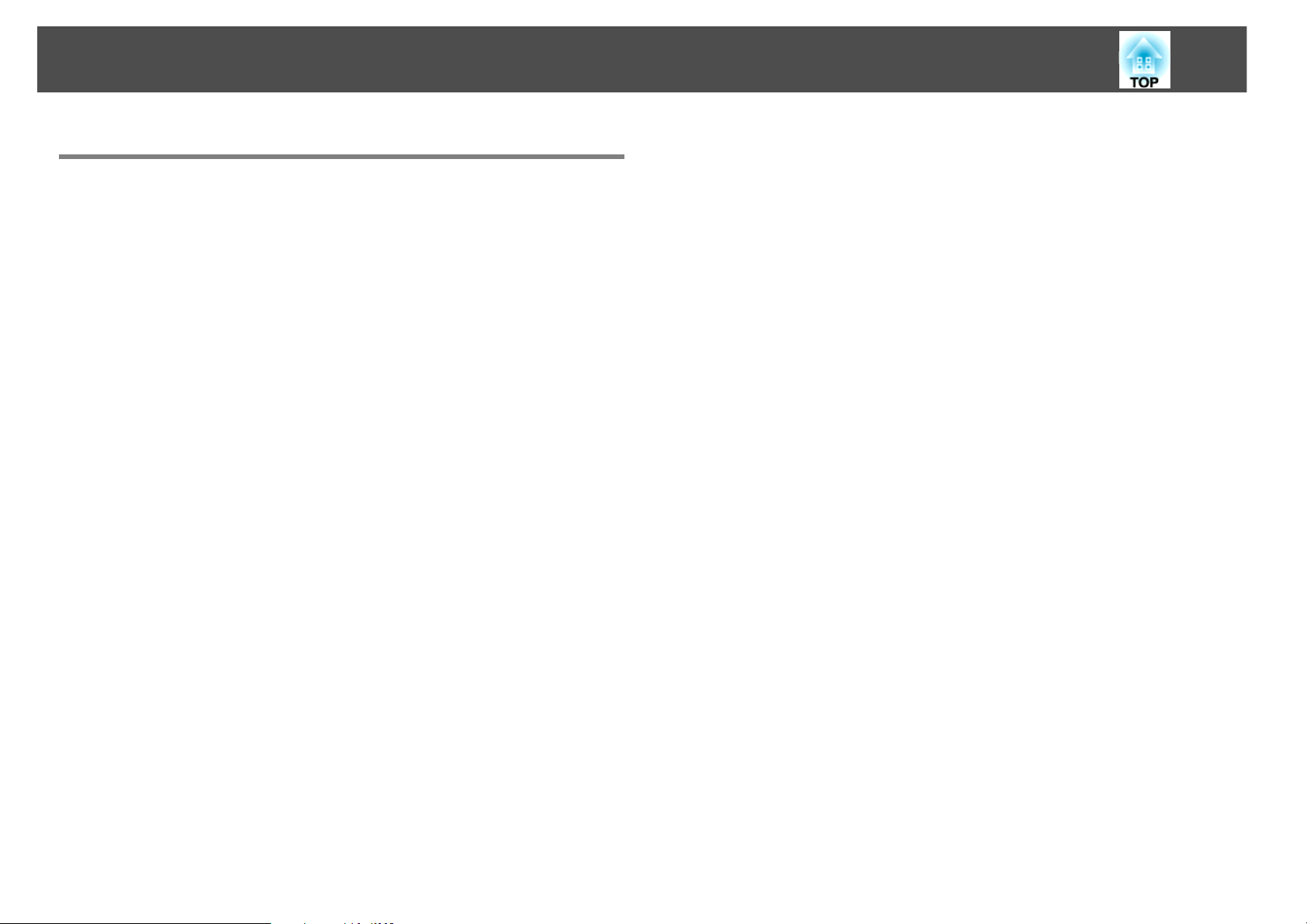
5
Appendix
Installation Methods . . . . . . . . . . . . . . . . . . . . . . . . . . . . . . . . . . . . . . . . . 98
Cleaning . . . . . . . . . . . . . . . . . . . . . . . . . . . . . . . . . . . . . . . . . . . . . . . . . . . 100
Cleaning the Projector's Surface . . . . . . . . . . . . . . . . . . . . . . . . . . . . . . . . . . . . . . . 100
Cleaning the Lens . . . . . . . . . . . . . . . . . . . . . . . . . . . . . . . . . . . . . . . . . . . . . . . . . . . . . 100
Cleaning the Air filter . . . . . . . . . . . . . . . . . . . . . . . . . . . . . . . . . . . . . . . . . . . . . . . . . . 100
Replacing Consumables . . . . . . . . . . . . . . . . . . . . . . . . . . . . . . . . . . . . . 103
Replacing the Remote Control Batteries . . . . . . . . . . . . . . . . . . . . . . . . . . . . . . . . 103
Replacing the Lamp . . . . . . . . . . . . . . . . . . . . . . . . . . . . . . . . . . . . . . . . . . . . . . . . . . .104
Lamp replacement period. . . . . . . . . . . . . . . . . . . . . . . . . . . . . . . . . . . . . . . . . . . 104
How to replace the lamp . . . . . . . . . . . . . . . . . . . . . . . . . . . . . . . . . . . . . . . . . . . .104
Resetting the Lamp Hours. . . . . . . . . . . . . . . . . . . . . . . . . . . . . . . . . . . . . . . . . . . 106
Replacing the Air Filter . . . . . . . . . . . . . . . . . . . . . . . . . . . . . . . . . . . . . . . . . . . . . . . . 107
Air filter replacement period . . . . . . . . . . . . . . . . . . . . . . . . . . . . . . . . . . . . . . . .107
How to replace the air filter . . . . . . . . . . . . . . . . . . . . . . . . . . . . . . . . . . . . . . . . . 107
Optional Accessories and Consumables . . . . . . . . . . . . . . . . . . . . . . 109
Optional accessories. . . . . . . . . . . . . . . . . . . . . . . . . . . . . . . . . . . . . . . . . . . . . . . . . . . 109
Consumables . . . . . . . . . . . . . . . . . . . . . . . . . . . . . . . . . . . . . . . . . . . . . . . . . . . . . . . . .109
Notes on Transportation . . . . . . . . . . . . . . . . . . . . . . . . . . . . . . . . . . . . 110
Moving Nearby. . . . . . . . . . . . . . . . . . . . . . . . . . . . . . . . . . . . . . . . . . . . . . . . . . . . . . . . 110
When Transporting. . . . . . . . . . . . . . . . . . . . . . . . . . . . . . . . . . . . . . . . . . . . . . . . . . . . 110
Preparing packaging . . . . . . . . . . . . . . . . . . . . . . . . . . . . . . . . . . . . . . . . . . . . . . . . 110
Notes when packing and transporting . . . . . . . . . . . . . . . . . . . . . . . . . . . . . . . 110
Saving a User's Logo . . . . . . . . . . . . . . . . . . . . . . . . . . . . . . . . . . . . . . . . 111
Connecting a LAN Cable . . . . . . . . . . . . . . . . . . . . . . . . . . . . . . . . . . . . . 113
Connecting to an external monitor . . . . . . . . . . . . . . . . . . . . . . . . . . . 114
Removing and Attaching the Projector Lens Unit . . . . . . . . . . . . . .115
Removing. . . . . . . . . . . . . . . . . . . . . . . . . . . . . . . . . . . . . . . . . . . . . . . . . . . . . . . . . . . . . 115
Attaching . . . . . . . . . . . . . . . . . . . . . . . . . . . . . . . . . . . . . . . . . . . . . . . . . . . . . . . . . . . . . 116
Reading Problem Mail Notification Function . . . . . . . . . . . . . . . . . . 119
ESC/VP21 Commands. . . . . . . . . . . . . . . . . . . . . . . . . . . . . . . . . . . . . . . . 121
Command List . . . . . . . . . . . . . . . . . . . . . . . . . . . . . . . . . . . . . . . . . . . . . . . . . . . . . . . . 121
Cable Layouts . . . . . . . . . . . . . . . . . . . . . . . . . . . . . . . . . . . . . . . . . . . . . . . . . . . . . . . . . 122
Serial Connection . . . . . . . . . . . . . . . . . . . . . . . . . . . . . . . . . . . . . . . . . . . . . . . . . . . 122
Communications protocol . . . . . . . . . . . . . . . . . . . . . . . . . . . . . . . . . . . . . . . . . . 122
About PJLink . . . . . . . . . . . . . . . . . . . . . . . . . . . . . . . . . . . . . . . . . . . . . . . 123
Supported Monitor Displays . . . . . . . . . . . . . . . . . . . . . . . . . . . . . . . . . 124
Computer signals (analog RGB) . . . . . . . . . . . . . . . . . . . . . . . . . . . . . . . . . . . . . . . . 124
Component Video. . . . . . . . . . . . . . . . . . . . . . . . . . . . . . . . . . . . . . . . . . . . . . . . . . . . . 125
Composite Video/S-Video . . . . . . . . . . . . . . . . . . . . . . . . . . . . . . . . . . . . . . . . . . . . . 125
Input signal from the HDMI/DVI-D input port . . . . . . . . . . . . . . . . . . . . . . . . . . . 126
Specifications. . . . . . . . . . . . . . . . . . . . . . . . . . . . . . . . . . . . . . . . . . . . . . . 127
Projector General Specifications . . . . . . . . . . . . . . . . . . . . . . . . . . . . . . . . . . . . . . . 127
Connectors . . . . . . . . . . . . . . . . . . . . . . . . . . . . . . . . . . . . . . . . . . . . . . . . . . . . . . . . . 128
EasyMP Monitor System Requirements. . . . . . . . . . . . . . . . . . . . . . . . . . . . . . . . . 130
Appearance. . . . . . . . . . . . . . . . . . . . . . . . . . . . . . . . . . . . . . . . . . . . . . . . . 131
Glossary . . . . . . . . . . . . . . . . . . . . . . . . . . . . . . . . . . . . . . . . . . . . . . . . . . . . 132
General Notes. . . . . . . . . . . . . . . . . . . . . . . . . . . . . . . . . . . . . . . . . . . . . . . 135
Copyright Notice . . . . . . . . . . . . . . . . . . . . . . . . . . . . . . . . . . . . . . . . . . . . . . . . . . . . . . 135
Trademarks . . . . . . . . . . . . . . . . . . . . . . . . . . . . . . . . . . . . . . . . . . . . . . . . . . . . . . . . . . . 136
Important Safety Instructions . . . . . . . . . . . . . . . . . . . . . . . . . . . . . . . . . . . . . . . . . . 136
FCC Compliance Statement. . . . . . . . . . . . . . . . . . . . . . . . . . . . . . . . . . . . . . . . . . . . 139
For United States Users . . . . . . . . . . . . . . . . . . . . . . . . . . . . . . . . . . . . . . . . . . . . . 139
For Canadian Users . . . . . . . . . . . . . . . . . . . . . . . . . . . . . . . . . . . . . . . . . . . . . . . . . 139
Page 6
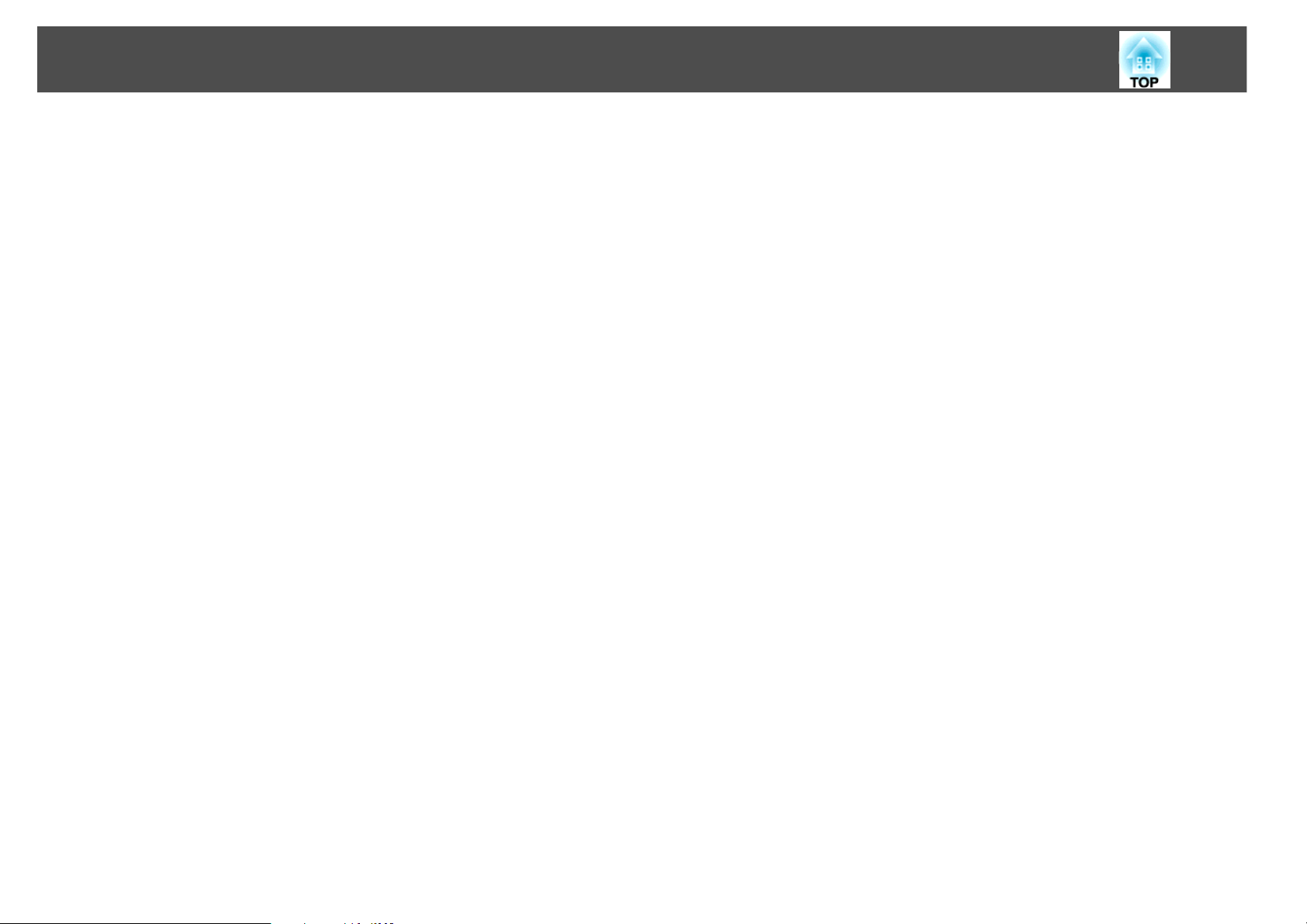
Introduction
This chapter explains the projector's features and the part names.
6
Page 7
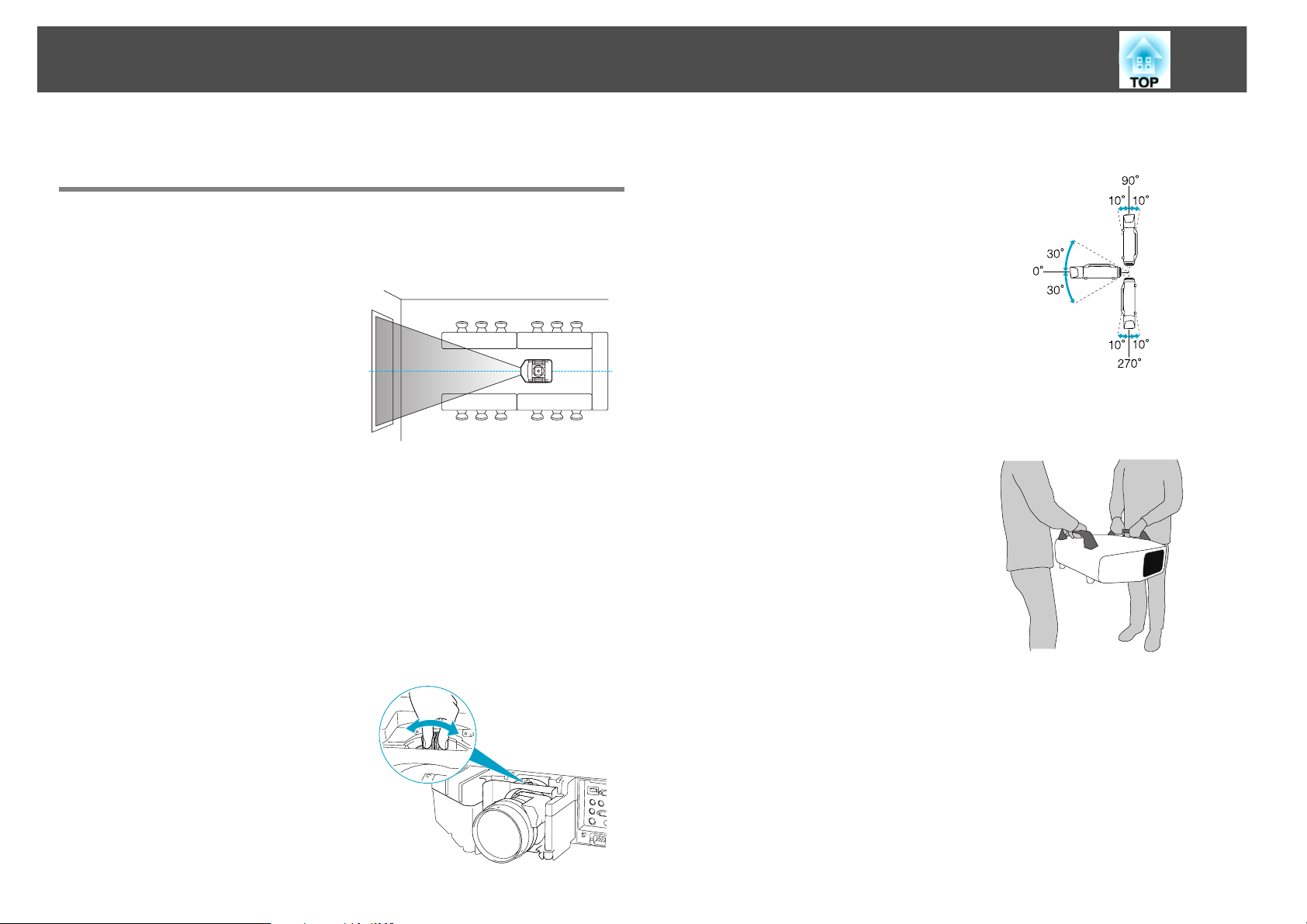
Projector Features
7
Projector Features
Ease of use when installed on a ceiling mount
Centered lens
The lens is positioned in the center of
the projector so it is well balanced
and is easy to mount on a ceiling.
This also makes it easy to line up the
screen and the projector.
Equipped with electric lens shift, zoom and focus functions
The lens shift function allows you to adjust the position of the projected
image along the horizontal and vertical axes which opens up a wide variety
of installation locations.
The lens shift, zoom, and focus functions can be operated with a remote
control so operation is easy even if the projector is mounted on the ceiling.
Six optional lenses are available
You can select the best lens
according to the projection distance
and purpose. All the optional lenses
are bayonet-type which allows you
to simply and easily replace and
install the optional lenses.
Horizontal and vertical installation possible
The projector can be pointed either
up or down to project images on the
floor or ceiling. This makes it an
effective communication tool that
lets you express your ideas with
great impact.
A design that harmonizes with the surrounding environment,
and makes the installation easy
The projector's sophisticated design
has a cable cover in which cables are
hidden for a clean exterior
appearance.
The bar type handles are designed to
make moving and installing the
projector easy so it can be handled
safely. The ceiling mount is attached
to these handles when you mount
the projector on the ceiling. The
projector does not need to be turned
upside down so installation is easy.
The initial settings can be easily set
as you look at the screen because the
control panel is located on the back
of the projector.
Page 8
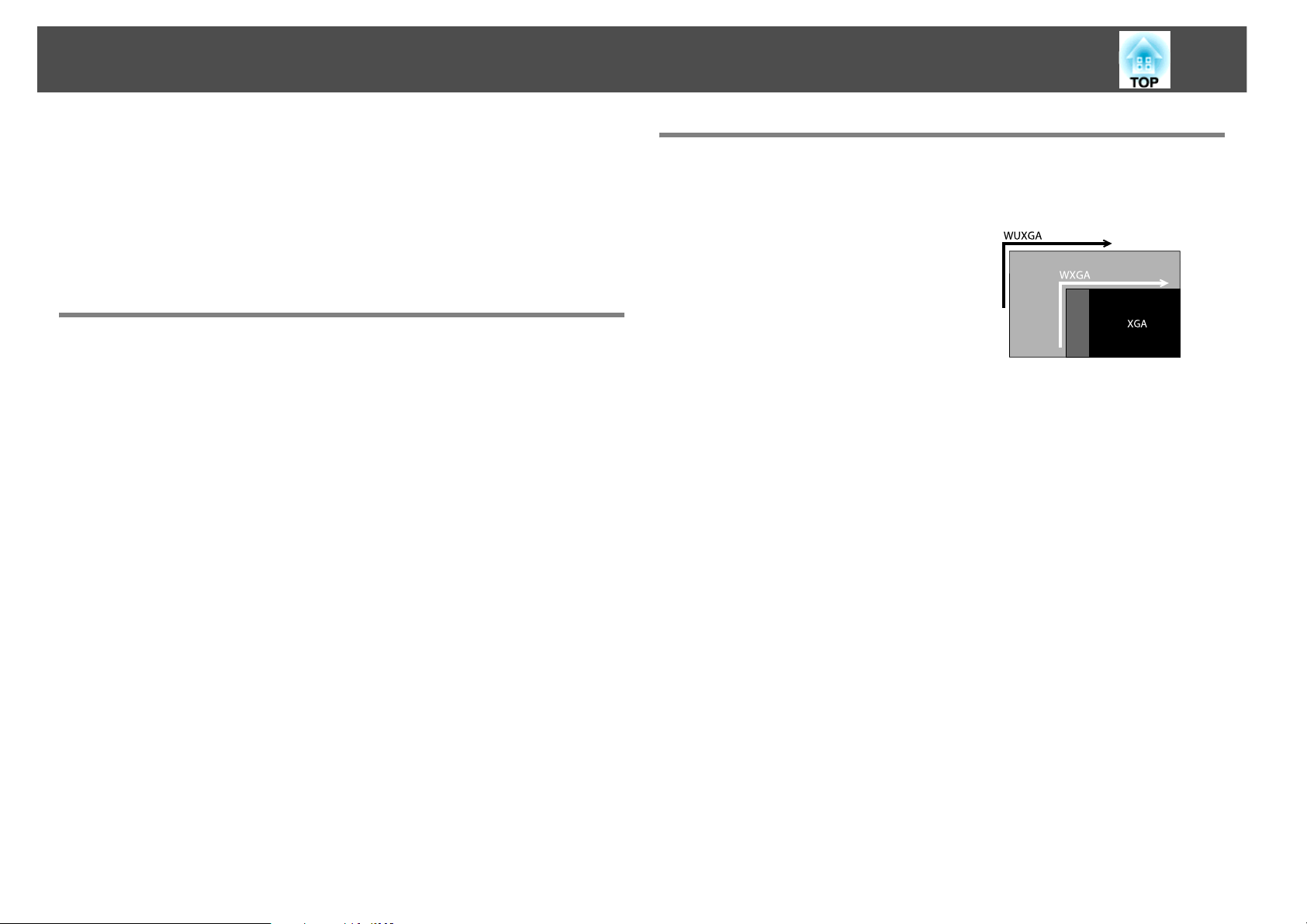
Projector Features
8
Easy maintenance
You can replace the lamp by opening a cover and pulling it straight out of
the back of the projector without using a screwdriver.
There is only one air filter so cleaning and replacement are easy. The lamp
and air filter can be safely replaced even when mounted on the ceiling
because their covers do not fall off even if you release them.
Safety reliability
The projector is equipped with two lamps. Even if one of the lamps
breaks, you can continue projecting with the other lamp and avoid
disrupting important presentations.
Large Projection Area and Precise Colors
Equipped with a high-resolution WUXGA panel
You can project a large amount of
information on the screen. Viewers
can see the information at a glance
without having to scroll or switch
screens.
Epson Cinema Filter supports the color gamut for digital cinema.
Select Theater or sRGB in Color Mode to use Epson Cinema Filter for 100%
reproduction of the color gamut used for digital cinema. As a result, this
reproduces colors that are full and deep.
Precise color adjustments
As well as Color Mode, you can also adjust the image's absolute color
temperature and the strength of each RGB color. Also, you can adjust the
hue, saturation, and brightness of R, G, B, C, M, and Y.
Page 9
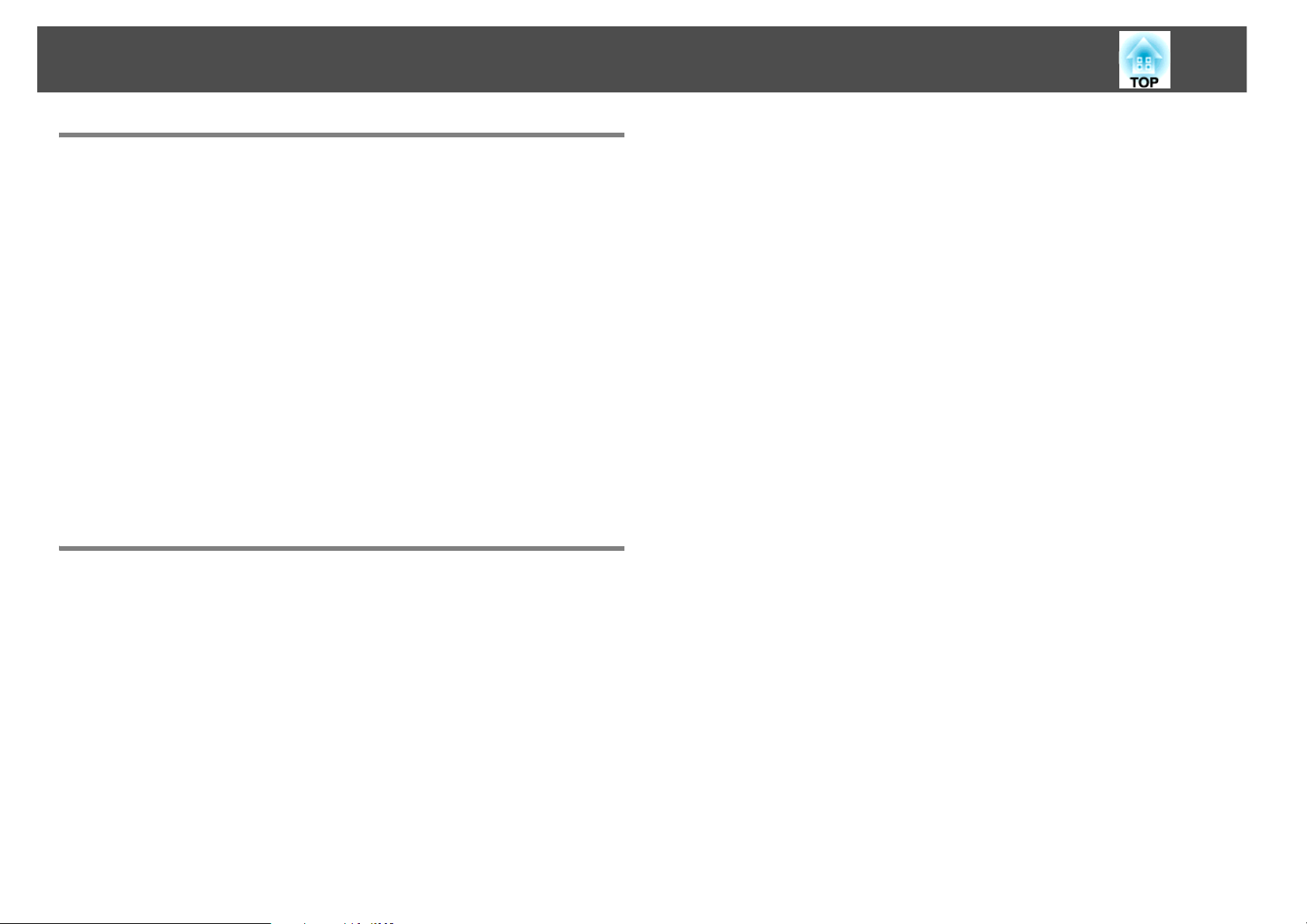
Projector Features
Enhanced security functions
Password Protect to restrict and manage users
By setting a Password you can restrict who can use the projector.
Control Panel Lock restricts button operation on the Control
panel.
You can use this to prevent people from changing projector settings
without permission at events, in schools, and so on.
Equipped with various theft deterrent devices
The projector is equipped with the following types of theft deterrent
security devices.
• Security slot
• Security cable installation point
9
Easy to handle
Direct power On/Off
In places where power is managed centrally, such as in a conference room,
the projector can be set to power on and off automatically when the power
source to which the projector is connected is switched on or off.
No cool down delay
After turning the projector's power off, you can disconnect the projector's
power cable without having to wait for the projector to cool down.
Page 10
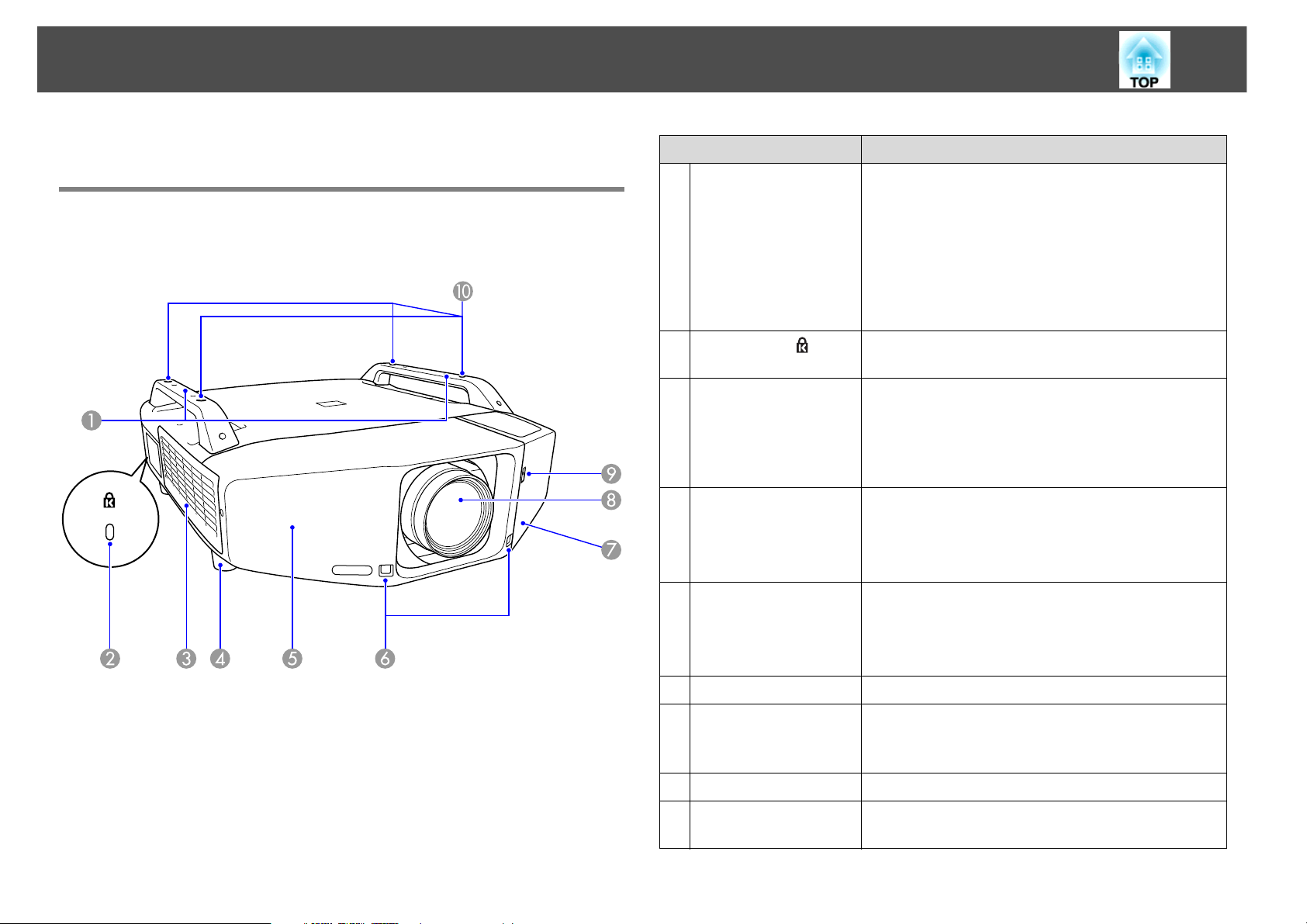
Part Names and Functions
10
Part Names and Functions
Front/Top
The illustration shows a standard zoom lens installed.
Name Function
1 Handle Use these handles when carrying the projector.
Also, you can pass an theft deterrent wire lock
through the handles to secure the projector.
Warning:
Do not carry the projector by yourself.
Two people are needed to unpack or carry the
projector.
2 Security slot( ) The Security slot is compatible with the Microsaver
Security System manufactured by Kensington.
3 Air intake vent
(Air filter)
4 Front adjustable
foot
Takes in air to cool the projector internally. If dust
collects here it can cause the internal temperature
to rise, and this can lead to problems with
operation and shorten the optical engine's service
life. Be sure to clean the Air filter regularly.
When set up on a desk, turn to extend and retract
to adjust the horizontal tilt.
The front adjustable feet can be removed when
the projector is mounted on the ceiling.
5 Front cover Remove this cover to remove or install the lens
unit when replacing the lens.
This cover must be installed when using the
projector.
6 Remote Receiver Receives signals from the remote control.
7 Interface cover Remove this cover to connect cables to the ports
inside when connecting the projector to video
equipment.
8 Projection lens Images are projected through here.
9 Interface cover
open/close switch
Opens and closes the interface cover.
Page 11
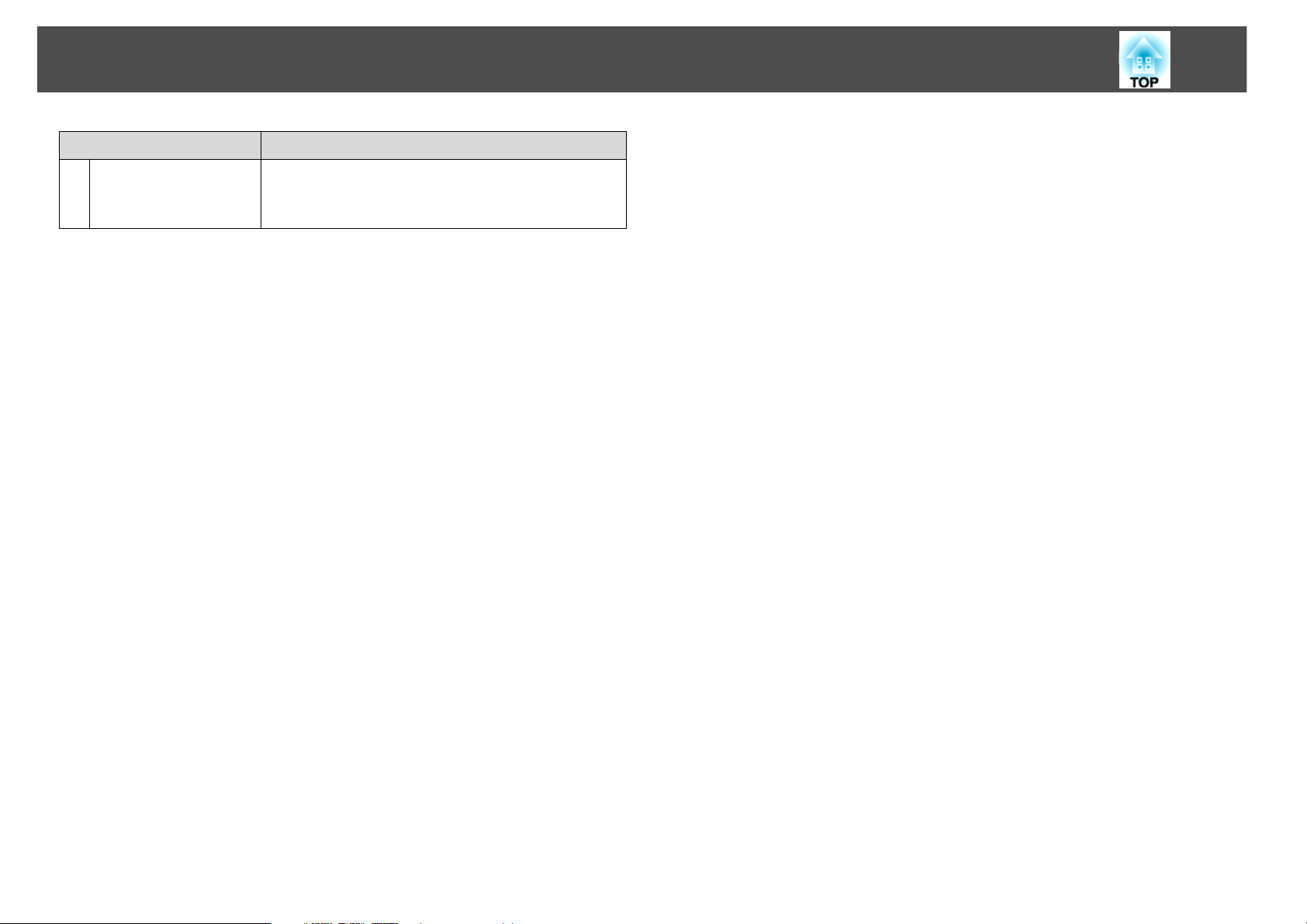
Part Names and Functions
Name Function
11
10 Ceiling mount
attachment points
(Four points)
Attach the optional Ceiling mount here when
suspending the projector from a ceiling.
Page 12
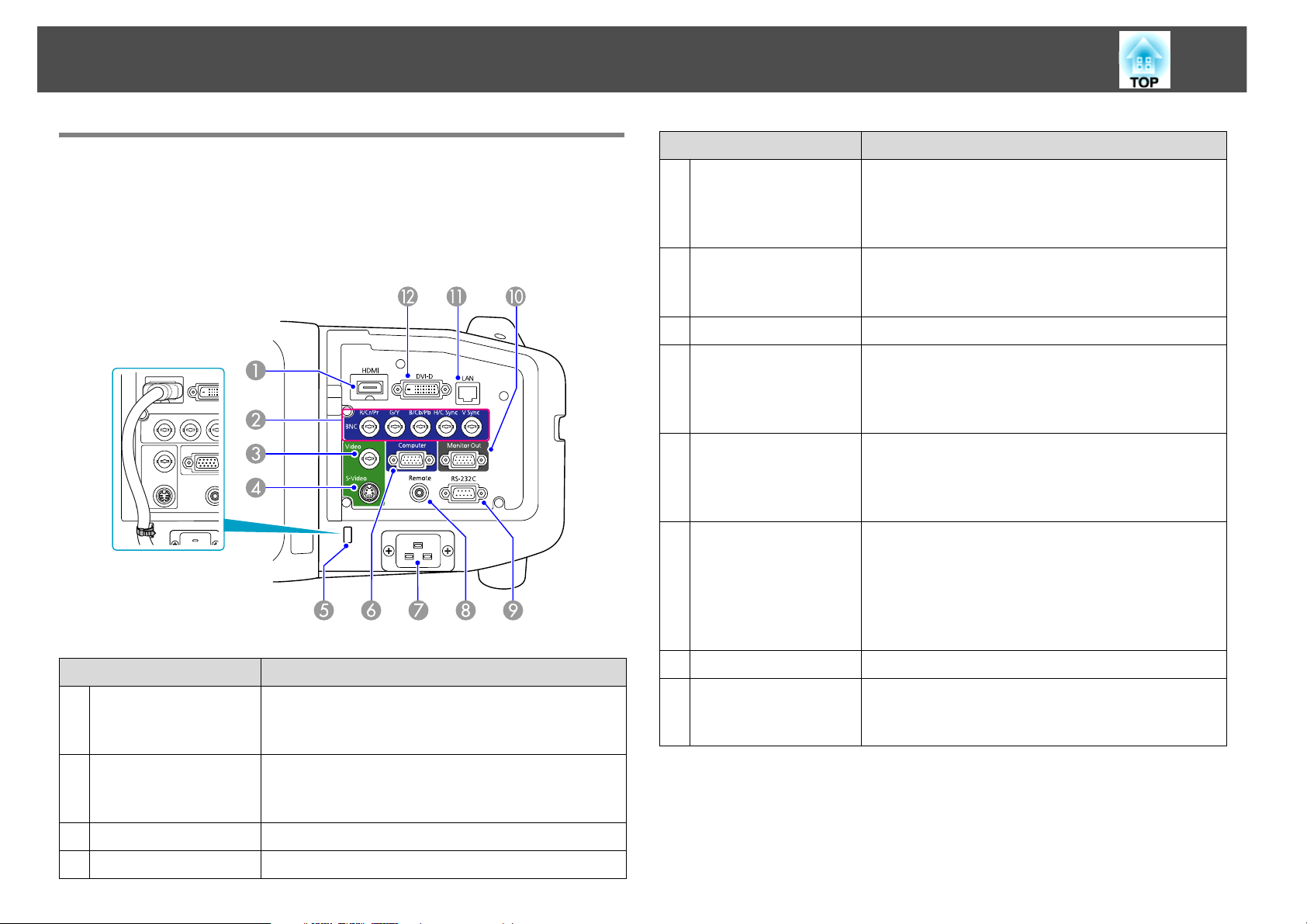
Part Names and Functions
12
Interface
The following ports can be accessed by removing the interface cover. For
information on how to remove the interface cover, see s p.23. For
information on how to connect your equipment to the projector, see
s p.24.
Name Function
5 Cable holder When a thick heavy HDMI cable is connected to
the HDMI input port, run a commercially available
cable tie through this holder to prevent the cable
from disconnecting.
6 Computer input port For analog RGB signals from a computer and
component video signals from other video
sources.
7 Power inlet Connects to the power cable.
8 Remote port Connects the optional remote control cable set
and inputs signals from the remote control. When
the remote control cable is plugged into this port,
the remote receiver on the projector is disabled.
9 RS-232C port When controlling the projector from a computer
or controller, connect it with an RS-232C cable.
This port is for control use and should not
normally be used.
10 Monitor Out port Outputs to an external monitor the analog signal
from the computer connected to the Computer
input port or the BNC input port. This is not
available for component video signals or other
signals being input to any port other than the
Computer input port or the BNC input port.
Name Function
1 HDMI input port For video signals from HDMI compatible video
equipment and computers. This projector is
compatible with HDCP signals.
2 BNC input port For analog RGB signals from a computer and
component video signals from other video
sources.
3 Video input port For composite video signals from video sources.
4 S-Video input port For S-video signals from video sources.
11 LAN port Connects to a LAN cable and then to a network.
12 DVI-D input port For digital RGB signals from a computer’s DVI-D
output port. This projector is compatible with
HDCP signals.
Page 13
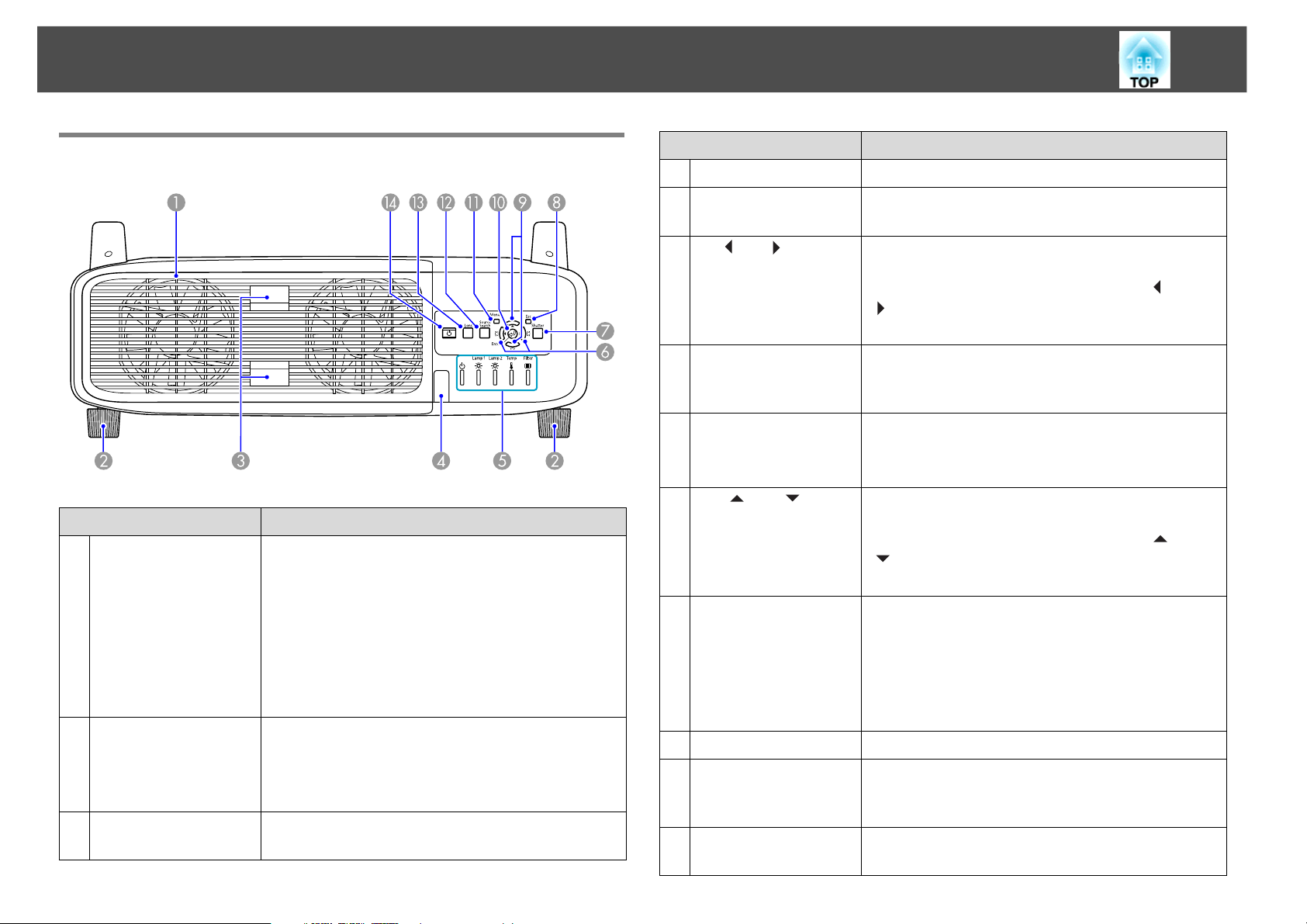
Part Names and Functions
13
Rear
Name Function
1 Air exhaust vent
(Lamp cover)
2 Rear foot When set up on a desk, turn to extend and retract
3 Lamp cover open
tab
Exhaust vent for air used to cool the projector
internally. Also, open this cover to replace the
projector's lamps.
Warning:
Do not place objects that may become warped or
otherwise affected by heat near the Air exhaust vent
and do not put your face or hands near the vent while
projection is in progress.
to adjust the horizontal tilt.
The rear adjustable feet can be removed when the
projector is installed on a ceiling.
Use these tabs to open the lamp cover.
Name Function
4 Remote Receiver Receives signals from the remote control.
5 Status indicators The color of the indicators and whether they are
flashing or lit indicate the status of the projector.
6 [</][>/] button Corrects horizontal Keystone distortion. If pressed
while the configuration menu or a Help screen is
displayed, these buttons only have the [ ] and
[ ] functions which select menu items and
setting values.
7 [Shutter] button Press this button to open or close the electric
shutter. You can close the electric shutter to
completely block a projection.
8 [Esc] button Stops the current function.
If pressed when the configuration menu is
displayed, it moves to the previous menu level.
9 [w/][v/]
button
10 [Enter] button If pressed during projection of computer analog
11 [Menu] button Displays and closes the configuration menu.
12 [Source Search]
button
13 [Lens] button Press this button to cycle through the focus, zoom,
Corrects vertical Keystone distortion. If pressed
while the configuration menu or a Help screen is
displayed, these buttons only have the [ ] and
[ ] functions which select menu items and
setting values.
RGB signals, it automatically adjusts the Tracking,
Sync., and Position to project the optimum image.
When the configuration menu or a Help screen is
displayed, it accepts and enters the current
selection and moves to the next level.
Changes to the next input source that is
connected to the projector and is sending an
image.
and lens shift settings to adjust the lens.
Page 14
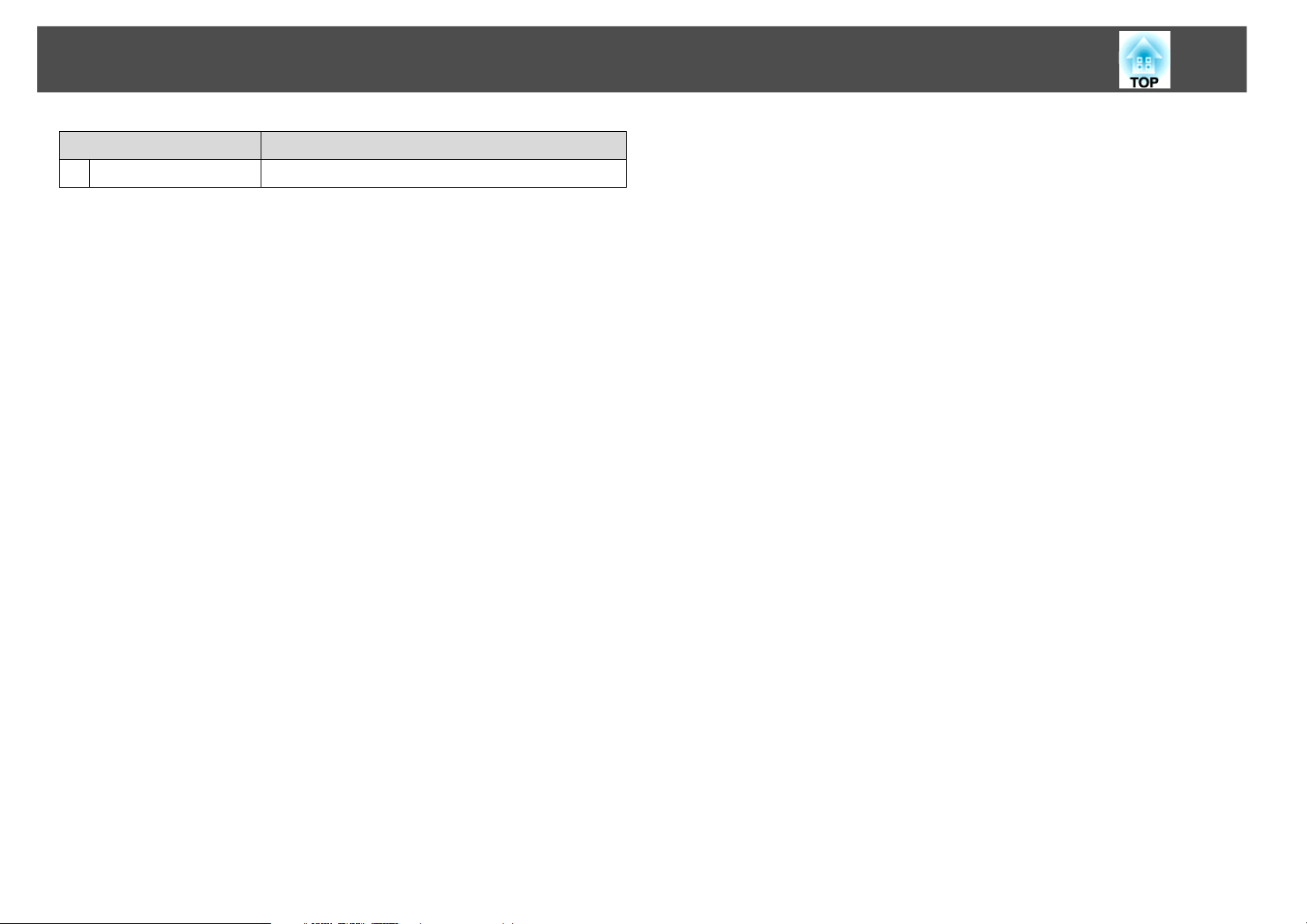
Part Names and Functions
Name Function
14 [t] button Turns the projector power On or Off.
14
Page 15
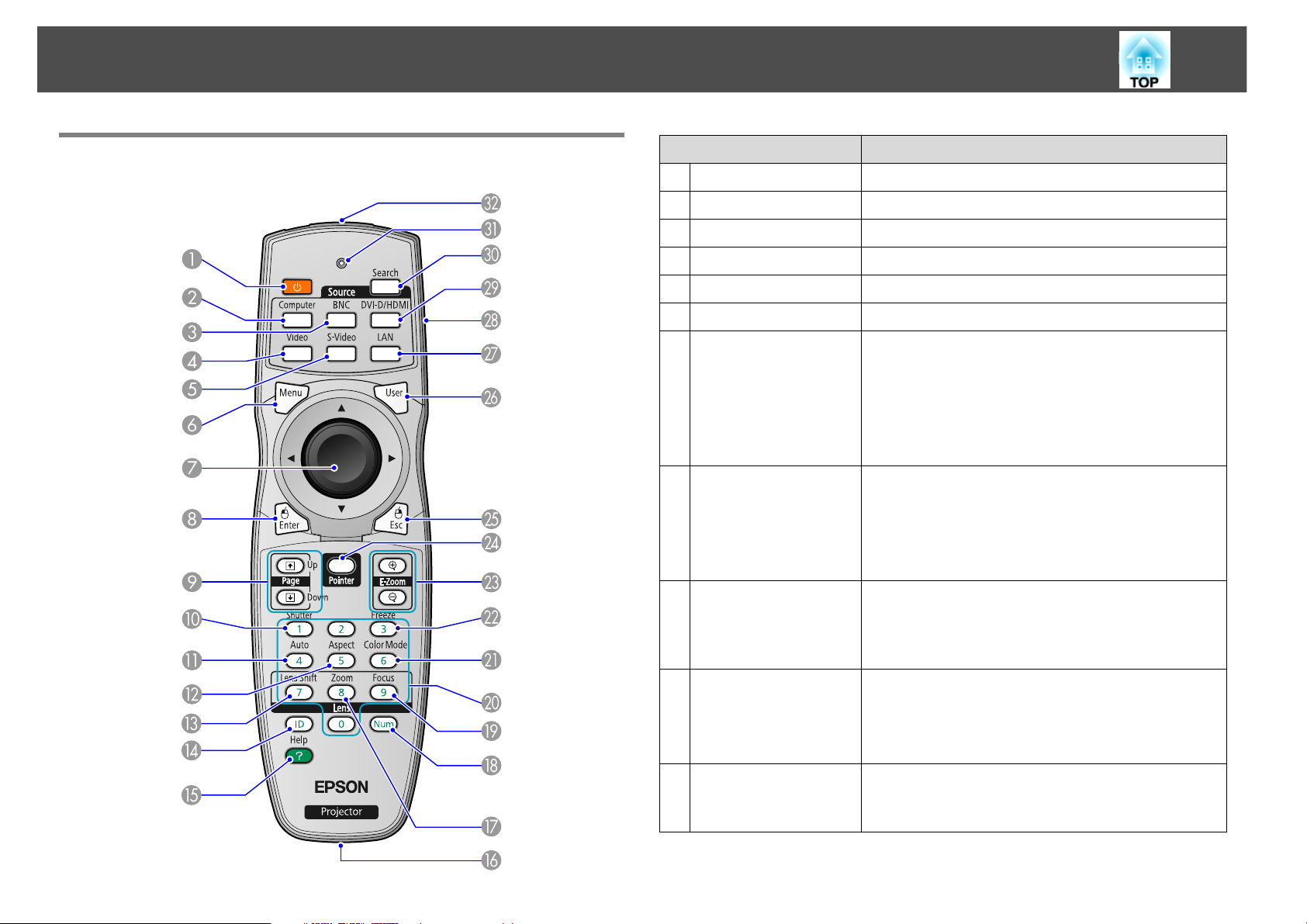
Part Names and Functions
15
Remote Control
Name Function
1 [t] button Turns the projector power On or Off.
2 [Computer] button Changes to images from the Computer input port.
3 [BNC] button Changes to images from the BNC input port.
4 [Video] button Changes to images from the Video input port.
5 [S-Video] button Changes to images from the S-Video input port.
6 [Menu] button Displays and closes the configuration menu.
7 [h] button When the configuration menu or Help screen is
displayed, it selects menu items and setting
values.
When using the optional wireless mouse receiver,
use this button to move the pointer in the desired
direction.
8 [Enter] button When the configuration menu or a Help screen is
displayed, it accepts and enters the current
selection and moves to the next level.
Acts as a mouse's left button when using the
optional wireless mouse receiver.
9 [Page] buttons
[[][]]
When using the optional wireless mouse receiver,
you can change the PowerPoint file page during
projection by pressing the page up/page down
buttons.
10 [Shutter] button Each time you press this button, the electric
shutter closes or opens.
You can close the electric shutter to completely
block a projection.
11 [Auto] button If pressed during projection of computer analog
RGB signals, it automatically adjusts the Tracking,
Sync., and Position to project the optimum image.
Page 16
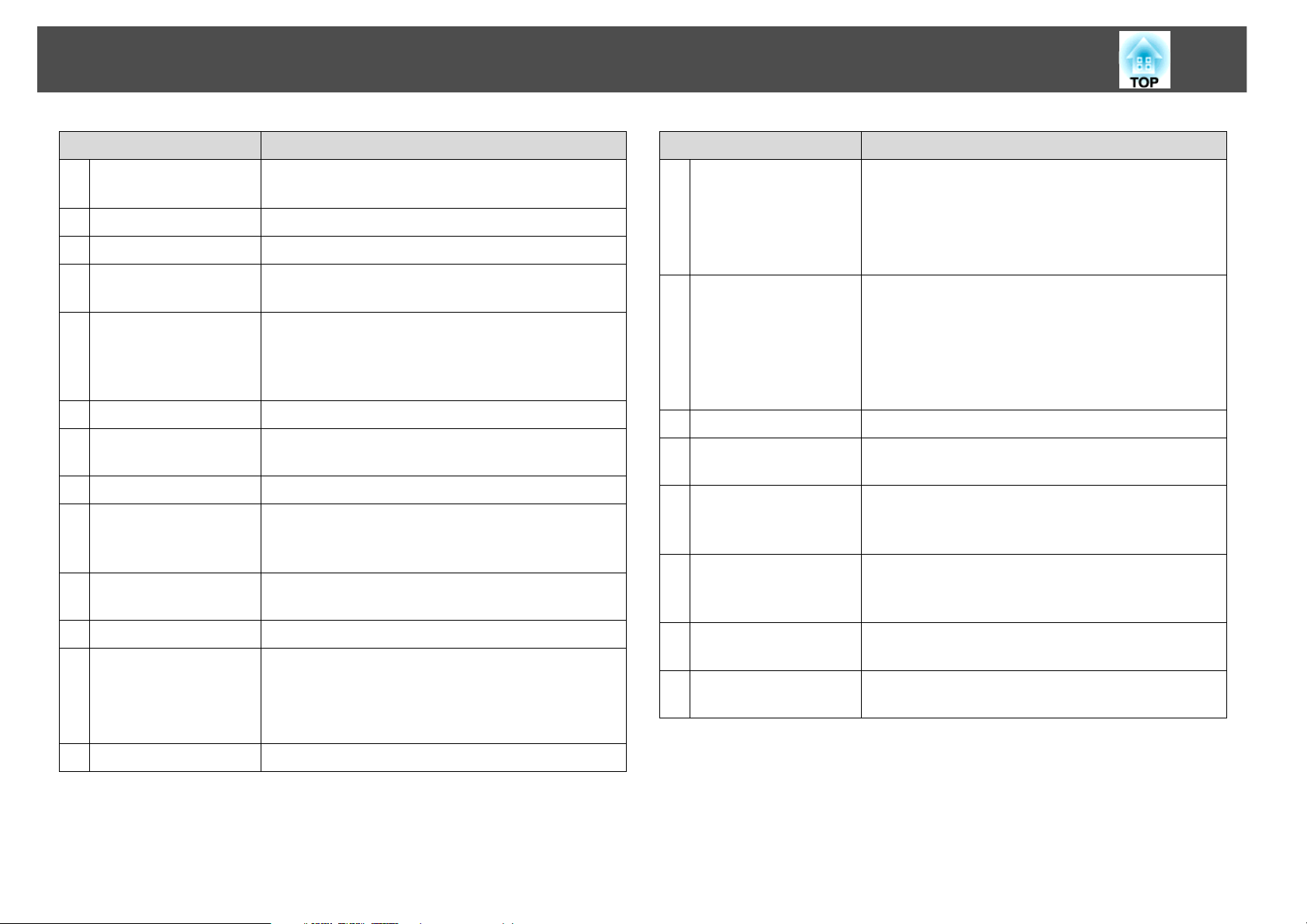
Part Names and Functions
16
Name Function
12 [Aspect] button The Aspect Ratio changes each time the button is
pressed.
13 [Lens Shift] button Press to adjust the lens shift.
14 [ID] button Press to set the remote control ID.
15 [Help] button Displays and closes the Help screen which shows
you how to deal with problems if they occur.
16 Remote port Connects the optional remote control cable set
and outputs signals from the remote control.
When the remote control cable is plugged into
this remote port, the remote receiver is disabled.
17 [Zoom] button Press to adjust the zoom.
18 [Num] button Use this button to enter passwords, IP address
from the Network, and so on.
19 [Focus] button Press to adjust the focus.
20 Numeric buttons Use this button to enter passwords, remote
control IP settings, IP address from the Network,
and so on.
21 [Color Mode] button Each time the button is pressed, the Color Mode
changes.
Name Function
25 [Esc] button Stops the current function. If pressed when the
configuration menu is displayed, it moves to the
previous menu level.
Acts as a mouse's right button when using the
optional wireless mouse receiver.
26 [User] button Press to assign a frequently used item from the six
available configuration menu items. By pressing
the button the assigned menu item
selection/adjustment screen is displayed, allowing
you to make one-touch settings/adjustments.
Test Pattern is assigned as the default setting.
27 [LAN] button Does not function for this unit.
28 ID switch Use this switch to enable (On)/disable (Off) ID
settings for the remote control.
29 [DVI-D/HDMI]
button
30 [Search] button Changes to the next input source that is
Each time you press this button, the image on the
screen changes between the DVI-D and HDMI
input ports.
connected to the projector and is sending an
image.
22 [Freeze] button Images are paused or unpaused.
23 [E-Zoom] buttons
[z][x]
24 [Pointer] button Press to activate the on screen pointer.
The [z] button enlarges the image without
changing the projection size.
The [x] button reduces the parts of images that
have been enlarged using the [z] button.
31 Indicators A light is emitted when outputting remote control
signals.
32 Remote control
light-emitting area
Outputs remote control signals.
Page 17
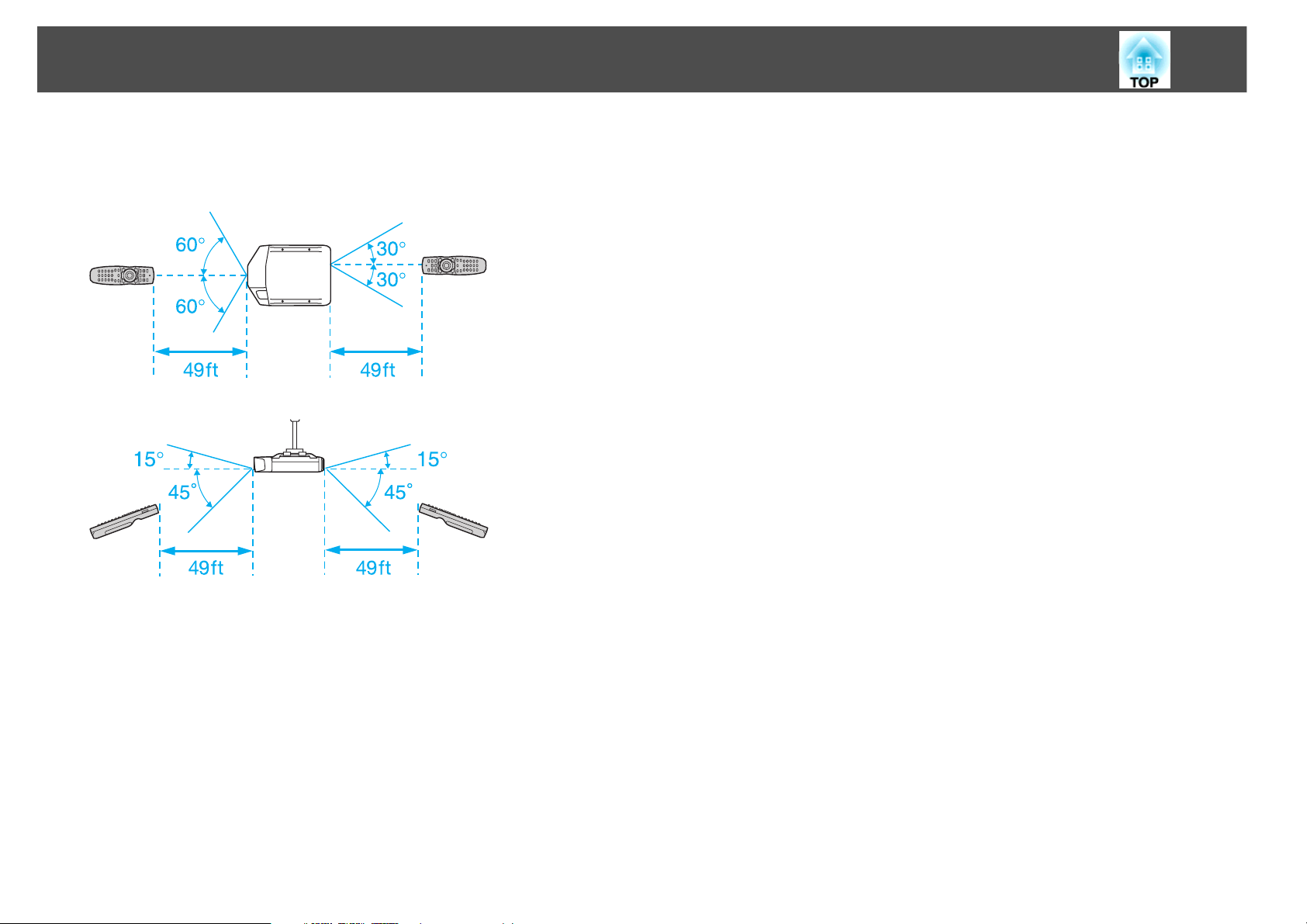
Part Names and Functions
When you use the remote control, make sure you are within the
operating range of the projector’s front or back remote receiver as shown
in the diagram below.
17
Page 18
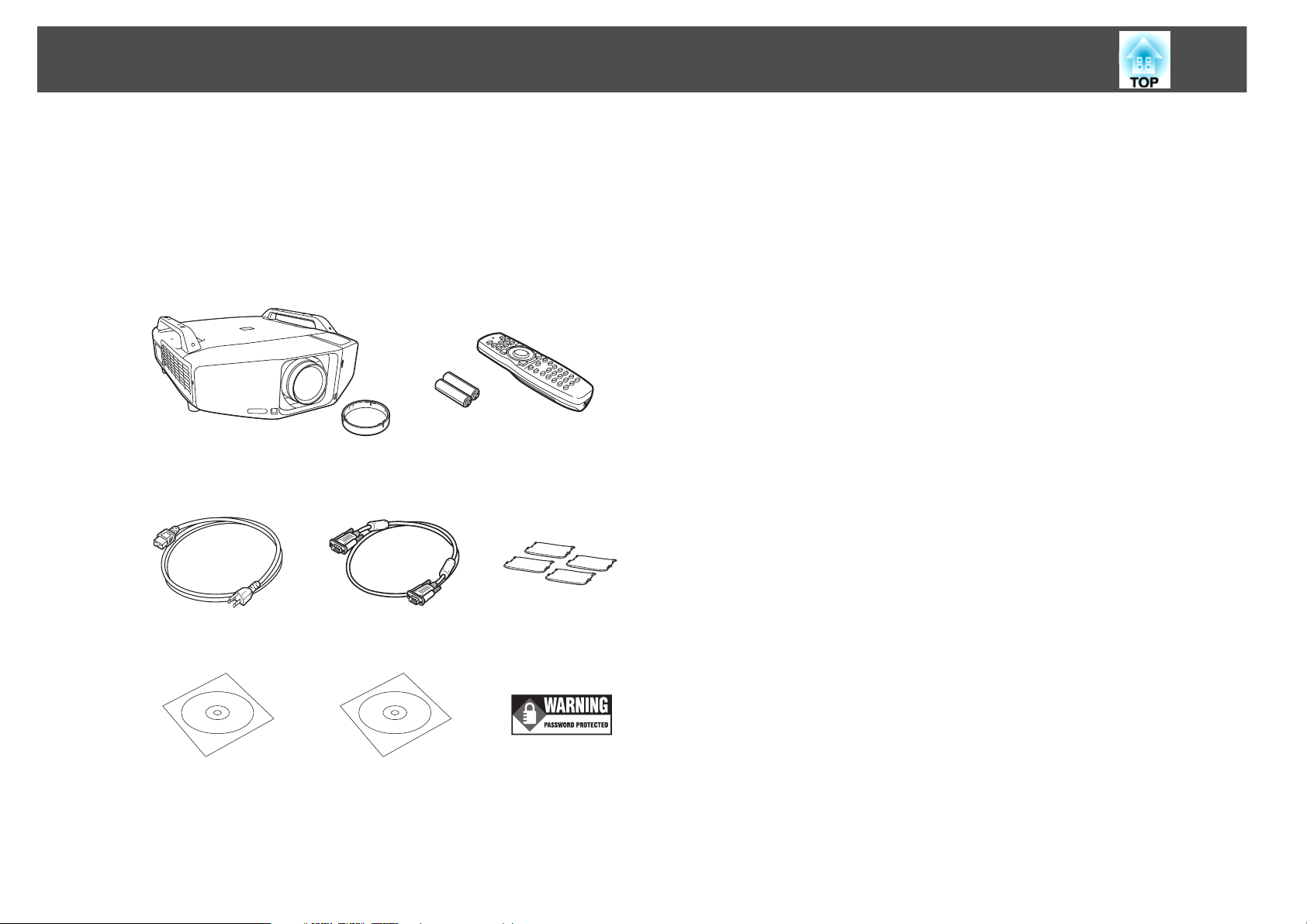
Unpacking the Projector
Unpacking the Projector
After unpacking the projector, make sure you have all the parts shown
below:
Save all packaging in case you need to ship the projector. Always use the
original packaging (or the equivalent) when you need to send the
projector to another location. Before you move the projector, see the
moving and transportation instructions. s p.110
Projector and lens cap Remote control and
2 AA batteries
18
Power cord VGA cable foot covers
PDF manuals and
registration CD-ROM
Projector software
CD-ROM
Password Protected
sticker
Page 19
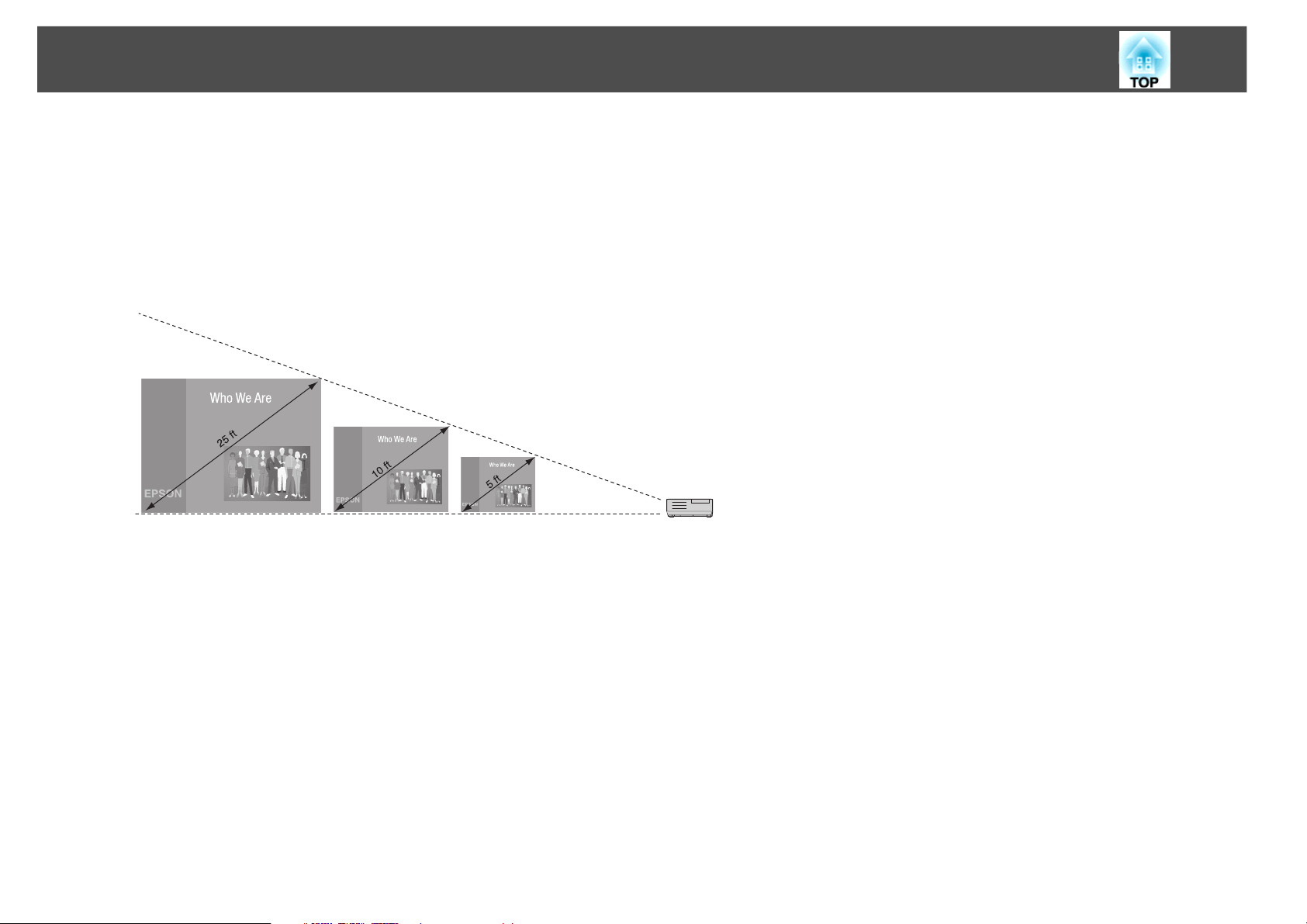
Positioning the Projector
Positioning the Projector
If the projector isn’t already installed in the room you’re using, you’ll probably want to place it on a table in front of the screen. This lets you stand in the
front of the room, face the audience, and remain close enough to the equipment to be able to control it. Try to leave as much space as possible between the
projector and the screen to get a good-size image.
Use the figures below to help you determine placement. Image size increases with distance, but can vary depending on which lens you’re using and whether
you’ve adjusted the image with zoom or any other settings.
16:10 image, Rear projection wide lens (ELPLR04)
19
16.7 ft (5.1 m) 6.5 ft (2.0 m) 3.2 ft (1.0 m) Distance from screen
Page 20
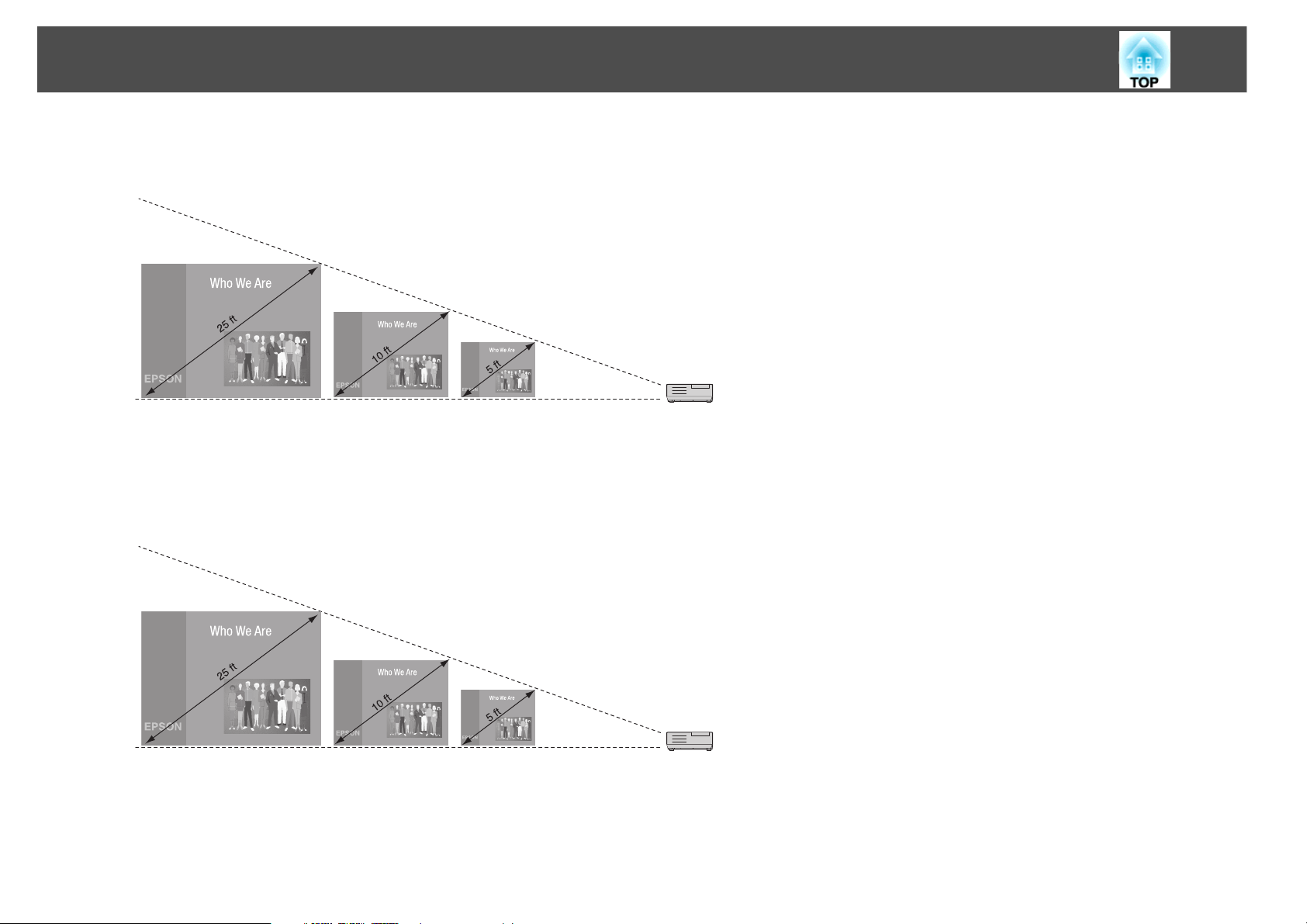
Positioning the Projector
16:10 image, Wide zoom lens (ELPLW04)
20
28.2 to 38.4 ft
(8.6 to 11.7 m)
16:10 image, Standard zoom lens (ELPLS04)
37.3 to 60.3 ft
(11.4 to 18.4 m)
11.1 to 15.2 ft
(3.4 to 4.6 m)
14.8 to 24 ft
(4.5 to 7.3 m)
5.4 to 7.5 ft
(1.7 to 2.3 m)
7.2 to 11.8 ft
(2.2 to 3.6 m)
Distance from screen
Distance from screen
Page 21
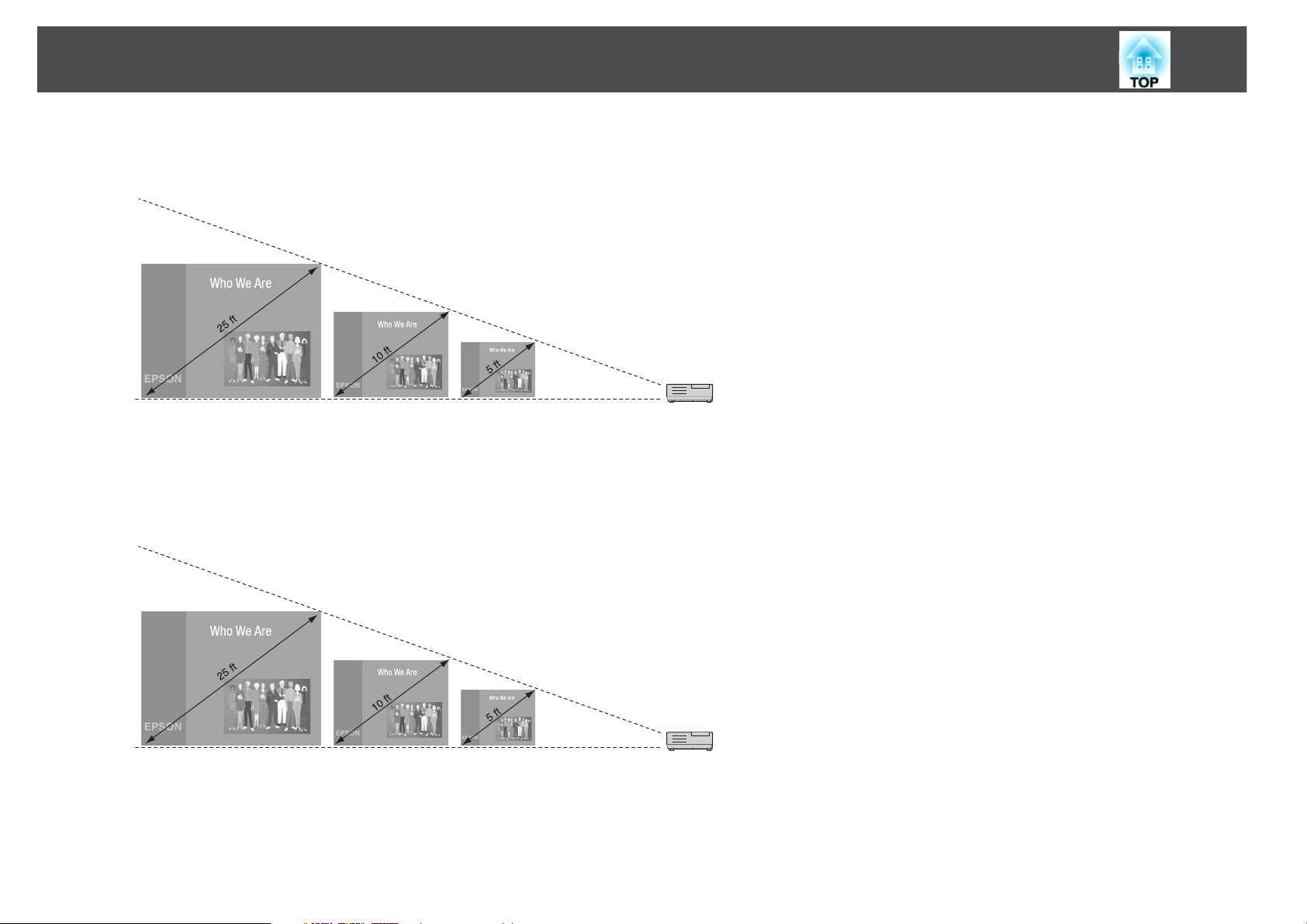
Positioning the Projector
16:10 image, Middle throw zoom lens 1 (ELPLM06)
21
57.6 to 87.6 ft
(17.6 to 26.7 m)
16:10 image, Middle throw zoom lens 2 (ELPLM07)
84.3 to 127.9 ft
(25.7 to 39.0 m)
22.8 to 34.8 ft
(6.9 to 10.6 m)
33.3 to 50.7 ft
(10.1 to 15.5 m)
11.2 to 17.2 ft
(3.4 to 5.2 m)
16.2 to 25 ft
(5.0 to 7.6 m)
Distance from screen
Distance from screen
Page 22
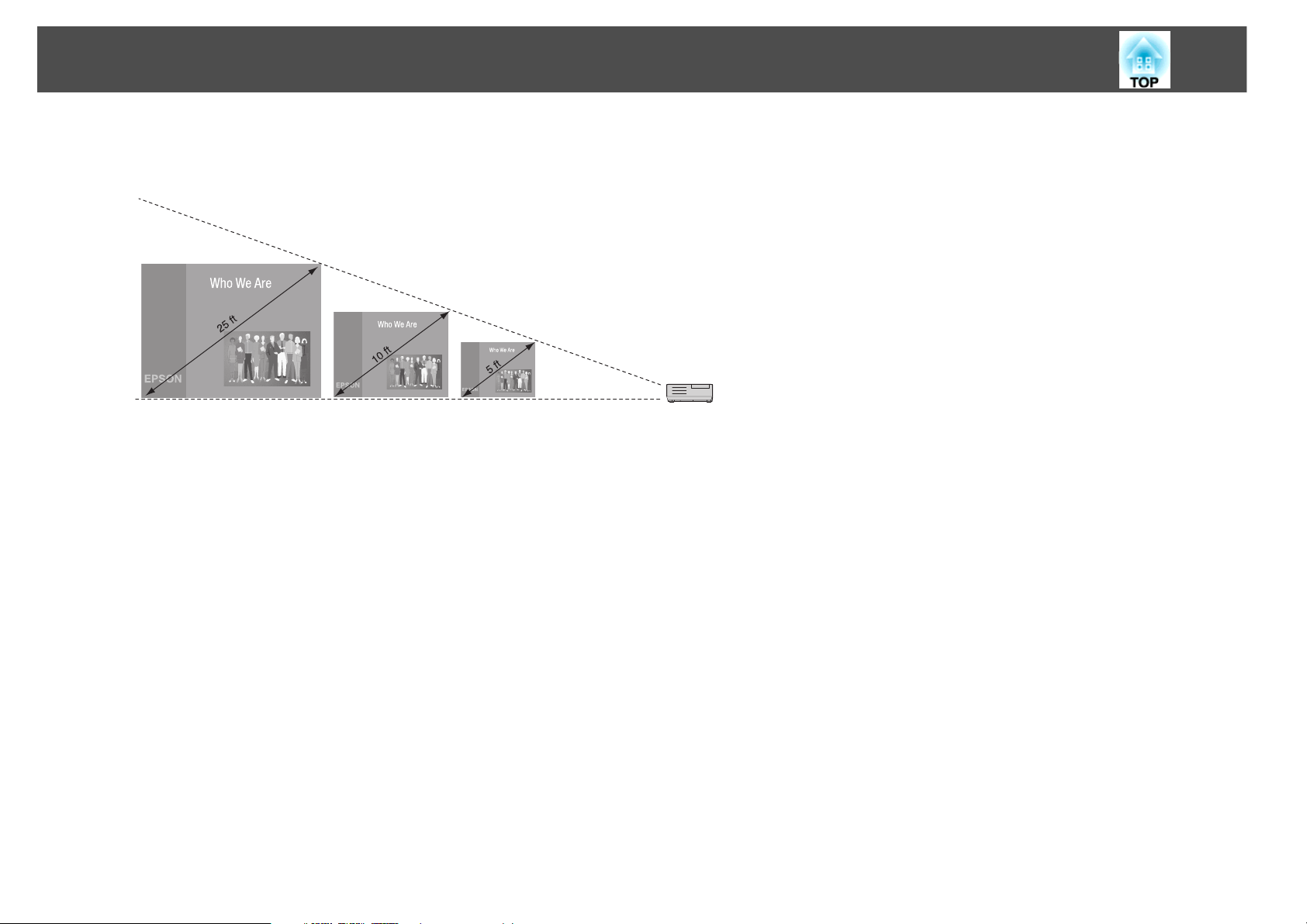
Positioning the Projector
16:10 image, Long throw zoom lens (ELPLL07)
22
125.2 to 175.2 ft
(38.2 to 53.4 m)
49.4 to 69.4 ft
(15.1 to 21.2 m)
24.2 to 34.2 ft
(7.4 to 10.4 m)
Distance from screen
Page 23
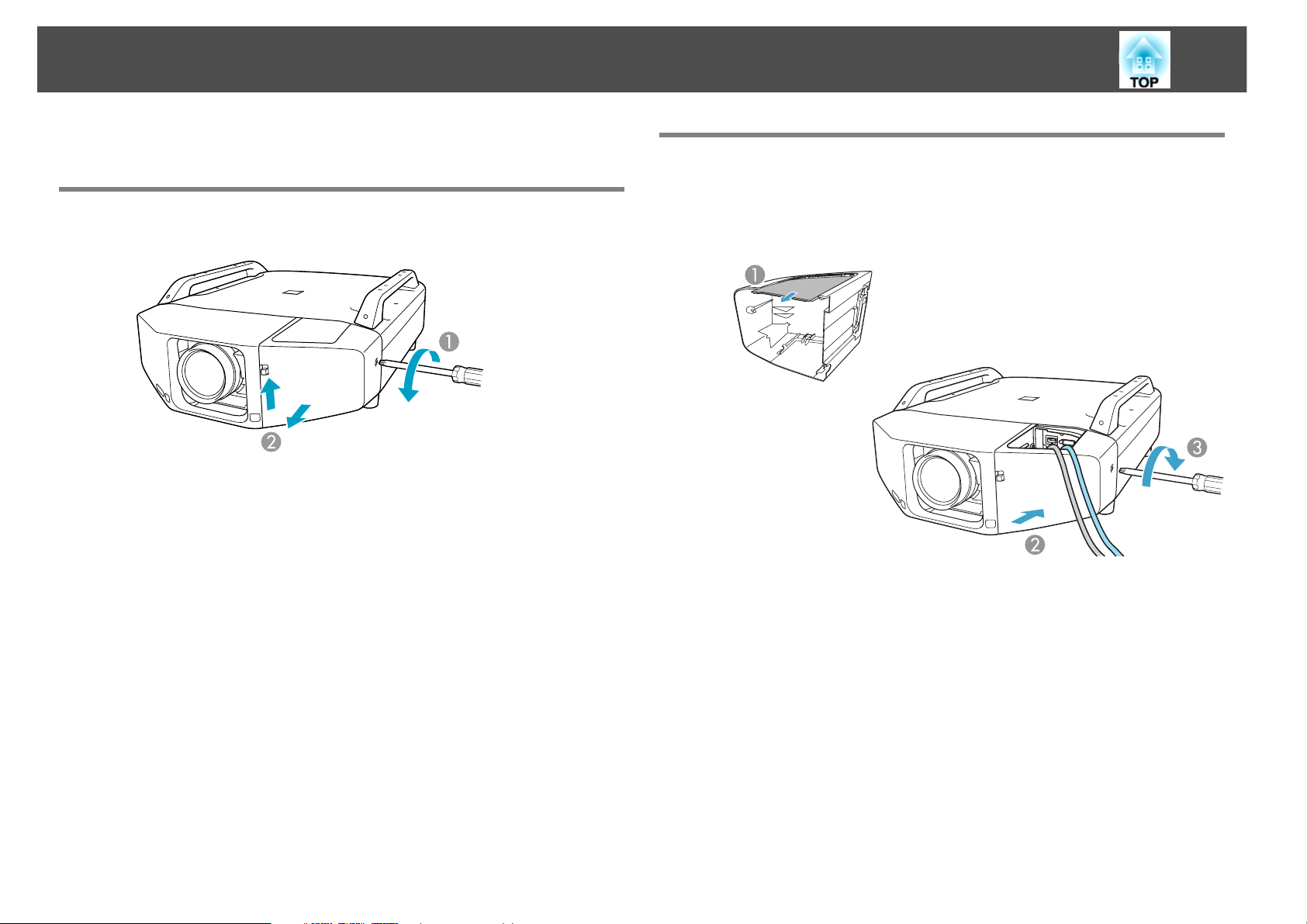
Removing and Attaching the Interface Cover
Removing and Attaching the Interface Cover
23
Attaching
Removing
1 Loosen the screw.
2 While pulling up the interface cover open switch, pull the
When you’ve finished connecting the projector to your equipment
(s p.24) and plugging the power cord into the projector (s p.29),
attach the interface cover as described below.
interface cover straight out.
1 Remove the top of the interface cover.
2 Install the cover along the guide.
3 Tighten the screws.
Page 24
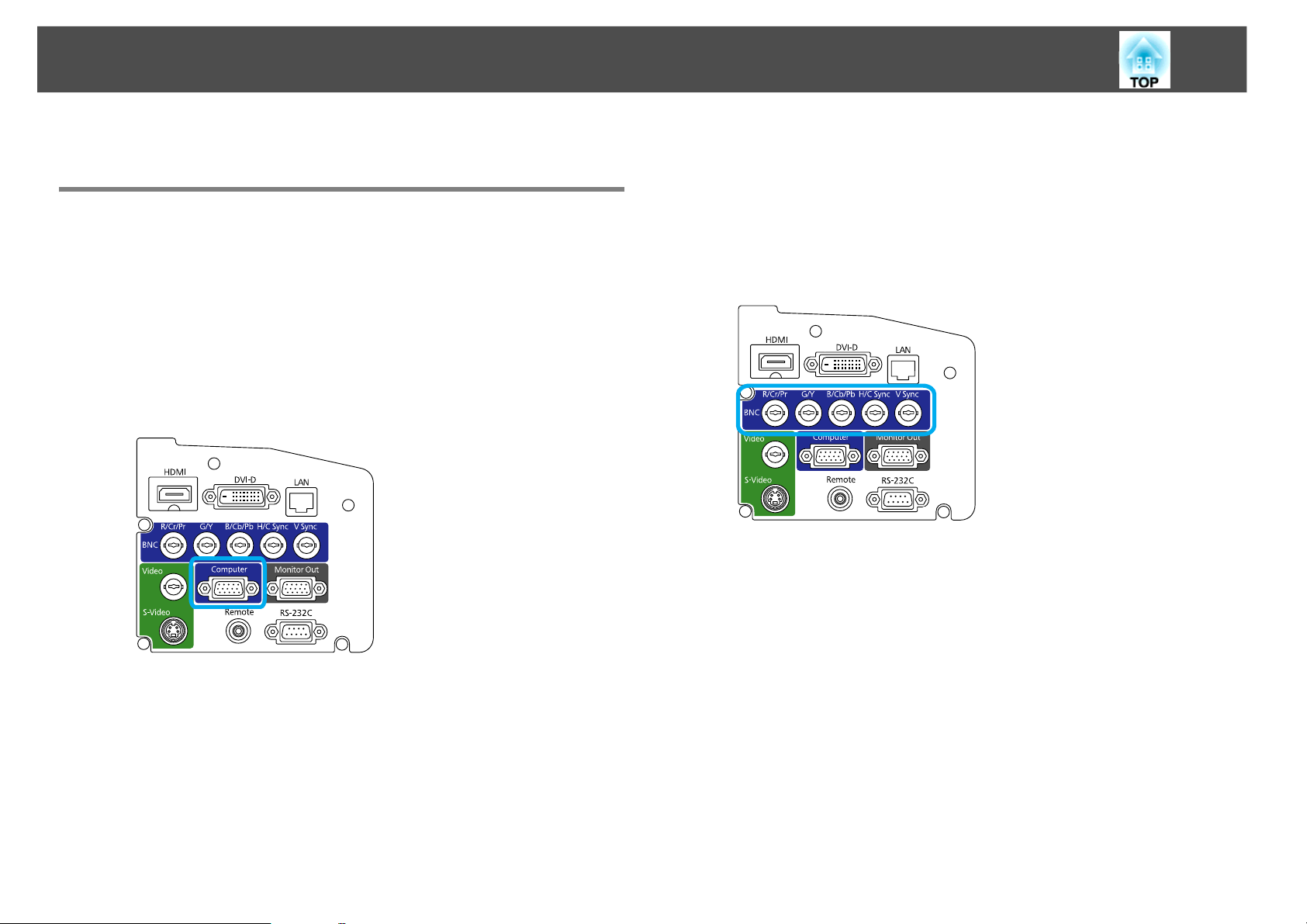
Connecting the Projector to Your Equipment
24
Connecting the Projector to Your Equipment
Connecting to a Computer
Connecting to the VGA Port
Procedure
A Connect one end of the VGA computer cable to the
projector’s Computer port, and the other end to your
computer’s monitor port.
Connecting to the BNC Ports
Procedure
A Attach the BNC connectors on one end of your cable (not
included) to the projector’s BNC ports. Connect the other
end of the cable to your computer.
B Turn the projector on (s p.29), select the image source
(s p.38), and adjust the image (s p.30).
B Turn the projector on (s p.29), select the image source
(s p.38), and adjust the image (s p.30).
Make sure the Input Signal setting in the Signal menu is set to Auto or
RGB. s p.62
Make sure the Input Signal setting in the Signal menu is set to Auto or
RGB. s p.62
Page 25
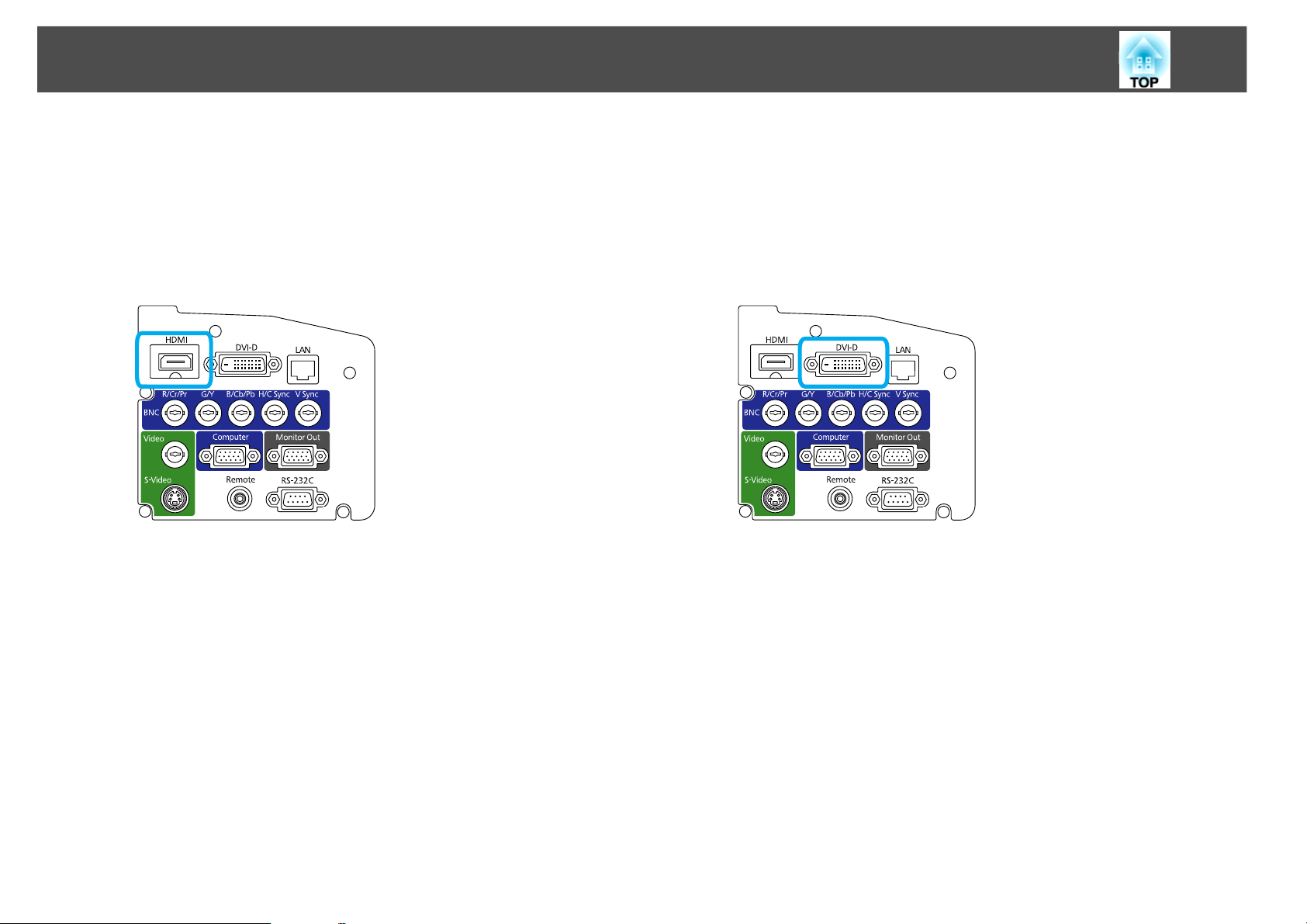
Connecting the Projector to Your Equipment
25
Connecting to the HDMI Port
Procedure
A Connect one end of your HDMI cable (not included) to the
projector’s HDMI port, and the other end to your computer’s
HDMI port.
B Turn the projector on (s p.29), select the image source
(s p.38), and adjust the image (s p.30).
Connecting to the DVI-D Port
Procedure
A Connect one end of your DVI-D cable (not included) to the
projector’s DVI-D port, and the other end to your computer’s
DVI-D port.
B Turn the projector on (s p.29), select the image source
(s p.38), and adjust the image (s p.30).
Page 26
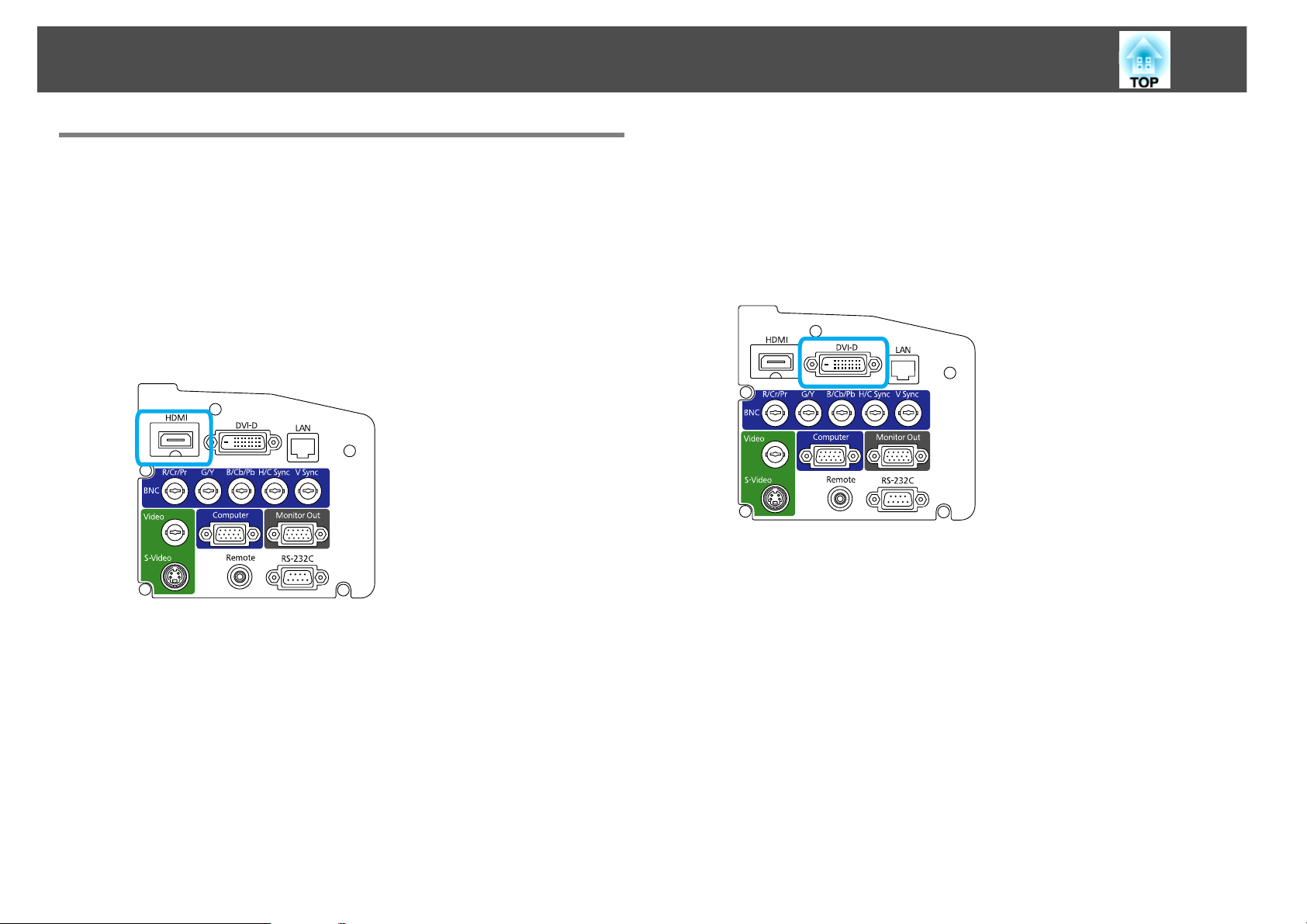
Connecting the Projector to Your Equipment
26
Connecting to Video Equipment
Connecting to the HDMI Port
Procedure
A Connect one end of your HDMI cable (not included) to the
projector’s HDMI port, and the other end to the HDMI
connector on your equipment.
Connecting to the DVI-D Port
Procedure
A Connect one end of your DVI-D cable (not included) to the
projector’s DVI-D port, and the other end to the DVI-D
connector on your equipment.
B Turn the projector on (s p.29), select the image source
(s p.38), and adjust the image (s p.30).
B Turn the projector on (s p.29), select the image source
(s p.38), and adjust the image (s p.30).
Page 27
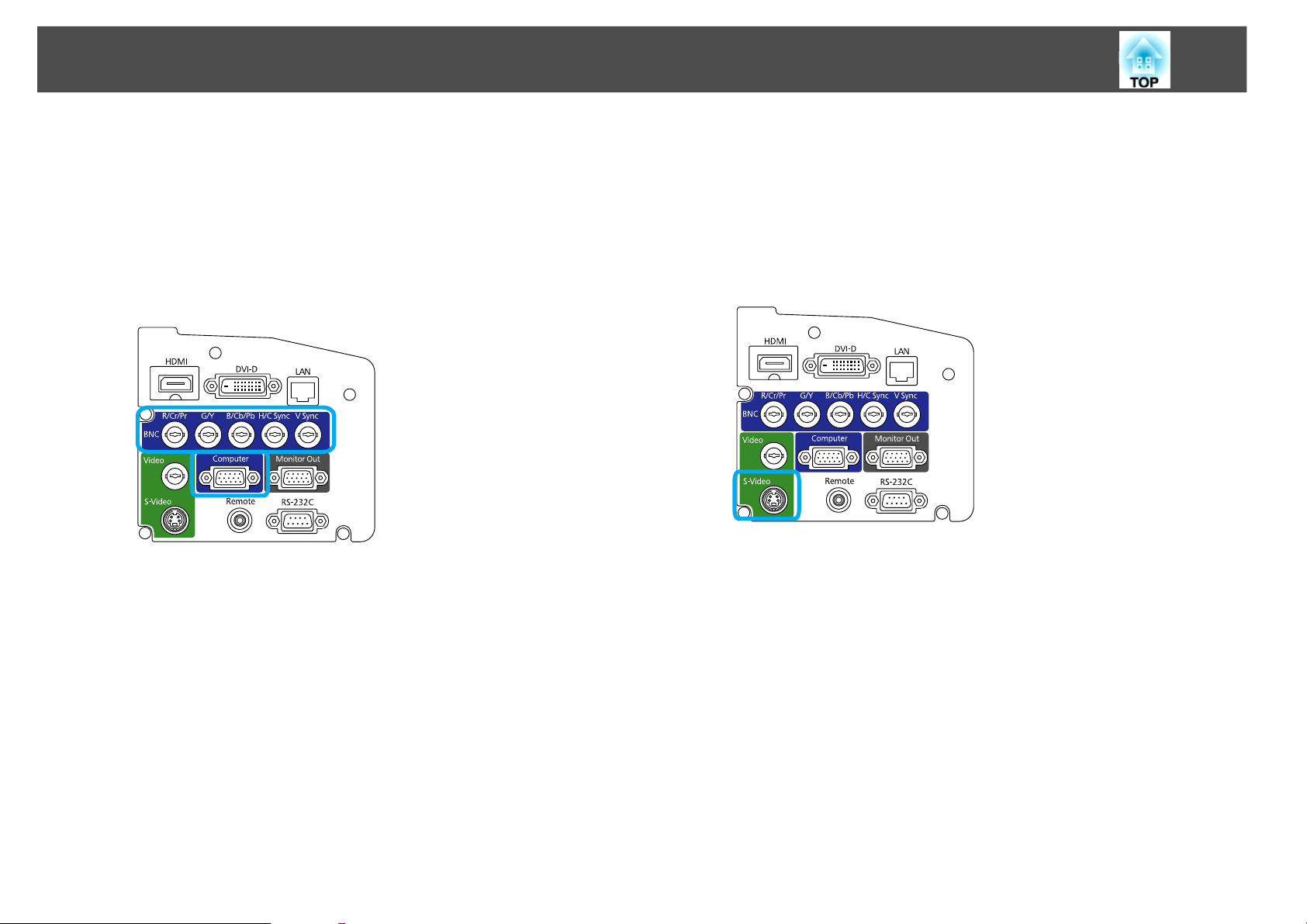
Connecting the Projector to Your Equipment
27
Connecting a Component Video Source
Procedure
A Connect one end of your cable (not included) to either the
projector’s BNC ports or Computer port (depending on the
type of component video cable you’re using). Connect the
other end of the cable to your equipment.
B Turn the projector on (s p.29), select the image source
(s p.38), and adjust the image (s p.30).
Connecting an S-Video Source
Procedure
A Connect one end of your S-Video cable (not included) to the
projector’s S-Video port, and the other end to the S-Video
connector on your equipment.
B Turn the projector on (s p.29), select the image source
(s p.38), and adjust the image (s p.30).
Make sure the Input Signal setting in the Signal menu is set to Auto or
Component Video. s p.62
Page 28
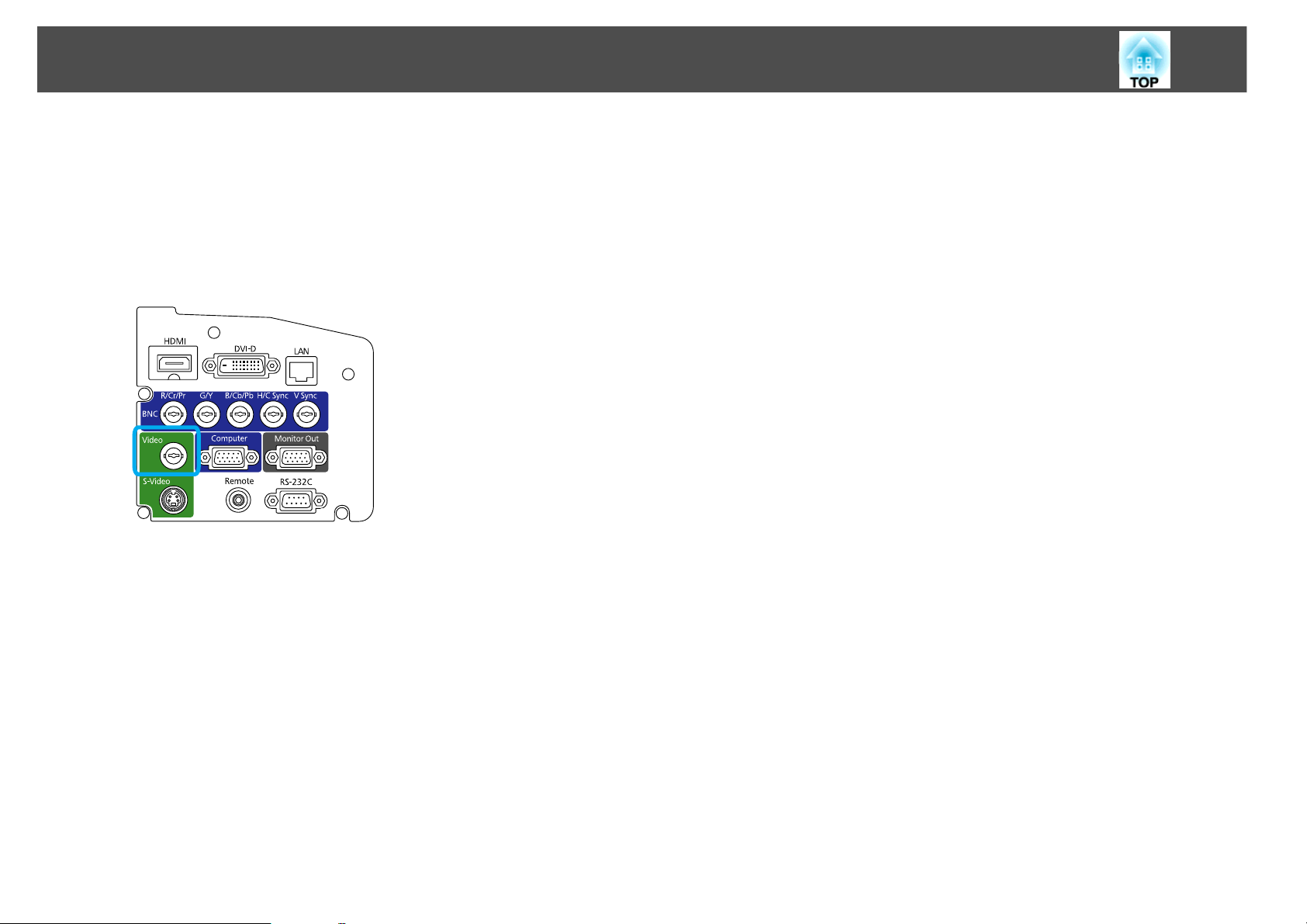
Connecting the Projector to Your Equipment
Connecting a Composite Video Source
Procedure
A Connect one end of your cable (not included) to the
projector’s Video port, and the other end to your
equipment.
28
B Turn the projector on (s p.29), select the image source
(s p.38), and adjust the image (s p.30).
Page 29
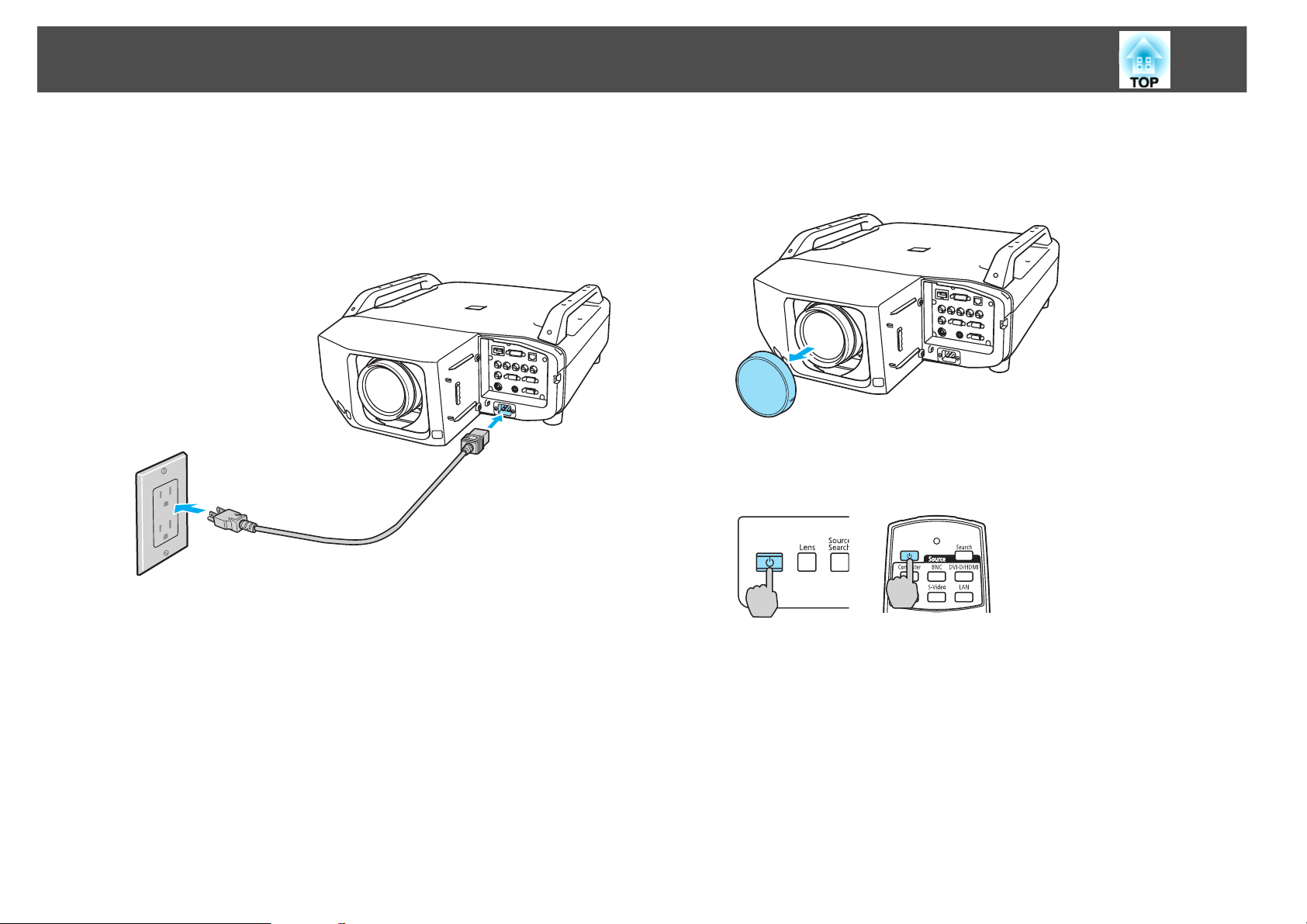
Turning the Projector On and Off
29
Turning the Projector On and Off
Procedure
A Plug one end of the power cord into the projector, and the
other end into an electrical outlet.
Warning:
Never look into the lens when the lamp is on. This can damage your eyes, and is
especially dangerous for children.
C Press the [t] power button on the remote control or on the
back of the projector.
B Remove the lens cover.
Page 30
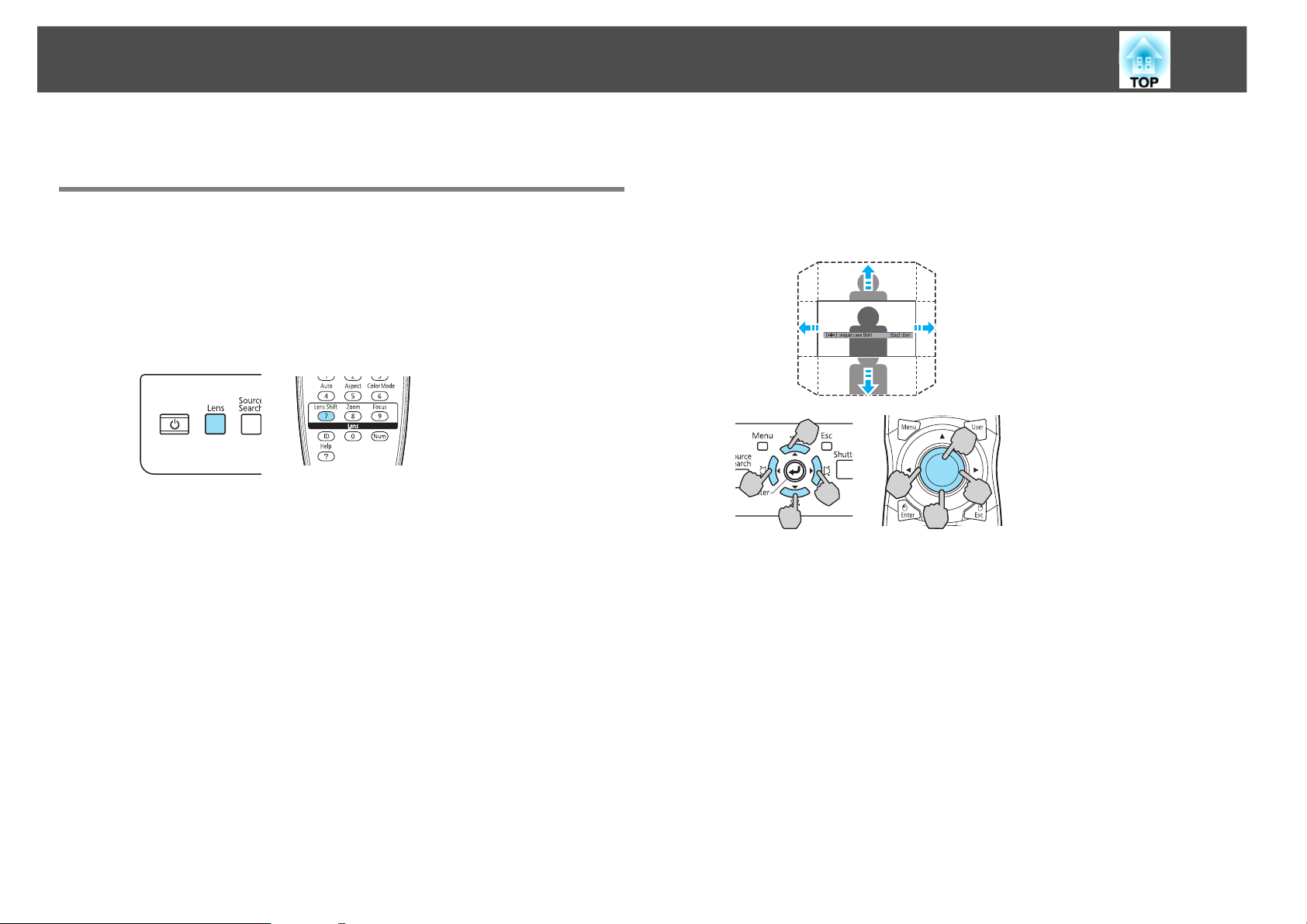
Adjusting the Image
30
Adjusting the Image
Adjusting the Position
Procedure
A Press the [Lens Shift] button on the remote control or press
the [Lens] button on the back of the projector until "Adjust
Lens Shift" is displayed on the screen.
B To adjust the position, use the [h] button on the remote
control or the arrow buttons on the back of the projector as
shown below.
Press the button repeatedly to make fine adjustments. Press and
hold the button to make larger adjustments.
C When you’re done, press the [Esc] button on the remote
control or on the back of the projector.
Page 31

Adjusting the Image
31
Focusing the Image
Procedure
A Press the [Focus] button on the remote control or press the
[Lens] button on the back of the projector until "Adjust
Focus" is displayed on the screen.
B To adjust the focus, use the [h] button on the remote control
or the arrow buttons on the back of the projector as shown
below.
Zooming the Image
Procedure
A Press the [Zoom] button on the remote control or press the
[Lens] button on the back of the projector until "Adjust
Zoom" is displayed on the screen.
B To zoom, use the [h] button on the remote control or the
arrow buttons on the back of the projector as shown below.
C When you’re done, press the [Esc] button on the remote
control or on the back of the projector.
C When you’re done, press the [Esc] button on the remote
control or on the back of the projector.
Page 32
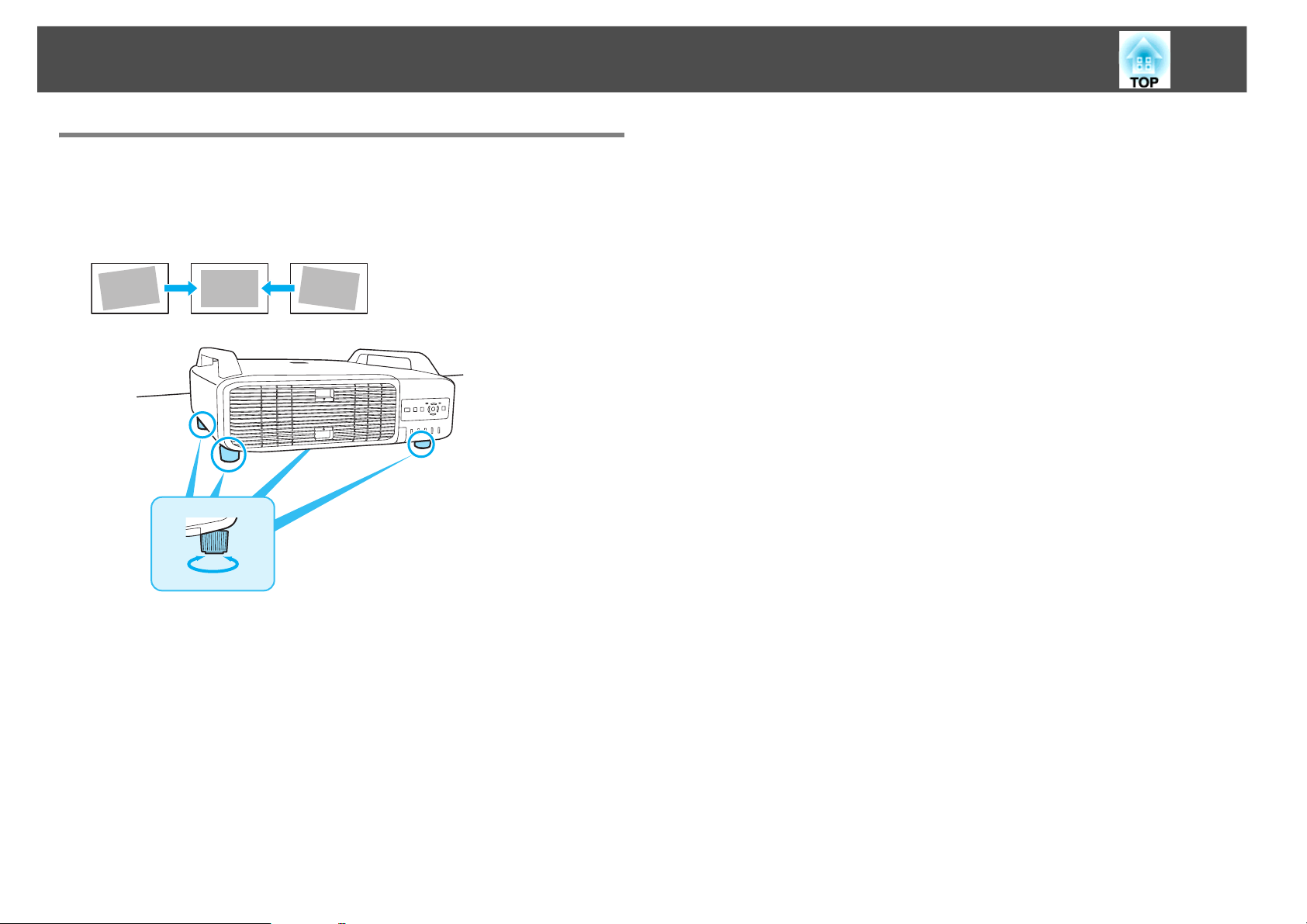
Adjusting the Image
Fixing a Tilted Image
If you’ve placed your projector on a table in front of the screen and the
image is tilted as shown below, you can use the four adjustable feet to
correct the tilt.
32
Page 33
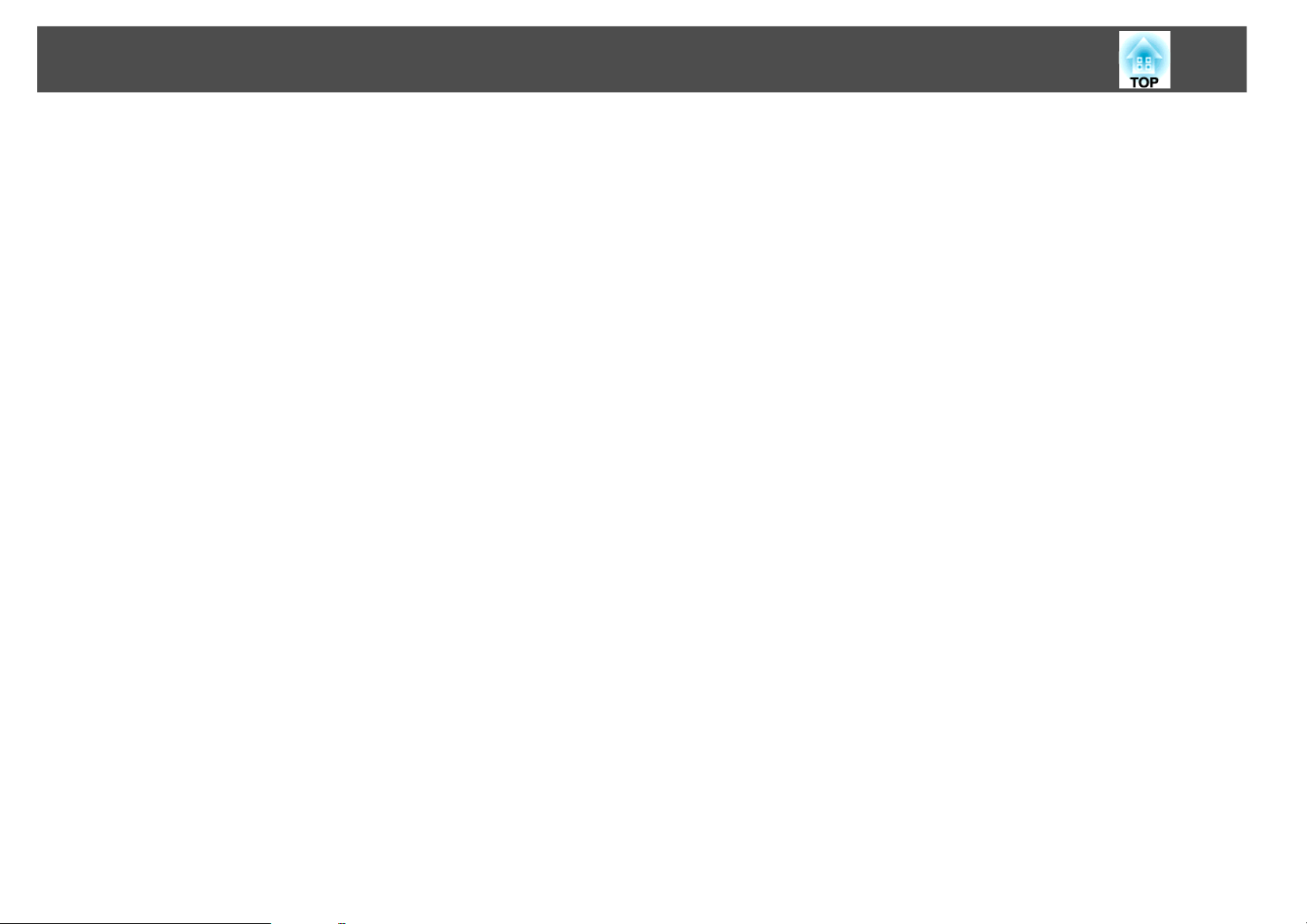
Useful Functions
This chapter explains useful tips for giving presentations, and the Security functions.
33
Page 34

Correcting Distortion in the Projected Image
34
Correcting Distortion in the Projected Image
There are two ways to correct distortion in projected images.
• Quick Corner
This allows you to manually correct each of the four corners of the
projected image separately. s p.35
We recommend using Quick Corner to accurately adjust keystone
distortion.
• H/V-Keystone
This allows you to manually correct distortion in the horizontal and
vertical directions independently. You can perform easy H/V-Keystone
corrections by using the [w/] [v/] [</] and [>/ ] buttons
on the projector's control panel, as shown below.
Before performing horizontal or vertical keystone, use the lens shift
function to horizontally center the lens and vertically move the lens to
the top or bottom. Otherwise, the distortion is not corrected accurately.
The correction may not be properly performed for some zoom settings.
Because Quick Corner and H/V-Keystone correction can be carried out
while projecting a test pattern, you do not need to make preparations by
connecting a computer or other equipment.
These two methods cannot be used together. When the Keystone
correction method is selected from the configuration menu, the
correction method you choose is assigned to the [w/], [v/],
[</ ], and [>/ ] buttons on the control panel. The default setting for
Keystone is set to H/V-Keystone, so when [w/], [v/], [</], and
[>/ ] buttons are pressed, H/V-Keystone correction is carried out.
Page 35

Correcting Distortion in the Projected Image
35
Correcting Distortion with Quick Corner
Procedure
A Press the Menu button, and then from the configuration
menu select Settings - Keystone.
Using the Remote Control Using the Control panel
B Select "Quick Corner", and then press the [Enter] button.
Press the [Enter] button again to display the selection screen from
which you can select one of the four corners.
Page 36

Correcting Distortion in the Projected Image
36
C Use the [h] button on the remote control or the [w/],
[v/ ], [</ ], and [>/ ] buttons on the control panel to
select the corner you want to adjust, and then press the
[Enter] button.
D To adjust the shape, use the [h] button on the remote
control or the [w/ ], [v/ ], [</ ], and [>/ ] buttons on
the control panel. When you finish adjusting the corner,
press [Esc] or [Enter].
If the triangle in the direction you are adjusting the shape turns
gray, as shown in the screen shot below, you cannot adjust the
shape any further in that direction.
Page 37

Correcting Distortion in the Projected Image
E Repeat steps 3 and 4 as needed to adjust any remaining
corners.
F When you are done, press the [Esc] button to exit the
correction menu.
Because the correction method was changed to Quick Corner from
Keystone in the configuration menu, when [w/], [v/],
[</ ], and [>/ ] buttons are pressed later, the screen for selecting the corner in procedure 2 is displayed. Change Keystone from
the configuration menu to H/V-Keystone if you want to correct
H/V-Keystone when pressing the [w/], [v/], [</ ], and
[>/ ] buttons on the control panel.
If the Esc button is held down for about two seconds while correcting
with Quick Corner, the following screen is displayed.
37
Reset Quick Corner: Resets the result of Quick Corner corrections.
Switch to H/V-Keystone: Switches the correction method to
H/V-Keystone.
Page 38

Changing the Projected Image
Changing the Projected Image
You can change the projected image in the following two ways.
• Changing by Source Search
The projector automatically detects signals being input from connected
equipment, and the image being input from the equipment is projected.
• Changing directly to the target image
You can use the remote control buttons to change to the target input
port.
38
Automatically Detect Input Signal and Change the Projected Image (Source Search)
You can project the target image quickly as input ports with no image
signal being input are ignored when you change by pressing the Source
Search button.
1Computer
2BNC
3DVI-D
4S-Video
5Video
6HDMI
Skipped when no image signal is being input.
Page 39

Changing the Projected Image
39
Procedure
When your video equipment is connected, start playback before
beginning this operation.
Using the Remote Control Using the Control panel
When two or more pieces of equipment are connected, press the [Source
Search] button until the target image is projected.
The following screen showing the status of image signals is displayed
when only the image that the projector is currently displaying is
available, or when no image signal can be found. You can select the input
port where the equipment you want to use is connected. If no operation
is performed after about 10 seconds, the screen closes.
Switch to the target image using the Remote Control
You can change directly to the target image by pressing the following
buttons on the Remote Control.
Remote Control
1 Changes to images from the Computer input port.
2 Changes to images from the Video input port.
3 Changes to images from the S-Video input port.
4 Does not function for this unit.
5 Each time the button is pressed, switches between images from
the DVI-D and HDMI input ports.
6 Changes to images from the BNC input port.
Page 40

Functions for Enhancing Projection
40
Functions for Enhancing Projection
Selecting the Projection Quality (Selecting Color Mode)
You can easily obtain the optimum image quality simply by selecting the
setting that best corresponds to your surroundings when projecting. The
brightness of the image varies depending on the mode selected.
Mode Application
Dynamic Ideal for use in a bright room. This is the
brightest mode.
Presentation Ideal for making presentations using color
materials in a bright room.
Theatre
Photo (When computer images (analog RGB/digital
*
Ideal for watching films in a dark room. Gives
images a natural tone almost like an original
source.
RGB) are input)
Ideal for projecting still pictures, such as photos,
in a bright room. The images are vivid and
brought into contrast.
selected.
Procedure
Remote Control
The Color Mode name is displayed on the screen by pressing the button.
If you press the button while the Color Mode name is displayed on the
screen, it changes to the next Color Mode.
The color mode can also be set using Color Mode in the Image menu
from the configuration menu.
Sports (When Component Video, S-Video, or composite
video images are input)
Ideal for watching TV programmes in a bright
room. The images are vivid and brought to life.
*
sRGB
Customized Select Customized to adjust R,G,B,C,M,Y from
* The Epson Cinema Filter deploys automatically when Theatre or sRGB is
Ideal for images that conform to the sRGB color
standard.
Color Adjustment in the configuration menu.
Page 41

Functions for Enhancing Projection
41
Setting the Auto Iris
By automatically setting the luminance according to the brightness of the
displayed image, it lets you enjoy deep and rich images.
Procedure
A Press the [Menu] button, and select Image - Auto Iris from
the configuration menu.
Using the Remote Control Using the Control panel
B Select On.
The setting is stored for each Color Mode.
Hiding the Image Temporarily (Shutter)
You can use this when you want to focus the audience's attention on what
you are saying, or if you do not want to show details such as when you are
changing between files during presentations from a computer.
Procedure
Using the Remote Control Using the Control panel
C Press the [Menu] button to close the configuration menu.
Auto Iris can be set only when the Color Mode is Dynamic, Theatre, or Customized.
When Multi-screen is set to On, Auto Iris does not work.
Each time you press the buttons, the electric shutter closes or opens.
When the shutter is closed and no operations are performed for about
120 minutes, the projector enters Sleep Mode and turns off
automatically. If you do not want Sleep Mode to activate, change the
Shutter Timer setting to Off from Operation in the Extended menu.
If you press [t] button while the shutter is closed, the shutter
automatically opens and a message requesting confirmation to turn off
the power is displayed on the screen.
Page 42

Functions for Enhancing Projection
42
Freezing the Image (Freeze)
When the moving image on the screen is frozen, the image continues to
project like a still photo. Also, you can perform operations such as
changing between files during presentations from a computer without
projecting any images if the freeze function is activated beforehand.
Procedure
Remote Control
Each time you press the button, Freeze turns on or off.
The image source continues to play back the moving images even while
Freeze is on, and so it is not possible to resume projection from the point
where it was paused.
If the Freeze button is pressed while the configuration menu or a Help
screen is displayed, the menu or Help screen being displayed is cleared.
Freeze still works while E-Zoom is being used.
Changing the Aspect Ratio
Change the Aspect Ratio when video equipment is connected so that
images that have been recorded in digital video or onto DVDs can be
viewed in 16:9 wide-screen format. Change the Aspect Ratio when
projecting computer images at full size.
The changing methods and the types of Aspect ratio are as follows.
Changing methods
Procedure
Remote Control
The Aspect name is displayed on the screen by pressing the button.
If you press the button while the Aspect name is displayed on the screen,
it changes to the next Aspect Mode.
The aspect ratio can also be set using Aspect in the Signal menu from the
configuration menu.
Page 43

Functions for Enhancing Projection
Changing the Aspect for video equipment images
Each time the button is pressed, the aspect changes in the order Normal,
16:9, Full, Zoom, and Native.
43
1Normal
2 16:9
3Full
4Zoom
5Native
Page 44
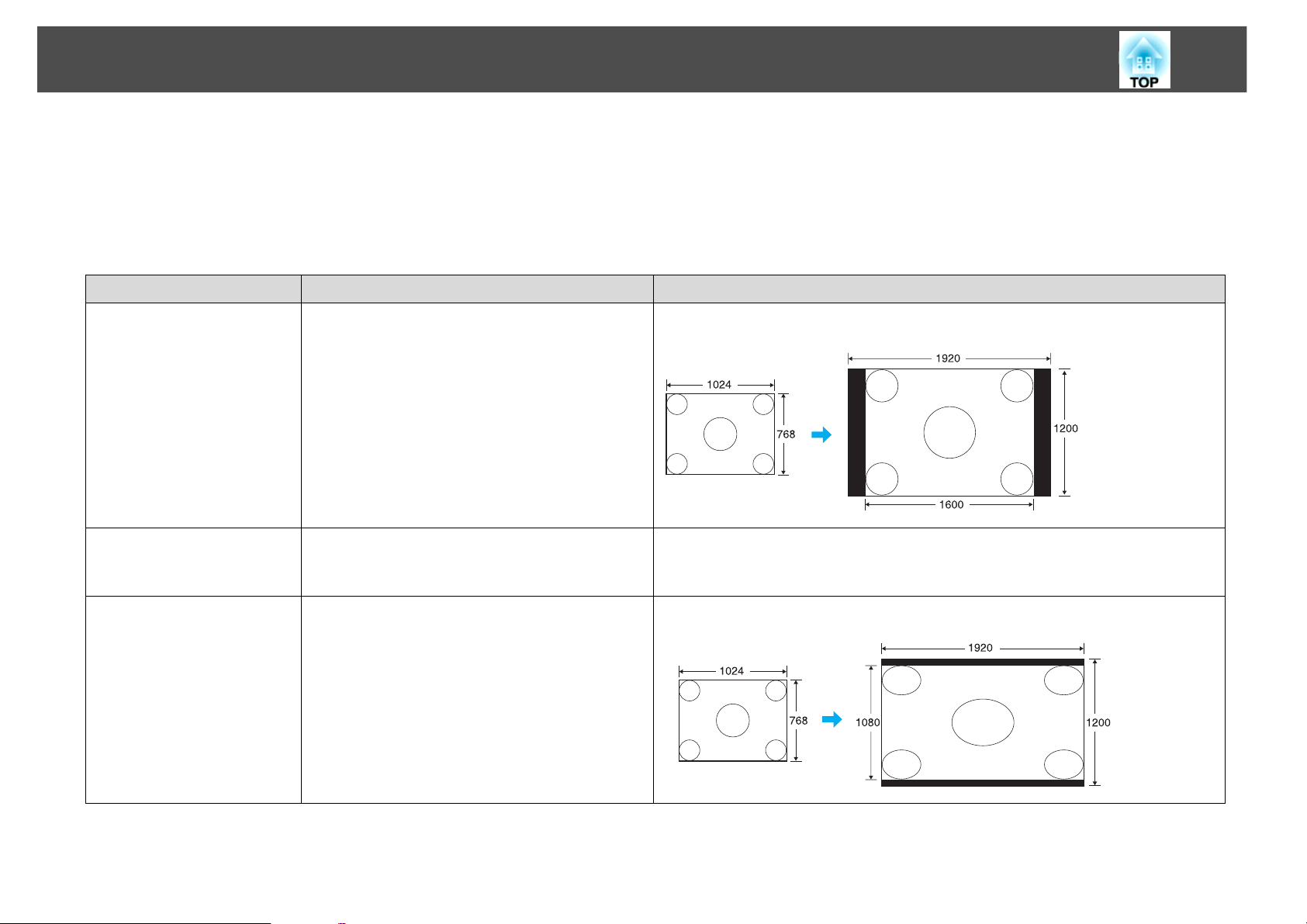
Functions for Enhancing Projection
Changing the Aspect for computer images
You can change the aspect of projected images input from the Computer, DVI-D, or HDMI input port as follows. This projector offers WUXGA
1920x1200 resolution (Aspect Ratio 16:10). When projecting onto 16:9 screens, set the Aspect to 16:9.
If parts of the image are missing or the image is not projected properly, set Wide or Normal in Resolution from the configuration menu depending on the
size of the computer screen.
Set Values Operation Projection example
44
Normal
(When the input source is
a Computer, DVI-D, or
BNC)
Auto
(Only available when the
input source is HDMI)
16:9 Projec ts to the full pro jection size at an Aspect of
Projects to the full projection size retaining the
Aspect of the input image.
Projects in an appropriate aspect based on
information from the signal being input.
16:9.
When a 1024x768 signal is input
When a 1024x768 signal is input.
Page 45

Functions for Enhancing Projection
Set Values Operation Projection example
Full Project at full size. When a 1024x768 signal is input
45
Zoom Projects the input image enlarged to the full
lateral direction size as the aspect ratio remains.
Parts that extend beyond the projection size are
not projected.
Native Projects at the resolution of the input image size
to the center of the screen. This is ideal for
projecting clear images.
If the image resolution exceeds 1920x1200, the
edges of the image are not projected.
When a 1024x768 signal is input
When an 800x600 signal is input When an 2048x1536 signal is input
1920
1536
1200
2048
Page 46

Functions for Enhancing Projection
46
Pointer Function (Pointer)
This allows you to move a Pointer icon on the projected image, and helps
you draw attention to the area you are talking about.
Procedure
A Display the Pointer.
Remote Control
B Move the Pointer icon ( ).
Remote Control
You can choose from three different kinds of Pointer icon ( , ,
or ) in Settings - Pointer Shape from the configuration menu.
Each time you press the button, the pointer appears or disappears.
Page 47

Functions for Enhancing Projection
47
Enlarging Part of the Image (E-Zoom)
This is useful when you want to expand images to see them in greater
detail, such as graphs and tables.
Procedure
A Start E-Zoom.
Remote Control
B Move the ( ) to the area of the image that you want to
enlarge.
Remote Control
C Enlarge.
Remote Control
Each time the button is pressed, the area is expanded. You can expand quickly by holding the button down.
You can reduce the enlarged image by pressing the [x] button.
Press the [Esc] button to cancel.
The enlargement ratio appears on the screen. The selected area can
be enlarged to between 1 to 4 times in 25 incremental steps.
Use the [h] button to scroll through the enlarged image.
If E-Zoom is selected, Progressive and Noise Reduction are cancelled.
Page 48

Limitation of the Number of the Target Projectors when Using Multiple Projectors
48
Limitation of the Number of the Target Projectors when Using Multiple Projectors
When an ID is set for the projector and the remote control, you can use
the remote control to operate only the projector with a matching ID. This
is very useful when managing multiple projectors.
You can set an ID for the projector within a range of "1" to "9". The
default value is Off.
You can set an ID for the remote control within a range of "0" to "9". The
default value is "0". When the ID switch on the side of the remote control
is set to Off, you can operate all projectors by the remote control
regardless of the ID setting for the projector or the remote control.
The following table shows the possible combinations of projector ID and
remote control ID.
Operation Combinations Descriptions
Possible Projector ID: 1 When the control
switch is set to On, and
Projector ID matches
the remote control ID,
ID switch: On
Remote control ID: 1
Possible Projector ID: 1 When the ID switch on
ID switch: Off
Remote control ID: 3
you can operate the
projector with the
remote control.
the side of the remote
control is set to Off, you
can operate the
projector with the
remote control
regardless of the
projector's ID setting.
Operation Combinations Descriptions
Possible Projector ID: Off When the Projector ID is
Off, you can operate
with the remote control
regardless of the
ID switch: On
Remote control ID: 1
Possible Projector ID: 1 When the remote
ID switch: On
Remote control ID: 0
Not
possible
Projector ID: 1 When the remote
ID switch: On
Remote control ID: 3
remote control ID
setting.
control ID is "0", you can
operate with the
remote control
regardless of the
Projector ID setting.
control switch is On,
and Projector ID and
remote control ID do
not match, you cannot
operate with the
remote control.
When Remote Control Type is set to Simple from Operation in the
configuration menu, you cannot set the remote control ID.
Page 49

Limitation of the Number of the Target Projectors when Using Multiple Projectors
49
Setting the Projector ID
Procedure
A During projection, press the Menu button and select
Extended - "Projector ID" from the configuration menu.
Using the Remote Control Using the Control panel
Checking the Projector ID
Use the following procedure to check the projector ID.
Procedure
A Set the remote control ID switch to On.
B During projection, while holding the [ID] button, press the
[Help] button.
Remote Control
B Choose the ID you want to set and press the Enter button.
C Press the [Menu] button to close the configuration menu.
When you press the buttons, the current Projector ID is displayed
on the projection screen. It disappears in about three seconds.
Page 50

Limitation of the Number of the Target Projectors when Using Multiple Projectors
50
Setting the Remote Control ID
Procedure
A Set the remote control ID switch to On.
B While holding the [ID] button, press a number button to
select a number to match the ID of the projector you want to
operate.
The remote control ID setting is saved in the remote control. Even if the
remote control batteries are removed to replace them, the stored ID
setting is retained. However, if the batteries are left out for a long time, it
is reset to the default value (ID0).
Once this setting has been made, the projector that can be operated by
the remote control is limited.
Page 51

Correcting Color for Multiple Projectors (Multi-Screen Color Adjustment)
Correcting Color for Multiple Projectors (Multi-Screen Color Adjustment)
When multiple projectors are lined up and projecting images, you can
correct the brightness and color tone of each projector's image with
multi-screen color adjustment so that the colors of images from each
projector match closely.
Correction Method
After setting up the projectors, correct the brightness and tone for each
projector to reduce the differences.
51
In some cases the brightness and color tone may not match completely
even after correction.
Auto Iris does not work while this function is activated. Even if Auto Iris
is set to On, and Multi-screen is set to On, Auto Iris does not work.
Summary of Correction Procedure
When multiple projectors are set up and you need to make corrections,
use the following procedure to correct one projector at a time.
1. Set the projector ID and the remote control ID.
To limit operation to one target projector, set a Projector ID for the
target projector, and set the same ID for the remote control. s p.48
2. Correct the color difference.
You can carry out color correction when projecting from multiple
projectors. You can adjust from black to white in five stages called levels
1 to 5, and in each of these 5 levels you can adjust the following two
points.
• Correcting brightness
You can correct the image brightness to make them all equal.
• Correcting color
You can adjust the image color to make them match more closely by
using Color Correct. (G/R) and Color Correct. (B/Y).
Procedure
A Press the [Menu] button and select Extended -
"Multi-screen" from the configuration menu.
B Select Lv. to be corrected in Adjustment Level.
• Each time a level is selected, the pattern of the level selected is displayed.
• You can start correcting from any level, usually you can make it
darker or lighter by correcting 1 to 5 or 5 to 1.
C Correct the brightness with Brightness Correct.
• When you select Lv. 5, all the images are adjusted to the darkest
image from multiple projectors.
• When you select Lv. 1, all the images adjusted to the brightest image from multiple projectors.
• When you select Lv. 2 to 4, all the images are adjusted to the
mid-range brightness image from multiple projectors.
• Because each time the [Enter] button is pressed the image displayed changes between the pattern display and the actual image,
you can check the correction results and make corrections in the
actual image.
Page 52

Correcting Color for Multiple Projectors (Multi-Screen Color Adjustment)
D Correcting Color Correct. (G/R) and Color Correct. (B/Y).
Because each time the [Enter] button is pressed the image displayed
changes between the pattern display and the actual image, you can
check the correction results and make corrections in the actual image.
E Repeat steps 2 to 4 until corrections are finished.
F When all corrections are finished, press the Menu button to
close the configuration menu.
52
Page 53

Security Functions
53
Security Functions
The projector has the following enhanced security functions.
• Password Protect
You can limit who can use the projector.
• Control Panel Lock/Lens Operation Lock
You can prevent people changing the settings on the projector without
permission. s p.55
• Theft Deterrent Lock
The projector is equipped with various types of theft deterrent security
devices. s p.57
Managing Users (Password Protect)
When Password Protect is activated, people who do not know the
Password cannot use the projector to project images even if the projector
power is on. Furthermore, the user's logo that is displayed when you turn
on the projector cannot be changed. This acts as an theft deterrent device
as the projector cannot be used even if it is stolen. At the time of
purchase, Password Protect is not activated.
2. User's Logo Protect
Even if someone tries to change the User's Logo set by the owner of the
projector, it cannot be changed. When User's Logo Protect is set to On,
the following setting changes for the User's Logo are prohibited.
• Capturing a User's Logo
• Settings for Display Background, and Startup Screen from Display in
the configuration menu
3. Network Protect
When Network Protect is set to On setting changes for Network Menu
in the configuration menu are prohibited.
Setting Password Protect
Use the following procedure to set Password Protect.
Type of Password Protect
The following three kinds of Password Protect settings can be made
according to how the projector is being used.
1. Power On Protect
When Power On Protect is On, you need to enter a preset Password
after the projector is plugged in and turned on (this also applies to
Direct Power On). If the correct Password is not entered, projection does
not start.
Page 54

Security Functions
54
Procedure
A During projection, hold down the [Freeze] button for about
five seconds.
The Password Protect setting menu is displayed.
Remote Control
If Password Protect is already activated, you must enter the Password. If the Password is entered correctly, the Password Protect
setting menu is displayed. s "Entering the Password"
When the Password is set, stick the Password protect sticker in a
visible position on the projector as a further theft deterrent.
D Turn on Network Protect.
(1) Select Network Protect, and then press the [Enter] button.
(2) Select On, and then press the [Enter] button.
(3) Press the [Esc] button.
E Set the Password.
(1) Select Password, and then press the [Enter] button.
(2) The message "Change the password?" is displayed, select Yes
and then press the [Enter] button. The default setting for the
Password is "0000". Change this to your own desired Password. If
you select No, the screen shown in step 1 is displayed again.
(3) While holding down the [Num] button, enter a four digit number
using the numeric buttons. The number entered is displayed as "*
* * *". When you enter the fourth digit, the confirmation screen is
displayed.
Remote Control
B Turn on Power On Protect.
(1) Select Power On Protect, and then press the [Enter] button.
(2) Select On, and then press the [Enter] button.
(3) Press the [Esc] button.
C Turn on User's Logo Protect.
(1) Select User's Logo Protect, and then press the [Enter] button.
(2) Select On, and then press the [Enter] button.
(3) Press the [Esc] button.
(4) Re-enter the Password.
The message "Password accepted." is displayed.
If you enter the Password incorrectly, a message is displayed
prompting you to re-enter the password.
Page 55
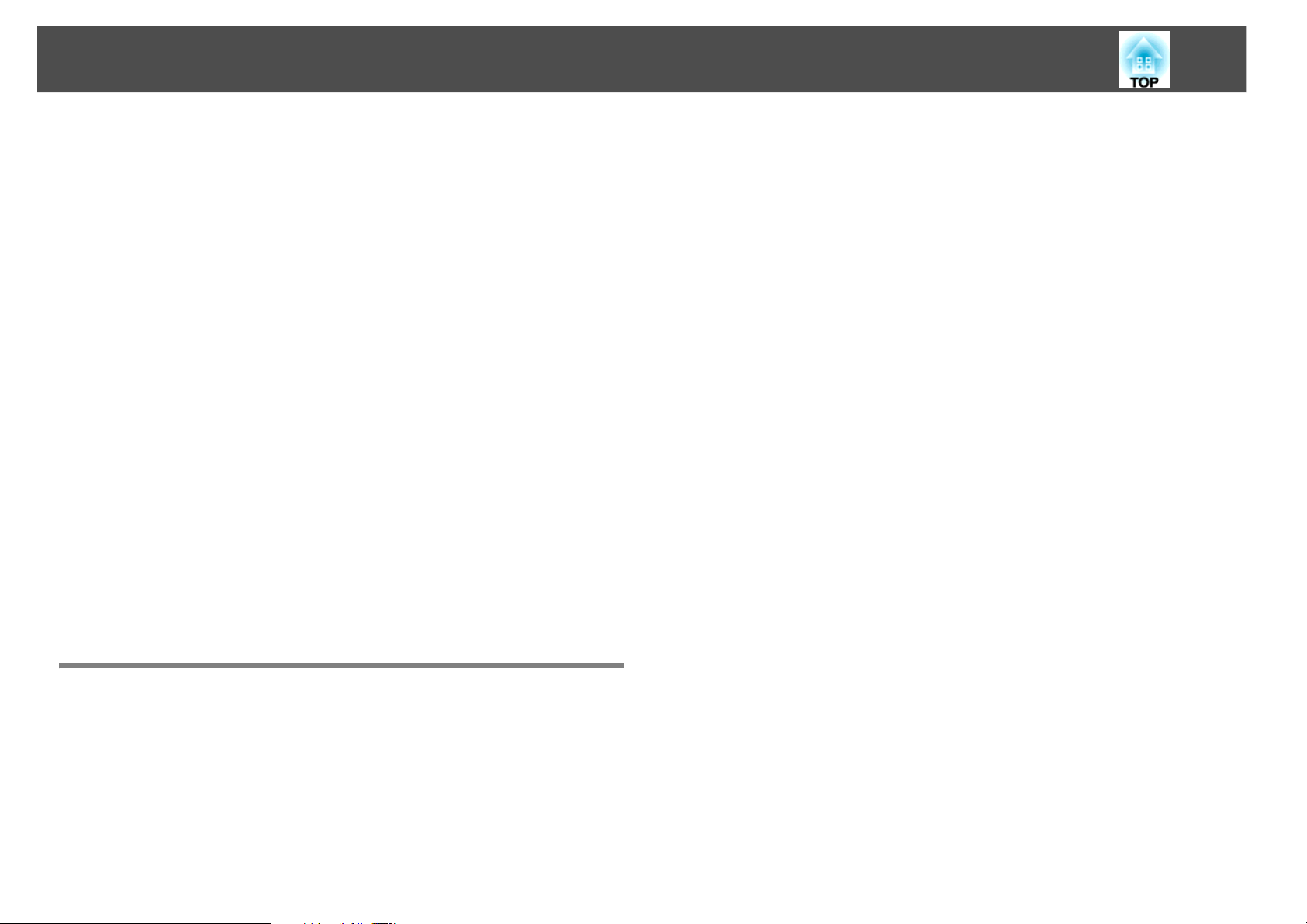
Security Functions
55
Entering the Password
When the Password entry screen is displayed, enter the Password using
the numeric buttons on the Remote Control.
Procedure
While holding down the [Num] button, enter the Password by
pressing the numeric buttons.
When you enter the correct Password, projection begins.
Caution:
• If an incorrect Password is entered three times in succession, the message "The
projector's operation will be locked." is displayed for about five minutes, and then
the projector switches to standby mode. If this happens, disconnect the power plug
from the electrical outlet and then reinsert it and turn the projector's power back on.
The projector displays the Password entry screen again so that you can enter the
correct Password.
• If you have forgotten the password, make a note of the "Request Code: xxxxx"
number that appears on the screen and contact Epson. s p.96
• If you input the wrong Password thirty times in succession, the following message is
displayed and the projector does not accept any more Password entries. The
projector's operation will be locked. Contact Epson. s p.96
• Lens Operation Lock
This function deactivates all buttons on the remote control related to
the lens operation to prevent improper lens adjustment after it is
properly adjusted.
Setting Control Panel Lock
Perform one of the following to lock the operation buttons on the
Control panel. Even if the control panel is locked, you can still use the
remote control as usual.
• Full Lock
All of the buttons on the Control panel are locked. You cannot perform
any operations from the Control panel, including turning the power on
or off.
• Partial Lock
All of the buttons on the Control panel, except for the [t] button, are
locked.
Restricting Button Operation
The following two kinds of operation restriction functions are available
with the projector.
• Control Panel Lock
This is useful at events or shows when you want to deactivate all
buttons during projection or at schools when you want to limit button
operation.
Page 56

Security Functions
56
Procedure
A During projection, press the [Menu] button and select
Settings - Control Panel Lock from the configuration menu.
Using the Remote Control Using the Control panel
C Select Yes when the confirmation message is displayed.
The Control panel buttons are locked according to the setting you
chose.
You can release the Control panel lock by one of the following two
methods.
• From the Remote Control, select Off in Settings - Control Panel Lock
from the configuration menu.
• Press and hold down the [Enter] button on the Control panel for about
seven seconds, a message is displayed and the lock is released.
Lens Operation Lock
This function locks the following buttons on the remote control related
to the lens operation.
Remote Control
B Select either Full Lock or Partial Lock according to your
purpose.
Page 57

Security Functions
57
Procedure
A Press the [Menu] button, and select Settings - "Lens
Operation Lock" from the configuration menu.
Using the Remote Control Using the Control panel
Theft Deterrent Lock
As the projector is often setup on ceiling mounts and left in rooms
unattended, the projector includes the following security devices to
prevent someone from taking the projector.
• Security slot
The Security slot is compatible with the Microsaver Security System
manufactured by Kensington.
• Handle
A commercially available theft-prevention wire lock can be passed
through the handle to secure the projector to a desk or pillar.
Installing the wire lock
Pass an theft deterrent wire lock through the handle.
See the documentation supplied with the wire lock for locking
instructions.
B Select On.
The buttons related to the lens operation are locked according to
the setting you chose.
Page 58

Configuration Menu
This chapter explains how to use the configuration menu and its functions.
See s p.74 for a table that summarizes the options you can select based on the projector menu you are viewing. For more information on these menus
and options, continue reading this chapter.
58
Page 59
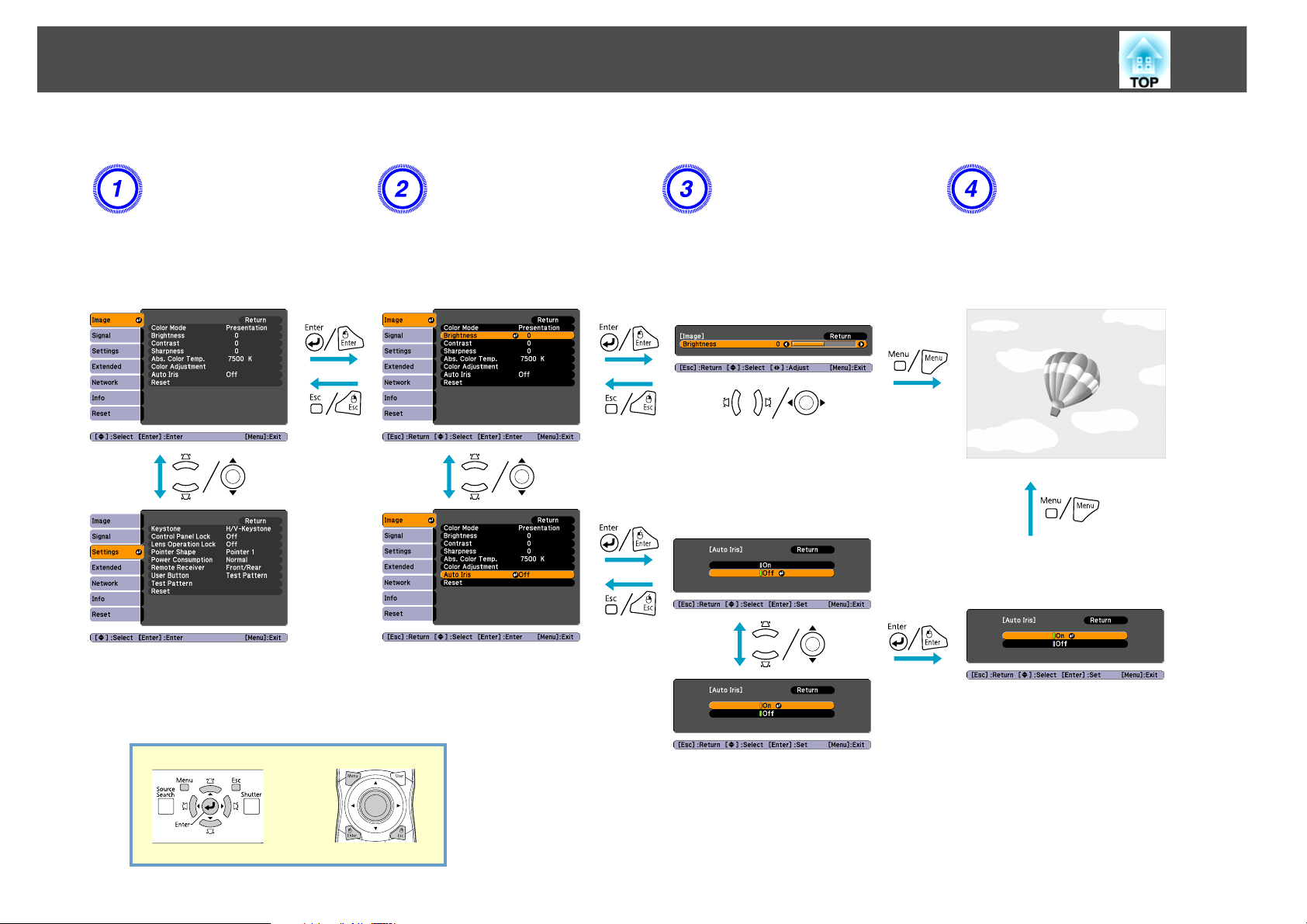
Using the Configuration Menu
Using the Configuration Menu
59
Selecting from the top
menu
Selecting from the sub
menu
Changing the selected
item
Exit
Page 60

List of Functions
List of Functions
Image Menu
Items that can be set vary depending on the image signal currently being projected as shown in the following screen shots. Setting details are saved for each
image signal.
Analog RGB/Digital RGB Analog/Digital Component Video/
Composite video/S-Video
60
Sub Menu Function
Color Mode You can select the quality of the image to suit your surroundings. s p.40
Brightness You can adjust the image Brightness.
Contrast You can adjust the difference between light and shade in the images.
Color Saturation You can adjust the Color Saturation for the images.
Tint (Setting is only possible when NTSC signals are being input if you use composite video/S-Video.)
You can adjust the image Tint.
Sharpness You can adjust the image sharpness.
Abs. Color Temp. (This item cannot be selected if sRGB is selected as the Color Mode setting from the Image menu.)
You can adjust the overall tint of the image. You can adjust tints in 10 stages from 5000 K to 10000 K. When a high value is selected
the image becomes tinged with blue, when a low value is selected the image becomes tinged with red.
Page 61

List of Functions
Sub Menu Function
Color Adjustment (This item cannot be selected if sRGB is selected as the Color Mode setting from the Image menu.)
When you use any Color Mode other than Customized:
Red, Green, Blue: You can adjust the saturation of each color individually.
When Customized is selected as the Color Mode:
R, G, B, C, M, Y: You can adjust the hue, saturation, and brightness of each color R (red), G (green), B (blue), C (cyan), M (magenta), Y
(yellow) individually.
Auto Iris (This setting is only possible when the Color Mode setting in the Image Menu is set to Dynamic, Theatre, or Customized, and
Multi-screen is set to Off.)
Set whether or not (On/Off) to adjust to the optimum light status for images being projected. s p.41
The setting is stored for each Color Mode.
Reset You can reset all adjustment values for the Image menu functions to their default settings. To return all menu items to their default
settings, see s p.73
61
Page 62

List of Functions
Signal Menu
Items that can be set vary depending on the image signal currently being projected as shown in the following screen shots. Setting details are saved for each
image signal.
62
Analog RGB Digital RGB/
Digital Component Video
Sub Menu Function
Auto Setup You can select whether or not (On/Off) Auto Setup automatically adjusts the image to the optimum state when the Input Signal
changes.
Auto Setup is not available when Resolution is set to Customized 1 or Customized 2.
Resolution Auto: The resolution of the input signal is automatically identified.
Wide, Normal: If the images cannot be projected correctly when Auto is set, set this menu. Set to Wide depending on the
connected computer for wide screens, or set to Normal for 4:3 or 5:4 screens.
Manual: You can specify the resolution. This is ideal when connected computer is fixed,
Analog Component Video Composite video/S-Video
Tracking You can adjust computer images when vertical stripes appear in the images.
Sync. You can adjust computer images when flickering, fuzziness, or interference appear in the images.
Position You can adjust the display Position up, down, left, and right when a part of the image is missing so that the whole image is
projected.
Page 63
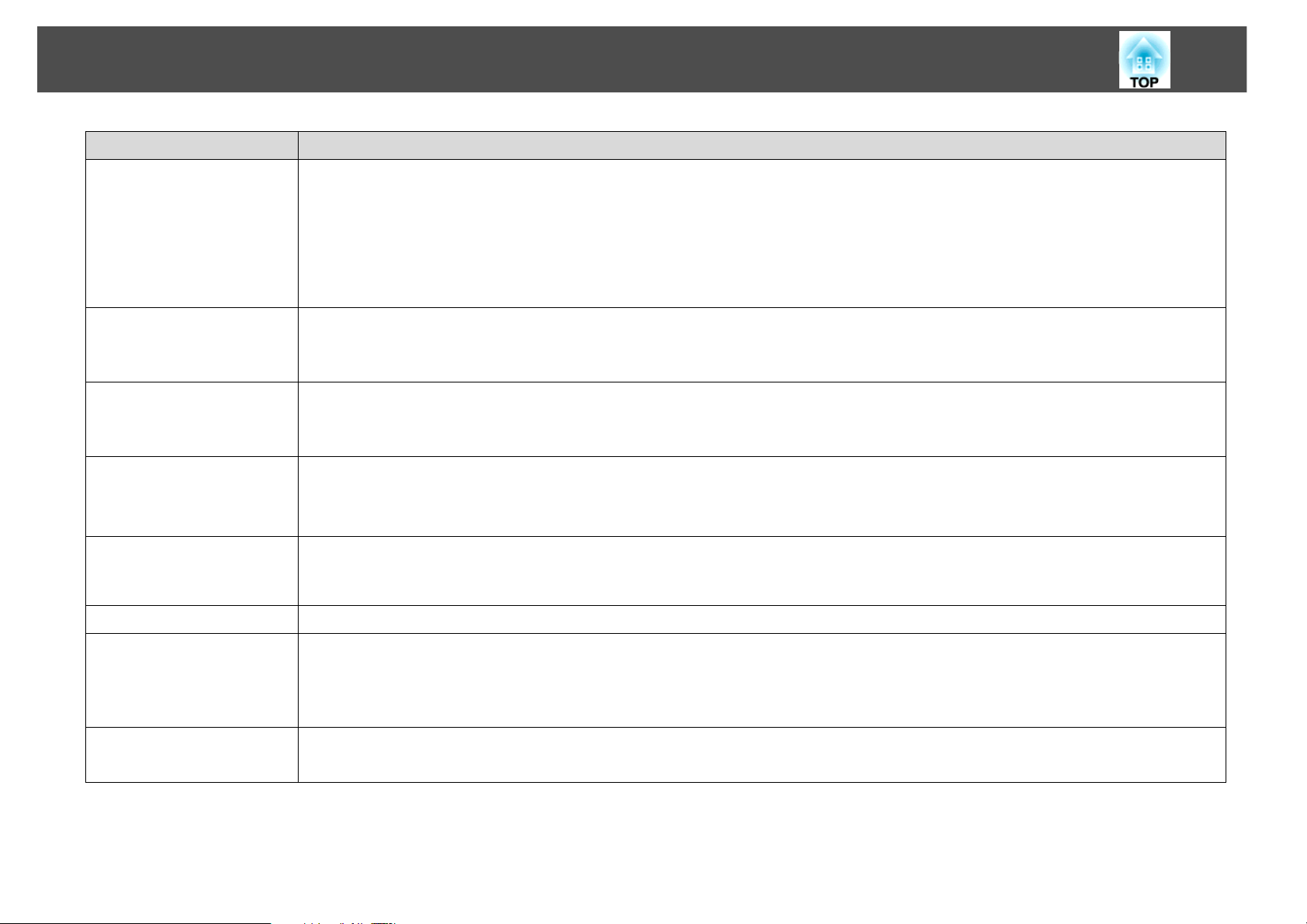
List of Functions
Sub Menu Function
Progressive (Component Video can only be adjusted when 480i/576i/1080i signals are being input. This cannot be set when a digital RGB signal
is input.)
Off: IP conversion is carried out for each field in the screen. This is ideal for viewing images with a large amount of movement.
Video: This is ideal for viewing general video images.
Film/Auto: By automatically converting movie films, CG, animated images, and so on recorded in 24/30 frames to the optimum
progressive signal via 2-3 pull-down, it is possible to recreate the natural feel of the original image.
Noise Reduction (This cannot be set when a digital RGB signal is input.)
Smoothes out rough images. There are two modes. Select your favorite setting. It is recommended that this is set to Off when
viewing image sources in which noise is very low, such as for DVDs.
DVI/HDMI Video Range (This cannot be set when a digital RGB signal is input.)
When the projector's DVI-D input port or HDMI input port is connected to a DVD player, the projector's video range is set according
to the DVD player's video range setting.
Input Signal You can select an input signal from Computer input port or BNC input port.
If Auto is set, the input signal is identified automatically according to the connected equipment.
63
If colors do not appear correctly when this is set to Auto, select the appropriate signal according to the connected equipment.
Video Signal You can select input signal from Video input port. If set to Auto, video signals are recognized automatically. If interference appears
in the image or a problem occurs such as no image is being projected when set to Auto, select the appropriate signal according to
the connected equipment.
Aspect You can set the Aspect Ratio for projected images. s p.42
Overscan (This cannot be set when a digital RGB signal is input.)
The range of projected image can be set to 4% or 8%. You can select Auto only when the input source is HDMI. When Auto is
selected, the range is automatically switched to Off or 8% according to the input signal. However, the automatic setting is only
effective when the video equipment is connected via the projector's HDMI port.
Reset You can reset all adjustment values on the Signal menu to their default settings, except for Input Signal.
To return all menu items to their default settings, see s p.73
Page 64

List of Functions
Settings Menu
Sub Menu Function
Keystone You can correct keystone distortion.
H/V-Keystone: Corrects horizontal and vertical keystone distortion. Select one of V-Keystone or H-Keystone.
Use the [w/], [v/], [</], and [>/ ] buttons on the control panel to perform similar corrections to V-Keystone and
H-Keystone.
64
Quick Corner: Selects and corrects the four corners of the projected image. s p.35
Control Panel Lock You can use this to restrict operation of the projector's Control panel. s p.55
Lens Operation Lock You can use this to restrict the lens operation of the remote control. s p.56
Pointer Shape You can select the shape of the pointer. s p.46
Pointer 1: Pointer 2: Pointer 3:
Power Consumption You can set the Lamp brightness to one of two settings: Normal and ECO.
Select ECO if the images being projected are too bright such as when projecting images in a dark room or onto a small screen.
When ECO is selected, the amount of electricity consumed and the lamp's operating life are changed as follows, and the fan
rotation noise during projection is reduced. Electrical consumption: about 16% decrease, lamp life: about 1.4 times longer
Remote Receiver You can limit the reception of the operation signal from the Remote Control.
When you want to prohibit operation by Remote Control, or if the Remote Receiver has a fluorescent light too close to it, you can
make settings to deactivate the remote receiver you do not want to use or that is experiencing interference.
Page 65

List of Functions
Sub Menu Function
User Button You can assign selected items from the configuration menu to the Remote Control's [User] button. By pressing the [User] button,
the assigned menu item selection/adjustment screen is displayed, allowing you to make one-touch settings/adjustments. You can
assign one of the following six items to the [User] button.
Power Consumption, Info, Progressive, Test Pattern, Multi-screen, and Resolution
Test Pattern When the projector is setup, a Test Pattern is displayed so that you can adjust the projection without connecting other equipment.
While the Test Pattern is displayed, zoom, focus adjustments, and Keystone correction can be performed.
To cancel the Test Pattern, press the [Esc] button on the Remote Control or the Control panel.
Reset You can reset all adjustment values on the Settings menu to their default settings, except for User Button.
To return all menu items to their default settings, see s p.73
65
Page 66

List of Functions
Extended Menu
Sub Menu Function
Display You can make settings related to the projector's display.
Messages: The following messages are not displayed on the screen when this item is set to Off.
Overheating and other warnings, messages such as when there is no video input, and when Freeze is On or when changing Source,
Color Mode or Aspect.
Display Background
Startup Screen
projector) is displayed.
Menu Size: You can select Normal or Larger for the display size of the configuration menu, Help, and other messages.
*1
: You can set the screen status for when no image signal is available to Black, Blue, or Logo.
*1
: You can set whether or not (On/Off) the Startup Screen (the registered User's Logo displays when starting the
66
Closed Caption You can select CC1, CC2, or Off.
User's Logo
Projection You can select from the following according to the way the projector is installed.
Direction You can select from the following according to the way the projector is installed.
*1
You can change the User's Logo that is displayed as a background during Display Background or Startup Screen.
Front, Front/Ceiling, Rear, Rear/Ceiling
Normal, Pointing Up, Pointing Down
Page 67

List of Functions
Sub Menu Function
Operation Direct Power On: You can set whether or not (On/Off) to enable Direct Power On.
Be careful when this item is set to On because this unit turns on at the time of power recovery with this unit plugged-in to an outlet.
Sleep Mode: When set to On, this automatically stops projection when no image signal is being input and no operations are carried
out.
Sleep Mode Timer: When Sleep Mode is set to On, you can set the time before the projector automatically turns off within a range
of 1 to 30 minutes.
Shutter Timer: When set to On, this turns off the power automatically 120 minutes after the electric shutter is closed. Shutter
Timer is set to On at the time of purchase.
High Altitude Mode: Set to On when using the projector above an altitude of 4900 ft (1500 m).
BNC Sync Termination: Set the termination for the signal from the BNC input port. This should usually be set to Off. Set to On when
analog (75Ω) termination such as for switchers is necessary.
Remote Control Type: You can select Normal or Simple depending on the type of remote control.
Set this item to Normal to use the remote control provided with the projector. When Simple is selected, you can use the remote
control provided with other Epson projectors to operate this projector. This is useful if you want to use a remote control that you
are already familiar with to operate the projector.
However, you cannot use the remote control provided with the projector if this is set to Simple. Make sure you want to change this
setting to Simple because, if the projector is mounted on the ceiling or somewhere hard to reach, changing it back may be difficult.
67
Standby Mode You can use the functions that monitor and control the status of the projector over the network even when the projector is in
standby mode if this is set to Communication On.
You can use SNMP to monitor and control the status of the projector over the network, or by using the EasyMP Monitor software
supplied with this product.
Air Filter Notice You can set whether or not (On/Off) to enable the Air Filter Notice. When this is set to On and a clog in the air filter is detected, the
message is displayed on the screen.
Projector ID Set the ID within a range of 1 to 9. Off indicates that no ID is set. s p.49
Multi-screen When this is set to On, you can adjust the hue and brightness of images projected from a row of the several projectors.s p.51
Adjustment Level: You can adjust from black to white in five stages called Level 1 to 5, and in each of these 5 levels you can adjust
Brightness Correct. and Color Correct.
Brightness Correct.: Corrects the difference in the brightness of each projector.
Color Correct. (G/R) / Color Correct. (B/Y): You can correct the difference in the color of each projector.
When Multi-screen is set to
On, Auto Iris does not work.
Page 68

List of Functions
Sub Menu Function
Language You can set the Language for message displays.
*1
Reset You can reset Display
To return all menu items to their default settings, see s p.73
*1 When User's Logo Protect is set to On in Password Protect, settings relating to User's Logo cannot be changed. You can make changes after setting User's Logo
Protect to Off. s p.53
*2 Except for High Altitude Mode and Remote Control Type.
, Operation*2, and Air Filter Notice from the Extended menu to their default settings.
68
Page 69

List of Functions
Network Menu
When Network Protect is set to On in Password Protect, a message is displayed and the settings cannot be changed. You can make changes after setting
Network Protect to Off. s p.53
Sub Menu Function
69
Wired LAN You can make network settings.
DHCP: You can set whether or not (On/Off) to use DHCP.
If this is set to On you cannot set any more addresses.
IP Address: You can input the IP address assigned to the projector.
You can enter a number from 0 to 255 in each field of the address. However, the following IP Addresses cannot be used.
0.0.0.0, 0.x.x.x, 127.x.x.x, 224.0.0.0 to 255.255.255.255 (where x is a number from 0 to 255)
Subnet Mask: You can input the subnet mask for the projector.
You can enter a number from 0 to 255 in each field of the address. However, the following Subnet Masks cannot be used.
0.0.0.0, 255.255.255.255
Gateway Address: You can input the IP address for the gateway for the projector.
You can enter a number from 0 to 255 in each field of the address. However, the following Gateway Addresses cannot be used.
0.0.0.0, 127.x.x.x, 224.0.0.0 to 255.255.255.255 (where x is a number from 0 to 255)
MAC Address: You can display the MAC address for the projector.
*1
*1
*1
Page 70

List of Functions
Sub Menu Function
PJLink Password Set a Password to use when you access the projector using compatible PJLink software.*1
You can enter up to 32 single-byte alphanumeric characters.
Web Control Password Set a password to use when making settings and controlling the projector using Web Control.
alphanumeric characters.
Web control is a function that allows you to set up and control the projector using your computer’s web browser. For more
information, see the EasyMP Monitor Operation Guide.
SNMP You can make SNMP settings.
Trap IP Address 1/Trap IP Address 2: You can register up to two addresses as the SNMP trap notification destination.
To use SNMP to monitor the projector, you need to install an SNMP manager program on your computer. SNMP should be
managed by a network expert.
Mail When this is set, you receive an e-mail notification if a problem or warning occurs in the projector. For information on the contents
of the sent email.
Mail Notification: You can set whether or not (On/Off) to be notified by e-mail. If this is set to Off you cannot set any more
addresses.
SMTP Server: You can input the IP address for the SMTP server for the projector.
*1
*1
You can enter up to 8 single-byte
*1
70
You can enter a number from 0 to 255 in each field of the address. However, the following IP Addresses cannot be used.
127.x.x.x, 224.0.0.0 to 255.255.255.255 (where x is a number from 0 to 255)
Port Number: You can display the SMTP server's port number.
The default value is 25. When editing settings from Web Control, you can change Port Number by entering a valid number from 1
to 65535.
Address 1 Setting/Address 2 Setting/Address 3 Setting: You can enter the e-mail address
*1
and the contents of the message to
receive notification when a problem or warning occurs. You can register up to three destinations. You can enter up to 64
single-byte alphanumeric characters for the e-mail addresses.
AMX Device Discovery When the projector is connected to a network, set this to On to allow the projector to be detected by AMX Device Discovery. Set
this to Off if the projector is not connected to an environment controlled with a controller from AMX or AMX Device Discovery.
Projector Name Displays the projector name used to identify the projector when connected to a network.
Reset You can reset all adjustment values for the Network menu to their default settings.
To return all menu items to their default settings, see s p.73
Page 71

List of Functions
*1 When inputting numbers and passwords, the following software keyboards are displayed. Use the [h] button on the remote control to move the cursor to the target
key, and then press the [Enter] button. Enter figures by holding down the [Num] button on the Remote Control and pressing the numeric buttons. After inputting,
select Finish on the keyboard to confirm your input. Select Cancel on the keyboard to cancel your input.
Each time the CAPS key is selected, it sets and changes between upper case
and lower case letters. Each time the SYM1/2 key is selected, it sets and
changes the symbol keys for the section enclosed by the frame.
71
Page 72

List of Functions
Info Menu (Display Only)
Lets you check the status of the image signals being projected and the status of the projector. Items that can be displayed vary depending on the image
signal being projected as shown in the following screen shots.
72
Analog RGB/Digital RGB/
Component Video/Digital Component Video
Sub Menu Function
Lamp Hours You can display the cumulative lamp operating time
When it reaches the lamp warning time, the characters are displayed in yellow.
Lamp Status The following icons show the status of the lamps.
: Lighted : Disable
When is displayed, the lamp is not operating normally. See "Reading the Indicators".
Source You can display the Source name for the connected equipment currently being projected.
*
.
Composite video/S-Video
Input Signal You can display the Input Signal selected in the Signal menu.
Resolution You can display the Resolution.
Video Signal You can display the Video Signal selected in the Signal menu.
Refresh Rate You can display the Refresh Rate.
Sync Info You can display the image signal Info.
This information may be needed if service is required.
Page 73

List of Functions
Sub Menu Function
Status This is Info about errors that have occurred on the projector.
This information may be needed if service is required.
Serial Number Displays the projector's serial number.
* The cumulative use time is displayed as "0H" for the first 10 hours. 10 hours and above is displayed as "10H", "11H", etc.
Reset Menu
73
Sub Menu Function
Reset All You can reset all items in the configuration menu to their default settings.
The following items are not reset to their defaults: Input Signal, User's Logo, Multi-screen, all items for Network menus, Lamp Hours,
and Language.
Page 74
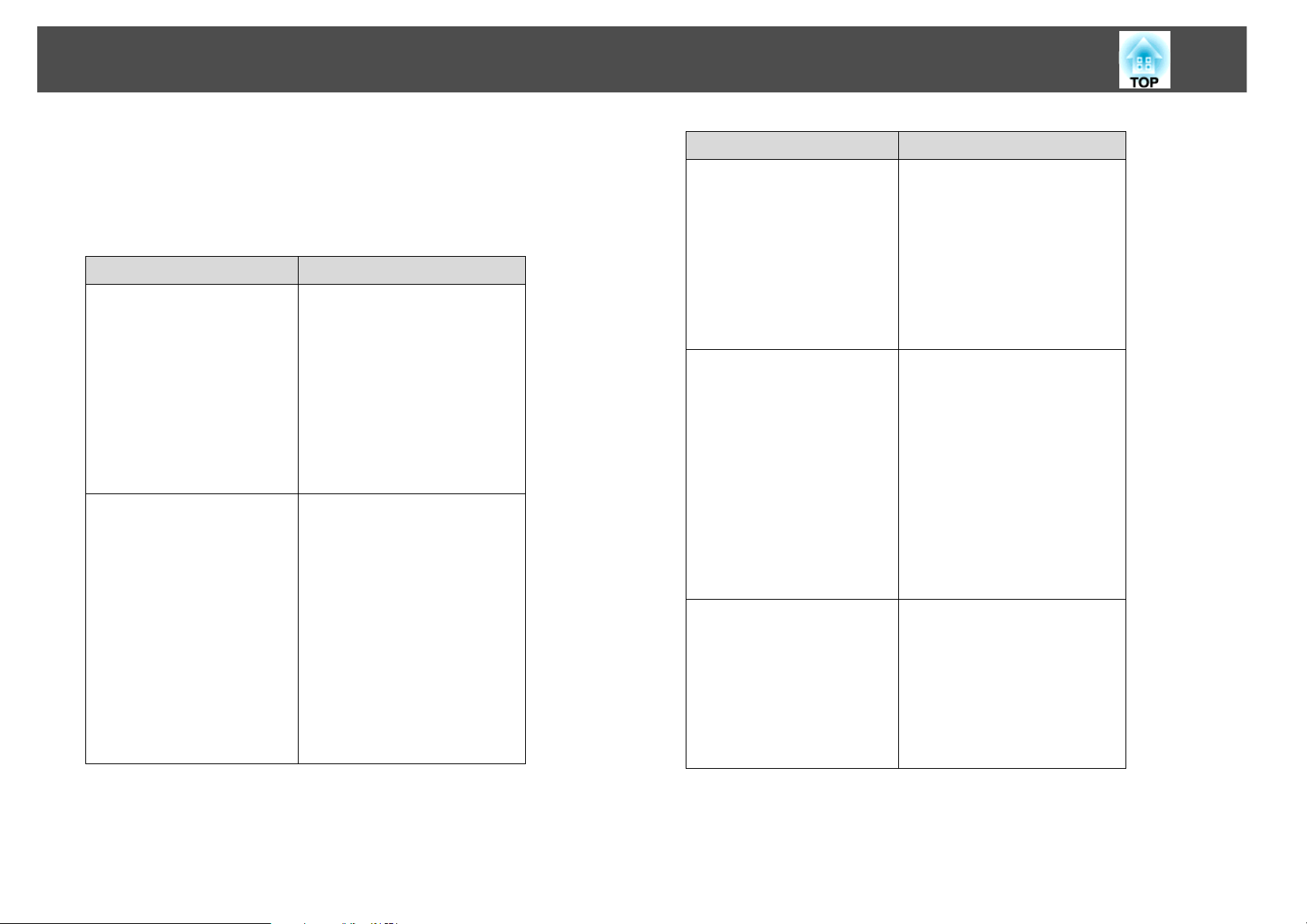
Projector Menu and Options List
74
Projector Menu and Options List
The table below summarizes the options you can select based on the
projector menu you are viewing. Some options may not be available
depending on the input source you are using.
For more information on these menus and options, read this chapter.
Menu Options
Image Color Mode
Brightness
Contrast
Color Saturation
Tint
Sharpness
Abs. Color Temp.
Color Adjustment
Auto Iris
Reset
Signal Auto Setup
Resolution
Tracking
Sync.
Position
Progressive
Noise Reduction
DVI/HDMI Video Range
Input Signal
Video Signal
Aspect
Overscan
Reset
Menu Options
Settings Keystone
Control Panel Lock
Lens Operation Lock
Pointer Shape
Power Consumption
Remote Receiver
User Button
Test Pattern
Reset
Extended Display
Closed Caption
User’s Logo
Projection
Direction
Operation
Standby Mode
Air Filter Notice
Projector ID
Multi-screen
Language
Reset
Network Wired LAN
PJLink Password
Web Control Password
SNMP
Mail
AMX Device Discovery
Projector Name
Reset
Page 75

Projector Menu and Options List
Menu Options
Info Lamp Hours
Lamp Status
Source
Input Signal
Resolution
Video Signal
Refresh Rate
Sync Info
Status
Serial Number
Reset Reset All
75
Page 76

Projector Menu and Options List
76
Page 77

Troubleshooting
This chapter explains how to identify problems and what to do if a problem is found.
77
Page 78
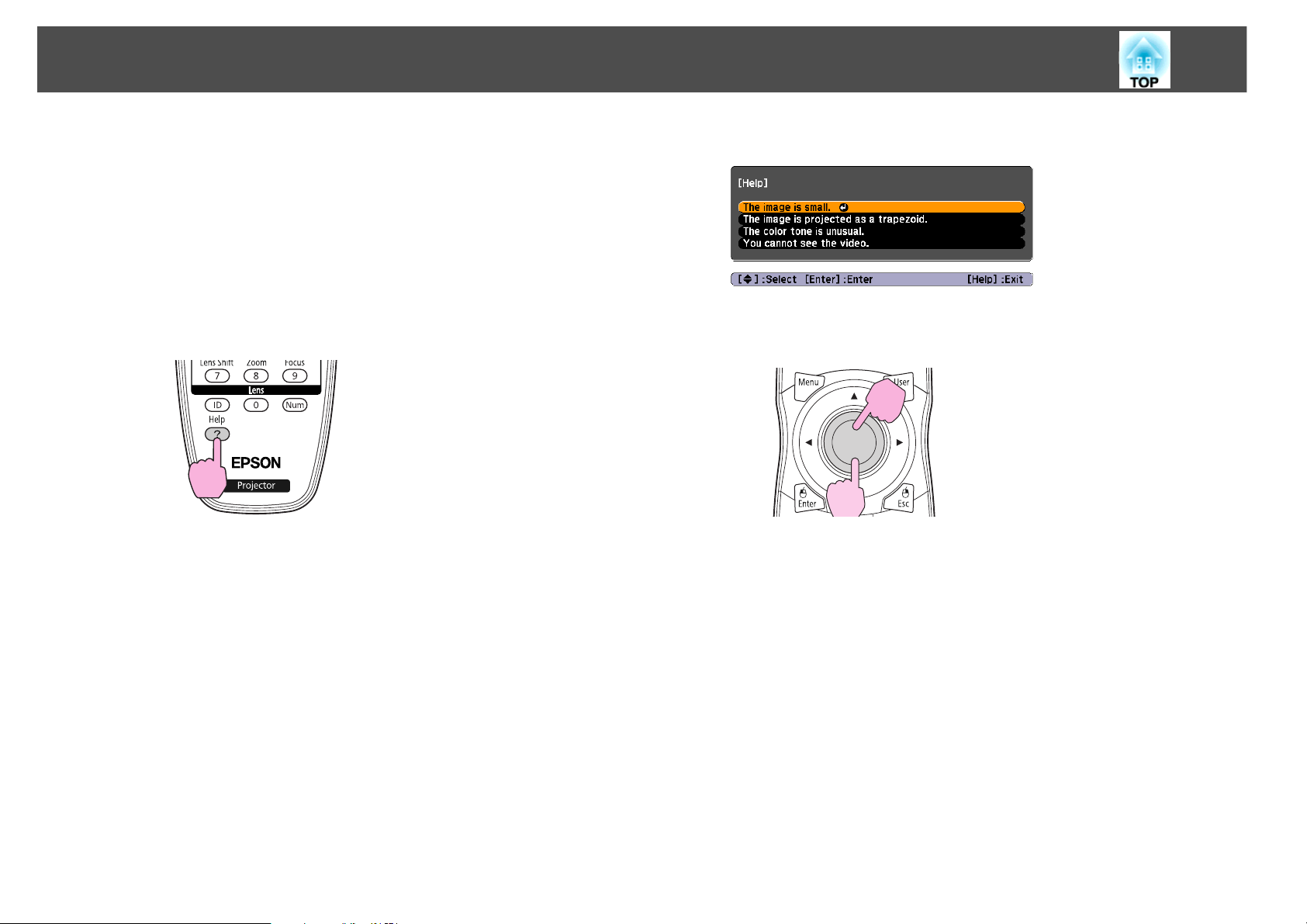
Using the Help Screen
78
Using the Help Screen
If a problem occurs with the projector, press the [Help] button to display
the Help screen. You can solve problems by answering the questions.
Procedure
A Press the [Help] button.
The Help screen is displayed.
Remote Control
B Select a menu item.
Remote Control
Page 79

Using the Help Screen
C Confirm the selection.
Remote Control
Questions and solutions are displayed as shown on the screen
below.
Press the [Help] button to exit Help.
79
If the Help screen does not provide a solution to the problem, refer
to "Problem Solving" p.80.
Page 80
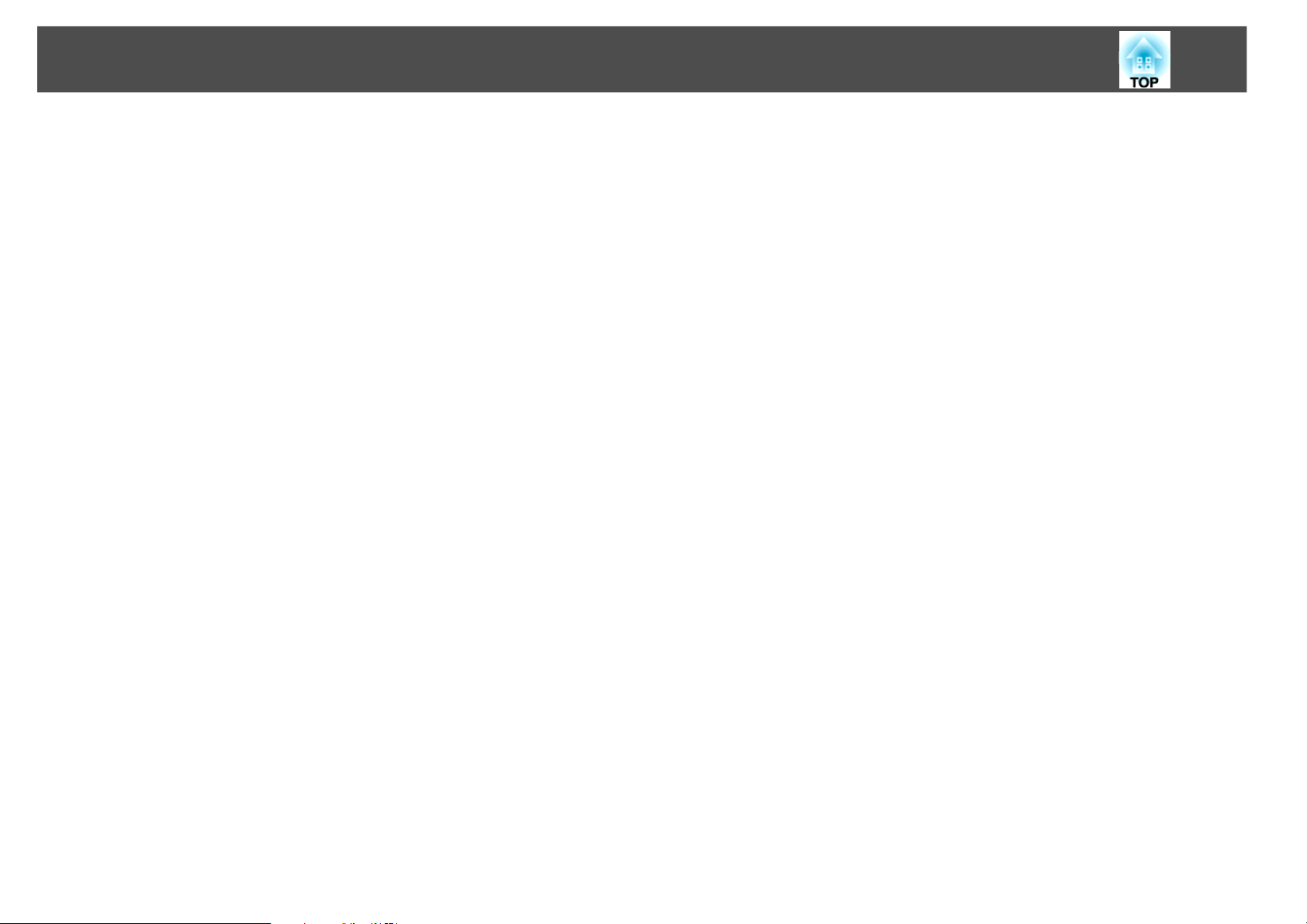
Problem Solving
Problem Solving
If you are having a problem with the projector, first check the projector's indicators and refer to "Reading the Indicators". s p.81
If the indicators do not show clearly what the problem might be, refer to "When the Indicators Provide No Help". s p.86
80
Page 81
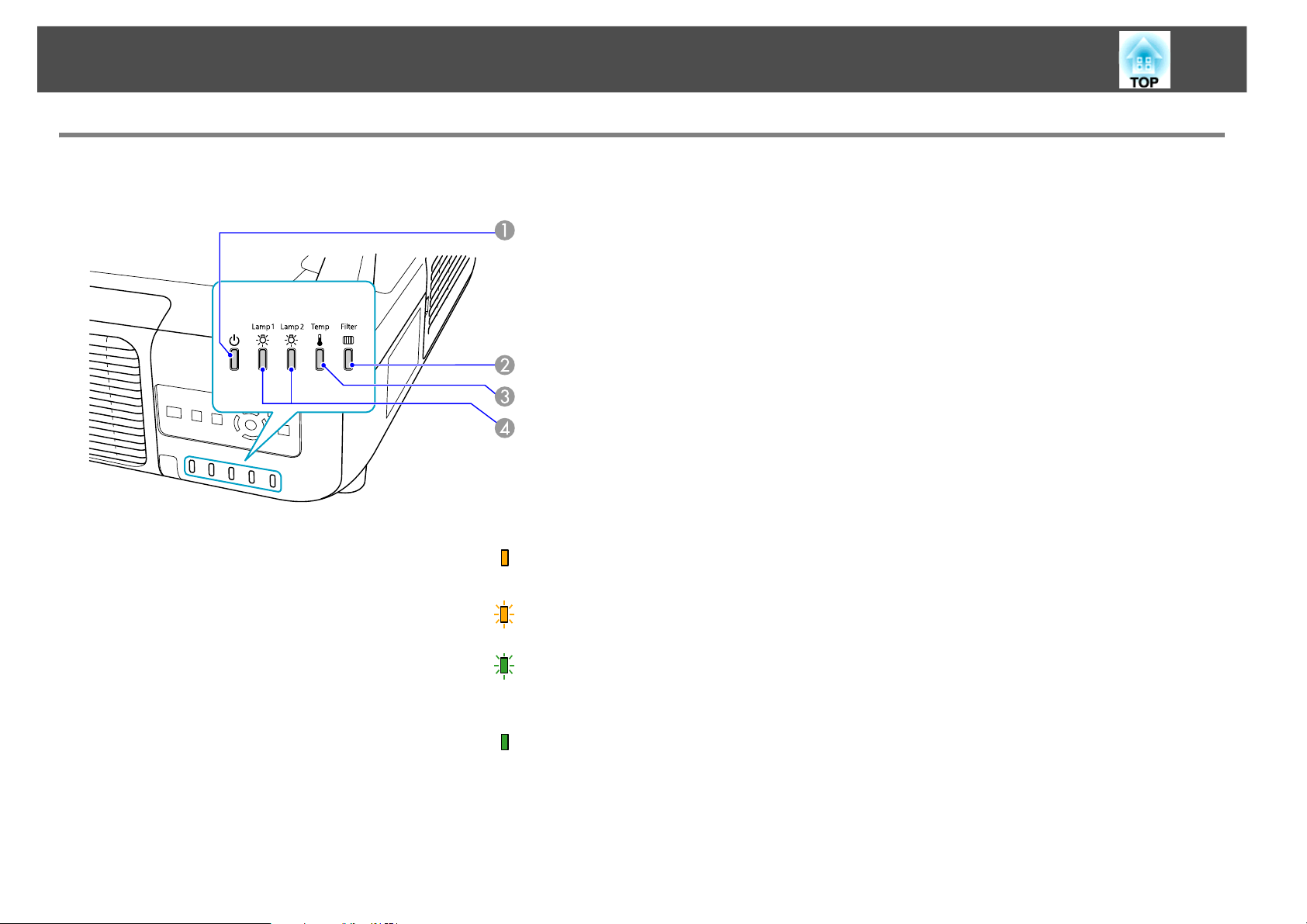
Problem Solving
Reading the Indicators
The projector is provided with the following four indicators that indicate the operating status of the projector.
81
1 Indicates the operating status. Standby condition
When the [t] button is pressed in this condition, projection starts.
Preparing network monitoring or cool down in progress
Buttons are disabled while the indicator is flashing.
Warming up
Warm-up time is about 30 seconds. After warm-up is complete, the indicator stops flashing.
[t] button does not function during warm-up.
Projecting
2 Indicates the air filter status.
3 Indicates the internal temperature status.
4 Indicates the projection lamp status.
Page 82
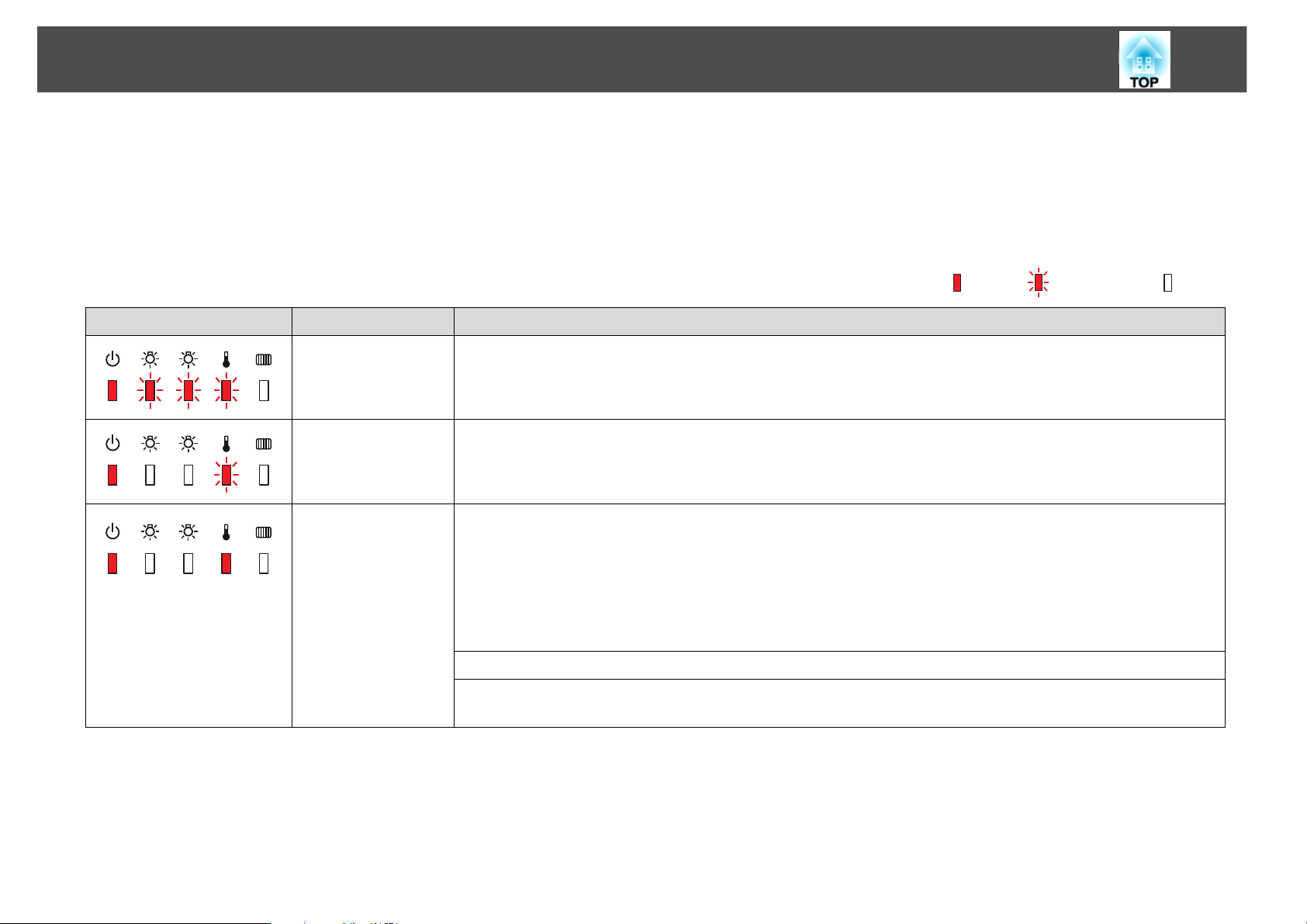
Problem Solving
Refer to the following table to see what the indicators mean and how to remedy problems that they indicate.
If all indicators are off, check that the power cable is connected correctly and that the power is being supplied normally.
Sometimes, when the power cable is unplugged, the t indicator remains lit for a short period, but this is not a malfunction.
t Indicator is lit or flashing red
Status Cause Remedy or Status
Internal Error Stop using the projector, disconnect the power cable from the electrical outlet, and contact Epson. s p.96
82
: Lit : Flashing: : Off
Fan Error
Sensor Error
Cool System Error
High Temp Error
(overheating)
Stop using the projector, disconnect the power cable from the electrical outlet, and contact Epson. s p.96
The lamp turns off automatically and projection stops. Wait for about five minutes. After about five minutes
the projector switches to standby mode, so check the following two points.
• Check that the air filter and air exhaust vent are clear, and that the projector is not positioned against a wall.
• If the air filter is clogged, clean or replace it.
If the error continues after checking the points above, stop using the projector, disconnect the power cable
from the electrical outlet, and contact Epson. s p.96
When using at an altitude of 4900 ft (1500 m) or more, set High Altitude Mode to On. s p.66
Set Direction to Pointing Down or Pointing Up when the projector is installed to project images downward
or upward. s p.66
Page 83

Problem Solving
Status Cause Remedy or Status
83
Lamp Error
Lamp Failure
Filter Airflow Error Check the following two points.
Check the following two points.
• Take out the both lamps and check if they are cracked.
• Clean the air filter.
If it is not cracked: Re-fit the lamp and turn on the power.
If the error continues: Replace the lamp with a new lamp and turn on the power.
If the error continues: Stop using the projector, disconnect the power cable from the electrical outlet, and
contact Epson. s p.96
If it is cracked: Replace it with a new lamp, or contact Epson for further advice s p.96. If replacing the lamp
yourself, be careful to avoid pieces of broken glass (you cannot continue projecting until the lamp is
replaced).
When using at an altitude of 4900 ft (1500 m) or more, set High Altitude Mode to On. s p.66
Set Direction to Pointing Down or Pointing Up when the projective direction is downward or upward.
s p.66
• Check that the air filter and air exhaust vent are clear, and that the projector is not positioned against a wall.
• If the air filter is clogged, clean or replace it.
If the error continues after checking the points above, stop using the projector, disconnect the power cable
from the electrical outlet, and contact Epson. s p.96
Auto Iris Error
Cinema filter error
Shutter Error
Power Err. (Ballast)
Stop using the projector, disconnect the power cable from the electrical outlet, and contact Epson. s p.96
Page 84

Problem Solving
m o n Indicator is flashing or lit
Status Cause Remedy or Status
High Temp Warning (This is not an abnormality. However, if the temperature rises too high again, projection stops automatically.)
Replace Lamp The lamp indicated by flashing indicator, lamp 1 or 2, is due for replacement. Replace it with a new lamp.
84
: Lit : Flashing : Off : Varies according to the projector status
• Check that the air filter and air exhaust vent are clear, and that the projector is not positioned against a wall.
• If the air filter is clogged, clean or replace it.
If you continue to use the lamp after the replacement period has passed, the possibility that the lamp may
explode increases. Replace it with a new lamp as soon as possible.
We recommend replacing both lamps together to maintain consistent hue and brightness of projected
images.
Lamp Warning
Supply System
Warning (Ballast)
No Air Filter
Air Flow Sensor Err.
Check the following two points.
• Remove the lamp indicated by the flashing indicator, lamp 1 or 2, and check if it is cracked.
• Clean the air filter.
If it is not cracked: Re-fit the lamp and turn on the power.
If the error continues: Replace the lamp with a new lamp and turn on the power.
If the error continues: Stop using the projector, disconnect the power cable from the electrical outlet, and
contact Epson. s p.96
If it is cracked: Replace it with a new lamp, or contact Epson for further advice s p.96. (Only one lamp is
working. Replace the burned-out lamp as soon as possible.).
If replacing the lamp yourself, be careful to avoid pieces of broken glass.
When using at an altitude of 4900 ft (1500 m) or more, set High Altitude Mode to On. s p.66
Set Direction to Pointing Down or Pointing Up when the projector is installed to project images downward
or upward. s p.66
Check that the air filter is securely installed.
The projector automatically turns off about one minute after it detects that there is no air filter.
If the error continues even though an air filter is installed, the air filter sensor may be defective. Stop using
the projector, disconnect the power cable from the electrical outlet, and contact Epson. s p.96
Page 85

Problem Solving
Status Cause Remedy or Status
Low Air Flow (This is not an abnormality. However, projection stops automatically if the airflow falls any further.)
The message "The air filter is clogged. Clean or replace the air filter." is displayed. Check the following two
points.
• Check that the air filter and air exhaust vent are clear, and that the projector is not positioned against a wall.
• If the air filter is clogged, clean or replace it.
If the Low Air Flow continues to be low after cleaning the air filter, replace the air filter with a new one.
If the error continues after checking the points above, stop using the projector, disconnect the power cable
from the electrical outlet, and contact Epson. s p.96
Cln. Air Filter Notice The message "Time to clean the air filter. Clean or replace the air filter." is displayed. Clean the air filter.
If the air filter is stained yellow with tobacco smoke and cannot be cleaned, replace it with a new one.
The indicators or messages regarding "Cln. Air Filter Notice" are displayed only when Cln. Air Filter Notice is
set to On, on the configuration menu's Extended menu. s p.66
If the projector is not operating properly, even though the indicators are all showing normal, refer to “When the Indicators Provide No Help”. s p.86
85
If the error is not indicated in this table, Stop using the projector, disconnect the power cable from the electrical outlet, and contact Epson. s p.96
Page 86
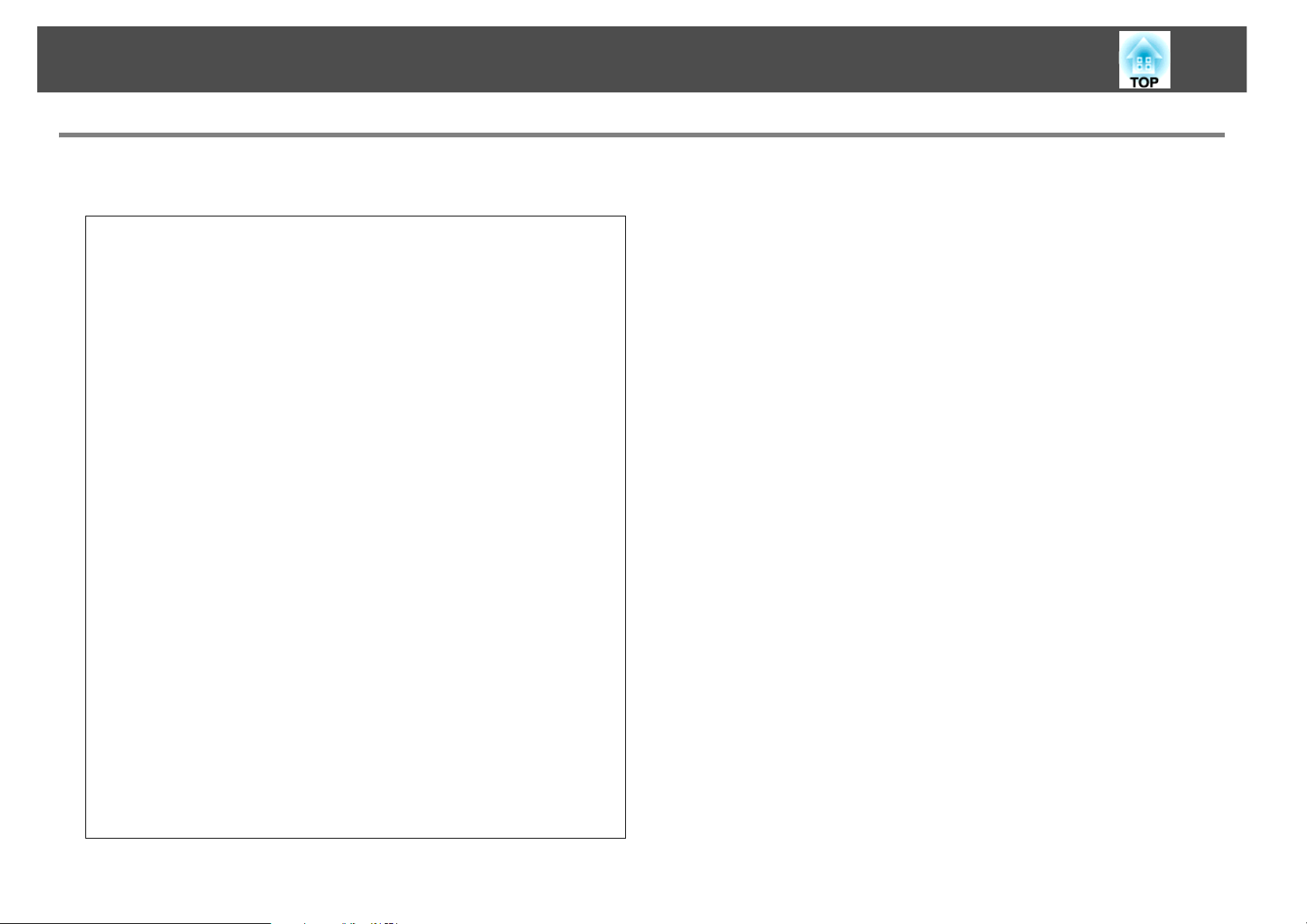
Problem Solving
When the Indicators Provide No Help
If any of the following problems occur and the indicators do not offer a solution, refer to the pages given for each problem.
Problems relating to images
• "No images appear" s p.88
Projection does not start, the projection area is completely black, the
projection area is completely blue, etc.
• "Moving images are not displayed" s p.88
Moving images being projected from a computer appear black and
nothing is projected.
• "Projection stops automatically" s p.89
• "The message "Not supported" is displayed." s p.89
• ""No Signal" is displayed." s p.89
• "Images are fuzzy or out of focus" s p.90
86
• "Interference or distortion appear in images" s p.90
Problems such as interference, distortion, or black & white checked
patterns appear.
• "The image is truncated (large) or small, or the aspect is not
suitable" s p.91
Only part of the image is displayed, or the height and width ratios of
the image are not correct, and so on.
• "Image colors are not right" s p.92
The whole image appears purplish or greenish, images are black &
white, colors appear dull, etc...(Computer monitors and LCD screens
have different color reproduction performance, so that the colors
projected by the projector and the colors appearing on the monitor
may not necessarily match, but this is not a sign of a problem.)
• "Images appear dark" s p.92
Page 87

Problem Solving
Problems when projection starts
• "No power supplied" s p.93
Other problems
• "The Remote Control does not
work" s p.94
• "Nothing appears on the external
monitor" s p.94
• "I want to change the language for
messages and menus" s p.95
• "Mail is not received even if a problem
occurs in the projector" s p.95
87
Page 88

Problem Solving
Problems relating to images
No images appear
Check Remedy
Did you press the [t] button? Press the [t] button to turn the power on.
Are the indicators switched off? The power cable is not connected correctly or power is not being supplied normally.
Connect the projector's power cable correctly.
Check that your electrical outlet or power source is functioning correctly.
Is Shutter active? Press the [Shutter] button on the Remote Control to cancel Shutter. s p.41
Are the configuration menu settings correct? Reset All of the settings. s Reset Menu - Reset All p.73
88
Is the projected image completely black?
Only when projecting computer images
Is the image signal format setting correct?
Only when projecting images from a video source
Moving images are not displayed
Check Remedy
Is the computer's image signal being output to the LCD and
the monitor?
Only when projecting images from a laptop computer
or a computer with a built-in LCD screen
Some input images, such as screen savers, may be completely black.
Change the setting according to the signal for the connected equipment. s Signal Menu - Video
Signal p.62
Change the image signal to external output only. For more information, check your computer's
documentation.
Page 89

Problem Solving
Projection stops automatically
Check Remedy
Is Sleep Mode set to On?Press the [t] button to turn the power on. If you do not want to use Sleep Mode, change the setting to
Off. s Extended Menu - Operation - Sleep Mode p.66
Is the air filter installed? Check that the air filter is securely installed.
The projector automatically turns off about one minute after it detects that there is no air filter.
The message "Not supported" is displayed.
Check Remedy
89
Is the image signal format setting correct?
Only when projecting images from a video source
Are the image signal Resolution and the Refresh Rate
supported?
Only when projecting computer images
Change the setting according to the signal for the connected equipment. s Signal Menu - Video
Signal p.62
Refer to the computer's documentation for how to change the image signal Resolution and the Refresh
Rate output from the computer.
"No Signal" is displayed.
Check Remedy
Are the cables connected correctly? Check that all the cables required for projection are securely connected.
Is the correct input port selected? Change the image by pressing the [Search] button on the Remote Control or the [Source Search] button
on the Control panel. s p.38
Is the power for the computer or video source turned on? Turn the power on for the source.
Page 90

Problem Solving
Check Remedy
90
Are the image signals being output to the projector?
Only when projecting images from a laptop computer
or a computer with a built-in LCD screen
If the image signals are only being output to the computer's LCD monitor or to the accessory monitor,
you need to change the output to an external destination as well as the computer's own monitor. For
some computer models, when the image signals are output externally, they no longer appear on the
LCD monitor or accessory monitor. For more information, see your computer's documentation.
If the connection is made while the power of the projector or computer is already turned on, the
function [Fn] key that changes the computer's image signal to external output may not work. Turn the
power for the computer and the projector off and then back on again.
If the connection is made while the power of the projector or computer is already turned on, the
function [Fn] key that changes the computer's image signal to external output may not work. Turn the
power for the computer and the projector off and then back on again.
Images are fuzzy or out of focus
Check Remedy
Is the focus adjusted correctly? Press the [Focus] button on the remote control to adjust the focus.
Is the projector at the correct distance? Is it projecting outside of the recommended projection distance range?
Setup within the recommended range.
Is the Keystone adjustment value too large? Lower the projection angle to reduce the amount of keystone correction.
Has condensation formed on the lens? If the projector is suddenly taken from a cold environment to a warm environment, or if sudden ambient
temperature changes occur, condensation may form on the surface of the lens, and this may cause the
images to appear fuzzy. Set the projector up in the room about one hour before it is used. If
condensation forms on the lens, turn the projector off and wait for the condensation to disappear.
Interference or distortion appear in images
Check Remedy
Is the image signal format setting correct?
Only when projecting images from a video source
Are the cables connected correctly? Check that all the cables required for projection are securely connected.
Change the setting according to the signal for the connected equipment. s Signal Menu - Video
Signal p.62
Page 91

Problem Solving
Check Remedy
Is an extension cable being used? If an extension cable is used, electrical interference may affect the signals. Use the cables supplied with
the projector to check if the cables you are using may be causing the problem.
91
Is the correct resolution selected?
Only when projecting computer images
Are the "Sync." and "Tracking" settings adjusted correctly?
Only when projecting computer images
Set the computer so that the signals being output are compatible with the projector.
For more information, see your computer documentation.
Press the [Auto] button on the Remote Control or the [Enter] button on the Control panel to perform
automatic adjustment. If the images are not adjusted correctly after using automatic adjustment, you
can make the adjustments using Sync. and Tracking from the configuration menu. s Signal Menu Tracking, Sync. p.62
The image is truncated (large) or small, or the aspect is not suitable
Check Remedy
Is the aspect adjusted correctly? Press the [Aspect] button on the Remote Control to select an aspect suitable for the input source.
s p.42
Is a wide panel computer image being projected?
Only when projecting computer images
Is the image still being enlarged by E-Zoom? Press the [Esc] button on the Remote Control to cancel E-Zoom. s p.47
Is Position adjusted correctly? Press the [Auto] button on the Remote Control or the [Enter] button on the Control panel to perform
Change the setting according to the signal for the connected equipment. s Signal Menu - Resolution
p.62
automatic adjustment when the computer image is projected. If the images are not adjusted correctly
after using automatic adjustment, you can make the adjustments using Position from the configuration
menu.
Apart from computer image signals, you can adjust other signals while projecting by adjusting Position
from the configuration menu. s Signal Menu - Position p.62
Is the computer set for dual display?
Only when projecting computer images
Is the correct resolution selected?
Only when projecting computer images
If dual display is activated in the "Display Properties" of the computer's Control panel, only about half of
the image on the computer screen is projected. To display the entire image on the computer screen,
turn off the dual display setting. s Computer video driver documentation
Set the computer so that the signals being output are compatible with the projector.
s Computer documentation
Page 92

Problem Solving
Image colors are not right
Check Remedy
92
Do the input signal settings match the signals from the
connected device?
Is the image Brightness set correctly? Adjust the Brightness setting from the configuration menu. s Image Menu - Brightness p.60
Are the cables connected correctly? Check that all the cables required for projection are securely connected.
Is Contrast adjusted correctly? Adjust the Contrast setting from the configuration menu. s Image Menu - Contrast p.60
Is the Color Adjustment correctly? Adjust the Color Adjustment setting from the configuration menu. s Image Menu - Color
Are the Color Saturation and Tint adjusted correctly?
Only when projecting images from a video source
Change the following settings according to the signal for the connected equipment.
When image is from a device connected to the Computer or BNC input port s Signal menu - Input
Signal p.62
When image is from a device connected to the Video or S-Video input port s Signal menu - Video
Signal p.62
Adjustment p.60
Adjust the Color Saturation and Tint settings from the configuration menu. s Image Menu - Color
Saturation, Tint p.60
Images appear dark
Check Remedy
Is the image Brightness set correctly? Adjust the Brightness and Power Consumption settings from the configuration menu.
s Image Menu - Brightness p.60 s Settings Menu - Power Consumption p.64
Is Contrast adjusted correctly? Adjust the Contrast setting from the configuration menu.
s Image Menu - Contrast p.60
Is the lamp due for replacement? When the lamp is nearly ready for replacement, the images become darker and the color quality
becomes poorer. When this happens, replace the lamp with a new lamp.
Page 93

Problem Solving
Problems when projection starts
No power supplied
Check Remedy
Did you press the [t] button? Press the [t] button to turn the power on.
Are the indicators switched off? The power cable is not connected correctly or power is not being supplied normally.
Disconnect and then reconnect the power cable.
Check that your electrical outlet or power source is functioning correctly.
93
Do the indicators turn on and off when the power cable is
touched?
Is the Control Panel Lock set to Full Lock?Press the [t] button on the Remote Control. If you do not want to use Control Panel Lock, change the
Is the correct setting for the remote receiver selected? Check the Remote Receiver from the configuration menu. s Settings Menu - Remote Receiver p.64
Was the power cable plugged back in or was the breaker
turned on immediately after Direct Power Off?
Is the ID switch on the side of the remote control set to On? When the switch is set to On, you can use the remote control to operate only a projector with a matching
Are the lamp cover and lamp installed correctly? If the lamp or lamp cover is installed incorrectly, the projector cannot be turned on. Check how it is
There is probably a poor contact in the power cable, or the power cable may be defective. Reinsert the
power cable. If this does not solve the problem, stop using the projector, disconnect the power cable
from the electrical outlet, and contact Epson. s p.96
setting to Off. s Settings Menu - Control Panel Lock p.55
Even when Direct Power On is set to On, the power may not turn back on in these instances. Press the
[t] button to turn the power back on.
ID. Set ID switch to Off s p.48
installed.
Page 94

Problem Solving
Other problems
The Remote Control does not work
Check Remedy
94
Is the remote control light-emitting area pointing towards
the remote receiver on the projector when it is operated?
Is the remote control too far from the projector? The operating range for the remote control is about 49 ft (15 m).
Is direct sunlight or strong light from fluorescent lamps
shining onto the Remote Receiver?
Is the correct setting for the remote receiver selected? Check the Remote Receiver from the configuration menu. s Settings Menu - Remote Receiver p.64
Are the batteries dead or have the batteries been inserted
correctly?
Are the remote control ID and the projector ID matched? Make sure the ID for the projector you want to operate and the ID for the remote control match. To
Does Remote Control Type match the remote control that
you are using?
Is the optional remote control cable connected to the
remote control or to the projector's remote port?
Point the remote control towards the Remote Receiver.
Operating range s p.17
Set the projector up in a location where strong light does not shine onto the remote receiver. Or set the
remote receiver to Off from Remote Receiver in the configuration menu. s Settings Menu - Remote
Receiver p.64
Make sure the batteries are inserted correctly or replace the batteries with new ones if necessary.
operate all projectors by remote control regardless of the ID setting, set the ID switch on the side of the
remote control to Off. s p.48
Check the Remote Control Type on the configuration menu. s Extended Menu - Operation Remote Control Type p.66
When the remote control cable is connected, the remote control light-emitting area or the projector's
remote receiver are disabled. When not using the remote control cable set, disconnect it from the
remote control and the remote port.
Nothing appears on the external monitor
Check Remedy
Are images input from a port other than the Computer or
BNC input port?
The only images that can be displayed on an external monitor are computer images from the Computer
or BNC input ports.
Page 95
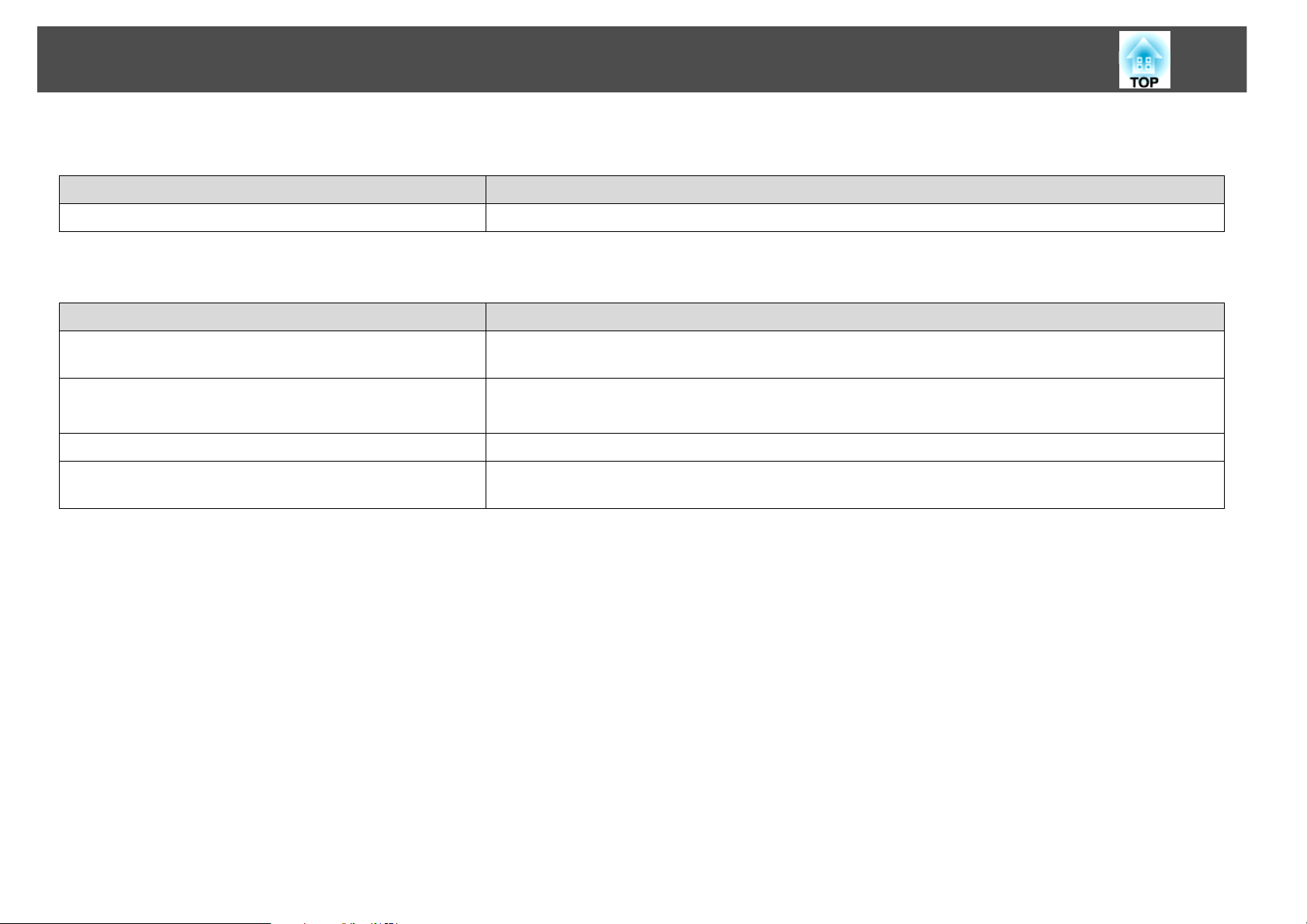
Problem Solving
I want to change the language for messages and menus
Check Remedy
Change the Language setting. Adjust the Language setting from the configuration menu. s Extended Menu - Language p.66
Mail is not received even if a problem occurs in the projector
Check Remedy
Is Standby Mode set to Communication On? To use the Mail Notification function when the projector is in standby, set Communication On in
Standby Mode from the configuration menu. s Extended Menu - Standby Mode p.66
95
Did a fatal abnormality occur and the projector come to a
sudden stop?
Is power being supplied to the projector? Check that your electrical outlet or power source is functioning correctly.
Is Mail function set correctly in the configuration menu? Mail notification of problems is sent according to the Mail settings in the configuration menu. Check if
When the projector comes to a sudden stop, e-mail cannot be sent.
If the abnormal state continues, contact your Epson. s p.96
it is set correctly.s Reset Menu - Mail p.69
Page 96

Where to Get Help
96
Where to Get Help
Epson provides these technical support services:
Internet Support
Visit Epson’s support website at www.epson.com/support and select
your product for solutions to common problems. You can download
utilities and documentation, get FAQs and troubleshooting advice, or
e-mail Epson with your questions.
Speak to a Support Representative
To use the Epson PrivateLine Support service, call (800) 637-7661 and
enter the PIN on the included Epson PrivateLine Support card. This is
the fastest way of speaking to a live representative, and it’s free. This
service is available 6 AM to 6 PM, Pacific Time, Monday through Friday,
for the duration of your warranty period.
You may also speak with a projector support specialist by dialing one of
these numbers:
• Computer or video configuration
• Description of the problem
Purchase Supplies and Accessories
You can purchase screens and other accessories from an Epson
authorized reseller. To find the nearest reseller, call 800-GO-EPSON
(800-463-7766). Or you can purchase online at www.epsonstore.com
(U.S. sales) or www.epson.ca (Canadian sales).
• U.S.: (562) 276-4394, 6 AM to 6 PM, Pacific Time, Monday through
Friday.
• Canada: (905) 709-3839, 6 AM to 6 PM, Pacific Time, Monday through
Friday.
Days and hours of support are subject to change without notice. Toll or
long distance charges may apply.
Before you call for support, please have the following information ready:
• Product name (PowerLite Pro Z8000WUNL)
• Product serial number (located on the projector)
• Proof of purchase (such as a store receipt) and date of purchase
Page 97

Appendix
This chapter provides information on maintenance procedures to ensure the best level of performance from the projector for a long time to come.
97
Page 98

Installation Methods
98
Installation Methods
The projector can be mounted on a ceiling or placed on a desk. Also, this
projector can project images to various places because it can project
images vertically or horizontally at each 90° angle.
Warning:
• A special method of installation is required when installing the projector to project
images downward (ceiling mount) or upward. If it is not installed correctly, it could
fall and turnover causing an accident and injury.
• If you use adhesives on the Ceiling mount fixing points to prevent the screws from
loosening, or if you use things such as lubricants or oils on the projector, the
projector case may crack causing it to fall from its ceiling mount. This could cause
serious injury to anyone under the ceiling mount and could damage the projector.
When installing or adjusting the Ceiling mount, do not use adhesives to prevent the
screws from loosening and do not use oils or lubricants.
• When mounting the projector on the ceiling, be sure to take measures to prevent it
from falling such as passing a wire through the handles.
Caution:
Do not install the projector in any positions other than those shown in the following
illustrations, and do not install the projector at any angles other than those shown in
the illustration on s p.99. Do not use the projector upside down. Also, set the
Direction properly in the configuration menu according to the angle of installation.
s p.66
Using the projector at an improper angle or with the wrong configuration menu
settings can cause malfunctions and shorten the operating life of optical parts.
The Projection setting can be changed from the configuration menu.
s p.66
• Suspend the projector from the
ceiling and project images from
in front of a screen.
• Project images from in front of a
screen.
• Project images directly up • Project images directly down
• Suspend the projector from the
ceiling and project images from
behind a translucent screen.
• Project images from behind a
translucent screen.
An optional Ceiling mount is required when suspending the projector
from a ceiling. s p.109
Page 99

Installation Methods
Do not install the projector at any angles other than those shown in the
following illustration.
When the projector is mounted, you can remove the projector’s feet and
attach the foot covers, as shown below.
99
Page 100

Cleaning
Cleaning
You should clean the projector if it becomes dirty or if the quality of
projected images starts to deteriorate.
Warning:
Do not use sprays containing a flammable gas to remove dirt or dust which is
adhering to parts such as the lens or filter of the projector.
This could cause a fire due to the high temperature of lamps inside the unit.
Cleaning the Projector's Surface
100
Cleaning the Air filter
Clean the air filter and the air intake vent when the following message is
displayed or the Filter indicator is flashing green.
"Time to clean the air filter."
"Clean or replace the air filter."
Caution:
• If dust collects on the air filter it can cause the internal temperature of the projector
to rise, and this can lead to problems with operation and shorten the optical engine's
service life. Clean the air filter immediately when the message is displayed.
Clean the projector's surface by wiping it gently with a soft cloth.
If the projector is particularly dirty, moisten the cloth with water
containing a small amount of neutral detergent, and then firmly wring
the cloth dry before using it to wipe the projector's surface.
Caution:
Do not use volatile substances such as wax, alcohol, or thinner to clean the projector's
surface. The quality of the case may change or become discolored.
Cleaning the Lens
Use a commercially available cloth for cleaning glasses to gently wipe the
lens.
Caution:
Do not rub the lens with harsh materials or subject the lens to shocks, as it can easily
become damaged.
• If the air filter is stained yellow with tobacco smoke, it cannot be cleaned. In this
case, replace it with a new air filter. s p.107
• Do not rinse the air filter in water. Do not use detergents or solvents.
• When using a brush for cleaning, use one with long soft bristles, and brush it lightly.
If it is brushed too strongly, dust will be ground into the air filter and cannot be
removed.
Procedure
A Press the [t] power button on the remote control or the
back of the projector to turn off the projector's power. After
the confirmation buzzer beeps twice, disconnect the power
cable.
